Casio PCR272 User Manual

PCR-272
Electronic Cash Register
User's Manual
START-UP is QUICK and EASY! Simple to use!
20 departments and 120 PLUs Automatic Tax Calculations Calculator function
CASIO COMPUTER CO., LTD.
6-2, Hon-machi 1-chome |
|
Shibuya-ku, Tokyo 151-8543, Japan |
CI |
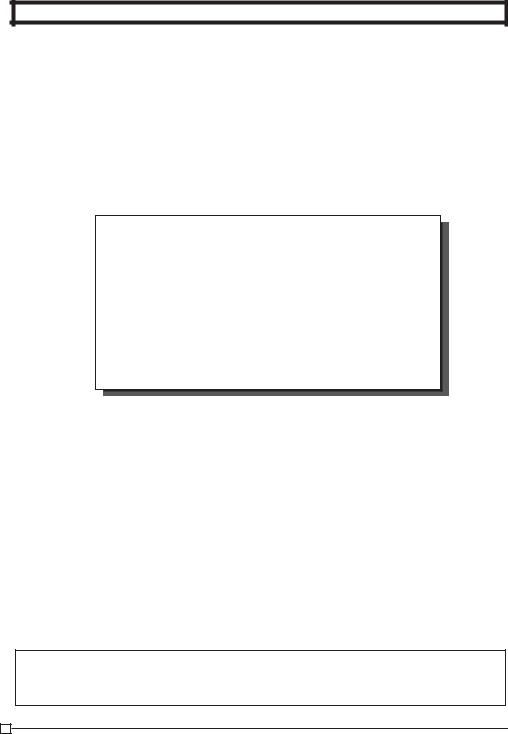
INTRODUCTION
Thank you very much for purchasing this CASIO electronic cash register. START-UP is QUICK and EASY!
Part-1 of this User's Manual can help you make a quick start.
Once you have mastered the QUICK START operations, you will undoubtedly want to expand your use of this machine by studying other sections of Part-2.
IMPORTANT
FOR PROGRAMMING ASSISTANCE
PLEASE CALL TOLL FREE
1-800-638-9228
CASIO Authorized Service Centers
If your CASIO product needs repair, or you wish to purchase replacement parts, please call 1-800-YO-CASIO.
Original Carton/Package
If for any reason, this product is to be returned to the store where purchased, it must be packed in the original carton/package.
Location
Locate the Cash register on a flat, stable surface, away from heaters or areas exposed to direct sunlight, humidity or dust.
Power Supply
Your cash register is designed to operate on standard household current (120 V, 50/60 Hz). Do not overload the outlet by plugging in too many appliances.
Cleaning
Clean the cash register exterior with a soft cloth which has been moistened with a solution of a mild neutral detergent and water, and wrung out. Be sure that the cloth is thoroughly wrung out to avoid damage to the printer.
Never use paint thinner, benzene, or other volatile solvents.
The mains plug on this equipment must be used to disconnect mains power.
Please ensure that the socket outlet is installed near the equipment and shall be easily accessible.
E
2
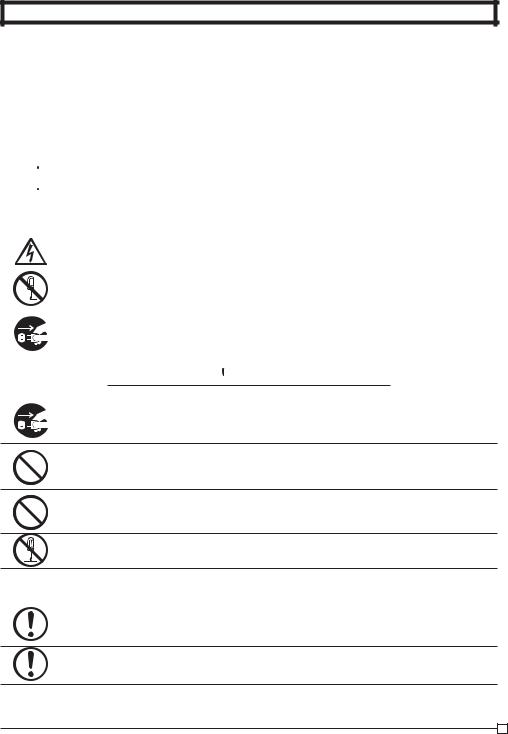
INTRODUCTION
Safety precautions
•To use this product safely and correctly, read this manual thoroughly and operate as instructed. After reading this guide, keep it close at hand for easy reference.
Please keep all informations for future reference.
•Always observe the warnings and cautions indicated on the product.
About the icons
In this guide various icons are used to highlight safe operation of this product and to prevent injury to the operator and other personnel and also to prevent damage to property and this product. The icons and definitions are given below.
 Indicates that there is a risk of severe injury or death if used incorrectly.
Indicates that there is a risk of severe injury or death if used incorrectly.  Indicates that injury or damage may result if used incorrectly.
Indicates that injury or damage may result if used incorrectly.
Icon examples
To bring attention to risks and possible damage, the following types of icons are used.
The  symbol indicates that it includes some symbol for attracting attention (including warning). In this triangle the actual type of precautions to be taken (electric shock, in this case) is indicated.
symbol indicates that it includes some symbol for attracting attention (including warning). In this triangle the actual type of precautions to be taken (electric shock, in this case) is indicated.
The  symbol indicates a prohibited action. In this symbol the actual type of prohibited actions (disassembly, in this case) will be indicated.
symbol indicates a prohibited action. In this symbol the actual type of prohibited actions (disassembly, in this case) will be indicated.
The  symbol indicates a restriction. In this symbol the type of actual restriction (removal of the power plug from an outlet, in this case) is indicated.
symbol indicates a restriction. In this symbol the type of actual restriction (removal of the power plug from an outlet, in this case) is indicated.
 Warning!
Warning!
Handling the register
Should the register malfunction, start to emit smoke or a strange odor, or otherwise behave abnormally, immediately shut down the power and unplug the AC plug from the power outlet. Continued use creates the danger of fire and electric shock.
• Contact CASIO service representative.
Do not place containers of liquids near the register and do not allow any foreign matter to get into it. Should water or other foreign matter get into the register, immediately shut down the power and unplug the AC plug from the power outlet. Continued use creates the danger of short circuit, fire and electric shock.
• Contact CASIO service representative.
Should you drop the register and damage it, immediately shut down the power and unplug the AC plug from the power outlet. Continued use creates the danger of short circuit, fire and electric shock.
• Attempting to repair the register yourself is extremely dangerous. Contact CASIO service representative.
Never try to take the register apart or modify it in any way. High-voltage components inside the register create the danger of fire and electric shock.
• Contact CASIO service representative for all repair and maintenance.
Power plug and AC outlet
Use only a proper AC electric outlet. Use of an outlet with a different voltage from the rating creates the danger of malfunction, fire, and electric shock. Overloading an electric outlet creates the danger of overheating and fire.
Make sure the power plug is inserted as far as it will go. Loose plugs create the danger of electric shock, overheating, and fire.
• Do not use the register if the plug is damaged. Never connect to a power outlet that is loose.
E
3
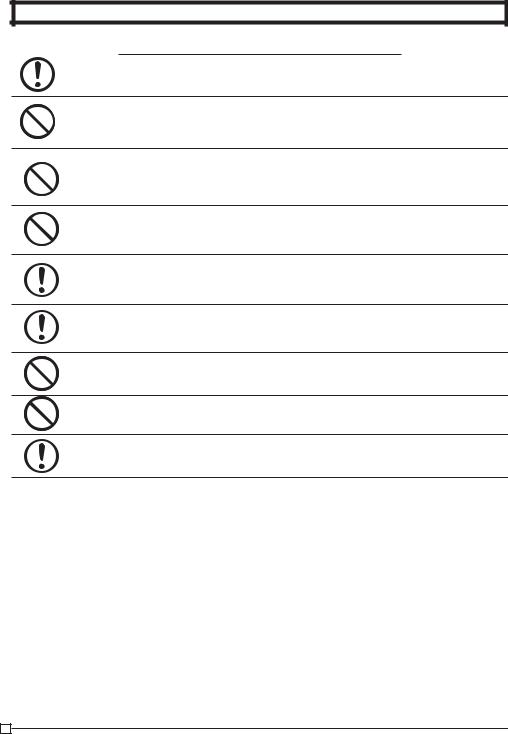
INTRODUCTION
 Warning!
Warning!
Use a dry cloth to periodically wipe off any dust built up on the prongs of the plug. Humidity can cause poor insulation and create the danger of electric shock and fire if dust stays on the prongs.
Do not allow the power cord or plug to become damaged, and never try to modify them in any way. Continued use of a damaged power cord can cause deterioration of the insulation, exposure of internal wiring, and short circuit, which creates the danger of electric shock and fire.
• Contact CASIO service representative whenever the power cord or plug requires repair or maintenance.
 Caution!
Caution!
Do not place the register on an unstable or uneven surface. Doing so can cause the register — especially when the drawer is open — to fall, creating the danger of malfunction, fire, and electric shock.
Do not place the register in the following areas.
•Areas where the register will be subject to large amounts of humidity or dust, or directly exposed to hot or cold air.
•Areas exposed to direct sunlight, in a close motor vehicle, or any other area subject to very high temperatures.
The above conditions can cause malfunction, which creates the danger of fire.
Do not overlay bend the power cord, do not allow it to be caught between desks or other furniture, and never place heavy objects on top of the power cord. Doing so can cause short circuit or breaking of the power cord, creating the danger of fire and electric shock.
Be sure to grasp the plug when unplugging the power cord from the wall outlet. Pulling on the cord can damage it, break the wiring, or cause short, creating the danger of fire and electric shock.
Never touch the plug while your hands are wet. Doing so creates the danger of electric shock. Pulling on the cord can damage it, break the wiring, or cause short, creating the danger of fire and electric shock.
At least once a year, unplug the power plug and use a dry cloth or vacuum cleaner to clear dust from the area around the prongs of the power plug.
Never use detergent to clean the power cord, especially power plug.
Keep small parts out of the reach of small children to make sure it is not swallowed accidentally.
E
4

Contents |
|
Getting to know your cash register .......................................................................... |
6 |
Daily Job Flow ......................................................................................................... |
8 |
Part-1 QUICK START OPERATION ................................................................. |
9 |
(You can operate this ECR on a basic level by reading the following sections)
1. |
Initialization ....................................................................................................... |
9 |
|
2. |
Loading Paper .................................................................................................. |
10 |
|
3. |
Basic Programming for QUICK START – TIME/DATE ...................................... |
11 |
|
4. |
Basic Operation after Basic Programming........................................................ |
12 |
|
5. |
Daily Management Report................................................................................ |
15 |
|
Part-2 |
CONVENIENT OPERATION.................................................................. |
17 |
|
|
|
(Please keep these sections to expand your use.) |
|
1. |
Various Programming ....................................................................................... |
17 |
|
2. |
Various Operations ........................................................................................... |
27 |
|
Part-3 |
CALCULATOR FUNCTION ................................................................... |
34 |
|
1. |
Calculator Mode................................................................................................ |
34 |
|
Part-4 |
USEFUL INFORMATION ....................................................................... |
36 |
|
1. |
Troubleshooting ................................................................................................ |
36 |
|
2. |
Specifications.................................................................................................... |
36 |
|
3. |
Warranty Card .................................................................................................. |
45 |
|
Basic Components and Accessories
Printer cover
Operator display
Mode switch
Keyboard
Drawer
Accessories |
|
|
Roll paper |
|
1 pc |
Mode keys |
OP key |
1 pc |
PGM key |
1 pc |
|
Drawer keys |
|
2 pcs |
User's manual |
1 pc |
|
Magnetic plate* |
1 pc |
|
*Use this plate for tacking the notes received from customer.
Weld lines
Lines may be visible on the exterior of the product. These are “weld lines” that result from the plastic molding process. They are not cracks or scratches.
E
5
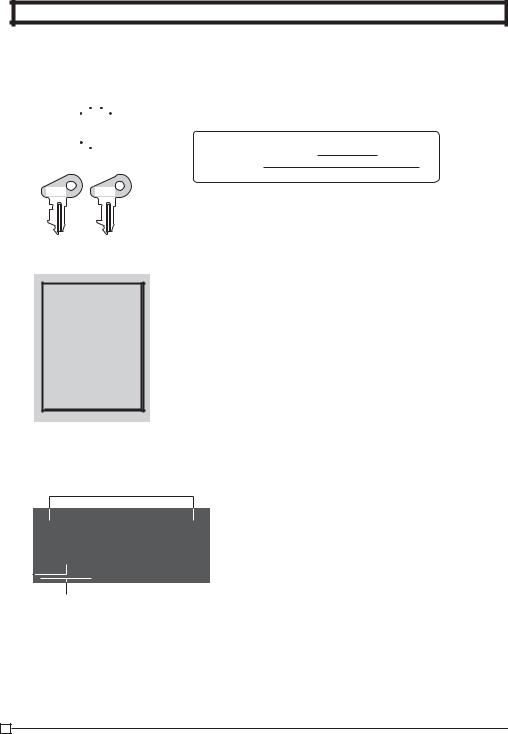
GETTING TO KNOW YOUR CASH REGISTER
Getting to know your cash register
Mode Switch
REG CAL X Z
OFF

RF
PGM
OP PGM
OP key PGM key
Note:
An error is generated (E01 displayed) whenever the position of the Mode Switch is changed during registration.
The position of the Mode Switch controls the type of operations you can perform on the cash register. The PROGRAM key (marked PGM) can be select any Mode Switch setting, while OPERATOR key (marked OP) can be used to select OFF, REG or CAL only.
OP key |
PGM RF OFF REG CAL |
X Z |
||
● |
● |
● |
|
|
PGM key |
● ● ● |
● |
● |
● ● |
OFF
In this position, the power of the cash register is off.
REG (Register)
This is the position used for registration of normal transactions.
RF (Refund)
This is the position used for registration of refunds.
CAL (Calculator)
This is the position used for calculator mode.
PGM (Programming)
This is the position used to program the cash register to suit the needs of your store.
X (Read)
This is the position used to produce reports of daily sales totals without clearing the totals.
Z (Reset)
This is the position used to produce reports of daily sales totals. This setting clears the totals.
Display


!
!Department Number Display
Anytime you press a department key to register a unit price, the corresponding department number appears here.
@PLU Number Display
Anytime you perform a PLU registration, the corresponding PLU number appears here.
#Number of Repeat Display
Anytime you perform "repeat registration" (page 12), the number of repeats appears here.
Note that only one digit is displayed for the number of repeats.
$Numeric Display
Entered values (unit prices or quantities) and calculated values (subtotals, totals or change amount due) are displayed here. The capacity of the display is 8 digits.
This part of the display can be used to show the current time or date between registration (page 31).
E
6
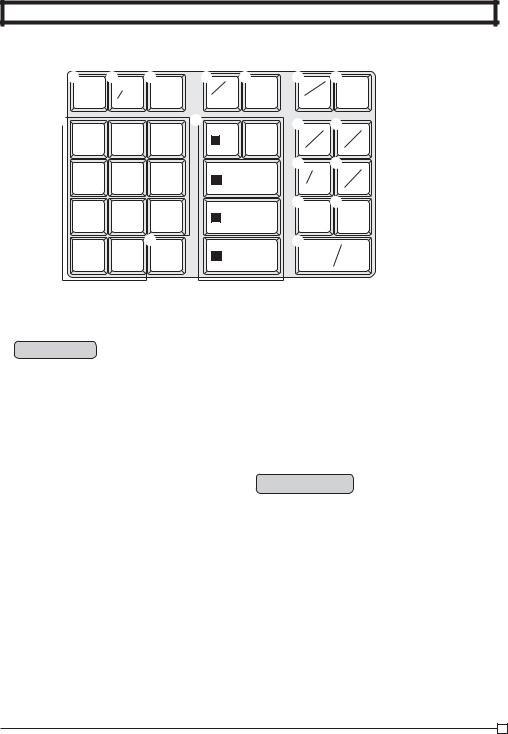
GETTING TO KNOW YOUR CASH REGISTER
Keyboard
FEED |
σσ FOR |
AC C |
— |
|
PLU |
% |
TAX |
DATETIME |
CORRERR. |
CLK# |
PGM |
||||
7 |
8 |
9 |
ωω |
4 |
5 |
RA |
PO |
|
|
T/S1 |
T/S2 |
||||
9/14/19 |
10/15/20 |
||||||
4 |
5 |
6 |
σ |
|
3 |
#DEPT |
CHK |
|
|
8/13/18 |
SHIFT |
NS |
|||
1 |
2 |
3 |
|
TAXABLE 2 |
SUB |
CH |
|
|
|
7/12/17 |
TOTAL |
||||
0 |
00 |
. |
|
NON-TAX 1 |
CA |
AMT |
|
|
6/11/16 |
= |
TEND |
||||
Certain keys have two functions; one for register mode and one for calculator mode.
In this manual, we will refer to specific keys as noted below to make the operations as easy to understand as possible:
Register Mode
! l |
Feed key |
@ h |
Multiplication/Split pricing/Date Time key |
# t |
Clear key |
$ g |
Minus/Error Correction key |
% i |
PLU (Price Look Up) key |
^ : |
Percent/Cashier ID No. Assignment key |
& ~ |
Tax Program key |
* c |
Received on Account/Tax Status Shift 1 key |
( v |
Paid Out/Tax Status Shift 2 key |
) j |
Reference Number/Department Shift key |
Q m |
Check/No Sale key |
W k |
Subtotal key |
E u |
Charge key |
R p Cash Amount Tendered key
T ?, Z, ~ >, '
Numeric keys and 2-zero key
Y " Decimal key
U G, S, D, F, [
Department keys
•Department 6 through 20 are specified by pressing the jkey respectively as follows:
jG |
~ j[ |
→ Department 6 ~ 10 |
|
jjG |
~ jj[ |
→ Department 11 |
~ 15 |
jjjG~ jjj[→ Department 16 |
~ 20 |
||
Calculator Mode
# t AC key
% i Memory Recall key
^ : Percent key
Q m Drawer Open key
R p Equal key
T ?, Z, ~ >, '
Numeric keys and 2-zero key
Y " Decimal key
U H, J, K, L
Arithmetic Operation key
E
7
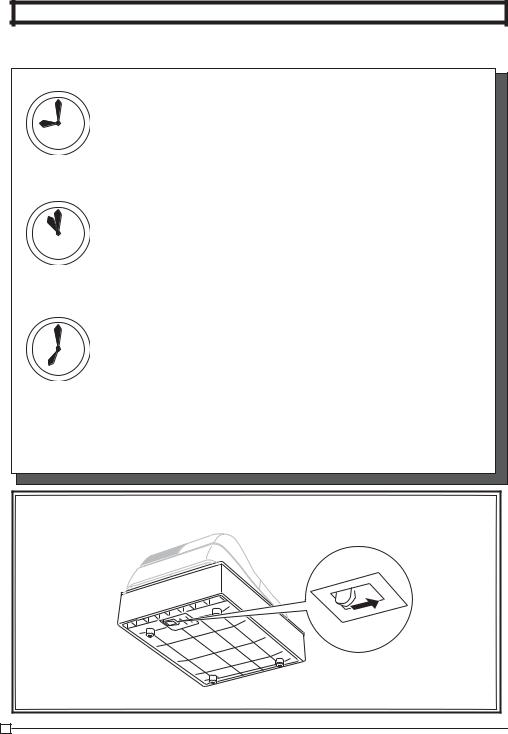
Daily Job Flow
Daily Job Flow
Before Opening The Store
1. |
Plugged in? |
|
2. |
Enough Roll Paper? |
Page-10 |
3.Date and Time is correct? Page-31
4.Enough small change in the draw-
er? Page-32
While The Store Is Open
1. Registrations. |
Page-12~ |
2.Issuing latest daily sales total if needed.
(Generating report by Mode Switch to X position.) Page-15
After Closing The Store
1. Issuing Daily Sales Total.
(Resetting report by Mode Switch to Z position.) Page-15
2. Picking up money in the drawer. Page-32
3. Turn the Mode Switch to OFF.
Other
1. Troubleshooting |
Page-36 |
When the cash drawer does not open!
In case of power failure or the machine is in malfunction, the cash drawer does not open automatically. Even in these cases, you can open the cash drawer by pulling drawer release lever (see below).
Important!
The drawer will not open, if it is locked with a drawer lock key.
E
8
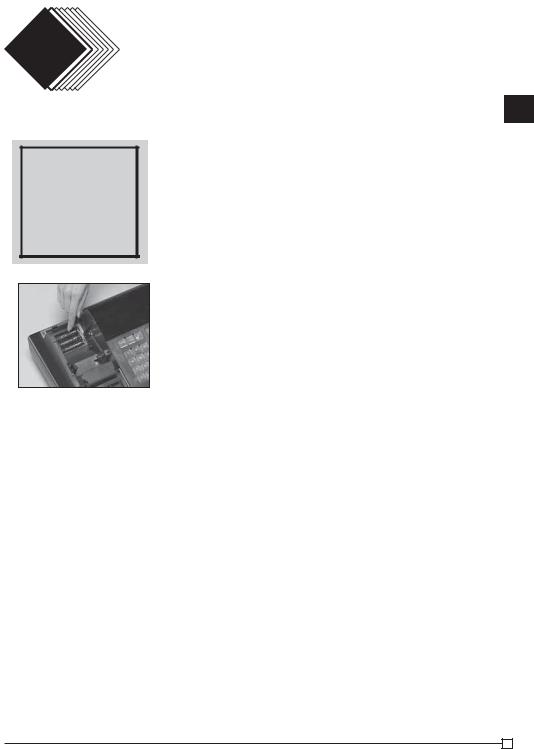
Part-1 |
Part-1 QUICK START OPERATION |
|
QUICK START OPERATION |
||
|
1. Initialization and Loading Memory Protection Battery
Important
You must initialize the Cash register and install the memory protection batteries before you can program the cash register.
(Figure 1)
To initialize the cash register
1.Set the Mode Switch to OFF.
2.Load the memory protection batteries.
3.Plug the power cord of the cash register into an AC outlet.
4.Set the Mode Switch to REG.
To load the memory protection batteries
1.Remove the printer cover.
2.Open the battery compartment cover.
3.Load 3 new SUM-3 ("AA") type batteries into the compartment. Be sure that the plus (+) and minus (–) ends of each battery are facing in the directions indicated by the illustrations inside the battery compartment (Figure 1).
4.Replace the memory protection battery compartment cover back into place.
5.Replace the printer paper and printer cover.
REPLACE MEMORY PROTECTION BATTERIES AT LEAST ONCE EVERY YEAR.
1-Part
E
9
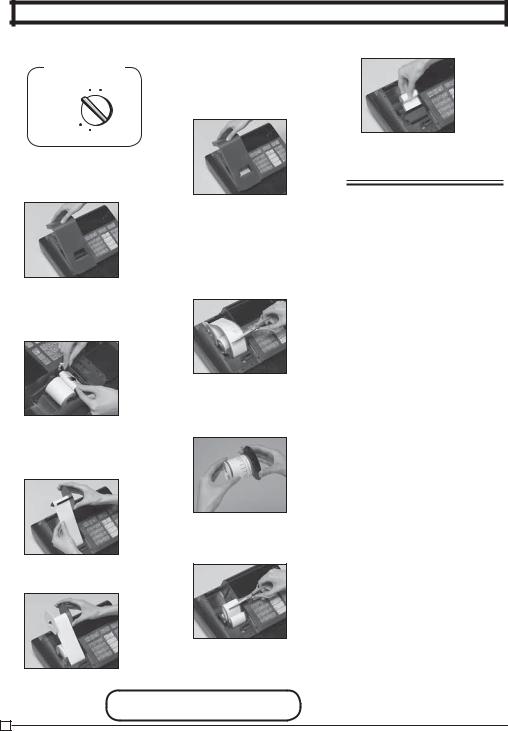
Part-1 QUICK START OPERATION
2. Loading Paper Roll And Replacing The Printer’s Ink Roll
Mode Switch
REG CAL X
CAL X  Z
Z
OFF 
RF
PGM
1. To load journal paper
!Remove the printer cover by lifting up the back.
@ Put a roll of journal paper into the holder.
#Cut the leading end of the roll paper with scissors and insert the paper into the inlet.
$Press the l key until 20 or 30 cm of paper is fed from the printer.
%Roll the paper onto the takeup reel a few turns.
^Set the left plate of the takeup reel and place the reel into the register.
*Load new paper following the instructions above, and replace the printer cover.
Default printer setting is for Journal.To print receipts, please refer to 1-7-3 on page 22 to
!Remove the printer cover folswitch the printer for Receipt or lowing the instructions above. Journal.
@Press the l key until ap-  proximately 20cm of the pa- To load receipt paper
proximately 20cm of the pa- To load receipt paper
per is fed from the printer.
#Cut off the roll paper.
$Remove the take-up reel from the printer and take off the left plate of the reel.
%Remove the journal paper from the take-up reel.
^Cut off the paper left in the printer and press the l key until the remaining paper is fed out from the printer.
&Remove the core of the paper.
Options: Roll paper – P-5860
Ink Roll – IR-40
E
10

Part-1 QUICK START OPERATION
3. Basic Programming for QUICK START |
|
Mode Switch |
|
|
|
|
REG CAL X Z |
|
|
|
OFF |
|
|
|
RF |
|
|
|
PGM |
|
|
|
|
Procedure |
|
Purpose |
|
1. Turn the mode switch to PGM position. |
|
|
Programming |
|
|
|
|
|
|
|
|
2. When the display shows blinking “0”, such as |
00-00-00 |
, |
|
enter current date in Month, Day, Year order. |
|
|
Setting the |
Example: January 8, 2010: enter ?Z?<Z? |
|
||
|
current date |
||
• Enter 6-digit, last 2 digits for year set. (2010 → 10) |
|
||
|
|
||
• By pressing y, this procedure returns one by one. |
|
|
|
|
|
|
|
3. When the display shows blinking “0”, such as |
00-00 |
, |
|
enter current time in Hour, Minute order. |
|
|
|
Example: 1:18 PM, enter ZCZ< |
|
|
Setting the |
• Enter 4-digit, use 24-hour system. |
|
|
current time |
•By pressing y, this procedure returns one by one.
•If you want to adjust the date/ time, please refer to page 31 of this manual.
4. Input the desired flat tax rate to the appropriate department key.
(This procedure below programs flat tax rate only. If your tax table has break points, refer to page 24 of this manual.)
A)Press the ~key.
B)Enter tax rate. (Example: For 6% enter “6”, 5.75% enter “5.75”.)
C)Press the appropriate department key.
D)Repeat step B) and C) to set other department key.
E)Press the kkey to end tax programming.
Note: In case of setting the wrong tax rate to the key, please enter ?and press those |
|
|
department keys above, and quit this procedure by pressing kkey, and start from |
Setting the tax |
|
the beginning of this procedure. |
|
|
Please start with the department 2 key (taxable department). Department 1 key is |
rates |
|
|
||
initialized as non taxable. |
|
|
Example 1: |
Example 2: |
|
Set state tax 4% to department 2, 3 key. |
Set state tax 5% to department 2 and 7% to |
|
~Start tax program. |
department 3 key. |
|
4SEnter tax rate and press dept key. |
~Start tax program. |
|
5SEnter tax rate and press dept key. |
|
|
4DEnter tax rate and press dept key. |
|
|
kTo end the setting. |
7DEnter tax rate and press dept key. |
|
kTo end the setting. |
|
|
|
|
|
1-Part
FOR PROGRAMMING ASSISTANCE, PLEASE CALL TOLL FREE 1-800-638-9228
E
11
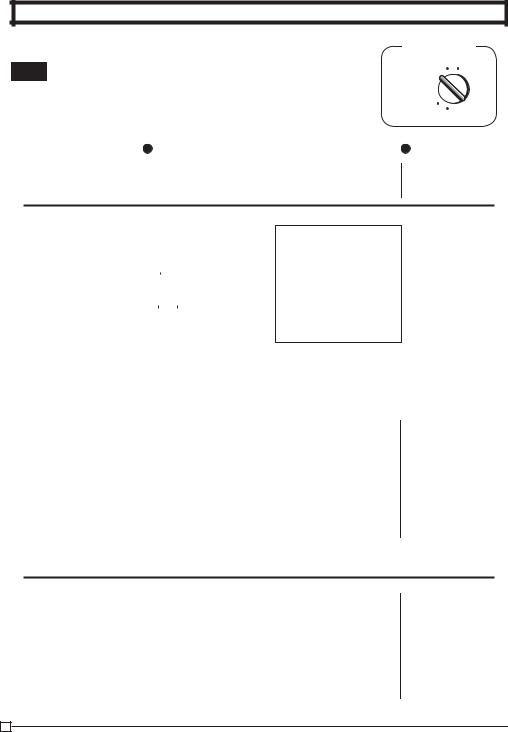
Part-1 QUICK START OPERATION
4. Basic Operation after Basic Programming
Note:
Whenever an error is generated, the input figures reset to 0.
All printout samples are journal images and the header (date, time and consecutive no.) are eliminated from the samples.
Mode Switch
REG CAL X
CAL X  Z
Z
OFF 
RF
PGM
4-1 Open the drawer without a sale
Operation |
Printout |
|
|
m |
|
|
|
•••••••••• N — No Sales Symbol |
|||
|
|
|
|
4-2 Basic operation |
|
|
Z??S |
02 |
•1•00 |
t1 — Department No./Unit Price |
||||||||||||
Example |
|
|
|
|
|
|
|
Unit |
|
|
|
|
10 |
•2•00 |
|
|
|
|
|
|
|
|
|
|
Price Department 2 |
|
|
|
|||||||||
Unit Price |
$1.00 |
$2.00 |
$0.30 |
jX??[ |
15 |
•0•30 |
|
|
|
|||||||||
Quantity |
1 |
1 |
1 |
|
•1•00 |
T — Taxable Subtotal |
||||||||||||
|
|
|
|
|
|
|
|
|
|
|||||||||
|
|
|
|
|
|
|
|
|
|
|||||||||
Dept. |
2 |
10 |
15 |
|
|
|
|
|
|
Department 10 |
|
•0•04 |
t1 — Tax |
|||||
jjC?[ |
|
|||||||||||||||||
Cash |
|
|
|
|
•3•34 |
S |
— Subtototal |
|||||||||||
Amount |
|
$5.00 |
|
|
|
|
|
|
|
|
|
|
|
•5•00 |
C |
— Cash Amount Tendered |
||
tendered |
|
|
|
|
|
|
|
|
|
Department 15 |
|
|||||||
|
|
|
|
|
|
|
|
|
|
•1•66 G — Change Amount Due |
||||||||
|
|
|
|
|
|
|
|
|
|
|
|
|
||||||
|
|
|
|
|
|
|
|
|
|
|
|
k |
|
|||||
|
|
|
|
|
|
|
|
|
|
|
|
|
|
|
|
|
||
|
|
|
|
|
|
|
B??p |
|
|
|
|
|
||||||
|
|
|
|
|
|
|
|
|
|
|
|
|
|
|
|
|
|
|
|
|
|
|
|
|
|
Cash amount tendered |
|
|
|
|
|
||||||
|
|
|
|
|
Departments 6 through 10, 11 through 15, 16 through 20 can also be regis- |
|||||||||||||
|
|
|
|
|
tered in combination with the jand G, S, D, For [keys, respec- |
|||||||||||||
|
|
|
|
|
tively. The jkey should be entered just before entering unit price manually. |
|||||||||||||
|
|
|
|
|
|
|
|
|
|
|
|
|
|
|
|
|
|
|
4-3 Multiple registration on the same items
Example
Unit Price |
$1.00 |
$1.35 |
Quantity |
2 |
3 |
Dept. |
2 |
2 |
Z??S |
02 |
•1•00 |
t1 |
|
||||||
|
|
|
|
|
|
02 |
•1•00 |
t1 — Repeat |
||
Unit Price Department 2 |
||||||||||
|
|
X — Sales Quantity |
||||||||
|
|
|
|
S |
|
3 |
||||
|
|
|
|
|
•1•35 |
@ — Unit Price |
||||
|
|
Ch |
|
|||||||
|
|
02 |
•4•05 |
t1 |
||||||
|
|
|
|
|
|
|
|
|
|
|
|
Quantity |
Multiple key |
|
•6•05 |
T |
|||||
ZCBS |
|
•0•24 |
t1 |
|||||||
|
•6•29 |
C |
||||||||
|
|
|
|
k |
|
|||||
|
|
|
|
|
|
|
|
|||
|
|
|
|
p |
|
|
|
|
||
|
|
|
|
|||||||
Note that repeated registration can be used with unit prices up to 6 digits long.
4-4 Split sales of |
|
|
|
|
|
|
|
|
|
|
|
|
|
||
|
|
|
|
Ch |
|
3 |
X — Sales Quantity |
||||||||
packaged items |
|
|
|
|
|
|
|
|
|
|
12 |
— Package Quantity |
|||
|
|
|
|
|
|
|
|
|
|
||||||
Sales Quantity Multiple key |
|
||||||||||||||
|
•10•00 |
@ — Unit Price |
|||||||||||||
|
|
|
|
ZXh |
|
||||||||||
Example |
|
|
|
02 |
•2•50 |
t1 |
|||||||||
|
|
|
|
|
|
|
|
|
|
|
|||||
Unit Price |
12$10.00 |
|
Package Quantity Multiple key |
|
•2•50 |
T |
|||||||||
Quantity |
3 |
|
Z?'S |
|
•0•10 |
t1 |
|||||||||
Dept. |
2 |
|
|
|
|
|
|
|
|
|
|
|
•2•60 |
C |
|
Package Price k |
|
||||||||||||||
|
|
|
|
|
|
|
|||||||||
|
|
|
|
|
|
|
|
|
|
p |
|
|
|
|
|
|
|
|
|
|
|
|
|||||||||
E
12

Part-1 QUICK START OPERATION
Mode Switch
|
|
|
|
|
|
|
|
|
REG |
CAL X |
Z |
|
|
|
|
|
|
|
|
|
|
||
|
|
|
|
|
|
|
|
|
|
|
|
|
|
|
|
|
|
|
|
|
OFF |
|
|
|
|
|
|
|
|
|
|
|
RF |
|
|
|
|
|
|
|
|
|
|
|
PGM |
|
|
|
|
|
|
|
Operation |
Printout |
|
|
|
|
|
4-5 Charge sales |
|
|
Z??G |
01 |
•1•00 |
|
|
|
|
||
|
|
|
|
|
X??S |
02 |
•2•00 |
t1 |
|
|
|
Example |
|
|
|
|
01 |
•3•00 |
|
|
|
|
|
|
|
|
|
C??G |
|
|
|
|
|||
|
|
|
|
|
|
|
|
|
|
|
|
Unit Price |
$1.00 |
$2.00 |
$3.00 |
|
•2•00 |
T |
|
|
|||
k |
|
|
|
||||||||
Quantity |
1 |
1 |
1 |
|
|
•0•08 |
t1 |
|
|
||
Dept. |
1 |
2 |
1 |
|
u |
|
•6•08 |
H — Charge Sales |
|
||
Charge key
You cannot perform the amount tendered operation using the u key.
1-Part
4-6 Split cash/ |
|
X??G |
01 |
•2•00 |
|
|
|
|
|||
|
charge sales |
|
C??S |
02 |
•3•00 |
t1 |
|
|
|
||
|
|
|
|
|
V??G |
01 |
•4•00 |
|
|
|
|
Example |
|
|
|
|
•3•00 |
T |
|
|
|
||
|
|
|
k |
|
|
|
|
||||
|
|
|
|
|
|
•0•12 |
t1 |
|
|
|
|
Unit Price |
$2.00 |
$3.00 |
$4.00 |
B??p |
|
|
|
|
|||
|
•9•12 |
S |
|
|
|
||||||
Quantity |
1 |
1 |
1 |
|
|
|
|
||||
|
|
|
|
u |
|
•5•00 |
C |
— Cash Amount Tendered |
|||
Dept. |
1 |
2 |
1 |
|
|||||||
Cash |
|
|
|
|
|
•4•12 |
H |
— Charge Sales |
|||
Amount |
|
$5.00 |
|
|
|
|
|
|
|
|
|
tendered |
|
|
|
|
|
|
|
|
|
|
|
|
|
|
|
|
|
|
|
|
|
|
|
4-7 Corrections |
Corrections can be made while you are registering the item (before you |
||||||||||
|
|
|
|
press a department key), or after it has already been registered into the |
|||||||
memory (by pressing a department key).
4-7-1 Before you press a department key
Example
1.Entered 400 for unit price by mistake instead of 100.
ykey clears the last item entered.
Operation |
|
|
|
Printout |
|
|||||||
|
|
V??y |
|
|
|
|||||||
|
|
01 |
•1•00 |
|
||||||||
|
|
|
|
|
|
|
|
|
|
|
|
|
Wrong |
|
entry |
Clears the last item entered. |
|
|
|
||||||
|
|
|
|
|||||||||
|
|
Z??G |
|
|
|
|||||||
|
|
|
|
|
||||||||
|
|
|
|
|
|
|
|
|
|
|||
Correct |
|
entry |
|
|
|
|
|
|||||
|
Registered Department 1 |
|
|
|
||||||||
E
13
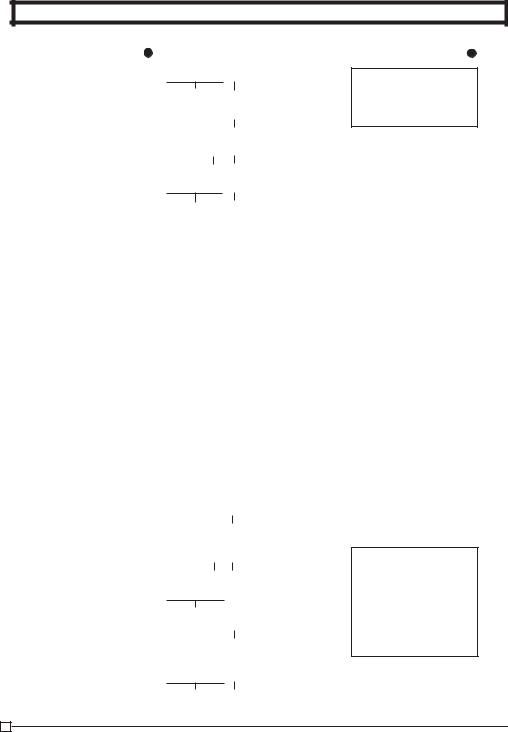
Part-1 QUICK START OPERATION
Operation |
Printout |
2.Entered unit price first instead of quantity and then pressed h.
X??h
Unit price |
Multiplication |
y
Clears the last item entered.
Bh
Quantity Multiplication
X??S
Unit price |
Registered Department 2 |
5 X •2•00 @ 02 •10•00 t1
3. Entered 150 for unit |
|
|
Z?h |
|
10 |
X |
|
||||||||||||
|
price by mistake |
|
|
|
|
|
|
|
|
|
|
|
|
|
|
|
|
|
|
|
instead of 105. |
|
Quantity |
|
|
|
|
|
|
Multiplication |
|
•1•05 |
@ |
|
|||||
|
|
|
ZB?y |
03 |
•10•50 |
|
|
||||||||||||
|
|
|
|
|
|
|
|||||||||||||
|
|
|
|
|
|
|
|
|
|
|
|
|
|
|
|
||||
|
|
Wrong |
|
|
entry |
Clears the last item entered. |
|
|
|
|
|||||||||
|
|
|
|
Z?h |
|
|
|
|
|||||||||||
|
|
|
|
|
|
|
|
|
|
|
|
|
|
|
|
|
|
|
|
|
|
|
|
|
|
|
|
|
|
|
|
|
|
|
|
|
|
|
|
|
|
|
|
Quantity |
|
|
|
|
|||||||||||
|
|
|
Z?BD |
|
|
|
|
||||||||||||
|
|
|
|
|
|
|
|
|
|
|
|
||||||||
|
|
Correct |
|
entry |
|
|
|
|
|
|
|
|
|||||||
|
|
|
|
Registered Department 3 |
|
|
|
|
|||||||||||
|
|
|
|
|
|
|
|
|
|
|
|
|
|
|
|
|
|
|
|
4-7-2 After you pressed a department key
Example
1.Entered unit price 550 by mistake instead of 505 and pressed a department key.
gkey cancels the last registered item.
BB?G |
|
|
|||
01 |
•5•50 |
||||
|
|
|
|
|
-5•50 V |
|
|
|
|
|
|
Wrong entry g |
|
||||
01 |
•5•05 |
||||
|
|
|
|
|
|
Cancels the last item registered. |
|
|
|||
B?BG |
|
|
|||
|
|
||||
|
|
|
|
|
|
|
|
|
|
|
|
Correct entry Registered Department 1
2.Entered unit price 220 by mistake instead of 230 and pressed a department key.
Ch
Quantity Multiplication
XX?S
Wrong entry
g
Cancels the last item registered.
Ch
XC?S
3 X •2•20 @
02•6•60 t1 -6•60 V 3 X •2•30 @
02 •6•90 t1
Correct entry Registered Department 2
E
14
