Page 1
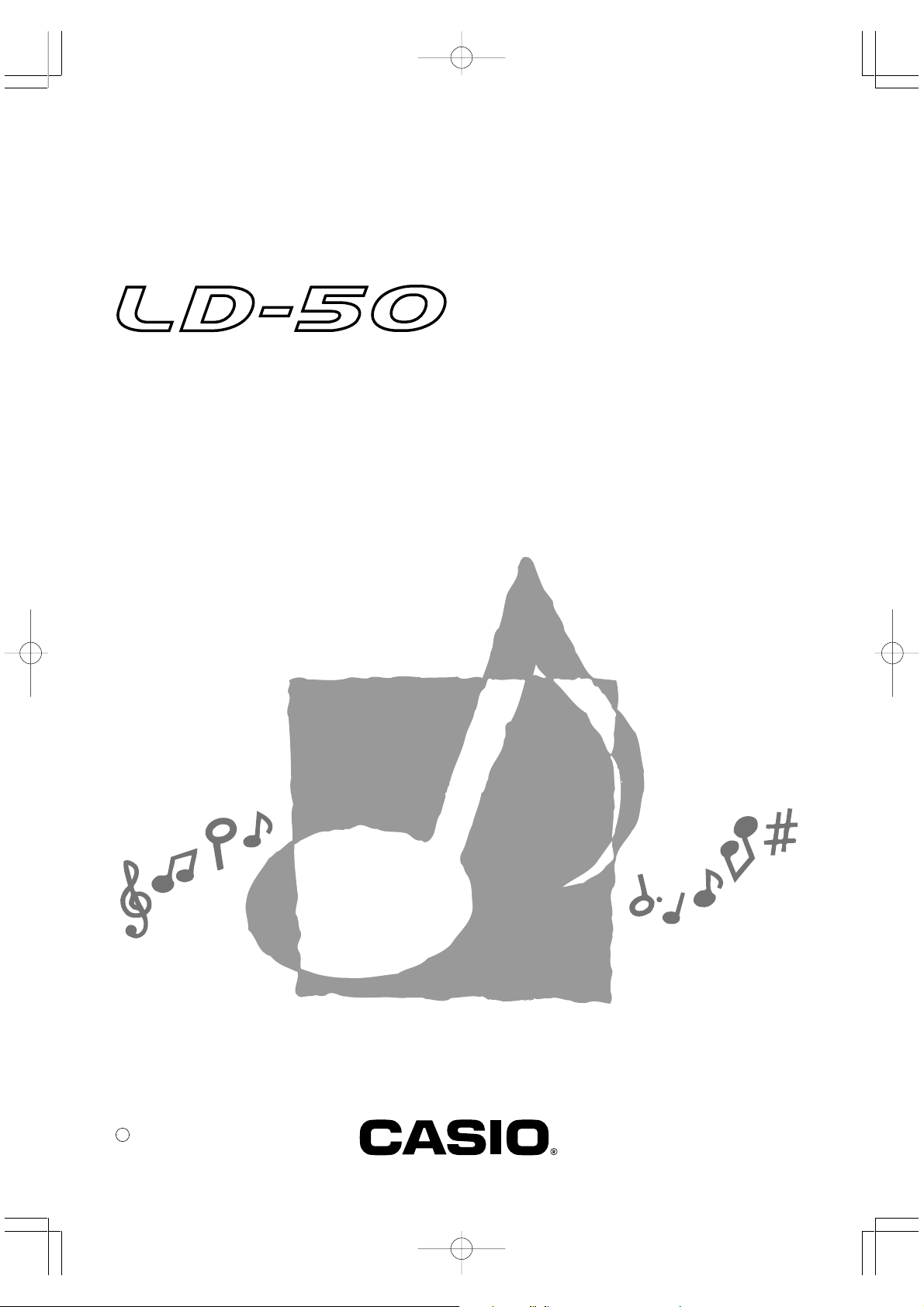
USER’S GUIDE
P
英
LD50-E-1
LD50Ecover.p65 02.10.28, 11:19Page 1 AdobePageMaker6.5J/PPC
Page 2
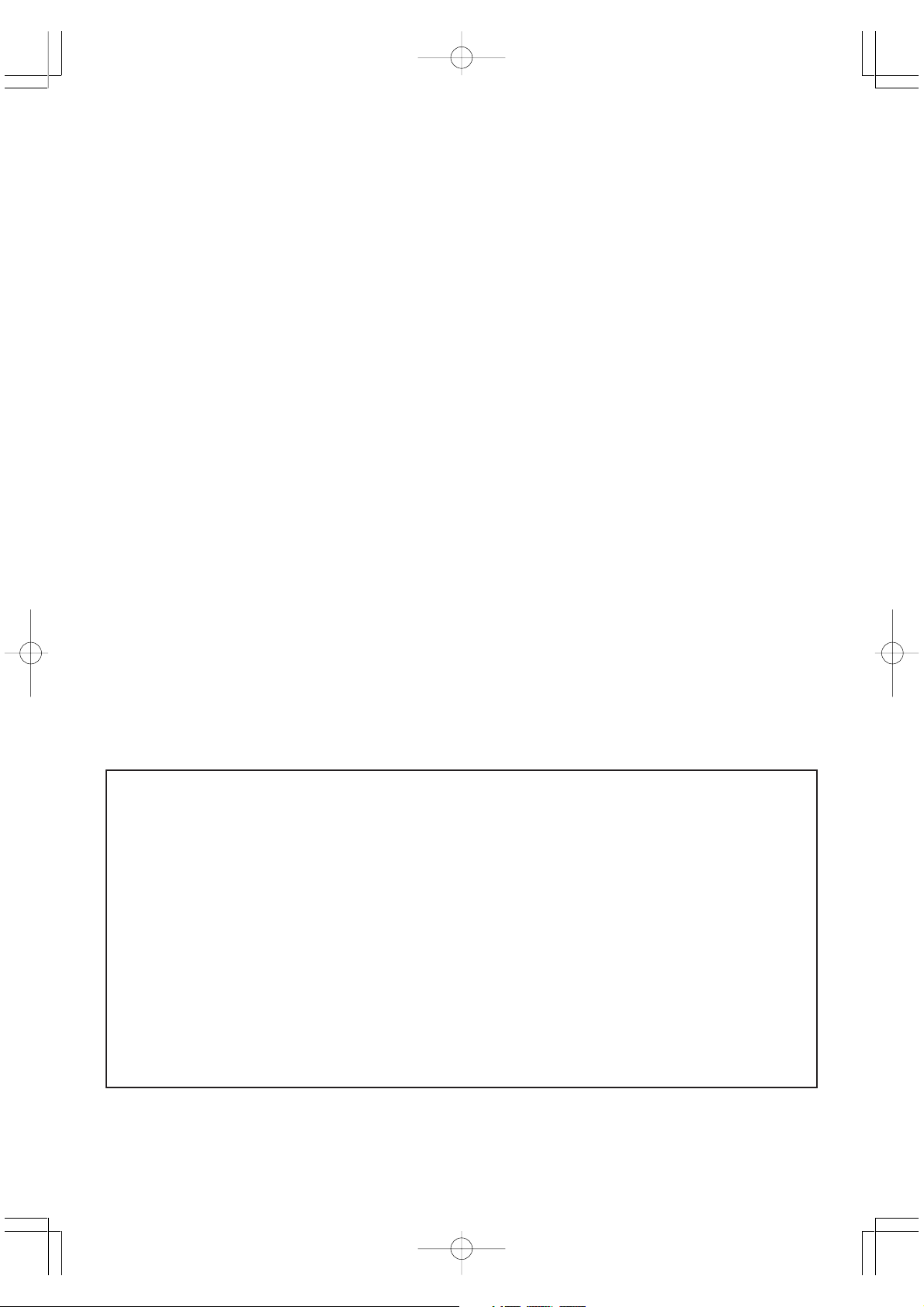
GUIDELINES LAID DOWN BY FCC RULES FOR USE OF THE UNIT IN THE U.S.A. (not applicable to other areas).
NOTICE
This equipment has been tested and found to comply with the limits for a Class B digital device, pursuant to Part 15
of the FCC Rules. These limits are designed to provide reasonable protection against harmful interference in a
residential installation. This equipment generates, uses and can radiate radio frequency energy and, if not installed
and used in accordance with the instructions, may cause harmful interference to radio communications. However,
there is no guarantee that interference will not occur in a particular installation. If this equipment does cause harmful
interference to radio or television reception, which can be determined by turning the equipment off and on, the user
is encouraged to try to correct the interference by one or more of the following measures:
• Reorient or relocate the receiving antenna.
• Increase the separation between the equipment and receiver.
• Connect the equipment into an outlet on a circuit different from that to which the receiver is connected.
• Consult the dealer or an experienced radio/TV technician for help.
FCC WARNING
Changes or modifications not expressly approved by the party responsible for compliance could void the user’s
authority to operate the equipment.
272A-E-002A
LD50Ecover.p65 02.10.28, 11:19Page 2 AdobePageMaker6.5J/PPC
Page 3
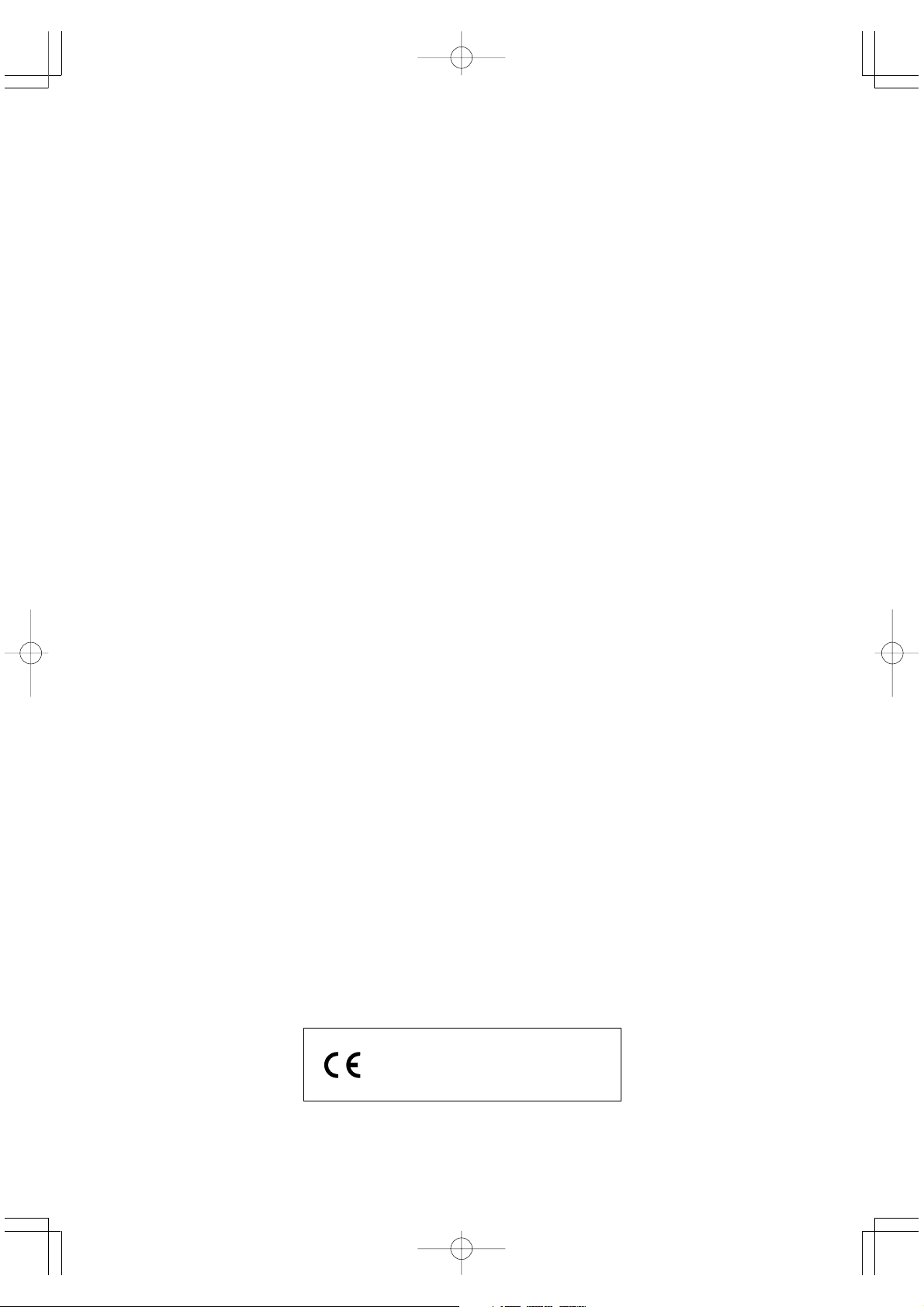
Welcome...
To the happy family of satisfied CASIO electronic musical instrument owners! To get the most
out of the many features and functions of the instrument, be sure to carefully read this manual
and keep it on hand for future reference.
Important!
Please note the following important information before using this product.
• Before using the optional AD-5 Adaptor to power the unit, be sure to check the AC
Adaptor for any damage first. Carefully check the power cord for breakage, cuts, exposed
wire and other serious damage. Never let children use an AC adaptor that is seriously
damaged.
• Never attempt to recharge batteries.
• Do not use rechargeable batteries.
• Never mix old batteries with new ones.
• Use recommended batteries or equivalent types.
• Always make sure that positive (+) and negative (–) poles are facing correctly as indicated
near the battery compartment.
• Replace batteries as soon as possible after any sign they are getting weak.
• Do not short-circuit the battery terminals.
• The product is not intended for children under 3 years.
• Use only the following CASIO AC adaptor: AD-5.
• The AC adaptor is not a toy.
• Be sure to disconnect the AC adaptor before cleaning the product.
CASIO ELECTRONICS CO., LTD.
Unit 6, 1000
North Circular Road
London NW2 7JD, U.K.
This mark is valid in the EU countries only.
Please keep all information for future reference.
272A-E-003A
LD50E01-07.p65 02.10.28, 11:19Page 1 AdobePageMaker6.5J/PPC
E-1
Page 4
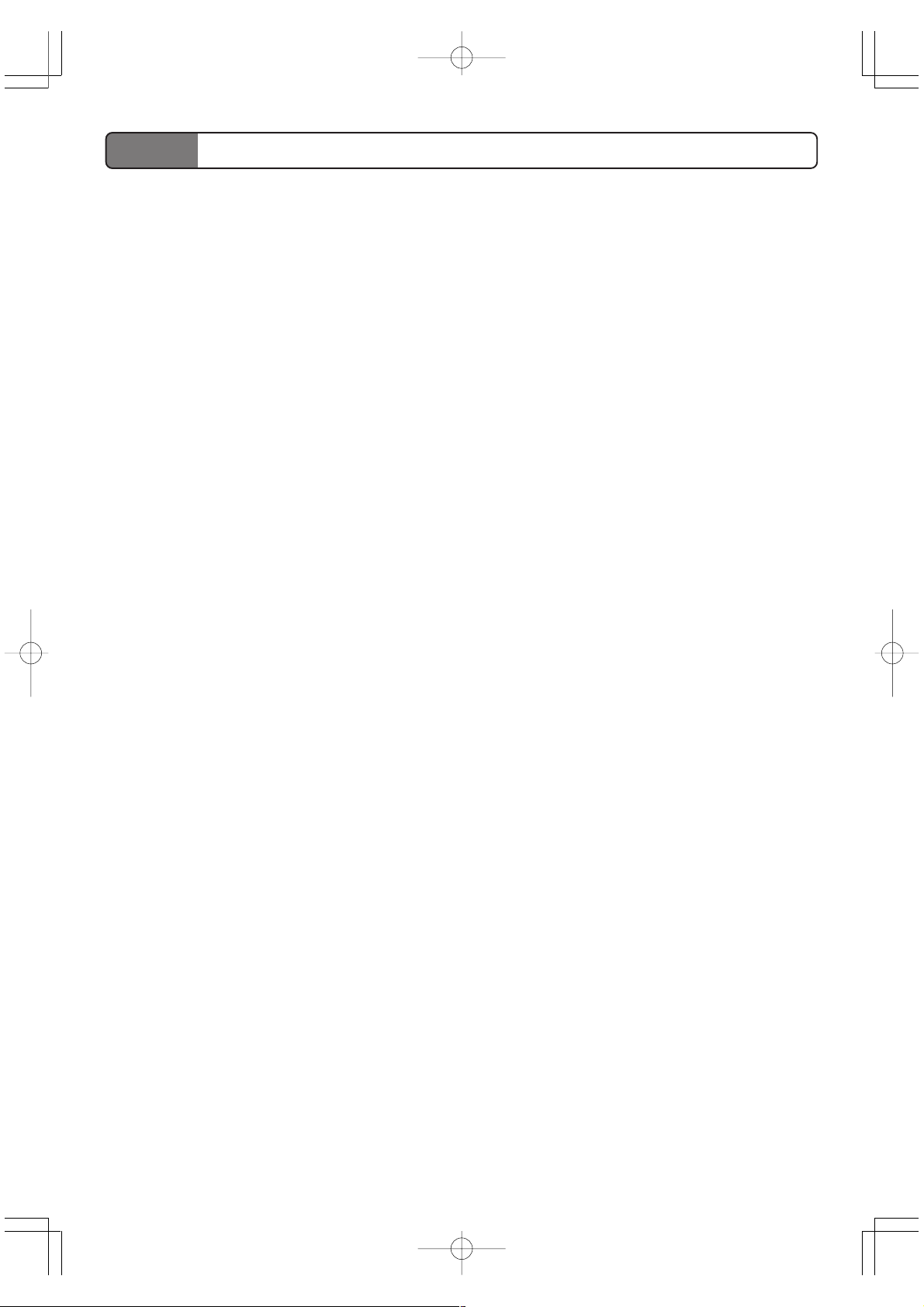
Main Features
❐ LIGHTING GUIDE SYSTEM teaches you to play by following the drum
pad lights.
A circle of light around each drum pad illuminates to let you know when it’s time to strike
the pad. You can select from a variety of “play levels” that let you control the number of
pads that light, so you can practice at a pace that suits your skill level.
❐ Touch Response
The volume of the sound produced is varied in accordance with how hard you strike a pad.
This makes it possible to add a range of nuances to your percussion play.
❐ 50 versatile rhythms
Select from among 50 different preset rhythms, including latin, rock, jazz, and much more.
❐ 4 built-in sound effect pads
A simple operation assigns sound effects from a selection of groups: Beat, Animal, Sci-Fic,
Arena, and Comedy. Used in combination with the drum pads, the sound effect pads make
your performances more exciting and fun.
❐ Informative display screen
An easy-to-understand display screen provides you with a wealth of information about the
Digital Drum’s operations.
❐ Quick and easy dial operation
Simply rotate the dial to select a rhythm and to change other settings and selections.
E-2
LD50E01-07.p65 02.10.28, 11:19Page 2 AdobePageMaker6.5J/PPC
272A-E-004A
Page 5
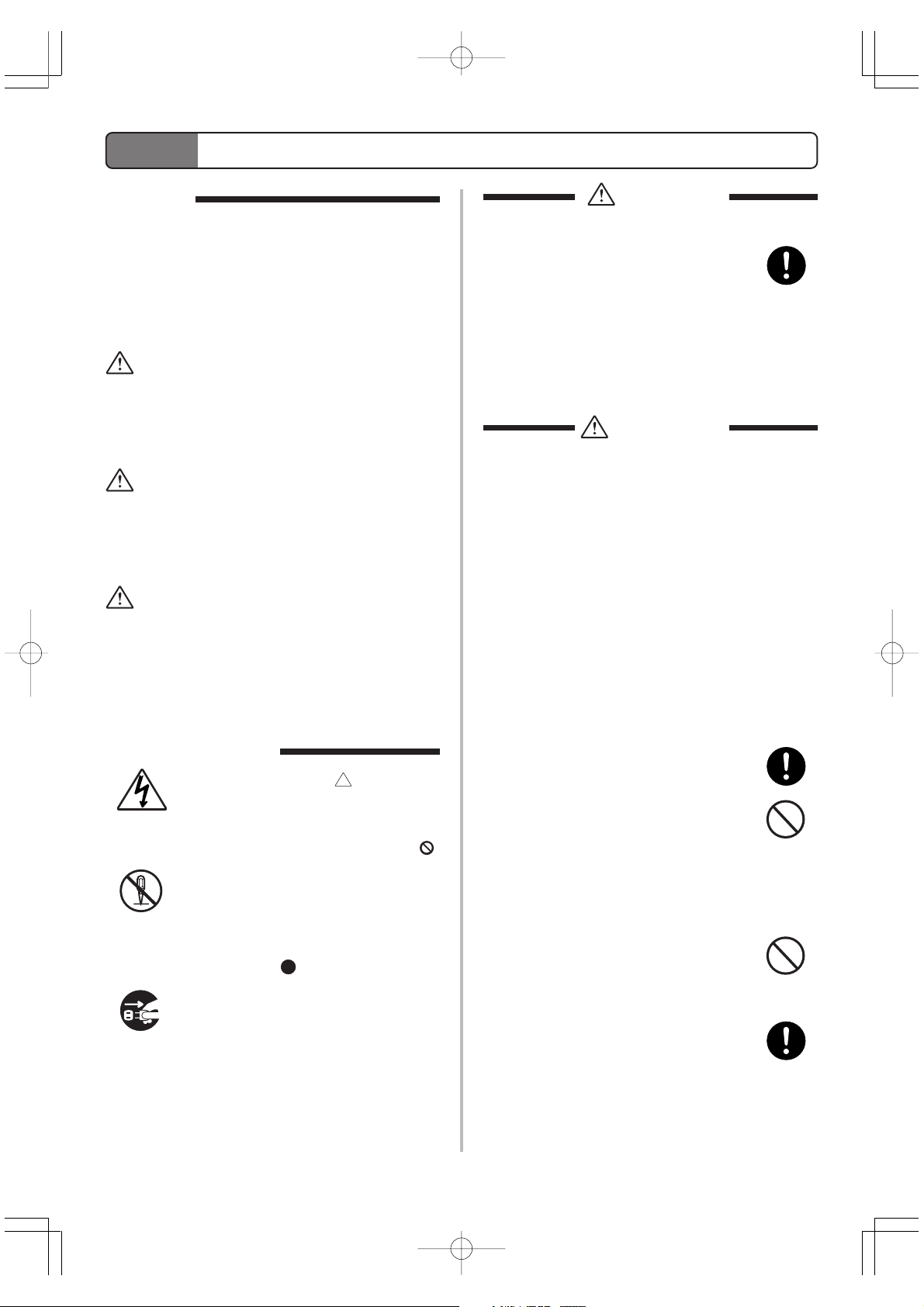
Safety Precautions
Symbols
Various symbols are used in this user’s guide and on
the product itself to ensure that the product is used
safely and correctly, and to prevent injury to the user
and other persons as well as damage to property.
Those symbols along with their meanings are shown
below.
DANGER
This symbol indicates information that, if ignored
or applied incorrectly, creates the danger of death
or serious personal injury.
WARNING
This indication stipulates matters that have the risk
of causing death or serious injury if the product is
operated incorrectly while ignoring this indication.
CAUTION
This indication stipulates matters that have the risk
of causing injury as well as matters for which there
is the likelihood of occurrence of physical damage
only if the product is operated incorrectly while
ignoring this indication.
Symbol Examples
This triangle symbol ( ) means that
the user should be careful. (The example
at left indicates electrical shock caution.)
This circle with a line through it (
means that the indicated action must not
be performed. Indications within or
nearby this symbol are specifically prohibited. (The example at left indicates
that disassembly is prohibited.)
The black dot (
cated action must be performed. Indications within this symbol are actions that
are specifically instructed to be performed. (The example at left indicates that
the power plug must be unplugged from
the electrical socket.)
) means that the indi-
DANGER
Alkaline Batteries
Perform the following steps immediately if
fluid leaking from alkaline batteries ever
gets into your eyes.
1. Do not rub your eyes! Rinse them with
water.
2. Contact your physician immediately.
Leaving alkaline battery fluid in your eyes
can lead to loss of sight.
WARNING
Smoke, Strange Odor, Overheating
Continued use of the product while it is
emitting smoke, a strange odor, or heat creates the risk of fire and electric shock. Take
the following steps immediately.
1. Turn off power.
2. If you are using the AC adaptor for
power, unplug it from the wall outlet.
3. Contact your original retailer or an authorized CASIO Service Provider.
AC Adaptor
Misuse of the AC adaptor creates the risk
of fire and electric shock. Always make sure
you observe the following precautions.
• Be sure to use only the AC adaptor that
is specified for this product.
• Use only a power source whose voltage
is the within the rating marked on the
AC adaptor.
• Do not overload electrical outlets and
extension cords.
)
AC Adaptor
Misuse of the AC adaptor’s electric cord
can damage or break it, creating the risk of
fire and electric shock. Always make sure
you observe the following precautions.
• Never place heavy objects on the cord or
subject it to heat.
• Never try to modify the cord or subject
it to excessive bending.
• Never twist or stretch the cord.
• Should the electric cord or plug become
damaged, contact your original retailer
or authorized CASIO Service Provider.
272A-E-005A
LD50E01-07.p65 02.10.28, 11:19Page 3 AdobePageMaker6.5J/PPC
E-3
Page 6

AC Adaptor
Never touch the AC adaptor while your
hands are wet.
Doing so creates the risk of electric shock.
Batteries
Misuse of batteries can cause them to leak,
resulting in damage to nearby objects, or to
explode, creating the risk of fire and personal injury. Always make sure you observe the following precautions.
• Never try to take batteries apart or allow them to become shorted.
• Never expose batteries to heat or dispose of them by incineration.
• Never mix old batteries with new ones.
• Never mix batteries of different types.
• Do not charge the batteries.
• Make sure the positive (+) and negative
(–) ends of the batteries are facing correctly.
1. Turn off power.
2. If you are using the AC adaptor for
power, unplug it from the wall outlet.
3. Contact your original retailer or an authorized CASIO Service Provider.
Plastic Bags
Never place the plastic bag the product
comes in over your head or in your mouth.
Doing so creates the risk of suffocation.
Particular care concerning this precaution
is required where small children are
present.
Location
Avoid locating the product on an unstable
stand, on an uneven surface, or any other
unstable location. An unstable location can
cause the product to fall over, creating the
risk of personal injury.
Do not incinerate the product.
Never throw the product into fire.
Doing so can cause it to explode, creating
the risk of fire and personal injury.
Water and Foreign Matter
Water, other liquids, and foreign matter
(such as pieces of metal) getting into the
product create the risk of fire and electric
shock. Take the following steps immediately.
1. Turn off power.
2. If you are using the AC adaptor for
power, unplug it from the wall outlet.
3. Contact your original retailer or an authorized CASIO Service Provider.
Disassembly and Modification
Never try to take this product apart or
modify it in any way. Doing so creates the
risk of electric shock, burn injury, or other
personal injury. Leave all internal inspection, adjustment, and maintenance up to
your original retailer or authorized CASIO
Service Provider.
Dropping and Impact
Continued use of this product after it has
been damaged by dropping or subjecting it
to strong impact creates the risk of fire and
electric shock. Take the following steps immediately.
CAUTION
AC Adaptor
Misuse of the AC adaptor creates the risk
of fire and electric shock. Always make sure
you observe the following precautions.
• Do not locate the electric cord near a
stove or other sources of heat.
• Never pull on the cord when unplugging from the electrical outlet. Always
grasp the AC adaptor when unplugging.
AC Adaptor
Misuse of the AC adaptor creates the risk
of fire and electric shock. Always make sure
you observe the following precautions.
• Insert the AC adaptor into the wall outlet as far as it will go.
• Unplug the AC adaptor from the wall
outlet during lightening storms or before leaving on a trip or other long-term
absence.
• At least once a year, unplug the AC adaptor from the wall outlet and wipe away
any dust that is built up in the area
around the prongs of the plug.
Relocating the Product
Before relocating the product, always unplug the AC adaptor from the wall outlet
and disconnect all other cables and connecting cords. Leaving cords connected creates the risk of damage to the cords, fire,
and electric shock.
E-4
LD50E01-07.p65 02.10.28, 11:19Page 4 AdobePageMaker6.5J/PPC
272A-E-006A
Page 7
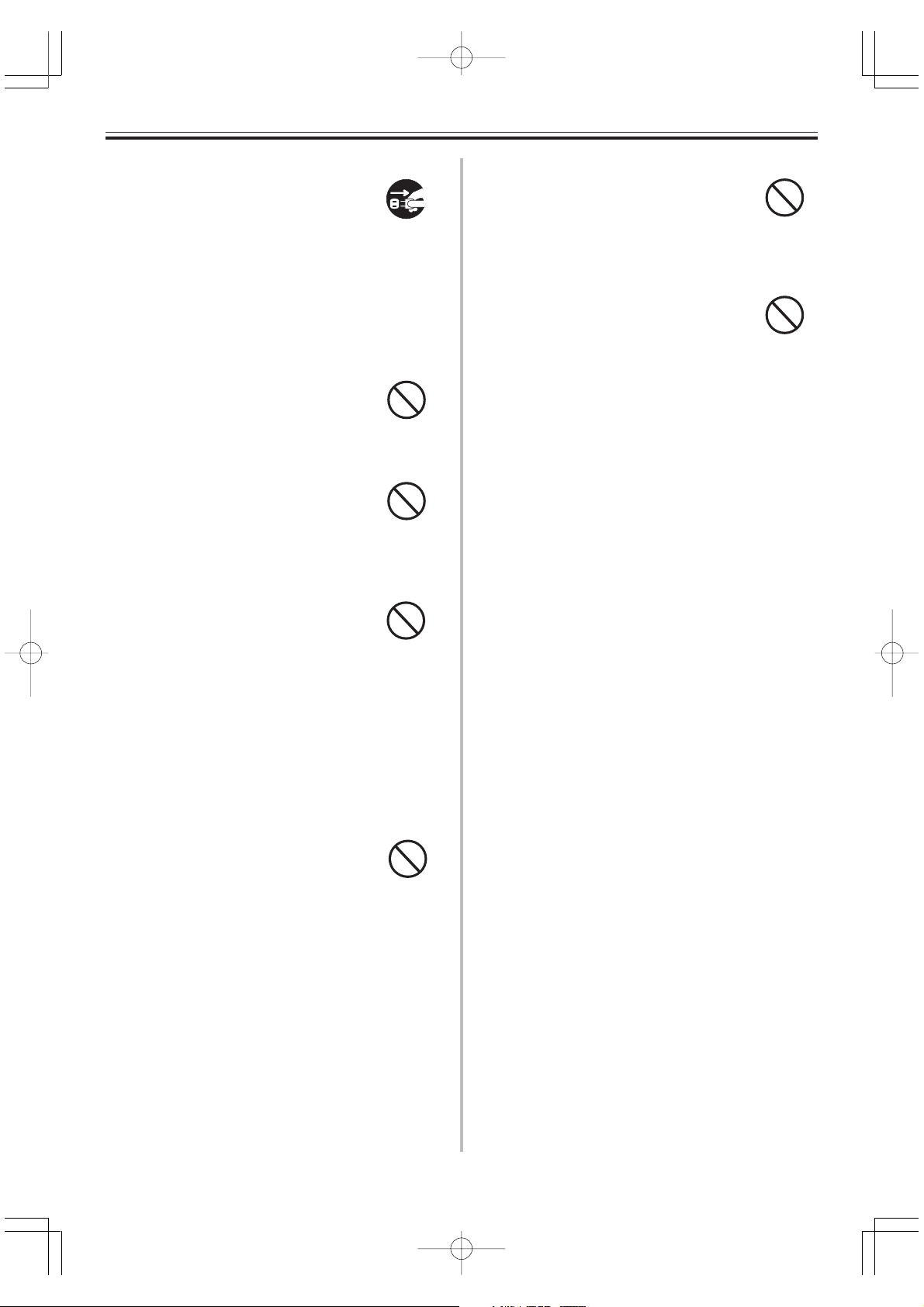
Cleaning
Before cleaning the product, always unplug
the AC adaptor from the wall outlet first.
Leaving the AC adaptor plugged in creates
the risk of damage to the AC adaptor, fire,
and electric shock.
Sound Volume
Do not listen to music at very loud volumes for long periods. Particular care concerning this precaution is required when
using headphones. High volume settings
can damage your hearing.
Batteries
Misuse of batteries can cause them to leak,
resulting in damage to nearby objects, or to
explode, creating the risk of fire and personal injury. Always make sure you observe the following precautions.
• Use only batteries that are specified for
use with this product.
• Remove batteries from the product if you
do not plan to use it for a long time.
Connectors
Connect only the specified devices and
equipment to the product’s connectors.
Connection of a non-specified device or
equipment creates the risk of fire and electric shock.
Location
Avoid the following locations for this product. Such locations create the risk of fire
and electric shock.
• Areas subject to high humidity or large
amounts of dust
• In food preparation areas or other areas
subject to oil smoke
• Near air conditioning equipment, on a
heated carpet, in areas exposed to direct
sunlight, inside of a vehicle parked in
the sun, or any other area that subjects
the product to high temperatures
Heavy Objects
Never place heavy object on top of the product.
Doing so can make the product top heavy,
causing the product to tip over or the object to fall from it, creating the risk of personal injury.
Display Screen
• Never push on the display screen’s LCD
panel or subject it to strong impact. Doing so can cause the LCD panel’s glass
to crack, creating the risk of personal
injury.
• Should the LCD panel ever crack or
break, never touch the liquid inside of
the panel. LCD panel liquid can cause
skin irritation.
• Should LCD panel liquid ever get inside
your mouth, immediately wash out your
mouth with water and contact your physician.
• Should LCD panel liquid ever get into
your eyes or onto your skin, rinse with
clear water for at least 15 minutes, and
then contact a physician.
272A-E-007A
LD50E01-07.p65 02.10.28, 11:19Page 5 AdobePageMaker6.5J/PPC
E-5
Page 8
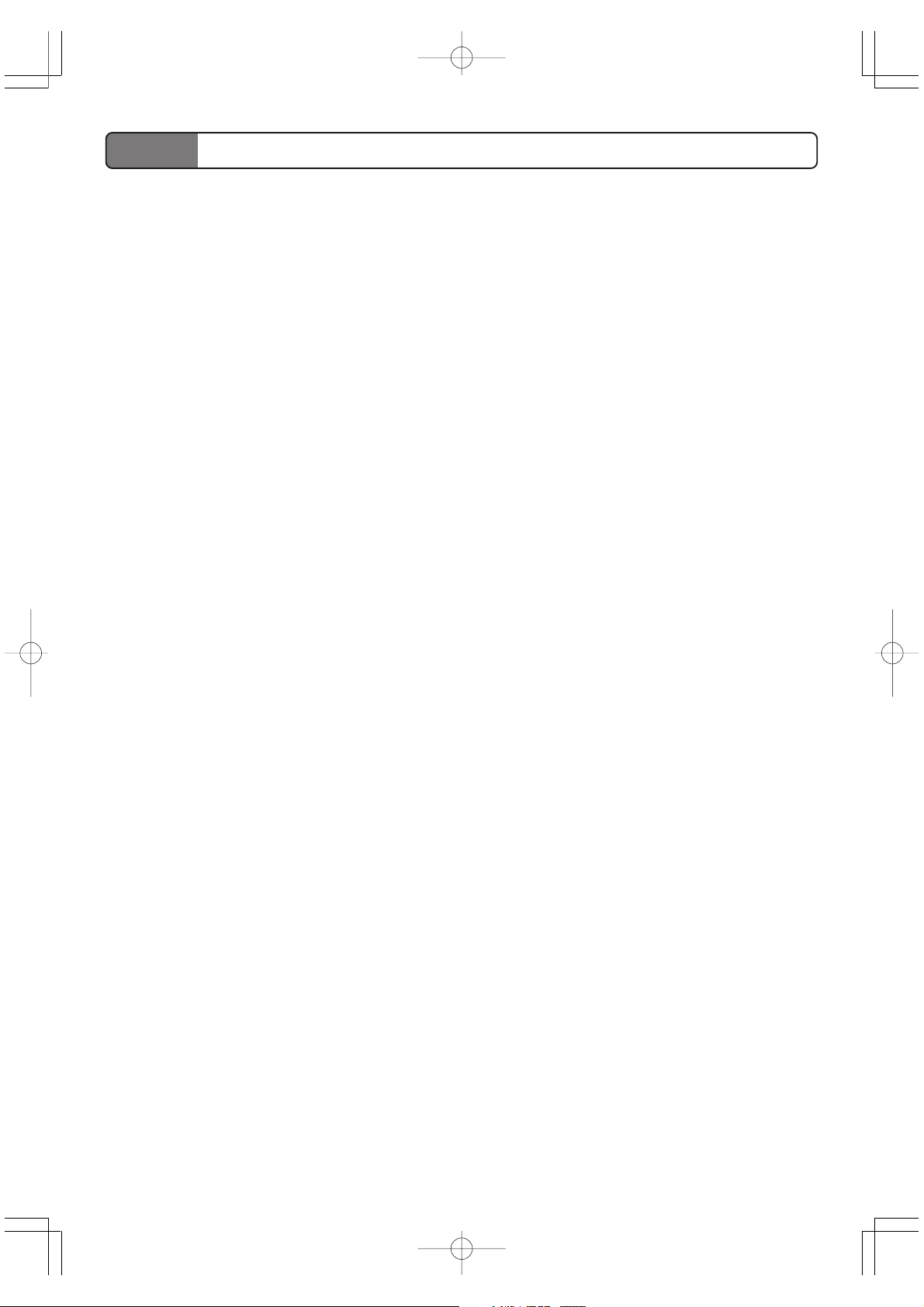
Care of your Instrument
Avoid heat, humidity or direct sunlight.
Do not overexpose the instrument to direct sunlight, or place it near an air conditioner, or in any extremely
hot place.
Do not use near a TV or radio.
This instrument can cause video or audio interference with TV and radio reception. If this happens, move the
instrument away from the TV or radio.
Do not use lacquer, thinner or similar chemicals for cleaning.
Clean the instrument with a soft cloth dampened in a weak solution of water and a neutral detergent. Soak
the cloth in the solution and squeeze until it is almost dry.
Avoid use in areas subjected to temperature extremes.
Extremely high or low temperature can cause figures on the LCD screen to become dim and difficult to read.
This condition should correct itself when the instrument is brought back to normal temperature.
Important!
When using batteries, be sure to replace them or shift to one of the alternate power sources whenever you notice
any of the following symptoms.
• Instrument does not turn on
• Dim, difficult to read display
• Abnormally low speaker/headphone volume
• Distortion of sound output
• Occasional interruption of sound when playing at high volume
• Sudden power failure when playing at high volume
• Dimming of the display when playing at high volume
• Abnormal rhythm pattern and demo tune play
• Dimming of digital drum lights when notes sound
E-6
LD50E01-07.p65 02.10.28, 11:19Page 6 AdobePageMaker6.5J/PPC
272A-E-008A
Page 9
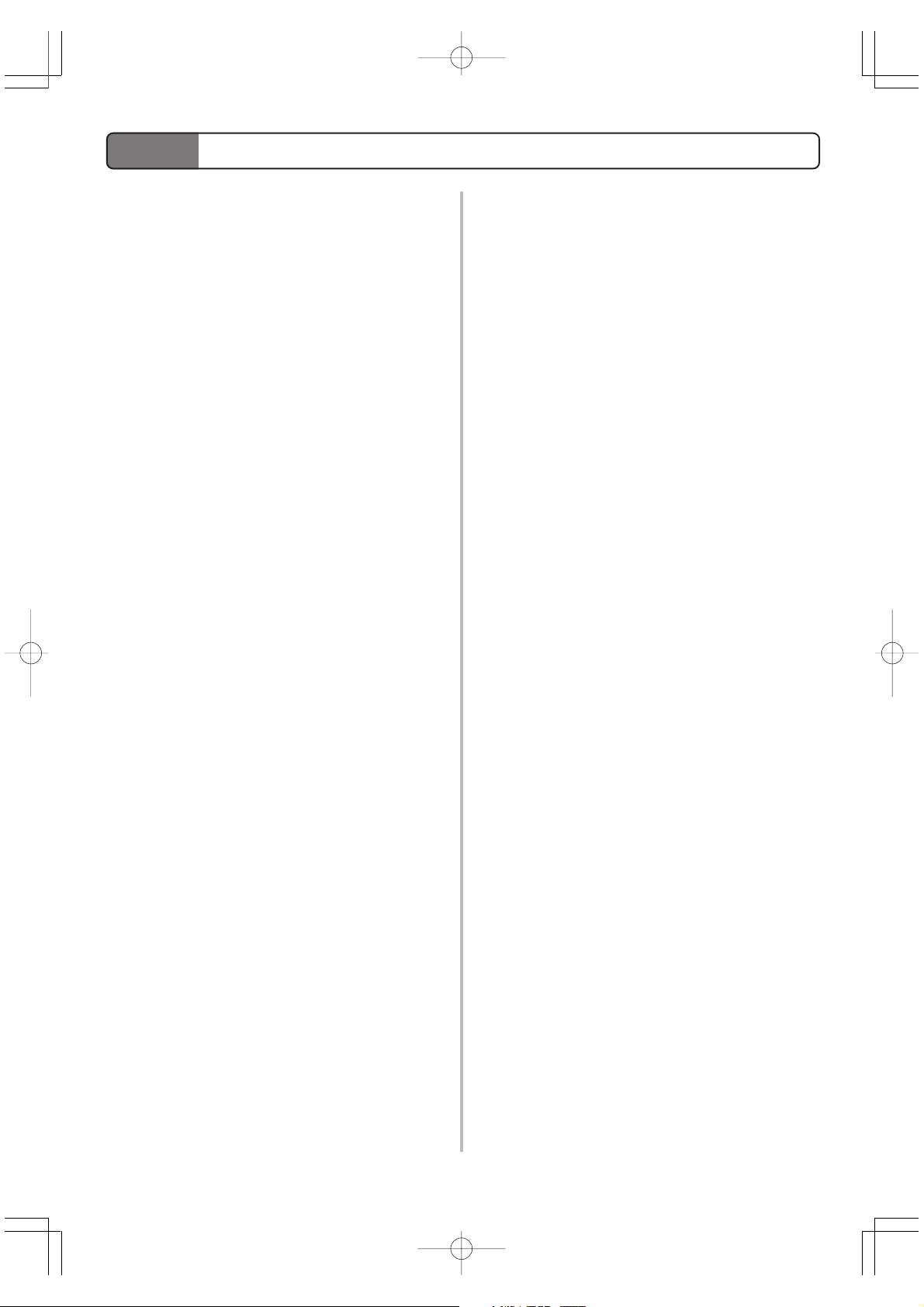
Contents
Welcome.................................E-1
Main Features ........................E-2
Safety Precautions ................ E-3
Care of your Instrument ........ E-6
Contents .................................E-7
General Guide ........................E-8
Control Panel ...........................................E-8
Top ...........................................................E-9
Back .........................................................E-9
Display ...................................................E-10
Connections......................... E-11
Phones/Output Jack .............................. E-11
Accessories and Options ....................... E-11
Other Settings...................... E-18
Using the LIGHTING GUIDE SYSTEM .......
Selecting a Play Level ........................... E-19
Selecting a Sound Effect Set ................. E-20
Selecting a Drum Set ............................. E-20
Configuring a User Drum Set ................ E-21
Selecting an Effect ................................. E-22
E-18
Troubleshooting .................. E-23
Specifications ...................... E-24
Appendix ............................... A-1
Percussion Sound List .............................A-1
Sound Effect List ......................................A-2
Drum Set List ...........................................A-2
Rhythm and Auto Drum Kit List ...............A-3
Power Supply....................... E-12
Using Batteries ...................................... E-12
Using the AC Adaptor ............................E-13
Low Battery Icon ....................................E-13
Basic Operations .................E-14
Getting Ready ........................................E-14
Adjusting the Main Volume .................... E-14
Playing the Demo Song .........................E-14
Using Rhythms .................... E-15
Selecting a Rhythm................................E-15
Adjusting Rhythm Volume ..................... E-15
Starting and Stopping Rhythm Play ...... E-16
Using Synchro Start ............................... E-16
Adjusting the Rhythm Tempo.................E-17
272A-E-009A
LD50E01-07.p65 02.10.28, 11:19Page 7 AdobePageMaker6.5J/PPC
E-7
Page 10
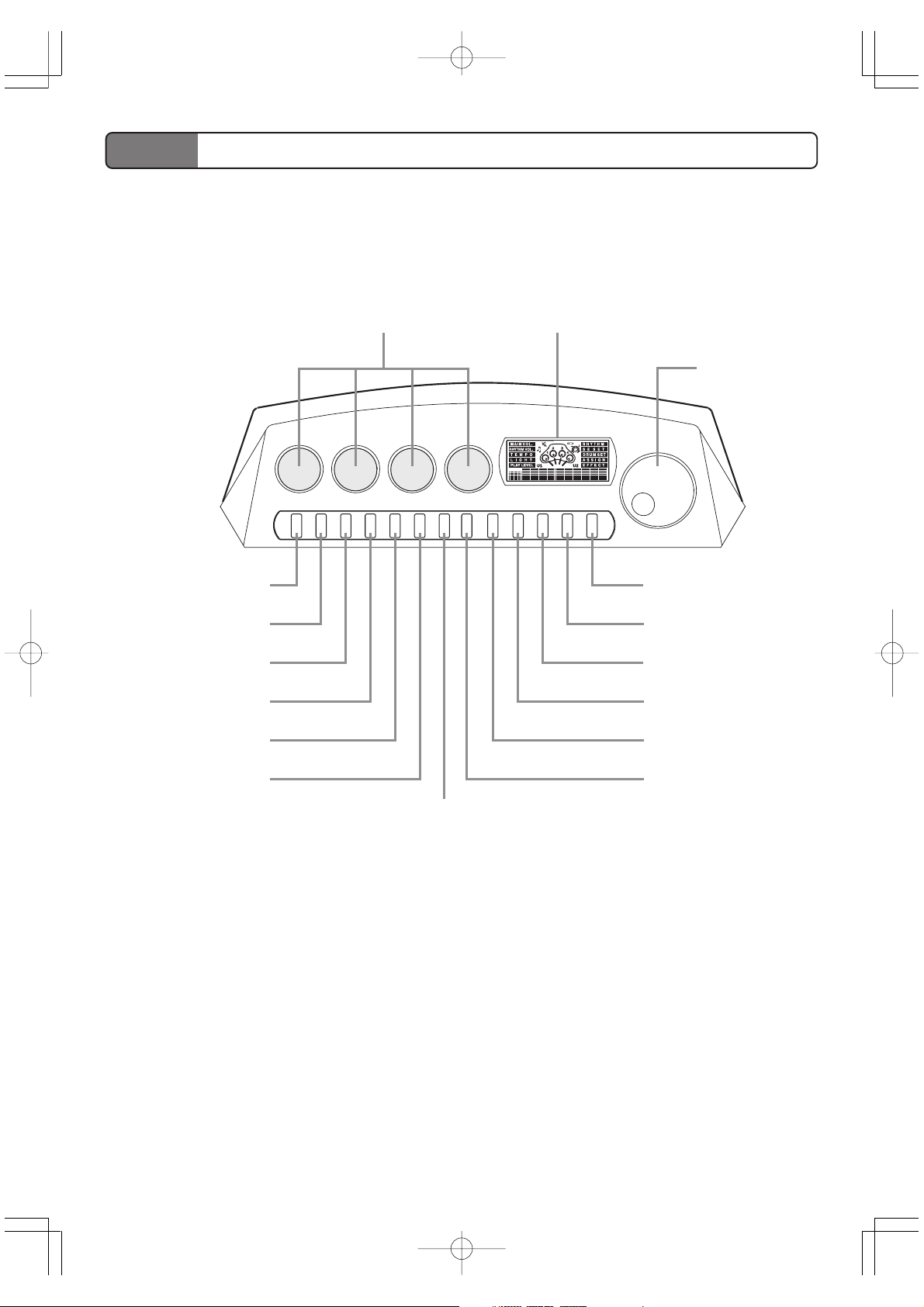
General Guide
• Key, button, and other names are indicated in the text of this manual using bold type.
■ Control Panel
SE PADS Display
Dial
MAIN VOL. button
RHYTHM VOL. button
DEMO button
SYNCHRO START
button
START/STOP button
TEMPO button
EFFECT button
ASSIGN button
DRUM SET button
SE SET button
RHYTHM button
PLAY LEVEL button
LIGHT button
E-8
LD50E08-13.p65 02.10.28, 11:19Page 8 AdobePageMaker6.5J/PPC
272A-E-010A
Page 11

■ Top
Drum Pads
■ Back
Rear Panel
POWER switch
DC 9V jack
PHONES/OUTPUT jack
272A-E-011A
LD50E08-13.p65 02.10.28, 11:19Page 9 AdobePageMaker6.5J/PPC
E-9
Page 12
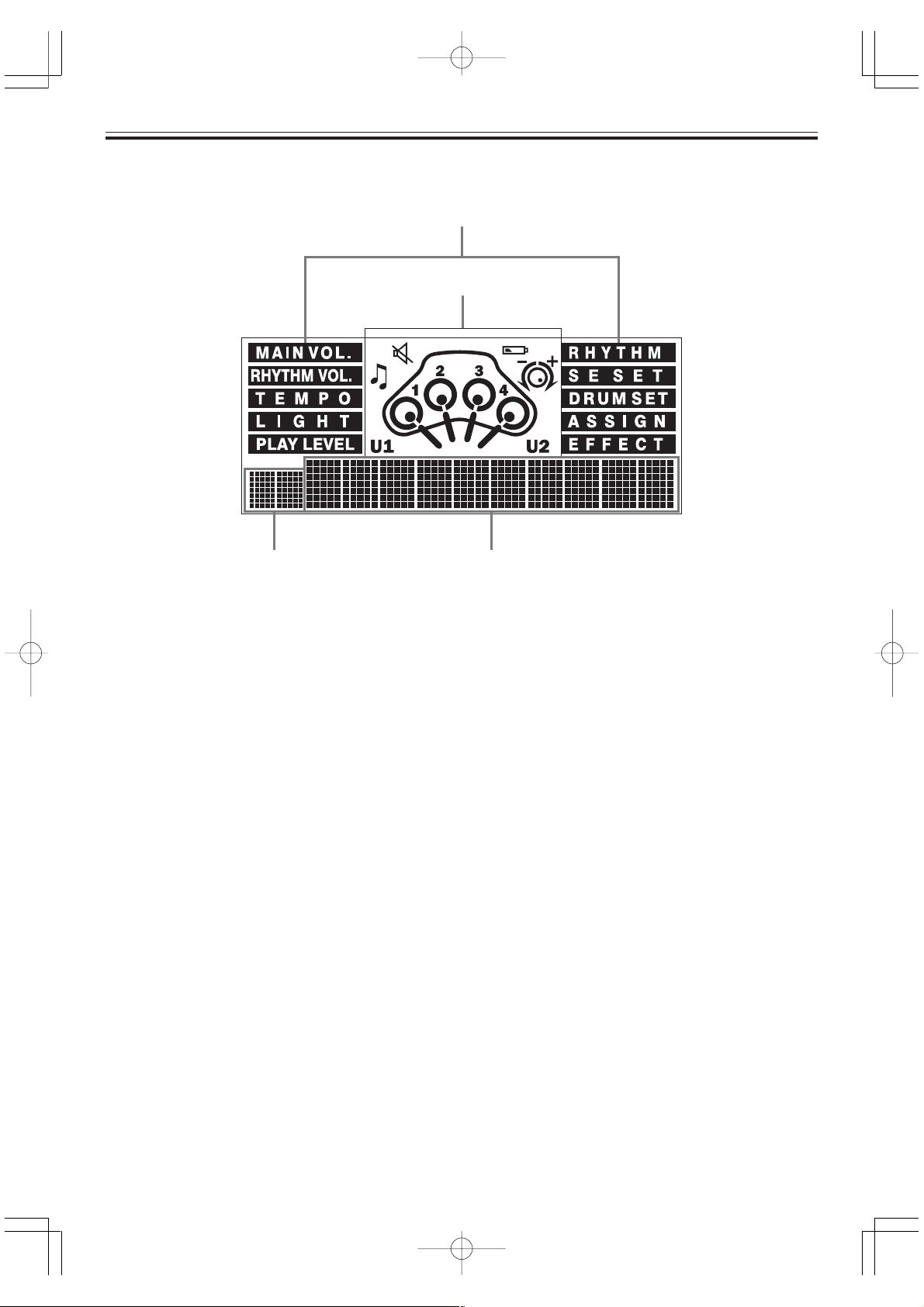
■ Display
1
2
43
1 MAIN VOL., RHYTHM VOL., TEMPO, LIGHT, PLAY LEVEL, RHYTHM, SE SET, DRUM
SET, ASSIGN, and EFFECT are screen indicators that appear whenever you are using one
of the applicable functions.
2 • Icons appear in this area to indicate demo play, rhythm play, muting, and low battery
warning.
• A dial icon appears when you are performing an operation whose setting can be made
using the dial. Drum animations also appear while you are using the LIGHTING GUIDE
SYSTEM mode.
• The U1 and U2 indicators appear when you configure one of the user drum sets.
3 This area is used to display rhythm names, drum set names, and other text.
4 This area shows rhythm numbers, tempo setting values, and other numeric information.
❚
NOTE
• Display examples shown in this User’s Guide are intended for illustrative purposes only. The actual text and
values that appear on the display may differ from the examples shown in this User’s Guide.
E-10
LD50E08-13.p65 02.10.28, 11:19Page 10 AdobePageMaker6.5J/PPC
272A-E-012A
Page 13
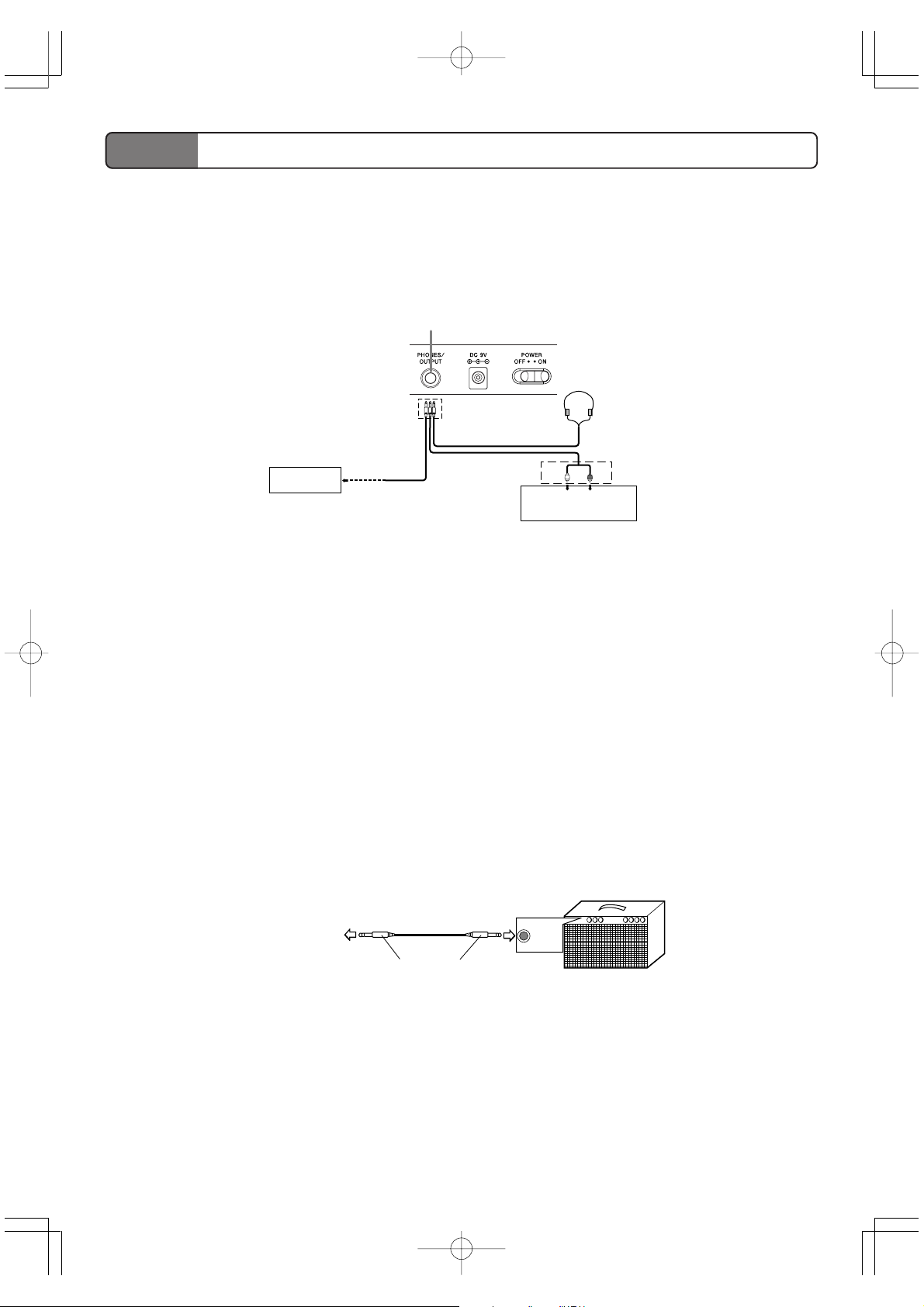
Connections
■ Phones/Output Jack
Before connecting headphones or other external equipment, be sure to first turn down the volume settings of
the digital drum and the connected equipment. You can then adjust volume to the desired level after
connections are complete.
Rear Panel
PHONES/OUTPUT Jack
1
Standard plug
3
Keyboard amp,
guitar amp,etc.
Connecting Headphones (1)
Connecting headphones cuts off output from the digital drum’s built-in speaker, so you can play even late at
night without disturbing anyone.
White
2
LEFT
AUX IN or similar terminal
of audio amplifier
RIGHT
Red
PIN plug
Audio Equipment (2)
Connect the digital drum to an audio equipment using a commercially available connecting cord with a
standard plug on one end and two PIN plugs on the other end. In this configuration, you normally set the
input selector of the audio equipment to the terminal (usually marked AUX IN or something similar) where
the cord from the digital drum is connected. See the user documentation that comes with your audio
equipment for full details.
Musical Instrument Amplifier (3)
Use a commercially available connecting cord to connect the digital drum to a musical instrument amplifier.
❚
NOTE
• Be sure to use a connecting cord that has standard plugs on the ends you connect to the digital drum and
amplifier.
Connection Example
To digital drum’s
PHONES/OUTPUT
jack
Standard plug
INPUT
Keyboard or guitar amp
■ Accessories and Options
Use only the accessories and options specified for this digital drum. Use of non-authorized items creates the
danger of fire, electrical shock, and personal injury.
272A-E-013A
LD50E08-13.p65 02.10.28, 11:19Page 11 AdobePageMaker6.5J/PPC
E-11
Page 14

Power Supply
This digital drum can be powered by current from a standard household wall outlet (using the specified AC
adaptor) or by batteries. Always make sure you turn the digital drum off whenever you are not using it.
■ Using Batteries
Always make sure you turn off the digital drum before loading or replacing batteries.
To load batteries
1.
Remove the battery compartment cover.
2.
Load 6 AA-size batteries into the battery compartment.
• Make sure that the positive (+) and negative (–) ends are facing correctly.
3.
Insert the tabs on the battery compartment cover into the holes provided and
close the cover.
The digital drum may not function correctly if you load or replace batteries with power turned on. If this
happens, turning the digital drum off and then back on again should return functions back to normal.
Important Battery Information
● The following shows the approximate battery life provided by different battery types.
• Standard battery life: Approximately 5 hours (AM3/LR6)
Both of the above values are standard battery life at normal temperature, with the digital drum volume at
a medium setting. Temperature extremes or playing at very loud volume settings can shorten battery life.
● Any of the following symptoms indicate low battery power. Replace batteries as soon as possible
whenever any of the following occurs.
• Instrument does not turn on
• Dim, difficult to read display
• Abnormally low speaker/headphone volume
• Distortion of sound output
• Occasional interruption of sound when playing at high volume
• Sudden power failure when playing at high volume
• Dimming of the display when playing at high volume
• Abnormal rhythm pattern and demo tune play
• Dimming of digital drum lights when notes sound
Caution!
Improper handling of batteries can cause them to burst and leak, which creates the danger of personal injury or
damage due to contact with battery acid. Be sure to note the following important precautions.
• Always make sure that the positive (+) and negative (–) poles are facing correctly as indicated inside the
battery compartment.
• To avoid damage caused by leaking batteries, be sure to remove batteries from the digital drum whenever you
leave it unattended for long periods (such as when leaving on a trip).
• Never mix batteries of different types.
• Never mix old batteries with new ones.
• Never discard batteries by incinerating them, do not allow their poles to be shorted (connected to each other),
never take batteries apart, and do not expose batteries to direct heat.
• Replace batteries as soon as possible after any sign they are getting weak.
• Never attempt to recharge batteries.
E-12
LD50E08-13.p65 02.10.28, 11:19Page 12 AdobePageMaker6.5J/PPC
272A-E-014A
Page 15

■ Using the AC Adaptor
Make sure that you use only the AC adaptor specified for this digital drum.
Specified AC Adaptor: AD-5
Also note the following important warnings and precautions when using the AC adaptor.
DC 9V jack
AC adaptor AD-5
AC outlet
Warning!
• Take care to avoid any damage to or breakage of the power cord. Never place any heavy objects on the power
cord or expose it to direct heat. Doing so creates the danger of power cord damage, fire, and electrical shock.
• Use only the specified AC adaptor. Use of another type of adaptor creates the danger of fire and electrical
shock.
Caution!
• For safety sake, be sure to unplug the AC adaptor from the wall outlet whenever leaving the digital drum
unattended for a long time (such as when leaving on a trip).
• Always turn off the digital drum and unplug the AC adaptor from the wall outlet when you are not using the
digital drum.
Important!
• Make sure that the digital drum is turned off before connecting or disconnecting the AC adaptor.
• Using the AC adaptor for a long time can cause it to become warm to the touch. This is normal and does not
indicate malfunction.
■ Low Battery Icon
A low battery icon lets you know when batteries are running low and need to be replaced.
• When the low battery icon flashes on the display, it means you need to replace batteries or switch over to
AC adaptor power soon.
Flashes to indicate low
battery power.
272A-E-015A
LD50E08-13.p65 02.10.28, 11:19Page 13 AdobePageMaker6.5J/PPC
E-13
Page 16

Basic Operations
This section provides the most basic information you need to get your Digital Drum running.
■ Getting Ready
To turn power on and off
Slide the POWER switch to turn power on and off.
■ Adjusting the Main Volume
The main volume controls overall volume, including non-drum sounds, background drum sounds, the sounds
of the four pads, and sound effects.
1.
Press the MAIN VOL. button.
Drum animation indicating current LIGHTING GUIDE
Mute icon (Flashes when the MAIN VOL. Setting is “V0: Off.”)
SYSTEM mode (This example indicates Lesson Mode.)
Main volume screen indicator
Current main volume setting
2.
Rotate the dial left to decrease main volume, or right to increase it.
• You can set the main volume in the range of V0 (mute) to V9. The initial default setting is V7.
3.
After you are finished, you can press another button to change to another mode.
Flashing dial icon
■ Playing the Demo Song
The demo song provides you with a demonstration of the various capabilities of your Digital Drum.
To start demo song play
1.
Press the DEMO button.
• You can stop demo tune play by pressing the DEMO button.
2.
To exit the demo song, press START/STOP.
• The following shows the default settings during demo song play.
Item Default Setting
Drum Set A0 : Auto
LIGHTING GUIDE SYSTEM Mode F2 : Dual Light
Play Level L0 : Off
E-14
LD50E14-22.p65 02.10.28, 11:19Page 14 AdobePageMaker6.5J/PPC
272A-E-016A
Page 17

Using Rhythms
This section explains how to select rhythms and control their playback.
■ Selecting a Rhythm
Use the following procedure to select from among the 50 rhythm patterns built into your Digital Drum. See
“Rhythm and Auto Drum Kit List” on page A-3 for a list of available rhythms.
To select a rhythm
1.
Press the RHYTHM button.
Drum animation indicating current LIGHTING GUIDE
SYSTEM mode (This example indicates Lesson Mode.)
• Note that the rhythm selection screen always appears first whenever you turn on LD-50 power.
2.
Rotate the dial left or right to cycle through the available rhythms until the one you want is displayed.
3.
After you are finished, you can press another button to change to another mode.
Flashing dial icon
Rhythm selection screen indicator
Current rhythm setting
■ Adjusting Rhythm Volume
Rhythm volume controls non-drum sounds and background drum sounds. It can be used to enhance the
sounds assigned to the four pads and hit sounds.
To adjust rhythm volume
1.
Press the RHYTHM VOL. button.
Drum animation indicating current LIGHTING GUIDE
SYSTEM mode (This example indicates Lesson Mode.)
Rhythm volume screen
indicator
2.
Rotate the dial left to decrease rhythm volume, or right to increase it.
• You can set the rhythm volume in the range of V0 (mute) to V9. The initial default setting is V7.
3.
After you are finished, you can press another button to change to another mode.
272A-E-017A
LD50E14-22.p65 02.10.28, 11:19Page 15 AdobePageMaker6.5J/PPC
Flashing dial icon
Current rhythm volume setting
E-15
Page 18
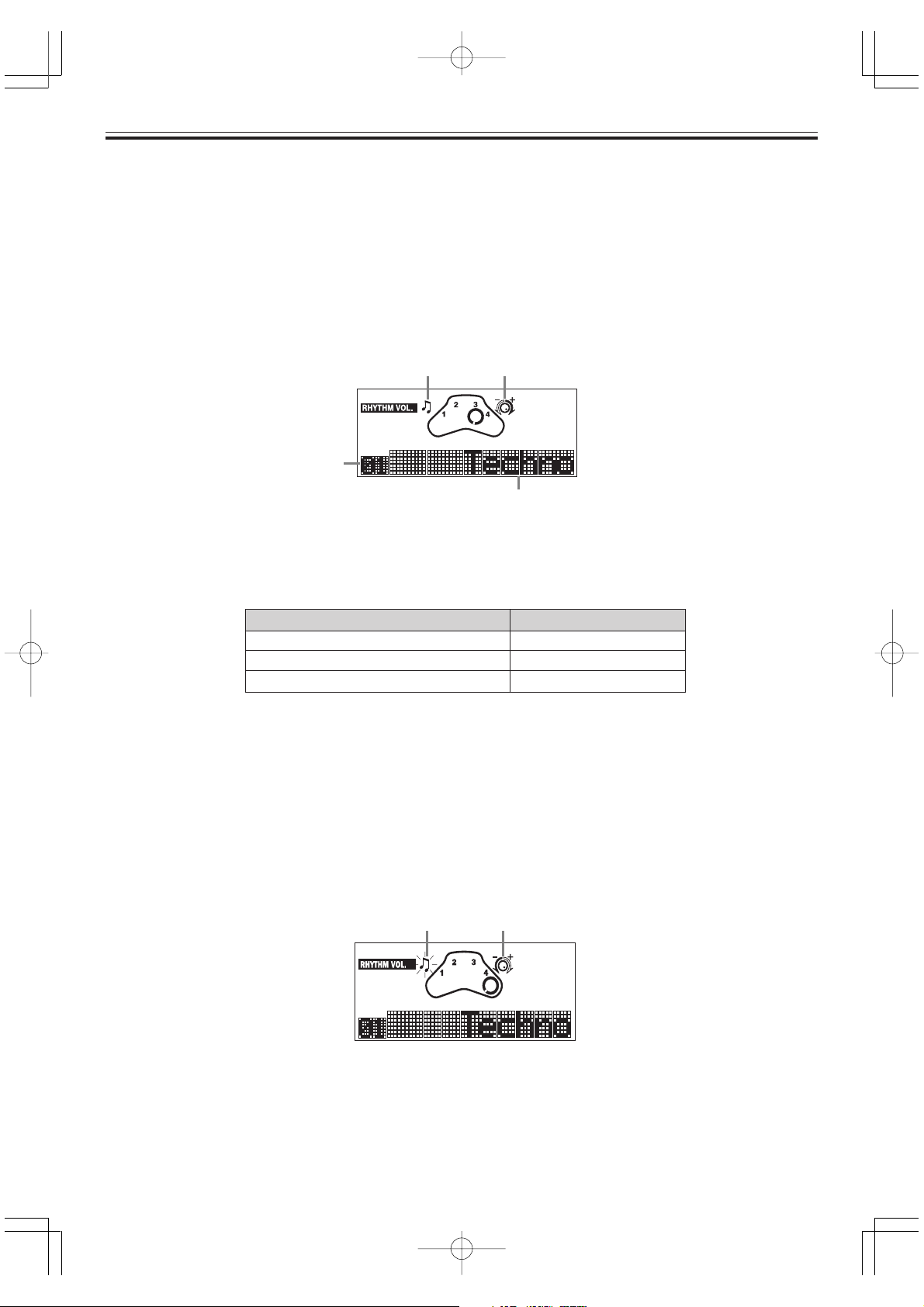
■ Starting and Stopping Rhythm Play
Perform the following steps to start and stop rhythm play.
To start and stop rhythm play
1.
Select the rhythm you want to play (page E-15).
2.
Press the START/STOP button to start rhythm play.
Mode when you pressed START/STOP
Note icon Flashing dial icon
Rhythm number
3.
To stop rhythm play, press the START/STOP button.
• The following shows the default settings during rhythm play.
Rhythm name
Item Default Setting
Drum Set A0 : Auto
LIGHTING GUIDE SYSTEM Mode F2 : Dual Light
Play Level L0 : Off
■ Using Synchro Start
With synchro start, you can put your Digital Drum into standby state from which rhythm play starts
automatically whenever you strike any of the drum pads.
To start rhythm play using synchro start
1.
Press the SYNCHRO START button.
Mode when you pressed SYNCHRO START
Flashes to indicate standby. Flashing dial icon
• Your Digital Drum automatically exits synchro start standby if you press any button or if you do not perform
any operation for about 30 seconds.
• You can rotate the dial and change the setting of the currently display screen (RHYTHM VOL. in this
example), if you want.
E-16
LD50E14-22.p65 02.10.28, 11:19Page 16 AdobePageMaker6.5J/PPC
272A-E-018A
Page 19

2.
Strike any of the drum pads to start rhythm play.
Note icon
• The rhythm starts to play and the note icon stops flashing.
■ Adjusting the Rhythm Tempo
Perform the following steps to change the tempo of the rhythm. This setting also affects demo play (page E-14).
To adjust the rhythm tempo
1.
Press the TEMPO button.
Flashing dial icon
Tempo screen indicator
Relative tempo setting
• The relative tempo setting shows how much the current tempo setting varies from the initial default setting of
the selected rhythm. A setting of 00 means that the current tempo setting is the default tempo, while any other
value (from 1 to 50) indicates that the tempo has been slowed down or sped up from the default.
2.
Rotate the dial left to decrease tempo, or right to increase it.
• As you do, the relative tempo setting changes accordingly. A negative relative tempo value indicates the
tempo is slower than the default setting, while a positive value indicates a tempo that is faster than the
default.
3.
After you are finished, you can press another button to change to another mode.
Current tempo setting
272A-E-019A
LD50E14-22.p65 02.10.28, 11:19Page 17 AdobePageMaker6.5J/PPC
E-17
Page 20

Other Settings
This section describes more advanced setting you can use to make drum pad play more enjoyable.
■ Using the LIGHTING GUIDE SYSTEM
The LIGHTING GUIDE SYSTEM of your Digital Drum lets you select from among various modes that make
drum pad play more enjoyable.
To select the LIGHTING GUIDE SYSTEM mode
1.
In any mode, press LIGHT.
Drum animation indicating current LIGHTING GUIDE
SYSTEM mode (This example indicates Lesson Mode.)
LIGHTING GUIDE SYSTEM mode
selection screen indicator
2.
Rotate the dial left or right to cycle through the available LIGHTING GUIDE SYSTEM modes until the one you
want is displayed.
• The following describes what each LIGHTING GUIDE SYSTEM mode setting does.
Flashing dial icon
Current LIGHTING GUIDE SYSTEM mode
setting
When you want this type of pad lighting:
Pads flash to let you know which one you must strike next
Pads flash to let you know which one you must strike next, and
light when you strike them
Pads light whenever you strike them
Pads do not light
Select this mode:
F1 : Lesson
F2 : Dual Light
F3 : Synchro
F4 : Off
Important!
• Note that the pads themselves do not light and flash. Instead, the rings around the pads do.
3.
After you are finished, you can press another button to change to another mode.
E-18
LD50E14-22.p65 02.10.28, 11:19Page 18 AdobePageMaker6.5J/PPC
272A-E-020A
Page 21

■ Selecting a Play Level
The play level lets you control how many pads light during LIGHTING GUIDE SYSTEM lesson and dual light
mode play. This means you set up the Digital Drum to allow practice that suits your own particular skill level.
To select a play level
1.
While a rhythm is playing, press PLAY LEVEL.
Flashing dial icon
Play level selection screen indicator
Current play level setting
2.
Rotate the dial left or right to cycle through the available play level settings until the one you want is
displayed.
• The following describes what each play level setting does.
When you want to do this: Select one of these levels:
L1 : Pad 1
Practice with only one pad
Practice with two pads
Practice with three pads
Practice with all four pads L4 : 1 & 2 & 3 & 4
Turn off L0 : Off
L1 : Pad 2
L1 : Pad 3
L1 : Pad 4
L2 : Pad 1 & 2
L2 : Pad 1 & 3
L2 : Pad 1 & 4
L2 : Pad 2 & 3
L2 : Pad 2 & 4
L2 : Pad 3 & 4
L3 : Pad 1 & 2 & 3
L3 : Pad 1 & 2 & 4
L3 : Pad 1 & 3 & 4
L3 : Pad 2 & 3 & 4
3.
After you are finished, you can press another button to change to another mode.
272A-E-021A
LD50E14-22.p65 02.10.28, 11:19Page 19 AdobePageMaker6.5J/PPC
E-19
Page 22

■ Selecting a Sound Effect Set
The four sounds that make up the sound effect set you select are assigned to the four sound effect pads. See
“Sound Effect List” on page A-2 for a list of available sound effect sets and their contents.
To select a sound effect set
1.
Press the SE SET button.
Flashing dial icon
Sound effect set selection screen indicator
Current sound effect set setting
2.
Rotate the dial left or right to cycle through the available sound effect sets until the one you want is displayed.
3.
After you are finished, you can press another button to change to another mode.
■ Selecting a Drum Set
The four sounds that make up the drum set you select are assigned to the four drum pads. See “Drum Set List”
on page A-2 for a list of available drum sets and their contents. Note that there are three basic types of drum
sets.
● Auto Drum Sets
Selecting “A0 : Auto” causes drum pad assignments to change automatically to match the rhythm you select
(page E-15).
● Preset Drum Sets
Selecting any one of the preset drum sets (P1 to P7) assigns the sounds for that drum set to be assigned to the
drum pads.
● User Drum Sets
Selecting a user drum set (U1 or U2) assigns sounds defined by you using the procedure under “Configuring a
User Drum Set” on page E-21.
E-20
LD50E14-22.p65 02.10.28, 11:19Page 20 AdobePageMaker6.5J/PPC
272A-E-022A
Page 23

To select a drum set
1.
Press the DRUM SET button.
Flashing dial icon
Drum set selection screen indicator
Current drum set setting
2.
Rotate the dial left or right to cycle through the available drum sets until the one you want is displayed.
3.
After you are finished, you can press another button to change to another mode.
■ Configuring a User Drum Set
The following procedure describes how you can configure up to two of your own drum sets that consist of the
percussion sounds and sound effects you want.
After you configure a user drum set, you can select it using the procedure under “To select a drum set” on this
page.
❚
NOTE
• User drum sets revert to their initial factory defaults whenever your Digital Drum is turned off.
• See “Drum Set List” on page A-2 for information about the initial factory default settings of the user drum sets.
To configure a user drum set
1.
In any mode, press the ASSIGN button.
Indicates the currently selected user drum set
2.
Rotate the dial to select either User Area 1 (U1) or User Area 2 (U2), and then press the ASSIGN button.
Selected pad
Sound currently assigned to
the selected pad
Flashing dial icon
User drum set screen indicator
272A-E-023A
LD50E14-22.p65 02.10.28, 11:19Page 21 AdobePageMaker6.5J/PPC
E-21
Page 24

3.
Rotate the dial left or right to scroll through the available percussion sounds and sound effects on the display.
• See “Percussion Sound List” on page A-1 and “Sound Effect List” on page A-2 for information on the sounds
you can assign to a drum pad.
• You can strike the selected drum pad to sound the percussion sound or sound effect whose name is on the
display.
4.
When the name of the sound you want to assign to the selected drum pad is on the display, press the ASSIGN
button to advance to the next drum pad.
5.
Repeat steps 3 and 4 for the other three drum pads.
6.
After you are finished, you can press another button to change to another mode.
• You can exit the above setting procedure at any time by pressing any button other than ASSIGN.
• The setting procedure will also be cancelled automatically if you do not perform any operation for about 30
seconds.
■ Selecting an Effect
The effect you select with the following procedure is applied to the percussion sounds listed under “Percussion Sound List” on page A-1.
To select an effect
1.
Press the EFFECT button.
Flashing dial icon
Effect selection screen indicator
Current effect setting
2.
Rotate the dial left or right to cycle through the available effects until the one you want is displayed.
• Available effects are E1: Room, E2: Stage, E3: Hall, and E0: Off.
3.
After you are finished, you can press another button to change to another mode.
E-22
LD50E14-22.p65 02.10.28, 11:19Page 22 AdobePageMaker6.5J/PPC
272A-E-024A
Page 25

Troubleshooting
If this happens: It could mean this:
No sound is produced when I
strike a pad.
The Drum Set does not produce
any rhythm sound.
Pads do not light when I strike
them.
The low battery icon flashes on
the display (under battery power).
The Drum Set emits a loud sound
and then stops working (under
battery power).
Display screen characters are dim
and difficult to read (under battery power).
The Drum Set is not being supplied
power.
Drum Set power is not turned on.
Main volume setting is too low.
Rhythm volume setting is too low.
The LIGHTING GUIDE SYSTEM setting is OFF.
Battery power is low.
Battery power is low.
Battery power is low.
So you should do this: See page
Check that batteries are loaded correctly, or that the AC adaptor is connected properly and plugged into an
electrical outlet. Check for dead batteries.
Use the POWER switch to turn on
power.
Adjust the main volume setting.
Adjust the rhythm volume setting.
Change the LIGHTING GUIDE SYSTEM setting to Synchro or Dual Light.
Replace batteries with a full set of new
ones, or use the AC adaptor for power.
Replace batteries with a full set of new
ones, or use the AC adaptor for power.
Replace batteries with a full set of new
ones, or use the AC adaptor for power.
Pages
E-12,13
Page E-14
Page E-14
Page E-15
Page E-18
Pages
E-12, 13
Pages
E-12, 13
Pages
E-12, 13
272A-E-025A
LD50E23-24.p65 02.10.28, 11:19Page 23 AdobePageMaker6.5J/PPC
E-23
Page 26

Specifications
Model:
Percussion Pads:
Lighting Guide System:
Sounds:
Display:
Main volume:
Rhythm volume:
Rhythms:
Demos:
Auto Percussion Set:
Preset Percussion Sets:
User Percussion Sets:
Play Level:
Tempo:
Effects:
Sound Effects:
Rhythm Controllers:
Speaker:
Dial:
I/O Terminals:
Power Supply:
Power Consumption:
Dimensions:
Weight:
LD-50
4 (with touch response)
Lesson, Dual Light, Synchro
47 assignable percussion sounds + 20 assignable sound effects
MAIN VOL., RHYTHM VOL., TEMPO, LIGHT, PLAY LEVEL, RHYTHM, SE SET,
DRUM SET, ASSIGN, EFFECT, U1/U2 indictors; note icon; mute icon; low battery
icon; dial icon; drum animation
10 levels
10 levels
50
1
In accordance with rhythms and demo
7
2 (Cleared by power off.)
Rhythm or Demo (during Lesson or Dual Light mode in Auto Percussion Set)
±50 levels from default value of selected rhythm or demo
3 types (for percussion sounds only)
4 x 5 sets
START/STOP, SYNCHRO START, TEMPO
10 cm diameter (Output: 3.0W)
Controls Main Vol., Rhythm Vol., Tempo, Light, Play Level, Rhythm, SE Set, Drum
Set, Assign, and Effect settings.
Power Supply: DC 9V jack
Headphones/Output: Stereo standard jack (Output is monaural.)
Output impedance: 220액
Output voltage: 3.5V (RMS) MAX
2-way AC/DC power sources;
Batteries 6 AA-size
Battery life approximately 5 hours on LR6 (AM3) alkaline bat-
teries
AC adaptor AD-5
9 V 7.7 W
49.5 x 28.0 x 17.0 cm (19 8/16" x 11 5/16" x 6 11/16")
Approximately 2.0 kg (4.4 lbs) (without batteries)
* Designs and specifications are subject to change without notice.
E-24
LD50E23-24.p65 02.10.28, 11:20Page 24 AdobePageMaker6.5J/PPC
272A-E-026A
Page 27

Appendix
Percussion Sound List
Type Percussion Sound No. Display Name
Bass Drums 01 BassDrum 2
00 BassDrum 1
Snare Drums 05 SnareDrum2
03 SnareDrum1
Tom Toms 15 High Tom
10 Low Tom
13 HighMidTom
12 LowMidTom
08 HiFloorTom
06 LoFloorTom
Hi-Hats 07 CloseHiHat
11 Open HiHat
09 PedalHiHat
Cymbals 16 Ride Cym. 1
24 Ride Cym. 2
14 CrashCym. 1
22 CrashCym. 2
17 ChineseCym
20 Splash Cym
Percussion 28 O. Hi Conga
29 Low Conga
27 M. Hi Conga
32 High Agogo
33 Low Agogo
34 Cabasa
21 Cowbell
30 Hi Timbale
31 Lo Timbale
04 Hand Clap
02 Side Stick
18 Ride Bell
19 Tambourine
23 Vibra-Slap
25 High Bongo
26 Low Bongo
35 Maracas
36 ShtWhistle
37 LngWhistle
38 ShortGuiro
39 Long Guiro
40 Claves
41 Hi W. Block
42 Lo W. Block
43 Mute Cuica
44 Open Cuica
45 M.Triangle
46 O.Triangle
272A-E-027A
LD50Eappendix.p65 02.10.28, 11:20Page 1 AdobePageMaker6.5J/PPC
A-1
Page 28
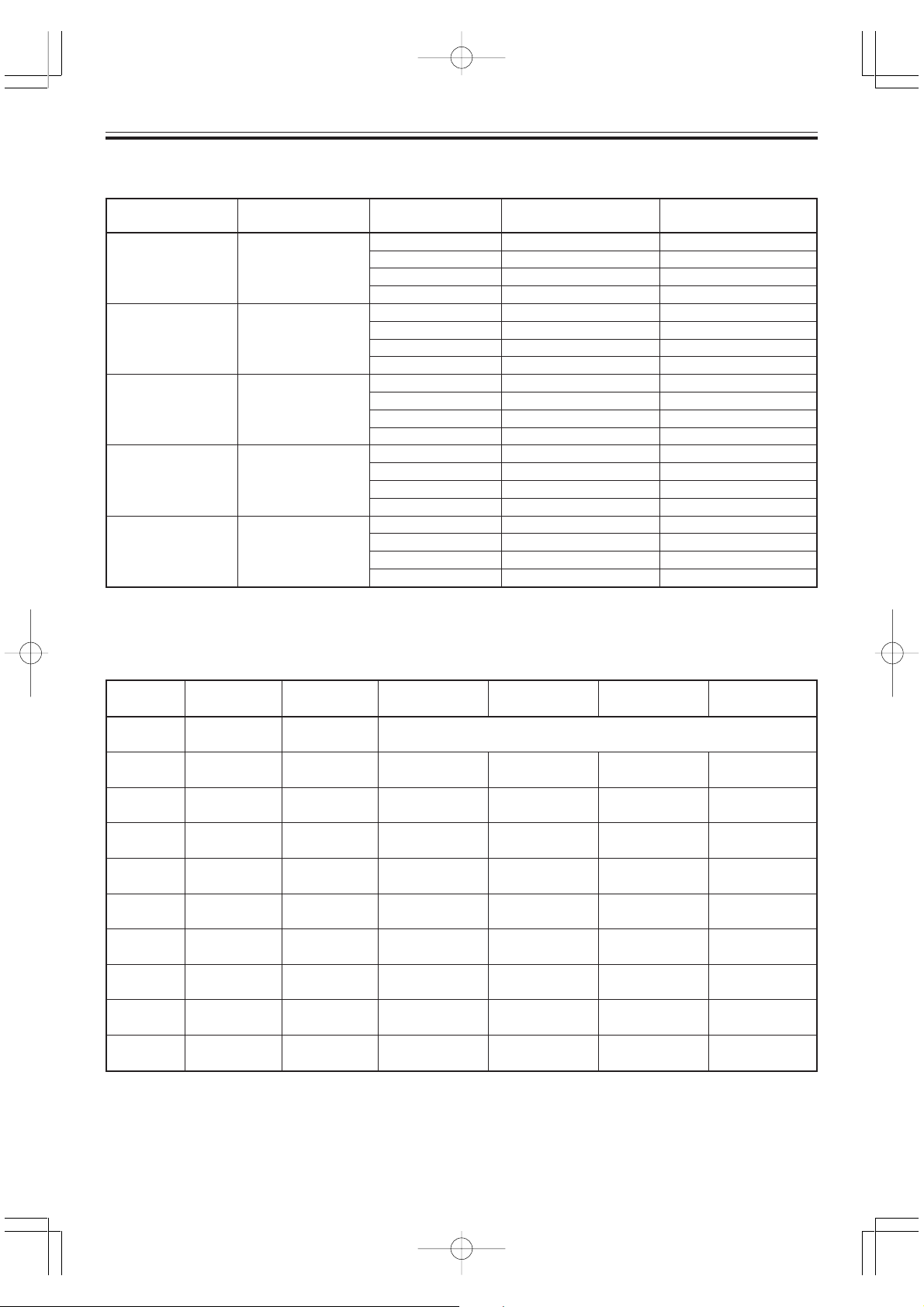
Sound Effect List
Sound Effect Sound Effect
Set No. Display Name
S1 Beat One 47 1
S2 Arena Stadium 54 4
S3 Sci-Fic Laser Gun 55 1
S4 Comedy Slide 60 2
S5 Animal Crow 66 4
Drum Set List
Name Sound Effect No. SE PADS Assignment
Two 48 2
Three 49 3
Four 50 4
Sing 51 1
Whistle 53 3
Yeah-Ha 52 2
Car 56 2
Punch 57 3
Zip 58 4
Eat 59 1
Laugh 61 3
Band Hit 62 4
Tiger 63 1
Dog 64 2
Horse 65 3
Drum
Set No. Name
Name
A0 AUTO Auto
Display
Pad 1 Pad 2 Pad 3 Pad 4
Selected automatically in accordance with rhythm.
See the “Rhythm and Auto Drum Kit List” on page A-3.
P1 BASIC KIT Basic Kit BassDrum 2 SnareDrum1 Low Tom CrashCym. 2
P2 JUNGLE KIT Jungle Kit BassDrum 1 SnareDrum1 High Tom Low Tom
P3
P4
P5
P6
HI-HAT DRUM
KIT
Hi-Hat Kit BassDrum 1 SnareDrum1 CloseHiHat Open HiHat
ELECTRO ElectroKit
DRUM KIT DRUM 1
PERCUSSION
KIT 1
PERCUSSION
KIT 2
Perc.Kit 1 High Agogo Low Agogo Cowbell ChineseCym
Perc.Kit 2 High Bongo Low Bongo LngWhistle Hi W. Block
BassDrum 2 SnareDrum2 Low Tom CrashCym. 1
P7 EFFECT KIT Effect Kit Car Laser Gun Stadium Eat
U1 USER 1 User 1 BassDrum 1 SnareDrum1 CloseHiHat Ride Cym. 1
U2 USER 2 User 2 BassDrum 2 SnareDrum2 CloseHiHat Open HiHat
❚
NOTE
• Drum sets U1 and U2 are user drum sets, which can be changed using the procedure under “Configuring a User
Drum Set” on page E-21. The above factory defaults are restored whenever power is turned off.
A-2
LD50Eappendix.p65 02.10.28, 11:20Page 2 AdobePageMaker6.5J/PPC
272A-E-028A
Page 29

Rhythm and Auto Drum Kit List
Bass
RHYTHM GROUP
01 TECHNO
02 EUROBEAT
03 FLASH
04 HIENERGY
TECHNO
05 TECHNOPOP
06 HIPHOP
07 TRIPHOP
08 GROOVYBOX
09 DJ SAM
HIP-HOP
10 RAVE
11 POP
12
BACKSTREET SOUND
13 LEISURE
POP
14 DANCE FLOOR
15 ELECTRO
16 DRUM’N BASS
17 TRANCE
18 PSYCHO
19 AMBIENT
DRUM’N BASS
20 HOUSE
21 ACIDHOUSE
22 DOWNTOWN
HOUSE70’S
23 CLUBDANCE
24 70’S
25 R&B
26 SOUL
27 FUNKY
28 ROCK
29 HARDROCK
30 VISUALROCK
ROCK
31 METALZONE
32 GRUNGE
33 SAMBA
34 ELEC SAMBA
35 SALSA
36 BOSSA NOVA
37 TANGO
38 MAMBO
LATINACID JAZZ
39 RHUMBA
40 CHA-CHA-CHA
41 MERENGUE
42 ELEC LATIN
43 ACIDJAZZ
44 SLOWJAZZ
45 ACIDFUNK
46 FUSION
47 WORLD MUSIC
48 COUNTRY
49 REGGAE
50 ORIENTAL
WORLD MUSIC
Drums
12 4
12 34
12 3
12
12 34
12 34
12 34
12 3
12 34
1 42
12 3
12 3 4
12 4
12
12 34
123
13
123 4
12 3 4
124
12
12 43
12 4
12 34
12 3 4
12 3 4
12 3 4
12 43
12 34
1 34
12 34
12
12
12 3 4
13 4
Snare
Drums
BassDrum 2
BassDrum 1
SnareDrum2
SnareDrum1
12 43
12 4
123 4
12
12
1 4
1 3
12
12 3
431
Tom Toms Hi-Hats PercussionCymbalsPerc.
High Tom
Low Tom
HighMidTom
LowMidTom
HiFloorTom
LoFloorTom
CloseHiHat
Open HiHat
PedalHiHat
4
Ride Cym. 1
Ride Cym. 2
CrashCym. 1
CrashCym. 2
ChineseCym
Splash Cym
423
34
O. Hi Conga
Low Conga
34
M. Hi Conga
High Agogo
Low Agogo
00 DEMO SONG
DEMO
272A-E-029A
LD50Eappendix.p65 02.10.28, 11:20Page 3 AdobePageMaker6.5J/PPC
12
A-3
Page 30

RHYTHM GROUP
01 TECHNO
02 EUROBEAT
03 FLASH
04 HIENERGY
TECHNO
05 TECHNOPOP
06 HIPHOP
07 TRIPHOP
08 GROOVYBOX
09 DJ SAM
HIP-HOP
10 RAVE
11 POP
12
BACKSTREET SOUND
13 LEISURE
POP
14 DANCE FLOOR
15 ELECTRO
16 DRUM N BASS
17 TRANCE
18 PSYCHO
19 AMBIENT
DRUM’N BASS
20 HOUSE
21 ACIDHOUSE
22 DOWNTOWN
HOUSE70’S
23 CLUBDANCE
24 70’S
25 R&B
26 SOUL
27 FUNKY
28 ROCK
29 HARDROCK
30 VISUALROCK
ROCK
31 METALZONE
32 GRUNGE
33 SAMBA
34 ELEC SAMBA
35 SALSA
36 BOSSA NOVA
37 TANGO
38 MAMBO
LATINACID JAZZ
39 RHUMBA
40 CHA-CHA-CHA
41 MERENGUE
42 ELEC LATIN
43 ACIDJAZZ
44 SLOWJAZZ
45 ACIDFUNK
46 FUSION
47 WORLD MUSIC
48 COUNTRY
49 REGGAE
50 ORIENTAL
WORLD MUSIC
PercussionPerc.
Cabasa
Cowbell
Hi Timbale
Lo Timbale
Hand Clap
Side Stick
Ride Bell
Tambourine
Vibra-Slap
High Bongo
Low Bongo
Maracas
ShtWhistle
LngWhistle
3
4
43
4
3
4
3
34
24
1432
3
3 4
3
43
3
34
1
23
21
12
2
43
34
24
34
4
2
213
2
ShortGuiro
Long Guiro
Claves
Hi W. Block
Lo W. Block
Mute Cuica
Open Cuica
M.Triangle
O.Triangle
4
00 DEMO SONG
DEMO
34
A-4
LD50Eappendix.p65 02.10.28, 11:20Page 4 AdobePageMaker6.5J/PPC
272A-E-030A
Page 31

272A-E-031A
LD50Eappendix.p65 02.10.28, 11:20Page 5 AdobePageMaker6.5J/PPC
Page 32

This recycle mark indicates that the packaging conforms to
the environmental protection legislation in Germany.
CASIO COMPUTER CO.,LTD.
6-2, Hon-machi 1-chome
MA0106-APrinted in China
Shibuya-ku, Tokyo 151-8543, Japan
LD50Ecover.p65 02.10.28, 11:19Page 3 AdobePageMaker6.5J/PPC
英
LD50-E-1
P
