Page 1
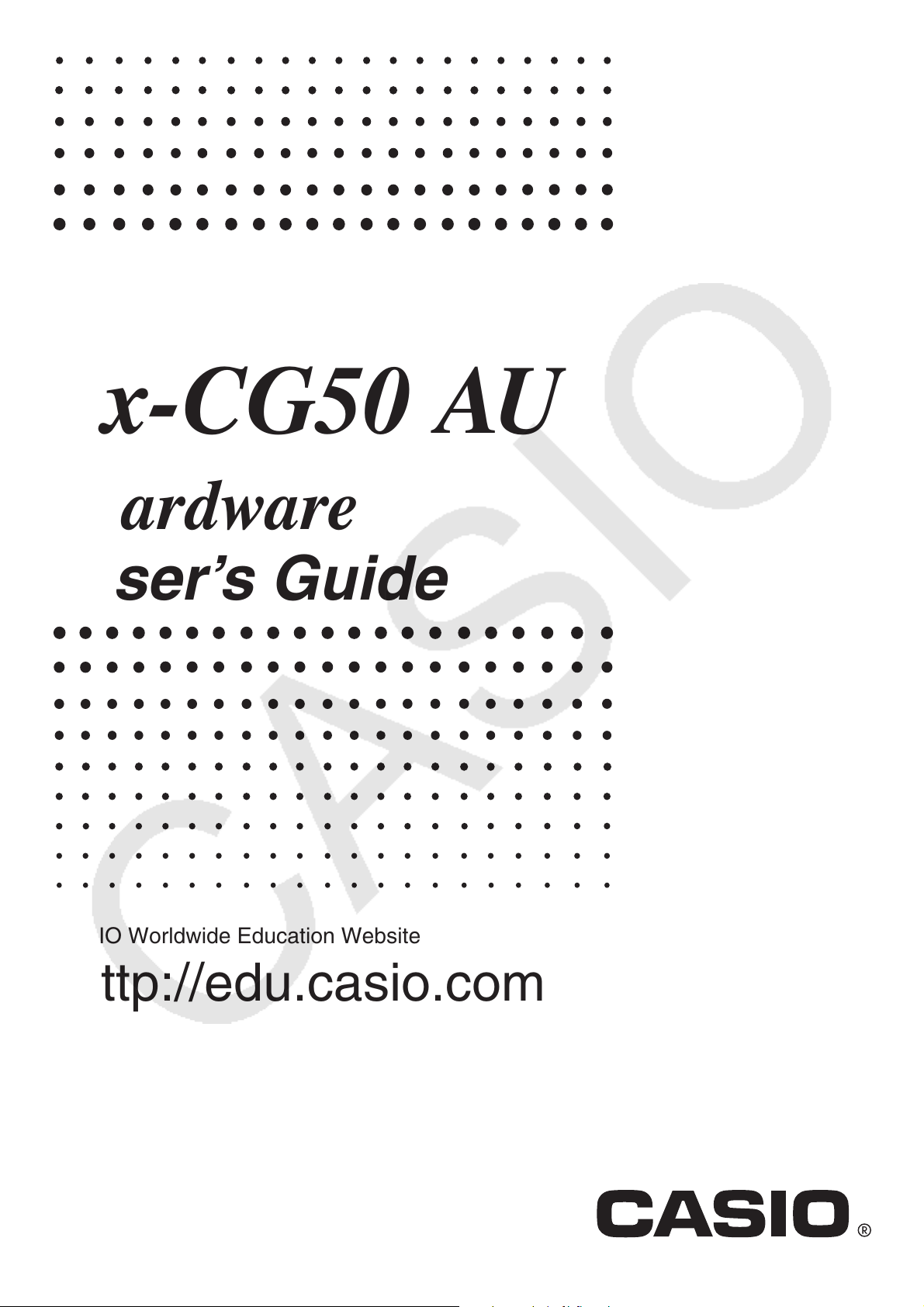
fx-CG50
fx-CG50 AU
EN
Hardware
User’s Guide
CASIO Worldwide Education Website
http://edu.casio.com
Manuals are available in multi languages at
http://world.casio.com/manual/calc
Page 2
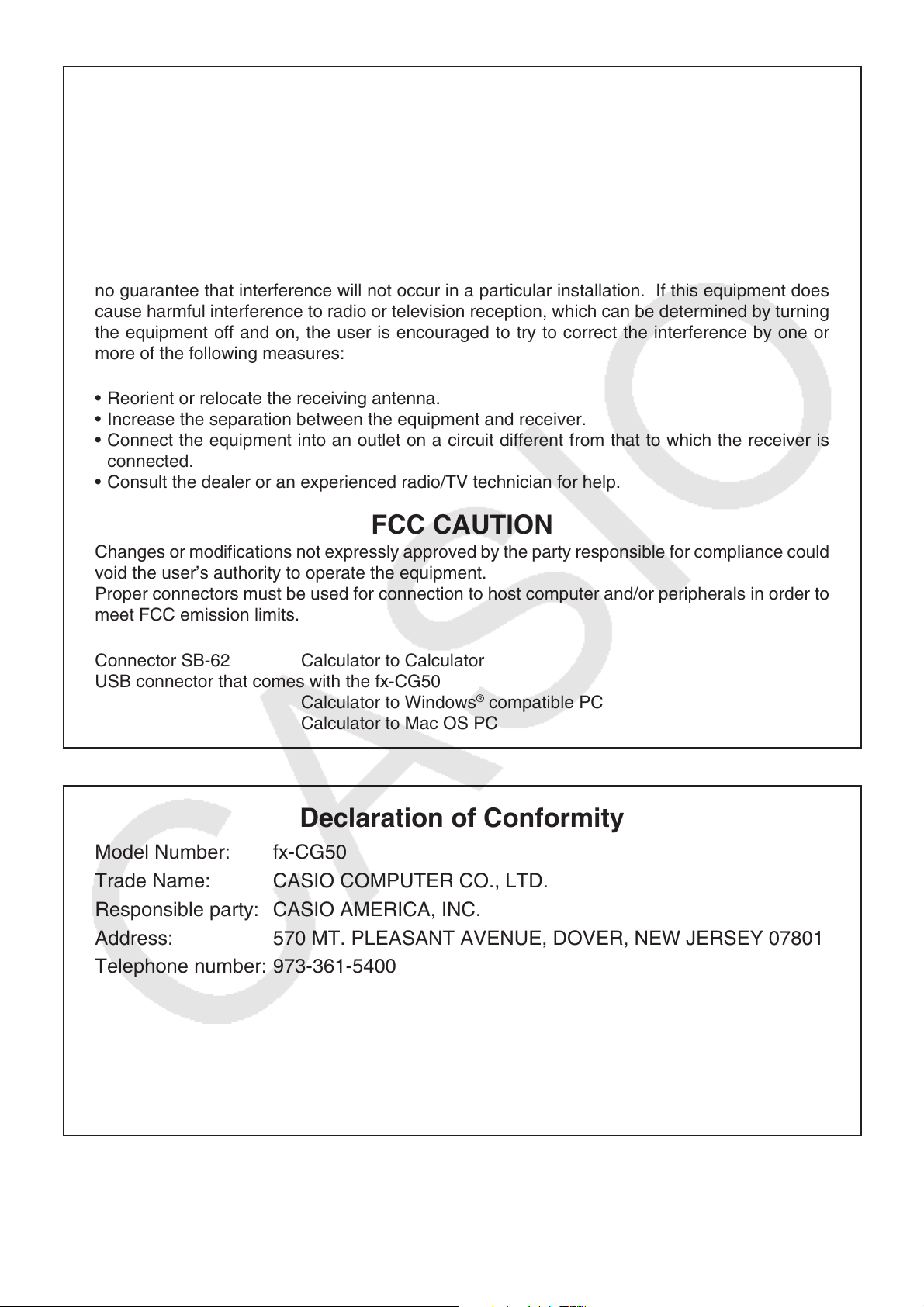
GUIDELINES LAID DOWN BY FCC RULES FOR USE OF THIS UNIT IN THE U.S.A. (not applicable to other areas).
NOTICE
This equipment has been tested and found to comply with the limits for a Class B digital
device, pursuant to Part 15 of the FCC Rules. These limits are designed to provide reasonable
protection against harmful interference in a residential installation. This equipment generates,
uses and can radiate radio frequency energy and, if not installed and used in accordance with
the instructions, may cause harmful interference to radio communications. However, there is
no guarantee that interference will not occur in a particular installation. If this equipment does
cause harmful interference to radio or television reception, which can be determined by turning
the equipment off and on, the user is encouraged to try to correct the interference by one or
more of the following measures:
• Reorient or relocate the receiving antenna.
• Increase the separation between the equipment and receiver.
• Connect the equipment into an outlet on a circuit different from that to which the receiver is
connected.
• Consult the dealer or an experienced radio/TV technician for help.
FCC CAUTION
Changes or modifications not expressly approved by the party responsible for compliance could
void the user’s authority to operate the equipment.
Proper connectors must be used for connection to host computer and/or peripherals in order to
meet FCC emission limits.
Connector SB-62 Calculator to Calculator
USB connector that comes with the fx-CG50
Calculator to Windows
Calculator to Mac OS PC
®
compatible PC
Declaration of Conformity
Model Number: fx-CG50
Trade Name: CASIO COMPUTER CO., LTD.
Responsible party: CASIO AMERICA, INC.
Address: 570 MT. PLEASANT AVENUE, DOVER, NEW JERSEY 07801
Telephone number: 973-361-5400
This device complies with Part 15 of the FCC Rules. Operation is subject to the
following two conditions: (1) This device may not cause harmful interference, and (2)
this device must accept any interference received, including interference that may
cause undesired operation.
Windows is a registered trademark of Microsoft Corporation.
Company and product names used in this manual may be registered trademarks or trademarks
of their respective owners.
Page 3
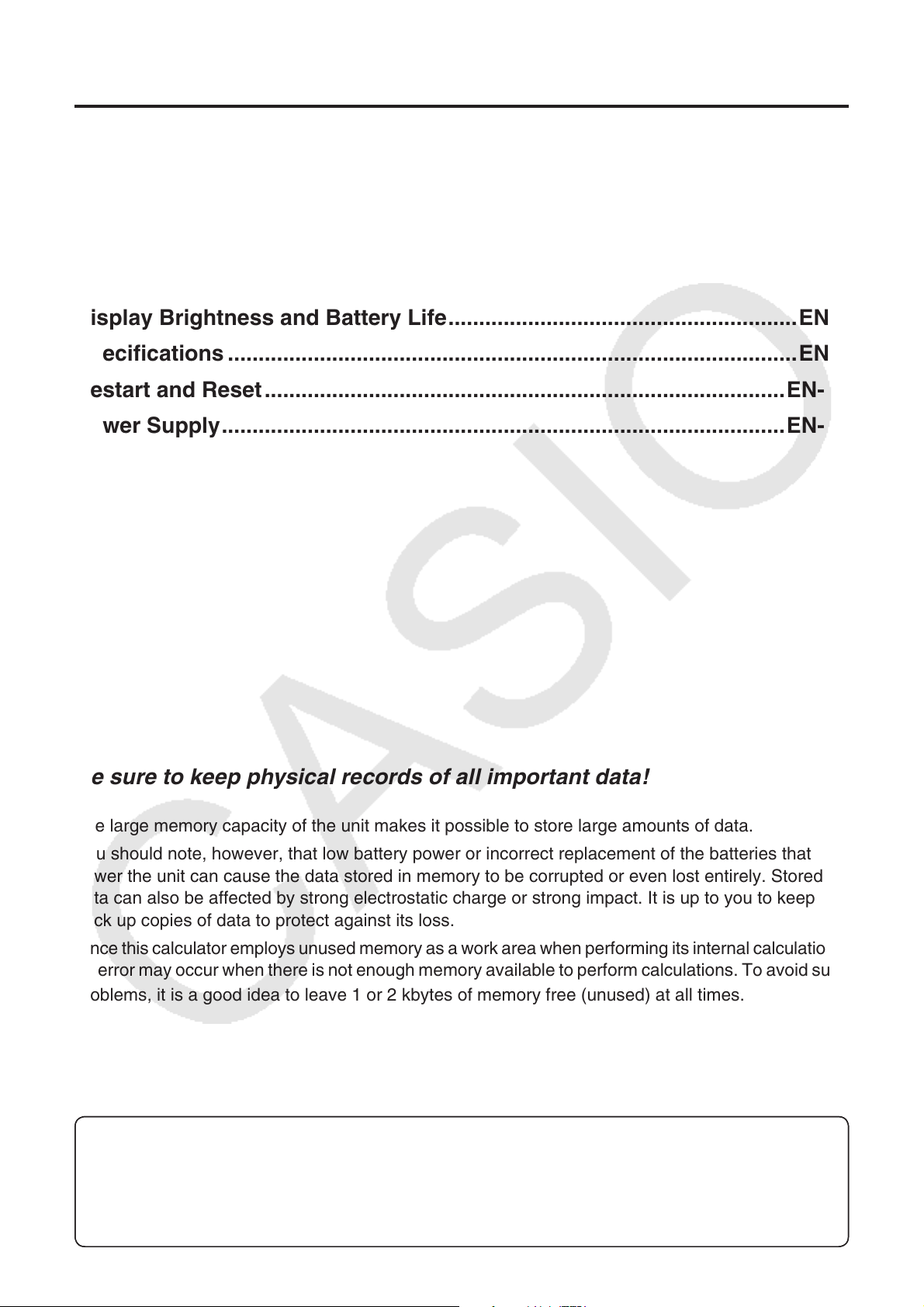
Contents
Attaching and Removing the Front Cover ...............................................EN-2
Before Using the Calculator for the First Time... ....................................EN-3
Precautions when Using this Calculator ..................................................EN-5
Handling Precautions .................................................................................EN-6
Key Layout ..................................................................................................EN-7
Display Brightness and Battery Life .........................................................EN-8
Specifications .............................................................................................EN-9
Restart and Reset .....................................................................................EN-11
Power Supply ............................................................................................ EN-12
Be sure to keep physical records of all important data!
The large memory capacity of the unit makes it possible to store large amounts of data.
You should note, however, that low battery power or incorrect replacement of the batteries that
power the unit can cause the data stored in memory to be corrupted or even lost entirely. Stored
data can also be affected by strong electrostatic charge or strong impact. It is up to you to keep
back up copies of data to protect against its loss.
Since this calculator employs unused memory as a work area when performing its internal calculations,
an error may occur when there is not enough memory available to perform calculations. To avoid such
problems, it is a good idea to leave 1 or 2 kbytes of memory free (unused) at all times.
In no event shall CASIO Computer Co., Ltd. be liable to anyone for special, collateral, incidental, or
consequential damages in connection with or arising out of the purchase or use of these materials.
Moreover, CASIO Computer Co., Ltd. shall not be liable for any claim of any kind whatsoever
against the use of these materials by any other party.
• The contents of this User’s Guide are subject to change without notice.
• No part of this User’s Guide may be reproduced in any form without the express written
consent of the manufacturer.
• Be sure to keep all user documentation handy for future reference.
EN-1
Page 4
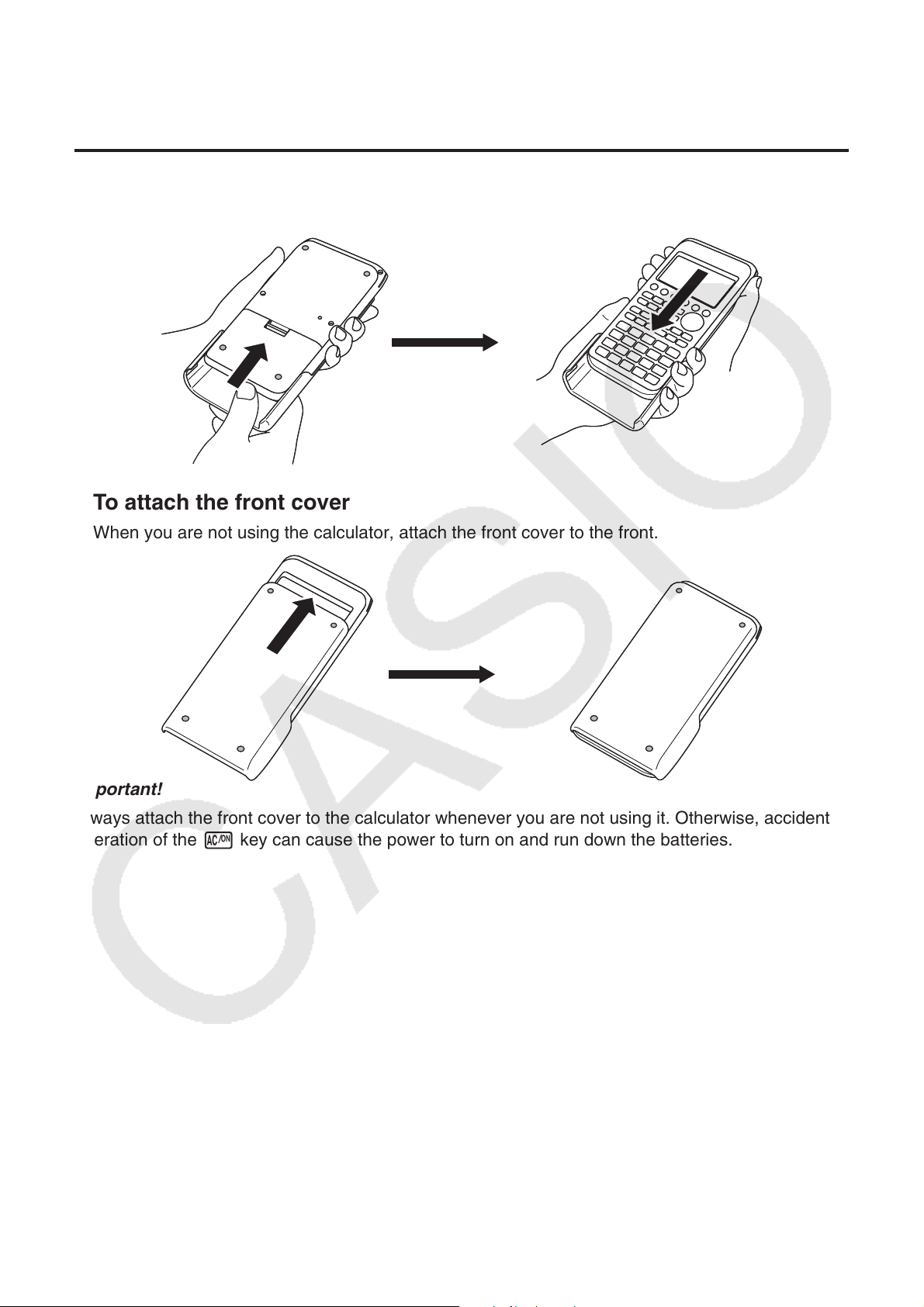
Attaching and Removing the Front Cover
To remove the front cover
u
Before using the calculator, remove the front cover and attach it to the back.
To attach the front cover
u
When you are not using the calculator, attach the front cover to the front.
Important!
Always attach the front cover to the calculator whenever you are not using it. Otherwise, accidental
operation of the o key can cause the power to turn on and run down the batteries.
EN-2
Page 5
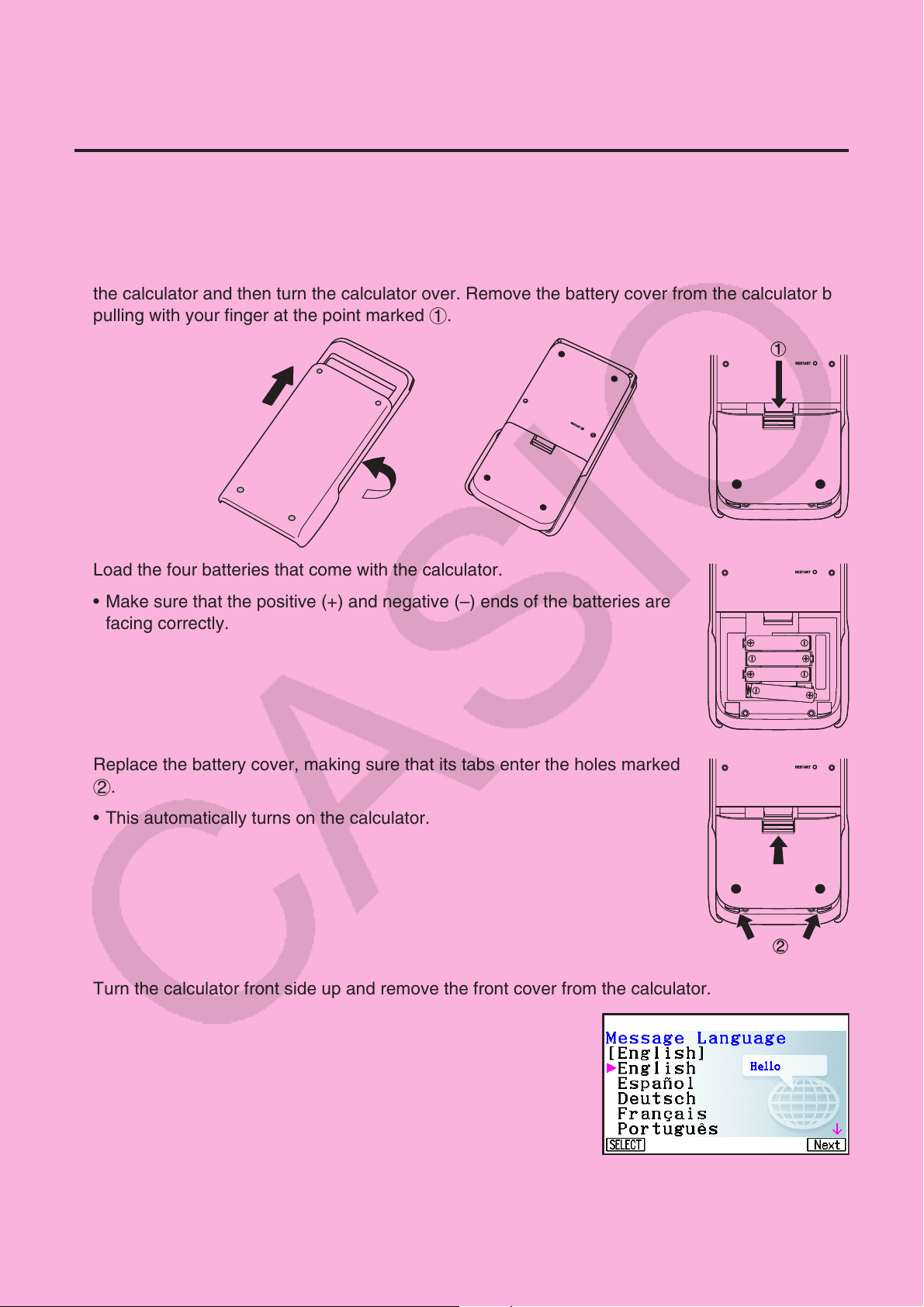
Before Using the Calculator for the First Time...
Batteries are not loaded in your calculator at the factory.
Be sure to follow the procedure below to load batteries and adjust the display brightness before
trying to use the calculator for the first time.
1. Making sure that you do not accidentally press the o key, attach the front cover to the front of
the calculator and then turn the calculator over. Remove the battery cover from the calculator by
pulling with your finger at the point marked 1.
2. Load the four batteries that come with the calculator.
• Make sure that the positive (+) and negative (–) ends of the batteries are
facing correctly.
3. Replace the battery cover, making sure that its tabs enter the holes marked
2.
11
• This automatically turns on the calculator.
4. Turn the calculator front side up and remove the front cover from the calculator.
• Check to make sure that the message language selection
screen is displayed. If this screen does not appear, press the
RESTART button on the back of the calculator.
Important!
It may take a little time for your calculator to start up after you
press the RESTART button.
5. Use the f and c to select the language you want, and then press 1(SELECT).
• When a language selection confirmation message appears, press J.
EN-3
22
Page 6
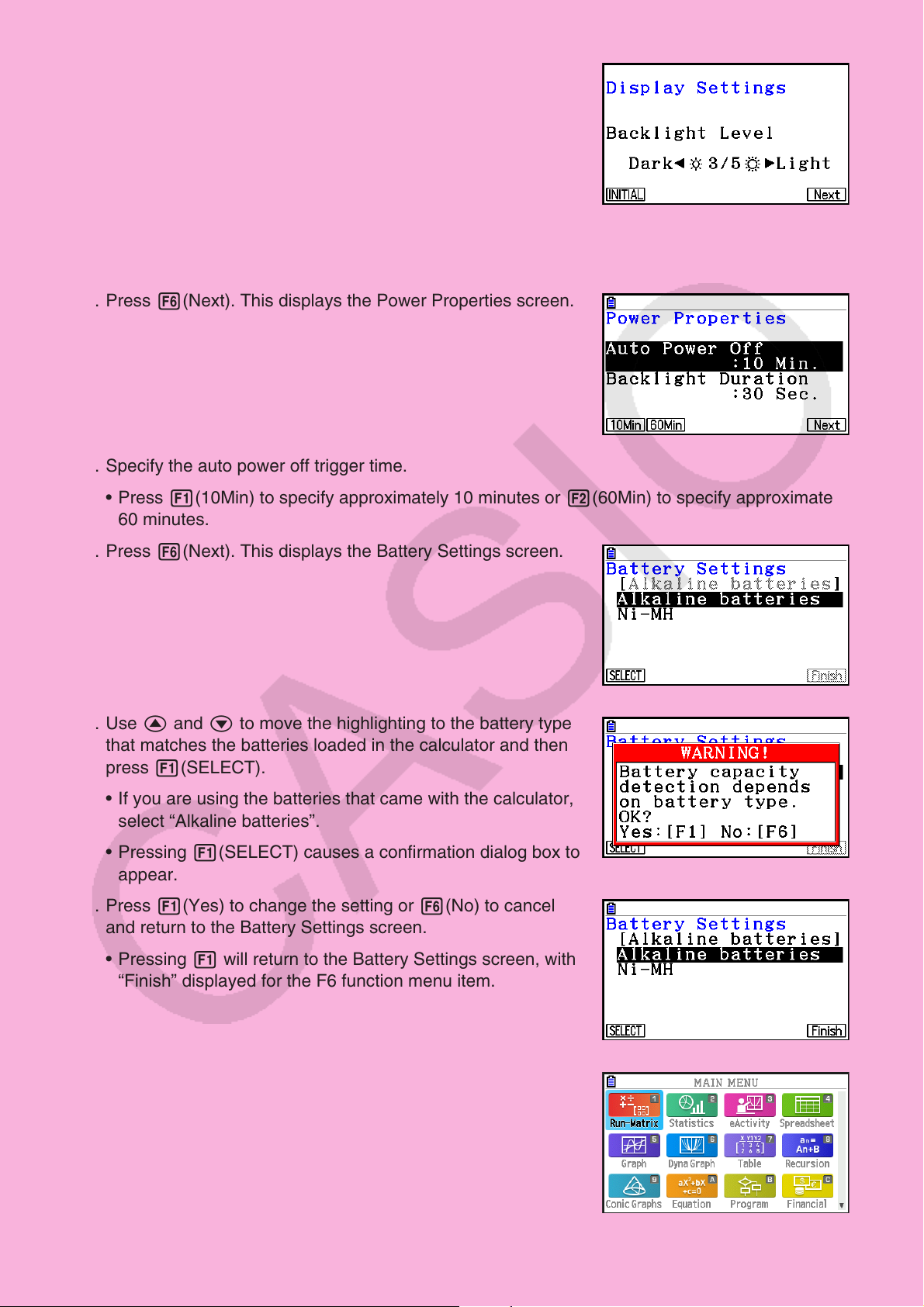
6. Press 6(Next). This displays the Display Settings screen.
7. Press d to make the screen darker, or e to make it brighter.
• 1(INITIAL) returns display brightness to its initial default.
8. Press 6(Next). This displays the Power Properties screen.
9. Specify the auto power off trigger time.
• Press 1(10Min) to specify approximately 10 minutes or 2(60Min) to specify approximately
60 minutes.
10. Press 6(Next). This displays the Battery Settings screen.
11. Use f and c to move the highlighting to the battery type
that matches the batteries loaded in the calculator and then
press 1(SELECT).
• If you are using the batteries that came with the calculator,
select “Alkaline batteries”.
• Pressing 1(SELECT) causes a confirmation dialog box to
appear.
12. Press 1(Yes) to change the setting or 6(No) to cancel
and return to the Battery Settings screen.
• Pressing 1 will return to the Battery Settings screen, with
“Finish” displayed for the F6 function menu item.
13. Press 6(Finish) to complete the setting procedure and
display the Main Menu.
EN-4
Page 7

Precautions when Using this Calculator
A progress bar and/or a busy indicator appear on the display whenever the calculator is performing
a calculation, writing to memory, or reading from memory.
Busy indicator
Progress bar
Never press the RESTART button or remove the batteries from the calculator when the progress
bar or busy indicator is on the display. Doing so can cause memory contents to be lost and can
cause malfunction of the calculator.
The calculator is equipped with flash memory for data storage. It is recommended that you always
backup your data to flash memory. For details about the backup procedure, see “Using the Memory
Manager” (page 11-1) in the separate Software User’s Guide.
You can also transfer backup files (page 11-11) to a computer by establishing a USB connection
between the calculator and a computer. For information about transferring files from a computer to
the calculator, see “Chapter 13 Data Communication” in the separate Software User’s Guide.
EN-5
Page 8

Handling Precautions
• Your calculator is made up of precision components. Never try to take it apart.
• Avoid dropping your calculator and subjecting it to strong impact.
• Do not store the calculator or leave it in areas exposed to high temperatures or humidity, or large
amounts of dust. When exposed to low temperatures, the calculator may require more time to
display results and may even fail to operate. Correct operation will resume once the calculator is
brought back to normal temperature.
• Your calculator supports use of both alkaline batteries and rechargeable nickel-metal hydride
batteries. Note that the amount of operation between charges provided by nickel-metal hydride
batteries is shorter than the life of alkaline batteries. Use only batteries that are specifically
recommended for this calculator.
• Replace the batteries once every one year regardless of how much the calculator is used during
that period. Never leave dead batteries in the battery compartment. They can leak and damage
the unit. Immediately remove nickel-metal hydride batteries from the calculator after their charge
is used up. Leaving uncharged nickel-metal hydride batteries in the calculator can cause them to
deteriorate.
• Keep batteries out of the reach of small children. If swallowed, consult a physician immediately.
• Avoid using volatile liquids such as thinner or benzine to clean the unit. Wipe it with a soft, dry
cloth, or with a cloth that has been moistened with a solution of water and a neutral detergent and
wrung out.
• Always be gentle when wiping dust off the display to avoid scratching it.
• In no event will the manufacturer and its suppliers be liable to you or any other person for any
damages, expenses, lost profits, lost savings or any other damages arising out of loss of data
and/or formulas arising out of malfunction, repairs, or battery replacement. It is up to you to
prepare physical records of data to protect against such data loss.
• Never dispose of batteries, the liquid crystal panel, or other components by burning them.
• Be sure that the power switch is set to OFF when replacing batteries.
• If the calculator is exposed to a strong electrostatic charge, its memory contents may be
damaged or the keys may stop working. In such a case, perform the Reset operation to clear the
memory and restore normal key operation.
• If the calculator stops operating correctly for some reason, use a thin, pointed object to press
the RESTART button on the back of the calculator. Note, however, that this clears all the data in
calculator memory.
• Note that strong vibration or impact during program execution can cause execution to stop or can
damage the calculator’s memory contents.
• Using the calculator near a television or radio can cause interference with TV or radio reception.
• Do not use this calculator in areas where the use of electronic devices is prohibited.
• The liquid crystal panel used for the calculator’s LCD incorporates high-precision technology for
an effective pixel yield of at least 99.99%. Even at this level, some pixels may fail to light or may
remain lit at all times. This is normal and does not indicate malfunction.
• Due to limitations of the LCD equipped in this calculator, graphic images may not appear as they
do on your computer display in terms of color, etc.
• Before assuming malfunction of the unit, be sure to carefully reread this User’s Guide and ensure
that the problem is not due to insufficient battery power, programming or operational errors.
EN-6
Page 9

Key Layout
EN-7
Page 10

Display Brightness and Battery Life
k Display Brightness
You can select a display brightness value in the range of 1 (least bright) to 5 (brightest). The
initial factory default brightness setting is 3.
Display brightness will change to a level that is darker than 1 (least bright) if you do not
perform any operation on the calculator for about 30 seconds. Performing an operation will
return display brightness to the level specified by the current setting value.
For details about how to configure the display brightness setting, see “Chapter 12 System
Manager” in the separate Software User’s Guide.
k Battery Life
Battery life is affected by the display brightness and backlight duration settings. Battery life
is also affected by how the calculator is used. Using a program to execute a long series of
calculations, for example, will shorten battery life.
Calculator Operation Display Brightness Batteries
Repeat of following
three-step cycle each
hour.
(1) Menu display for 5
minutes
(2) Run-Matrix mode
calculation for 5
minutes
(3) Flashing cursor in
Run-Matrix mode
for 50 minutes
1
New alkaline batteries or fully-charged new nickel-metal hydride batteries used in an
*
ambient temperature of 25°C. Battery life values are approximate and are intended for
reference only.
Display brightness
settings during each
of the three steps
described to the left.
(1) 3 for first 30
seconds, darker than
1 thereafter
(2) 3
(3) 3 for first 30
seconds, darker than
1 thereafter
Alkaline 170 hours
Nickel-metal
hydride
(recommended
type only)
Approximate
Battery Life*
100 hours
1
EN-8
Page 11

Specifications
Variables: 28
Calculation range:
± 1 × 10
–99
to ± 9.999999999 × 10
Exponential display range: Norm 1: 10
Norm 2: 10
Program capacity: 61,000 bytes (max.)
Storage memory capacity: fx-CG50: 16MB (max.)
Power supply: Four AAA-size alkaline batteries LR03 (AM4), or four nickel-metal hydride
batteries
Power consumption: 0.6 W
Approximate battery life:
• New alkaline batteries or fully-charged new nickel-metal hydride batteries used in an ambient
temperature of 25°C.
99
and 0. Internal operations use 15-digit mantissa.
–2
> | x |, | x | > 10
–9
> | x |, | x | > 10
10
10
fx-CG50 AU: 4.5MB (max.)
• Operating Conditions
(a) Non-stop flashing cursor display in Run-Matrix mode. Each hour, display brightness 3 for
first 30 seconds, and then darker than 1 thereafter.
(b) Repeat of one-hour cycle of (1), (2), and (3) below.
(1) Menu display for 5 minutes (The display brightness setting is 3 for first 30 seconds,
and then darker than 1 thereafter.)
(2) Run-Matrix mode calculation for 5 minutes (display brightness 3)
(3) Flashing cursor in Run-Matrix mode for 50 minutes (The display brightness setting is
3 for first 30 seconds, and then darker than 1 thereafter.)
(c) Power off
Operating
Conditions
(a) (b) (c)
Batteries
Four AAA-size alkaline batteries LR03
(AM4)
Four nickel-metal hydride batteries
(recommended type only)
300 hours 170 hours 1 year
180 hours
(Reference)
100 hours
(Reference)
* Battery life can be reduced dramatically by the conditions described below.
- Continuous program calculation execution
- Manufacturer and type of battery used, differences between individual batteries
- Operating conditions (applications used)
- Calculator settings (display brightness, backlight duration)
EN-9
Page 12

Auto power off:
Power is automatically turned off approximately 10 minutes or approximately 60 minutes after
last operation.
Ambient temperature range: 0°C to 40°C (32°F to 104°F)
Dimensions: 18.6mm (H) × 89mm (W) × 188.5mm (D)
3
/4" (H) × 3 1/2" (W) × 7 3/8" (D)
Approximate weight: 230 g (8.1 oz) (including batteries)
Data Communication
3-pin serial port
Method: Start-stop (asynchronous), half-duplex
Transmission speed (BPS):
115200 bits/second (normal)
9600 bits/second (When connected to CFX-9850G series or fx-7400G series calculator;
Send/Receive commands)
38400 bits/second (Send38k/Receive38k commands)
<115200 bits/second>
Parity: EVEN
Bit length: 8 bits
Stop bit:
Send: 1 bit
Receive: 1 bit
Includes parity (None) 1-bit
X ON/X OFF Control: None
<9600, 38400 bits/second>
Parity: None
Bit length: 8 bits
Stop bit:
Send: 3 bits
Receive: 2 bits
Includes parity (None) 1-bit
X ON/X OFF Control: None
USB port
In accordance with USB 2.0 standards
EN-10
Page 13

Restart and Reset
u Restart
Should the calculator start to act abnormally, you can restart it by pressing the RESTART
button. Note, however, that you should only use the RESTART button only as a last resort.
Normally, pressing the RESTART button reboots the calculator’s operating system, so
programs, graph functions and other data in calculator memory is retained.
RESTART button
Important!
The calculator backs up user data (main memory) when you turn power off and loads the
backed up data when you turn power back on.
When you press the RESTART button, the calculator restarts and loads backed up data.
This means that if you press the RESTART button after you edit a program, graph function,
or other data, any data that has not been backed up will be lost.
u Reset
Use reset when you want to delete all data currently in calculator memory and return all
mode settings to their initial defaults.
Before performing the reset operation, first make a written copy of all important data.
For details, see “Reset” (page 12-4) in the separate Software User’s Guide.
EN-11
Page 14

Power Supply
This calculator is powered by four AAA-size alkaline batteries LR03 (AM4), or four nickel-metal
hydride batteries.
An icon in the upper left corner of the screen indicates the current battery level.
Battery level icon
Level 3
Level 2
Level 1
Dead
If the following message appears on the display, immediately turn off the calculator and
replace the batteries as instructed.
If you try to continue using the calculator, it will automatically turn off in order to protect
memory contents. You will not be able to turn power back on until you replace batteries.
Be sure to replace the batteries at least once every one year, no matter how much you use the
calculator during that time.
The batteries that come with this calculator discharge slightly during shipment and storage.
Because of this, they may require replacement sooner than the normal expected battery life.
k Replacing Batteries
Precautions:
Incorrectly using batteries can cause them to burst or leak, possibly damaging the interior of
the calculator. Note the following precautions:
• Use only the batteries that are specifically listed in “Recommended Batteries” (page EN-13).
Never use any other type of batteries.
• Be sure that the positive (+) and negative (–) poles of each battery are facing in the proper
directions.
• Never mix batteries of different brands or models.
• When using nickel-metal hydride batteries, make sure to fully charge the batteries before
use.
• For details about how to charge nickel-metal hydride batteries, see the user documentation
that comes with the batteries.
• Note that the amount of operation between charges provided by nickel-metal hydride
batteries may be shorter than the life of alkaline batteries.
EN-12
Page 15

• Never mix batteries of different types.
• Never mix old batteries and new ones.
• Never leave dead batteries in the battery
compartment.
• Remove the batteries if you do not plan to
use the calculator for long periods.
• Never try to recharge the batteries supplied
with the calculator.
• Do not expose batteries to direct heat, let
them become shorted, or try to take them
apart.
• For details about how to use batteries, see the user documentation that comes with the
batteries.
(Should a battery leak, clean out the battery compartment of the calculator immediately, taking
care to avoid letting the battery fluid come into direct contact with your skin.)
Keep batteries out of the reach of small children. If swallowed, consult with a physician
immediately.
u Recommended Batteries
AAA-size alkaline batteries:
LR03 (AM4)
AAA-size nickel-metal hydride batteries:
Duracell rechargeable
Energizer rechargeable
Panasonic eneloop (SANYO eneloop)
EN-13
Page 16

u To replace the batteries
Important!
• Never turn on the calculator while the batteries are removed or not loaded correctly. Doing
so can cause memory data to be deleted and malfunction of the calculator. If mishandling
of batteries causes such problems, correctly load batteries and then perform the restart
operation to resume normal operation.
• Be sure to replace all four batteries with new ones.
• After replacing batteries, check to make sure that battery settings are configured correctly.
1. Press !o(OFF) to turn off the calculator.
Warning!
• Be sure to turn the calculator off before replacing batteries. Replacing batteries with power
on will cause data in memory to be deleted.
2. Making sure that you do not accidentally press the o key, attach the front cover to the
front of the calculator and then turn it over.
3. Remove the battery cover from the calculator by pulling with your finger
at the point marked 1.
4. Remove the four old batteries.
5. Perform steps 2 through 13 of the procedure under “Before Using the
Calculator for the First Time...” on page EN-3.
k About the Auto Power Off Function
Calculator power turns off automatically if you do not perform any operation within the Auto
Power Off trigger time you specify. You can specify either approximately 10 minutes or
approximately 60 minutes as the trigger time (see “Power Properties Settings” on page 12-2 in
the separate Software User’s Guide). To restore power, press o.
Note
Any data in calculator main memory (ongoing calculation operation, ongoing graphing
operation data, etc.) is retained for approximately 60 minutes when power is turned off
manually or by Auto Power Off. This means the data will be restored if you turn the calculator
back on within about 60 minutes after it is turned off. If you turn the calculator back on after 60
minutes, main memory data is cleared and the initial screen of the mode you were in when you
turned off the calculator will appear on the display. Storage memory contents are unchanged.
11
EN-14
Page 17

Canadian Regulatory Information
Information concernant la Réglementation Canadienne
This Class B digital apparatus complies with Canadian
ICES-003.
Cet appareil numérique de la classe B est conforme à la
norme NMB-003 du Canada.
Manufacturer:
CASIO COMPUTER CO., LTD.
6-2, Hon-machi 1-chome, Shibuya-ku, Tokyo 151-8543, Japan
Responsible within the European Union:
Casio Europe GmbH
Casio-Platz 1, 22848 Norderstedt, Germany
www.casio-europe.com
Page 18

CASIO COMPUTER CO., LTD.
6-2, Hon-machi 1-chome
Shibuya-ku, Tokyo 151-8543, Japan
One or more of the following patents may be used in the product.
U.S.Pats. 7,927,221 8,214,413 8,576,230 8,817,027 9,007,376
SA1709-B
© 2017 CASIO COMPUTER CO., LTD.
