Page 1
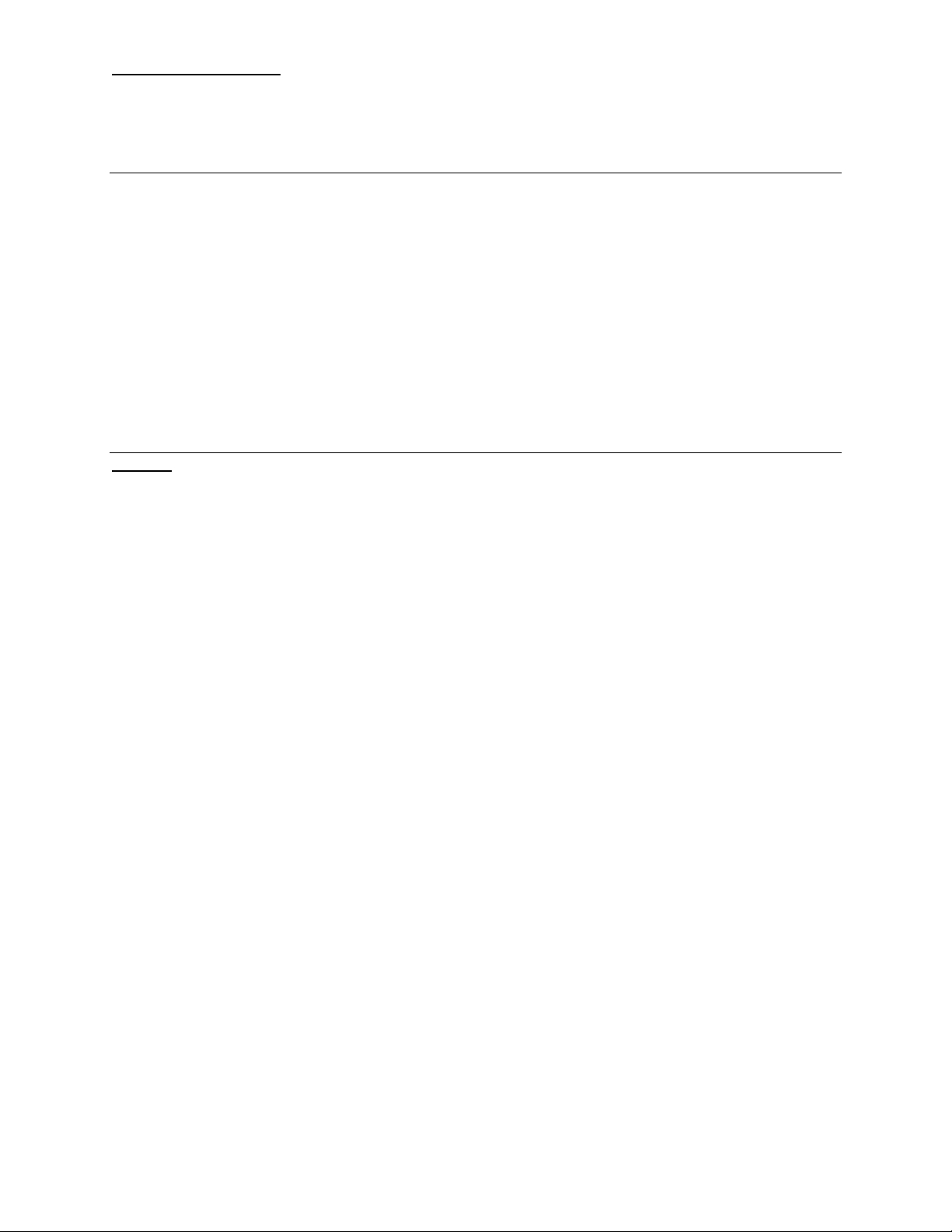
FX 65 Training guide
Tools FX 65 Fraction Calculator
Overhead OH 65
Handouts Applicable activities
Activities for the Classroom FX-65 Fraction Calculator
Other materials Quick Reference Guide (inside the calculator cover)
Key Points/
Content
Display Indicators
Display Set Up
Basic Arithmetic Calculations
Probability
Memory
Trigonometry
Statistics
Overview
Basic Functions and Operations
Basic Calculations
Fraction calculations and simplification
Percent calculations
Default angle unit setting and conversions
Powers and roots
Internal Rounding
Random number generation
Permutations and combinations
Factorials
Memory Calculations
Constant Memory Calculations
Trigonometric/Inverse Trigonometric Functions
Hyperbolic/ Inverse Hyperbolic Functions
Coordinate Conversion
Logarithmic Functions
Entering and analyzing statistical data
True fraction display
Fraction and decimal conversions
Integer division (quotient and remainder)
Ability to fix decimal places
Basic scientific functions
Single variable statistics
Super solar power- operates even in low light
1
References the Casio FX-65 User’s Guide Casio FX-65 Fraction calculator
Page 2
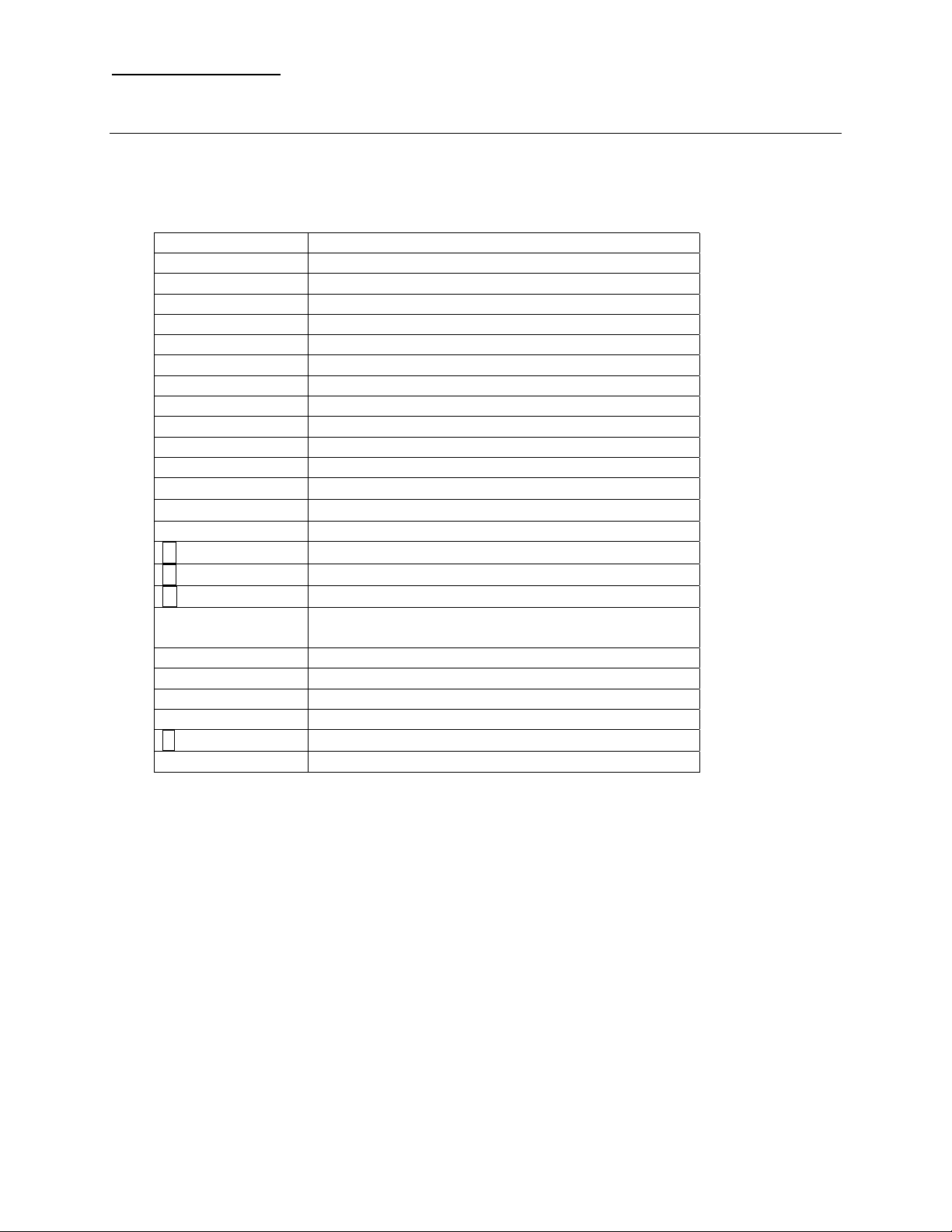
FX 65 Training guide
Display Indicators
The display window has many indicators that will be displayed when a certain function is
performed. Alternat ively, it may also show th e status of a setting. The following is a lis t of the
display indicators along with a description:
Indicator Meaning
FIX Number of decimal places is fixed.
SCI Number of significant digits is fixed.
SIMP Displayed fraction can be simplified.
R Remainder of division.
‘ 3-digit separator
( ) Parentheses
M A value is stored in memory.
E Error
+ Addition
- Subtraction
x Multiplicat ion
÷
÷R
Division
Division with remainder
= Result
D
R
G
Degrees
Radians
Grads
STAT Statistics mode. The calculator is in the COMP
mode when this indicator is not on the display.
y
x
1/y
x
The yth power of x.
The yth root of x.
F1 Data is stored in constant memory F1.
F2 Data is stored in constant memory F2.
S
[SHIFT] was pressed
Hyp Hyperbolic function
2
References the Casio FX-65 User’s Guide Casio FX-65 Fraction calculator
Page 3
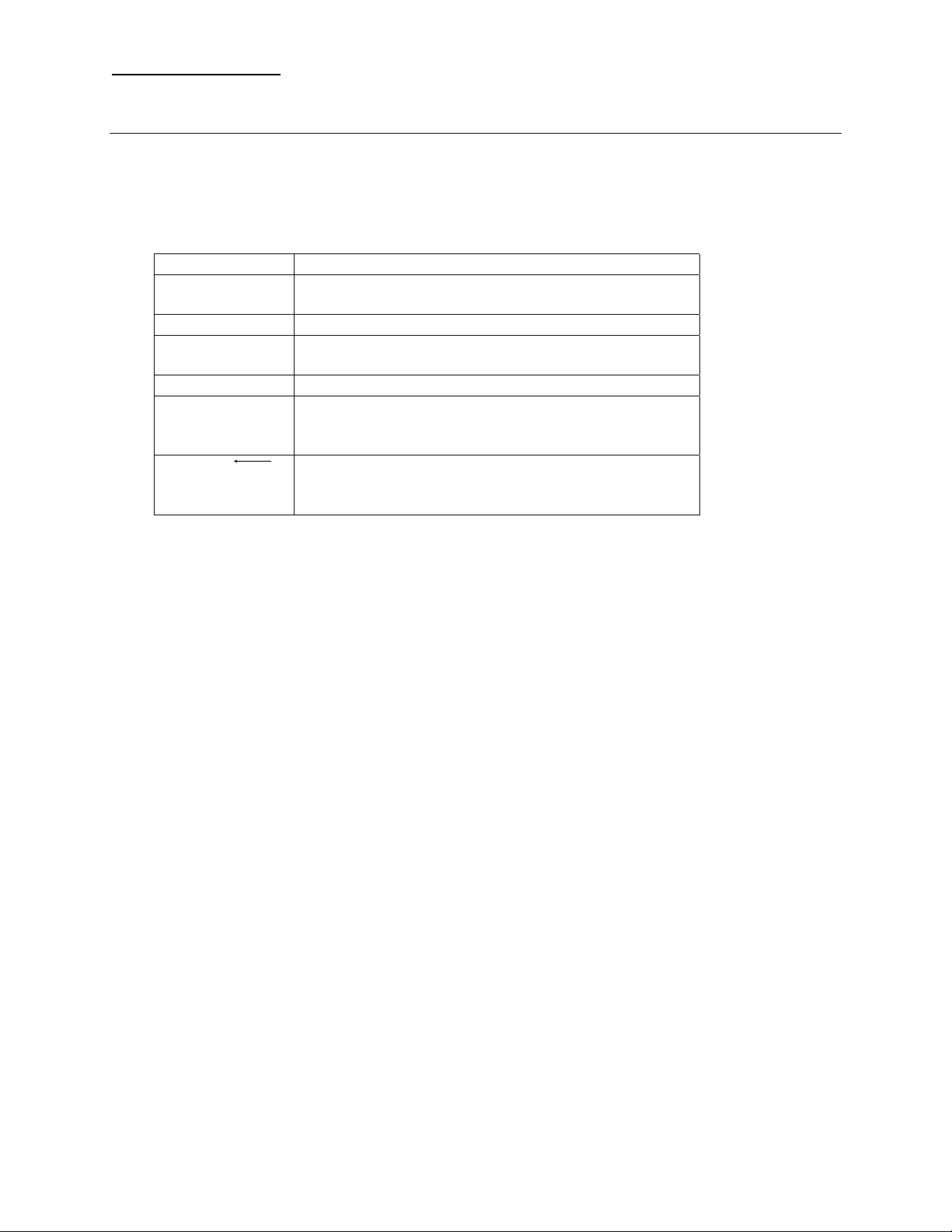
FX 65 Training guide
Display Set Up
The FX-65 allows you to change the display format for the following:
Fixed number decimal places
Number of significant digits in scientific notation
Engineering notation mode
Key Function
[FIX] n Sets the number of decimal places according to the
value you input for n (0 – 9).
[FIX] [.] Clears the decimal place setting.
[SHIFT] [SCI] n Sets the number of significant digits according to
the value you input for n (0 – 9).
[SHIFT] [SCI] [.] Clear the scientific notation setting.
[SHIFT] [ENG] Enters the engineering notation mode and
normalizes the displayed value so its exponent is a
positive multiple of three.
[SHIFT] [
ENG
Enters the engineering notation mode and
]
normalizes the displayed value so its exponent is a
negative multiple of three.
3
References the Casio FX-65 User’s Guide Casio FX-65 Fraction calculator
Page 4

FX 65 Training guide
Basic Arithmetic Calculations
Basic Functions and Operations
The following are the basic functions and operations of the calculator.
Backspaces and deletes the right digit of a displayed input value.
[AC] Turns power on.
[C] Clears the displayed input value.
[SHIFT] Shifts the keyboard and accesses functions marked above the keys.
Note: There is no power off key. The calculator automatically turns off about six minutes
after you finish using it.
Basic Calculations
Be sure to press [AC] when beginning a new calculation.
[+] [ - ] [x] [÷] Addition, subtraction, multiplication, and division
÷R Division with remainder. The display shows up to (6) digits for the
quotient and (4) digits for the remainder.
[=] Performs calculation
[+/-] Changes the sign of a displayed value. You must enter the value
first.
[(] [)] Left and right parentheses. You can have up to 18 sets of nested
parentheses. Note: The calculator uses “order of operations”. So
for 2 + 3 x 4, you do not need parentheses around 3 x 4. The
calculator will calculate 3 x 4, then add 2.
[SHIFT] [π] In degree mode, this will input the numerical value for π. In radian
mode, the “π” symbol will be displayed.
[SHIFT] [X-Y] Swaps the value of x and y in power and root calculations. Also
swaps the minuend and subtrahend in subtraction calculations.
Example: for 3
The answer displayed is 8.
2
, to swap 3 and 2, press [3] [xy] [2] [SHIFT] [X- Y ] [= ].
4
References the Casio FX-65 User’s Guide Casio FX-65 Fraction calculator
Page 5

FX 65 Training guide
Fraction calculations and simplification
• You can perf orm addition, subtraction, m ultiplication, and division.
• The result of a calculation that mixes fractions and decimal values is displayed as
a decimal value.
• Using the [b/c] key, you can enter a fraction with up to 4 digits in both the
numerator and denominator.
• Results can have up to four digits each for integer, numerator, and denominator.
If any part is longer, value is displayed as decimal with error symbol E.
Be sure to press [AC] when beginning a new calculation.
[b/c] I nputs the numerator (b) /denominator (c) of a fraction in the form b/c.
Example: to input ½ , press [1] [b/c] [2].
[a] Inputs the integer part of a fraction (mixed number).
Example: to input 2 ½, press [2] [a] [1] [b/c] [2].
[SHIFT] Converts the displayed value between mixed number and improper
[a b/c – d/c] fraction.
[=] When “SIMP” is displayed, pressing [=] will reduce the fraction to its
[SIMP] Simplifies a fraction by the smallest divisor possible. The divisor
n
[SIMP] Simplifies a fraction by a specific divisor.
Press [5] [SIMP]. The fraction is reduced to 10/20.
[F-D] Converts the displayed value between fraction and decimal form.
Percent calculations
To find percentage of a number.
12% of 15 [15] [x] [12] [SHIFT] [%] 1.8
To calculate percentage of one number to another.
What percentage of 80 is 40? [40] [÷] [80] [SHIFT] [%] 50
To add a percentage.
15% to 1000 (or 1000 increased by 15%) [1000] [x] [15] [SHIFT] [%] [+] 1150
To discount a percentage.
85 by 10% [85] [x] [10] [SHIFT] [%] [-] 76.5
simplest form.
being used appears on the display for a moment, followed by the
simplified fraction.
Example: 50 [b/c] [100] [=]
Example Display
5
References the Casio FX-65 User’s Guide Casio FX-65 Fraction calculator
Page 6

FX 65 Training guide
% change, when a value is increased
From 30 to 36 [36] [ - ] [30] [SHIFT] [%] 20
Percent of increase, when an amount is added.
300 cc is added to 500 cc [300] [+] [500] [SHIFT] [%] 160
Default angle unit setting and conversions
[DRG] Changes the default angle unit cyclically between degrees, radians,
[SHIFT] [DRG] Changes the default angle unit cyclically between degrees, radians,
Powers and roots
2
[x
] Squares a number. Example: [5] [x2 ]
[SHIFT] [x
3
] Cubes a number. Example: [3] [SHIFT] [x3]
y
[
]
x
Example: [2] [x
[SHIFT] [1/x] Calculates the reciprocal of the displayed value.
and grads.
and grads, and converts the displayed value accordingly.
Raises a number to a power (other than 2 or 3).
y
] [4] [=]
Example: [3] [SHIFT] [1/x]
[SHIFT] [
Example: [9] [SHIFT] [
] Calculates the square root of a number.
]
[SHIFT] [
Example: [27] [SHIFT] [
[SHIFT] [x
Example: For 27
3
] Calculates the cube root of a number.
3
]
1/y
] Calculates t h e specified root of a number.
1/3
, press [27] [SHIFT] [x
1/y
] [3] [=]
Internal Rounding
Calculates internal rounding based on the number of decimal places you have on the
display. For example, set the calculator to 3 fixed decimal places.
Press [200] [÷] [7] [=]
Press [SHIFT] [RND]. This will truncate the number at 3 decimal places.
Press [x] [14] [=]
(The answer displayed is 399.994).
6
References the Casio FX-65 User’s Guide Casio FX-65 Fraction calculator
Page 7

FX 65 Training guide
Probability
Random number generation
[SHIFT] [RAN#] Generates a random number between 0 and 0.999.
Permutations and combinations
[SHIFT] [nPr] A permutation is a selection of objects in which the order matters.
Example: To determine the number of possible different
[10] [SHIFT] [nPr] [4] [=] 5040
[SHIFT] [nCr] A combination is a selection of objects from a collection and order
Example: To determine the number of different combinations of 4
Factorials
[SHIFT] [x!] Calculates the factorial of a number. Example: [5] [SHIFT] [!]
arrangements using 4 items selected from 10 items.
is irrelevant.
items selected from 10 items. [10] [SHIFT] [nCr] [4] [=] 210
7
References the Casio FX-65 User’s Guide Casio FX-65 Fraction calculator
Page 8

FX 65 Training guide
Memory
Memory Calculations
The memory function is convenient for calculating cumulative totals.
[M+] Adds displayed value to memory.
[MR] Recalls the value stored in memory.
[SHIFT] [MC] Clears memory.
[SHIFT] [M-] Subtracts the displayed value from memory.
[SHIFT] [X-M] Swaps the displayed value with the value currently in memory.
Constant Memory Calculations
A pair of constant memories let you store operators and values. Once stored, a value
and operator can be recalled with the touch of a key as necessary.
• Arithmetic operators (+, -, x, ÷), power, and root operations can be stored in
constant memory.
• An error will occur if you try to store only an operator or only a value.
• You can stor e data in constant memory immediately aft er pressing the [AC] key.
• Storing data to a memory that already contains data replaces the old data with
the new.
[SHIFT] [SET1] Stores data into constant memory F1.
[SHIFT] [SET2] Stores data into constant memory F2.
[F1] Recalls data from constant memory F1.
[F2] Recalls data from constant memory F2.
[AC] [SHIFT] [SET1] Clears constant memory F1.
[AC] [SHIFT] [SET2] Clears constant memory F2.
[AC] [F1] Displays the contents of constant memory F1.
[AC] [F2] Displays the contents of constant memory F2.
Examples:
To store x 123 in constant memory F1: [AC] [x] [123] [SHIFT] [SET1]
To use constant memory (multiply by 123): [AC] [2] [F1]
8
References the Casio FX-65 User’s Guide Casio FX-65 Fraction calculator
Page 9

FX 65 Training guide
Trigonometry
Be sure to select the angle unit (D, R, G) you want to use before beginning a calculation.
Trigonometric/Inverse Trigonometric Functions
To calculate the sine, cosine, or tangent of the displayed angle.
Example (in degree mode): [30] [sin] (= .5)
To calculate the arcsine, arccosine, or arctangent.
Example (in degree mode): [.5] [SHIFT] [sin] (= 30)
Hyperbolic/ Inverse Hyperbolic Functions
To calculate the hyperbolic sine, cosine, or tangent of the displayed angle.
Example (in degree mode): [3.6] [hyp] [sin]
To calculate the hyperbolic arcsine, arccosine, or arctangent of the displayed angle.
Example (in degree mode): [30] [hyp] [SHIFT] [sin
-1
]
Coordinate Conversion
You can convert between rectangular and polar coordinates.
Make sure you are using the correct angle unit (D, R, G) before starting your calculation.
[SHIFT] [R-P] Rectangular to polar coordinate conversion
[SHIFT] [P-R] Polar to rectangular coordinate conversion
[SHIFT] [X-Y] Use this operation to switch between the two coordinates produced by the
conversion operation.
Example: To convert polar coordinates (r = 2, θ = 60) to rectangular
coordinates (x, y).
[2] [SHIFT] [P-R] [60] [=] This gives you the x value.
[SHIFT] [X-Y] This gives you the y value.
Logarithmic Functions
You can find logarithms, natural logarithms, and antilogarithms.
[log] Calculates the common logarithm of the displayed value.
[100] [log]
[ln] Calculates the natural logarithm (base e) of the displayed value.
[90] [ln]
[SHIFT] [10
[2] [SHIFT] [10
[SHIFT] [e
[1] [SHIFT] [e
x
] Calculates the common antilogarithm of the displayed value,
which is 10 raised to the power of the value.
x
] Calculates the natural antilogarithm of the displayed value, which
is e raised to the power of the value.
x
]
x
]
9
References the Casio FX-65 User’s Guide Casio FX-65 Fraction calculator
Page 10

FX 65 Training guide
Statistics
Entering and analyzing statistical data
[SHIFT] [STAT] Enters the statistics mode.
[COMP] Exits the statistics mode. Note that all input data is deleted.
[SHIFT] [SAC] Clears statistical memory. Be sure to perform this operation
before inputting new data.
[DATA] Inputs the displayed value as data. Press [DATA] twice to input
two entries of the same value. (NOTE: This is the “M+” key).
[SHIFT] [DEL] Deletes the displayed value as data.
Note: You can input multiple entries of the same data using [x].
To input 100 ten times, press [100] [x] [10] [DATA].
After entering data, you can retrieve the following values:
-1
[SHIFT] [σ n
] Sample standard deviation.
[SHIFT] [σ n] Population standard deviation.
[SHIFT] [
x
] Arithmetic mean.
[SHIFT] [n] Number of data items.
[SHIFT] [∑x] Sum of data.
2
[SHIFT] [∑x
] Sum of the squares.
10
References the Casio FX-65 User’s Guide Casio FX-65 Fraction calculator
