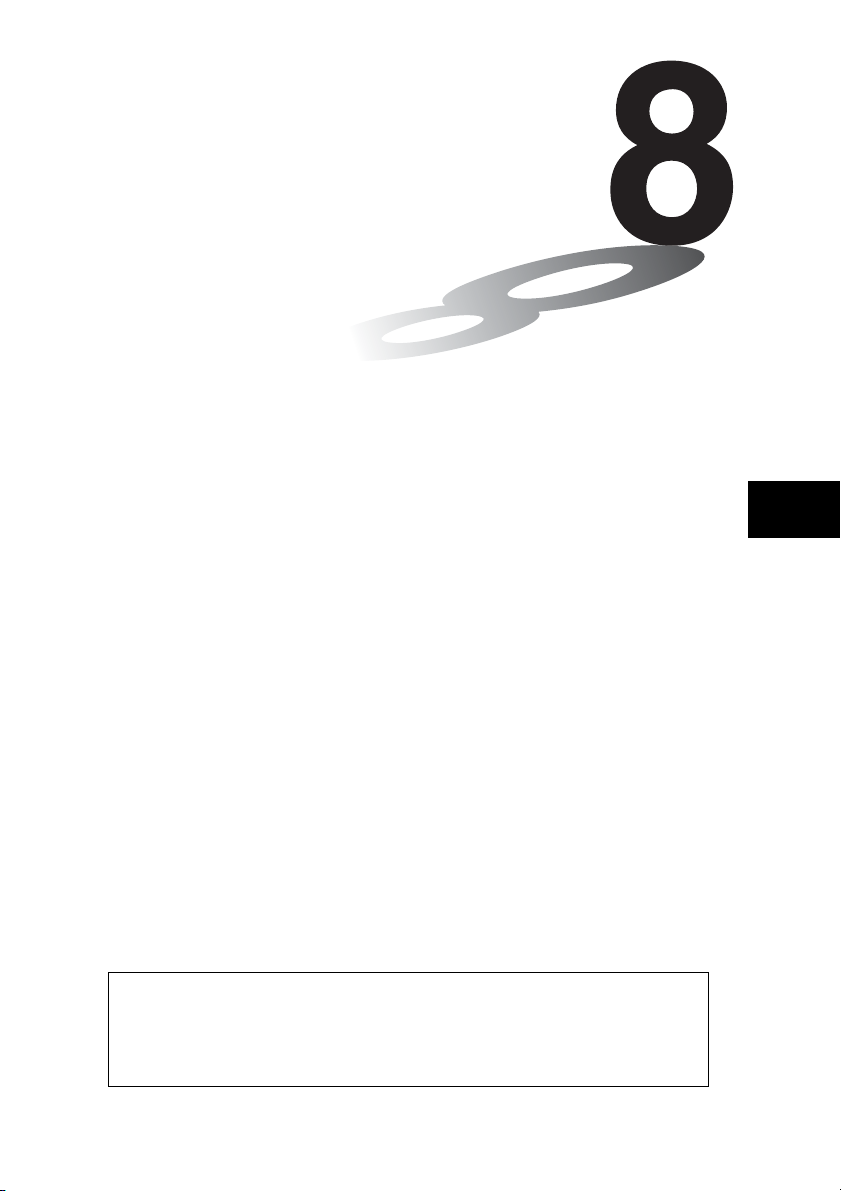
Chapter
Programming
8-1 Basic Programming Steps
8-2 Program Mode Function Keys
8-3 Editing Program Contents
8-4 File Management
8-5 Command Reference
8-6 Using Calculator Functions in Programs
8-7 Program Mode Command List
8-8 Program Library
This unit comes with approximately 144 kbytes of memory.
•You can check how much memory has been used and how much remains
by entering the SYSTEM Mode from the Main Menu, and then pressing
1(Mem). See “9-2 Memory Operations” for details.
8
19990401
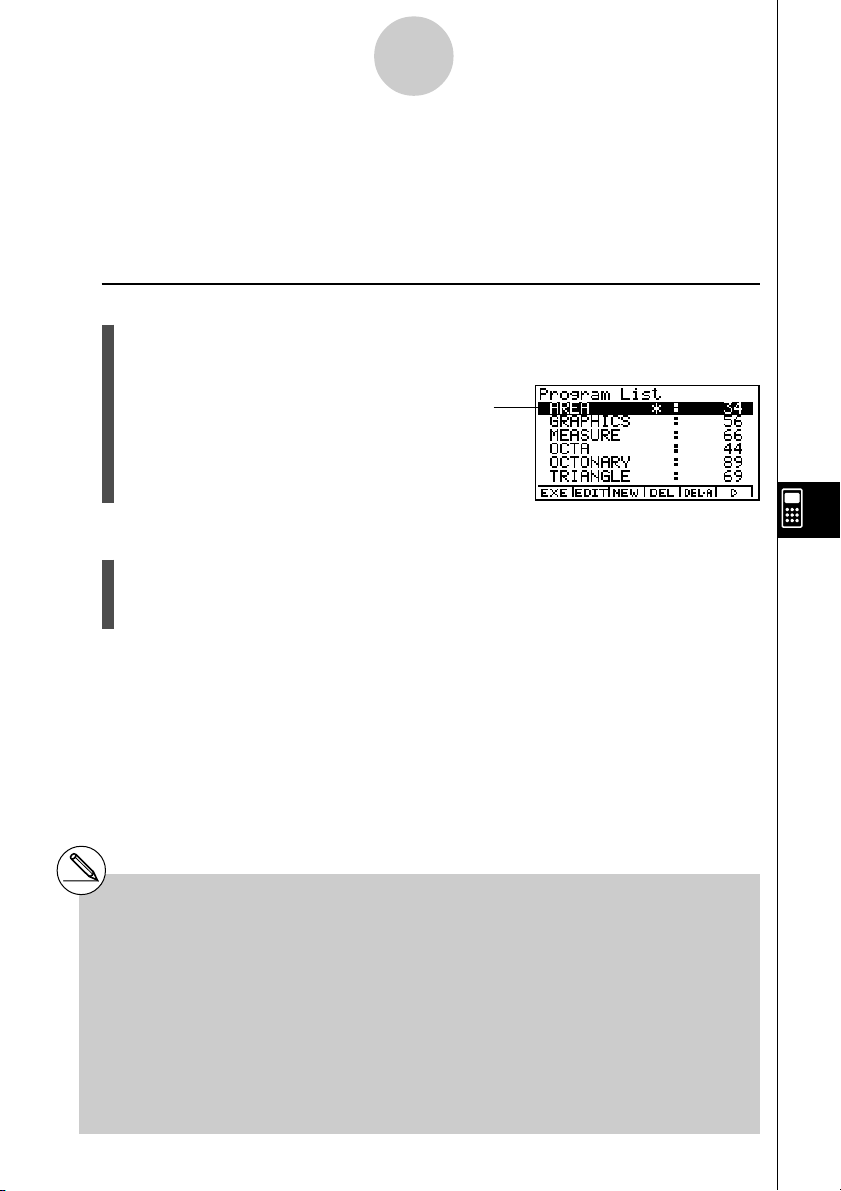
Basic Programming Steps
8-1-1
8-1 Basic Programming Steps
Description
Commands and calculations are executed sequentially, just like manual calculation
multistatements.
Set Up
1. From the Main Menu, enter the PRGM Mode. When you do, a program list appears on
the display.
Selected program area
(use f and c to move)
Files are listed in the alphabetic sequence of their
names.
Execution
2. Register a file name.
3. Input the program.
4. Run the program.
#If there are no programs stored in memory
when you enter the PRGM Mode, the
message “No Programs” appears on the
display and only the NEW item (3) is shown
in the function menu.
# The values to the right of the program list
indicate the number of bytes used by each
program.
#A file name can be up to eight characters
long.
# The following are the characters you can use in
a file name:
A through Z, r,
0 through 9, ., +, –, ×, ÷
#Registering a file name uses 24 bytes of
memory.
# The file name input screen remains on the
display if you press w without inputting a file
name.
#To exit the file name input screen and return to
the program list without registering a file name,
press i.
θ
, spaces, [, ], {, }, ’, ”, ~,
19990401
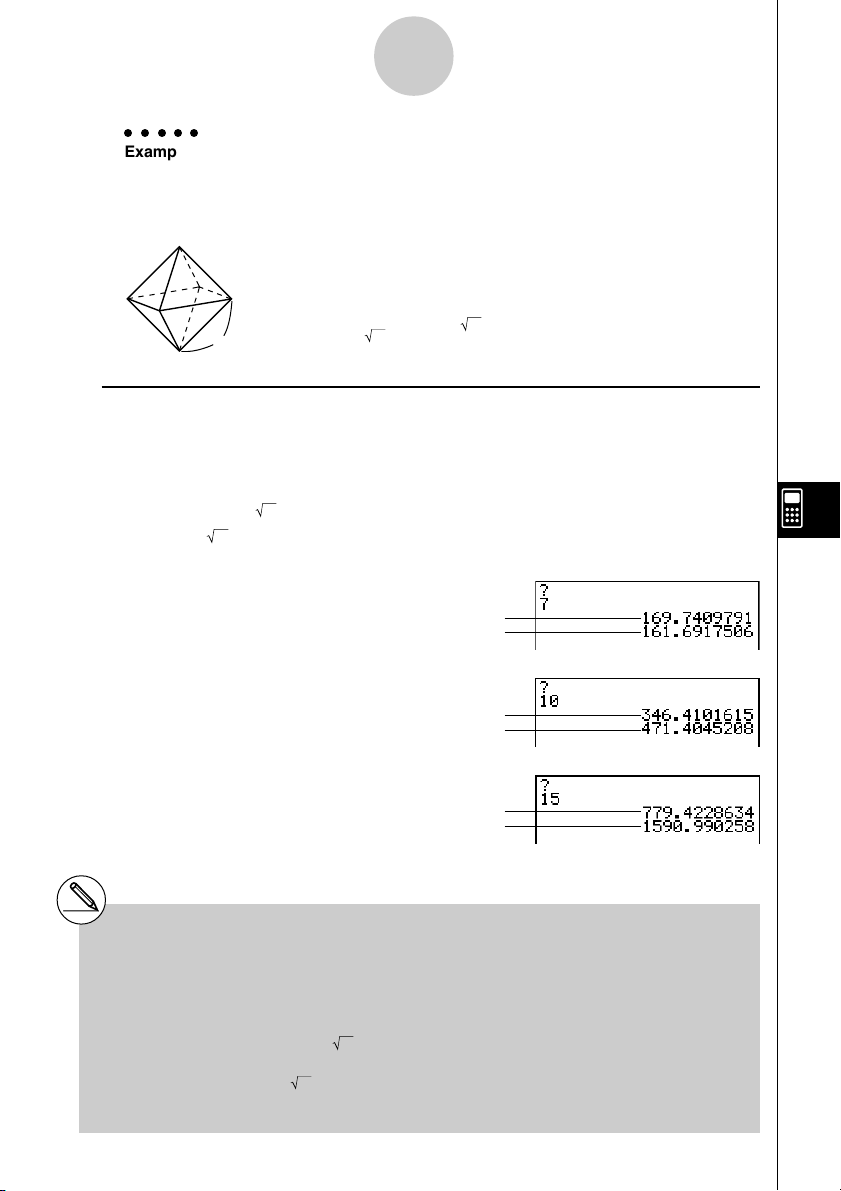
Basic Programming Steps
8-1-2
○○○○○
Example 1 To calculate the surface area (cm2) and volume (cm3) of three regular
octahedrons when the length of one side is 7, 10, and 15 cm,
respectively.
Store the calculation formula under the file name OCTA.
The following are the formulas used for calculating surface area S
and volume V of a regular octahedron for which the length of one side
A is known.
2
A
S = 2 3 A2,V = –––– A
3
3
Procedure
1 m PRGM
2 3(NEW)OCTAw*
3 !J(PRGM)3(?)aav(A)6(g)6(g)3(:)*
c*!x( )d*av(A)x6(g)4(^)
!x( )c/d*av(A)Md
ii
4 1(EXE) or w
hw(Value of A)
w
1
2
S when A = 7
V when A = 7
w
wbaw
w
w
wbfw
3
w*
*1Press 3(NEW) and the cursor changes form
to indicate alpha character input.
2
*
The following shows how the calculation of the
surface area and volume of a regular
octahedron would be calculated using a
manual calculation.
Surface Area S ... c*!x(
<value of A> xw
Volume V ............!x(
<value of A> Mdw
)d*
)c/d*
S when A = 10
V when A = 10
S when A = 15
V when A = 15
3
*
Pressing w while the final result of a program
is on the display changes to the program list.
#You can also run a program while in the RUN
MAT Mode by inputting: Prog ”<file name>” w.
# Pressing w while the final result of a program
executed using this method is on the display
re-executes the program.
#An error occurs if the program specified by Prog
”<file name>” cannot be found.
19990401
20011101
•
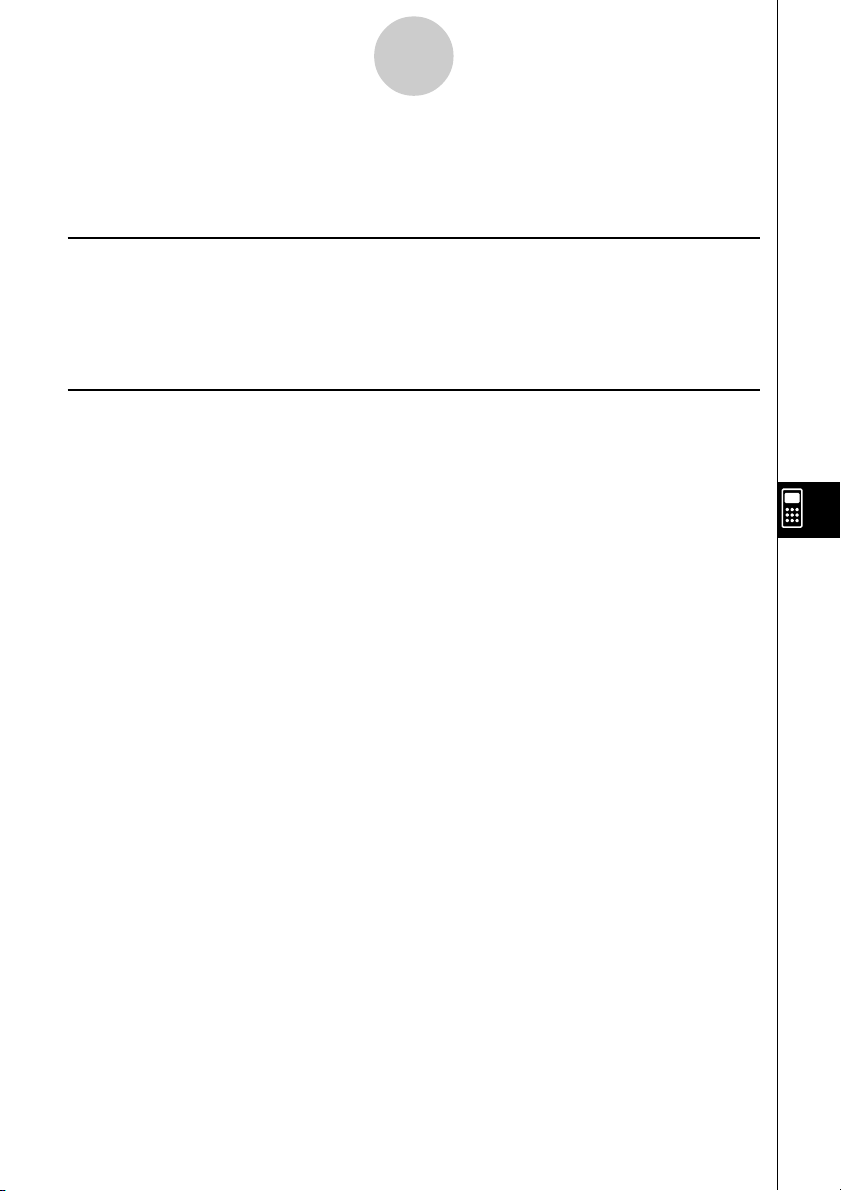
Program Mode Function Keys
8-2-1
8-2 Program Mode Function Keys
•{NEW} ... {new program}
u When you are registering a file name
•{RUN}/{BASE} ... {general calculation}/{number base} program input
QQ
•{
Q} ... {password registration}
QQ
•{SYBL} ... {symbol menu}
u When you are inputting a program —— 1(RUN) … default
•{JUMP} ... {top}/{bottom} of program
•{SRC} ... {search}
•{MAT}/{STAT}/{LIST}/{GRPH}/{DYNA}/{RECR}
... {matrix}/{statistic}/{list}/{graph}/ {Dynamic Graph}/{recursion} menu
•Pressing !J(PRGM) displays the following PRGM (PROGRAM) menu.
•{Prog} ... {program recall}
•{JUMP} ... {jump command menu}
^^
•{?}/{
^} ... {input}/{output} command
^^
•{I/O} ... {I/O control/transfer command menu}
•{IF}/{FOR}/{WHLE}/{CTRL}/{LOGIC}
... {conditional jump}/{loop control}/{conditional loop control}/{program control}/
{logical operation} command menu
•{CLR}/{DISP} ... {clear}/{display} command menu
•{:} ......... {separator for expressions and commands}
See “8-5 Command Reference” for full details on each of these commands.
•Pressing u3(SET UP) displays the mode command menu shown below.
•{ANGL}/{DISP}/{CPLX}/{GRPH}/{STAT}/{DERIV}/{T-VA R }/{Σ DSP}
See “SET UP Screen Function Key Menus” on page 1-7-1 for details about each of these
commands.
19990401
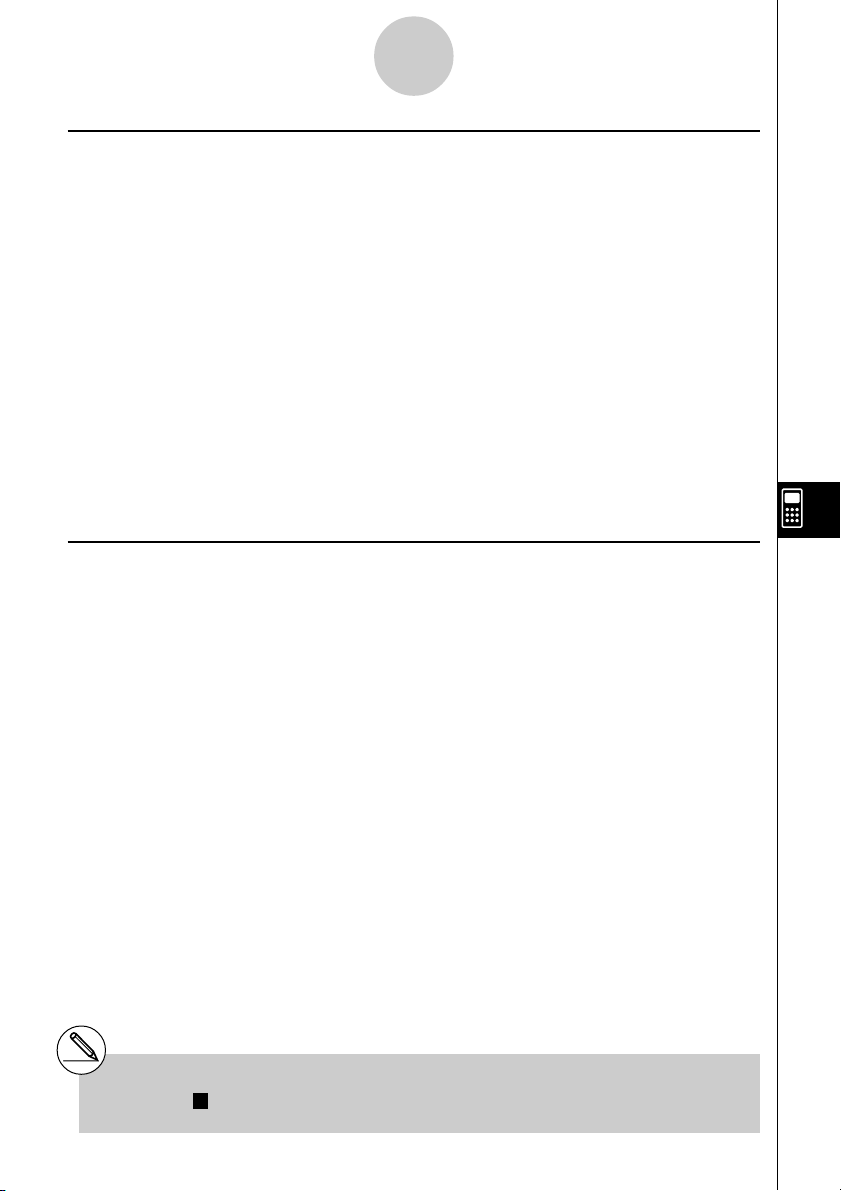
Program Mode Function Keys
8-2-2
1
u When you are inputting a program —— 2(BASE)
*
•{JUMP}/{SRC}
•{d~o} ... {decimal}/{hexadecimal}/{binary}/{octal} value input
•{LOG} ... {logical operators}
•{DISP} ... conversion of displayed value to {decimal}/{hexadecimal}/{binary}/{octal}
•{SYBL} ... {symbol menu}
•Pressing !J(PRGM) displays the following PRGM (PROGRAM) menu.
•{Prog}/{JUMP}/{?}/{
^^
^}
^^
•{= ≠ <} ... {logical operator menu}
•{:} ......... {separator for expressions and commands}
•Pressing u3(SET UP) displays the mode command menu shown below.
•{Dec}/{Hex}/{Bin}/{Oct}
•{EXE}/{EDIT}
... program {execute}/{edit}
•{NEW} ... {new program}
•{DEL}/{DEL·A}
... {specific program}/{all program} delete
•{SRC}/{REN}
... file name {search}/{change}
*1Programs input after pressing 2(BASE) are
indicated by
B
to the right of the file name.
19990401
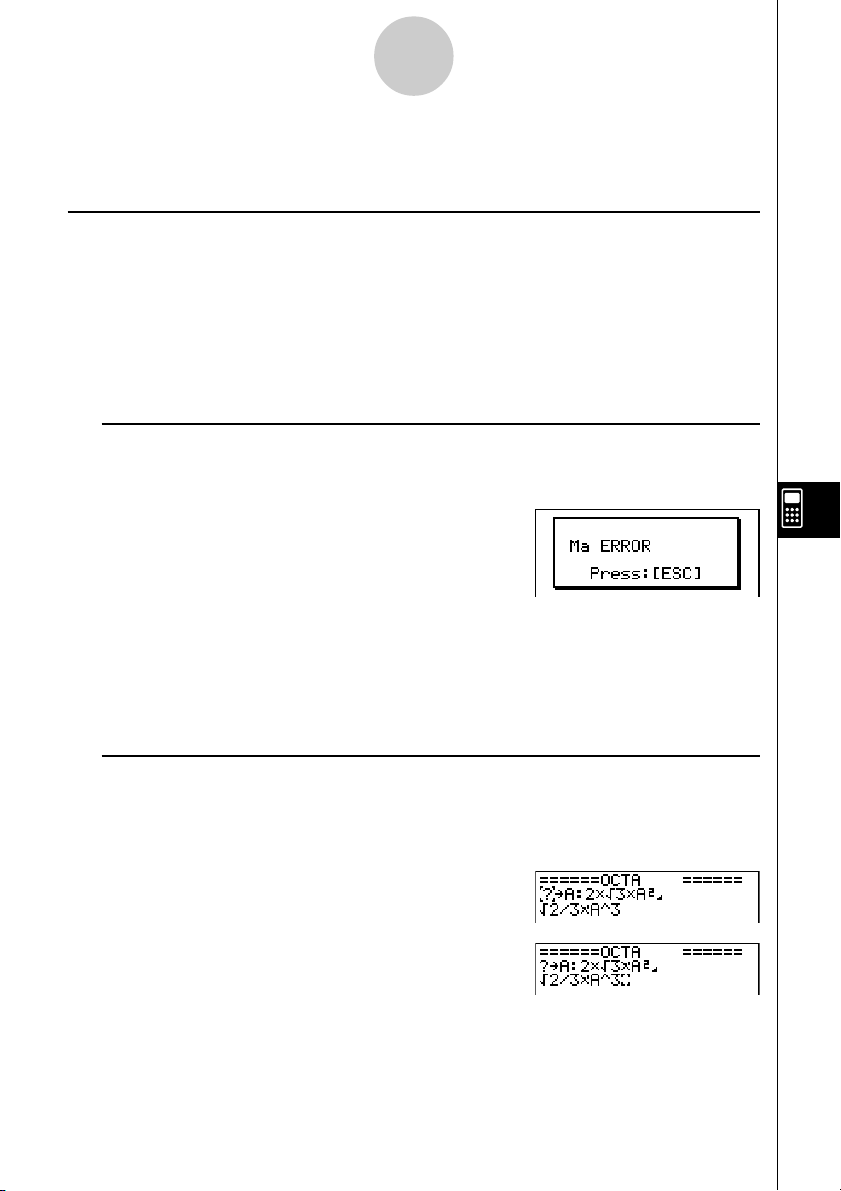
Editing Program Contents
8-3-1
8-3 Editing Program Contents
k Debugging a Program
A problem in a program that keeps the program from running correctly is called a “bug,” and
the process of eliminating such problems is called “debugging.” Either of the following
symptoms indicates that your program contains bugs that require debugging.
•Error messages appearing when the program is run
•Results that are not within your expectations
uu
u To eliminate bugs that cause error messages
uu
An error message, like the one shown below, appears whenever something illegal occurs
during program execution.
When such a message appears, press i to display the place in the program where the error
was caused. The cursor will be flashing at the location of the problem. Check the “Error
Message Table” (page α-1-1) for steps you should take to correct the situation.
•Note that pressing i does not display the location of the error if the program is
password protected. Instead, it returns to the program list screen.
uu
u To eliminate bugs that cause bad results
uu
If your program produces results that are not what you normally expect, check the
contents of the program and make necessary changes.
The 1(JUMP) key is also useful when editing program contents.
1(JUMP)b(Top) ....... Moves the cursor to the
top of the program
1(JUMP)c(Bottom)…Moves the cursor to the
bottom of the program
19990401
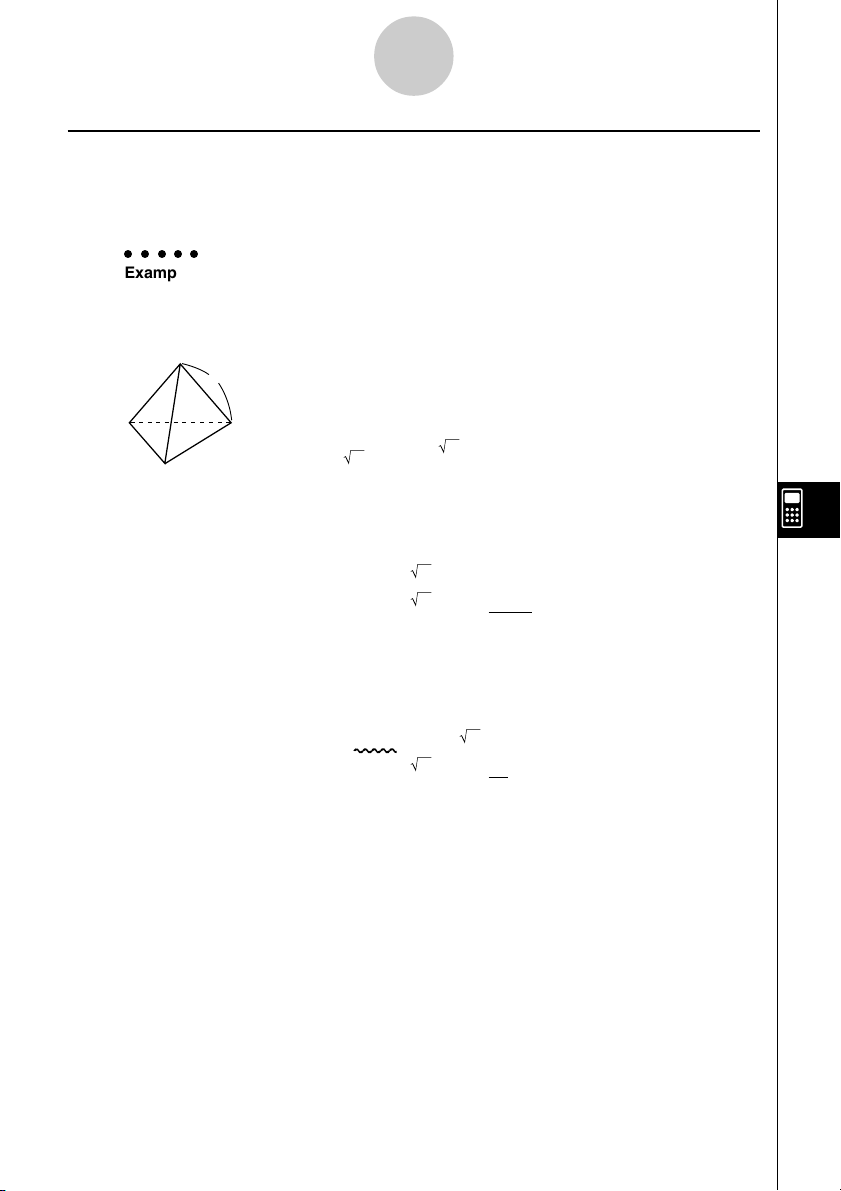
Editing Program Contents
8-3-2
k Using an Existing Program to Create a New Program
Sometimes you can input a new program by using a program already in memory as a base.
Simply recall the existing program, make the changes you need, and then execute it.
○○○○○
Example 2 To use the OCTA program (page 8-1-2) to create a program that
calculates the surface area (cm2) and volume (cm3) of regular
tetrahedrons when the length of one side is 7, 10, and 15 cm
Use TETRA as the file name.
A
The following are the formulas used for calculating surface area S
and volume V of a regular tetrahedron for which the length of one
side A is known.
2
S = 3 A2,V = –––– A
Use the following key operations when inputting the program.
Length of One Side A .. !J(PRGM)3(?)aav(A)6(g)6(g)3(:)
Surface Area S ............ !x( )d*av(A)x6(g)4(^)
Vo lume V ..................... !x( )c/bc*av(A)Md
3
12
Compare this with the program for calculating the surface area and volume of a regular
octahedron.
Length of One Side A .. !J(PRGM)3(?)aav(A)6(g)6(g)3(:)
Surface Area S ............ c*!x( )d*av(A)x6(g)4(^)
Vo lume V ..................... !x( )c/d*av(A)Md
As you can see, you can produce the TETRA program by making the following changes in
the OCTA program.
•Deleting c * (underlined using a wavy line above)
•Changing d to b c (underlined using a solid line above)
19990401
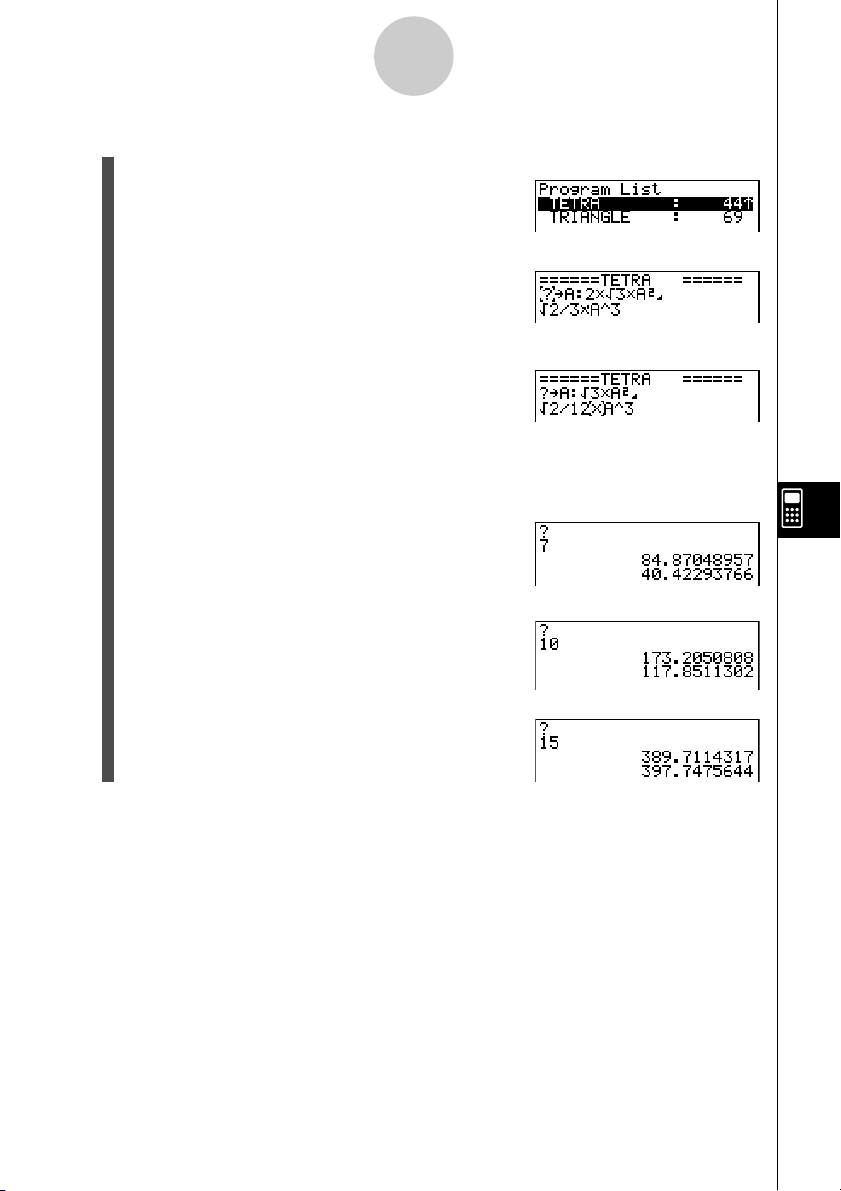
Editing Program Contents
8-3-3
Now edit OCTA to produce the TETRA program.
1. Edit the program name.
6(g)2(REN)ATETRAw
2. Edit the program contents.
2(EDIT)
eeeeDD
cdDbc
i
3. Try running the program.
1(EXE) or w
hw(Value of A)
w
w
wbaw
w
w
wbfw
w
19990401
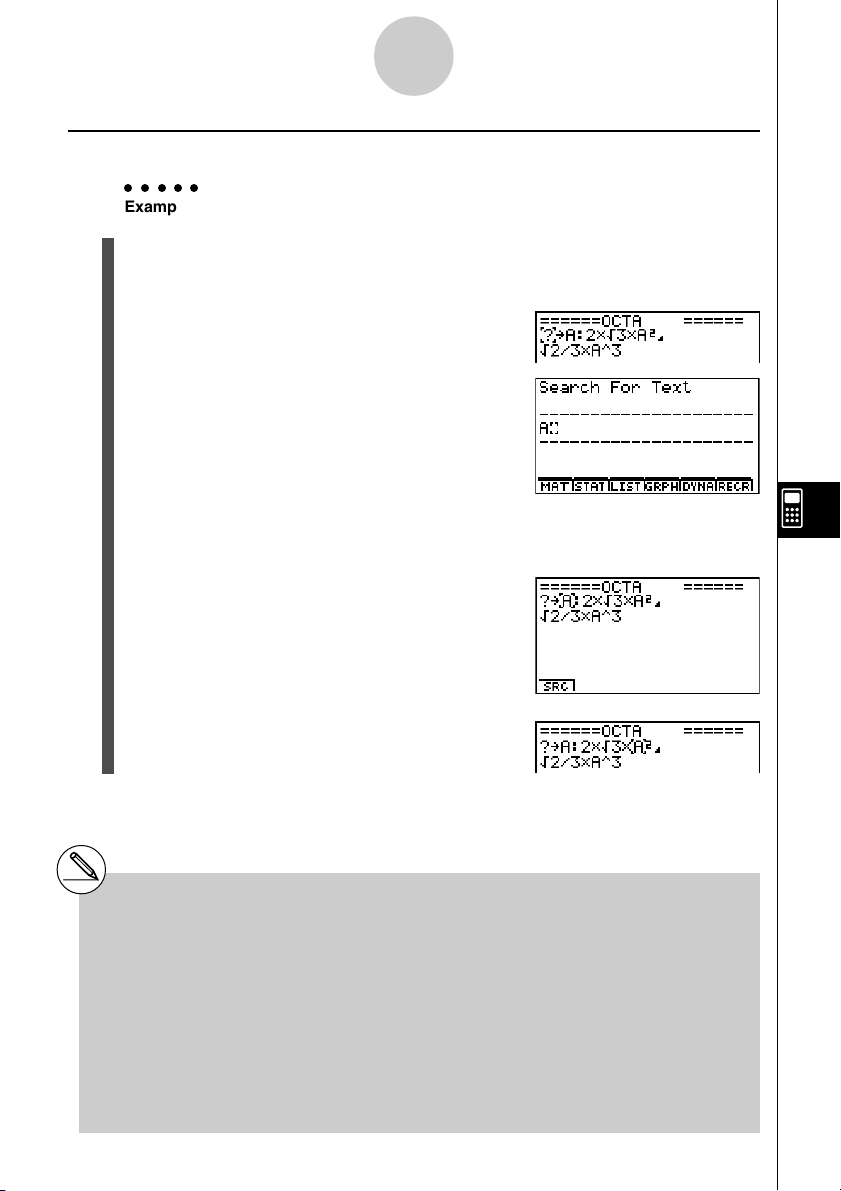
Editing Program Contents
8-3-4
k Searching for Data Inside a Program
○○○○○
Example To search for the letter “A” inside the program named OCTA
1. Recall the program.
2. Press 2(SRC) or w and input the data you want to find.
2(SRC)
av(A)
3. Press w to begin the search. The contents of the program appear on the screen with
the cursor located at the first instance of the data you specified.*
4. Each press of w or 1(SRC) causes the cursor to
jump to the next instance of the data you specified.*
*1The message “Not Found” appears when the
search data you specify cannot be found in
the program.
2
*
If there are no more instances of the data you
specified, the search operation ends and the
cursor returns to the point from which you
started your search.
#You cannot specify the newline symbol (_) or
display command (^) for the search data.
# Once the contents of the program are on the
screen, you can use the cursor keys to move
the cursor to another location before searching
for the next instance of the data. Only the part of
the program starting from the current cursor
location is searched when you press w.
#Once the search finds an instance of your data,
inputting characters or moving the cursor
causes the search operation to be cancelled.
# If you make a mistake while inputting characters
2
1
to search for, press A to clear your input and
re-input from the beginning.
19990401
20011101
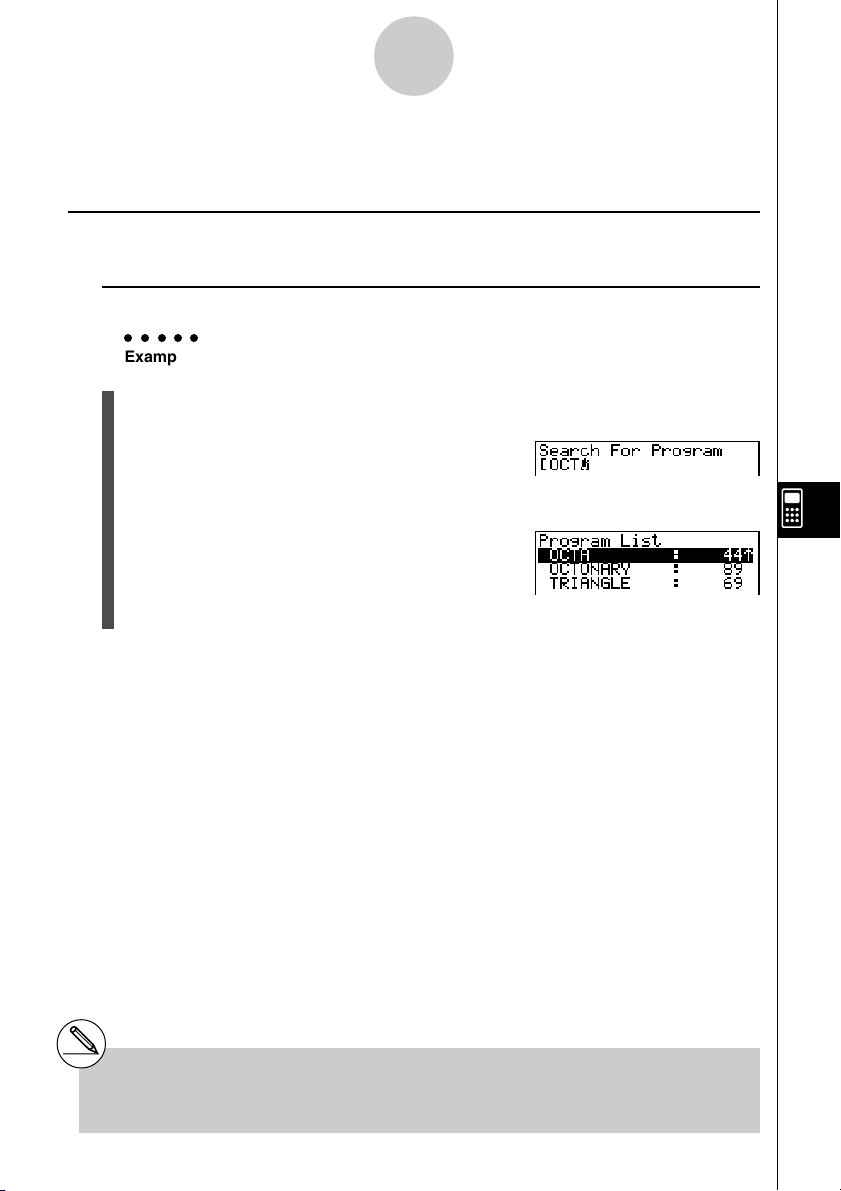
8-4-1
File Management
8-4 File Management
k Searching for a File
u To find a file using initial character search
○○○○○
Example To use initial character search to recall the program named OCTA
1. While the program list is on the display, press 6(g)1(SRC) and input the initial
characters of the file you want to find.
6(g)1(SRC)
OCT
2. Press w to search.
• The name that starts with the characters you input highlights.
# If there is no program whose file name starts
with the characters you input, the message
“Not Found” appears on the display. If this
happens, press i to clear the error message.
19990401
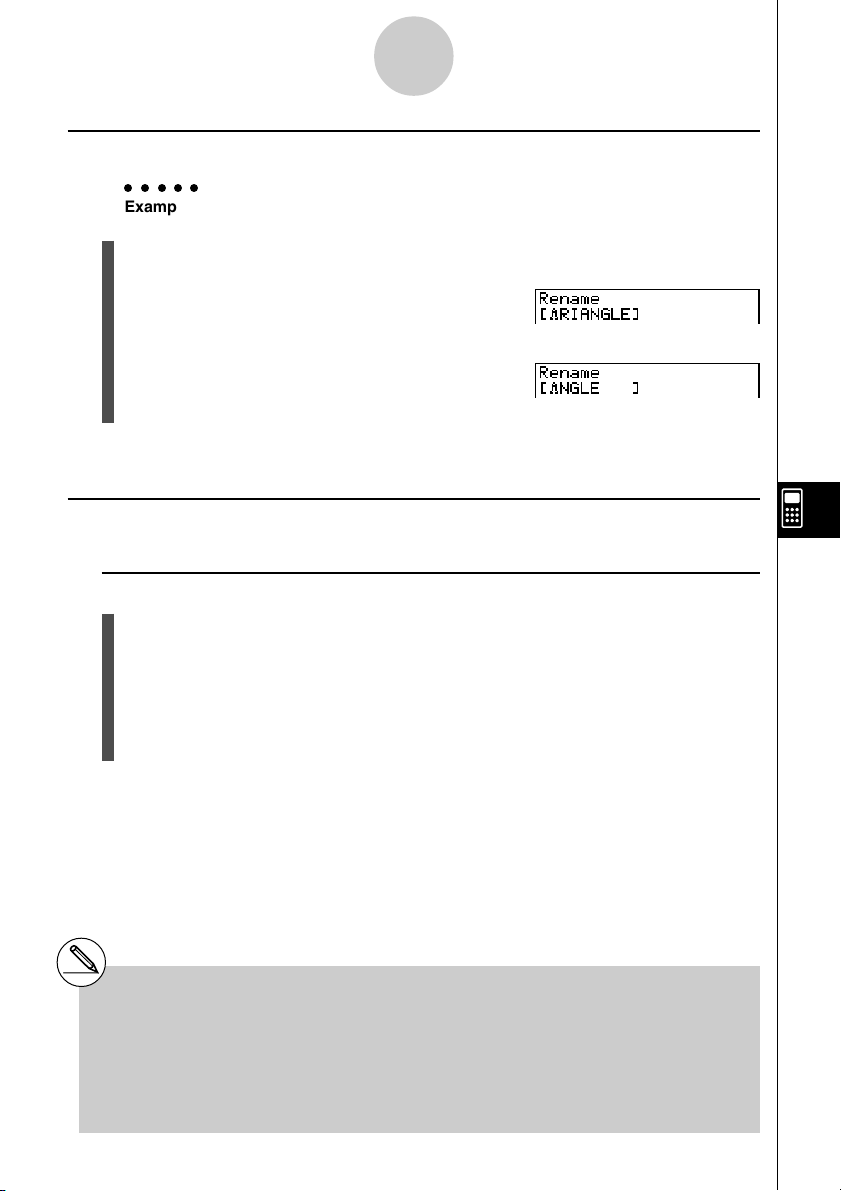
8-4-2
File Management
kk
k Editing a file name
kk
○○○○○
Example To change the name of a file from TRIANGLE to ANGLE
1. While the program list is on the display, use f and c to move the highlighting to the
file whose name you want to edit and then press 6(g)2(REN).
2. Make any changes you want.
DDD
3. Press w to register the new name and return to the program list.
The program list is resorted according to the changes you made in the file name.
kk
k Deleting a Program
kk
u To delete a specific program
1. While the program list is on the display, use f and c to move the highlighting to the
name of the program you want to delete.
2. Press 4(DEL).
3. Press w(Yes) to delete the selected program or i(No) to abort the operation
without deleting anything.
#If the modifications you make result in a file
name that is identical to the name of a
program already stored in memory, the
message “Already Exists” appears. When this
happens, you can perform either of the
following two operations to correct the
situation.
•Press i to clear the error and return to the file
name editing screen.
•Press A to clear the input file name and input
a new one.
19990401
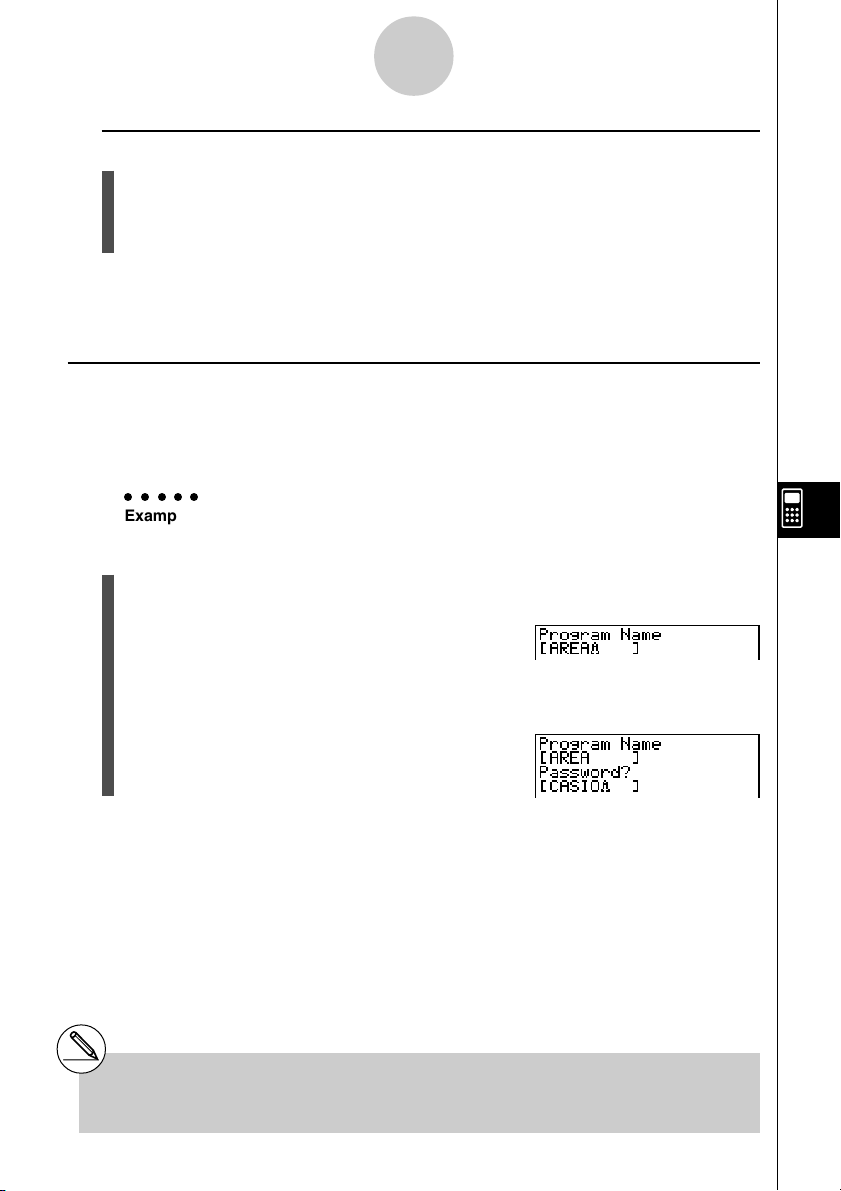
8-4-3
File Management
u To delete all programs
1. While the program list is on the display, press 5(DEL·A).
2. Press w(Yes) to delete all the programs in the list or i(No) to abort the operation
without deleting anything.
•You also can delete all programs by entering the SYSTEM Mode from the Main Menu, and
then pressing 1(Mem) to display the memory management screen.
See “9-2 Memory Operations” for details.
kk
k Registering a password
kk
When inputting a program, you can protect it with a password that limits access to the
program contents to those who know the password.
•You do not need to input the password to run a program.
○○○○○
Example To create a program file under the name AREA and protect it with the
password CASIO
1. While the program list is on the display, press 3(NEW) and input the file name of the
new program file.
3(NEW)
AREA
2. Press 5(Q) and then input the password.
5(Q)
CASIO
# The password input procedure is identical to
that used for file name input.
19990401
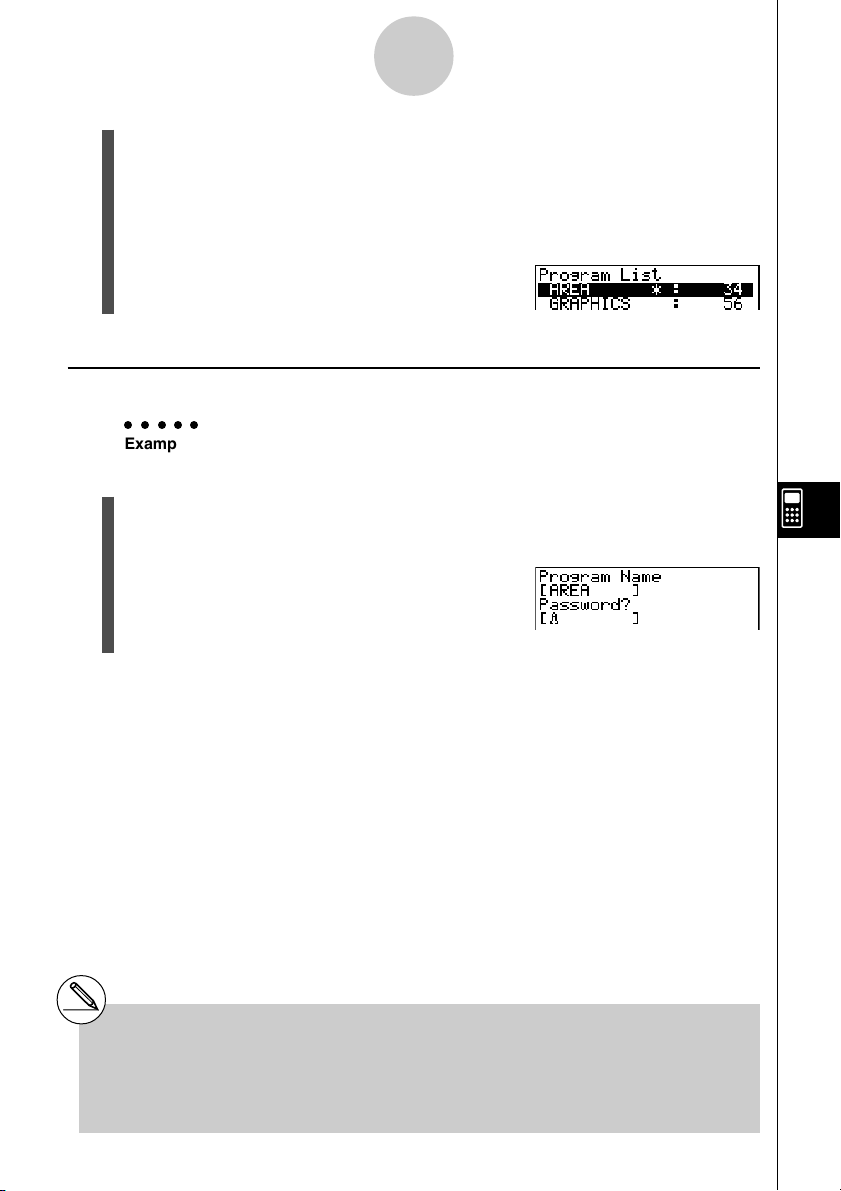
8-4-4
File Management
3. Press w to register the file name and password. Now you can input the contents of
the program file.
4. After inputting the program, press !i(QUIT) to exit the program file and return to
the program list. Files that are password protected are indicated by an asterisk to the
right of the file name.
kk
k Recalling a Password Protected Program
kk
○○○○○
Example To recall the file named AREA which is protected by the password
CASIO
1. In the program list, use f and c to move the highlighting to the name of the
program you want to recall.
2. Press 2(EDIT).
3. Input the password and press w to recall the program.
#Pressing w without inputting a password
while saving a new program causes the file to
be saved without a password. Pressing w
without inputting a password registers the file
name only, without a password.
#Inputting the wrong password when recalling a
password protected program causes the
message "Mismatch" to appear. Press i to
return to the password input screen.
19990401
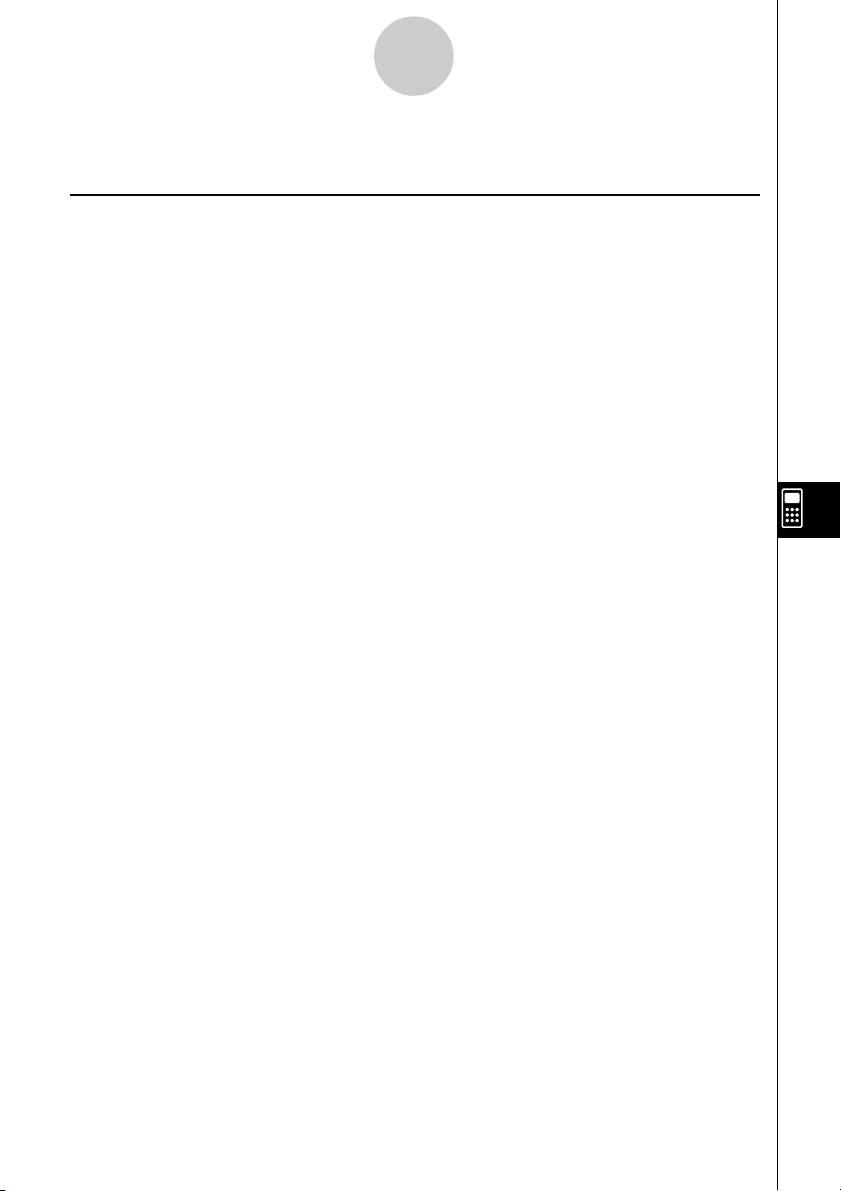
8-5-1
Command Reference
8-5 Command Reference
k Command Index
Break ...............................................................................................................8-5-6
ClrGraph ....................................................................................................... 8-5-11
ClrList ............................................................................................................ 8-5-11
ClrText ........................................................................................................... 8-5-12
ClrMat ............................................................................................................ 8-5-12
DispF-Tbl, DispR-Tbl ..................................................................................... 8-5-12
Do~LpWhile ..................................................................................................... 8-5-5
DrawDyna..................................................................................................... 8-5-12
DrawFTG-Con, DrawFTG-Plt ........................................................................ 8-5-13
DrawGraph ................................................................................................... 8-5-13
DrawR-Con, DrawR-Plt ................................................................................. 8-5-13
DrawRΣ-Con, DrawRΣ-Plt ............................................................................. 8-5-14
DrawStat ....................................................................................................... 8-5-14
DrawWeb .......................................................................................................8-5-14
Dsz .................................................................................................................. 8-5-9
For~To~(Step~)Next ........................................................................................8-5-4
Getkey ...........................................................................................................8-5-15
Goto~Lbl ....................................................................................................... 8-5-10
If~Then~(Else~)IfEnd ......................................................................................8-5-4
Isz .................................................................................................................. 8-5-11
Locate ............................................................................................................8-5-16
Prog ................................................................................................................ 8-5-7
Receive ( / Send ( ..........................................................................................8-5-17
Return ............................................................................................................. 8-5-8
Stop ................................................................................................................ 8-5-8
While~WhileEnd ..............................................................................................8-5-6
? (Input Command) ......................................................................................... 8-5-2
^ (Output Command) .....................................................................................8-5-3
: (Multi-statement Command) ..........................................................................8-5-3
_ (Carriage Return) ....................................................................................... 8-5-3
’ (Comment Text Delimiter) .............................................................................. 8-5-3
=,
, >, <, ≥, ≤ (Relational Operators)........................................................... 8-5-18
GG
G
GG
19990401
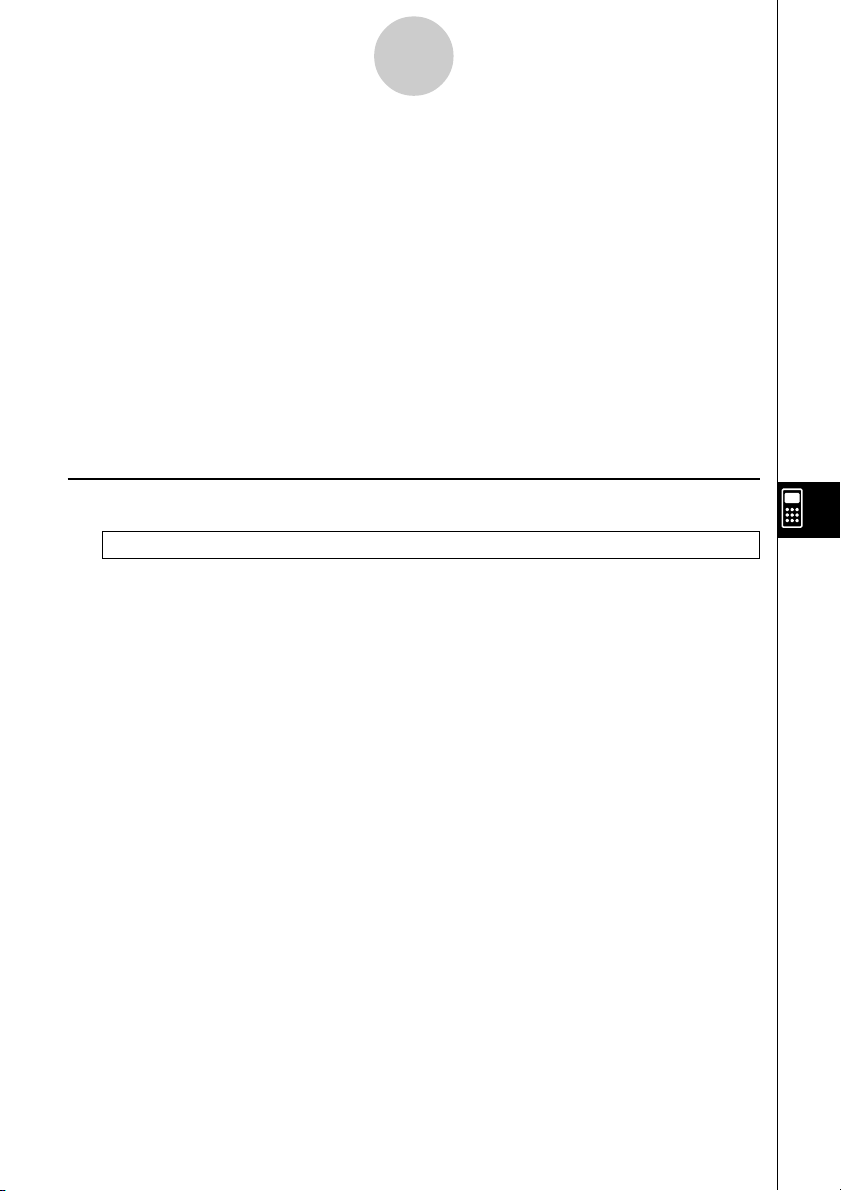
8-5-2
Command Reference
The following are conventions that are used in this section when describing the various
commands.
Boldface Text ............... Actual commands and other items that always must be
input are shown in boldface.
{Curly Brackets} ........... Curly brackets are used to enclose a number of items,
one of which must be selected when using a command.
Do not input the curly brackets when inputting a command.
[Square Brackets] ........ Square brackets are used to enclose items that are
optional. Do not input the square brackets when inputting
a command.
Numeric Expressions ... Numeric expressions (such as 10, 10 + 20, A) indicate
constants, calculations, numeric constants, etc.
Alpha Characters ......... Alpha characters indicate literal strings (such as AB).
kk
k Basic Operation Commands
kk
? (Input Command)
Function: Prompts for input of values for assignment to variables during program execution.
Syntax: ? → <variable name>, ”<prompt>” ? → <variable name>
Example: ? → A
Description:
• This command momentarily interrupts program execution and prompts for input of a value
or expression for assignment to a variable. If you do not specify a prompt, execution of this
command causes “?” to appear indicating the calculator is standing by for input. If a prompt
is specified, “<prompt>?” appears to prompt input. Up to 255 bytes of text can be used for a
prompt.
•Input in response to the input command must be a value or an expression, and the
expression cannot be a multi-statement.
•You can specify a list name, matrix name, function memory (fn), graph (Yn), etc. as a
var iab le name.
19990401
19991201
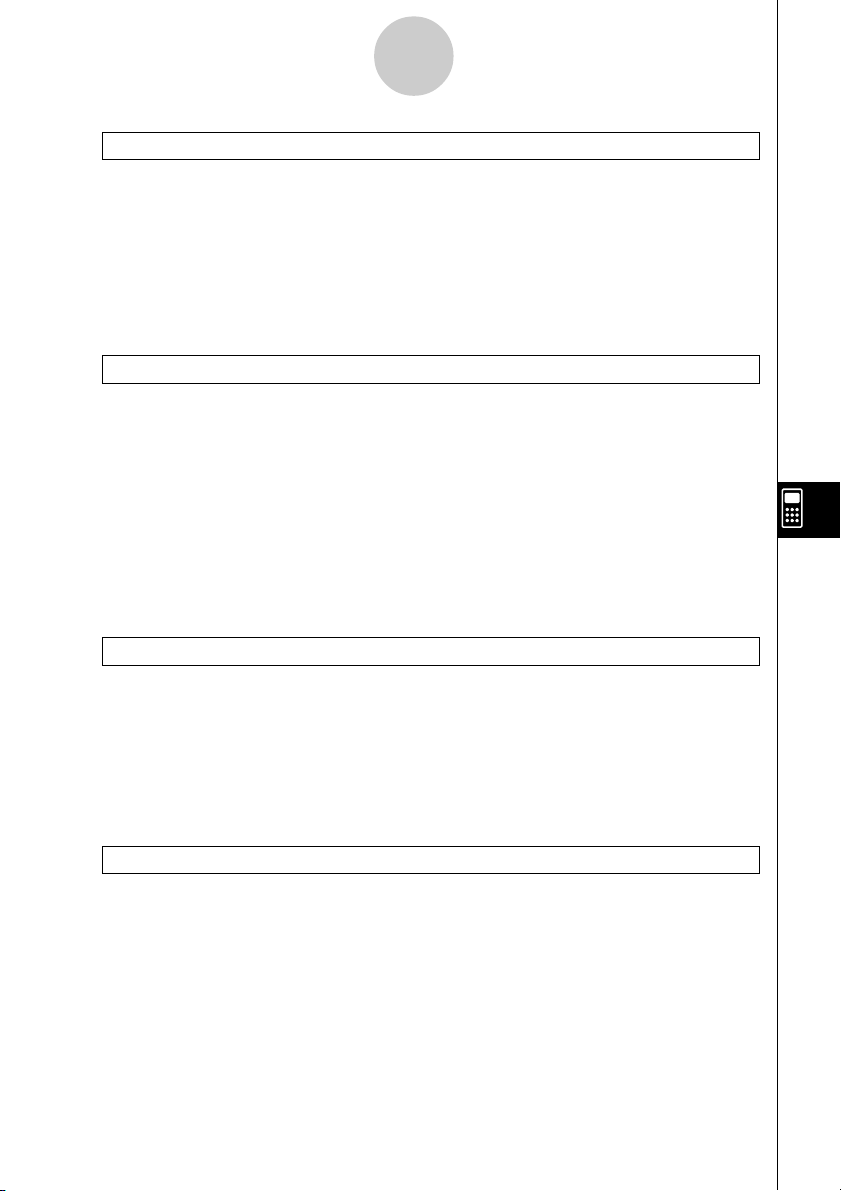
8-5-3
Command Reference
^^
^ (Output Command)
^^
Function: Displays an intermediate result during program execution.
Description:
• This command momentarily interrupts program execution and displays alpha character text
or the result of the calculation immediately before the command.
• The output command should be used at locations where you would normally press the w
key during a manual calculation.
: (Multi-statement Command)
Function: Connects two statements for sequential execution without stopping.
Description:
•Unlike the output command (^), statements connected with the multi-statement command
are executed non-stop.
• The multi-statement command can be used to link two calculation expressions or two
commands.
•You can also use a carriage return indicated by _ in place of the multi-statement
command.
__
_ (Carriage Return)
__
Function: Connects two statements for sequential execution without stopping.
Description:
•Operation of the carriage return is identical to that of the multi-statement command.
•You can create a blank line in a program by inputting a carriage return only. Using a carriage
return in place of the multi-statement command makes the displayed program easier to read.
’ (Comment Text Delimiter)
Function: Indicates comment text inserted inside a program.
Description: Anything following the apostrophe is treated as non-executable comment text.
19990401
19991201
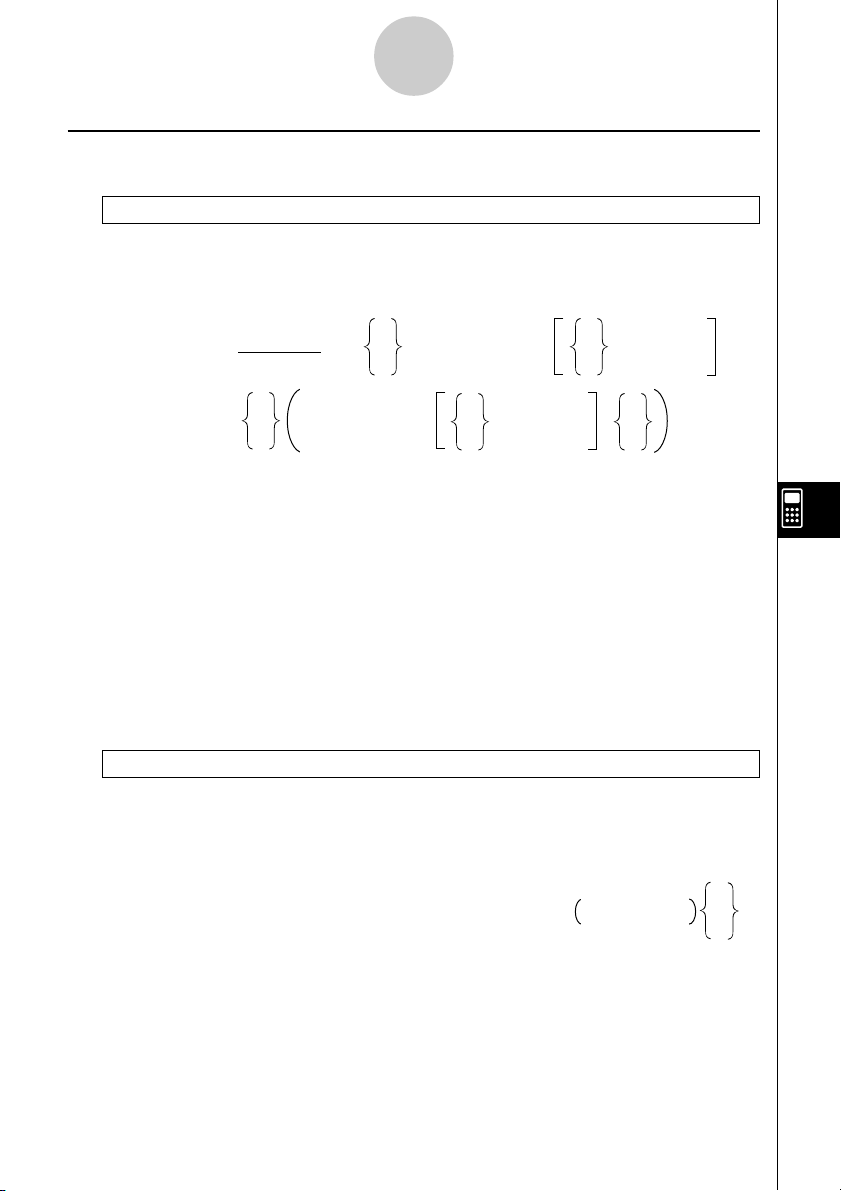
8-5-4
Command Reference
k Program Commands (COM)
If~Then~(Else~)IfEnd
Function: The Then-statement is executed only when the If-condition is true
(non-zero). The Else-statement is executed when the If-condition is false (0). The IfEndstatement is always executed following either the Then-statement or Else-statement.
Syntax:
If <condition>
numeric expression
_
:
Else <statement>
^
Parameters: condition, numeric expression
Description:
(1) If ~ Then ~ IfEnd
• When the condition is true, execution proceeds with the Then-statement and then
continues with the statement following IfEnd.
• When the condition is false, execution jumps to the statement following IfEnd.
(2) If ~ Then ~ Else ~ IfEnd
• When the condition is true, execution proceeds with the Then-statement and then jumps
to the statement following IfEnd.
• When the condition is false, execution jumps to the Else-statement and then continues
with the statement following IfEnd.
_
Then <statement>
:
^
_
:
^
<statement>
_
:
^
<statement>
_
:
^
IfEnd
For~To~(Step~)Next
Function: This command repeats everything between the For-statement and the Next-
statement. The starting value is assigned to the control variable with the first execution, and
the value of the control variable is changed according to the step value with each execution.
Execution continues until the value of the control variable exceeds the ending value.
Syntax:
For
<starting value> → <control variable name>
To
<ending value>
Step
Next
Parameters:
• control variable name: A to Z
•starting value: value or expression that produces a value (i.e. sin x, A, etc.)
• ending value: value or expression that produces a value (i.e. sin x, A, etc.)
•step value: numeric value (default: 1)
19990401
<step value>
_
:
^

8-5-5
Command Reference
Description:
• The default step value is 1.
•Making the star ting value less than the ending value and specifying a positive step value
causes the control variable to be incremented with each execution. Making the starting
value greater than the ending value and specifying a negative step value causes the control
variable to be decremented with each execution.
Do~LpWhile
Function: This command repeats specific commands as long as its condition is true (non-
zero).
Syntax:
__
Do : <statement> : LpWhile <condition>
^^
numeric expression
Parameters: expression
Description:
• This command repeats the commands contained in the loop as long as its condition is true
(non-zero). When the condition becomes false (0), execution proceeds from the statement
following the LpWhile-statement.
•Since the condition comes after the LpWhile-statement, the condition is tested (checked)
after all of the commands inside the loop are executed.
19990401

8-5-6
Command Reference
While~WhileEnd
Function: This command repeats specific commands as long as its condition is true (non-
zero).
Syntax:
While <condition> <statement> WhileEnd
numeric expression
Parameters: expression
Description:
• This command repeats the commands contained in the loop as long as its condition is true
(non-zero). When the condition becomes false (0), execution proceeds from the statement
following the WhileEnd-statement.
•Since the condition comes after the While-statement, the condition is tested (checked)
before the commands inside the loop are executed.
kk
k Program Control Commands (CTL)
kk
_
^
_
:
:
^
Break
Function: This command breaks execution of a loop and continues from the next command
following the loop.
Syntax: Break
Description:
• This command breaks execution of a loop and continues from the next command following
the loop.
• This command can be used to break execution of a For-statement, Do-statement, and
While-statement.
19990401

8-5-7
Command Reference
Prog
Function: This command specifies execution of another program as a subroutine. In the
RUN
•
MAT Mode, this command executes a new program.
Syntax: Prog ”file name”
Example: Prog ”ABC”
Description:
•Even when this command is located inside of a loop, its execution immediately breaks the
loop and launches the subroutine.
• This command can be used as many times as necessary inside of a main routine to call up
independent subroutines to perform specific tasks.
•A subroutine can be used in multiple locations in the same main routine, or it can be called
up by any number of main routines.
Main Routine Subroutines
A
Prog ”D”
Prog ”C”
D
CEIJ
Prog ”E” Prog ”I” Prog ”J”
Level 1 Level 2 Level 3 Level 4
•Calling up a subroutine causes it to be executed from the beginning. After execution of the
subroutine is complete, execution returns to the main routine, continuing from the statement following the Prog command.
•A Goto~Lbl command inside of a subroutine is valid inside of that subroutine only. It cannot
be used to jump to a label outside of the subroutine.
• If a subroutine with the file name specified by the Prog command does not exist, an error
occurs.
•In the RUN
•
MAT Mode, inputting the Prog command and pressing w launches the
program specified by the command.
19990401

8-5-8
Command Reference
Return
Function: This command returns from a subroutine.
Syntax: Return
Description:
Execution of the Return command inside a main routine causes execution of the program to
stop. Execution of the Return command within a subroutine terminates the subroutine and
returns to the program from which the subroutine was jumped to.
Stop
Function: This command terminates execution of a program.
Syntax: Stop
Description:
• This command terminates program execution.
•Execution of this command inside of a loop terminates program execution without an error
being generated.
19990401

8-5-9
Command Reference
k Jump Commands (JUMP)
Dsz
Function: This command is a count jump that decrements the value of a control variable by
1, and then jumps if the current value of the variable is zero.
Syntax:
Dsz <variable name> : <statement> : <statement>
Variable Value
GG
G
GG
Variable Value = 0
0
_
^
Parameters: variabl e name: A to Z, r,
θ
[Example] Dsz B : Decrements the value assigned to variable B by 1.
Description:
This command decrements the value of a control variable by 1, and then tests (checks) it. If
the current value is non-zero, execution continues with the next statement. If the current
value is zero, execution jumps to the statement following the multi-statement command (:),
display command (^), or carriage return (_).
19990401

8-5-10
Command Reference
Goto~Lbl
Function: This command performs an unconditional jump to a specified location.
Syntax: Goto <label name> ~ Lbl <label name>
Parameters: label name: value (0 to 9), variable (A to Z, r, θ)
Description:
• This command consists of two parts: Goto n (where n is a parameter as described above)
and Lbl n (where n is the parameter referenced by Goto n). This command causes program
execution to jump to the Lbl-statement whose n parameter matches that specified by the
Goto-statement.
• This command can be used to loop back to the beginning of a program or to jump to any
location within the program.
• This command can be used in combination with conditional jumps and count jumps.
• If there is no Lbl-statement whose value matches that specified by the Goto-statement, an
error occurs.
19990401

8-5-11
Command Reference
Isz
Function: This command is a count jump that increments the value of a control variable by
1, and then jumps if the current value of the variable is zero.
Syntax:
Isz <variable name> : <statement> : <statement>
Va ria bl e Value
GG
G
GG
Va ria bl e Value = 0
0
_
^
Parameters: variable name: A to Z, r,
θ
[Example] Isz A : Increments the value assigned to variable A by 1.
Description:
This command increments the value of a control variable by 1, and then tests (checks) it. If
the current value is non-zero, execution continues with the next statement. If the current
value is zero, execution jumps to the statement following the multi-statement command (:),
display command (^), or carriage return (_).
kk
k Clear Commands (CLR)
kk
ClrGraph
Function: This command clears the graph screen and returns View Window settings to their
INIT values.
Syntax: ClrGraph
Description: This command clears the graph screen during program execution.
ClrList
Function: This command deletes list data.
Syntax: ClrList <list name>
ClrList
Parameters: list name: 1 to 20, Ans
Description: This command deletes the data in the list specified by “list name”. All list data is
deleted if nothing is specified for “list name”.
19990401
20011101

8-5-12
Command Reference
ClrText
Function: This command clears the text screen.
Syntax: ClrText
Description: This command clears text from the screen during program execution.
ClrMat
Function: This command deletes matrix data.
Syntax: ClrMat <matrix name>
ClrMat
Parameters: matrix name: A to Z, Ans
Description: This command deletes the data in the matrix specified by “matrix name”. All
matrix data is deleted if nothing is specified for “matrix name”.
kk
k Display Commands (DISP)
kk
DispF-Tbl, DispR-Tbl No parameters
Function: These commands display numeric tables.
Description:
• These commands generate numeric tables during program execution in accordance with
conditions defined within the program.
•DispF-Tbl generates a function table, while DispR-Tbl generates a recursion table.
DrawDyna No parameters
Function: This command executes a Dynamic Graph draw operation.
Description: This command draws a Dynamic Graph during program execution in
accordance with current Dynamic Graph parameters.
19990401

8-5-13
Command Reference
DrawFTG-Con, DrawFTG-Plt No parameters
Function: This command uses values in a generated table to graph a function.
Description:
• This command draws a function graph in accordance with current conditions.
•Dra wFTG-Con produces a connect type graph, while DrawFTG-Plt produces a plot type
graph.
DrawGraph No parameters
Function: This command draws a graph.
Description:
• This command draws a graph in accordance with current conditions.
DrawR-Con, DrawR-Plt No parameters
Function: These commands use values in a generated table to graph a recursion
expression with an(bn or cn) as the vertical axis and n as the horizontal axis.
Description:
• These commands graph recursion expressions in accordance with current conditions, with
an(bn or cn) as the vertical axis and n as the horizontal axis.
•Dra wR-Con produces a connect type graph, while DrawR-Plt produces a plot type graph.
19990401

8-5-14
Command Reference
DrawRΣ-Con, DrawRΣ-Plt No parameters
Function: These commands use values in a generated table to graph a recursion
expression with Σan(Σbn or Σcn) as the vertical axis and n as the horizontal axis.
Description:
• These commands graph recursion expressions in accordance with current conditions, with
Σan(Σbn or Σcn) as the vertical axis and n as the horizontal axis.
•DrawRΣ-Con produces a connect type graph, while DrawRΣ-Plt produces a plot type graph.
DrawStat
Function: This draws a statistical graph.
Syntax: See “8-6-9 Using Statistical Calculations and Graphs in a Program”.
Description:
This command draws a statistical graph in accordance with current statistical graph
conditions.
DrawWeb
Function: This command graphs convergence/divergence of a recursion expression (WEB
graph).
Syntax: DrawWeb <recursion type>, <number of lines>
Example: DrawWeb an+1 (bn+1 or cn+1), 5
Description:
• This command graphs convergence/divergence of a recursion expression (WEB graph).
•Omitting the number of lines specification automatically specifies the default value 30.
19990401

8-5-15
Command Reference
k Input/Output Commands (I/O)
Getkey
Function: This command returns the code that corresponds to the last key pressed.
Syntax: Getkey
Description:
• This command returns the code that corresponds to the last key pressed.
79
69 59 49 39 29
78 68 58 48
77 67 57 47
76 66 56 46
75
65 55 4536352625
64
74 54 44
6373 53 43 33
6272 52 42 32
6171 51 41 31
28
38 27
37
•A value of zero is returned if no key was pressed previous to executing this command.
• This command can be used inside of a loop.
19990401

8-5-16
Command Reference
Locate
Function: This command displays alpha-numeric characters at a specific location on the text
screen.
Syntax: Locate <column number>, <line number>, <value>
Locate <column number>, <line number>, <numeric expression>
Locate <column number>, <line number>, ”<string>”
[Example] Locate 1, 1, ”AB”_
Parameters:
• line number: number from 1 to 7
• column number: number from 1 to 21
•value and numeric expression
•string: character string
Description:
• This command displays values (including variable contents) or text at a specific location on
the text screen. If there is a calculation input, that calculation result is displayed.
• The line is designated by a value from 1 to 7, while the column is designated by a value
from 1 to 21.
(1, 1) → ← (21, 1)
(1, 7) → ← (21, 7)
Example: Cls_
Locate 7, 1, ”CASIO FX”
This program displays the text “CASIO FX” in the center of the screen.
•In some cases, the ClrText command should be executed before running the above program.
19990401
20011101

8-5-17
Command Reference
Receive ( / Send (
Function: This command receives data from and sends data to a connected device.
Syntax: Receive (<data>) / Send (<data>)
Description:
• This command receives data from and sends data to a connected device.
• The following types of data can be received (sent) by this command.
•Individual values assigned to variables
•Matr ix data (all values - individual values cannot be specified)
•List data (all values - individual values cannot be specified)
19990401

8-5-18
Command Reference
k Conditional Jump Relational Operators (REL)
GG
=,
G
, >, <, ≥, ≤
GG
Function: These relational operators are used in combination with the conditional jump
command.
Syntax:
<left side> <relational operator> <right side>
Parameters:
left side/right side: variable (A to Z, r, θ), numeric constant, variable expression (such as: A ×
2)
relational operator: =,
, >, <, ≥, ≤
GG
G
GG
19990401

Using Calculator Functions in Programs
8-6-1
8-6 Using Calculator Functions in Programs
k Text Display
You can include text in a program by simply enclosing it between double quotation marks.
Such text appears on the display during program execution, which means you can add labels
to input prompts and results.
Program Display
”CASIO” CASIO
? → X?
”X =” ? → XX = ?
• If the text is followed by a calculation formula, be sure to insert a display command (^)
between the text and calculation.
•Inputting more than 21 characters causes the text to move down to the next line. The
screen scrolls automatically if the text exceeds 21 characters.
•You can specify up to 255 bytes of text for a comment.
k Using Matrix Row Operations in a Program
These commands let you manipulate the rows of a matrix in a program.
•For this program, enter the RUN • MAT Mode and then use the MAT Editor to input the
matrix, and then enter the PRGM Mode to input the program.
u To swap the contents of two rows (Swap)
○○○○○
Example 1 To swap the values of Row 2 and Row 3 in the following matrix:
12
Matrix A = 34
56
The following is the syntax to use for this program.
Swap A, 2, 3_
Mat A
Executing this program produces the following result.
Rows to be swapped
Matrix name
19990401
1999120120011101

Using Calculator Functions in Programs
8-6-2
u To calculate a scalar multiplication (
○○○○○
``
`Row)
``
Example 2 To calculate the product of Row 2 of the matrix in Example 1 and the
scalar 4
The following is the syntax to use for this program.
`Row 4, A, 2_
Mat A
Row
Matrix name
Multiplier
Executing this program produces the following result.
u To calculate a scalar multiplication and add the results to another row
``
(
`Row+)
``
○○○○○
Example 3 To calculate the product of Row 2 of the matrix in Example 1 and the
scalar 4, then add the result to row 3
The following is the syntax to use for this program.
`Row+ 4, A, 2, 3_
Mat A
Executing this program produces the following result.
Rows to be added
Row for which scalar multiplication is to be calculated.
Matrix name
Multiplier
19990401
20011101

Using Calculator Functions in Programs
8-6-3
u To a d d two rows (Row+)
○○○○○
Example 4 To add Row 2 to Row 3 of the matrix in Example 1
The following is the syntax to use for this program.
Row+ A, 2, 3_
the row number to be added to
the row number to be added
Matrix name
Mat A
Executing this program produces the following result.
kk
k Using Graph Functions in a Program
kk
You can incorporate graph functions into a program to draw complex graphs and to overlay
graphs on top of each other. The following shows various types of syntax you need to use when
programming with graph functions.
• View Window
View Window –5, 5, 1, –5, 5, 1_
• Graph function input
Y = Type_ ..................... Specifies graph type.
”X2 – 3” → Y1_
• Graph draw operation
DrawGraph_
Example Program
1
ClrGraph_
2
View Window –10, 10, 2, –120, 150, 50_
3
Y = Type_
”X^4–X^3–24X2 + 4X + 80” @ Y1_
5
G SelOn 1_
6
DrawGraph
Executing this program produces the result
shown here.
4
19990401
20011101
1
!J661ci
2
!K1i
3
61db
4
J4bi
5
61b
6
!J662c

Using Calculator Functions in Programs
8-6-4
u Syntax of other graphing functions
• V-Window
View Window <Xmin>, <Xmax>, <Xscale>, <Ymin>, <Ymax>, <Yscale>,
<Tθmin>, <Tθmax>, <Tθpitch>
StoV-Win <area of V-Win> .............. area: 1 to 6
RclV-Win <area of V-Win> .............. area: 1 to 6
• Zoom
Factor <X factor>, <Y factor>
ZoomAuto ........... Non-parameter
• Pict
StoPict <area of picture> ................ area: 1 to 20
RclPict <area of picture> ................ area: 1 to 20
• Sketch
PlotOn <X-coordinate>, <Y-coordinate>
PlotOff <X-coordinate>, <Y-coordinate>
PlotChg <X-coordinate>, <Y-coordinate>
PxlOn<line number>, <column number>
PxlOff<line number>, <column number>
PxlChg<line number>, <column number>
PxlTest( <line number>, <column number>[)]
F-Line <X-coordinate 1>, <Y-coordinate 1>, <X-coordinate 2>, <Y-coordinate 2>
Text <line number>, <column number>, ”<text>”
Text <line number>, <column number>, <expression>
Tangent <function>, <X-coordinate>
Normal <function>, <X-coordinate>
Inverse <function>
Circle <center point X-coordinate>, <center point Y-coordinate>,
<radius R value>
Ve rtical <X-coordinate>
Horizontal <Y-coordinate>
19990401

Using Calculator Functions in Programs
8-6-5
kk
k Using Dynamic Graph Functions in a Program
kk
Using Dynamic Graph functions in a program makes it possible to perform repeated Dynamic
Graph operations. The following shows how to specify the Dynamic Graph range inside a
program.
• Dynamic Graph range
1 → D Start_
5 → DEnd_
1 → Dpitch_
Example Program
ClrGraph_
View Window –5, 5, 1, –5, 5, 1_
Y = Type_
”AX + 1” → Y1_
2
D SelOn 1_
3
D Var A_
1 → 4 DStart_
5 → 5 DEnd_
1 → 6 Dpitch_
7
DrawDyna
1
1
J4bi
2
62b
3
2d
4
J5b
5
5c
6
5d
7
!J662d
Executing this program produces the result
shown here.
19990401
20011101
↑
↓

Using Calculator Functions in Programs
8-6-6
kk
k Using Table & Graph Functions in a Program
kk
Ta ble & Graph functions in a program can generate numeric tables and perform graphing
operations. The following shows various types of syntax you need to use when programming
with Table & Graph functions.
• Table range setting
1 → FStart_
5 → FEnd_
1 → Fpitch_
• Numeric table generation
DispF-Tbl_
• Graph draw operation
Connect type: DrawFTG-Con_
Plot type: DrawFTG-Plt_
Example Program
ClrGraph_
ClrText_
View Window 0, 6, 1, –20, 106, 10_
Y = Type_
”3X2 – 2” → Y1_
1
G SelOn 1_
0 → 2 FStart_
6 → 3 FEnd_
1 → 4 Fpitch_
5
DispF-Tbl^
6
DrawFTG-Con
1
61b
2
J61b
3
1c
4
1d
5
!J662eb
6
!J662ec
Executing this program produces the results shown here.
Numeric Table Graph
19990401

Using Calculator Functions in Programs
8-6-7
kk
k Using Recursion Table & Graph Functions in a Program
kk
Incorporating Recursion Table & Graph functions in a program lets you generate numeric
tables and perform graphing operations. The following shows various types of syntax you
need to use when programming with Recursion Table & Graph functions.
• Recursion formula input
an+1 Type_ ..... Specifies recursion type.
”3an + 2” → an+1_
”4bn + 6” → bn+1_
• Table range setting
1 → R Start_
5 → REnd_
1 → a0_
2 → b0_
1 → an Start_
3 → bn Start_
• Numeric table generation
DispR-Tbl_
• Graph draw operation
Connect type: DrawR-Con_, DrawRΣ-Con_
Plot type: DrawR-Plt_, DrawRΣ-Plt_
• Statistical convergence/divergence graph (WEB graph)
DrawWeb an+1, 10_
19990401

Using Calculator Functions in Programs
8-6-8
Example Program
View Window 0, 1, 1, –0.2, 1, 1_
1
an+1 Type_
23
”–3an2 + 3an” → an+1_
4
0 → R Start_
5
6 → REnd_
6
0.01 → a0_
7
0.01 → an Start_
8
DispR-Tbl^
9
DrawWeb an+1, 30
0
1
63gc
2
3bc
3
3bd
4
J62cb
5
2cc
6
2cd
7
2cC
8
!J662fb
9
2fci
0
63bd
Executing this program produces the results shown here.
Numeric Table Recursion graph
kk
k Using List Sort Functions in a Program
kk
These functions let you sort data in lists into ascending or descending order.
• Ascending order
12
SortA (List 1, List 2, List 3)
1
5b 2 4e
Lists to be sorted (up to six can be specified)
• Descending order
3
SortD (List 1, List 2, List 3)
Lists to be sorted (up to six can be specified)
19990401
20011101
3
5c

Using Calculator Functions in Programs
8-6-9
kk
k Using Solve Calculation Function in a Program
kk
The following is the syntax for using the Solve function in a program.
Solve( f(x), n, a, b)
Upper limit
Lower limit
Initial estimated value
Example Program
1
Solve( 2X2 + 7X – 9, 1, 0, 1)
1
K4h
•In the function f(x), only X can be used as a variable in the expression. Other variables (A
through Z, r, θ) are treated as constants, and the value currently assigned to that variable is
applied during the calculation.
•Input of the closing parenthesis, lower limit a and upper limit b can be omitted.
kk
k Using Statistical Calculations and Graphs in a Program
kk
Including statistical calculations and graphing operations in a program lets you calculate and
graph statistical data.
u To set conditions and draw a statistical graph
Following “StatGraph”, you must specify the following graph conditions:
• Graph draw/non-draw status (DrawOn/DrawOff)
• Graph Type
• x-axis data location (list name)
• y-axis data location (list name)
• Frequency data location (list name)
• Mark Type
#Solutions obtained using Solve may include
errors.
#You cannot use a differential, quadratic
differential, integration, Σ , maximum/
minimum value or Solve calculation
expressions inside of a Solve calculation
term.
19990401
20011101

Using Calculator Functions in Programs
8-6-10
The graph conditions that are required depends on the graph type. See “Changing Graph
Parameters” (page 6-1-2).
• The following is a typical graph condition specification for a scatter diagram or xyLine
graph.
S-Gph1 DrawOn, Scatter, List 1, List 2, 1, Square _
In the case of an xy line graph, replace “Scatter” in the above specification with “xyLine”.
• The following is a typical graph condition specification for a normal probability plot.
S-Gph1 DrawOn, NPPlot, List 1, Square _
• The following is a typical graph condition specification for a single-variable graph.
S-Gph1 DrawOn, Hist, List 1, List 2 _
The same format can be used for the following types of graphs, by simply replacing “Hist” in
the above specification with the applicable graph type.
Histogram: ..................................... Hist
Median Box: ................................... MedBox
Modified Box: .................................Modified
Normal Distribution: ....................... N-Dist
Broken Line: .................................. Broken
• The following is a typical graph condition specification for a regression graph.
S-Gph1 DrawOn, Linear, List 1, List 2, List 3 _
The same format can be used for the following types of graphs, by simply replacing “Linear” in
the above specification with the applicable graph type.
Linear Regression: ........................ Linear
Med-Med: ...................................... Med-Med
Quadratic Regression: ................... Quad
Cubic Regression: ......................... Cubic
Quartic Regression: ....................... Quart
Logarithmic Regression: ................. Log
Exponential Regression:................ Exp
Power Regression: ........................ Power
19990401
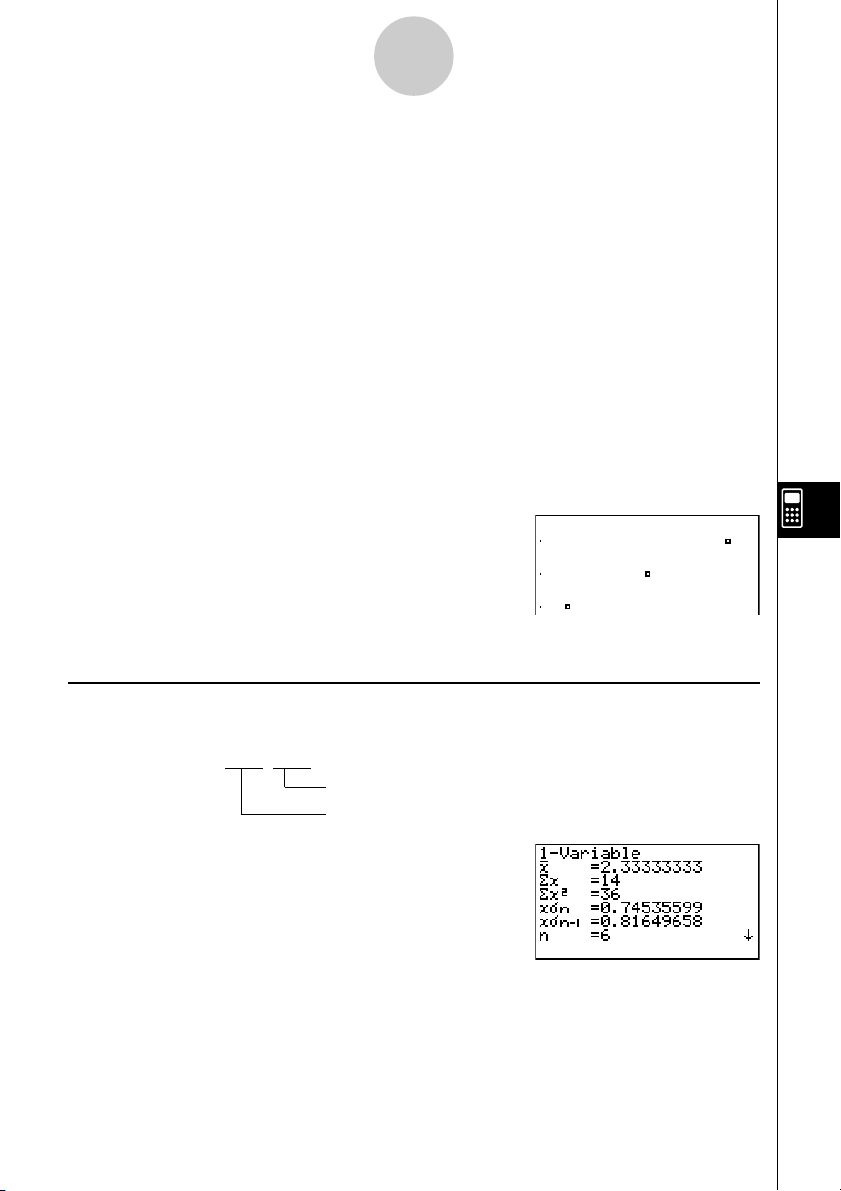
Using Calculator Functions in Programs
8-6-11
• The following is a typical graph condition specification for a sinusoidal regression graph.
S-Gph1 DrawOn, Sinusoidal, List 1, List 2 _
• The following is a typical graph condition specification for a logistic regression graph.
S-Gph1 DrawOn, Logistic, List 1, List 2 _
1
Example Program
ClrGraph_
1
S-Wind Auto_
{1, 2, 3} → List 1_
{1, 2, 3} → List 2_
23 4 5
u35bbi
2
4bb
3
4cb
4
4db
5
4fb
6
!J662b
S-Gph1 DrawOn, Scatter, List 1, List 2, 1, Square _
6
DrawStat
Executing this program produces the scatter
diagram shown here.
k Performing Statistical Calculations
• Single-variable statistical calculation
1
1-Variable List 1, List 2
Frequency data (Frequency)
x
-axis data (XList)
1
4gb
19990401

Using Calculator Functions in Programs
8-6-12
• Paired-variable statistical calculation
1
2-Variable List 1, List 2, List 3
Frequency data (Frequency)
y
-axis data (YList)
x
-axis data (XList)
1
4gc
• Regression statistical calculation
1
LinearReg List 1, List 2, List 3
Calculation Frequency data (Frequency)
type*
1
4gd
y
-axis data (YList)
x
-axis data (XList)
*Any one of the following can be specified as the calculation type.
LinearReg .......... linear regression
Med-MedLine .... Med-Med calculation
QuadReg ........... quadratic regression
CubicReg........... cubic regression
QuartReg ........... quartic regression
LogReg .............. logarithmic regression
ExpReg ............. exponential regression
PowerReg .......... power regression
•Sinusoidal regression statistical calculation
SinReg List 1, List 2
y
-axis data (YList)
x
-axis data (XList)
• Logistic regression statistical calculation
LogisticReg List 1, List 2
y
-axis data (YList)
x
-axis data (XList)
19990401
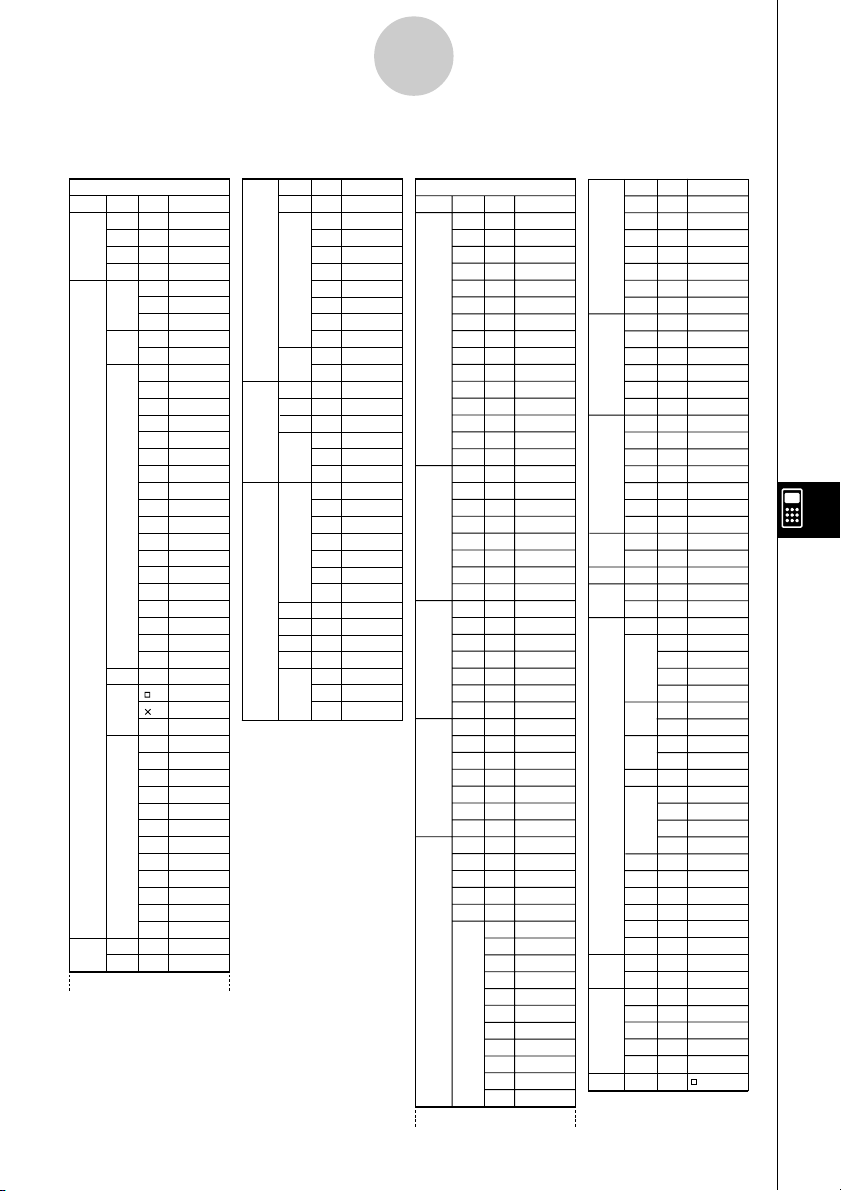
Program Mode Command List
∫
8-7-1
8-7 Program Mode Command List
RUN Program
Level 1 Level 2 Level 3 Comm and
MAT
STAT
LIST
Swap
*Row
*Row+
Row+
S-GPH
DRAW
GRAPH
List
MARK
CALC
SortA
SortD
S-Gph1
S-Gph2
S-Gph3
On
Off
Scat
xyLine
NPPlot
Hist
Box
ModBox
N-Dist
Broken
Linear
MedMed
Quad
Cubic
Quart
Log
Exp
Power
Sin
Lgstic
•
1VAR
2VAR
Linear
MedMed
Quad
Cubic
Quart
Log
Exp
Power
Sin
Lgstic
Swap_
*Row_
*Row+_
Row+_
S-Gph1_
S-Gph2_
S-Gph3_
DrawOn
DrawOff
Scatter
xyLine
NPPlot
Hist
MedBox
ModifiedBox
N-Dist
Broken
Linear
Med-Med
Quad
Cubic
Quart
Log
Exp
Power
Sinusoidal
Logistic
List_
Square
Cross
Dot
1-Variable_
2-Variable_
LinearReg_
Med-MedLine_
QuadReg_
CubicReg_
QuartReg_
LogReg_
ExpReg_
PowerReg_
SinReg_
LogisticReg_
SortA(
SortD(
GRPH
DYNA
RECR
SelOn
SelOff
TYPE
GMEM
SelOn
SelOff
Var
TYPE
n,an..
SelOn
SelOff
Sel a
Sel a
TYPE
G_SelOn_
G_SelOff_
Y=
Y=TYPE
r=
r=TYPE
Param
ParamTYPE
X=c
X=cTYPE
Y>
Y>Type
Y<
Y<Type
Y>
Y≥Type
Y<
Y≤Type
Store
StoGMEM
Recall
RclGMEM
D_SelOn_
D_SelOff_
D_Var_
Y=
Y=Type
r=
r=Type
Param
ParamType
n
n
an
an
1
an+
an+
1
bn
bn
1
bn+
1
bn+
cn
cn
1
cn+
1
cn+
R_SelOn_
R_SelOff_
0
1
0
Sel_a
Sel_a
1
an
anType
1
an+
1
Type
an+
an+
2
2
Type
an+
[OPTN] key
Level 1 Level 2 Level 3 Comm and
LIST
List
Dim
Seq
Min
Max
Mean
Median
Sum
Prod
Cuml
%
AList
Augmnt
Fill
L→Mat
Mat
MAT
Dim
Det
Trn
Augmnt
Ident
Fill
M→List
Abs
CPLX
Arg
Conjg
ReP
ImP
'
'
d/dx
CALC
d
∫∫
dx
Σ
FMin
FMax
Solve
NUM
Abs
Int
Frac
Rnd
Intg
E-SYM
List_
Dim_
Seq(
Min(
Max(
Mean(
Median(
Sum_
Prod_
Cuml_
Percent_
AList_
Augment(
Fill(
List→Mat(
Mat_
Dim_
Det_
Trn_
Augment(
Identity_
Fill(
Mat→List(
Abs_
Arg_
Conjg_
ReP_
ImP_
'
θθ
re^ i
a+bi
2
/dx
re^ i
'
a+bi
d/dx(
2
2
/dx2(
d
(
Σ (
FMin(
FMax(
Solve(
Abs_
Int_
Frac_
Rnd
Intg_
m
m
µµ
n
n
p
p
f
f
k
k
M
M
G
G
T
T
P
P
E
E
PROB
HYP
ANGL
STAT
FMEM
ZOOM
SKTCH
PICT
SYBL
° ’ ”
x!
nPr
nCr
Ran#
P(
Q(
R(
t(
sinh
cosh
tanh
sinh
cosh
tanh
°
r
g
° ’ ”
'
DMS
Pol(
Rec(
m
n
fn
Factor
Auto
Cls
PLOT
LINE
GRAPH
Text
PIXEL
Tangnt
Normal
Invrse
Circle
Vert
Horz
Store
Recall
!
P
C
Ran#_
P(
Q(
R(
t(
sinh_
cosh_
tanh_
sinh
cosh
tanh
–1
_
–1
_
–1
_
–1
–1
–1
°
r
g
° ’ ”
'
DMS
Pol(
Rec(
m
n
fn
Factor_
ZoomAuto
Cls
PlotOn_
On
PlotOff_
Off
PlotChg_
Change
Plot_
Plot
F-Line_
F-Line
Line
Line
Graph_Y=
Y=
∫
dx
Graph_
∫
Text_
PxlOn_
On
PxlOff_
Off
PxlChg_
Change
PxlTest(
Test
Tangent_
Normal_
Inverse_
Circle_
Vertical_
Horizontal_
StoPict_
RclPict_
’
’
”
”
~
~
*
*
#
#
19990401

θ
Program Mode Command List
8-7-2
Level 1
V-WIN
FACT
STAT
[VARS] key
Level 2
Level 3
Xmin
Xmax
Xscale
Xdot
Ymin
Ymax
Yscale
θ
T min
T max
θ
θ
T ptch
R-Xmin
R-Xmax
R-Xscl
R-Xdot
R-Ymin
R-Ymax
R-Yscl
R-Tmin
R-Tmax
R-Tpch
Xfact
Yfact
n
x
X
Σx
2
Σx
xσn
xσn–
1
minX
maxX
y
Y
Σy
2
Σy
Σxy
σ
n
y
σ
n–
1
y
minY
maxY
GRAPH
a
b
c
d
e
r
2
r
Q1
Med
Q3
Mod
H-Strt
H-ptch
Command
Xmin
Xmax
Xscl
Xdot
Ymin
Ymax
Yscl
θ
T min
T max
θ
θ
T ptch
RightXmin
RightXmax
RightXscl
RightXdot
RightYmin
RightYmax
RightYscl
θ
RightT min
θ
RightT max
θ
RightT ptch
Xfct
Yfct
n
x
Σx
2
Σx
xσn
1
xσn–
minX
maxX
y
Σy
2
Σy
Σxy
yσn
1
yσn–
minY
maxY
a
b
c
d
e
r
2
r
Q1
Med
Q3
Mod
H_Start
H_pitch
GRPH
DYNA
TABL
RECR
EQUA
PTS
Yn
rn
Xtn
Ytn
Xn
Start
End
Pitch
Start
End
Pitch
Result
FORM
RANGE
Result
S-Rslt
S-Coef
P-Rslt
P-Coef
x1
y1
x2
y2
x3
y3
an
an+
an+
bn
bn+
bn+
cn
cn+
cn+
R-Strt
R-End
a0
a1
a2
b0
b1
b2
c0
c1
c2
anStrt
bnstrt
cnStrt
x1
y1
x2
y2
x3
y3
Y
r
Xt
Yt
X
D_Start
D_End
D_pitch
F_Start
F_End
F_pitch
F_Result
an
1
an+
2
an+
bn
1
bn+
2
bn+
cn
1
cn+
2
cn+
R_Start
R_End
a0
a1
a2
b0
b1
b2
c0
c1
c2
anStart
bnStart
cnStart
R_Result
Sim_Result
Sim_Coef
Ply_Result
Ply_Coef
[SHIFT][VARS](PRGM) key
Level 1
Level 2
Level 3
=
G
>
<
>
<
Table
G-Con
G-Plot
Table
Web
R-Con
RΣ-Con
R-Plot
RΣ-Plt
Command
Prog_
Lbl_
Goto_
lsz_
Dsz_
?
^
Locate_
Getkey
Send(
Receive(
If_
Then_
Else_
IfEnd
For_
_To_
_Step_
Next
While_
WhileEnd
Do
LpWhile_
Prog_
Return
Break
Stop
=
G
>
<
>
<
_And_
_Or_
Not_
ClrText
ClrGraph
ClrList_
ClrMat_
DrawStat
DrawGraph
DrawDyna
DispF-Tbl
DrawFTG-Con
DrawFTG-Plt
DispR-Tbl
DrawWeb_
DrawR-Con
DrawR
DrawR-Plt
DrawR
:
Prog
Lbl
JUMP
Goto
lsz
Dsz
?
^
Locate
I/O
Getkey
Send
Receiv
If
IF
Then
Else
IfEnd
For
FOR
To
1
2
1
2
WHLE
Step
Next
While
WhlEnd
Do
LpWhle
1
2
CTRL
Prog
Return
Break
Stop
= G <
LOGIC
And
Or
Not
CLR
Text
Graph
List
Matrix
DISP
Stat
Graph
Dyna
F-TBL
R-TBL
:
[CTRL][F3](SET UP) key
Level 1
Level 2
ANGL
Deg
Rad
Gra
DISP
Fix
Sci
Norm
EngOn
EngOff
CPLX
Real
a+bi
re^ i
θθ
GRPH
G-FUNC
D-TYPE
BG
SIMUL
COORD
GRID
AXES
LABEL
STAT
S-WIN
File
RESID
DERIV
On
Off
T-VAR
Range
List
Σ•DSP
On
Off
Σ
-Con
Σ
-Plt
Level 3
On
Off
G-Con
G-Plot
None
Pict
On
Off
On
Off
On
Off
On
Off
On
Off
Auto
Manual
None
List
Command
Deg
Rad
Gra
Fix_
Sci_
Norm
EngOn
EngOff
Real
a+bi
re^ i
FuncOn
FuncOff
G-Connect
G-Plot
BG-None
BG-Pict_
SimulOn
SimulOff
CoordOn
CoordOff
GridOn
GridOff
AxesOn
AxesOff
LabelOn
LabelOff
S-WindAuto
S-WindMan
File_
Resid-None
Resid-List_
DerivOn
DerivOff
VarRange
VarList_
ΣdispOn
ΣdispOff
19990401

Program Mode Command List
8-7-3
[SHIFT][OPTN](V-Window)key
Level 1
Level 2 Level 3
V-Win
Sto
Rcl
Command
ViewWindow_
StoV-Win_
RclV-Win_
Level 1
d~o
LOG
DISP
[SHIFT][VARS](PRGM) key
Level 1
Prog
JUMP
?
^
= G <
:
BASE Program
Level 2
Level 3 Co mman d
d
h
b
o
Neg
Not
and
or
xor
xnor
'
Dec
'
Hex
'
Bin
'
Oct
Level 2
Level 3 Co mman d
Lbl
Goto
lsz
Dsz
=
G
>
<
>
<
d
h
b
o
Neg_
Not_
and
or
xor
xnor
'
Dec
'
Hex
'
Bin
'
Oct
Prog_
Lbl_
Goto_
lsz_
Dsz_
?
^
=
G
>
<
>
<
:
[CTRL][F3](SETUP) key
Level 1
Level 2 Level 3 Command
Dec
Hex
Bin
Oct
Dec
Hex
Bin
Oct
19990401

8-8-1
Program Library
8-8 Program Library
•Be sure to check how many bytes of unused memory are remaining before attempting to
perform any programming.
Program Name Prime Factorization
Description
This program continually divides a natural number by factors until all its prime factors are
produced.
Purpose
This program accepts input of natural number A, and divides it by B (2, 3, 5, 7....) to find the
prime factors of A.
• If a division operation does not produce a remainder, the result of the operation is
assigned to A.
• The above procedure is repeated until B > A.
○○○○○
Example
440730 = 2 × 3 × 3 × 5 × 59 × 83
19990401
20011101

egcw
w
ww
8-8-2
Program Library
w
19990401

8-8-3
Program Library
Program Name Arithmetic-Geometric Sequence Differentiation
Description
After inputting sequence terms 1, 2, and 3, this program determines whether it is an arithmetic
sequence or geometric sequence based on the differences and ratios of the terms.
Purpose
This program determines whether a specific sequence is an arithmetic sequence or
geometric sequence.
○○○○○
Example 1 5, 10, 15, ... Arithmetic sequence
○○○○○
Example 2 5, 10, 20, ... Geometric sequence
19990401
20011101

8-8-4
Program Library
Example 1 Example 2
fw
baw
bf
w
fw
baw
ca
w
19990401

8-8-5
Program Library
Program Name Ellipse
Description
This program displays a number table of the following values based on input of the foci of an
ellipse, the sum of the distance between the loci and foci, and the pitch (step size) of X.
Y1: Coordinate values of upper half of ellipse
Y2: Coordinate values of lower half of ellipse
Y3: Distances between right focus and loci
Y4: Distances between left focus and loci
Y5: Sum of Y3 and Y4
Next, the program plots the foci and values in Y1 and Y2.
Purpose
This program shows that the sums of the
distances between the loci and two foci of an
ellipse are equal.
19990401

d
wba
wb
8-8-6
Program Library
w
wua
19990401
19991201

8-8-7
Program Library
Program Name Rotation
Description
This program draws an angle at the coordinate defined by an input vertex, and then rotates it
to a specified angle around the vertex.
Purpose
This program demonstrates coordinate transformation using a matrix.
Important!
Deg must be set as the angle unit for this program.
19990401

8-8-8
Program Library
dw
fcde
wwfcde
wwfcde
fcde
ww
daw
ww
19990401
19991201

8-8-9
Program Library
Program Name Interior Angles and Surface Area of a Triangle
Description
This program calculates the interior angles and surface area of a triangle defined by input
coordinates for angles A, B, and C.
Purpose
This program calculates the interior angles and surface area of a triangle defined by
coordinates for angles A, B, and C.
Important!
Inputting the same coordinates for any two angles (A, B, C) causes an error.
19990401

b
awaw
bwaw
8-8-10
Program Library
aw9d
w
19990401
