Page 1
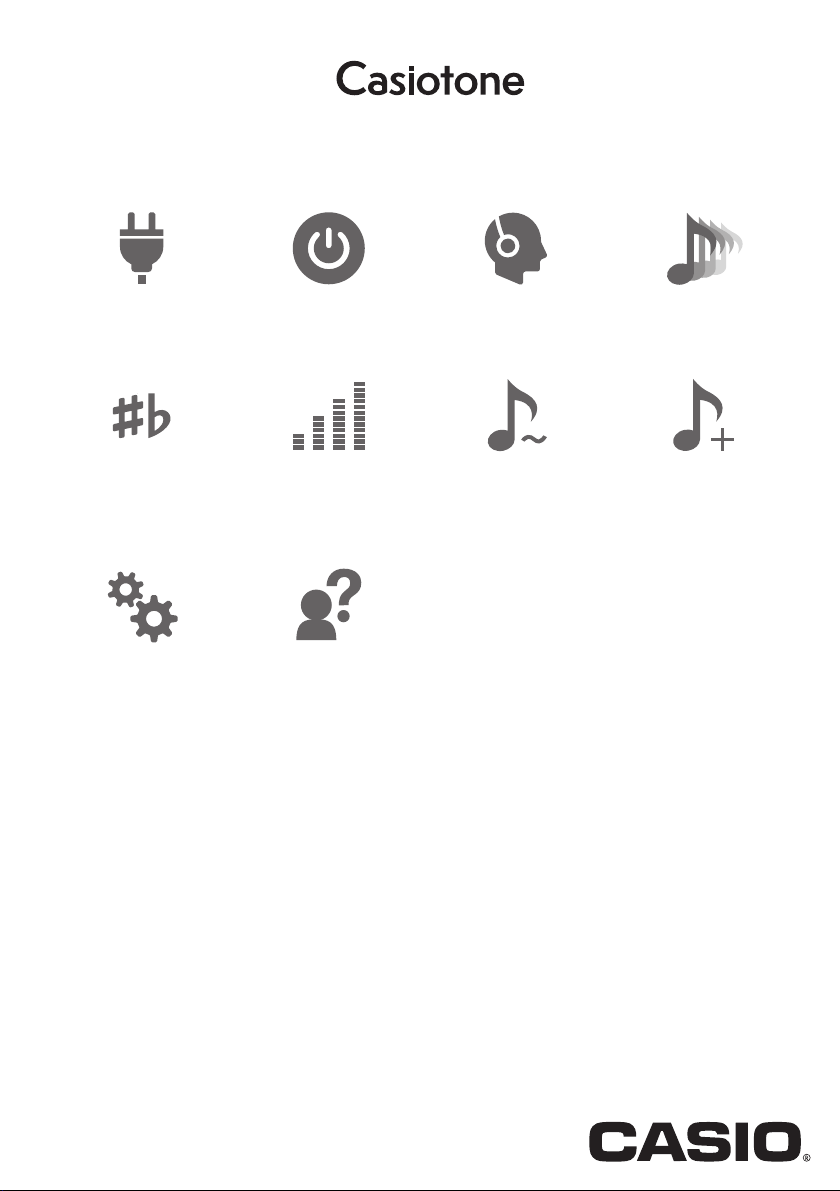
EN
CT
-
S1
CTS1-E-2A
USER’S GUIDE
Cove
r
Preparing a Power
Supply
Changing the Pitch in
Semitone Units
(Transpose)
Fine Tuning (Tuning) Sustaining Notes
Turning Power
On or Off
Connecting
Headphones (Option)
After Keyboard Keys
Are Released
Selecting a Musical
Instrument Tone
Saving and Recalling a
Setup (MY SETUP)
Configuring Settings Troubleshooting
Page 2
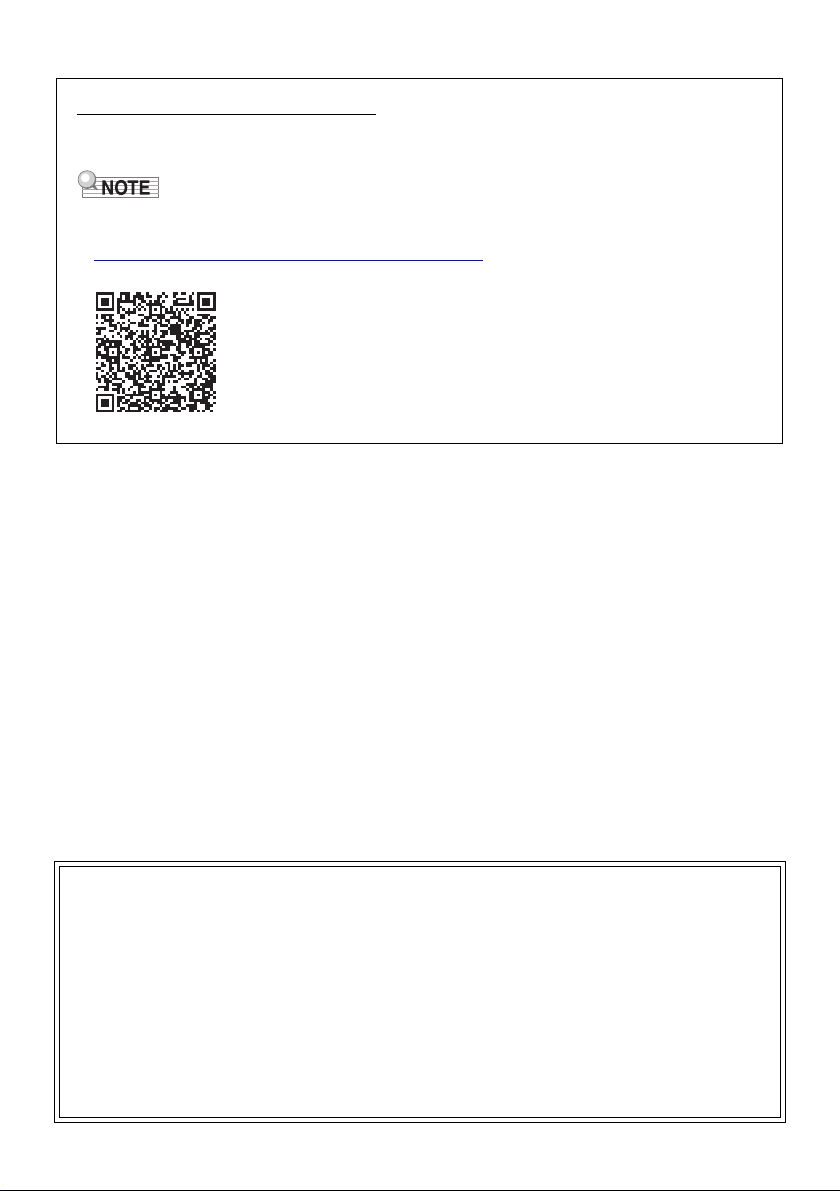
Included and Optional Accessories
• Any reproduction of the contents of this manual, either in part or its entirety, is prohibited. Except
for your own, personal use, any other use of the contents of this manual without the consent of
CASIO is prohibited under copyright laws.
• IN NO EVENT SHALL CASIO BE LIABLE FOR ANY DAMAGES WHATSOEVER (INCLUDING,
WITHOUT LIMITATION, DAMAGES FOR LOSS OF PROFITS, BUSINESS INTERRUPTION,
LOSS OF INFORMATION) ARISING OUT OF THE USE OF OR INABILITY TO USE THIS
MANUAL OR PRODUCT, EVEN IF CASIO HAS BEEN ADVISED OF THE POSSIBILITY OF
SUCH DAMAGES.
• The contents of this manual are subject to change without notice.
• The actual appearance of the product may be different from that shown in the illustrations in this
User’s Guide.
• Company and product names used in this manual may be registered trademarks of others.
Use only accessories that are specified for use with this Digital Keyboard.
Use of unauthorized accessories creates the risk of fire, electric shock, and personal injury.
• You can get information about accessories that are sold separately for this product from the
CASIO catalog available from your retailer, and from the CASIO website.
https://support.casio.com/global/en/emi/manual/CT-S1/
EN-1
Page 3
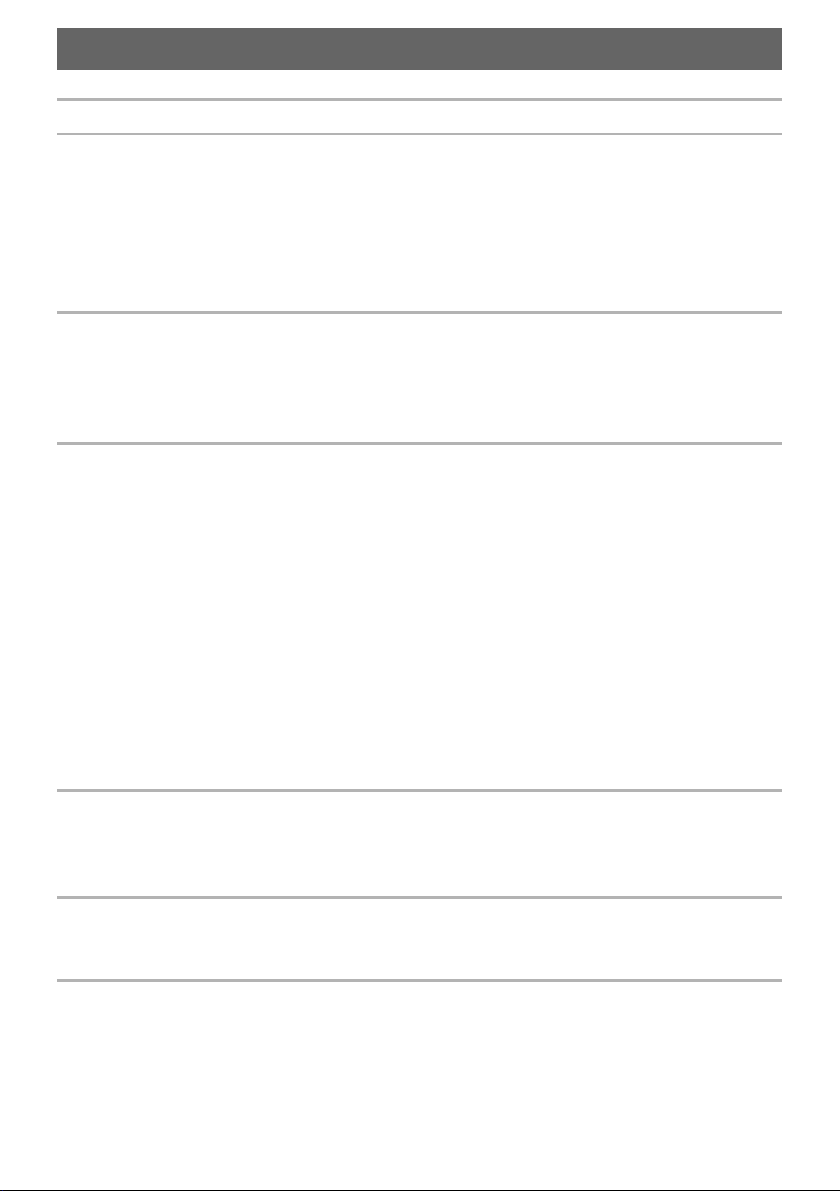
Contents
General Guide EN-4
Getting Ready to Play EN-6
Preparing a Power Supply . . . . . . . . . . . . . . . . . . . . . . . . . . . . . . . . . . . . . . . . . . . . . . . . . . . EN-6
Preparing the Music Stand . . . . . . . . . . . . . . . . . . . . . . . . . . . . . . . . . . . . . . . . . . . . . . . . . . EN-10
Connecting Headphones (Option). . . . . . . . . . . . . . . . . . . . . . . . . . . . . . . . . . . . . . . . . . . . . EN-10
Connecting a Pedal (Option). . . . . . . . . . . . . . . . . . . . . . . . . . . . . . . . . . . . . . . . . . . . . . . . . EN-11
Connecting the Wireless MIDI & audio adaptor (Option) . . . . . . . . . . . . . . . . . . . . . . . . . . . EN-11
Attaching a Strap (Commercially Available) . . . . . . . . . . . . . . . . . . . . . . . . . . . . . . . . . . . . . EN-12
Playing on the Keyboard EN-13
Turning Power On or Off . . . . . . . . . . . . . . . . . . . . . . . . . . . . . . . . . . . . . . . . . . . . . . . . . . . . EN-13
Adjusting the Volume Level. . . . . . . . . . . . . . . . . . . . . . . . . . . . . . . . . . . . . . . . . . . . . . . . . . EN-15
Using the Metronome . . . . . . . . . . . . . . . . . . . . . . . . . . . . . . . . . . . . . . . . . . . . . . . . . . . . . . EN-15
Listening to Demo Play . . . . . . . . . . . . . . . . . . . . . . . . . . . . . . . . . . . . . . . . . . . . . . . . . . . . . EN-19
Controlling the Sound of a Performance EN-21
Selecting a Musical Instrument Tone . . . . . . . . . . . . . . . . . . . . . . . . . . . . . . . . . . . . . . . . . . EN-21
Registering a Tone to a Main Tone Button (Tone Memory) . . . . . . . . . . . . . . . . . . . . . . . . . EN-23
Playing with Touch Response. . . . . . . . . . . . . . . . . . . . . . . . . . . . . . . . . . . . . . . . . . . . . . . . EN-25
Using a Pedal . . . . . . . . . . . . . . . . . . . . . . . . . . . . . . . . . . . . . . . . . . . . . . . . . . . . . . . . . . . . EN-27
Sustaining Notes After Keyboard Keys Are Released . . . . . . . . . . . . . . . . . . . . . . . . . . . . . EN-28
Playing with Reverb . . . . . . . . . . . . . . . . . . . . . . . . . . . . . . . . . . . . . . . . . . . . . . . . . . . . . . . EN-30
Playing with a Multi-dimensional Expanded Sound (Surround) . . . . . . . . . . . . . . . . . . . . . . EN-31
Layering Two Tones . . . . . . . . . . . . . . . . . . . . . . . . . . . . . . . . . . . . . . . . . . . . . . . . . . . . . . . EN-32
Changing the Pitch in Octave Units (Octave Shift) . . . . . . . . . . . . . . . . . . . . . . . . . . . . . . . . EN-34
Changing the Pitch in Semitone Units (Transpose) . . . . . . . . . . . . . . . . . . . . . . . . . . . . . . . EN-36
Fine Tuning (Tuning). . . . . . . . . . . . . . . . . . . . . . . . . . . . . . . . . . . . . . . . . . . . . . . . . . . . . . . EN-37
Changing the Keyboard Scale Tuning . . . . . . . . . . . . . . . . . . . . . . . . . . . . . . . . . . . . . . . . . EN-38
Using the Equalizer . . . . . . . . . . . . . . . . . . . . . . . . . . . . . . . . . . . . . . . . . . . . . . . . . . . . . . . . EN-41
Recording Your Keyboard Play (MIDI Recorder) EN-42
Recording and Playing Back Keyboard Play. . . . . . . . . . . . . . . . . . . . . . . . . . . . . . . . . . . . . EN-42
Changing the Volume of a Recorded Performance . . . . . . . . . . . . . . . . . . . . . . . . . . . . . . . EN-44
To delete a recorded performance . . . . . . . . . . . . . . . . . . . . . . . . . . . . . . . . . . . . . . . . . . . . EN-45
Saving and Recalling a Setup (MY SETUP) EN-46
Saving to MY SETUP . . . . . . . . . . . . . . . . . . . . . . . . . . . . . . . . . . . . . . . . . . . . . . . . . . . . . . EN-46
Recalling From MY SETUP. . . . . . . . . . . . . . . . . . . . . . . . . . . . . . . . . . . . . . . . . . . . . . . . . . EN-47
Configuring Settings EN-48
Setting Operation . . . . . . . . . . . . . . . . . . . . . . . . . . . . . . . . . . . . . . . . . . . . . . . . . . . . . . . . . EN-48
Keyboard Keys Used for Configuring Settings . . . . . . . . . . . . . . . . . . . . . . . . . . . . . . . . . . . EN-49
EN-2
Page 4
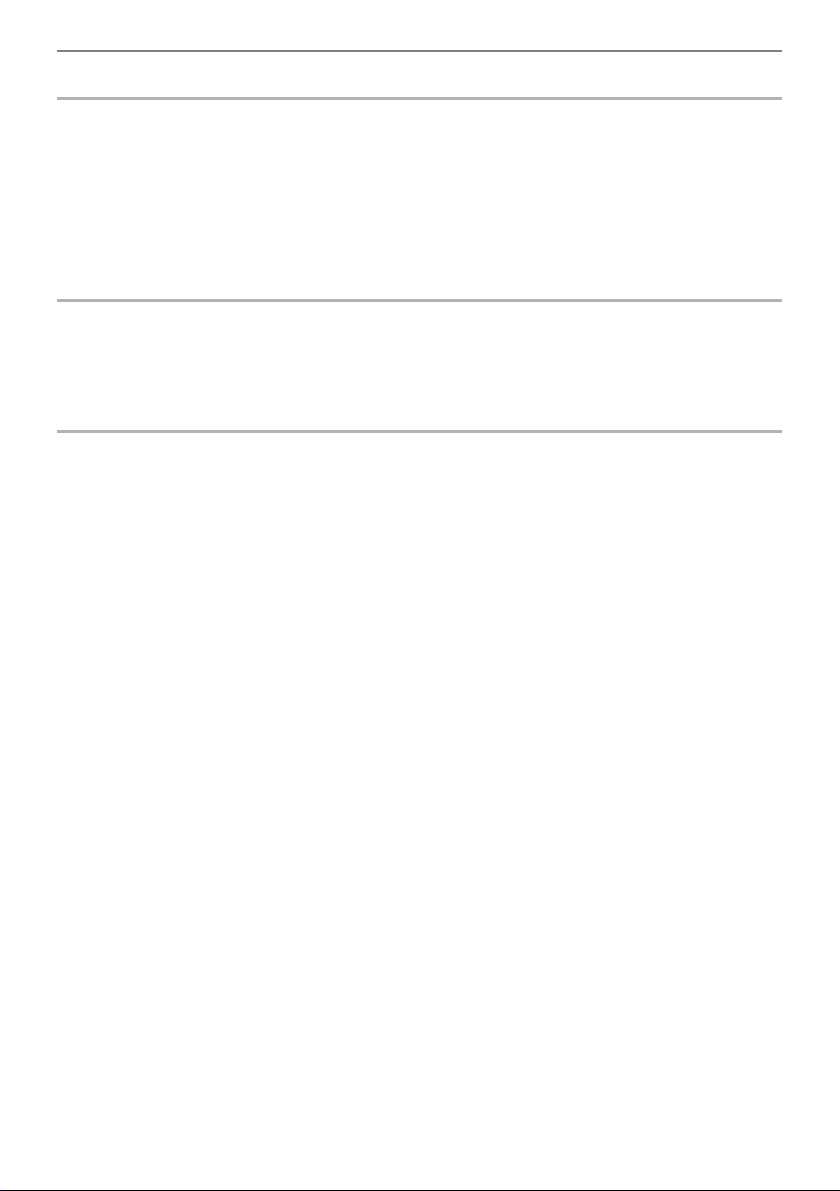
Contents
Connecting with External Devices EN-59
Linking with a Smart Device (APP Function) . . . . . . . . . . . . . . . . . . . . . . . . . . . . . . . . . . . . EN-59
Connecting to a Computer and Using MIDI . . . . . . . . . . . . . . . . . . . . . . . . . . . . . . . . . . . . . EN-62
Using a Cable to Connect with an Audio Device. . . . . . . . . . . . . . . . . . . . . . . . . . . . . . . . . . EN-64
Sounding a Bluetooth Audio Capable Device (Bluetooth Audio Pairing) . . . . . . . . . . . . . . . EN-66
Deleting Bluetooth Audio Capable Device Pairing Registration . . . . . . . . . . . . . . . . . . . . . . EN-68
Connecting with a Bluetooth MIDI Capable Device . . . . . . . . . . . . . . . . . . . . . . . . . . . . . . . EN-69
Turning Off Bluetooth . . . . . . . . . . . . . . . . . . . . . . . . . . . . . . . . . . . . . . . . . . . . . . . . . . . . . . EN-70
Reference EN-71
Troubleshooting . . . . . . . . . . . . . . . . . . . . . . . . . . . . . . . . . . . . . . . . . . . . . . . . . . . . . . . . . . EN-71
Product Specifications. . . . . . . . . . . . . . . . . . . . . . . . . . . . . . . . . . . . . . . . . . . . . . . . . . . . . . EN-73
Tone List . . . . . . . . . . . . . . . . . . . . . . . . . . . . . . . . . . . . . . . . . . . . . . . . . . . . . . . . . . . . . . . . EN-76
Setting Item List . . . . . . . . . . . . . . . . . . . . . . . . . . . . . . . . . . . . . . . . . . . . . . . . . . . . . . . . . . EN-79
MIDI Implementation Chart
EN-3
Page 5
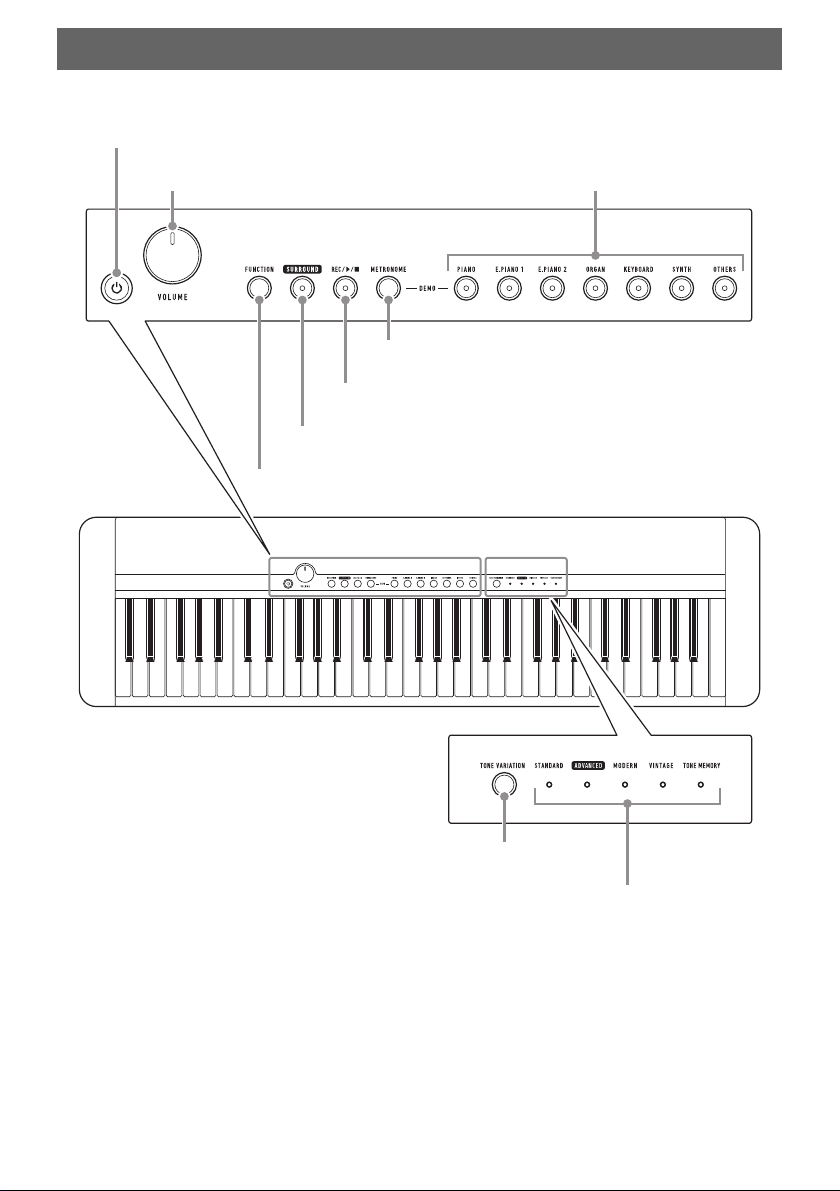
General Guide
P (Power) button ☞ page EN-13
VOLUME knob ☞ page EN-15 Main tone buttons ☞ page EN-21
METRONOME button ☞ page EN-15
REC/a button ☞ page EN-42
SURROUND button ☞ page EN-31
FUNCTION button ☞ page EN-48
TONE VARIATION button ☞ page EN-21
TONE VARIATION LEDs ☞ page EN-21
■ Front Panel
• The numbers to the right of the ☞ symbol are reference page numbers.
EN-4
Page 6
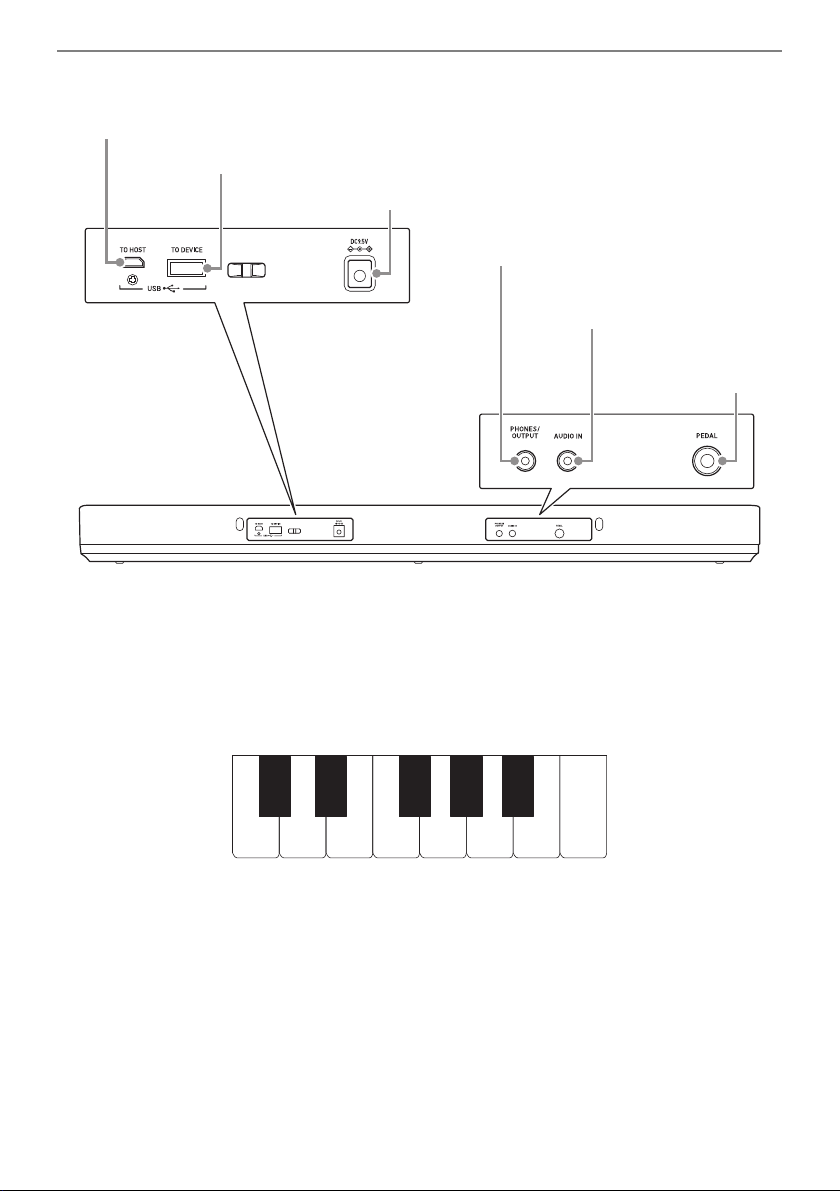
■ Back
USB TO HOST port ☞ page EN-60
AUDIO IN jack ☞ page EN-65
PHONES/OUTPUT jack ☞ page EN-64
Power terminal (DC 9.5V) ☞ page EN-6
USB TO DEVICE port ☞ page EN-11
PEDAL jack
☞ page EN-11
C4 D4 E4 F4 G4 A4 B4 C5
C{4E}4F{4A}4B}4
• The numbers to the right of the ☞ symbol are reference page numbers.
General Guide
■ Keyboard note names and pitches
The keyboard note names and pitches used in this manual follow the international standard. Middle C is
C4, the lowest C is C2, and the highest C is C7. The illustration below shows keyboard key note names
from C4 through C5.
EN-5
Page 7
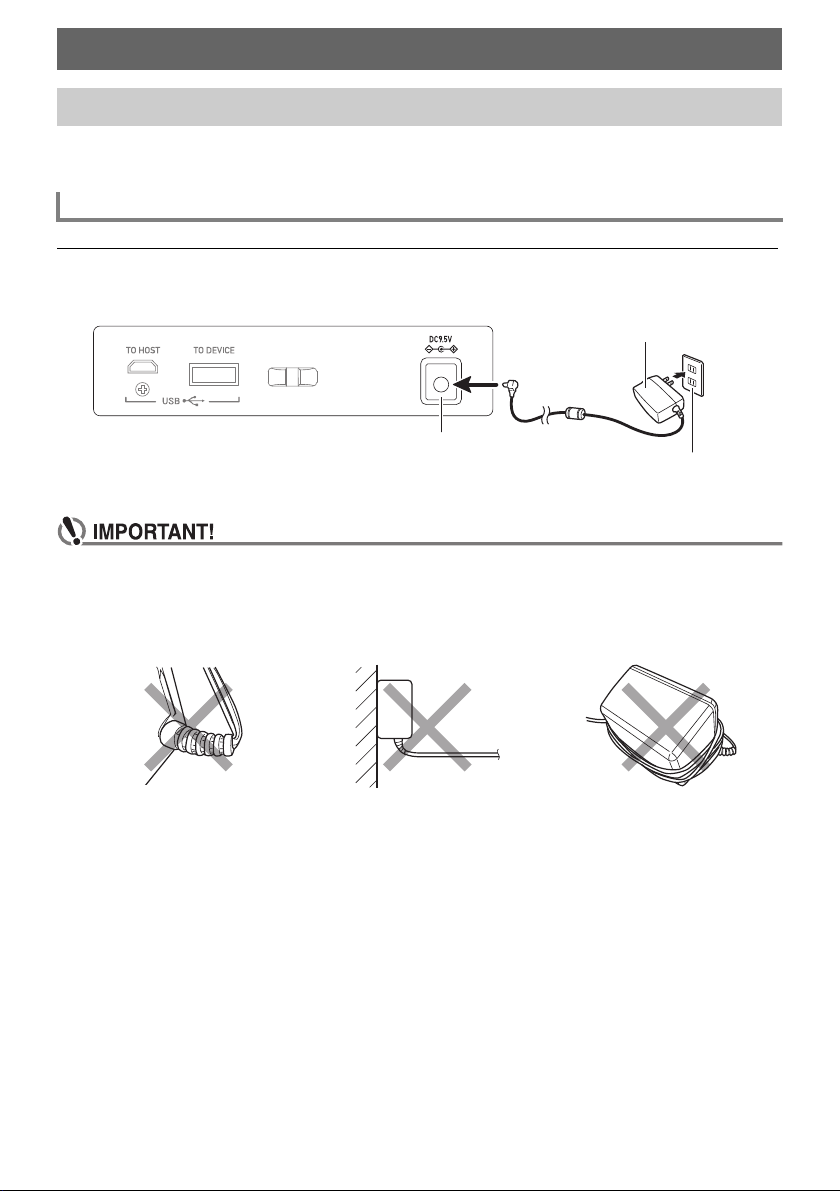
Getting Ready to Play
AC adaptor
DC 9.5V terminal
Household power outlet
Preparing a Power Supply
Though either an AC adaptor or batteries can be used for power, use of AC adaptor power is normally
recommended.
Using the AC Adaptor
Use only the AC adaptor (JEITA Standard with unified polarity plug) specified for this Digital Keyboard.
Use of a different type of AC adaptor can cause malfunction.
AC Adaptor Type: AD-E95100L (JEITA Standard plug)
• Be sure to turn off Digital Keyboard power before connecting or disconnecting the AC
adaptor.
• The AC adaptor becomes warm to the touch after very long use. This is normal and does not
indicate malfunction.
• To prevent breaking of the wire, take care to avoid putting any type of load on the power cord.
No twisting No pulling No wrapping
• Never insert metal, pencils, or any other objects into the DC 9.5V terminal. Doing so creates
the risk of accident.
EN-6
Page 8
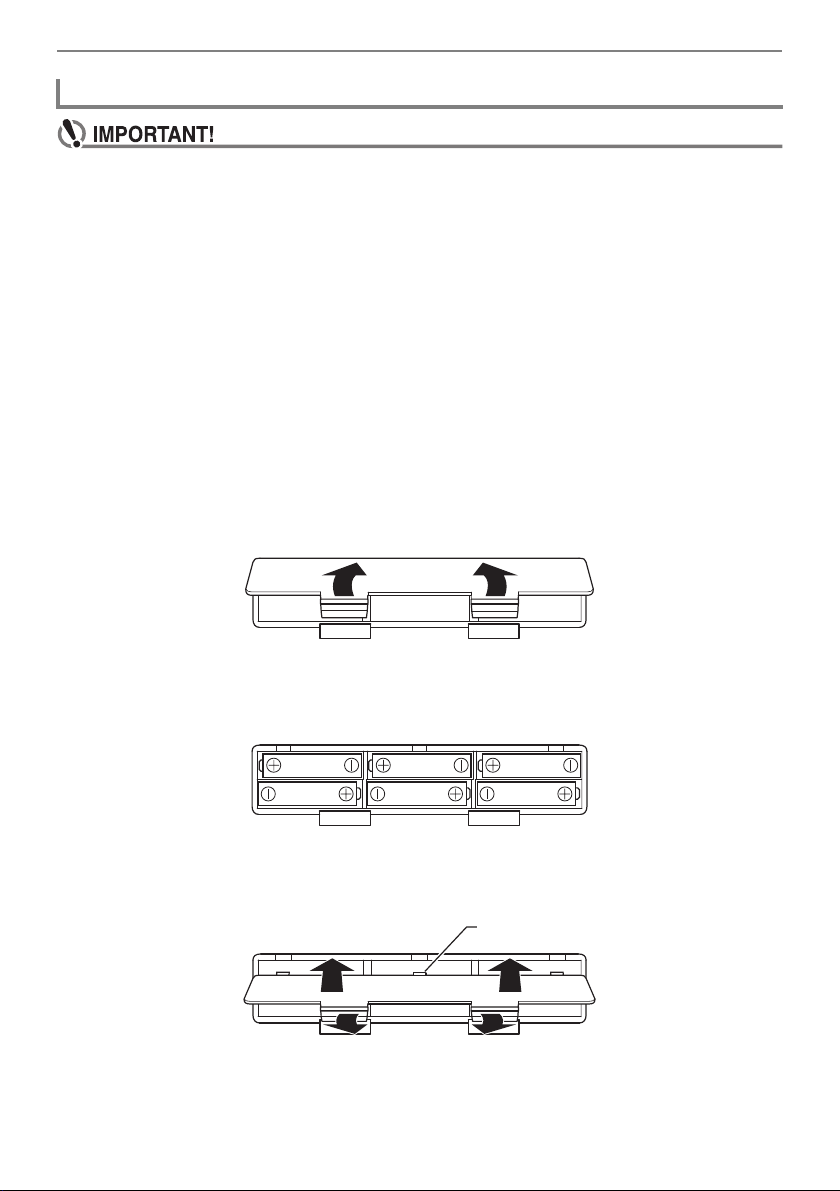
Getting Ready to Play
Tab
Using Batteries for Power
• Be sure to turn off power before loading batteries.
• Use commercially available AA-size alkaline batteries or AA-size rechargeable nickel metal
hydride batteries.
• Low battery power can cause abnormal operation. If this happens, replace batteries with new
ones. If you are using rechargeable batteries, charge them.
■ Batteries
Note the precautions below when using rechargeable batteries.
• Use Panasonic Group AA-size eneloop rechargeable batteries. Do not use any other type of
batteries.
• Use only the specified charger to charge batteries.
• Rechargeable batteries must be removed from the product for charging.
• For information about using eneloop batteries or their specified charger, be sure to read the user
documentation and precautions that come with each item, and use them only as directed.
Be sure to replace batteries at least once a year, even if there is no indication of low battery power.
Dead rechargeable batteries (eneloop) in particular may deteriorate if they are left in the product.
Remove rechargeable batteries from the product as soon as possible after they go dead.
1.
Open the battery cover on the back of the Digital Keyboard.
2.
Load six AA-size batteries into the battery compartment.
• Load batteries with their positive (+) and negative (–) ends facing correctly.
3.
Insert the tabs of the battery cover into the holes, and close the cover.
• Configure the setting below to specify the type of batteries you loaded.
EN-7
Page 9
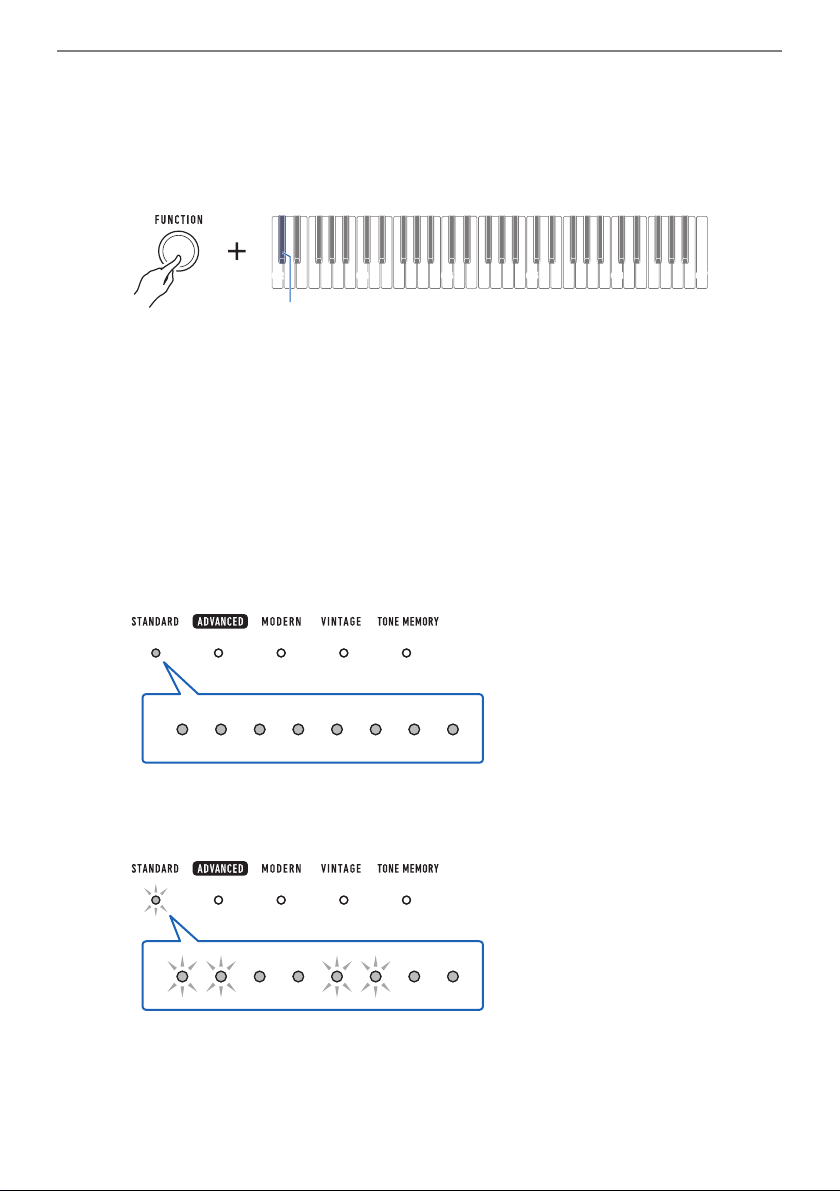
Getting Ready to Play
C2 C3 C4 C5 C6
C7
C{2
■ To specify the battery type
1.
Turn on the Digital Keyboard.
• See “Turning Power On or Off” (page EN-13).
2.
While holding down FUNCTION, press the C{2 keyboard key.
• Each press of the keyboard key sounds a tone that lets you know what setting was selected.
One tone: Alkaline batteries
Two tones: Rechargeable nickel metal hydride batteries
3.
Release FUNCTION to complete the setting operation.
■ Low Battery Indication
The TONE VARIATION LEDs will flash to indicate that battery power is low. When this happens,
replace the batteries with new ones.
High Battery Power
Indicated when TONE VARIATION LEDs are lit.
Declining Battery Power
Indicated when the TONE VARIATION LEDs flash at an interval of a few seconds.
EN-8
Page 10
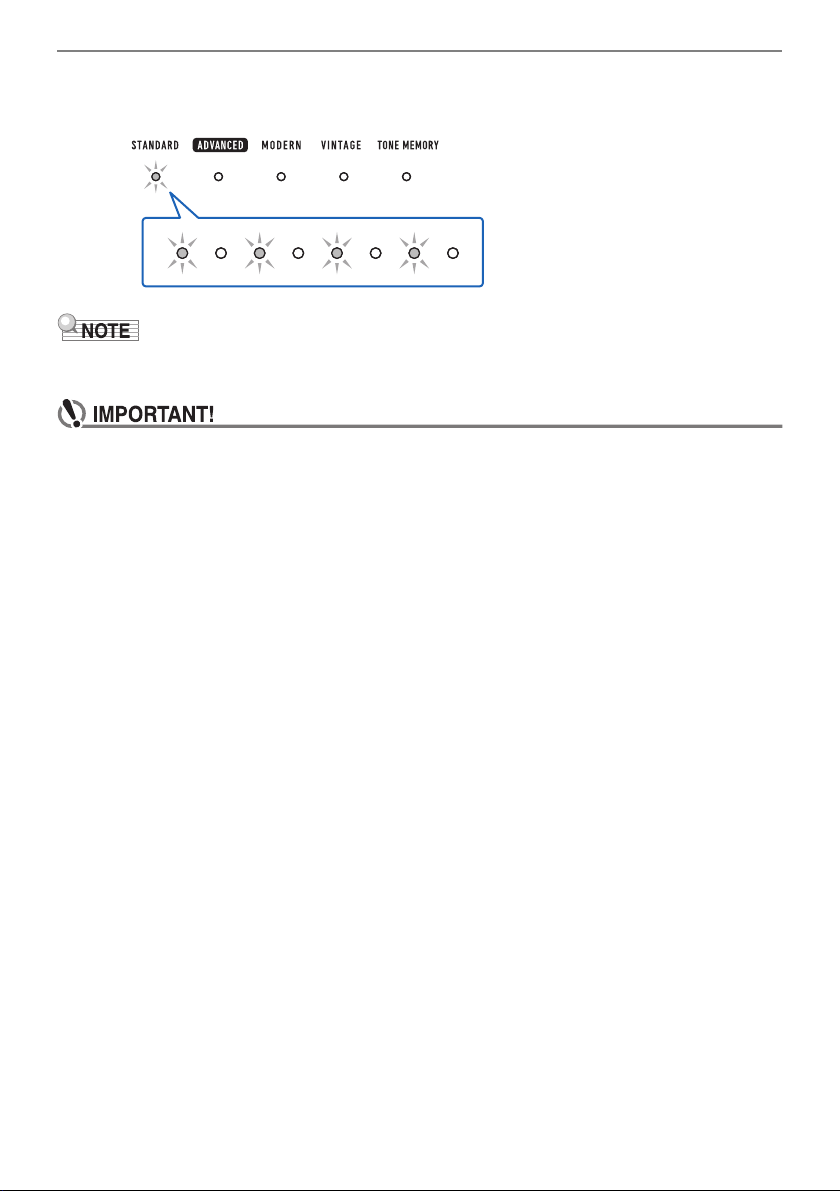
Getting Ready to Play
Battery Replacement Required
Indicated when the TONE VARIATION LEDs flash.
• Low battery power may cause notes to become distorted, or other problems.
• You can conserve battery power by using headphones and by reducing the volume level.
• Continued use with low batteries may cause power to turn off suddenly. This can cause
stored data to be corrupted or lost.
EN-9
Page 11
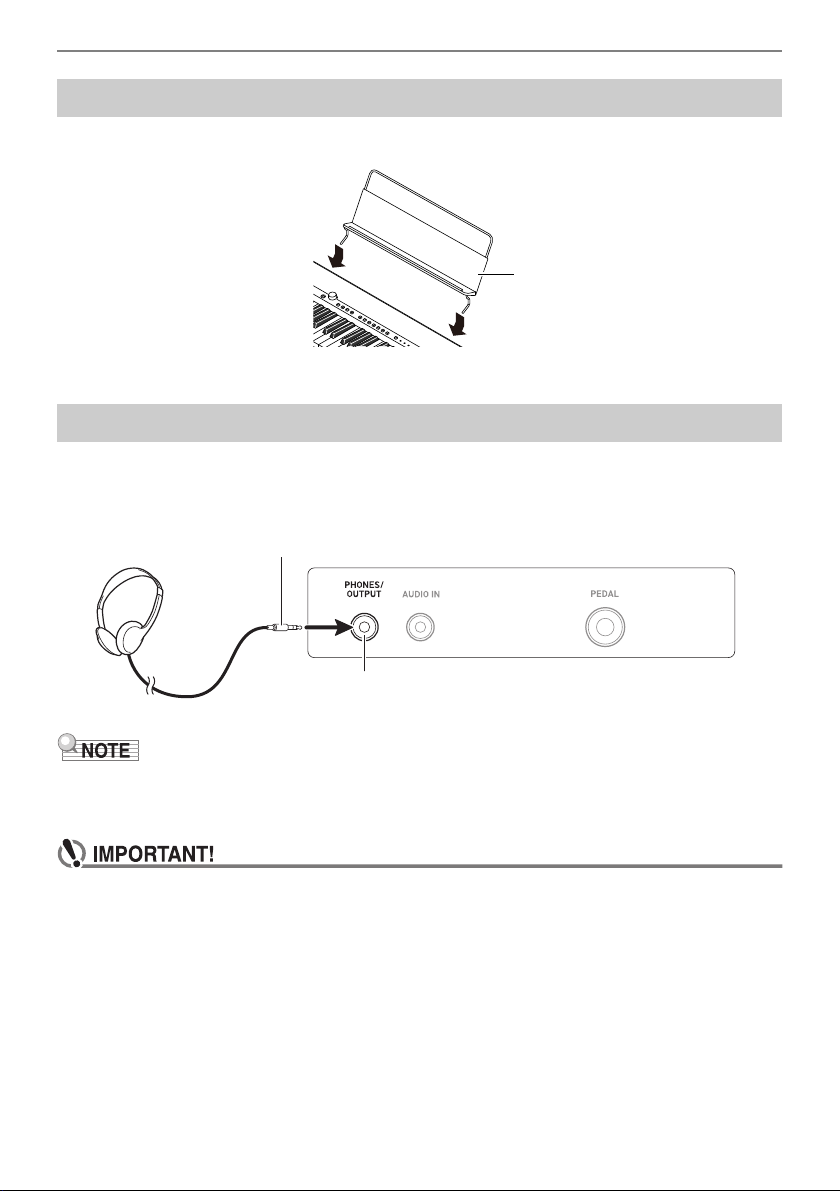
Getting Ready to Play
Music stand
PHONES/OUTPUT jack (3.5mm stereo mini jack)
Stereo mini plug
Preparing the Music Stand
Insert the music stand legs into the back of the Digital Keyboard.
Connecting Headphones (Option)
Plugging in headphones cuts off output from the built-in speakers, which means you can practice
playing even late at night without disturbing others.
• Be sure to turn down the volume level before connecting headphones.
• Headphones do not come with this Digital Keyboard.
• Use the optional (CP-16) or a commercially available headphones.
• The surround effect is not applied while you are listening over headphones.
• Do not listen to output over headphones at very high volume levels for long periods. Doing so
creates the risk of hearing damage.
• The headphones you use must have a 3.5mm 3-pole stereo mini plug. Use of other types of
plugs is not supported.
• If the plug of the headphones does not match the PHONES/OUTPUT jack, use a
commercially available adaptor plug.
• If you are using headphones that require an adaptor plug, make sure you do not leave the
adaptor plugged in when removing the headphones.
EN-10
Page 12
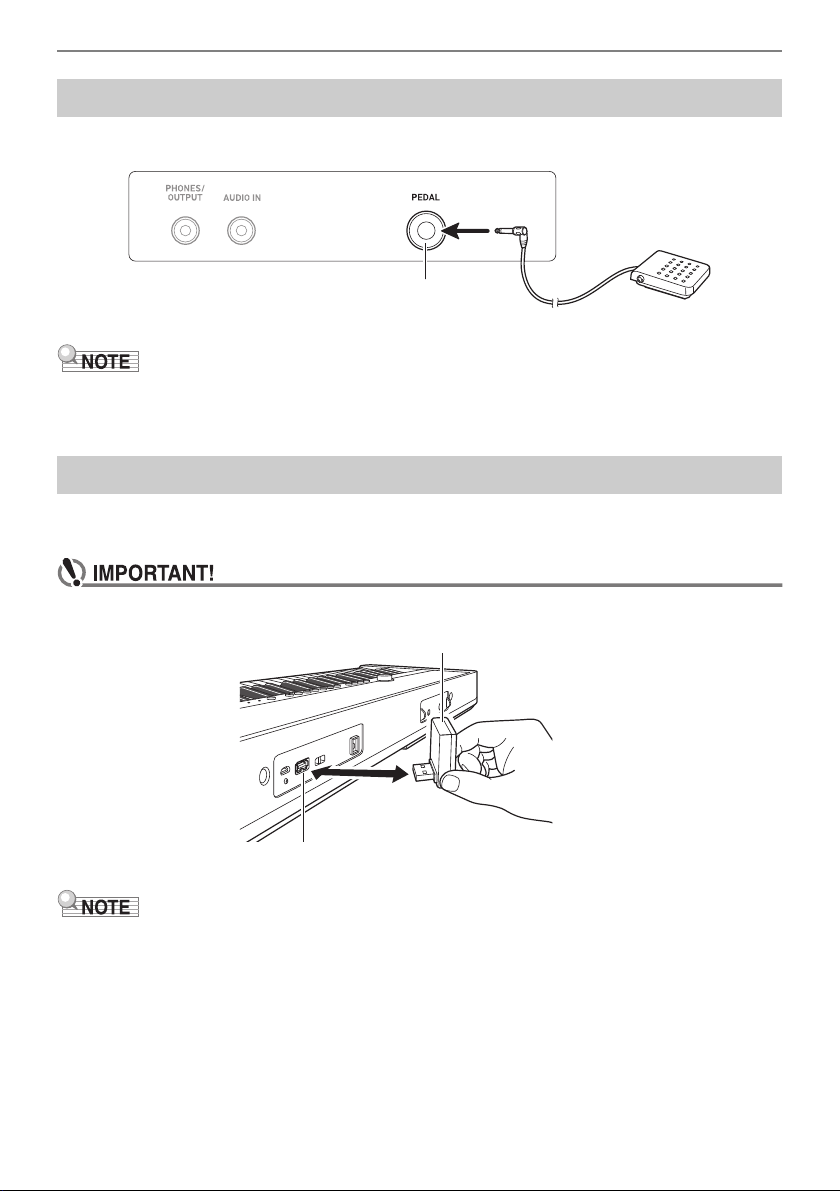
Getting Ready to Play
Pedal (option)
PEDAL jack (6.3mm standard jack)
Wireless MIDI & audio adaptor (Option: WU-BT10)
USB TO DEVICE port
Connecting a Pedal (Option)
To use a pedal, connect it to the PEDAL jack on the back of the Digital Keyboard.
• A pedal unit does not come with this Digital Keyboard.
• Use the optional (SP-3, SP-20) pedal.
Connecting the Wireless MIDI & audio adaptor (Option)
To pair this Digital Keyboard with a Bluetooth capable external device, you need to plug the Wireless
MIDI & audio adaptor into the Digital Keyboard’s USB TO DEVICE port.
• Turn off this Digital Keyboard before connecting the Wireless MIDI & audio adaptor.
• The Wireless MIDI & audio adaptor does not come with this Digital Keyboard.
• When connecting with a Bluetooth capable external device, refer to “Sounding a Bluetooth Audio
Capable Device (Bluetooth Audio Pairing)” (page EN-66).
• The Wireless MIDI & audio adaptor may not be sold in certain countries or geographic areas.
EN-11
Page 13
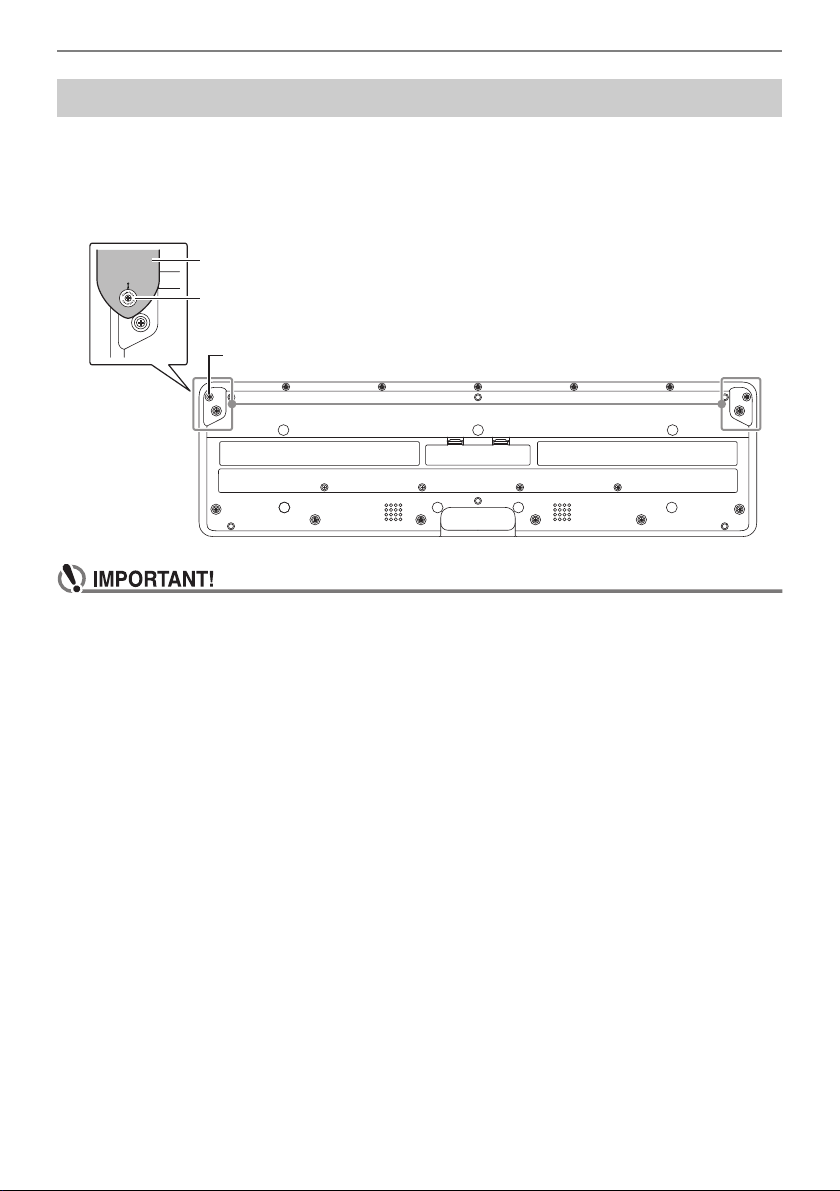
Getting Ready to Play
Strap lock
Strap (commercially available)
Strap pin
Attaching a Strap (Commercially Available)
1.
Attach a strap (commercially available) to the left and right strap pins on the
bottom of the Digital Keyboard.
2.
Cover the strap pins with the strap locks.
• After attaching the strap, check to make sure that the strap is securely attached to the Digital
Keyboard.
• Do not pick up the Digital Keyboard by the strap alone. Doing so creates the risk of the Digital
Keyboard detaching from the strap and falling.
• The recessed area on the bottom of the Digital Keyboard IS NOT intended to be used as a
handle. Be sure to use both hands when picking up the Digital Keyboard.
• Should a strap lock ever become deformed or damaged, replace it.
EN-12
Page 14
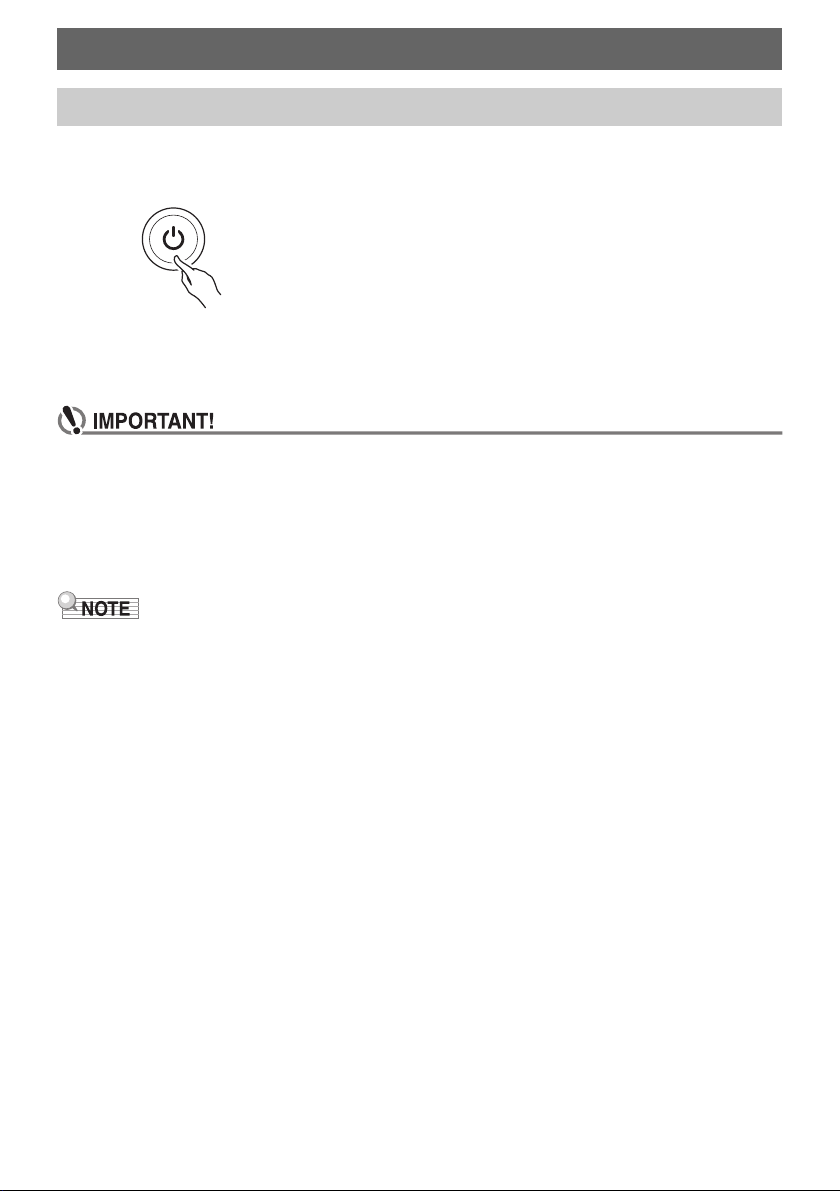
Playing on the Keyboard
Turning Power On or Off
1.
Press the P (Power) to turn on Digital Keyboard power.
The Digital Keyboard becomes operational after a few seconds.
2.
To turn off the Digital Keyboard, hold down the P (Power) until all of the LEDs go
out.
• Turning off power normally causes the tone and other settings to return to their initial
defaults. However, the settings below are remembered.
– MIDI Output Channels (Main Part, Layer Part)
– Bluetooth
– MY SETUP power on recall
– Auto Power Off
– Battery type
• Pressing the P (Power) to turn off power actually puts the Digital Keyboard into a standby state.
Minute amounts of current continue to flow within the Digital Keyboard in the standby state. If you do
not plan to use the Digital Keyboard for a long time or if there is a lightning storm in your area, be
sure to unplug the AC adaptor from the power outlet.
• You can configure Digital Keyboard settings so MY SETUP settings are recalled whenever power is
turned on. See “Enabling MY SETUP Power On Recall” (page EN-47).
EN-13
Page 15
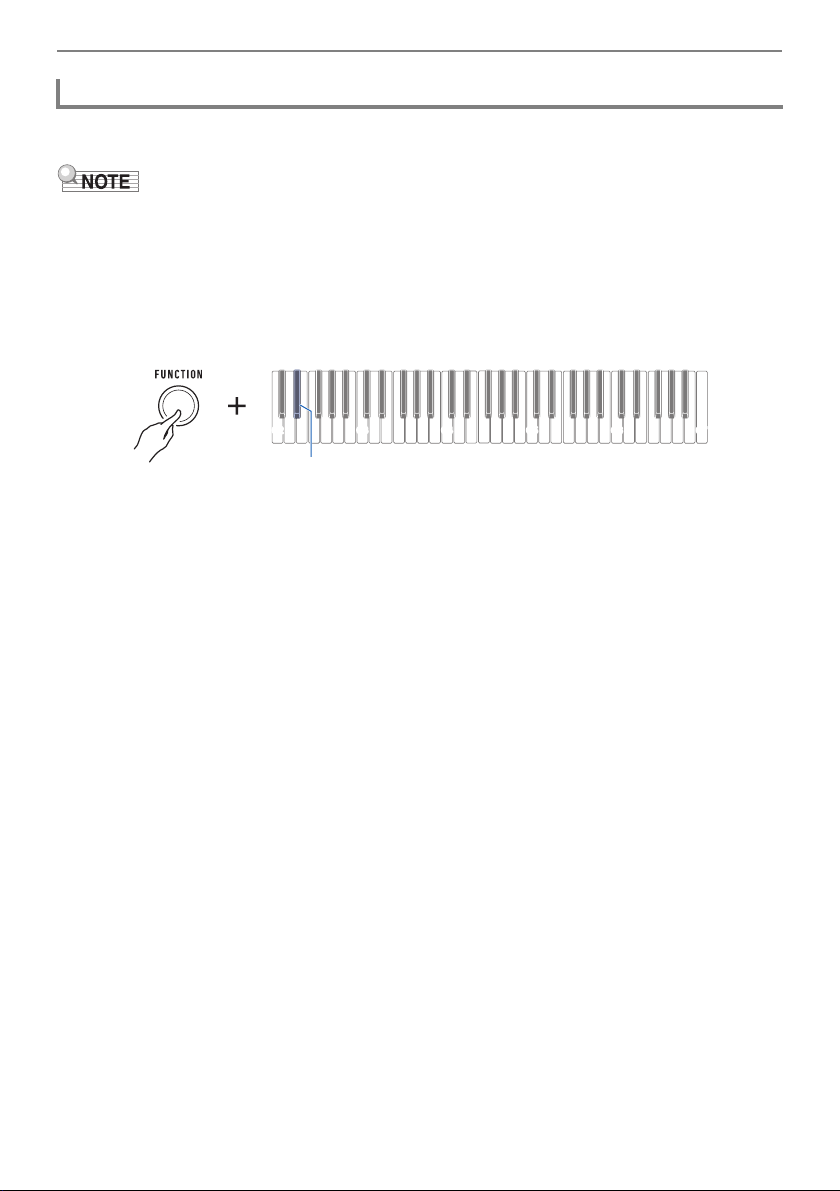
Playing on the Keyboard
C2 C3 C4 C5 C6
Auto Power Off
While Auto Power Off is enabled, power will turn off automatically after about 30 minutes of nonoperation.
• While the metronome is in use, power will not turn off automatically even if you do not play anything
on the keyboard.
■ Disabling Auto Power Off
You can disable Auto Power Off to ensure that power does not turn off automatically during a concert,
etc.
1.
While holding down FUNCTION, press the E}2 keyboard key.
C7
E}2
• Each press of the keyboard key sounds a tone that lets you know what setting was selected.
High tone: On
Low tone: Off
2.
After disabling Auto Power Off, release FUNCTION.
EN-14
Page 16
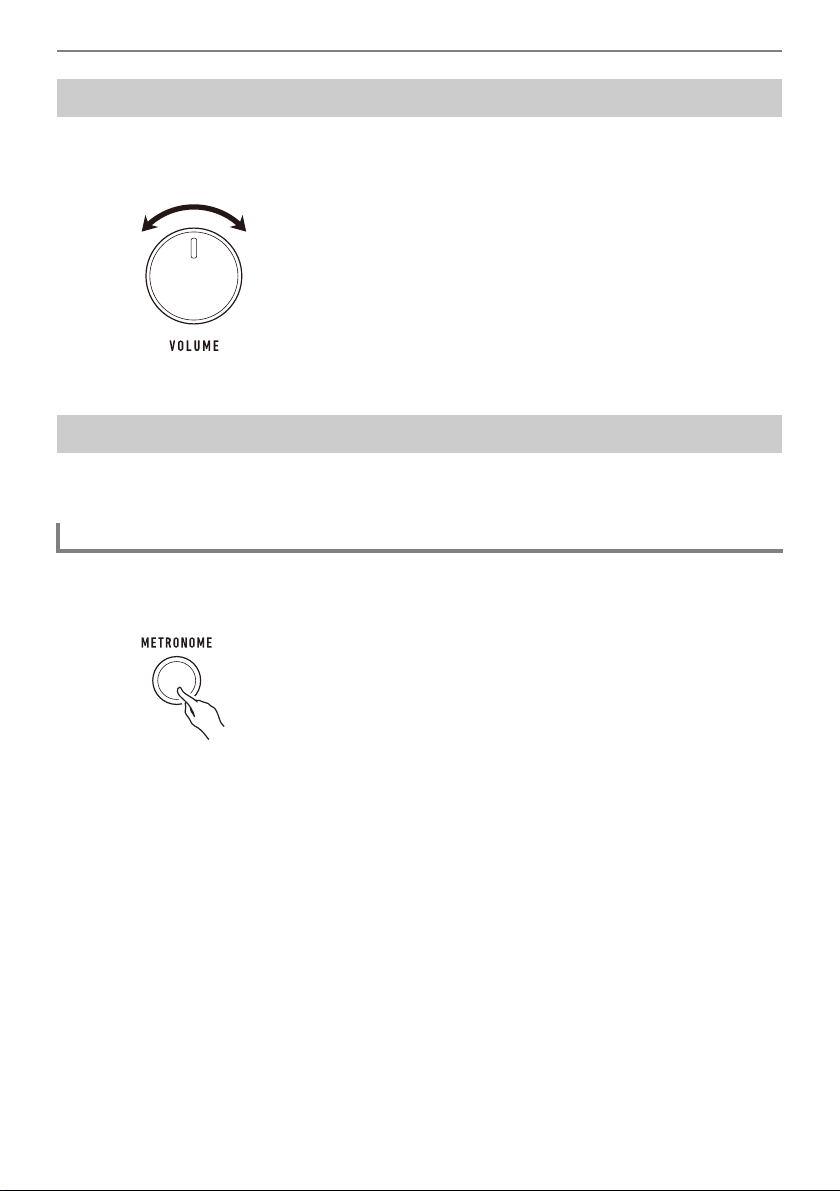
Playing on the Keyboard
Adjusting the Volume Level
1.
Rotate the VOLUME knob.
This changes the volume level.
Using the Metronome
The metronome lets you play and practice along with a steady beat to help keep you on tempo. You
can also set a tempo that is suitable for your practice.
Start/Stop
1.
Press METRONOME.
This starts the metronome.
2.
Press METRONOME again to stop the metronome.
EN-15
Page 17
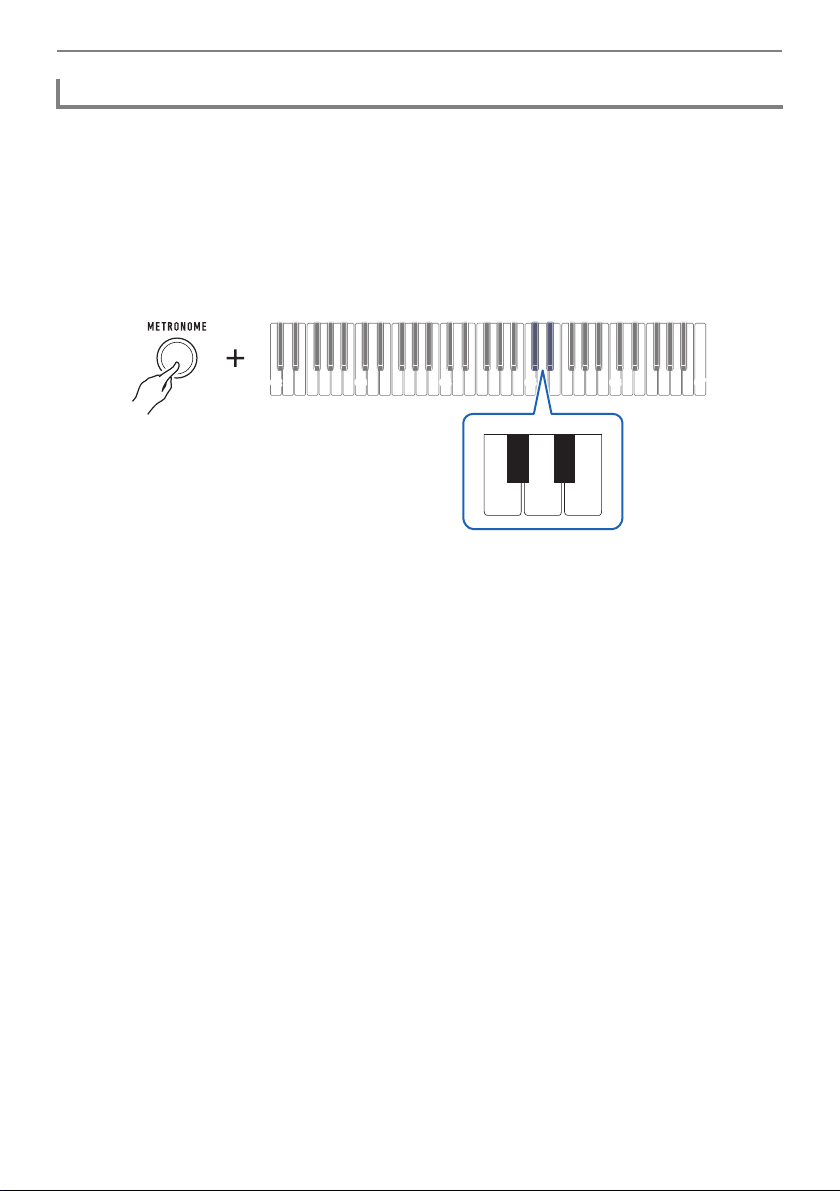
Playing on the Keyboard
C2 C3 C4 C5 C6 C7
+−
C{5E}5
Specifying the Metronome Beats Per Measure
You can use the procedure below to configure a setting that sounds a chime on the first beat of each
measure, and a click for the remaining beats.
• Select a setting of Off (0), or a value of 1 to 16 beats. A reference tone sounds whenever the setting
values becomes off (0).
1.
Start the metronome.
2.
While holding down METRONOME, use the C{5 and E}5 keyboard keys to
change the number of beats setting.
• Selecting Off (0) disables the chime. Use this setting when you want to practice without worrying
about the first beat of each measure.
• To return the setting to its initial default, press the – and + keyboard keys at the same time.
3.
Release METRONOME to complete the setting operation.
EN-16
Page 18
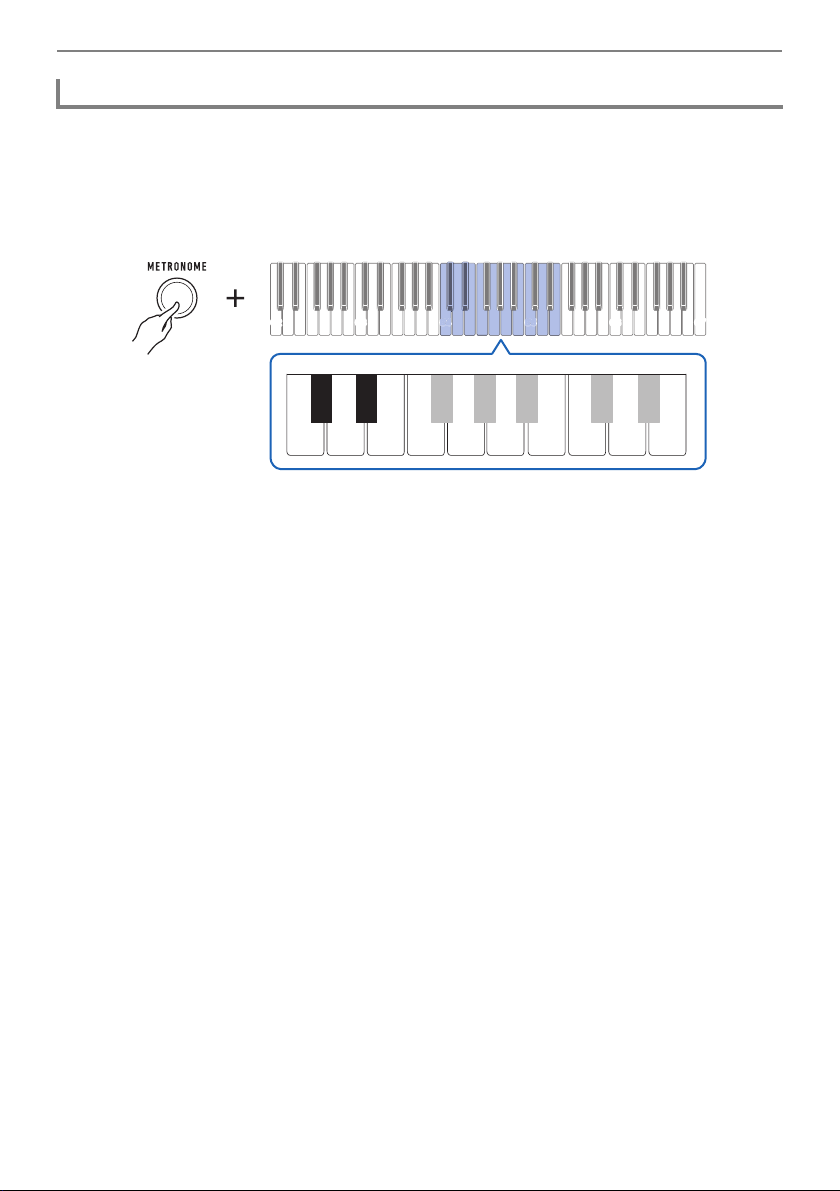
Playing on the Keyboard
C2 C3 C4 C5 C6 C7
CC4C5C5C
E}4
B2
0123456789
+−
D4
C{4
C4 E4 F4 G4 A4 B4 C5 D5 E5
E}4
Changing the Metronome Tempo
Use the procedure below to change the tempo of the metronome.
1.
Start the metronome.
2.
Holding down METRONOME, use keyboard keys C4 through E5 to change the
tempo setting.
• You can specify a tempo value in the range of 20 to 255.
• Each press of the – or + keyboard key raises or lowers the tempo by 1. Holding down either
button scrolls the setting value.
• You can also use the tempo value input keys (0 to 9) to enter a specific tempo value.
Examples:
– To set a tempo of 80, press 8, then 0. The tempo setting will not change until you release
METRONOME in step 3, below.
– To set a tempo of 120, press 1, then 2, then 0. In this case, the tempo value will change as
soon as you input the third digit.
• To return the setting to its initial default, press the – and + keyboard keys at the same time.
3.
Release METRONOME.
EN-17
Page 19
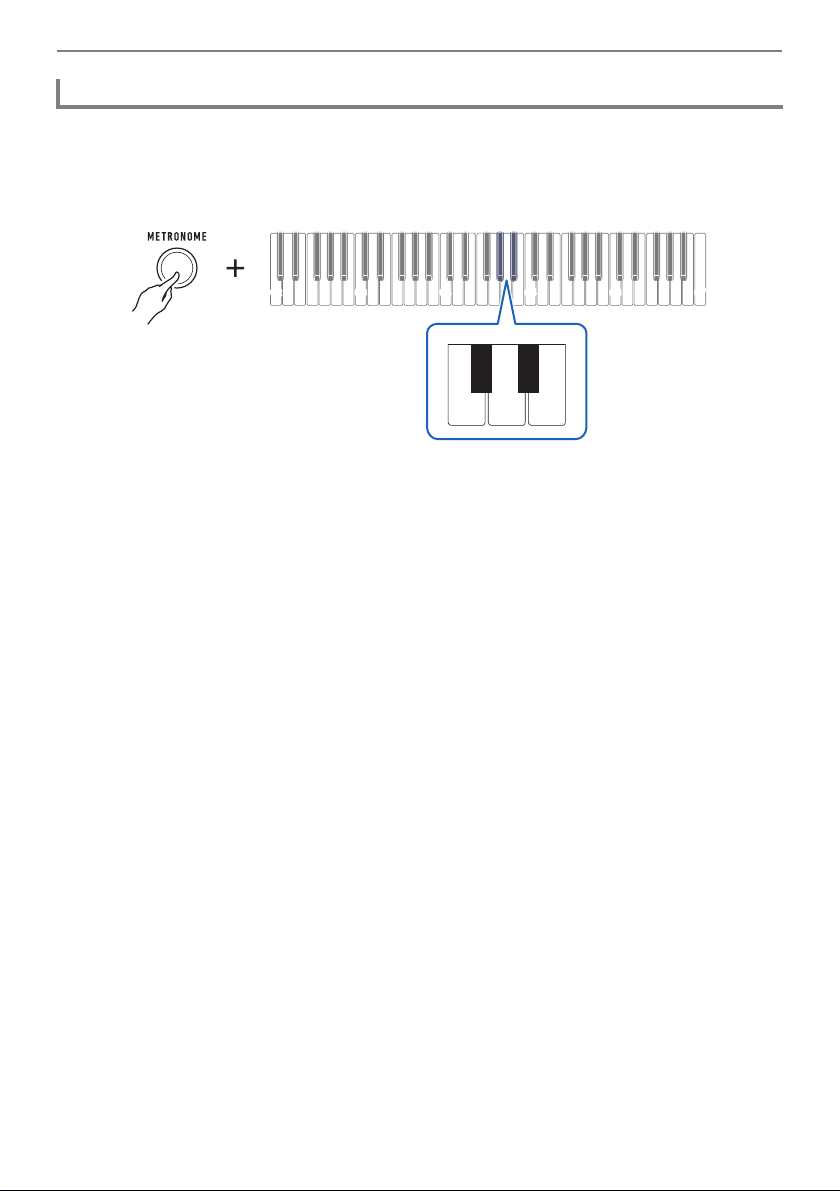
Playing on the Keyboard
C2 C3 C4 C5 C6 C7
+−
A}4B}4
Changing the Metronome Sound Volume Level
1.
Start the metronome.
2.
While holding down METRONOME, use the A}4 and B}4 keyboard keys to
change the metronome sound volume level.
• You can specify a volume value from 0 to 10.
• To return the setting to its initial default, press the – and + keyboard keys at the same time.
3.
Release METRONOME to complete the setting operation.
EN-18
Page 20
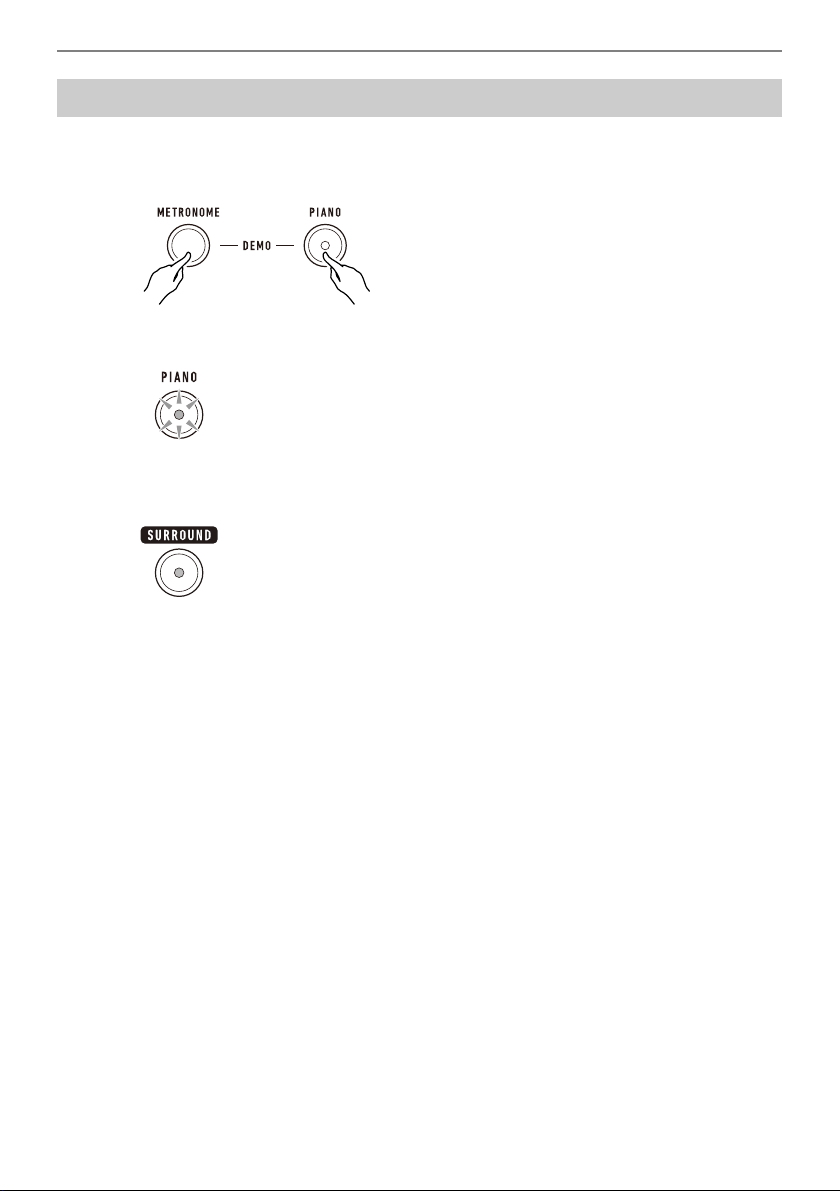
Playing on the Keyboard
Listening to Demo Play
Demo songs include CASIO original tone demo songs and piano demo songs.
1.
Press METRONOME and PIANO at the same time.
This causes the PIANO button to flash and starts tone demo song play.
• Some tone demo songs use the surround effect. The SURROUND button will light while the
surround effect is in use.
• Tone demo songs play in sequence, one after another.
2.
To play a piano demo song, press PIANO.
This will start playback of the first piano demo song.
• The 10 built-in piano songs will play in sequence, one after another.
EN-19
Page 21
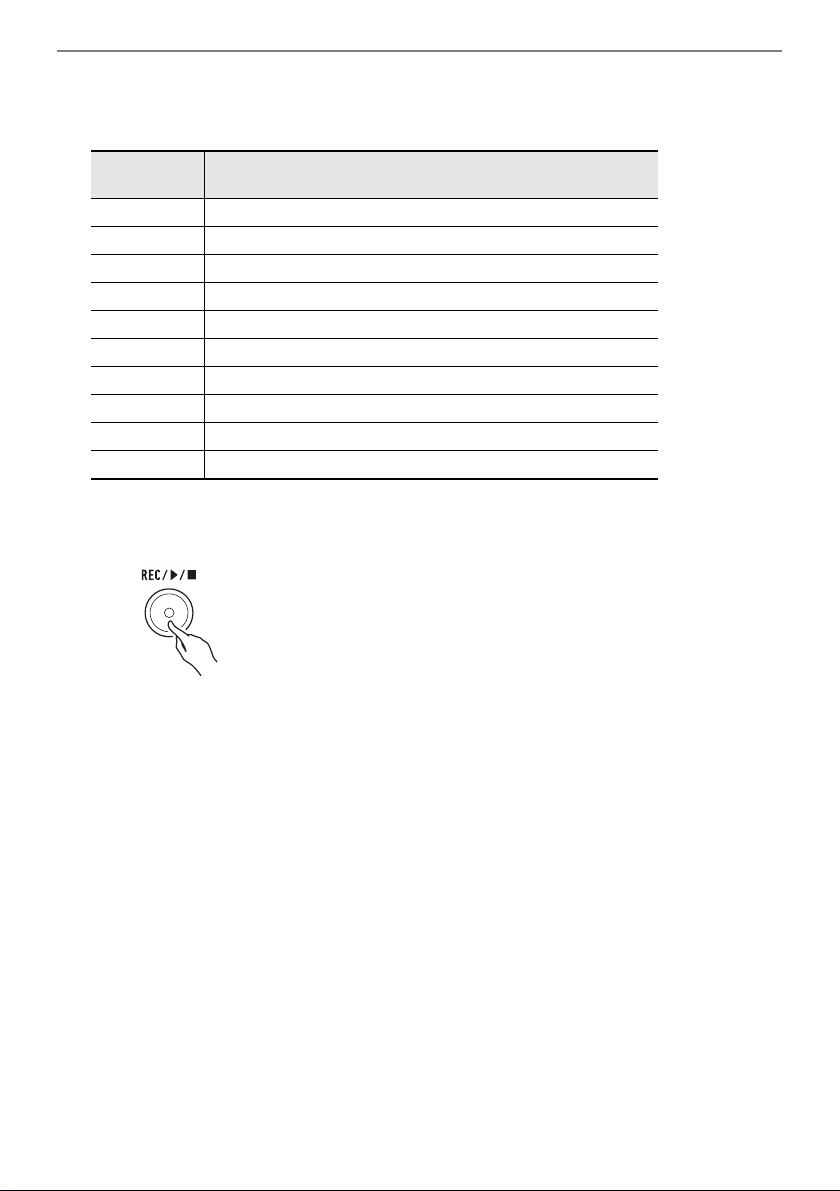
Playing on the Keyboard
3.
To select a particular piano demo song for playback, hold down PIANO as you
press a keyboard key from C2 to A2.
This starts playback of the piano demo song you selected.
Keyboard
Note Name
C2 Turkish March (W.A.Mozart)
C{2 Moments Musicaux 3
D2 Minuet in G Major
E}2 Inventionen 1
E2 Praeludium 1 (J.S.Bach)
F2 Le Coucou
F{2 Arabesque (F.Burgmüller)
G2 La Chevaleresque
A}2 Fröhlicher Landmann
A2 Von fremden Ländern und Menschen [Kinderszenen]
4.
Press PIANO again to return to the tone demo songs.
5.
To stop playback, press REC/a.
Song Name
• You can also stop playback by pressing METRONOME.
EN-20
Page 22
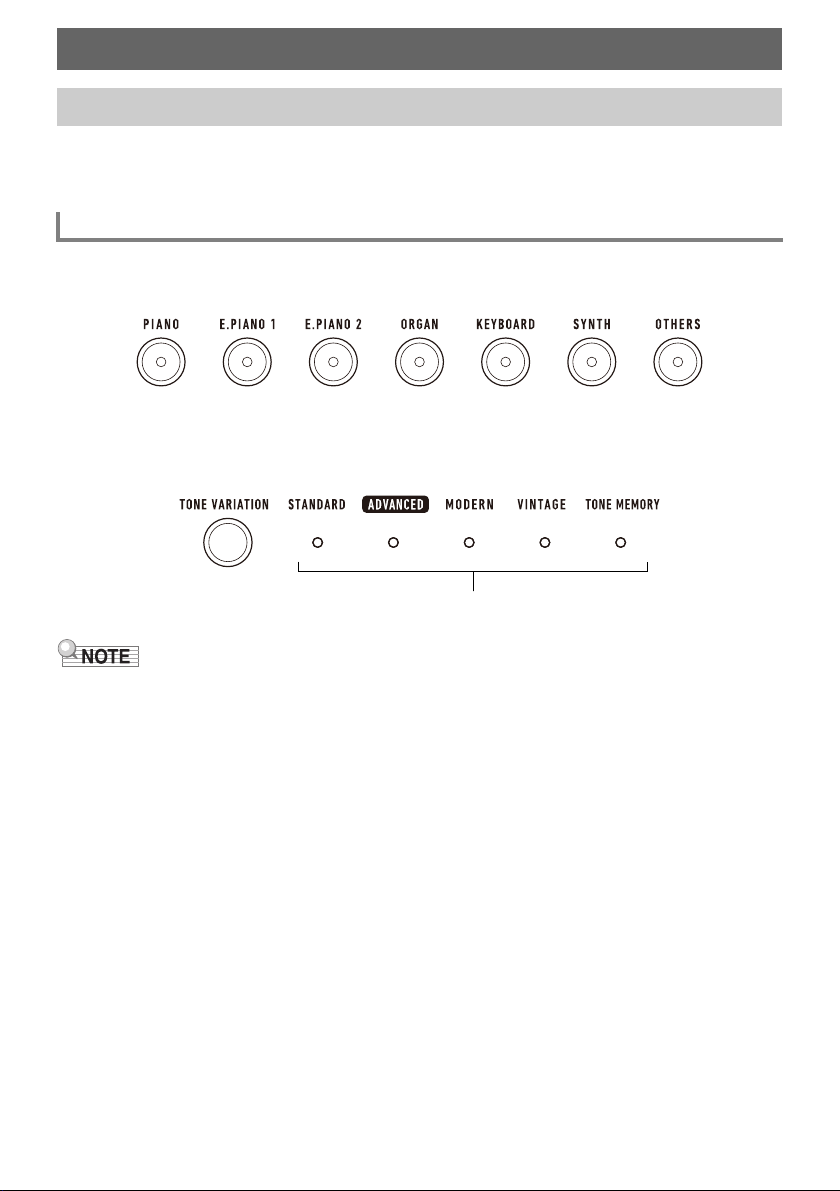
Controlling the Sound of a Performance
TONE VARIATION LED
Selecting a Musical Instrument Tone
This Digital Keyboard lets you play using tones for a wide variety of musical instrument sounds. A bank
of main tone buttons are assigned piano, organ, and other tones for quick and easy selection. The
same song can sound completely different when played with a different instrument type.
Playing with a Main Tone
1.
Press one of the main tone buttons.
• The button you press lights and the keyboard changes to the button’s tone.
2.
To change to a variation of a tone, press TONE VARIATION.
Each press cycles to the next tone variation.
• A TONE VARIATION LED lights to indicate which variation is selected.
• Using a main tone button to select a tone causes the settings below to return to their initial defaults.
– Layer
– Part volume (main)
– Sustain
– Sustain time (main part)
– Reverb
– Pedal effect part (main)
EN-21
Page 23
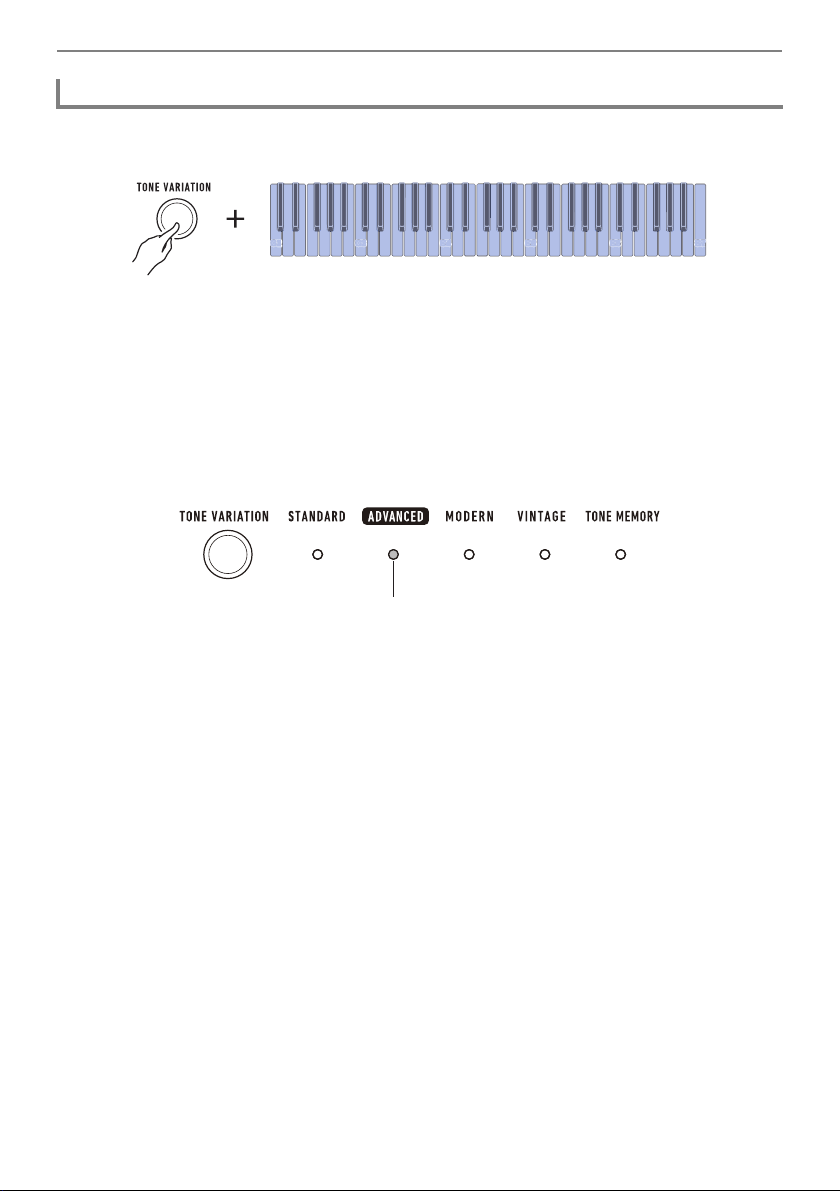
Controlling the Sound of a Performance
C2 C3 C4 C5 C6 C7
CC4C2C2C2C5C5CC3C3C3C6CCC7C7C7
Lit
Selecting a Tone
1.
While holding down TONE VARIATION, press a keyboard key from C2 to C7.
This sounds the selected tone.
• A TONE VARIATION LED will light to indicate the selected tone’s category.
• Each of the keyboard keys has a tone assigned to it. For tone information, see the “Tone List”
(page EN-76).
2.
Release TONE VARIATION to complete the setting operation.
■ Advanced Tones
The ADVANCED TONE VARIATION LED lights when an advanced tone is selected. Advanced tones
provide enhanced sound source control, and enable advanced expressive techniques, tone
expression, and more.
EN-22
Page 24
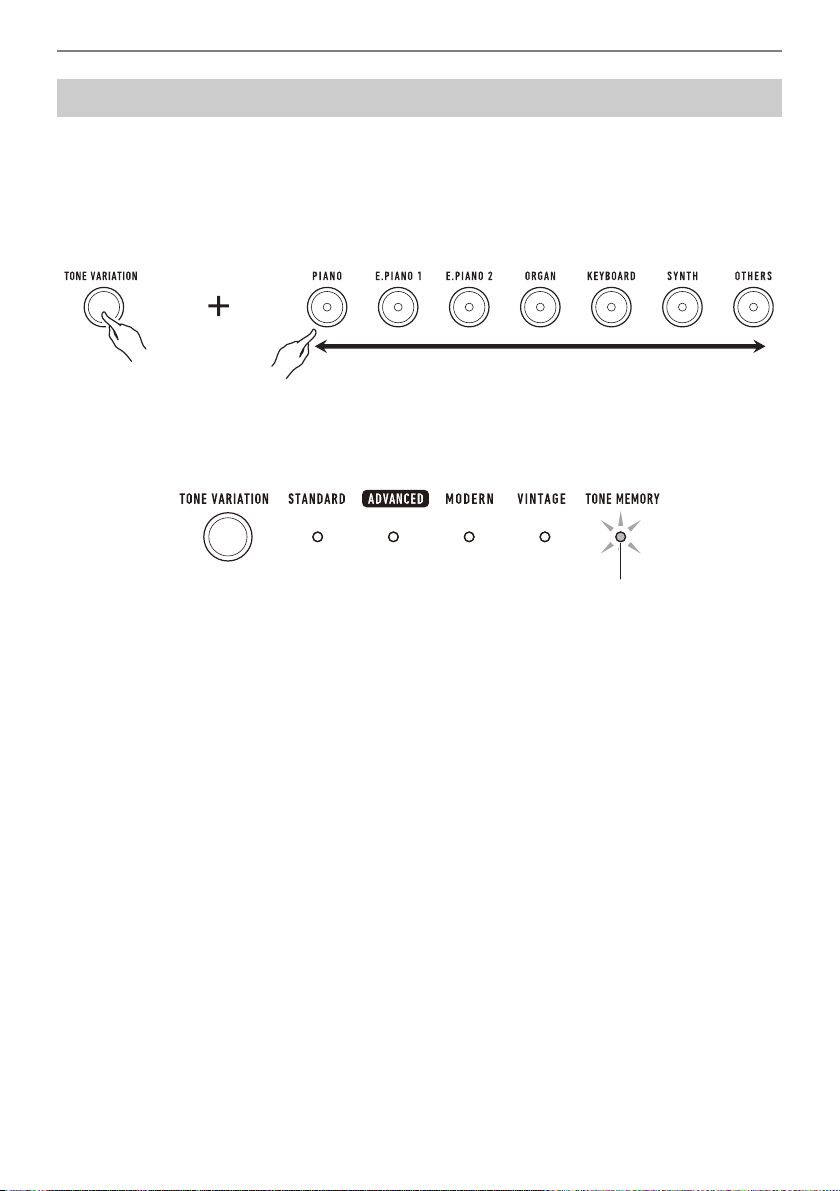
Controlling the Sound of a Performance
Flashing
Registering a Tone to a Main Tone Button (Tone Memory)
You can use tone memory to register tone and layer settings, octave shift settings, and other settings to
main tone buttons. You will then be able to recall the registered settings when you need them to
perform a particular song, etc.
1.
While holding down TONE VARIATION, press the main button to which you want
to register the tone settings.
This will sound a notification tone and cause the TONE MEMORY TONE VARIATION LED to
flash momentarily, and register your tone settings.
• The TONE MEMORY TONE VARIATION LED and the main tone button where the setting was
stored will light to indicate that the tone is selected.
• You can register up to seven setups, one to each of the main tone buttons.
■ Registered Settings
• Sustain
• Tone (main, layer)
• Layered
• Part octave shift (main, layer)
• Sustain time (main part, layer part)
• Part volume (main, layer)
• Pedal effect part (main, layer)
• Reverb type
EN-23
Page 25
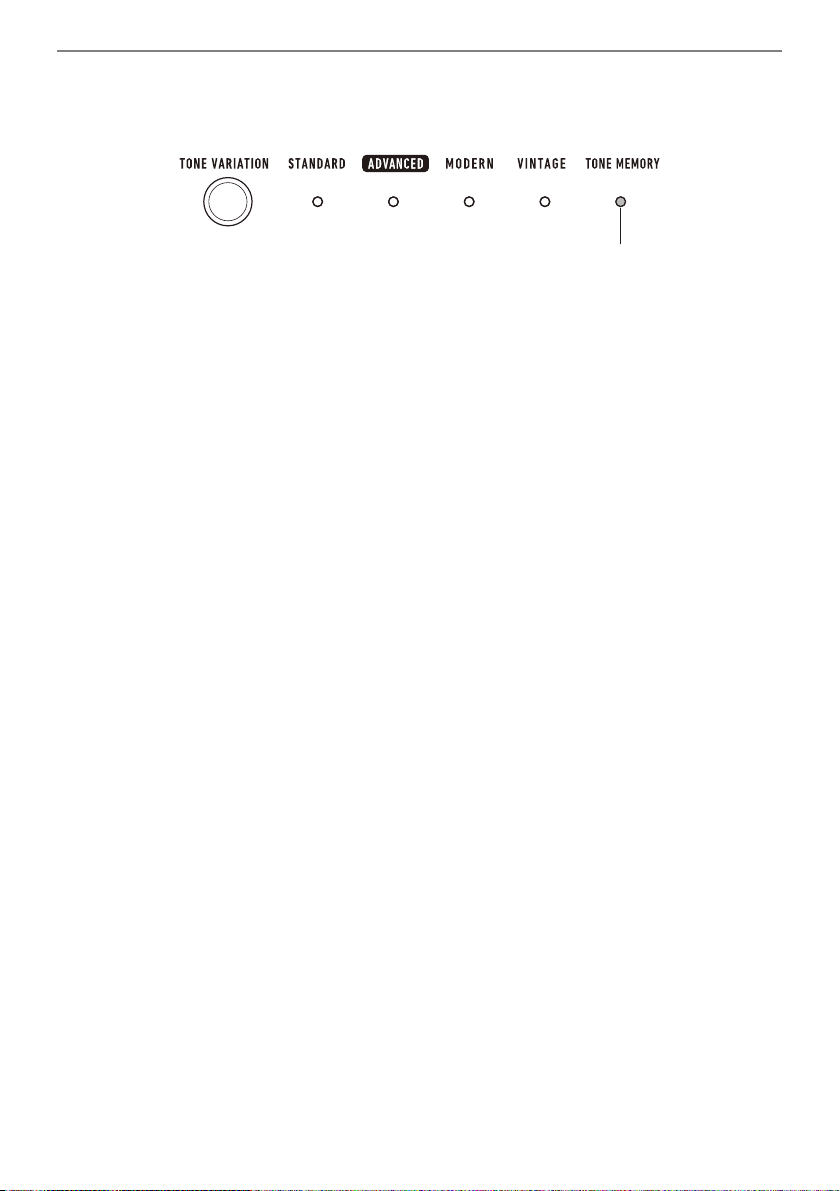
Controlling the Sound of a Performance
Lit
■ To recall a registered tone
1.
Check to make sure that the TONE MEMORY TONE VARIATION LED is lit.
• If it isn’t, press TONE VARIATION as many times as necessary until the TONE MEMORY
TONE VARIATION LED is lit.
2.
Press the main tone button where the tone settings are registered.
This will switch to the tone settings registered to the button.
EN-24
Page 26

Controlling the Sound of a Performance
C2 C3 C4 C5 C6
C7
F5
Playing with Touch Response
Touch Response alters tone volume in accordance with keyboard pressure (press velocity). This
provides you some of the same expression capabilities you get on an acoustic piano.
Changing Touch Response Sensitivity
1.
While holding down FUNCTION, press the F5 keyboard key.
• Each press of the keyboard key sounds a tone that lets you know what setting was selected.
Notification tone Setting type Description
One low tone Off Keyboard pressure does not affect volume.
One high tone Light Easier to produce a louder sound than the Normal
Two high tones Normal Normal Touch Response.
Three high tones Heavy More difficult to produce a louder sound, for a
setting, for a lighter feel.
heavier feel.
2.
Release FUNCTION to complete the setting operation.
EN-25
Page 27

Controlling the Sound of a Performance
C2 C3 C4 C5 C6
C7
G5
C2 C3 C4 C5 C6 C7
CC4C5C5C
0123456789
+−
D4
C{4
C4 E4 F4 G4 A4 B4 C5 D5 E5
E}4
■ To adjust the volume when Touch Response is disabled (Touch off Velocity)
1.
While holding down FUNCTION, press the G5 keyboard key.
• Do not release FUNCTION until step 2, below.
2.
Use keyboard keys C4 through E5 to set the volume level.
• You can specify a volume value from 1 to 127.
• Each press of the – or + keyboard key changes the volume value by 1. Long-pressing either of
these keyboard keys scrolls the setting value.
• You can use keyboard keys 0 to 9 to enter a specific volume value.
Examples:
– To set a volume of 20, press 2, then 0. The volume setting will not change until you release
FUNCTION in step 3, below.
– To set a volume of 120, press 1, then 2, then 0. In this case, the volume value will change
as soon as you input the third digit.
• To return the setting to its initial default, press the – and + keyboard keys at the same time.
3.
Release FUNCTION.
EN-26
Page 28

Controlling the Sound of a Performance
C2 C3 C4 C5 C6
Using a Pedal
A pedal (optional SP-3 or SP-20) can be used to apply various changes to your sound while playing.
Under initial default settings, sustain is assigned to the pedal, so it can be used as a damper pedal.
Changing Pedal Functions
1.
While holding down FUNCTION, press the F6 keyboard key.
C7
F6
• Each press of the keyboard key sounds a tone that lets you know what setting was selected.
Notification Tone Setting Type Description
One tone Pedal sustain Playing notes while the pedal is depressed causes
the notes to be sustained, even if the keyboard keys
are released.
Two tones Sostenuto Playing notes and then pressing the pedal before
the keyboard keys are released causes the notes to
be sustained.
Three tones Soft Pressing the pedal and playing notes causes the
Four tones Metronome Starts and stops the metronome.
notes to be slightly softened.
2.
Release FUNCTION to complete the setting operation.
EN-27
Page 29

Controlling the Sound of a Performance
C2 C3 C4 C5 C6
G6 (Main part)
A6 (Layer part)
C2 C3 C4 C5 C6
C6CC
■ Disabling the Pedal Function Effect of Each Part
You can use the procedure below to disable the pedal function effect of the main part and layer part.
1.
While holding down FUNCTION, press the G6 or A6 keyboard key.
C7
This disables the pedal function effect.
• Each press of the keyboard key sounds a tone that lets you know what setting was selected.
High tone: On
Low tone: Off
The pedal function effect is applied to parts that are turned on, and not applied to parts that are
turned off.
2.
Release FUNCTION to complete the setting operation.
• For details about parts, see “Layering Two Tones” (page EN-32).
Sustaining Notes After Keyboard Keys Are Released
While sustain is enabled, notes are sustained longer when keyboard keys are released.
1.
While holding down FUNCTION, press the C6 keyboard key.
This enables sustain.
• Each press of the keyboard key sounds a tone that lets you know what setting was selected.
High tone: On
Low tone: Off
2.
Release FUNCTION to complete the setting operation.
EN-28
C7
C6
Page 30

Controlling the Sound of a Performance
C2 C3 C4 C5 C6
C7
D6 (Main part)
E6 (Layer part)
C2 C3 C4 C5 C6 C7
CC4C5C5C
0123456789
+−
D4
C{4
C4 E4 F4 G4 A4 B4 C5 D5 E5
E}4
Adjusting the Sustain Time of the Parts
When sustain is enabled, you can use the procedure below to make the sustain times of the main part
and layered part longer or shorter.
1.
While holding down FUNCTION, press the D6 or E6 keyboard key.
• Do not release FUNCTION until step 2, below.
2.
Use keyboard keys C4 through E5 to set the sustain time.
• You can set a sustain time within the range of 0 to 9.
• Each press of the – or + keyboard key raises or lowers the sustain time setting by 1. Long-
pressing either of these keyboard keys changes the setting at high speed.
• To return the setting to its initial default, press the – and + keyboard keys at the same time.
3.
Release FUNCTION to complete the setting operation.
EN-29
Page 31

Playing with Reverb
C2 C3 C4 C5 C6
You can use the procedure below to add reverb to the notes you play.
1.
While holding down FUNCTION, press the D2 keyboard key.
• Do not release FUNCTION until step 2, below.
D2
A notification tone will sound to indicate the reverb type selection mode.
2.
Use keyboard keys C2 through C4 to select a reverb type.
Keyboard
Note Name
C2 Depends on the tone.
C{2 to F2 Room 1 to 5
F{2 to G2 Large Room 1 or 2
A}2 to C{3 Hall 1 to 6
D3 to E3 Stadium 1 to 3
F3 to F{3 Plate 1 or 2
G3 Delay
A}3 Pan delay
A3 to B}3 Long delay 1 or 2
B3 Church
C4 Cathedral
This sounds a notification tone and sets the selected reverb type.
Reverb Type
Controlling the Sound of a Performance
C7
3.
Release FUNCTION to complete the setting operation.
EN-30
Page 32

Controlling the Sound of a Performance
C2 C3 C4 C5 C6
C2C2C2
Turning off Reverb
1.
While holding down FUNCTION, press the C2 keyboard key.
C2
This turns off reverb.
• Each press of the keyboard key sounds a tone that lets you know what setting was selected.
High tone: On
Low tone: Off
2.
Release FUNCTION to complete the setting operation.
Playing with a Multi-dimensional Expanded Sound (Surround)
Enabling surround causes sound to expand multi-dimensionally, front, back, left, and right.
1.
Press SURROUND.
This enables surround.
• The SURROUND button will be lit while the surround effect is enabled.
C7
2.
To disable surround, press SURROUND again.
• This causes the SURROUND button light to go out.
• The surround effect is not applied while you are listening over headphones.
• Connecting headphones disables the surround effect.
EN-31
Page 33

Controlling the Sound of a Performance
Main part
Layer part
C2 C3 C4 C5 C6
C3C3C3
C2 C3 C4 C5 C6
Layering Two Tones
You can use the procedure below to layer two tones and output the resulting sound. The part that is
played using a single tone is the main part, while the second part that is layered over the main part is
the layer part.
1.
While holding down FUNCTION, press the C3 keyboard key.
C7
C3
This enables layering.
• Each press of the keyboard key sounds a tone that lets you know what setting was selected.
High tone: On
Low tone: Off
2.
To select the layer part, hold down FUNCTION as you press the E3 keyboard key.
• Do not release FUNCTION until step 3, below.
C7
E3
3.
Press a keyboard key within the range of C2 through C7 to select a tone.
This layers the tone you selected.
• Each of the keyboard keys has a tone assigned to it. For tone information, see the “Tone List”
(page EN-76).
4.
Release FUNCTION to complete the setting operation.
5.
To cancel layering, hold down FUNCTION as you press the C3 keyboard key.
EN-32
Page 34

Controlling the Sound of a Performance
C2 C3 C4 C5 C6
A3 (Main part)
B3 (Layer part)
C2 C3 C4 C5 C6 C7
CC4C5C5C
0123456789
+−
D4
C{4
C4 E4 F4 G4 A4 B4 C5 D5 E5
E}4
Adjusting the Volume Level of Each Part
You can use the procedure below to adjust the volume level of the main tone and layer tone.
1.
While holding down FUNCTION, press the A3 or B3 keyboard key.
• Do not release FUNCTION until step 2, below.
2.
Use keyboard keys C4 through E5 to set the volume level.
C7
• You can specify a volume value from 0 to 127.
• Each press of the + or – keyboard key changes the volume value by 1. Long-pressing either of
these keyboard keys scrolls the setting value.
• You can use keyboard keys 0 to 9 to enter a specific volume value.
Examples:
– To set a volume of 20, press 2, then 0. The volume setting will not change until you release
FUNCTION in step 3, below.
– To set a volume of 120, press 1, then 2, then 0. In this case, the volume value will change
as soon as you input the third digit.
• To return the setting to its initial default, press the – and + keyboard keys at the same time.
3.
Release FUNCTION.
EN-33
Page 35
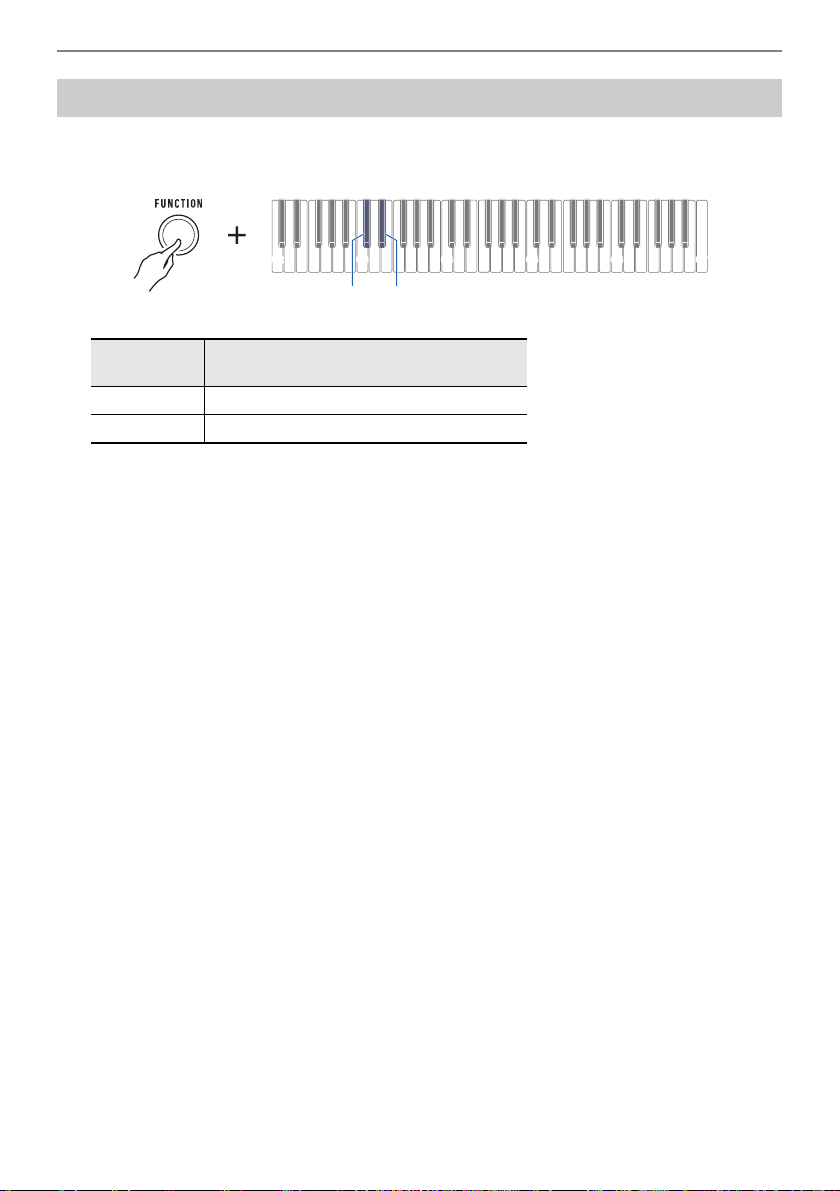
Controlling the Sound of a Performance
C2 C3 C4 C5 C6
Changing the Pitch in Octave Units (Octave Shift)
You can use the procedure below to raise or lower pitch in octave units.
1.
While holding down FUNCTION, press the C{3 or E}3 keyboard key.
E}3 (+)C{3 (–)
C7
Keyboard
Note Name
C{3 Lowers the pitch one octave.
E}3 Raises the pitch one octave.
• You can specify a value in the range of –3 to +3 octaves.
• A reference tone sounds whenever the setting values becomes 0.
• To return the setting to its initial default, press the – and + keyboard keys at the same time.
2.
Release FUNCTION to complete the setting operation.
Description
EN-34
Page 36

Controlling the Sound of a Performance
C2 C3 C4 C5 C6
C7
F3 (Main part)
G3 (Layer part)
C2 C3 C4 C5 C6
C7
E}4 (+)
C{4 (–)
Changing the Pitch of Parts in Octave Units (Part Octave Shift)
You can use the procedure below to raise or lower the pitches of the main part and layer part in octave
units.
1.
While holding down FUNCTION, press the F3 or G3 keyboard key.
• Do not release FUNCTION until step 2, below.
2.
Press the C{4 or E}4 keyboard key.
Keyboard
Note Name
C{4 Lowers the pitch one octave.
E}4 Raises the pitch one octave.
• You can specify a value in the range of –3 to +3 octaves.
• A reference tone sounds whenever the setting values becomes 0.
• To return the setting to its initial default, press the – and + keyboard keys at the same time.
• If you changed a part tone, the part octave shift value is the recommended value of the newly
selected part. For information about tone recommended values, see the “Tone List” (page
EN-76).
3.
Release FUNCTION to complete the setting operation.
Description
EN-35
Page 37

Controlling the Sound of a Performance
C2 C3 C4 C5 C6
Changing the Pitch in Semitone Units (Transpose)
You can use the procedure below to raise the overall pitch in semitone steps. You can use this feature
to raise or lower the key of the keyboard to make it easier to play a piece written in a difficult key, or to
adjust to a key that better matches a vocalist, or another musical instrument.
1.
While holding down FUNCTION, press the F{3 or A}3 keyboard key.
C7
F{3 (–)
Keyboard
Note Name
F{3 Lowers the pitch one semitone.
A}3 Raises the pitch one semitone.
• The setting range is one octave up (+12 semitones) and down (–12 semitones).
• A reference tone sounds whenever the setting values becomes 0.
• To return the setting to its initial default, press the – and + keyboard keys at the same time.
2.
Release FUNCTION to complete the setting operation.
Description
A}3 (+)
EN-36
Page 38

Controlling the Sound of a Performance
C2 C3 C4 C5 C6
C7
B}3
C2 C3 C4 C5 C6 C7
CC4C5C5C
0123456789
+−
D4
C{4
C4 E4 F4 G4 A4 B4 C5 D5 E5
E}4
Fine Tuning (Tuning)
You can use the procedure below to adjust the overall pitch by changing the frequency of A4. (0.1 Hz
units)
1.
While holding down FUNCTION, press B}3 keyboard key.
• Do not release FUNCTION until step 2, below.
2.
Use keyboard keys C4 through E5 to set the note pitch.
• You can specify a frequency in the range of 415.5 Hz to 440 Hz to 465.9 Hz.
• Each press of the – or + keyboard key decreases or increases the frequency of the A4 note in
0.1 Hz steps. Long-pressing either of these keyboard keys scrolls the setting value.
• A reference tone sounds whenever the setting values becomes an integer (whole number), such
as 440, 441, etc.
• You can use keyboard keys 0 through 9 to input a three-digit integer value and then press
FUNCTION. In this case, the digit to the right of the decimal point will automatically become 0.
• To return the setting to its initial default, press the – and + keyboard keys at the same time.
3.
Release FUNCTION to complete the setting operation.
EN-37
Page 39

Controlling the Sound of a Performance
C2 C3 C4 C5 C6
Changing the Keyboard Scale Tuning
You can change the scale tuning of the keyboard from the standard equal temperament to another
tuning that is more suitable for playing Indian music, Arabic music, classical music, etc. You can select
from among 17 preset scale tunings.
■ To change the scale tuning
1.
While holding down FUNCTION, press the F2 keyboard key.
• Do not release FUNCTION until step 2, below.
C7
F2
This sounds a notification tone and enters the scale tuning selection mode.
2.
Use keyboard keys C2 through E3 to select a scale tuning.
Keyboard
Note Name
C2 Equal temperament
C{2 Just major intonation
D2 Just minor intonation
E}2 Pythagorean tuning
E2 Kirnberger III
F2 Werckmeister 1-3(III)
F{2 Mean-tone tuning
G2 Rast
A}2Bayati
A2 Hijaz
B}2Saba
B2 Dashti
C3 Chahargah
C{3 Segah
D3 Gurjari Todi
E}3 Chandrakauns
E3 Charukeshi
This sounds a notification tone and sets the selected scale tuning.
Scale Tuning Name
3.
Release FUNCTION to complete the setting operation.
EN-38
Page 40

Controlling the Sound of a Performance
C2 C3 C4 C5 C6
C7
G2
■ To specify the base note of the scale tuning
1.
While holding down FUNCTION, press the G2 keyboard key.
• Do not release FUNCTION until step 2, below.
A notification tone will sound to indicate the scale tuning base note selection mode.
2.
Use keyboard keys C2 through B2 to select a scale tuning base note.
Keyboard
Note Name
C2 C
C{2C{
D2 D
E}2E}
E2 E
F2 F
F{2F{
G2 G
A}2A}
A2 A
B}2B}
B2 B
Sounds a notification tone and sets the scale tuning base note.
Scale Tuning
Base Note
3.
Release FUNCTION to complete the setting operation.
EN-39
Page 41

Controlling the Sound of a Performance
C2 C3 C4 C5 C6
■ To disable piano stretch tuning
Piano stretch tuning, which is normally used for piano tuning, sharpens high notes and flattens low
notes.
1.
While holding down FUNCTION, press the A2 keyboard key.
C7
A2
This disables stretch tuning.
• Each press of the keyboard key sounds a tone that lets you know what setting was selected.
High tone: On
Low tone: Off
2.
Release FUNCTION to complete the setting operation.
EN-40
Page 42

Controlling the Sound of a Performance
C2 C3 C4 C5 C6
Using the Equalizer
You can use the equalizer to configure settings that boost or cut specific frequency components.
1.
While holding down FUNCTION, press the E2 keyboard key.
• Do not release FUNCTION until step 2, below.
C7
E2
This sounds a notification tone and enters the equalizer setting mode.
2.
Use keyboard keys C2 through A2 to select the equalizer setting you want.
Keyboard
Note Name
C2 Standard Standard setting
C{2 Bass + Boosts the low range.
D2 Treble + Boosts the high range.
E}2 Loudness Boosts all ranges.
E2 Mellow Produces a mellow sound.
F2 Bright Produces a bright sound.
F{2 Rock Produces a sound optimized for rock music.
G2 Dance Produces a sound optimized for dance music.
A}2 Jazz Produces a sound optimized for jazz music.
A2 Classic Produces a sound optimized for classical music.
This sounds a notification tone and sets the equalizer type.
Setting Type Description
3.
Release FUNCTION to complete the setting operation.
EN-41
Page 43

Recording Your Keyboard Play (MIDI Recorder)
You can use the procedures in this section to record and playback your keyboard play.
Recording and Playing Back Keyboard Play
Use the procedure below to record what you play on the keyboard.
1.
Select a tone and configure the other settings you want to use for recording.
2.
Press REC/a.
This causes the REC/a button light to flash and enters record standby.
3.
Play what you want to record.
When you start to play, the REC/a button light will stop flashing and recording will start.
• Up to approximately 40,000 notes can be recorded for a single song. When the number of remaining
recordable notes is 100 or fewer, the REC/a button light will flash. When the number of remaining
recordable notes reaches zero, the REC/a button light will go out and recording will stop
automatically.
• Up to approximately 999 measures can be recorded for a single song. When the number of
remaining measures is 32 or fewer, the REC/a button light will flash. When the number of
remaining recordable measures reaches zero, the REC/a button light will go out and recording
will stop automatically.
• You can record while the metronome is sounding. See “Using the Metronome” (page EN-15).
EN-42
Page 44

Recording Your Keyboard Play (MIDI Recorder)
4.
To stop recording, press REC/a.
This causes the REC/a button light to flash and enters playback standby. After a pre-count
sounds, playback of what you recorded will start.
5.
To stop playback, press REC/a.
This causes the REC/a button light to go out and stops playback.
• Turning off the Digital Keyboard while recording is in progress will cause the recording to be
deleted.
• A new recording replaces (deletes) previously recorded contents.
• Depending on the tone you are using and the reverb setting, the sound produced during
playback may be different from the sound that you heard when you recorded.
■ To play back a recorded performance later
1.
Press REC/a as many times as necessary to start playback of the song you
recorded.
• This starts playback of the performance you recorded.
■ Recorded MIDI Data
Recording with the MIDI recorder also records the operations below.
– Keyboard play and pedal operations
– Tone
– Touch Response
– Sustain
– Reverb
– Octave Shift
– Part volume
– Scale tuning
– Layer
EN-43
Page 45

Recording Your Keyboard Play (MIDI Recorder)
C2 C3 C4 C5 C6
C2 C3 C4 C5 C6 C7
CC4C5C5C
0123456789
+−
D4
C{4
C4 E4 F4 G4 A4 B4 C5 D5 E5
E}4
Changing the Volume of a Recorded Performance
1.
While holding down FUNCTION, press the C{6 keyboard key.
• Do not release FUNCTION until step 2, below.
C{6
2.
Use keyboard keys C4 through E5 to set the volume level.
C7
• You can specify a volume value from 0 to 10.
• Each press of the + or – keyboard key changes the volume value by 1. Long-pressing either of
these keyboard keys scrolls the setting value.
• You can use keyboard keys 0 to 9 to enter a specific volume value.
• To return the setting to its initial default, press the – and + keyboard keys at the same time.
3.
Release FUNCTION to complete the setting operation.
EN-44
Page 46
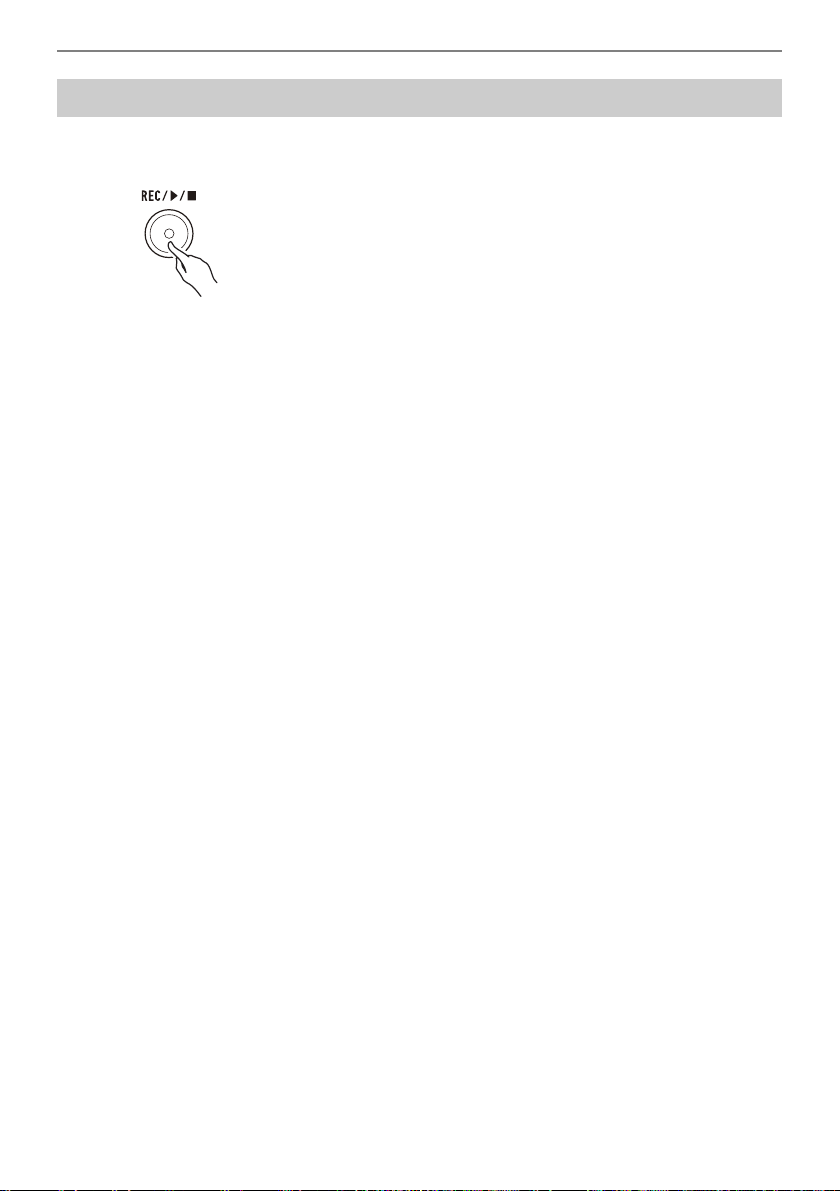
Recording Your Keyboard Play (MIDI Recorder)
To delete a recorded performance
1.
Long press REC/a.
This will sound a notification tone and delete the performance you recorded.
EN-45
Page 47

Saving and Recalling a Setup (MY SETUP)
C2 C3 C4 C5 C6 C7
C7C7C7
You can use MY SETUP to save the setup (tone and other settings) of the Digital Keyboard. You can
recall a saved setup when you need it to perform a particular song, etc.
Saving to MY SETUP
1.
While holding down FUNCTION, long press the C7 keyboard key.
C7
This sounds a notification tone and saves the setup.
2.
Release FUNCTION to complete the setting operation.
Savable Settings
The settings listed below can be saved with MY SETUP.
• Tones (main, layer)
• Sustain
• Sustain times (main part, layer part)
• Layer
• Touch Response
• Touch off velocity
• Octave shift
• Part octave shift (main, layer)
• Transpose
• Pedal
• Pedal effect part (main, layer)
• Metronome beat
• Metronome volume level
• Tempo
• Part volume (main, layer)
• Recorded song volume
• Surround
• Reverb type
• Equalizer
• Scale tuning type
• Scale tuning base note
• Piano Stretch Tuning
• Tuning
• AUDIO IN center cancel
EN-46
Page 48

Saving and Recalling a Setup (MY SETUP)
C2 C3 C4 C5 C6 C7
C7C7C7
C2 C3 C4 C5 C6
C7
B6
Recalling From MY SETUP
1.
While holding down FUNCTION, press the C7 keyboard key.
• Long-pressing the C7 keyboard key will cause the setup saved in MY SETUP to be overwritten with
the current setup. Do not long-press C7 unless you want to do this.
C7
Pressing C7 will sound a notification tone and recall the setup.
2.
Release FUNCTION to complete the setting operation.
Enabling MY SETUP Power On Recall
Use the procedure below to enable MY SETUP power on recall, which causes the MY SETUP settings
to be applied whenever power is turned on.
1.
While holding down FUNCTION, press the B6 keyboard key.
This enables MY SETUP power on recall.
• Each press of the keyboard key sounds a tone that lets you know what setting was selected.
High tone: Enable
Low tone: Disable
2.
Release FUNCTION to complete the setting operation.
EN-47
Page 49

Configuring Settings
C2 C3 C4 C5 C6
You can use FUNCTION in combination with keyboard keys to configure various settings.
Setting Operation
1.
Use “Keyboard Keys Used for Configuring Settings” on page EN-49 to find the
setting item you want and the location on the keyboard for changing its setting.
2.
While holding down FUNCTION, use the keyboard key or keys you looked up in
step 1 of this procedure to configure the setting you want.
• This sounds a notification tone in accordance with the operation you perform.
Example: To enable or disable the notification tone, press the B}6 keyboard key. See
“
Notification tone” on page EN-58.
el
B}6
3.
Release FUNCTION to complete the setting operation.
• After performing steps 1 and 2 above, you can configure the settings below by pressing
Keyboard keys 0 through 9, or by using the bs – and + keyboard keys.
br
Tuning
9
Part octave shift (main)
bn
Part octave shift (layer)
bo
Part volume (main)
bp
Part volume (layer)
bq
Touch off velocity
ck
Sustain time (main part)
cm
Sustain time (layer part)
cn
MIDI OUT Channel (main part)
dm
MIDI OUT Channel (layer part)
dn
Program Change Send
do
Recorded song volume
ds
C7
EN-48
Page 50

Configuring Settings
C2 C3 C4 C5 C6 C7
1
Reverb
2
Reverb type
3
Equalizer
5
Scale tuning base note
6
Piano Stretch Tuning
4
Scale tuning type
Keyboard Keys Used for Configuring Settings
Item Setting Options Description Remarks
Reverb Off, On
1
Reverb type Reverb Type Setting
2
Equalizer Equalizer Setting Value
3
Scale tuning
4
type
Scale tuning
5
base note
Piano Stretch
6
Tuning
(Initial Default: On)
Value List (page EN-30)
(Initial Default: Depends
on the tone.)
List (page EN-41)
(Initial Default: Standard)
Scale Tuning Setting
Value List (page EN-38)
(Initial Default: Equal
temperament)
Scale Tuning Base Note
Setting Value List (page
EN-39)
(Initial Default: C)
Off, On
(Initial Default: On)
Turns off reverb. • Each press of the
keyboard key sounds a
tone that lets you know
what setting was selected.
High tone: On
Low tone: Off
Specifies the type of
reverb to be applied.
Adjusts frequency
components of audio.
Sets the keyboard
scale tuning.
Changes the scale
tuning base note.
Enables or disables
piano stretch tuning.
• Each press of the
keyboard key sounds a
tone that lets you know
what setting was selected.
High tone: On
Low tone: Off
EN-49
Page 51

Item Setting Options Description Remarks
C2 C3 C4 C5 C6 C7
−+ −+
7
Octave shift
8
Transpose
9
Tuning
Octave shift –3 to 0 to +3
7
Transpose –12 to 0 to +12
8
Tuning 415.5 Hz to 440.0 Hz to
9
(Initial Default: 0)
(Initial Default: 0)
465.9 Hz
(Initial Default: 440.0)
Configuring Settings
Raise or lower pitch in
octave units.
Raises or lowers the overall
pitch in semitone steps.
Fine tunes the overall pitch by
changing the frequency of A4
in 0.1 Hz units.
EN-50
Page 52

Configuring Settings
C2 C3 C4 C5 C6 C7
bk
Layer
bl
Main tone
bn
Part octave shift (main)
bm
Layer tone
bo
Part octave shift (layer)
bp
Part volume (main)
bq
Part volume (layer)
Item Setting Options Description Remarks
Layer Off, On
bk
Main tone Tone List (page
bl
Layer tone Tone List (page
bm
Part octave shift
bn
(main)
Part octave shift
bo
(layer)
Part volume
bp
(main)
Part volume
bq
(layer)
(Initial Default: Off)
EN-76)
(Initial Default:
1(C2)STAGE PIANO)
EN-76)
(Initial Default:
43(F{5)STRINGS)
–3 to 0 to +3
(Initial Default:
Depends on the tone.)
–3 to 0 to +3
(Initial Default:
Depends on the tone.)
0 to 127
(Initial Default: 127)
0 to 127
(Initial Default: 80)
Layers or unlayers tones. • Each press of the
keyboard key sounds a
tone that lets you know
what setting was
selected.
High tone: On
Low tone: Off
Can be used to change
the main tone. (See page
EN-21.)
Can be used to change
the layer tone. (See page
EN-32.)
Raises or lowers the
pitch of the main part
tone in octave units.
Raises or lowers the
pitch of the layer part
tone in octave units.
Raises or lowers the
main part volume.
Raises or lowers the
layer part volume.
EN-51
Page 53

Item Setting Options Description Remarks
C2 C3 C4 C5 C6 C7
−+
0123456789
bs
– and + keyboard keys
br
Keyboard keys 0 through 9
Keyboard keys 0 through 9 – Used to input values.
br
– and + keyboard keys – Used to input values.
bs
Configuring Settings
EN-52
Page 54

Item Setting Options Description Remarks
C2 C3 C4 C5 C6 C7
bt
Touch Response
ck
Touch off velocity
cl
Sustain
cm
Sustain time (main part)
cn
Sustain time (layer part)
Touch Response Off, Light,
bt
Touch off velocity 1 to 127
ck
Sustain Off, On
cl
Sustain time
cm
(main part)
Sustain time
cn
(layer part)
Medium, Heavy
(Initial Default:
Medium)
(Initial Default:
100)
(Initial Default:
Off)
0 to 9
(Initial Default: 5)
0 to 9
(Initial Default: 5)
Specifies how volume
changes in accordance
with keyboard key
pressure. (See page
EN-25.)
Adjusts volume when
Touch Response is
disabled.
When enabled, sustains
notes to produce rich
resonance.
Changes the length of
the main part tone
sustain when Sustain is
enabled.
Changes the length of
the layer part tone
sustain when Sustain is
enabled.
Configuring Settings
• Each press of the keyboard
key sounds a tone that lets
you know what setting was
selected.
One low tone: Off
One high tone: Light
Two high tones: Medium
Three high tones: Heavy
• Each press of the keyboard
key sounds a tone that lets
you know what setting was
selected.
High tone: On
Low tone: Off
EN-53
Page 55

Item Setting Options Description Remarks
C2 C3 C4 C5 C6 C7
co
Pedal
cp
Pedal effect part (main)
cq
Pedal effect part (layer)
cr
MY SETUP power on recall
cs
MY SETUP
Pedal Pedal sustain,
co
Pedal effect part
cp
(main)
Pedal effect part
cq
(layer)
MY SETUP
cr
power on recall
MY SETUP – Saves or recalls a Digital
cs
sostenuto, soft,
metronome
(Initial Default:
Pedal sustain)
Off, On
(Initial Default:
On)
Off, On
(Initial Default:
On)
Off, On
(Initial Default:
Off)
Changes the pedal
function.
Changes the pedal
function effect for main
part.
Changes the pedal
function effect for layer
part.
When enabled,
automatically configures
MY SETUP settings
when power is turned
on.
Keyboard setup.
Configuring Settings
• Each press of the keyboard
key sounds a tone that lets
you know what setting was
selected.
One tone: Pedal sustain
Two tones: Sostenuto
Three tones: Soft
Four tones: Metronome
• Each press of the keyboard
key sounds a tone that lets
you know what setting was
selected.
High tone: On
Low tone: Off
• Each press of the keyboard
key sounds a tone that lets
you know what setting was
selected.
High tone: On
Low tone: Off
• Each press of the keyboard
key sounds a tone that lets
you know what setting was
selected.
High tone: On
Low tone: Off
Long-press: Save
Short-press: Import
EN-54
Page 56

Item Setting Options Description Remarks
C2 C3 C4 C5 C6 C7
ct
Battery type
dk
Auto Power Off
dl
Local Control
dm
MIDI OUT Channel (main part)
dn
MIDI OUT Channel (layer part)
do
Program Change Send
Battery type Alkaline, Nickel
ct
Auto Power Off Off, On
dk
Local Control Off, On
dl
MIDI OUT
dm
Channel
(main part)
MIDI OUT
dn
Channel
(layer part)
metal hydride
(Initial Default:
Alkaline)
(Initial Default:
On)
(Initial Default:
On)
Off, 1 to 16
(Initial Default: 1)
Off, 1 to 16
(Initial Default: 2)
Specifies the type of
batteries being used.
(See page EN-7.)
Enables/disables Auto
Power Off. (See page
EN-14.)
Enables/disables
transmission of
performance information
generated by the Digital
Keyboard to the Digital
Keyboard’s internal
sound source.
Changes the channel of
MIDI messages that are
MIDI output by main part
play.
Changes the channel of
MIDI messages that are
MIDI output by layer part
play.
Configuring Settings
• Each press of the keyboard
key sounds a tone that lets
you know what setting was
selected.
One tone: Alkaline
Two tones: Nickel metal
hydride
• Each press of the keyboard
key sounds a tone that lets
you know what setting was
selected.
High tone: On
Low tone: Off
• Each press of the keyboard
key sounds a tone that lets
you know what setting was
selected.
High tone: On
Low tone: Off
• To return the setting to its
initial default, press – and + at
the same time.
• A reference tone sounds
whenever the setting values
becomes off.
• To return the setting to its
initial default, press – and + at
the same time.
• A reference tone sounds
whenever the setting values
becomes off.
EN-55
Page 57

Item Setting Options Description Remarks
Program
do
Change Send
0 to 127 Sends a program
change message to the
channel specified by
MIDI OUT Channel
(main part).
Configuring Settings
EN-56
Page 58

Item Setting Options Description Remarks
C2 C3 C4 C5 C6 C7
el
Notification tone
ek
Initialize
dt
AUDIO IN center cancel
ds
Recorded song volume
dr
Delete Bluetooth audio pairing history
dq
Bluetooth audio pairing
dp
Bluetooth
Bluetooth Off, On
dp
Bluetooth audio
dq
pairing
Delete Bluetooth
dr
audio pairing
history
Recorded song
ds
volume
AUDIO IN center
dt
cancel
Initialize – Returns all settings to
ek
(Initial Default:
On)
– Pairing makes it
– Deletes pairing history
0 to 10
(Initial Default:
10)
Off, On
(Initial Default:
Off)
Turns Bluetooth on or
off.
possible to connect with
a Bluetooth audio
capable devices. (See
page EN-66.)
with Bluetooth audio
capable devices. (See
page EN-68.)
Adjusts the recorded
song volume level.
Cancels the center part
of audio input using the
AUDIO IN jack or
Bluetooth audio.
their factory defaults.
Configuring Settings
• Each press of the keyboard
key sounds a tone that lets
you know what setting was
selected.
Long-press (High tone): On
Long-press (Low tone): Off
Long-press while paired:
Unpairing
Long-press: Pairing
Long-press: Delete
• Each press of the keyboard
key sounds a tone that lets
you know what setting was
selected.
High tone: On
Low tone: Off
Long-press: Prepare to execute
Short-press (after long-press):
Execute
EN-57
Page 59

Configuring Settings
C2 C3 C4 C5 C6
Item Setting Options Description Remarks
Notification tone Off, On
el
• Turning power off and back on again returns tone and other settings to their initial defaults
(page EN-13).
• The settings below are retained even when power is turned off.
– MIDI OUT Channel (main part, layer part)
– Bluetooth
– MY SETUP power on recall
– Auto Power Off
– Battery type
(Initial Default:
On)
When this setting is
disabled, a tone does
not sound when a
keyboard key is pressed
while holding down
FUNCTION.
Returning Settings to Their Initial Factory Defaults
1.
While holding down FUNCTION, long press the F{6 keyboard key.
F{6
This sounds a notification tone and prepares for initialization.
• While continuing to hold down FUNCTION, release the F{6 keyboard key.
2.
With FUNCTION still held down, press the F{6 keyboard key again.
This sounds a notification tone and executes initialization. Then the Digital Keyboard will restart.
3.
Release FUNCTION to complete the setting operation.
EN-58
C7
Page 60
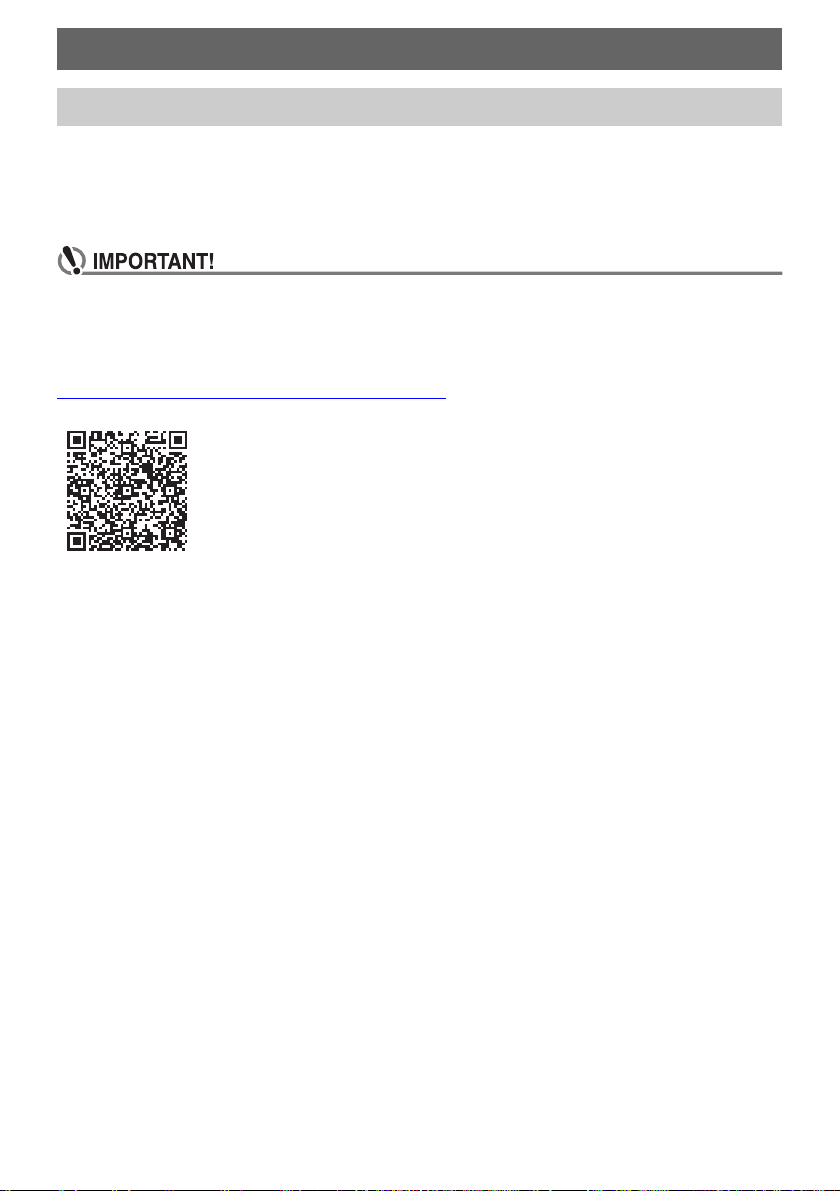
Connecting with External Devices
Linking with a Smart Device (APP Function)
You can use the APP function to connect the Digital Keyboard with a phone, tablet or other smart
device and perform the operations described below.
• Use the lesson functions of an app on the smart device, playing notes on the Digital Keyboard.
• Use the Digital Keyboard sound source to sound music data played using an app on the smart
device.
• Configure the settings of your smart device (Airplane Mode, etc.) to enable data
communication.
■ Downloading the Smart Device App
Download the Chordana Play from the CASIO website and install it on the smart device.
https://support.casio.com/global/en/emi/manual/CT-S1/
EN-59
Page 61

Connecting with External Devices
USB TO HOST port (micro-B)
micro-B connector
Smart Device
Connecting with a Smart Device
There are two ways to connect with a smart device: using a commercially available USB cable and
connection via Bluetooth.
■ Using a Cable to Connect the Digital Keyboard with a Smart Device
For information about the requirements for a cable used for connection, visit the website below.
https://web.casio.com/app/en/play/support/connect.html
1.
Referring to “Downloading the Smart Device App” (page EN-59), install the app
on the smart device.
2.
Use a commercially available USB cable to connect the smart device port to the
USB TO HOST port.
• After connecting the smart device to the Digital Keyboard, use the smart device app to perform
operations. For details about operations, refer to the user documentation of the app.
• Connect using a USB cable that is no more than two meters long.
• Do not connect a USB cable and audio cable to a smart device at the same time.
• If you are connecting with a USB cable, do not use the USB TO DEVICE port if you plan to
use a CASIO smart device app.
EN-60
Page 62

Connecting with External Devices
Wireless MIDI & audio adaptor
USB TO DEVICE port
Smart Device
■ Using Bluetooth to Link the Digital Keyboard with a Smart Device
You can use the Wireless MIDI & audio adaptor (Option: WU-BT10) for Bluetooth linking.
1.
Referring to “Downloading the Smart Device App” (page EN-59), install the app
on the smart device.
2.
Plug the Wireless MIDI & audio adaptor into the Digital Keyboard’s USB TO
DEVICE port (page EN-11).
• After connecting the smart device to the Digital Keyboard, use the smart device app to perform
operations. For details about operations, refer to the user documentation of the app.
• Do not perform any Digital Keyboard operation while it is in the process of connecting with
the smart device app.
• With a Bluetooth connection, your communication environment or the capabilities of your
smart device can cause noticeable communication delay or sound distortion when using the
app’s lesson function. If this happens, try the countermeasures below.
– Refer to the app’s user documentation and review how to use the lesson function and the
information about MIDI playback quality.
– Use a cable connection instead of Bluetooth.
• If you are connecting with Bluetooth, do not use the USB TO HOST port if you plan to use a
CASIO smart device app.
EN-61
Page 63

Connecting with External Devices
Connecting to a Computer and Using MIDI
You can connect the Digital Keyboard to a computer and exchange MIDI data between them. You can
record your performance using computer music software, and use the Digital Keyboard to play data
sent from a computer.
■ Minimum Computer System Requirements
The following shows the minimum computer system requirements for sending and receiving MIDI data.
Be sure to check your computer system setup before trying to install the driver.
● Supported Operating Systems
Windows 8.1*
Windows 10*
macOS (OS X/Mac OS X) 10.7, 10.8, 10.9, 10.10, 10.11, 10.12, 10.13, 10.14, 10.15, 11.0
*1 Windows 8.1 (32-bit versions, 64-bit versions)
*2 Windows 10 (32-bit versions, 64-bit versions)
● USB port
• Connecting with a computer running an operating system that is not one of those above can
cause malfunction of the computer. Never connect the Digital Keyboard to a computer
running a non-supported operating system.
• For the latest news about supported operating systems, visit the website at the URL below.
https://support.casio.com/global/en/emi/manual/CT-S1/
1
2
EN-62
Page 64

Connecting with External Devices
■ Connecting to a Computer
• Incorrect connections can make data exchange impossible. Be sure to follow the steps of the
procedure below.
1.
Turn off the Digital Keyboard and then start up your computer.
• Do not start up the music software on your computer yet!
2.
Use a commercially available USB cable to connect your computer to the Digital
Keyboard’s USB TO HOST port.
• Use a USB 2.0 or 1.1 A-micro-B connector type USB cable that supports data communication.
3.
Turn on the Digital Keyboard.
• If this is the first time you are connecting, the driver required to transfer data will automatically
be installed on your computer.
4.
Start up commercially available music software on your computer.
5.
Use the settings of your computer’s commercially available music software to
select “CASIO USB- MIDI” as the MIDI device.
• For information about how to select the MIDI device, refer to the user documentation that comes
with the music software you are using.
• Be sure to turn on the Digital Keyboard before starting up your computer’s music software.
• Once you are able to connect successfully, you can leave the USB cable connected when you turn
off your computer and/or this Digital Keyboard.
• For detailed specifications and connections that apply to MIDI data communication by this Digital
Keyboard, see the latest support information provided on the website at the URL below.
https://support.casio.com/global/en/emi/manual/CT-S1/
■ Configuring MIDI Settings
For about the MIDI settings below, see the “Keyboard Keys Used for Configuring Settings” (page
EN-49).
• MIDI OUT Channel (main part, layer part)
• Local Control
EN-63
Page 65

Connecting with External Devices
Stereo mini plug
PHONES/OUTPUT jack (3.5mm stereo mini jack)
Audio equipment, amplifier,
etc.
Using a Cable to Connect with an Audio Device
You can connect this Digital Keyboard to a commercially available playback device or amplifier, or to a
recording device. You can also use this Digital Keyboard to sound output from a portable audio player
or another device, and use that as backing for your keyboard play.
■ Sounding Output from the Digital Keyboard on an External Device
Connection requires commercially available connecting cords, supplied by you.
Use a connecting cord that has a stereo mini plug on one end for connection to this Digital Keyboard,
and a plug that matches the configuration of the input jack of external device on the other end.
• Turn off the external device and the Digital Keyboard before connecting them. Before turning
power on or off, turn down the volume level of this Digital Keyboard and external devices.
• After connecting, turn on this Digital Keyboard first and then the external device.
• If this Digital Keyboard’s notes are distorted when they are sounded on an external audio
device, lower the Digital Keyboard’s volume level.
• The headphones you use must have a 3.5mm 3-pole stereo mini plug. Use of other types of
plugs is not supported.
EN-64
Page 66

Connecting with External Devices
Stereo mini plug
Portable audio player, etc.
AUDIO IN jack (3.5mm stereo mini jack)
■ Sounding Input From an External Device on This Digital Keyboard
Connection requires commercially available connecting cords, supplied by you.
The connecting cord should have a stereo mini plug on one end for connection to this Digital Keyboard
and a plug that matches the configuration of the output jack of external device on the other end.
When sounding input from an external device with this Digital Keyboard, use the external device
controls to adjust the volume level. In this case, you cannot adjust the volume level on this Digital
Keyboard.
• Turn off this Digital Keyboard before connecting. Before turning power on or off, turn down
the volume level of the Digital Keyboard and external devices.
• After connecting, turn on the external device and then this Digital Keyboard.
• If external device notes sounded by this Digital Keyboard are distorted, lower the external
device’s volume level.
• If the volume level of the external device notes sounds by this Digital Keyboard lower than the
volume level of the notes you are playing on the keyboard, adjust the volume level of each
Digital Keyboard part to balance them. See “Adjusting the Volume Level of Each Part” on
page EN-33.
• Setting the volume level of the external device too high can cause Digital Keyboard power to
turn off in order to protect it against damage. If this happens, lower the volume level of the
external device.
• The end of the connecting cord you connect to the Digital Keyboard must have a 3.5mm
3-pole stereo mini plug. Use of other types of plugs is not supported.
■ AUDIO IN center cancel (Vocal Cut)
Enabling Vocal Cut cuts (mutes or minimizes) the vocal part in the sound being input with the AUDIO
IN jack or Bluetooth audio. Note that this function cancels the sound in the center position of the audio,
which may (depending on how the original audio was mixed) end up canceling something else other
than the vocal part. How vocal cut is performed depends on the sound being input.
For information about how to configure settings, see the “Keyboard Keys Used for Configuring Settings”
(pages EN-49 through 58).
• Built-in effects (reverb) of the Digital Keyboard are not applied to AUDIO IN jack input.
EN-65
Page 67

Connecting with External Devices
C2 C3 C4 C5 C6
Sounding a Bluetooth Audio Capable Device (Bluetooth Audio Pairing)
You can use a Wireless MIDI & audio adaptor (optional WU-BT10) to pair this Digital Keyboard with an
external Bluetooth audio capable audio device and then playback from the external device through this
Digital Keyboard’s speakers.
• Before performing the pairing operation, turn down the volume levels of this Digital Keyboard
and the external device.
• If external device notes sounded by this Digital Keyboard are distorted, lower the external
device’s volume level.
• If the volume level of the external device notes sounds by this Digital Keyboard lower than the
volume level of the notes you are playing on the keyboard, adjust the volume level of each
Digital Keyboard part to balance them. See “Adjusting the Volume Level of Each Part” on
page EN-33.
• Setting the volume level of the external device too high can cause Digital Keyboard power to
turn off in order to protect it against damage. If this happens, lower the volume level of the
external device.
• Due to Bluetooth characteristics, you may notice some lag in notes. If that happens, connect
using a USB cable.
1.
Long-press the P (Power) button to turn off the Digital Keyboard.
2.
Plug the Wireless MIDI & audio adaptor into the USB TO DEVICE port (page
EN-11).
3.
Press the P (Power) button to turn on the Digital Keyboard.
4.
While holding down FUNCTION, long press the A}5 keyboard key.
C7
A}5
This causes a tone to sound every few seconds, indicating the Bluetooth audio pairing mode.
• To exit the Bluetooth audio pairing mode, press the A}5 keyboard key again.
This will stop the tone and exit the Bluetooth audio pairing mode.
5.
Release FUNCTION.
6.
Use the setting screen of the Bluetooth capable audio device to select “WU-BT10
AUDIO” to pair with this Digital Keyboard.
This causes a tone to sound and connects with the Bluetooth audio capable device.
EN-66
Page 68

Connecting with External Devices
7.
Produce sound on the Bluetooth audio capable device.
Output from the audio Bluetooth capable device will sound from the Digital Keyboard’s speakers.
• Turn on Bluetooth on both this Digital Keyboard and on the Bluetooth audio capable device.
• For information about how to change this Digital Keyboard’s Bluetooth settings, see “Turning Off
Bluetooth” (page EN-70).
• Information about the last Bluetooth audio capable devices connected to this Digital Keyboard is
registered by the Wireless MIDI & audio adaptor. Because of this, it can automatically perform
Bluetooth audio pairing with the same device, so you will not need to perform the Bluetooth audio
pairing operation again.
EN-67
Page 69

Connecting with External Devices
C2 C3 C4 C5 C6
Deleting Bluetooth Audio Capable Device Pairing Registration
• Performing the procedure below will delete the pairing registration between this Digital Keyboard and
its currently paired Bluetooth audio capable device. If you are experiencing connectivity problems
with a Bluetooth audio capable device, perform the procedure below and then perform the procedure
under “Sounding a Bluetooth Audio Capable Device (Bluetooth Audio Pairing)” (page EN-66).
• After performing the procedure below, you should also clear this Digital Keyboard’s pairing
registration on the Bluetooth audio capable device. For information about how to do this, refer to the
user documentation of each Bluetooth audio device.
1.
Long-press the P (Power) button to turn off the Digital Keyboard.
2.
Plug the Wireless MIDI & audio adaptor into the USB TO DEVICE port (page
EN-11).
• You will not be able to delete a Bluetooth audio paring registration unless a Wireless MIDI &
audio adaptor is connected to the Digital Keyboard.
3.
Press the P (Power) button to turn on the Digital Keyboard.
4.
While holding down FUNCTION, long press the B}5 keyboard key.
B}5
This sounds a notification tone and deletes the Bluetooth audio capable pairing registration.
5.
Release FUNCTION to complete the setting operation.
EN-68
C7
Page 70

Connecting with External Devices
Connecting with a Bluetooth MIDI Capable Device
You can use a Wireless MIDI & audio adaptor (optional WU-BT10) to pair this Digital Keyboard with a
Bluetooth MIDI capable audio device.
1.
Long-press the P (Power) button to turn off the Digital Keyboard.
2.
Plug the Wireless MIDI & audio adaptor into the USB TO DEVICE port (page
EN-11).
3.
Press the P (Power) button to turn on the Digital Keyboard.
4.
Use the setting screen of app you installed on your Bluetooth capable MIDI
device to select “WU-BT10 MIDI” and connect with the Digital Keyboard.
• Do not perform any Digital Keyboard operation while it is in the process of connecting with a
Bluetooth MIDI capable device.
• Turn on Bluetooth on both this Digital Keyboard and on the Bluetooth MIDI capable device.
• For information about how to change this Digital Keyboard’s Bluetooth settings, see “Turning Off
Bluetooth” (page EN-70).
• You need to perform the above operation each time you connect with a Bluetooth capable MIDI
device.
EN-69
Page 71

Connecting with External Devices
C2 C3 C4 C5 C6
Turning Off Bluetooth
You can use the procedure below to turn off Bluetooth if you do not need to connect via Bluetooth using
the Wireless MIDI & audio adaptor (Option: WU-BT10).
1.
While holding down FUNCTION, long-press the F{5 keyboard key.
C7
F{5
A tone will sound and Bluetooth will turn off.
• Long-pressing the F{5 keyboard key again will turn Bluetooth back on.
• Each long-press of the keyboard key sounds a tone that lets you know what setting was
selected.
High tone: Enable*
Low tone: Disable
* If you are using the Wireless MIDI & audio adaptor, a standby tone will sound until Bluetooth
becomes enabled.
2.
Release FUNCTION to complete the setting operation.
EN-70
Page 72

Reference
Troubleshooting
Symptom Required Action
Included Accessories
I can’t find included items during
unpacking.
Power Requirements
Power does not turn on. • Check the AC adaptor or make sure that the batteries
The Digital Keyboard suddenly turns off
after outputting a loud sound.
The Digital Keyboard suddenly turns off
after about 30 minutes.
Sound
Nothing happens when I press a
keyboard key.
The metronome does not sound. • Check and adjust the metronome volume level (page
Notes keep sounding, without stopping. • Try turning this Digital Keyboard off and then back on
Some notes are cut off while they are
playing.
The volume level or tone setting I
configured has changed.
With certain volume levels and tones,
the sound of notes played in one
keyboard range will sound different from
those played in another keyboard
range.
With some tones, octaves do not
change at the far ends of the keyboard.
Carefully check inside all of the packing materials.
are facing correctly (page EN-6).
• Replace the batteries with new ones. Or use AC
adaptor power (page EN-6).
• Replace the batteries with new ones. Or use AC
adaptor power (page EN-6).
• Lower the volume setting of the external device.
Disable Auto Power Off (page EN-14).
• Adjust the volume level (page EN-15).
• Confirm that nothing is plugged into the PHONES/
OUTPUT jack on the back of the Digital Keyboard.
• Try turning this Digital Keyboard off and then back on
again (page EN-13) to initialize settings.
EN-15).
• Try turning this Digital Keyboard off and then back on
again (page EN-13) to initialize settings.
again (page EN-13) to initialize settings.
• Replace the batteries with new ones. Or use AC
adaptor power (page EN-6).
This happens whenever the number of notes being
sounded exceeds the maximum polyphony value of 64
(32 for some tones). It does not indicate malfunction.
• Adjust the volume level (page EN-15).
• Try turning this Digital Keyboard off and then back on
again (page EN-13) to initialize settings.
• Replace the batteries with new ones. Or use AC
adaptor power (page EN-6).
This is due to system limitations and does not indicate
malfunction.
This is due to system limitations, and does not indicate
malfunction.
EN-71
Page 73

Symptom Required Action
The pitch of the notes does not match
other accompanying instruments or
notes sound strange when played along
with other instruments.
The reverb of notes seems to change
suddenly.
Connecting to a computer
I can’t send or receive MIDI data. • Check to make sure that the USB cable is connected
• Check and adjust the transpose setting (page EN-36)
and tuning setting (page EN-37).
• Try turning this Digital Keyboard off and then back on
again (page EN-13) to initialize settings.
• Check and adjust the reverb setting (page EN-30).
• Try turning this Digital Keyboard off and then back on
again (page EN-13) to initialize settings.
to this Digital Keyboard and your computer, and that
the correct device is selected with your computer’s
music software (page EN-62).
• Turn off this Digital Keyboard and then exit the music
software on your computer. Next, turn this Digital
Keyboard back on and then restart the music
software on your computer.
Reference
EN-72
Page 74

Reference
Product Specifications
Model CT-S1BK/CT-S1WE/CT-S1RD
Keyboard 61 keys
Touch Response 3 levels, Off
Maximum Polyphony 64 notes
Tones
Preset Tones 61 tones, main tone buttons, advanced tones
Other Layer, Sustain, Tone Memory
Effects Reverb (24 types, Tone, Off); Chorus (built into tones); Delay (built
into tones); DSP (built into some tones)
Master Effects Equalizer (10 presets)
Active Effects Volume sync equalizer, surround
External Input Effects Vocal Cut. Cancels the vocal (center) part in audio input using the
Metronome
Beat Beat chime off, 1 to 16 beats
Tempo 20 to 255
MIDI Recorder Real-time recording, playback
Number of Songs 1
Capacity Approximately 40,000 notes (per song)
Demo Function 1 demo song; 10 piano demo songs
Function Volume
Adjustment
Other Functions
Transpose ±1 octave (–12 to 0 to +12 semitones)
Octave Shift Main part, layer part, ±3 octaves
Tuning A4 = 415.5 to 465.9 Hz (Initial Default: 440.0 Hz)
Scales 17 preset scales
MIDI Function 16-channel multi-timbre receive; GM Level 1 standard
APP Function
Supported Devices iOS, Android (USB terminal connection)
AUDIO IN terminal or Bluetooth audio.
Metronome
EN-73
Page 75

Jacks
PHONES/OUTPUT jack Stereo mini jack (3.5 mm)
AUDIO IN jack Stereo mini jack (3.5 mm) (Input impedance: 10 kΩ; Input sensitivity:
200 mV)
USB TO HOST port micro-B
USB TO DEVICE port Type A
PEDAL jack Standard jack (6.3 mm) (pedal sustain, sostenuto, soft, metronome)
AC adaptor terminal 9.5V DC
Power Requirements 2-Way Power
Batteries 6 AA-size alkaline batteries or AA-size rechargeable nickel metal
hydride batteries
Continuous Operation Approximately 3 hours (alkaline batteries), approximately 3 hours
(rechargeable nickel metal hydride batteries)*
Actual continuous operation time may be shorter due to battery type,
performance type, and usage environment.
AC adaptor AD-E95100L (JEITA Standard with unified polarity plug)
Auto Power Off After approximately 30 minutes of non-operation; Can be disabled.
Speakers 13 cm × 6 cm (oval) × 2 (Output: 2.5 W + 2.5 W)
Power Consumption 9.5 V = 7.5 W
Dimensions 93.0 (W) × 25.8 (D) × 8.3 (H) cm (36 5/8 × 10 3/16 × 3 1/4 inch)
Weight Approximately 4.5 kg (9.9 lbs) (Excluding batteries)
* Measured values while using eneloop batteries.
eneloop is a registered trademark of Panasonic Corporation.
Reference
• Specifications and designs are subject to change without notice.
EN-74
Page 76
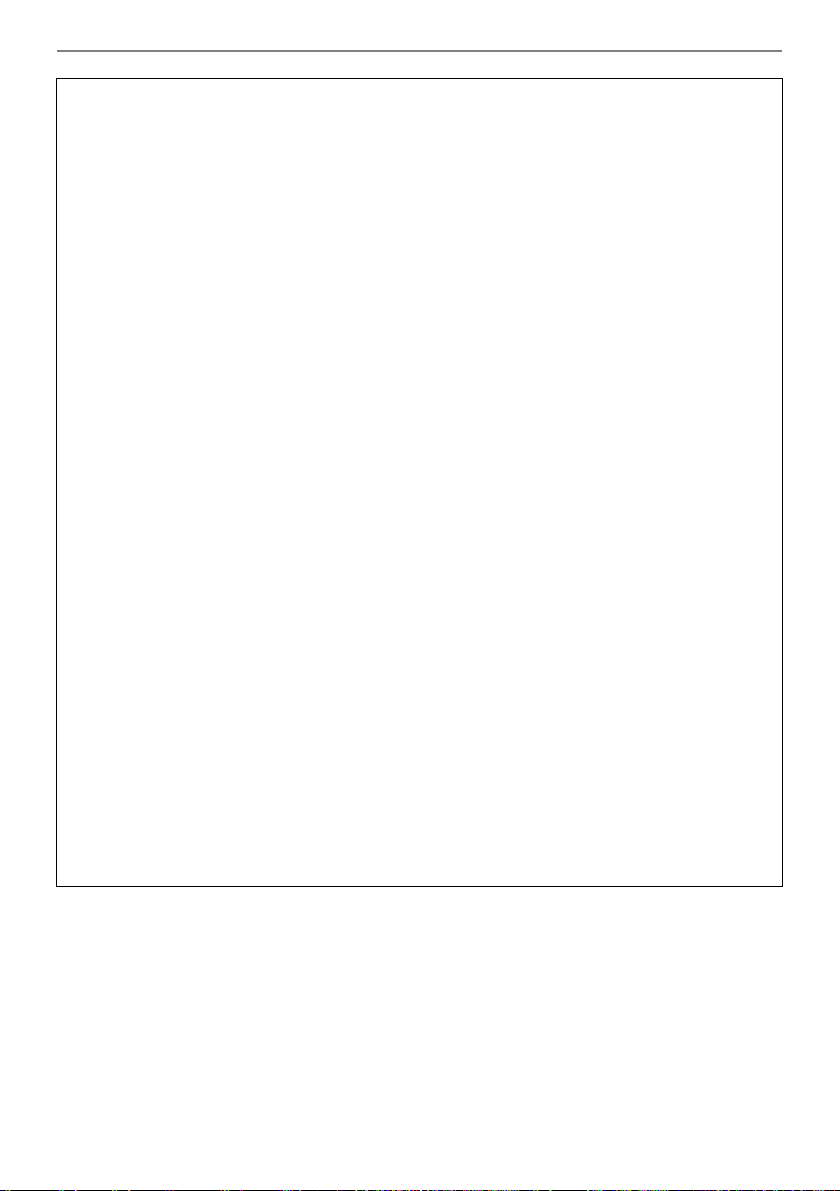
Reference
AC Adaptor Handling Precautions
Model: AD-E95100L
1. Read these instructions.
2. Keep these instructions on hand.
3. Heed all warnings.
4. Follow all instructions.
5. Do not use this product near water.
6. Clean only with a dry cloth.
7. Do not install near radiators, heat registers, stoves, or any other source of heat (including
amplifiers).
8. Use only attachments and accessories specified by the manufacturer.
9. Refer all servicing to qualified service personnel. Servicing is required after any of the
following occurs: when the product is damaged, when the power supply cord or plug is
damaged, when liquid is spilled into the product, when a foreign object falls into the product,
when the product is exposed to rain or moisture, when the product does not operate normally,
when the product is dropped.
10. Do not allow the product to be exposed to dripping or splashing liquid. Do not place any object
containing liquid on the product.
11. Do not allow the electrical load output to exceed the label rating.
12. Make sure the surrounding area is dry before plugging into a power source.
13. Make sure the product is oriented correctly.
14. Unplug the product during lightning storms or when you do not plan to use it for a long time.
15. Do not allow product ventilation openings to become blocked. Install the product in
accordance with the manufacturer’s instructions.
16. Take care the power cord is located where it will not be stepped upon or bent severely,
particularly in locations close to plugs and convenience receptacles, and in locations where it
exits from the product.
17. The AC adaptor should be plugged into a power outlet as close to the product as possible to
allow immediate disconnection of the plug in case of emergency.
The symbol below is an alert indicating un-insulated hazardous voltage inside the product’s
enclosure, which may be sufficient to constitute the risk of electric shock to users.
’
The symbol below is an alert indicating the presence of important operating and maintenance
(servicing) instructions in the documentation that accompanies the product.
*
EN-75
Page 77

Tone List
Reference
Keyboard
No.
Key Note
Name
PIANO
1 C2 STAGE PIANO STANDARD 0 2 0/64 0
2C{2 PIANO PAD ADVANCED 1 2 0/64 0
3 D2 DYNAMIC PIANO MODERN 2 2 0/64 0
4E}2 CLASSIC GRAND VINTAGE 3 2 0/64 0
5 E2 ROCK PIANO STANDARD 4 2 0/64 0
6 F2 BALLAD PIANO MODERN 5 2 0/64 0
7 F{2 HONKY-TONK VINTAGE 6 2 0/64 0
8 G2 MELLOW PIANO VINTAGE 7 2 0/64 0
9 A}2 BREEZING PIANO MODERN 8 2 0/64 0
10 A2 BASS/PIANO STANDARD 9 2 0/64 0
E.PIANO 1
11 B}2 STAGE E.PIANO STANDARD 10 2 0/64 0
12 B2 PHASER E.PIANO ADVANCED 11 2 0/64 0
13 C3 DYNO E.PIANO MODERN 12 2 0/64 0
14 C{3 ELECTRIC GRAND VINTAGE 13 2 0/64 0
E.PIANO 2
15 D3 DIGITAL E.PIANO STANDARD 14 2 0/64 0
16 E}3 AMP 60’s E.PIANO ADVANCED 15 2 0/64 0
17 E3 GALAXIA E.PIANO MODERN 16 2 0/64 0
18 F3 TREMOLO 60’s E.PIANO VINTAGE 17 2 0/64 0
19 F{3 CRUNCH E.PIANO VINTAGE 18 2 0/64 0
20 G3 LUCENT E.PIANO MODERN 19 2 0/64 0
21 A}3 AUTO PAN E.PIANO VINTAGE 20 2 0/64 0
22 A3 DIGITAL E.PIANO 2 MODERN 21 2 0/64 0
ORGAN
23 B}3 JAZZ ORGAN STANDARD 22 2 0/64 0
24 B3 VELO.ORGAN ADVANCED 23 2 0/64 0
25 C4 ROCK ORGAN MODERN 24 2 0/64 0
26 C{4 PIPE ORGAN VINTAGE 25 2 0/64 0
27 D4 AMP ORGAN ADVANCED 26 2 0/64 0
28 E}4 REED ORGAN STANDARD 27 2 0/64 0
29 E4 GOSPEL ORGAN MODERN 28 2 0/64 0
30 F4 F-ORGAN VINTAGE 29 2 0/64 0
31 F{4 V-ORGAN VINTAGE 30 2 0/64 0
32 G4 CATHEDRAL ORGAN STANDARD 31 2 0/64 0
KEYBOARD
33 A}4 HARPSICHORD STANDARD 32 2 0/64 0
34 A4 WAH CLAVI ADVANCED 33 2 0/64 0
35 B}4 CLAVI MODERN 34 2 0/64 0
36 B4 TAPE FLUTE VINTAGE 35 2 0/64 0
Tone Name*
1
Tone
Variation
Program
Change
Bank
Select
MSB
Bank
Select
LSB*
DSP
Advanced
Tone
2
Layer
3
*
Tone
4
*
Part
Octave
Shift
EN-76
Page 78

Reference
Keyboard
No.
Key Note
Name
SYNTH
37 C5 SYNTH-BRASS STANDARD 36 2 0/64 0
38 C{5 MAGNI SYNTH-PAD ADVANCED 37 2 0/64 0
39 D5 SYNTH-STRINGS MODERN 38 2 0/64 0
40 E}5 SAW LEAD VINTAGE 39 2 0/64 0
41 E5 VOCODER ADVANCED 40 2 0/64 0
42 F5 SYNTH-CHOIR MODERN 41 2 0/64 0
OTHERS
43 F{5 STRINGS STANDARD 42 2 0/64 0
44 G5 GUITAR PAD ADVANCED 43 2 0/64 0
45 A}5 VIBRAPHONE MODERN 44 2 0/64 0
46 A5 SYMPHONIC BRASS VINTAGE 45 2 0/64 0
47 B}5 FRENCH ACCORDION STANDARD 46 2 0/64 0
48 B5 BRASS VELO.FALL ADVANCED 47 2 0/64 0
49 C6 SOUND TRACK VINTAGE 48 2 0/64 0
50 C{6 VL-TONE VINTAGE 49 2 0/64 0
51 D6 CT E.PIANO VINTAGE 50 2 0/64 0
52 E}6 CT HARP VINTAGE 51 2 0/64 0
53 E6 CZ BASS VINTAGE 52 2 0/64 –1
54 F6 CZ TRUMPET VINTAGE 53 2 0/64 0
55 F{6 CZ VIOLIN VINTAGE 54 2 0/64 0
56 G6 CZ E.PIANO VINTAGE 55 2 0/64 0
57 A}6 CZ GUITAR VINTAGE 56 2 0/64 0
58 A6 VZ SEEGOD VINTAGE 57 2 0/64 0
59 B}6 VZ BRASS VINTAGE 58 2 0/64 0
60 B6 VZ BASS VINTAGE 59 2 0/64 –1
61 C7 VZ HARP VINTAGE 60 2 0/64 0
Tone Name*
1
Tone
Variation
Program
Change
Bank
Select
MSB
Bank
Select
LSB*
DSP
Advanced
Tone
2
Layer
3
*
Tone
*
4
Part
Octave
Shift
• Tones numbered 50 to 61 are CASIO CLASSIC TONES, which are reproductions of tones from
classical CASIO musical instruments.
*1 Blue tones are main tones that can be selected using a button operation (page EN-21).
*2 When 64 is received, the chorus and reverb states change in accordance with the tone. There is no
change when 0 is received.
*3 These tones use special effects.
*4 This function superimposes different sound only on a chord produced when the keys for three or
more notes are held down at the same time. This produces chords with more depth, which are
effective when playing a melody with a simple tone.
EN-77
Page 79

Reference
■ VL-TONE (Tone List No. 50) Keyboard Key List
Keyboard Key
Note Name
C1-B1 -
C2
C{2Waltz
D2 4-Beat
E}2 Swing
E2 Rock 1
F2 Rock 2
F{2 Bossanova Part A
G2 Bossanova Part B
A}2 Samba Part A
A2 Samba Part B
B}2 Rhumba Part A
B2 Rhumba Part B
C3 Beguine
C{3“Po”
D3 “Pi”
E}3“Sha”
E3 - G9 Violin
Rhythm
• Selecting VL-TONE assigns rhythm tones to keyboard keys C2 through E}3, and violin tones to keys
E3 through G9 as shown above.
Sound
March
EN-78
Page 80

Setting Item List
C2
C3
C4
C5
C6
C7
C2
C{2
D2
E}2
E2
F2
F{2
G2
A}2
A2
B}2
B2
C3
C{3
D3
E}3
E3
F3
F{3
G3
A}3
A3
B}3
B3
C4
C{4
D4
E}4
E4
F4
F{4
G4
A}4
A4
B}4
B4
C5
C{5
D5
E}5
E5
F5
F{5
G5
A}5
A5
B}5
B5
C6
C{6
D6
E}6
E6
F6
F{6
G6
A}6
A6
B}6
B6
C7
Reverb
Battery type
Reverb type
Auto Power Off
Equalizer
Scale tuning type
Local Control
Scale tuning base note
MIDI OUT Channel (main part)
Piano Stretch Tuning
MIDI OUT Channel (layer part)
Program Change Send
Layer
Octave shift –
Main tone
Octave shift +
Layer tone
Part octave shift (main)
Transpose –
Part octave shift (layer)
Transpose +
Part volume (main)
Tuning
Part volume (layer)
Keyboard key 0
– and + keyboard keys (–)
Keyboard key 1
– and + keyboard keys (+)
Keyboard key 2
Keyboard key 3
Keyboard key 4
Keyboard key 5
Keyboard key 6
Keyboard key 7
Keyboard key 8
Keyboard key 9
Touch Response
Bluetooth
Touch off velocity
Bluetooth audio pairing
Delete Bluetooth audio pairing history
Sustain
Recorded song volume
Sustain time (main part)
AUDIO IN center cancel
Sustain time (layer part)
Pedal
Initialize
Pedal effect part (main)
Pedal effect part (layer)
Notification tone
MY SETUP power on recall
MY SETUP
EN-79
Reference
Page 81

Function Transmitted Recognized Remarks
Basic
Channel
1
1 - 16
1 - 16
1 - 16
Default
Changed
Note
Number
0 - 127
0 - 127 *1
0 - 127
True voice
Program
Change
True #
After
Touch
Control
Change
X
X
X
O
Pitch Bender
OX
Exclusive
O
*
3
O
*
3
Key’s
Ch’s
Velocity
O
9nH v = 1 - 127
X
9nH v = 0, 8nH v =
**
O 9nH v = 1 - 127
X 8nH v = 64
Note ON
Note OFF
Mode
Mode 3
X
Mode 3
X
Default
Messages
Altered
System
Common
X
X
X
X
X
X
Song Pos
Song Sel
Tune
Aux
Messages
Remarks
X
X
X
X
X
X
O
O
X
O
O
X
All sound off
Reset all controller
Local ON/OFF
All notes OFF
Active Sense
System Reset
System
Real Time
X
X
X
X
Clock
Commands
0
1
5
6, 38
7
10
11
64
65
66
67
71
72
73
74
84
91
100, 101
Bank select
Modulation
Portamento Time
Data entry LSB/MSB
Volume
Pan
Expression
Hold 1
Portamento Switch
Sostenuto
Soft pedal
Filter resonance
Release time
Attack time
Brightness
Portamento Control
Reverb send level
RPN LSB/MSB
Model: CT-S1BK/CT-S1WE/CT-S1RD Version : 1.0
Mode 1 : OMNI ON, POLY
Mode 3 : OMNI OFF, POLY
Mode 2 : OMNI ON, MONO
Mode 4 : OMNI OFF, MONO
O : Yes
X
: No
O
X
X
X
O
X
X
O
X
O
O
X
O
X
X
X
X
X
O
O
O
O
O
O
O
O
O
O
O
O
O
O
O
O
O
O
*
3
*
3
*
2
*
2
*
2
OO
0 - 127
MIDI Implementation Chart
**: no relation
*1: Depends on tone.
*2: In accordance with pedal effect setting.
*3: For details about RPN and system exclusive messages, see MIDI Implementation at
https://support.casio.com/global/en/emi/manual/CT-S1/
Page 82

MA2103-A
