Page 1
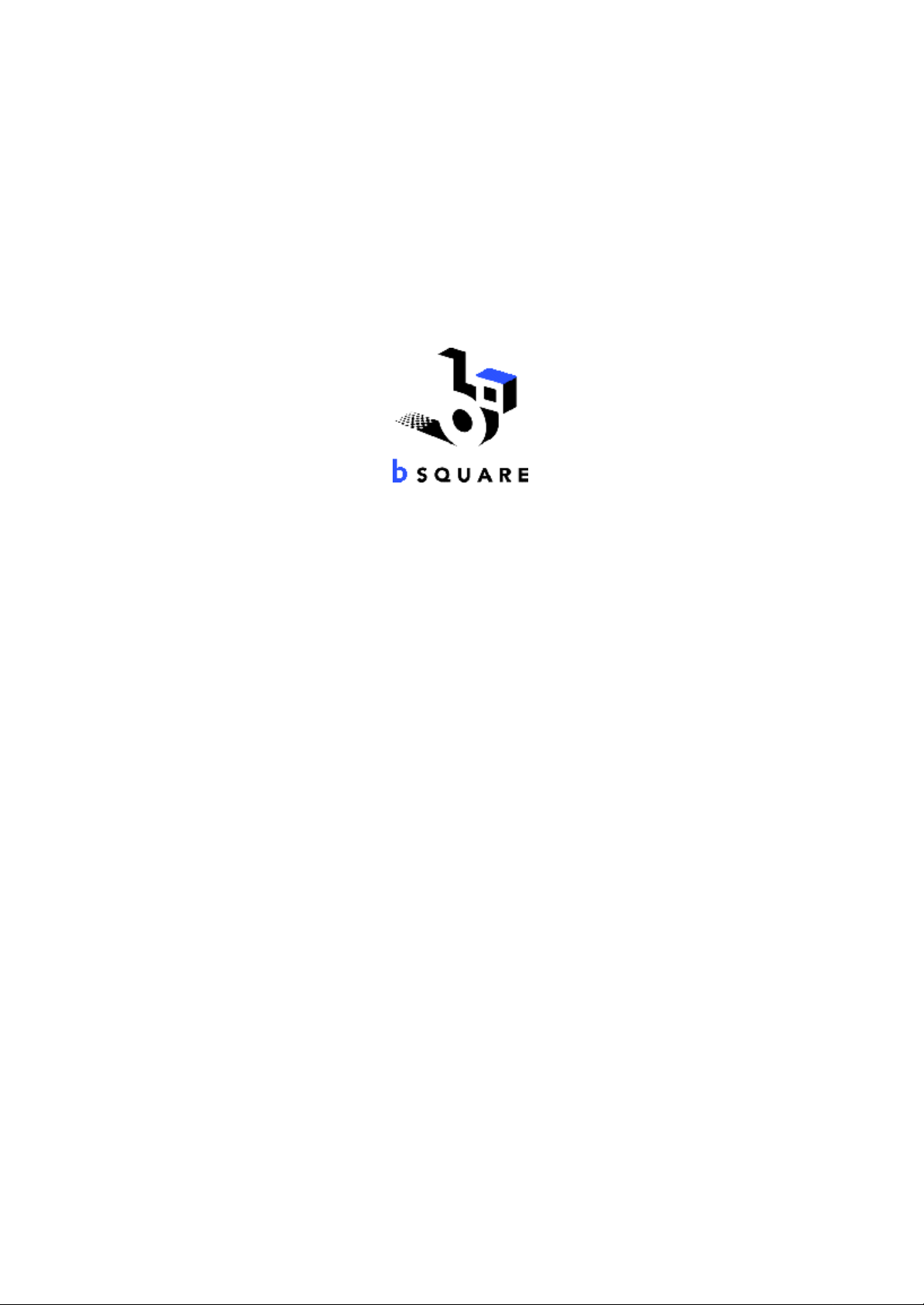
BSQUARE CORPORATION
BSQUARE bTASK
User's Manual
1998 – 2000, BSQUARE Corporation. All rights reserved.
The information contained herein is intended solely for use by BSQUARE Corporation and its licensed
customers. Any type of reproduction of this material to others is strictly prohibited. The subject matter
contained herein is subject to change. This computer program is protected by U.S. and international
copyright laws.
BSQUARE and bTASK are either trademarks or registere d trademarks of BSQUARE Corporation.
Other product and company names mentioned herein may be the trademarks of their respective owners.
Page 2
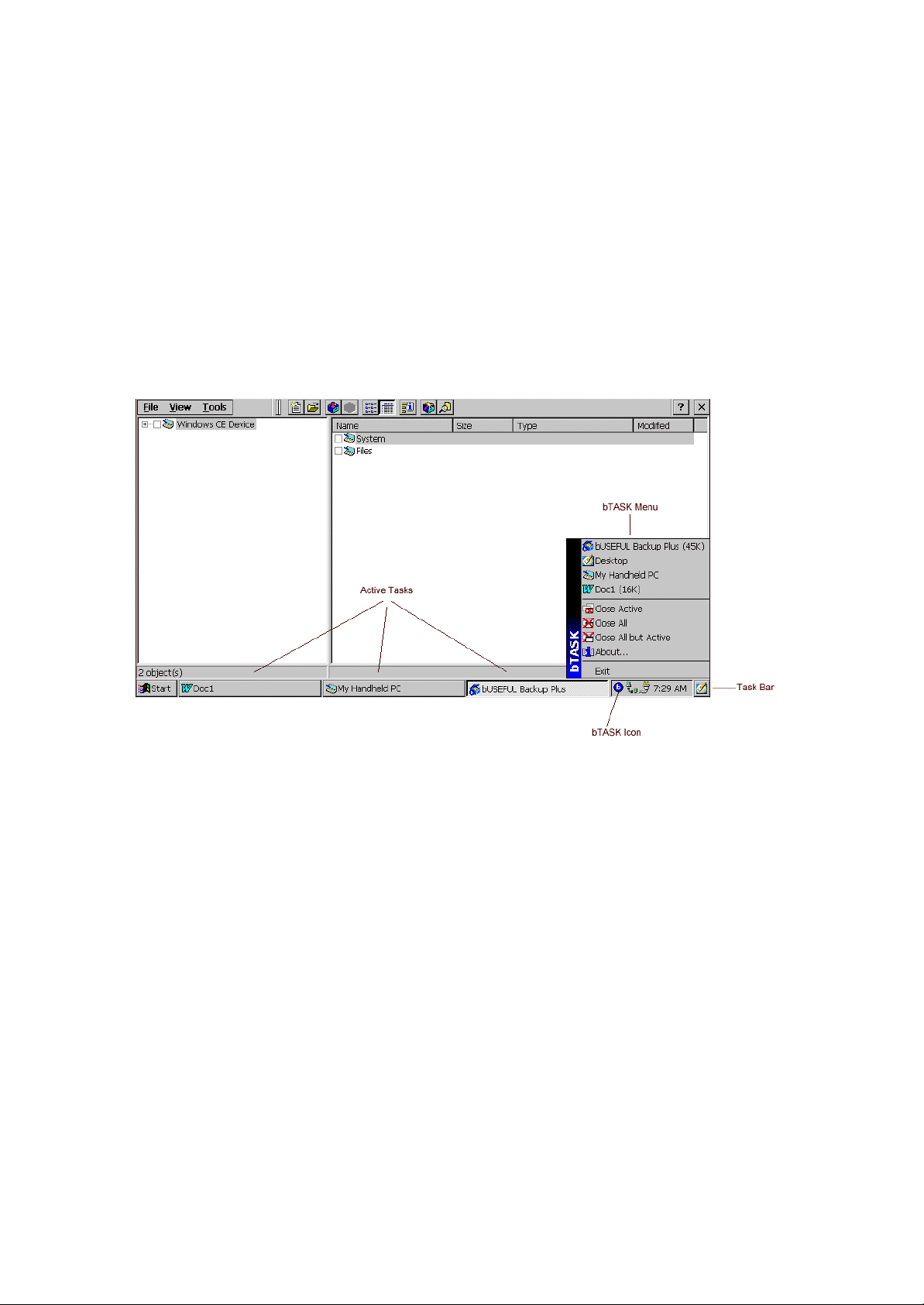
Using bTASK
With bTASK you can keep your device in check with options to navigate between applications
and close them. With bTASK you are able to view your battery status, the storage space
remaining on your device and more.
When bTASK is launched, the bTASK icon appears in your taskbar for Windows 2.x devices or
on the Today Taskbar Tray for Windows 3.x devices.
Windows 2.x Device
Page 3

Windows 3.x Device
To open the bTASK menu
• Tap on the icon to activate the menu.
All open tasks will be shown in the top section of the bTASK menu. Tasks will include its
respective icon and the amount of memory the application currently uses. If an application uses a
high amount of memory, no amount will be shown. It will be replaced by a question mark (?K).
NOTE: Memory usage will not be shown for the Desktop or Explorer selections.
To select a task using bTASK
• Tap on the program that you would like to work with from the top section of the bTASK
menu.
The active task is the program currently viewed on your device.
To close the active task
• Tap Close Active from the bTASK menu.
To close all the active tasks
• Tap Close All from the bTASK menu.
To close all tasks except the current task
• Tap Close All but Active from the bTASK menu.
Page 4

To view system information
1. Tap About from the bTASK menu.
2. From the About window, select System. The following information is given.
• Storage Memory: Amount of Free vs. Total memory on the device.
• Program Memory: Amount of RAM memory available for running programs vs. Total
RAM memory on the device.
• Flash Card Memory: Amount of Free vs. Total memory on the currently installed
storage card.
• IP Address and Hostname: Gives IP address and hostname of your Windows CE device.
• Main and Backup Battery Status: Battery state for both batteries.
• Date Batteries Installed: Date and time when the batteries were installed on the device.
NOTE: Not all devices support the viewin g of this information.
• Time Used on Batteries: Time in minutes (or hours) that the device has been used on the
current set of batteries. NOTE: Not all devices support the viewing of this information.
To change your viewing options
1. Tap About from the bTASK menu.
2. From the About window, select Options. This window will allow you to:
• Toggle viewing of application icons – on by default.
Toggle memory usage information – on by default.
•
• Modify fonts and font sizes – Tahoma, 9 point is the default.
• Modify text and background colors – Default is black text with a white background.
3. Select Restore Defaults to return the font, font size, text and background colors to their
default states.
4. Tap OK to set the changes.
NOTE: If you increase the font to a large size, the scrolling arrows may no longer display on the
screen. Tapping the bottom of the screen will allow you to scroll down to the About menu choice
to select a smaller font.
To close bTASK
• Tap Exit from the bTASK menu. The icon will be removed from your Taskbar or Today
Taskbar Tray.
