Page 1
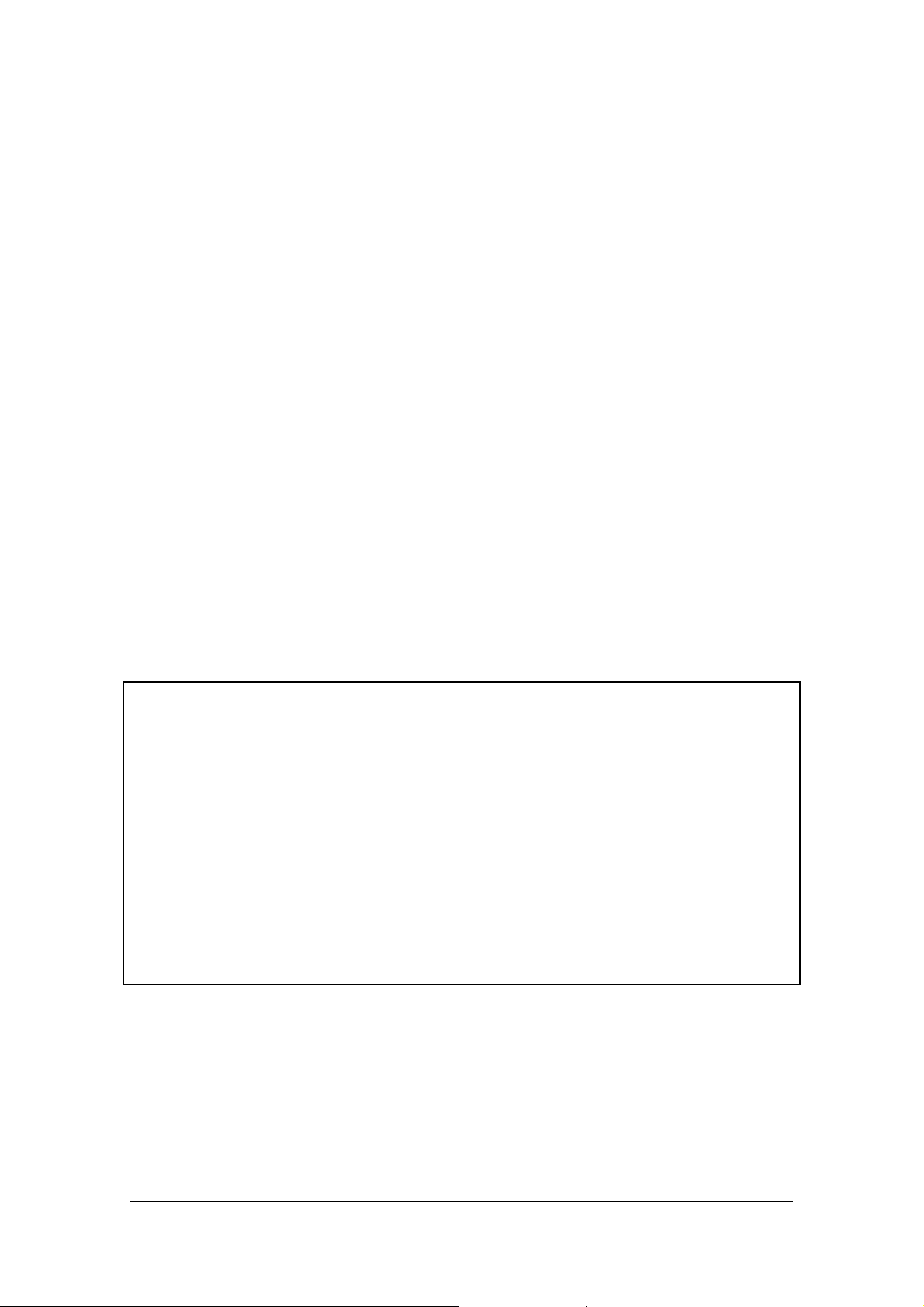
Mail Setup Manager for CASSIOPEIA
(Version 1.0US)
User's Guide
Contents
Introduction ....................................................................................2
System Requirements..........................................................................................2
Using Mail Setup Manager for CASSIOPEIA..................................3
Starting Up Mail Setup Manager........................................................................3
Downloading Mail Account Settings..................................................................4
Error Messages....................................................................................................6
Trademarks
Microsoft, Windows, and Windows NT are either registered trademarks or trademarks of
Microsoft Corporation in the United States and/or other countries.
All other product and company names mentioned herein may be the trademarks of their
respective owners.
l The contents of this document are subject to change without notice.
l In no event shall CASIO COMPUTER CO., LTD. be liable to anyone for special, collateral,
incidental, or consequential damages in connection with or arising out of the purchase or use
of these materials. Moreover, CASIO COMPUTER CO., LTD. shall not be liable for any claim
of any kind whatsoever against the use of these materials by any other party.
l This manual and the software it describes are owned by CASIO COMPUTER CO., LTD. The
structure, organization, and code of the software are the valuable trade secrets of CASIO.
l The operations described in this manual assume that you are already familiar with the basic
operation of Windows CE. See the documentation that comes with Windows CE for full
details on its operation.
l Sample displays shown in this manual may differ somewhat from the displays actually
produced by the product.
Copyright Notice
No part of this publication may be reproduced, transmitted, transcribed, stored in a retrieval
system, or translated into any human or computer language, in any form or by any means,
without the express written permission of CASIO COMPUTER CO., LTD.
Copyright 2000 CASIO COMPUTER CO., LTD. All rights reserved.
Mail Setup Manager for CASSIOPEIA (Version 1.0US) User's Guide -Page 1 -
Page 2
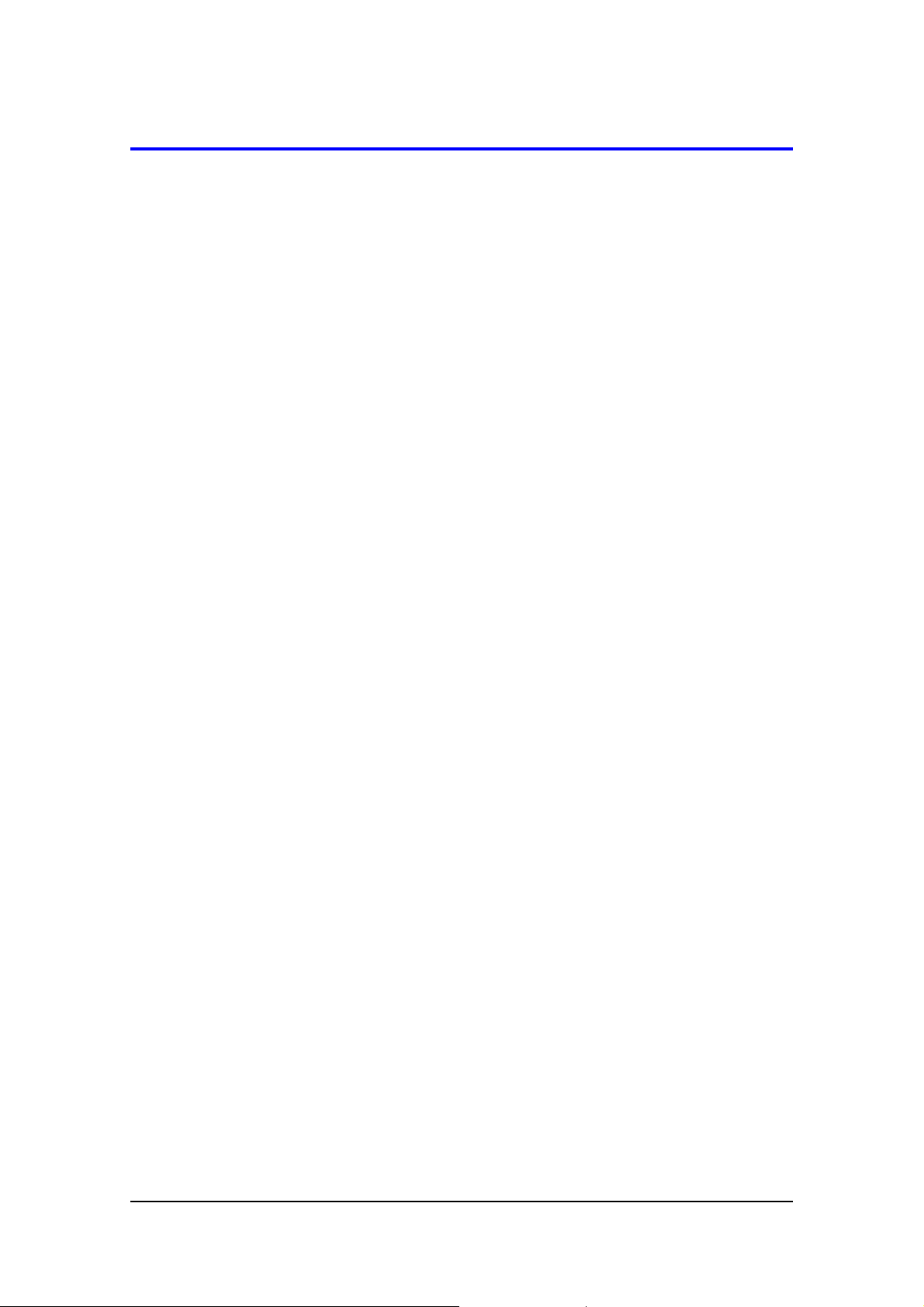
Introduction
This application lets you copy your computer’s e-mail account settings to your Pocket
PC for automatic configuration of the Pocket PC e-mail settings.
System Requirements
The following are the system requirements for running Mail Setup Manager for
CASSIOPEIA.
Operating System: Windows NT 4.0, Windows 2000, Windows 98; with ActiveSync
installed
Main Mail Software: Microsoft Outlook 2000, Microsoft Outlook 98, Microsoft Outlook
97 (Version 8.02.4212 or higher), Microsoft Outlook Express 5,
Microsoft Outlook Express 4
Pocket PC: CASSIOPEIA EM-500 (Windows CE 3.0)
Note
Mail Setup Manager supports copying of dial up e-mail account settings only.
l
For information on installing ActiveSync, see the booklet accompanying the
l
ActiveSync CD. For information on using ActiveSync, see ActiveSync Help.
Mail Setup Manager for CASSIOPEIA (Version 1.0US) User's Guide -Page 2 -
Page 3

Using Mail Setup Manager for CASSIOPEIA
Starting Up Mail Setup Manager
Turn on your computer and start Windows.
1.
Tap Start, Programs, Mail Setup Manager for CASSIOPEIA, and then Mail
2.
Setup Manager for CASSIOPEIA.
Important!
The following message will appear on display of your Pocket PC if you do not have a
supported version of Microsoft Outlook or Outlook Express installed on your desktop
computer.
Your desktop computer does not have a supported
version of Outlook or Outlook Express installed.
Mail Setup Manager will not start up after the above message appears.
l
See page 2 for information about supported mail applications.
l
Mail Setup Manager for CASSIOPEIA (Version 1.0US) User's Guide -Page 3 -
Page 4

Downloading Mail Account Settings
Connect your Pocket PC to your desktop computer and establish a link.
1.
On your desktop computer, start Mail Setup Manager for CASSIOPEIA.
2.
This causes the dialog box shown below to appear on your desktop computer’s
l
screen.
Click the button next to the upper text box. From the list that appears, select the
3.
name of the mail application whose account setup you want to transfer to your
Pocket PC.
If you have only one supported mail application installed on your desktop
l
computer, that application is the default setting.
Important!
The following message appears on your desktop computer screen if the mail
application you select in this step does not have a mail account set up for it.
There is no mail account that can be downloaded from the
currently selected mail application.
Either select another application or set up a mail account using the selected
desktop computer mail application.
Mail Setup Manager for CASSIOPEIA (Version 1.0US) User's Guide -Page 4 -
Page 5

Click the button next to the lower text box. From the list that appears, select the
4.
name of the mail account whose setup you want to transfer to your Pocket PC.
If you have only one account set up for the mail application you selected in step
l
3, that account is the default setting.
Click Download to start download the selected account’s setup to your Pocket PC.
5.
See “Messages” below for information about what to do when a message about
l
the connection or settings appears during download of a mail account setup.
The Mail Setup Manager dialog box in step 4 reappears after download is complete.
6.
After a download, the Cancel button in the upper right of the dialog box
l
becomes a Quit button.
Click the Quit button to quit Mail Setup Manager.
l
Mail Setup Manager for CASSIOPEIA (Version 1.0US) User's Guide -Page 5 -
Page 6

Error Messages
Message Required Action
Cassiopeia could not connect to the
computer. Retry?
There is something wrong with the connection
between your CASSIOPEIA and desktop
computer. Correct the problem and tap Yes.
The identical Modem Connection or
Inbox Service already exists.
Overwrite the existing with the new
one?
Could not make the Modem
Connection setting. Delete Modem
Connection setting you no longer
need.
Could not make the Inbox Service
setting. Delete Inbox Service setting
you no longer need.
If you want to overwrite the existing Modem
Connection or Inbox Service settings, click
Yes. Otherwise, click No to cancel the
download.
If you want to delete Modem Connection
settings you no longer need, click OK.
Otherwise, click Cancel to cancel the
download.
If you want to delete Inbox Service settings
you no longer need, click OK. Otherwise, click
Cancel to cancel the download.
Mail Setup Manager for CASSIOPEIA (Version 1.0US) User's Guide -Page 6 -
