Page 1
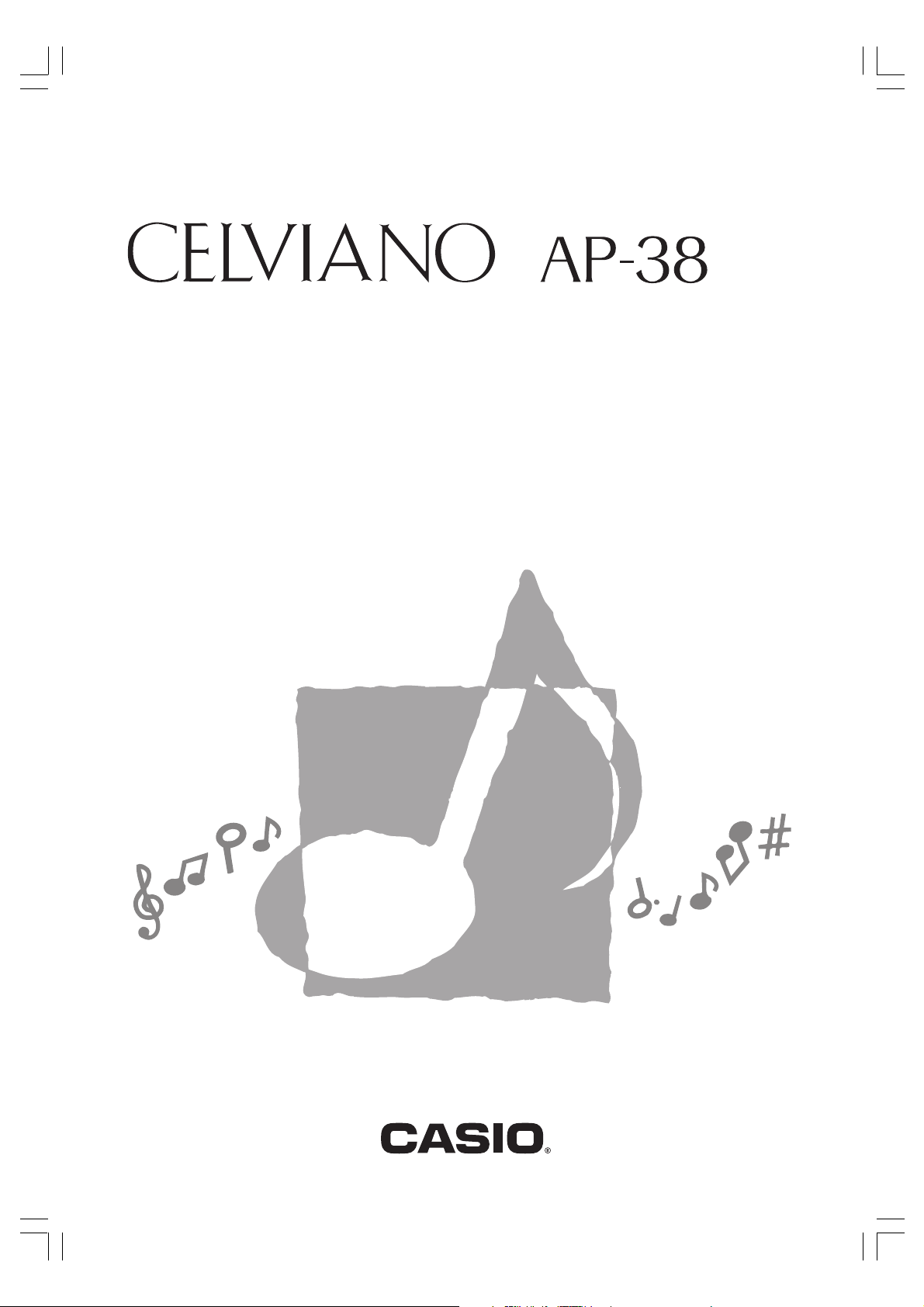
USER’S GUIDE
GUÍA DEL USUARIO
ES
AP38-ES-1
AP38_es_cover.p65 02.6.12, 15:551
Page 2
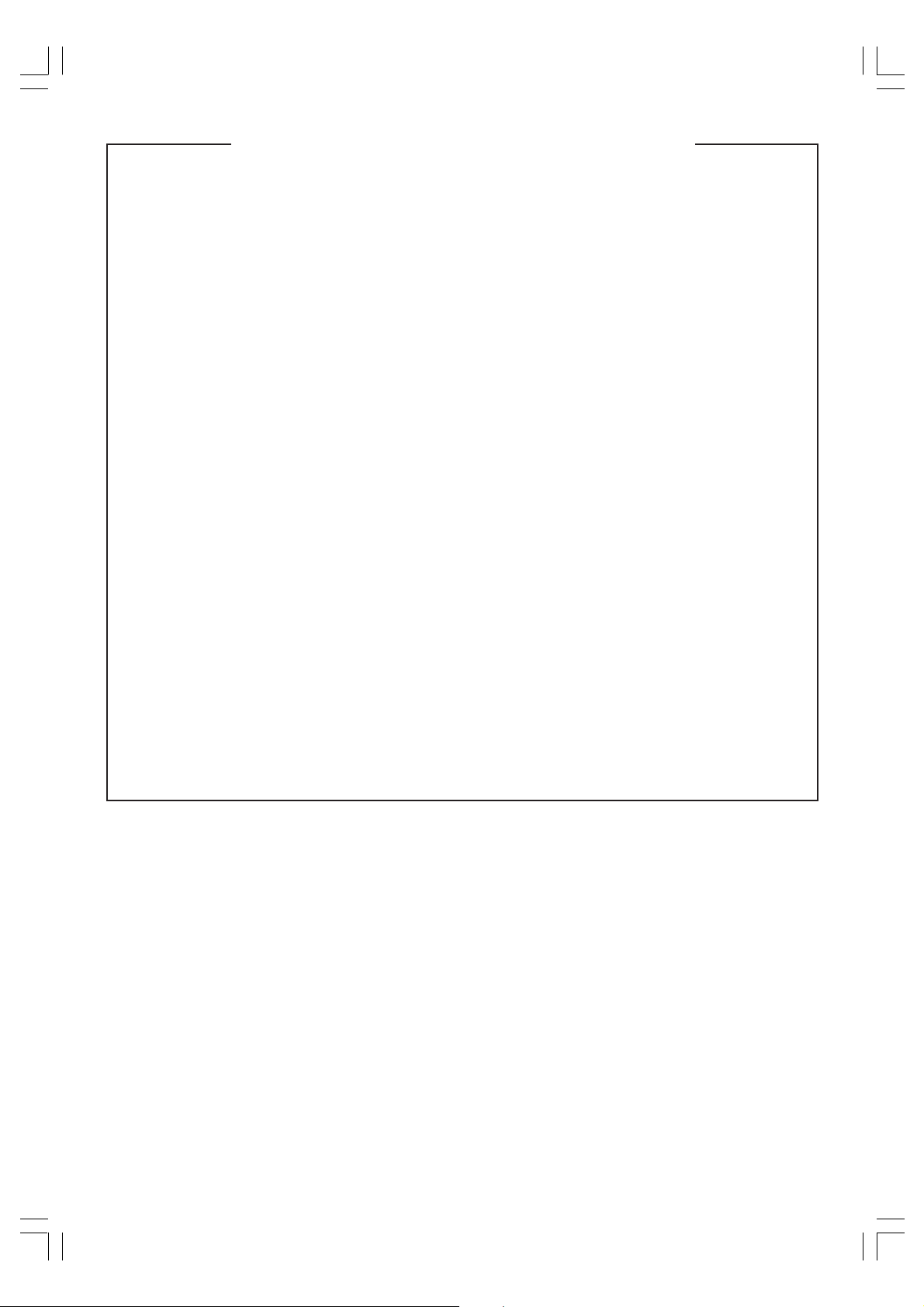
IMPORTANT SAFETY INSTRUCTIONS
WARNING – When using electric products, basic precautions should always be followed, including
the following:
1. Read these instructions.
2. Keep these instructions.
3. Heed all warnings.
4. Follow all instructions.
5. Do not use this apparatus near water.
6. Clean only with dry cloth.
7. Do not install near any heat sources such as radiators, heat registers, stoves, or other apparatus
(including amplifiers) that produce heat.
8. Do not defeat the safety purpose of the polarized or grounding-type plug. A polarized plug has
two blades with one wider than the other. A grounding type plug has two blades and a third
grounding prong. The wide blade or the third prong are provided for your safety. If the provided
plug does not fit into your outlet, consult an electrician for replacement of the obsolete outlet.
9. Protect the power cord from being walked on or pinched particularly at plugs, convenience
receptacles, and the point where they exit from the apparatus.
10. Only use attachments/accessories specified by the manufacturer.
11. Use only with the stand specified by the manufacturer, or sold with the apparatus.
12. Unplug this apparatus during lightning storms or when unused for long periods of time.
13. Refer all servicing to qualified service personnel. Servicing is required when the apparatus
has been damaged in any way, such as power-supply cord or plug is damaged, liquid has
been spilled or objects have fallen into the apparatus, the apparatus has been exposed to rain
or moisture, does not operate normally, or has been dropped.
* 8 : applies to the AP-38 only.
428A-E-002A
AP38_e_00.p65 02.6.21, 14:582
Page 3
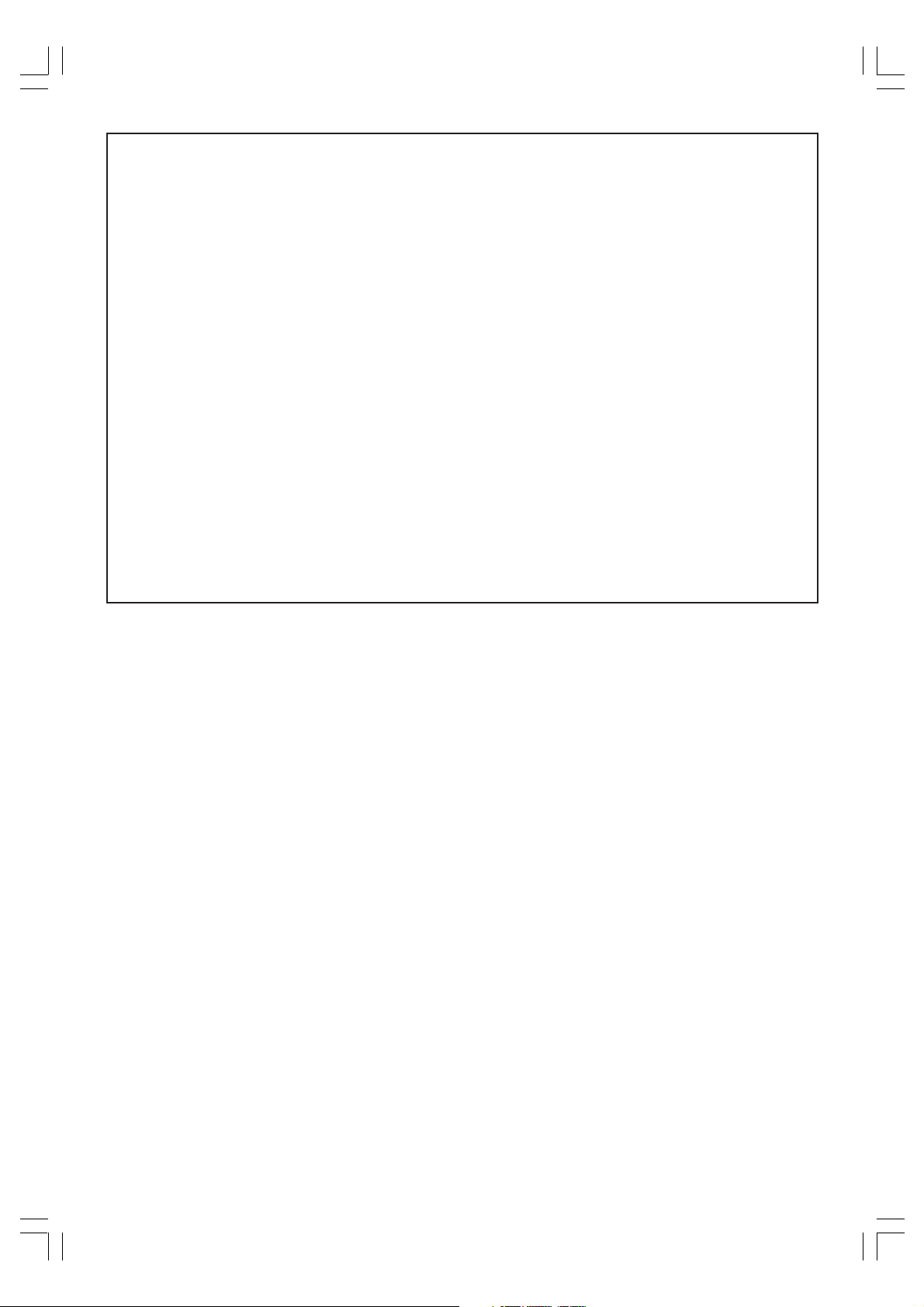
NOTICE
This equipment has been tested and found to comply with the limits for a Class B digital
device, pursuant to Part 15 of the FCC Rules. These limits are designed to provide
reasonable protection against harmful interference in a residential installation. This
equipment generates, uses and can radiate radio frequency energy and, if not installed
and used in accordance with the instructions, may cause harmful interference to radio
communications. However, there is no guarantee that interference will not occur in a
particular installation. If this equipment does cause harmful interference to radio or television
reception, which can be determined by turning the equipment off and on, the user is
encouraged to try to correct the interference by one or more of the following measures:
• Reorient or relocate the receiving antenna.
• Increase the separation between the equipment and receiver.
• Connect the equipment into an outlet on a circuit different from that to which the receiver
is connected.
• Consult the dealer or an experienced radio/TV technician for help.
FCC WARNING
Changes or modifications not expressly approved by the party responsible for compliance
could void the user’s authority to operate the equipment.
TO REDUCE THE RISK OF FIRE OR ELECTRIC SHOCK, REFER SERVICING TO QUALIFIED
SERVICE PERSONNEL.
AP38_e_00.p65 02.6.12, 15:553
428A-E-003A
Page 4
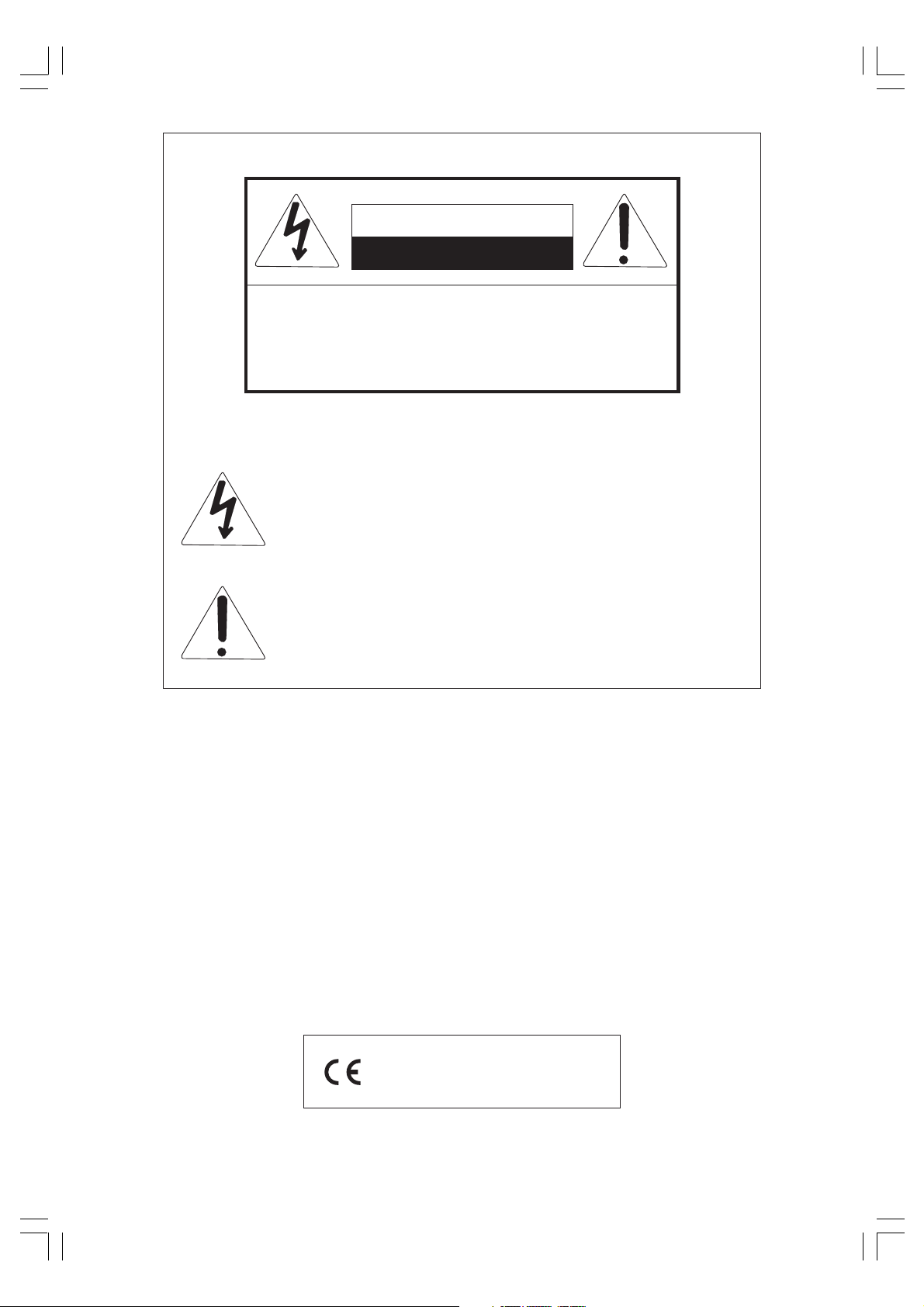
CAUTION
RISK OF ELECTRIC SHOCK
DO NOT OPEN
CAUTION: TO REDUCE THE RISK OF ELECTRIC
SHOCK, DO NOT REMOVE COVER (OR BACK). NO USER
-SERVICEABLE PARTS INSIDE. REFER SERVICING TO
QUALIFIED SERVICE PERSONNEL.
The lightning flash with arrowhead symbol, within an equilateral
triangle, is intended to alert the user to the presence of
uninsulated “dangerous voltage” within the product’s enclosure
that may be of sufficient magnitude to constitute a risk of electric
shock to persons.
The exclamation point within an equilateral triangle is intended to
alert the user to the presence of important operating and maintenance (servicing) instructions in the literature accompanying the
product.
428A-E-004A
AP38_e_00.p65 02.6.12, 15:554
CASIO ELECTRONICS CO., LTD.
Unit 6, 1000
North Circular Road
London NW2 7JD, U.K.
This mark applies to the AP-38V only.
Please keep all information for future reference.
Page 5
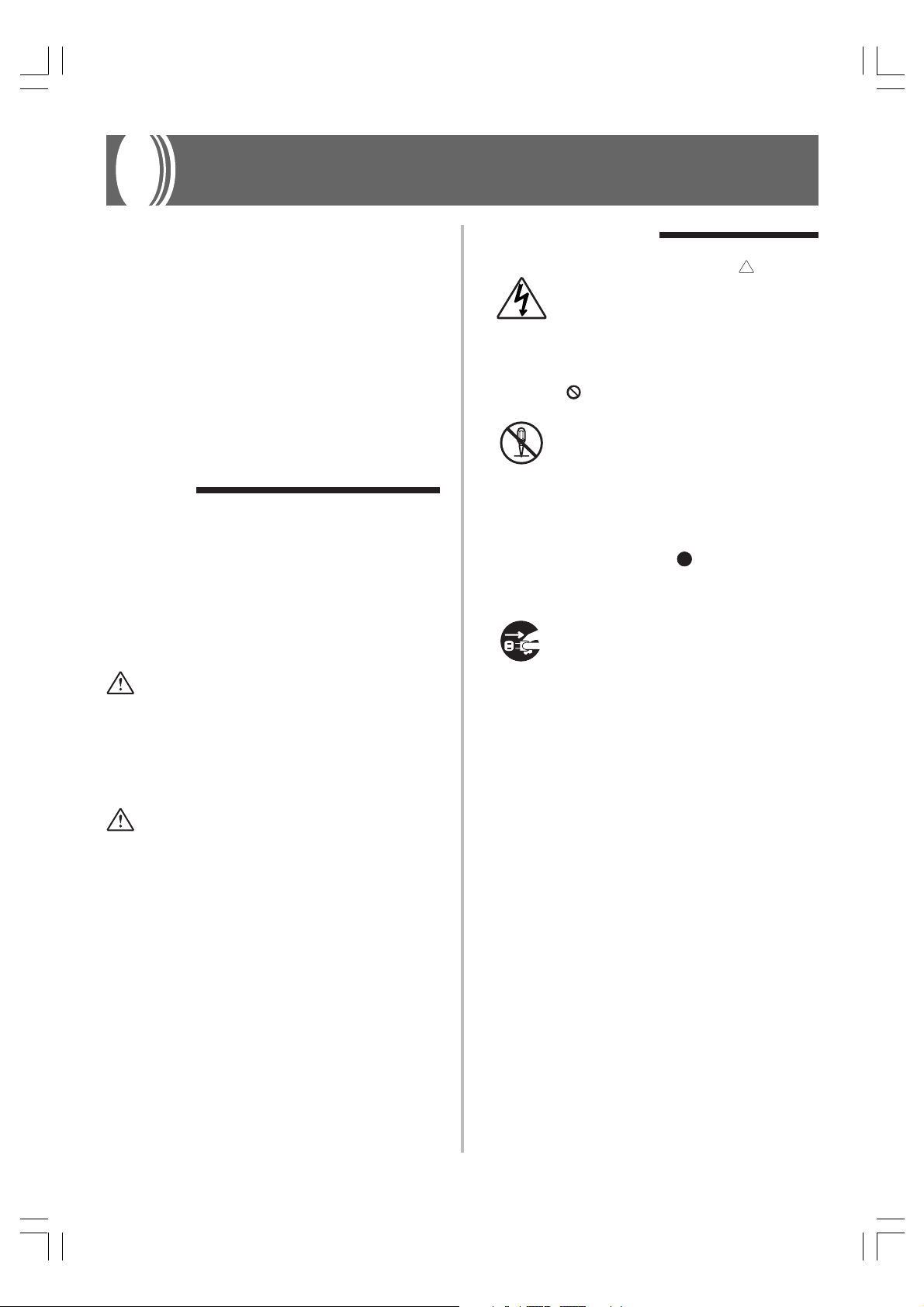
Safety Precautions
Congratulations on your selection of the
CASIO Digital Piano. This digital piano is a
sophisticated musical instrument that blends
the very best of traditional piano feel and
sound quality with the latest that modern
electronics technology has to offer.
• Before using the instrument, be sure to
carefully read through the instructions
contained in this manual.
• Please keep all information for future
reference.
Symbols
Various symbols are used in this user’s guide
and on the product itself to ensure that the
product is used safely and correctly, and to
prevent injury to the user and other persons
as well as damage to property. Those
symbols along with their meanings are
shown below.
WARNING
This indication stipulates matters that have
the risk of causing death or serious injury
if the product is operated incorrectly while
ignoring this indication.
Symbol Examples
This triangle symbol ( ) means
that the user should be careful.
(The example at left indicates
electric shock caution.)
This circle with a line through it
(
) means that the indicated
action must not be performed.
Indications within or nearby this
symbol are specifically
prohibited. (The example at left
indicates that disassembly is
prohibited.)
The black dot (
indicated action must be
performed. Indications within
this symbol are actions that are
specifically instructed to be
performed. (The example at left
indicates that the power plug must
be unplugged from the electric
socket.)
) means that the
CAUTION
This indication stipulates matters that have
the risk of causing injury as well as matters
for which there is the likelihood of
occurrence of physical damage only if the
product is operated incorrectly while
ignoring this indication.
428A-E-005A
AP38_e_01-07.p65 02.6.12, 15:551
E-1
Page 6
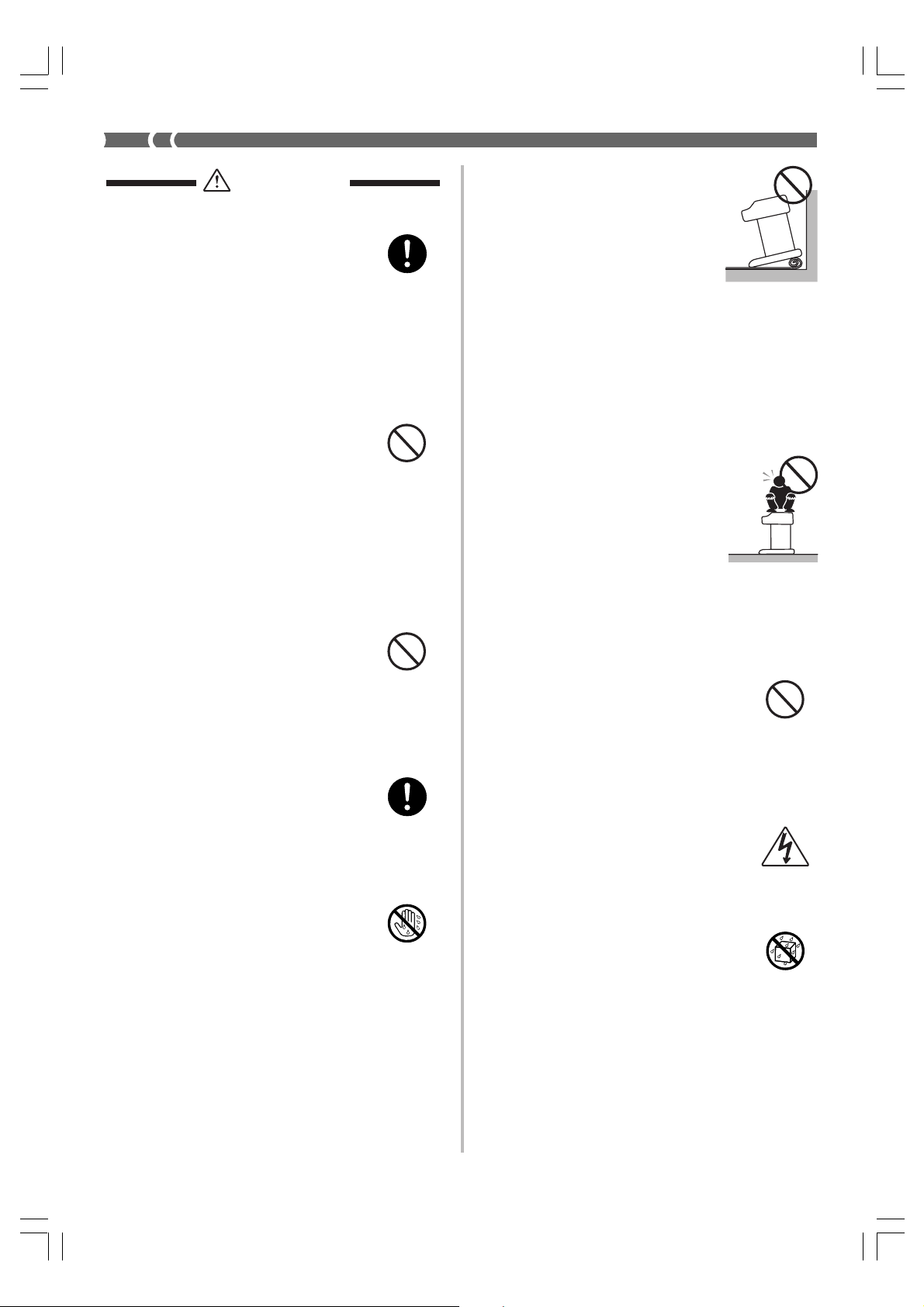
WARNING
Power Cord
Improper use of the power cord can
create the risk of fire and electric
shock. Always be sure to observe
the following precautions.
• Use only the power cord specified
for this digital piano.
• Make sure that the power source
you are using matches the rating
marked on the instrument itself.
• Do not use an extension cord to
plug multiple devices into the
same power outlet.
Power Cord
Improper use of the power cord can
create the risk of personal injury,
material damage, fire and electric
shock. Always be sure to observe
the following precautions.
• Do not place heavy objects on the
power cord or subject it to heat.
• Never try to modify the power
cord or subject it to excessive
bending.
• Never twist or pull on the power
cord.
• Should the power cord or plug
become damaged, contact your
original retailer or an authorized
CASIO service provider.
Power Cord
Do not touch the plug with wet
hands when it is plugged in. This
may cause electric shock.
Do not locate the digital piano on an
unstable surface.
Never locate the digital piano on a
surface that is wobbly, tilted, or
otherwise unstable*. An unstable
surface can cause the digital piano
to fall over, creating the risk of
personal injury.
* Avoid areas where there are
multiple layers of carpeting,
and where cables are
running under the digital
piano.
Always make sure you secure
the digital piano to the stand with
the screws that are provided. An
unsecured the digital piano can fall
from the stand, creating the risk of
personal injury.
Never climb onto the digital piano or stand.
Never climb onto the digital
piano or hang from its edges.
Doing so can cause the digital
piano to fall over, creating the
risk of personal injury. Special
care concerning this point is
required in households where
there are small children.
Never dispose of the digital piano by
burning it.
Never dispose of the digital piano
by burning it. Doing so creates the
risk of fire and personal injury due
to explosion.
Do not place containers containing water
or other liquids on the instrument.
Do not place the following objects
on the instrument. Placing such
objects on the instrument may cause
fire or electric shock if they spill and
get inside the instrument.
• Containers filled with water or
other liquids (including vases,
potted plants, cups, cosmetics and
medicines)
• Small metal objects (including
hairpins, sewing needles and
coins)
• Flammable objects
• Naked flame sources, such as
lighted candles
E-2
AP38_e_01-07.p65 02.6.12, 15:552
428A-E-006A
Page 7
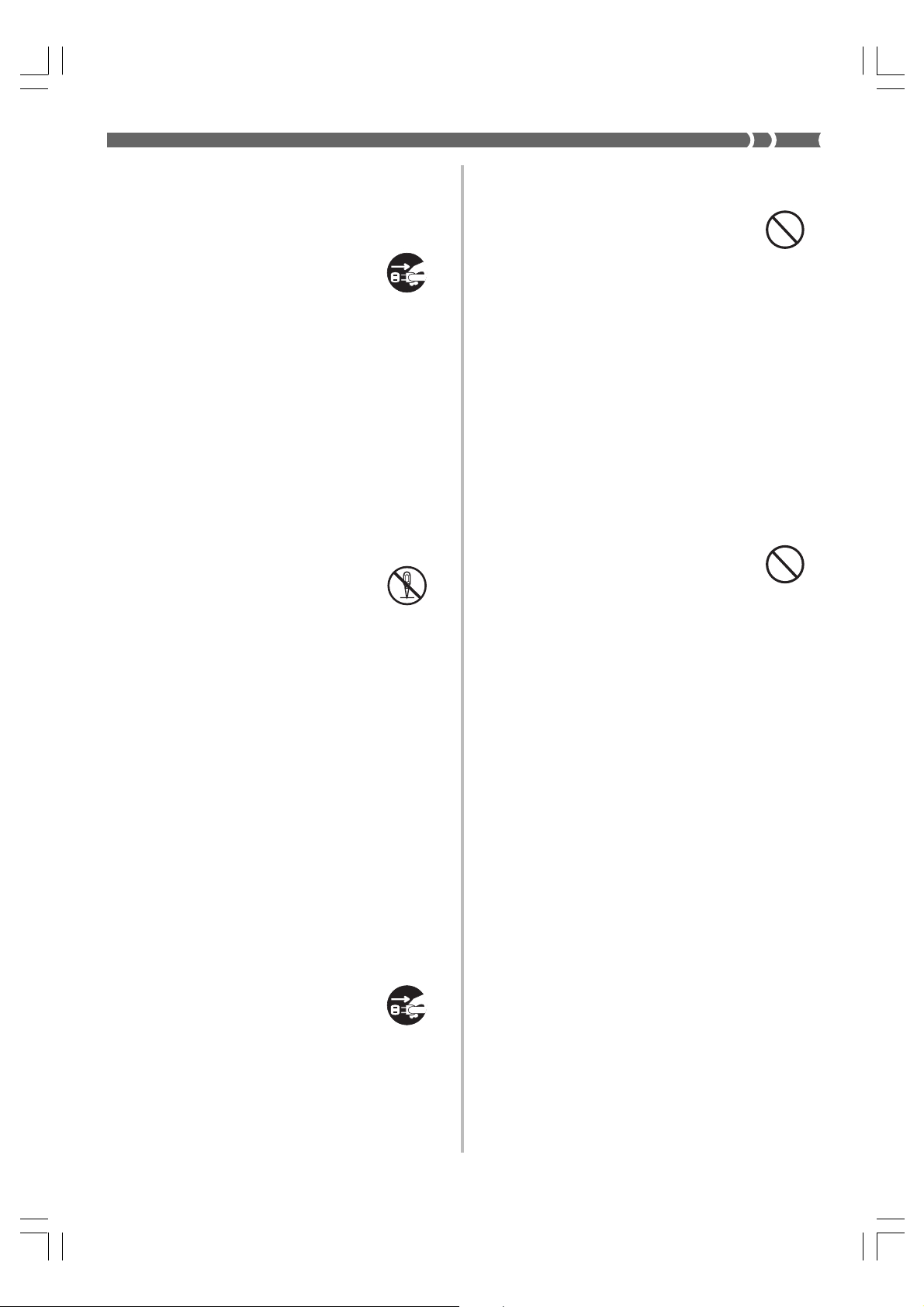
In the event a foreign object should
happen to get inside the instrument,
please take the following actions:
1. Turn off power.
2. Unplug the power cord from the
wall outlet.
3. Consult with the dealer where
you purchased the instrument or
with an authorized CASIO service
provider.
Do not expose this digital piano to rain or
moisture.
To reduce the risk of fire or electric
shock, do not expose this digital
piano to rain or moisture.
Never try to take the digital piano apart or
modify it.
Never try to take the digital piano
apart or modify it in any way. Doing
so creates the risk of electric shock,
burn injury, or other personal injury.
Leave all internal inspection,
adjustment, and repair up to your
original retailer or an authorized
CASIO service provider.
Precautions concerning smoke, abnormal
odor, and other abnormalities
Continued use of the digital piano
while it is emitting smoke or
abnormal odor, or while it is
displaying other abnormalities
creates the risk of fire and electric
shock. Immediately perform the
following steps whenever you
notice any abnormality.
1. Turn off the digital piano power.
2. Unplug the digital piano from its
power outlet.
3. Contact your original retailer or
an authorized CASIO service
provider.
Avoid dropping the digital piano and other
strong impact.
Continued use of the digital piano
after it has been damaged by
dropping or by other external
impact creates the risk of fire and
electric shock. Immediately perform
the following steps whenever the
digital piano is damaged by impact.
1. Turn off the digital piano power.
2. Unplug the digital piano from its
power outlet.
3. Contact your original retailer or
an authorized CASIO service
provider.
Do not put plastic bags over your head or
in your mouth.
Never allow the plastic bags that
the digital piano and its accessories
come in to be placed over the head
or swallowed. Doing so creates the
risk of suffocation. Special care
concerning this point is required in
households where there are small
children.
Opening and closing the keyboard cover
Make sure that the keyboard cover
is completely opened as far as it will
go. When closing the keyboard
cover, hold the front of the cover
and close it slowly. Pinching your
fingers between the digital piano
and keyboard cover creates the risk
of personal injury.
428A-E-007A
AP38_e_01-07.p65 02.6.12, 15:553
E-3
Page 8
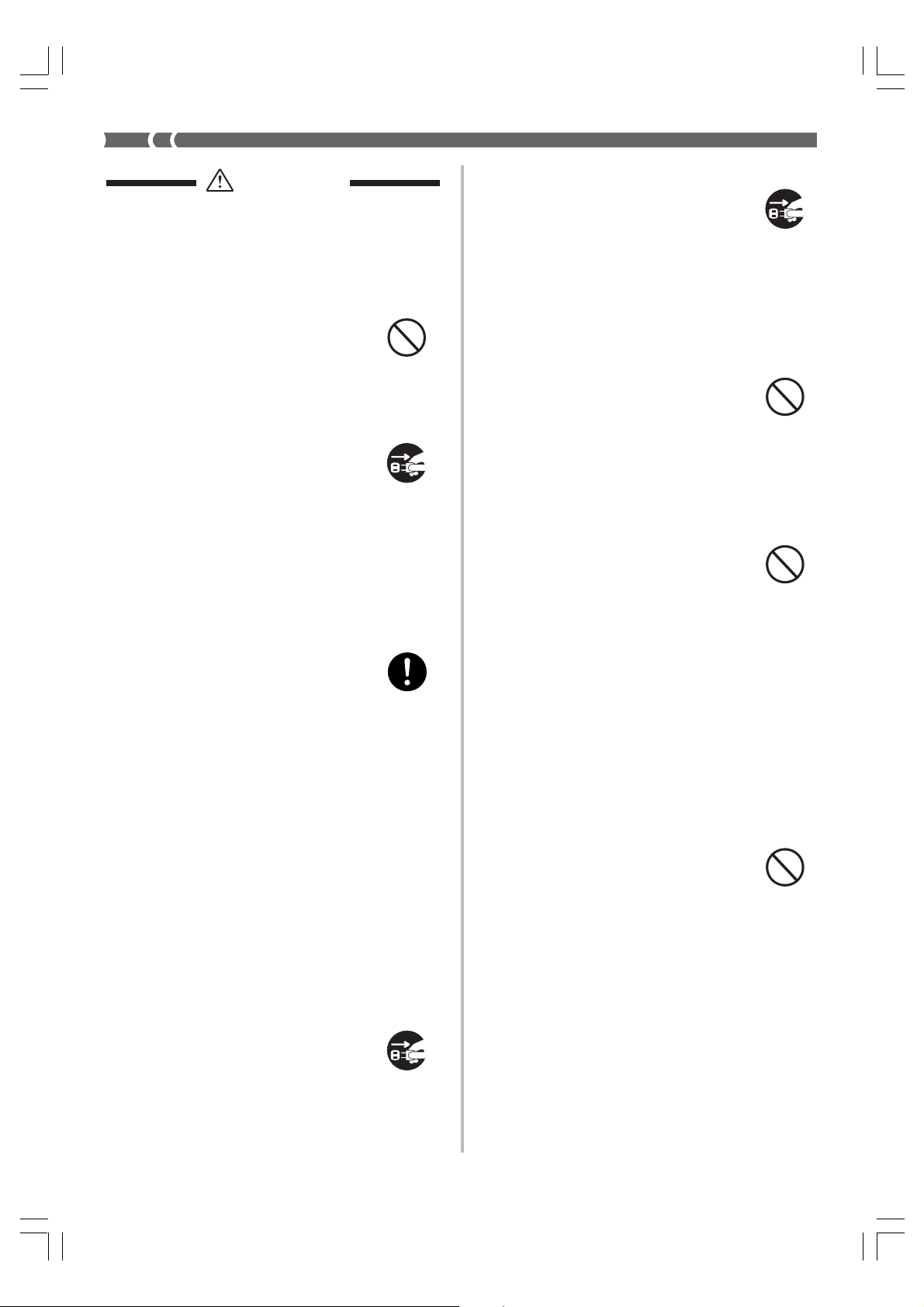
CAUTION
Power Cord
Improper use of the power cord can
create the risk of fire and electric
shock. Always be sure to observe
the following precautions.
• Never locate the power cord near
a stove or other source of heat.
• When unplugging from an outlet,
never pull on the cord.
(Always grasp the plug when
pulling.)
• After use turn off the power
switch of the instrument and
unplug the power cord from the
electrical outlet.
Power Plug
Improper use of the power plug can
create the risk of fire and electric
shock. Always be sure to observe
the following precautions.
• Push the plug fully into the power
outlet as far as it will go.
• Unplug from the power outlet
during lightening storms, and
when you do not plan to use the
digital piano for a long time (such
as before a long trip).
• Unplug from the power outlet at
least once a year and clean any
dust build up between the prongs
of the plug.
Moving the digital piano
Be sure to perform the following
steps before moving the digital
piano. Failure to do so can damage
the power cord, creating the risk of
fire and electric shock.
1. Unplug the digital piano from its
power outlet.
2. Unplug the pedal connecting
cord, and all cords and other
items connected to the back of the
digital piano.
Cleaning
Before cleaning the digital piano,
unplug it from the power outlet.
Failure to do so can damage the
power cord, creating the risk of fire
and electric shock. It can also cause
the digital piano to fall over, creating
the risk of personal injury.
Never climb onto the digital piano or stand.
Doing so can cause the digital piano
to fall over, creating the risk of
personal injury. Special care
concerning this item is required in
households where there are small
children.
Connector
Connect only the specified devices
to the digital piano's connectors.
Connecting non-specified items
creates the risk of fire and electric
shock.
Location
Avoid locating the digital piano in
the following types of areas.
Subjecting the digital piano to the
conditions described below creates
the risk of fire and electric shock.
• Areas expose to high humidity or
large amounts of dust
• Near food preparation areas and
other areas where it is exposed to
oil smoke
• Near a heater, on a heated carpet,
in direct sunlight, inside a closed
automobile parked in the sun, and
any other area subjected to very
high temperature
E-4
AP38_e_01-07.p65 02.6.12, 15:554
428A-E-008A
Page 9
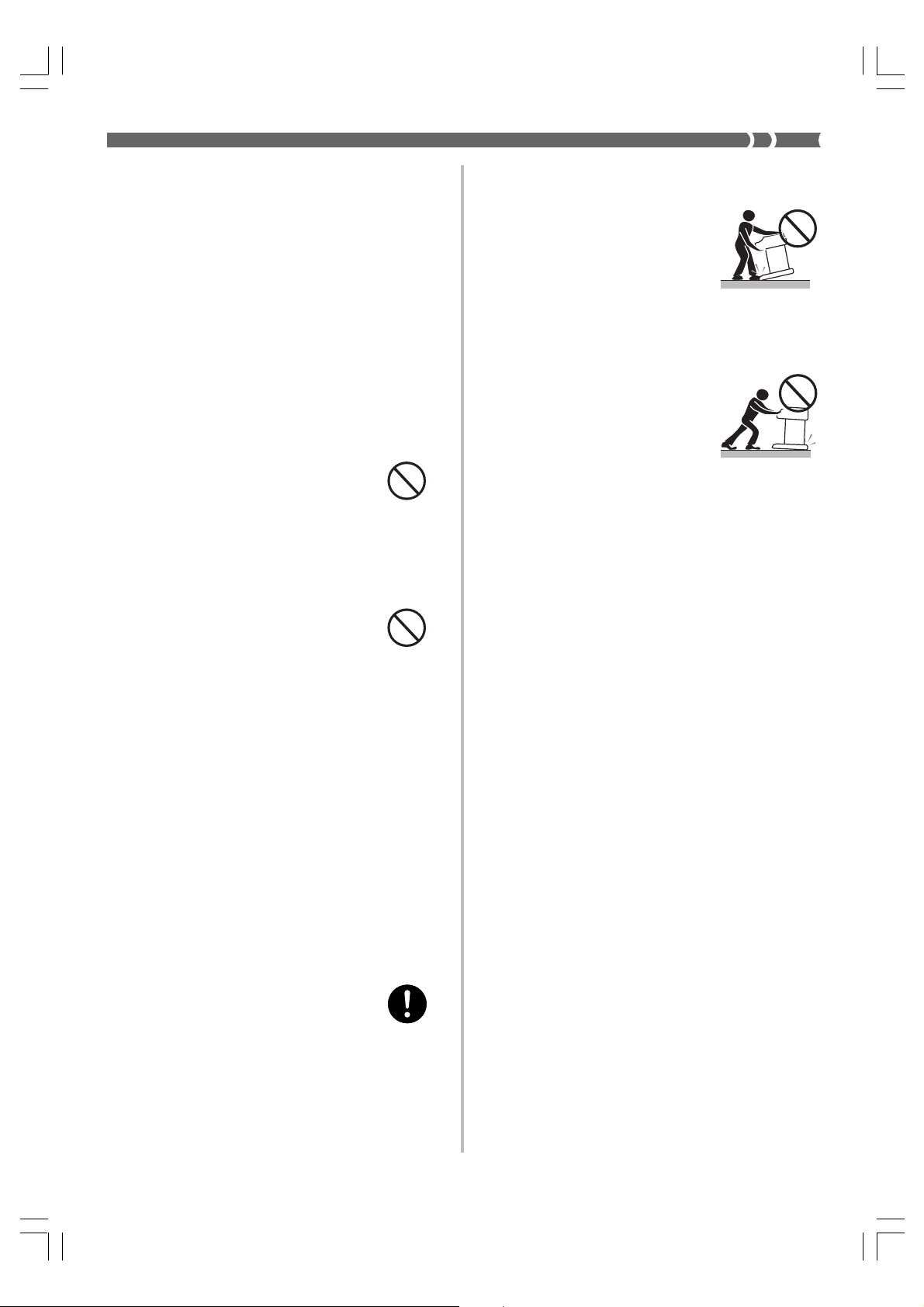
Never place the digital piano
directly onto furniture or other item
that has a finished surface. The
rubber feet on the bottom of the
digital piano can react with the paint
or other coatings, resulting in soiling
of or damage to the finished surface.
Be sure to lay felt or some other
material on the finished surface
before placing the digital piano on
it.
Do not place heavy objects on the digital
piano.
Never place heavy objects on top of
the digital piano. Doing so can cause
the stand to tip over and the object
to fall, creating the risk of personal
injury.
Volume setting
Do not play at very loud volumes
for a long time. This precaution is
especially important when using the
headphones. Long-term exposure to
very loud sound can damage your
hearing.
• At least two people should
lift the digital piano when
placing it onto the stand or
moving it. Trying to move
the digital piano alone can
cause the stand to fall over,
creating the risk of personal
injury.
• Do not drag the stand or
tilt it forward or back when
placing the digital piano
onto the stand or moving
it. Doing so can cause the
digital piano to fall over,
creating the risk of personal
injury.
• Periodically check the screws that
secure the digital piano to the
stand for looseness. If a screw is
loose, retighten it. Loose screws
can cause the stand to tip over
and the digital piano to fall,
creating the risk of personal
injury.
Assemble the stand properly.
Failure to do so can cause the stand
to fall over and the digital piano to
fall from the stand, creating the risk
of personal injury.
Make sure your assemble the stand
in accordance with the instructions
that come with it, and ensure that
all connections are secure. Also
make sure that you choose an
appropriate location for the stand.
• When placing the digital piano
onto the stand, take care that you
do not pinch your fingers between
the digital piano and the stand.
428A-E-009A
E-5
AP38_e_01-07.p65 02.6.12, 15:555
Page 10
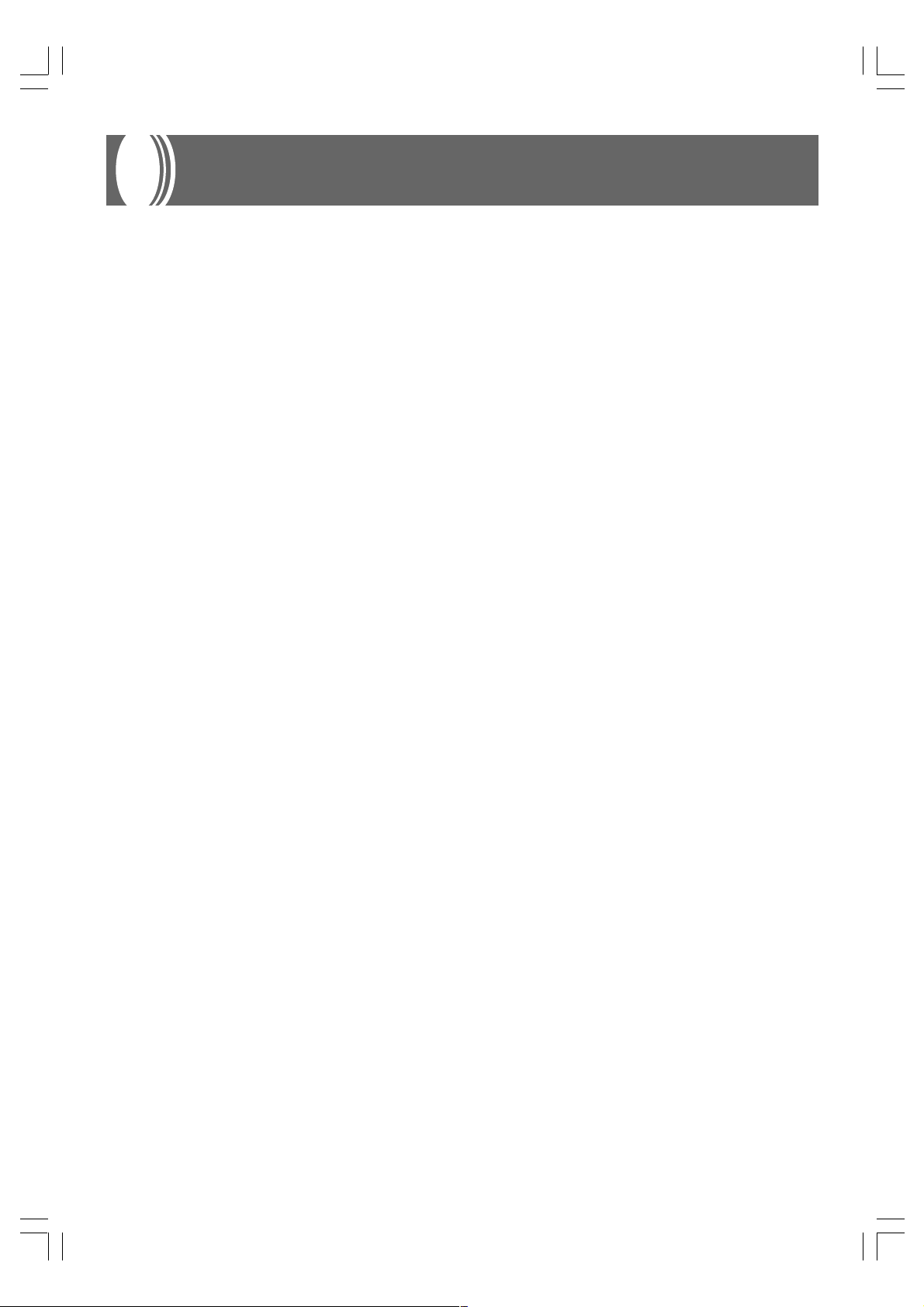
Main Features
■ 16 versatile tones
16 instrument tones including piano and pipe organ provide plenty of performance versatility.
An easy setting lets you control the brilliance of each tone, and a layer feature lets you assign two tones to sound simultaneously.
Other features include digital effects that control the acoustical characteristic of tones, as well as three pedal effects for all the
nuances of an acoustic piano.
■ Metronome
A simple operation lets you set the tempo and the beat of the metronome to suit the tune you want to play. It’s the perfect practice
tool for players of all levels.
■ 16 demo tunes
16 demo tunes demonstrate how to use each of the built-in tones.
■ Song Memory
Two independent memory areas let you separately record and playback tunes. You can record in one memory and later record in
the other memory while playing back your original recording, or even play back from both memories at the same time.
■ Music Library
Playback with any one of 50 built-in Music Library tunes. Right hand and left hand parts are separate, so you can turn off play of
either hand and practice along on the keyboard (Part Lesson).
■ Variable temperament, Baroque pitch
Select from a variety of temperament settings and Baroque pitch for realistic play of classical pieces.
■ Powerful keyboard setting functions
A selection of powerful keyboard setting functions helps you get create exactly the musical mood you want.
Transpose adjusts the key of the keyboard in semitone steps.
Tuning provides a means to tune with another musical instrument.
Touch Select adjusts the intensity of the output sound in accordance with the amount of pressure you apply to the keyboard.
■ MIDI terminal
Connecting to another MIDI musical instrument lets you play two instruments from the keyboard of this digital piano. You can
also connect to a commercially available MIDI sequencer to increase the number of parts you can play.
E-6
AP38_e_01-07.p65 02.6.12, 15:556
428A-E-010A
Page 11
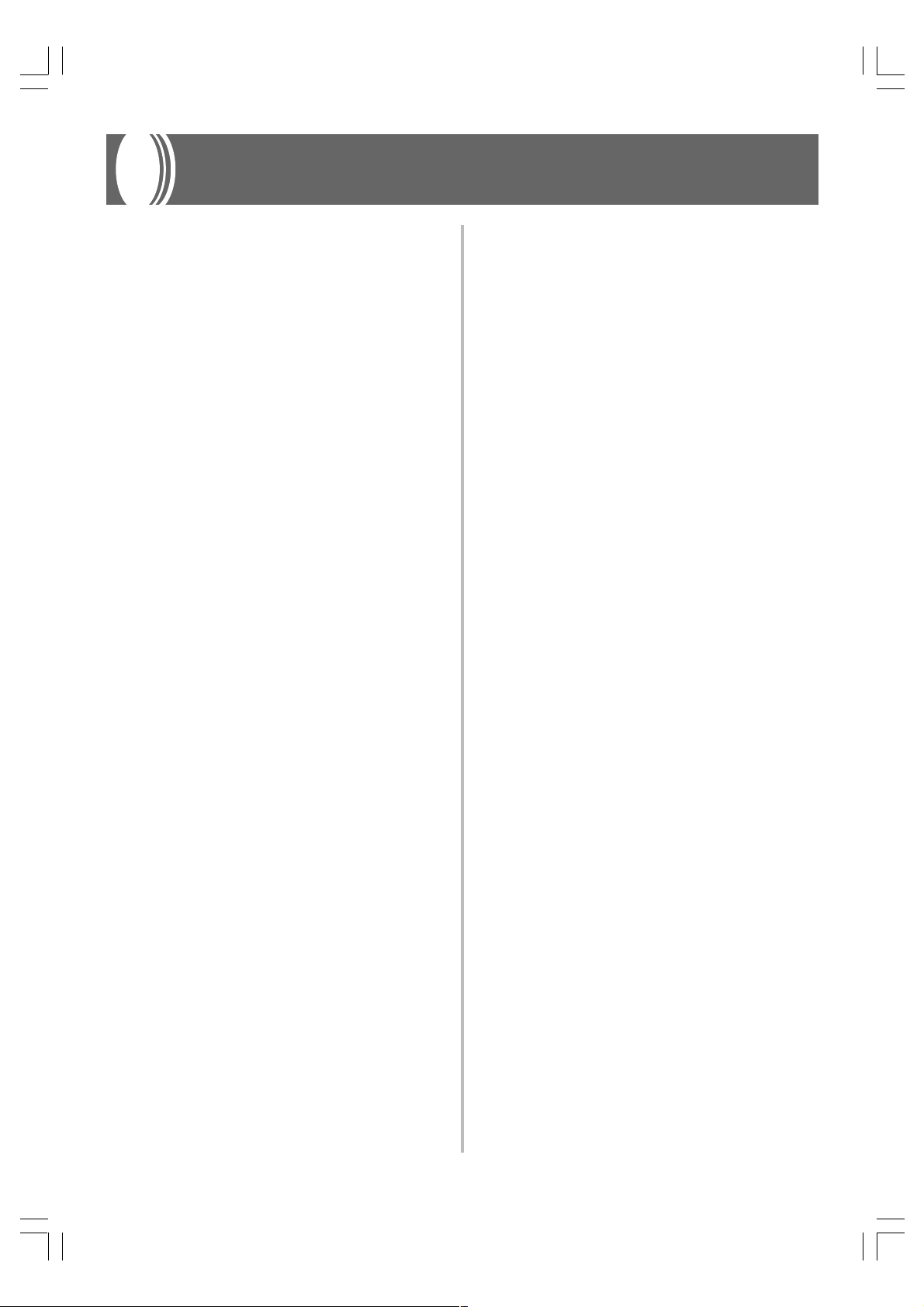
Contents
Safety Precautions .................... E-1
Main Features ............................ E-6
Contents..................................... E-7
General Guide............................ E-8
Attachment of the Score Stand..................E-8
Connecting to a Power Outlet ...
E-10
Connections ............................ E-11
Accessories and Options ......................... E-11
Basic Operation....................... E-12
Using Tones .............................................E-12
Using Digital Effects ................................. E-16
Using the Pedals ...................................... E-18
Using the Metronome ...............................E-18
Keyboard Settings .................. E-26
Using Touch Select ..................................E-26
Using Transpose ......................................E-26
Adjusting the Tuning of the Digital Piano ...
Temperament ........................................... E-27
Using Baroque Pitch ................................ E-29
E-27
MIDI........................................... E-30
What is MIDI? ..........................................E-30
What you can do with MIDI ......................E-30
MIDI Connections ....................................E-30
MIDI Channels ......................................... E-30
Simultaneous Receive Over
Multiple Channels (Multi-Timbre) .............E-31
Specifying the Keyboard Channel ............ E-31
Sending Song Memory Playback Data .... E-31
Turning Local Control On and Off ............E-32
MIDI Data Notes ......................................E-32
Using the Song Memory ......... E-20
About the Song Memory .......................... E-20
Recording .................................................E-20
Playback ..................................................E-21
Deleting Song Memory Contents .............E-22
Using Demo Tunes.................. E-23
Playing the Demo Tunes in Sequence ..... E-23
Playing a Specific Demo Tune ................. E-23
Stopping Demo Tune Play .......................E-23
Using Music Library ................ E-24
Playing Back Music Library Tunes ........... E-24
Practicing Individual Parts (Part Lesson) ...
428A-E-011A
E-25
Troubleshooting ...................... E-34
Assembly Instructions............ E-35
Specifications .......................... E-38
Operational Precautions......... E-39
Appendix ....................................A-1
Initial Power On Settings ............................ A-1
Music Library Tunes ................................... A-3
MIDI Data Format.......................A-4
Channel Messages .................................... A-4
System Messages ......................................A-8
MIDI Implementation Chart
E-7
AP38_e_01-07.p65 02.6.12, 15:557
Page 12
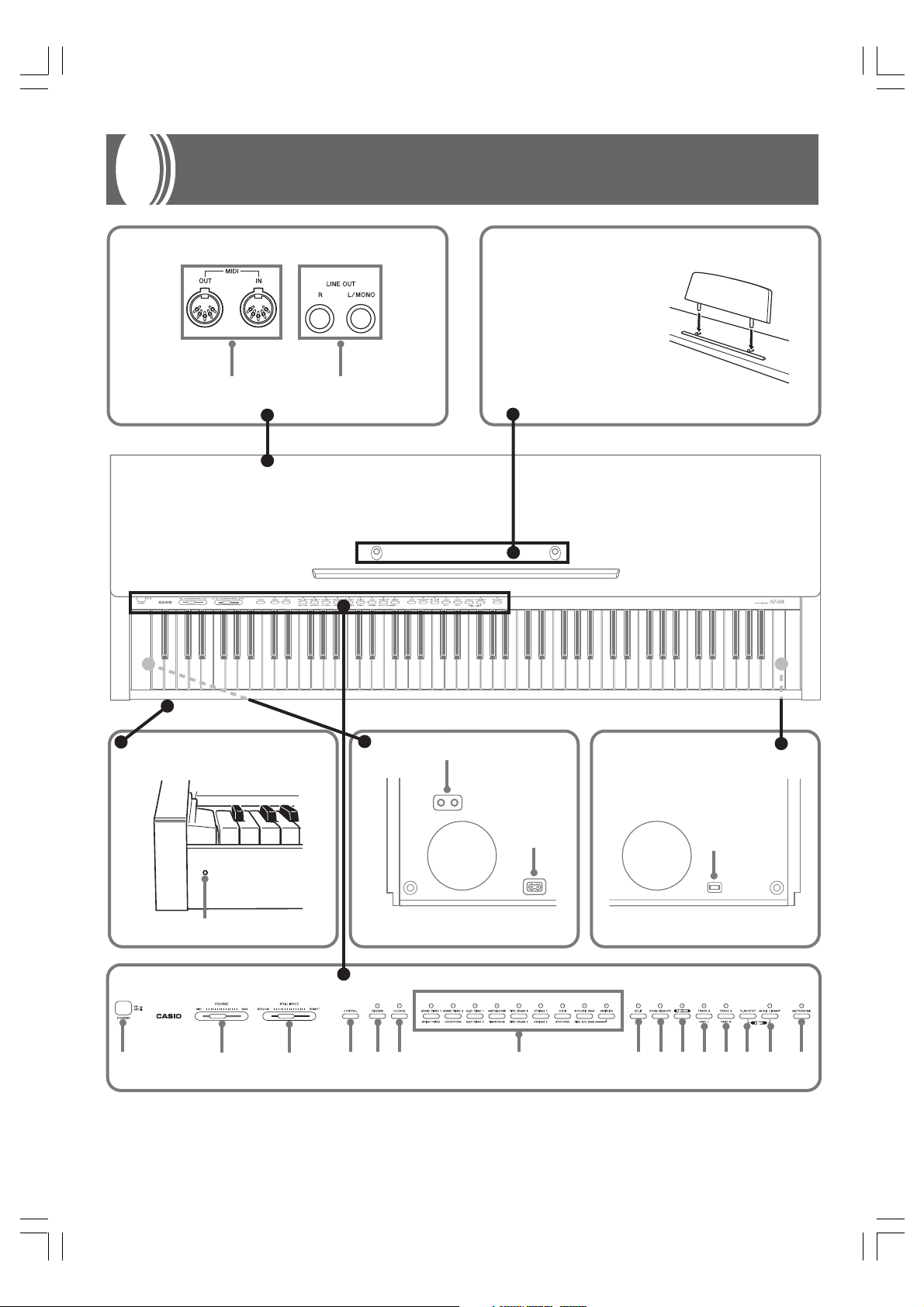
General Guide
Back Panel Attachment of the
Score Stand
Attach the score stand by
inserting its pegs into the
holes in the top of the
digital piano.
12
Front Bottom Bottom
4
5
3
7
890 C DA B E F G H I J K
E-8
6
428A-E-012A
AP38_e_08-19.p65 02.6.12, 15:558
Page 13
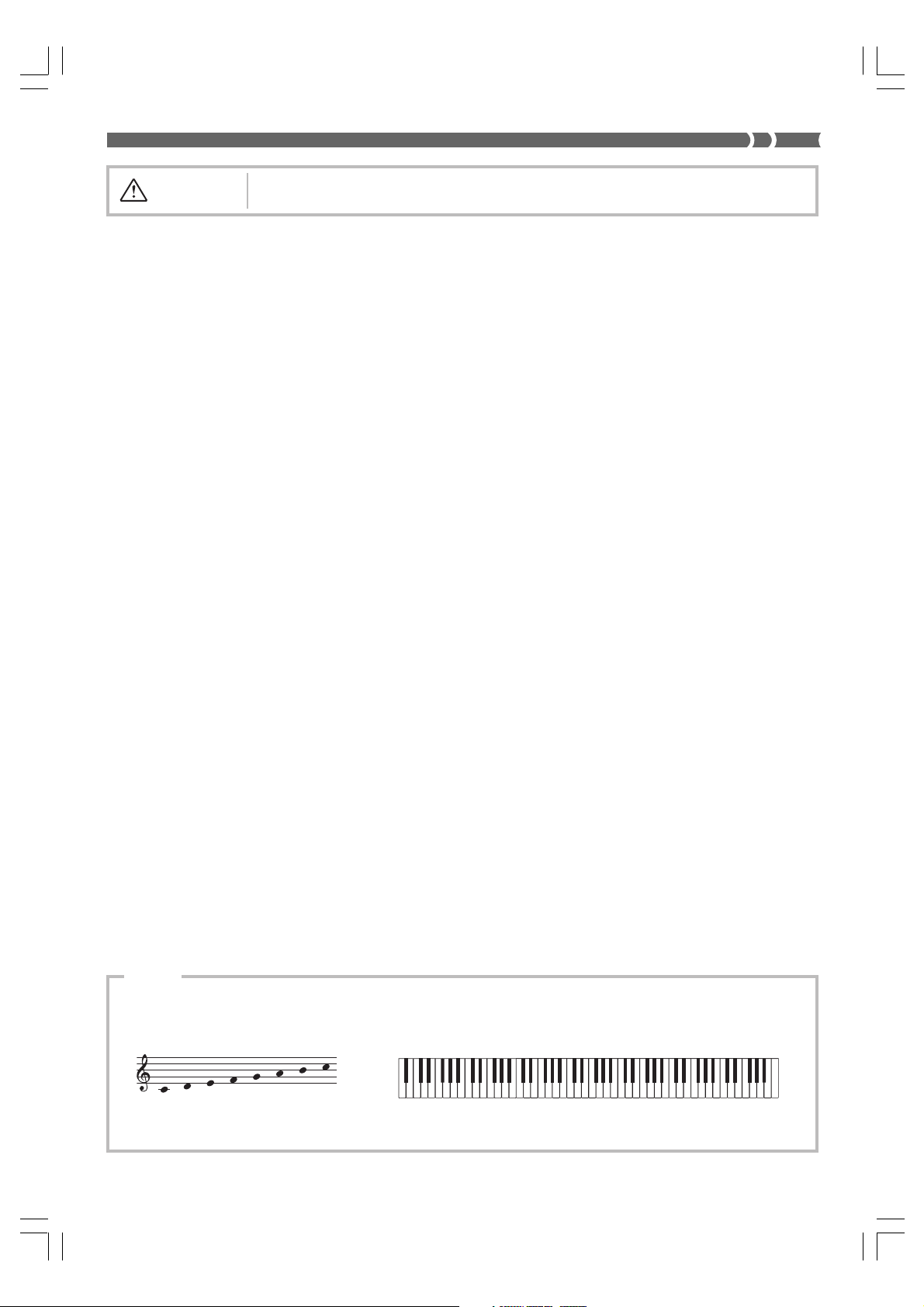
CAUTION
With the AP-38, the power cord is hard-wired to the bottom of the instrument.
*
Make sure that the cover of the digital piano is fully open whenever you are playing on the keyboard.
A partially open cover can suddenly close unexpectedly and pinch your fingers.
1 MIDI IN terminal, MIDI OUT terminal
2 LINE OUT jacks (R, L/MONO )
3 Power Indicator
4 Headphone jacks
5 AC Power jack
6 Pedal Connector
7 POWER button
8 VOLUME slider
9 BRILLIANCE slider
0 CONTROL button
A REVERB button
B CHORUS button
C Tone buttons
D SPLIT button
E SONG MEMORY button
F RECORD button
G TRACK A/PART L button
H TRACK B/PART R button
I PLAY/STOP button
J MUSIC LIBRARY button
K METRONOME button
❚
NOTE
Note Names
A value next to a note name indicates the relative position of the note
on the keyboard as shown below.
CDEFGAB
428A-E-013A
AP38_e_08-19.p65 02.6.12, 15:559
(H)
C
▲
C
▲
1
C
▲
2
C
▲
3
C
▲
4
C
▲
5
C
▲
6
C
▲
7
C
8
E-9
Page 14
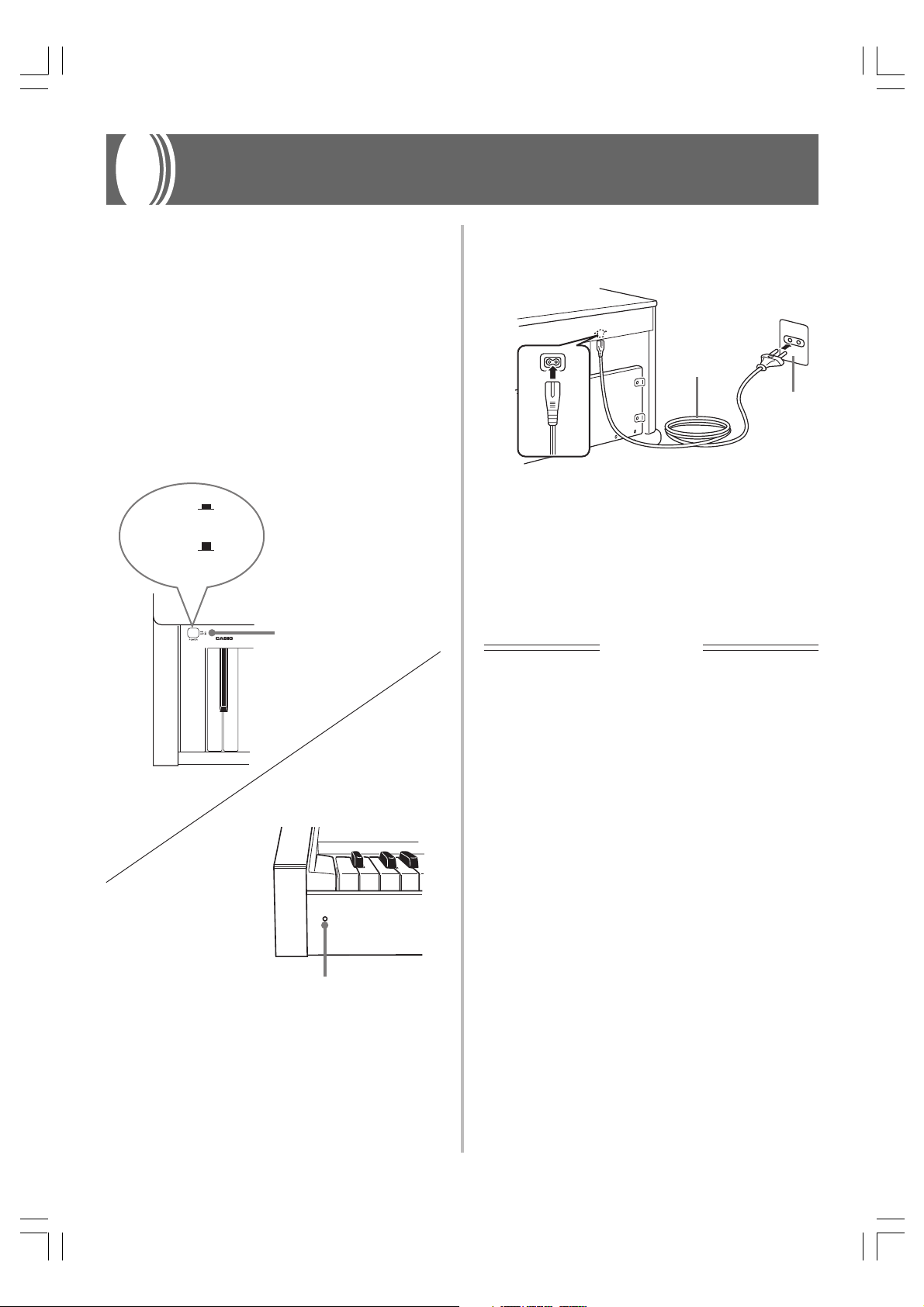
Connecting to a Power Outlet
You can power this digital piano by plugging it into a
standard household power outlet.
Be sure you turn off power and unplug the power cord from
the electrical outlet whenever the digital piano is not in use.
To connect to a power outlet
1.
Check to make sure that the digital piano’s
POWER button is in the OFF position.
• If it is ON, press the POWER button to turn it OFF.
POWER button
ON
Power indicator on.
OFF
Power indicator off.
POWER button
2.
Attach the power cord that comes with the digital
piano to the bottom of the digital piano.*
Power cord
Household
wall outlet
3.
Plug the digital piano’s power cord into a wall
outlet.
4.
Press the POWER button to turn on power.
* applies to the AP-38V.
IMPORTANT!
• Power should also be turned off before you unplug the
digital piano from the wall outlet.
• The shapes of the digital piano’s power cord and wall
outlet should be different according to countries or
regions. The illustrations are examples.
• With the AP-38, the power cord is hardwired to the bottom
of the instrument.
Front
E-10
AP38_e_08-19.p65 02.6.12, 15:5510
Power Indicator
428A-E-014A
Page 15
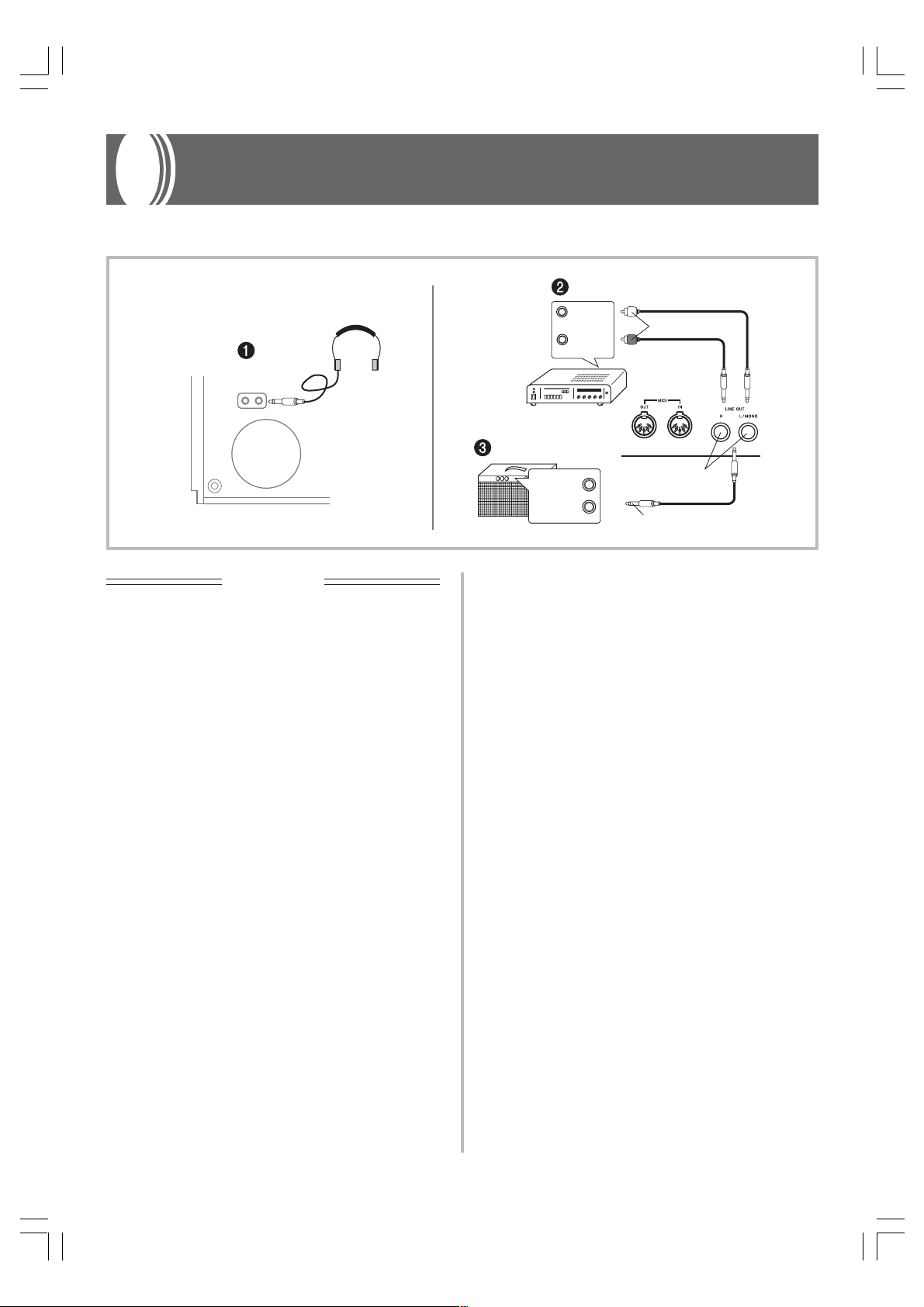
Connections
Connecting to an audio or musical instrument amplifier provides even clearer, more powerful sound through external speakers.
Bottom
Headphones
IMPORTANT!
• Whenever connecting external equipment, first set the
VOLUME slider of the digital piano and the volume
controller of the external equipment to relatively low
volume settings. You can later adjust volume to the level
you want after connections are complete.
• Be sure also to refer to the documentation that comes with
the external equipment for its proper connection
procedures.
Connecting Headphones 1
Connect commercially available headphones to the digital
piano’s headphones jack. This cuts off the built-in speakers,
which means you can practice even late at night without
disturbing others. To protect your hearing, make sure that
you do not set the volume level too high when using
headphones.
Back
Guitar amplifier,
keyboard amplifier, etc.
Audio amplifier AUX IN, etc.
LEFT
(White)
RIGHT
(Red)
INPUT 1
INPUT 2
PIN plugs
Standard jacks
Standard plug
Connecting to a Musical Instrument
Amplifier 3
Use commercially available cables to connect the amplifier
to the digital piano's LINE OUT jacks as shown in Figure 3.
R jack output is right channel sound, while L/MONO jack
output is left channel sound. Connecting to the L/MONO
jack only outputs a mixture of both channels. It is up to you
to purchase connecting cable like the one shown in the
illustration for connection of the amplifier. Use the digital
piano's VOLUME slider to adjust the volume level.
Accessories and Options
Use only the accessories and options specified for this digital
piano. Use of non-authorized items creates the danger of fire,
electric shock, and personal injury.
Connecting to Audio Equipment 2
Use commercially available cables to connect the external
audio equipment to the digital piano's LINE OUT jacks as
shown in Figure 2. R jack output is right channel sound,
while L/MONO jack output is left channel sound. It is up to
you to purchase connecting cables like the ones shown in the
illustration for connection of audio equipment. Normally in
this configuration you must set the audio equipment's input
selector to the setting that specifies the terminal (such as AUX
IN) to which the digital piano is connected. Use the digital
piano's VOLUME slider to adjust the volume level.
428A-E-015A
AP38_e_08-19.p65 02.6.12, 15:5511
E-11
Page 16
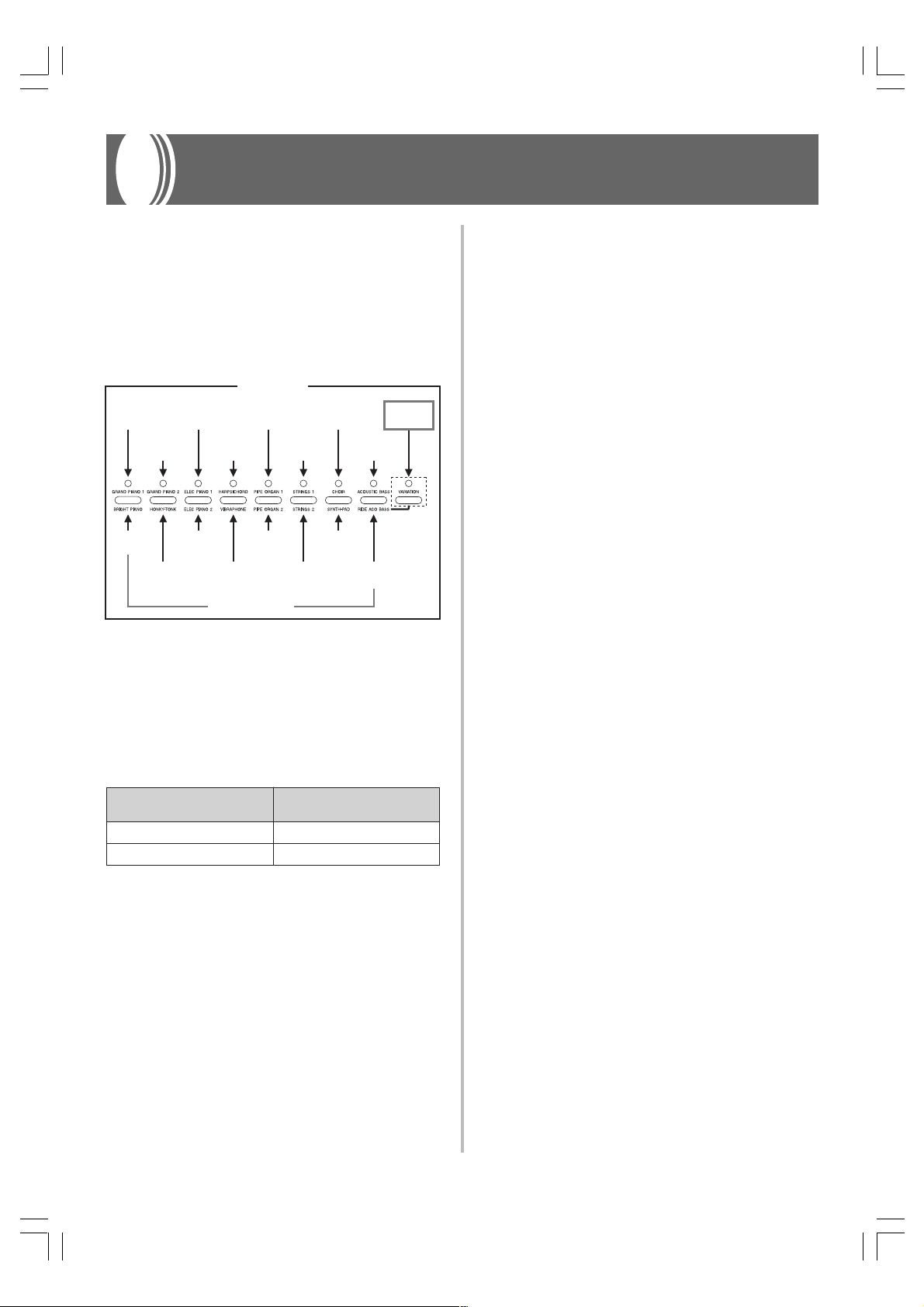
Basic Operation
Using Tones
The following procedures describe everything you need to
know about selecting and using tones.
Selecting a Tone
This digital piano has a selection of 16 built-in tones.
Tone Buttons
GRAND
PIANO 1
BRIGHT
PIANO
GRAND
PIANO 2
HONKY-
TONK
ELEC
PIANO 1
ELEC
PIANO 2
VIBRAPHONE
Variation Tones
HARPSI-
CHORD
PIPE
ORGAN 1
PIPE
ORGAN 2
CHOIR
STRINGS 1
SYNTH-PAD
STRINGS 2
Variation Button
Each tone button is assigned two tones: a “normal tone”
(whose name is above the tone button) and a “variation tone”
(whose name is below the tone button). Which tone is selected
when you press a tone button depends on the current status
of the indicator lamp above the VARIATION button, as shown
below.
To select this type of tone:
Normal tone Off
Variation tone On
• Press the VARIATION button to toggle its indicator lamp
on and off.
• Pressing the tone button of the currently selected tone
toggles it between the normal tone and the variation tone.
❚
NOTE
• The tone buttons provide you with a selection of 16 tones that
you can assign to and play on the keyboard.
• The GRAND PIANO 1 tone was recorded with stereo sampling.
• See “Selecting a Variation Tone” for information on selecting
the tones whose names are marked below each tone button.
The VARIATION button
lamp should be:
VARIATION
ACOUSTIC
BASS
RIDE ACO
BASS
button
To select a tone
1.
Press the POWER button to turn on the digital
piano power.
2.
Press one of the tone buttons to select the tone
you want.
3.
Use the VOLUME slider to adjust the volume.
• It is a good idea to set the volume to a relatively low
level at first.
• Moving the slider towards MIN decreases volume,
while moving it towards MAX increases volume.
4.
Play something on the keyboard.
• Adjust volume to the level you want as you play.
5.
After you are finished playing, press the POWER
button to turn off power.
❚
NOTE
• The GRAND PIANO 1 tone is selected automatically whenever
you turn on the digital piano power.
Selecting a Variation Tone
The tone buttons that are marked as shown below are for
selecting variation tones.
1.
Press the tone button for the tone you want to
select.
2.
Press the VARIATION button.
• This causes the indicator lamp above the button to
light, which indicates that the variation tone is
selected.
3.
To switch back from variation tone to normal
tone, press the VARIATION button again to the
indicator lamp goes out.
E-12
AP38_e_08-19.p65 02.6.12, 15:5512
428A-E-016A
Page 17
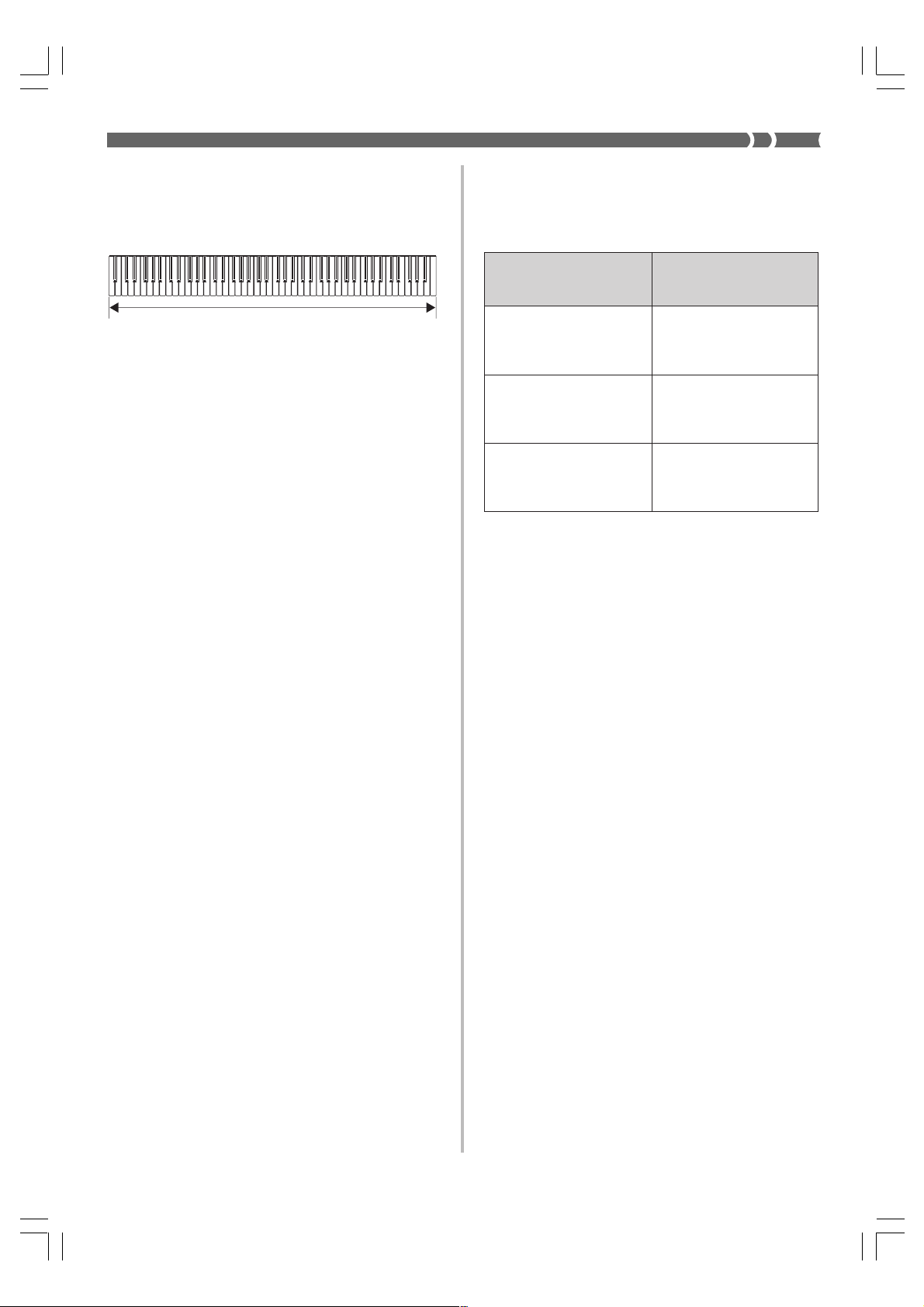
Using Layer
With layer you can assign two different tones (a main tone
and a layered tone) to the keyboard, both of which play
whenever you press a key.
How digital effects are applied when layering
is turned on
The following are the rules that determine what type of digital
effects are applied to two tones that are layered.
Main tone + Layered tone
To layer two tones
❚
NOTE
• To use the variation tone for the main tone and/or the layer
tone, perform the required operation to turn on the variation
tone(s) before starting the procedure below.
1.
While holding down the tone button of the main
tone, press the tone button for the layer tone.
• This causes the indicator lamp of the main tone button
to light, and the lamp of the layer tone button to flash.
• Whether the normal tone or variation tone is selected
for the main tone and layer tone depends on the
normal tone/variation tone setting of the tone button
you press. The indicator lamp above the VARIATION
button is lit when the variation tone is selected for
the main tone.
2.
Now try playing something on the keyboard.
• Note should sound using both of the tones you
selected.
3.
To cancel layering, press any tone button.
❚
NOTE
• If you change or turn off a digital effect while layering is turned
on, the setting you make is saved to the main tone’s settings
only.
• You cannot layer two tones that are assigned to the same tone
button (for example: ELEC PIANO 1 + ELEC PIANO 2, or
HARPSICHORD + VIBRAPHONE).
These conditions:
• Digital effects turned on
for the main tone
• Digital effects turned on or
off for the layered tone
• Digital effects turned off
for the main tone
• Digital effects turned on
for the layered tone
• Digital effects turned off
for the main tone
• Digital effects turned off
for the layered tone
Cause these digital effects to
be applied to both the main
tone and layered tone:
Main tone digital effects
Layered tone digital effects
None
To adjust the volume of the main tone
1.
Hold down the CONTROL button, and keep it
depressed until you reach step 4 of this
procedure.
2.
Press the GRAND PIANO 1 button.
• This causes the indicator lamp above the button to
flash.
3.
Use one of the procedures below to set the main
tone volume to a value in the range of 40 to 127.
• To scroll the volume setting value: While holding
down the CONTROL button, use the + (increase) and
– (decrease) keys to scroll the volume setting value.
Holding down either key changes the setting at high
speed.
Pressing + and – at the same time automatically selects
a volume setting value of 127.
• To input the volume setting value: While holding
down the CONTROL button, use the number input
keys to input a two-digit or three-digit volume setting
value in the range of 40 to 127. You can input a two
digit or a three-digit value. The level you input is
applied to the volume setting value when you release
the CONTROL button. The volume setting does not
change if you input a one-digit value or a value that
is outside of the allowable range.
428A-E-017A
AP38_e_08-19.p65 02.6.12, 15:5513
E-13
Page 18
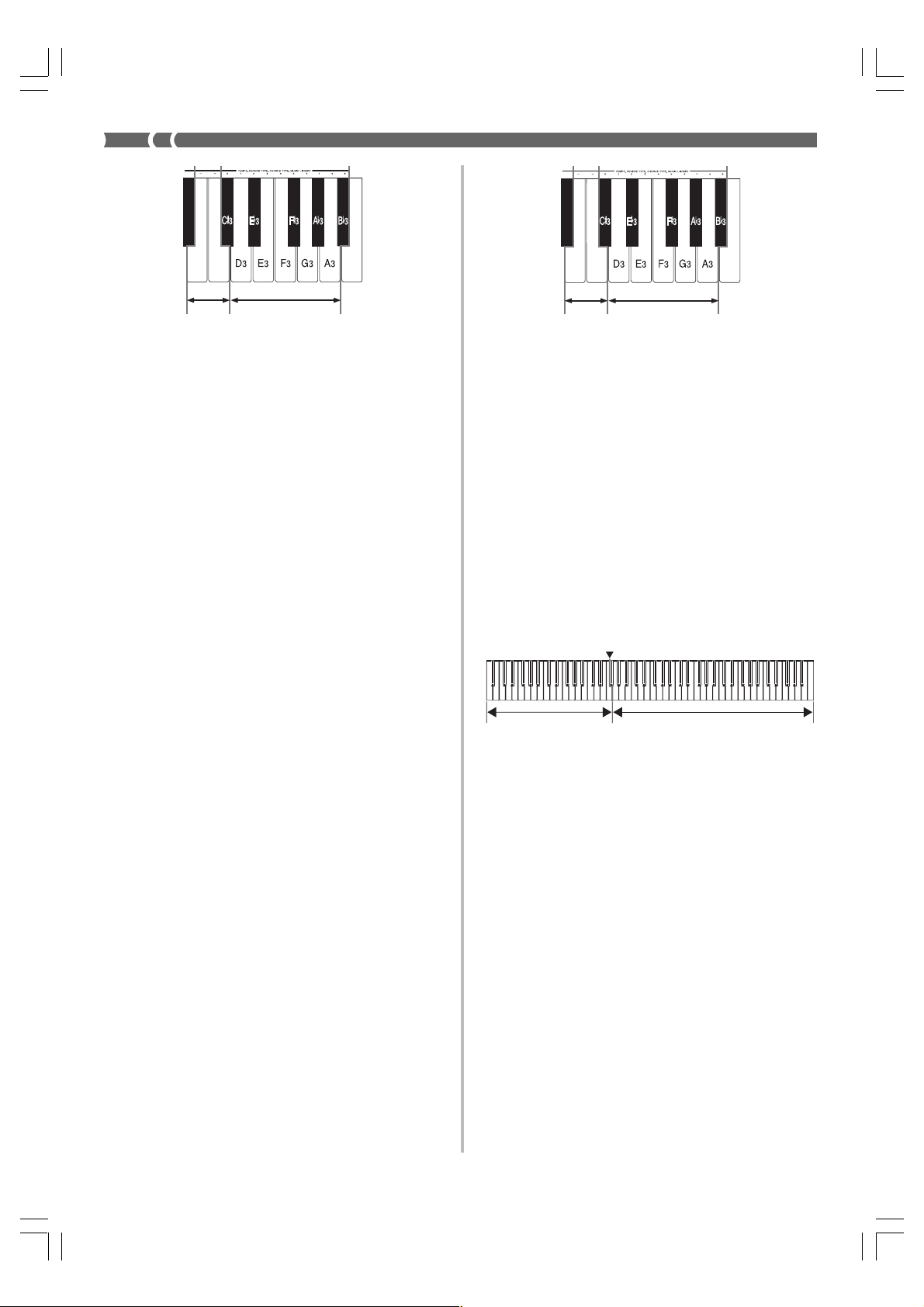
2
+
keys
C3B
–
/
Number Input keys
2
+
/
keys
C3B
–
Number Input keys
• A note does not sound when you press a keyboard
key at this time.
4.
Release the CONTROL button to complete the
procedure.
❚
NOTE
• The setting you make for the main tone volume remains in effect
even if you change to another tone.
To adjust the volume of the layer tone
1.
Hold down the CONTROL button, and keep it
depressed until you reach step 4 of this
procedure.
2.
Press the GRAND PIANO 2 button.
• This causes the indicator lamp above the button to
flash.
3.
Use one of the procedures below to set the layer
tone volume to a value in the range of 40 to 127.
• To scroll the volume setting value: While holding
down the CONTROL button, use the + (increase) and
– (decrease) keys to scroll the volume setting value.
Holding down either key changes the setting at high
speed.
Pressing + and – at the same time automatically selects
a volume setting value of 72.
• To input the volume setting value: While holding
down the CONTROL button, use the number input
keys to input a two-digit or three-digit volume setting
value in the range of 40 to 127. You can input a two
digit or a three-digit value. The level you input is
applied to the volume setting value when you release
the CONTROL button. The volume setting does not
change if you input a one-digit value or a value that
is outside of the allowable range.
• A note does not sound when you press a keyboard
key at this time.
4.
Release the CONTROL button to complete the
procedure.
❚
NOTE
• The setting you make for the layer tone volume remains in effect
even if you change to another tone.
Using Split
With split you can assign two different tones (a main tone
and a split tone) to either end of the keyboard, which lets
you play one tone with your left hand and another tone with
your right hand.
Split point (F
Split tone Main tone
To split the keyboard
1.
Select the main tone.
2.
Press the SPLIT button.
• This causes the indicator lamp above the button to
light.
3.
While holding down the SPLIT button, press the
tone button of the tone you want to use as the
split tone.
• While holding down the SPLIT button, you can also
press the VARIATION button to switch to the
variation of the split tone.
• The tone button lamp of the split tone you specify
flashes. The indicator lamp above the VARIATION
button also flashes when the variation tone is selected
for the split tone.
3)
E-14
AP38_e_08-19.p65 02.6.12, 15:5514
428A-E-018A
Page 19

4.
Now try playing something on the keyboard.
• The lower range (left side) of the keyboard is assigned
the split tone, while the upper range (right side) is
assigned the main tone.
• The location on the keyboard where the changeover
between the two tones occurs is called the split point.
See “To change the location of the split point” on this
page for details on changing the location of the split
point.
5.
Press the SPLIT button again to unsplit the
keyboard and return it to normal.
• This causes the indicator lamp above the button to go
out.
❚
NOTE
• If you change or turn off a digital effect while split is turned on,
the setting you make is saved to the main tone’s settings only.
How digital effects are applied when split is
turned on
The following are the rules that determine what type of digital
effects are applied to tones that are assigned to a split
keyboard.
Cause these digital effects to
These conditions:
• Digital effects turned on
for the main tone
• Digital effects turned on or
off for the split tone
• Digital effects turned off
for the main tone
• Layering turned on (page
E-13)
• Digital effects turned on
for the layered tone
• Digital effects turned off
for the main tone
• Layering turned on (page
E-13), but digital effects
turned off for the layered
tone
• Layering turned off
• Digital effects turned on
for the split tone
be applied to both the main
tone and split tone:
Main tone digital effects
Layered tone digital effects
Split tone digital effects
To change the location of the split point
The “split point” is the point on the keyboard that separates
the low range (split tone) from the high range (main tone).
1.
While holding down the SPLIT button, press the
keyboard key where you want the highest note
(the rightmost key) of the lower range (left side
range) to be.
• No sound is produced when the keys are pressed.
To adjust the volume of the split tone
1.
Hold down the CONTROL button, and keep it
depressed until you reach step 4 of this
procedure.
2.
Press the ELEC PIANO 1 button.
• This causes the indicator lamp above the button to
flash.
3.
Use one of the procedures below to set the split
tone volume to a value in the range of 40 to 127.
• To scroll the volume setting value: While holding
down the CONTROL button, use the + (increase) and
– (decrease) keys to scroll the volume setting value.
Holding down either key changes the setting at high
speed.
Pressing + and – at the same time automatically selects
a volume setting value of 127.
• To input the volume setting value: While holding
down the CONTROL button, use the number input
keys to input a two-digit or three-digit volume setting
value in the range of 40 to 127. You can input a two
digit or a three-digit value. The level you input is
applied to the volume setting value when you release
the CONTROL button. The volume setting does not
change if you input a one-digit value or a value that
is outside of the allowable range.
C3B
2
+
–
Number Input keys
/
keys
• A note does not sound when you press a keyboard
key at this time.
428A-E-019A
AP38_e_08-19.p65 02.6.12, 15:5515
4.
Release the CONTROL button to complete the
procedure.
❚
NOTE
• The setting you make for the split tone volume remains in effect
even if you change to another tone.
E-15
Page 20

More about tones
Polyphony
This digital piano can play up to 64 notes at the same time.
Note, however, that the tones listed below are capable of only
32-note polyphony. GRAND PIANO 1, BRIGHT PIANO,
HONKY-TONK, ELEC PIANO 1, HARPSICHORD, STRINGS
1, CHOIR, SYNTH-PAD, RIDE ACO BASS
Using Digital Effects
This digital piano provides you with a selection of digital
effects that you can apply to tones. The following provides
general descriptions of each effect, but the best way to find
out how they affect tones is to experiment for yourself.
Digital Effect Types
Touch Response
The touch response feature causes changes in the volume and
the sound of the tone in accordance with how much pressure
you apply to the keyboard, just like an acoustic piano.
Touch response affects the HARPSICHORD tone only slightly,
because the original musical instrument normally produces
the same sound, no matter how much pressure is applied.
Digitally Sampled Tones
The tones of this digital piano are produced using digitally
recorded samples of actual musical instruments. Not all of
the instruments, however, can produce tones across the entire
range played by this digital piano (A0 through C8). In such a
case, digital recordings are used for the range that actually
can be produced by the original instrument, and synthesized
tones are used for notes that cannot be produced naturally.
Because of this, you may notice very slight differences
between natural notes and synthesized notes in sound quality
and in results produced when using effects. These differences
are normal and do not indicate malfunction.
Adjusting the Brilliance of a Tone
You can use the BRILLIANCE slider to adjust the clarity and
sharpness of a tone to suit your music and personal
preferences.
1.
Slide the BRILLIANCE slider left and right to
adjust the brilliance of a tone to the level that
you want.
• Moving the slider towards MELLOW produces a
more mellow sound, while moving it toward BRIGHT
produces a brighter sound.
REVERB
The REVERB effect gives you a choice of the eight variations
listed below. Each one simulates the acoustics of different
environments.
The following table shows the name of each effect and the
keyboard keys you press to select it.
Type Keyboard Key Number*
Room 1 1
Room 2 2
Room 3 3
Stage 4
Hall 1 5
Hall 2 6
Delay 7
Pan Delay 8
* Number marked above keyboard key
CHORUS
The CHORUS effect adds depth and vibrato to notes.
The following are the eight chorus effects of this digital piano
and the keyboard keys you press to select them.
Type Keyboard Key Number*
Chorus 1 1
Chorus 2 2
Chorus 3 3
Chorus 4 4
F-back Chorus 5
Flanger 6
ShortDelay 7
ShortDelayFB 8
E-16
AP38_e_08-19.p65 02.6.12, 15:5516
* Number marked above keyboard key
428A-E-020A
Page 21

Keys Used for Configuring Digital Effect Settings
Digital Effect Keys
Power on default effect settings
The table below shows the effect settings that are assigned to
each tone whenever you turn on the digital piano power.
Room 1
Chorus 1
Room 2
Chorus 2
Room 3
Chorus 3
Stage
Chorus 4
Pan Delay
ShortDelayFB
Delay
ShortDelay
Hall 2
Flanger
Hall 1
F-back Chorus
Turning Digital Effects On and Off
To turn this digital effect
on or off:
Reverb REVERB
Chorus CHORUS
• The lamp above the corresponding button is lit when the
digital effect is turned on, and unlit when the digital effect
is turned off.
Press this button:
Selecting a Digital Effect
To select a reverb effect
1.
While holding down the REVERB button, press
the keyboard key that corresponds to the number
of the reverb effect you want to select.
• A note does not sound when you press a keyboard
key at this time.
Tone Name
GRAND PIANO 1
BRIGHT PIANO
GRAND PIANO 2
HONKY-TONK
ELEC PIANO 1
ELEC PIANO 2
HARPSICHORD
VIBRAPHONE
PIPE ORGAN 1
PIPE ORGAN 2
STRINGS 1
STRINGS 2
CHOIR
SYNTH-PAD
ACOUSTIC BASS
RIDE ACO BASS
* ( ) : the initial setting of the chorus type when chorus effect
is turned on.
• You can change the above digital effect settings after you
turn on power.
❚
NOTE
• Selecting a tone automatically selects the digital effects
currently assigned to it.
• Changes you make to digital effect settings are assigned to
the currently selected tone only.
• Digital effect settings remain in effect until you turn off the digital
piano power.
• Demo tunes have their own digital effect settings, which are
automatically selected whenever you select a demo tune.
Digital Effect Setting
REVERB
Hall 1
Hall 1
Hall 1
Hall 1
Hall 1
Hall 1
Hall 1
Hall 1
Hall 1
Hall 1
Hall 1
Hall 1
Hall 1
Hall 1
Hall 1
Hall 1
Off (Chorus 3)*
Off (Chorus 3)*
Off (Chorus 3)*
Off (Chorus 3)*
Off (Chorus 3)*
Off (Chorus 3)*
Off (Chorus 3)*
Off (Chorus 3)*
CHORUS
Chorus 3
Chorus 3
Chorus 3
Chorus 3
Chorus 3
Chorus 3
Chorus 3
Chorus 3
To select a chorus effect
1.
While holding down the CHORUS button, press
the keyboard key that corresponds to the number
of the chorus effect you want to select.
• A note does not sound when you press a keyboard
key at this time.
428A-E-021A
AP38_e_08-19.p65 02.6.12, 15:5517
E-17
Page 22

Using the Pedals
This digital piano comes equipped with the three pedals
shown in the illustration below.
To apply pedal effects to a split tone
1.
While holding down the CONTROL button, turn
pedal effects on or off by pressing one of the
keyboard keys shown in the illustration below.
B
0
: ON
Soft pedal
Sostenuto pedal
Damper pedal
Pedal functions
• Damper pedal
Pressing this pedal causes notes to reverberate and to
sustain longer. In the case of the PIPE ORGAN and
STRINGS tones, pressing this pedal sustains the notes
played until you release the pedal.
• Soft pedal
Pressing this pedal dampens notes and slightly reduces
their volume. Only notes played after the pedal is depressed
are affected, and any notes played before the pedal is
pressed sound at their normal volume.
• Sostenuto pedal
Like the damper pedal, this pedal causes notes to
reverberate and to sustain longer. The difference between
the two pedals is the timing when they are pressed. With
the sostenuto pedal, you press the pedal after depressing
the notes you want to sustain. Only the notes whose
keyboard keys are depressed when the sostenuto pedal is
pressed are affected.
❚
NOTE
• The following shows how pedal effects are applied during
different types of operations.
C
A0 : OFF
A0 : Pedal effects off
B
0 : Pedal effects on
4
• A note does not sound when you press a keyboard
key while the CONTROL button is depressed.
Using the Metronome
The metronome provides a reference beat that you can use
during your performances or practice sessions. You can
change the beat and the tempo of the metronome.
• The illustration below shows the keyboard keys you use
when configuring metronome settings. The names of the
settings are also marked above the keyboard keys to which
they are assigned.
2
METRONOME
1
METRONOME
BEAT keys
VOL keys
3
TEMPO keys
While you are performing
this type of operation:
Song memory recording
Song memory playback
Demo tune play
Music Library play
• Under the power on default setting, pedal effects are not applied
to a split tone (page E-14). Perform the procedure below to
apply pedal effects to a split tone.
Pedal effects are
applied to:
Notes played on
the keyboard only
E-18
AP38_e_08-19.p65 02.6.12, 15:5518
4
Number Input keys
+
5
/– keys
❚
NOTE
• A note does not sound when you press any of the above
keyboard keys while holding down the CONTROL button.
428A-E-022A
Page 23

Using the Metronome
❚
PREPARATION
• Check to make sure that the indicator above the RECORD
button is off. If the indicator is on, press the RECORD button to
turn it off.
• See the section of this User’s Guide covering the song memory
for details on using the metronome in combination with the
function.
To use the metronome
1.
Press METRONOME to start the metronome.
2.
Set the beat of the metronome.
• While holding down the CONTROL button, press the
METRONOME BEAT key 1 to select a beat setting.
• A note does not sound when you press a keyboard
key while holding down CONTROL.
• The first value of the beat can be set to a value of 2
through 6. The bell that normally indicates the first
beat of a measure does not sound while a value of 0 is
specified. All beats are indicated by a click sound. This
setting lets you practice with a steady beat, without
worrying about how many beats there are in each
measure.
Adjusting the Metronome Volume
Use the following procedure to increase and decrease the
volume of the metronome beat.
To adjust the metronome volume
1.
While holding down the CONTROL button, use
the METRONOME VOL keys 2 to input 1, 2, or
3.
❚
NOTE
• Metronome volume is automatically set to 2 whenever you turn
on the digital piano.
3.
Use one of the procedures below to set the tempo
to a value in the range of 30 to 255 beats per
minute.
• To scroll the tempo value: While holding down the
CONTROL button, use the TEMPO + (increase) and
– (decrease) keys 5 to scroll the tempo value. Holding
down either key changes the setting at high speed.
Pressing + and – at the same time automatically selects
a tempo value of 120.
• To input the tempo value: While holding down the
CONTROL button, use the number input keys 4 to
input a two-digit or three-digit tempo value in the
range of 30 to 255. You can input a two digit or a threedigit value. The value you input is applied to the
tempo when you release the CONTROL button. The
tempo setting does not change if you input a one-digit
value or a value that is outside of the allowable range.
4.
When you want to stop the metronome, press
METRONOME again.
• Pressing METRONOME again restarts the metronome
sound using the current beat and tempo setting.
• If you want to change both the tempo and the beat
before restarting the metronome, perform the above
procedure here.
❚
NOTE
• You can change metronome beat and tempo settings at any
time, even while the metronome is sounding.
• You can also use the metronome in combination with song
memory play. See the section of this User’s Guide covering
the function for details.
428A-E-023A
AP38_e_08-19.p65 02.6.12, 15:5519
E-19
Page 24

Using the Song Memory
This section describes how to record keyboard play to
memory and playback data from song memory.
About the Song Memory
Song Memory Capacity
• There are two song memory tracks named Track A and
Track B. The two tracks can store a combined total of
approximately 8,000 notes.
• Recording stops automatically and the indicator above the
RECORD button goes out whenever memory becomes full.
Recorded Data
The following is a list of the data that can be recorded in song
memory once recording starts.
• Anything you played on the keyboard (received MIDI data
not recorded)
• Tone settings (including layered tones, layered tone volume,
split tones, split tone volume, split point) and any tone
setting changes
• Tempo and beat settings used during recording
• Pedal operations
• Reverb settings
• Chorus settings
Recorded Data Storage
This digital piano has a lithium battery to supply power to
retain memory contents even while power is off.* The life of
the lithium battery is five years after the date of manufacture
of the digital piano. Be sure to contact your CASIO service
provider about having the lithium battery replaced every five
years.
* Never turn off piano power while a record operation is in
progress.
IMPORTANT!
• If the data recorded in a single track uses up all the available Song Memory capacity, you will not be able to record
anything in the other track.
• Recording new data to a track automatically deletes any
data previously stored in that track. A lit track indicator
means that the track already contains data.
• Turning off power while a record operation is in progress
deletes anything recorded up to that point.
• CASIO shall not be held responsible for any losses by you
or any third party due to loss of data caused by malfunction
or repair of this digital piano, or by battery replacement.
Recording
In addition to recording notes as they are played on the
keyboard, you can also record to one track while playing back
from the other track. The following procedures cover each of
these operations.
SONG
MEMORY TRACK A
To record notes from the keyboard
❚
PREPARATION
• Select the tone and digital effects you want to start with.
• Make sure that the indicator above the MUSIC LIBRARY button
is not lit. If it is, press MUSIC LIBRARY to turn it off.
• Use the procedure under “Using the Metronome” on page E18 for configure the tempo and beat settings you want to use
during recording.
1.
2.
3.
RECORD TRACK B
PART L PART R
PLAY/STOP
Press the SONG MEMORY button.
• This causes the indicator lamp above the button to
light.
• If a track is already recorded, the indicator above its
track button lights at this time.
• If you want to use the metronome during recording,
press the METRONOME button to start the
metronome.
Press RECORD to put the digital piano into record
standby.
• The indicator above RECORD flashes.
• If both tracks are empty (unrecorded), Track A is
selected first for recording, which is indicated by the
lamp above its button flashing. If only one of the
tracks is empty, that track is selected first for
recording.
• If both tracks are already selected, the track recorded
last is selected first. If both tracks are recorded and
you have turned off power since recording, Track A
is selected first.
• You can also change the metronome’s beat setting at
this time.
Press either of the TRACK buttons to select Track
A or Track B.
• The indicator above the button you press flashes to
indicate that the track is selected for recording.
• If the data recorded in a single track uses up all the
available Song Memory capacity, you will not be able
to record anything in the other track.
E-20
AP38_e_20-29.p65 02.6.12, 15:5520
428A-E-024A
Page 25

4.
Play something on the keyboard to start
recording.
• What you play sounds from the speakers and is
recorded into memory.
• You can also start recording by pressing PLAY/STOP.
In this case, blank space is inserted in memory from
the point that you press PLAY/STOP up to the point
you start to play on the keyboard.
• The indicator lamp above the RECORD button
changes from flashing to lit when recording starts.
5.
After you are finished recording, press PLAY/
STOP to stop the record operation.
• At this time the indicator above RECORD goes out,
while the indicator above the recorded track remains
on.
• Here you can press PLAY/STOP and playback the
data you just recorded.
• To exit the song memory mode, press the SONG
MEMORY so its indicator lamp goes out.
To record to one track while playing
back from the other track
This procedure is basically the same as that under “To record
notes from the keyboard” on page E-20. The differences are
as described below.
Example: To play back Track A while recording to Track B
• Before starting step 2 of the procedure on page E-20, press
the TRACK A button so the indicator above it is lit.
• When you enter record standby, the indicator above the
TRACK A button remains lit, while the indicator above the
TRACK B button flashes. If the indicator above the TRACK
A button is flashing at this time, press the TRACK B button
so the indicator above it flashes.
• Performing step 4 of the procedure causes Track A play back
and Track B recording to start at the same time. Play on the
keyboard along with the playback of Track A.
• Once you enter record standby, you can also change the
tempo and beat settings. It should be noted, however, that
playback is performed following the last tempo and beat
settings that were used for recording in either of the tracks.
Playback
Use the following procedure to play back from song memory.
To play back from song memory
1.
Press the SONG MEMORY button.
• This causes the indicator lamp above the button to
light.
2.
Press the TRACK button of the track you want to
play back (A or B).
• This causes the indicator lamp above the button of
the track you select to light.
3.
Press PLAY/STOP to start playback.
• You can toggle the playback metronome sound on and
off by pressing the METRONOME button.
• To stop the metronome, press the METRONOME
button.
• Playback stops automatically when the end of the tune
is reached.
• To stop part way through, press PLAY/STOP.
❚
NOTE
• If you want to playback song memory contents you have just
recorded, simply press PLAY/STOP.
• You cannot change the tone when playing back from song
memory.
• You can change the playback tempo while playing back from
song memory.
428A-E-025A
AP38_e_20-29.p65 02.6.12, 15:5521
E-21
Page 26

Deleting Song Memory Contents
IMPORTANT!
The delete operation cannot be undone. Make sure you play
back song memory contents and confirm that you no longer
need it before performing the following procedure.
To delete song memory contents
1.
Press the SONG MEMORY button.
• This causes the indicator lamp above the button to
light.
2.
While holding down the SONG MEMORY
button, press the button of the track (A or B) that
you want to delete.
• This deletes the contents of the track.
• To exit the song memory mode, press the SONG
MEMORY button.
E-22
AP38_e_20-29.p65 02.6.12, 15:5522
428A-E-026A
Page 27

Using Demo Tunes
This digital piano comes with 16 built-in demo tunes, each of
which features one of the built-in tones.
Playing the Demo Tunes in
Sequence
To play the demo tunes in sequence
1.
Press the MUSIC LIBRARY button to start demo
tune play.
• All the demo tunes play in sequence, starting from
Tune 1.
Playing a Specific Demo Tune
To play a specific demo tune
1.
After playback starts, press the tone button that
corresponds to the tune you want to play.
• Songs are played in sequence, in an endless loop,
starting from the currently selected song.
• Pressing the VARIATION button or the tone button
of the current tone during demo tune play toggles
the demo tune between its normal tone’s tune and
variation tone’s tune.
Stopping Demo Tune Play
To stop demo tune play
1.
Press the PLAY/STOP button to stop demo tune
play.
❚
NOTE
• You cannot change the tempo or tone, or turn on the metronome
while a demo tune is playing.
• Playing on the keyboard during demo tune play plays notes
using the demo tune’s tone.
• You can adjust volume while demo playback is in progress.
• The setting below are changed automatically when a demo tune
is played. These changes are temporary, and remain in effect
only while the demo tune is playing.
• Tone
• Digital effect
• Transpose
• Tuning
• Temperament : Equal Temperament
• Baroque pitch : off
• Pedal operations performed during demo tune play are applied
to notes played on the keyboard only. They are not applied to
demo tune playback.
• Demo tune notes cannot be sent as MIDI data.
Demo Tune List
No. Title Composer Tone Time
1 Etude Op.10 No.12 “Revolutionary” F.F.Chopin GRAND PIANO 1 2´35˝
2 Jesus Bleibet Meine Freude J.S.Bach
3 Original —
4 Original —
5 Original —
6
7 Original —
8 Mein junges Leben hat ein End J.P.Sweelinck
9 Original —
10 Original —
11 HARMONIUS BLACKSMITH G.F.HÄNDEL
12 Original —
13 Original —
14 Original —
15
Fantasia (Praeludium) und Fuga in G-Moll BWV542
16 Scott Joplin’s New Rag S.Joplin
428A-E-027A
Hungarian Dances No.5 (Duets) J.Brahms GRAND PIANO 2 2´24
J.S.Bach
PIPE ORGAN 2
ELEC PIANO 1
STRINGS 2
ACOUSTIC BASS
VIBRAPHONE
CHOIR
BRIGHT PIANO
SYNTH-PAD
HARPSICHORD
STRINGS 1
ELEC PIANO 2
RIDE ACO BASS
PIPE ORGAN 1
HONKY-TONK
1´18˝
1´33˝
1´11˝
1´10˝
1´18˝
1´10˝
1´18˝
2´12˝
2´00˝
1´55˝
1´48˝
1´04˝
48˝
˝
54˝
E-23
AP38_e_20-29.p65 02.6.12, 15:5523
Page 28
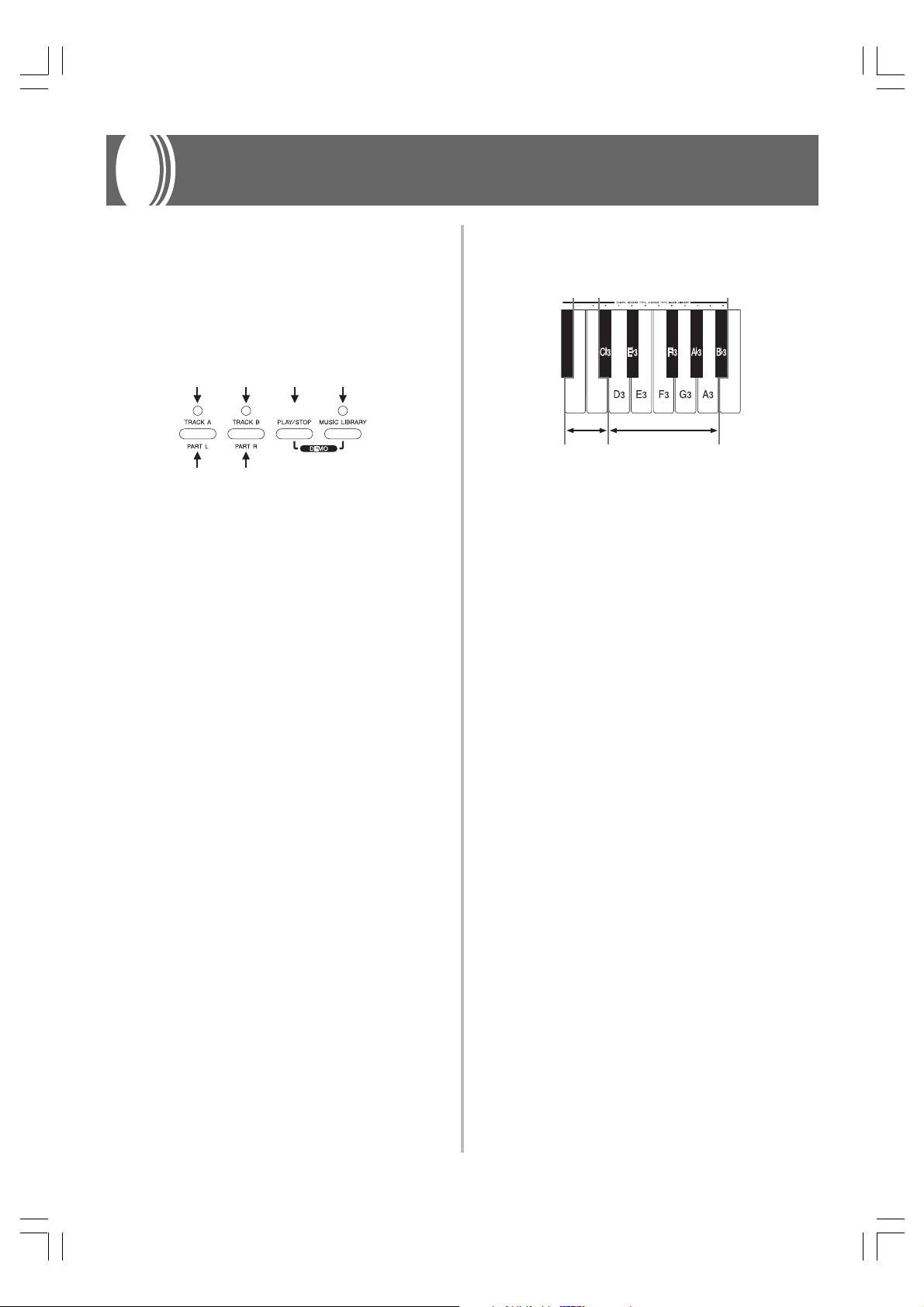
Using Music Library
Once you select one of the 50 built-in Music Library tunes,
you can cut either the left-hand or right-hand part (primo
and secondo part for duet tunes) and play along on the
keyboard. You can adjust the tempo to play along at the pace
that’s comfortable for you, and you can use the metronome
to help you keep in time.
See “Music Library Tunes” on page A-3 for full list of available
Music Library tunes. Duet tunes are those marked “(Duets)”.
TRACK BTRACK A PLAY/STOP
PART L PART R
MUSIC
LIBRARY
Playing Back Music Library Tunes
Use the following procedure when you want simply to play
back a Music Library tune without playing along with it.
To play back a Music Library tune
1.
Press the MUSIC LIBRARY button so the indicator
above it is lit.
2.
Turn the metronome on or off.
To turn the metronome off:
Press the METRONOME button so the indicator above
it is not lit. With this setting, the pre-count prior to
playback does not sound and metronome does not
sound either. The indicator above the METRONOME
button does, however, flash in time with tempo of the
tune being played.
To turn the metronome on:
Press the METRONOME button so the indicator above
it is lit. With this setting, a pre-count sounds before
playback of the Music Library tune starts, and the
metronome sounds during playback. The indicator
above the METRONOME button flashes in time with
tempo of the tune being played.
You can also configure the metronome so only a precount sounds prior to playback, without the
metronome sounding during actual playback. See “To
turn the metronome on or off during playback” for
more information.
3.
Select the number of the tune you want to play.
• See “Music Library Tunes” on page A-3 for full list of
available Music Library tunes.
C3B
2
+/– keys
• While holding down the MUSIC LIBRARY button, use
keyboard keys C
to input the number of the song you want to play. A
note does not sound when you press a keyboard key
at this time. Input either a one-digit or a two-digit
number. The number you input is registered when
you release the MUSIC LIBRARY button.
• Selecting a Music Library song causes the indicator
lamps above both part buttons (L and R) to light.
• To specify playback of all Music Library songs, specify
99 for the song number. The indicator lamp above the
MUSIC LIBRARY button flashes during playback of
all the Music Library songs.
4.
Press PLAY/STOP to start playback.
• If you turned on the metronome before starting this
procedure, a count sounds before actual playback
starts.
• The tempo changes automatically to the preset tempo
for the song being played back.
• Notes played on the keyboard during Music Library
tune playback are sounded using the tone setting of
the selected tune.
5.
When you want to stop playback, press PLAY/
Number Input keys
3 through B3 (number input keys)
STOP again.
• If you selected a single tune, playback stops
automatically when the end of the tune is reached.
• If you selected “tune number 99”, tune playback
continues until you press PLAY/STOP.
• To exit the Music Library mode, press the MUSIC
LIBRARY so its indicator lamp goes out.
E-24
AP38_e_20-29.p65 02.6.12, 15:5524
428A-E-028A
Page 29

❚
NOTE
• When you press the MUSIC LIBRARY button, the number of
the song that was selected the last time you used the Music
Library appears first.
• You can change the tempo of playback after you select a tune.
You can return the tempo of a tune to its preset level by selecting
the same tune again (step 2 of the above procedure).
• The following operations and settings can be performed while
Music Library tune playback is in progress:
• Volume
• Brilliance
• Tempo
• Touch select
• Tone
• Left-hand part/right-hand part on and off
• Metronome
• Keyboard play
• Pedal operations
• Receipt of MIDI IN data is enabled while Song Lesson playback
is in progress.
• Pressing the PLAY/STOP button while in another mode besides
the Music Library Mode or Song Memory Mode enters the Music
Library Mode and starts playback.
To turn the metronome on or off during
playback
1.
While holding down the CONTROL button, turn
the metronome on or off by pressing one of the
keyboard keys shown in the illustration below.
❚
PREPARATION
• Perform steps 1 and 2 of the procedure under “To playback a
Music Library tune” on page E-24 to select the Music Library
tune you want to practice.
• Set the tempo you want to use during the part lesson. Use the
same procedure that you use to set the tempo of the metronome
(page E-18).
To use Part Lesson
1.
Press the PART L or PART R button to select the
part you want to play on the keyboard.
• Pressing either button causes the indicator above the
other button to go out.
■ To practice the right-hand (or primo) part, press the
PART R button.
PART R button indicator: Off
PART L button indicator: On
■ To practice the left-hand (or secondo) part, press the
PART L button.
PART R button indicator: On
PART L button indicator: Off
2.
Turn on the metronome, if you want.
• Press METRONOME so the indicator above it is lit.
• Leave the indicator above METRONOME off if you
do not want to use the metronome during your
practice session.
C1 :
ON
B0 :
OFF
B0 : Off (Pre-count sounds prior to playback only, no
metronome during playback)
C1 : On (Pre-count sounds prior to playback, and
metronome sounds during playback)
• A note does not sound when you press a keyboard
key while the CONTROL button is depressed.
❚
NOTE
• The power on default for the above setting is metronome on,
which means that a pre-count sounds prior to playback, and
the metronome sounds during playback.
C
4
Practicing Individual Parts
(Part Lesson)
The left-hand part (or secondo part) and right-hand part (or
primo part) are recorded separately for Music Library tunes.
Because of this, you can turn off either part and play along
with the other part on the keyboard. The terms “primo” and
“secondo” refer to the parts of duet tunes.
3.
Press PLAY/STOP to start play of the Music Library
tune and play along on the keyboard.
• If you turned on the metronome, a count sounds for
one measure before actual playback starts.
4.
When you want to stop playback, press PLAY/
STOP again.
• Playback also stops automatically when the end of
the tune is reached.
❚
NOTE
• The beat of each Music Library tune is fixed, and cannot be
changed.
• Recording to song memory (page E-20) cannot be started while
playback of a Music Library tune is in progress.
• Pedal operations affect keyboard play only.
• See the notes under “Playing Back Music Library Tunes” on
page E-24 for details on other operations.
428A-E-029A
AP38_e_20-29.p65 02.6.12, 15:5525
E-25
Page 30

Keyboard Settings
Using Touch Select
This setting lets you adjust the touch of the keyboard to suit
your own playing style. This means you can select a stronger
touch for those with powerful hands, and a lighter touch for
beginners and anyone else with less strength.
Use the keys shown below to change the Touch Select setting.
Setting keys
OFF
LIGHT
Touch Select Settings
OFF .................. Off
LIGHT ............. Light
This setting produces strong output, even
when light pressure is applied to the
keyboard.
NORMAL ....... Normal
This is the standard setting.
HEAVY ............ Heavy
This setting requires relatively strong
keyboard pressure to produce normal output.
HEAVY
NORMAL
Using Transpose
Transpose lets you adjust the pitch of this digital piano in
semitone steps.
This means you can change the key of the digital piano to
suit the voice of a vocalist or the key of another musical
instrument, without having to learn to play a piece in another
key.
Use the keys shown below to change the transpose setting.
Setting keys
Lower
C:Standard key
To change the transpose setting
1.
While holding down the CONTROL button,
select a key by pressing one of the keyboard
illustrated above.
• The digital piano can be transposed within a range of
F to C to F.
• A note does not sound when you press a keyboard
key while holding down CONTROL.
Higher
To change the Touch Select setting
1.
While still holding down the CONTROL button,
select the key touch by pressing one of the
keyboard keys.
• A note does not sound when you press a keyboard
key while holding down CONTROL.
❚
NOTE
• Touch select is automatically set to NORMAL whenever you
turn on the digital piano power.
E-26
AP38_e_20-29.p65 02.6.12, 15:5526
❚
NOTE
• The transpose value is automatically set to 0 (C) whenever
you turn on the digital piano power.
428A-E-030A
Page 31

Adjusting the Tuning of the Digital
–
Piano
You can adjust the overall tuning of the digital piano for play
along with another instrument. You can adjust tuning within
a range of ±50 cents* from A4 = 440.0Hz.
Use the keyboard keys noted below to adjust the tuning of
the digital piano.
Temperament
Modern pianos employ a tuning system called “Equal
Temperament,” which is also used by your digital piano.
Equal Temperament, however, is a relatively new tuning
system, and different temperaments were in use during the
times of Bach, Beethoven, and Chopin.
Your digital piano comes with the seven temperament settings
listed below, which adjust the tuning of the keyboard to suit
a variety of classical pieces.
Setting keys
: lowers the pitch
+ : raises the pitch
To adjust the tuning of the digital piano
1.
While holding down the CONTROL button, press
keyboard key E
4 (–) to lower the tuning or F4 (+)
to raise it. Each press of a key changes the tuning
by about 0.8 cents* (1/128 semitone).
• Holding down either key changes the setting at high
speed.
• A note does not sound when you press a keyboard
key while holding down CONTROL.
❚
NOTE
• Holding down the CONTROL button and pressing keyboard
keys E4 (–) and F4 (+) at the same time returns tuning to the
standard A4 = 440.0Hz.
* 100 cents is equivalent to one semitone.
Use the keys shown below to change the temperament setting.
Root Setting Range Temperament
F5(black key) F
4
(black key) B
•B
5 .... Equal Temperament
•B5 ..... Kirnberger III
•C6 .... Werckmeister
•C
6 ... Mean-Tone System
•D6 .... Pythagorean System
•E
6 .... Just Major Intonation
•E6 ..... Just Minor Intonation
❚
NOTE
• Equal temperament and a root of C are assigned as defaults
whenever you turn on the digital piano power.
• See “About Temperaments” on page E-28 for further details.
5
Setting Range
E6
To change the temperament
1.
Hold down the CONTROL button. Note that you
must keep the CONTROL button depressed until
step 4, below.
2.
While still holding down the CONTROL button,
select the temperament by pressing one of the
keyboard keys illustrated below.
B
5
• No sound is produced when the keys are pressed.
428A-E-031A
AP38_e_20-29.p65 02.6.12, 15:5527
E
6
E-27
Page 32

3.
Select a root by pressing one of the keys in the
range shown in the illustration below. Remember
to keep the CONTROL button depressed.
• The note for the keyboard key you press is applied as
the root. If you press key F5, for example, the root
becomes F.
F
4
• No sound is produced when the keys are pressed.
• When Baroque Pitch (page E-29) is ON, the root is a
half-note higher than the key you press. This means
that to set a root of C, you should press B4.
4.
Release the CONTROL button to exit
F
5
temperament setting.
❚
NOTE
• If you select the temperament only without specifying the root
in the above procedure, the root automatically becomes C.
• Temperament root settings are not affected when you change
the Transpose setting.
• The keys you should press to set the root in step 3 of the above
procedure are fixed. They are not affected by transpose settings,
etc.
About Temperaments
● Equal Temperament
This tuning system is the most widely used for keyboard
musical instruments in the world today. The octave is
divided into 12 semitones that are equal in frequency ratio.
With this system, you can perform in all the major and
minor keys without any adjustment. Though we take this
system for granted these days, it was a revolutionary
development in the history of music. Equal Temperament
tuning has been the most common system used in the
world since the middle of the 18th Century.
● Kirnberger III
This is also one of the precursors to equal temperament.
It is an evolution of just intonation and the mean-tone
system, and all keys (from C-major to F-major) can be
used for keyboard play.
● Werckmeister
Werckmeister is a famous theorist who also did research
on equal temperament. This particular system is said to
be a precursor to equal temperament, and all keys (from
C-major to F-major) can be used for keyboard play.
● Mean-Tone System
This system was the first actually used for tuning of
keyboard musical instruments. It was widely used starting
from the Renaissance up until the second half of the 18th
Century. During the days of Handel and Bach, it was
employed for cembalos, organs, and pianos.
● Pythagorean System
This system was developed by the philosopher
Pythagoras sometime during the 5th Century B.C. Most
of the fifths in this system do not deviate from the “pure”
(acoustically correct) intervals. The Pythagorean system
is perfect within a small range of tones and in the simple
keys, but it becomes inadequate in others. Despite this,
this system was used for Middle Age religious music,
which was performed (sung) using only the simple keys.
E-28
AP38_e_20-29.p65 02.6.12, 15:5528
● Just Intonation
This system is one of the “pure” systems in which many
of the fifths and thirds are acoustically correct. Try setting
the root to C and playing C, E, G.
428A-E-032A
Page 33

Using Baroque Pitch
During the Baroque Era, standard pitch (A4) was lower than
the modern standard. The Baroque pitch setting of your
digital piano lets you play Baroque era music at the pitch it
was written for.
Use the keys shown below to change the Baroque pitch
setting.
Setting Range
G5A
5
(black key)
A
5 .......... ON: Baroque pitch (A4 = 415.3Hz)
G5 ........... OFF: Modern standard (A4 = 440.0Hz)
To turn Baroque pitch off and on
1.
Hold down the CONTROL button. Note that you
must keep the CONTROL button depressed until
step 3, below.
2.
While still holding down the CONTROL button,
switch baroque pitch on or off by pressing one
of the keyboard keys illustrated below.
5
(black key) : ON
A
G5 : OFF
• No sound is produced when the keys are pressed.
3.
Release the CONTROL button.
❚
NOTE
• The Baroque pitch setting you make is retained until you change
it or until you switch power off. Whenever you switch power on,
the default setting is off (A4 = 440.0Hz).
428A-E-033A
AP38_e_20-29.p65 02.6.12, 15:5529
E-29
Page 34

MIDI
What is MIDI?
The letters MIDI stand for Musical Instrument Digital
Interface, which is the name of a worldwide standard for
digital signals and connectors that makes it possible to
exchange musical data between musical instruments and
computers (machines) produced by different manufacturers.
MIDI compatible equipment can exchange keyboard key
press, key release, tone change, and other data as messages.
Though you do not need any special knowledge about MIDI
to use this digital piano as a stand-alone unit, MIDI operations
require a bit of specialized knowledge. This section provides
you with an overview of MIDI that will help to get you going.
What you can do with MIDI
Send
MIDI cable: MK-5
Sender Receiver
OUT IN
MIDI musical instrument
MIDI sound module
MIDI sequencer
Other MIDI device
• What you play on the digital piano can be sent to the
connected device as MIDI messages*1. The connected
device sounds notes in accordance with the messages it
receives.
• MIDI messages*1 can be sent from the digital piano to a
commercially available MIDI sequencer*2 for recording.
*1 Keyboard play and memory playback data can be sent as
MIDI data. Demo tunes cannot be sent as MIDI data.
*2 A device that contains memory storage for MIDI data.
Some MIDI sequencers feature external storage
capabilities, which let you record a virtually unlimited
number of tunes.
MIDI Connections
Two MIDI cables, one for sending and one for receiving, are
required for two-way recording and playback capabilities
with a connected MIDI sequencer or other device.
MIDI Channels
MIDI allows you to send the data for multiple parts at the
same time, with each part being sent over a separate MIDI
channel. There are 16 MIDI channels, numbered 1 through
16, and MIDI channel data is always included whenever you
exchange data (key press, pedal operation, etc.).
Both the sending machine and the receiving machine must
be set to the same channel for the receiving unit to correctly
receive and play data. If the receiving machine is set to
Channel 2, for example, it receives only MIDI Channel 2 data,
and all other channels are ignored.
This digital piano is equipped with multi-timbre capabilities,
which means it can receive messages over all 16 MIDI
channels and play up to 16 parts at the same time.
Keyboard and pedal operations performed on this digital
piano are sent out by selecting a MIDI channel (1 to 16) and
then sending the appropriate message.
Receive
MIDI cable: MK-5
IN OUT
MIDI musical instrument
MIDI sequencer
Other MIDI device
• The digital piano can be used to sound notes sent as MIDI
messages from a connected device.
• Commercially available MIDI piano data can be sent from
a MIDI sequencer*2 or MIDI-capable personal computer
for playback on the digital piano. Up to 16 parts can be
played simultaneously by the digital piano.
E-30
AP38_e_30-33.p65 02.6.12, 15:5530
SenderReceiver
428A-E-034A
Page 35

Simultaneous Receive Over
Multiple Channels (Multi-Timbre)
The Multi-Timbre mode makes it possible to assign the digital
piano’s built-in tones to MIDI channels 1 through 16. Then
you can simultaneously sound multiple channels to play from
a commercially available multi-track sequencer.
❚
NOTE
• See “Assigning Tones to Individual Channels” on this page for
details on assigning tones to each channel.
• Up to 16 channels can be received simultaneously (Channel 1
through channel 16).
• The number of channels to be received simultaneously cannot
be predetermined. If it becomes necessary to cancel a channel,
the cancel operation must be performed on the sending side.
Specifying the Keyboard Channel
The keyboard channel is the channel used when sending MIDI
messages to another MIDI device. You can specify any
channel from 1 through 16 as the keyboard channel.
To specify the keyboard channel
1.
While holding down the CONTROL button,
specify the keyboard channel by pressing one of
the keyboard keys shown in the illustration
below.
Example: Channel 8
Assigning Tones to Individual Channels
You can assign tones to channels using a Program Change
message sent from a connected MIDI device. You cannot
change the tone assigned to each channel from the digital
piano.
❚
NOTE
• The GRAND PIANO 1 tone is automatically assigned to all
channels whenever you turn on the digital piano power.
Sending Song Memory Playback
Data
You can send song memory playback as MIDI data.
The send channel used depends on the keyboard channel
setting, as shown in the table below.
Keyboard Play
Keyboard main tone data
Keyboard layer tone data
Keyboard split tone data
Main tone data inside of
Track A playback data
Layer tone data inside of
Track A playback data
Split tone data inside of
Track A playback data
Main tone data inside of
Track B playback data
Layer tone data inside of
Track B playback data
Split tone data inside of
Track B playback data
* Whenever adding the keyboard channel number to a value
from 1 to 8 produces a result that is greater than 16, the
send channel used is the one whose number is equal to the
result minus 16.
Keyboard Channel
Keyboard Channel
Keyboard Channel + 1*
Keyboard Channel + 2*
Keyboard Channel + 3*
Keyboard Channel + 4*
Keyboard Channel + 5*
Keyboard Channel + 6*
Keyboard Channel + 7*
Keyboard Channel + 8*
C
4
• A note does not sound when you press a keyboard
key while holding down CONTROL.
❚
NOTE
• The keyboard channel is automatically set to 1 whenever you
turn on the digital piano power.
428A-E-035A
AP38_e_30-33.p65 02.6.12, 15:5531
A
6
(black key)
B
7
❚
NOTE
• Pedal effect data recorded to memory is applied to play back
from song memory, and does not affect your performance on
the keyboard. Likewise, pedal operations on the digital piano
are applied to the keyboard only, and not to play back from the
song memory.
E-31
Page 36

Turning Local Control On and Off
This setting effectively determines whether or not the
keyboard and pedals of the digital piano are connected to
the digital piano’s sound source, as illustrated below.
Keyboard
Sound
Pedals
On
Off
Local Control
When Local Control is on (the normal setting), anything
played on the keyboard is sounded by the internal sound
source and simultaneously output from the MIDI OUT
terminal. When off, anything played on the keyboard is
output from the MIDI OUT terminal only, without being
sounded by the sound source.
Local Control can be turned off when you are using the digital
piano as the sound source of a connected sequencer or other
device, and you want to guard against sound being produced
should the digital piano keyboard be pressed accidentally.
source
MIDI Data Notes
This section provides details about the MIDI data this digital
piano sends and receives. You can also find further technical
information in the “MIDI Data Format” on page A-4 and
“MIDI Implementation Chart”* at the end of this User’s
Guide.
* The MIDI Implementation Chart is a standard format
summary of how data is transferred between this digital
piano and a connected MIDI device.
Keyboard Data (Note On, Note Off, Note
Number, Velocity)
The following four types of keyboard data can be sent and
received.
Data Meaning
Note On Keyboard key is pressed.
Note Off Keyboard key is released.
Note Number Which key is pressed.
Velocity Pressure applied
To turn Local Control on and off
1.
While still holding down the CONTROL button,
switch Local Control on and off by pressing one
of the keyboard keys illustrated below.
F
6
(black key): Off
C
4
• A note does not sound when you press a keyboard
key while holding down CONTROL.
❚
NOTE
• Note that no sound will be produced from the digital piano’s
speakers if you press the keyboard while Local Control is turned
off.
• Local Control is turned on automatically whenever you turn on
the digital piano power.
G6: On
E-32
AP38_e_30-33.p65 02.6.12, 15:5532
428A-E-036A
Page 37

Tone Change Data (Program Change)
A program number is data used for tone selection. Program numbers come in handy when using the tones of this digital piano to
play MIDI data received from an external sequencer or other MIDI device. When the program number received from another
devices does not match one of the built-in tones of this digital piano, however, the tone change is ignored and play continues
without a tone change.
The following shows the program numbers that are supported by this digital piano.
Send Receive
ToneName
GRAND PIANO 1 2 0 0 2 0 0
BRIGHT PIANO 2 0 1 2 0 1
GRAND PIANO 2 0 0 0 0 0 0
HONKY-TONK 0 0 3 0 0 3
ELEC PIANO 1 16 0 4 16 0 4
ELEC PIANO 2 0 0 4 0 0 4
HARPSICHORD 0 0 6 0 0 6
VIBRAPHONE 0 0 11 0 0 11
PIPE ORGAN 1 0 0 19 0 0 19
PIPE ORGAN 2 24 0 19 24 0 19
STRINGS 1 2 0 49 2 0 49
STRINGS 2 0 0 48 0 0 48
CHOIR 0 0 52 0 0 52
SYNTH-PAD 0 0 88 0 0 88
ACOUSTIC BASS 0 0 32 0 0 32
RIDE ACO BASS 32 0 32 32 0 32
Bank Select
MSB LSB
Program
numbers
Bank Select
MSB LSB
Program
numbers
Pedal and Effect Operation Data (Control Change and Universal System Exclusive
Message)
Control Change is used to send and receive data about damper, soft, and sostenuto pedal depress and release operations, as well
as data about digital effects.
428A-E-037A
AP38_e_30-33.p65 02.6.12, 15:5533
E-33
Page 38

Troubleshooting
Symptom
No sound produced when keyboard
keys are pressed.
Keyboard out of tune.
Pedal effect continues to be applied
even though pedals are not pressed.
No sound produced by demo tune
play.
Possible Cause
1. VOLUME slider set to MIN.
2. Headphones connected to the
digital piano.
3. Local Control turned off.
1. Transpose is set to a value other
than 0.
2. Incorrect tuning setting
3. Baroque pitch is turned on.
Problem with the connection
between the pedals and the digital
piano.
1. VOLUME slider set to MIN.
2. Headphones connected to the
digital piano.
Action
1. Move VOLUME slider more
towards the MAX side.
2. Disconnect the headphones from
the digital piano.
3. Turn on Local control.
1. Change the transpose setting to 0,
or turn the digital piano power off
and then back on again.
2. Correct the tuning setting, or turn
the digital piano power off and
then back on again.
3. Turn off baroque pitch or turn
power off and then back on again.
Turn off the digital piano power and
then check to make sure that the pedal
plug is securely connected to the
digital piano’s pedal connector.
1. Move VOLUME slider more
towards the MAX side.
2. Disconnect the headphones from
the digital piano.
Reference
Page E-12
Page E-11
Page E-32
Page E-26
Page E-27
Page E-29
Page E-37
Page E-12
Page E-11
Song Memory contents deleted.
Song Memory track cannot be
selected.
Chords or scales sound strange.
No sound produced by connected
external MIDI sound source when
the digital piano keys are pressed.
E-34
Lithium battery is dead.
Data recorded in the other track uses
up all available Song Memory
capacity.
Wrong temperament
1. The digital piano Basic Channel
does not match the Basic Channel
of the MIDI sound source.
2. Volume or expression setting of
the external sound source is set to
0.
Contact your CASIO Service Provider
for replacement of the lithium battery.
Delete the data recorded in the other
track.
Return the temperament setting to
equal temperament, or turn power off
and then back on again.
1. Change the Basic Channel settings
so they are identical.
2. Change the volume or expression
setting of the external sound source
to an appropriate value.
Page E-39
Page E-22
Page E-27
Page E-30
See the
documentation that
comes with
the external
sound
source.
428A-E-038A
AP38_e_34-39.p65 02.6.12, 15:5534
Page 39

F
5
Assembly Instructions
Caution
• Take particular care to avoid injury when installing
legs and pedals, and when mounting the keyboard
onto the stand.
• When assembling, make sure that the sliding keyboard
cover of the digital piano body is completely closed. If
the cover is left open during assembly, it may close
suddenly causing the fingers to be pinched between
the digital piano body and cover.
IMPORTANT!
• Be sure to assemble the stand on a flat surface.
• This stand does not include any of the tools required to
assemble it. You should have a large Phillips head (+)
screwdriver on hand for assembly.
Figure 1
A
B
C
D
x2 E
x4 F
x2
x1 H
x4
x26
x2
x2
G
I
J
K
L
Mx4
1 Assembling the stand
Refer to Figures 3, 4 and 5 as you assemble the stand according
to the following procedure.
Figure 3
A
Bottom
M
G
I
J
E
J
H
Side upright
4
3
D
J
E
E
J
C
J
M
I
J
G
Crosspiece
K
F
B
• Check the items that come with the unit to make sure that
everything shown in Figure 1 (A through M) is included.
All screws are in a plastic bag inside of the packing
cardboard.
Figure 2
21
• Before starting actual assembly of the stand, undo the clip
at location 1 (Figure 2) where the pedal cable comes out
the back of crosspiece D.
428A-E-039A
1.Attach E and F brackets to side uprights A and B using
the J screws (Figure 3).
• When attaching the F bracket to the side upright B, slip
a K clip onto the J screw before screwing the J screw
into the upright at point 3.
2.Attach angle brackets G to side uprights A and B using
the four J screws (Figure 3).
3.Install height adjustment screw H into hole 4 located in
the center of the back of crosspiece D (Figure 3).
4.Attach side uprights A and B to crosspiece D using the
four I screws (Figure 3).
• When joining the two pieces marked 5, the metal pieces
E on the insides of side uprights A and B should fit
into the slots at the ends of crosspiece D. Make sure the
metal pieces enter into the slots as far as they will go. If
the pieces are not positioned correctly, the nuts built into
crosspiece D will not seat properly with the I screws.
This can result in stripping of the threads and free turning
of nuts.
E-35
AP38_e_34-39.p65 02.6.12, 15:5535
Page 40

Figure 4
A
2 Installing the Keyboard
(Back)
B
C
K
6
Take care that you do not pinch your fingers between
the keyboard and stand!
onto the Stand
Caution
K
F
M
5.Attach back panel C to the F brackets and crosspiece D.
Note that the back panel C should be installed so it is in
front of the F brackets (Figure 4). Use the four M screws,
six J screws to secure the back panel in place (Figures 3
and 4). Note that you must also install the second K clip at
this time as shown in the illustration.
• First, install the topmost M screws on the left and right
sides of the back panel C. Note that you should slip the
other K clip onto the J screw at point 6 before you
screw in the J screw.
• The back panel C should rest on the feet of side uprights
A and B as indicated by 7 in the illustration. Press the
back panel C against crosspiece D while installing the
M screws.
J
M
7
Figure 6
G
L
Be sure that you securely anchor the keyboard to the stand
using the L butterfly bolts (Figure 6).
• Slide the screws on the bottom of the keyboard into the
slots in the two angle brackets G. Next, secure the keyboard
to the stand with two butterfly bolts L (Figure 7).
G
L
Figure 7
G
Back
L
Figure 5
H
6.Rotate height adjustment screw H until it supports
crosspiece D, preventing the crosspiece from bending when
you press the pedals (Figure 5).
IMPORTANT!
• Be sure to install adjustment screw H and perform the ad-
justment procedure described above before depressing
the pedals. Failure to do so can result in damage to crosspiece D.
E-36
AP38_e_34-39.p65 02.6.12, 15:5536
Front
• The butterfly bolts keep the keyboard from falling from the
stand. Be sure that you always secure the keyboard with
the butterfly bolts.
428A-E-040A
Page 41
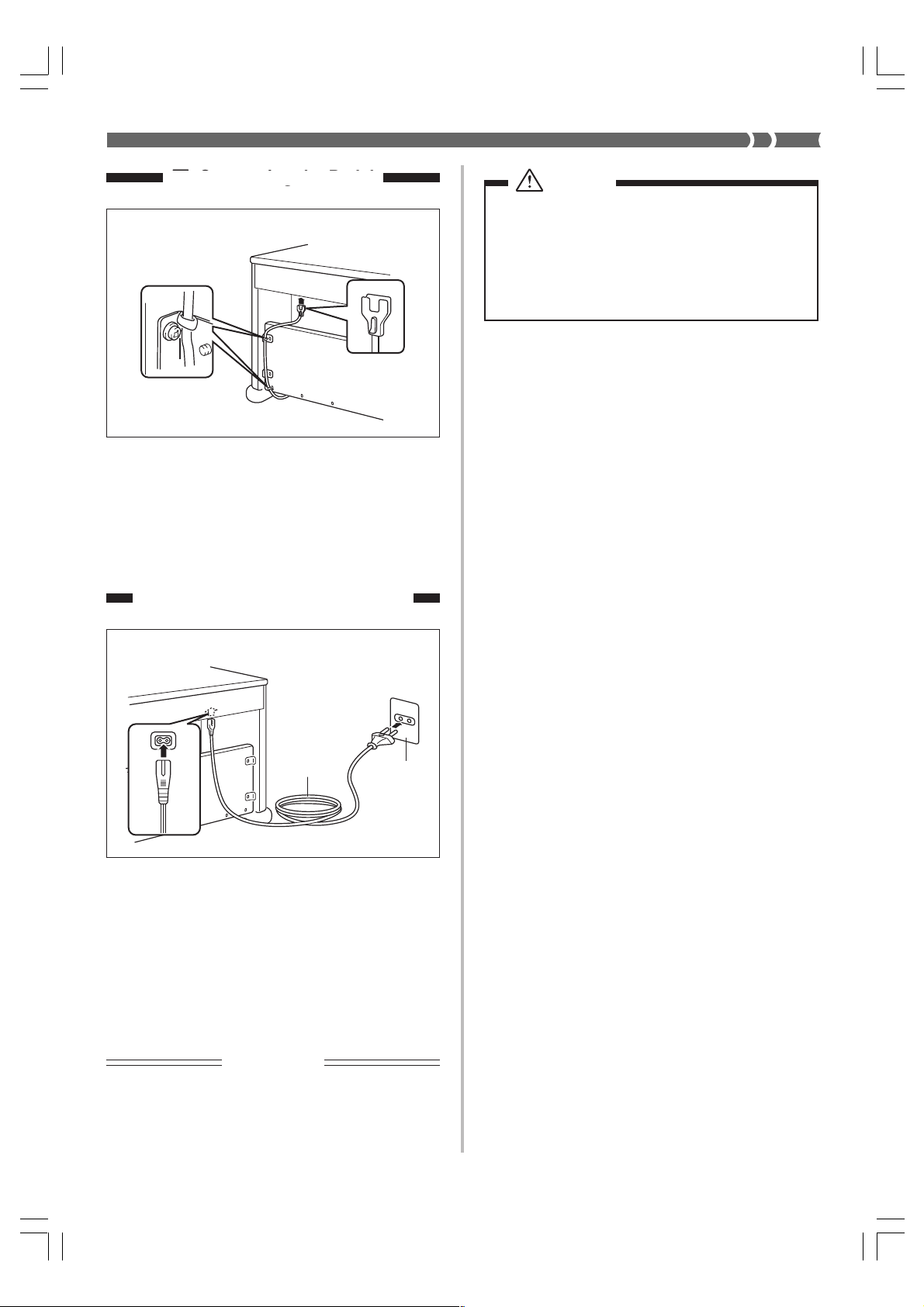
3 Connecting the Pedal
3 Connecting the Pedal
Figure 8
K
Clip
Pedal plug
Position the pedal plug as shown in Figure 8 and insert it
into the pedal connector on the bottom of the digital piano.
Secure the pedal cable to the upright of the stand using the
K clips that you installed when assembling the stand (Figure
8).
4 Connecting to a Power Supply
Caution
The screws that you use to assemble the stand may
become loose after a long period due to changes in
temperature and humidity, or vibration caused by
normal use, etc. Periodically check the screws used to
fasten the stand and the butterfly bolts used to fasten
the stand and the digital piano, and tighten them
whenever necessary.
Figure 9
Power cord
1.Check to make sure that the digital piano’s POWER button
is in the OFF position. If it is ON, press the button to switch
it OFF.
2.Attach the power cord that comes with the digital piano to
the bottom of the digital piano.*
3. Plug the digital piano’s power cord into a wall outlet (Figure
9).
* applies to the AP-38V.
Household
wall outlet
IMPORTANT!
• The shapes of the digital piano’s power cord and wall outlet should be different according to countries or regions.
The illustrations are examples.
• With the AP-38, the power cord is hard-wired to the bottom
of the instrument.
428A-E-041A
AP38_e_34-39.p65 02.6.12, 15:5537
E-37
Page 42

Specifications
All of the items in these specifications apply to the AP-38 and AP-38V, unless specifically noted otherwise.
Models: AP-38/AP-38V
Keyboard: 88 piano keys (with touch response)
Polyphony: 64 notes, maximum
Tones: • 16
• Layer: Adjustable volume
• Split: Split point, adjustable volume
Digital Effects: Reverb (8 types), Chorus (8 types), Brilliance
Demo Tunes: • Number of Tunes: 16
• Playback: Repeat (all tunes, one tune)
Song Memory: • Operations: Real-time recording, playback
• Number of Tracks: 2 (Track A, Track B)
• Capacity: Approximately 8,000 notes (total of 2 tracks)
• Memory Backup: Built-in lithium battery (Battery Life: Approximately 5 years)
Music Library: • Number of Tunes: 50
• Playback: All song repeat, specific song
• Part Off: L, R
Pedals: Damper, Soft, Sostenuto
Other Functions: • Metronome: Beat (6 types), Tempo ( = 30 to 255)
• Touch Select: 3 types, off
• Transpose: 1 octave (F to C to F)
• Tuning: A4 = 440.0Hz ±50 cents (adjustable)
• Temperament: 7 types
• Baroque pitch
MIDI: 16 multi-timbre receive
Input/Output: • Headphones: Stereo standard jacks × 2
• LINE OUT (R, L / MONO): Standard jacks × 2
• MIDI (OUT) (IN)
Speakers: 쏗 16cm × 2, 쏗 5cm × 2 (Output: 20 W + 20 W)
Power Supply: • AP-38: 120V
• AP-38V: 220-240V
Power Consumption: • AP-38: 60W
• AP-38V: 60W
Dimensions: • CELVIANO (without stand): 138.0 × 47.2 × 22.2 cm (54 3/8 × 18 5/8 × 8 3/4 inch)
• CELVIANO: 138.0 × 47.2 × 83.9 cm (54 3/8 × 18 5/8 × 33 1/16 inch)
Weight: • CELVIANO (without stand): approximately 39.0 kg (86.0 lbs)
• CELVIANO: approximately 51.0 kg (112.4 lbs)
Output Impedance ; 1.1KΩ
Output Voltage ; 1.3V (RMS) MAX
• Design and specifications are subject to change without notice.
• AP-38 has hardwired power cords.
• AP-38V has detachable power cords.
E-38
AP38_e_34-39.p65 02.6.12, 15:5538
428A-E-042A
Page 43

Operational Precautions
Locating the Unit
Avoid the following locations.
• Areas exposed to direct sunlight and high humidity
• Areas subjected to very low temperatures
• Near a radio, TV, video deck, or tuner (unit can cause
interference with audio or video signals)
Care of the Unit
• Never use benzene, alcohol, thinner or other such chemicals
to clean the exterior of the unit.
• To clean the keyboard, use a soft cloth dampened with a
weak solution of a mild neutral detergent and water. Wring
out all excess moisture from the cloth before wiping.
Lithium Battery
This unit is equipped with a lithium battery to provide power
needed to retain memory contents while unit power is turned
off. Should the lithium battery go dead, all memory contents
will be lost whenever you turn unit power off. The normal
life of the lithium battery is about five years from the time
that the battery was installed. Be sure to periodically contact
your retailer or authorized service provider to have the
lithium battery replaced. Note that you will be charged
separately for lithium battery replacement.
You may notice lines in the finish of the case of this
product. These lines are the result of the molding process
used to shape the plastic of the case. They are not cracks
or breaks in the plastic, and are no cause for concern.
❚
NOTE
• Unauthorized reproduction of this manual in its entirety or in
part is expressly forbidden. All rights reserved.
• CASIO COMPUTER CO., LTD. shall not be held liable for any
damages or losses or any claims by third parties arising from
use of this product or this manual.
• The contents of this manual are subject to change without
notice.
• Note that CASIO COMPUTER CO., LTD. shall not be held
liable for any damages or losses or any claims by third
parties arising from corruption or loss of data caused by
malfunction or repair of the unit, or from battery
replacement.
428A-E-043A
AP38_e_34-39.p65 02.6.12, 15:5539
E-39
Page 44

Appendix/Apéndice
Initial Power On Settings
The table below shows the initial settings of the digital piano whenever power is turned on.
Item Setting
Tone GRAND PIANO 1
Digital Effect Reverb Hall 1 (GRAND PIANO 1)
Chorus Off (GRAND PIANO 1)
Layer Off (Layer Volume: 72)
Split Off (Split Volume: 127),
Split point: F
Metronome Volume 2
Tempo 120
Beat 4
Playback Track Recorded track
Touch Select Normal
Transpose C
Tuning A4 = 440.0Hz
Temperament Equal Temperament, Root C
Baroque Pitch Off
Music Library Off
Song Number 1
Part L On
Part R On
MIDI Keyboard Channel Channel 1
Local Control On
Tone Assigned to Each Channel GRAND PIANO 1
3
428A-E-085A
AP38_es_appendix.p65 02.6.12, 15:561
A-1
Page 45
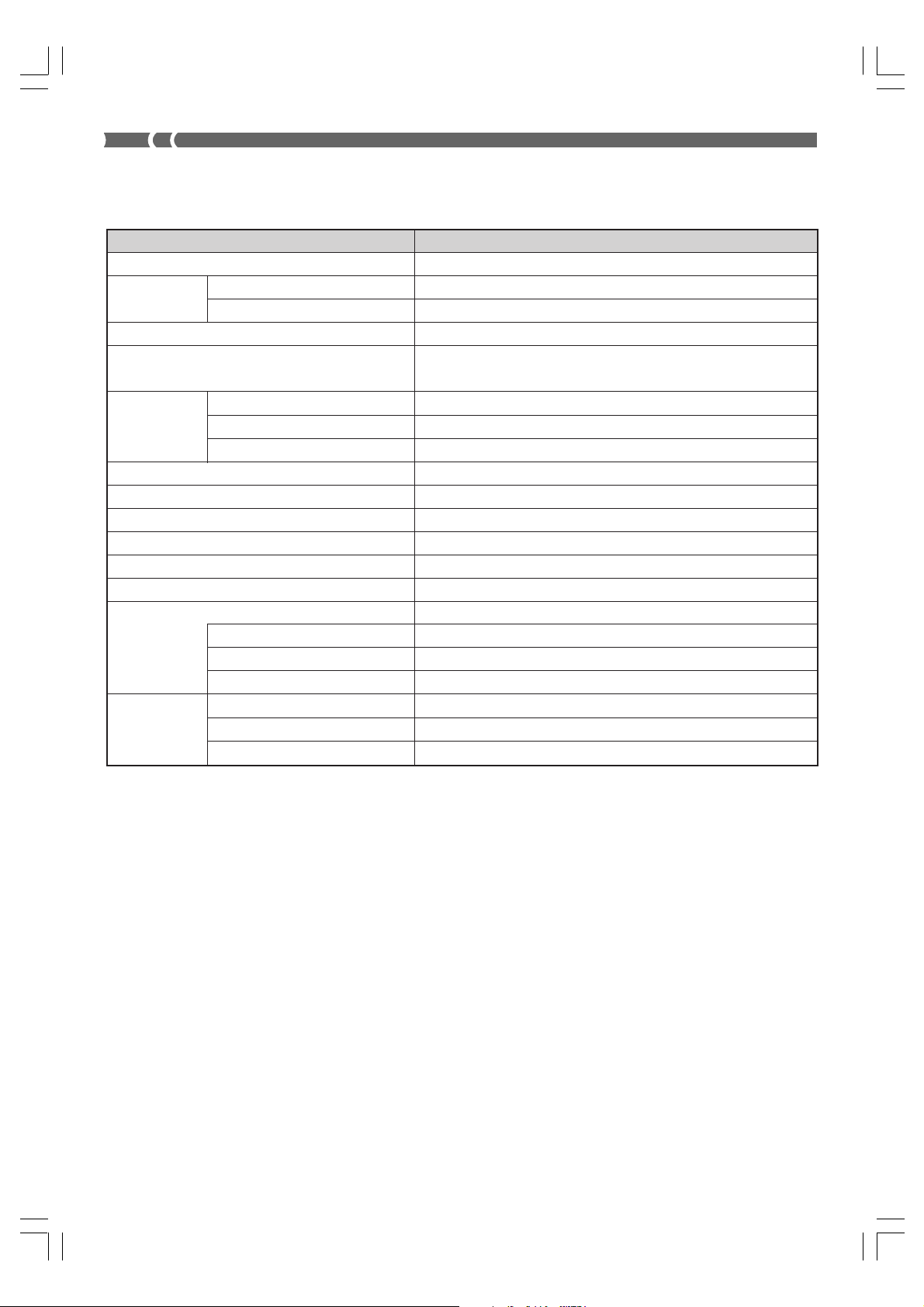
Ajustes iniciales al activarse la alimentación
La tabla siguiente muestra los ajustes iniciales del piano digital siempre que se activa la alimentación.
Item Ajuste
Sonido GRAND PIANO 1
Efecto digital Reverberación Hall 1 (GRAND PIANO 1)
Chorus Off (GRAND PIANO 1)
Estratificador Desactivado (Volumen del estratificador: 72)
División Desactivado (volumen de división: 127),
Punto de división: F
Metrónomo Volumen 2
Tempo 120
Tiempo 4
Pista de reproducción Pista grabada
Selección de toque Normal
TransposiciónC
AfinaciónA4 = 440,0Hz
Temperamento Temperamento uniforme, nota fundamental C
Altura tonal barroca Desactivado
Biblioteca musical Desactivado
Número de canción1
Parte L (izquierda) Activado
Parte R (derecha) Activado
MIDI Canal de teclado Canal 1
Control local Activado
Sonido asignado a cada canal GRAND PIANO 1
3
A-2
AP38_es_appendix.p65 02.6.12, 15:562
428A-E-086A
Page 46
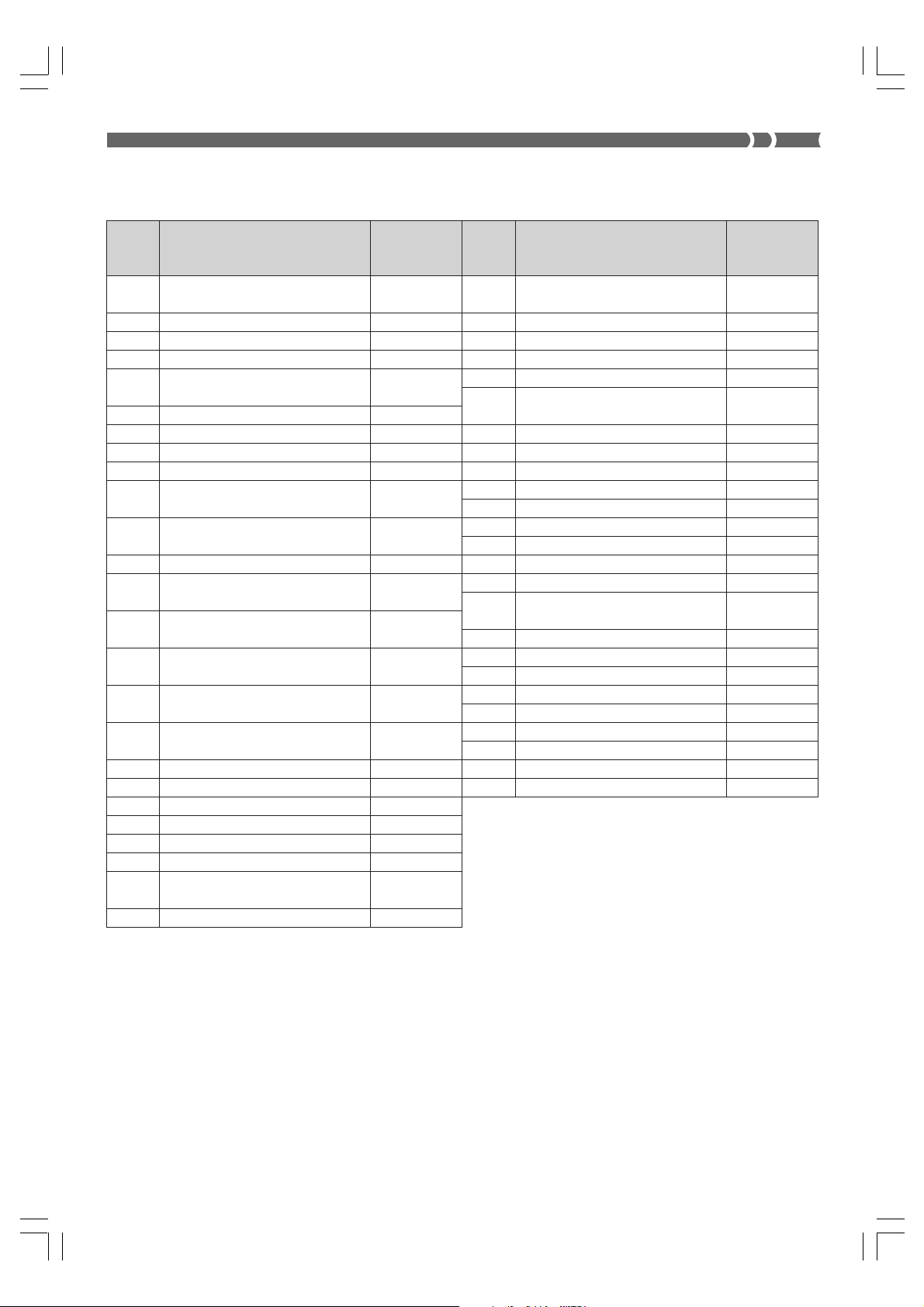
Music Library Tunes/Melodías de la biblioteca musical
Tu ne
Number/
Número de
melodía
1
2
3
4
5
6
7
8
9
10
11
12
13
14
15
16
17
18
19
20
21
22
23
24
25
Tune Name/Nombre de melodía
Klavierbüchlein für Anna
Magdalena Bach “Menuet”
Invention No.1
Invention No.8
Invention No.13
Wohltemperierte Klavier I
Praeludium 1
Goldberg-Variationen Aria
Goldberg-Variationen Var.30
Sonata K.545 1st Mov.
Sonata K.331 1st Mov. Theme
Sonata K.331 3rd Mov. “Turkish
March”
Variations on “Ah, Vous DiRai-je,
Maman” K.265
Sonatina Op.36 No.1 1st Mov.
Sonata Op.13 “Pathétique” 1st
Mov.
Sonata Op.13 “Pathétique” 2nd
Mov.
Sonata Op.13 “Pathétique” 3rd
Mov.
Sonata Op.27 No.2 “Moonlight”
1st Mov.
Sonata Op.31 No.2 “Tempest” 3rd
Mov.
Für Elise
Moments Musicaux Op.94 No.3
Impromptu Op.142 No.3 “Thema”
Marche Militaire No.1 (Duets)
Nocturne Op.9 No.2
Fantaisie-Impromptu Op.66
Etude Op.10 No.3 “Chanson de
l’adieu”
Etude Op.10 No.5 “Black Keys”
Composer/
Compositor
J.S.Bach
J.S.Bach
J.S.Bach
J.S.Bach
J.S.Bach
J.S.Bach
J.S.Bach
W.A.Mozart
W.A.Mozart
W.A.Mozart
W.A.Mozart
M.Clementi
L.v.Beethoven
L.v.Beethoven
L.v.Beethoven
L.v.Beethoven
L.v.Beethoven
L.v.Beethoven
F.P.Schubert
F.P.Schubert
F.P.Schubert
F.F.Chopin
F.F.Chopin
F.F.Chopin
F.F.Chopin
Tu n e
Number/
Número de
melodía
26
27
28
29
30
31
32
33
34
35
36
37
38
39
40
41
42
43
44
45
46
47
48
49
50
Tune Name/Nombre de melodía
Etude Op.10 No.12
“Revolutionary”
Prelude Op.28 No.7
Valse Op.64 No.1 “Petit Chien”
Valse Op.64 No.2
Fröhlicher Landmann
Von fremden Ländern und
Menschen
Träumerei
Arabesque
La Chevaleresque
La Prière d’une Vierge
Liebesträume No.3
Blumenlied
Hungarian Dances No.5 (Duets)
Rhapsodie No.2
Waltz Op.39 No.15 (Duets)
Promenade From “Tableaux d’une
Exposition”
Berceuse (Duets)
Passepied
La Fille aux Cheveux de Lin
Arabesque No.1
The Entertainer
Maple Leaf Rag
Gymnopédies No.1
Gnossiennes No.1
Je Te Veux
Composer/
Compositor
F.F.Chopin
F.F.Chopin
F.F.Chopin
F.F.Chopin
R.Schumann
R.Schumann
R.Schumann
F.Burgmüller
F.Burgmüller
T.Badarzewska
F.Liszt
G.Lange
J.Brahms
J.Brahms
J.Brahms
M.Mussorgsky
G.Fauré
C.A.Debussy
C.A.Debussy
C.A.Debussy
S.Joplin
S.Joplin
E.Satie
E.Satie
E.Satie
428A-E-087A
AP38_es_appendix.p65 02.6.12, 15:563
A-3
Page 47
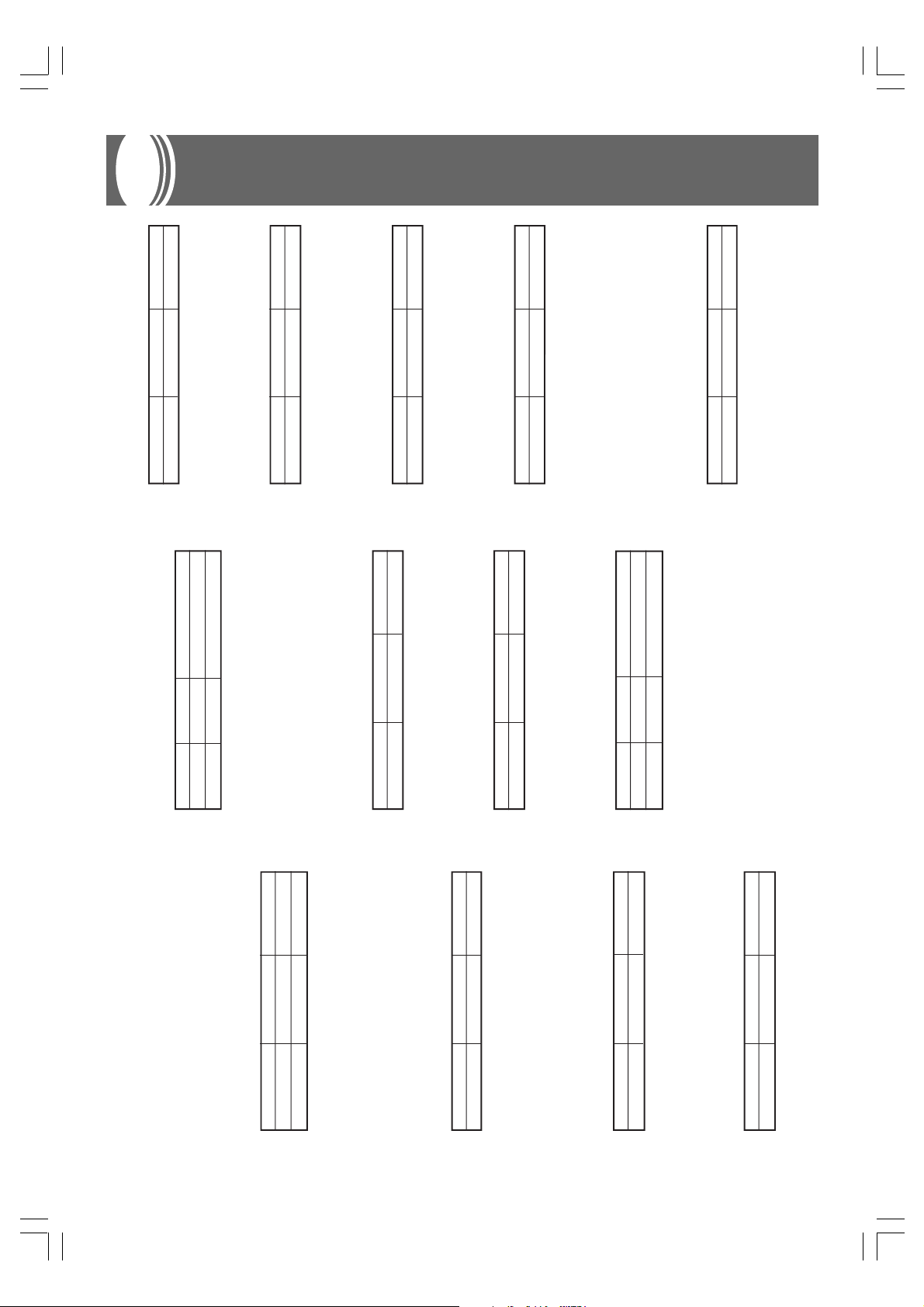
MIDI Data Format
★
★
★
BnH 07H vvH
Byte 1 Byte 2 Byte 3
n .......... Voice Channel Number = 0H to FH (Ch1 to Ch16)
vv ........ Volume = 00H to 7FH
Channel Volume
Format
BnH 00H mmH (Bank Select MSB)
BnH 20H llH (Bank Select LSB)
Byte 1 Byte 2 Byte 3
Control Change
Bank Select
Format
★
Pan
Format
BnH 0AH vvH
Byte 1 Byte 2 Byte 3
n .......... Voice Channel Number = 0H to FH (Ch1 to Ch16)
vv ........ Pan = 00H (left) to 40H (center) to 7FH (right)
Expression Controller
Format
BnH 0BH vvH
Byte 1 Byte 2 Byte 3
★
BnH 01H vvH
Byte 1 Byte 2 Byte 3
n .......... Voice Channel Number = 0H to FH (Ch1 to Ch16)
mm ..... Bank Number MSB = 00H
ll .......... Bank Number LSB = 00H
A Bank Select message is sent at the same time when you select
a tone on the instrument.
Send
Modulation Wheel
Format
n .......... Voice Channel Number = 0H to FH (Ch1 to Ch16)
BnH 40H vvH
Byte 1 Byte 2 Byte 3
n .......... Voice Channel Number = 0H to FH (Ch1 to Ch16)
vv ........ Expression = 00H to 7FH
Hold 1 (Damper Pedal)
Format
7FH:ON)
n .......... Voice Channel Number = 0H to FH (Ch1 to Ch16)
vv ........ Hold 1 = 00H to 7FH (00H to 3FH:OFF, 40H to
Recognition
★
BnH 05H vvH
Byte 1 Byte 2 Byte 3
vv ........ Modulation Depth = 00H to 7FH
Portamento Time
Format
n .......... Voice Channel Number = 0H to FH (Ch1 to Ch16)
vv ........ Portamento Time = 00H to 7FH
Data Entry
Format
BnH 41H vvH
Byte 1 Byte 2 Byte 3
n .......... Voice Channel Number = 0H to FH (Ch1 to Ch16)
vv ........ Hold 1 = 00H,7FH(00H:OFF, 7FH:ON)
Send
Byte 1 Byte 2 Byte 3
Portamento
BnH 06H mmH (Data Entry MSB)
BnH 26H llH (Data Entry LSB)
n .......... Voice Channel Number = 0H to FH (Ch1 to Ch16)
Format
by RPN and NRPN
ll .......... Data entry LSB value for the parameter that is selected
mm ..... Data entry MSB value for the parameter that is selected
n .......... Voice Channel Number = 0H to FH (Ch1 to Ch16)
vv ........ Portamento = 00H to 7FH (00H to 7FH:OFF, 7FH:ON)
Recognition
by RPN and NRPN
Byte 1 Byte 2 Byte 3
Items marked “★” are receive only.
Channel Messages
Note Messages
Note Off
Recognition
Format
A-4
AP38_e_MIDI Data.p65 02.6.12, 15:564
9nH kkH 00H
8nH kkH vvH
n .......... Voice Channel Number = 0H to FH (Ch1 to Ch16)
kk ........ Note Number = 00H to 7FH
vv ........ Note Off Velocity = 00H to 7FH
Note Off Velocity value is ignored.
Remarks
Send
Format
8nH kkH vvH
Byte 1 Byte 2 Byte 3
n .......... Voice Channel Number = 0H to FH (Ch1 to Ch16)
kk ........ Note Number = 15H to 6CH
vv ........ Note Off Velocity = 40H
Note On
Recognition
Format
9nH kkH vvH
Byte 1 Byte 2 Byte 3
vv ........ Note On Velocity = 00H to 7FH
n .......... Voice Channel Number = 0H to FH (Ch1 to Ch16)
kk ........ Note Number = 00H to 7FH
Send
Format
9nH kkH vvH
Byte 1 Byte 2 Byte 3
428A-E-088A
vv ........ Note On Velocity = 01 to 7FH
n .......... Voice Channel Number = 0H to FH (Ch1 to Ch16)
kk ........ Note Number = 15H to 6CH
Page 48

received, but subsequent data entry values after undefined
NRPN messages are ignored.
control parameters settings are made, the value is set by receipt
of the MSB of the subsequent data entry. The data entry LSB is
• NRPN messages not defined by the instrument can also be
Recognition
ignored.
• After the NRPN MSB and LSB are received and the applicable
NRPN MSB = 01H
NRPN LSB = 08H
Vibrato Rate
Data Entry MSB = mmH
mm ..... Vibrato Rate = 00H to 40H to 7FH (-64 to 0 to +63)
When the instrument receives this message, the preset Vibrato Rate
Recognition
★
value for the tone is changed to the Vibrato Rate value that
corresponds to the data entry MSB of the received message. There
is no change when the value of the data entry MSB is 40H(0).
NRPN MSB = 01H
NRPN LSB = 09H
Data Entry MSB = mmH
mm ..... Vibrato Depth = 00H to 40H to 7FH (-64 to 0 to +63)
Vibrato Depth
When the instrument receives this message, the preset Vibrato
Depth value for the tone is changed to the value that corresponds
to the data entry MSB of the received message. There is no change
Recognition
when the value of the data entry MSB is 40H(0).
NRPN MSB = 01H
NRPN LSB = 0AH
Data Entry MSB = mmH
mm ..... Vibrato Delay = 00H to 40H to 7FH (-64 to 0 to +63)
Vibrato Delay
When the instrument receives this message, the preset Vibrato
Delay value for the tone is changed to the value that corresponds
to the data entry MSB of the received message. There is no change
Recognition
when the value of the data entry MSB is 40H(0).
★
BnH 4AH vvH
Byte 1 Byte 2 Byte 3
Brightness
Format
BnH 42H vvH
Byte 1 Byte 2 Byte 3
Sostenuto
Format
BnH 54H kkH
Byte 1 Byte 2 Byte 3
n .......... Voice Channel Number = 0H to FH (Ch1 to Ch16)
vv ........ Filter Cutoff Frequency = 00H to 7FH
Portamento Control
Format
n .......... Voice Channel Number = 0H to FH (Ch1 to Ch16)
vv ........ Sostenuto = 00H to 7FH (00H to 3FH:OFF, 40H to 7FH:ON)
n .......... Voice Channel Number = 0H to FH (Ch1 to Ch16)
Recognition
Send
n .......... Voice Channel Number = 0H to FH (Ch1 to Ch16)
kk ........ Source Note Number = 00H to 7FH
Effect 1 Depth (Reverb Send Level)
Format
BnH 43H vvH
Byte 1 Byte 2 Byte 3
vv ........ Sostenuto = 00H, 7FH (00H:OFF, 7FH:ON)
Soft
Format
Recognition
BnH 5BH vvH
Byte 1 Byte 2 Byte 3
n .......... Voice Channel Number = 0H to FH (Ch1 to Ch16)
vv ........ Reverb Send Level = 00H to 7FH
Effect 3 Depth (Chorus Send Level)
Format
BnH 5DH vvH
Byte 1 Byte 2 Byte 3
n .......... Voice Channel Number = 0H to FH (Ch1 to Ch16)
vv ........ Chorus Send Level = 00H to 7FH
★
BnH 47H vvH
Byte 1 Byte 2 Byte 3
n .......... Voice Channel Number = 0H to FH (Ch1 to Ch16)
vv ........ Soft = 00H to 7FH (00H to 3FH:OFF, 40H to 7FH:ON)
n .......... Voice Channel Number = 0H to FH (Ch1 to Ch16)
vv ........ Soft = 00H, 7FH(00H:OFF, 7FH:ON)
Send
Resonance
Format
n .......... Voice Channel Number = 0H to FH (Ch1 to Ch16)
vv ........ Filter Resonance = 00H to 7FH
★
BnH 63H pmH (MSB)
BnH 62H plH (LSB)
Byte 1 Byte 2 Byte 3
pl ......... LSB of NRPN
n .......... Voice Channel Number = 0H to FH (Ch1 to Ch16)
pm ...... MSB of NRPN
Numbers)
NRPN (Non-Registered Parameter
Format
★
Release Time
Format
BnH 48H vvH
Byte 1 Byte 2 Byte 3
★
BnH 49H vvH
Byte 1 Byte 2 Byte 3
n .......... Voice Channel Number = 0H to FH (Ch1 to Ch16)
n .......... Voice Channel Number = 0H to FH (Ch1 to Ch16)
vv ........ AMP Release Time = 00H to 7FH
Attack Time
Format
vv ........ AMP A ttack Time = 00H to 7FH
428A-E-089A
AP38_e_MIDI Data.p65 02.6.12, 15:565
A-5
Page 49

(-100 to 0 to +99.99 cents)
semitones)
CnH ppH
Byte 1 Byte 2
★
EnH llH mmH
Byte 1 Byte 2 Byte 3
RPN MSB = 00H
RPN LSB = 01H
Data Entry MSB = mmH
Master Fine Tuning
NRPN MSB = 01H
NRPN LSB = 66H
Data Entry MSB = mmH
Filter/AMP Envelope Release Time
Data Entry LSB = llH
mm ll .......... Master Fine Tuning = 00 00H to 40H 00H to 7FH 7FH
RPN MSB = 00H
RPN LSB = 02H
Data Entry MSB = mmH
mm ..... Master Coarse Tuning = 28H to 40H to 58H (-24 to 0 to +24
Master Coarse Tuning
(-64 to 0 to +63)
mm ..... Filter/AMP Envelope Release Time = 00H to 40H to 7FH
When the instrument receives this message, the preset Filter/AMP
Envelope Release Time value for the tone is changed to the value
that corresponds to the data entry MSB of the received message.
There is no change when the value of the data entry MSB is 40H(0).
Recognition
RPN (Registered Parameter Numbers)
Format
The data entry LSB is always ignored.
Recognition
BnH 64H qlH (LSB)
BnH 65H qmH (MSB)
Byte 1 Byte 2 Byte 3
RPN MSB = 7FH
RPN LSB = 7FH
Once an RPN Null is sent, all received data entry MSBs and LSBs
are ignored until another RPN message other than RPN Null or an
NRPN message is received.
RPN Null
n .......... Voice Channel Number = 0H to FH (Ch1 to Ch16)
ql ......... LSB of RPN
qm ....... MSB of RPN
Recognition
• RPN messages not defined by the instrument can also be
Recognition
Program Change
Format
received, but subsequent data entry values after undefined RPN
messages are ignored.
control parameters settings are made, the value is set by receipt
of the MSB of the subsequent data entry. The data entry LSB is
ignored.
• After the MSB and LSB of an RPN are received and the applicable
An RPN is sent whenever an operation that changes the parameter
Send
pp ........ Program Number = 00H to 7FH
Program Change messages are sent when you select a tone on the
instrument.
Send
Pitch Bend Change
Format
★
assigned to the RPN is performed.
RPN MSB = 00H
RPN LSB = 00H
Data Entry MSB = mmH
mm ..... Pitch Bend Sensitivity = 00H to 18H (0 to 24 semitones)
The data entry LSB is always ignored.
Pitch Bend Sensitivity
Recognition
n .......... Voice Channel Number = 0H to FH (Ch1 to Ch16)
ll .......... Pitch Bend Change LSB = 00H to 7FH
mm ..... Pitch Bend Change MSB = 00H to 7FH
+63)
NRPN MSB = 01H
NRPN LSB = 20H
Data Entry MSB = mmH
mm ..... Filter Cut Off Frequency = 00H to 40H to 7FH (-64 to 0 to
Filter Cut Off Frequency
When the instrument receives this message, the preset Filter Cut
off Frequency value for the tone is changed to the value that
corresponds to the data entry MSB of the received message. There
is no change when the value of the data entry MSB is 40H(0).
Recognition
A-6
AP38_e_MIDI Data.p65 02.6.12, 15:566
NRPN MSB = 01H
NRPN LSB = 21H
Data Entry MSB = mmH
mm ..... Resonance= 00H to 40H to 7FH (-64 to 0 to +63)
When the instrument receives this message, the preset Filter
Filter Resonance
Recognition
(-64 to 0 to +63)
Resonance value for the tone is changed to the value that
corresponds to the data entry MSB of the received message. There
is no change when the value of the data entry MSB is 40H(0).
NRPN MSB = 01H
NRPN LSB = 63H
Data Entry MSB = mmH
Filter/AMP Envelope Attack Time
mm ..... Filter/AMP Envelope Attack Time = 00H to 40H to 7FH
When the instrument receives this message, the preset Filter/AMP
Envelope Attack Time value for the tone is changed to the value
that corresponds to the data entry MSB of the received message.
There is no change when the value of the data entry MSB is 40H(0).
Recognition
NRPN MSB = 01H
Filter/AMP Envelope Decay Time
(-64 to 0 to +63)
NRPN LSB = 64H
Data Entry MSB = mmH
mm ..... Filter/AMP Envelope Decay Time = 00H to 40H to 7FH
Recognition
When the instrument receives this message, the preset Filter/AMP
Envelope Decay Time value for the tone is changed to the value
that corresponds to the data entry MSB of the received message.
There is no change when the value of the data entry MSB is 40H(0).
428A-E-090A
Page 50

★
★
BnH 7EH vvH
Byte 1 Byte 2 Byte 3
n .......... Voice Channel Number = 0H to FH (Ch1 to Ch16)
vv ........ Number of Mono Mode Channels = 00H to 10H
Mono Mode On
Format
BnH 7BH 00H
Byte 1 Byte 2 Byte 3
n .......... Voice Channel Number = 0H to FH (Ch1 to Ch16)
All Note Off
Format
Recognition
BnH 7FH 00H
Byte 1 Byte 2 Byte 3
Receipt of a Mono Mode On message does not turn on the
instrument Mono Mode. Receipt of a Mono Mode On message is
Recognition
treated as an All Sound Off message and All Note Off message.
Poly Mode On
Format
n .......... Voice Channel Number = 0H to FH (Ch1 to Ch16)
Receipt of a Poly Mode On message by the instrument sets Channel
n to Mode 3 and is processed as if an All Sound Off message and
All Note Off message were received.
Receive
★
BnH 7CH 00H
Byte 1 Byte 2 Byte 3
by data received over the MIDI channels (note off).
If Hold 1 or Sostenuto is turned on when the All Note Off message
is received, notes are sustained in accordance with the
Receipt of the All Note Off message mutes all tones being played
corresponding pedal operation.
This message is sent when the CONTROL button is pressed and
when song memory playback is stopped.
Send
Omni Mode Off
Format
n .......... Voice Channel Number = 0H to FH (Ch1 to Ch16)
Recognition
★
BnH 7DH 00H
Byte 1 Byte 2 Byte 3
n .......... Voice Channel Number = 0H to FH (Ch1 to Ch16)
Receipt of an Omni Mode On message does not turn on the
instrument Omni Mode. Receipt of an Omni Mode On message is
Receipt of an Omni Mode On message does not turn on the
instrument Omni Mode. Receipt of an Omni Mode On message is
treated as an All Note Off message.
Omni Mode On
Format
treated as an All Note Off message.
Recognition
★
BnH 78H 00H
Byte 1 Byte 2 Byte 3
mid-pitch, and 7FH 7FH at the highest pitch.
value and make a Pitch Bend Change message recognized by
• The value llH mmH is 00H 00H at the lowest pitch, 00H 40H at
Recognition
428A-E-091A
AP38_e_MIDI Data.p65 02.6.12, 15:567
the instrument.
• You have to set both the LSB and MSB together to form a 14-bit
Channel Mode Message
All Sound Off
Format
★
BnH 79H 00H
Byte 1 Byte 2 Byte 3
n .......... Voice Channel Number = 0H to FH (Ch1 to Ch16)
Receipt of this message immediately mutes all tones playing over
the MIDI channels.
Recognition
Reset All Controller
Format
n .......... Voice Channel Number = 0H to FH (Ch1 to Ch16)
Receipt of the Reset All Controller message causes the following
controllers to be reset.
Recognition
Controller Name Reset Value
Modulation Wheel vvH = 00H
Expression Controller vvH = 7FH
Hold 1 vvH = 00H
Portamento vvH = 00H
Sostenuto vvH = 00H
Soft vvH = 00H
NRPN msb = 7FH, lsb = 7FH
RPN msb = 7FH, lsb = 7FH
Pitch Bend Change llH mmH = 00H 40H
A-7
Page 51

This message is sent when a chorus switch operation or other chorus
type setting operation is performed.
Receipt of this message sets the chorus type.
Send
Receive
★
F0H 7EH 7FH 09H 01H F7H
System Messages
Universal System Exclusive
Message
GM System On
Format
This message cannot be sent.
Send
Reverb Type
F0 7F 7F 04 05 01 01 01 01 01 pp vv F7
Format
Reverb Type
pp = 0;
vv = 0: Room1
= 1: Room2
= 2: Room3
= 3: Hall1
= 4: Hall2
= 6: Delay
= 7: Pan Delay
= 8: Stage
Send
This message is sent when a reverb switch operation or other reverb
type setting operation is performed.
Receipt of this message sets the reverb type.
Receive
Chorus Type
F0 7F 7F 04 05 01 01 01 01 02 pp vv F7
Format
Chorus Type
= 1: Chorus2
= 2: Chorus3
= 3: Chorus4
= 4: F-backChorus
= 5: Flanger
= 6: Short Delay
= 7: ShortDelayFB
pp = 0;
vv = 0: Chorus1
A-8
AP38_e_MIDI Data.p65 02.6.12, 15:568
428A-E-092A
Page 52

Version: 1.0
1-16
1-16
1
1-16
Mode 3
X
0-127
0-127
Mode 3
X
❊❊❊❊❊❊❊❊❊❊❊❊❊❊
21-108
❊❊❊❊❊❊❊❊❊❊❊❊❊❊
** = no relation
9nH V = 1-127
9nH V = 0, 8nH V = **
O
X
X
X
O
9nH V = 1-127
8nH V = 64
O
X
X
X
X
Bank select
Modulation
Portamento Time
Data entry
Volume
*1
O
O
O
O
O
*1
O
X
X
O
X
1
7
0, 32
Pan
Expression
Damper
O
O
O
X
X
O
10
11
64
Portamento
Sostenuto
Soft
Resonance
Release Time
O
O
O
O
O
X
O
O
X
X
65
66
67
71
72
Attack Time
Brightness
O
O
X
X
73
74
Portamento Control
O
X
84
AP38_es_MIDI Chart.p65 02.6.12, 15:562
Default
Altered
Note OFF
Function ... Transmitted Recognized Remarks
AP-38 MIDI Implementation Chart
Basic Default
Channel Changed
Mode Messages
Note
Number: True voice
Velocity Note ON
After Key’s
Model
Touch Ch’s
Pitch Bend
Control 5
Change 6, 38
428A-E-102A
Page 53

Time
Release
Attack Time
Brightness
O
O
O
Portamento Control
Reverb send
Chorus send
NRPN LSB, MSB
RPN LSB, MSB
All sound off
Reset all controller
O
O
O
O
O
O
O
O: Yes
X: No
O
*2
O
X
X
X
X
X
X
O
O
X
X
72
X
73
X
74
X
O
O
X
O
X
X
O
❊❊❊❊❊❊❊❊❊❊❊❊❊❊
84
91
93
120
121
98, 99
100, 101
Program
Change : True #
428A-E-103A
AP38_es_MIDI Chart.p65 02.6.21, 19:353
O
X
X
X
X
X
: Tune
System Exclusive
System : Song Pos
Common : Song Sel
System : Clock
Real Time : Commands
vibrato depth, vibrato delay, Filter cut off frequency, Filter resonance, Filter/AMP enve-
X
O
: All notes OFF
Aux : Local ON/OFF
*1 : Fine tune and coarse tune send/receive, and RPN Null, pitch bend sense, vibrato rate,
X
X
: System Reset
Messages : Active Sense
Remarks
lope attack time, Filter/AMP envelope decay time and Filter/AMP envelope release time
receives
*2 : See the program numbers’ table on page E-33, S-33.
Mode 1 : OMNI ON, POLY Mode 2 : OMNI ON, MONO
Mode 3 : OMNI OFF, POLY Mode 4 : OMNI OFF, MONO
Page 54

This recycle mark indicates that the packaging conforms to
the environmental protection legislation in Germany.
Esta marca de reciclaje indica que el empaquetado conforma
a la legislación de protección ambiental en Alemania.
CASIO COMPUTER CO.,LTD.
6-2, Hon-machi 1-chome
Shibuya-ku, Tokyo 151-8543, Japan
AP38_es_cover.p65 02.6.12, 15:552
MA0206-A Printed in Malaysia
AP38-ES-1
