Page 1
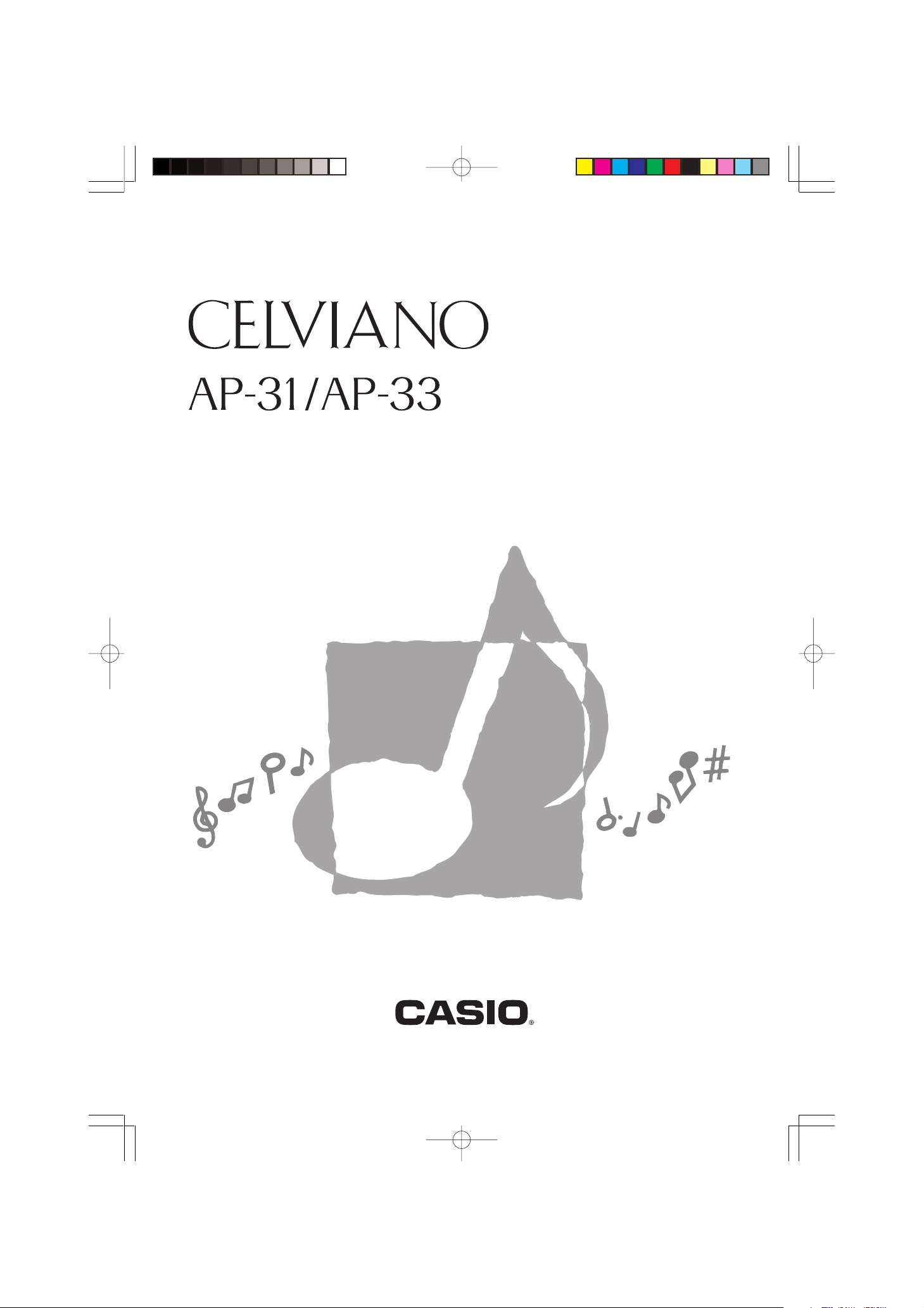
USER’S GUIDE
GUÍA DEL USUARIO
ES
AP31/33-ES-1
AP31/33_ES_cover.p65 03.10.7, 11:00 AMPage 1 Adobe PageMaker 6.5J/PPC
Page 2
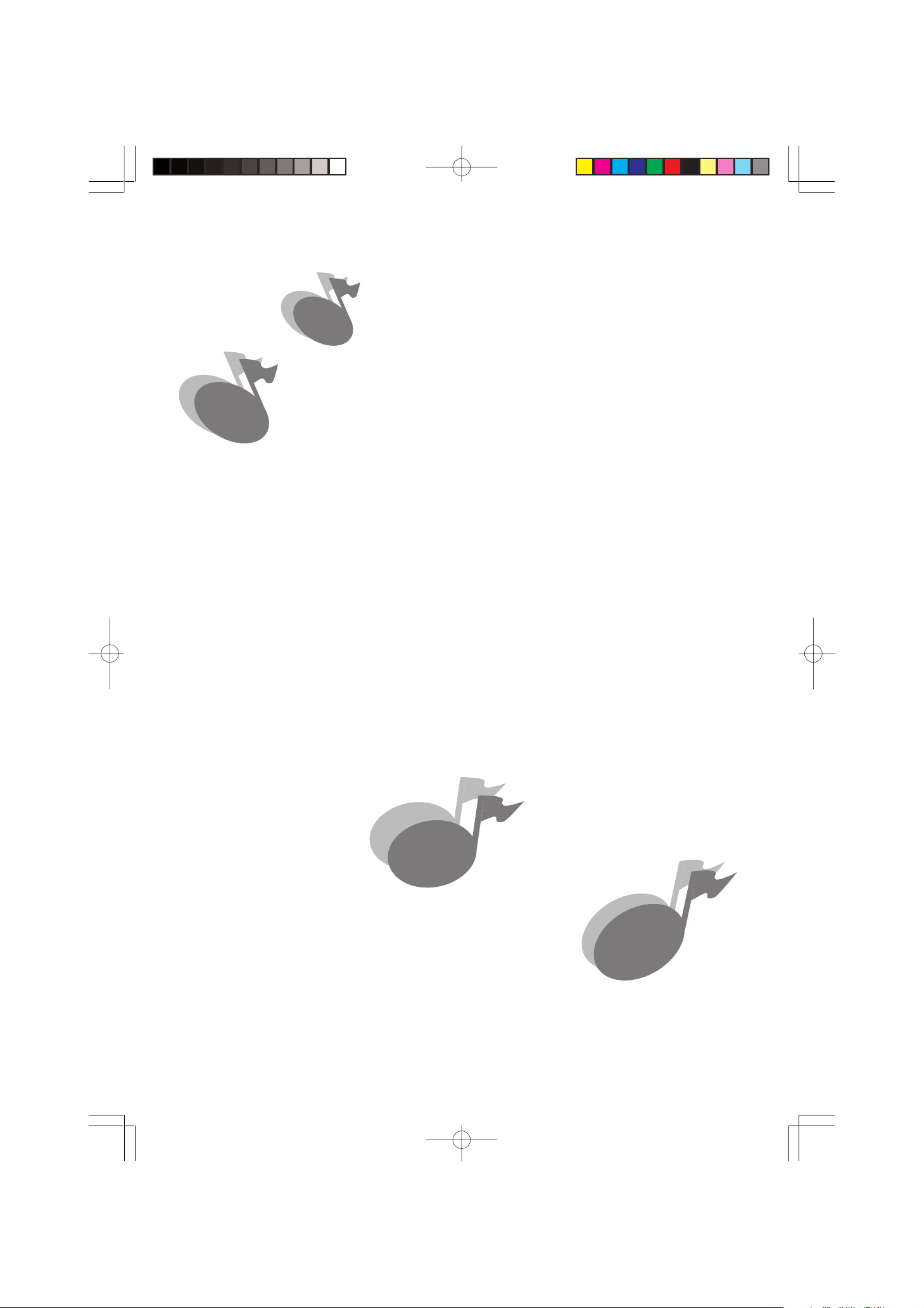
427B-E-002A
AP31/33_ES_cover.p65 03.10.8, 11:35 AMPage 2 Adobe PageMaker 6.5J/PPC
Page 3
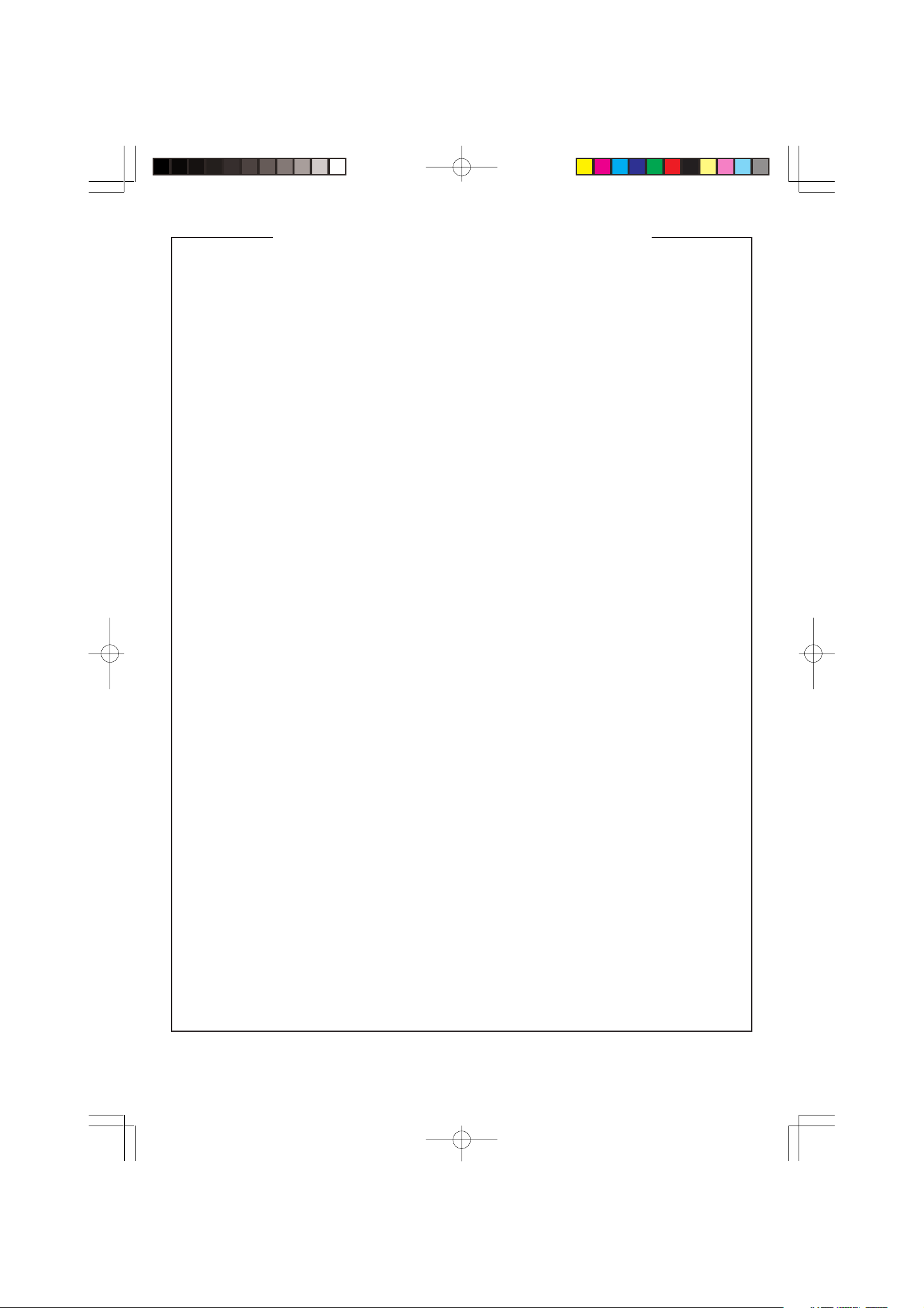
IMPORTANT SAFETY INSTRUCTIONS
“INSTRUCTIONS PERTAINING TO A RISK OF FIRE, ELECTRIC SHOCK,
OR INJURY TO PERSONS”
WARNING – When using electric products,
basic precautions should always be followed,
including the following:
1. Read all the instructions before using the
product.
2. Heed all warnings.
3. Follow all instructions.
4. To reduce the risk of injury, close supervision is necessary when a product is used
near children.
5. Do not use this product near water – for
example, near a bathtub, washbowl,
kitchen sink, in a wet basement, or near a
swimming pool, or the like.
6. This product should be used only with a
stand that is specified by the manufacturer.
7. This product, either alone or in combination with an amplifier and headphones or
speakers, may be capable of producing
sound levels that could cause permanent
hearing loss. Do not operate for a long
period of time at a high volume level or at
a level that is uncomfortable. If you experience any hearing loss or ringing in the
ears, you should consult an audiologist.
8. The product should be located so that its
location or position does not interfere with
its proper ventilation.
9. The product should be located away from
heat sources such as radiators, heat registers, or other products that produce heat.
10. The product should be connected to a
power supply only of the type described in
the operating instructions or as marked on
the product.
11. Do not defeat the safety purpose of the
polarized plug. A polarized plug has two
blades with one wider than the other. The
wide blade is provided for your safety. If
the provided plug does not fit into your
outlet, consult an electrician for replacement of the obsolete outlet.
12. Unplug this product during lightning storms
or when unused for long periods of time.
13. Care should be taken so that objects do
not fall and liquids are not spilled into the
enclosure through openings.
14. The product should be serviced by qualified service personnel when:
A. The power-supply cord or the plug has
been damaged; or
B Objects have fallen, or liquid has been
spilled into the product; or
C. The product has been exposed to rain or
moisture; or
D.The product does not appear to operate
normally or exhibits a marked change in
performance; or
E. The product has been dropped, or the
enclosure damaged.
15. Do not attempt to service the product beyond that described in the user - maintenance instructions. All other servicing
should be referred to qualified service personnel.
16. Clean only with dry cloth.
17. Protect the power cord from being walked
on or pinched particularly at plugs, convenience receptacles, and the point where
they exit from the product.
18. Only use attachments/accessories specified by the manufacturer.
* 10 : applies to the AP-31V/AP-33V
* 11 : applies to the AP-31/AP-33
KEEP THESE INSTRUCTIONS
427B-E-003B
AP31/33_ES_cover.p65 03.10.7, 11:00 AMPage 3 Adobe PageMaker 6.5J/PPC
Page 4
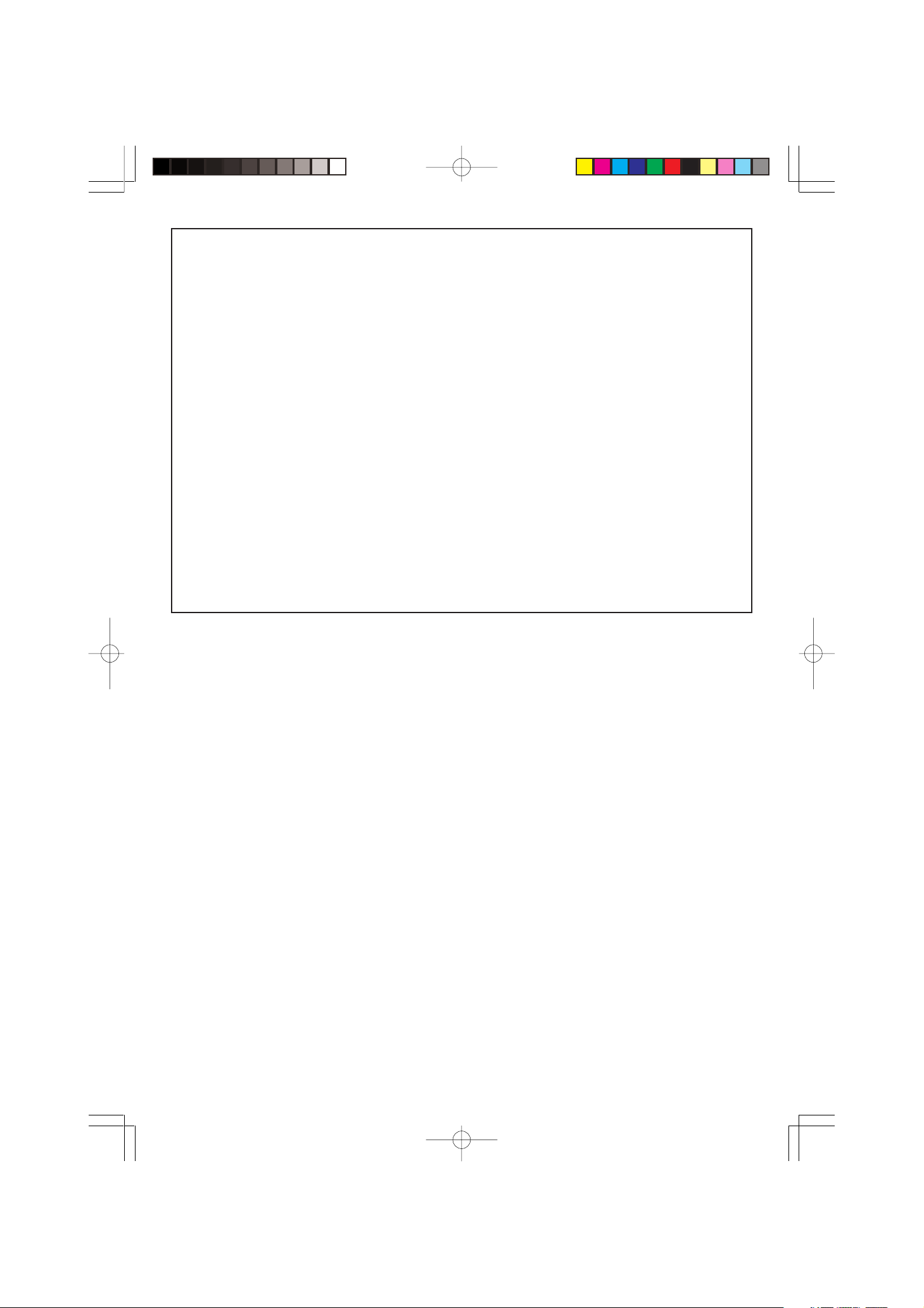
NOTICE
This equipment has been tested and found to comply with the limits for a Class B digital
device, pursuant to Part 15 of the FCC Rules. These limits are designed to provide
reasonable protection against harmful interference in a residential installation. This
equipment generates, uses and can radiate radio frequency energy and, if not installed
and used in accordance with the instructions, may cause harmful interference to radio
communications. However, there is no guarantee that interference will not occur in a particular
installation. If this equipment does cause harmful interference to radio or television reception,
which can be determined by turning the equipment off and on, the user is encouraged to
try to correct the interference by one or more of the following measures:
• Reorient or relocate the receiving antenna.
• Increase the separation between the equipment and receiver.
• Connect the equipment into an outlet on a circuit different from that to which the receiver is connected.
• Consult the dealer or an experienced radio/TV technician for help.
FCC WARNING
Changes or modifications not expressly approved by the party responsible for compliance
could void the user’s authority to operate the equipment.
TO REDUCE THE RISK OF FIRE OR ELECTRIC SHOCK, REFER SERVICING TO QUALIFIED
SERVICE PERSONNEL.
427B-E-004A
AP31/33_ES_cover.p65 03.10.7, 11:00 AMPage 4 Adobe PageMaker 6.5J/PPC
Page 5
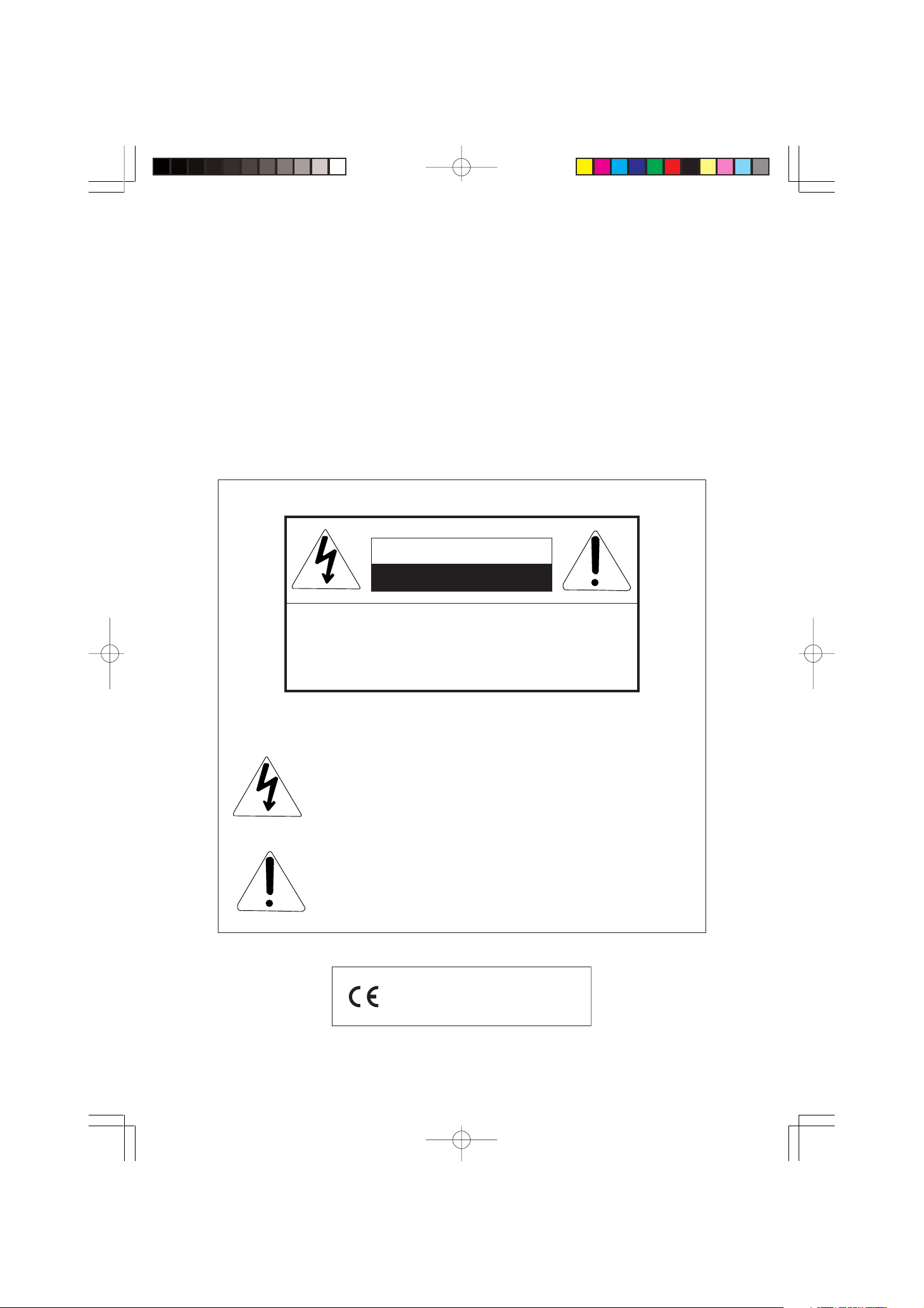
Introduction
Congratulations on your selection of the CASIO Digital Piano. This piano is a sophisticated musical
instrument that blends the very best of traditional piano feel and sound quality with the latest that
modern electronics technology has to offer.
Before using the instrument, be sure to carefully read through the instructions contained in this manual.
Please keep all information for future reference.
CAUTION
RISK OF ELECTRIC SHOCK
DO NOT OPEN
CAUTION: TO REDUCE THE RISK OF ELECTRIC
SHOCK, DO NOT REMOVE COVER (OR BACK). NO USER
-SERVICEABLE PARTS INSIDE. REFER SERVICING TO
QUALIFIED SERVICE PERSONNEL.
427B-E-005B
The lightning flash with arrowhead symbol, within an equilateral
triangle, is intended to alert the user to the presence of
uninsulated “dangerous voltage” within the product’s enclosure
that may be of sufficient magnitude to constitute a risk of electric
shock to persons.
The exclamation point within an equilateral triangle is intended to
alert the user to the presence of important operating and maintenance (servicing) instructions in the literature accompanying the
product.
CASIO ELECTRONICS CO., LTD.
Unit 6, 1000
North Circular Road
London NW2 7JD, U.K.
This mark applies to the AP-31V/AP-33V only.
Please keep all information for future reference.
E-1
AP31/33_E_01_09.p65 03.10.7, 11:00 AMPage 1 Adobe PageMaker 6.5J/PPC
Page 6
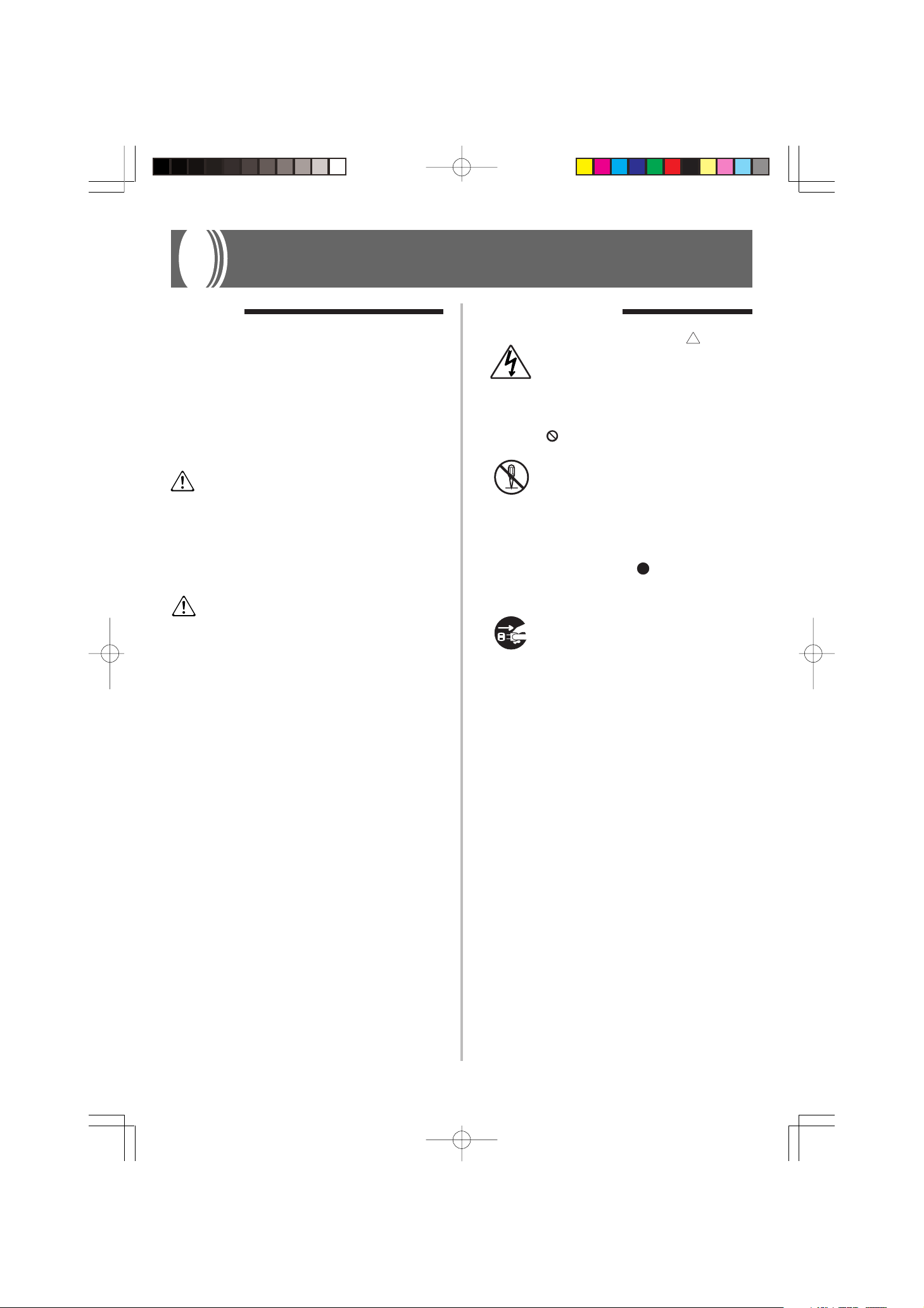
Safety Precautions
Symbols
Various symbols are used in this user’s guide
and on the product itself to ensure that the
product is used safely and correctly, and to
prevent injury to the user and other persons
as well as damage to property. Those symbols along with their meanings are shown
below.
WARNING
This indication stipulates matters that have
the risk of causing death or serious injury
if the product is operated incorrectly while
ignoring this indication.
CAUTION
This indication stipulates matters that have
the risk of causing injury as well as matters for which there is the likelihood of
occurrence of physical damage only if the
product is operated incorrectly while ignoring this indication.
Symbol Examples
This triangle symbol ( ) means
that the user should be careful.
(The example at left indicates
electrical shock caution.)
This circle with a line through it
) means that the indicated ac-
(
tion must not be performed. Indications within or nearby this
symbol are specifically prohibited. (The example at left indicates that disassembly is prohibited.)
The black dot (
indicated action must be performed. Indications within this
symbol are actions that are specifically instructed to be performed. (The example at left indicates that the power plug must be
unplugged from the electrical
socket.)
) means that the
E-2
AP31/33_E_01_09.p65 03.10.7, 11:00 AMPage 2 Adobe PageMaker 6.5J/PPC
427B-E-006A
Page 7
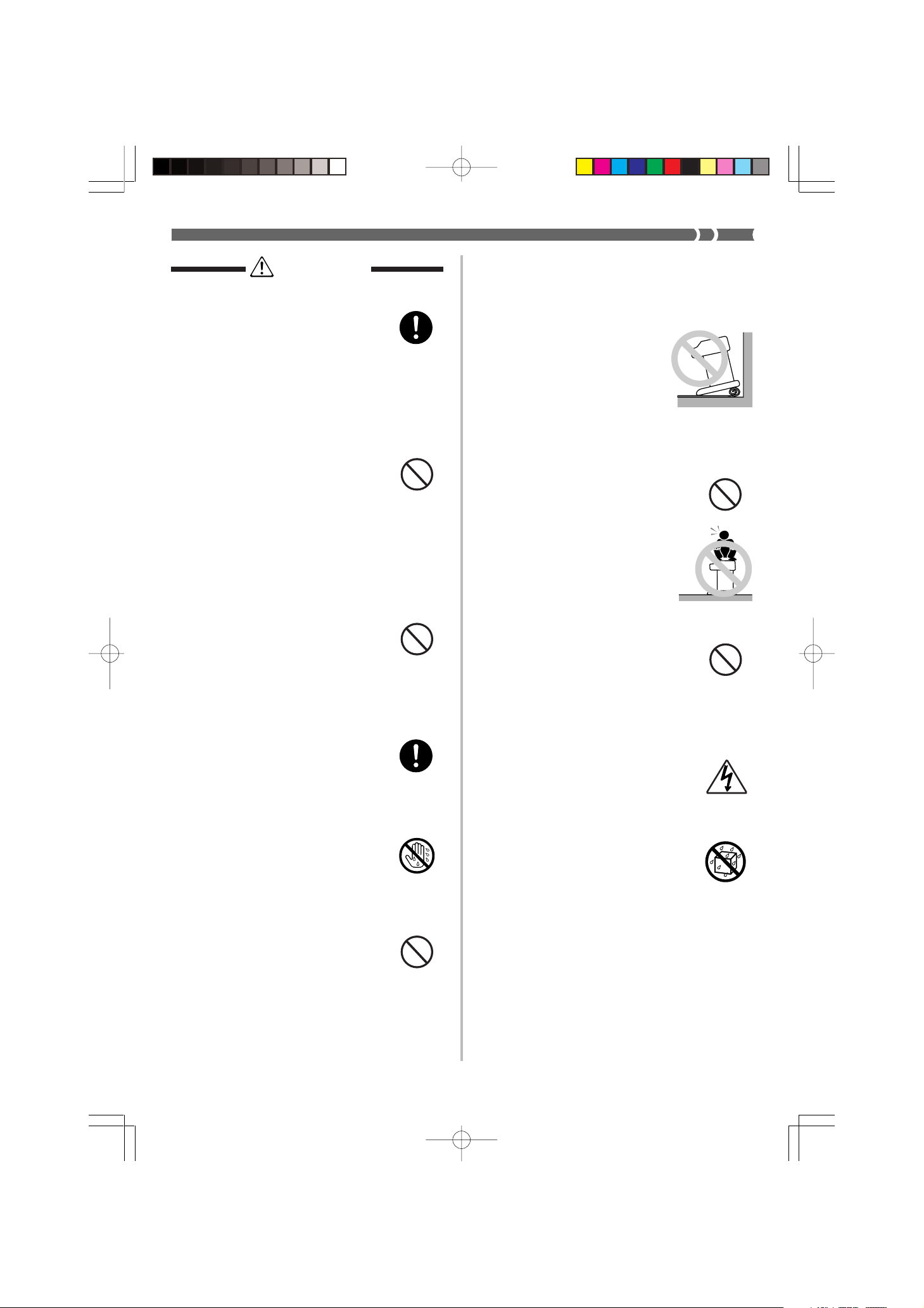
WARNING
Power Cord
Improper use of the power cord can
create the risk of fire and electric
shock. Always be sure to observe
the following precautions.
• Use only the power cord specified for this piano.
• Make sure that the power source
you are using matches the rating
marked on the instrument itself.
• Do not use an extension cord to
plug multiple devices into the
same power outlet.
Power Cord
Improper use of the power cord can
create the risk of personal injury,
material damage, fire and electric
shock. Always be sure to observe
the following precautions.
• Do not place heavy objects on the
power cord or subject it to heat.
• Never try to modify the power
cord or subject it to excessive
bending.
• Never twist or pull on the power
cord.
• Should the power cord or plug
become damaged, contact your
original retailer or an authorized
CASIO service provider.
Power Cord
Do not touch the plug with wet
hands when it is plugged in. This
may cause electrical shock.
Do not locate the piano on an unstable surface.
Never locate the piano on a surface
that is wobbly, tilted, or otherwise
unstable*. An unstable surface can
cause the piano to fall over, creating the risk of personal injury.
* Avoid areas where there are mul-
tiple layers of carpeting, and
where cables are running under
the piano.
Always make sure you secure the piano to the stand
with the screws that are provided. An unsecured piano
can fall from the stand, creating the risk of personal injury.
Never climb onto the piano or stand.
Never climb onto the piano
or hang from its edges. Doing
so can cause the piano to fall
over, creating the risk of personal injury. Special care concerning this point is required
in households where there are
small children.
Never dispose of the piano by burning it.
Never dispose of the piano by burning it. Doing so creates the risk of
fire and personal injury due to explosion.
Do not place containers containing water
or other liquids on the instrument.
Do not place the following objects
on the instrument. Placing such objects on the instrument may cause
fire or electrical shock if they spill
and get inside the instrument.
• Containers filled with water or
other liquids (including vases,
potted plants, cups, cosmetics and
medicines)
• Small metal objects (including
hairpins, sewing needles and
coins)
• Flammable objects
• Naked flame sources, such as
lighted candles
427B-E-007A
AP31/33_E_01_09.p65 03.10.7, 11:00 AMPage 3 Adobe PageMaker 6.5J/PPC
E-3
Page 8
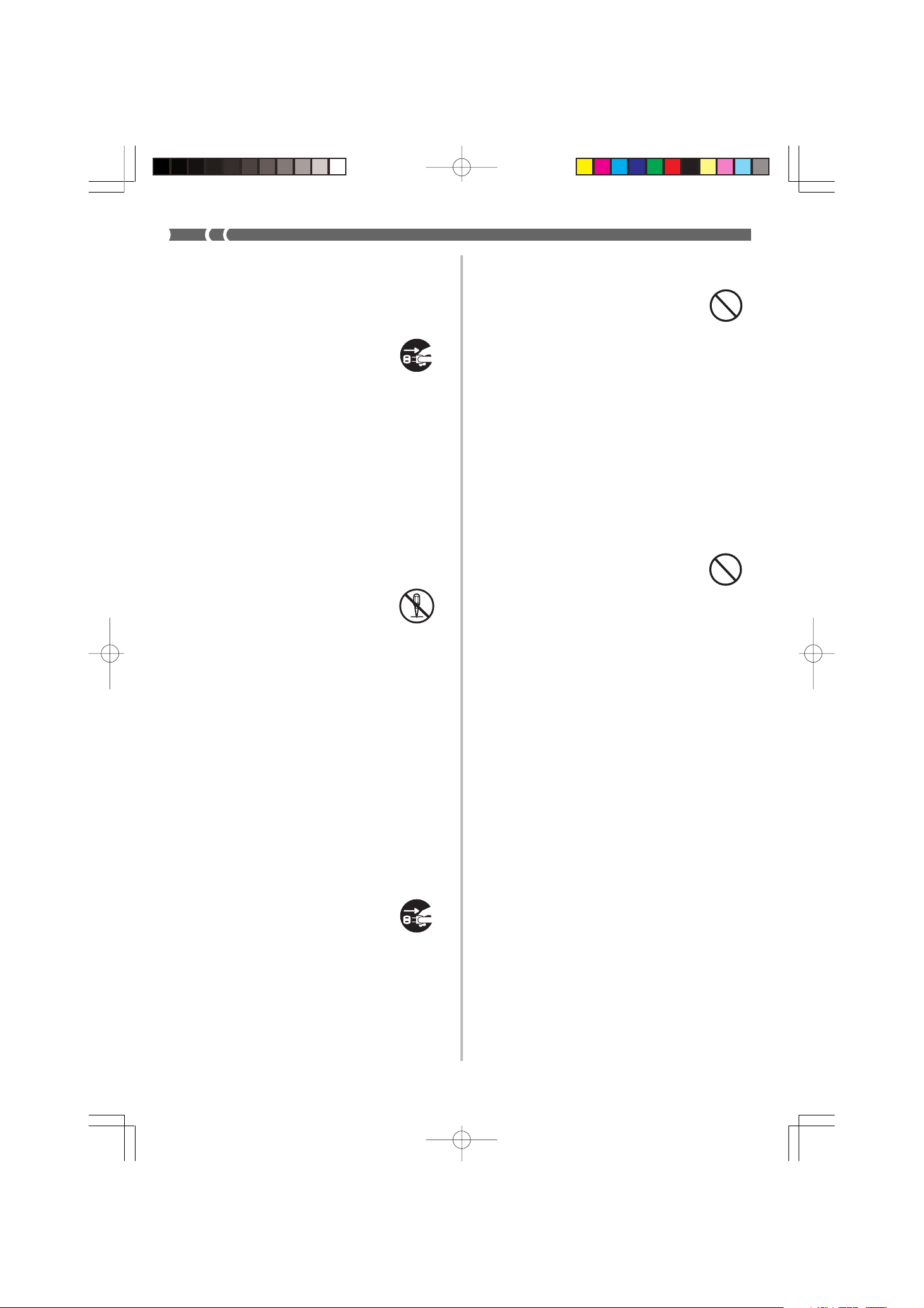
In the event a foreign object should
happen to get inside the instrument,
please take the following actions:
1. Turn off power.
2. Unplug the power cord from the
wall outlet.
3. Consult with the dealer where
you purchased the instrument or
with an authorized CASIO service provider.
Do not expose this piano to rain or moisture.
To reduce the risk of fire or electric
shock, do not expose this piano to
rain or moisture.
Never try to take the piano apart or modify
it.
Never try to take the piano apart or
modify it in any way. Doing so creates the risk of electric shock, burn
injury, or other personal injury.
Leave all internal inspection, adjustment, and repair up to your original retailer or an authorized CASIO
service provider.
Precautions concerning smoke, abnormal
odor, and other abnormalities
Continued use of the piano while it
is emitting smoke or abnormal odor,
or while it is displaying other abnormalities creates the risk of fire
and electric shock. Immediately perform the following steps whenever
you notice any abnormality.
1. Turn off piano power.
2. Unplug the piano from its power
outlet.
3. Contact your original retailer or
an authorized CASIO service provider.
Avoid dropping the piano and other strong
impact.
Continued use of the piano after it
has been damaged by dropping or
by other external impact creates the
risk of fire and electric shock. Immediately perform the following
steps whenever the piano is damaged by impact.
1. Turn off piano power.
2. Unplug the piano from its power
outlet.
3. Contact your original retailer or
an authorized CASIO service provider.
Do not put plastic bags over your head or
in your mouth.
Never allow the plastic bags that
the piano and its accessories come
in to be placed over the head or
swallowed. Doing so creates the risk
of suffocation. Special care concerning this point is required in households where there are small children.
Opening and closing the keyboard cover
Make sure that the keyboard cover
is completely opened as far as it will
go. When closing the keyboard
cover, hold the front of the cover
and close it slowly. Pinching your
fingers between the piano and keyboard cover creates the risk of personal injury.
E-4
AP31/33_E_01_09.p65 03.10.7, 11:00 AMPage 4 Adobe PageMaker 6.5J/PPC
427B-E-008A
Page 9
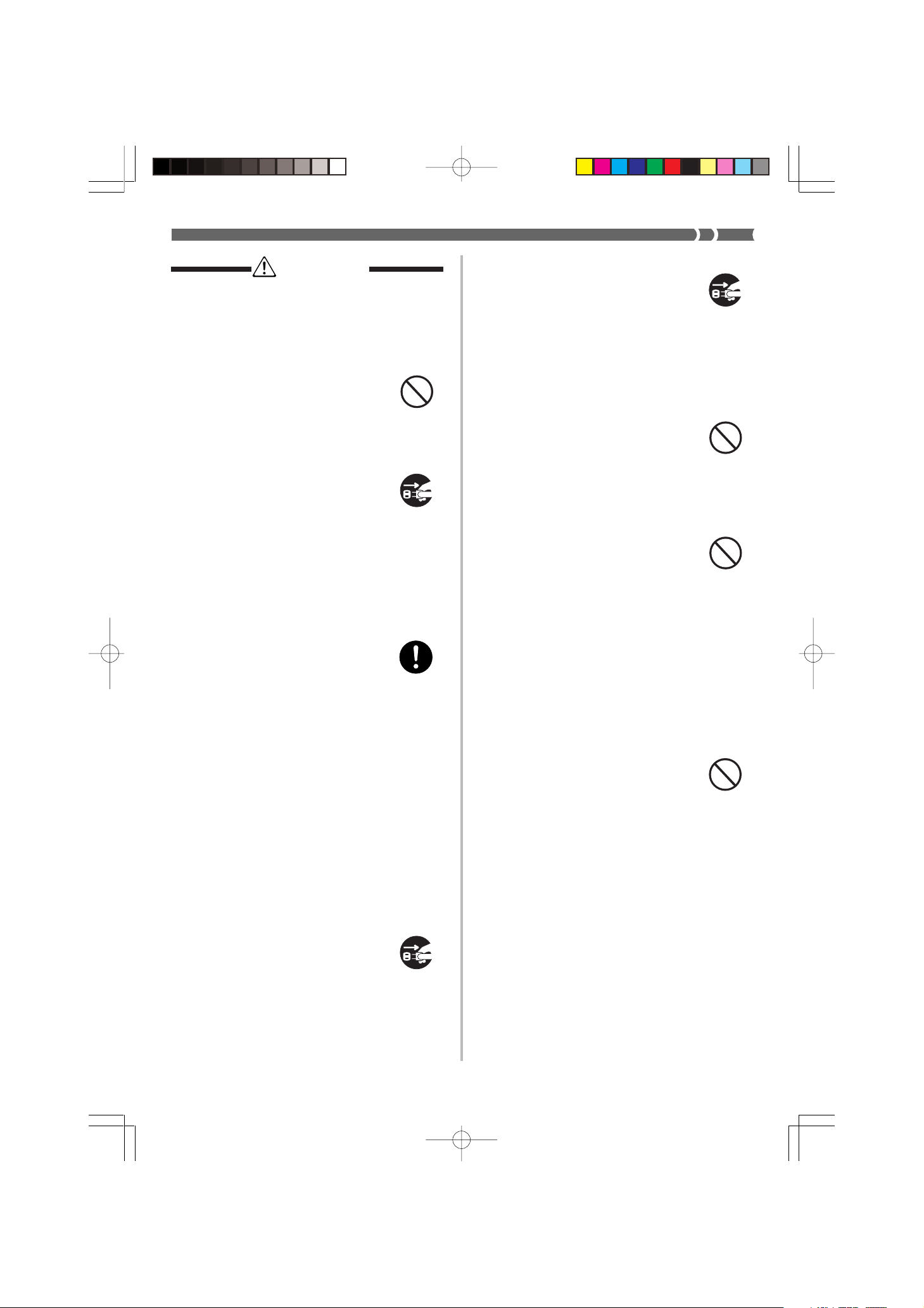
CAUTION
Power Cord
Improper use of the power cord can
create the risk of fire and electric
shock. Always be sure to observe
the following precautions.
• Never locate the power cord near
a stove or other source of heat.
• When unplugging from an outlet, never pull on the cord.
(Always grasp the plug when
pulling.)
• After use turn off the power
switch of the instrument and unplug the power cord from the
electrical outlet.
Power Plug
Improper use of the power plug can
create the risk of fire and electric
shock. Always be sure to observe
the following precautions.
• Push the plug fully into the power
outlet as far as it will go.
• Unplug from the power outlet
during lightening storms, and
when you do not plan to use the
piano for a long time (such as before a long trip).
• Unplug from the power outlet at
least once a year and clean any
dust build up between the prongs
of the plug.
Moving the piano
Be sure to perform the following
steps before moving the piano. Failure to do so can damage the power
cord, creating the risk of fire and
electric shock.
1. Unplug the piano from its power
outlet.
2. Unplug the pedal connecting
cord, and all cords and other
items connected to the back of the
piano.
Cleaning
Before cleaning the piano, unplug it
from the power outlet. Failure to do
so can damage the power cord, creating the risk of fire and electric
shock. It can also cause the piano to
fall over, creating the risk of personal injury.
Never climb onto the piano or stand.
Doing so can cause the piano to fall
over, creating the risk of personal
injury. Special care concerning this
item is required in households
where there are small children.
Connector
Connect only the specified devices
to the piano's connectors. Connecting non-specified items creates the
risk of fire and electric shock.
Location
Avoid locating the piano in the following types of areas. Subjecting the
piano to the conditions described
below creates the risk of fire and
electric shock.
• Areas expose to high humidity or
large amounts of dust
• Near food preparation areas and
other areas where it is exposed to
oil smoke
• Near a heater, on a heated carpet,
in direct sunlight, inside a closed
automobile parked in the sun, and
any other area subjected to very
high temperature
Never place the piano directly onto
furniture or other item that has a
finished surface. The rubber feet on
the bottom of the piano can react
with the paint or other coatings, resulting in soiling of or damage to
the finished surface. Be sure to lay
felt or some other material on the
finished surface before placing the
piano on it.
427B-E-009A
AP31/33_E_01_09.p65 03.10.7, 11:00 AMPage 5 Adobe PageMaker 6.5J/PPC
E-5
Page 10
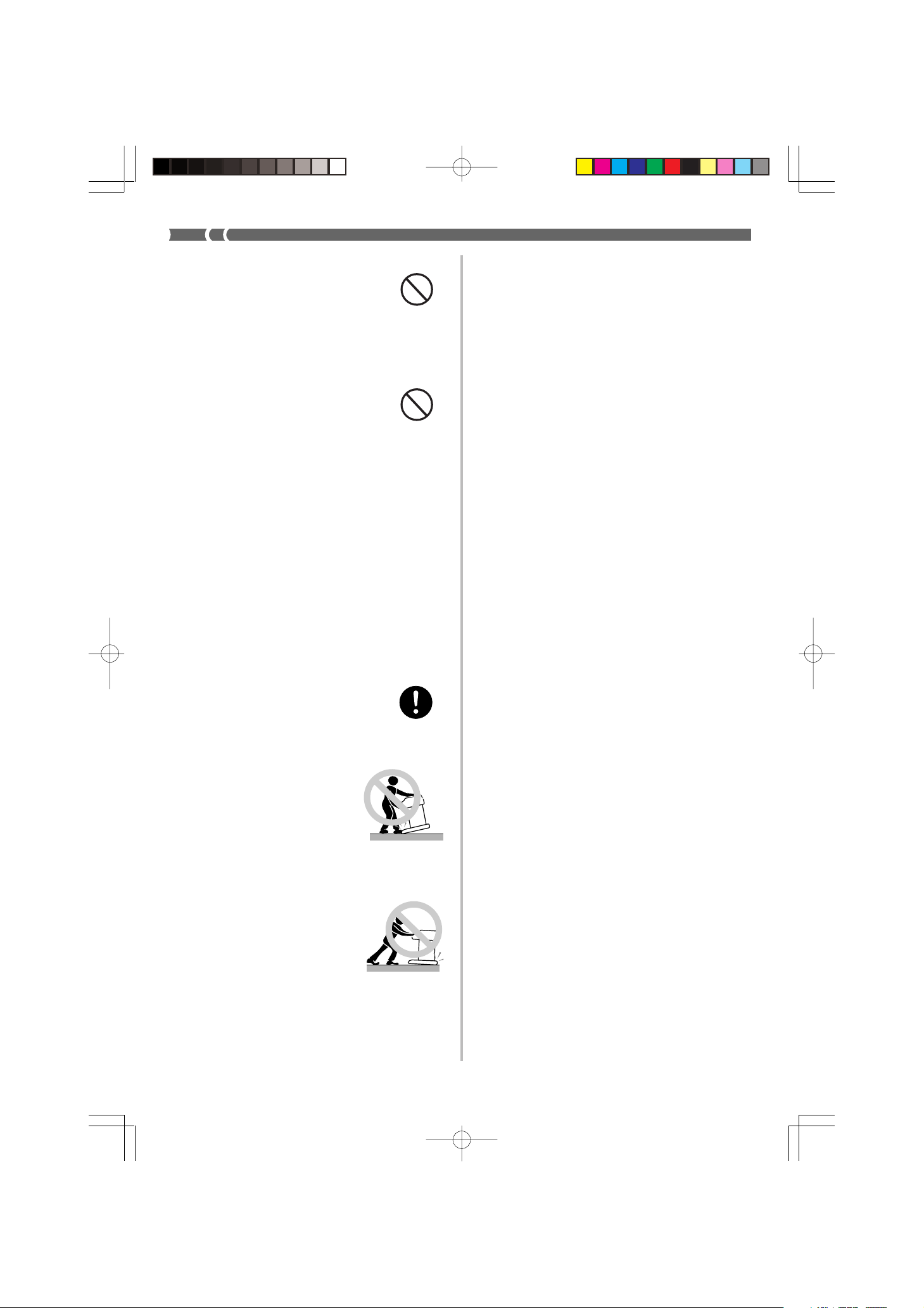
Do not place heave objects on the piano.
Never place heavy objects on top of
the piano. Doing so can cause the
stand to tip over and the object to
fall, creating the risk of personal injury.
Volume setting
Do not play at very loud volumes
for a long time. This precaution is
especially important when using the
headphones. Long-term exposure to
very loud sound can damage your
hearing.
Assemble the stand properly.
Failure to do so can cause the stand
to fall over and the piano to fall
from the stand, creating the risk of
personal injury.
Make sure your assemble the stand
in accordance with the instructions
that come with it, and ensure that
all connections are secure. Also
make sure that you choose an appropriate location for the stand.
• When placing the piano onto the
stand, take care that you do not
pinch your fingers between the
piano and the stand.
• At least two people should
lift the piano when placing it onto the stand or
moving it. Trying to move
the piano alone can cause
the stand to fall over, creating the risk of personal
injury.
• Do not drag the stand or
tilt it forward or back
when placing the piano
onto the stand or moving
it. Doing so can cause the
piano to fall over, creating
the risk of personal injury.
• Periodically check the screws that
secure the piano to the stand for
looseness. If a screw is loose, retighten it. Loose screws can cause
the stand to tip over and the piano to fall, creating the risk of
personal injury.
E-6
AP31/33_E_01_09.p65 03.10.7, 11:00 AMPage 6 Adobe PageMaker 6.5J/PPC
427B-E-010A
Page 11
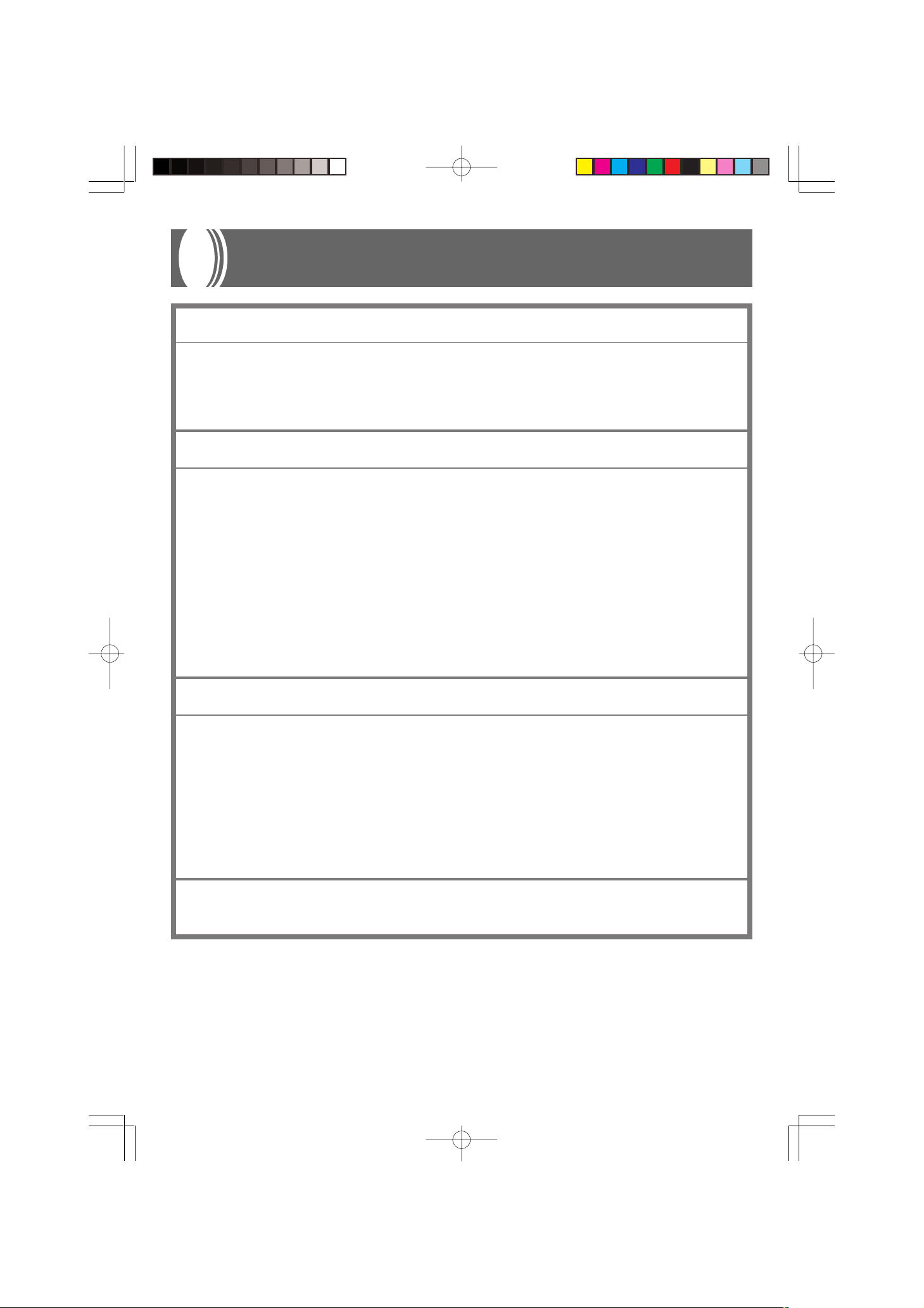
Operational Precautions
Locating the Unit
Avoid the following locations.
• Areas exposed to direct sunlight and high humidity.
• Areas subjected to very low temperatures.
• Near a radio, TV, video deck, or tuner (unit can cause interference with audio or video signals)
Care of the Unit
• Never use benzene, alcohol, thinner or other such chemicals to clean the exterior of the unit.
• To clean the keyboard, use a soft cloth dampened with a weak solution of a mild neutral detergent and water. Wring
out all excess moisture from the cloth before wiping.
• Severe impact can cause problems.
When transporting the piano, use soft cloth to pack around the keyboard and buttons to protect them against damage.
• Never try to repair or modify any part of the piano.
Any attempt to repair or modify the piano can cause problems with operation.
• Avoid using this piano near televisions, radios, etc.
Because this piano uses digital circuitry, it may cause interference with other electronic devices such as televisions,
radios, etc.
• In case of a problem, check that buttons and connections are correct, as indicated in this manual. If the piano still
does not work properly, contact your retailer or a nearby dealer. Never try to repair the piano yourself.
Lithium Battery
This unit is equipped with a lithium battery to provide power needed to retain memory contents while unit power is
turned off. Should the lithium battery go dead, all memory contents will be lost whenever you turn unit power off. The
normal life of the lithium battery is five years from the time that the battery was installed. Be sure to periodically
contact your retailer or authorized service provider to have the lithium battery replaced. Note that you will be charged
separately for lithium battery replacement.
• Note that CASIO COMPUTER CO., LTD. shall not be held liable for any damages or losses or any claims by third
parties arising from corruption or loss of data caused by malfunction or repair of the unit, or from battery replacement.
You may notice lines in the finish of the case of this piano. These lines are the result of the molding process used to
shape the plastic of the case. They are not cracks or breaks in the plastic, and are no cause for concern.
❚
NOTE
❚
• Unauthorized reproduction of this manual in its entirety or in part is expressly forbidden. All rights reserved.
• CASIO COMPUTER CO., LTD. shall not be held liable for any damages or losses or any claims by third parties arising from use of this
product or this manual.
• The contents of this manual are subject to change without notice.
427B-E-011A
AP31/33_E_01_09.p65 03.10.7, 11:00 AMPage 7 Adobe PageMaker 6.5J/PPC
E-7
Page 12
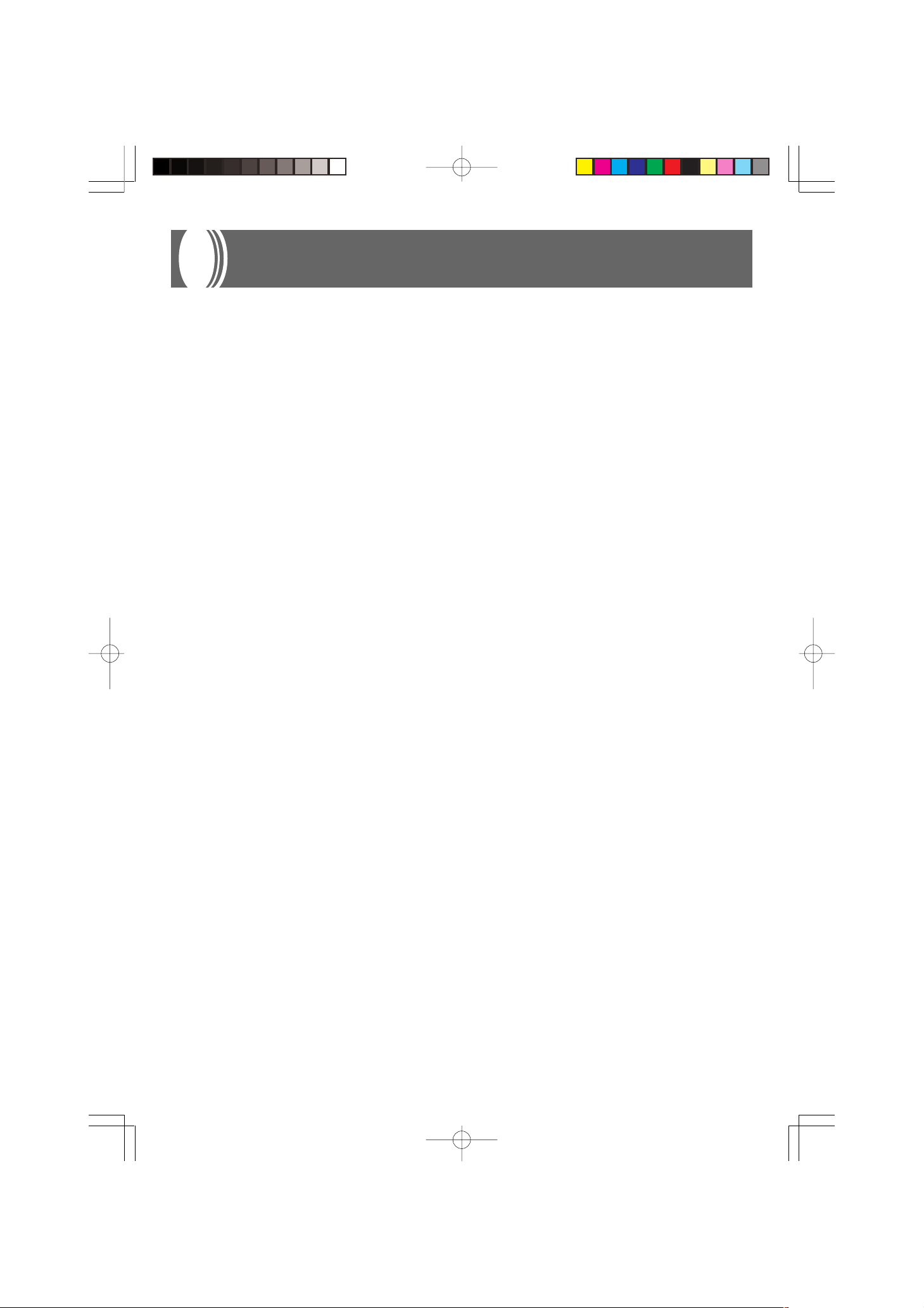
Main Features
■ 8 versatile tones
• Eight instrument tones including piano and pipe organ provide plenty of performance versatility.
• Other features include digital effects that control the acoustical characteristic of tones, as well as three pedal effects for all the
nuances of an acoustic piano.
■ Metronome
• A simple operation lets you set the tempo and the beat of the metronome to suit the tune you want to play. It’s the perfect
practice tool for players of all levels.
■ 8 demo tunes
• Eight demo tunes demonstrate how to use each of the built-in tones.
■ Memory
• Built-in memory lets you store a performance for later playback.
You can play along with playback on the keyboard, and even create an ensemble effect by using a keyboard tone that is different
from the recorded tone.
■ Powerful keyboard setting functions
• A selection of powerful keyboard setting functions help you get create exactly the musical mood you want.
Transpose adjusts the key of the keyboard in semitone steps.
Tuning provides a means to tune with another musical instrument.
Touch Select adjusts the intensity of the output sound in accordance with the amount of pressure you apply to the keyboard.
■ MIDI terminal
• Connecting to another MIDI musical instrument lets you play two instruments from the keyboard of your CELVIANO. You can
also connect to a commercially available MIDI sequencer to increase the number of parts you can play.
E-8
AP31/33_E_01_09.p65 03.10.7, 11:00 AMPage 8 Adobe PageMaker 6.5J/PPC
427B-E-012B
Page 13

Contents
IMPORTANT SAFETY
INSTRUCTIONS
Introduction ............................... E-1
Safety Precautions .................... E-2
Operational Precautions ........... E-7
Main Features ............................ E-8
Contents..................................... E-9
General Guide.......................... E-10
Connecting Headphones .........................E-10
Attachment of the Score Stand................ E-11
Basic Operation....................... E-12
Using Tones ............................................. E-12
Keyboard Settings................... E-19
Using Touch Select ..................................E-19
Using Transpose ......................................E-19
Adjusting the Tuning of the Piano ............ E-20
MIDI........................................... E-21
What is MIDI? .......................................... E-21
What you can do with MIDI ......................E-21
MIDI Connections ....................................E-21
MIDI Channels .........................................E-21
Simultaneous Receive Over
Multiple Channels (Multi-Timbre)............. E-21
Setting the Keyboard Channel ................. E-22
Sending Memory Playback Data .............E-22
Program Change Number Settings ......... E-23
Turning Local Control On and Off ............ E-24
MIDI Data Notes ......................................E-25
Troubleshooting ...................... E-26
Using the Pedals ...................................... E-14
Using the Metronome .............................. E-15
Using the Memory ................... E-16
About the Memory ...................................E-16
Recording................................................. E-16
Playback................................................... E-17
Deleting Memory Contents ......................E-17
Using Demo Tunes .................. E-18
427B-E-013B
Assembly Instructions ............ E-27
Attachment of the Score Stand................ E-29
Specifications .......................... E-30
Appendix/Apéndice................... A-1
Initial Power On Settings............................ A-1
MIDI Data Format....................... A-2
Channel Messages ....................................A-2
System Messages ..................................... A-7
MIDI Implementation Chart
E-9
AP31/33_E_01_09.p65 03.10.7, 11:00 AMPage 9 Adobe PageMaker 6.5J/PPC
Page 14
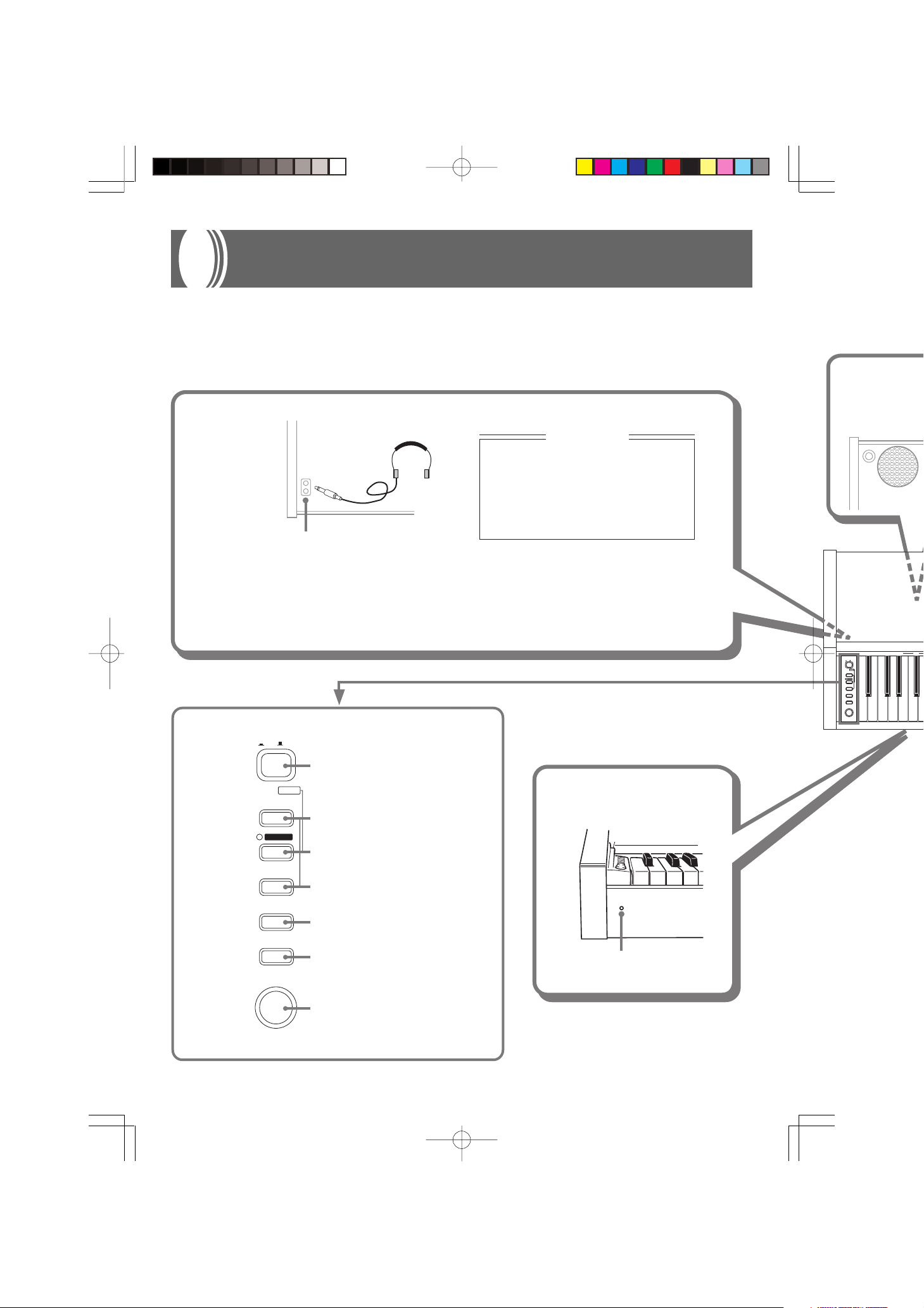
General Guide
• Key, button, and other names are indicated in the text of this manual using bold type.
• See page E-27 for details on the stand.
Headphones
IMPORTANT!
Whenever connecting headphone, first set
the VOLUME knob of the CELVIANO and
the volume controller of the external
equipment to relatively low volume
settings. You can later adjust volume to
the level you want after connections are
complete.
Headphone Jack
Connecting Headphones
Connect commercially available headphones to the CELVIANO’s headphones jack. This cuts off the builtin speakers, which means you can practice even late at night without disturbing others. To protect your
hearing, make sure that you do not set the volume level too high when using headphones.
POWER
ON / OFF
POWER button
DEMO
CONTROL
CONTROL button
RECORD
RECORD button
START/STOP
START/STOP button
METRONOME
METRONOME button
GRAND PIANO
GRAND PIANO button
VOLUME
Front
Power Indicator
POEWR
ON / OFF
DEMO
CONTROL
RECORD
START/STOP
METRONOME
GRAND PIANO
VOLUME
MIN MAX
GRAND PIANO 2 PIANO 2 ELEC PIANO 2
PIANO 1 ELEC PIANO 1
HARPSICHORD
REVERB
VIBRAPHONE
OFF ROOM STAGE HALL 1
VOLUME knob
MIN MAX
E-10
AP31/33_E_10_15.p65 03.10.7, 11:00 AMPage 10 Adobe PageMaker 6.5J/PPC
427B-E-014A
Page 15
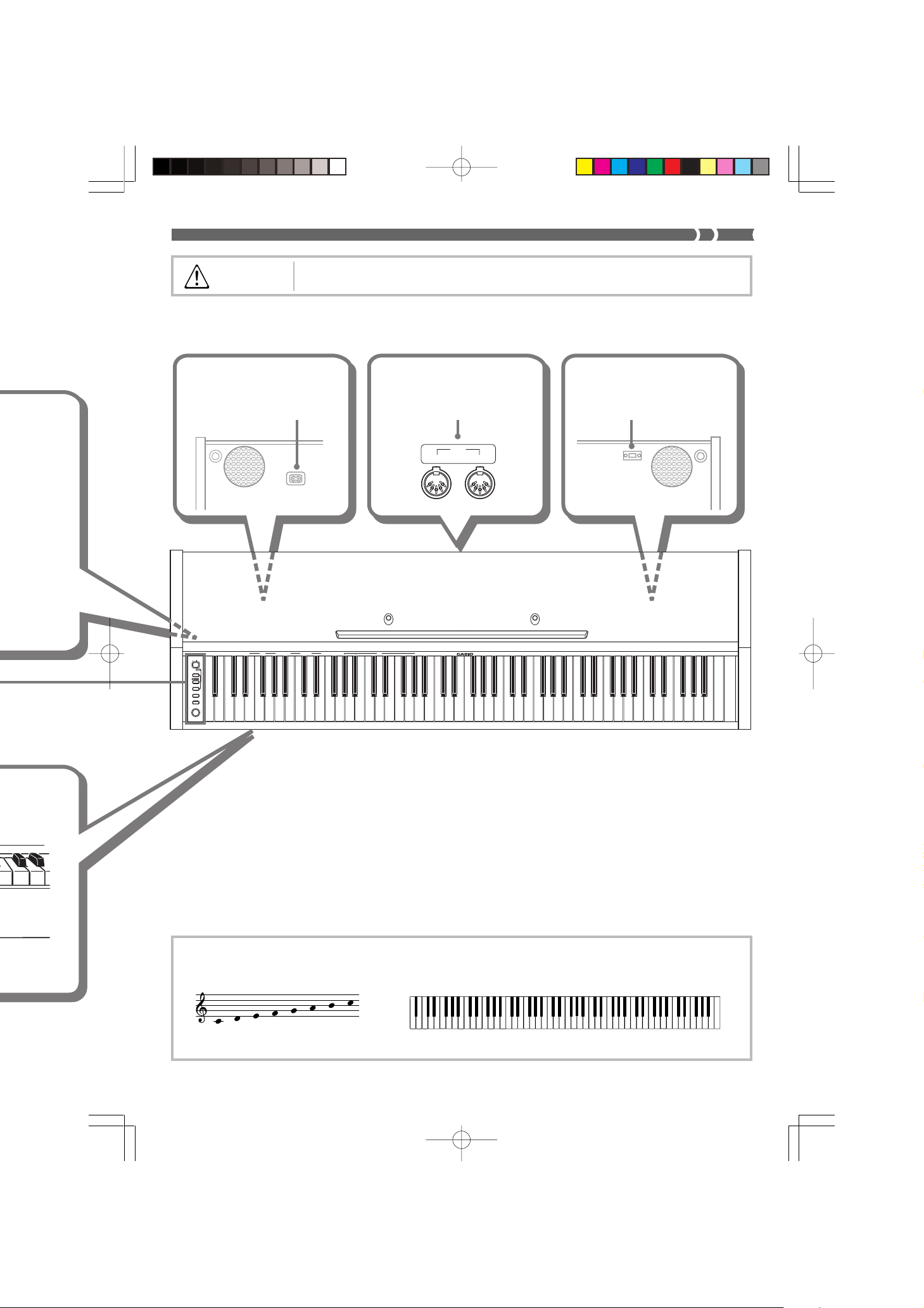
CAUTION
Make sure that the cover of the piano is fully open whenever you are playing on the keyboard.
A partially open cover can suddenly close unexpectedly and pinch your fingers.
* With the AP-31 and AP-33, the power cord is hard-wired to the bottom of the instrument.
POEWR
ON / OFF
DEMO
CONTROL
RECORD
START/STOP
METRONOME
GRAND PIANO
VOLUME
MIN MAX
GRAND PIANO 2 PIANO 2 ELEC PIANO 2
PIANO 1 ELEC PIANO 1
HARPSICHORD
REVERB CHORUS METRONOME BEAT METRONOME VOL TEMPO
VIBRAPHONE
OFF ROOM STAGE HALL 1 HALL 2 OFF ON
023 21 21056489733 120456
Back PanelBottom
MIDI TerminalsAC Power Jack *
MIDI
OUT
IN
Bottom
Pedal Connector
Note Names
A value next to a note name indicates the relative position of the note
on the keyboard as shown below.
▲
C
427B-E-015B
CDEFGAB
(H)
C
AP31/33_E_10_15.p65 03.10.7, 11:00 AMPage 11 Adobe PageMaker 6.5J/PPC
▲
1
C
▲
2
C
▲
3
C
▲
4
C
▲
5
C
▲
6
C
▲
7
C
8
E-11
Page 16

Basic Operation
Using Tones
The following procedures describe everything you need to
know about selecting and using tones.
Selecting a Tone
Your CELVIANO has a selection of 8 built-in tones.
• The names of the tones are marked above the keyboard
keys to which they are assigned.
Tone Keys
GRAND PIANO
GRAND PIANO button
MELLOW PIANO
GRAND PIANO 2
ELEC PIANO 1
B
0
A0 B0 C1 D1
ELEC PIANO 2
C
1
E
1
PIPE ORGAN
HARPSICHORD
STRINGS
4.
Play something on the keyboard.
• Adjust volume to the level you want as you play.
5.
After you are finished playing, press the POWER
button to turn off power.
Using Digital Effects
Your CELVIANO provides you with a selection of digital effects that you can apply to tones. The following provides
general descriptions of each effect, but the best way to find
out how they affect tones is to experiment for yourself.
Digital Effect Types
• REVERB
The REVERB effect gives you a choice of the four variations listed below. Each one simulates the acoustics of different environments.
ROOM ...... Small, intimate live house
STAGE ..... Small stage
HALL 1 .... Stage area of a large hall
HALL 2 .... Audience area of a large hall
• CHORUS
The CHORUS effect is most effective for the E.PIANO tone.
• The GRAND PIANO tone was recorded with stereo sampling.
To select a tone
1.
Press the POWER button to turn on CELVIANO
power.
2.
Select the tone you want.
• To select GRAND PIANO
Press the GRAND PIANO button. Note that GRAND
PIANO is the initial default tone setting whenever
you turn on power.
• To select one of the other tones
While holding down the CONTROL button, press the
keyboard key that corresponds to the tone you want
to select.
* A note does not sound when you press a keyboard
key while holding down CONTROL.
3.
Use the VOLUME knob to adjust the volume.
• It is a good idea to set the volume to a relatively low
level at first.
• Moving the knob towards MIN decreases volume,
while moving it towards MAX increases volume.
• The names of the settings are marked above the keyboard
keys to which they are assigned.
Digital Effect Keys
B
1
A
1
1
1
CHORUS OFF
HALL 2
CHORUS ON
F
E1F1G1A
REVERB OFF
ROOM
STAGE
HALL 1
E-12
AP31/33_E_10_15.p65 03.10.7, 11:00 AMPage 12 Adobe PageMaker 6.5J/PPC
427B-E-016B
Page 17
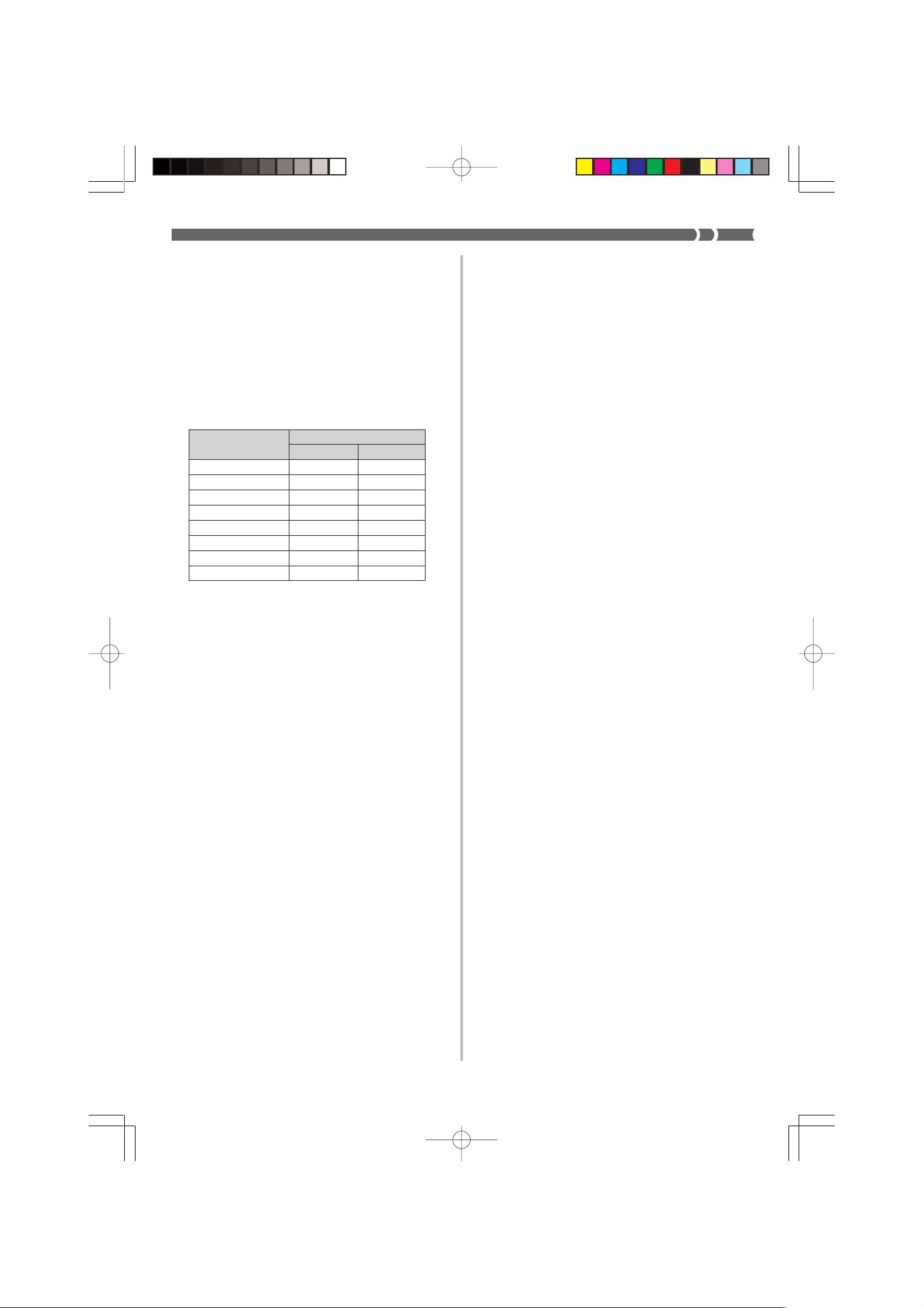
To select a digital effect
More about tones
While holding down the CONTROL button, press the
keyboard key that corresponds to the digital effect
you want to select.
• A note does not sound when you press a keyboard key
while holding down CONTROL.
Power on effect settings
The table below shows the effect settings that are assigned to
each tone whenever you turn on CELVIANO power.
Tone Name
GRAND PIANO HALL 1 OFF
MELLOW PIANO HALL 1 OFF
GRAND PIANO 2 HALL 1 OFF
ELEC PIANO 1 HALL 1 ON
ELEC PIANO 2 HALL 1 ON
HARPSICHORD HALL 1 OFF
PIPE ORGAN HALL 1 OFF
STRINGS HALL 1 ON
• The above digital effect settings can be changed after you
turn on power.
❚
NOTE
❚
• Selecting a tone automatically selects the digital effects currently assigned to it.
• Changes you make to digital effect settings are assigned to
the currently selected tone only.
• Digital effect settings remain in effect until you turn off CELVIANO power.
• Demo tunes have their own digital effect settings, which are
automatically selected whenever you select a demo tune.
Digital Effect Setting
REVERB CHORUS
Polyphony
This piano can play up to 64 notes at the same time.
Also note that some of the tones offer only 32-note polyphony (GRAND PIANO, MELLOW PIANO, ELEC PIANO 1,
HARPSICHORD, STRINGS).
Touch Response
The touch response feature of this piano causes the volume
of the tones and the sound of the tones themselves to change
slightly in accordance with how much pressure you apply to
the keyboard, just like with an acoustic piano. Touch response
affects the HARPSICHORD tone only slightly, because the
original musical instrument normally produces the same
sound, no matter how much pressure is applied.
Digitally Sampled Tones
The tones of this piano are produced using digitally recorded samples of actual musical instruments. Not all of the instruments, however, can produce tones across the entire range
played by this piano (A0 through C8). In such a case, digital
recordings are used for the range that actually can be produced by the original instrument, and synthesized tones are
used for notes that cannot be produced naturally. Because of
this, you may notice very slight differences between natural
notes and synthesized notes in sound quality and in results
produced when using effects. These differences are normal
and do not indicate malfunction.
427B-E-017B
AP31/33_E_10_15.p65 03.10.7, 11:00 AMPage 13 Adobe PageMaker 6.5J/PPC
E-13
Page 18
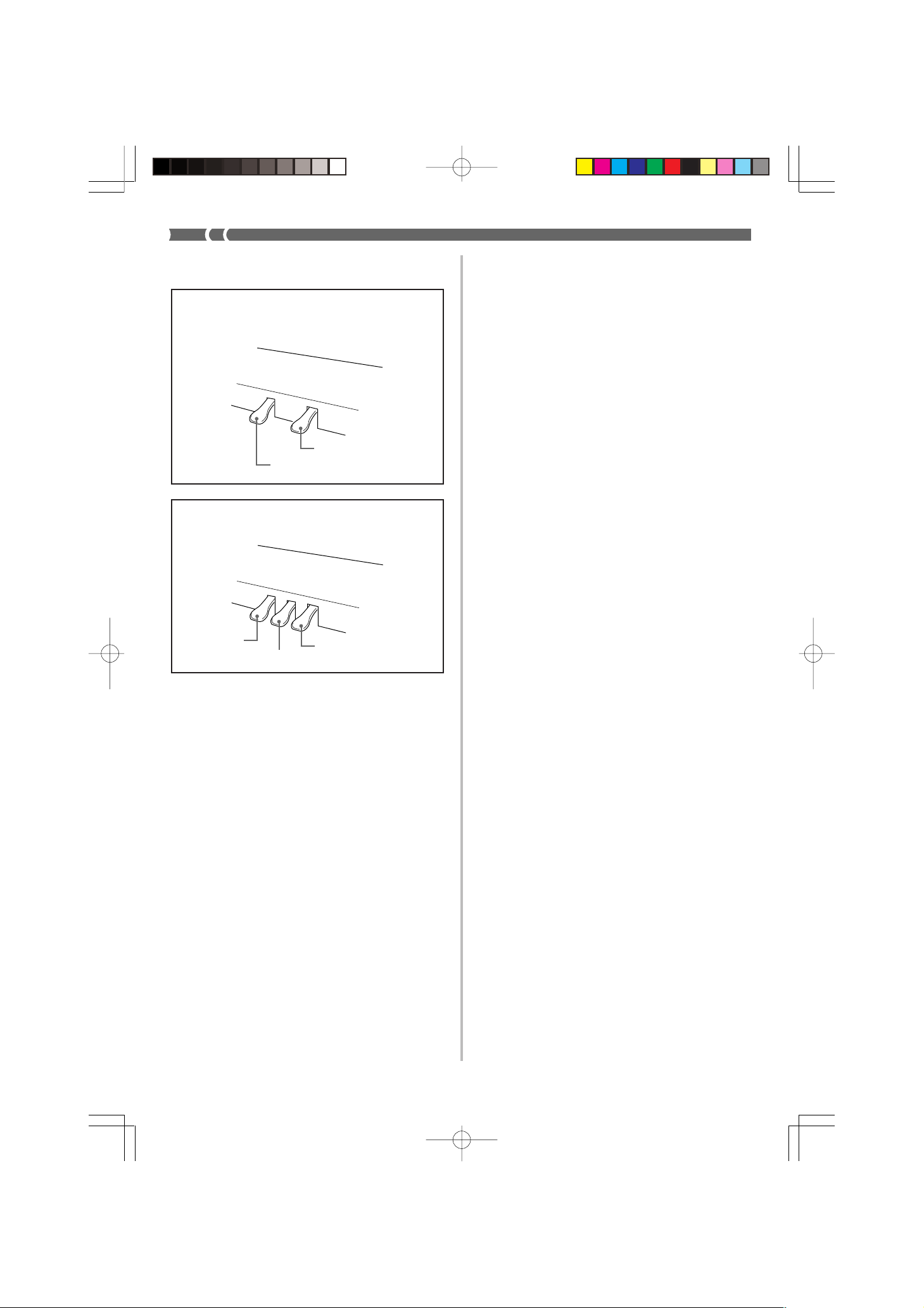
Using the Pedals
The AP-31 is equipped with the two pedals shown in
the illustration below. The left pedal normally functions as a soft pedal.
Damper pedal
Soft/Sostenuto pedal
The AP-33 comes equipped with the three pedals
shown in the illustration below.
To assign the sostenuto to the left pedal
(AP-31 only)
While holding down the left pedal, turn on CELVIANO power. To return left pedal to soft pedal, turn power off and then
back on again.
❚
NOTE
❚
• The following shows how pedal effects are applied during different types of operations.
Memory playback, demo tune play
................... Pedal effects applied to notes played on the key-
board only.
Soft pedal
Sostenuto pedal
Damper pedal
Pedal functions
• Damper pedal
Pressing this pedal causes notes to reverberate and to sustain longer.
• Soft pedal
Pressing this pedal dampens notes and slightly reduces
their volume. Only notes played after the pedal is depressed
are affected, and any notes played before the pedal is
pressed sound at their normal volume.
• Sostenuto pedal
Like the damper pedal, this pedal causes notes to reverberate and to sustain longer. The difference between the two
pedals is the timing when they are pressed. With the sostenuto pedal, you press the pedal after depressing the notes
you want to sustain. Only the notes whose keyboard keys
are depressed when the sostenuto pedal is pressed are affected.
E-14
AP31/33_E_10_15.p65 03.10.7, 11:00 AMPage 14 Adobe PageMaker 6.5J/PPC
427B-E-018B
Page 19

Using the Metronome
The metronome provides a reference beat that you can use
during your performances or practice sessions. You can
change the beat and the tempo of the metronome.
• The names of the settings are marked above the keyboard
keys to which they are assigned.
Metronome Volume Keys
Beat Keys Tempo Keys
C
2
E
B
1
C2D2E2F2G
2
B
F
2
A
2
2
A
2
2
C
3
E
B
2
C3D3E3F3G
Number Input Keys
Using the Metronome
❚
PREPARATION
• Check to make sure that the indicator above the RECORD button is off. If the indicator is on, press the RECORD button to
turn it off.
• See the section of this User’s Guide covering the memory for
details on using the metronome in combination with the function.
❚
3
F
3
A
3
3
• You can also change the tempo setting(beats per
minute) by holding down the CONTROL button and
using keyboard keys B2 through A
3 to input values
from 0 to 9. You can input a two-digit or three-digit
tempo value. Note that the tempo value you input is
applied when you release the CONTROL button. The
tempo setting does not change if you input a one-digit
value or a value that is outside of the allowable setting range.
• The tempo can be set within the range of 30 to 255
(beats per minute).
4.
When you want to stop the metronome, press
METRONOME again.
• Pressing METRONOME again restarts the metronome
sound using the current beat and tempo setting.
• If you want to change both the tempo and the beat
before restarting the metronome, perform the above
procedure here.
❚
NOTE
❚
• You can change metronome beat and tempo settings at any
time, even while the metronome is sounding.
• You can also use the metronome in combination with memory
play. See the section of this User’s Guide covering the function
for details.
Adjusting the Metronome Volume
Use the following procedure to increase and decrease the volume of the metronome beat.
To adjust the metronome volume
To use the metronome
1.
Press METRONOME to start the metronome.
• This starts the metronome sound.
2.
Set the beat of the metronome.
While holding down the CONTROL button, press the
keyboard key that corresponds to the beat setting you
want to select.
• A note does not sound when you press a keyboard
key while holding down CONTROL.
• The first value of the beat can be set to a value of 2
through 6, or 0 (unaccented beat).
3.
Change the tempo setting as described below.
• A note does not sound when you press a keyboard
key while holding down CONTROL.
• While holding down the CONTROL button, press
keyboard key A
increase it. Holding down either keyboard key changes the setting at high speed. Pressing keyboard key
A2 (120) changes the tempo setting to 120.
2 (–) to decrease tempo or B2 (+) to
While holding down the CONTROL button, press the
keyboard key that corresponds to the metronome
volume setting you want to select.
• A note does not sound when you press a keyboard key
while holding down CONTROL.
• You can set a value from 1 to 3.
❚
NOTE
❚
The metronome volume is automatically set to 2 whenever you
turn on piano power.
427B-E-019B
AP31/33_E_10_15.p65 03.10.7, 11:00 AMPage 15 Adobe PageMaker 6.5J/PPC
E-15
Page 20
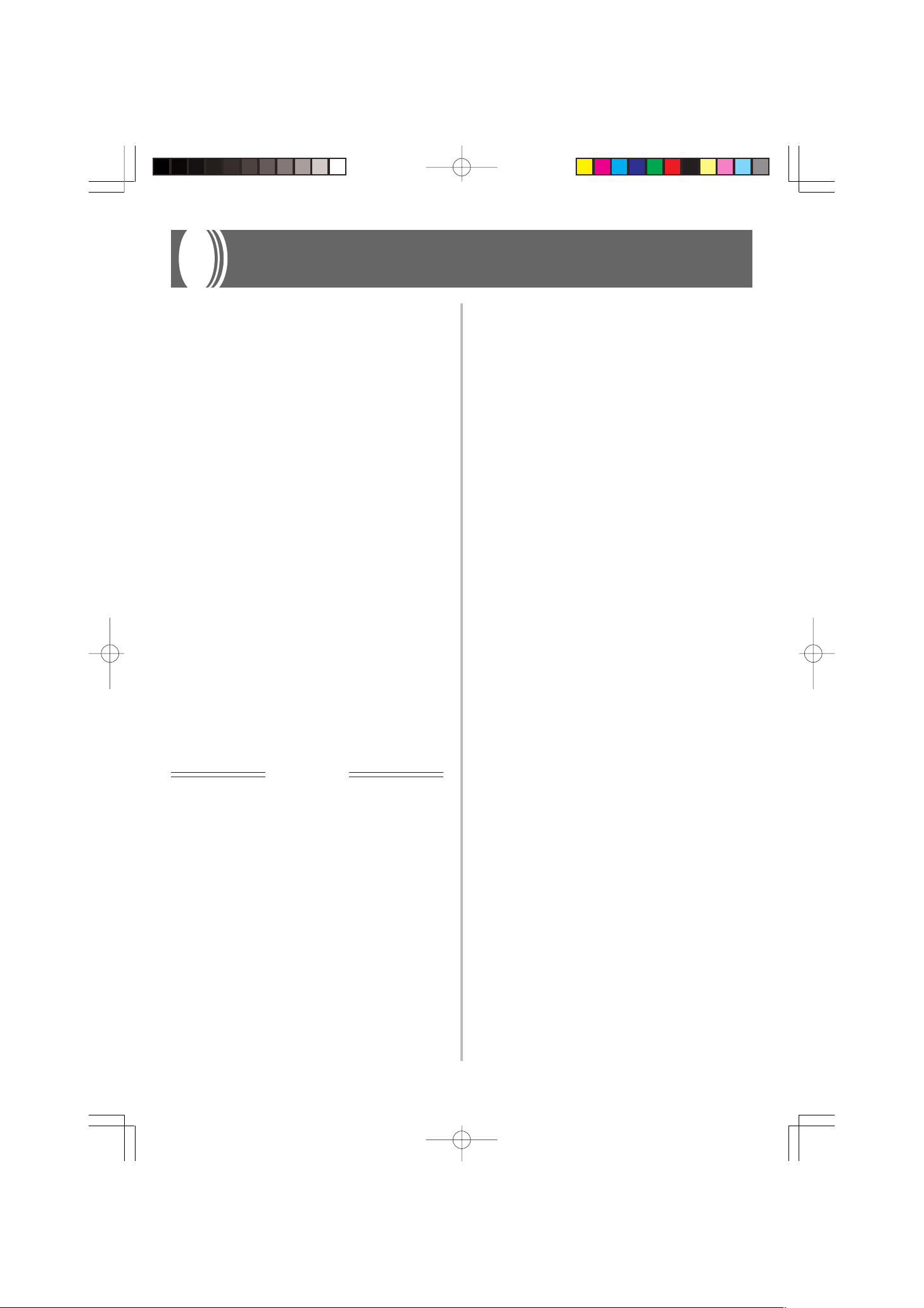
Using the Memory
This section describes how to record keyboard play to memory and playback data from memory.
About the Memory
Memory Capacity
Memory can hold up to 2,500 notes (one song).
• Recording stops automatically and the indicator above the
RECORD button goes out whenever memory becomes full.
Recorded Data
The following is a list of the data that can be recorded in memory once recording starts.
• Anything you played on the keyboard (Received MIDI data
is not recorded.)
• Tone settings and any tone setting changes
• Beat setting used during recording
• Pedal operations
Recorded Data Storage
This piano has a lithium battery to supply power to retain
memory contents even while power is off.* The life of the
lithium battery is five years after the date of manufacture of
the piano. Be sure to contact your CASIO dealer about having the lithium battery replaced every five years.
* Never turn off CELVIANO power while a record opera-
tion is in progress.
IMPORTANT!
• Recording new data to a song memory area automatically
deletes any data previously stored in that song memory
area.
• Turning off power while a record operation is in progress
deletes anything recorded up to that point.
• CASIO shall not be held responsible for any losses by you
or any third party due to loss of data caused by malfunction
or repair of this piano, or by battery replacement.
Recording
To record notes from the keyboard
❚
PREPARATION
• Select the tone and effects you want to start with.
• If you want to use the metronome during recording, start the
metronome. Use the procedure under “Using the Metronome”
on page E-15 to set the beat and the tempo.
1.
Press the RECORD button to put the piano into
record standby.
• The indicator above the RECORD button flashes.
• You can also change the metronome’s beat setting at
this time.
• If you want the metronome to sound while you are
recording, press the METRONOME button here to
start the metronome.
2.
Play something on the keyboard to start recording.
• When you start recording, the indicator above the
RECORD button stops flashing and remains lit.
• What you play sounds from the speakers and is recorded into memory.
• You can also start recording by pressing the START/
STOP button. In this case, blank space is inserted in
memory from the point that you press the START/
STOP button up to the point you start to play on the
keyboard.
3.
After you are finished recording, press the START/
STOP button to stop the record operation.
• At this time the indicator above the RECORD button
goes out.
• To stop the metronome, press the METRONOME button.
• Here you can press the START/STOP button and playback the data you just recorded.
❚
E-16
AP31/33_E_16_20.p65 03.10.7, 11:00 AMPage 16 Adobe PageMaker 6.5J/PPC
427B-E-020A
Page 21

Playback
Use the following procedure to play back from memory.
To playback from memory
1.
If you want the metronome to sound during playback of your recording, hold down the CON-
TROL button and press keyboard key B
on the metronome.
Setting Range
C
4
B
3: Metronome ON
B
3 (black key): Metronome OFF
• Using the metronome comes in handy, for example,
when you want to record the left-hand part and then
practice the right hand-part while playing back.
2.
Press the START/STOP button to start playback.
• If you turned on the metronome in step 1, the metronome sounds during playback.
• You can toggle the playback metronome sound on and
off by pressing the METRONOME button.
• Playback stop automatically when the end of the tune
is reached.
• To stop part way through, press the START/STOP
button.
• To stop the metronome, press the METRONOME button.
3 to turn
❚
NOTE
❚
• You can change the playback tempo while playing back from
memory.
• You cannot change the tone when playing back from memory.
Deleting Memory Contents
IMPORTANT!
The delete operation cannot be undone. Make sure you play
back memory contents and confirm that you no longer need
it before performing the following procedure.
To delete memory contents
1.
Press the RECORD button to put the piano into
record standby.
2.
Press the START/STOP button twice to delete the
contents of the selected song area.
427B-E-021A
E-17
AP31/33_E_16_20.p65 03.10.7, 11:00 AMPage 17 Adobe PageMaker 6.5J/PPC
Page 22

Using Demo Tunes
Your CELVIANO comes with eight built-in demo tunes, each
of which features one of the eight built-in tones.
To play the demo tunes in sequence
While holding down the CONTROL button, press the
START/STOP button.
• All the demo tunes play in sequence, starting from the Tune
1.
To play a specific demo tune
• To play the first of the demo tunes, start sequential demo
tune play and then press the GRAND PIANO button.
• To play another of the demo tunes, start sequential demo
tune play and then hold down the CONTROL button and
press the keyboard key that corresponds to the tune you
want to play.
• The tune you select continues to repeat until you stop it.
Tone Keys
B
0
C
1
E
1
To stop demo tune play
Press the START/STOP button to stop demo tune play.
❚
NOTE
❚
• You cannot change the tempo or tone, or turn on the metronome while a demo tune is playing.
• Playing on the keyboard during demo tune play plays notes
using the demo tune’s tone.
• You can adjust volume while demo playback is in progress.
• Tone, digital effect, transpose, and tuning settings are changed
automatically when a demo tune is played. These changes are
temporary, and remain in effect only while the demo tune is playing.
• Pedal operations performed during demo tune play are applied
to notes played on the keyboard only. They are not applied to
demo tune playback.
• Demo tune notes cannot be sent as MIDI data.
MELLOW PIANO
GRAND PIANO 2
ELEC PIANO 1
Demo Tune List
Tone (Keyboard Key) Title Composer Time
GRAND PIANO Etude Op.10-5 “Black Keys” F.F.Chopin 1’44”
MELLOW PIANO Träumerei R.Schumann 2’04”
GRAND PIANO 2 Variatio 30 [Goldberg-Variationen] J.S.Bach 1’05”
ELEC PIANO 1 Original — 1’59”
ELEC PIANO 2 Original — 1’01”
HARPSICHORD Praeludium [Partita 1] J.S.Bach 1’51”
PIPE ORGAN Jesus Bleibet Meine Freude J.S.Bach 1’18”
STRINGS Original — 1’35”
A0 B0 C1 D1
STRINGS
PIPE ORGAN
HARPSICHORD
ELEC PIANO 2
E-18
AP31/33_E_16_20.p65 03.10.7, 11:00 AMPage 18 Adobe PageMaker 6.5J/PPC
427B-E-022B
Page 23

Keyboard Settings
Using Touch Select
This setting lets you adjust the touch of the keyboard to suit
your own playing style. This means you can select a stronger
touch for those with powerful hands, and a lighter touch for
beginners and anyone else with less strength.
Use the keys shown below to change the Touch Select setting.
Setting Range
E
4 (black key)
4
C
(black key) C
Touch Select Settings
C4 .................. <OFF>
C
4 ................. <LIGHT>
This setting produces strong output, even when
light pressure is applied to the keyboard.
D4 .................. <MIDDLE>
E
4 .................. <HEAVY>
This is the standard setting.
This setting requires relatively strong keyboard
pressure to produce normal output.
4
D4
Using Transpose
Transpose lets you adjust the pitch of your CELVIANO in
semitone steps. This means you can change the key of the
piano to suit the voice of a vocalist or the key of another
musical instrument, without having to learn to play a piece
in another key.
Use the keys shown below to change the transpose setting.
Setting Range
C4
To change the transpose setting
While holding down the CONTROL button, select a
key by pressing one of the keyboard illustrated below.
C5: Standard key
(black key) F
4 F5
F
5
5
C
F
4 (black key)
HigherLower
To change the Touch Select setting
While still holding down the CONTROL button, select the key touch by pressing one of the keyboard
keys illustrated below.
C
4 (black key): LIGHT
E
D
4 : MIDDLE
• A note does not sound when you press a keyboard key
while holding down CONTROL.
❚
NOTE
❚
Touch select is automatically set to MIDDLE whenever you turn
on CELVIANO power.
4 (black key): HEAVYC4 : OFF
• A note does not sound when you press a keyboard key
while holding down CONTROL.
❚
NOTE
❚
The transpose value is automatically set to 0 (C) whenever you
turn on CELVIANO power.
427B-E-023B
AP31/33_E_16_20.p65 03.10.7, 11:00 AMPage 19 Adobe PageMaker 6.5J/PPC
E-19
Page 24

Adjusting the Tuning of the Piano
You can adjust the overall tuning of the piano for play along
with another instrument. You can adjust tuning within a range
of ±50 cents from A4 = 440.0Hz.
Use the keyboard keys noted below to adjust the tuning of
the piano.
Setting Range
F
4: + (raises the pitch)
C
4
E4: – (lowers the pitch)
To adjust the tuning of the piano
Adjust the tuning as described below.
While holding down the CONTROL button, press
keyboard key E
raise it. Each press of a key changes the tuning by
about 0.8 cents (1/128 semitone).
• A note does not sound when you press a keyboard key
while holding down CONTROL.
4 (–) to lower the tuning or F4 (+) to
❚
NOTE
❚
Holding down the CONTROL button and pressing keyboard keys
E4 (–) and F4 (+) at the same time returns tuning to the standard
A4 = 440.0Hz.
* 100 cents is equivalent to one semitone.
E-20
AP31/33_E_16_20.p65 03.10.7, 11:00 AMPage 20 Adobe PageMaker 6.5J/PPC
427B-E-024A
Page 25

MIDI
What is MIDI?
The letters MIDI stand for Musical Instrument Digital Interface, which is the name of a worldwide standard for digital
signals and connectors that makes it possible to exchange
musical data between musical instruments and computers
(machines) produced by different manufacturers. MIDI compatible equipment can exchange keyboard key press, key release, tone change, and other data as messages.
Though you do not need any special knowledge about MIDI
to use your CELVIANO as a stand-alone unit, MIDI operations require a bit of specialized knowledge. This section provides you with an overview of MIDI that will help to get you
going.
What you can do with MIDI
Send
MIDI
IN
OUT
Sender
GRAND PIANO 2 PIANO 2 ELEC PIANO 2
HARPSICHORD
PIANO 1 ELEC PIANO 1
VIBRAPHONE
OFFROOM STAGEHALL 1HALL 2 OFF ON
POEWR
ON /OFF
DEMO
CONTROL
RECORD
START/STOP
METRONOME
GRAND PIANO
VOLUME
MINMAX
REVERB CHORUS METRONOME BEAT METRONOME VOL TEMPO
023 21 21056489733 120456
OUT
• What you play on the CELVIANO can be sent to the connected device as MIDI messages*1. The connected device
sounds notes in accordance with the messages it receives.
• MIDI messages*1 can be sent from the CELVIANO to a
commercially available MIDI sequencer*2 for recording.
MIDI cable: MK-5
IN
Receiver
MIDI musical instrument
MIDI sound module
MIDI sequencer
Other MIDI device
*1 Keyboard play and memory playback data can be sent as
MIDI data. Demo tunes cannot be sent as MIDI data.
*2 A device that contains memory storage for MIDI data.
Some MIDI sequencers feature external storage capabilities, which let you record a virtually unlimited number of
tunes.
MIDI Connections
Two MIDI cables, one for sending and one for receiving, are
required for two-way recording and playback capabilities
with a connected MIDI sequencer or other device.
MIDI Channels
MIDI allows you to send the data for multiple parts at the
same time, with each part being sent over a separate MIDI
channel. There are 16 MIDI channels, numbered 1 through
16, and MIDI channel data is always included whenever you
exchange data (key press, pedal operation, etc.).
Both the sending machine and the receiving machine must
be set to the same channel for the receiving unit to correctly
receive and play data. If the receiving machine is set to Channel 2, for example, it receives only MIDI Channel 2 data, and
all other channels are ignored.
Your CELVIANO is equipped with multi-timbre capabilities,
which means it can receive messages over all 16 MIDI channels and play up to 16 parts at the same time.
Keyboard and pedal operations performed on your CELVIANO are sent out by selecting a MIDI channel (1 to 16) and
then sending the appropriate message.
Simultaneous Receive Over Multiple
Receive
MIDI
IN
OUT
Receiver
GRAND PIANO 2 PIANO 2 ELEC PIANO 2
HARPSICHORD
REVERB CHORUS METRONOME BEAT METRONOME VOL TEMPO
PIANO 1 ELEC PIANO 1
VIBRAPHONE
OFFROOM STAGEHALL 1HALL 2 OFF ON
POEWR
ON /OFF
DEMO
CONTROL
RECORD
START/STOP
METRONOME
GRAND PIANO
VOLUME
MINMAX
023 21 21056489733120456
IN
• The CELVIANO can be used to sound notes sent as MIDI
messages from a connected device.
• Commercially available MIDI piano data can be sent from
a MIDI sequencer*2 or MIDI-capable personal computer
for playback on the CELVIANO. Up to 16 parts can be
played simultaneously by the CELVIANO.
427B-E-025A
AP31/33_E_21_25.p65 03.10.7, 11:00 AMPage 21 Adobe PageMaker 6.5J/PPC
MIDI cable: MK-5
OUT
Sender
MIDI musical instrument
MIDI sequencer
Other MIDI device
The Multi-Timbre mode makes it possible to assign the
CELVIANO’s built-in tones to MIDI channels 1 through 16.
Then you can simultaneously sound multiple channels to play
from a commercially available multi-track sequencer.
❚
NOTE
❚
• See “Assigning Tones to Individual Channels” on page E-22 for
details on assigning tones to each channel.
• Up to 16 channels can be received simultaneously (Channel 1
through channel 16).
• The number of channels to be received simultaneously must
be predetermined. If it becomes necessary to cancel a channel, the cancel operation must be performed on the sending
side.
Channels (Multi-Timbre)
E-21
Page 26

Setting the Keyboard Channel
This parameter sets the channel for MIDI messages to an external device. You can set any MIDI channel in the range of 1
to 16 as the keyboard channel.
Sending Memory Playback Data
You can send memory playback as MIDI data. The send channel used depends on the Keyboard Channel setting, as shown
in the table below.
To set the Keyboard Channel
While still holding down the CONTROL button, select the Keyboard channel by pressing one of the keyboard keys illustrated below.
Example: Channel 8
C
4
• A note does not sound when you press a keyboard key
while holding down CONTROL.
❚
NOTE
❚
The Keyboard Channel is automatically set to 1 whenever you
turn on CELVIANO power.
B
5 (black key)
C
7 (black key)
Keyboard Play Keyboard Channel
Memory Keyboard Channel + 1*
* When you have Channel 16 set as the keyboard channel,
memory playback is send over Channel 1.
• Pedal effect data recorded to the memory is applied to playback from the memory, and does not affect your performance on the keyboard. Likewise, pedal operations on the
CELVIANO are applied to the keyboard only, and not to
playback from the memory.
Assigning Tones to Individual Channels
You can assign tones to channels using a Program Change message sent from a connected MIDI device. You cannot change the
tone assigned to each channel from the CELVIANO.
❚
NOTE
❚
The tone GRAND PIANO is automatically assigned to all channels whenever you turn on CELVIANO power.
E-22
427B-E-026A
AP31/33_E_21_25.p65 03.10.7, 11:00 AMPage 22 Adobe PageMaker 6.5J/PPC
Page 27

Program Change Number Settings
The tones of your CELVIANO have two different sets of program numbers: Type 1 sequential numbers and Type 2 numbers that
correspond to the General MIDI System (see “General MIDI” on page E-24). The tables below show the program numbers that are
assigned, depending on whether you select Type 1 or Type 2 using the procedure under “To change the program change number
type” on page E-24.
Type 1
Tone Name
Bank Select
MSB LSB
GRAND PIANO 0 0 0 0 0 0
MELLOW PIANO 0 0 1 0 0 1
GRAND PIANO 2 0 0 2 0 0 2
ELEC PIANO 1 0 0 3 0 0 3
ELEC PIANO 2 0 0 4 0 0 4
HARPSICHORD 0 0 5 0 0 5
PIPE ORGAN 0 0 6 0 0 6
STRINGS 0 0 7 0 0 7
Tone Name
Bank Select
MSB LSB
GRAND PIANO 2 0 0 2 0 0 —
MELLOW PIANO 3 0 0 3 0 0 —
GRAND PIANO 2 0 0 0 0 0 0 Acoustic Grand Piano
ELEC PIANO 1 16 0 4 16 0 4 —
ELEC PIANO 2 0 0 4 0 0 4 Electric Piano 1
HARPSICHORD 0 0 6 0 0 6 Harpsichord
PIPE ORGAN 24 0 19 24 0 19 —
STRINGS 0 0 48 0 0 48 Strings Ensemble 1
Send Receive
Program
numbers
Type 2
Send Receive
Program
numbers
Bank Select
MSB LSB
Bank Select
MSB LSB
Program
numbers
Program
numbers
Corresponding
General MIDI Sound
427B-E-027B
AP31/33_E_21_25.p65 03.10.7, 11:00 AMPage 23 Adobe PageMaker 6.5J/PPC
E-23
Page 28
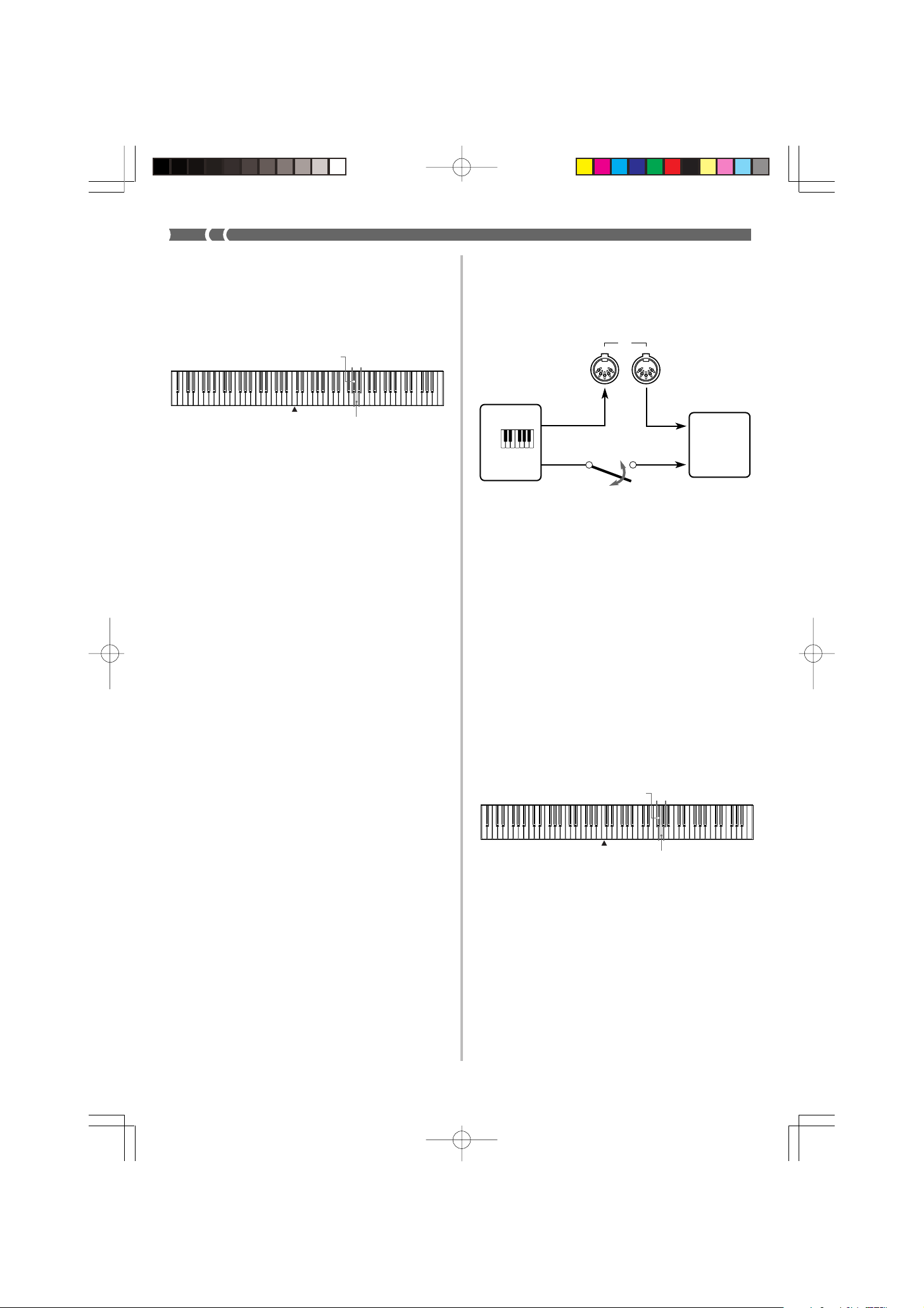
To change the program change number type
While still holding down the CONTROL button, select the Program Change Mode by pressing one of
the keyboard keys illustrated below.
5 (black key): TYPE 1
A
C
4
A5: TYPE 2
• A note does not sound when you press a keyboard key
while holding down CONTROL.
• See the table on page E-23 for detailed information about
Type 1 and Type 2.
General MIDI
The General MIDI System is a set of specifications for sound
generating devices agreed upon by world MIDI manufacturers. These specifications were developed to allow the creation
of music data that is not limited to specific equipment makers and models. Among other things, General MIDI defines
the tone number sequence and the number of MIDI channels
that can be used. Any device equipped with a sound source
that supports General MIDI is able to produce sounds of similar nuances, regardless of the manufacturer or model.
The Type 2 program change numbers of your CELVIANO assign program numbers to tones so they comply with the General MIDI System.
Type 2 program change numbers make it possible to receive
General MIDI System data from a connected sequencer or
other device, and play it using the CELVIANO’s tones. Tone
switching is performed only when a program number that
corresponds to any of the CELVIANO’s non-bass tones is received. No tone switching is performed when any other program number is received.
The table on page E-23 shows the program number assignments for Type 1 and Type 2.
Turning Local Control On and Off
This setting effectively determines whether or not the keyboard and pedals of the CELVIANO are connected to the
CELVIANO’s sound source, as illustrated below.
MIDI
ON
OFF
IN
Sound source
OUT
Keyboard
Pedals
Local Control
When Local Control is on (the normal setting), anything
played on the keyboard is sounded by the internal sound
source and simultaneously output from the MIDI OUT terminal. When off, anything played on the keyboard is output
from the MIDI OUT terminal only, without being sounded
by the sound source.
Local Control can be turned off when you are using the
CELVIANO as the sound source of a connected sequencer or
other device, and you want to guard against sound being
produced should the CELVIANO keyboard be pressed accidentally.
To turn Local Control on and off
While still holding down the CONTROL button,
switch Local Control on and off by pressing one of
the keyboard keys illustrated below.
5 (black key): OFF
F
C
4
G5: ON
• A note does not sound when you press a keyboard key
while holding down CONTROL.
❚
NOTE
❚
• Note that no sound will be produced from the CELVIANO’s
speakers if you press the keyboard while Local Control is turned
off.
• Local Control is turned on automatically whenever you turn on
CELVIANO power or play a demo tune.
E-24
AP31/33_E_21_25.p65 03.10.7, 11:00 AMPage 24 Adobe PageMaker 6.5J/PPC
427B-E-028A
Page 29

MIDI Data Notes
This section provides details about the MIDI data your CELVIANO sends and receives. You can also find further technical
information in the “MIDI Data Format” and “MIDI Implementation Chart”* at the end of this User’s Guide.
* The MIDI Implementation Chart is a standard format sum-
mary of how data is transferred between your CELVIANO
and a connected MIDI device.
Keyboard Data (Note On, Note Off, Note
Number, Velocity)
The following four types of keyboard data can be sent and
received.
Data Meaning
Note On Keyboard key is pressed.
Note Off Keyboard key is released.
Note Number Which key is pressed.
Velocity Pressure applied
Tone Change Data (Program Change)
Whenever you change the tone on the CELVIANO, tone
change data (Program Change) is also sent out as MIDI data.
Conversely, receipt of a Program Change from a connected
MIDI device causes the CELVIANO to change to the applicable tone. See “Program Change Number Settings” on page
E-23 for details.
Pedal and Effect Operation Data (Control
Change and Universal System Exclusive
Message)
Control Change is used to send and receive data about damper, soft, and sostenuto pedal* depress and release, as well as
data about digital effects.
* AP-31 Users
The AP-31 is equipped with only two pedals. The left-hand
pedal can be switched between soft and sostenuto. The
pedal effect applied by MIDI data depends on whether data
is being sent or received.
Send: Pressing the left pedal sends data that corresponds
to the current pedal effect setting (soft or sostenu-
Receive: Pedal effect is applied in accordance with the data
to).
received.
427B-E-029B
AP31/33_E_21_25.p65 03.10.7, 11:00 AMPage 25 Adobe PageMaker 6.5J/PPC
E-25
Page 30

Troubleshooting
Symptom
No sound produced when keyboard
keys are pressed.
Keyboard out of tune.
Pedal effect continues to be applied
even though pedals are not pressed.
No sound produced by demo tune
play.
Possible Cause
1. VOLUME knob set to MIN.
2. Headphones connected to the pi-
ano.
3. Local Control turned off.
1. Transpose is set to a value other
than 0.
2. Incorrect tuning setting
Problem with the connection be-
tween the pedals and piano.
1. VOLUME knob set to MIN.
2. Headphones connected to the pi-
ano.
Action
1. Move VOLUME knob more to-
wards the MAX side.
2. Disconnect the headphones from
the piano.
3. Turn on Local control.
1. Change the transpose setting to 0,
or turn CELVIANO power off and
then back on again.
2. Correct the tuning setting, or turn
CELVIANO power off and then
back on again.
Turn off CELVIANO power and then
check to make sure that the pedal plug
is securely connected to the piano’s
pedal connector.
1. Move VOLUME knob more to-
wards the MAX side.
2. Disconnect the headphones from
the piano.
Reference
Page E-12
Page E-10
Page E-24
Page E-19
Page E-20
Page E-29
Page E-12
Page E-10
Memory contents deleted.
No sound produced by connected ex-
ternal MIDI sound source when
CELVIANO keys are pressed.
Lithium battery is dead.
1. CELVIANO Keyboard Channel
does not match the Keyboard
Channel of the MIDI sound source.
2. Volume or expression setting of
the external sound source is set to
0.
Contact your CASIO Service Provid-
er for replacement of the lithium bat-
tery.
1. Change the Keyboard Channel set-
tings so they are identical.
2. Change the volume or expression
setting of the external sound source
to an appropriate value.
Page E-7
Page E-22
See the doc-
umentation
that comes
with the ex-
ternal sound
source.
E-26
AP31/33_E_26_30.p65 03.10.7, 11:00 AMPage 26 Adobe PageMaker 6.5J/PPC
427B-E-030A
Page 31

Assembly Instructions
5
• Illustrations in this User’s Guide shows the AP-31.
Caution
• Take particular care to avoid injury when installing
legs and pedals, and when mounting the keyboard
onto the stand.
• When assembling, make sure that the sliding keyboard
cover of the piano body is completely closed. If the
cover is left open during assembly, it may close suddenly causing the fingers to be pinched between the
piano body and cover.
IMPORTANT!
• Be sure to assemble the stand on a flat surface.
• This stand does not include any of the tools required to
assemble it. You should have a large Phillips head (+)
screwdriver on hand for assembly.
Figure 1
A
B
C
D
x2 E
x2
x4
x1
x14
x2
x2
F
G
H
I
J
K
Lx2
1 Assembling the stand
Refer to Figures 3, 4 and 5 as you assemble the stand according to the following procedure.
Figure 3
G
A
Bottom
4
F
I
L
D
H
Side upright
Crosspiece
E
I
C
F
I
L
*
J
E
I
*
B
G
3
• Check the items that come with the unit to make sure that
everything shown in Figure 1 (A through L) is included.
All screws are in a plastic bag inside of the packing cardboard.
Figure 2
21
• Before starting actual assembly of the stand, undo the clip
at location 1 (Figure 2) where the pedal cable comes out
the back of crosspiece D. Pull out the coiled cable and refasten two clips at points 1 and 2 as shown in the illustration.
427B-E-031A
1.Attach E brackets to side uprights A and B using the I
screws (Figure 3).
• When attaching the E bracket to the side upright B, slip
a J clip onto the I screw before screwing the I screw
into the upright at point 3.
2.Attach angle brackets F to side uprights A and B using
the four I screws (Figure 3).
3.Install height adjustment screw H into hole 4 located in
the center of the back of crosspiece D (Figure 3).
4.Attach side uprights A and B to crosspiece D using the
four G screws (Figure 3).
• Make sure that crosspiece D is correctly positioned as
indicated by 5 in the inset of Figure 3. It should be perpendicular (at a 90-degree angle) to the two side uprights.
Also make sure that uprights A and B are parallel with
each other. If the pieces are not positioned correctly, the
nuts built into crosspiece D will not seat properly with
the G screws. This can result in stripping of the threads
and free turning of nuts.
E-27
AP31/33_E_26_30.p65 03.10.22, 5:05 PMPage 27 Adobe PageMaker 6.5J/PPC
Page 32
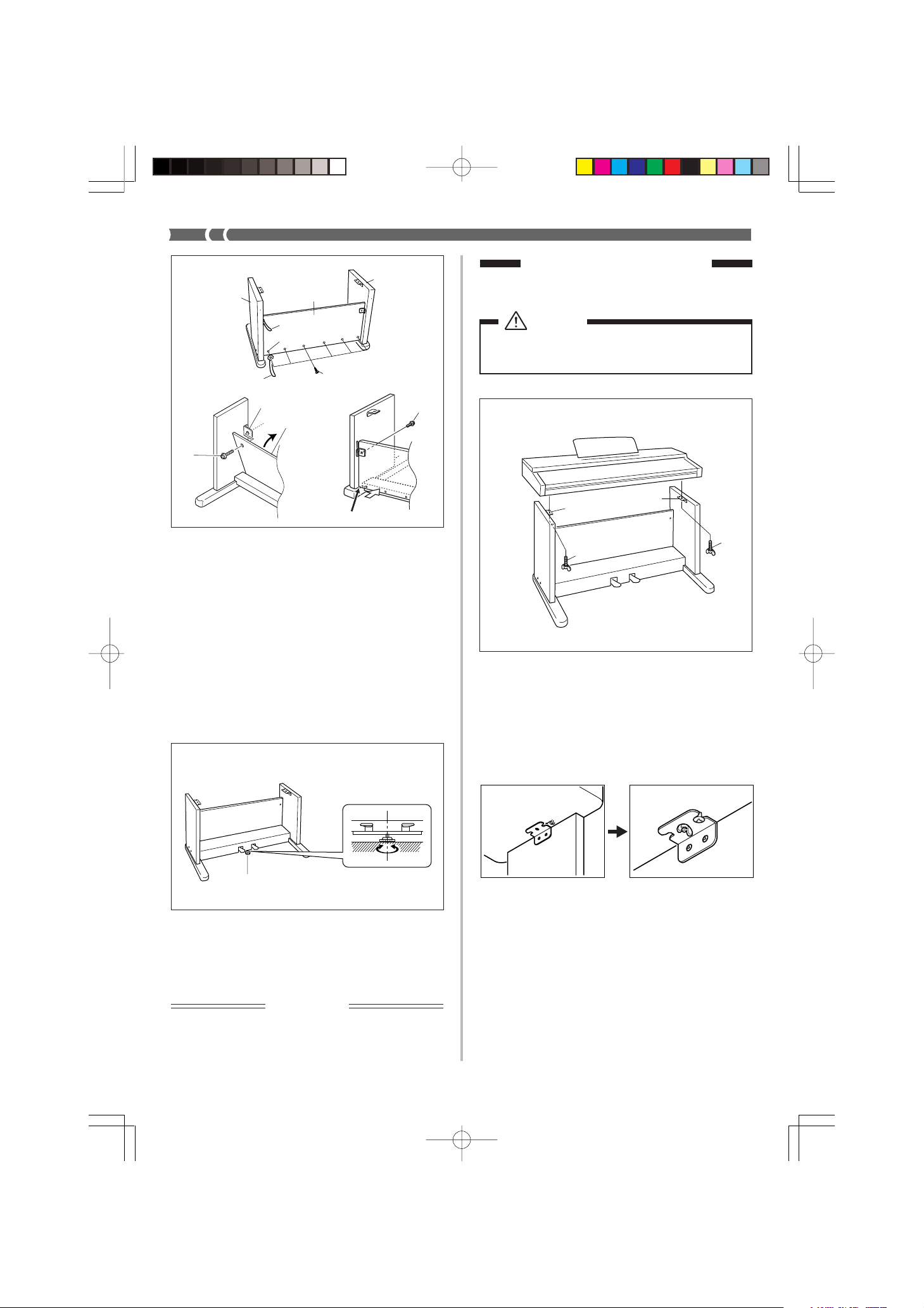
Figure 4
B
C
A
2 Installing the Keyboard
onto the Stand
J
(Back)
6
J
E
L
5.Attach back panel C to the E brackets and crosspiece D.
Note that the back panel C should be installed so it is in
front of the E brackets (Figure 4). Use the two L screws,
six I screws to secure the back panel in place (Figures 3
and 4). Note that you must also install the second J clip at
this time as shown in the illustration.
• First, install the topmost L screws on the left and right
sides of the back panel C. Note that you should slip the
other J clip onto the I screw at point 6 before you
screw the I screw in.
• The back panel C should rest on the feet of side uprights
A and B as indicated by 7 in the illustration. Press the
back panel C against crosspiece D while installing the
L screws.
I
L
7
Caution
Take care that you do not pinch your fingers between
the keyboard and stand!
Figure 6
F
K
Be sure that you securely anchor the keyboard to the stand
using the K butterfly bolts (Figure 6).
• Slide the screws on the bottom of the keyboard into the
slots in the two angle brackets F. Next, secure the keyboard
to the stand with two butterfly bolts K (Figure 7).
F
K
Figure 5
H
6.Rotate height adjustment screw H until it supports crosspiece D, preventing the crosspiece from bending when you
press the pedals (Figure 5).
IMPORTANT!
Be sure to install adjustment screw H and perform the adjustment procedure described above before depressing the
pedals. Failure to do so can result in damage to crosspiece
D.
E-28
Figure 7
Back
Front
• The butterfly bolts keep the keyboard from falling from the
stand. Be sure that you always secure the keyboard with
the butterfly bolts.
427B-E-032A
AP31/33_E_26_30.p65 03.10.22, 5:05 PMPage 28 Adobe PageMaker 6.5J/PPC
Page 33

Figure 8
3 Connecting the Pedal
3 Connecting the Pedal
Caution
The screws that you use to assemble the stand may become loose after a long period due to changes in temperature and humidity, or vibration caused by normal
use, etc. Periodically check the screws used to fasten the
stand and the butterfly bolts used to fasten the stand
and the piano, and tighten them whenever necessary.
Pedal plug
Clip J
Position the pedal plug as shown in Figure 8 and insert it
into the pedal connector on the bottom of the piano. Secure
the pedal cable to the upright of the stand using the J clips
that you installed when assembling the stand (Figure 8).
4 Connecting to a Power Supply
Figure 9
Power cord
Household
wall outlet
Attachment of the Score Stand
Install the music stand by inserting its pegs into the holes in
the top of the piano.
1.Check to make sure that the piano’s POWER button is in
the OFF position. If it is ON, press the button to switch it
OFF.
2.Attach the power cord that comes with the piano to the
bottom of the piano.*
3.Plug the piano’s power cord into a wall outlet (Figure 9).
* 2: applies to the AP-31V and AP-33V
IMPORTANT!
• The shapes of the piano’s power cord and wall outlet
should be different according to countries or regions. The
illustrations are examples.
• With the AP-31 and AP-33, the power cord is hard-wired to
the bottom of the instrument.
427B-E-033B
AP31/33_E_26_30.p65 03.10.22, 5:05 PMPage 29 Adobe PageMaker 6.5J/PPC
E-29
Page 34
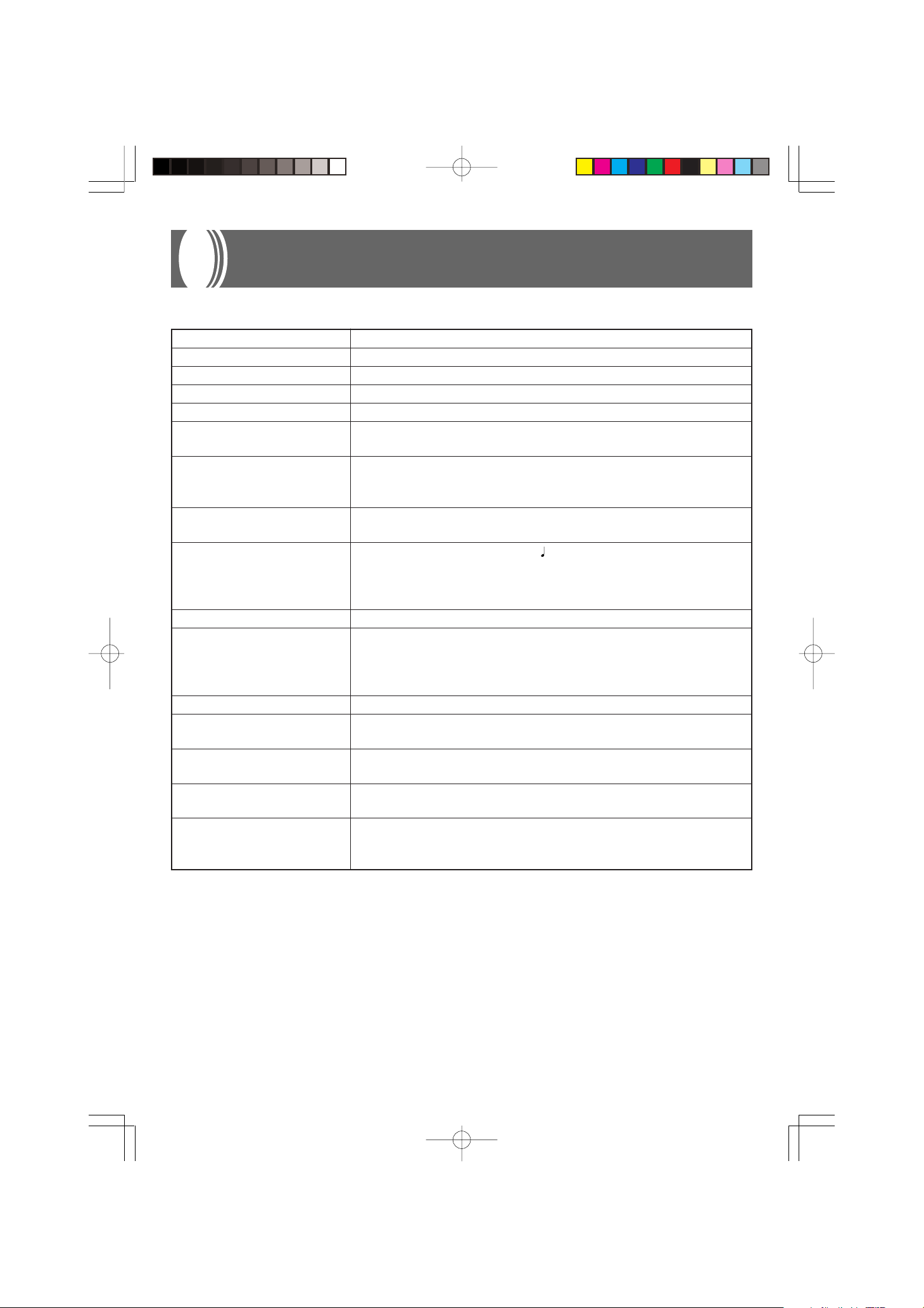
Specifications
All of the items in these specifications apply to the AP-31, AP-31V, AP-33, and AP-33V, unless specifically noted otherwise.
Models: AP-31/AP-31V/AP-33/AP-33V
Keyboard: 88 piano keys (with touch response)
Polyphony: 64 notes, maximum
Tones: 8
Digital Effects: Reverb (4 types), Chorus
Demo Tunes: • Number of Tunes: 8
• Playback: Repeat (all tunes, one tune)
Memory: • Operations: Real-time recording, playback
• Capacity: Approximately 2,500 notes (one song)
• Memory Backup: Built-in lithium battery (Battery Life: 5 years)
Pedals: AP-31/AP-31V: Damper, Soft/Sostenuto (Selectable)
AP-33/AP-33V: Damper, Soft, Sostenuto
Other Functions: • Metronome: Beat (6 types), Tempo ( = 30 to 255)
• Touch Select: 3 types, off
• Transpose: 1 octave (F to C to F)
• Tuning: A4 = 440Hz ±50 cents (adjustable)
MIDI: 16 multi-timbre receive
Input/Output: • Headphones: Stereo standard jacks × 2
Output Impedance: 470Ω
Output Voltage: 18V (RMS) MAX
• MIDI (OUT) (IN)
Speakers: 쏗 12cm × 2 (Output: 20 W + 20 W)
Power Supply: AP-31/AP-33: 120V
AP-31V/AP-33V: 220-240V
Power Consumption: AP-31/AP-33: 60W
AP-31V/AP-33V: 60W
Dimensions: • CELVIANO (without stand): 137.0 × 42.5 × 19.0 cm (53 15/16 × 16 3/4 × 7 1/2 inch)
• CELVIANO: 139.0 × 47.0 × 81.0 cm (54 3/4 × 18 1/2 × 31 7/8 inch)
Weight: • CELVIANO (without stand): approximately 34 kg (74.8 lbs)
• CELVIANO: approximately 44 kg (96.8 lbs) (AP-31/AP-31V)
approximately 44 kg (96.8 lbs) (AP-33/AP-33V)
• Design and specifications are subject to change without notice.
• AP-31 and AP-33 have hardwired power cords.
• AP-31V and AP-33V have detachable power cords.
E-30
AP31/33_E_26_30.p65 03.10.7, 11:00 AMPage 30 Adobe PageMaker 6.5J/PPC
427B-E-034B
Page 35
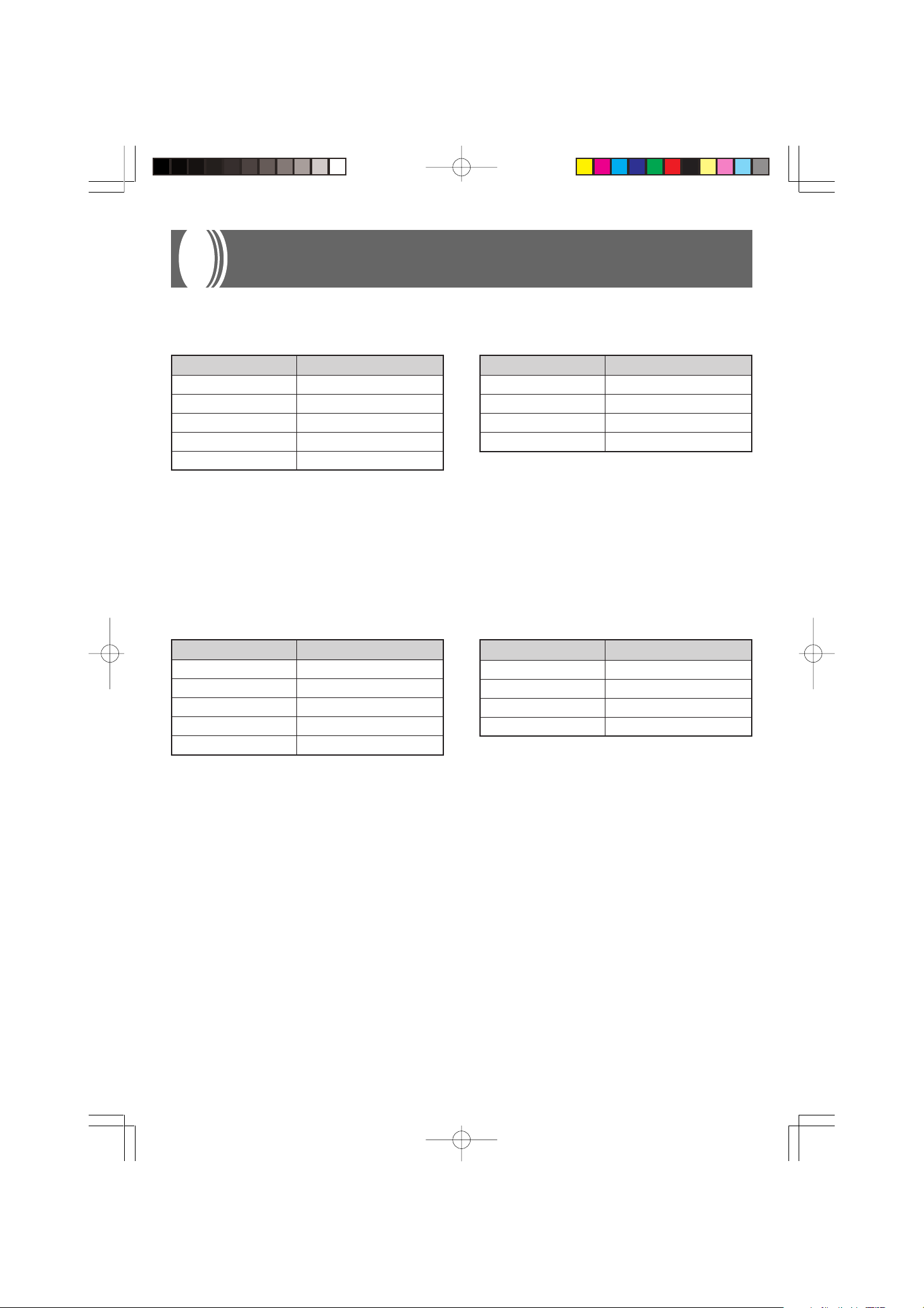
Appendix/Apéndice
Initial Power On Settings
The table below shows the initial settings of the CELVIANO whenever power is turned on.
Item Setting
Tone GRAND PIANO
Reverb HALL 1 (GRAND PIANO)
Chorus Off (GRAND PIANO)
Touch Select MIDDLE
Transpose C
Tuning A4 = 440.0Hz
Keyboard Channel Channel 1
Local Control On
Program Change Mode Type 1
Item Setting
Ajustes iniciales al activarse la alimentación
La tabla siguiente muestra los ajustes iniciales del CELVIANO siempre que se activa la alimentación.
Item Ajuste
Sonido GRAND PIANO
Reverberación HALL 1 (GRAND PIANO)
Coro Desactivado (GRAND PIANO)
Selección de toque MIDDLE
TransposiciónC
Afinación A4 = 440,0Hz
Canal de teclado Canal 1
Control local Activado
Modo de cambio de programa
Item Ajuste
Tipo 1
427B-E-065A
AP-25/28_ES_Appendix.p65 03.10.7, 11:00 AMPage 1 Adobe PageMaker 6.5J/PPC
A-1
Page 36
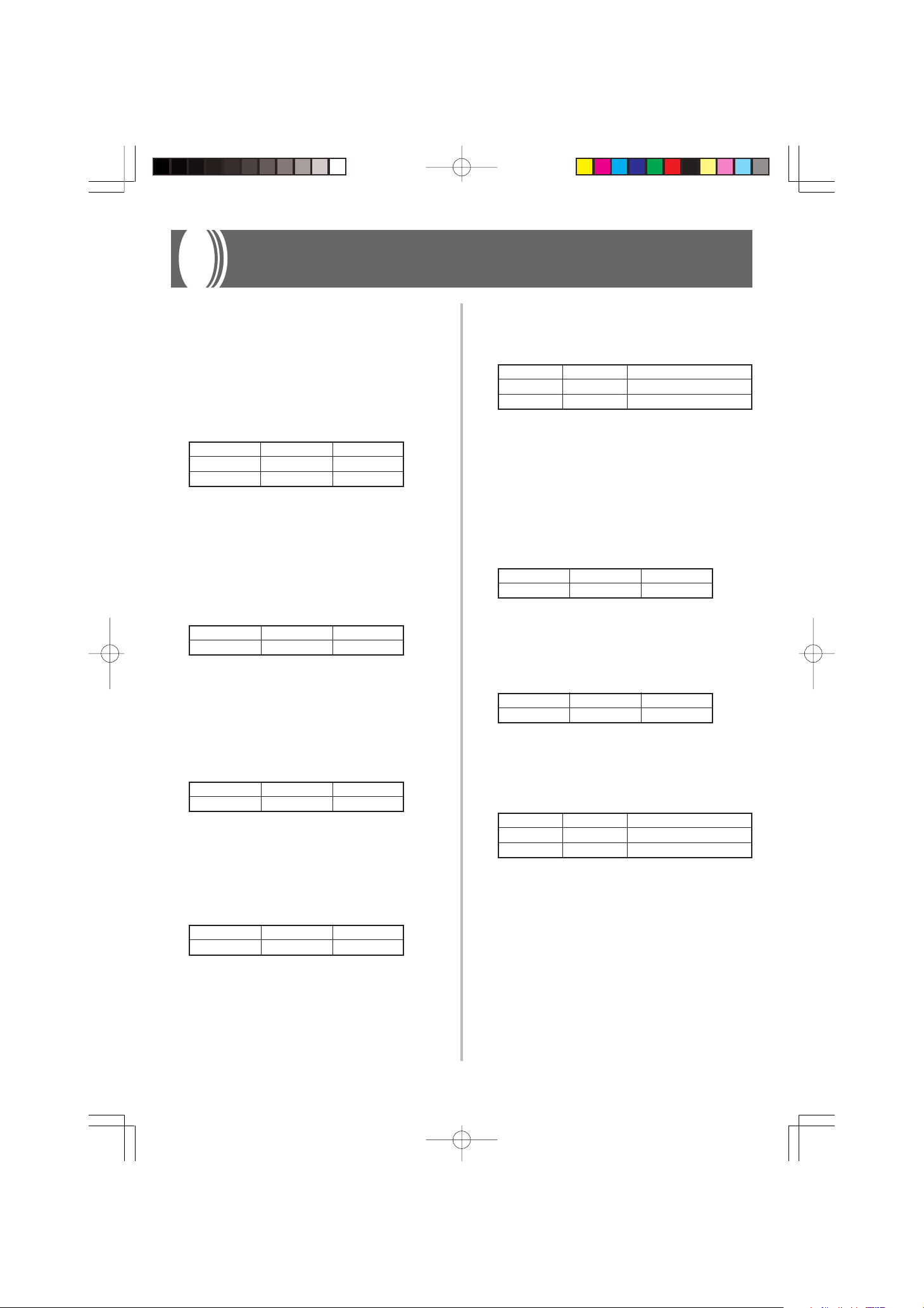
MIDI Data Format
Items marked “★” are receive only.
Channel Messages
Note Messages
Note Off
Recognition
Format
Byte 1 Byte 2 Byte 3
8nH kkH vvH
9nH kkH 00H
n ....... Voice Channel Number = 0H to FH (Ch1 to Ch16)
kk .... Note Number = 00H to 7FH
vv .... Note Off Velocity = 00H to 7FH
Remarks
Note Off Velocity value is ignored.
Send
Format
Byte 1 Byte 2 Byte 3
8nH kkH vvH
n ....... Voice Channel Number = 0H to FH (Ch1 to Ch16)
kk .... Note Number = 15H to 6CH
vv .... Note Off Velocity = 40H
Note On
Recognition
Format
Byte 1 Byte 2 Byte 3
9nH kkH vvH
n ....... Voice Channel Number = 0H to FH (Ch1 to Ch16)
kk .... Note Number = 00H to 7FH
vv .... Note Off Velocity = 00H to 7FH
Send
Format
Byte 1 Byte 2 Byte 3
9nH kkH vvH
Control Change
Bank Select
Format
Byte 1 Byte 2 Byte 3
BnH 00H mmH (Bank Select MSB)
BnH 20H llH (Bank Select LSB)
n ....... Voice Channel Number = 0H to FH (Ch1 to Ch16)
mm .. Bank Number MSB = 00H, 02H, 03H, 10H, 18H
ll....... Bank Number LSB = 00H
Send
A Bank Select message is sent at the same time when you
select a tone on the instrument.
Modulation Wheel
Format
Byte 1 Byte 2 Byte 3
BnH 01H vvH
n ....... Voice Channel Number = 0H to FH (Ch1 to Ch16)
vv .... Modulation Depth = 00H to 7FH
Portamento Time
Format
Byte 1 Byte 2 Byte 3
BnH 05H vvH
n ....... Voice Channel Number = 0H to FH (Ch1 to Ch16)
vv .... Portamento Time = 00H to 7FH
Data Entry
Format
Byte 1 Byte 2 Byte 3
BnH 06H mmH (Data Entry MSB)
BnH 26H llH (Data Entry LSB)
n ....... Voice Channel Number = 0H to FH (Ch1 to Ch16)
mm .. Data entry MSB value for the parameter that is se-
lected by RPN and NRPN
ll ....... Data entry LSB value for the parameter that is se-
lected by RPN and NRPN
★
★
n ....... Voice Channel Number = 0H to FH (Ch1 to Ch16)
kk .... Note Number = 15H to 6CH
vv .... Note Off Velocity = 01 to 7FH
A-2
AP31/33_E_MIDI Data.p65 03.10.7, 11:00 AMPage 2 Adobe PageMaker 6.5J/PPC
427B-E-066B
Page 37

Channel Volume
Format
★
Sostenuto
Format
Byte 1 Byte 2 Byte 3
BnH 07H vvH
n ....... Voice Channel Number = 0H to FH (Ch1 to Ch16)
vv .... Volume = 00H to 7FH
★
Pan
Format
Byte 1 Byte 2 Byte 3
BnH 0AH vvH
n ....... Voice Channel Number = 0H to FH (Ch1 to Ch16)
vv .... Pan = 00H (left) to 40H (center) to 7FH (right)
Expression Controller
Format
Byte 1 Byte 2 Byte 3
BnH 0BH vvH
n ....... Voice Channel Number = 0H to FH (Ch1 to Ch16)
vv .... Expression = 00H to 7FH
★
Hold 1 (Damper Pedal)
Format
Byte 1 Byte 2 Byte 3
BnH 40H vvH
Recognition
n ....... Voice Channel Number = 0H to FH (Ch1 to Ch16)
vv .... Hold 1 = 00H to 7FH (00H to 3FH:OFF, 40H to
7FH:ON)
Byte 1 Byte 2 Byte 3
BnH 42H vvH
Recognition
n ....... Voice Channel Number = 0H to FH (Ch1 to Ch16)
vv .... Sostenuto = 00H to 7FH (00H to 3FH:OFF, 40H to
7FH:ON)
Send
n ....... Voice Channel Number = 0H to FH (Ch1 to Ch16)
vv .... Sostenuto = 00H, 7FH (00H:OFF, 7FH:ON)
Soft
Format
Byte 1 Byte 2 Byte 3
BnH 43H vvH
Recognition
n ....... Voice Channel Number = 0H to FH (Ch1 to Ch16)
vv .... Soft = 00H to 7FH (00H to 3FH:OFF, 40H to
7FH:ON)
Send
n ....... Voice Channel Number = 0H to FH (Ch1 to Ch16)
vv .... Soft = 00H, 7FH(00H:OFF, 7FH:ON)
Resonance
Format
n ....... Voice Channel Number = 0H to FH (Ch1 to Ch16)
vv .... Filter Resonance = 00H to 7FH
★
Byte 1 Byte 2 Byte 3
BnH 47H vvH
Send
n ....... Voice Channel Number = 0H to FH (Ch1 to Ch16)
vv .... Hold 1 = 00H,7FH(00H:OFF, 7FH:ON)
Portamento
Format
Recognition
n ....... Voice Channel Number = 0H to FH (Ch1 to Ch16)
vv .... Portamento = 00H to 7FH (00H to 3FH:OFF, 40H
427B-E-067B
AP31/33_E_MIDI Data.p65 03.10.7, 11:00 AMPage 3 Adobe PageMaker 6.5J/PPC
★
Byte 1 Byte 2 Byte 3
BnH 41H vvH
to 7FH:ON)
Release Time
Format
Byte 1 Byte 2 Byte 3
n ....... Voice Channel Number = 0H to FH (Ch1 to Ch16)
vv .... AMP Release Time = 00H to 7FH
Attack Time
Format
Byte 1 Byte 2 Byte 3
n ....... Voice Channel Number = 0H to FH (Ch1 to Ch16)
vv .... AMP Attack Time = 00H to 7FH
★
BnH 48H vvH
★
BnH 49H vvH
A-3
Page 38

Brightness
Format
Byte 1 Byte 2 Byte 3
BnH 4AH vvH
★
Format
Byte 1 Byte 2 Byte 3
BnH 63H pmH (MSB)
BnH 62H plH (LSB)
n ....... Voice Channel Number = 0H to FH (Ch1 to Ch16)
vv .... Filter Cutoff Frequency = 00H to 7FH
Portamento Control
Format
Byte 1 Byte 2 Byte 3
BnH 54H kkH
n ....... Voice Channel Number = 0H to FH (Ch1 to Ch16)
kk .... Source Note Number = 00H to 7FH
★
Effect 1 Depth (Reverb Send Level)
Format
Byte 1 Byte 2 Byte 3
BnH 5BH vvH
n ....... Voice Channel Number = 0H to FH (Ch1 to Ch16)
vv .... Reverb Send Level = 00H to 7FH
Effect 3 Depth (Chorus Send Level)
Format
Byte 1 Byte 2 Byte 3
BnH 5DH vvH
n ....... Voice Channel Number = 0H to FH (Ch1 to Ch16)
vv .... Chorus Send Level = 00H to 7FH
NRPN (Non-Registered Parameter Numbers)
With the instrument, NRPN are defined as tone editing parameters and drawbar parameters. The MSB and LSB of an
NRPN specify the parameter being controlled, while the specified parameter’s value is set in accordance with the subsequent data entry.
The following table shows the relationship between parameters and NRPN as defined by the instrument.
NRPN MSB NRPN LSB
01H 08H Vibrato Rate
01H 09H Vibrato Depth
01H 0AH Vibrato Delay
01H 20H TVF Cut Off Frequency
01H 21H TVF Resonance
01H 63H TVF/TVA Envelope Attack Time
01H 64H TVF/TVA Envelope Decay Time
01H 66H TVF/TVA Envelope Release Time
See “Vibrato Rate” through “TVF/TVA Envelope Release
Time” for the data entry MSB value range and other details.
Parameter
★
n ....... Voice Channel Number = 0H to FH (Ch1 to Ch16)
pm ... MSB of NRPN
pl ..... LSB of NRPN
Recognition
• NRPN messages not defined by the instrument can also
be received, but subsequent data entry values after
undefined NRPN messages are ignored.
• After the NRPN MSB and LSB are received and the
applicable control parameters settings are made, the
value is set by receipt of the MSB of the subsequent
data entry. The data entry LSB is ignored.
Vibrato Rate
NRPN MSB = 01H
NRPN LSB = 08H
Data Entry MSB = mmH
mm .. Vibrato Rate = 00H to 40H to 7FH (-64 to 0 to +63)
Recognition
When the instrument receives this message, the preset
Vibrato Rate value for the tone is changed to the Vibrato
Rate value that corresponds to the data entry MSB of the
received message. There is no change when the value of
the data entry MSB is 40H(0).
Vibrato Depth
NRPN MSB = 01H
NRPN LSB = 09H
Data Entry MSB = mmH
mm .. Vibrato Depth = 00H to 40H to 7FH (-64 to 0 to
+63)
Recognition
When the instrument receives this message, the preset
Vibrato Depth value for the tone is changed to the value
that corresponds to the data entry MSB of the received
message. There is no change when the value of the data
entry MSB is 40H(0).
Vibrato Delay
NRPN MSB = 01H
NRPN LSB = 0AH
Data Entry MSB = mmH
mm .. Vibrato Delay = 00H to 40H to 7FH (-64 to 0 to +63)
Recognition
When the instrument receives this message, the preset
Vibrato Delay value for the tone is changed to the value
that corresponds to the data entry MSB of the received
message. There is no change when the value of the data
entry MSB is 40H(0).
A-4
AP31/33_E_MIDI Data.p65 03.10.7, 11:00 AMPage 4 Adobe PageMaker 6.5J/PPC
427B-E-068B
Page 39

Filter Cut Off Frequency
NRPN MSB = 01H
NRPN LSB = 20H
Data Entry MSB = mmH
mm .. Cut Off Frequency = 00H to 40H to 7FH (-64 to 0 to
+63)
Filter/AMP Envelope Release Time
NRPN MSB = 01H
NRPN LSB = 66H
Data Entry MSB = mmH
mm .. Filter/AMP Envelope Release Time = 00H to 40H
to 7FH (-64 to 0 to +63)
Recognition
When the instrument receives this message, the preset
Filter Cut off Frequency value for the tone is changed to
the value that corresponds to the data entry MSB of the
received message. There is no change when the value of
the data entry MSB is 40H(0).
Filter Resonance
NRPN MSB = 01H
NRPN LSB = 21H
Data Entry MSB = mmH
mm .. Filter Resonance= 00H to 40H to 7FH (-64 to 0 to
+63)
Recognition
When the instrument receives this message, the preset
Filter Resonance value for the tone is changed to the value that corresponds to the data entry MSB of the received
message. There is no change when the value of the data
entry MSB is 40H(0).
Filter/AMP Envelope Attack Time
NRPN MSB = 01H
NRPN LSB = 63H
Data Entry MSB = mmH
mm .. Filter/AMP Envelope Attack Time = 00H to 40H
to 7FH (-64 to 0 to +63)
Recognition
When the instrument receives this message, the preset
Filter/AMP Envelope Attack Time value for the tone is
changed to the value that corresponds to the data entry
MSB of the received message. There is no change when
the value of the data entry MSB is 40H(0).
Filter/AMP Envelope Decay Time
NRPN MSB = 01H
NRPN LSB = 64H
Data Entry MSB = mmH
mm .. Filter/AMP Envelope Decay Time = 00H to 40H
to 7FH (-64 to 0 to +63)
Recognition
When the instrument receives this message, the preset
Filter/AMP Envelope Decay Time value for the tone is
changed to the value that corresponds to the data entry
MSB of the received message. There is no change when
the value of the data entry MSB is 40H(0).
Recognition
When the instrument receives this message, the preset
Filter/AMP Envelope Release Time value for the tone is
changed to the value that corresponds to the data entry
MSB of the received message. There is no change when
the value of the data entry MSB is 40H(0).
RPN (Registered Parameter Numbers)
On the instrument, RPNs are defined as settings for the following parameters.
NRPN MSB NRPN LSB Parameter
00H 00H Pitch Bend Sensitivity
00H 01H Master Fine Tuning
00H 02H Master Coarse Tuning
7FH 7FH RPN Null
The MSB and LSB of an RPN specify the parameter being controlled, while the specified parameter’s value is
set in accordance with the MSB of the subsequent data
entry.
See “Pitch Bend Sensitivity” through “RPN Null” for the
data entry MSB value range and other details.
Format
Byte 1 Byte 2 Byte 3
BnH 65H qmH (MSB)
BnH 64H qlH (LSB)
n ....... Voice Channel Number = 0H to FH (Ch1 to Ch16)
qm ... MSB of RPN
ql ..... LSB of RPN
Recognition
• RPN messages not defined by the instrument can also
be received, but subsequent data entry values after undefined RPN messages are ignored.
• After the MSB and LSB of an RPN are received and the
applicable control parameters settings are made, the
value is set by receipt of the MSB of the subsequent
data entry. The data entry LSB is ignored.
Send
An RPN is sent whenever an operation that changes the
parameter assigned to the RPN is performed.
427B-E-069B
AP31/33_E_MIDI Data.p65 03.10.7, 11:00 AMPage 5 Adobe PageMaker 6.5J/PPC
A-5
Page 40

Pitch Bend Sensitivity
RPN MSB = 00H
RPN LSB = 00H
Data Entry MSB = mmH
mm .. Pitch Bend Sensitivity = 00H to 18H (0 to 24 semi-
tones)
Recognition
The data entry LSB is always ignored.
★
Pitch Bend Change
Format
Byte 1 Byte 2 Byte 3
EnH llH mmH
n ....... Voice Channel Number = 0H to FH (Ch1 to Ch16)
ll....... Pitch Bend Change LSB = 00H to 7FH
mm .. Pitch Bend Change MSB = 00H to 7FH
★
Master Fine Tuning
RPN MSB = 00H
RPN LSB = 01H
Data Entry MSB = mmH
Data Entry LSB = llH
mm ll .... Master Fine Tuning = 00 00H to 40H 00H to 7FH
7FH (-100 to 0 to +99.99 cents)
Master Coarse Tuning
RPN MSB = 00H
RPN LSB = 02H
Data Entry MSB = mmH
mm .. Master Coarse Tuning = 28H to 40H to 58H (-24 to
0 to +24 semitones)
Recognition
The data entry LSB is always ignored.
RPN Null
RPN MSB = 7FH
RPN LSB = 7FH
Recognition
Once an RPN Null is sent, all received data entry MSBs
and LSBs are ignored until another RPN message other
than RPN Null or an NRPN message is received.
Recognition
• The value llH mmH is 00H 00H at the lowest pitch,
00H 40H at mid-pitch, and 7FH 7FH at the highest pitch.
• You have to set both the LSB and MSB together to form
a 14-bit value and make a Pitch Bend Change message
recognized by the instrument.
Channel Mode Message
All Sound Off
Format
Byte 1 Byte 2 Byte 3
n ....... Voice Channel Number = 0H to FH (Ch1 to Ch16)
Recognition
Receipt of this message immediately mutes all tones playing over the MIDI channels.
Reset All Controller
Format
Byte 1 Byte 2 Byte 3
n ....... Voice Channel Number = 0H to FH (Ch1 to Ch16)
★
BnH 78H 00H
★
BnH 79H 00H
Program Change
Format
Byte 1 Byte 2
CnH ppH
pp .... Program Number = 00H to 7FH
Send
Program Change messages are sent when you select a
tone on the instrument.
A-6
AP31/33_E_MIDI Data.p65 03.10.7, 11:00 AMPage 6 Adobe PageMaker 6.5J/PPC
Recognition
Receipt of the Reset All Controller message causes the
following controllers to be reset.
Controller Name Reset Value
Modulation Wheel vvH = 00H
Expression Controller vvH = 7FH
Hold 1 vvH = 00H
Portamento vvH = 00H
Sostenuto vvH = 00H
Soft vvH = 00H
NRPN msb = 7FH, lsb = 7FH
RPN msb = 7FH, lsb = 7FH
Pitch Bend Change llH mmH = 00H 40H
427B-E-070B
Page 41

All Note Off
Format
Poly Mode On
Format
★
Byte 1 Byte 2 Byte 3
BnH 7BH 00H
n ....... Voice Channel Number = 0H to FH (Ch1 to Ch16)
Recognition
Receipt of the All Note Off message mutes all tones being played by data received over the MIDI channels (note
off).
If Hold 1 or Sostenuto is turned on when the All Note
Off message is received, notes are sustained in accordance
with the corresponding pedal operation.
Send
This message is sent when the CONTROL button is
pressed and when memory playback is stopped.
Omni Mode Off
Format
Byte 1 Byte 2 Byte 3
BnH 7CH 00H
n ....... Voice Channel Number = 0H to FH (Ch1 to Ch16)
Recognition
Receipt of an Omni Mode On message does not turn on
the instrument Omni Mode. Receipt of an Omni Mode
On message is treated as an All Note Off message.
Omni Mode On
Format
Byte 1 Byte 2 Byte 3
BnH 7DH 00H
n ....... Voice Channel Number = 0H to FH (Ch1 to Ch16)
Recognition
Receipt of an Omni Mode On message does not turn on
the instrument Omni Mode. Receipt of an Omni Mode
On message is treated as an All Note Off message.
★
★
Byte 1 Byte 2 Byte 3
BnH 7FH 00H
n ....... Voice Channel Number = 0H to FH (Ch1 to Ch16)
Receive
Receipt of a Poly Mode On message by the instrument
sets Channel n to Mode 3 and is processed as if an All
Sound Off message and All Note Off message were received.
System Messages
Universal System Exclusive Message
GM System On
Format
F0H 7EH 7FH 09H 01H F7H
Send
This message cannot be sent.
Reverb Type
Format
F0 7F 7F 04 05 01 01 01 01 01 00 vv F7
Parameter (vv) Setting
00H ROOM Small Room
02H STAGE Large Room
03H HALL 1 Medium Hall
04H HALL 2 Large Hall
Chorus Type
Format
F0 7F 7F 04 05 01 01 01 01 02 00 vv F7
Parameter (vv) Setting
02H CHORUS Chorus 3
★
GM Level 2 Equivalent
GM Level 2 Equivalent
Mono Mode On
Format
Byte 1 Byte 2 Byte 3
BnH 7EH vvH
n ....... Voice Channel Number = 0H to FH (Ch1 to Ch16)
vv .... Number of Mono Mode Channels = 00H to 10H
Recognition
Receipt of a Mono Mode On message does not turn on
the instrument Mono Mode. Receipt of a Mono Mode On
message is treated as an All Sound Off message.
427B-E-071A
AP31/33_E_MIDI Data.p65 03.10.7, 11:00 AMPage 7 Adobe PageMaker 6.5J/PPC
★
A-7
Page 42

Formato de datos MIDI
Solamente se reciben los ítemes marcados con “★” .
Mensajes de canales
Mensajes de nota
Desactivación de nota
Reconocimiento
Formato
1er. byte 2do. byte 3r. byte
8nH kkH vvH
9nH kkH 00H
n ....... Número de canal de voz = 0H a FH (canal 1 al 16).
kk .... Número de nota = 00H a 7FH.
vv .... Velocidad de presión = 00H a 7FH.
Observaciones
El valor de la velocidad de desactivación de nota es
ignorado.
Envío
Formato
1er. byte 2do. byte 3r. byte
8nH kkH vvH
n ....... Número de canal de voz = 0H a FH (canal 1 al 16).
kk .... Número de nota = 15H a 6CH.
vv .... Velocidad de desactivación de nota = 40H.
Nota activada
Reconocimiento
Formato
1er. byte 2do. byte 3r. byte
9nH kkH vvH
n ....... Número de canal de voz = 0H a FH (canal 1 al 16).
kk .... Número de nota = 00H a 7FH.
vv .... Velocidad de desactivación de nota = 00H a 7FH.
Envío
Formato
1er. byte 2do. byte 3r. byte
9nH kkH vvH
Cambio de control
Selección de banco
Formato
1er. byte 2do. byte 3r. byte
BnH 00H
BnH 20H
n ....... Número de canal de voz = 0H a FH (canal 1 al 16).
mm .. MSB de número de banco = 00H, 02H, 03H, 10H,
18H.
ll....... LSB de número de banco = 00H.
Envío
Un mensaje de selección de banco es enviado al mismo
tiempo cuando selecciona un sonido en el instrumento.
Perilla de modulación
Formato
1er. byte 2do. byte 3r. byte
BnH 01H vvH
n ....... Número de canal de voz = 0H a FH (canal 1 al 16).
vv .... Profundidad de modulación = 00H a 7FH.
Tiempo de portamento
Formato
1er. byte 2do. byte 3r. byte
BnH 05H vvH
n ....... Número de canal de voz = 0H a FH (canal 1 al ca-
nal 16).
vv .... Tiempo de portamento = 00H a 7FH.
Ingreso de datos
Formato
1er. byte 2do. byte 3r. byte
BnH 06H
BnH 26H
n ....... Número de canal de voz = 0H a FH (canal 1 al 16).
mm .. Valor MSB de ingreso de datos para el parámetro
que se selecciona mediante RPN y NRPN.
ll ....... Valor LSB de ingreso de datos para el parámetro
que se selecciona mediante RPN y NRPN.
mmH (MSB de selección de banco)
llH (LSB de selección de banco)
★
★
mmH (MSB de ingreso de datos)
llH (LSB de ingreso de datos)
n ....... Número de canal de voz = 0H a FH (canal 1 al 16).
kk .... Número de nota = 15H a 6CH.
vv .... Velocidad de desactivación de nota = 01 a 7FH.
A-8
AP31/33_S_MIDI Data.p65 03.10.22, 4:12 PMPage 8 Adobe PageMaker 6.5J/PPC
427B-E-072B
Page 43

Volumen de canal
Formato
★
Sostenuto
Formato
1er. byte 2do. byte 3r. byte
BnH 07H vvH
n ....... Número de canal de voz = 0H a FH (canal 1 al ca-
nal 16).
vv .... Volumen = 00H a 7FH
Efecto panorámico
Formato
1er. byte 2do. byte 3r. byte
BnH 0AH vvH
n ....... Número de canal de voz = 0H a FH (canal 1 al ca-
nal 16).
vv .... Efecto panorámico = 00H (izquierdo) a 40H (cen-
tro) a 7FH (derecho).
Controlador de expresión
Formato
1er. byte 2do. byte 3r. byte
BnH 0BH vvH
n ....... Número de canal de voz = 0H a FH (canal 1 al ca-
nal 16).
vv .... Expresión = 00H a 7FH.
★
★
1er. byte 2do. byte 3r. byte
BnH 42H vvH
Reconocimiento
n ....... Número de canal de voz = 0H a FH (canal 1 al ca-
nal 16).
vv .... Sostenuto = 00H a 7FH (00H a 3FH:OFF, 40H a
7FH:ON).
Envío
n ....... Número de canal de voz = 0H a FH (canal 1 al ca-
nal 16).
vv .... Sostenuto = 00H,7FH (00H:OFF, 7FH:ON).
Suave
Formato
1er. byte 2do. byte 3r. byte
BnH 43H vvH
Reconocimiento
n ....... Número de canal de voz = 0H a FH (canal 1 al ca-
nal 16).
vv .... Su ave = 00H a 7FH (00H a 3FH:OFF, 40H a
7FH:ON).
Envío
n ....... Número de canal de voz = 0H a FH (canal 1 al ca-
nal 16).
vv .... Suave = 00H,7FH (00H:OFF, 7FH:ON).
Retención 1 (Pedal amortiguador)
Formato
1er. byte 2do. byte 3r. byte
BnH 40H vvH
Reconocimiento
n ....... Número de canal de voz = 0H a FH (canal 1 al ca-
nal 16).
vv .... Retención 1 = 00H a 7FH (00H a 3FH:OFF, 40H a
7FH:ON).
Envío
n ....... Número de canal de voz = 0H a FH (canal 1 al ca-
nal 16).
vv .... Retención 1 = 00H,7FH (00H:OFF, 7FH:ON).
Portamento
Formato
1er. byte 2do. byte 3r. byte
Reconocimiento
n ....... Número de canal de voz = 0H a FH (canal 1 al ca-
vv .... Portamento = 00H a 7FH (00H a 3FH:OFF, 40H a
427B-E-073B
★
BnH 41H vvH
nal 16).
7FH:ON).
Resonancia
Formato
1er. byte 2do. byte 3r. byte
n ....... Número de canal de voz = 0H a FH (canal 1 al ca-
vv .... Filtro de resonancia TVF = 00H a 7FH.
Tiempo de liberación
Formato
1er. byte 2do. byte 3r. byte
n ....... Número de canal de voz = 0H a FH (canal 1 al ca-
vv .... Tiempo de liberación AMP = 00H a 7FH.
Tiempo de ataque
Formato
1er. byte 2do. byte 3r. byte
n ....... Número de canal de voz = 0H a FH (canal 1 al ca-
vv .... Tiempo de ataque de AMP = 00H a 7FH.
★
BnH 47H vvH
nal 16).
★
BnH 48H vvH
nal 16).
★
BnH 49H vvH
nal 16).
A-9
AP31/33_S_MIDI Data.p65 03.10.22, 4:12 PMPage 9 Adobe PageMaker 6.5J/PPC
Page 44

★
Brillo
Formato
1er. byte 2do. byte 3r. byte
BnH 4AH vvH
n ....... Número de canal de voz = 0H a FH (canal 1 al ca-
nal 16).
vv .... Frecuencia de corte de filtro = 00H a 7FH.
Control de portamento
Formato
1er. byte 2do. byte 3r. byte
BnH 54H kkH
n ....... Número de canal de voz = 0H a FH (canal 1 al ca-
nal 16).
kk .... Número de nota de fuente = 00H a 7FH.
★
Profundidad de efecto 1 (Nivel de envío de reverberación)
Formato
1er. byte 2do. byte 3r. byte
BnH 5BH vvH
n ....... Número de canal de voz = 0H a FH (canal 1 al ca-
nal 16).
vv .... Nivel de envío de reverberación = 00H a 7FH.
Profundidad de efecto 3 (Nivel de envío de coro)
Formato
1er. byte 2do. byte 3r. byte
BnH 5DH vvH
n ....... Número de canal de voz = 0H a FH (canal 1 al ca-
nal 16).
vv .... Nivel de envío de coro = 00H a 7FH.
NRPN (Números de parámetros sin registrar)
Con el instrumento, los NRPN son definidos como parámetros
de edición de sonido y parámetros de barra de arrastre. Los
MSB y LSB de un NRPN especifican el parámetro que está siendo controlado, mientras el valor del parámetro especificado se
ajusta de acuerdo con el ingreso de dato subsiguiente.
La tabla siguiente muestra la relación entre los parámetros y
NRPN como lo define el instrumento.
NRPN MSB NRPN LSB
01H 08H Régimen de vibrato
01H 09H Profundidad de vibrato
01H 0AH Retardo de vibrato
01H 20H Frecuencia de corte de TVF
01H 21H Resonancia de TVF
01H 63H Tiempo de ataque de envolvente
TVF/TVA.
01H 64H Tiempo de extinción de envol-
vente TVF/TVA.
01H 66H Tiempo de liberación de envol-
vente TVF/TVA.
Parámetro
★
Para la gama de valores de ingreso de datos y otros detalles
vea “Regimen de vibrato” a “Tiempo de liberacion de envolvente de TVF/TVA”.
Formato
1er. byte 2do. byte 3r. byte
BnH 63H pmH (MSB)
BnH 62H plH (LSB)
n ....... Número de canal de voz = 0H a FH (canal 1 al ca-
nal 16).
pm ... MSB de NRPN.
pl ..... LSB de NRPN.
Reconocimiento
• Los mensajes NRPN no definidos por el instrumento
también pueden ser recibidos, pero los valores de ingreso de datos subsiguientes después de los mensajes
NRPN sin definir son ignorados.
• Después que se reciben los NRPN MSB y LSB y se
realizan los ajustes de parámetros de control aplicable, el valor se ajusta por la recepción del MSB del
ingreso de datos subsiguientes. El ingreso de datos
LSB es ignorado.
Régimen de vibrato
NRPN MSB = 01H
NRPN LSB = 08H
MSB de ingreso de datos = mmH
mm .. Régimen de vibrato = 00H a 40H a 7FH (-64 a 0 a
+63).
Reconocimiento
Cuando el instrumento recibe este mensaje, el valor de
régimen de vibrato para el sonido es cambiado al valor
de régimen de vibrato que corresponde al MSB de ingreso de datos del mensaje recibido. No hay cambio cuando el valor de MSB de ingreso de datos es 40H(0).
Profundidad de vibrato
NRPN MSB = 01H
NRPN LSB = 09H
MSB de ingreso de datos = mmH
mm .. Profundidad de vibrato = 00H a 40H a 7FH (-64 a 0
a +63).
Reconocimiento
Cuando el instrumento recibe este mensaje, el valor de
profundidad de vibrato para el sonido es cambiado al
valor que corresponde al MSB de ingreso de datos del
mensaje recibido. No hay cambio cuando el valor de MSB
de ingreso de datos es 40H(0).
Extinción de vibrato
NRPN MSB = 01H
NRPN LSB = 0AH
MSB de ingreso de datos = mmH
mm .. Extinción de vibrato = 00H a 40H a 7FH (-64 a 0 a
+63).
A-10
AP31/33_S_MIDI Data.p65 03.10.22, 4:12 PMPage 10 Adobe PageMaker 6.5J/PPC
427B-E-074B
Page 45
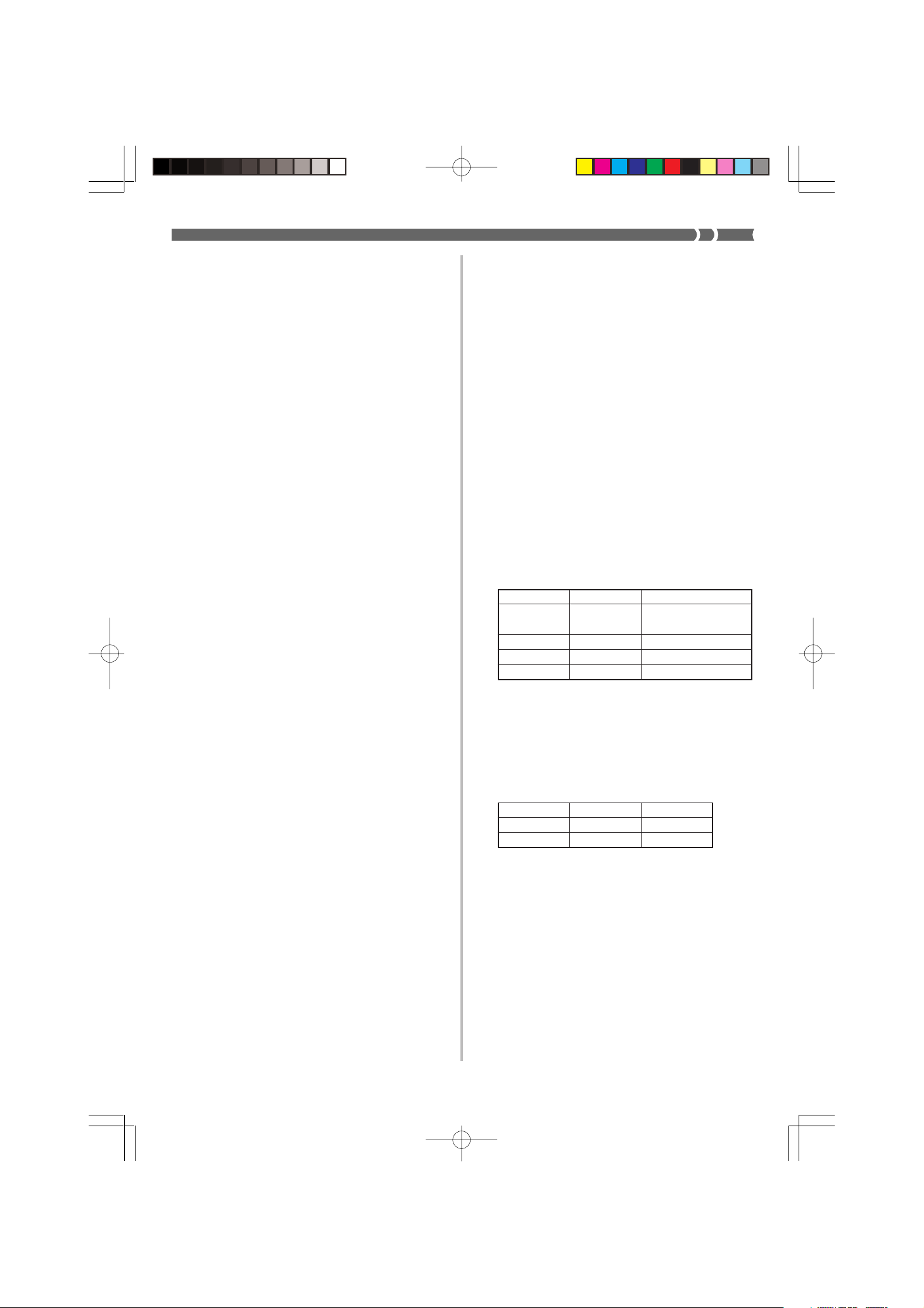
Reconocimiento
Cuando el instrumento recibe este mensaje, el valor de
extinción de vibrato preajustado para el sonido es cambiado al valor que corresponde al MSB de ingreso de datos
del mensaje recibido. No hay cambio cuando el valor de
MSB de ingreso de datos es 40H(0).
Reconocimiento
Cuando el instrumento recibe este mensaje, el valor del
tiempo de extinción de envolvente de AMP/Filtro para
el sonido es cambiado al valor que corresponde al MSB
de ingreso de datos del mensaje recibido. No hay cambio cuando el valor de MSB de ingreso de datos es 40H(0).
Frecuencia de corte de filtro
NRPN MSB = 01H
NRPN LSB = 20H
MSB de ingreso de datos = mmH
mm .. Frecuencia de corte = 00H a 40H a 7FH (-64 a 0 a
+63).
Reconocimiento
Cuando el instrumento recibe este mensaje, el valor de
frecuencia de corte de filtro para el sonido es cambiado
al valor que corresponde al MSB de ingreso de datos del
mensaje recibido. No hay cambio cuando el valor de MSB
de ingreso de datos es 40H(0).
Filtro de resonancia
NRPN MSB = 01H
NRPN LSB = 21H
MSB de ingreso de datos = mmH
mm .. Filtro de resonancia = 00H a 40H a 7FH (-64 a 0 a
+63).
Reconocimiento
Cuando el instrumento recibe este mensaje, el valor de
resonancia de filtro preajustado para el sonido es cambiado al valor que corresponde al MSB de ingreso de datos
del mensaje recibido. No hay cambio cuando el valor de
MSB de ingreso de datos es 40H(0).
Tiempo de ataque de envolvente de AMP/Filtro
NRPN MSB = 01H
NRPN LSB = 63H
MSB de ingreso de datos = mmH
mm .. Tiempo de ataque de envolvente de AMP/Filtro =
00H a 40H a 7FH (-64 a 0 a +63).
Reconocimiento
Cuando el instrumento recibe este mensaje, el valor del
tiempo de ataque de envolvente AMP/Filtro para el
sonido es cambiado al valor que corresponde al MSB de
ingreso de datos del mensaje recibido. No hay cambio
cuando el valor de MSB de ingreso de datos es 40H(0).
Tiempo de extinción de envolvente de AMP/Filtro
NRPN MSB = 01H
NRPN LSB = 64H
MSB de ingreso de datos = mmH
mm ..
Tiempo de extinción de envolvente de AMP/Filtro
= 00H a 40H a 7FH (-64 a 0 a +63).
Tiempo de liberación de envolvente de AMP/Filtro
NRPN MSB = 01H
NRPN LSB = 66H
MSB de ingreso de datos = mmH
mm ..
Tiempo de liberación de envolvente de AMP/Filtro
= 00H a 40H a 7FH (-64 a 0 a +63).
Reconocimiento
Cuando el instrumento recibe este mensaje, el valor del
tiempo de liberación de envolvente de AMP/Filtro para
el sonido es cambiado al valor que corresponde al MSB
de ingreso de datos del mensaje recibido. No hay cambio cuando el valor de MSB de ingreso de datos es 40H(0).
RPN (Números de parámetros registrados)
En el instrumento, los RPN son definidos como ajustes para
los parámetros siguientes.
NRPN MSB NRPN LSB Parámetros
00H 00H
00H 01H
00H 02H
7FH 7FH
Los MSB y LSB de un RPN especifican el parámetro que
está siendo controlado, mientras el valor de parámetro
especificado se ajusta de acuerdo con el MSB del ingreso
de datos subsiguientes.
Para la gama de valores MSB y otros detalles vea “Sensibilidad de inflexión de altura tonal” al “RPN nulo”.
Formato
1er. byte 2do. byte 3r. byte
BnH 65H qmH (MSB)
BnH 64H qlH (LSB)
n ....... Número de canal de voz = 0H a FH (canal 1 al ca-
nal 16).
pm ... MSB de RPN.
pl ..... LSB de RPN.
Reconocimiento
• Los mensajes RPN no definidos por el instrumento tam-
bién pueden ser recibidos, pero los valores de ingreso
de datos subsiguientes después de los mensajes RPN
sin definir son ignorados.
• Después que se reciben los MSB y LSB de un RPN y se
realizan los ajustes de parámetros de control aplicable,
el valor se ajusta mediante la recepción del MSB del
ingreso de datos subsiguientes. El ingreso de datos LSB
es ignorado.
Sensibilidad de in-
flexión de altura tonal
Afinación fina maestra
Afinación gruesa maestra
RPN nulo
427B-E-075B
AP31/33_S_MIDI Data.p65 03.10.22, 4:12 PMPage 11 Adobe PageMaker 6.5J/PPC
A-11
Page 46
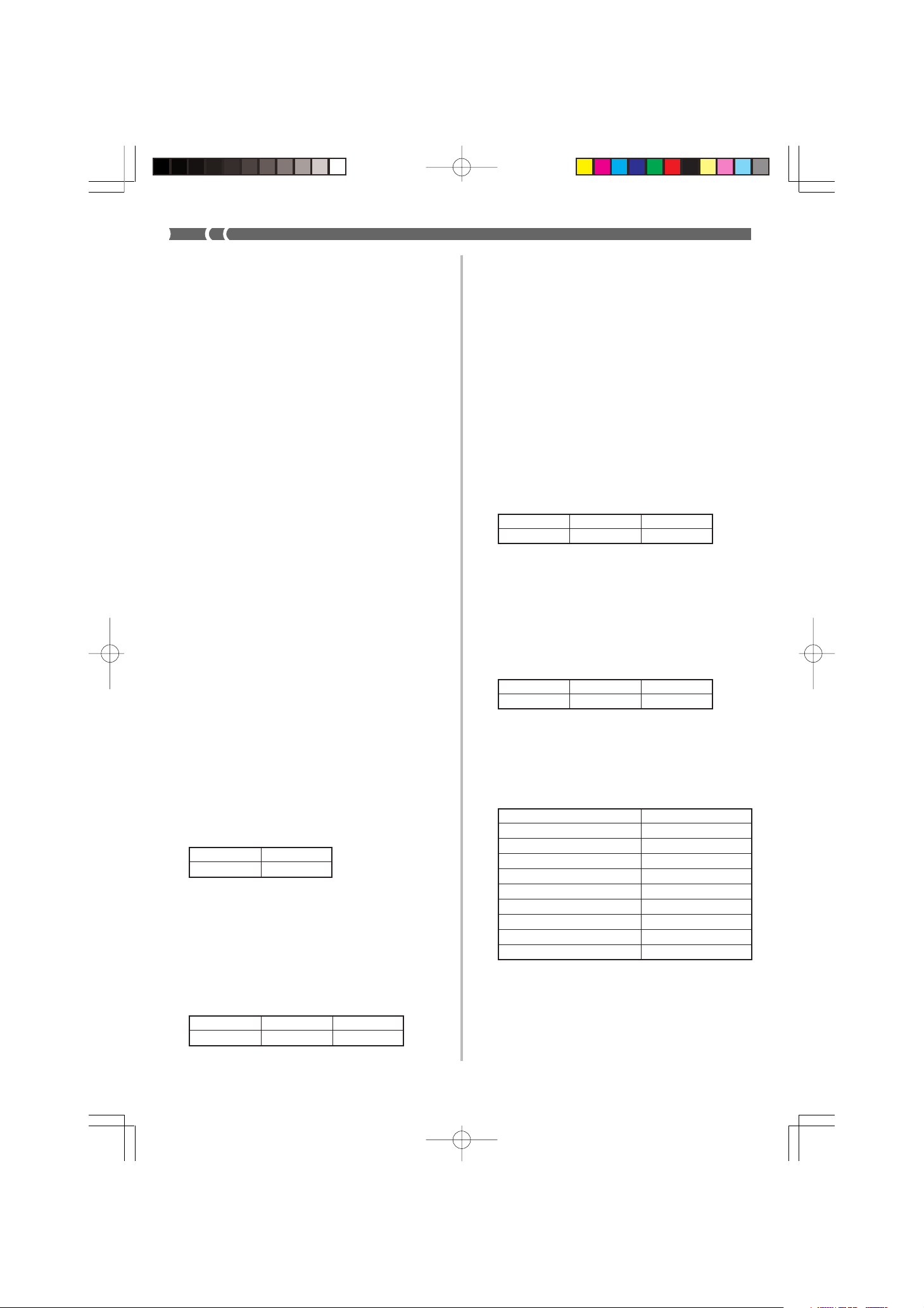
Envío
Un RPN es enviado siempre que una operación cambia
el parámetro asignado al RPN.
Sensibilidad de inflexión de altura tonal
NRPN MSB = 00H
NRPN LSB = 00H
MSB de ingreso de datos = mmH
mm .. Sensibilidad de inflexión de altura tonal = 00H a
18H (0 a 24 semitonos).
Reconocimiento
El LSB de ingreso de datos es siempre ignorado.
★
Afinación fina maestra
RPN MSB = 00H
RPN LSB = 01H
MSB de ingreso de datos = mmH
LSB de ingreso de datos = 11H
mm ll ... Afinación fina maestra = 00 00H a 40H 00H a
7FH 7FH (-100 a 0 a +99,99 centésimas).
Afinación gruesa maestra
RPN MSB = 00H
RPN LSB = 02H
MSB de ingreso de datos = mmH
mm ... Afinación fina maestra = 28H a 40H a 58H (-24 a 0
a +24 semitonos).
Reconocimiento
El LSB de ingreso de datos siempre es ignorado.
RPN nulo
RPN MSB = 7FH
RPN LSB = 7FH
Reconocimiento
Una vez que se envía un RPN nulo, todos los MSB y LSB
de ingreso de datos recibidos son ignorados, hasta que
se reciba otro mensaje RPN diferente a RPN nulo o un
mensaje NRPN.
n ....... Número de canal de voz = 0H a FH (canal 1 al ca-
nal 16).
ll ....... LSB de cambio de inflexión de altura tonal = 00H a
7FH.
mm .. MSB de cambio de inflexión de altura tonal = 00H
a 7FH.
Reconocimiento
• El valor 11H mmH es 00H 00H en la altura tonal más
baja, 00H 40H en la altura tonal media y 7FH 7FH en la
altura tonal más alta.
• Para formar un valor de 14 bit para hacer que el men-
saje de cambio de altura tonal sea reconocido por el
instrumento, tiene que ajustar LSB y MSB juntos.
Mensaje de modo de canal
Todos los sonidos desactivados
Formato
1er. byte 2do. byte 3r. byte
BnH 78H 00H
n ....... Número de canal de voz = 0H a FH (canal 1 al ca-
nal 16).
Reconocimiento
La recepción de este mensaje silencia inmediatamente
todos los sonidos que se ejecutan sobre los canales MIDI.
Controlador de reposición completa
Formato
1er. byte 2do. byte 3r. byte
BnH 79H 00H
n ....... Número de canal de voz = 0H a FH (canal 1 al ca-
nal 16).
Reconocimiento
La recepción del mensaje del controlador de reposición
completa ocasiona que los controladores siguientes se
reposicionen.
★
★
Cambio de programa
Formato
1er. byte 2do. byte
CnH ppH
pp .... Número de programa = 00H a 7FH
Envío
Los mensaje de cambio de programa son enviados cuando selecciona un sonido en el instrumento.
Cambio de inflexión de altura tonal
Formato
1er. byte 2do. byte 3r. byte
EnH llH mmH
A-12
AP31/33_S_MIDI Data.p65 03.10.22, 4:12 PMPage 12 Adobe PageMaker 6.5J/PPC
★
Nombre de controlador Valor de reposición
Perilla de modulación vvH = 00H
Controlador de expresión vvH = 7FH
Retención 1 vvH = 00H
Portamento vvH = 00H
Sostenuto vvH = 00H
Suave vvH = 00H
NRPN msb = 7FH, lsb = 7FH
RPN msb = 7FH, lsb = 7FH
Cambio de inflexión de altura tonal
llH mmH = 00H 40H
427B-E-076B
Page 47
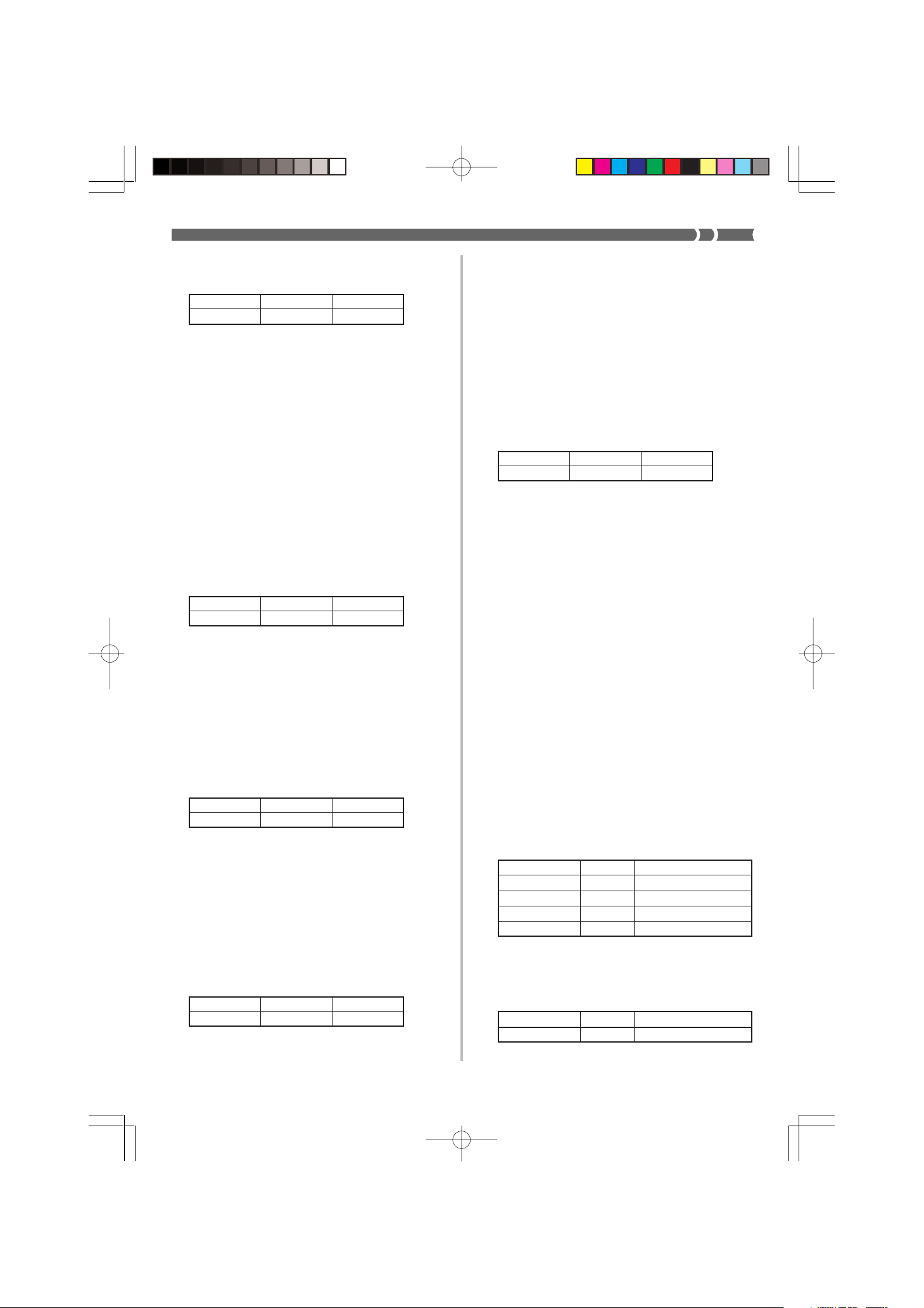
Desactivación de nota completa
Formato
1er. byte 2do. byte 3r. byte
BnH 7BH 00H
n ....... Número de canal de voz = 0H a FH (canal 1 al ca-
nal 16).
Reconocimiento
La recepción del mensaje de desactivación de nota completa silencia todos los sonidos que están siendo reproducidos por los datos recibidos sobre los canales MIDI
(desactivación de nota).
Si retención 1 o sostenuto es activado cuando se recibe
el mensaje de desactivación de nota completa, las notas
son sostenidas de acuerdo con la operación de pedal
correspondiente.
Envío
Este mensaje es enviado cuando se presiona el botón
CONTROL y caundo se para la reproducción de la memoria.
Desactivación de modo Omni
Formato
1er. byte 2do. byte 3r. byte
BnH 7CH 00H
★
n ....... Número de canal de voz = 0H a FH (canal 1 al ca-
nal 16).
vv .... Número de canales del modo monofónico = 00H a
10H.
Reconocimiento
La recepción de un mensaje de activación de modo monofónico no activa el modo monofónico del instrumento. La recepción de un mensaje de activación del modo
monofónico es tratado como un mensaje de desactivación de sonido completo.
Activación de modo polifónico
Formato
1er. byte 2do. byte 3r. byte
BnH 7FH 00H
n ....... Número de canal de voz = 0H a FH (canal 1 al ca-
nal 16).
Recepción
La recepción de un mensaje de activación de modo polifónico por el instrumento ajusta el canal n al modo 3, y es
procesado como si se estuviera recibiendo un mensaje
de desactivación de sonido completo y mensaje de desactivación de nota completa.
★
n ....... Número de canal de voz = 0H a FH (canal 1 al ca-
nal 16).
Reconocimiento
La recepción del mensaje de activación de modo Omni
no activa el modo Omni del instrumento. La recepción
de un mensaje de activación del modo Omni es tratado
como un mensaje de desactivación de nota completa.
Activación del modo Omni
Formato
1er. byte 2do. byte 3r. byte
BnH 7DH 00H
n ....... Número de canal de voz = 0H a FH (canal 1 al ca-
nal 16).
Reconocimiento
La recepción del mensaje de activación de modo Omni
no activa el modo Omni del instrumento. La recepción
de un mensaje de activación del modo Omni es tratado
como un mensaje de desactivación de nota completa.
Activación de modo monofónico
Formato
1er. byte 2do. byte 3r. byte
BnH 7EH vvH
★
★
Mensajes de sistema
Mensaje exclusivo de sistema universal
Activación del sistema GM
Formato
F0H 7EH 7FH 09H 01H F7H
Envío
Este mensaje no puede ser enviado.
Tipo de reverberación
Formato
F0 7F 7F 04 05 01 01 01 01 01 00 vv F7
Parámetro (vv) Ajuste
00H ROOM Small Room
02H STAGE Large Room
03H HALL 1 Medium Hall
04H HALL 2 Large Hall
Tipo de coro
Formato
F0 7F 7F 04 05 01 01 01 01 02 00 vv F7
Parámetro (vv) Ajuste
02H CHORUS Chorus 3
★
Equivalente al nivel GM 2
Equivalente al nivel GM 2
427B-E-077A
AP31/33_S_MIDI Data.p65 03.10.22, 4:12 PMPage 13 Adobe PageMaker 6.5J/PPC
A-13
Page 48
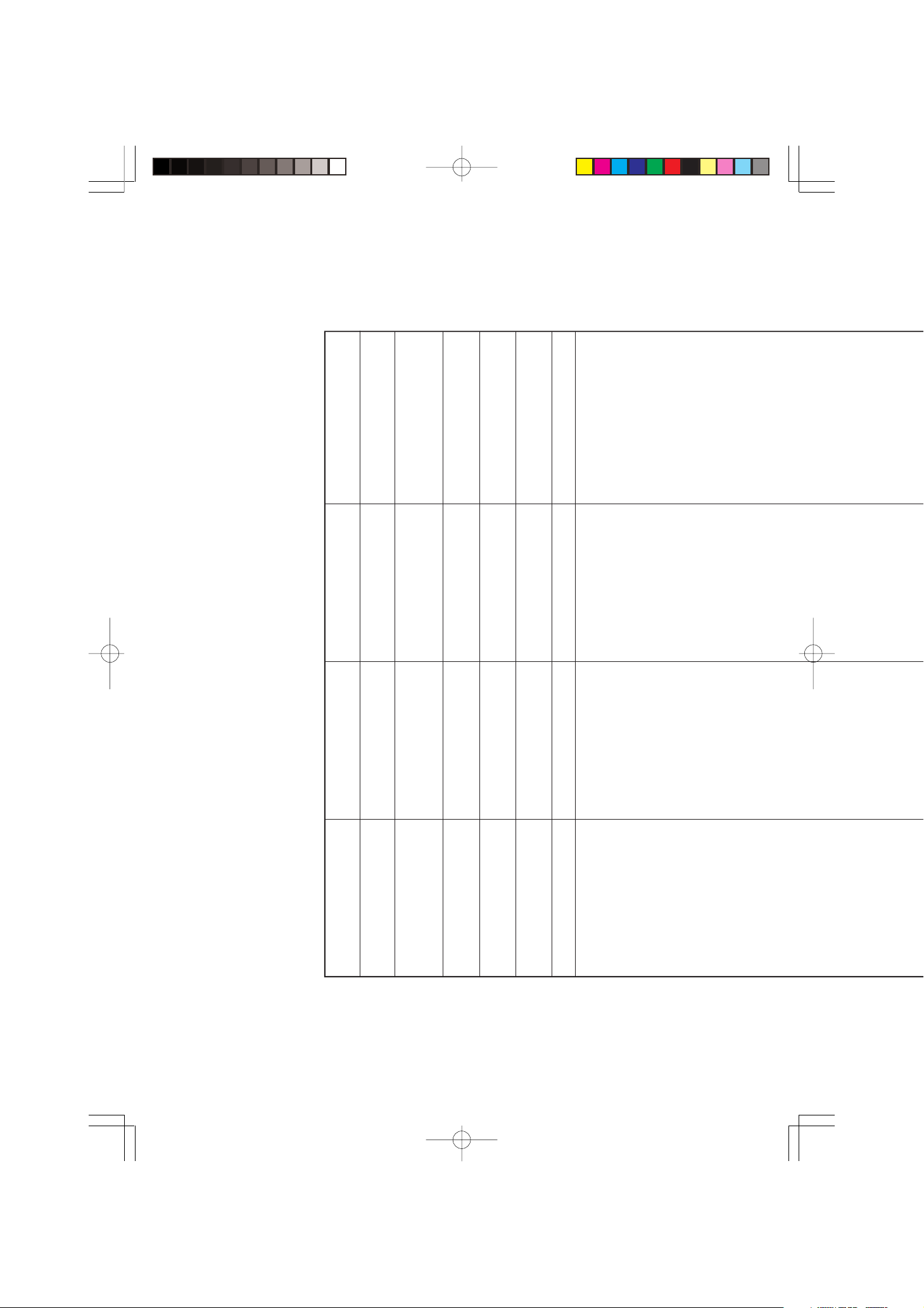
Version: 1.0
1-16
1-16
1
1-16
Mode 3
X
0-127
0-127
Mode 3
X
❊❊❊❊❊❊❊❊❊❊❊❊❊❊
21-108
❊❊❊❊❊❊❊❊❊❊❊❊❊❊
Default
Altered
** = no relation
9nH V = 1-127
9nH V = 0, 8nH V = **
O
X
X
X
O
9nH V = 1-127
8nH V = 64
O
X
X
X
X
Note OFF
Bank select
Modulation
Portamento Time
Data entry
Volume
*1
O
O
O
O
O
*1
O
X
X
O
X
1
7
0, 32
Pan
Expression
Damper
O
O
O
X
X
O
10
11
64
Portamento
Sostenuto
Soft
Resonance
Release Time
O
O
O
O
O
X
O
O
X
X
65
66
67
71
72
Attack Time
Brightness
O
O
X
X
73
74
Portamento Control
Reverb send
Chorus send
NRPN LSB, MSB
RPN LSB, MSB
All sound off
Reset all controller
O
O
O
O
O
O
O
X
O
O
X
O
X
X
84
91
93
120
121
98, 99
100, 101
Equipped with General MIDI
0-7
O
0-7
O
Function ... Transmitted Recognized Remarks
AP-31/AP-33 MIDI Implementation Chart
Basic Default
Channel Changed
Mode Messages
Note
Number: True voice
Velocity Note ON
After Key’s
Touch Ch’s
Model
AP31/33_ES_MIDI Chart.p65 03.10.7, 11:00 AMPage 2 Adobe PageMaker 6.5J/PPC
Pitch Bend
Control 5
Change 6, 38
427B-E-078B
Program
Page 49

Expression
Damper
Portamento
Sostenuto
Soft
Resonance
Release Time
Attack Time
Brightness
Portamento Control
Reverb send
Chorus send
NRPN LSB, MSB
RPN LSB, MSB
All sound off
Reset all controller
Equipped with General MIDI
compatible mode (switchable
type).
O: Yes
X: No
O
X
11
O
O
64
O
X
65
O
O
66
O
O
67
O
X
71
O
X
72
O
X
73
O
X
74
O
X
84
O
O
91
O
O
93
O
O
X
O
98, 99
100, 101
O
X
120
0-7
O
O
0-7
0-7
X
O
❊❊❊❊❊❊❊❊❊❊❊❊❊❊
121
Program
Change : True #
*2
O
X
X
X
X
X
*2
O
X
X
X
X
X
: Tune
System Exclusive
System : Song Pos
Common : Song Sel
System : Clock
Real Time : Commands
X
O
O
X
vibrato depth, vibrato delay, Filter cut off frequency, Filter resonance, Filter/AMP
X
O
: All notes OFF
Aux : Local ON/OFF
*1 : Fine tune and coarse tune send/receive, and RPN Null, pitch bend sense, vibrato rate,
X
X
: System Reset
Messages : Active Sense
Remarks
envelope attack time, Filter/AMP envelope decay time and Filter/AMP envelope release
time receives
Reverb Type [F0][7F][7F][04][05][01][01][01][01][01][00][XX][F7]
XX=00:ROOM, 02:STAGE, 03:HALL 1, 04:HALL 2
Chorus Type [F0][7F][7F][04][05][01][01][01][01][02][00][YY][F7]
YY=02:CHORUS
*2 : GM System On [F0][7E][7F][09][01][F7]
Mode 1 : OMNI ON, POLY Mode 2 : OMNI ON, MONO
Mode 3 : OMNI OFF, POLY Mode 4 : OMNI OFF, MONO
427B-E-079B
AP31/33_ES_MIDI Chart.p65 03.10.7, 11:00 AMPage 3 Adobe PageMaker 6.5J/PPC
Page 50
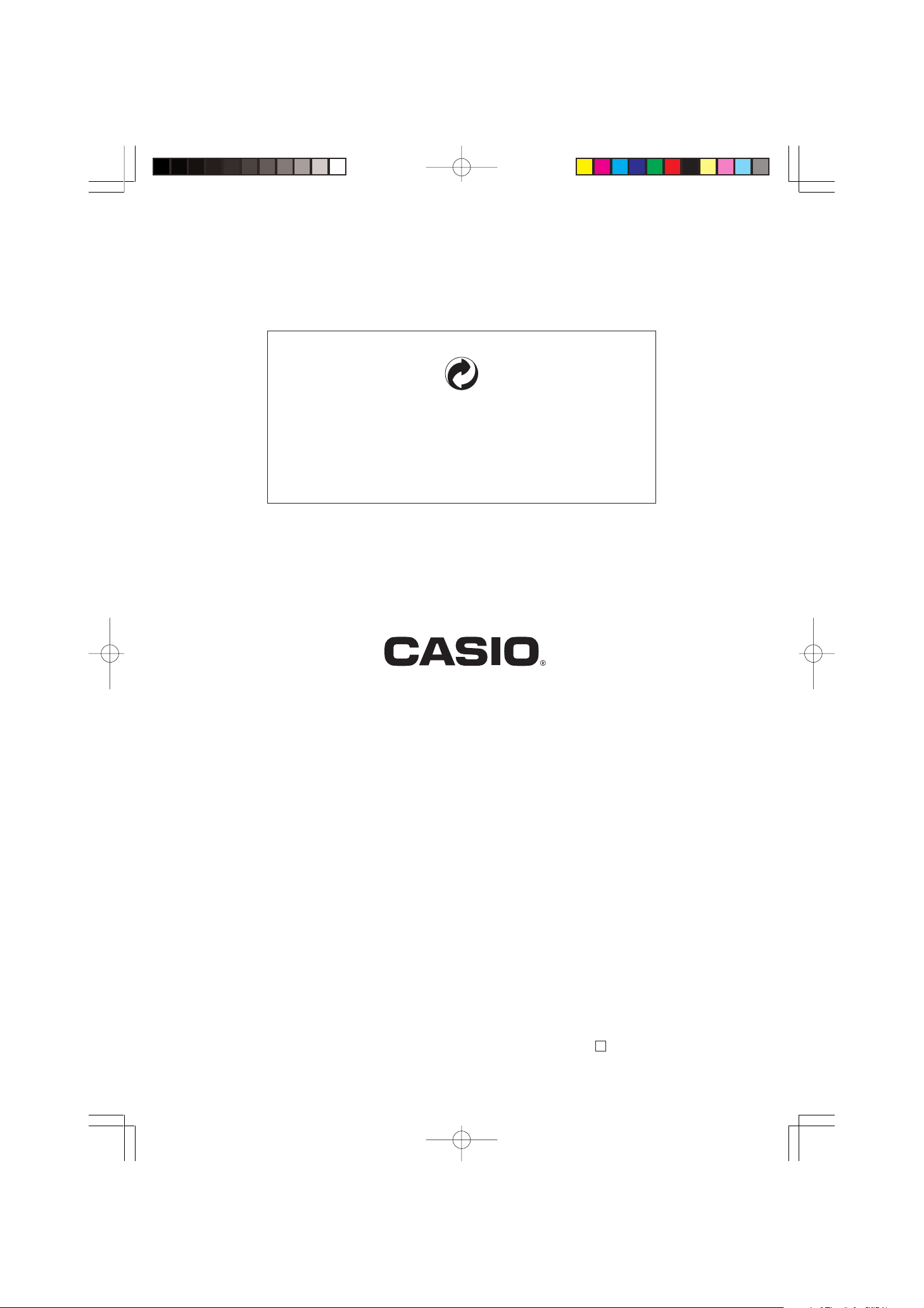
This recycle mark indicates that the packaging conforms to
the environmental protection legislation in Germany.
Esta marca de reciclaje indica que el empaquetado conforma
a la legislación de protección ambiental en Alemania.
CASIO COMPUTER CO.,LTD.
6-2, Hon-machi 1-chome
Shibuya-ku, Tokyo 151-8543, Japan
AP31/33_ES_cover.p65 03.10.7, 11:00 AMPage 5 Adobe PageMaker 6.5J/PPC
MA0302-B Printed in China
P
AP31/33-ES-1
