Carrier SYSTXCCITW01 -A, SYSTXCCITN01 -A, SYSTXCCITC01 -A Owner’s Manual
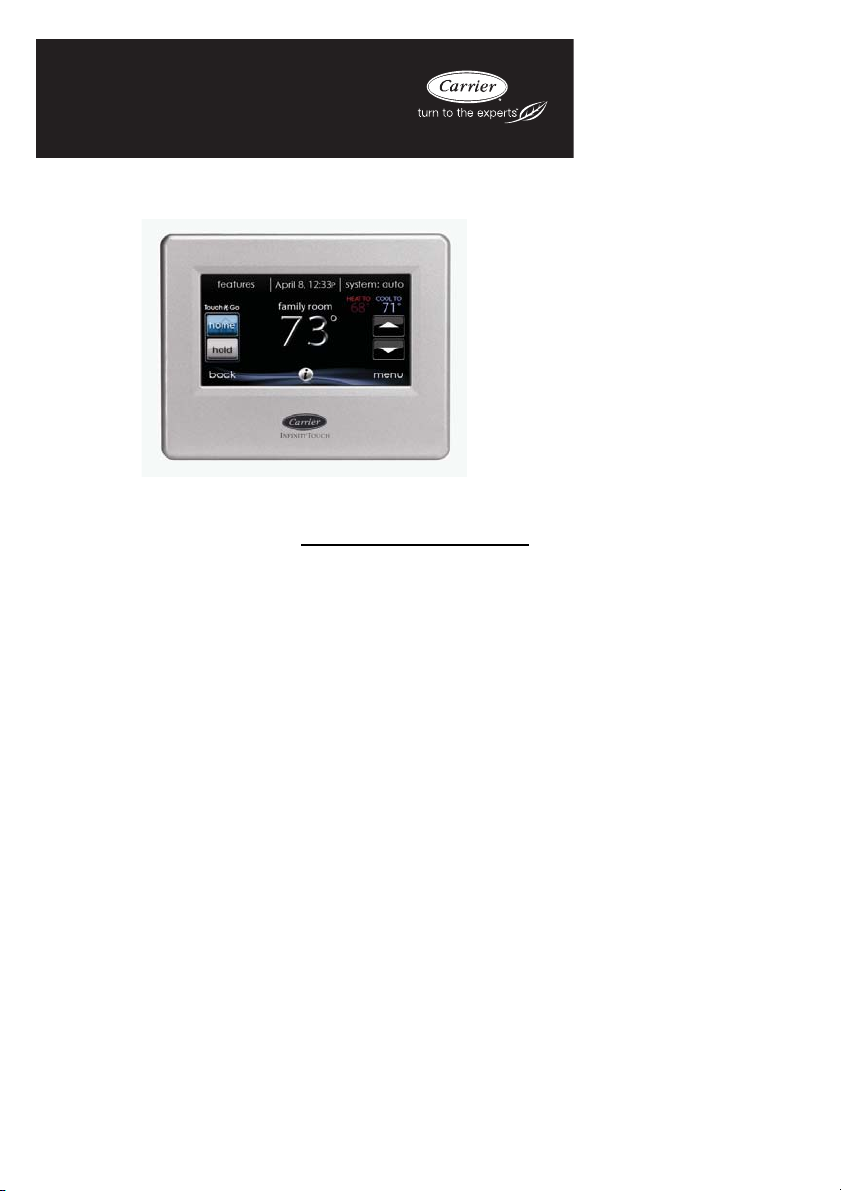
SYSTXCCITW01 ---A, SYSTXCCITN01---A
& SYSTXCCITC01 ---A
Infinityr Touch Control
Owner’s Manual
NOTE: Read the entire instruction manual before starting the installation.
The features and functions outlined in this Owner’s Manual reflect Version 14
software. See the Downloads section of www.MyInfinityTouch.Carrier.com
latest software release and literature.
US Patents: Carrierr U.S. Pat No. 7,243,004, Carrierr U.S. Pat No. 7,775,452,
pointSETt U.S. Pat No. 7,415,102
for the
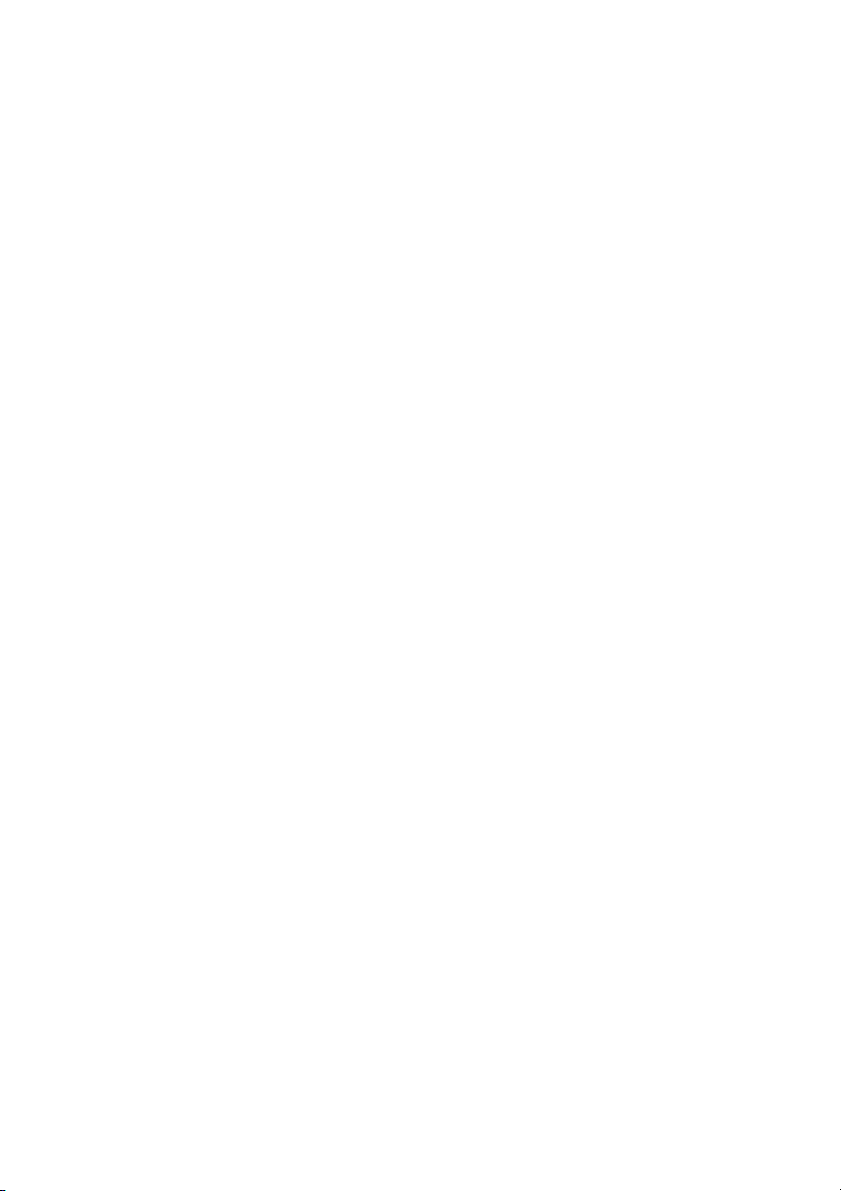
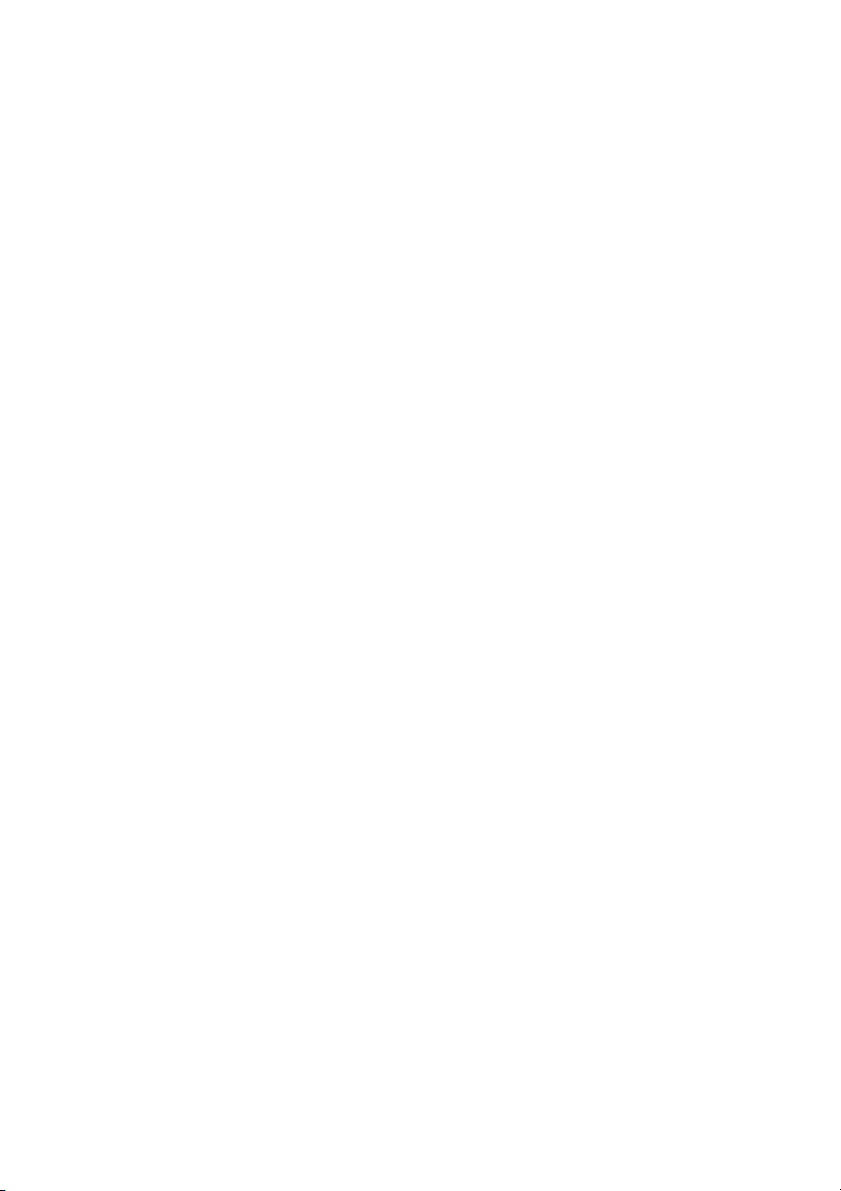
TABLE OF CONTENTS
PAGE
INTRODUCTION 1................................................
HOME SCREEN 1.................................................
Information Displayed 1...........................................
Wi--Fi Connectivity 2.............................................
Information Buttons 4.............................................
MAIN SCREEN 5.................................................
System Mode 5..................................................
Set Day and Time 6..............................................
Adjust Temperature (Temporary Hold) 6..............................
Adjusting Comfort Activities 6.....................................
Adjusting Heating 7..............................................
Adjusting Cooling 7..............................................
Adjust Temperature (Permanent Hold) 8..............................
Adjusting Comfort Profiles 8.......................................
Adjusting Heating 8..............................................
Adjusting Cooling 9..............................................
FEA TURES 11....................................................
Adjust Fan Speed 11..............................................
View Current Humidity Level 11....................................
MENU SCREEN 12................................................
COMFORT PROFILES 12.........................................
Home Humidity Control 14........................................
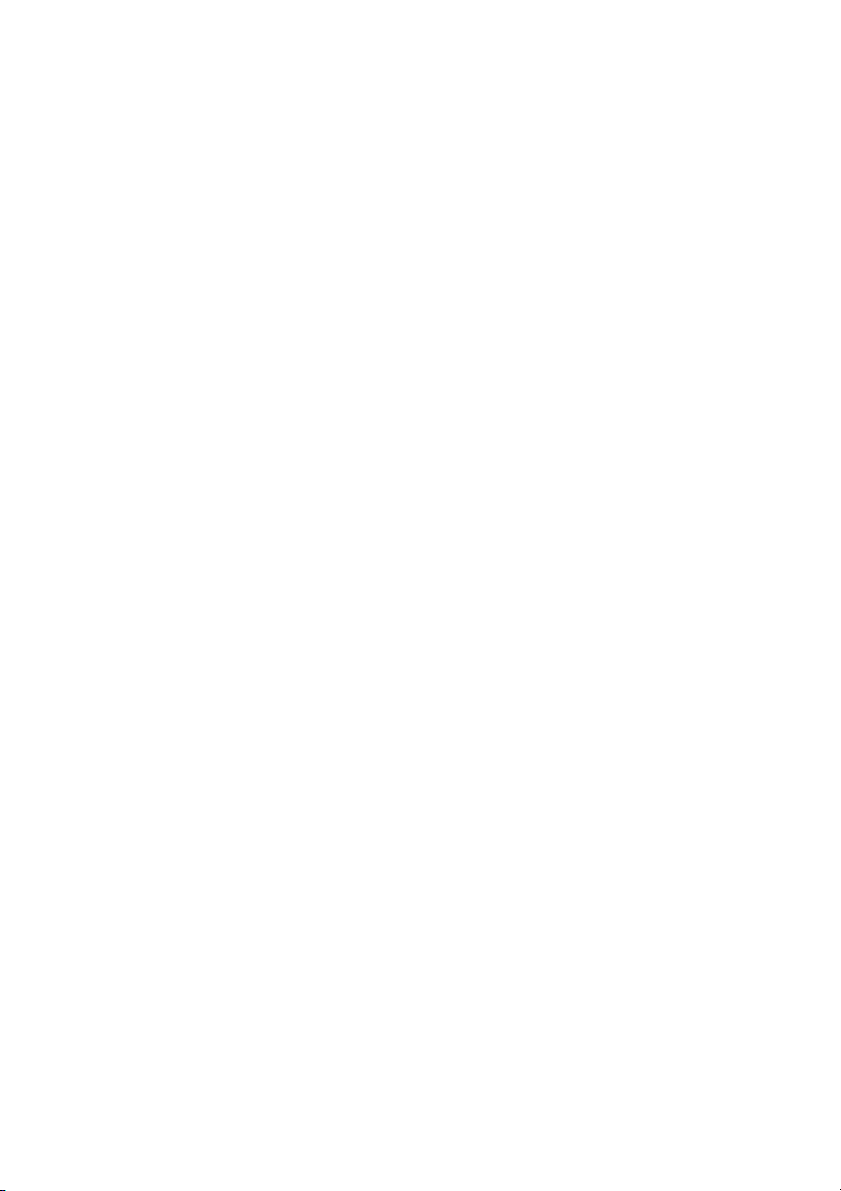
TABLE OF CONTENTS (cont.)
PAGE
Home Fresh Air Control 16........................................
Away Humidity Control 17.........................................
Away Fresh Air Control 18.........................................
Vacation Humidity Control 19......................................
Vacation Fresh Air Control 20......................................
SCHEDULES 22................................................
View or Edit Schedule 22..........................................
Guided Scheduling 23............................................
Upload My Schedule 25...........................................
VA CATI O N 2 6.................................................
REMINDERS 28................................................
OPERATING STATUS 29.........................................
Accessories Status 30.............................................
Temperature Control Status 30.....................................
DISPLAY 31....................................................
Temperature Units 31.............................................
Backlight Levels 32..............................................
Sound Settings 33................................................
Screen Saver Settings 33..........................................
Touch Screen Calibration 34.......................................
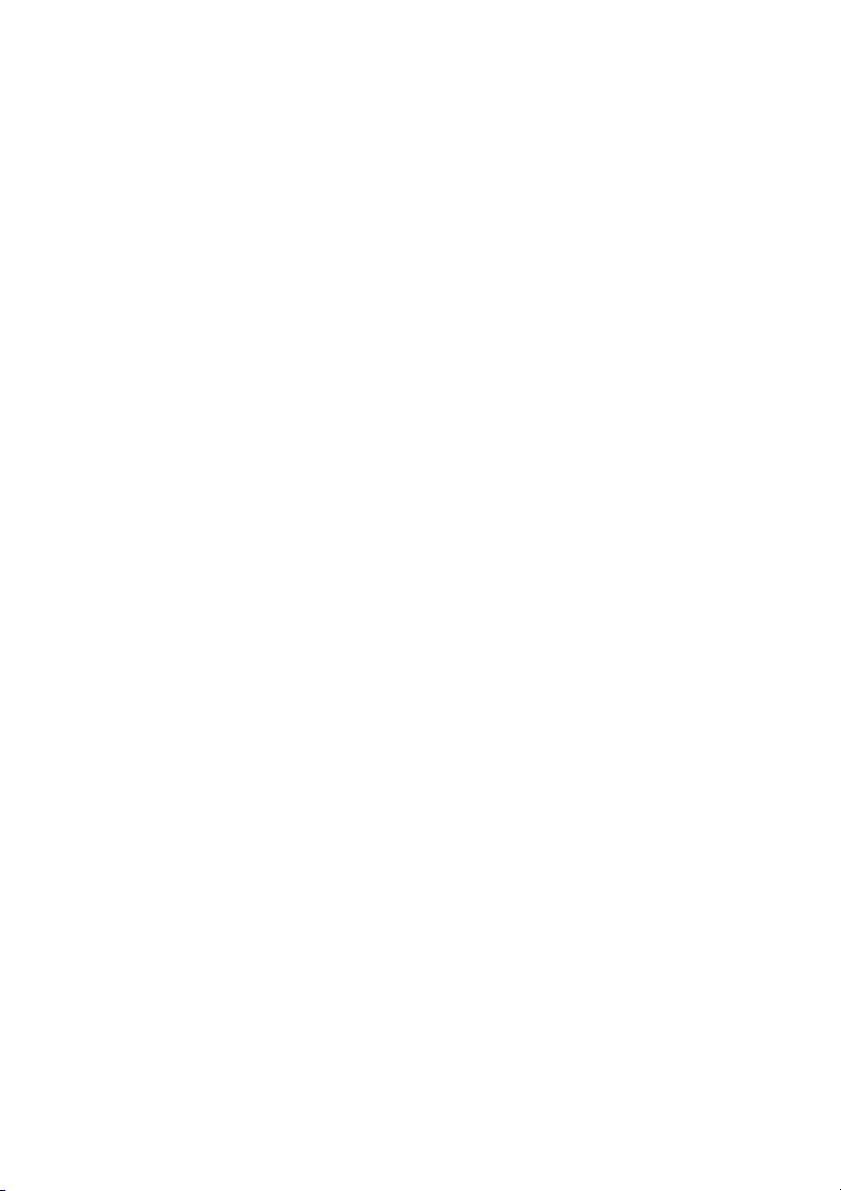
TABLE OF CONTENTS (cont.)
PAGE
ENERGY TRACKING 34.........................................
TIME / DATE 36................................................
Set Time and Date 36.............................................
Manually Adjust Time and Date 36..................................
Setup Daylight Savings Time 37....................................
Setup Time Zone 38..............................................
Enable Time Synchronization 38....................................
SERVICE 39....................................................
Service Information 39............................................
Service Reminder Update 40.......................................
Software Update 40..............................................
Updating Software Using USB 41...................................
Updating Software Using Wi--Fi 41..................................
Model / Serial Numbers 45.........................................
PHOTO UPLOAD 46.............................................
HEAT SOURCE (IF APPLICABLE) 47...............................
ZONE NAMES (IF APPLICABLE) 48...............................
Home Automation System Interface (If Applicable) 48...................
SCREEN LOCK 49..............................................
WIRELESS 50..................................................
Wi--Fi Diagnostics 58.............................................
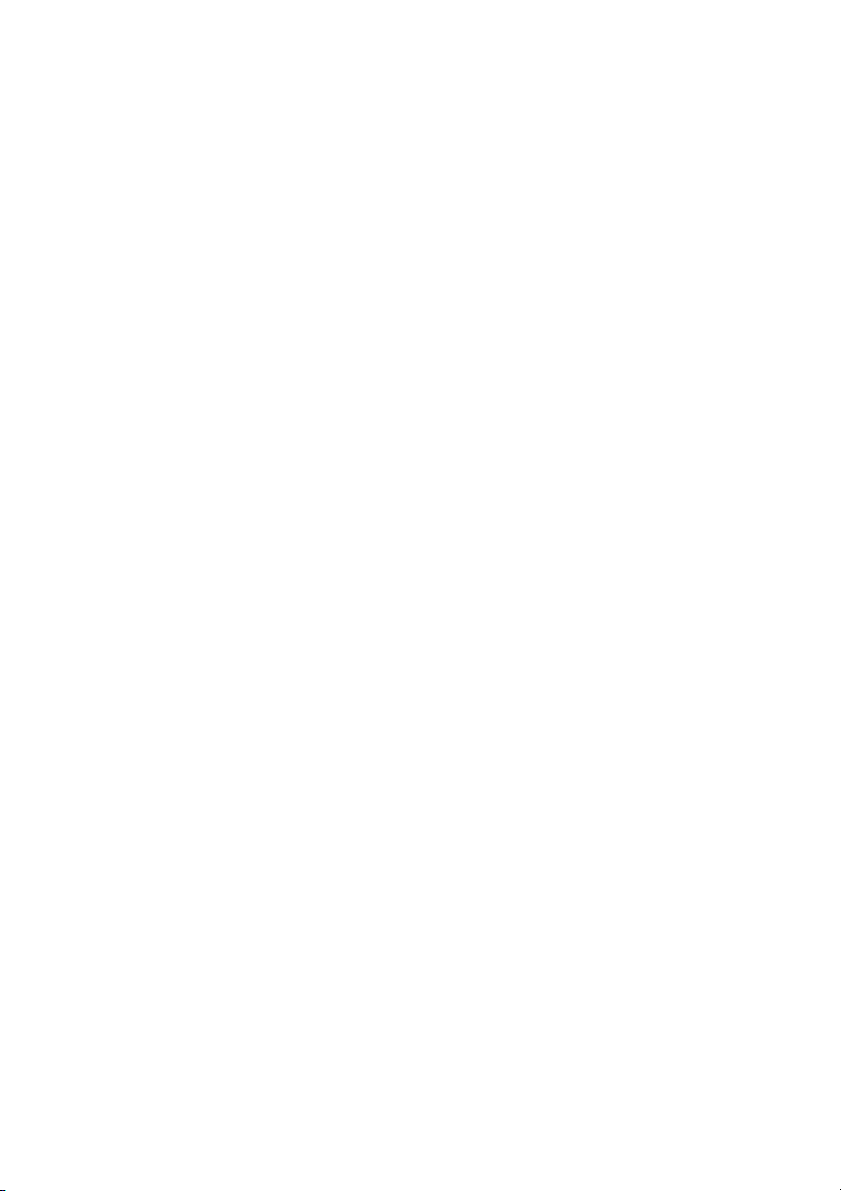
TABLE OF CONTENTS (cont.)
PAGE
WEATHER 59..................................................
UTILITY DEMAND EVENT RESPONSE SETUP 60....................
Utility Event 60.................................................
Price Response 61...............................................
Price Settings 61.................................................
Demand Response 62.............................................
Demand Settings 63..............................................
Response Limits 63..............................................
Restore UE Factory Default Settings 64...............................
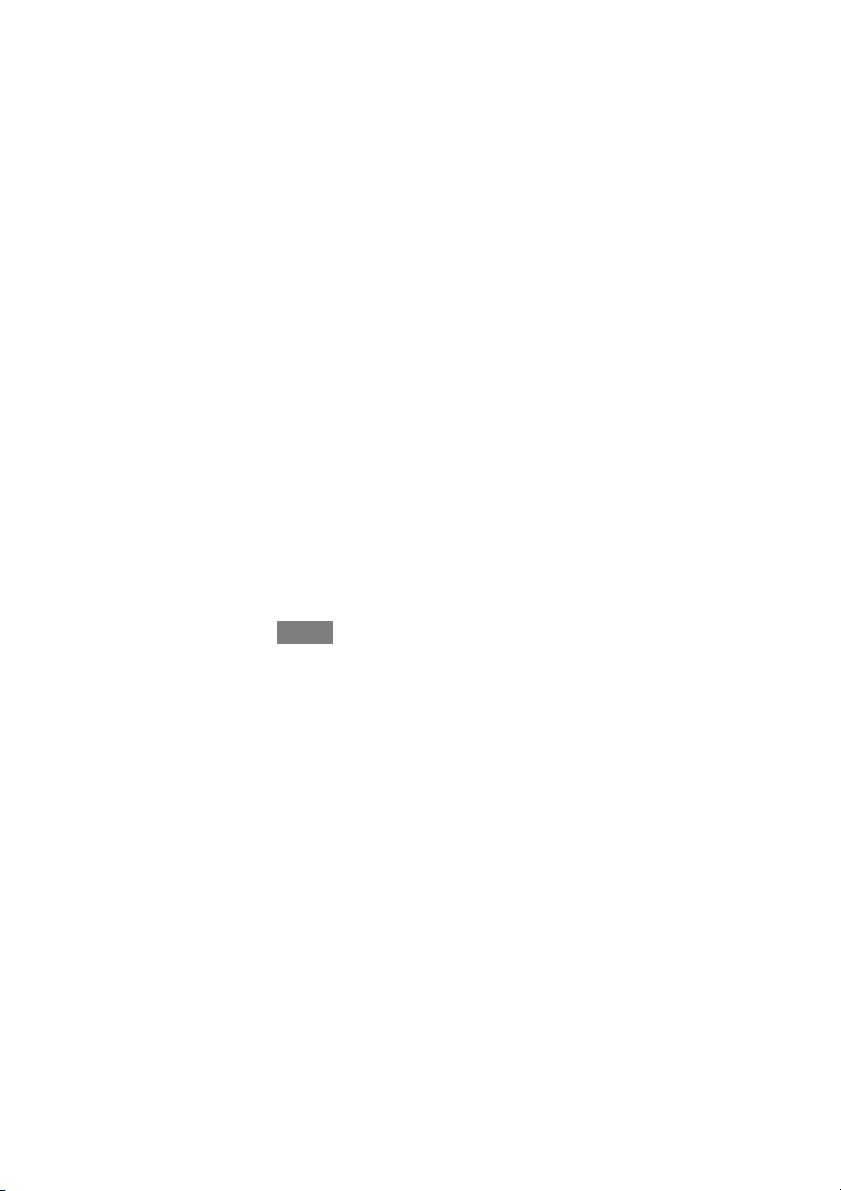
INTRODUCTION
CONGRATULATIONS! Your decision to choose the InfinityR Touch Control puts
you in a select group of homeowners who understand the value of precise comfort
control and appreciate the simplicity of an easy --to--use, intuitive, control.
Your new Infinity Touch Control offers high quality comfort technology. Please
take a few moments to carefully read through this manual. Next set up a comfort
profile and schedule that makes sense for your lifestyle; then relax and enjoy the
new comfort of your home!
HOME SCREEN
Information Displayed
The information displayed on the home screen will appear when there has been no
interaction with the Infinity Touch Control for at least two minutes. The basic
information displayed on the Home Screen consists of the current date and time, the
room temperature (zone temperature if applicable), the outdoor temperature (if
applicable), and current weather condition (Wi--Fi
configured). Connectivity status to the home Wi--Fi network and the MyInfinity
Server will also be displayed on the Home Screen for compatible Wi--Fi units
(SYSTXCCITW01--A and SYSTXCCITC01--A). Note: You must have Wi--Fi
enabled for the indicator to appear.
If you have uploaded a photo to the control (see Pg. 41), it will be displayed until
you touch the display. You will then be taken to the Home Screen.
®
models only, when properly
1

Wi--Fi Connectivity Status
A13258
With the SYSTXCCITW01--A and SYSTXCCITC01--A Infinity Touch Wi--Fi
models, connectivity status to the home Wi--Fi network and MyInfinity Server is
displayed in the top right hand corner of the Home Screen.
When the Infinity Touch control is connected to the home Wi--Fi network and the
MyInfinity Server, the signal strength bars will be displayed in white as depicted in
the image above. Connection strength to the home Wi--Fi network will be indicated
by the number of solid white bars displayed.
®
Strong Connection
Limited Connection No Connection
S Pressing on the Connectivity Status bars from the Home Screen will
allow you to view the Remote Access Status screen.
2
A13259
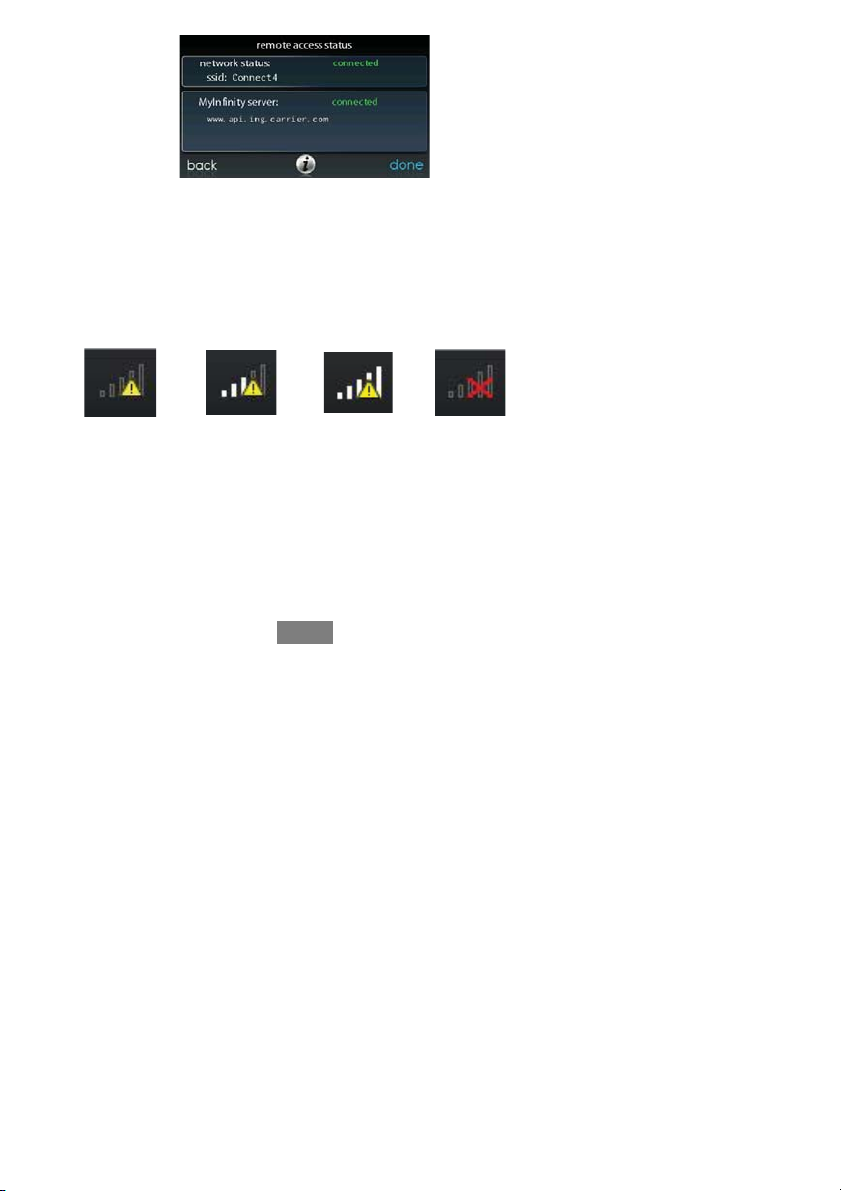
A13260
S NOTE: If the Infinity Touch control is not connected to the home net-
work, a red “X” will appear over the strength bars. If the Infinity Touch
control is connected to the home Wi--Fi network but loses connection to
the MyInfinity Server, a triangle will appear over the strength bars as
depicted in the image below. Connection strength to the home Wi--Fi
network will continue to be displayed by the number of solid bars. If
this problem persists, please contact 1--800--Carrier for assistance.
A160182
3
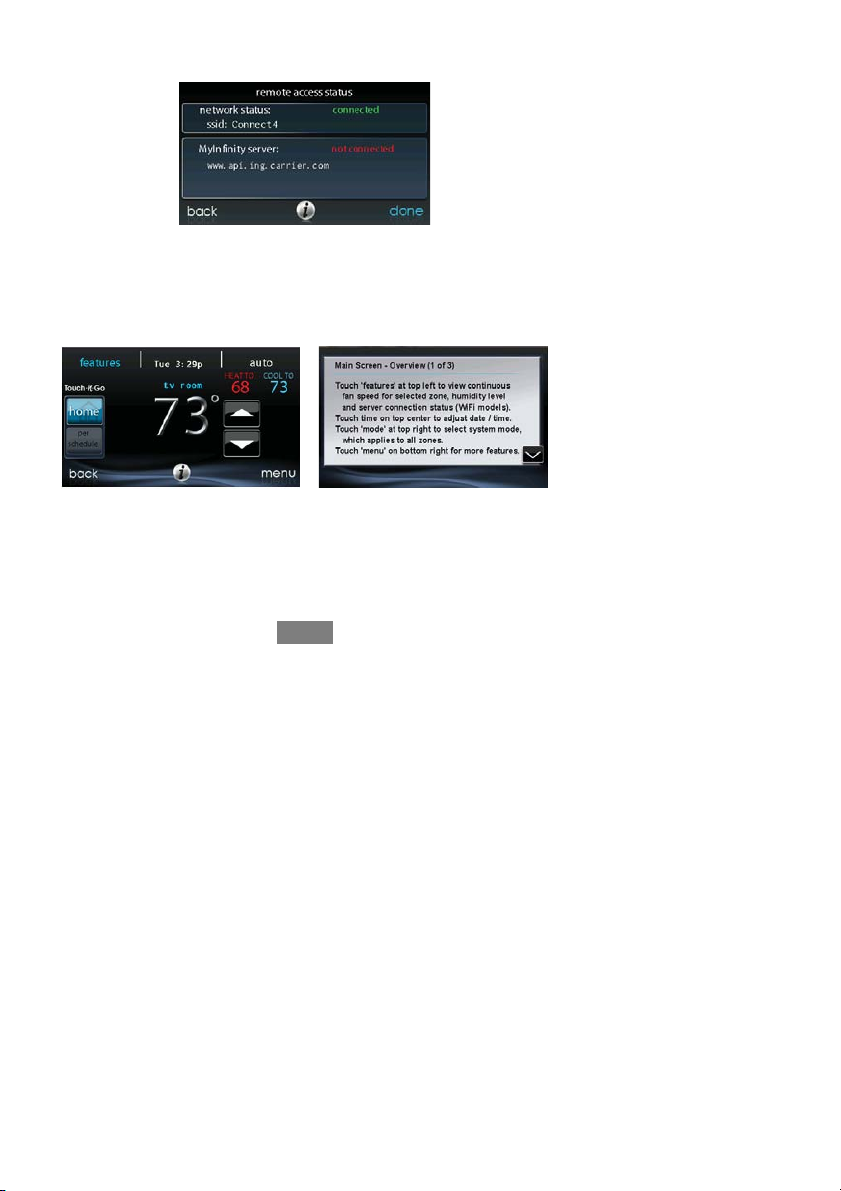
S Pressing on the Connectivity Status bars from the Home Screen will
allow you to view the Remote Access Status screen.
A13262
Information Buttons
On the bottom of some screens will be an information icon. By pressing the
information icon, a text box will display to show what interactions are available on
that particular screen. To close the text box, touch the text box.
FIGURE PLACE HOLDER
A14237
4
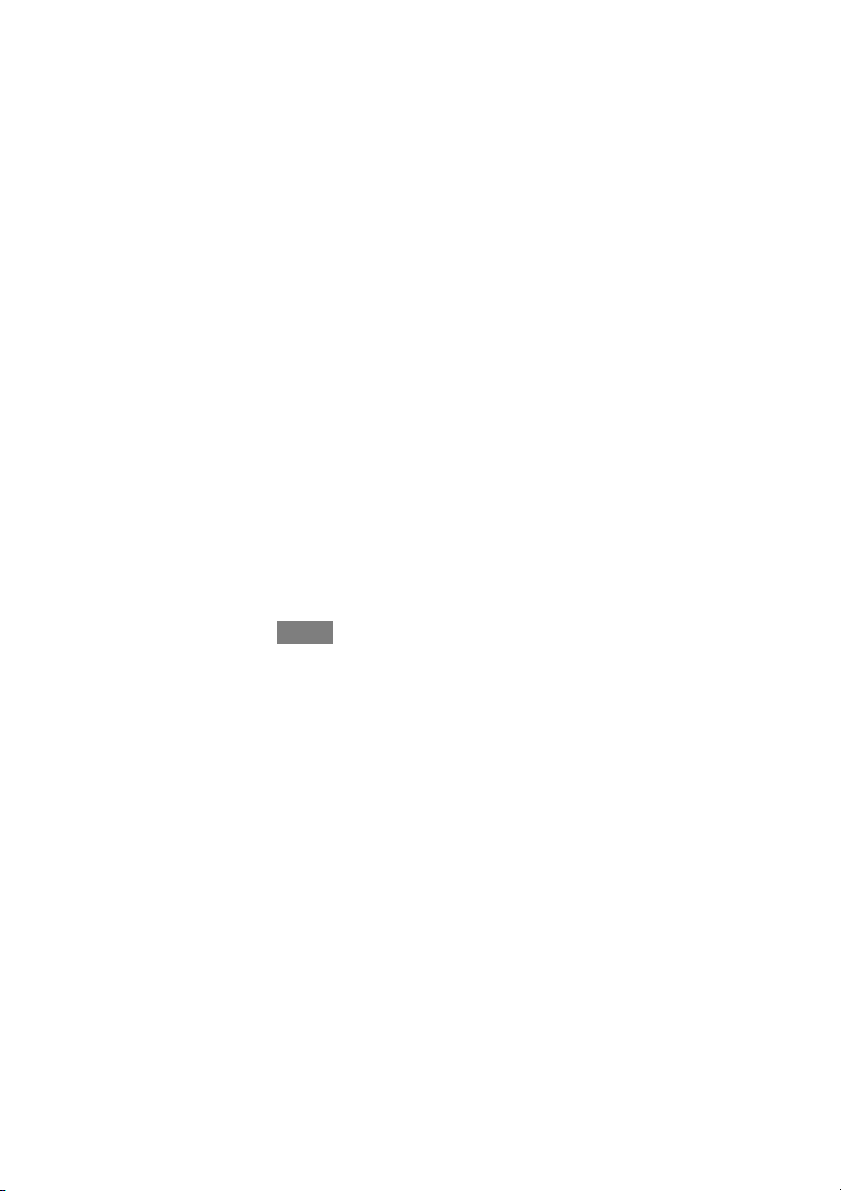
MAIN SCREEN
The main screen is where most interactions will take place. Touch anywhere on the
Home screen to arrive at the main screen.
System Mode
S Once in the main screen,
S To access your system mode touch the MODE label located in the upper
right of the control.
S The drop --down menu will allow you to choose between AUTO, HEAT,
COOL, FAN ONLY and OFF, depending on the equipment installed in
your system.
S If OFF is selected your system will not control temperatures, humidity,
or fan.
S If AUTO is selected, the Infinity Touch Control automatically switches
between heating and cooling to maintain your comfort during transitional seasons.
NOTE: AUTO mode is intended to switch between heating and cooling modes
based on temperature demand. A gradual auto transition is the energy --conscious
default that will satisfy the majority of customers. Some customers might have
significant and simultaneous heating and cooling demands in different zones. To
address this need, a special simultaneous heating and cooling demand auto mode
could be enabled by the Installer. When the feature is enabled and AUTO mode is
selected, the simultaneous heating and cooling demand auto mode will alternate
between heating and cooling, depending on demand, every half hour. This may
result in higher energy usage but provide the benefit of greater comfort. Your
installing contractor is able to enable this feature, if desired. (This feature is only
available with zoned systems).
5
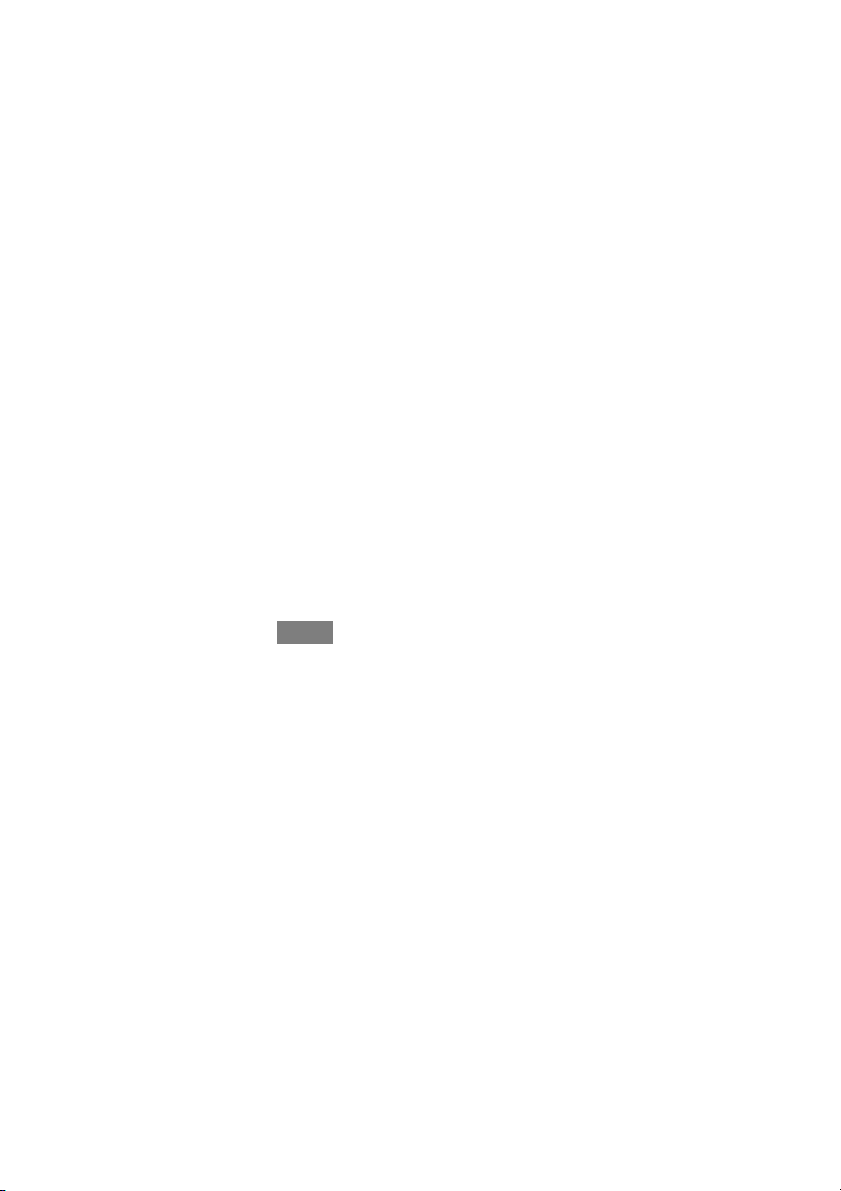
S If HEA T is selected then the Infinity Touch Control operates only the
heating system.
S If COOL is selected then the Infinity Touch Control operates only the
cooling system.
S If FAN ONLY is selected, then the Infinity Touch Control operates the
indoor fan but heating, cooling, humidification or dehumidification will
not take place.
Set Day and Time
S To set the day and time for your home screen enter the main screen by
touching anywhere on the control.
S Touch the DAY and TIME label located at the top middle of the screen
or access by going through the menu screen (see Pg. 32).
S To se t t he HOUR, MINUTE, MONTH, DAY,orYEAR touch the fea-
ture you wish to change.
S Use the Up (Y) and Down (B) buttons to make the appropriate
changes.
S When you have completed all of the settings, touch SAVE.
S If you make a mistake you may touch CANCEL and begin again.
Adjust Temperature (Temporary Hold)
The Infinity Touch Control allows you to temporarily override your programmed
schedule by adjusting the indoor temperature at any time to meet your needs.
Adjusting Comfort Profiles (See Comfort Profiles on Pg. 11)
S To adjust the comfort activity, enter the main screen by touching any-
where on the control.
S Touch the activity/top button under the Touch ’N’ Go
left side of the screen; then select the d esired activity of HOME, AWAY,
SLEEP,orWAKE.
®
feature on the
6
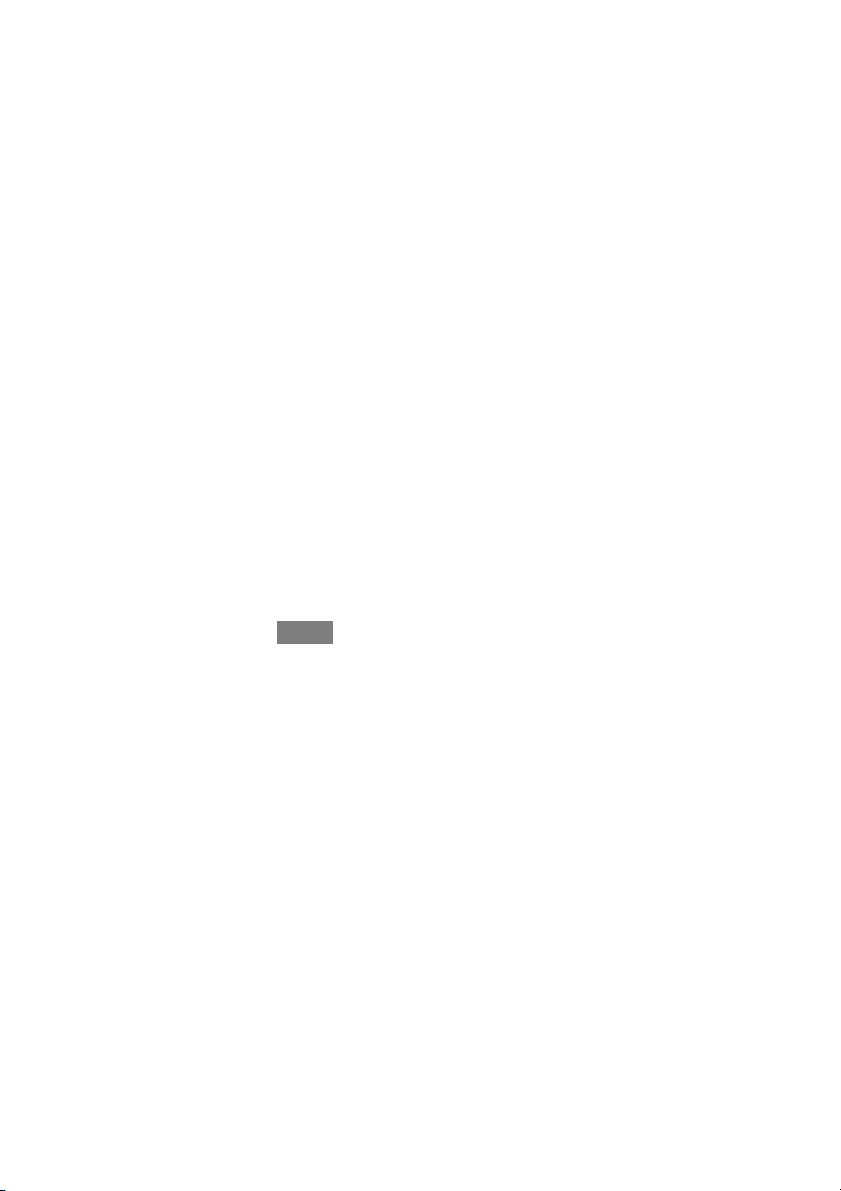
S Use the Up (Y) and Down (B) buttons to change the time to temporar-
ily hold the desired temperature in 15 minute increments.
S When the correct time interval is displayed, touch DONE.
S To return to the scheduled program, touch HOLD UNTIL,andthen
select PER SCHEDULE.
Adjusting Heating
S To adjust the heating temperature, enter the main screen by touching
anywhere on the control.
S With the system in either AUTO or HEAT mode, use the Up (Y)and
Down (B) buttons to set the desired temperature.
S On the left hand side of the screen, the comfort profile will switch to
manual, and the system will be placed in a temporary hold.
S Use the Up (Y) and Down (B) buttons to change the time to temporar-
ily hold the desired temperature in 15 minute increments.
S When the correct time interval is displayed, touch DONE.
S To return to the scheduled program, touch HOLD UNTIL,andthen
select PER SCHEDULE.
Adjusting Cooling
S To adjust the cooling temperature, enter the main screen by touching
anywhere on the control.
S With the system in either AUTO or COOL mode, use the Up (Y)and
Down (B) buttons to set the desired temperature.
S On the left hand side of the screen, the comfort profile will switch to
manual, and the system will be placed in a temporary hold.
S Use the Up (Y) and Down (B) buttons to change the time to temporar-
ily hold the desired temperature in 15 minute increments.
S When the correct time interval is displayed, touch DONE.
7

S To return to the scheduled program, touch HOLD UNTIL,andthen
select PER SCHEDULE.
Adjust Temperature (Permanent Hold)
The Infinity Touch Control allows you to permanently override your programmed
schedule by adjusting the indoor temperature at any time to meet your needs.
Adjusting Comfort Profiles (See Comfort Profiles on Pg. 11)
S To adjust the comfort activity, enter the main screen by touching any-
where on the control.
S Touch the activity under the Touch ’N’ Go
the screen; then select the desired activity of HOME, AWAY, SLEEP, or
WA KE.
S Touch the HOLD UNTIL button, then touch HOLD.
S To return to the scheduled program touch HOLD, and then touch PER
SCHEDULE.
®
feature on the left side of
Adjusting Heating
S To adjust the heating temperature, enter the main screen by touching
anywhere on the control.
S With the system in either AUTO or HEAT mode, use the Up (Y)and
Down (B) buttons to set the desired temperature.
S On the left hand side of the screen, the comfort profile will switch to
MANUAL.
S Touch the HOLD UNTIL button, then touch HOLD.
S To return to the scheduled program, touch HOLD, and then touch PER
SCHEDULE.
8
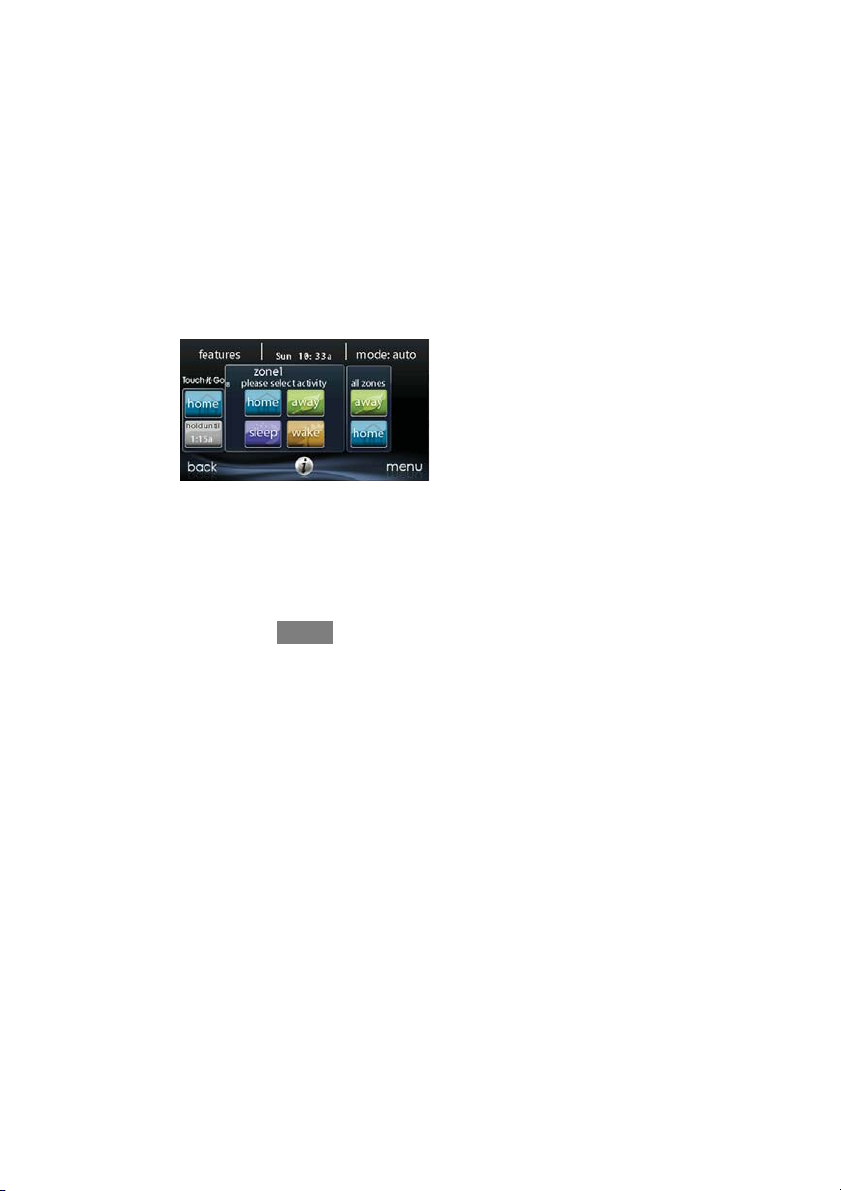
Adjusting Cooling
S To adjust the cooling temperature, enter the main screen by touching
anywhere on the control.
S With the system in either AUTO or COOL mode, use the Up (Y)and
Down (B) buttons to set the desired temperature.
S On the left hand side of the screen, the comfort profile will switch to
MANUAL.
S Touch the HOLD UNTIL button, then touch HOLD.
S To return to the scheduled program, touch HOLD, and then touch PER
SCHEDULE.
NOTE: For Multi--Zone Applications (Temporary and Permanent Hold options)
S For added convenience in a multi--zone application, the Touch ’N’ Go
feature will also allow you select the desired activity of HOME or
AWAY for ALL ZONES.
A14238
S Once you have selected the desired activity for ALL ZONES, you will
have the option to either permanently (HOLD) or temporarily (HOLD
UNTIL) override your programmed schedule.
®
9

A14239
d Selecting the HOLD option will permanently override your pro-
grammed schedule until you CANCEL ALL ZONES.
d Selecting the HOLD UNTIL option will allow you to temporarily
override your programmed schedule.
d Once selected, use the Up (Y) and Down (B) buttons to change the
time in 15 minute increments.
d When the correct time interval is displayed, touch DONE.
10
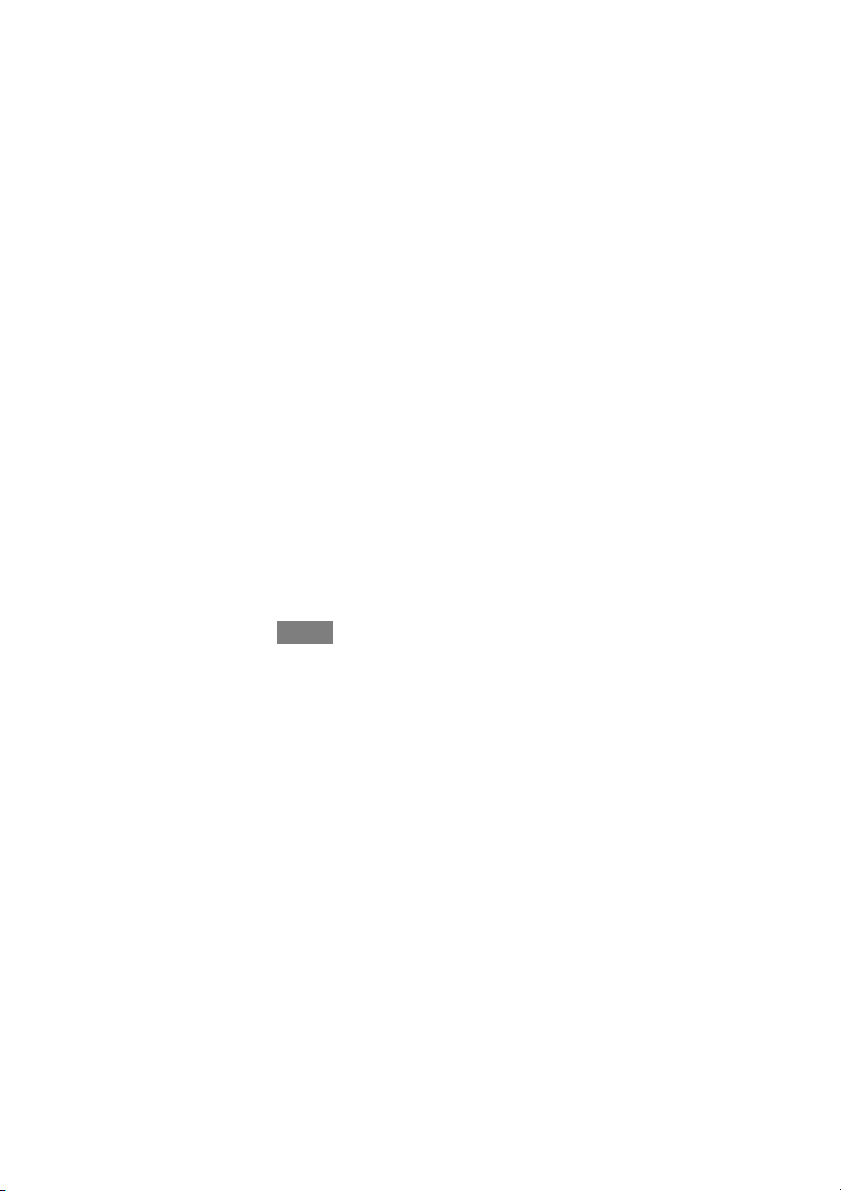
FEATURES
Adjust Fan Speed
The Features function of Infinity Touch Control allows you to adjust the fan speed
during continuous fan operation.
S To adjust the fan speed, enter the main screen by touching anywhere on
the control.
S Touch FEATURES on the top left of the screen.
S A d rop down menu will appear. Touch FAN selection.
S Use the Up (Y) and Down (B) buttons to set the fan to AUTO, LOW,
MEDIUM or HIGH, then touch SAVE. In zoned systems, the activity
settings will apply to the selected zone only.
S For zoned systems, the selected fan speed will apply to the zone current-
ly displayed in the HOME and MAIN.
View Curr ent Humidity Level
The Features function of Infinity Touch Control allows you to view the current
humidity level within the conditioned space.
S Enter the main screen by touching anywhere on the control.
S Touch FEATURES on the top left of the screen.
S In the drop down menu you will see your measured humidity levels
within the conditioned space.
11
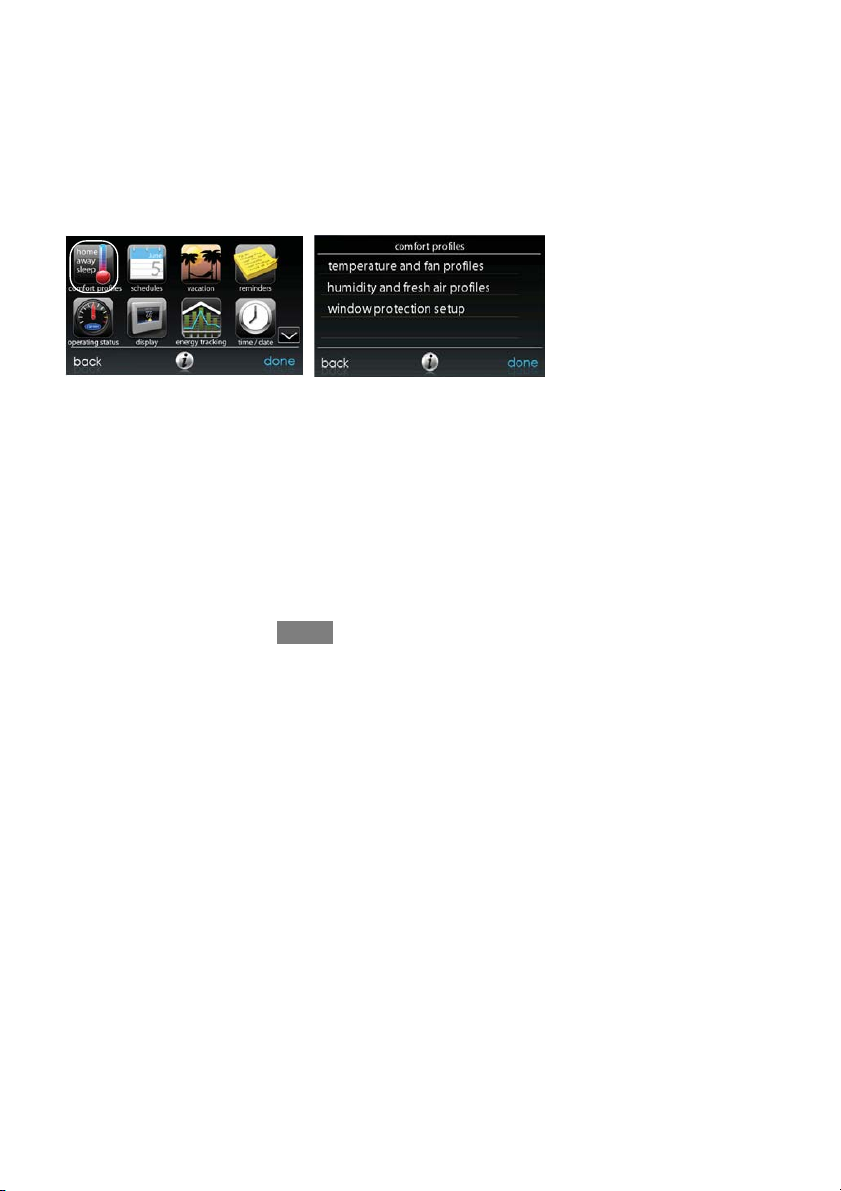
MENU SCREEN
Your menu screen offers more features and control for your Infinity Touch Control.
Touch the menu button at the bottom right of the main screen.
COMFORT PROFILES
You will need to set the comfort profiles before you attempt to program your new
Infinity Touch Control.
S The COMFORT PROFILES button includes settings for Temperature
and Fan Profiles, Humidity and Fresh Air Profiles, as well as Window
Protection Setup.
S Set your desired heating and cooling temperatures and your fan setting
using the TEMPERATURE AND FAN PROFILES for each activity.
In zoned systems, the activity settings will apply to the selected zone
only.
12
A14240
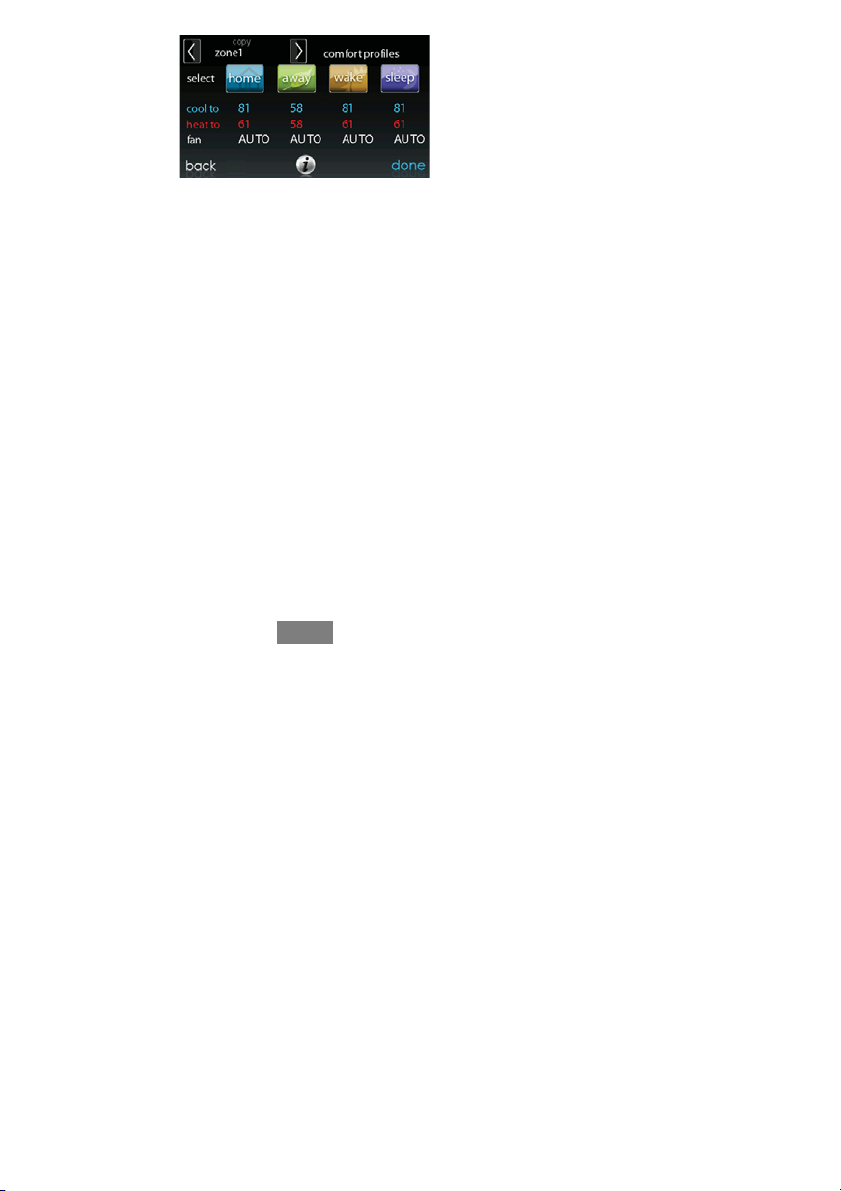
d For example to change your HOME comfort profile, touch the
HOME icon.
d Use the Up (Y) and Down (B) buttons to change the fan settings,
heating and cooling temperatures. When you are done, press the
DONE button on the bottom right.
d Do the same thing to change the WA K E and SLEEP profiles.
d The AWAY profile provides an extra feature called Advanced
Smart Setback. It allows the Infinityr System to dynamically de-
termine the away temperature automatically to save the most
amount of money, yet reach your comfort settings when you return
home. Advanced Smart Setback may control the temperature somewhere in between the Away temperature limits. This is normal and
is intended to prevent excessive energy use.
d Use the Up (Y) and Down (B) buttons to change the fan settings
and temperature settings. The temperature settings are the range in
which you choose to keep your home conditioned while you are
away. The Advanced Smart Setback function will maintain your
temperature within this range.
S Set your desired humidity and fresh air (if applicable) using the HU-
MIDITY AND FRESH AIR PROFILES for each activity.
13
A14241
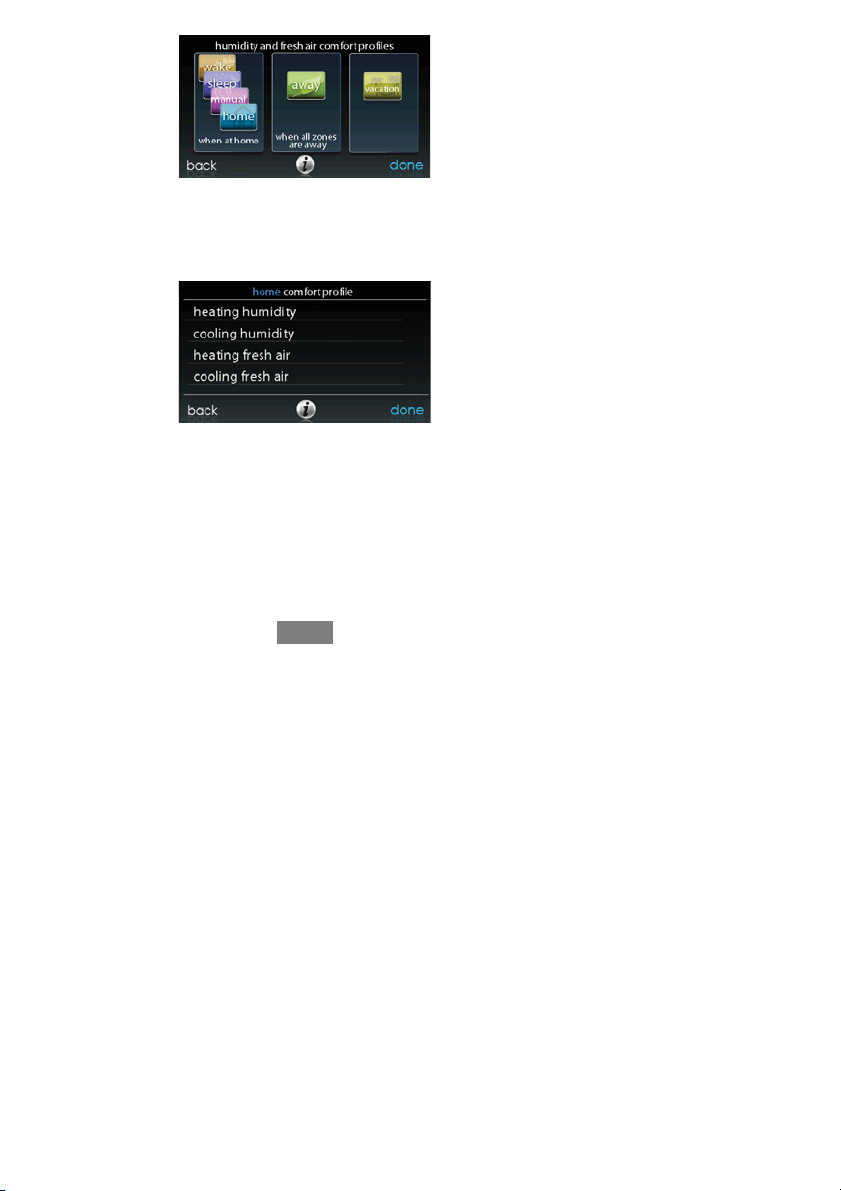
Home Comfort Profile Humidity Control
S Touch WHEN AT HOME to set your humidity settings while the home
is occupied to enjoy superior comfort.
S If you have a humidifier installed for your system, touch HEATING
HUMIDITY to set the desired humidity level within the home.
d You will have the option to turn ON or OFF your humidifier from
this screen.
14
A14242
A14243
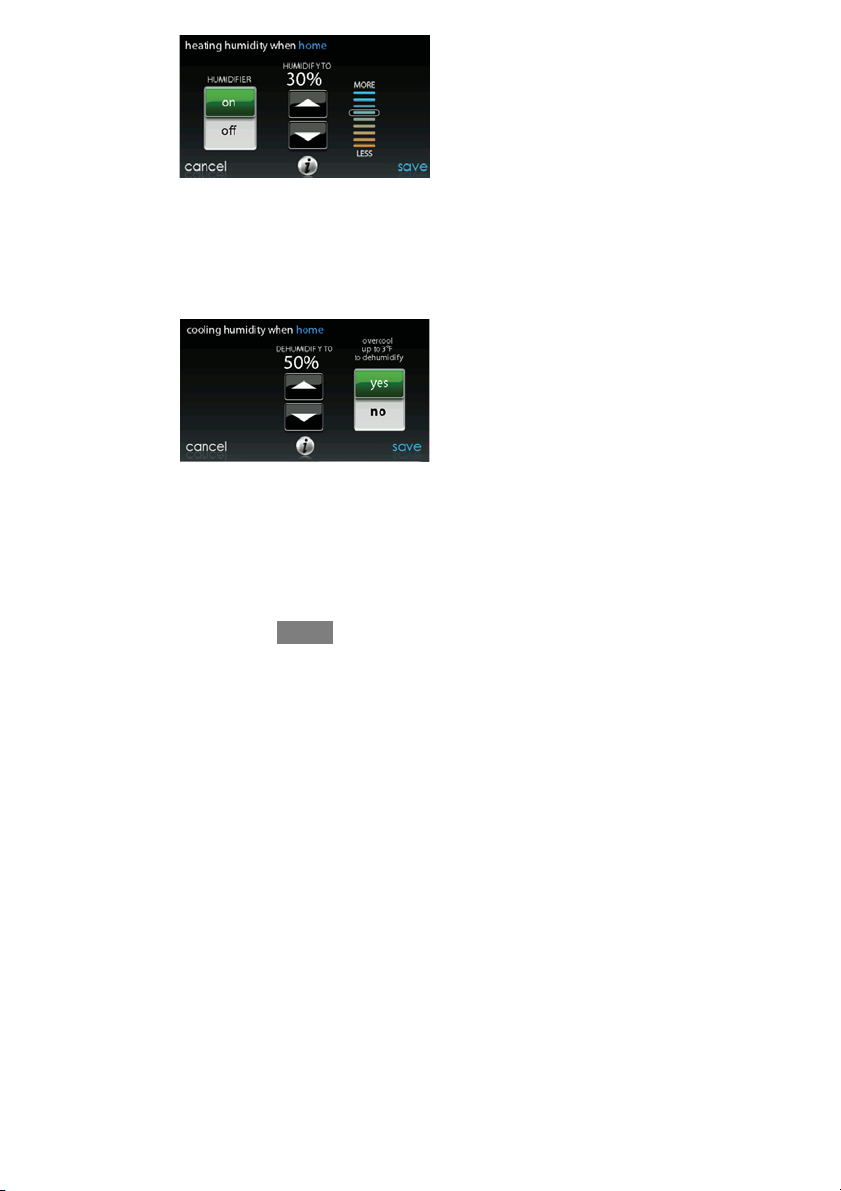
d Once your Humidifier is turned ON, use the Up (Y) and Down (B)
buttons to set the desired humidity level between 5 --45%.
d Press SAVE when finished, or CANCEL to discard any changes.
S Next, select your desired humidity level during cooling by touching
COOLING HUMIDITY.
d Use the Up (Y) and Down (B) buttons to set the desired dehumidi-
fication level between 46 --58%.
d Touch YES or NO for the system to over--cool the conditioned
space by up to 3º F to remove as much humidity out of the air as
possible. The system will not over--cool past 70F.
d Press SAVE when finished, or CANCEL to discard any changes.
15
A14244
A14245
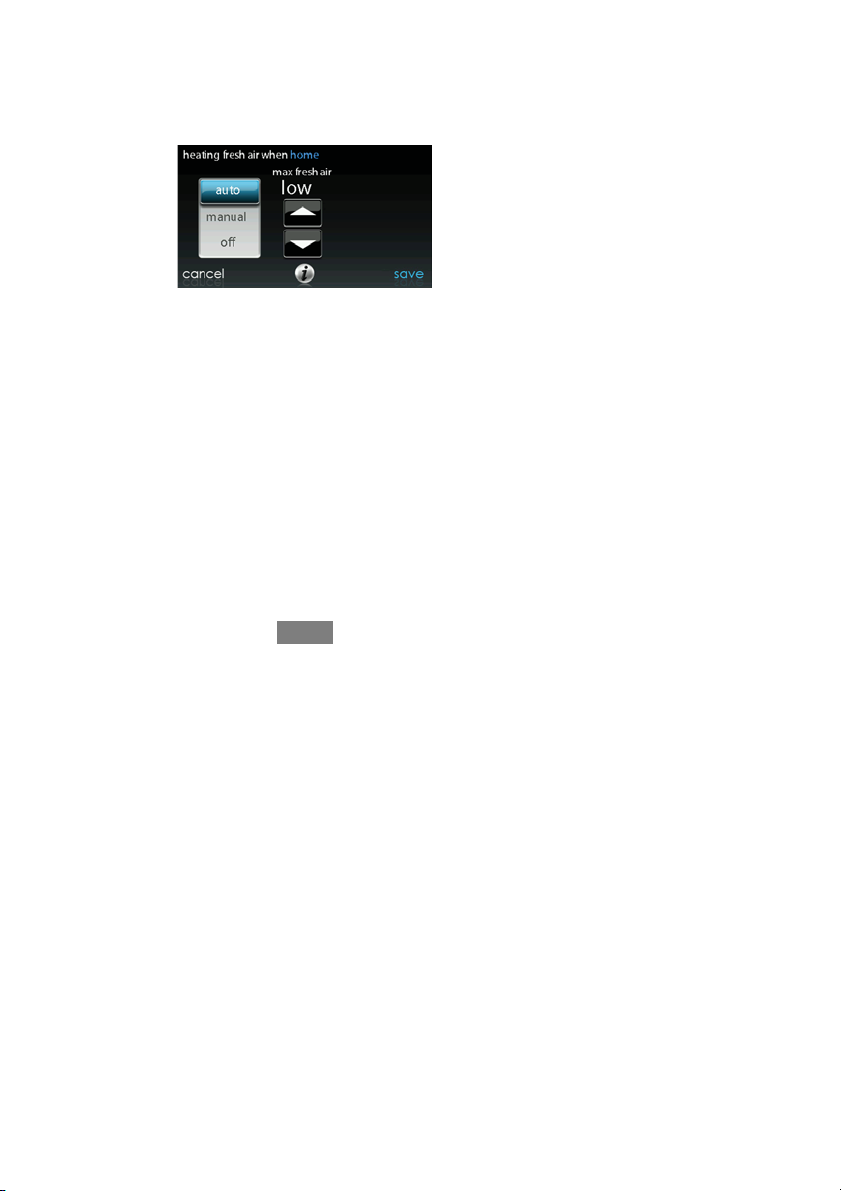
Home Comfort Profile Fresh Air Control
S If a ventilator is installed in your home, select the amount of fresh air to
circulate during heating mode by touching Heating Fresh Air.
NOTE: This option may not be available with the ERVXXNVA ventilator due to
its simplified control design.
S You will have the option of choosing among AUTO, MANUAL,or
A14246
OFF.
NOTE: This option may not be available with the ERVXXNVA ventilator due to
its simplified control design.
d The AUTO setting will allow the user to choose the maximum fresh
air that the ventilator will provide. Selections are Low, Medium or
High. In Auto, the ventilator will run continuously, unless the out-
door temperature approaches 0F or 100F. At those temperatures, it
will turn off.
d The MANUAL setting allows you to select the percentage of fresh
air to supply your home. In the MANUAL mode, there are several
selections available: Off, Low 25%, Low 50%, Low 75%, Low
100%, Medium, and High. The percent values are percent of an
hour.
16
