Carrier SYSTXCCITW01, SYSTXCCITN01 Owner's Manual

SYSTXCCITW01 &
SYSTXCCITN01
Infinityr Touch Control
Owner’s Manual
NOTE: Read the entire instruction manual before starting the installation.
US Patents: Carrie rr U.S. Pat No. 7,243,004, Carrierr U.S. Pat No. 7,775,452,
pointSETt U.S. Pat No. 7,415,102
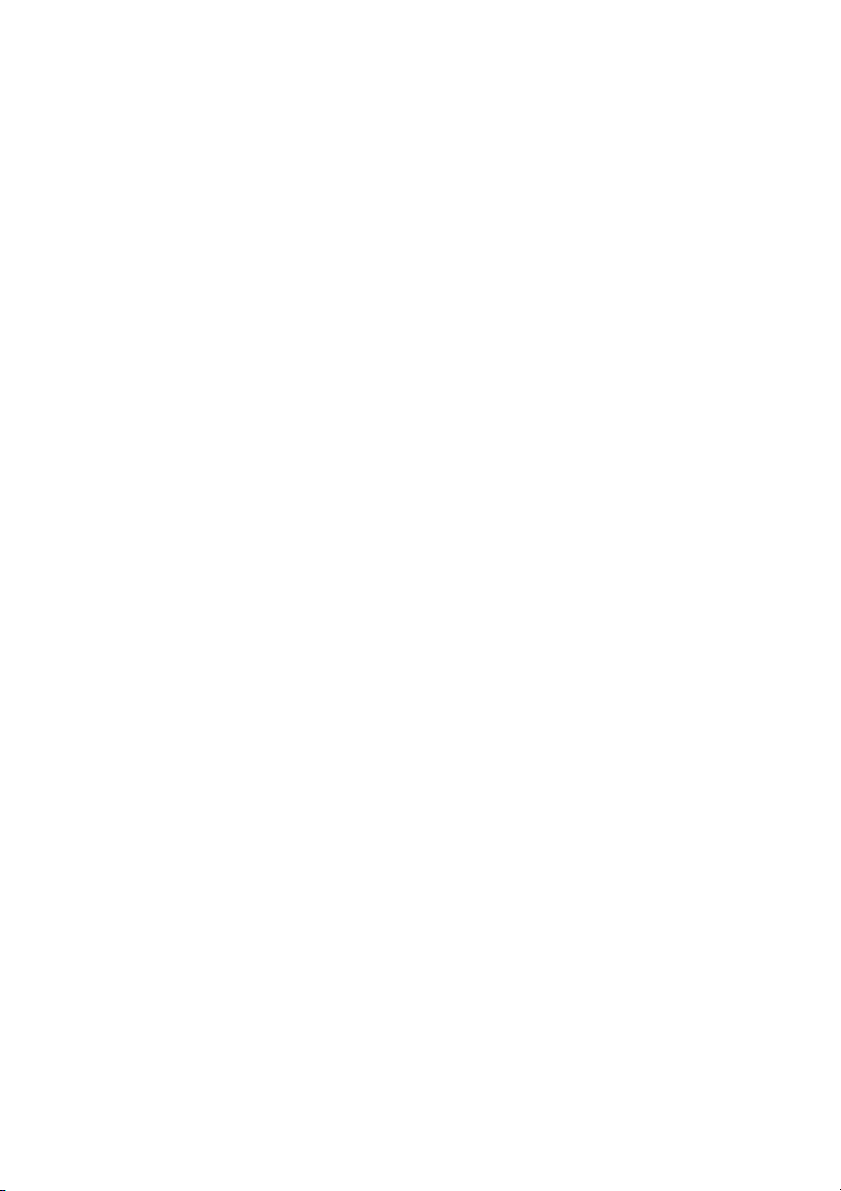
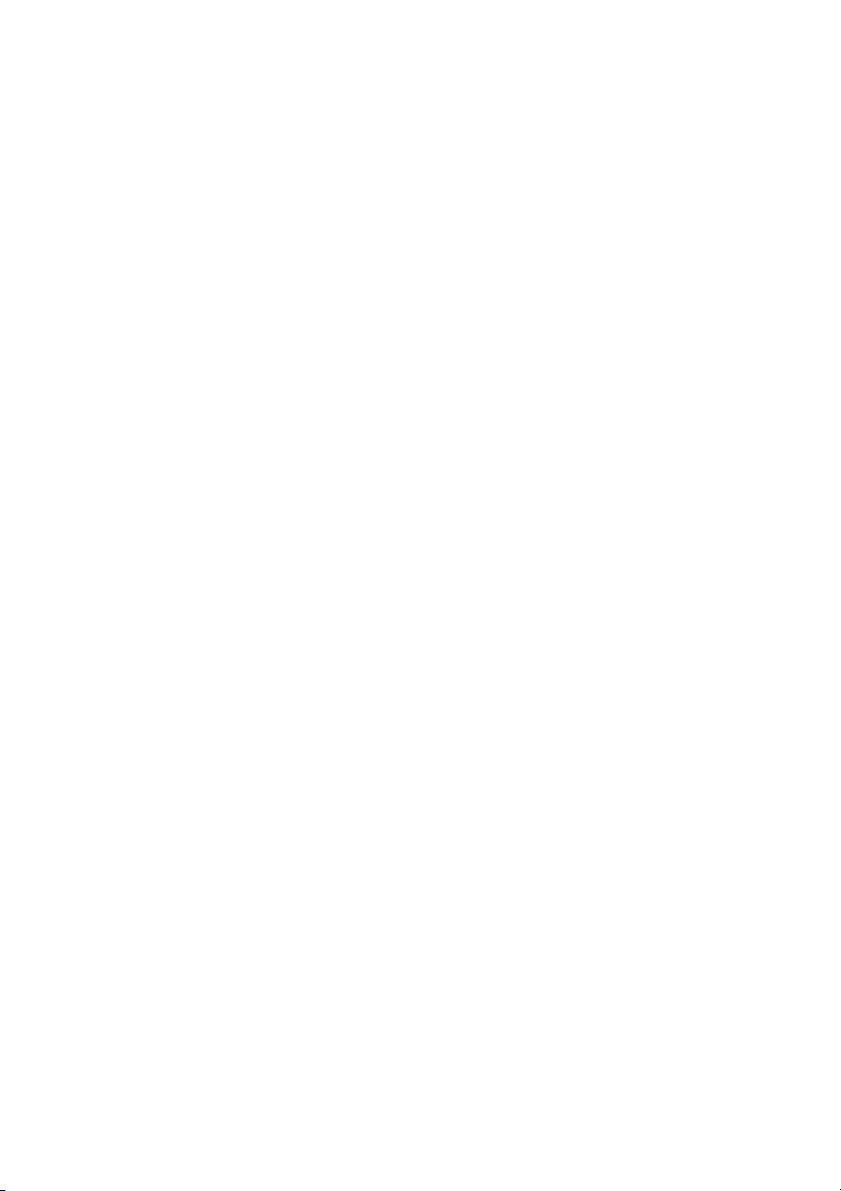
TABLE OF CONTENTS
PAGE
Introduction 1.....................................................
Home Screen 1....................................................
Information Displayed 1...........................................
Information Buttons 2.............................................
Main Screen 2....................................................
System Mode 2..................................................
Set Day and Time 3..............................................
Adjust Temperature (Temporary Hold) 3..............................
Adjusting Comfort Activities (See Comfort Profiles on Page 7) 3...........
Adjusting Heating 4..............................................
Adjusting Cooling 4..............................................
Adjust Temperature (Permanent Hold) 5..............................
Adjusting Comfort Profiles (See Comfort Profiles on Page 7) 5.............
Adjusting Heating 5..............................................
Adjusting Cooling 6..............................................
Features 6........................................................
Adjust Fan Speed 6...............................................
View Current Humidity Level 6.....................................
Menu Screen 7....................................................
Comfort Profiles 7...............................................
Home Humidity Control 8.........................................
Home Fresh Air Control 9.........................................

TABLE OF CONTENTS (cont.)
PAGE
Away Humidity Control 10.........................................
Away Fresh Air Control 1 0.........................................
Programming the Infinityr Touch Control 11...........................
Schedule Yourself 12.............................................
Guide Me through Scheduling 13....................................
Upload My Schedule 15...........................................
Set Time and Date 16.............................................
Operating Status 17..............................................
Accessories Status 17.............................................
Zone Status (If Applicable) 18......................................
Vacation Settings 19..............................................
Energy Tracking 20..............................................
Wireless Set --up (If Applicable) 21...................................
Screen Lock 26..................................................
Weather Forecast 27..............................................
Service 28......................................................
Photo Upload 28.................................................
Accessory Reminders 29..........................................
Display 30.....................................................
Heat Source (If Applicable) 31......................................
Zone Names (If Applicable) 31.....................................
Home Automation System Interface (If Applicable) 32...................
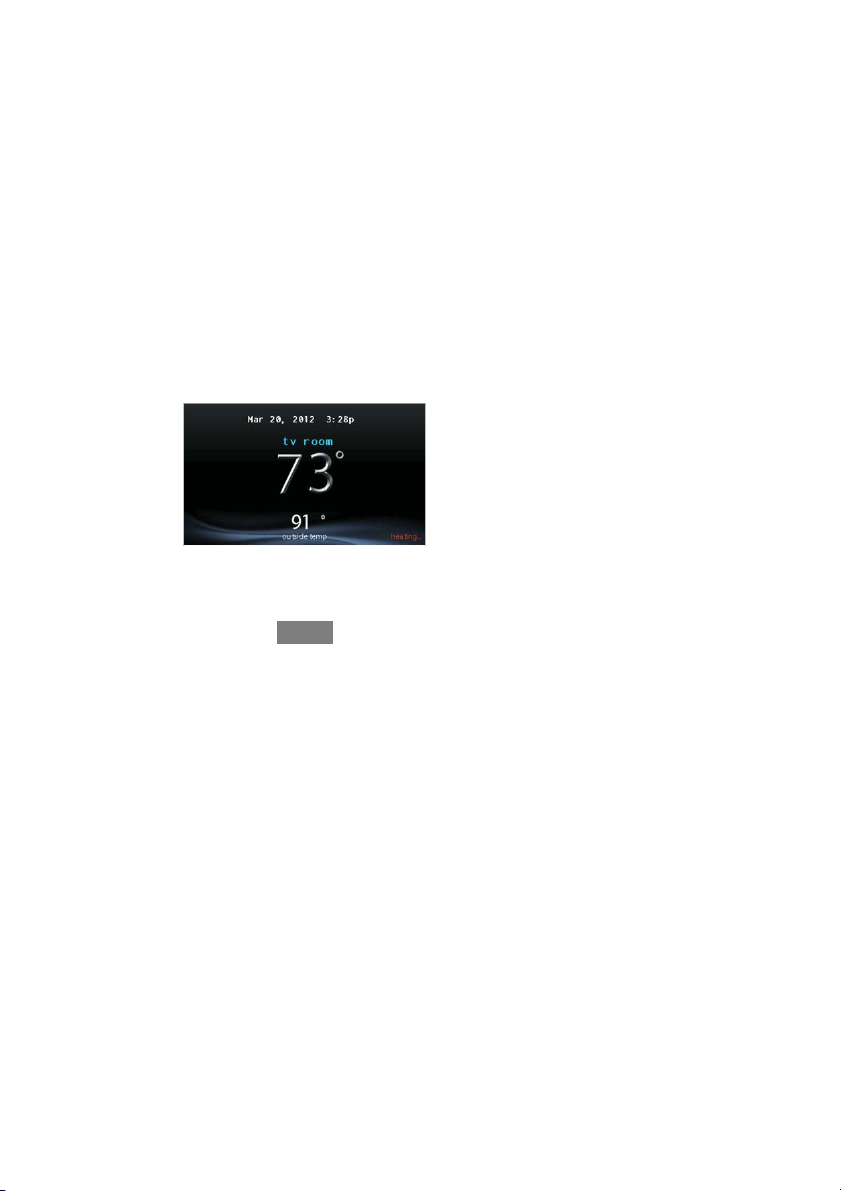
INTRODUCTION
CONGRATULATIONS! Your decision to choose the InfinityR Touch Control puts
you in a select group of homeowners who understand the value of precise comfort
control and appreciate the simplicity of an easy --to --use, intuitive, control.
Your new Infinity Touch Control offers high quality comfort technology. Please
take a few moments to carefully read through this manual. Next set up a comfort
profile and schedule that makes sense for your lifestyle; then relax and enjoy the
new comfort of your home!
HOME SCREEN
Information Displayed
The information displayed on the home screen will appear when there has been no
interaction with the Infinity Touch Control for at least one minute. The basic
information displayed on the Home Screen consists of the current date and time, the
room temperature (zone temperature if applicable), the outdoor temperature, and
current weather condition.
If you have uploaded a photo to the control (see page 26), it will be displayed until
you touch the display. You will then be taken to the Home Screen.
A12102
1
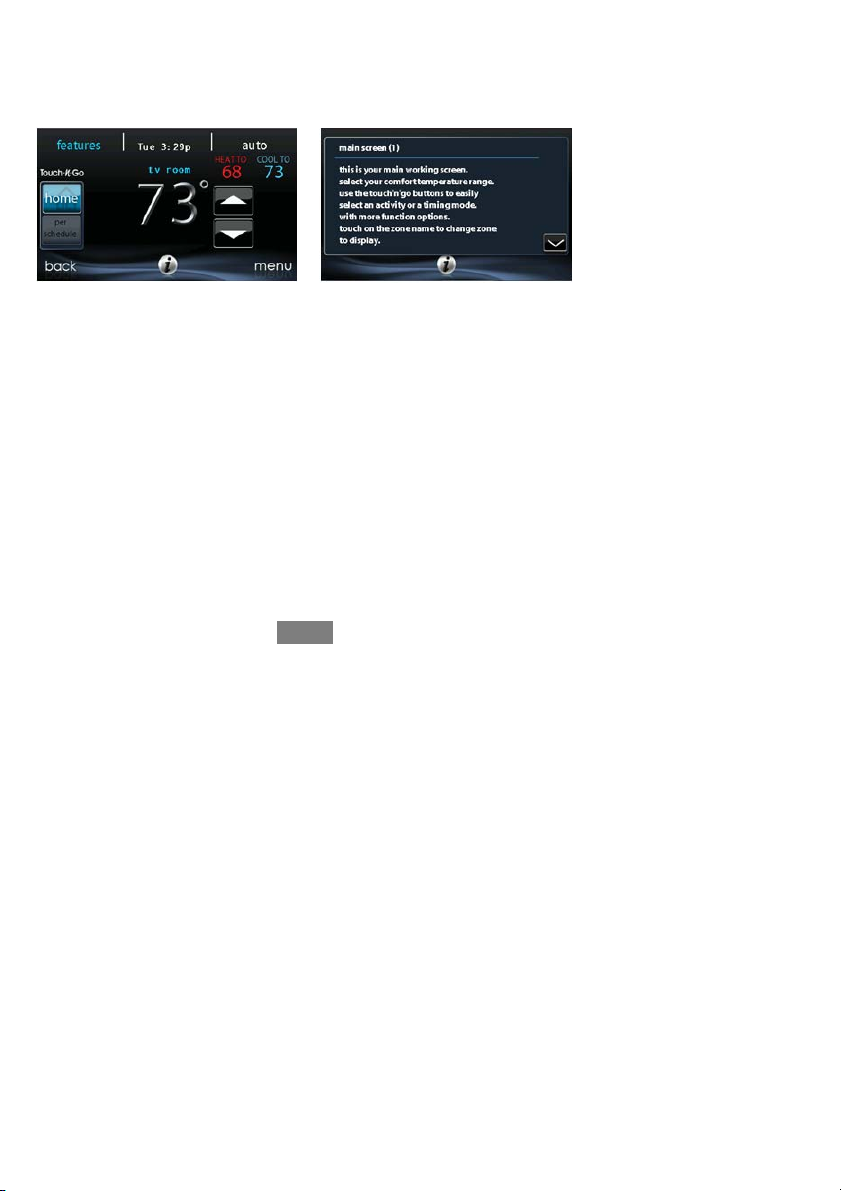
Information Buttons
On the bottom of some screens will be an information icon. By pressing the
information icon, a text box will display to show what interactions are available on
that particular screen. To close the text box, press the information icon again.
FIGURE PLACE HOLDER
A12103
MAIN SCREEN
The main screen is where most interactions will take place. Touch anywhere on the
screen to arrive at the main screen.
System Mode
S Once in the main screen,
S To access your system mode touch the MODE label located in the upper
right of the control.
S The drop--down menu will allow you to choose between AUTO, HEAT,
COOL, FAN ONLY and OFF.
S If OFF is selected that means your heating and cooling systems are not
operational.
S If AUTO is selected, the Infinity Touch Control automatically switches
between heating and cooling to maintain your comfort during transitional seasons.
2
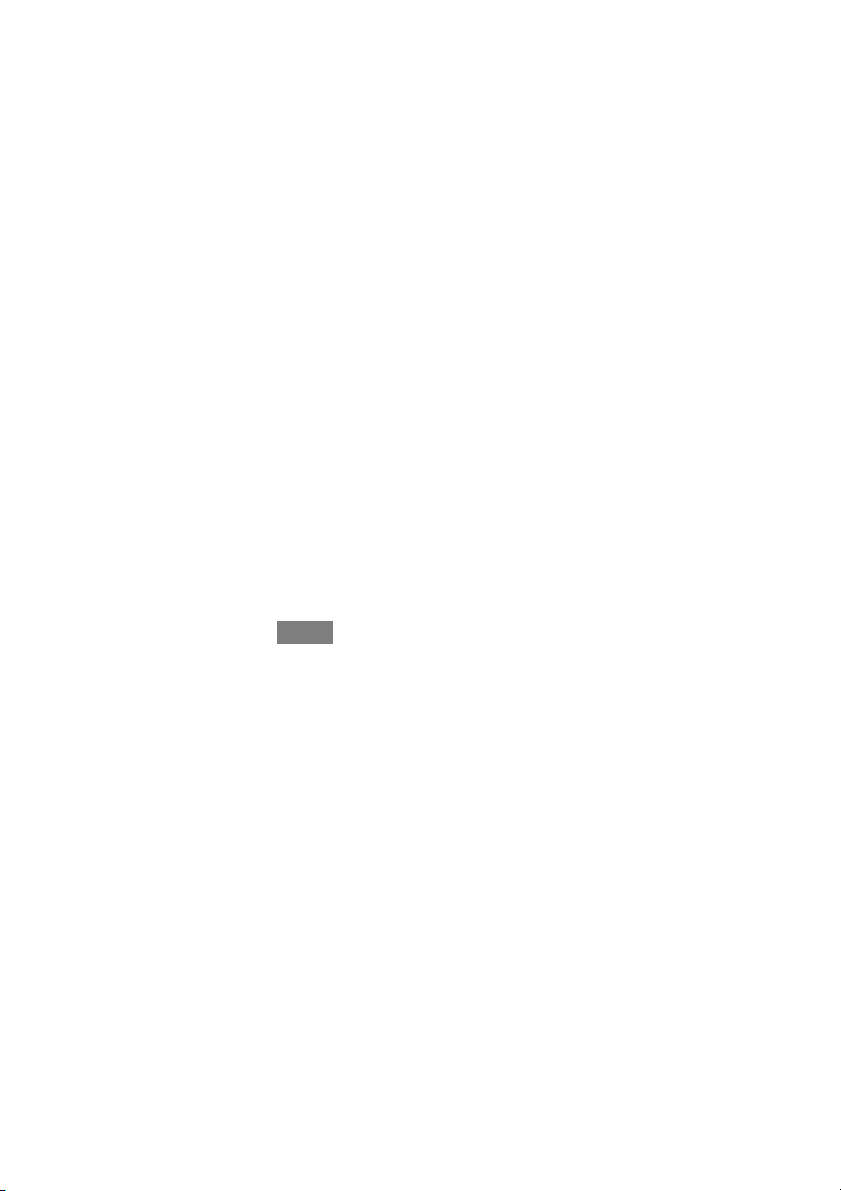
S If HEAT is selected then the Infinity Touch Control operates only the
heating system.
S If COOL is selected then the Infinity Touch Control operates only the
cooling system.
S If FAN ONLY is selected, then the Infinity Touch Control operates the
indoor fan.
Set Day and Time
S To set the day and time for your home screen enter the main screen by
touching anywhere on the control.
S Touch the DAY and TIME label located at the top middle of the screen
or access by going through the menu screen (see page 14).
S To set t h e HOUR, MINUTE, MONTH, DAY,orYEAR touch the fea-
ture you wish to change.
S Use the Up (Y) and Do wn (B) buttons to make the appropriate
changes.
S When you have completed all of the settings, touch SAVE.
S If you make a mistake you may touch CANCEL and begin again.
Adjust Temperature (Temporary Hold)
The Infinity Touch Control allows you to temporarily override your programmed
schedule by adjusting the indoor temperature at any time to meet your needs.
Adjusting Comfort Profiles (See Comfort Profiles on Page 7)
S To adjust the comfort activity, enter the main screen by touching any-
where on the control.
S Touch the activity under the Touch N Got feature on the left side of the
screen; then select the desired activity of HOME, AWAY, SLEEP,or
WA K E .
3
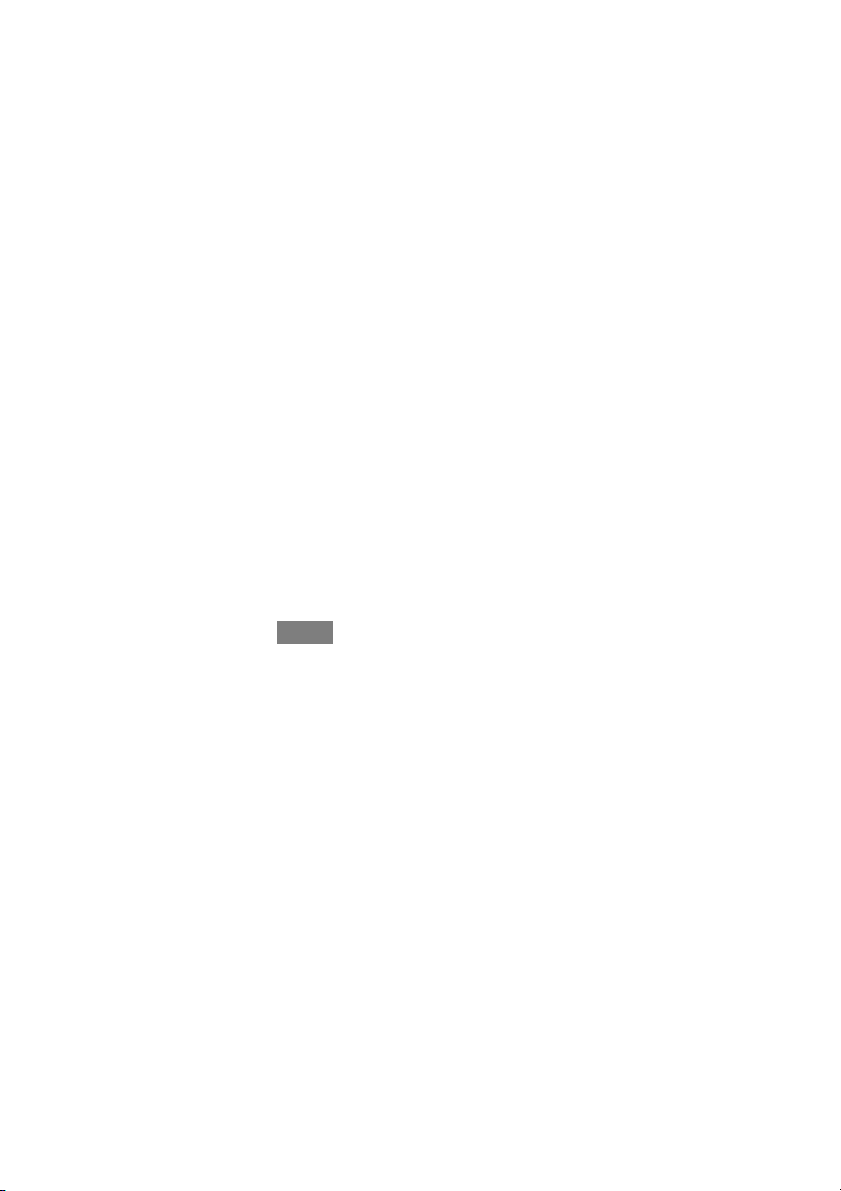
S Use the Up (Y) and Do wn (B) buttons to change the time to temporar-
ily hold the desired temperature in 15 minute increments.
S When the correct time interval is displayed, touch DONE.
S To return to the scheduled program, touch HOLD UNTIL,andthen
select PER SCHEDULE.
Adjusting Heating
S To adjust the heating temperature, enter the main screen by touching
anywhere on the control.
S With the system in either AUTO or HEAT mode, use the Up (Y)and
Down (B) buttons to set the desired temperature.
S On the left hand side of the screen, the comfort profile will switch to
manual, and the system will be placed in a temporary hold.
S Use the Up (Y) and Do wn (B) buttons to change the time to temporar-
ily hold the desired temperature in 15 minute increments.
S When the correct time interval is displayed, touch DONE.
S To return to the scheduled program, touch HOLD UNTIL,andthen
select PER SCHEDULE.
Adjusting Cooling
S To adjust the cooling temperature, enter the main screen by touching
anywhere on the control.
S With the system in either AUTO or COOL mode, use the Up (Y)and
Down (B) buttons to set the desired temperature.
S On the left hand side of the screen, the comfort profile will switch to
manual, and the system will be placed in a temporary hold.
S Use the Up (Y) and Do wn (B) buttons to change the time to temporar-
ily hold the desired temperature in 15 minute increments.
S When the correct time interval is displayed, touch DONE.
4
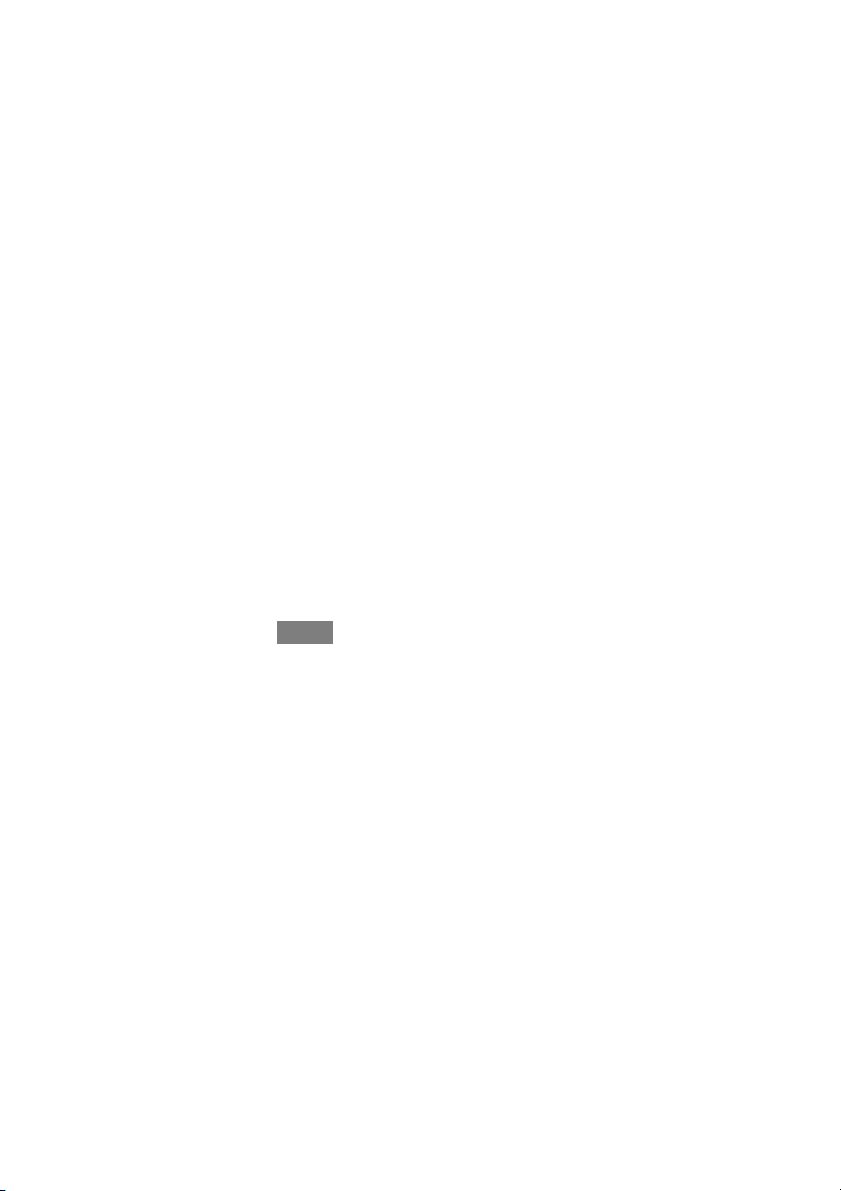
S To return to the scheduled program, touch HOLD UNTIL,andthen
select PER SCHEDULE.
Adjust Temperature (Permanent Hold)
The Infinity Touch Control allows you to permanently override your programmed
schedule by adjusting the indoor temperature at any time to meet your needs.
Adjusting Comfort Profiles (See Comfort Profiles on Page 7)
S To adjust the comfort activity, enter the main screen by touching any-
where on the control.
S Touch the activity under the Touch N Got feature on the left side of the
screen; then select the desired activity of HOME, AWAY, SLEEP, or
WA K E .
S Touch the HOLD UNTIL button, then touch HOLD.
S To return to the scheduled program touch HOLD, and then touch PER
SCHEDULE.
Adjusting Heating
S To adjust the heating temperature, enter the main screen by touching
anywhere on the control.
S With the system in either AUTO or HEAT mode, use the Up (Y)and
Down (B) buttons to set the desired temperature.
S On the left hand side of the screen, the comfort profile will switch to
MANUAL.
S Touch the HOLD UNTIL button, then touch HOLD.
S To return to the scheduled program, touch HOLD, and then touch PER
SCHEDULE.
5
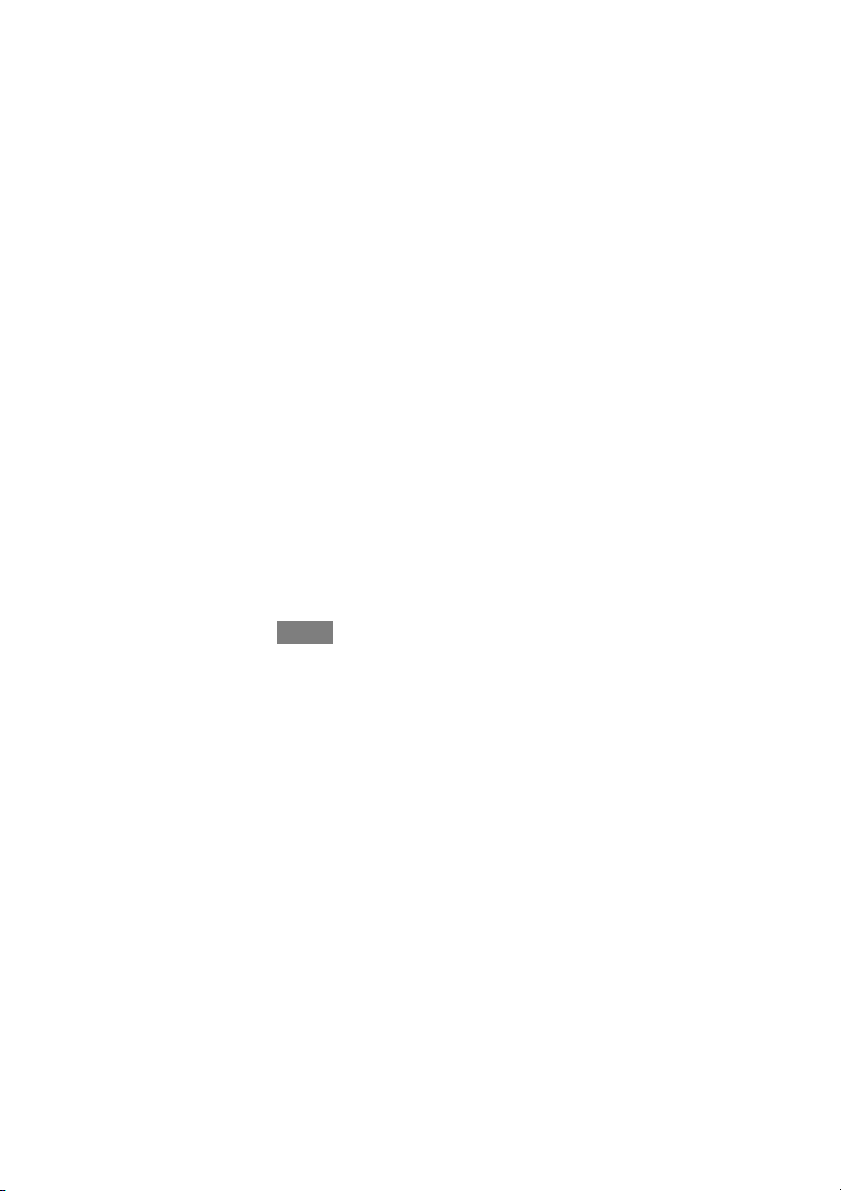
Adjusting Cooling
S To adjust the cooling temperature, enter the main screen by touching
anywhere on the control.
S With the system in either AUTO or COOL mode, use the Up (Y)and
Down (B) buttons to set the desired temperature.
S On the left hand side of the screen, the comfort profile will switch to
MANUAL.
S Touch the HOLD UNTIL button, then touch HOLD.
S To return to the scheduled program, touch HOLD, and then touch PER
SCHEDULE.
FEATURES
Adjust Fan Speed
The Features function of Infinity Touch Control allows you to adjust the fan speed
during continuous fan operation.
S To adjust the fan speed, enter the main screen by touching anywhere on
the control.
S Touch FEATURES on the top left of the screen.
S A drop down menu will appear. Touch FAN selection.
S Use the Up (Y) and Do wn (B) buttons to set the fan to OFF, LOW,
MEDIUM or HIGH, then touch SAVE.
View Current Humidity Level
The Features function of Infinity Touch Control allows you to view the current
humidity level within the conditioned space.
S Enter the main screen by touching anywhere on the control.
S Touch FEATURES on the top left of the screen.
6

S In the drop down menu you will see your measured humidity levels
within the conditioned space.
MENU SCREEN
Your menu screen offers more features and control for your Infinity Touch Control.
Touch the menu button at the bottom right of the main screen.
Comfort Profiles
You will need to set the comfort profiles before you attempt to program your new
Infinity Touch Control.
S The COMFORT PROFILES button includes settings for Temperature
and fan Profiles, as well as Humidity and Fresh Air profiles.
A12104
S Set your desired heating and cooling temperatures and your fan setting
using the TEMPERATURE AND FAN PROFILES for each activity.
d For example to change your HOME comfort profile, touch the
HOME icon.
d Use the Up (Y) and Down (B) buttons to change the fan settings,
heating and cooling temperatures. When you are done, press the
DONE button on the bottom right.
d Do the same thing to change the WA K E and SLEEP profiles.
7
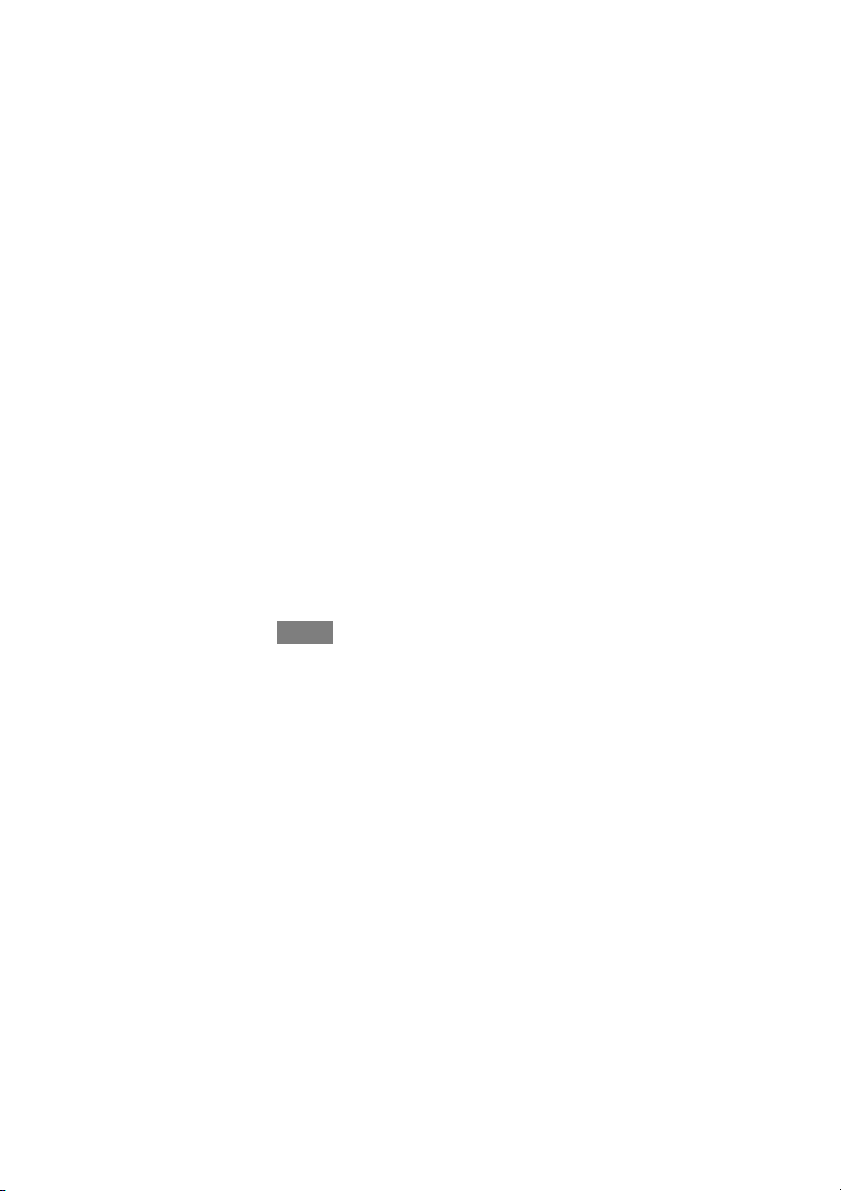
d The AWAY profile provides an extra feature called Smart Setback.
It allows the Infinityr System to dynamically determine the away
temperature automatically to save the most amount of money, yet
reach your comfort settings when you return home.
d Use the Up (Y) and Down (B) buttons to change the fan settings
and temperature settings. The temperature settings are the range in
which you choose to keep your home conditioned while you are
away. The Smart Setback function will maintain your temperature
within this range.
S Set your desired humidity and fresh air (if applicable) using the HU-
MIDITY AND FRESH AIR PROFILES for each activity.
Home Comfort Profile Humidity Control
S Touch WHEN AT HOME to set your humidity settings while the home
is occupied to enjoy superior comfort.
S If you have a humidifier installed for your system, touch HEATING
HUMIDITY to set the desired humidity level within the home.
d You will have the option to choose to USE HUMIDIFIER TO
HUMIDIFY and/or USE VENTILATOR TO DEHUMIDIFY,ifa
ventilator is installed in your system. Select YES or NO to the options that apply to your system.
d If you choose YES for either, next touch the SET HUMIDITY
button.
d You will have the option of choosing between WINDOW PRO-
TECT or MANUAL.
d Choosing MANUAL, allows you to set the humidity level between
5--45%. Use the Up (Y) a nd Down (B) buttons to set the desired
humidity level.
8
