Carrier 33CS User Manual
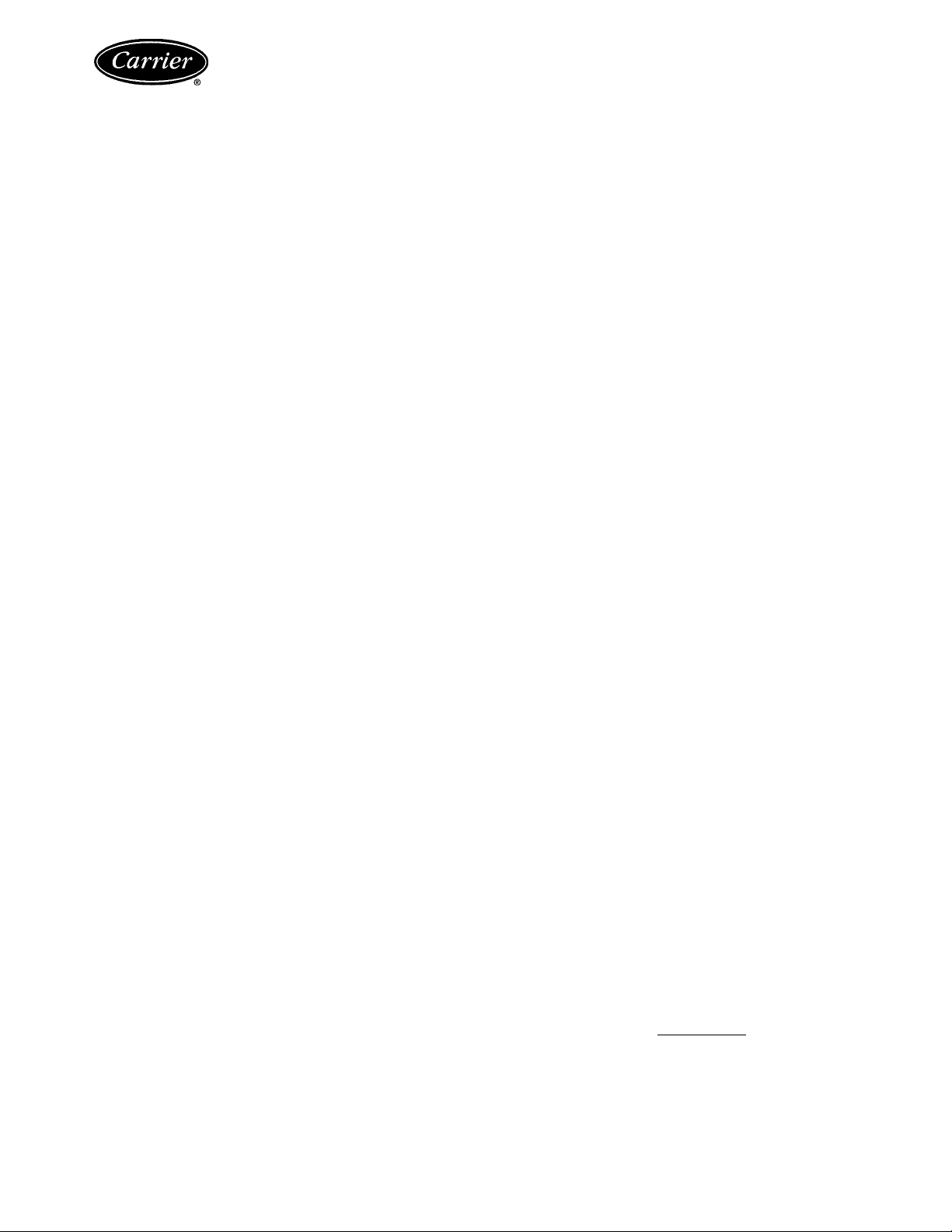
Commercial Thermostat
Owner’s Manual
Part Numbers 33CS2PPRH-01 and 33CS2PP2S-01
EDGE® Pro
33CS
SAFETY CONSIDERATIONS
Read and follow manufacturer instructions carefully. Fol
low all local electrical codes during installation. All wiring
must conform to local and national electrical codes. Improper
wiring or installation may damage thermostat.
Recognize safety information. This is the safety alert sym
bol . When the safety alert symbol is present on equipment
or in the instruction manual, be alert to the potential for person
al injury.
Understand the signal words DANGER, WARNING, and
CAUTION. These words are used with the safety alert symbol.
DANGER identifies the most serious hazards which will result
in severe personal injury or death. WARNING signifies a haz
ard which could result in personal injury or death. CAUTION
is used to identify unsafe practices which would result in minor
personal injury or property damage.
GENERAL
The Edge Pro thermostat by Carrier is a wall-mounted, lowvoltage control which combines temperature and humidity
control in either a single or two-piece unit. The Edge Pro ther
mostat can be set for 7-day, 5/2-day, or 1-day programmable
operation. Different heating and cooling set points and times
are programmable for 2 or 4 periods per day. The thermostat
can also be configured for non-programmable operation. When
operating as a non-programmable thermostat, the user will still
have both temperature and humidity control.
The Edge Pro thermostat has no need for batteries to store
user-configured settings in memory. During power loss its in
ternal memory saves settings for unlimited time, and the clock
continues to run for at least 24 hours. An extension of Carrier’s
proven line of thermostats, the Edge Pro thermostat provides
separate set points for heating and cooling in addition to hu
midification and dehumidification.
programming option (indicates which settings are being
adjusted)
system is in auxiliary (supplemental) mode
cooling set point
heating set point
year
holiday schedule return date
day
length of time for temporary temperature hold (override)
month
outdoor temperature
leaving air temperature
time period start
period of the day
Thermostat Front Panel Buttons — The thermo
stat has buttons under the front cover which are used for vari
ous functions such as raising or lowering the desired set point
and changing the current mode. See Fig. 2.
SET BUTTON — This button enters the thermostat program
ming schedule and allows the user to adjust the clock and
change the calendar.
SCHEDULE BUTTON — This button allows the user to
choose to follow a schedule, hold the current set points, or go
into holiday mode.
OCCUPIED BUTTON — This button temporarily changes
the thermostat from Unoccupied to Occupied settings.
MODE BUTTON — This button selects whether the thermo
stat is set for heating, cooling, emergency heat, auto (heat and
cool as needed), or off modes.
DONE BUTTON—This button saves the settings when
completing a setup or programming step.
OPERATION
Thermostat Display — The thermostat display IS locat
ed in the center of the thermostat. See Fig. 1. The following
information can be displayed on the screen:
• day of the week
• programming option (indicates which settings are being
adjusted)
• filter and UV lamp service reminders
• current temperature
• current program routine (follow scheduled program
ming, hold current settings, or run holiday program)
• fan mode (on, auto)
• current system mode (heating, cooling, emergency heat,
heat/cool (auto), off)
• humidify or dehumidify settings
• Fahrenheit or Celsius display
• advanced programming indicators
• keypad locked or unlocked
Manufacturer reserves the right to discontinue, or change at any time, specifications or designs without notice and without incurring obiigations.
Catalog No. 04-53330011-01 Printed in U.S.A. Form 33CS-20SO Pg 1 7-08 Replaces: New
► follow schedule
► hold
► holiday
check UV light
check hum pod
check fitter
...clock
► Mo
► Tu
► We
► Th
► Fr
► Sa
► Su
...calendar ...daily schedule
► occ
► occ2
► occ3
► unocc
dehumidify M
Fig. 1 — Thermostat Display
set at I
auto
on
aojî
UUâ
actual temp
outside temp
Start at return on
temporary hold for
► off
► heat
► cool
► Em heat
press done
3 sec to
cancel alert
...holiday settings
auxiliary
heat on
heat cool
set at: set at:
I0J: 0BJ BBJ-B6
D heat Y on^ cool on
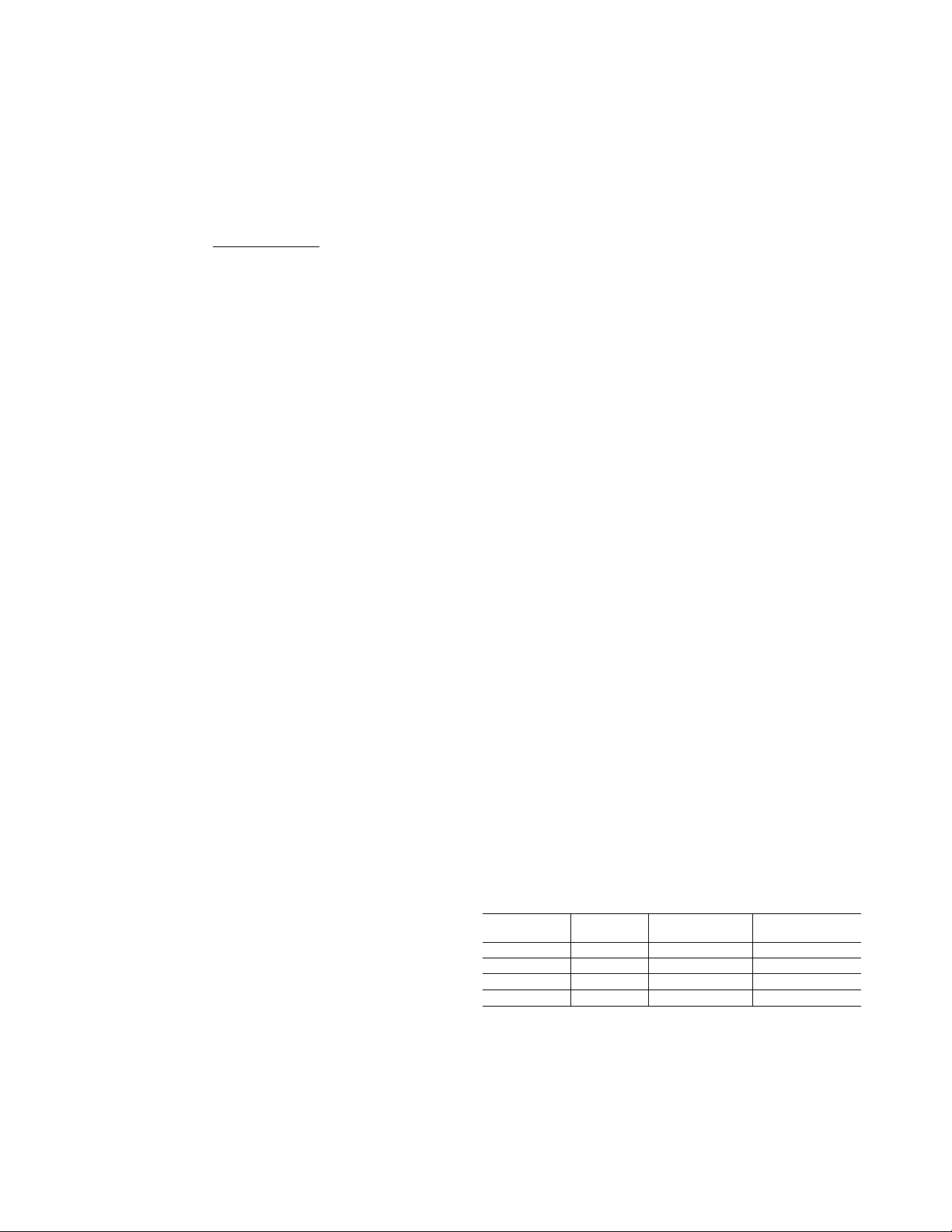
schedule occupied mode
► follow schedule
► hold
► holiday
check UV light
check hum pod
check filter
...clock ...calendar ...daily schedule ...holiday settings
Mo
^T|| 'Ul-J auxiliary
^ , .l ►occ
outside temp
^^ start at returnon heat cool
► Th ^ temporary hold for set at: set at:
Su dehumidify M D heat Yon’cool on
auto off
on ► heal
% ► cool
actual temp
--------------0^-------------------
scft keys
FC ► Em heat
3 sec to
cancel alert
heat on
I 11 i A press done
done
Fig. 2 — Thermostat Front Panel Buttons
UP BUTTON — This button is used to increment the current
ly chosen value (temperature, clock, calendar, etc.).
DOWN BUTTON — This button is used to decrement the
currently chosen value (temperature, clock, calendar, etc.).
“SOFT” BUTTON — There are 6 soft buttons (or keys). The
soft buttons are used to select the onscreen indicator directly
above that specific button. These indicators can change based
on the actions of the user.
Set Time and Date — The user must set the time and
date before the thermostat’s programming features can be used.
Perform the following procedure:
1. Open the themiostat front panel door.
2. Press the set button. The screen will show the word
“clock” on the left of the display and the time will be
shown on the bottom. Press the set button again.
3. To set the correct hour, press the soft button underneath
the hour indicator, and then press the up or down buttons
to adjust the value.
4. To set the correct minutes, press the soft button under
neath the minutes indicator, and then press the up or
down buttons to adjust the value.
5. To set the correct date, press the set button until the screen
displays the word “calendar” and the date is shown on the
bottom of the screen.
6. To set the correct month, press the soft button underneath
the letter M (month), and then press the up or down but
tons to adjust the value.
7. To set the correct day of the month, press the soft button
underneath the letter D (day), and then press the up or
down buttons to adjust the value.
8. To set the correct year, press the soft button underneath
the letter Y (year), and then press the up or down buttons
to adjust the value.
9. Press the done button to finish.
10. Close the thermostat door.
Setting or Changing Heating and Cooling Set
Points — The Edge® Pro thermostat is installed with preset
heating and cooling temperature settings. The user can use
these settings or change them. The user can also temporarily
change the temperature from the programmed set points.
To temporarily hold the temperature for two hours, perform
the following. Open the front thermostat door. An arrow will be
displayed next to the words “off,” “heat,” or “cool” in the upper
right corner on the screen, depending on the mode the system is
in. If it is the first time the thermostat is being used, the “heat”
indicator will be displayed. The preprogrammed heating or
cooling temperatures are displayed in a box at the bottom of the
screen. Change the displayed temperature set point by pressing
the up or down buttons until the desired setting is reached.
To change other temperature set points, press the mode but
ton. The arrow will move to the next mode and the screen will
show the related temperature set point in a box. Then press the
up or down buttons to change the displayed set point.
When there are arrow indicators next to both of the heat and
cool indicators, the heating and cooling set points are both dis
played at the bottom of the screen. The user can change either
one by pressing the soft button underneath the set point to be
changed. Press the up or down buttons to adjust the tempera
ture. Repeat the process for the other set points if necessary.
Press the done button when finished.
The thermostat will hold these changes for two hours or un
til the next programmed cycle begins. The words “temporary
hold” will be displayed while this is in effect. To change the
amount of time that the temperature is on hold, press the soft
button under the hold hours or minutes indicators. Then press
the up or down buttons to adjust the time hold time. Close the
door when done.
Holding Temperature Set Points — The user can
override the programmed temperature settings and hold the
temperature at a specific setting without the temperature
changing during the next programmed period. To override the
temperatures, perform the following:
1. Open the door.
2. Press the schedule button. The arrow will move to the
hold indicator.
3. The screen will display the set point temperature. To
change the set point temperature, press the up or down
buttons. The temperature will stay at the new setting until
it is released from the hold.
4. To change the heating set point when the cooling set
points are displayed (and vice versa), press the mode but
ton until the arrow moves to the desired mode. Press the
up or down buttons to change the set point.
5. To return the temperature to the preset level for that time
period, press the schedule button until the arrow moves to
the following schedule indicator.
6. Close the door.
Programming Schedules — Unlike many other
thermostats, the Edge Pro thermostat gives the user the option
of programming every day of the week differently The ther
mostat is preprogrammed at the factory with the same settings
for all seven days. See Table 1.
Table 1 — Schedule Factory Settings
PERIOD
Occ 6 AM 68 78
Occ2 8 AM 68 78
Occ3 3 PM 68 78
Unocc 6 PM 60 85
START
TIME
HEAT SET
POINT
COOL SET
POINT
To set up a different schedule where all the days are the
same, perform the following:
1. Open the thermostat door.
2. Press the set button until the screen displays “daily sched
ule” in the center of the screen. The list of the days of the
week are displayed on the left. The arrows next to each
day indicate that all seven days will be programmed the
same way.
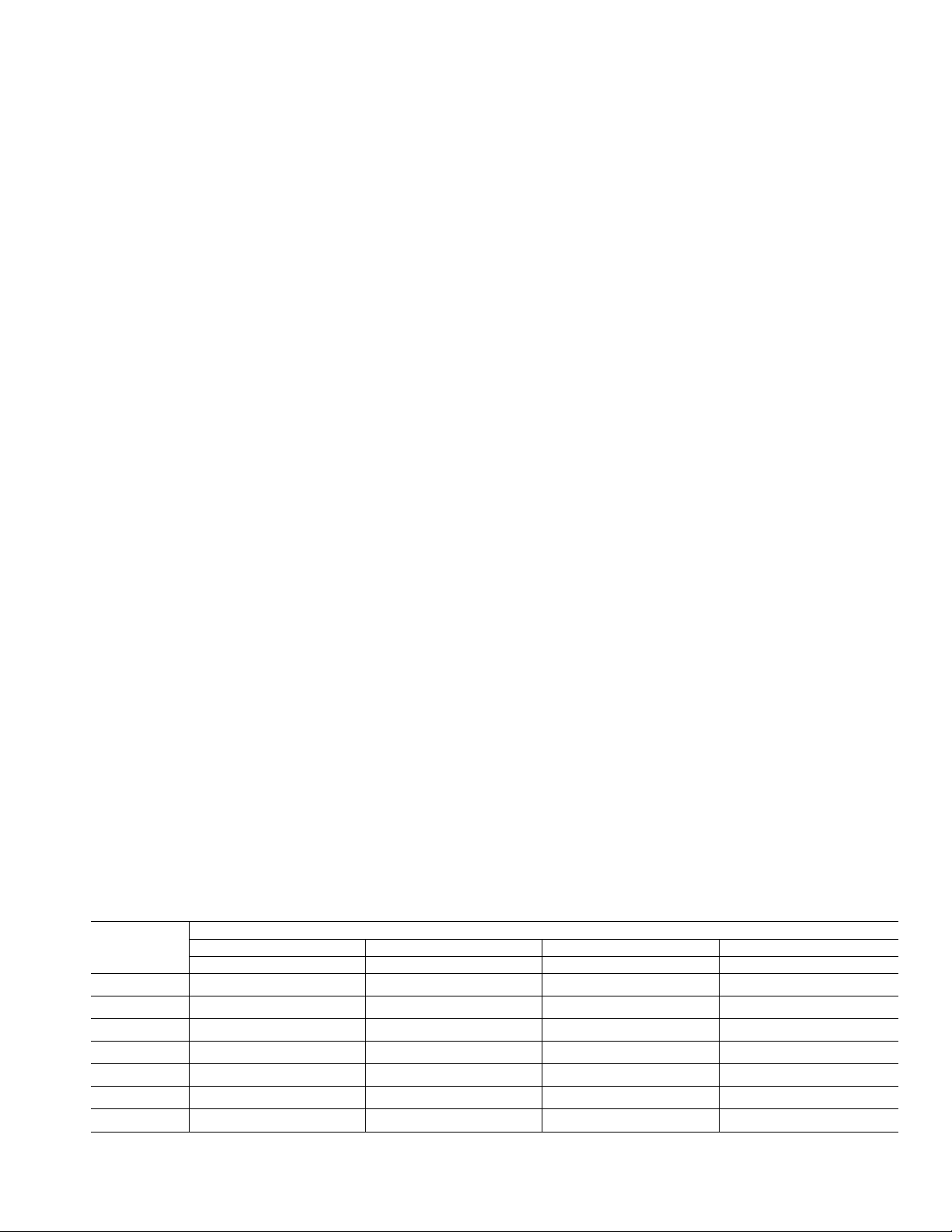
3. The arrow will be pointing to “occ” on the screen. To set
the occ period start time, press the soft button under the
hour or minute indictor and then press the up or down
buttons to change the time.
4. Set the heating temperature set point for that time period
by pressing the soft button under the heat set point tem
perature. Press the up or down buttons until the desired
heating temperature is shown.
5. Set the cooling temperature set point for that time period
by pressing the soft button under the cool set point tem
perature. Press the up or down buttons until the desired
cooling temperature is shown.
6. Repeat this process for each of the three remaining time
periods (occ2, occ3, and unocc) by first pressing the soft
button under the time period to select it with the arrow.
Then use the soft keys to change the start time, the heat
ing set point, and the cooling set point.
7. Press the done button when complete.
8. Close the thermostat door.
To set up a schedule where all days of the week will not fol
low the same schedule, perform the following:
1. Fill in Table 2 with the desired times and set points for
each day. Use this table as a guide during programming
and for future reference.
2. Open the thermostat door.
3. Press the set button until the screen displays “daily sched
ule” in the center of the screen. The list of the days of the
week are displayed on the left.
4. There will be arrows next to each day. This indicates that
all seven days will be programmed the same way. Press
the soft button under the days of the week until the arrow
is next to the day that will be programmed.
5. The arrow will be pointing to “occ” on the screen. To set
the occ period start time, press the soft button under the
hour or minute indicator and then press the up or down
buttons to change the time.
6. Set the heating temperature set point for that time period
by pressing the soft button under the heat set point tem
perature. Press the up or down buttons until the desired
heating temperature is shown.
7. Set the cooling temperature set point for that time period
by pressing the soft button under the cool set point tem
perature. Press the up or down buttons until the desired
cooling temperature is shown.
8. Repeat this process for each of the three remaining time
periods (occ2, occ3, and unocc) by first pressing the soft
button under the time period to select it with the arrow.
Then use the soft keys to change the start time, the heat
ing set point, and the cooling set point.
9. Press the soft button under the days of the week until the
arrow is pointing to the next day that will be pro
grammed.
10. Repeat Steps 5 to 8 to program the current day.
11. Repeat this process until all the days have been pro
grammed.
12. Press the done button when complete.
13. Close the thermostat door.
Programming a Holiday Schedule — The user
can program a special heating and cooling schedule to follow
during holidays or extended absences. To program the holiday
schedule, perform the following:
1. Open the thermostat door.
2. Press the set button until the screen displays the holiday
settings.
3. Set the heating temperature set point for the holiday by
pressing the soft button under the heat set point tempera
ture. Press the up or down buttons until the desired heat
ing temperature is shown.
4. Set the cooling temperature set point for the holiday by
pressing the soft button under the cool set point tempera
ture. Press the up or down buttons until the desired cool
ing temperature is shown.
5. Set the humidity set point for the holiday by pressing the
soft button under the humidify icon. Press the up or down
buttons until the desired humidity is shown.
NOTE: A humidify icon will only be shown for
33CS2PPRH thermostats.
6. Set the mode for the thermostat during the holiday by
pressing the mode button. Press the mode button until the
arrow is pointing to the desired mode.
7. Press the done button when complete.
8. Close the thermostat door.
Activating the Holiday Program — The user must
schedule a return date to activate the holiday settings before
leaving. The thermostat will begin following the holiday
schedule after the return date has been selected. On 12:00 AM
of the return date, the thermostat will automatically switch to
the programmed schedule.
To activate the holiday program, perform the following:
1. Press the schedule button until the arrow is next to “holi
day.”
2. The next day’s date will be displayed at the bottom of the
screen under the words “return on.” There will be a box
Table 2 — Daily Schedule Planner
DAY
OF THE Occ Occ2 Occ3 Unocc
WEEK
Monday / / / / / / / /
Tuesday / / / / / / / /
Wednesday / / / / / / / /
Thursday / / / / / / / /
Friday / / / / / / / /
Saturday / / / / / / / /
Sunday / / / / / / / /
NOTE: The cooling temperature set point must be higher than the heating temperature set point. (The temperature difference may be changed in
the advanced set up configuration by the installer.)
Start Time / Heat / Cooi Start Time / Heat / Cooi Start Time / Heat / Cooi Start Time / Heat / Cooi
SCHEDULE
