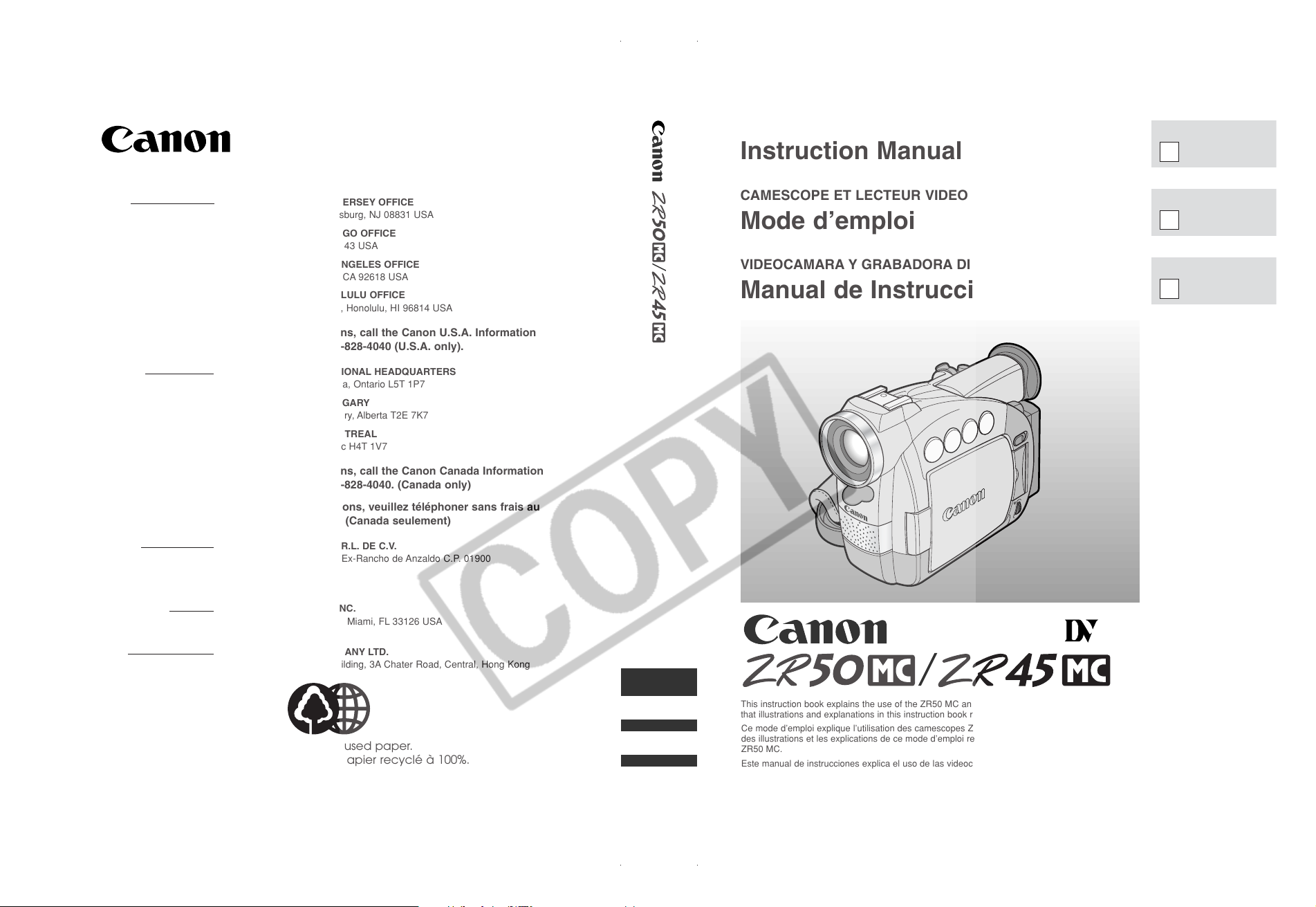
PUB.DIM-420
CANON INC.
U.S.A. CANON U.S.A., INC. NEW JERSEY OFFICE
100 Jamesburg Road, Jamesburg, NJ 08831 USA
CANON U.S.A., INC. CHICAGO OFFICE
100 Park Blvd., Itasca, IL 60143 USA
CANON U.S.A., INC. LOS ANGELES OFFICE
15955 Alton Parkway, Irvine, CA 92618 USA
CANON U.S.A., INC. HONOLULU OFFICE
210 Ward Avenue, Suite 200, Honolulu, HI 96814 USA
● If you have any questions, call the Canon U.S.A. Information
Center toll-free at 1-800-828-4040 (U.S.A. only).
CANADA CANON CANADA INC. NATIONAL HEADQUARTERS
6390 Dixie Road, Mississauga, Ontario L5T 1P7
CANON CANADA INC. CALGARY
2828, 16th Street, N.E. Calgary, Alberta T2E 7K7
CANON CANADA INC. MONTREAL
5990 Côte de Liesse, Quebec H4T 1V7
● If you have any questions, call the Canon Canada Information
Center toll-free at 1-800-828-4040. (Canada only)
● Si vous avez des questions, veuillez téléphoner sans frais au
Canada 1-800-828-4040. (Canada seulement)
DIGITAL VIDEO CAMCORDER
Instruction Manual
CAMESCOPE ET LECTEUR VIDEO NUMERIQUES
Mode d’emploi
VIDEOCAMARA Y GRABADORA DIGITAL
Manual de Instrucciones
ENGLISH
E
MEXICO CANON MEXICANA, S. DE R.L. DE C.V.
Periferico Sur No. 4124 Col. Ex-Rancho de Anzaldo C.P. 01900
México, D.F., México
CENTRO Y
SURAMÉRICA CANON LATIN AMERICA, INC.
703 Waterford Way Suite 400 Miami, FL 33126 USA
ASIA CANON HONGKONG COMPANY LTD.
9/F, The Hong Kong Club Building, 3A Chater Road, Central, Hong Kong
Printed on 100% reused paper.
Document réalisé avec du papier recyclé à 100%.
El papel aqui utilizado es 100% reciclado.
PUB.DIM-420 © CANON INC. 2002
0000A/ABXX DY8-9120-308-000
PRINTED IN JAPAN
IMPRIME AU JAPON
IMPRESO EN JAPÓN
PUB.DIM-420
Mini
This instruction book explains the use of the ZR50 MC and ZR45 MC camcorders. Please note
that illustrations and explanations in this instruction book refer mainly to the ZR50 MC model.
Ce mode d’emploi explique l’utilisation des camescopes ZR50 MC et ZR45 MC. Veuillez noter que
des illustrations et les explications de ce mode d’emploi renvoient essentiellement au modèle
ZR50 MC.
Este manual de instrucciones explica el uso de las videocámaras ZR50 MC y ZR45 MC. Por favor
tenga en cuanta que las instrucciones y las explicaciones de este manual de instrucciones
corresponden principalmente al modelo ZR50 MC.
Digital
Video
Cassette
NTSC
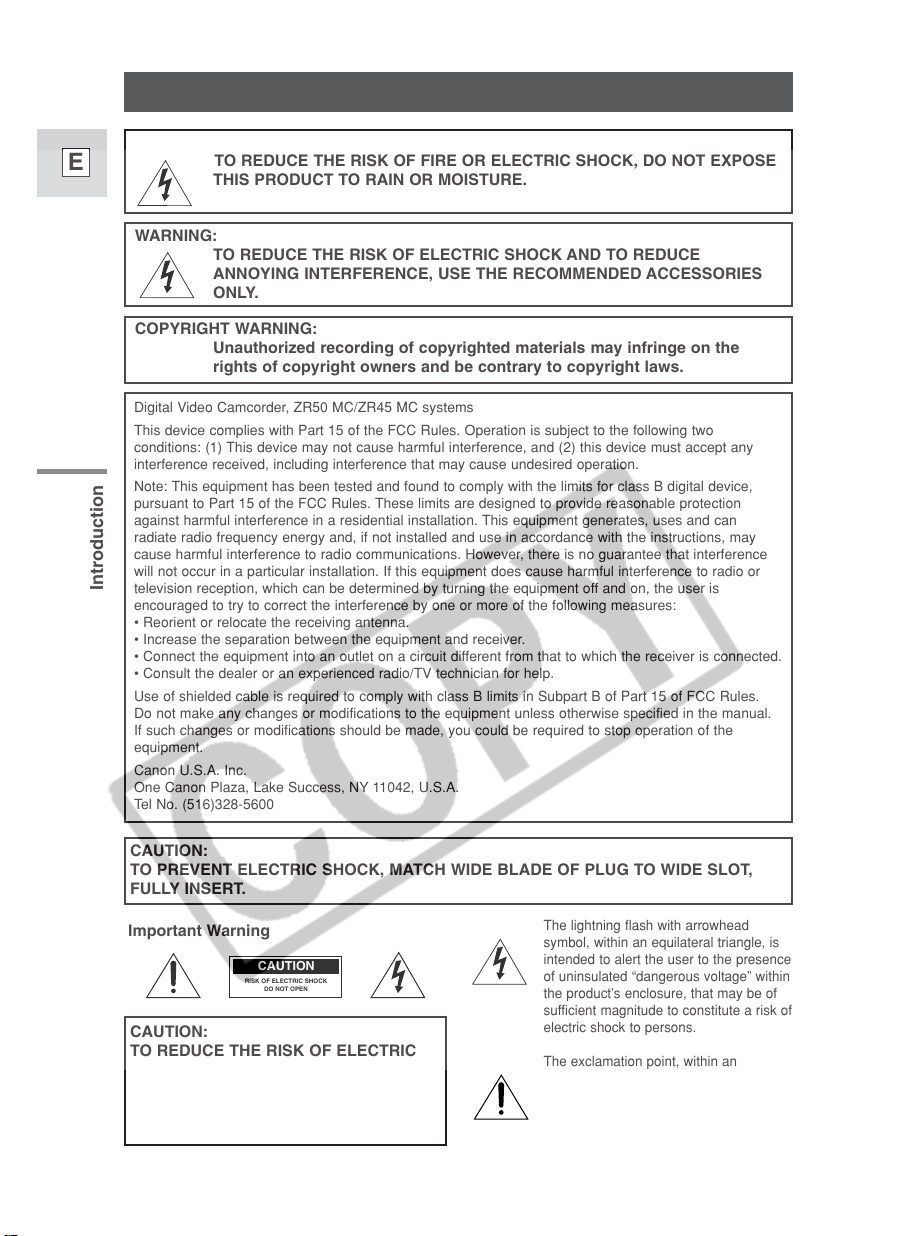
Introduction
2
E
WARNING:
TO REDUCE THE RISK OF FIRE OR ELECTRIC SHOCK, DO NOT EXPOSE
THIS PRODUCT TO RAIN OR MOISTURE.
Important Usage Instructions
Digital Video Camcorder, ZR50 MC/ZR45 MC systems
This device complies with Part 15 of the FCC Rules. Operation is subject to the following two
conditions: (1) This device may not cause harmful interference, and (2) this device must accept any
interference received, including interference that may cause undesired operation.
Note: This equipment has been tested and found to comply with the limits for class B digital device,
pursuant to Part 15 of the FCC Rules. These limits are designed to provide reasonable protection
against harmful interference in a residential installation. This equipment generates, uses and can
radiate radio frequency energy and, if not installed and use in accordance with the instructions, may
cause harmful interference to radio communications. However, there is no guarantee that interference
will not occur in a particular installation. If this equipment does cause harmful interference to radio or
television reception, which can be determined by turning the equipment off and on, the user is
encouraged to try to correct the interference by one or more of the following measures:
• Reorient or relocate the receiving antenna.
• Increase the separation between the equipment and receiver.
• Connect the equipment into an outlet on a circuit different from that to which the receiver is connected.
• Consult the dealer or an experienced radio/TV technician for help.
Use of shielded cable is required to comply with class B limits in Subpart B of Part 15 of FCC Rules.
Do not make any changes or modifications to the equipment unless otherwise specified in the manual.
If such changes or modifications should be made, you could be required to stop operation of the
equipment.
Canon U.S.A. Inc.
One Canon Plaza, Lake Success, NY 11042, U.S.A.
Tel No. (516)328-5600
WARNING:
TO REDUCE THE RISK OF ELECTRIC SHOCK AND TO REDUCE
ANNOYING INTERFERENCE, USE THE RECOMMENDED ACCESSORIES
ONLY.
COPYRIGHT WARNING:
Unauthorized recording of copyrighted materials may infringe on the
rights of copyright owners and be contrary to copyright laws.
Important Warning
CAUTION:
TO REDUCE THE RISK OF ELECTRIC
SHOCK, DO NOT REMOVE COVER (OR
BACK). NO USER-SERVICEABLE PARTS
INSIDE. REFER SERVICING TO
QUALIFIED SERVICE PERSONNEL.
The lightning flash with arrowhead
symbol, within an equilateral triangle, is
intended to alert the user to the presence
of uninsulated “dangerous voltage” within
the product’s enclosure, that may be of
sufficient magnitude to constitute a risk of
electric shock to persons.
The exclamation point, within an
equilateral triangle, is intended to alert
the user to the presence of important
operating and maintenance (servicing)
instructions in the literature
accompanying the product.
CAUTION
RISK OF ELECTRIC SHOCK
DO NOT OPEN
CAUTION:
TO PREVENT ELECTRIC SHOCK, MATCH WIDE BLADE OF PLUG TO WIDE SLOT,
FULLY INSERT.
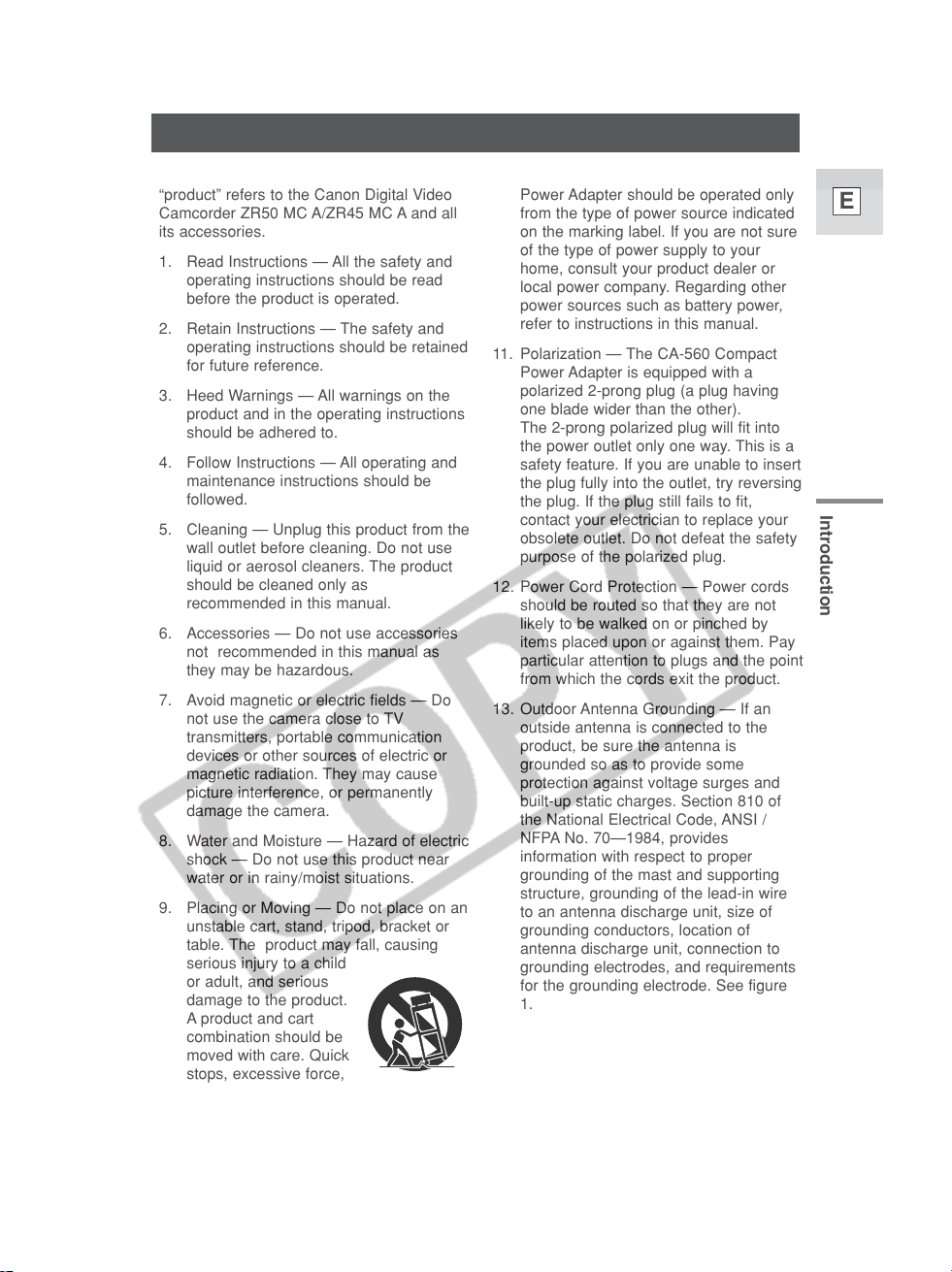
Introduction
3
E
IMPORTANT SAFETY INSTRUCTIONS
In these safety instructions the word
“product” refers to the Canon Digital Video
Camcorder ZR50 MC A/ZR45 MC A and all
its accessories.
1. Read Instructions — All the safety and
operating instructions should be read
before the product is operated.
2. Retain Instructions — The safety and
operating instructions should be retained
for future reference.
3. Heed Warnings — All warnings on the
product and in the operating instructions
should be adhered to.
4. Follow Instructions — All operating and
maintenance instructions should be
followed.
5. Cleaning — Unplug this product from the
wall outlet before cleaning. Do not use
liquid or aerosol cleaners. The product
should be cleaned only as
recommended in this manual.
6. Accessories — Do not use accessories
not recommended in this manual as
they may be hazardous.
7. Avoid magnetic or electric fields — Do
not use the camera close to TV
transmitters, portable communication
devices or other sources of electric or
magnetic radiation. They may cause
picture interference, or permanently
damage the camera.
8. Water and Moisture — Hazard of electric
shock — Do not use this product near
water or in rainy/moist situations.
9. Placing or Moving — Do not place on an
unstable cart, stand, tripod, bracket or
table. The product may fall, causing
serious injury to a child
or adult, and serious
damage to the product.
A product and cart
combination should be
moved with care. Quick
stops, excessive force,
and uneven surfaces may cause the
product and cart combination to
overturn.
10. Power Sources — The CA-560 Compact
Power Adapter should be operated only
from the type of power source indicated
on the marking label. If you are not sure
of the type of power supply to your
home, consult your product dealer or
local power company. Regarding other
power sources such as battery power,
refer to instructions in this manual.
11. Polarization — The CA-560 Compact
Power Adapter is equipped with a
polarized 2-prong plug (a plug having
one blade wider than the other).
The 2-prong polarized plug will fit into
the power outlet only one way. This is a
safety feature. If you are unable to insert
the plug fully into the outlet, try reversing
the plug. If the plug still fails to fit,
contact your electrician to replace your
obsolete outlet. Do not defeat the safety
purpose of the polarized plug.
12. Power Cord Protection — Power cords
should be routed so that they are not
likely to be walked on or pinched by
items placed upon or against them. Pay
particular attention to plugs and the point
from which the cords exit the product.
13. Outdoor Antenna Grounding — If an
outside antenna is connected to the
product, be sure the antenna is
grounded so as to provide some
protection against voltage surges and
built-up static charges. Section 810 of
the National Electrical Code, ANSI /
NFPA No. 70—1984, provides
information with respect to proper
grounding of the mast and supporting
structure, grounding of the lead-in wire
to an antenna discharge unit, size of
grounding conductors, location of
antenna discharge unit, connection to
grounding electrodes, and requirements
for the grounding electrode. See figure
1.
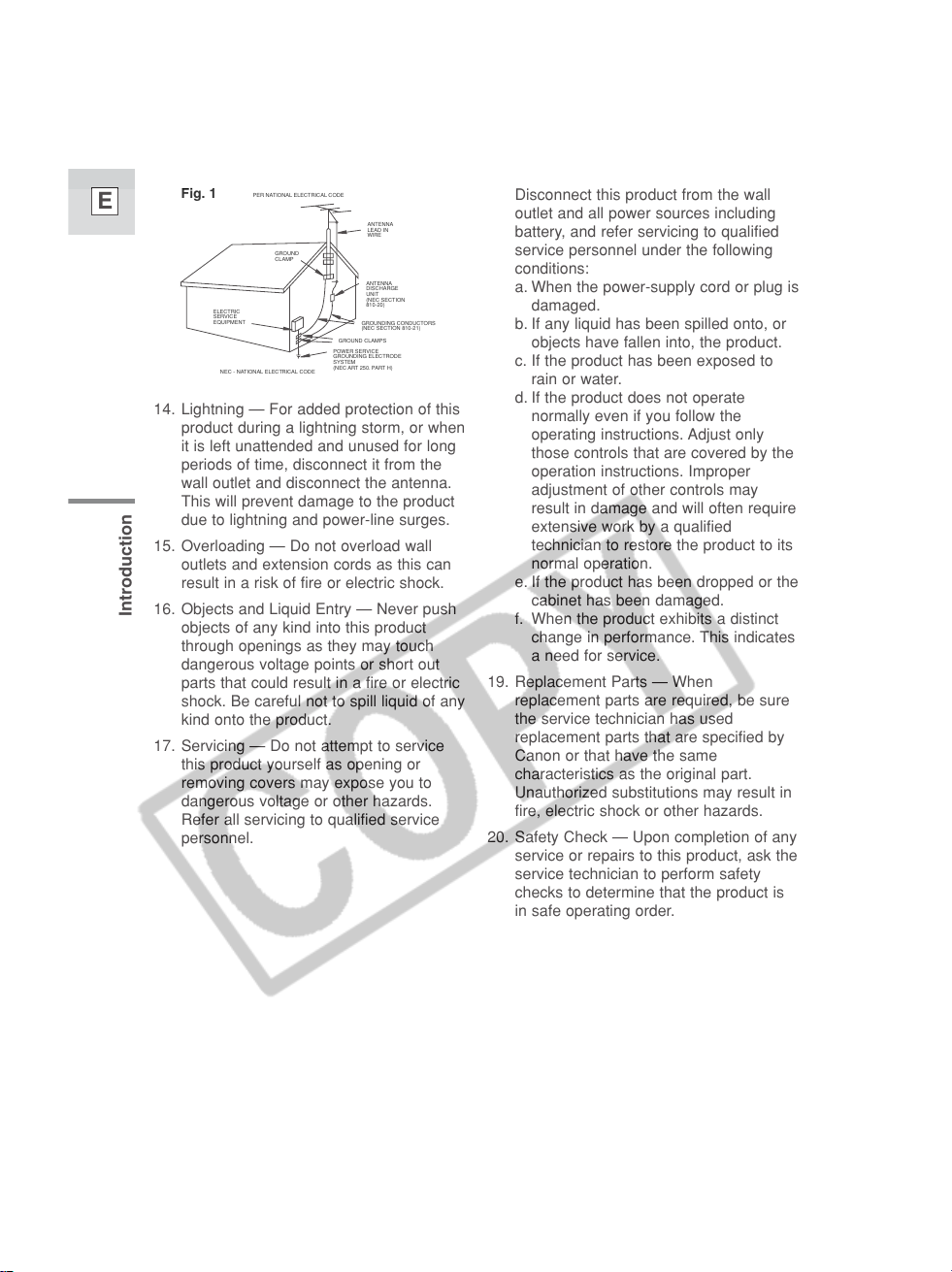
Introduction
4
E
14. Lightning — For added protection of this
product during a lightning storm, or when
it is left unattended and unused for long
periods of time, disconnect it from the
wall outlet and disconnect the antenna.
This will prevent damage to the product
due to lightning and power-line surges.
15. Overloading — Do not overload wall
outlets and extension cords as this can
result in a risk of fire or electric shock.
16. Objects and Liquid Entry — Never push
objects of any kind into this product
through openings as they may touch
dangerous voltage points or short out
parts that could result in a fire or electric
shock. Be careful not to spill liquid of any
kind onto the product.
17. Servicing — Do not attempt to service
this product yourself as opening or
removing covers may expose you to
dangerous voltage or other hazards.
Refer all servicing to qualified service
personnel.
18. Damage Requiring Service —
Disconnect this product from the wall
outlet and all power sources including
battery, and refer servicing to qualified
service personnel under the following
conditions:
a. When the power-supply cord or plug is
damaged.
b. If any liquid has been spilled onto, or
objects have fallen into, the product.
c. If the product has been exposed to
rain or water.
d. If the product does not operate
normally even if you follow the
operating instructions. Adjust only
those controls that are covered by the
operation instructions. Improper
adjustment of other controls may
result in damage and will often require
extensive work by a qualified
technician to restore the product to its
normal operation.
e. If the product has been dropped or the
cabinet has been damaged.
f. When the product exhibits a distinct
change in performance. This indicates
a need for service.
19. Replacement Parts — When
replacement parts are required, be sure
the service technician has used
replacement parts that are specified by
Canon or that have the same
characteristics as the original part.
Unauthorized substitutions may result in
fire, electric shock or other hazards.
20. Safety Check — Upon completion of any
service or repairs to this product, ask the
service technician to perform safety
checks to determine that the product is
in safe operating order.
EXAMPLE OF ANTENNA GROUNDING AS
PER NATIONAL ELECTRICAL CODE
ANTENNA
LEAD IN
WIRE
ANTENNA
DISCHARGE
UNIT
(NEC SECTION
810-20)
GROUNDING CONDUCTORS
(NEC SECTION 810-21)
GROUND CLAMPS
POWER SERVICE
GROUNDING ELECTRODE
SYSTEM
(NEC ART 250. PART H)
NEC - NATIONAL ELECTRICAL CODE
ELECTRIC
SERVICE
EQUIPMENT
GROUND
CLAMP
Fig. 1
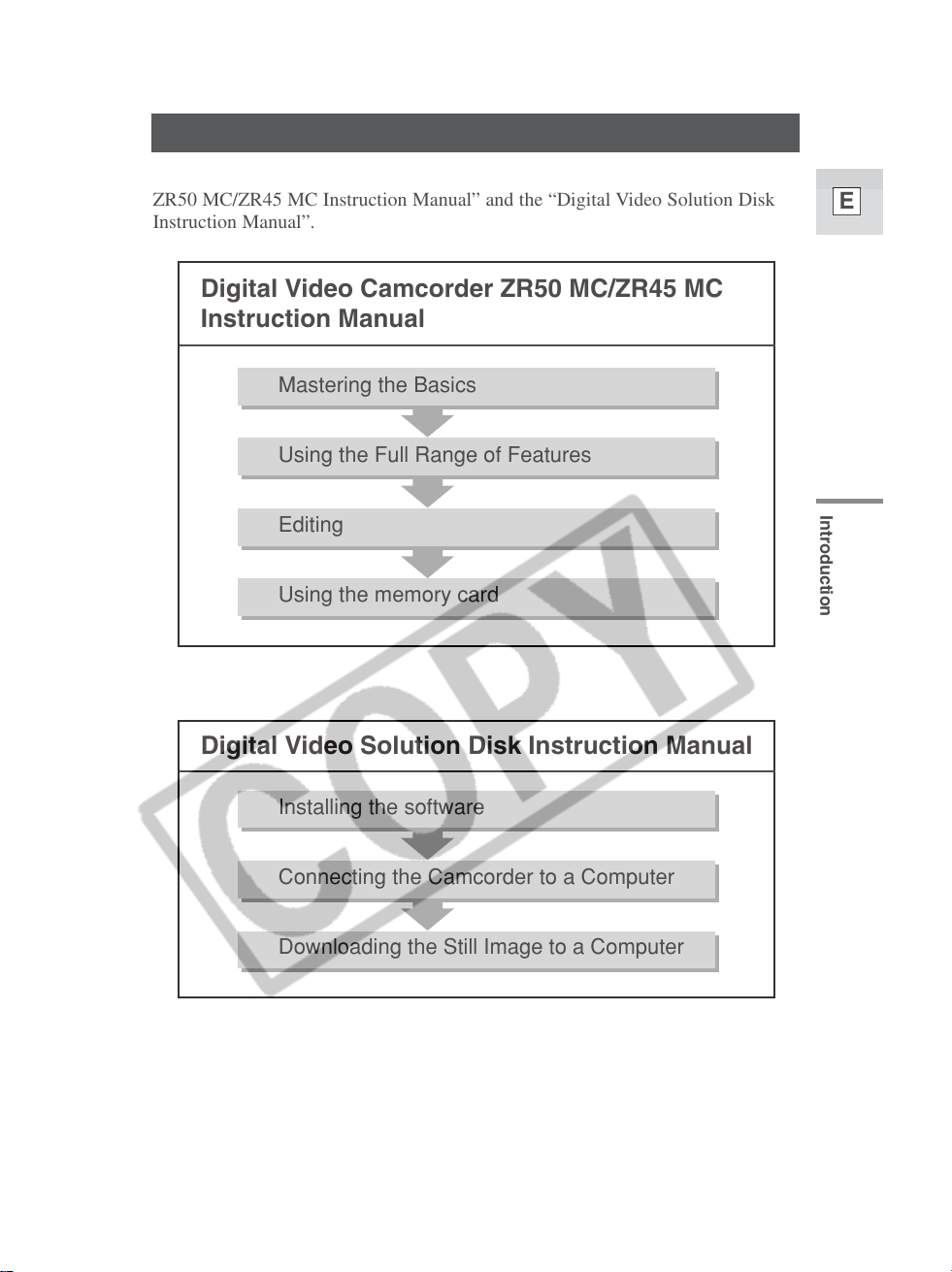
Introduction
5
E
Operating Step and Reference Guide
Digital Video Camcorder ZR50 MC/ZR45 MC
Instruction Manual
Mastering the Basics
Using the Full Range of Features
Editing
Using the memory card
Digital Video Solution Disk Instruction Manual
Installing the software
Connecting the Camcorder to a Computer
Downloading the Still Image to a Computer
Your camcorder is supplied with two manuals: the “Digital Video Camcorder
ZR50 MC/ZR45 MC Instruction Manual” and the “Digital Video Solution Disk
Instruction Manual”.
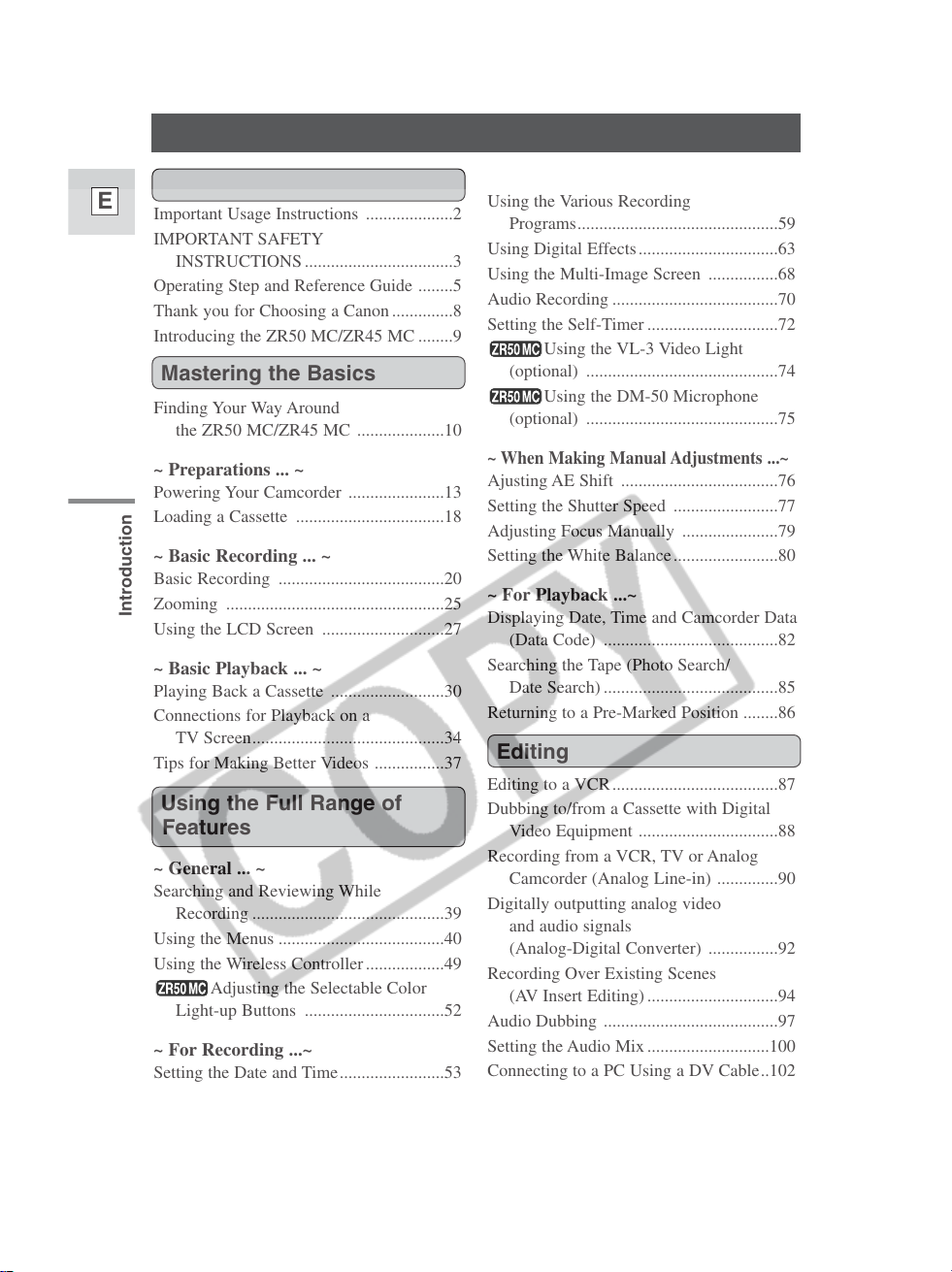
Introduction
6
E
Important Usage Instructions ....................2
IMPORTANT SAFETY
INSTRUCTIONS ..................................3
Operating Step and Reference Guide ........5
Thank you for Choosing a Canon ..............8
Introducing the ZR50 MC/ZR45 MC ........9
Finding Your Way Around
the ZR50 MC/ZR45 MC ....................10
~ Preparations ... ~
Powering Your Camcorder ......................13
Loading a Cassette ..................................18
~ Basic Recording ... ~
Basic Recording ......................................20
Zooming ..................................................25
Using the LCD Screen ............................27
~ Basic Playback ... ~
Playing Back a Cassette ..........................30
Connections for Playback on a
TV Screen............................................34
Tips for Making Better Videos ................37
~ General ... ~
Searching and Reviewing While
Recording ............................................39
Using the Menus ......................................40
Using the Wireless Controller..................49
Adjusting the Selectable Color
Light-up Buttons ................................52
~ For Recording ...~
Setting the Date and Time........................53
Taking Still Pictures to a Cassette............56
Turning the Image Stabilizer Off ............58
Using the Various Recording
Programs..............................................59
Using Digital Effects................................63
Using the Multi-Image Screen ................68
Audio Recording ......................................70
Setting the Self-Timer ..............................72
Using the VL-3 Video Light
(optional) ............................................74
Using the DM-50 Microphone
(optional) ............................................75
~ When Making Manual Adjustments ...~
Ajusting AE Shift ....................................76
Setting the Shutter Speed ........................77
Adjusting Focus Manually ......................79
Setting the White Balance........................80
~ For Playback ...~
Displaying Date, Time and Camcorder Data
(Data Code) ........................................82
Searching the Tape (Photo Search/
Date Search) ........................................85
Returning to a Pre-Marked Position ........86
Editing to a VCR......................................87
Dubbing to/from a Cassette with Digital
Video Equipment ................................88
Recording from a VCR, TV or Analog
Camcorder (Analog Line-in) ..............90
Digitally outputting analog video
and audio signals
(Analog-Digital Converter) ................92
Recording Over Existing Scenes
(AV Insert Editing)..............................94
Audio Dubbing ........................................97
Setting the Audio Mix............................100
Connecting to a PC Using a DV Cable..102
Contents
Introduction
Editing
Using the Full Range of
Features
Mastering the Basics
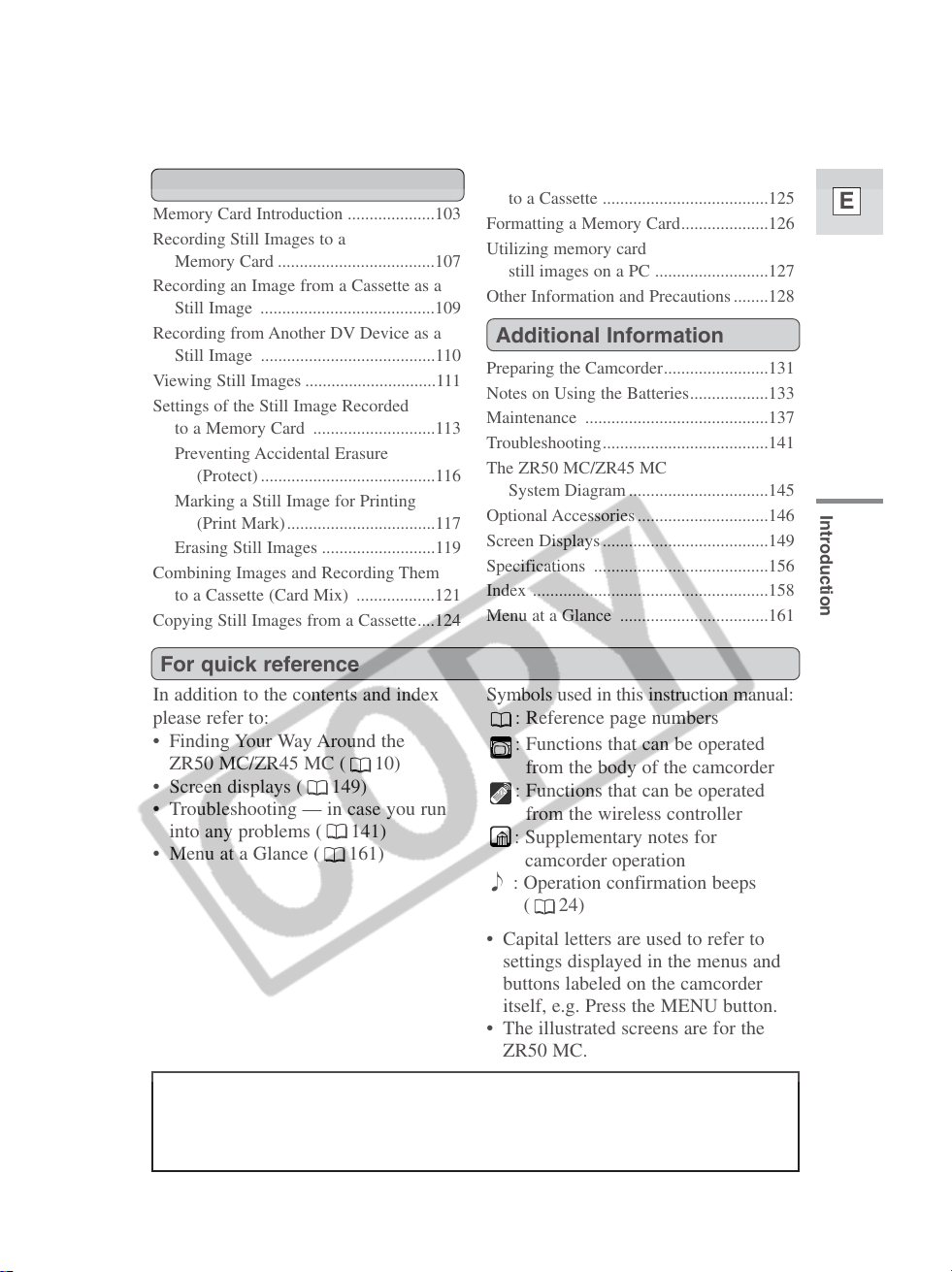
Introduction
7
E
In addition to the contents and index
please refer to:
• Finding Your Way Around the
ZR50 MC/ZR45 MC ( 10)
• Screen displays ( 149)
• Troubleshooting — in case you run
into any problems ( 141)
• Menu at a Glance ( 161)
Symbols used in this instruction manual:
: Reference page numbers
: Functions that can be operated
from the body of the camcorder
: Functions that can be operated
from the wireless controller
: Supplementary notes for
camcorder operation
` : Operation confirmation beeps
( 24)
• Capital letters are used to refer to
settings displayed in the menus and
buttons labeled on the camcorder
itself, e.g. Press the MENU button.
• The illustrated screens are for the
ZR50 MC.
For quick reference
The serial number of this product may be found on
the bottom of the camcorder. No others have the
same serial number as yours. You should record
the number and other vital information here and
retain this book as a permanent record of your
purchase to aid identification in case of theft.
Date of Purchase
Dealer Purchased From
Dealer Address
Dealer Phone No.
Model Name ZR50 MC/ZR45 MC
Serial No.
Memory Card Introduction ....................103
Recording Still Images to a
Memory Card ....................................107
Recording an Image from a Cassette as a
Still Image ........................................109
Recording from Another DV Device as a
Still Image ........................................110
Viewing Still Images ..............................111
Settings of the Still Image Recorded
to a Memory Card ............................113
Preventing Accidental Erasure
(Protect) ........................................116
Marking a Still Image for Printing
(Print Mark)..................................117
Erasing Still Images ..........................119
Combining Images and Recording Them
to a Cassette (Card Mix) ..................121
Copying Still Images from a Cassette....124
Copying Memory Card Still Images
to a Cassette ......................................125
Formatting a Memory Card....................126
Utilizing memory card
still images on a PC ..........................127
Other Information and Precautions ........128
Preparing the Camcorder........................131
Notes on Using the Batteries..................133
Maintenance ..........................................137
Troubleshooting......................................141
The ZR50 MC/ZR45 MC
System Diagram ................................145
Optional Accessories ..............................146
Screen Displays ......................................149
Specifications ........................................156
Index ......................................................158
Menu at a Glance ..................................161
Using a Memory Card
Additional Information
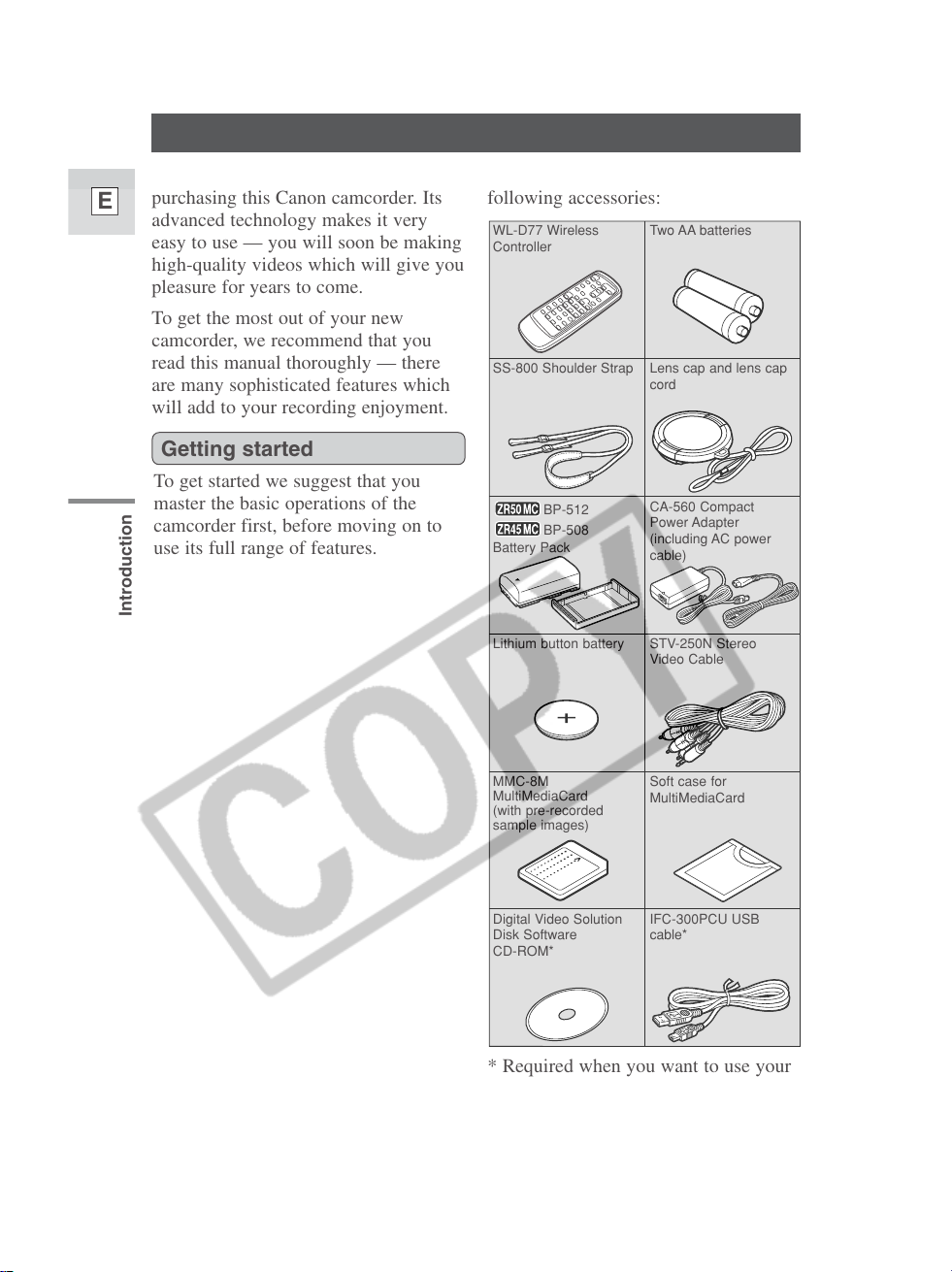
Introduction
8
E
To get started we suggest that you
master the basic operations of the
camcorder first, before moving on to
use its full range of features.
Thank you for Choosing a Canon
Your camcorder is supplied with the
following accessories:
WL-D74 Wireless
Controller
Two AA batteries
SS-600 Shoulder Strap Lens cap and lens cap
cord
S-150 S-video Cable
STV-250 Stereo Video
Cable
Lithium button battery
CA-560 Compact Power
Adapter (including AC
power cable)
BP-511 Battery Pack
First, we’d like to thank you for
purchasing this Canon camcorder. Its
advanced technology makes it very
easy to use — you will soon be making
high-quality videos which will give you
pleasure for years to come.
To get the most out of your new
camcorder, we recommend that you
read this manual thoroughly — there
are many sophisticated features which
will add to your recording enjoyment.
Getting started
WL-D77 Wireless
Controller
Two AA batteries
SS-800 Shoulder Strap Lens cap and lens cap
cord
STV-250N Stereo
Video Cable
MMC-8M
MultiMediaCard
(with pre-recorded
sample images)
Soft case for
MultiMediaCard
Lithium button battery
CA-560 Compact
Power Adapter
(including AC power
cable)
BP-512
BP-508
Battery Pack
Digital Video Solution
Disk Software
CD-ROM*
IFC-300PCU USB
cable*
* Required when you want to use your
PC to utilize images on a memory
card recorded with the camcorder.
For details, see the software
instruction manual.
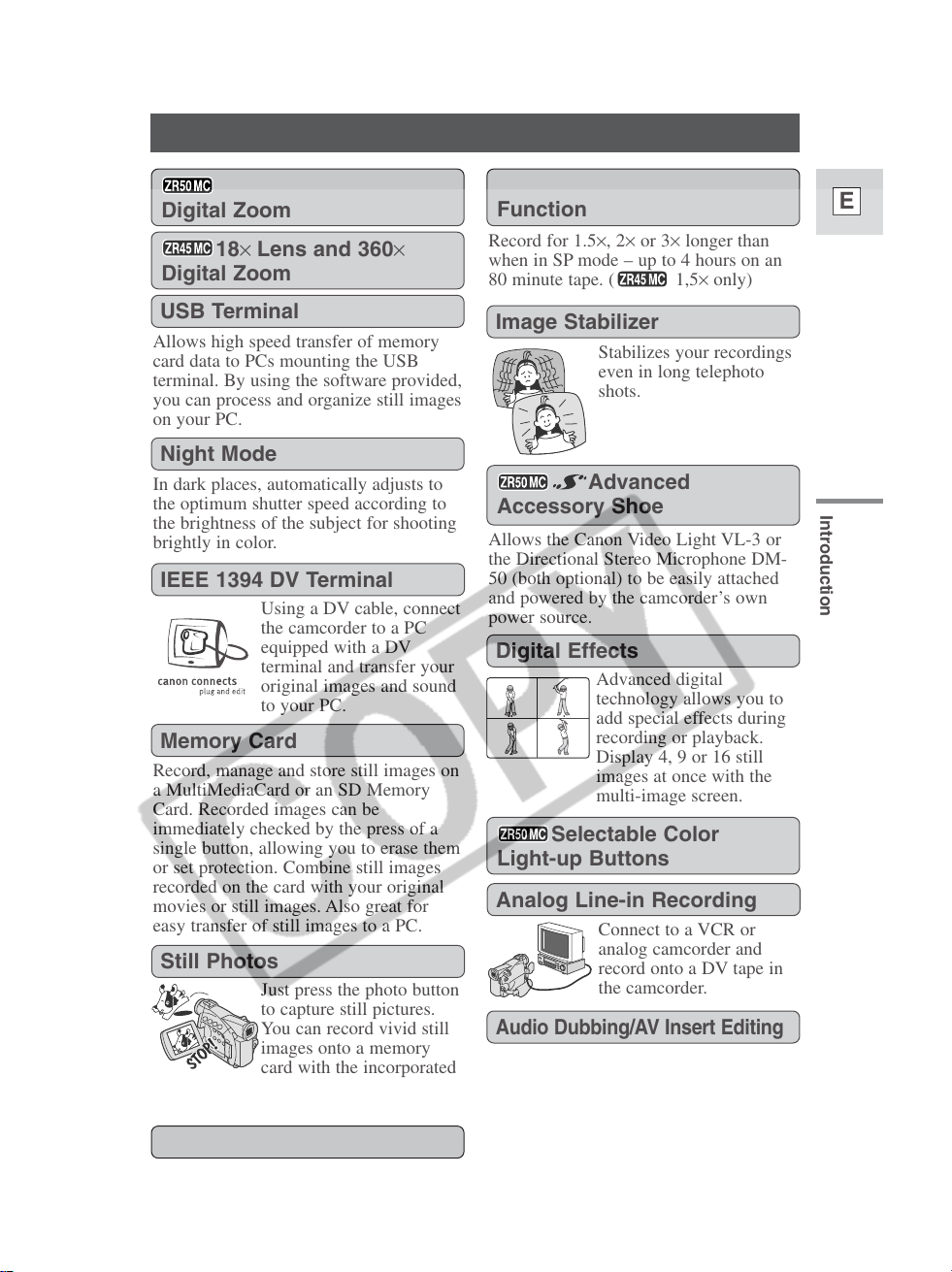
Introduction
9
E
Introducing the ZR50 MC/ZR45 MC
Using a DV cable, connect
the camcorder to a PC
equipped with a DV
terminal and transfer your
original images and sound
to your PC.
IEEE 1394 DV Terminal
Just press the photo button
to capture still pictures.
You can record vivid still
images onto a memory
card with the incorporated
mechanical shutter.
(Progressive Photo)
Still Photos
2.5” LCD Screen
Audio Dubbing/AV Insert Editing
Analog Line-in Recording
Connect to a VCR or
analog camcorder and
record onto a DV tape in
the camcorder.
22× Lens and 440×
Digital Zoom
Memory Card
Record, manage and store still images on
a MultiMediaCard or an SD Memory
Card. Recorded images can be
immediately checked by the press of a
single button, allowing you to erase them
or set protection. Combine still images
recorded on the card with your original
movies or still images. Also great for
easy transfer of still images to a PC.
Extended Recording Time
Function
Record for 1.5×, 2× or 3× longer than
when in SP mode – up to 4 hours on an
80 minute tape. ( 1,5× only)
Advanced digital
technology allows you to
add special effects during
recording or playback.
Display 4, 9 or 16 still
images at once with the
multi-image screen.
Digital Effects
Advanced
Accessory Shoe
Allows the Canon Video Light VL-3 or
the Directional Stereo Microphone DM-
50 (both optional) to be easily attached
and powered by the camcorder’s own
power source.
USB Terminal
Allows high speed transfer of memory
card data to PCs mounting the USB
terminal. By using the software provided,
you can process and organize still images
on your PC.
Night Mode
In dark places, automatically adjusts to
the optimum shutter speed according to
the brightness of the subject for shooting
brightly in color.
Stabilizes your recordings
even in long telephoto
shots.
Image Stabilizer
18× Lens and 360×
Digital Zoom
Selectable Color
Light-up Buttons
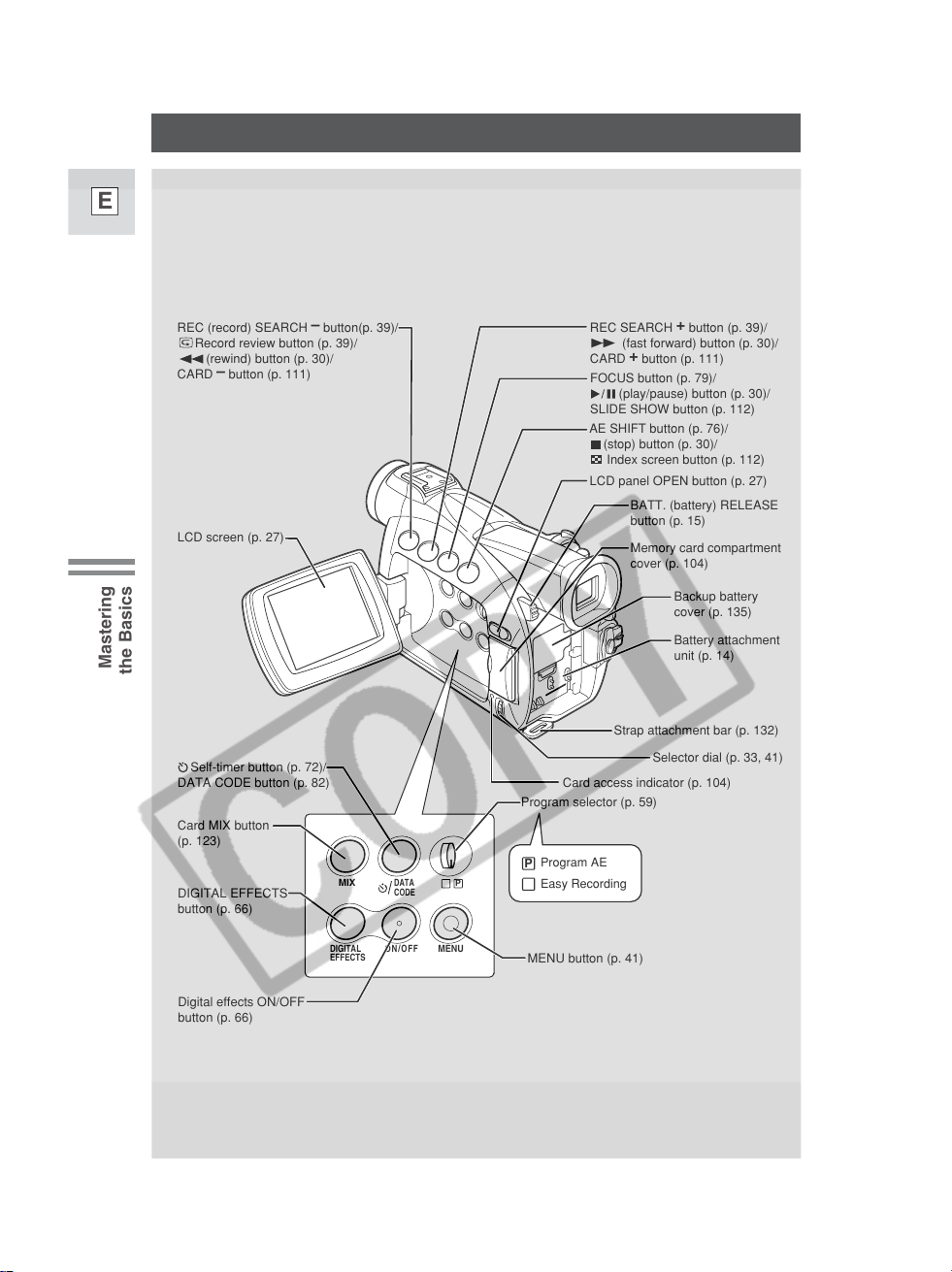
10
E
Mastering
the Basics
Finding Your Way Around the ZR50 MC/ZR45 MC
P
Easy Recording
Program AE
P
DATA
CODE
ON/OFF
MENU
MIX
DIGITAL
EFFECTS
REC (record) SEARCH
–
button(p. 39)/
Record review button (p. 39)/
(rewind) button (p. 30)/
CARD
–
button (p. 111)
REC SEARCH
+
button (p. 39)/
(fast forward) button (p. 30)/
CARD
+
button (p. 111)
FOCUS button (p. 79)/
(play/pause) button (p. 30)/
SLIDE SHOW button (p. 112)
AE SHIFT button (p. 76)/
(stop) button (p. 30)/
Index screen button (p. 112)
LCD screen (p. 27)
BATT. (battery) RELEASE
button (p. 15)
Memory card compartment
cover (p. 104)
Battery attachment
unit (p. 14)
LCD panel OPEN button (p. 27)
DIGITAL EFFECTS
button (p. 66)
Digital effects ON/OFF
button (p. 66)
Self-timer button (p. 72)/
DATA CODE button (p. 82)
Card MIX button
(p. 123)
Selector dial (p. 33, 41)
MENU button (p. 41)
Program selector (p. 59)
Backup battery
cover (p. 135)
Strap attachment bar (p. 132)
Card access indicator (p. 104)
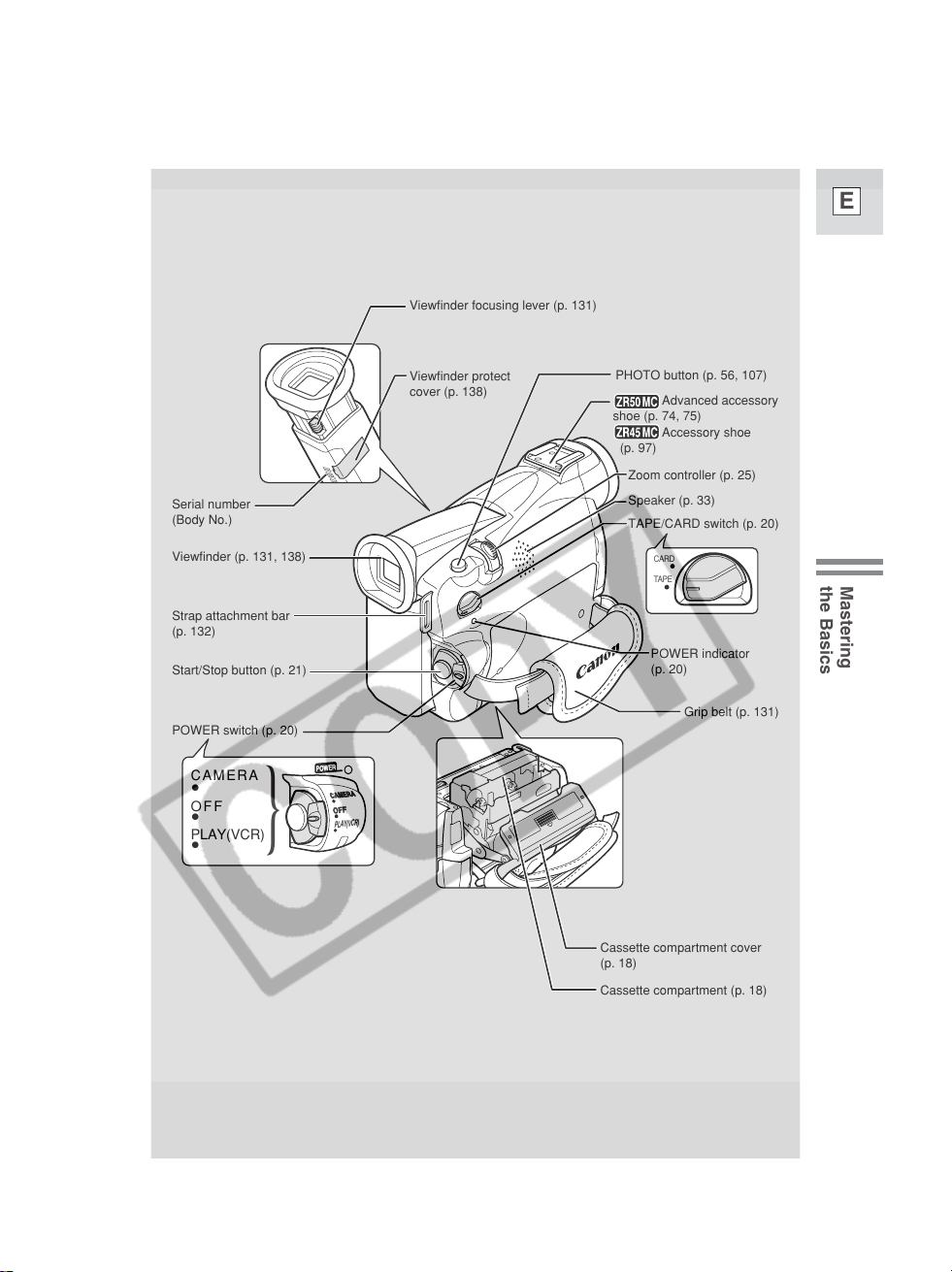
11
E
Mastering
the Basics
TAPE/CARD switch (p. 20)
Advanced accessory
shoe (p. 74, 75)
Accessory shoe
(p. 97)
Zoom controller (p. 25)
PHOTO button (p. 56, 107)
Speaker (p. 33)
POWER indicator
(p. 20)
Grip belt (p. 131)
Cassette compartment (p. 18)
Cassette compartment cover
(p. 18)
Viewfinder focusing lever (p. 131)
Viewfinder protect
cover (p. 138)
Viewfinder (p. 131, 138)
Serial number
(Body No.)
POWER switch (p. 20)
Start/Stop button (p. 21)
Strap attachment bar
(p. 132)
CAMERA
•
OFF
•
PLAY(VCR)
•
}
CAMERA
OFF
PLAY(VCR)
CARD
TAPE
POWER
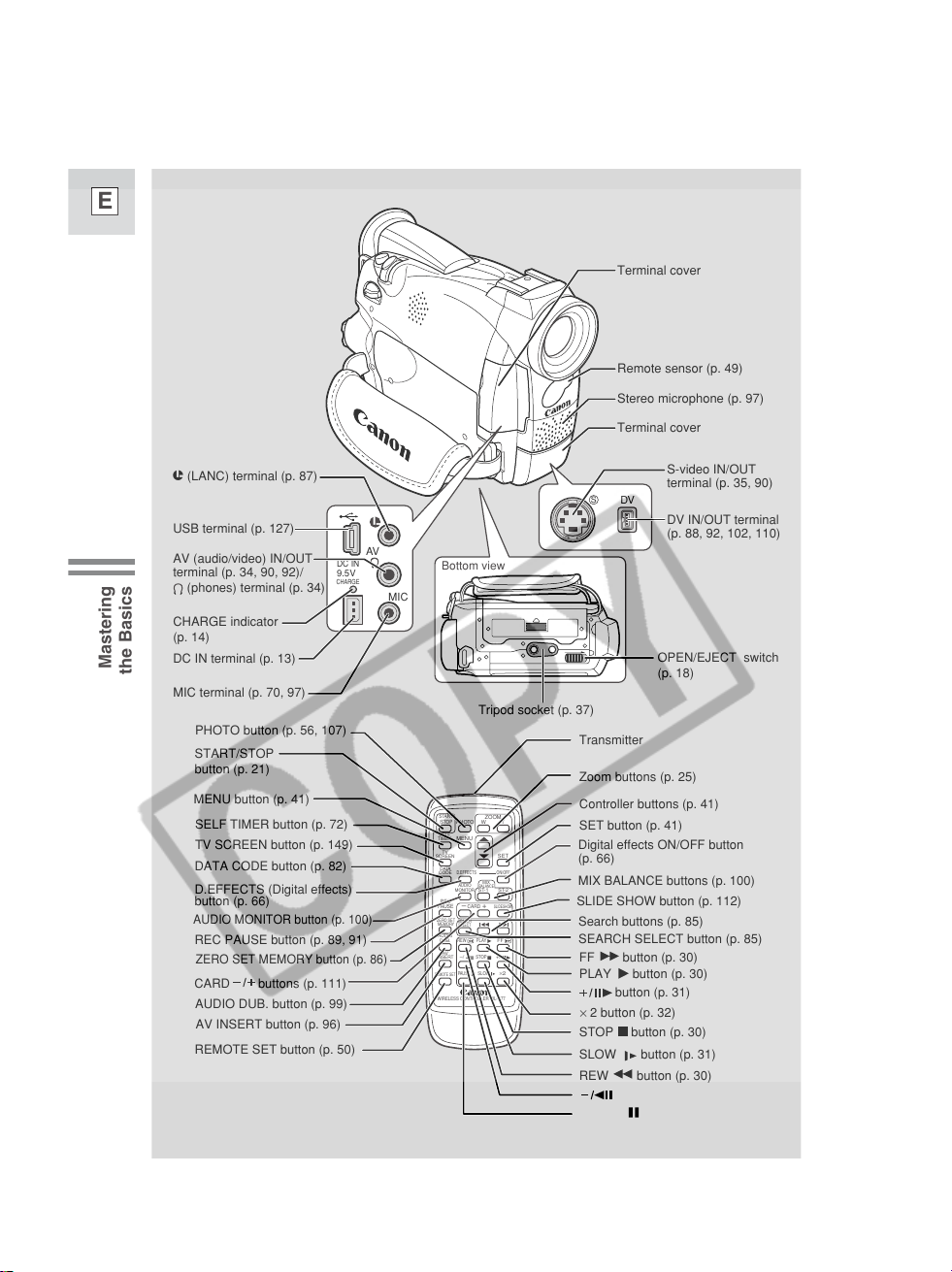
12
E
Mastering
the Basics
SET
REW
PLAY
FF
START
/STOP
PHOTO
SELF
TIMER
MENU
TV
SCREEN
DATA
CODE
–
CARD
+
AUDIO
MONITOR
REC
PAUSE
SEARCH
SELECT
SLIDESHOW
ZERO SET
MEMORY
AUDIO
DUB.
STOP
MIX
BALANCE
ST-1
ST-2
ON/OFFD.EFFECTS
SET
ZOOM
WT
AV
INSERT
PAUSE
SLOW
REMOTE SET
+/
–/
×
2
WIRELESS CONTROLLER WL-D77
S
DV
AV
MIC
DC IN
9.5V
CHARGE
Bottom view
× 2 button (p. 32)
START/STOP
button (p. 21)
MENU button (p. 41)
TV SCREEN button (p. 149)
SELF TIMER button (p. 72)
DATA CODE button (p. 82)
D.EFFECTS (Digital effects)
button (p. 66)
REC PAUSE button (p. 89, 91)
ZERO SET MEMORY button (p. 86)
CARD buttons (p. 111)
Transmitter
Zoom buttons (p. 25)
SET button (p. 41)
Digital effects ON/OFF button
(p. 66)
MIX BALANCE buttons (p. 100)
Controller buttons (p. 41)
Search buttons (p. 85)
SEARCH SELECT button (p. 85)
AUDIO MONITOR button (p. 100)
AUDIO DUB. button (p. 99)
AV INSERT button (p. 96)
REMOTE SET button (p. 50)
button (p. 31)
button (p. 31)
FF button (p. 30)
PLAY button (p. 30)
STOP button (p. 30)
SLOW button (p. 31)
REW button (p. 30)
PAUSE button (p. 31)
PHOTO button (p. 56, 107)
SLIDE SHOW button (p. 112)
AV (audio/video) IN/OUT
terminal (p. 34, 90, 92)/
(phones) terminal (p. 34)
S-video IN/OUT
terminal (p. 35, 90)
u (LANC) terminal (p. 87)
DC IN terminal (p. 13)
USB terminal (p. 127)
Remote sensor (p. 49)
Terminal cover
DV IN/OUT terminal
(p. 88, 92, 102, 110)
CHARGE indicator
(p. 14)
MIC terminal (p. 70, 97)
Tripod socket (p. 37)
OPEN/EJECT switch
(p. 18)
Stereo microphone (p. 97)
Terminal cover
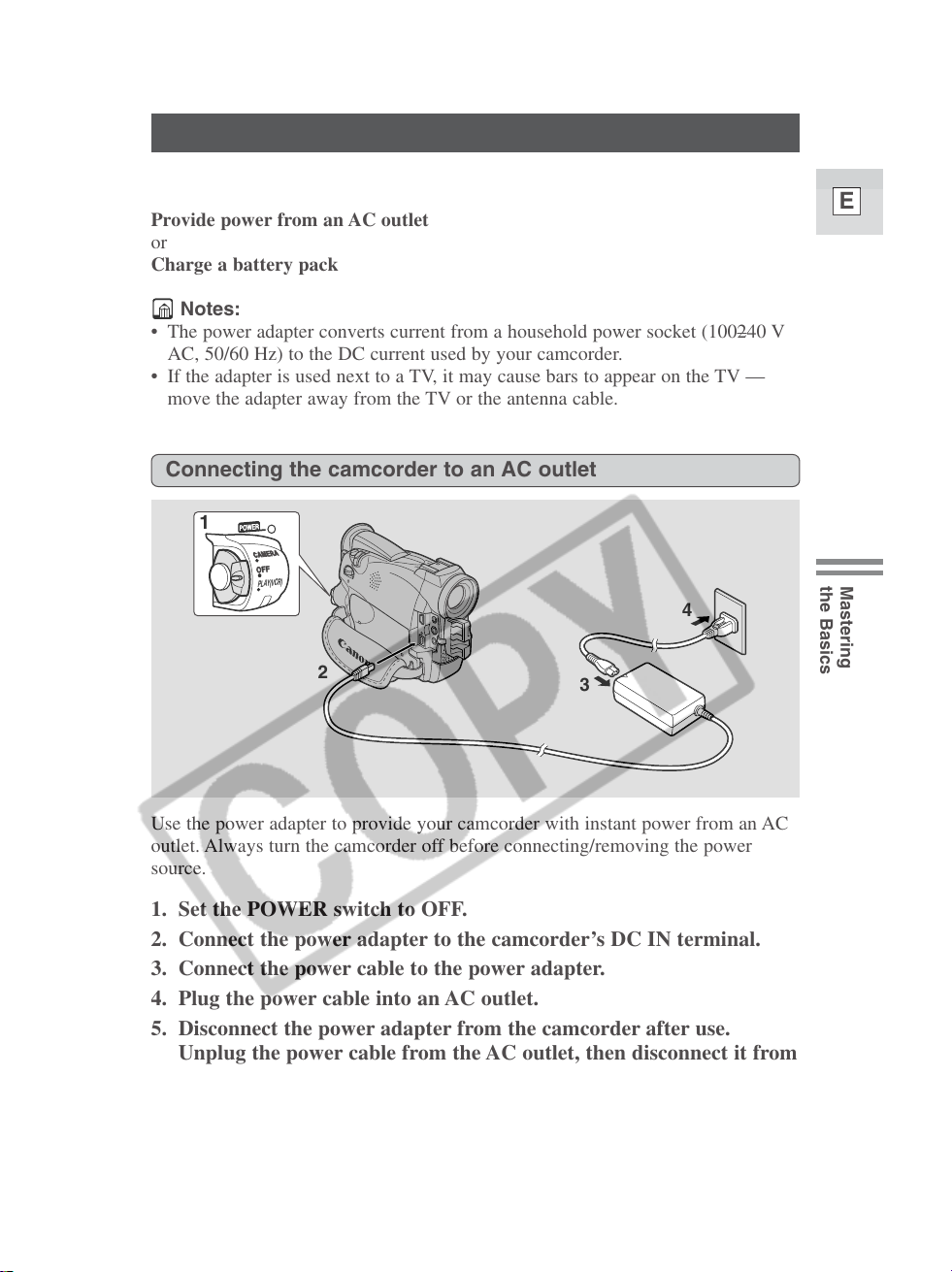
13
E
Mastering
the Basics
Powering Your Camcorder
Before operating your camcorder, you will need to use the power adapter to:
Provide power from an AC outlet
or
Charge a battery pack
Notes:
• The power adapter converts current from a household power socket (100–240 V
AC, 50/60 Hz) to the DC current used by your camcorder.
• If the adapter is used next to a TV, it may cause bars to appear on the TV —
move the adapter away from the TV or the antenna cable.
Connecting the camcorder to an AC outlet
Use the power adapter to provide your camcorder with instant power from an AC
outlet. Always turn the camcorder off before connecting/removing the power
source.
1. Set the POWER switch to OFF.
2. Connect the power adapter to the camcorder’s DC IN terminal.
3. Connect the power cable to the power adapter.
4. Plug the power cable into an AC outlet.
5. Disconnect the power adapter from the camcorder after use.
Unplug the power cable from the AC outlet, then disconnect it from
the adapter.
1
POWER
CAMERA
OFF
PLAY(VCR)
4
2
3
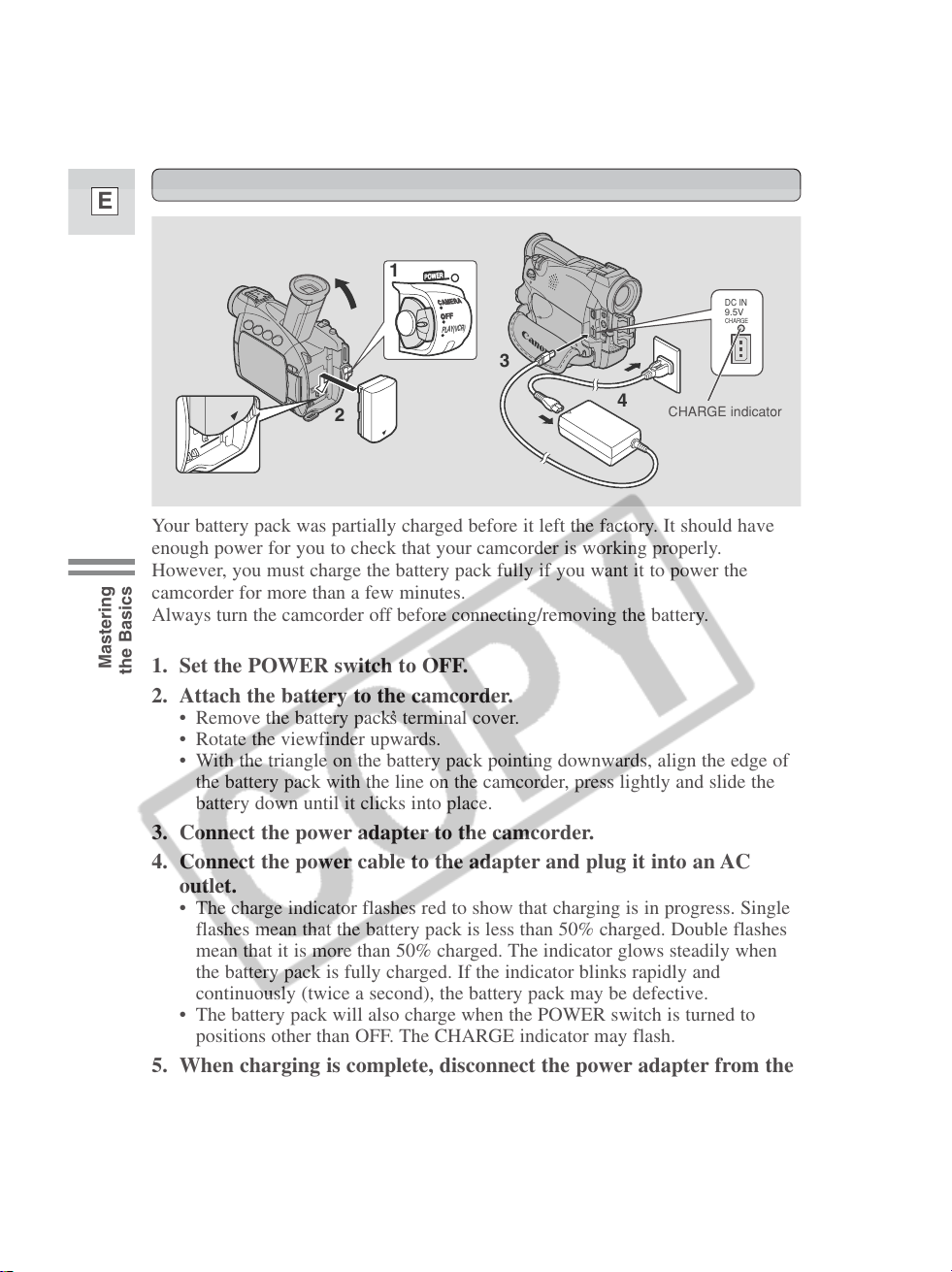
14
E
Mastering
the Basics
Attaching and charging the battery packs
Your battery pack was partially charged before it left the factory. It should have
enough power for you to check that your camcorder is working properly.
However, you must charge the battery pack fully if you want it to power the
camcorder for more than a few minutes.
Always turn the camcorder off before connecting/removing the battery.
1. Set the POWER switch to OFF.
2. Attach the battery to the camcorder.
• Remove the battery pack’s terminal cover.
• Rotate the viewfinder upwards.
• With the triangle on the battery pack pointing downwards, align the edge of
the battery pack with the line on the camcorder, press lightly and slide the
battery down until it clicks into place.
3. Connect the power adapter to the camcorder.
4. Connect the power cable to the adapter and plug it into an AC
outlet.
• The charge indicator flashes red to show that charging is in progress. Single
flashes mean that the battery pack is less than 50% charged. Double flashes
mean that it is more than 50% charged. The indicator glows steadily when
the battery pack is fully charged. If the indicator blinks rapidly and
continuously (twice a second), the battery pack may be defective.
• The battery pack will also charge when the POWER switch is turned to
positions other than OFF. The CHARGE indicator may flash.
5. When charging is complete, disconnect the power adapter from the
camcorder. Unplug the power cable from the AC outlet, then
disconnect it from the adapter.
3
4
2
3
1
CAMERA
OFF
POWERPOWER
CAMERA
OFF
PLAY(VCR)
POWERPOWER
DC IN
9.5V
CHARGE
CHARGE indicator
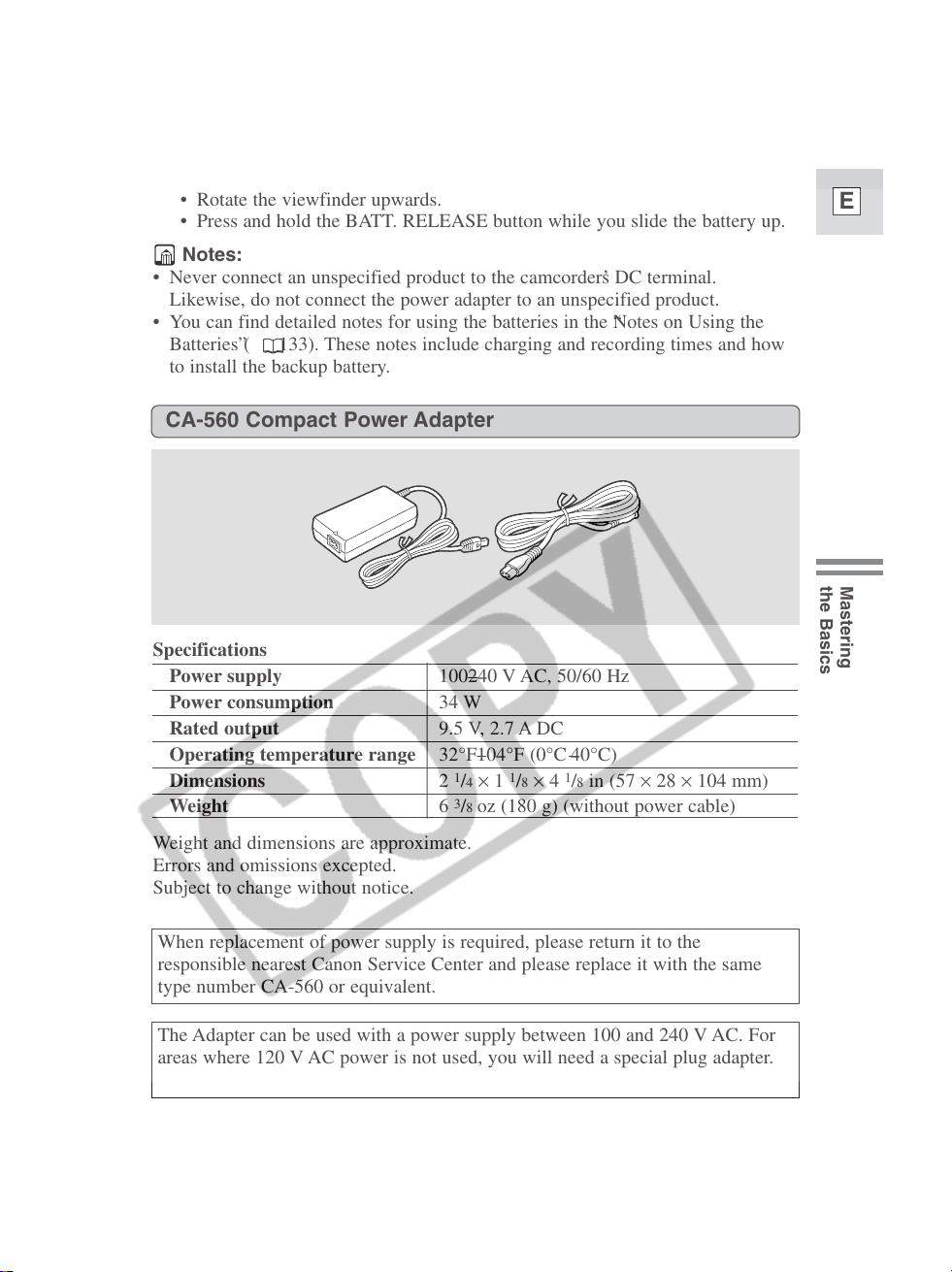
15
E
Mastering
the Basics
6. Remove the battery pack after use.
• Rotate the viewfinder upwards.
• Press and hold the BATT. RELEASE button while you slide the battery up.
Notes:
• Never connect an unspecified product to the camcorder’s DC terminal.
Likewise, do not connect the power adapter to an unspecified product.
• You can find detailed notes for using the batteries in the “Notes on Using the
Batteries” ( 133). These notes include charging and recording times and how
to install the backup battery.
Specifications
Power supply 100–240 V AC, 50/60 Hz
Power consumption 34 W
Rated output 9.5 V, 2.7 A DC
Operating temperature range 32°F–104°F (0°C–40°C)
Dimensions 21/4 × 11/8 × 41/8 in (57 × 28 × 104 mm)
Weight 63/8
oz (180 g) (without power cable)
Weight and dimensions are approximate.
Errors and omissions excepted.
Subject to change without notice.
CA-560 Compact Power Adapter
When replacement of power supply is required, please return it to the
responsible nearest Canon Service Center and please replace it with the same
type number CA-560 or equivalent.
The Adapter can be used with a power supply between 100 and 240 V AC. For
areas where 120 V AC power is not used, you will need a special plug adapter.
Contact your nearest Canon Service Center for further information.
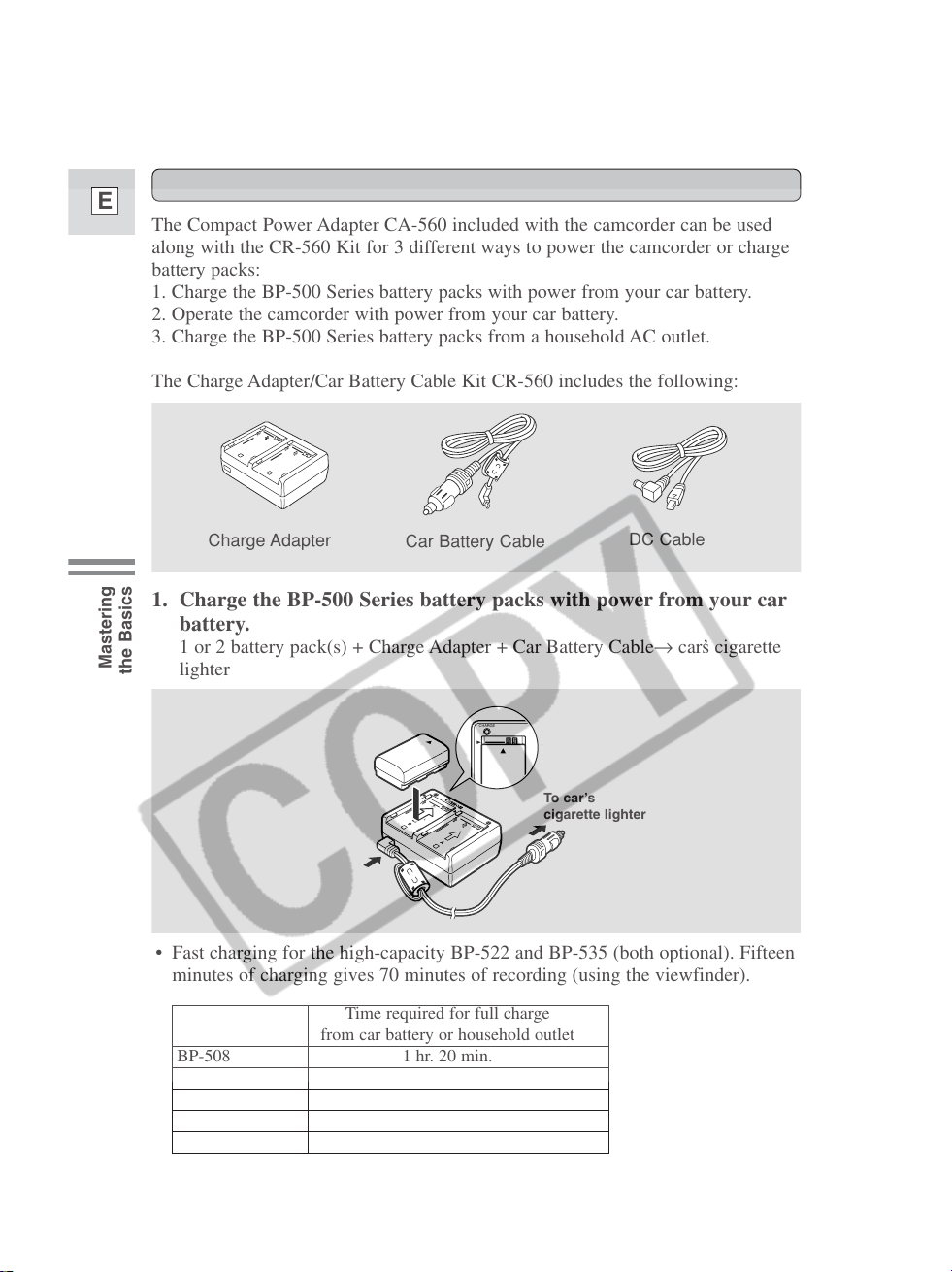
16
E
Mastering
the Basics
The Compact Power Adapter CA-560 included with the camcorder can be used
along with the CR-560 Kit for 3 different ways to power the camcorder or charge
battery packs:
1. Charge the BP-500 Series battery packs with power from your car battery.
2. Operate the camcorder with power from your car battery.
3. Charge the BP-500 Series battery packs from a household AC outlet.
The Charge Adapter/Car Battery Cable Kit CR-560 includes the following:
1. Charge the BP-500 Series battery packs with power from your car
battery.
1 or 2 battery pack(s) + Charge Adapter + Car Battery Cable→ car’s cigarette
lighter
Using the Charge Adapter CR-560 Kit (optional)
• Fast charging for the high-capacity BP-522 and BP-535 (both optional). Fifteen
minutes of charging gives 70 minutes of recording (using the viewfinder).
Time required for full charge
from car battery or household outlet
BP-508 1 hr. 20 min.
BP-512 1 hr. 20 min.
BP-511 (optional) 1 hr. 20 min.
BP-522 (optional) 1 hr. 40 min.
BP-535 (optional) 2 hr. 30 min.
Charge Adapter
Car Battery Cable
DC Cable
To car’s
cigarette lighter
CHARGE
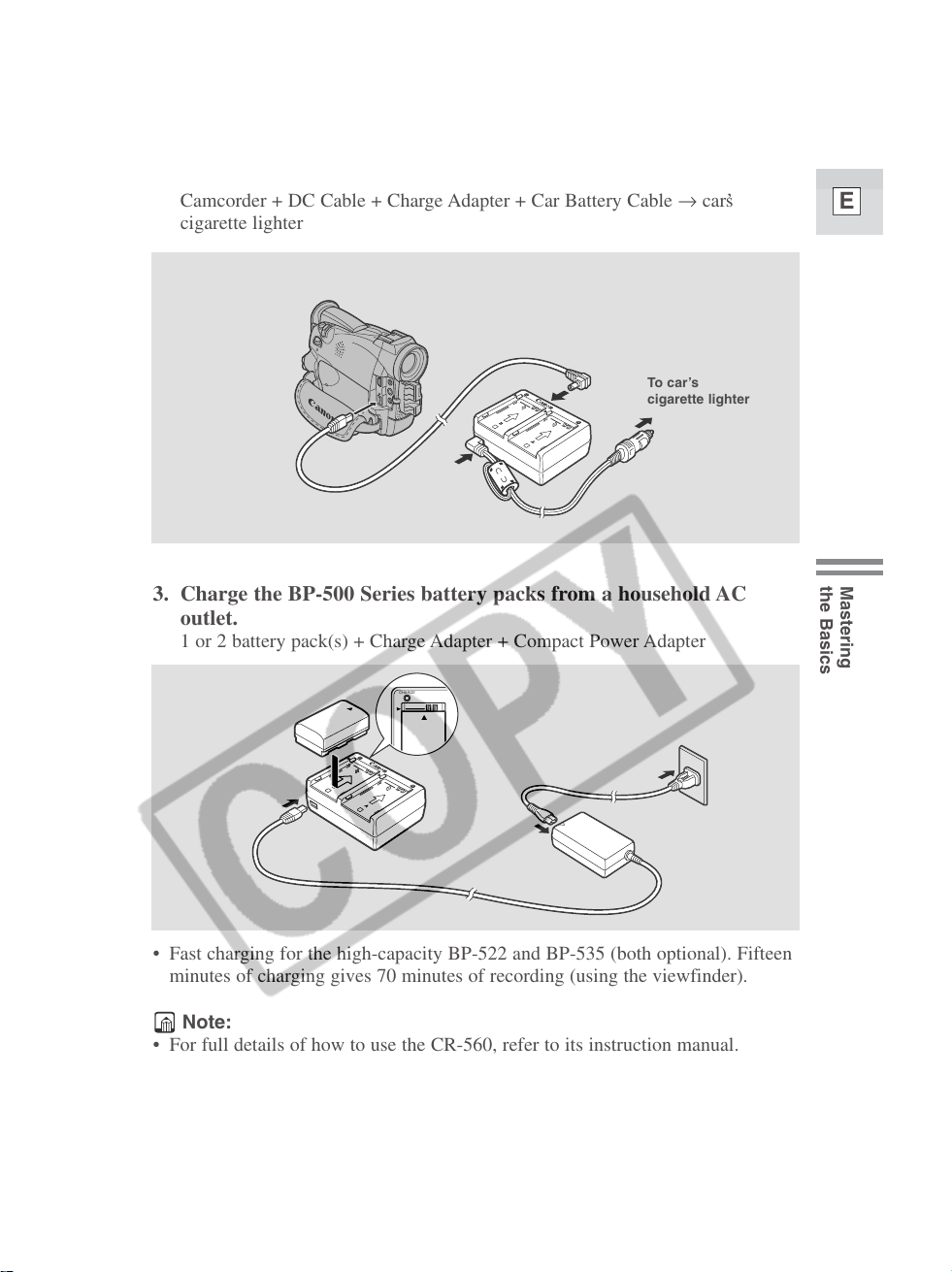
17
E
Mastering
the Basics
3. Charge the BP-500 Series battery packs from a household AC
outlet.
1 or 2 battery pack(s) + Charge Adapter + Compact Power Adapter
2. Operate the camcorder with power from your car battery.
Camcorder + DC Cable + Charge Adapter + Car Battery Cable → car’s
cigarette lighter
• Fast charging for the high-capacity BP-522 and BP-535 (both optional). Fifteen
minutes of charging gives 70 minutes of recording (using the viewfinder).
To car’s
cigarette lighter
Note:
• For full details of how to use the CR-560, refer to its instruction manual.
CHARGE
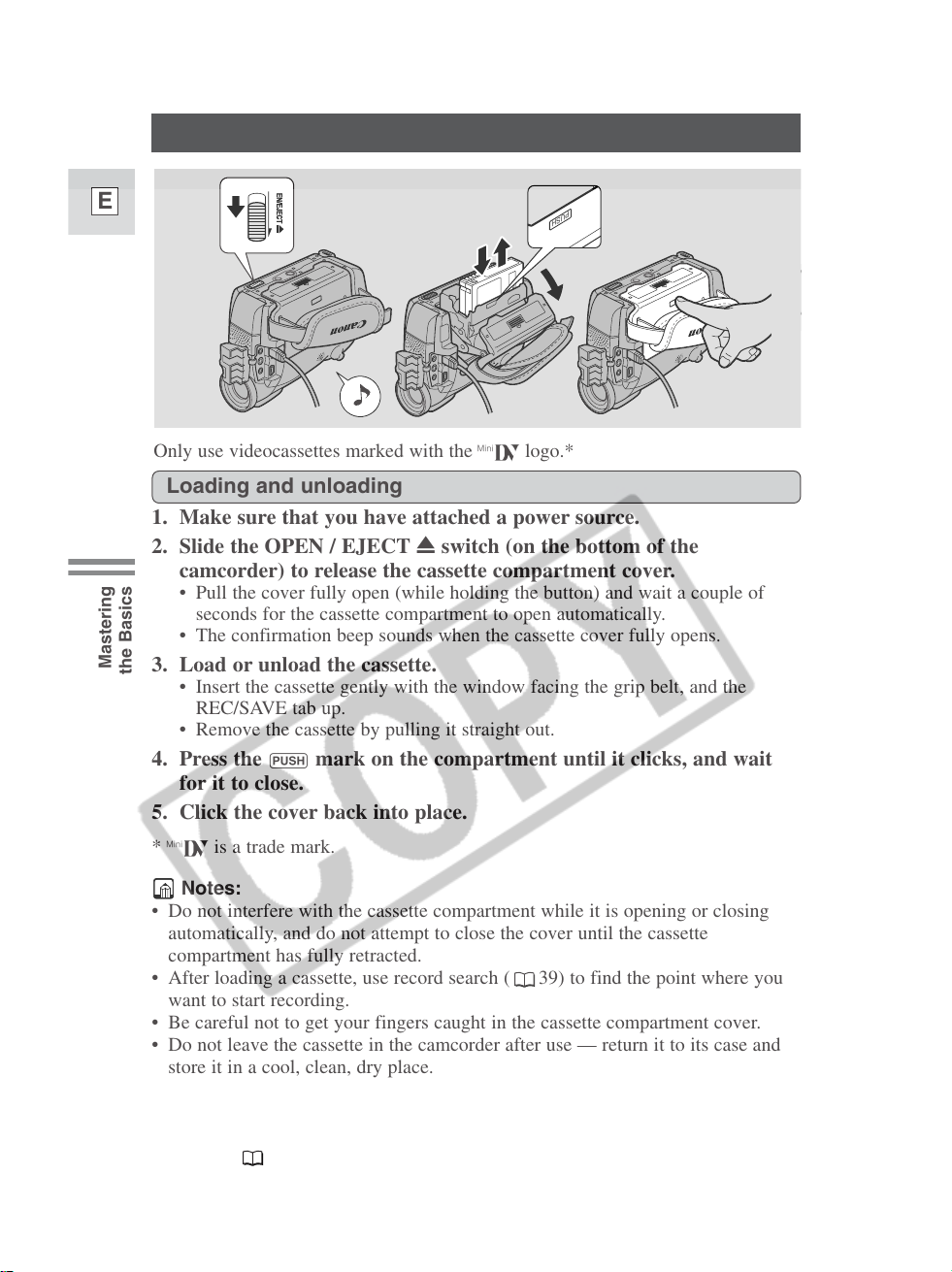
18
E
Mastering
the Basics
Loading a Cassette
1. Make sure that you have attached a power source.
2. Slide the OPEN / EJECT 5 switch (on the bottom of the
camcorder) to release the cassette compartment cover.
• Pull the cover fully open (while holding the button) and wait a couple of
seconds for the cassette compartment to open automatically.
• The confirmation beep sounds when the cassette cover fully opens.
3. Load or unload the cassette.
• Insert the cassette gently with the window facing the grip belt, and the
REC/SAVE tab up.
• Remove the cassette by pulling it straight out.
4. Press the P mark on the compartment until it clicks, and wait
for it to close.
5. Click the cover back into place.
* D is a trade mark.
Notes:
• Do not interfere with the cassette compartment while it is opening or closing
automatically, and do not attempt to close the cover until the cassette
compartment has fully retracted.
• After loading a cassette, use record search ( 39) to find the point where you
want to start recording.
• Be careful not to get your fingers caught in the cassette compartment cover.
• Do not leave the cassette in the camcorder after use — return it to its case and
store it in a cool, clean, dry place.
• When you turn the camcorder’s power on, v flashes in the display until you
load a cassette.
• With some types of tapes, the remaining tape display may not give an accurate
reading ( 150).
OPEN/EJECT
PUSH
Only use videocassettes marked with the D logo.*
Loading and unloading
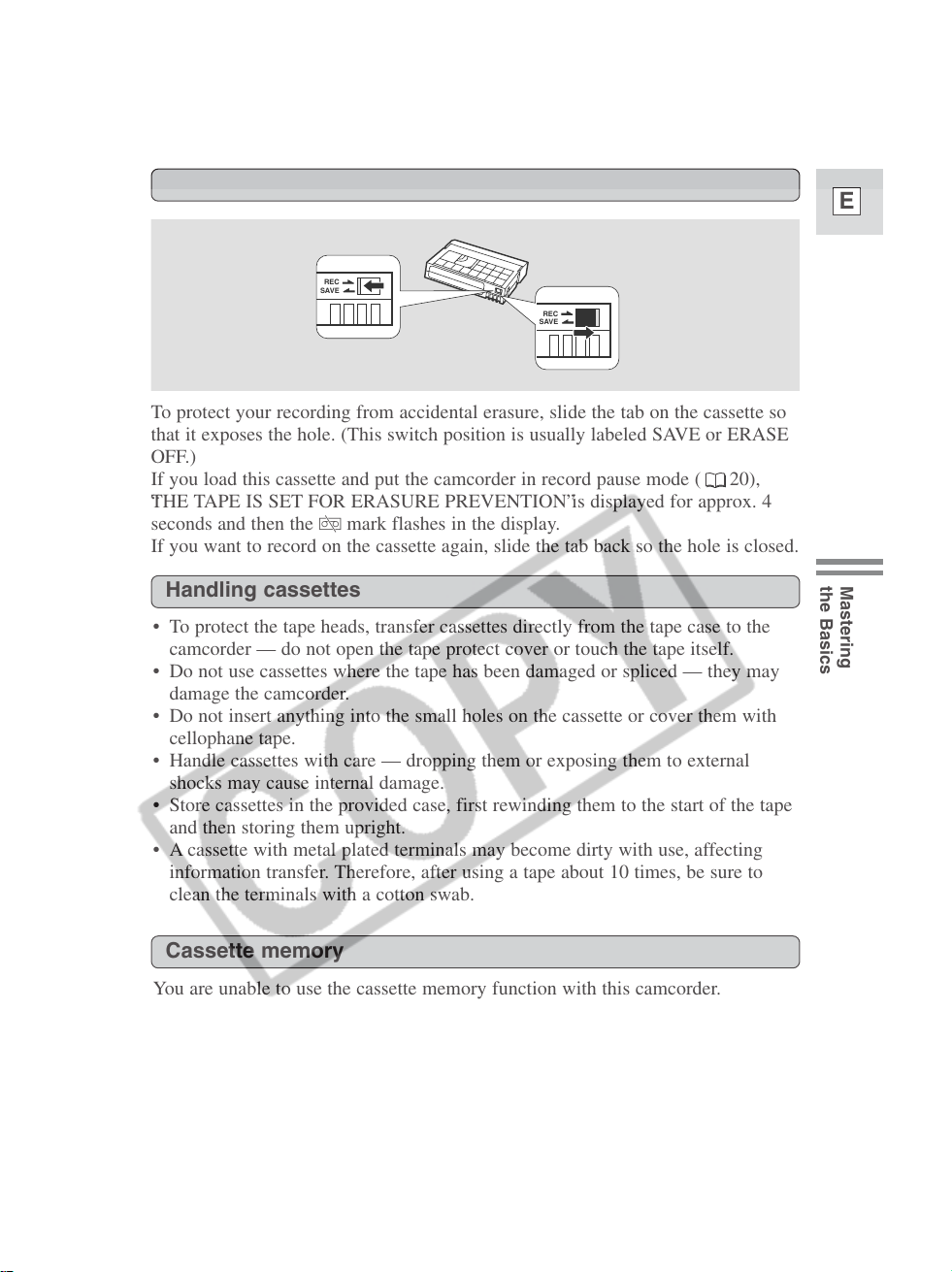
19
E
Mastering
the Basics
Protecting tapes from accidental erasure
To protect your recording from accidental erasure, slide the tab on the cassette so
that it exposes the hole. (This switch position is usually labeled SAVE or ERASE
OFF.)
If you load this cassette and put the camcorder in record pause mode ( 20),
“THE TAPE IS SET FOR ERASURE PREVENTION” is displayed for approx. 4
seconds and then the v mark flashes in the display.
If you want to record on the cassette again, slide the tab back so the hole is closed.
SAVE
REC
SAVE
REC
Cassette memory
You are unable to use the cassette memory function with this camcorder.
• To protect the tape heads, transfer cassettes directly from the tape case to the
camcorder — do not open the tape protect cover or touch the tape itself.
• Do not use cassettes where the tape has been damaged or spliced — they may
damage the camcorder.
• Do not insert anything into the small holes on the cassette or cover them with
cellophane tape.
• Handle cassettes with care — dropping them or exposing them to external
shocks may cause internal damage.
• Store cassettes in the provided case, first rewinding them to the start of the tape
and then storing them upright.
• A cassette with metal plated terminals may become dirty with use, affecting
information transfer. Therefore, after using a tape about 10 times, be sure to
clean the terminals with a cotton swab.
Handling cassettes
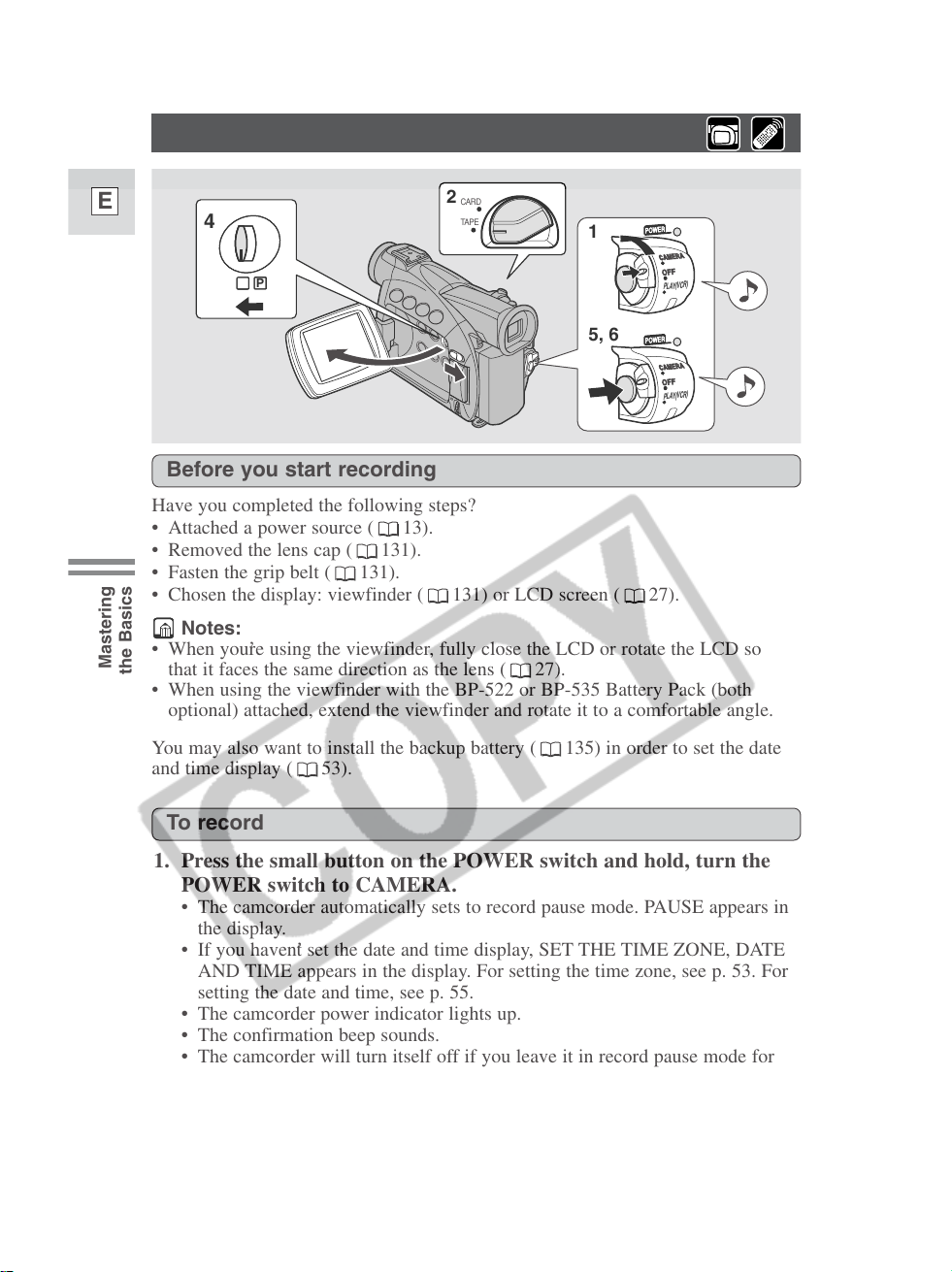
20
E
Mastering
the Basics
Basic Recording
Have you completed the following steps?
• Attached a power source ( 13).
• Removed the lens cap ( 131).
• Fasten the grip belt ( 131).
• Chosen the display: viewfinder ( 131) or LCD screen ( 27).
Notes:
• When you’re using the viewfinder, fully close the LCD or rotate the LCD so
that it faces the same direction as the lens ( 27).
• When using the viewfinder with the BP-522 or BP-535 Battery Pack (both
optional) attached, extend the viewfinder and rotate it to a comfortable angle.
You may also want to install the backup battery ( 135) in order to set the date
and time display ( 53).
5, 6
1
4
2
P
POWER
CAMERA
PLAY(VCR)
POWER
CAMERA
PLAY(VCR)
CARD
TAPE
OFF
OFF
Before you start recording
To record
1. Press the small button on the POWER switch and hold, turn the
POWER switch to CAMERA.
• The camcorder automatically sets to record pause mode. PAUSE appears in
the display.
• If you haven’t set the date and time display, SET THE TIME ZONE, DATE
AND TIME appears in the display. For setting the time zone, see p. 53. For
setting the date and time, see p. 55.
• The camcorder power indicator lights up.
• The confirmation beep sounds.
• The camcorder will turn itself off if you leave it in record pause mode for
more than about 5 minutes. To return to record pause mode, turn the
POWER switch to OFF and then back to CAMERA.
2. Make sure the TAPE/CARD switch is set to TAPE.
• For still image recording to a memory card, see p. 107.
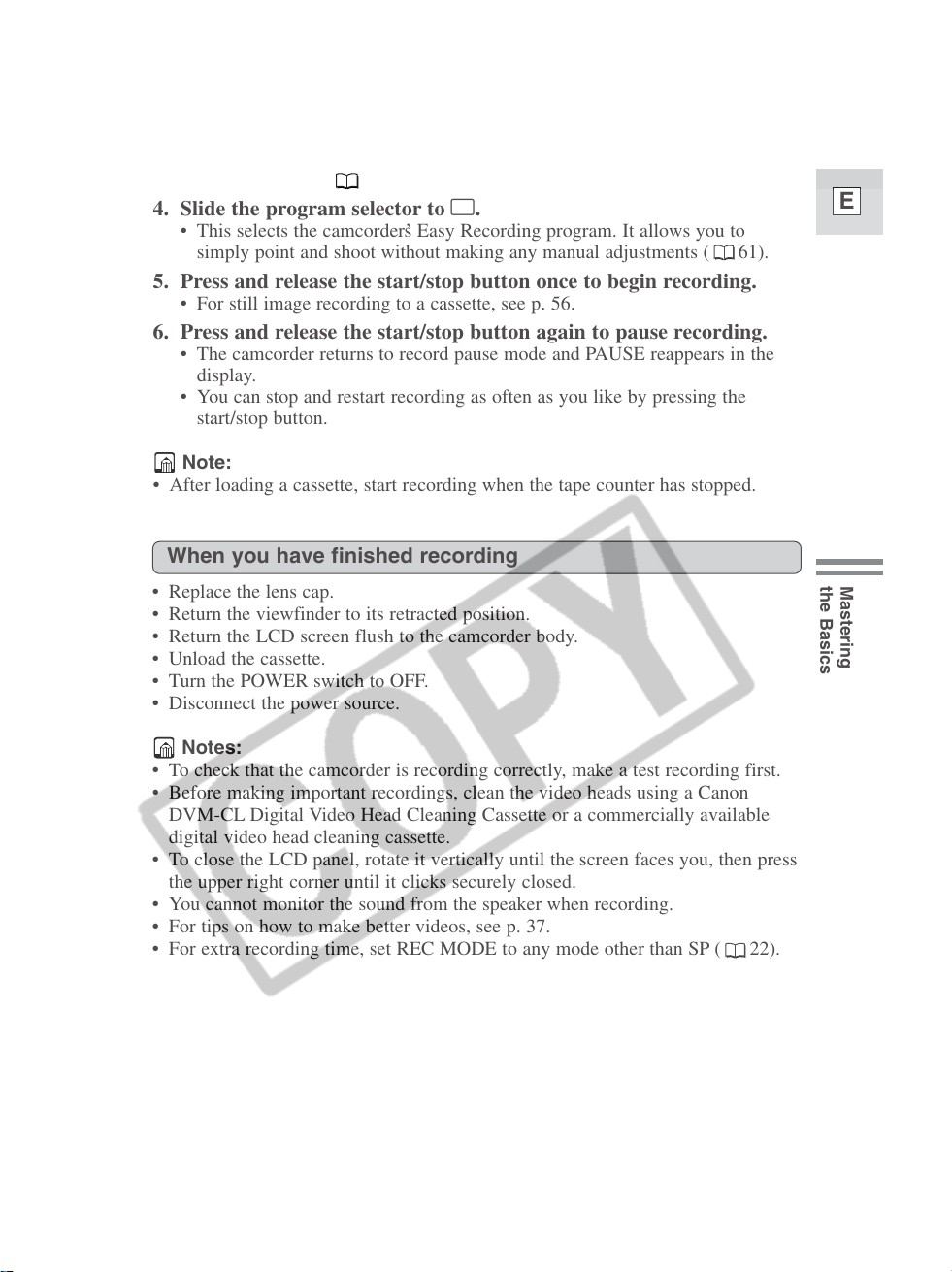
21
E
Mastering
the Basics
3. Load a cassette ( 18).
4. Slide the program selector to [.
• This selects the camcorder’s Easy Recording program. It allows you to
simply point and shoot without making any manual adjustments ( 61).
5. Press and release the start/stop button once to begin recording.
• For still image recording to a cassette, see p. 56.
6. Press and release the start/stop button again to pause recording.
• The camcorder returns to record pause mode and PAUSE reappears in the
display.
• You can stop and restart recording as often as you like by pressing the
start/stop button.
Note:
• After loading a cassette, start recording when the tape counter has stopped.
• Replace the lens cap.
• Return the viewfinder to its retracted position.
• Return the LCD screen flush to the camcorder body.
• Unload the cassette.
• Turn the POWER switch to OFF.
• Disconnect the power source.
Notes:
• To check that the camcorder is recording correctly, make a test recording first.
• Before making important recordings, clean the video heads using a Canon
DVM-CL Digital Video Head Cleaning Cassette or a commercially available
digital video head cleaning cassette.
• To close the LCD panel, rotate it vertically until the screen faces you, then press
the upper right corner until it clicks securely closed.
• You cannot monitor the sound from the speaker when recording.
• For tips on how to make better videos, see p. 37.
• For extra recording time, set REC MODE to any mode other than SP ( 22).
When you have finished recording
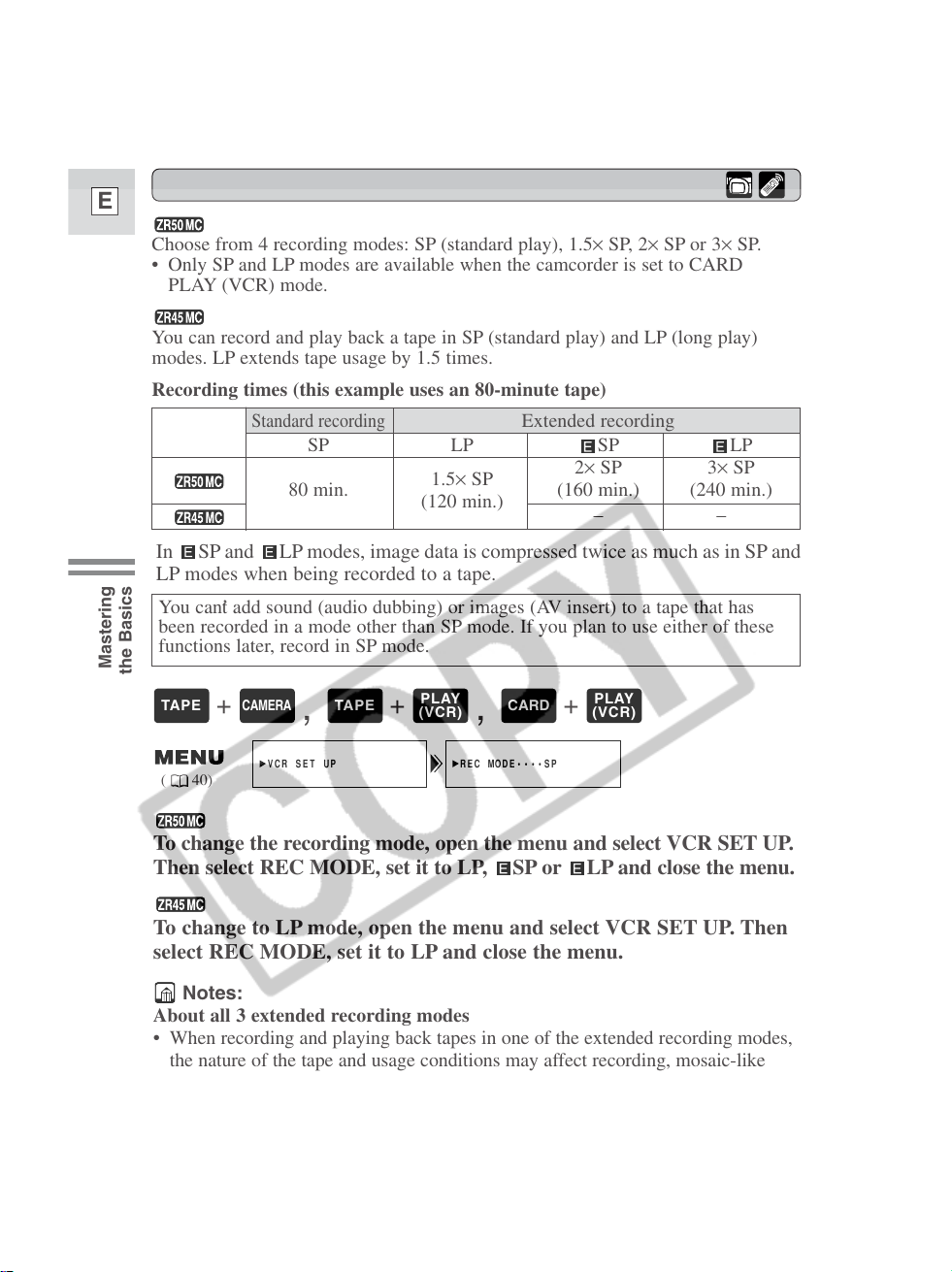
22
E
Mastering
the Basics
Choose from 4 recording modes: SP (standard play), 1.5× SP, 2× SP or 3× SP.
• Only SP and LP modes are available when the camcorder is set to CARD
PLAY (VCR) mode.
You can record and play back a tape in SP (standard play) and LP (long play)
modes. LP extends tape usage by 1.5 times.
Recording times (this example uses an 80-minute tape)
Changing the recording mode
REC MODE••••SP
VCR SET UP
( 40)
Notes:
About all 3 extended recording modes
• When recording and playing back tapes in one of the extended recording modes,
the nature of the tape and usage conditions may affect recording, mosaic-like
noise may appear in the image and the sound may be distorted during playback.
For important recordings, therefore, set the camcorder to SP mode.
• We recommend recording in SP mode when you plan to transfer images taken
with the camcorder to your PC.
You can’t add sound (audio dubbing) or images (AV insert) to a tape that has
been recorded in a mode other than SP mode. If you plan to use either of these
functions later, record in SP mode.
To change the recording mode, open the menu and select VCR SET UP.
Then select REC MODE, set it to LP, SP or LP and close the menu.
To change to LP mode, open the menu and select VCR SET UP. Then
select REC MODE, set it to LP and close the menu.
+
,
+
,
+
PLAY
(VCR)
CARD
PLAY
(VCR)
TAPE
CAMERA
TAPE
In SP and LP modes, image data is compressed twice as much as in SP and
LP modes when being recorded to a tape.
Standard recording
Extended recording
SP LP SP LP
1.5× SP
2× SP 3× SP
80 min.
(120 min.)
(160 min.) (240 min.)
––
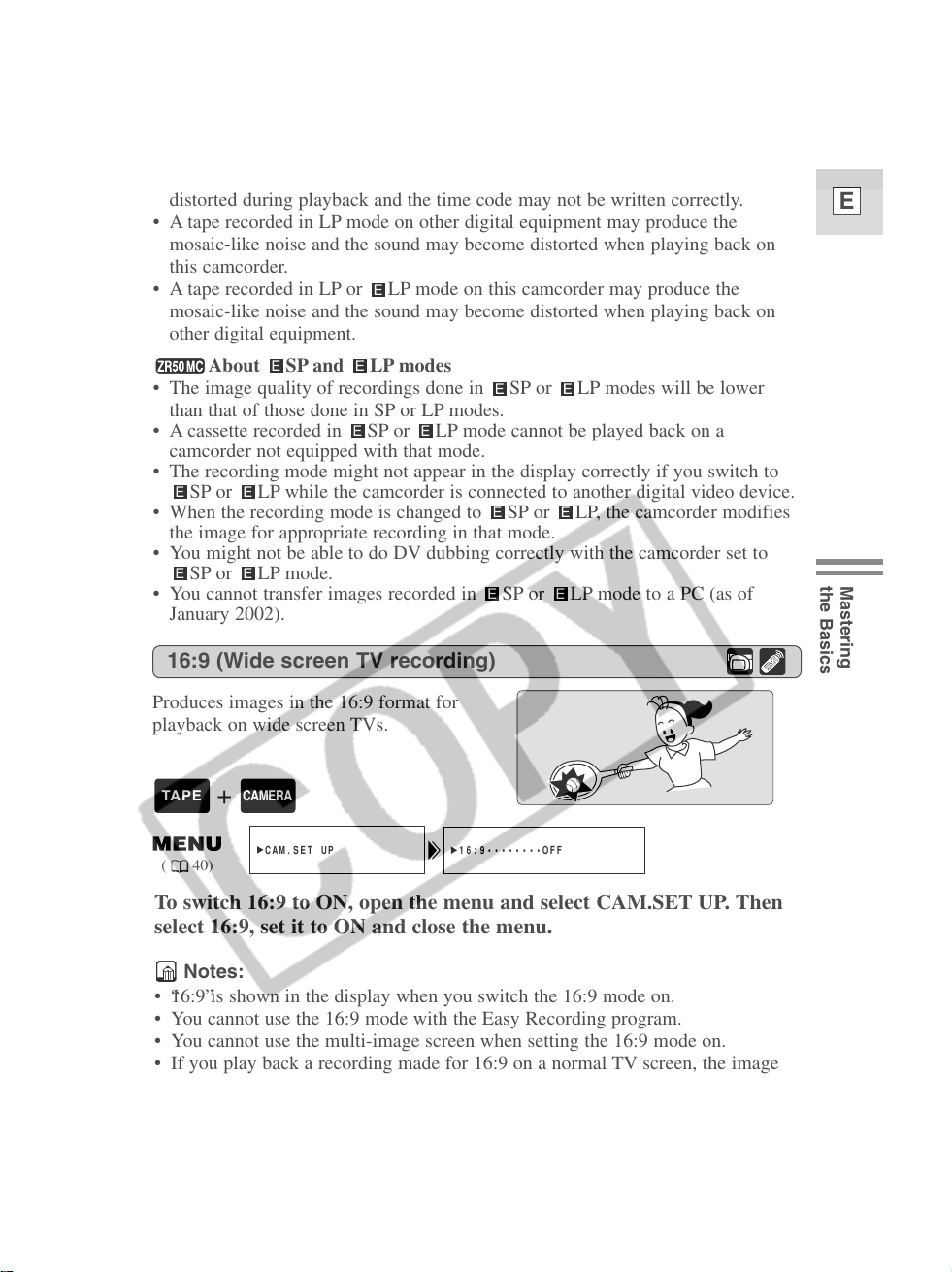
23
E
Mastering
the Basics
16:9 (Wide screen TV recording)
Produces images in the 16:9 format for
playback on wide screen TVs.
To switch 16:9 to ON, open the menu and select CAM.SET UP. Then
select 16:9, set it to ON and close the menu.
Notes:
•“16:9” is shown in the display when you switch the 16:9 mode on.
• You cannot use the 16:9 mode with the Easy Recording program.
• You cannot use the multi-image screen when setting the 16:9 mode on.
• If you play back a recording made for 16:9 on a normal TV screen, the image
will appear to be vertically “squashed” (compressed).
• If you connect the camcorder to a TV with an S1 terminal or the Video ID-1
system, recordings made in the 16:9 mode for wide screen TVs will
automatically play back in wide screen mode on the TV screen.
16:9••••••••OFF
CAM.SET UP
( 40)
+
CAMERA
TAPE
• If you record in more than one mode on the same tape, the picture may become
distorted during playback and the time code may not be written correctly.
• A tape recorded in LP mode on other digital equipment may produce the
mosaic-like noise and the sound may become distorted when playing back on
this camcorder.
• A tape recorded in LP or LP mode on this camcorder may produce the
mosaic-like noise and the sound may become distorted when playing back on
other digital equipment.
About SP and LP modes
• The image quality of recordings done in SP or LP modes will be lower
than that of those done in SP or LP modes.
• A cassette recorded in SP or LP mode cannot be played back on a
camcorder not equipped with that mode.
• The recording mode might not appear in the display correctly if you switch to
SP or LP while the camcorder is connected to another digital video device.
• When the recording mode is changed to SP or LP, the camcorder modifies
the image for appropriate recording in that mode.
• You might not be able to do DV dubbing correctly with the camcorder set to
SP or LP mode.
• You cannot transfer images recorded in SP or LP mode to a PC (as of
January 2002).
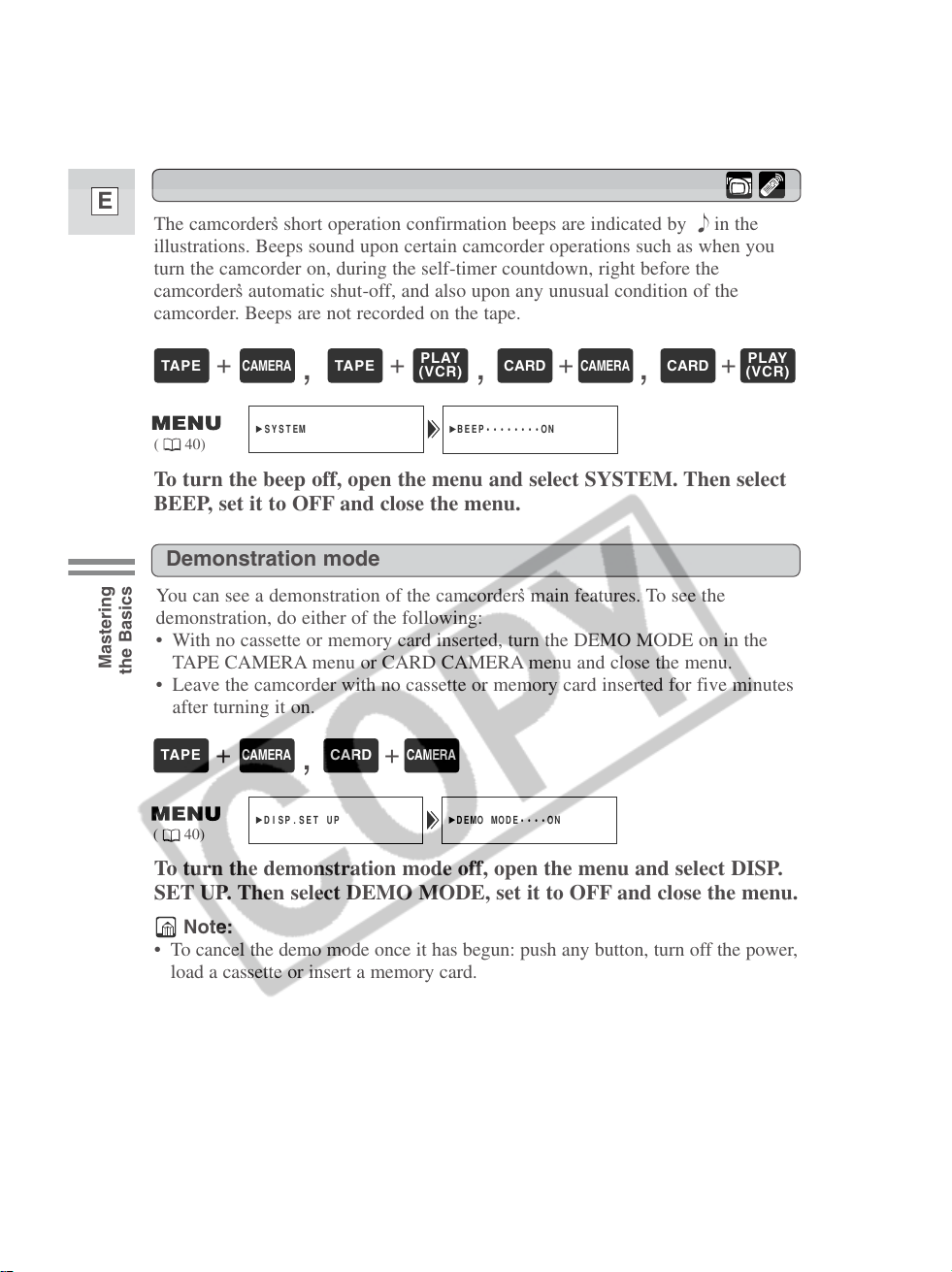
24
E
Mastering
the Basics
Confirmation/Warning beeps
The camcorder’s short operation confirmation beeps are indicated by ` in the
illustrations. Beeps sound upon certain camcorder operations such as when you
turn the camcorder on, during the self-timer countdown, right before the
camcorder’s automatic shut-off, and also upon any unusual condition of the
camcorder. Beeps are not recorded on the tape.
BEEP••••••••ON
SYSTEM
( 40)
To turn the beep off, open the menu and select SYSTEM. Then select
BEEP, set it to OFF and close the menu.
+
,
+
,
+
,
+
PLAY
(VCR)
CARD
CAMERA
CARD
PLAY
(VCR)
TAPE
CAMERA
TAPE
Demonstration mode
You can see a demonstration of the camcorder’s main features. To see the
demonstration, do either of the following:
• With no cassette or memory card inserted, turn the DEMO MODE on in the
TAPE CAMERA menu or CARD CAMERA menu and close the menu.
• Leave the camcorder with no cassette or memory card inserted for five minutes
after turning it on.
+
,
+
CAMERA
CARD
CAMERA
TAPE
DEMO MODE••••ON
DISP.SET UP
( 40)
To turn the demonstration mode off, open the menu and select DISP.
SET UP. Then select DEMO MODE, set it to OFF and close the menu.
Note:
• To cancel the demo mode once it has begun: push any button, turn off the power,
load a cassette or insert a memory card.
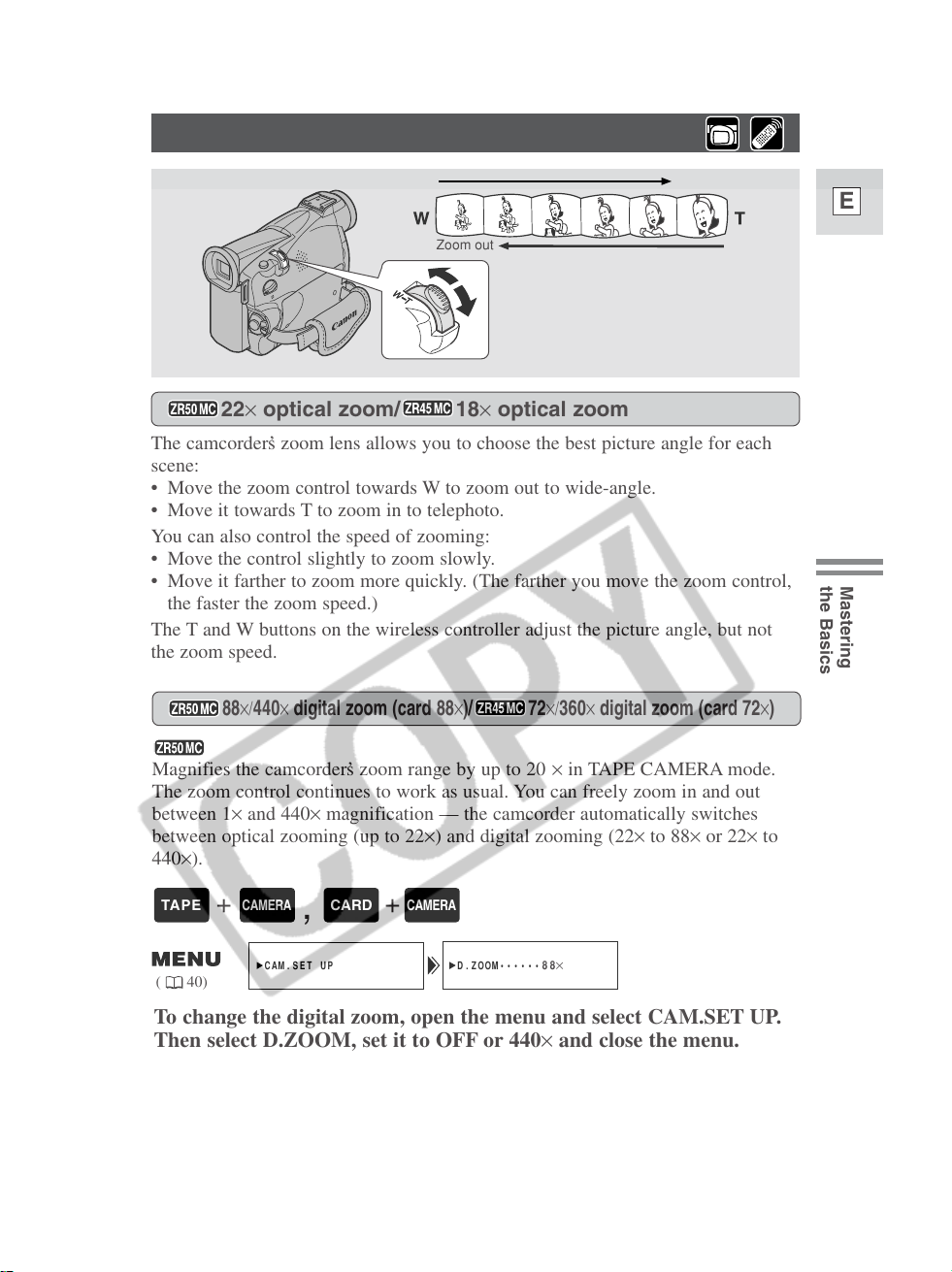
25
E
Mastering
the Basics
88×/440× digital zoom (card 88×)/ 72×/360× digital zoom (card 72×)
Magnifies the camcorder’s zoom range by up to 20 × in TAPE CAMERA mode.
The zoom control continues to work as usual. You can freely zoom in and out
between 1× and 440× magnification — the camcorder automatically switches
between optical zooming (up to 22×) and digital zooming (22× to 88× or 22× to
440×).
Zooming
The camcorder’s zoom lens allows you to choose the best picture angle for each
scene:
• Move the zoom control towards W to zoom out to wide-angle.
• Move it towards T to zoom in to telephoto.
You can also control the speed of zooming:
• Move the control slightly to zoom slowly.
• Move it farther to zoom more quickly. (The farther you move the zoom control,
the faster the zoom speed.)
The T and W buttons on the wireless controller adjust the picture angle, but not
the zoom speed.
22× optical zoom/ 18× optical zoom
To change the digital zoom, open the menu and select CAM.SET UP.
Then select D.ZOOM, set it to OFF or 440× and close the menu.
D.ZOOM••••••
88×
CAM.SET UP
( 40)
+
,
+
CAMERA
CARD
CAMERA
TAPE
Zoom in
Zoom out
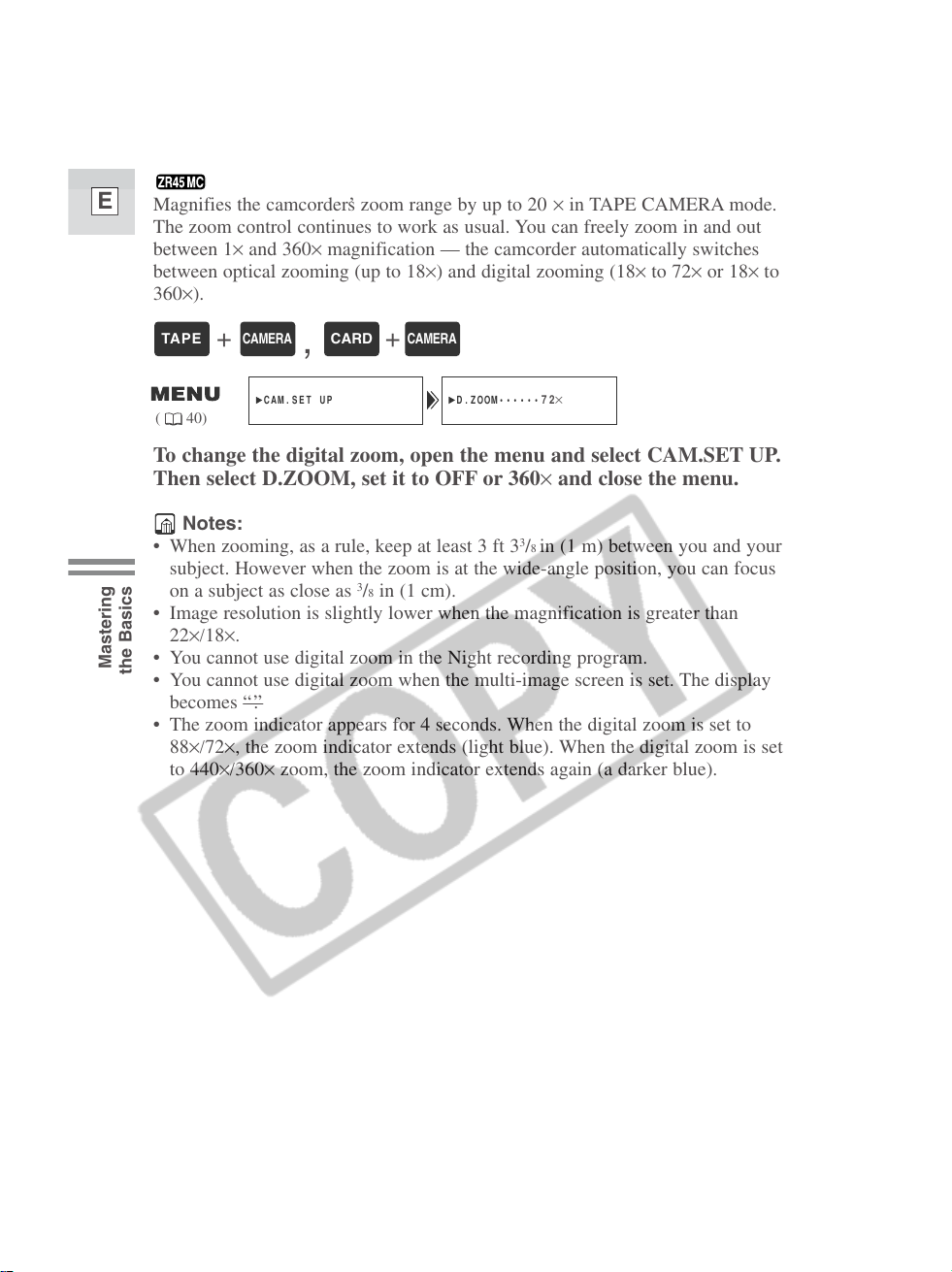
26
E
Mastering
the Basics
To change the digital zoom, open the menu and select CAM.SET UP.
Then select D.ZOOM, set it to OFF or 360× and close the menu.
Notes:
• When zooming, as a rule, keep at least 3 ft 3
3
/8 in (1 m) between you and your
subject. However when the zoom is at the wide-angle position, you can focus
on a subject as close as
3
/8 in (1 cm).
• Image resolution is slightly lower when the magnification is greater than
22×/18×.
• You cannot use digital zoom in the Night recording program.
• You cannot use digital zoom when the multi-image screen is set. The display
becomes “– – –”.
• The zoom indicator appears for 4 seconds. When the digital zoom is set to
88×/72×, the zoom indicator extends (light blue). When the digital zoom is set
to 440×/360× zoom, the zoom indicator extends again (a darker blue).
D.ZOOM••••••
72×
CAM.SET UP
( 40)
+
,
+
CAMERA
CARD
CAMERA
TAPE
Magnifies the camcorder’s zoom range by up to 20 × in TAPE CAMERA mode.
The zoom control continues to work as usual. You can freely zoom in and out
between 1× and 360× magnification — the camcorder automatically switches
between optical zooming (up to 18×) and digital zooming (18× to 72× or 18× to
360×).
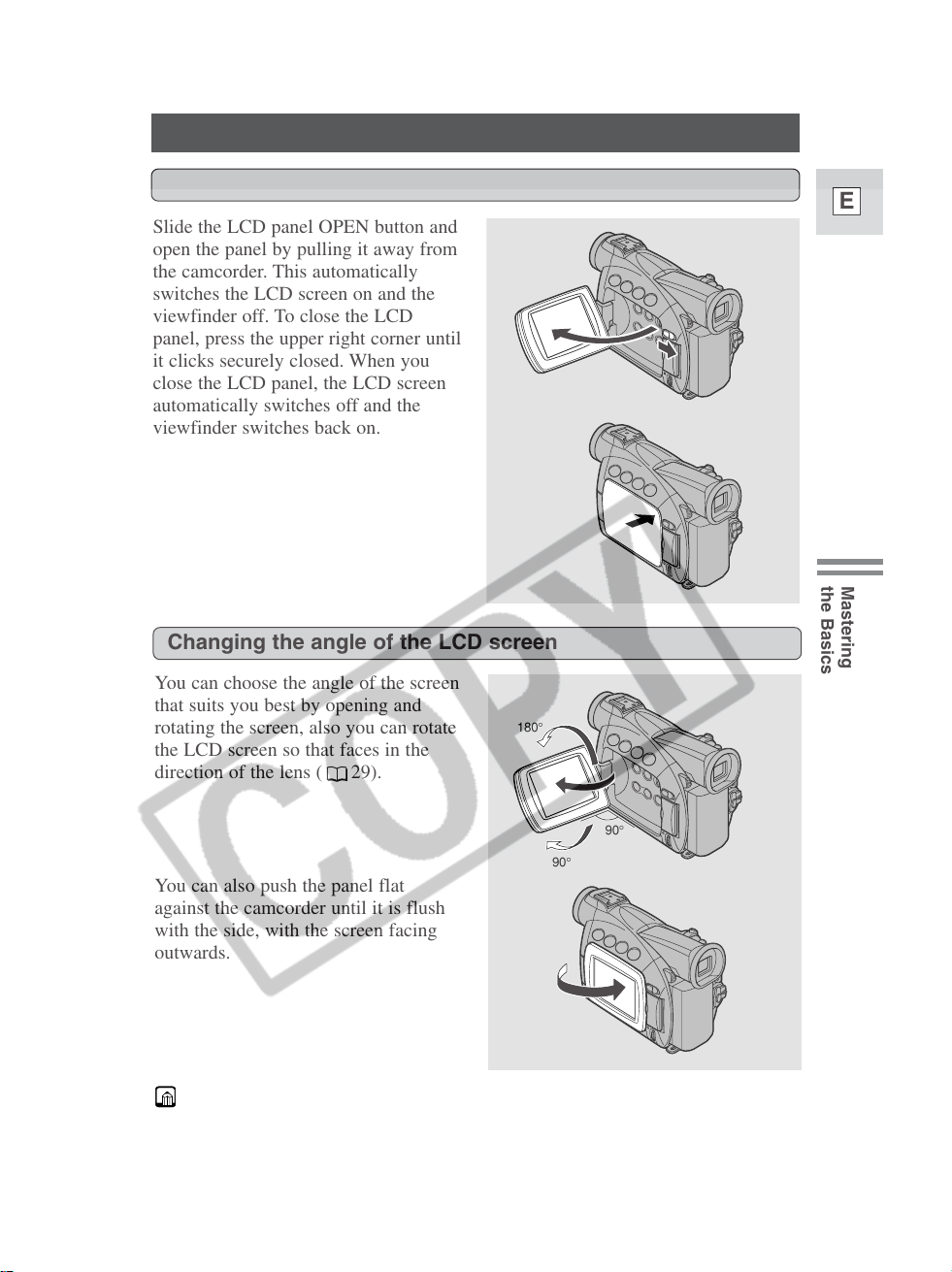
27
E
Mastering
the Basics
Using the LCD Screen
Slide the LCD panel OPEN button and
open the panel by pulling it away from
the camcorder. This automatically
switches the LCD screen on and the
viewfinder off. To close the LCD
panel, press the upper right corner until
it clicks securely closed. When you
close the LCD panel, the LCD screen
automatically switches off and the
viewfinder switches back on.
Opening and closing the LCD screen
You can choose the angle of the screen
that suits you best by opening and
rotating the screen, also you can rotate
the LCD screen so that faces in the
direction of the lens ( 29).
Changing the angle of the LCD screen
You can also push the panel flat
against the camcorder until it is flush
with the side, with the screen facing
outwards.
90°
180°
90°
Notes:
• Avoid touching the LCD screen when moving the LCD panel.
• Do not hold the camcorder by the LCD panel or the viewfinder.
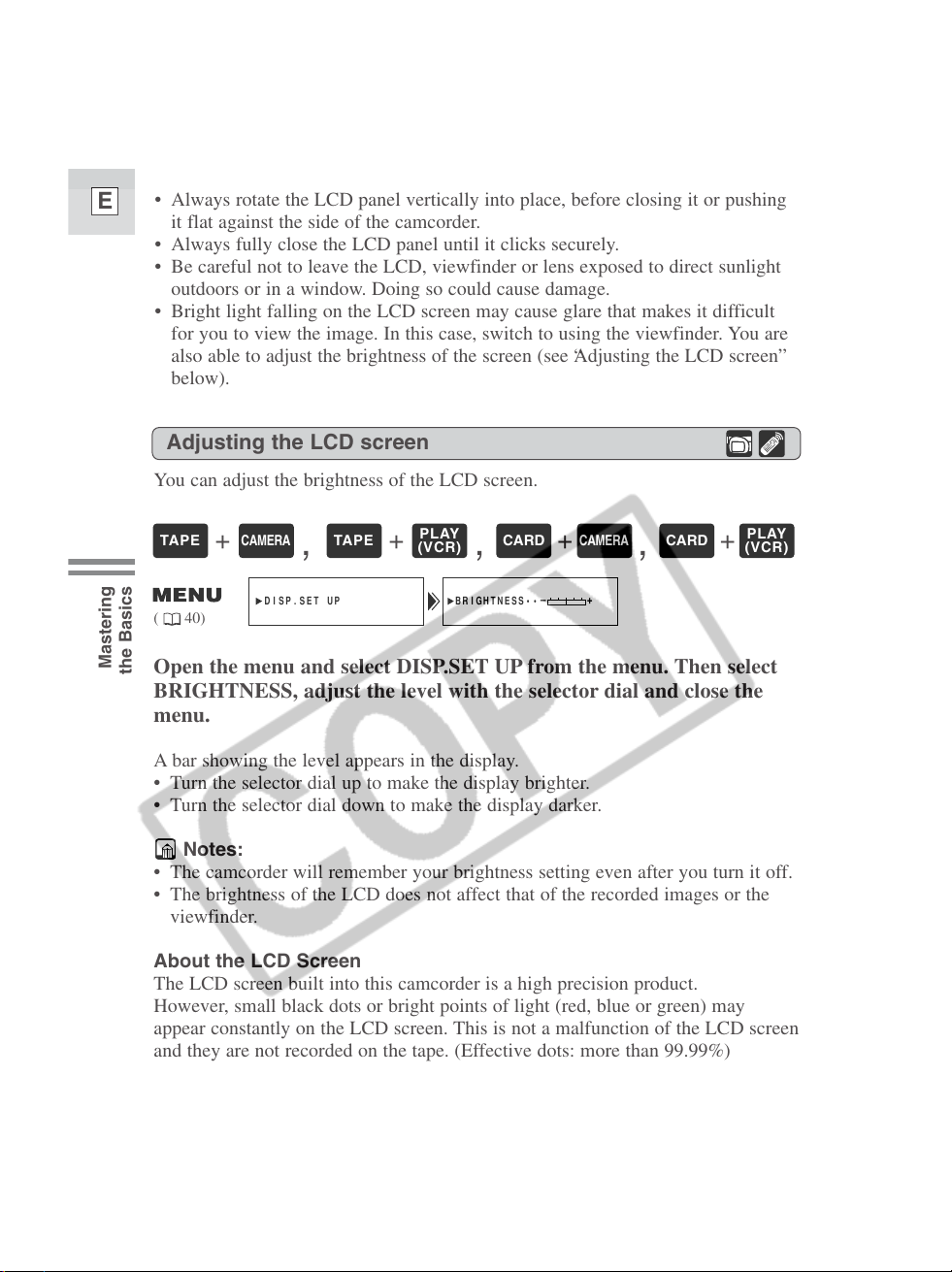
28
E
Mastering
the Basics
Adjusting the LCD screen
You can adjust the brightness of the LCD screen.
Open the menu and select DISP.SET UP from the menu. Then select
BRIGHTNESS, adjust the level with the selector dial and close the
menu.
A bar showing the level appears in the display.
• Turn the selector dial up to make the display brighter.
• Turn the selector dial down to make the display darker.
Notes:
• The camcorder will remember your brightness setting even after you turn it off.
• The brightness of the LCD does not affect that of the recorded images or the
viewfinder.
About the LCD Screen
The LCD screen built into this camcorder is a high precision product.
However, small black dots or bright points of light (red, blue or green) may
appear constantly on the LCD screen. This is not a malfunction of the LCD screen
and they are not recorded on the tape. (Effective dots: more than 99.99%)
( 40)
BRIGHTNESS••
DISP.SET UP
–+
+
,
+
,
+
,
+
PLAY
(VCR)
CARD
CAMERA
CARD
PLAY
(VCR)
TAPE
CAMERA
TAPE
• Make sure you open the LCD panel at 90°, before attempting to rotate it.
• Always rotate the LCD panel vertically into place, before closing it or pushing
it flat against the side of the camcorder.
• Always fully close the LCD panel until it clicks securely.
• Be careful not to leave the LCD, viewfinder or lens exposed to direct sunlight
outdoors or in a window. Doing so could cause damage.
• Bright light falling on the LCD screen may cause glare that makes it difficult
for you to view the image. In this case, switch to using the viewfinder. You are
also able to adjust the brightness of the screen (see “Adjusting the LCD screen”
below).

29
E
Mastering
the Basics
• These and all other indicators appear normally in the viewfinder.
Allowing the subject to monitor recording
When you turn the LCD panel so that it
faces the same direction as the lens,
you can watch yourself during
recording or let your subject monitor
recording. The viewfinder is also
activated when the panel is in this
position. (Adjusting the viewfinder,
131)
• You can choose the display style,
reversed (mirror on) or not (mirror
off). The recording itself is
unaffected regardless of which one
you choose.
MIRROR••••••ON
DISP.SET UP
( 40)
To turn the mirror mode off, open the menu and select DISP.SET UP.
Then select MIRROR, set it to OFF and close the menu.
The indicators that appear in the LCD display when MIRROR is
turned on:
+
,
+
CAMERA
CARD
CAMERA
TAPE
Recording to a
memory card
No card
TAPE CAMERA mode
CARD CAMERA mode
Self-timer ( 72)
CARD CAMERA mode
Recording to a memory card
REC
REC PAUSE
EJECT
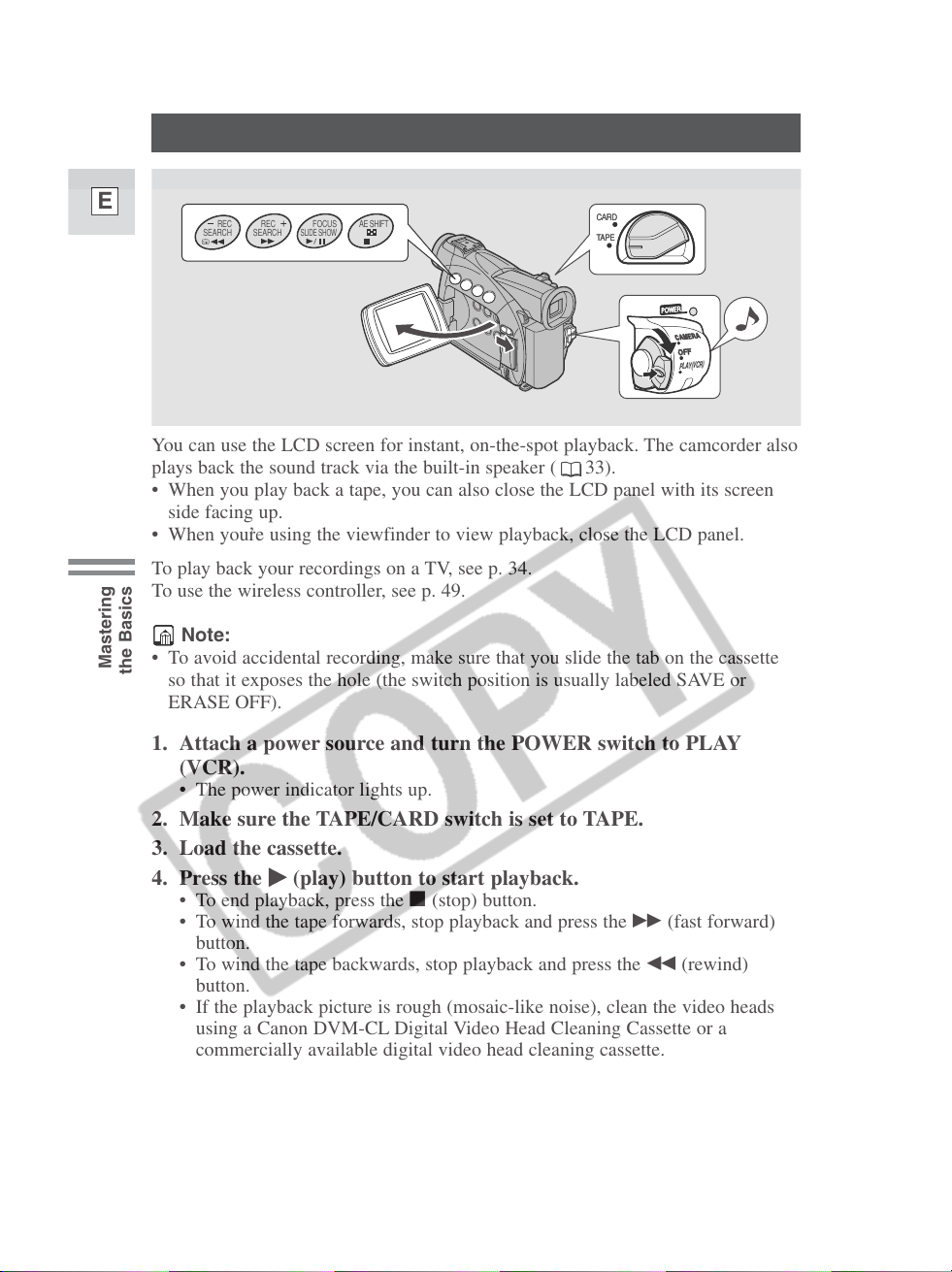
30
E
Mastering
the Basics
Playing Back a Cassette
You can use the LCD screen for instant, on-the-spot playback. The camcorder also
plays back the sound track via the built-in speaker ( 33).
• When you play back a tape, you can also close the LCD panel with its screen
side facing up.
• When you’re using the viewfinder to view playback, close the LCD panel.
To play back your recordings on a TV, see p. 34.
To use the wireless controller, see p. 49.
Note:
• To avoid accidental recording, make sure that you slide the tab on the cassette
so that it exposes the hole (the switch position is usually labeled SAVE or
ERASE OFF).
1. Attach a power source and turn the POWER switch to PLAY
(VCR).
• The power indicator lights up.
2. Make sure the TAPE/CARD switch is set to TAPE.
3. Load the cassette.
4. Press the e(play) button to start playback.
• To end playback, press the 3 (stop) button.
• To wind the tape forwards, stop playback and press the 1 (fast forward)
button.
• To wind the tape backwards, stop playback and press the ` (rewind)
button.
• If the playback picture is rough (mosaic-like noise), clean the video heads
using a Canon DVM-CL Digital Video Head Cleaning Cassette or a
commercially available digital video head cleaning cassette.
POWER
CAMERA
PLAY(VCR)
OFF
CARD
TAPE
CARD
TAPE
REC
SEARCH
REC
SEARCH
FOCUS AE SHIFT
SLIDE SHOW
