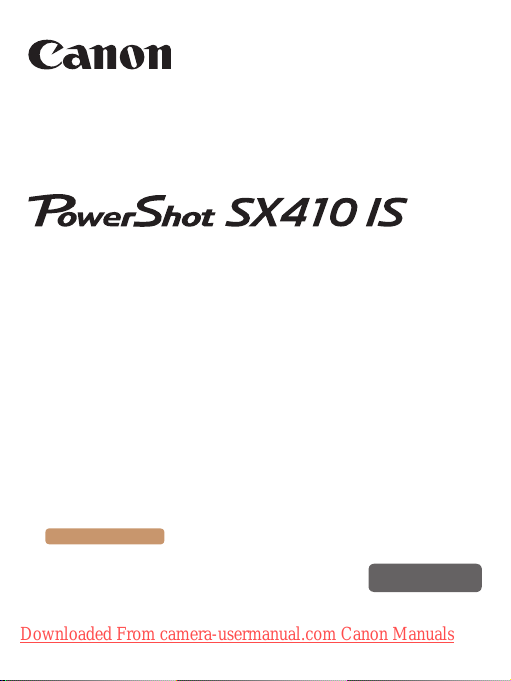
Camera User Guide
● Make sure you read this guide, including the “Safety
Precautions” (=
● Reading this guide will help you learn to use the camera
properly.
● Store this guide safely so that you can use it in the future.
Switching Between Pages
Click the button on the top of the screen.
ç
Contents
© CANON INC. 2015 CDJ-E636-010
Downloaded From camera-usermanual.com Canon Manuals
18) section, before using the camera.
: return to the Contents.
English
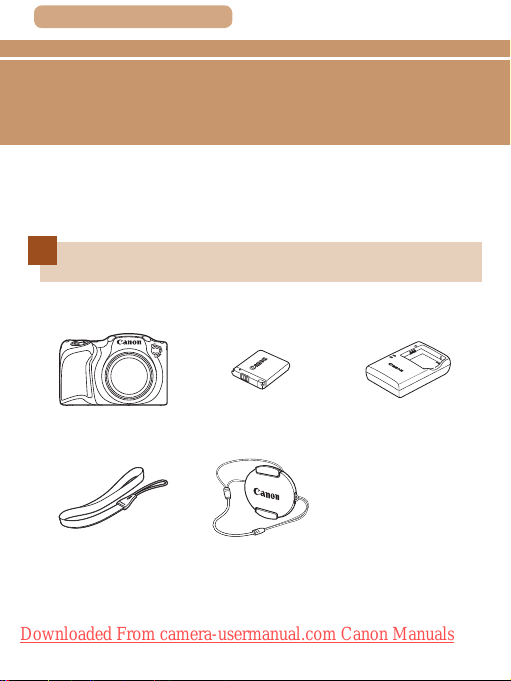
ç Contents
Before Use
Initial Information
Package Contents
Before use, make sure the following items are included in the package.
If anything is missing, contact your camera retailer.
2
Camera
Wrist Strap Lens Cap (with cord)
* Do not peel off the battery pack label.
● Printed matter is also included.
● A memory card is not included (
Downloaded From camera-usermanual.com Canon Manuals
Battery Pack
NB-11LH*
=
3).
Battery Charger
CB-2LF/CB-2LFE
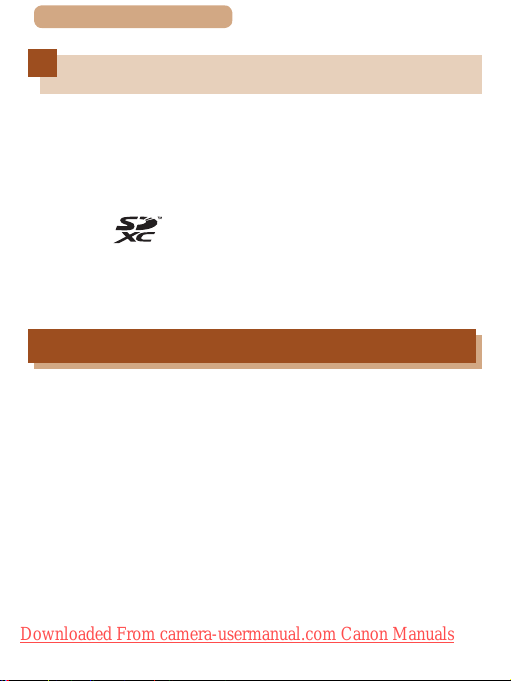
ç Contents
3
Compatible Memory Cards
The following memory cards (sold separately) can be used,
regardless of capacity.
● SD memory cards*
● SDHC memory cards*
● SDXC memory cards*
● Eye-Fi cards
* Cards conforming to SD standards. However, not all memory cards have
been veried to work with the camera.
About Eye-Fi Cards
This product is not guaranteed to support Eye-Fi card functions
(including wireless transfer). In case of an issue with an Eye-Fi
card, please check with the card manufacturer.
Also note that an approval is required to use Eye-Fi cards in many
countries or regions. Without approval, use of the card is not
permitted. If it is unclear whether the card has been approved for
use in the area, please check with the card manufacturer.
Downloaded From camera-usermanual.com Canon Manuals
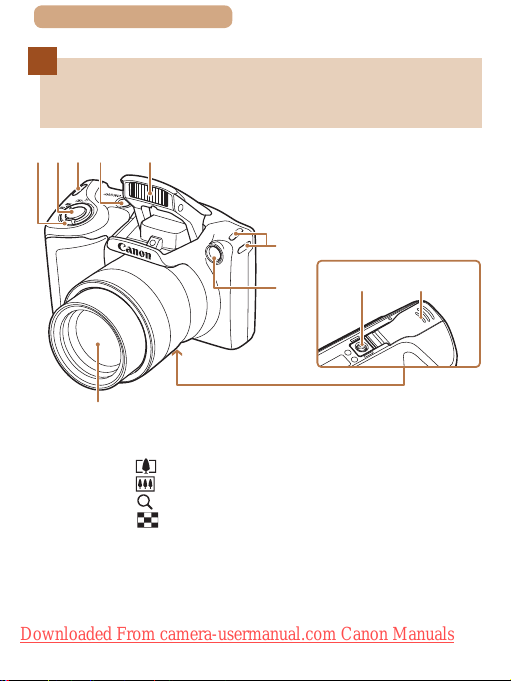
ç Contents
7
(1)(2)(3) (4) (5)
Part Names and Conventions in
This Guide
(3)
4
(8) (9)
)
(
(1) Zoom lever
Shooting: [
Playback: [
(2) Shutter button
(3) Strap mount
(telephoto)] /
(wide angle)]
[
(magnify)] /
(index)]
[
(6)
(4) Power button
(5) Flash
(6) Lamp
(7) Lens
(8) Tripod socket
(9) Memory card/battery cover
Downloaded From camera-usermanual.com Canon Manuals
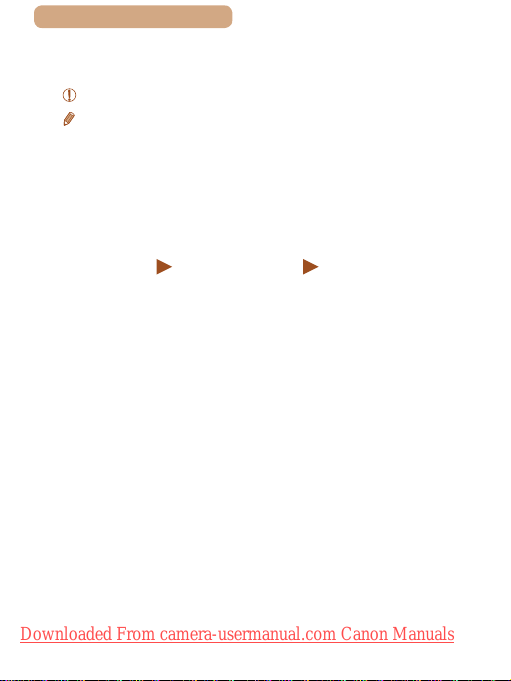
ç Contents
● Shooting modes and on-screen icons and text are indicated in
brackets.
: Important information you should know
●
: Notes and tips for expert camera use
●
●=xx: Pages with related information (in this example, “xx”
represents a page number)
● Instructions in this guide apply to the camera under default
settings.
● For convenience, all supported memory cards are simply
referred to as the “memory card”.
● The symbols “
indicate how the function is used—whether for still images or
movies.
Still Images” and “ Movies” below titles
5
Downloaded From camera-usermanual.com Canon Manuals
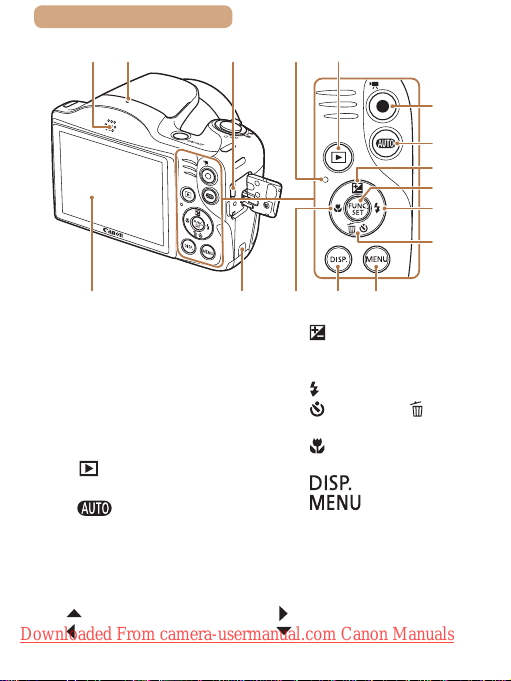
ç Contents
)
)
)
(1) (6) (7)
(5)
(4) (15)(14) (16)
(3)(2)
)
(8)
(9)
(
(
(
(
6
10
11
12
13
(1) Speaker
(2) Microphone
(3) AV OUT (Audio/video output) /
DIGITAL terminal
(4) Screen (LCD monitor)
(5) DC coupler cable port
(6) Indicator
(7) [
(8) Movie button
(9) [
(Playback)] button
(Auto)] button
● In this guide, icons are used to represent the corresponding
camera buttons on which they appear, or which they resemble.
● The following camera buttons and controls are represented by
icons.
] Up button (10) on back [ ] Right button (12) on back
[
[ ] Left button (14) on back [ ] Down button (13) on back
Downloaded From camera-usermanual.com Canon Manuals
(10)
[ (Exposure compensation)] /
Up button
(11) FUNC./SET button
(Flash)] / Right button
(12) [
(Self-timer)] / [ (Single-
(13) [
image erase)] / Down button
(Focusing range)] / Left
(14) [
button
(15) [
(16) [
(Display)] button
] button
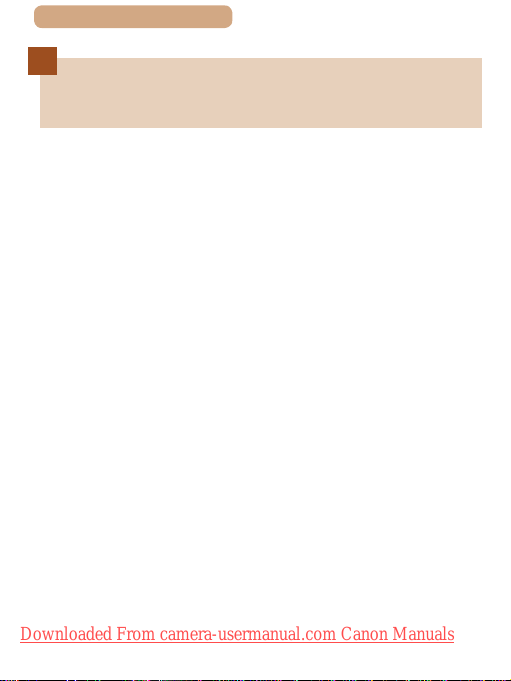
ç Contents
Preliminary Notes and Legal
Information
● Take and review some test shots initially to make sure the
images were recorded correctly. Please note that Canon Inc.,
its subsidiaries and afliates, and its distributors are not liable
for any consequential damages arising from any malfunction
of a camera or accessory, including memory cards, that result
in the failure of an image to be recorded or to be recorded in a
way that is machine readable.
● Images recorded by the camera shall be for personal use.
Refrain from unauthorized recording that infringes on copyright
law, and note that even for personal use, photography
may contravene copyright or other legal rights at some
performances or exhibitions, or in some commercial settings.
● The camera warranty is valid only in the area of purchase. In
case of camera problems while abroad, return to the area of
purchase before contacting a Canon Customer Support Help
Desk.
● Although the LCD monitor is produced under extremely high-
precision manufacturing conditions and more than 99.99% of
the pixels meet design specications, in rare cases some pixels
may be defective or may appear as red or black dots. This
does not indicate camera damage or affect recorded images.
● The LCD monitor may be covered with a thin plastic lm for
protection against scratches during shipment. If covered,
remove the lm before using the camera.
● When the camera is used over an extended period, it may
become warm. This does not indicate damage.
Downloaded From camera-usermanual.com Canon Manuals
7
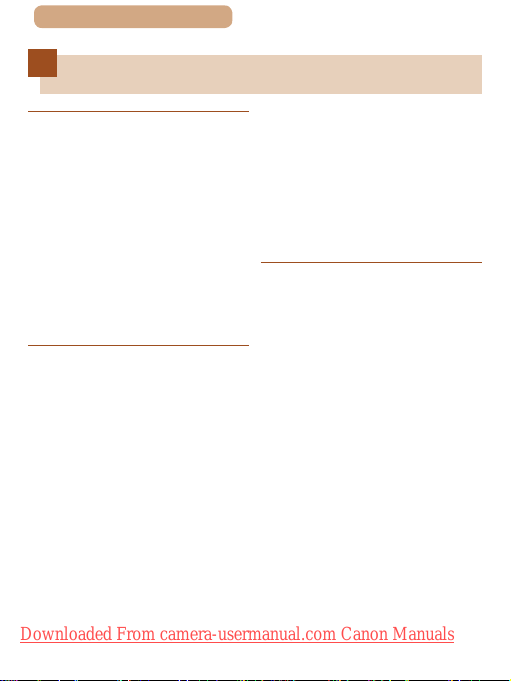
ç Contents
Table of Contents
8
Before Use
Initial Information ...............2
Package Contents .................2
Compatible Memory Cards ...3
About Eye-Fi Cards ......3
Part Names and Conventions
in This Guide ..........................4
Preliminary Notes and Legal
Information .............................7
Common Camera
Operations ...........................15
Safety Precautions ..............18
Trying the Camera Out ........36
Advanced Guide
1 Camera Basics ..............42
On/Off ...................................43
Basic Guide
Basic Operations ..............24
Initial Preparations ..............25
Attaching
Accessories ................25
Holding the Camera ...26
Charging the Battery
Pack .............................26
Inserting the Battery
Pack and Memory
Card .............................28
Removing the Battery
Pack and Memory
Card .........................30
Setting the Date and
Time .............................31
Shutter Button .....................45
Shooting Display Options ..46
Using the FUNC. Menu ........47
Using the Menu Screen .......49
Indicator Display .................51
Clock .....................................52
2 Auto Mode .....................53
Shooting with Camera-
Determined Settings ...........54
Downloaded From camera-usermanual.com Canon Manuals
Changing the Date and
Time .........................32
Display Language ......34
Shooting
(Smart Auto) ................36
Viewing ........................39
Erasing Images ........41
Power-Saving Features
(Auto Power Down) ....44
Power Saving in
Shooting Mode ........44
Power Saving in
Playback Mode ........44
Shooting
(Smart Auto) ................54
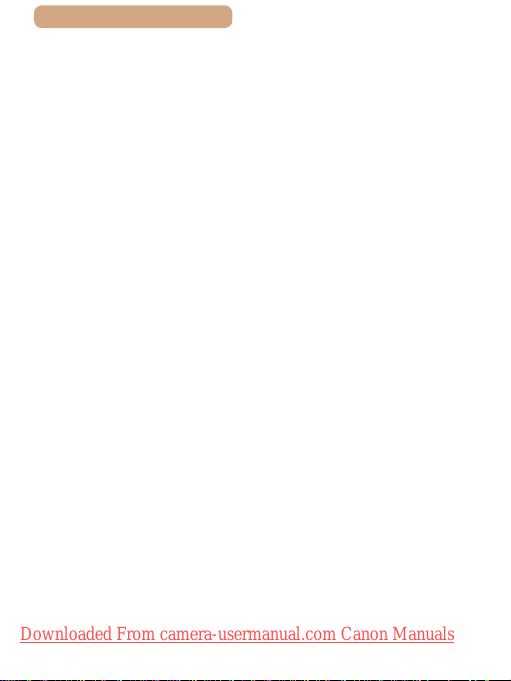
ç Contents
Still Images/Movies ..58
Still Images ..............58
Movies .....................59
Scene Icons ................60
Image Stabilization
Icons ............................62
On-Screen Frames .....63
Common, Convenient
Features ...............................64
Zooming In Closer on
Subjects
(Digital Zoom) .............64
Using the Self-Timer ..66
Using the Self-Timer to
Avoid Camera
Shake ......................67
Customizing the
Self-Timer ................68
Adding a Date
Stamp ..........................69
Continuous
Shooting ......................71
Image Customization
Features ...............................72
Changing the Aspect
Ratio ............................72
Changing Image
Resolution (Size) ........73
Guidelines for Choosing
Resolution Based on
Paper Size (for 4:3
Images) ....................73
Changing Movie Image
Quality .........................74
Helpful Shooting Features ..75
Displaying Grid
Lines ............................75
Magnifying the Area in
Focus ...........................76
Checking for Closed
Eyes .............................77
Customizing Camera
Operation .............................79
Deactivating the AF-
Assist Beam ................79
Deactivating the Red-Eye
Reduction Lamp .........80
Changing the Image
Display Style after
Shots ...........................81
Changing the Image
Display Period after
Shots .......................81
Changing the Screen
Displayed after
Shots .......................82
3 Other Shooting
Modes .............................83
Brightness / Color
Customization (Live View
Control) ................................84
Specic Scenes ...................85
Applying Special Effects ....87
Shooting with a
Fish-Eye Lens Effect
(Fish-Eye Effect) .........88
Shots Resembling
Miniature Models
(Miniature Effect) ........89
Downloaded From camera-usermanual.com Canon Manuals
9
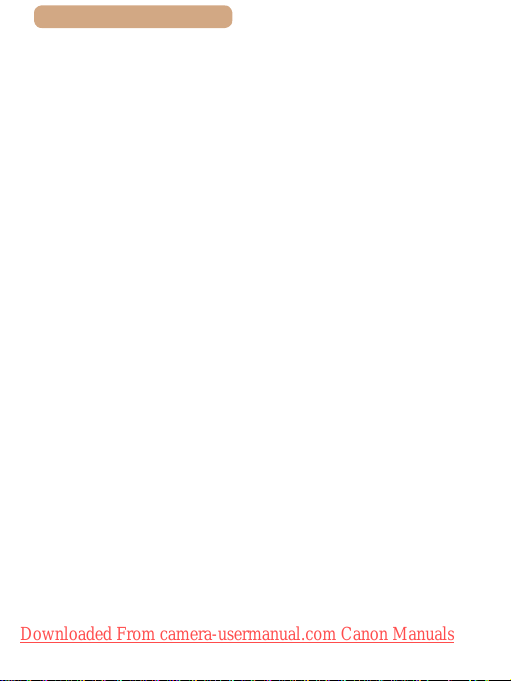
ç Contents
Playback Speed and
Estimated Playback
Time (for One-Minute
Clips) .......................90
Shooting with a
Toy Camera Effect
(Toy Camera Effect)....91
Shooting in
Monochrome ...............92
Special Modes for Other
Purposes ..............................93
Using the Face Self-
Timer............................93
Shooting Long
Exposures (Long
Shutter) .......................95
4 P Mode ...........................97
Shooting in Program AE
([P] Mode) .............................98
Image Brightness
(Exposure) ............................99
Adjusting Image
Brightness
(Exposure
Compensation) ...........99
Locking Image
Brightness / Exposure
(AE Lock) ..................100
Changing the Metering
Method ......................101
Changing the ISO
Speed ........................102
Correcting Image
Brightness
(i-Contrast) ................103
Image Colors ......................104
Downloaded From camera-usermanual.com Canon Manuals
Adjusting White
Balance .....................104
Custom White
Balance ..................105
Changing Image Color
Tones (My Colors) ....105
Custom Color .........107
Shooting Range and
Focusing ............................108
Shooting Close-Ups
(Macro) ......................108
Shooting Distant
Subjects (Innity) .....109
Digital Tele-
Converter ..................109
Changing the AF Frame
Mode .......................... 110
Center .................... 110
Face AiAF ...............111
Choosing Subjects
to Focus On
(Tracking AF) ......... 112
Shooting with Servo
AF .......................... 114
Changing the Focus
Setting ....................... 115
Shooting with the AF
Lock ........................... 116
Flash ...................................117
Changing the Flash
Mode .......................... 117
Auto ....................... 117
On .......................... 118
Slow Synchro ......... 118
Off .......................... 118
10
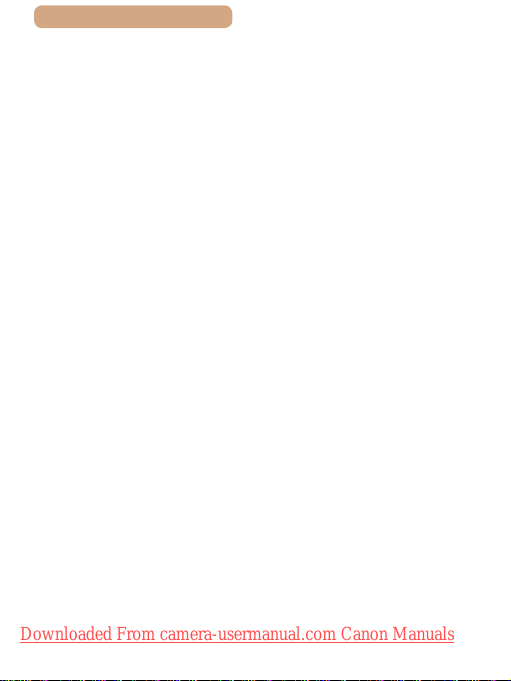
ç Contents
Shooting with the FE
Lock ........................... 119
Other Settings ....................120
Changing the
Compression Ratio
(Image Quality) .........120
Changing the IS Mode
Settings .....................121
Shooting Movies with
Subjects at the Same
Size Shown before
Shooting ................122
5 Playback Mode ............123
Viewing ...............................124
Switching Display
Modes ........................127
Overexposure Warning
(for Image
Highlights) ..............128
Browsing and Filtering
Images ................................129
Image Viewing Options .....132
Downloaded From camera-usermanual.com Canon Manuals
Histogram ..............128
Navigating through
Images in an Index ...129
Finding Images Matching
Specied
Conditions ................130
Magnifying Images ...132
Viewing
Slideshows ...............133
Changing Slideshow
Settings ..................134
Auto Playback of
Related Images
(Smart Shufe) .........135
Protecting Images .............137
Using the Menu ........138
Choosing Images
Individually ...............138
Selecting a Range ....139
Protecting All Images at
Once ..........................141
Clearing All Protection
at Once ..................141
Erasing Images ..................142
Erasing Multiple Images
at Once ......................143
Choosing a Selection
Method ...................143
Choosing Images
Individually .............144
Selecting a Range .145
Specifying All Images
at Once ..................146
Rotating Images ................147
Using the Menu ........148
Deactivating Auto
Rotation .....................149
Tagging Images as
Favorites ............................150
Using the Menu ........150
Editing Still Images ...........152
Resizing Images .......152
Cropping ...................154
Changing Image Color
Tones (My Colors) ....156
Correcting Image
Brightness
(i-Contrast) ................157
11
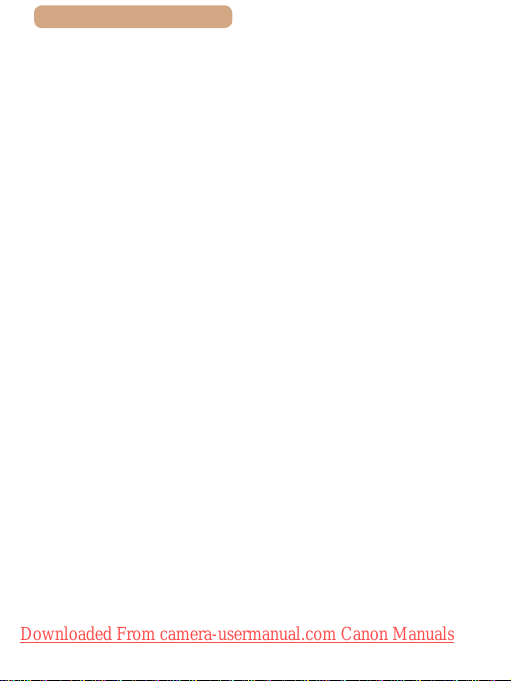
ç Contents
Correcting Red-Eye ..158
Editing Movies ...................160
6 Setting Menu ...............162
Adjusting Basic Camera
Functions ...........................163
Silencing Camera
Operations ................163
Adjusting the
Volume .......................164
Hiding Hints and
Tips ............................164
Date and Time ...........165
World Clock ..............165
Lens Retraction
Timing ........................166
Using Eco Mode .......167
Power-Saving
Adjustment ...............168
Screen Brightness ...169
Hiding the Start-Up
Screen .......................169
Formatting Memory
Cards .........................170
Low-Level
Formatting .............171
File Numbering .........172
Date-Based Image
Storage ......................173
Checking Certication
Logos ........................174
Display Language ....174
Adjusting Other
Settings .....................175
Downloaded From camera-usermanual.com Canon Manuals
Restoring Defaults ...175
7 Accessories .................176
System Map .......................177
Optional Accessories ........179
Power Supplies ........179
Flash Unit ..................180
Other Accessories ....181
Printer ........................181
Using Optional
Accessories .......................182
Playback on a TV ......182
Powering the Camera
with Household
Power ........................184
Using the Software ............186
Checking Your Computer
Environment .............186
Installing the
Software ....................187
Saving Images to a
Computer ..................188
Printing Images .................191
Easy Print ..................191
Conguring Print
Settings .....................193
Cropping Images
before Printing .......195
Choosing Paper Size
and Layout before
Printing ..................196
Available Layout
Options ..................197
Printing ID Photos ..198
Printing Movie
Scenes .......................199
12
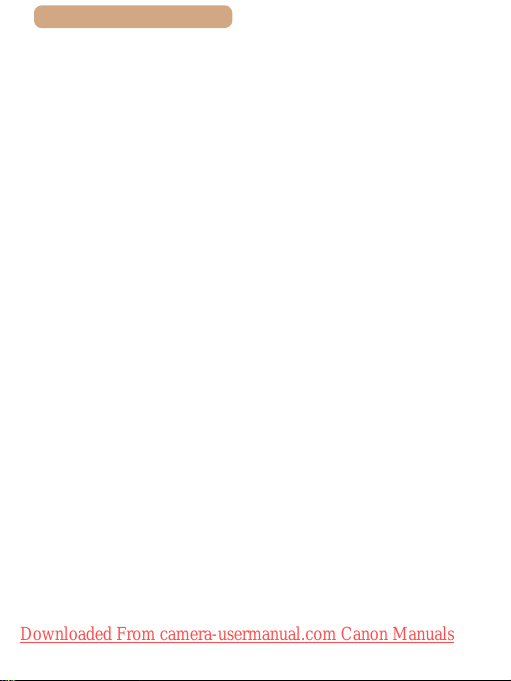
ç Contents
Movie Printing
Options ..................199
Adding Images to the
Print List (DPOF) ......200
Conguring Print
Settings ..................200
Setting Up Printing for
Individual Images ...202
Setting Up Printing for a
Range of Images ...203
Setting Up Printing for
All Images ..............203
Clearing All Images
from the Print List ..204
Printing Images Added
to the Print List
(DPOF) ..................204
Adding Images to a
Photobook ................205
Choosing a Selection
Method ...................205
Adding Images
Individually .............206
Adding All Images to a
Photobook .............207
Removing All Images
from a Photobook ..207
Using an Eye-Fi Card ........208
Checking Connection
Information ...............209
Disabling Eye-Fi
Transfer .....................210
8 Appendix ......................211
Troubleshooting ................212
On-Screen Messages ........218
Downloaded From camera-usermanual.com Canon Manuals
On-Screen Information .....221
Shooting (Information
Display) .....................221
Battery Level ..........222
Playback (Detailed
Information
Display) .....................223
Summary of Movie
Control Panel .........224
Functions and Menu
Tables .................................225
Functions Available in
Each Shooting
Mode ..........................225
FUNC. Menu ..............227
Shooting Tab .............230
Set Up Tab .................235
Playback Tab.............236
Print Tab ....................237
Playback Mode FUNC.
Menu ..........................237
Handling Precautions .......238
Specications ....................239
Camera
Specications ...........239
Digital Zoom Focal
Length (35mm lm
equivalent) .............240
Number of Shots/
Recording Time,
Playback Time .......240
Number of Shots per
Memory Card .........241
Recording Time per
Memory Card .........242
13
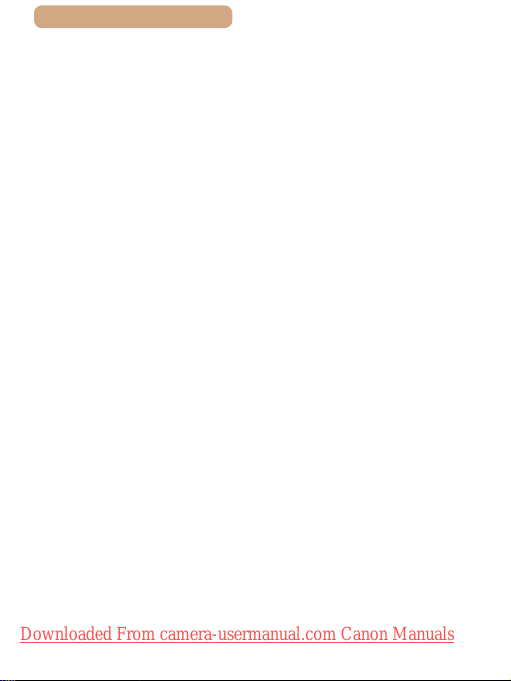
ç Contents
Flash Range ..........242
Shooting Range .....243
Continuous Shooting
Speed ....................243
Shutter Speed ........243
Aperture .................243
Battery Pack
NB-11LH ................244
Battery Charger
Index ...................................245
CB-2LF/CB-2LFE ..244
Trademarks and
Licensing ...............250
Disclaimer ..............250
14
Downloaded From camera-usermanual.com Canon Manuals
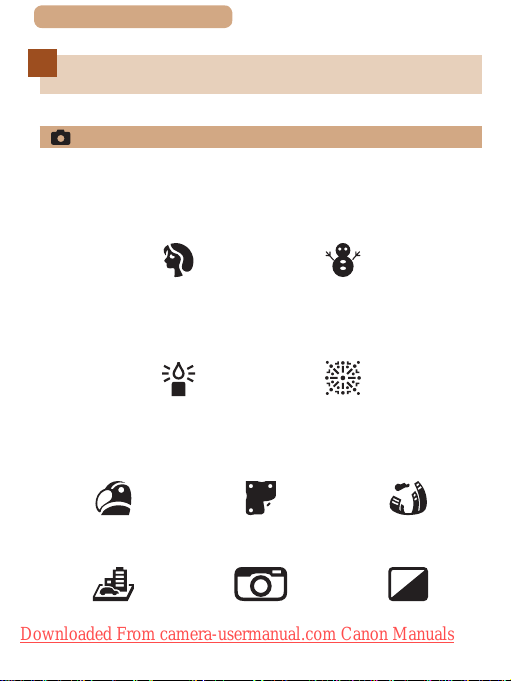
ç Contents
Common Camera Operations
Shoot
● Use camera-determined settings (Auto Mode)
=
-
54
Shooting people well
15
Portraits
(=
85)
Matching specic scenes
Low Light
(=
85)
Applying special effects
Vivid Colors
(=
87)
Miniature Effect
(=
Downloaded From camera-usermanual.com Canon Manuals
89)
Poster Effect
(=
Toy Camera Effect
(=
Against Snow
87)
91)
(=
85)
Fireworks
(=
85)
Fish-Eye Effect
(=
88)
Monochrome
(=
92)
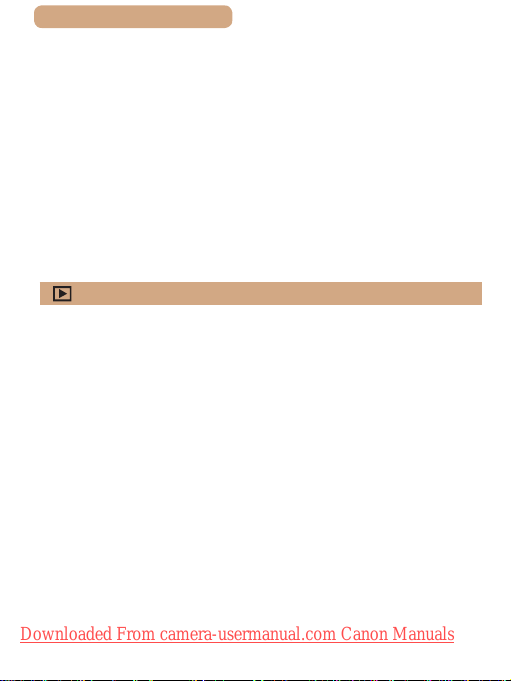
ç Contents
● While adjusting image settings (Live View Control)
=
84
-
● Focus on faces
=
54, =
85, =
-
● Without using the ash (Flash Off)
=
54
-
● Include yourself in the shot (Self-Timer)
=
66, =
-
● Add a date stamp
=
69
-
View
● View images (Playback Mode)
=
-
124
● Automatic playback (Slideshow)
=
133
-
● On a TV
=
182
-
● On a computer
=
186
-
● Browse through images quickly
=
129
-
● Erase images
=
142
-
111
93
16
Downloaded From camera-usermanual.com Canon Manuals
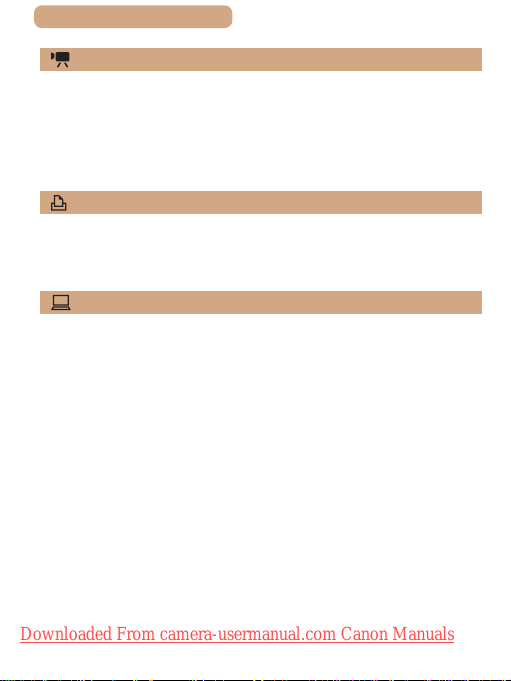
ç Contents
Shoot/View Movies
● Shoot movies
=
-
54
● View movies (Playback Mode)
=
124
-
Print
● Print pictures
=
-
191
Save
● Save images to a computer
=
-
188
17
Downloaded From camera-usermanual.com Canon Manuals

ç Contents
18
Safety Precautions
● Before using the product, ensure that you read the safety
precautions described below. Always ensure that the product is
used correctly.
● The safety precautions noted here are intended to prevent you and
other persons from being injured or incurring property damage.
● Be sure to also check the guides included with any separately
sold accessories you use.
Warning
● Do not trigger the ash in close proximity to people’s eyes.
Exposure to the intense light produced by the ash could damage
eyesight. In particular, remain at least 1 meter (3.3 feet) away from
infants when using the ash.
● Store this equipment out of the reach of children and infants.
A strap wound around a child’s neck may result in asphyxiation.
If your product uses a power cord, mistakenly winding the cord
around a child’s neck may result in asphyxiation.
● Use only recommended power sources.
● Do not disassemble, alter, or apply heat to the product.
● Do not peel off the label, if the battery pack has one.
● Avoid dropping or subjecting the product to severe impacts.
● Do not touch the interior of the product if it is broken, such as
when dropped.
Downloaded From camera-usermanual.com Canon Manuals
Denotes the possibility of serious injury or death.
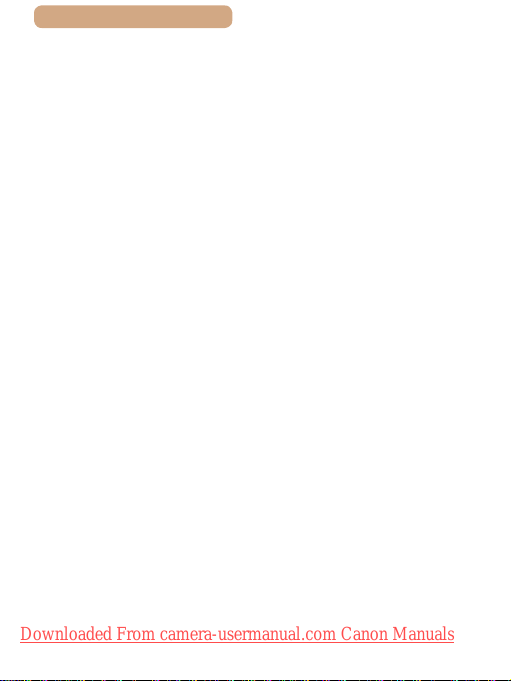
ç Contents
● Stop using the product immediately if it emits smoke or a
strange smell, or otherwise behaves abnormally.
● Do not use organic solvents such as alcohol, benzine, or
thinner to clean the product.
● Avoid contact with liquid, and do not allow liquid or foreign
objects inside.
This could result in electrical shock or re.
If the product gets wet, or if liquid or foreign objects get inside,
remove the battery pack/batteries or unplug immediately.
● Do not look through the viewnder (if your model has one) at
intense light sources, such as the sun on a clear day or an
intense articial light source.
This could damage your eyesight.
● Do not touch the product during thunderstorms if it is plugged
in.
This could result in electrical shock or re. Immediately stop using
the product and distance yourself from it.
● Use only the recommended battery pack/batteries.
● Do not place the battery pack/batteries near or in direct ame.
This may cause the battery pack/batteries to explode or leak,
resulting in electrical shock, re, or injuries. If leaking battery
electrolyte comes into contact with eyes, mouth, skin, or clothing,
immediately ush with water.
19
Downloaded From camera-usermanual.com Canon Manuals
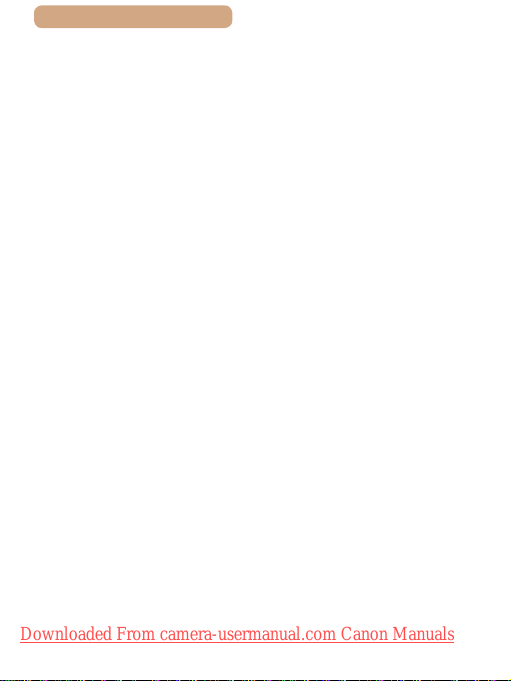
ç Contents
● If the product uses a battery charger, note the following
precautions.
- Remove the plug periodically and, using a dry cloth, wipe
away any dust and dirt that has collected on the plug, the
exterior of the power outlet, and the surrounding area.
- Do not insert or remove the plug with wet hands.
- Do not use the equipment in a manner that exceeds the
rated capacity of the electrical outlet or wiring accessories.
Do not use if the plug is damaged or not fully inserted in the
outlet.
- Do not allow dust or metal objects (such as pins or keys) to
contact the terminals or plug.
- Do not cut, damage, alter, or place heavy items on the power
cord, if your product uses one.
This could result in electrical shock or re.
● Turn the camera off in places where camera use is prohibited.
The electromagnetic waves emitted by the camera may interfere
with the operation of electronic instruments and other devices.
Exercise adequate caution when using the product in places
where use of electronic devices is restricted, such as inside
airplanes and medical facilities.
● Do not allow the camera to maintain contact with skin for
extended periods.
Even if the camera does not feel hot, this may cause lowtemperature burns, manifested in redness of the skin or blistering.
Use a tripod in hot places, or if you have poor circulation or
insensitive skin.
20
Downloaded From camera-usermanual.com Canon Manuals
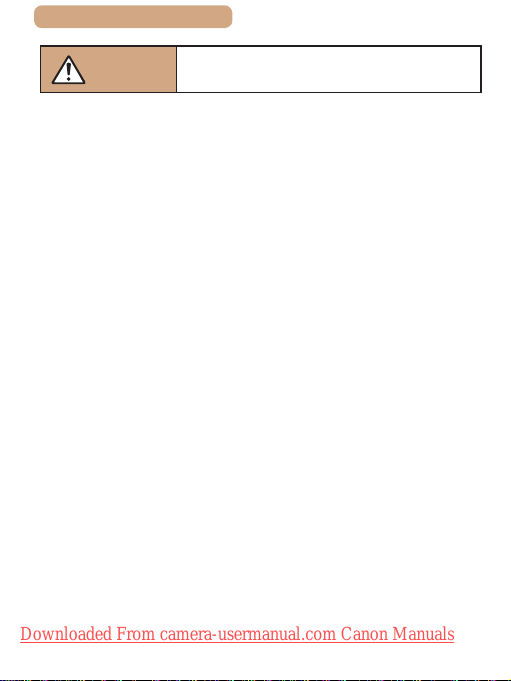
ç Contents
21
Caution
● When carrying the product by the strap, be careful not to bang
it, subject it to strong impacts or shocks, or let it get caught on
other objects.
● Be careful not to bump or push strongly on the lens.
This could lead to injury or damage the camera.
● Be careful not to subject the screen to strong impacts.
If the screen cracks, injury may result from the broken fragments.
● When using the ash, be careful not to cover it with your
ngers or clothing.
This could result in burns or damage to the ash.
● Avoid using, placing, or storing the product in the following places:
- Places subject to direct sunlight
- Places subject to temperatures above 40 °C (104 °F)
- Humid or dusty places
These could cause leakage, overheating, or an explosion of the
battery pack/batteries, resulting in electrical shock, re, burns, or
other injuries.
Overheating and damage may result in electrical shock, re,
burns, or other injuries.
● The slideshow transition effects may cause discomfort when
viewed for prolonged periods.
● When using optional lenses, lens lters, or lter adapters (if
applicable), be sure to attach these accessories rmly.
If the lens accessory becomes loose and falls off, it may crack,
Downloaded From camera-usermanual.com Canon Manuals
and the shards of glass may lead to cuts.
Denotes the possibility of injury.
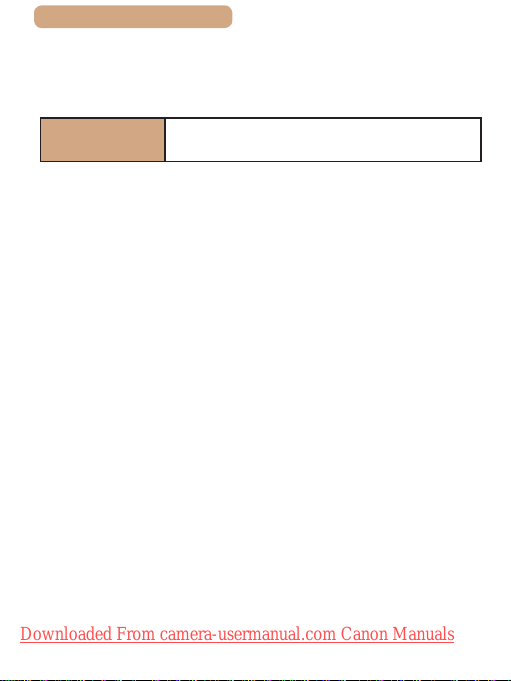
ç Contents
● On products that raise and lower the ash automatically, make
sure to avoid pinching your ngers with the lowering ash.
This could result in injury.
22
Caution
● Do not aim the camera at intense light sources, such as the
sun on a clear day or an intense articial light source.
Doing so may damage the image sensor or other internal
components.
● When using the camera on a sandy beach or at a windy
location, be careful not to allow dust or sand to enter the
camera.
● On products that raise and lower the ash automatically, do not
push the ash down or pry it open.
This may cause the product to malfunction.
● Wipe off any dust, grime, or other foreign matter on the ash
with a cotton swab or cloth.
The heat emitted from the ash may cause foreign matter to
smoke or the product to malfunction.
● Remove and store the battery pack/batteries when you are not
using the product.
Any battery leakage that occurs may cause product damage.
● Before you discard the battery pack/batteries, cover the
terminals with tape or other insulators.
Contacting other metal materials may lead to re or explosions.
Denotes the possibility of property damage.
Downloaded From camera-usermanual.com Canon Manuals
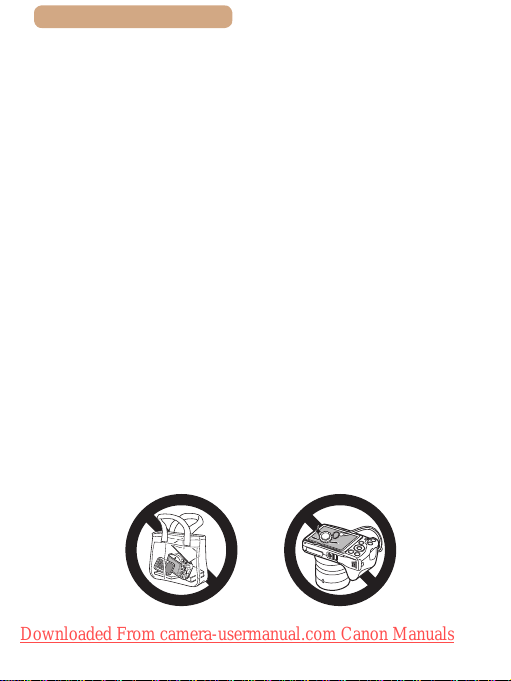
ç Contents
● Unplug any battery charger used with the product when not in
use. Do not cover with a cloth or other objects when in use.
Leaving the unit plugged in for a long period of time may cause it
to overheat and distort, resulting in re.
● Do not leave any dedicated battery packs near pets.
Pets biting the battery pack could cause leakage, overheating, or
explosion, resulting in product damage or re.
● If your product uses multiple batteries, do not use batteries that
have different levels of charge together, and do not use old and
new batteries together. Do not insert the batteries with the +
and – terminals reversed.
This may cause the product to malfunction.
● Do not sit down with the camera in your pant pocket.
Doing so may cause malfunctions or damage the screen.
● When putting the camera in your bag, ensure that hard objects
do not come into contact with the screen. Also close the screen
(so that it faces the body), if your product’s screen closes.
● Do not attach any hard objects to the product.
Doing so may cause malfunctions or damage the screen.
23
Downloaded From camera-usermanual.com Canon Manuals
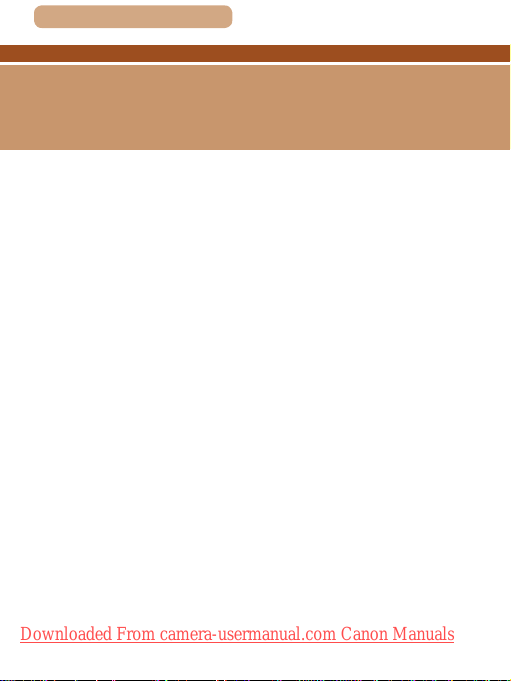
ç Contents
Basic Guide
Basic Operations
Basic information and instructions, from initial preparations
to shooting and playback
24
Downloaded From camera-usermanual.com Canon Manuals
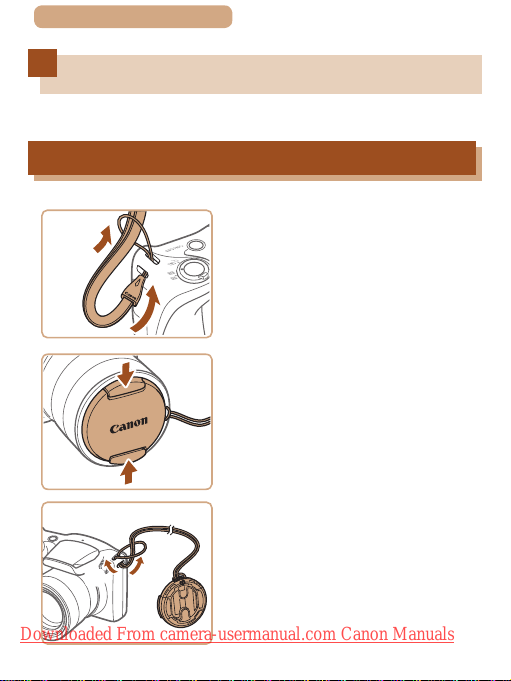
ç Contents
Initial Preparations
Prepare for shooting as follows.
Attaching Accessories
(2)
(1)
1
2
(2)
(1)
25
Attach the strap.
● Thread the end of the strap
through the strap hole (1), and
then pull the other end of the
strap through the loop on the
threaded end (2).
Attach the lens cap.
● Remove the lens cap from the
lens momentarily, thread the end
of the strap through the strap hole
(1), and then pull the lens cap
through the loop (2).
● Always remove the lens cap
before turning the camera on.
● Keep the lens cap on the lens
when the camera is not in use.
Downloaded From camera-usermanual.com Canon Manuals
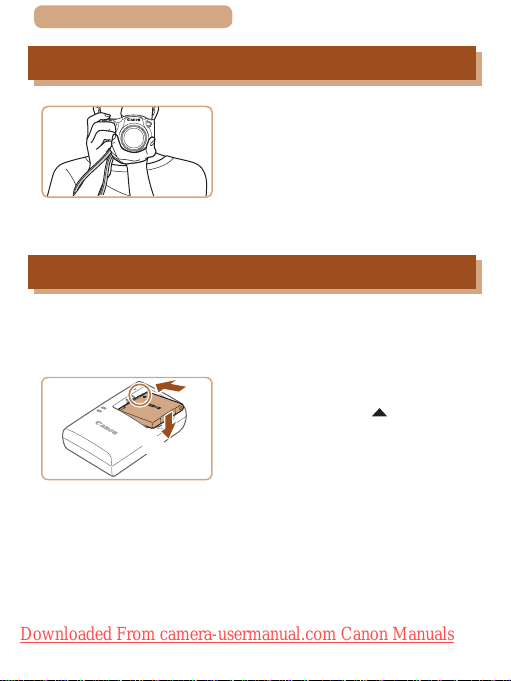
ç Contents
26
Holding the Camera
● Place the strap around your wrist.
● When shooting, keep your arms
close to your body and hold the
camera securely to prevent it
from moving. If you have raised
the ash, do not rest your ngers
on it.
Charging the Battery Pack
Before use, charge the battery pack with the included charger. Be
sure to charge the battery pack initially, because the camera is not
sold with the battery pack charged.
Insert the battery pack.
1
(1)
(2)
● After aligning the marks on the
battery pack and charger, insert
the battery pack by pushing it in
(1) and down (2).
Downloaded From camera-usermanual.com Canon Manuals
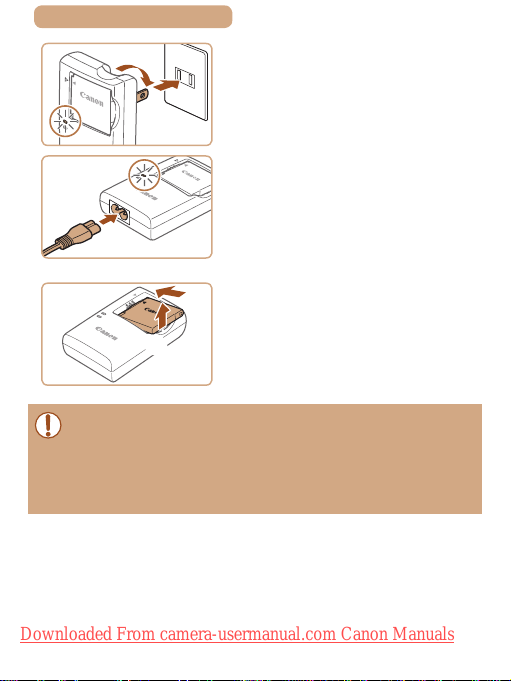
ç Contents
(1)
CB-2LF
CB-2LFE
Charge the battery pack.
2
● CB-2LF: Flip out the plug (1) and
(2)
(1)
(2)
● To protect the battery pack and keep it in optimal condition, do not
charge it continuously for more than 24 hours.
● For battery chargers that use a power cord, do not attach
the charger or cord to other objects. Doing so could result in
malfunction or damage to the product.
plug the charger into a power
outlet (2).
● CB-2LFE: Plug the power cord
into the charger, then plug the
other end into a power outlet.
● The charging lamp turns orange,
and charging begins.
● When charging is nished, the
lamp turns green.
Remove the battery pack.
3
● After unplugging the battery
charger, remove the battery pack
by pushing it in (1) and up (2).
27
Downloaded From camera-usermanual.com Canon Manuals
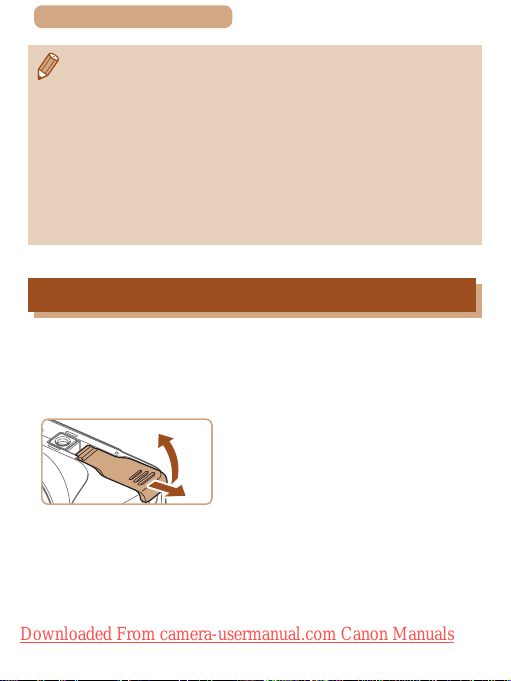
ç Contents
(2)
● For details on charging time and the number of shots and
recording time possible with a fully charged battery pack, see
“Number of Shots/Recording Time, Playback Time” (
● Charged battery packs gradually lose their charge, even when
they are not used. Charge the battery pack on (or immediately
before) the day of use.
● The charger can be used in areas with 100 – 240 V AC power
(50/60 Hz). For power outlets in a different format, use a commercially
available adapter for the plug. Never use an electrical transformer
designed for traveling, which may damage the battery pack.
=
240).
28
Inserting the Battery Pack and Memory Card
Insert the included battery pack and a memory card (sold separately).
Note that before using a new memory card (or a memory card
formatted in another device), you should format the memory card
with this camera (=
170).
(1)
Open the cover.
1
● Slide the cover (1) and open it (2).
Downloaded From camera-usermanual.com Canon Manuals
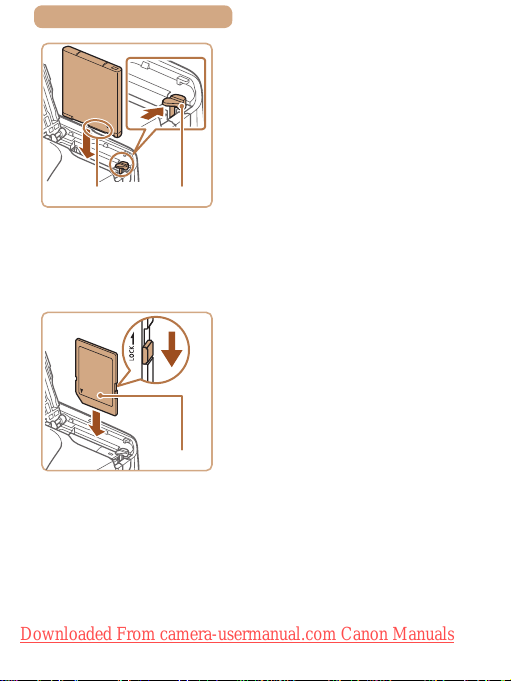
ç Contents
(2)
Insert the battery pack.
2
● Holding the battery pack with the
terminals (1) facing as shown,
press the battery lock (2) in the
direction of the arrow and insert
the battery pack until the lock
clicks shut.
(1)
(1)
● If you insert the battery pack
facing the wrong way, it cannot be
locked into the correct position.
Always conrm that the battery
pack is facing the right way and
locks when inserted.
Check the card’s write-
3
protect tab and insert the
memory card.
● Recording is not possible on
memory cards with a write-protect
tab when the tab is in the locked
position. Slide the tab to the
unlocked position.
● Insert the memory card with the
label (1) facing as shown until it
clicks into place.
● Make sure the memory card
is facing the right way when
you insert it. Inserting memory
cards facing the wrong way may
damage the camera.
Downloaded From camera-usermanual.com Canon Manuals
29
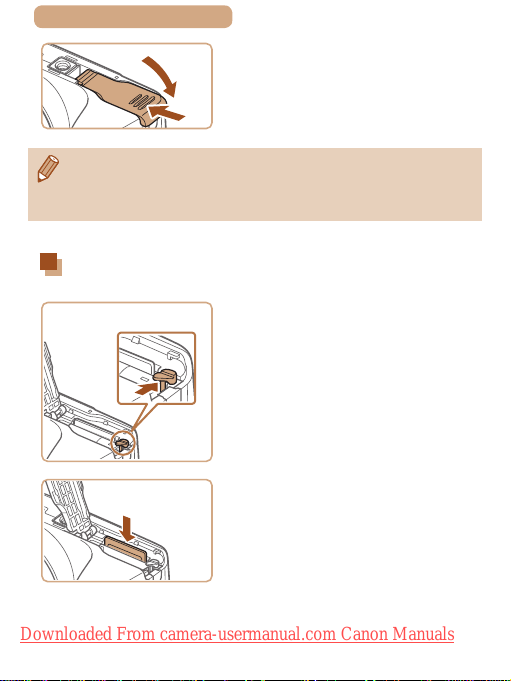
ç Contents
Close the cover.
(2)
4
● Lower the cover (1) and hold it
down as you slide it, until it clicks
into the closed position (2).
(1)
● For guidelines on how many shots or hours of recording can be
saved on one memory card, see “Number of Shots per Memory
=
241).
Card” (
Removing the Battery Pack and Memory Card
Remove the battery pack.
● Open the cover and press the
battery lock in the direction of the
arrow.
● The battery pack will pop up.
Remove the memory card.
● Push the memory card in until it
clicks, and then slowly release it.
● The memory card will pop up.
30
Downloaded From camera-usermanual.com Canon Manuals
