Page 1

Studio Solution Install Guide
© 2010 • Canon USA, Professional Engineering and Solutions Division, Technical Information Department
Page 2
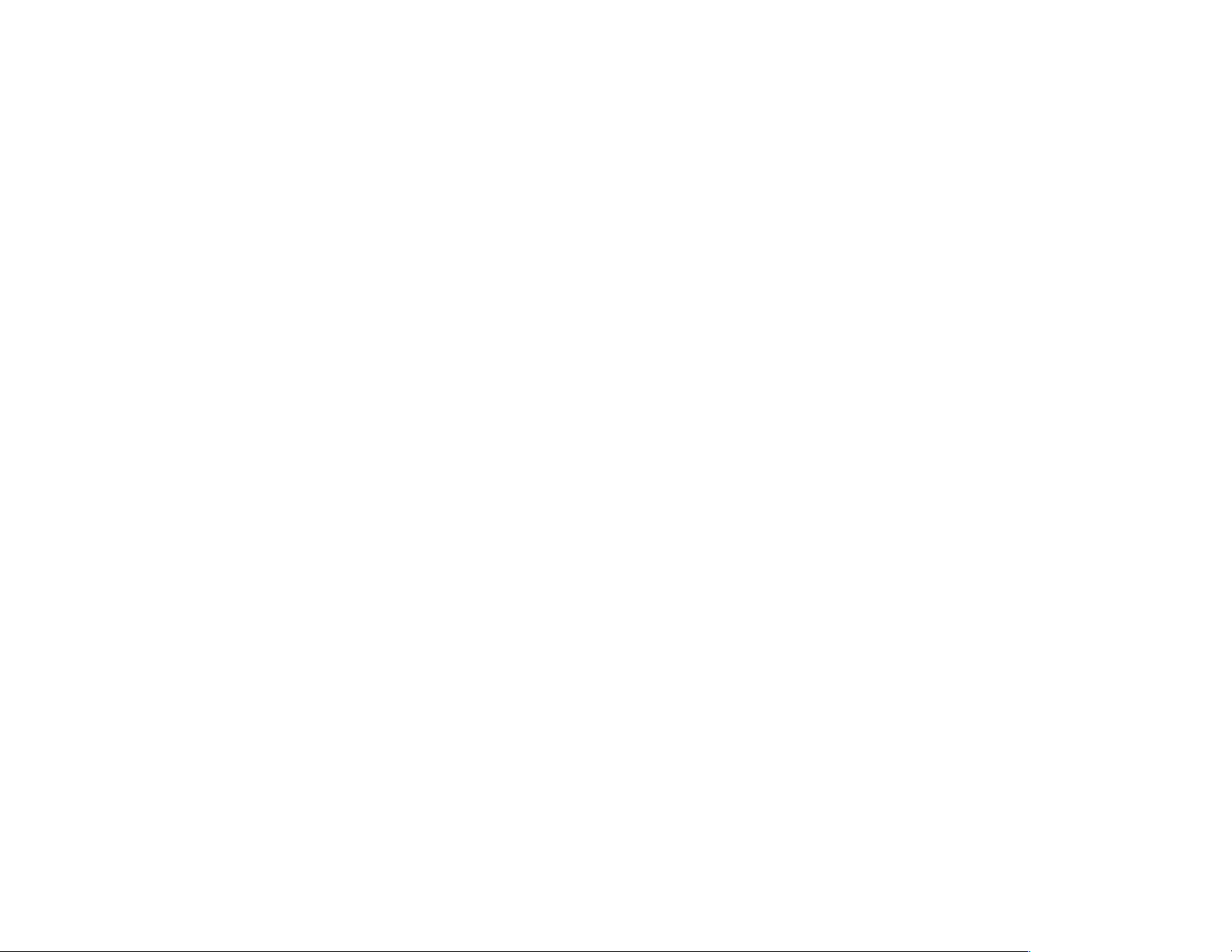
Canon USA
Table of Contents
System Requirements! 1
Supported Operating Systems! 1
Before you begin...! 1
Studio Solution Installation! 2
If you’ve already tried to install Studio Solution without success...! 2
Specifically for Windows XP users! 3
Installing .NET Framework! 3
Installing Studio Solution for all Windows users! 7
Navigating to the Studio Solution Install disk! 7
Installing Studio Solution! 8
Launching Studio Solution! 14
Name of report! i
Page 3
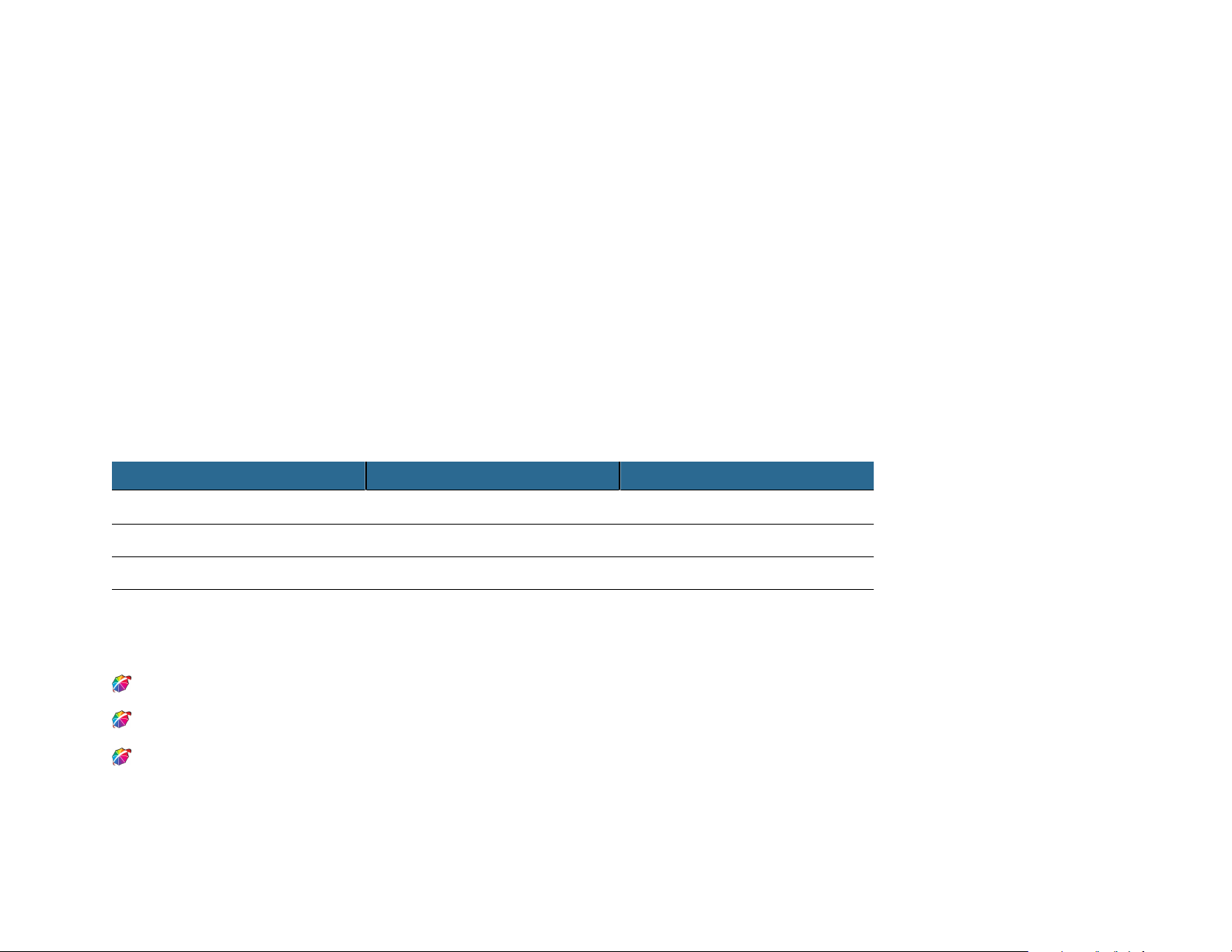
Operating System
Necessary Service Pack
Also required for installation
Windows 7
Windows Vista
SP1, and later
Windows XP
SP3
Microsoft .net framework v2.0, or higher
Canon USA
System Requirements
Supported Operating Systems
Studio Solution is compatible for use on many recent Windows operating systems.
Studio Solution has also been designed to be used on Macintosh systems under virtual environments or separate partitions, such as Apple Boot Camp or Parallels.
Depending on which Windows version you will be running within the Mac environment, please follow the appropriate instructions in this document.
Before you begin...
You must be connected to the Internet to run the following Studio Solution install steps
Do not plug in the Studio Solution USB Dongle during the installation process
The included USB dongle is required to run and operate Studio Solution after the installation process is complete
Canon Studio Solution Install Instructions! 1
Page 4
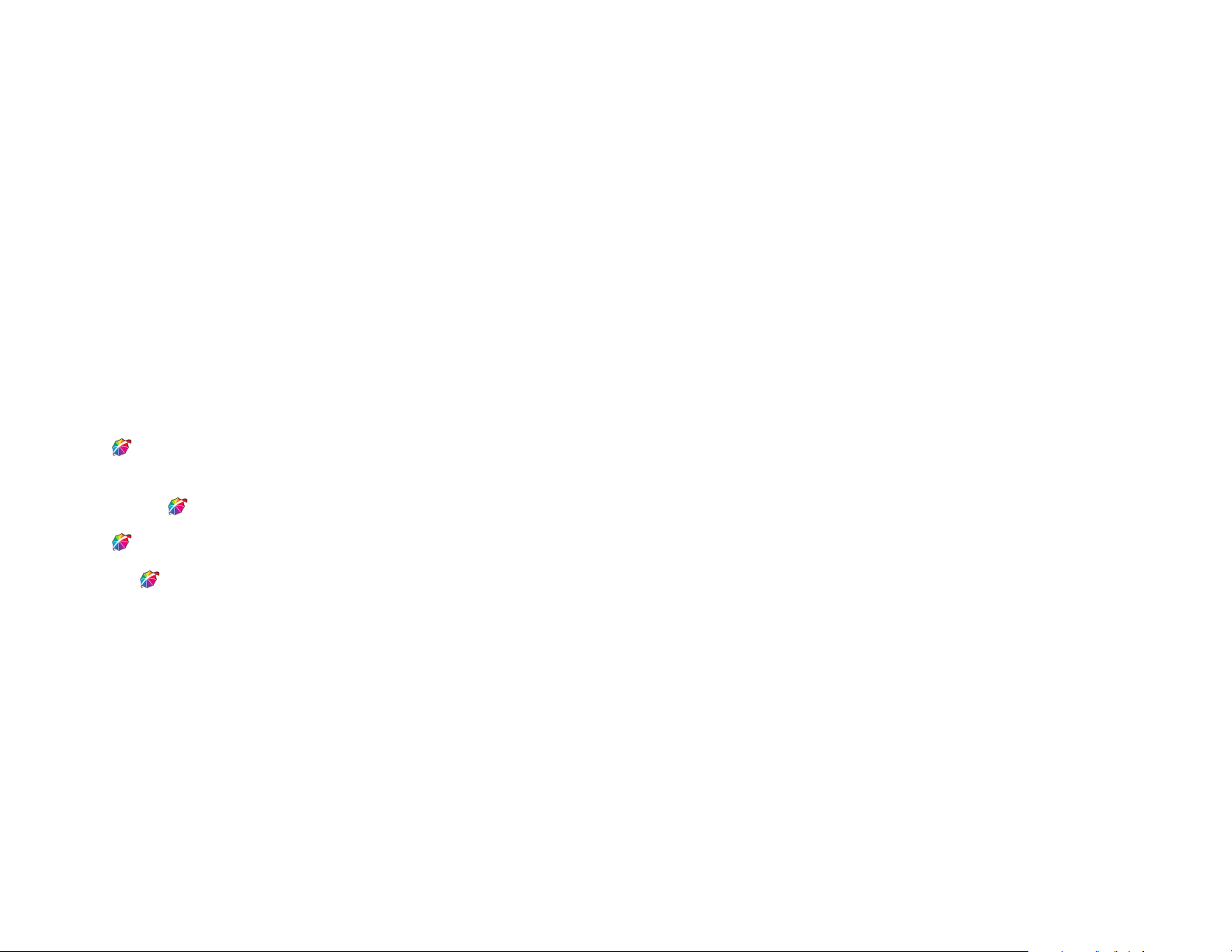
Canon USA
Studio Solution Installation
If you’ve already tried to install Studio Solution without success...
Studio Solution requires that both a version of Microsoft .NET, and Microsoft SQL Server be installed prior to installing Studio Solution.
Microsoft .NET is included with Windows Vista and Windows 7; but is not typically installed with Windows XP. .NET must be installed prior to installing Studio
Solution.
You will find instructions for installing .NET in this guide.
Microsoft SQL Server will install with the Studio Solution software automatically providing that you chose the “OK” button when prompted.
If when prompted you pressed the “Cancel” button, you will need to “Uninstall” Studio Solution and then reinstall making sure that you press “OK” when
asked about installing the SQL Server software.
Canon Studio Solution Install Instructions! 2
Page 5
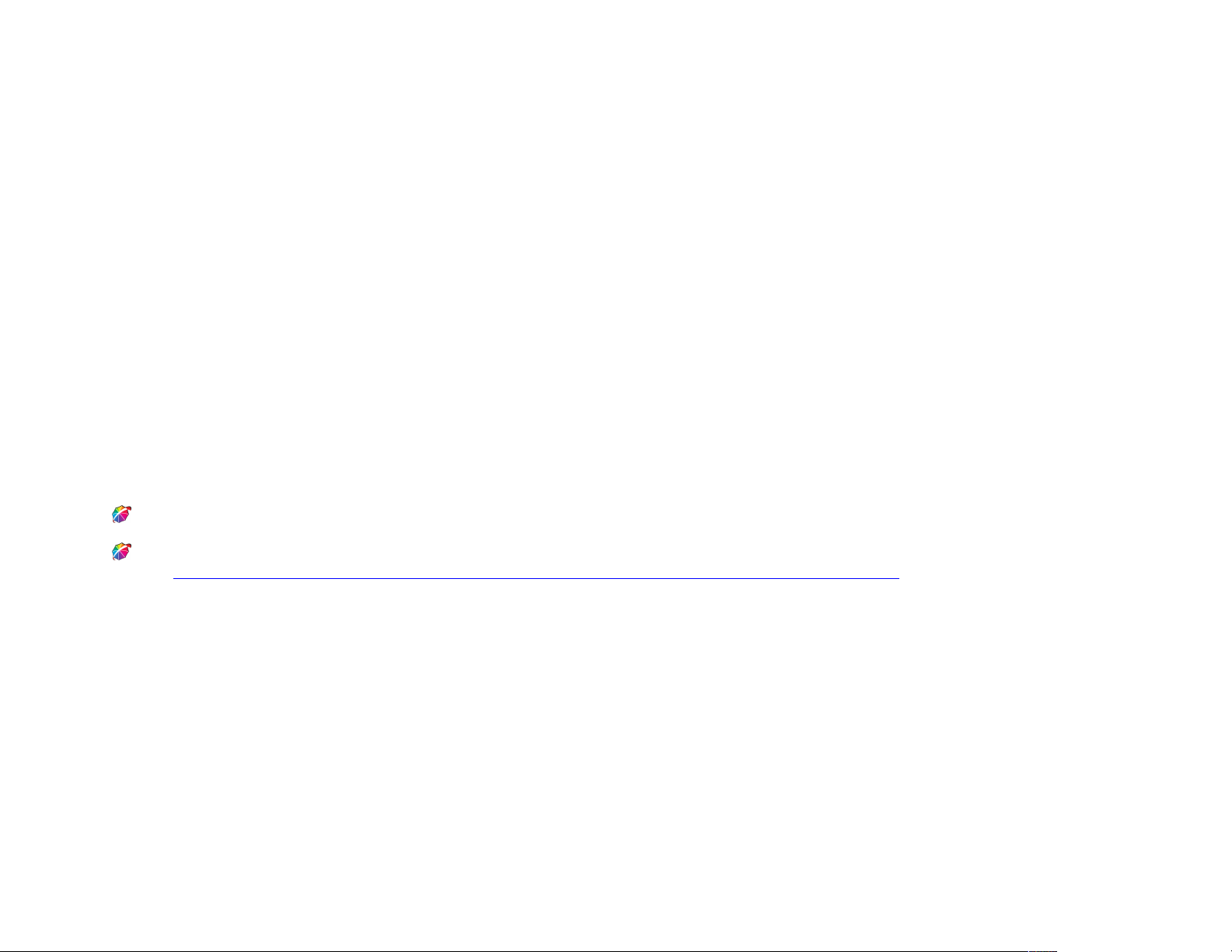
Canon USA
Specifically for Windows XP users
“Microsoft .NET Framework version 2.0” is required to be installed in your computer prior to the installation of Studio Solution.
Installing .NET Framework
The easiest way to find this version is to do a Google Search for “.net framework version2.0”.
.NET Framework version 2.0 can also be found at the following link:
“http://www.microsoft.com/downloads/details.aspx?familyid=0856eacb-4362-4b0d-8edd-aab15c5e04f5&displaylang=en”
Canon Studio Solution Install Instructions! 3
Page 6

Canon USA
This should bring you to this page:
Click on “Download”.
Follow the instructions in the Install Wizard.
Always chose “Run” when prompted
Canon Studio Solution Install Instructions! 4
Page 7

Canon USA
Select “Run”
Select “Next”
Canon Studio Solution Install Instructions! 5
Page 8

Canon USA
Check the box for “I accept the terms of the License Agreement”
Select “Install”
Select “Finish”
Canon Studio Solution Install Instructions! 6
Page 9

Canon USA
Installing Studio Solution for all Windows users
For those running Windows XP, after installing the .NET framework, installing Studio Solution will be identical to those running Vista or Microsoft 7.
Navigating to the Studio Solution Install disk
Click on the Window’s “Start Menu”, and choose “My Computer”
Canon Studio Solution Install Instructions! 7
Page 10

Canon USA
Double Click on the CD ROM icon labeled: “Studio Solution”
Installing Studio Solution
Double click on the installer file named: “SetupStudioSolution1742”
Canon Studio Solution Install Instructions! 8
Page 11

Canon USA
The install wizard for Studio Solution will now run...
If SQL Server 2005 Express is not previously installed in your system the following window
will appear:
Choose “OK” and the SQL software will automatically be installed
Canon Studio Solution Install Instructions! 9
Page 12

Canon USA
Installation of the SQL Server software will take a few minutes to install...
When SQL is finished you will see the following screen:
Select “Next”
Canon Studio Solution Install Instructions! 10
Page 13

Canon USA
Click the circle labeled: “I accept the terms of the license agreement”
Select “Next”
Do not change the Destination Folder from the default shown here:
Select “Next”
Canon Studio Solution Install Instructions! 11
Page 14

Canon USA
Studio Solution software will now begin the install process
While installing you may see a black window as shown here:
Do not close the black window. Let it finish running and it will close on its own.
Canon Studio Solution Install Instructions! 12
Page 15

Canon USA
When the installation process is complete you will see this screen:
Click “Finish”, and the window will close.
Canon Studio Solution Install Instructions! 13
Page 16

Canon USA
Launching Studio Solution
You should now see a Studio Solution software icon on your desktop:
Plug the USB Dongle into an available USB port
Double Click on this desktop icon to launch Studio Solution:
Canon Studio Solution Install Instructions! 14
