Page 1
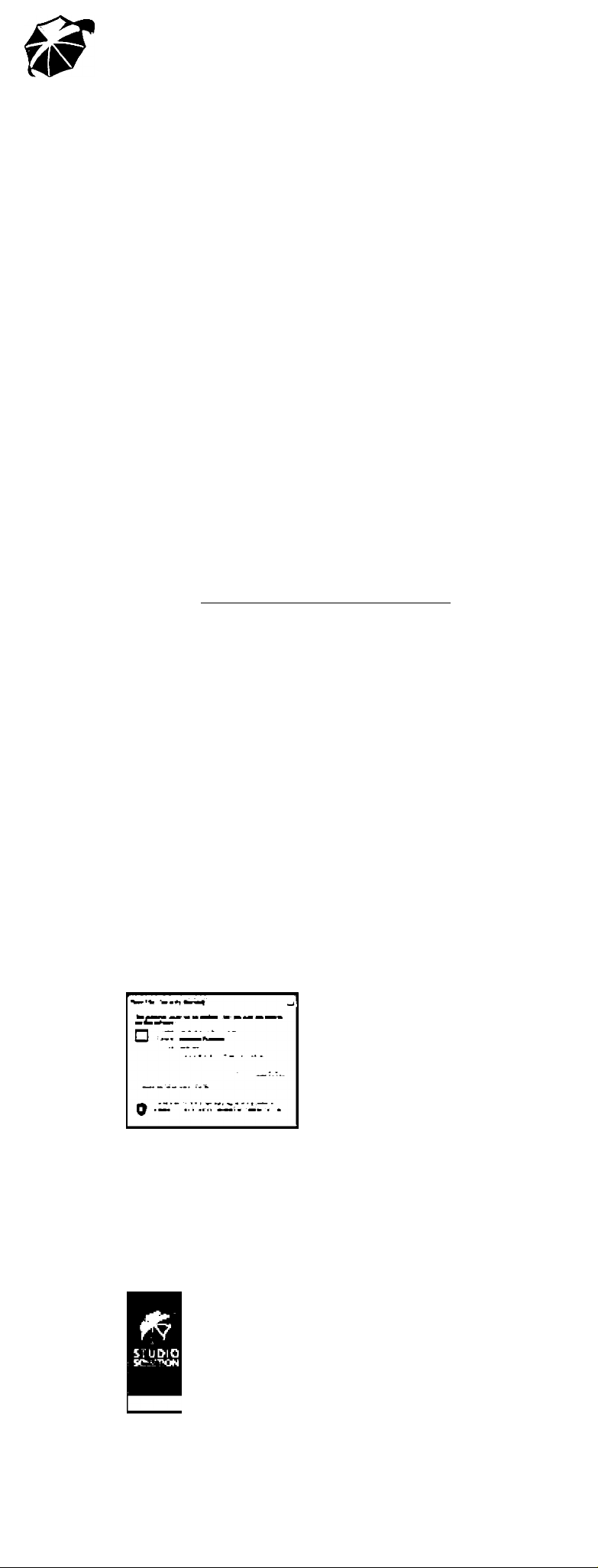
STUDIO SOLUTION
Online Instruction and Tutorials
Canon has produced a series of STUDIO SOLUTION videos tutorials that can be
viewed online at the CANON DIGITAL LEARNING CENTER. These tutorials will
help you understand the tools available and basic operation of the software,
and can also be used to help you train your own studio staff.
http://www. usa.canon.com/dlc/controller?act=GetArticleAct&articlelD=3187
Finding Support and Troubleshooting
A comprehensive Troubleshooting and Reference section is included in the
full instruction manual located on the software disk. Clicking on the HELP
icon from within the STUDIO SOLUTION application can access this section.
STUDIO SOLUTION technical support is also available by calling the Canon
STUDIO SOLUTION help line at: 866-205-9429
Installing STUDIO SOLUTION
Read on for requirennents and steps to installation.
Supported Operating Systems
STUDIO SOLUTION is supported on Windows XP, Windows Vista and Windows/.
You can also run the software on any Mac OS that supports Boot Camp
and Parallels. For more Information on running Boot Camp, go to Apple's Boot
Camp support page:
Recommended Operating Requirements
Pentium 4, Celeron 1.8GHz or AMD equivalent
Microsoft Windows XP or Vista with all installed service packs
1 GB RAM
80 GB hard drive (or more depending on storage requirements)
SVGA monitor (24-bit color at 1024x768 resolution)
CD-ROM and CD-RW
USB connectivity
Microsoft Internet Explorer 5.0 or above
Before Instaiiation
If you will be running STUDIO SOLUTION over a network, you must be logged
into Windows as an Administrator during installation. This is only for installation
purposes, and afterwards any user, assuming they have permission to
access Shared folders, can use the software without connectivity problems.
To install STUDIO SOLUTION:
1. Insert the disc into the computer CD drive.
2. Setup will automatically start the installation process.
3. If a security window appears, select to Run the install.
http://www.aDDle.com/support/bootcamp.
4. The InstallShield Wizard will begin:
a. Select Next to begin the installation.
Read and accept the terms in the License Agreement.
b.
Select Change to select a location to install STUDIO SOLUTION.
c.
I. The default lacatlan is: “C:\Pragram Files\Studio Salutian”
Select Install to begin the installation.
d.
e. The installation will set up basic database information for the software
may take a few minutes.
5. The InstallShield Wizard will complete. STUDIO SOLUTION Is installedi
