Page 1

High Capacity Stacker-C1
ENG
Page 2

Structure of Users Guide
Read here first.
Chapter 1
Chapter 2
Chapter 3
Chapter 4
1
2
3
4
Before You Begin
Operating Procedures
Troubleshooting
Appendix
Page 3
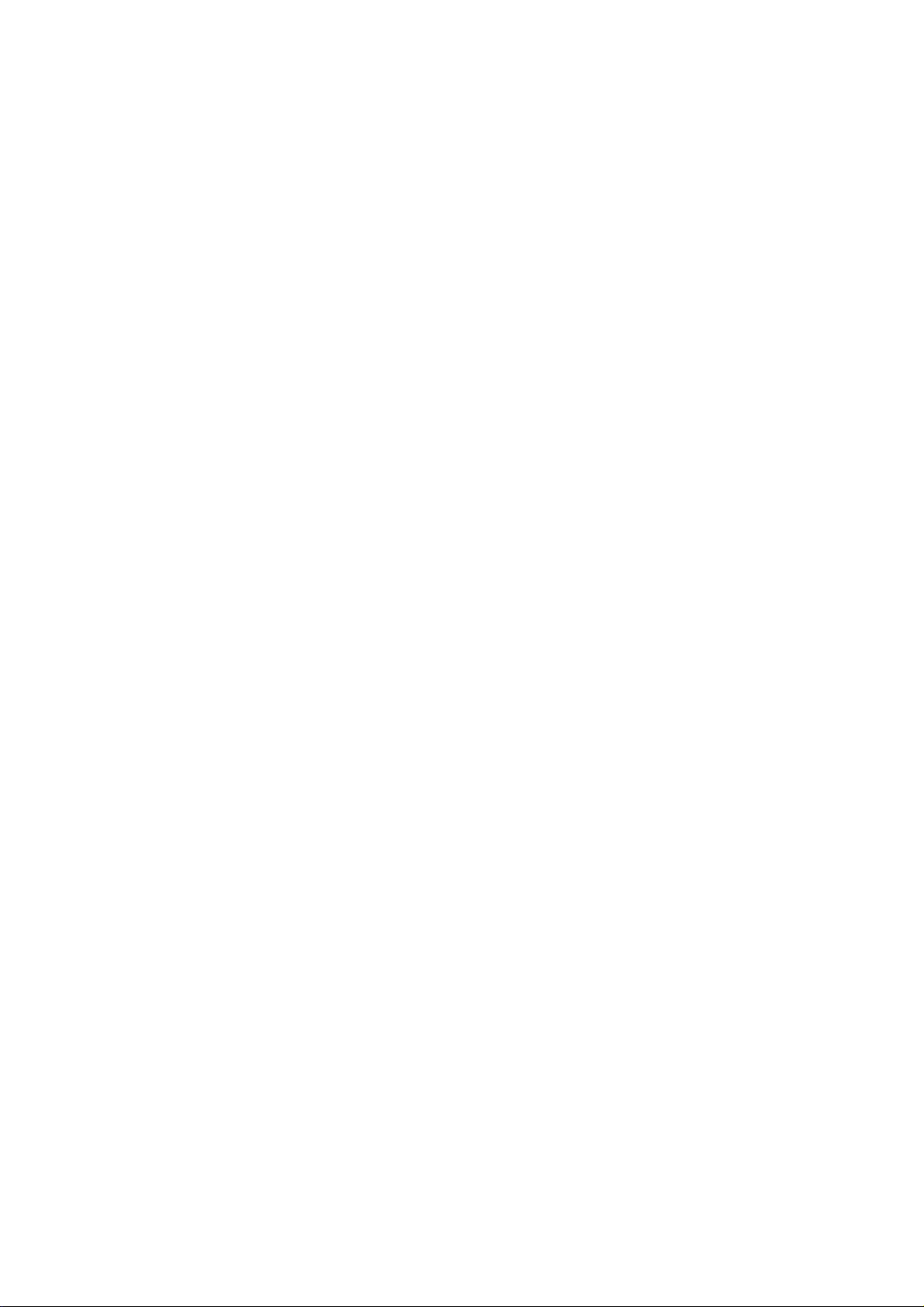
Page 4

Important Information
• This manual is designed to help you to install, operate and maintain the stacker. Please read and understand this manual, and keep it in a safe and convenient place.
• Do not operate the stacker until you read and understand the instructions in this manual.
• Canon shall not be liable for incidental or consequential damages resulting from: improper or inadequate
maintenance by the customer, unauthorized modification or misuse, or operation outside of the environmental specifications for the product.
• Canon pursues a policy of continuing improvement in design and performance of the product. Therefore, the
product design and specifications are subject to change without prior notice and without our legal obligation.
• All rights are reserved. No part of this manual may be photocopied, reproduced or translated to another language without the prior written consent of your local authorized dealer.
• This product applies to the CE Marking.
• This manual describes the operating procedures for the stacker. For the functions and installing operation
for the host machine (printer), see the operating manual of the host machine (printer.)
i
Page 5

Safe Use of Machine
To use this machine safely, proper operation and periodical maintenance are indispensable. Read the safety precautions described in this manual thoroughly, and do not perform operations or maintenance procedures until you understand them completely.
The operating procedures and safety precautions described in
machine. Responsibility for any improper use or operation of this machine, lies with the user.
Safety precautions are indicated in this manual as follows:
Indicates a warning concerning operations that may lead to death or injury to per-
WARNING
CAUTION
sons if not performed correctly. In order to use the machine safely, always pay
a
ttention to these warnings.
Indicates a caution concerning operations that may lead to injury to persons, or
damage to property if not performed correctly. In order to use the machine safely,
always pay attention to these cautions.
This symbol indicates the range of acceptable values and operating conditions.
This symbol indicates useful supplementary information for operational procedures.
this manual are valid only for proper use of this
Operating Safety Precautions
WARNING
Do not remove the covers and screws unless instructed to do so in this manual. There are high
voltages and moving parts which may cause electrical shock and injury in the machine.
When moving the machine, be sure to turn off the power of operation section and the main power
switch, then disconnect the power cord and contact your local authorized dealer. Otherwise, the
cord may be damaged and may result in a fire or electric shock.
Take care not to be caught between the top cover and the horizontal transport section.
When you remove the sheets from the stacking section, take care not to be caught between the
stack guide and the stack tray. Otherwise, it may lead to severe injury.
Usually, the rollers do not rotate when any cover is opened. But by some chance such as machine
breakdown, it may rotate with the cover opened. When you remove the sheets from the left turnover section, take care not to be caught by the roller. Otherwise, it may lead to severe injury.
CAUTION
This machine weighs about 200 kg (440 lb). When you operate the machine, consider the
machine weight and use the machine safely.
Turn off the power switch before connecting the power cable. It may cause damages on the machine.
Do not use paper which does not meet the specifications. Poor quality paper can cause paper jams.
Do not open the covers during the stacking operation. The machine will stop and cause a paper jam.
If the power is turned off, wait at least 10 seconds before turning it on again.
Do not place any object on or under the stack tray. It may cause damages on the machine.
Use this machine at office or commercial environment. Do not use this machine at industrial environment.
ii
Page 6

Warning Label Locations and Meanings
When you remove the
sheets from the stacking
section, take care not to
be caught between the
stack guide and the stack
tray. Otherwise, it may
lead to severe injury.
Usually, the rollers do not
rotate when any cover is
opened. But by some
chance such as machine
breakdown, it may rotate
with the cover opened.
When you remove the
sheets from the left turnover section, take care
not to be caught by the
roller. Otherwise, it may
lead to severe injury.
FCC NOTICES
NOTICE
This equipment has been tested and found to comply with the limits for a Class A digital device, pursuant
Part 15 of the FCC Rules. These limits are designed to provide reasonable protection against harmful interference when the equipment is operated in a commercial environment. This equipment generates, uses
and can radiate radio frequency energy and, if not installed and used in accordance with the instruction
manual, may cause harmful interference to radio communications. Operation of this equipment in a residential area is likely to cause harmful interference in which case the user will be required to correct the
interference at this own expense.
FCC WARNING
Changes or modifications not expressly approved by the party responsible for compliance could
void the user's authority to operate the equipment.
iii
Page 7

CONTENTS
Important Information ................................................................................................................i
Safe Use of Machine ..............................................................................................................
Operating Safety Precautions...................................................................................................ii
Warning Label Locations and Meanings ................................................................................. iii
FCC NOTICES ........................................................................................................................ iii
Chapter 1 Before You Begin
Features of the Machine....................................................................................................... 1-2
Machine Description .............................................................................................................1
Section Descriptions........
[1] Entrance Section ....................................................................................................... 1-4
[2] Horizontal Transport Section ...
[3] Left Turn-Over Section .............................................................................................. 1-6
[4] Offset Section ............................................................................................................ 1-
[5] Right Turn-Over Section ............................................................................................ 1-8
[6] Stacking Section ........................................................................................................ 1-9
[7] Top Cover-OUTPUT TRAY Section ...............
[8] Control Panel ........................................................................................................... 1-10
Paper Path .......................................................................................................................
Single-Unit Operation ................................................................................................... 1-11
Control Displays ................................................................................................................ 1-12
..ii
-3
..................................................................................................... 1-4
.................................................................................. 1-5
7
......................................................... 1-10
.. 1-11
Chapter 2 Operating Procedures
Stacking Sheets ................................................................................................................... 2-2
Removing Sheets ................................................................................................................2-4
Chapter 3 Troubleshooting
Error Messages .................................................................................................................... 3-2
Service Call Error ........................................................................................................... 3-2
Error Message Chart .................
Clearing Paper Jams ............................................................................................................ 3-
Correcting Paper Curl...........................................................................................................3
Powering Problem (Circuit Breaker Check) .......................................................................... 3-8
Chapter 4 Appendix
Specifications ...................................................................................................................... 4-2
Specifications .................................................................................................................4
Index ............................................................................................................................
..................................................................................... 3-3
5
-6
-2
........ 4-3
iv
Page 8

Before You Begin
1
CHAPTER
Features of the Machine ...................................................................................................................... 1-2
Machine Description ............................................................................................................................ 1-3
Section Descriptions ............................................................................................................................ 1-4
[1] Entrance Section........................................................................................................................ 1-4
[2] Horizontal Transport Section ..................................................................................................... 1-5
[3] Left Turn-Over Section............................................................................................................... 1-6
[4] Offset Section ............................................................................................................................ 1-7
[5] Right Turn-Over Section ............................................................................................................ 1-8
[6] Stacking Section ........................................................................................................................ 1-9
[7] Top Cover-OUTPUT TRAY Section ......................................................................................... 1-10
[8] Control Panel ........................................................................................................................... 1-10
Paper Path ......................................................................................................................................... 1-11
Single-Unit Operation.................................................................................................................... 1-11
Control Displays............................................................................................................................ 1-12
1-1
Page 9
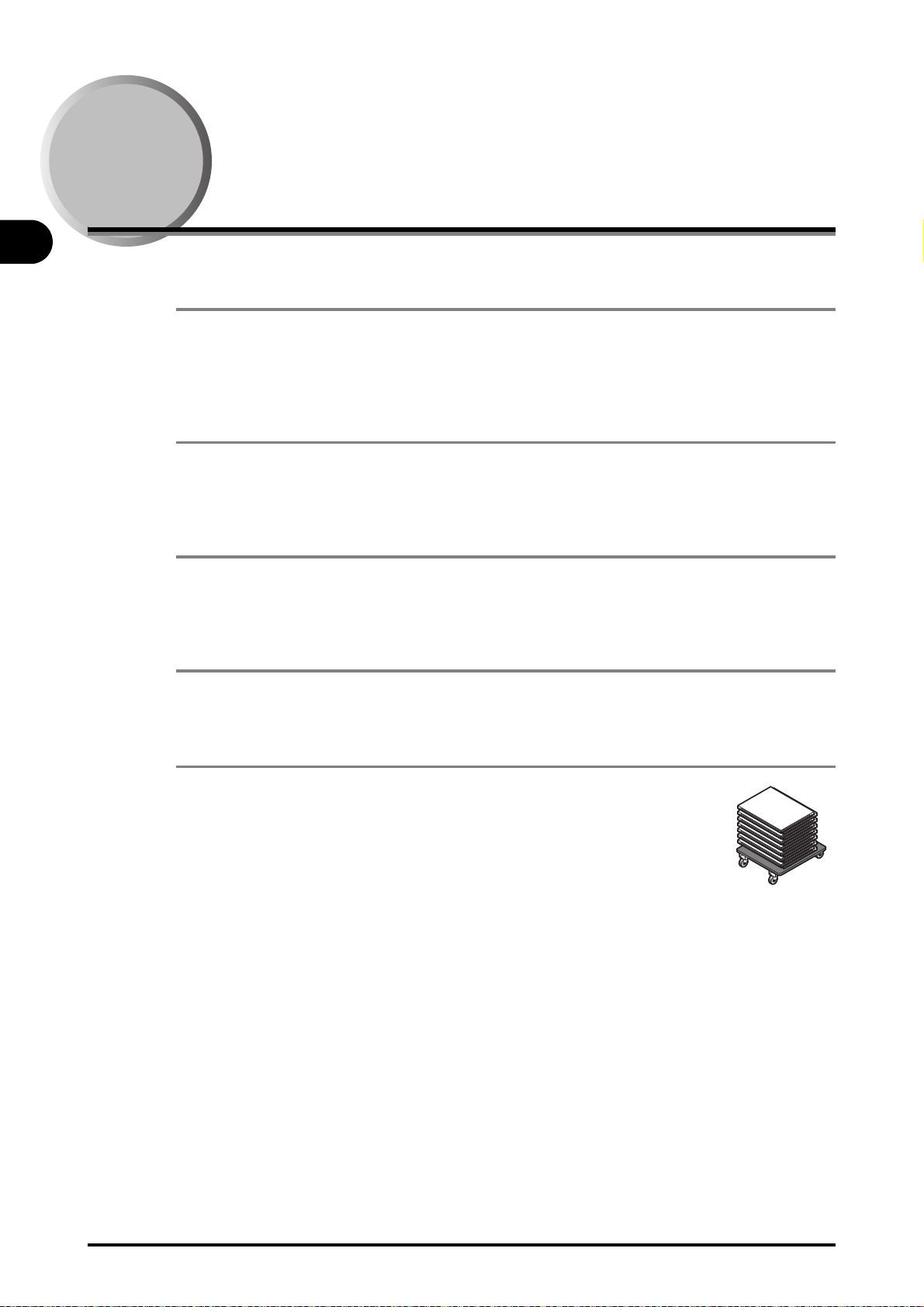
Before You Begin
1
Features of the Machine
OUTPUT TRAY
Ejecting prints such as sample or interrupt prints on the OUTPUT TRAY enables highly productive performance without interrupting the stacking operation. The maximum stack height is 100
mm (3.94").
Possible Configurations
You can use this machine as a stand-alone unit. Or you also can send the sheets straight through
to the downstream unit without stacking.
Double-unit Operation
You can join two stackers together and use as double-unit. (To use as double-unit, it is necessary
to purchase two stackers.)
Maximum Stacking Capacity
The maximum stack height in the main stack tray is 570 mm (22.44").
Offset Mechanism
The offset mechanism does offset stacking without slowing down the production speed.
1-2 Features of the Machine
Page 10
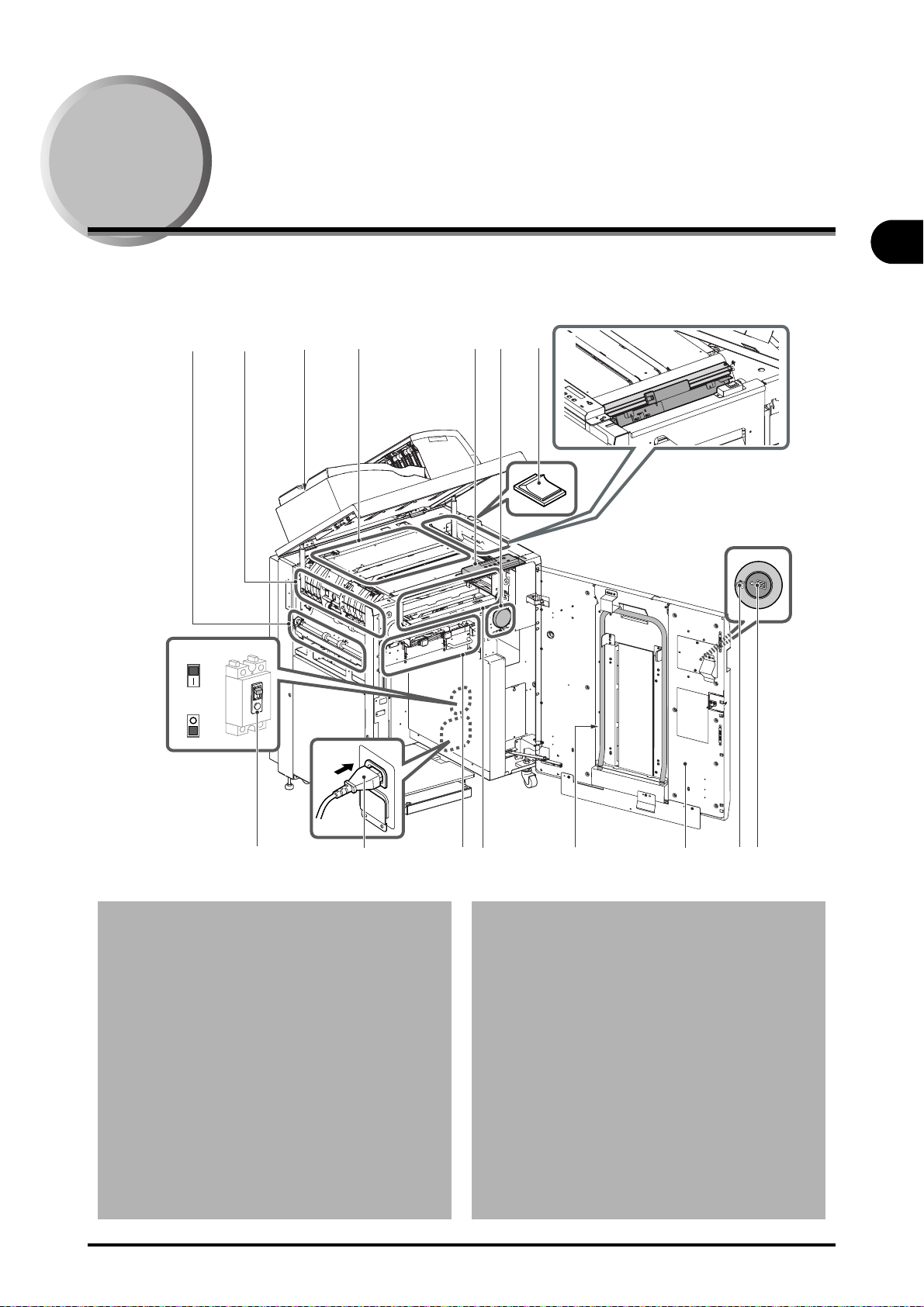
1
Machine Description
ON
OFF
[B]
[A][8]
[4]
[7]
[C]
[3]
[D]
[6]
[5] [1][2]
[E]
[F]
[G]
[H]
[1] Entrance Section (See page 1-4).
[2] Horizontal Transport Section (See page 1-5).
[3] Left Turn-Over Section (See page 1-6).
[4] Offset Section (See page 1-7).
[5] Right Turn-Over Section (See page 1-8).
[6] Stacking Section (See page 1-9).
[7] Top Cover-OUTPUT TRAY Section (See
page 1-10).
[8] Control Panel (See page 1-10).
[A] Power Switch
[B] Stack Status LED
Lit :Stacker is full.
Blinking :Stacker is operating.
[C] Front Cover Open Button (and LED)
Lit: Cover unlocked.
Blinking: Stack tray is moving up or down.
[D] Downstream Exit Section (See page 1-11).
[E] Handle
Use this handle to remove sheets from the
stacking section.
[F] Front Cover
Press the front cover open button to open.
When the machine is running, press the button and wait until the lamp lights up, and
then open the cover.
[G] Power Cable
[H] Circuit Breaker
OFF
ON
Before You Begin
Machine Description 1-3
Page 11

Before You Begin
1
First Gate
This gate diverts the sheet
transport path, to the stack
tray/downstream unit, or to
the OUTPUT TRAY.
Entrance Transport Guide [ B]
If any sheets jam in the entrance section,
open the top cover, hold the green handle and
open this guide, and remove the jammed
sheets.
Section Descriptions
[1] Entrance Section
This section receives each sheet as it is delivered from the upstream machine (printer). The first
gate sends the sheets to the stack tray or to the OUTPUT TRAY.
1-4 Section Descriptions
Page 12

1
[2] Horizontal Transport Section
Left Turn-Over
Section
Sheets delivered from the entrance section, pass here before being carried to the Left Turn-Over
section.
Before You Begin
Section Descriptions 1-5
Page 13

Before You Begin
1
Second Gate
This gate sends the
sheets, to the stack tray of
this machine, or to the connected downstream unit.
Downstream Exit Section
Any sheets which are sent to the downstream unit pass through this section.
Left Upper Guide
[C]
If any sheets jam in the left
turn-over section, hold the
green handle to open this
guide, and remove the
jammed sheets.
Left Lower Guide
[E1]
If any sheets jam in the
downstream exit section,
hold the green handle to
open this guide, and
remove the jammed
sheets.
Left Dial [ D2 E2]
If any sheets jam, turn this dial
counterclockwise and move the
sheets manually. Dial idles by
turning it clockwise.
[3] Left Turn-Over Section
This section turns over sheets delivered from the horizontal transport section. The second gate
sends the sheets to the stack tray or to the next machine in the line.
1-6 Section Descriptions
Page 14

1
[4] Offset Section
Offset Section Guide
[D1]
If any sheets jam in the offset
section, open this guide and
remove the jammed sheets.
In this section, sheets can be shifted during transport to enable offset stacking. As a result, the
ejected sheets are offset on the stack tray.
Before You Begin
Section Descriptions 1-7
Page 15

Before You Begin
1
Right Upper Guide
[D3]
If any sheets jam in the right
turn-over section, hold the
green handle to open this
guide, and remove the
jammed sheets.
Right Dial
[D5]
If any sheets jam, turn this
dial clockwise to move the
sheets manually.
Right Lower Guide
[D4]
If any sheets jam in the right
turn-over section or stacking
section, hold the green handle
to open this guide, and
remove the jammed sheets.
[5] Right Turn-Over Section
This section turns over each sheet after it is delivered from the offset section.
1-8 Section Descriptions
Page 16

1
[6] Stacking Section
Stack Stopper
This stopper moves automatically to match the sheet size
which has been set on the
control panel.
Front Stack Guide
This guide arranges the sheets which are
ejected onto the stack tray. To enable offset
stacking, the inner plate of the rear stack guide
and front stack guide lift alternately, offsetting
the sheets.
Rear Stack Guide
This guide arranges sheets
which are ejected onto the stack
tray.
It moves automatically to match
the sheet size which has been
set on the control panel.
Stack Tray
This tray can stack the sheets up
to a maximum of 570 mm
(22.44").
When the stack tray is full, it
moves down automatically to the
lowest point. Insert the handle,
which is attached inside the front
cover, and pull out the tray.
Inner Plate
of Front
Stack Guide
Inner Plate
of Rear
Stack Guide
Opening the Front Stack Guide
If the sheets stack height exceeded
the stack height 550 mm (21.65”),
open the front stack guide before
pulling the stack tray.
Hold the blue handle shown in the
illustration to the left and turn it
upward. Make sure to close the
front stack guide before closing the
front cover.
When you remove the sheets from the stacking section, take care not to be caught
between the stack guide and the stack tray.
Otherwise, it may lead to severe injury.
WARNING
Handle
Sheets delivered from the offset section are transported to the stacking section, and then ejected
on the stack tray. The maximum stack height is 570 mm (22.44").
Before You Begin
Section Descriptions 1-9
Page 17

Before You Begin
1
Top Cover
If any sheets jam in the
entrance section or horizontal transport section, open
this cover and remove the
jammed sheets.
OUTPUT TRAY
By ejecting prints, such as
sample or interrupt prints on
this tray, it enables highly productive performance without
interrupting the stacking operation. The maximum stack
height is 100 mm (3.94".)
When you open the top cover, remove sheets on
the OUTPUT TRAY first, then open the top
cover. Otherwise, the top cover may fall because
of the weight of the sheets on OUTPUT TRAY,
and your finger may be caught.
CAUTION
Error
Enter
Menu
Stack ON/OFF
+//
Stack ON/OFF Button
This button activates or deactivates
stacking. This button is invalid during a
job.
ON: Activate
OFF: Deactivate
When the LED on the left of the button
lights up (green), the stacking function is
active.
LCD Display
This displays status
messages (See
page 1-12 to 1-14) or
error messages
(See page 3-2 to 3-4).
Error Lamp
This lamp lights up or blinks if an error
occurs.
Blinking: An error (paper jam, cover
open, stack tray full) occurs.
Lit: Service call error occurs.
Control Keys
These keys are used to switch the menu
such as curl correction or indicated language
select. (See page 1-13)
[7] Top Cover-OUTPUT TRAY Section
[8] Control Panel
Perform settings and operations for the machine using the controls on this panel.
1-10 Section Descriptions
Page 18

1
Paper Path
[7] OUTPUT TRAY Section
[2] Horizontal Transport Section
[3] Left Turn-Over Section
[D] Downstream Exit Section
[1] Entrance Section
[5] Right Turn-Over Section
[4] Offset Section
[6] Stacking Section
Single-Unit Operation
Before You Begin
Paper Path 1-11
Page 19

1
Control Displays
Power On
Machine processing settings.
Preparation complete.
Ready message
Operating message
Ready message
Ejecting to the OUTPUT TRAY
Ready message
Operating message
Ready-Paper removal message
Ejecting to the Stack Tray
Ready message
Paper is output to the OUTPUT TRAY.
Operation complete.
Paper is output to the stack tray.
Operation complete.
See page 1-14 for paper removal and
door open operation.
Powering on message
Power on the host machine (printer).
Appears only when the power on the stacker is
turned on before the host machine (printer).
Before You Begin
1-12 Control Displays
Page 20

1
JAPANESE - ENGLISH - FRENCH
-
GERMAN - ITALIAN
Press Menu.
Curl Correction / Indicated Language Select
Indicated language changes to
Japanese - English - French German - Italian in order.
Ready message
Press Menu.
Press Menu.
Press
Enter.
Menu screen for
switching language
Screen for setting
language
Press
Menu.
Press
Enter.
Press
Enter.
Press
Enter.
Press
+/- Key.
Screen for setting
curl correction
Menu screen for
curl correction
Before You Begin
- To correct the curl, perform the steps below in order.
1. Set up the curl correction to [AUTO].
2. If the sheets are still curled after step
tion amount on the printer.
3. If the sheets are still curled after step 2
to [CONVEX], [CONCAVE], or [OFF].
- If the curl correction function is set incorrectly, paper jam or stacking error may
occur. Refer to 3-6 [Correcting Paper Curl] for details.
- Curl correction function is available only for the sheets delivered to the stack tray.
1 is performed, change the curl correc-
is performed, set up the curl correction
Control Displays 1-13
Page 21

1
Machine is operating or Machine is ready
Press the Front
Cover Open button.
When you press the Front Cover Open
button again while the stack tray is
moving down, the stack tray stops and
you can remove the sheets in the
stack, but not the stack tray.
Open the front cover.
Stack tray
moved down.
Remove the
stack tray.
When you press the front
cover open button while
the stack tray is moving up,
the stack tray moves down.
Reset the stack tray.
Close the front
cover.
Open the
front cover.
Paper Removal and Door Open Operation
Stack tray
moves up.
Close the
front cover.
Before You Begin
1-14 Control Displays
Page 22

Operating Procedures
2
CHAPTER
Stacking Sheets ................................................................................................................................... 2-2
Removing Sheets................................................................................................................................. 2-4
2-1
Page 23

2
Stacking Sheets
WAIT...
ON
OFF
Wait Screen
Ready Screen
Operating Procedures
1 Turn on the power switch of the main unit, then turn on the power
When different sizes paper are stacked together, the paper cannot be
squared-up neatly. To square-up the paper neatly, stack only same size
paper.
switch of the stacker.
The LCD display presents the Wait screen.
2 When the machine preparation completes, the LCD display changes
to the Ready screen.
3 Power on the host machine (printer.)
2-2 Stacking Sheets
If the power switch on the machine is turned on while the power of the
upstream machine (printer) is off, the message shown below appears.
Turn on the power switch for the upstream machine (printer).
Page 24

2
4 Press the front cover open button and open the front cover.
Front Cover Open
Button
Lit: Front cover can be
opened.
Blinking: Do not open the
front cover.
Stack Tray
Stack
Stack ON/OFF Button
This button is invalid during a job.
ON: Activate
OFF: Deactivate
5 Place the stack tray and close the front cover.
· Push the stack tray to the rear until it is held by the magnet of the support.
· If the tray is placed incorrectly, it will not move up when the front cover is
closed.
Operating Procedures
6 Turn on the stacking function.
Press the Stack ON/OFF button. When the LED to the left of the button lights up (green),
the stacking function is active.
If the stacking function is not turned on, you cannot select the stacker for the out-
from the printer.
put,
Set up the printer and start printing. See the operating manual for the printer.
+/
ON/OFF
Enter
Error
Stacking Sheets 2-3
Page 25

2
Removing Sheets
Front Cover Open
Button
Lit: Front cover can be
opened.
Blinking: Do not open the
front cover.
CAUTION
1 When the stacking operation is complete, press the Front Cover
Operating Procedures
When pressing Front Cover Open Button during the
machine is running, wait until the lamp lights up, and then
open the cover.
Open button and remove the stacked sheets.
While the stack tray is moving down, the button blinks.
2-4 Removing Sheets
Page 26

2
2 When the button lights up, open the front cover. Attach the handle to
Handle
CAUTION
Handle
Front Stack Guide
CAUTION
the stack tray and pull it out to the front.
The handle is mounted to the back of the front cover.
If the sheets stack height exceeded the stack height 550
mm (21.65”), the stack may fall over when pulling out the
stack tray. In case when the sheets stack height
exceeded 550 mm (21.65”), open the front stack guide
before pulling the stack tray.
front stack guide before closing the front cover.
Make sure to close the
Operating Procedures
Use the handle to pull the tray straight forward. If you tilt
the tray, the stack may fall over.
Removing Sheets 2-5
Page 27

2
3 Replace the empty stack tray and close the front cover.
Stack Tray
Support
Handle
Operating Procedures
The stack tray will move up automatically.
· After you place the stack tray on the support, remove the handle. (If the handle is
ached to the stack tray, you will not be able to close the front cover.)
att
· Push the stack tray to the rear until it is held by the magnet of the support. If the
stack tray is placed incorrectly, it will not be able to move up.
· If the front stack guide is opened before pulling out the stack tray, make sure to
close the front stack guide before closing the front cover. Stacking operation cannot be performed with the front stack guide opened.
· Mount the handle to the back of the front cover as shown in the illustration below.
2-6 Removing Sheets
Page 28

Troubleshooting
3
This section explains how to identify problems and correct them.
CHAPTER
Error Messages.................................................................................................................................... 4-2
Service Call Error............................................................................................................................ 4-2
Error Message Chart....................................................................................................................... 4-3
Clearing Paper Jams ........................................................................................................................... 4-5
Correcting Paper Curl .......................................................................................................................... 4-6
Powering Problem (Circuit Breaker Check) ......................................................................................... 4-8
3-1
Page 29

3
Error Messages
WARNING
CAUTION
Troubleshooting
When an error occurs and the machine does not work properly, the following screen will be
shown. If the screen indicates the “SERVICE CALL ERROR”, perform as follows:
Do not plug in and out the power plug by wet hand.
It causes electrical shock.
When you plug out the power plug, be sure to hold
the plug. If you pull the power cable, it may expose
or cut the core wires and cause a leak of electricity,
and result in fire or electrical shock.
Service Call Error
When SERVICE CALL ERROR is shown on the LCD, turn off the power switch of the stacker
and the upstream machine (printer). Wait about 10 seconds, and turn on the power switch of the
stacker and then turn on the power switch of the upstream machine (printer) again. If the SERVICE CALL ERROR is still shown on the LCD, check the following items, turn off the main power,
and disconnect the power plug. Then contact your local authorized dealer.
- Product Name
- State of trouble
- Code number indicated on the screen
3-2 Error Messages
Page 30

3
Error Message Chart
2
1
3
D2 E2
D4
D1
D3
B
A
E1
C
D5
When you remove the
sheets from the left
turn-over section, take
care not to be caught
by the roller. Otherwise, it may lead to
severe injury.
When you remove the
sheets from the stacking section, take care
not to be caught
between the stack
guide and the stack
tray. Otherwise, it may
lead to severe injury.
WARNING
1
2
3
3
1
2
Troubleshooting
Error Message Cause Remedy
CLOSE COVER
TOP COVER
CLOSE COVER
OUTPUT TRAY COVER
REMOVE PAPER FROM
OUTPUT TRAY
REMOVE PAPER FROM
STACKER
UNEVEN STACK
REMOVE STACKER PAPER
/
IF PAPER IS CURLED
PERFORM CURL ADJUST.
STACK TRAY NOT SET The stack tray is not placed cor-
CLOSE GUIDE
STACK GUIDE F. COVER
REMOVE JAMMED PAPER
B
REMOVE JAMMED PAPER
A
The top cover is open. Close the top cover .
The OUTPUT TRAY cover is
op
en.
The OUTPUT TRAY is full. Remove the paper from the OUT-
The stack tray is full. Remove the paper from the stack
1. The paper is curled.
2. Paper on the stack tray is
leant.
rectly.
Front cover is closed without
closing
A paper jam occurred in B
section.
A paper jam occurred in the A
section.
the front stack guide .
Close the OUTPUT TRAY cover
PUT TRAY.
tr
Check the message displayed on
he host machine (printer) control
t
panel.
Place the stack tray correctly.
Open the front cover and close
the front stack guide , then
close the front cover.
Open the top cover and open
the B guide to remove the
jammed paper. Close the guide
an
will be restarted. *1
Open the OUTPUT TRAY cover
remove the jammed paper. Close
th
printing will be restarted.
.
ay.
d the cover, and the printing
and open the A guide to
e guide and the cover, and the
Error Messages 3-3
Page 31

3
Error Message Cause Remedy
1
1
3
1
3
*1
When you open the top cover, remove sheets on
the OUTPUT TRAY first, then open the top
cover. Otherwise, the top cover may fall because
of the weight of the sheets on OUTPUT TRAY,
and your finger may be caught.
CAUTION
REMOVE JAMMED PAPER
C
REMOVE JAMMED PAPER
D1 2
REMOVE JAMMED PAPER
D1
Troubleshooting
REMOVE JAMMED PAPER
D1 3
REMOVE JAMMED PAPER
D4 5
REMOVE JAMMED PAPER
E1 2
REMOVE JAMMED PAPER
*
A paper jam occurred in C
section.
A paper jam occurred in D1
and D2 E2 section.
A paper jam occurred in D1
section.
A paper jam occurred in D1,
D3 section.
A paper jam occurred in D4,
D5 section.
A paper jam occurred in E1
and D2 E2 section.
A paper jam occurred in the
acking section.
st
Open the top cover , C
guide and remove the jammed
paper. Close the guide and the
cover, and the printing will be
restarted. *1
Open the top cover , C
guide, front cover, D1 guide
and turn the D2 E2 dial
counterclockwise to remove the
ed paper. Close the guide
jamm
and the cover, and the printing
will be restarted. *1
Open the front cover, D1 guide
and remove the jammed paper.
Close th
and the printing will be restarted.
Open the front cover, D1
guide, D3 guide and remove
the jammed paper. Close the
gu
printing will be restarted.
Open the front cover, D1
guide, D3 guide, D4 guide
and stack guide . Turn the
the jammed paper. Close the
gu
printing will be restarted.
Open the top cover , C
guide, front cover, E1 guide
and turn the D2 E2 dial
counterclockwise to remove the
jamm
and the cover, and the printing
will be restarted. *1
Open the front cover, turn the
the jammed paper completely.
The
Close the guide and the cover,
and the printing will be restarted.
e guide and the cover,
ide and the cover, and the
D5 dial clockwise and remove
ide and the cover, and the
ed paper. Close the guide
D5 dial clockwise to transport
n open the front stack guide
to remove the jammed paper.
3-4 Error Messages
Page 32

3
Clearing Paper Jams
Jam in the downstream exit section
• Paper chip is left. (See the
Remedy 1)
Jam in the left turnover section
• Paper chip is left. (See the
Remedy 1)
Jam in the stacking
section
• Paper chip is left. (See the
Remedy 1)
Jam in the entrance
section
• Paper chip is left. (See the
Remedy 1)
• Sheet loaded on the printer
does not fit the setting on
the printer. (See the Remedy 2)
Jam in the horizontal
transport section.
• Paper chip is left. (See the
Remedy 1)
Remedy 1
Open the guides and check to see if any paper chips are left on the sheet transport
path where paper jams frequently. (See page 4-3, 4-4)
Remedy 2
Load the correct sheet which fits the setting on the printer.
Troubleshooting
Clearing Paper Jams 3-5
Page 33

3
Correcting Paper Curl
Error
Enter
Menu
Stack ON/OFF
+//
Enter
+ Key
Menu
- Key
If the stacked sheets are curled, correct the curl from the operation panel.
Troubleshooting
To correct the curl, perform the steps below in order.
1. Set up the curl correction to [AUTO].
2. If the sheets are still curled after step
tion amount on the printer.
3. If the sheets are still curled after step 2
to [CONVEX], [CONCAVE], or [OFF].
1 is performed, change the curl correc-
is performed, set up the curl correction
Curl Correction
1 Press the [Menu] on the Standby screen
[MENU CURL CORRECTION] will be displayed on LCD.
2 Press [Enter] on the operation panel.
3-6 Correcting Paper Curl
Page 34

3
3 Press the +/- key on the operation panel and setup the curl correction.
CONVEX
CONCAVE
Curl Correction and Sheet Condition
Troubleshooting
When + key is pressed, [AUTO] - [OFF] - [CONVEX +1] - [CONVEX +2] - [CONVEX +3] -
[CONVEX +4] is displayed in order on
When - key is pressed, [AUTO] - [CONCA
If the stacked sheets are curled upward, select [CONCAVE].
If the stacked sheets are curled downward,
- If the curl correction function is set incorrectly
- Curl correction function is available only
LCD.
VE -1] is displayed on LCD.
select [CONVEX].
4 Press [Enter] on the operation panel.
, paper jam or stacking error may occur.
for the sheets delivered to the stack tray.
Correcting Paper Curl 3-7
Page 35

3
Powering Problem (Circuit Breaker Check)
ON
OFF
WARNING
Troubleshooting
If the machine does not operate although the power switch is turned on, check if the circuit
breaker is turned off. If the circuit breaker is turned off, contact your local authorized dealer without turning on the circuit breaker.
If the circuit breaker is turned off, do not turn on it
again. Otherwise, it may result in electrical shock,
fire, fuming, or trip of the building circuit breaker.
3-8 Powering Problem (Circuit Breaker Check)
Page 36

Appendix
4
CHAPTER
Specifications....................................................................................................................................... 4-2
Index .................................................................................................................................................... 4-3
4-1
Page 37

4
Specifications
Appendix
Specifications
Product Name High Capacity Stacker-C1
Sheet Size/Paper Weight Range Stack Tray A3, A4, B4, B5, 11” x 17”, 12” x 18”, 13” x 19”,
OUTPUT TRAY A3, A4, A4R, A5R, B4, B5, B5R, 11” x 17”, 12”
Downstream
Output
Tray Capacity Stack Tray 5000 sheets (All sizes / 80 gsm)
OUTPUT TRAY 1000 sheets (All sizes / 80 gsm)
Machine Dimensions 860 (W) x 765 (D) x 1,240 (H) mm (33 7/8" × 30 1/8" × 48 7/8")
Weight Approximately 217 kg (478.5 lb)
Installation Space with Host Machine 3,451 (W) × 1,152 (D) mm (135 7/8" × 45 3/8")
Voltage / Power Consumption 120-127V AC, 50/60Hz, 7A / 300W max.
Maximum Load Current 2.3 A
Noise Level 70 dBA or less
Environmental Temperature
in Use
Temperature
in Storage
Temperature
in Transportation
Relative Humidity 30 to 70% (RH)
Pressure 608 to 1013 hPa
*1
When the tab paper is delivered to the stack tray, the paper cannot be squared-up neatly.
*2
Paper weight differs depending on the connected host machine.
*3
Depending on the content of the print or sheet type, the maximum stack capacity differs and stacked sheets may not
be aligned.
Maximum stack capacity is limited to 2000 sheets when B5 or EXEC sheets are used.
20 to 27 °C (68 to 80.6 F)
-30 to 50 °C (-22 to 122 F)
-30 to 50 °C (-22 to 122 F)
LGL, LTR, LTRR, EXEC, 8K (270 x 390 mm),
16K (270 x 195 mm), Tab Paper (A4, LTR)*1,
320 x 450 mm (SRA3), User custom size (Max:
330.2 x 487.7 mm, Min: 216 x 182 mm)
64 to 325 gsm
x 18”, 13” x 19”, LGL, LTR, LTRR, EXEC,
STMTR, Post card, 8K (270 x 390 mm), 16K
(270 x 195 mm), Tab Paper (A4, LTR), User
custom size (Max: 330.2 x 487.7 mm, Min:
139.7 x 182 mm)
60 to 325 gsm
A3, A4, A4R, A5R, B4, B5, B5R, 11” x 17”,
12” x 18”, 13” x 19”, LGL, LTR, LTRR, EXEC,
STMTR, 8K (270 x 390 mm), 16K (270 x 195
mm), Tab Paper (A4, LTR), User custom size
(Max: 330.2 x 487.7 mm, Min: 139.7 x 182
mm)
60 to 325 gsm
*2
*2
*2
*3
4-2 Specifications
Page 38

4
Index
C
Circuit Breaker ......................................... 1-3
Control Displays ..................................... 1-12
Control Panel ......................................... 1-10
Curl Correction ................................ 1-13, 3-6
D
Downstream Exit Section .................. 1-3, 1-6
E
Entrance Section...................................... 1-4
Entrance Transport Guide........................ 1-4
Error Lamp ............................................. 1-10
Error Message Chart................................ 3-3
Error messages........................................ 3-2
F
First Gate ................................................. 1-4
Front Cover .............................................. 1-3
Front Cover Open Button........... 1-3, 2-3, 2-4
Front Stack Guide .................................... 1-9
H
Handle............................................... 1-3, 2-5
Horizontal Transport Section.................... 1-5
L
LCD Display ........................................... 1-10
Left Dial.................................................... 1-6
Left Lower Guide...................................... 1-6
Left Turn-Over Section............................. 1-6
Left Upper Guide...................................... 1-6
O
Offset Section........................................... 1-7
Offset Section Guide ................................ 1-7
OUTPUT TRAY...................................... 1-10
P
Power Cable............................................. 1-3
Power Switch ........................................... 1-3
Powering Problem.................................... 3-8
R
Rear Stack Guide .................................... 1-9
Right Dial ................................................. 1-8
Right Lower Guide ................................... 1-8
Right Turn-Over Section .......................... 1-8
Right Upper Guide ................................... 1-8
S
Second Gate............................................ 1-6
Specifications........................................... 4-2
Stack ON/OFF Button ..................... 1-10, 2-3
Stack Status LED..................................... 1-3
Stack Stopper .......................................... 1-9
Stack Tray......................................... 1-9, 2-3
Stacking Section ...................................... 1-9
System Errors .......................................... 3-2
T
Top Cover .............................................. 1-10
Appendix
Index 4-3
Page 39

Appendix
4
4-4 Index
Page 40

CANON INC.
30-2, Shimomaruko 3-chome, Ohta-ku, Tokyo 146-8501, Japan
CANON U.S.A., INC.
One Canon Plaza, Lake Success, NY 11042, U.S.A.
CANON CANADA INC.
6390 Dixie Road Mississauga, Ontario L5T 1P7, Canada
CANON EUROPA N.V.
Bovenkerkerweg 59-61 1185 XB Amstelveen, The Netherlands
(See http://www.canon-europe.com/ for details on your regional dealer)
CANON LATIN AMERICA, INC.
703 Waterford Way Suite 400 Miami, Florida 33126 U.S.A.
CANON AUSTRALIA PTY. LTD
1 Thomas Holt Drive, North Ryde, Sydney, N.S.W. 2113, Australia
CANON CHINA CO., LTD
15F Jinbao Building No.89 Jinbao Street, Dongcheng District, Beijing 100005, China
CANON SINGAPORE PTE. LTD.
1 HarbourFront Avenue #04-01 Keppel Bay Tower, Singapore 098632
CANON HONGKONG CO., LTD
19/F., The Metropolis Tower, 10 Metropolis Drive, Hunghom, Kowloon, Hong Kong
USRM2-0157-00
© CANON INC. 2011
