Page 1
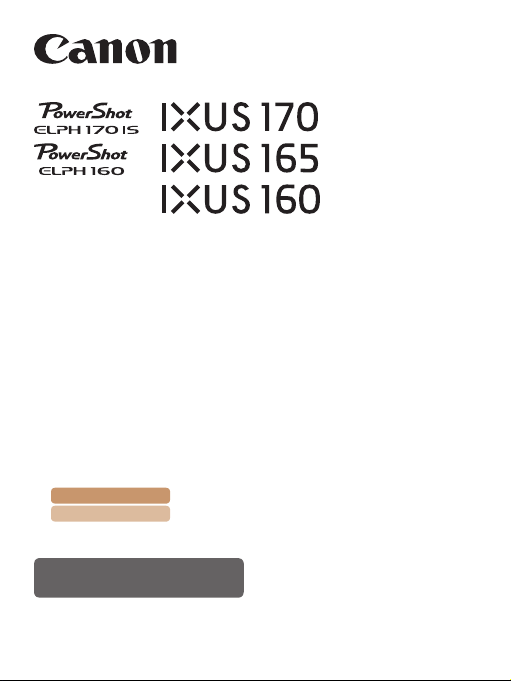
Camera User Guide
• Make sure you read this guide, including the “Safety Precautions”
section (=
• Reading this guide will help you learn to use the camera properly.
• Store this guide safely so that you can use it in the future.
Switching Between Pages
Click buttons on the top of the screen.
12), before using the camera.
Contents
Chapter Contents
: return to the Contents.
: return to the Chapter Contents page.
English
©CANON INC. 2015 CDJ-E640-010
Page 2
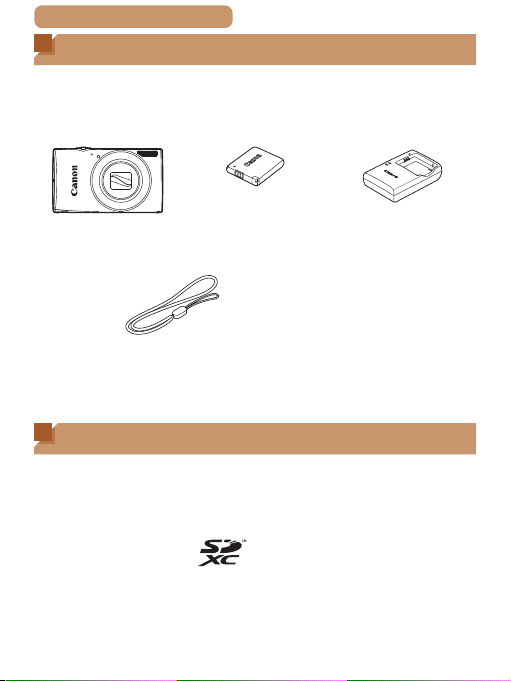
ç Contents
Package Contents
Before use, make sure the following items are included in the
package.
If anything is missing, contact your camera retailer.
2
Camera Battery Pack
NB-11LH/NB-11L
Wrist Strap
• A memory card is not included (=
2).
Printed Matter
Battery Charger
CB-2LF/CB-2LFE
Compatible Memory Cards
The following memory cards (sold separately) can be used,
regardless of capacity.
• SD memory cards*
• SDHC memory cards*
• SDXC memory cards*
• Eye-Fi cards
* Cards conforming to SD standards. However, not all memory cards have
been veried to work with the camera.
Page 3
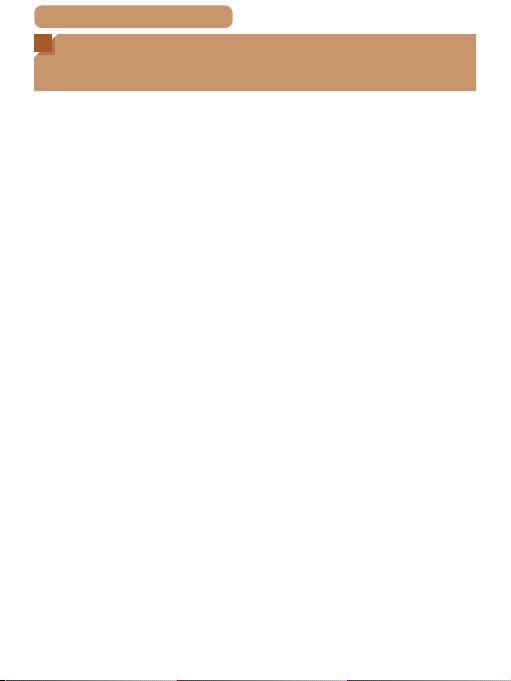
ç Contents
Preliminary Notes and Legal
Information
• Take and review some test shots initially to make sure the
images were recorded correctly. Please note that Canon Inc., its
subsidiaries and afliates, and its distributors are not liable for
any consequential damages arising from any malfunction of a
camera or accessory, including memory cards, that result in the
failure of an image to be recorded or to be recorded in a way
that is machine readable.
• Images recorded by the camera shall be for personal use.
Refrain from unauthorized recording that infringes on copyright
law, and note that even for personal use, photography may
contravene copyright or other legal rights at some performances
or exhibitions, or in some commercial settings.
• The camera warranty is valid only in the area of purchase. In
case of camera problems while abroad, return to the area of
purchase before contacting a Canon Customer Support Help
Desk.
• Although the LCD monitor is produced under extremely high-
precision manufacturing conditions and more than 99.99% of
the pixels meet design specications, in rare cases some pixels
may be defective or may appear as red or black dots. This does
not indicate camera damage or affect recorded images.
• The LCD monitor may be covered with a thin plastic lm for
protection against scratches during shipment. If covered,
remove the lm before using the camera.
• When the camera is used over an extended period, it may
become warm. This does not indicate damage.
3
Page 4
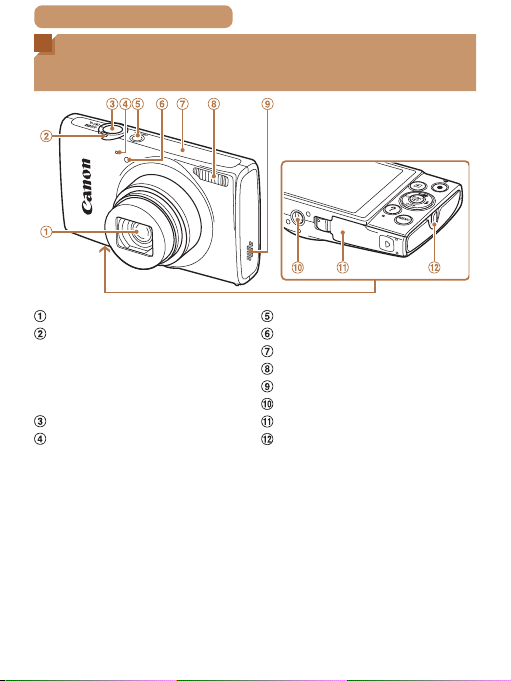
ç Contents
Part Names and Conventions in This
Guide
4
Lens
Zoom lever
Shooting: <i (telephoto)> /
<j (wide angle)>
Playback: <k (magnify)> /
<g (index)>
Shutter button
Microphone
Power button
Lamp
Wi-Fi antenna area
Flash
Speaker
Tripod socket
Memory card/battery cover
Strap mount
Page 5
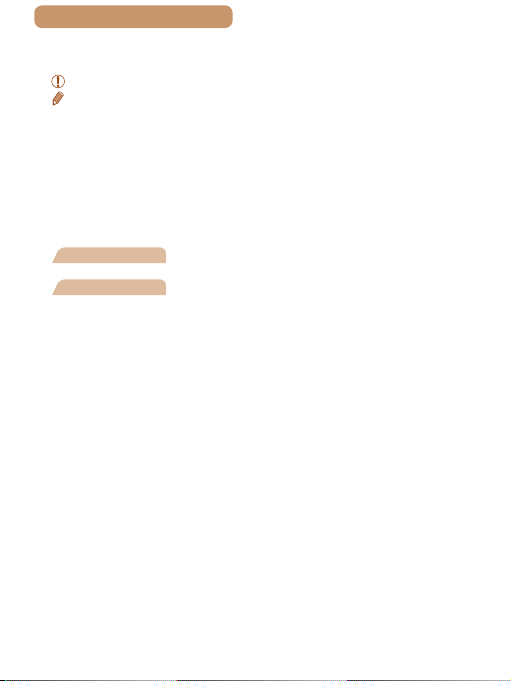
ç Contents
• Shooting modes and on-screen icons and text are indicated in
brackets.
•
: Important information you should know
•
: Notes and tips for expert camera use
• =xx: Pages with related information (in this example, “xx”
represents a page number)
• Instructions in this guide apply to the camera under default
settings.
• For convenience, all supported memory cards are simply
referred to as the “memory card”.
• The tabs shown above titles indicate whether the function is
used for still images, movies, or both.
Still Images
Movies
: Indicates that the function is used when
shooting or viewing still images.
: Indicates that the function is used when
shooting or viewing movies.
5
Page 6
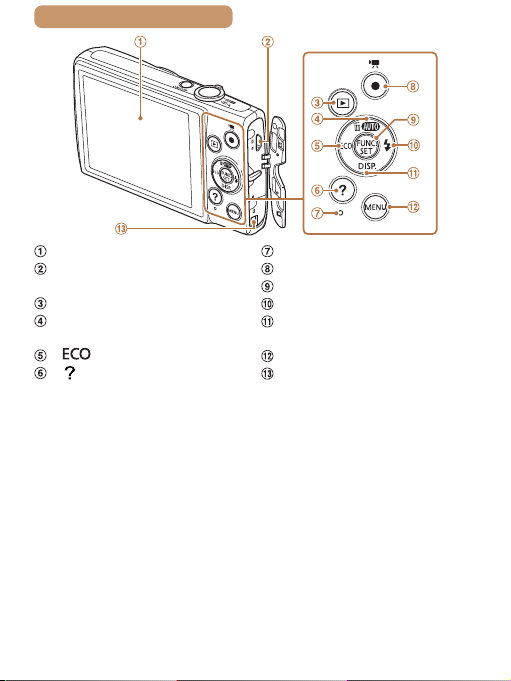
ç Contents
6
Screen (LCD monitor)
AV OUT (Audio/video output)
/ DIGITAL terminal
<1 (Playback)> button
<A (Auto)> / <a (Single-
image erase)> / Up button
< > / Left button
< (Help)> button
Indicator
Movie button
FUNC./SET button
<h (Flash)> / Right button
<l (Display)> / Down
button
<n> button
DC coupler cable port
Page 7
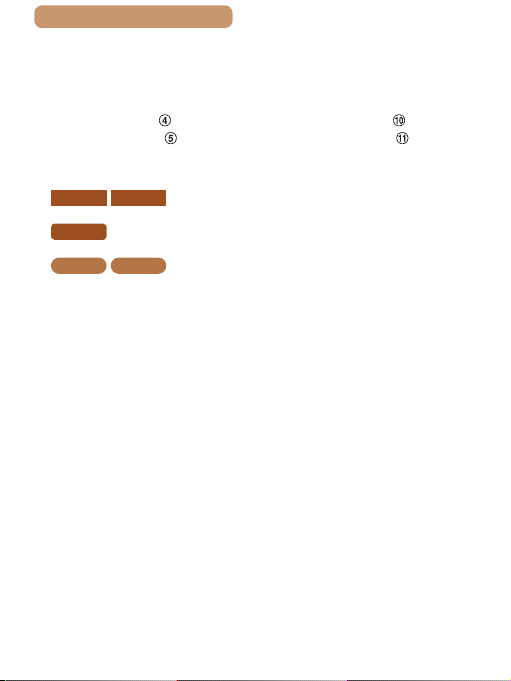
ç Contents
• In this guide, icons are used to represent the corresponding
camera buttons on which they appear, or which they resemble.
• The following camera buttons and controls are represented by
icons.
Up button
<o>
Left button
<q>
• The following icons are used to indicate functions that differ
depending on the camera model:
ELPH 170 IS IXUS 170
: Functions and precautions for the IXUS 165
IXUS 165
ELPH 160 IXUS 160
• This guide uses PowerShot ELPH 170 IS/IXUS 170 illustrations
and screenshots for all explanations.
on back
on back
: Functions and precautions for the PowerShot
ELPH 170 IS/IXUS 170 only
only
: Functions and precautions for the PowerShot
ELPH 160/IXUS 160 only
Right button on back
<r>
Down button on back
<p>
7
Page 8
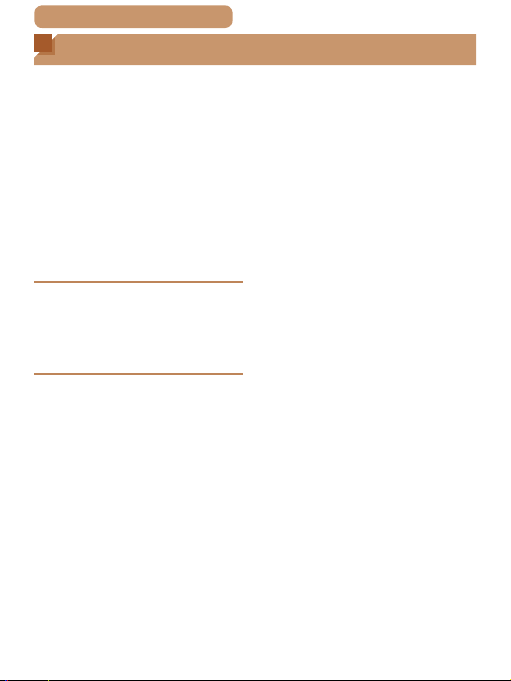
ç Contents
Table of Contents
8
Package Contents .................2
Compatible Memory Cards ....2
Preliminary Notes and Legal
Information .............................3
Part Names and Conventions
in This Guide ..........................4
Table of Contents ...................8
Common Camera
Operations ...........................10
Safety Precautions ...............12
Basic Guide .............. 17
Initial Preparations ...............18
Trying the Camera Out ........27
Advanced Guide ....... 34
Camera Basics ...................34
On/Off ..................................35
Shutter Button ......................37
Shooting Display Options ....38
Using the FUNC. Menu ........39
Using Menus ........................41
Indicator Display ..................43
Auto Mode ..........................44
Shooting with Camera-
Determined Settings ............45
Common, Convenient
Features ...............................54
Image Customization
Features ...............................63
Helpful Shooting Features ...66
Customizing Camera
Operation .............................67
Other Shooting Modes ......68
Brightness / Color
Customization
(Live View Control) ...............69
Specic Scenes ...................70
Applying Special Effects ......73
Special Modes for Other
Purposes ..............................79
P Mode ................................83
Shooting in Program AE
([P] Mode) ............................84
Image Brightness
(Exposure) ...........................85
Adjusting White Balance ......90
Shooting Range and
Focusing ..............................92
Flash ..................................100
Page 9
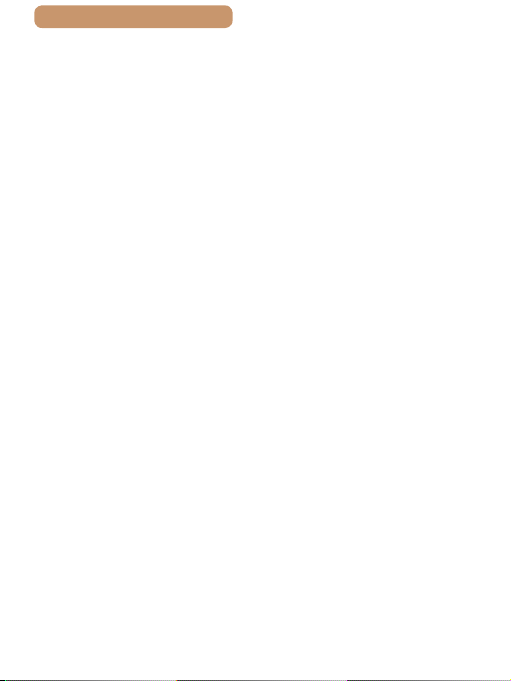
ç Contents
Using Eco Mode ................103
Other Settings ....................104
Playback Mode.................109
Viewing ..............................110
Browsing and Filtering
Images ...............................113
Image Viewing Options ......116
Protecting Images ..............119
Erasing Images ..................122
Rotating Images .................125
Editing Still Images ............127
Setting Menu ....................132
Adjusting Basic Camera
Functions ...........................133
Accessories .....................145
System Map .......................146
Optional Accessories .........148
Using Optional
Accessories........................151
Using the Software ............155
Printing Images ..................160
Using an Eye-Fi Card.........175
Appendix ..........................178
Troubleshooting .................179
On-Screen Messages ........185
On-Screen Information ......188
9
Functions and Menu
Tables.................................192
Handling Precautions .........204
Specications .....................205
Index ..................................212
Page 10
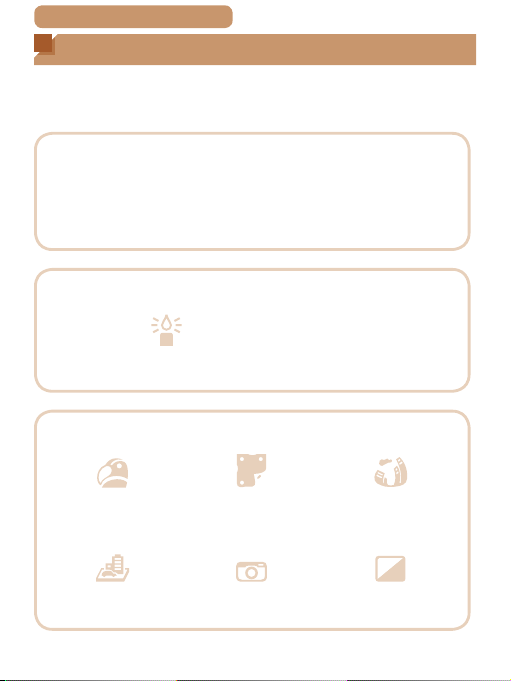
ç Contents
Common Camera Operations
4 Shoot
Use camera-determined settings (Auto Mode) ..................... 45
Shooting people well
10
I P
Portraits
70)
(=
Matching specic scenes
Low Light
70)
(=
Applying special effects
Vivid Colors
73)
(=
Miniature Effect
75)
(=
Toy Camera Effect
Poster Effect
(= 73)
(= 77)
Against Snow
(= 71)
t
Fireworks
(= 71)
Fish-Eye Effect
(= 74)
Monochrome
(= 78)
Page 11
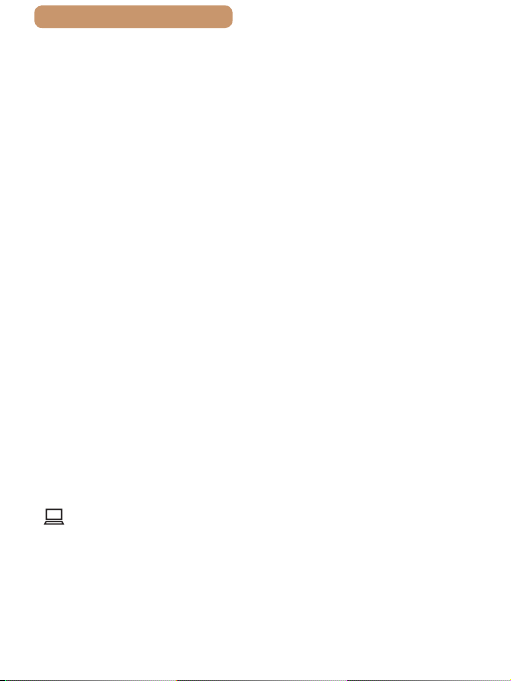
ç Contents
While adjusting image settings (Live View Control) .............. 69
Focus on faces .......................................................... 45, 70, 94
Without using the ash (Flash Off) ................................ 59, 101
Include yourself in the shot (Self-Timer) ......................... 56, 79
Add a date stamp .................................................................. 60
1 View
View images (Playback Mode) .............................................110
Automatic playback (Slideshow) ..........................................117
On a TV ............................................................................... 151
On a computer .................................................................... 155
Browse through images quickly ...........................................113
Erase images ...................................................................... 122
E Shoot/View Movies
Shoot movies ........................................................................ 45
View movies (Playback Mode) .............................................110
c Print
Print pictures ....................................................................... 160
Save
Save images to a computer ................................................ 157
11
Page 12
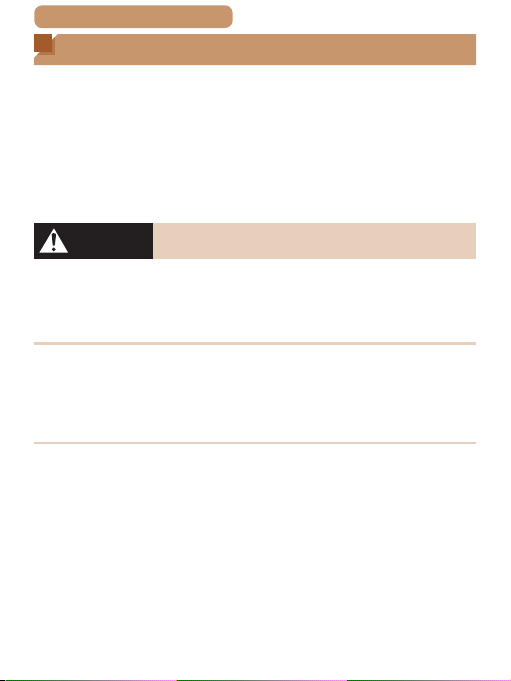
ç Contents
Safety Precautions
• Before using the product, ensure that you read the safety
precautions described below. Always ensure that the product is
used correctly.
• The safety precautions noted here are intended to prevent
you and other persons from being injured or incurring property
damage.
• Be sure to also check the guides included with any separately
sold accessories you use.
12
Warning
• Do not trigger the ash in close proximity to people’s eyes.
Exposure to the intense light produced by the ash could damage
eyesight. In particular, remain at least 1 meter (3.3 feet) away from
infants when using the ash.
• Store this equipment out of the reach of children and
infants.
A strap wound around a child’s neck may result in asphyxiation.
If your product uses a power cord, mistakenly winding the cord
around a child’s neck may result in asphyxiation.
• Use only recommended power sources.
• Do not disassemble, alter, or apply heat to the product.
• Avoid dropping or subjecting the product to severe impacts.
• Do not touch the interior of the product if it is broken, such
as when dropped.
• Stop using the product immediately if it emits smoke or a
strange smell, or otherwise behaves abnormally.
• Do not use organic solvents such as alcohol, benzine, or
thinner to clean the product.
Denotes the possibility of serious injury or death.
Page 13
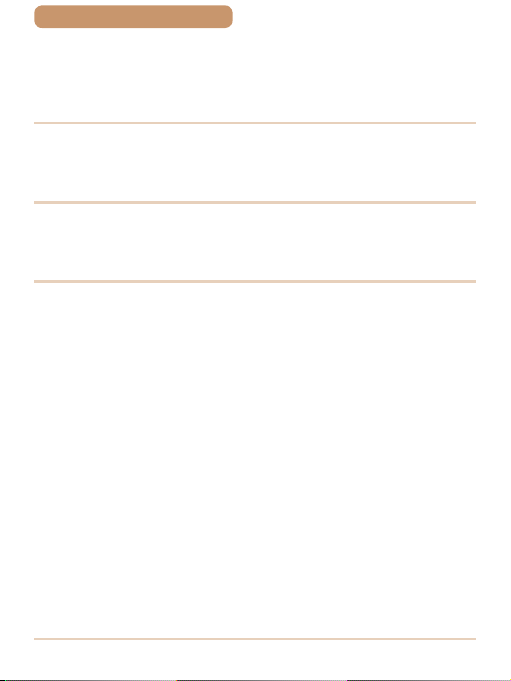
ç Contents
• Avoid contact with liquid, and do not allow liquid or foreign
objects inside.
This could result in electrical shock or re.
If the product gets wet, or if liquid or foreign objects get inside,
remove the battery pack/batteries or unplug immediately.
• Do not look through the viewnder (if your model has one)
at intense light sources, such as the sun on a clear day or
an intense articial light source.
This could damage your eyesight.
• Do not touch the product during thunderstorms if it is
plugged in.
This could result in electrical shock or re. Immediately stop using
the product and distance yourself from it.
• Use only the recommended battery pack/batteries.
•
Do not place the battery pack/batteries near or in direct ame.
This may cause the battery pack/batteries to explode or leak,
resulting in electrical shock, re, or injuries. If leaking battery
electrolyte comes into contact with eyes, mouth, skin, or clothing,
immediately ush with water.
• If the product uses a battery charger, note the following
precautions.
- Remove the plug periodically and, using a dry cloth, wipe
away any dust and dirt that has collected on the plug, the
exterior of the power outlet, and the surrounding area.
- Do not insert or remove the plug with wet hands.
-
Do not use the equipment in a manner that exceeds the rated
capacity of the electrical outlet or wiring accessories. Do not
use if the plug is damaged or not fully inserted in the outlet.
- Do not allow dust or metal objects (such as pins or keys)
to contact the terminals or plug.
- Do not cut, damage, alter, or place heavy items on the
power cord, if your product uses one.
This could result in electrical shock or re.
13
Page 14
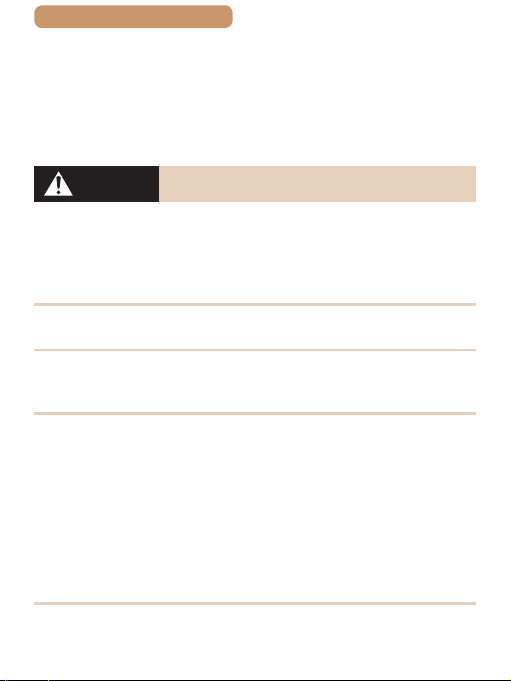
ç Contents
• Turn the camera off in places where camera use is
prohibited.
The electromagnetic waves emitted by the camera may interfere
with the operation of electronic instruments and other devices.
Exercise adequate caution when using the product in places
where use of electronic devices is restricted, such as inside
airplanes and medical facilities.
14
Caution
• When carrying the product by the strap, be careful not to
bang it, subject it to strong impacts or shocks, or let it get
caught on other objects.
• Be careful not to bump or push strongly on the lens.
This could lead to injury or damage the camera.
• Be careful not to subject the screen to strong impacts.
If the screen cracks, injury may result from the broken fragments.
• When using the ash, be careful not to cover it with your
ngers or clothing.
This could result in burns or damage to the ash.
• Avoid using, placing, or storing the product in the following
places:
- Places subject to direct sunlight
- Places subject to temperatures above 40 °C (104 °F)
- Humid or dusty places
These could cause leakage, overheating, or an explosion of the
battery pack/batteries, resulting in electrical shock, re, burns, or
other injuries.
Overheating and damage may result in electrical shock, re,
burns, or other injuries.
Denotes the possibility of injury.
Page 15
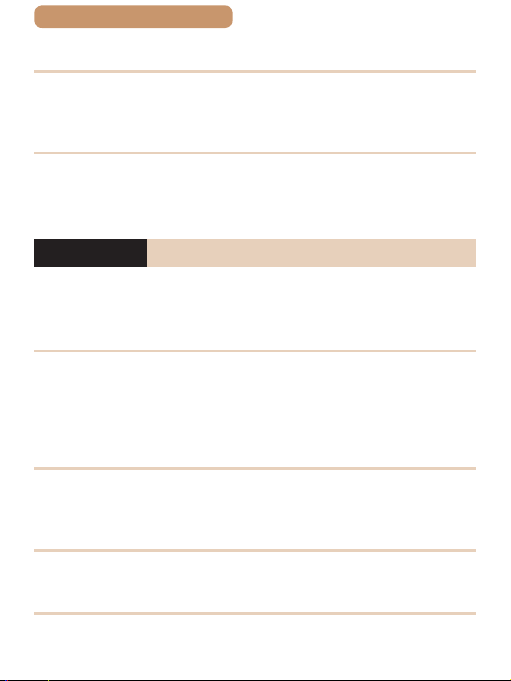
ç Contents
• The slideshow transition effects may cause discomfort
when viewed for prolonged periods.
• When using optional lenses, lens lters, or lter adapters (if
applicable), be sure to attach these accessories rmly.
If the lens accessory becomes loose and falls off, it may crack,
and the shards of glass may lead to cuts.
• On products that raise and lower the ash automatically,
make sure to avoid pinching your ngers with the lowering
ash.
This could result in injury.
Caution
• Do not aim the camera at intense light sources, such as the
sun on a clear day or an intense articial light source.
Doing so may damage the image sensor or other internal
components.
• When using the camera on a sandy beach or at a windy
location, be careful not to allow dust or sand to enter the
camera.
• On products that raise and lower the ash automatically, do
not push the ash down or pry it open.
This may cause the product to malfunction.
• Wipe off any dust, grime, or other foreign matter on the
ash with a cotton swab or cloth.
The heat emitted from the ash may cause foreign matter to
smoke or the product to malfunction.
• Remove and store the battery pack/batteries when you are
not using the product.
Any battery leakage that occurs may cause product damage.
Denotes the possibility of property damage.
15
Page 16
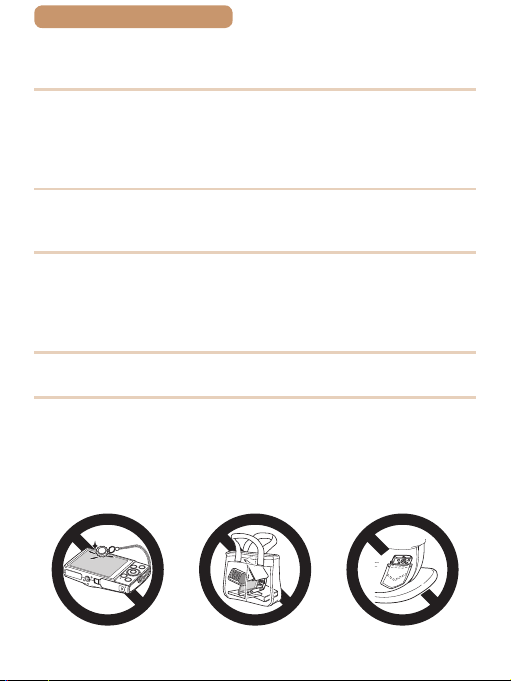
ç Contents
• Before you discard the battery pack/batteries, cover the
terminals with tape or other insulators.
Contacting other metal materials may lead to re or explosions.
• Unplug any battery charger used with the product when not
in use. Do not cover with a cloth or other objects when in
use.
Leaving the unit plugged in for a long period of time may cause it
to overheat and distort, resulting in re.
• Do not leave any dedicated battery packs near pets.
Pets biting the battery pack could cause leakage, overheating, or
explosion, resulting in product damage or re.
• If your product uses multiple batteries, do not use batteries
that have different levels of charge together, and do not use
old and new batteries together. Do not insert the batteries
with the + and – terminals reversed.
This may cause the product to malfunction.
• Do not sit down with the camera in your pant pocket.
Doing so may cause malfunctions or damage the screen.
•
When putting the camera in your bag, ensure that hard objects
do not come into contact with the screen. Also close the screen
(so that it faces the body), if your product’s screen closes.
• Do not attach any hard objects to the product.
Doing so may cause malfunctions or damage the screen.
16
Page 17
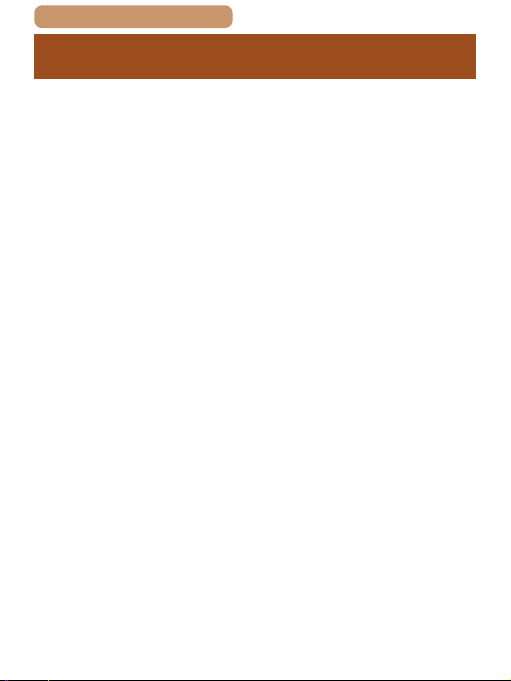
ç Contents
Basic Guide
Basic information and instructions, from initial
preparations to shooting and playback
Initial Preparations ............18
Trying the Camera Out ......27
17
Page 18
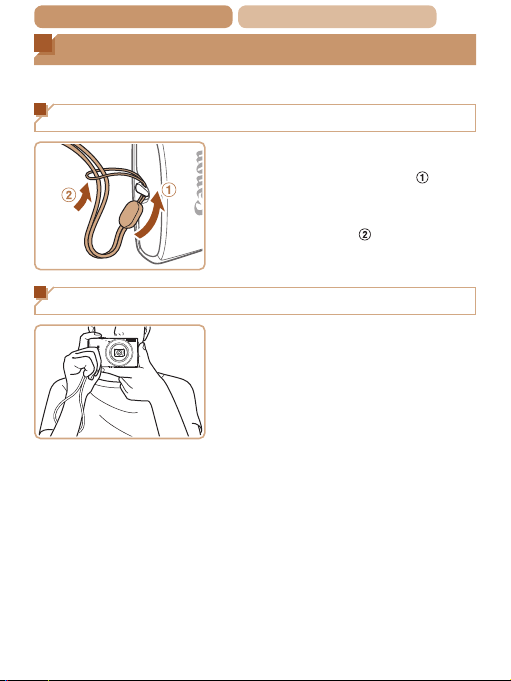
ç Contents ç
Initial Preparations
Prepare for shooting as follows.
Attaching the Strap
Chapter Contents
18
Holding the Camera
Thread the end of the strap
through the strap hole (
then pull the other end of the
strap through the loop on the
threaded end (
), and
).
Place the strap around your
wrist.
When shooting, keep your arms
close to your body and hold the
camera securely to prevent it
from moving. Do not rest your
ngers on the ash.
Page 19
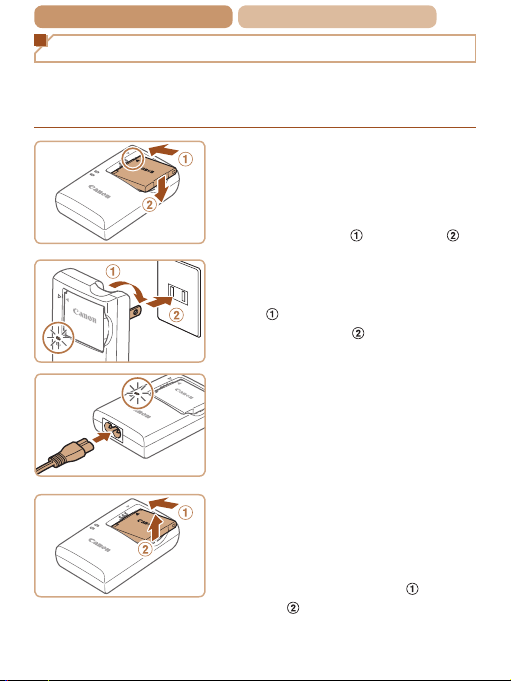
ç Contents ç
Chapter Contents
19
Charging the Battery Pack
Before use, charge the battery pack with the included charger. Be
sure to charge the battery pack initially, because the camera is not
sold with the battery pack charged.
1 Insert the battery pack.
After aligning the marks on
the battery pack and charger,
insert the battery pack by
pushing it in (
) and down ( ).
2 Charge the battery pack.
CB-2LF: Flip out the plug
) and plug the charger into a
CB-2LF
(
power outlet (
CB-2LFE: Plug the power cord
into the charger, then plug the
other end into a power outlet.
).
The charging lamp turns
orange, and charging begins.
CB-2LFE
When charging is nished, the
lamp turns green.
3 Remove the battery
pack.
After unplugging the battery
charger, remove the battery
pack by pushing it in (
).
up (
) and
Page 20
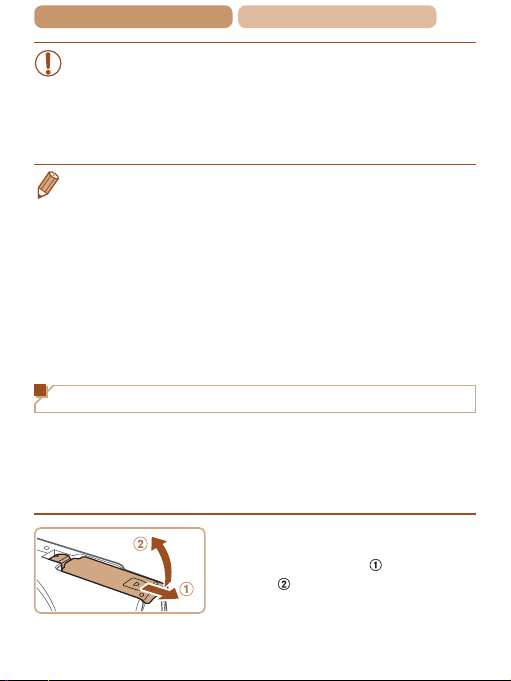
ç Contents ç
Chapter Contents
• To protect the battery pack and keep it in optimal condition,
do not charge it continuously for more than 24 hours.
• For battery chargers that use a power cord, do not attach
the charger or cord to other objects. Doing so could result
in malfunction or damage to the product.
• For details on charging time and the number of shots and recording
time possible with a fully charged battery pack, see “Number of
Shots/Recording Time, Playback Time” (=
• Charged battery packs gradually lose their charge, even when they
are not used. Charge the battery pack on (or immediately before)
the day of use.
• The charger can be used in areas with 100 – 240 V AC power
(50/60 Hz). For power outlets in a different format, use a
commercially available adapter for the plug. Never use an electrical
transformer designed for traveling, which may damage the battery
pack.
207).
Inserting the Battery Pack and Memory Card
Insert the included battery pack and a memory card (sold
separately).
Note that before using a new memory card (or a memory card
formatted in another device), you should format the memory card
with this camera (= 138).
1 Open the cover.
Slide the cover ( ) and open
).
it (
20
Page 21
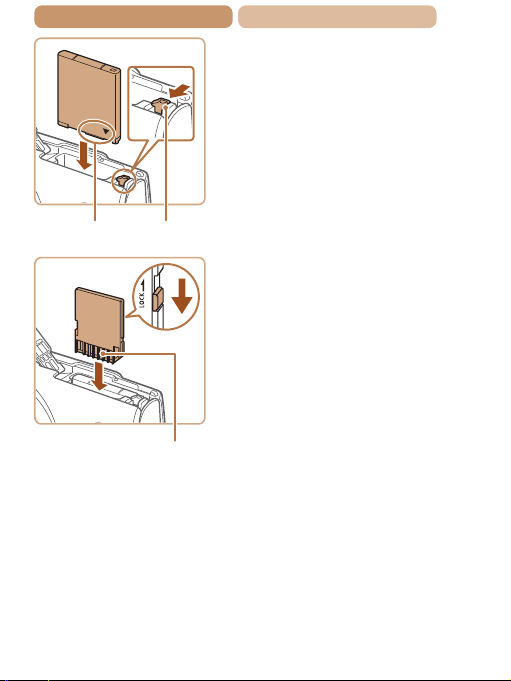
ç Contents ç
Terminals Battery Lock
Terminals
Chapter Contents
2 Insert the battery pack.
While pressing the battery lock
in the direction of the arrow,
insert the battery pack as shown
and push it in until it clicks into
the locked position.
3 Check the card’s write-
protect tab and insert
the memory card.
Recording is not possible on
memory cards with a writeprotect tab when the tab is in
the locked position. Slide the
tab to the unlocked position.
Insert the memory card facing
as shown until it clicks into the
locked position.
Make sure the memory card
is facing the right way when
you insert it. Inserting memory
cards facing the wrong way may
damage the camera.
21
Page 22
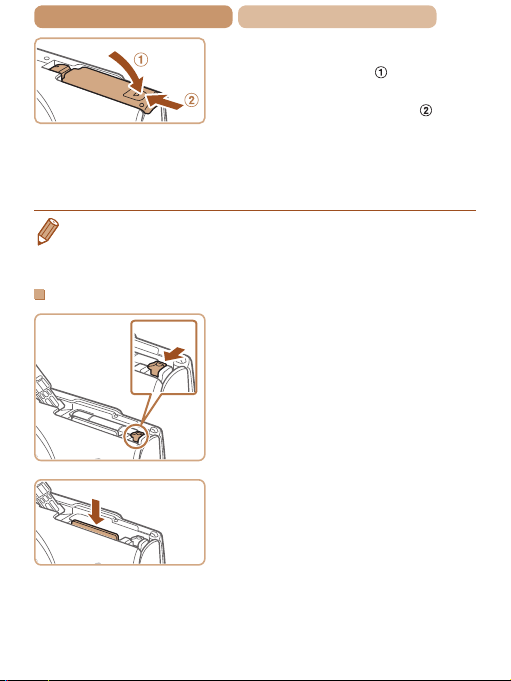
ç Contents ç
Chapter Contents
4 Close the cover.
Lower the cover ( ) and hold it
down as you slide it, until it clicks
into the closed position (
If the cover will not close, make
sure you inserted the battery
pack facing the right way in
step 2.
• For guidelines on how many shots or hours of recording can be
saved on one memory card, see “Number of Shots per Memory
208).
Card” (=
Removing the Battery Pack and Memory Card
Remove the battery pack.
Open the cover and press the
battery lock in the direction of
the arrow.
The battery pack will pop up.
Remove the memory card.
Push the memory card in until it
clicks, and then slowly release
it.
The memory card will pop up.
22
).
Page 23
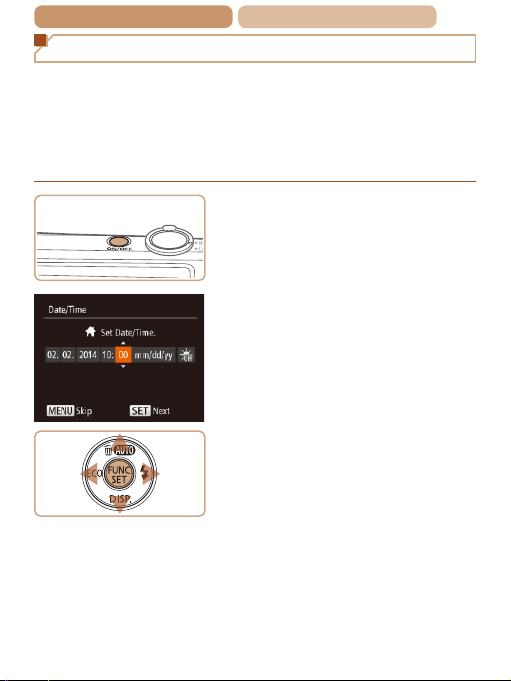
ç Contents ç
Chapter Contents
23
Setting the Date and Time
Set the current date and time correctly as follows if the [Date/Time]
screen is displayed when you turn the camera on. Information you
specify this way is recorded in image properties when you shoot,
and it is used when you manage images by shooting date or print
images showing the date.
You can also add a date stamp to shots, if you wish (= 60).
1 Turn the camera on.
Press the power button.
The [Date/Time] screen is
displayed.
2 Set the date and time.
Press the <q><r> buttons to
choose an option.
Press the <o><p> buttons to
specify the date and time.
When nished, press the <m>
button.
Page 24
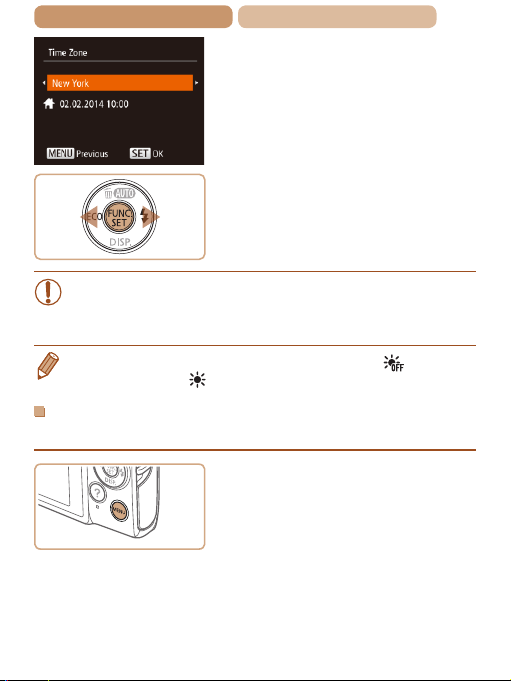
ç Contents ç
Chapter Contents
3 Set the home time zone.
Press the <q><r> buttons to
choose your home time zone.
4 Finish the setup
process.
Press the <m> button to
complete the setting. The
setting screen is no longer
displayed.
To turn off the camera, press the
power button.
• Unless you set the date, time, and home time zone, the
[Date/Time] screen will be displayed each time you turn
the camera on. Specify the correct information.
24
• To set daylight saving time (1 hour ahead), choose [ ] in step 2
and then choose [
] by pressing the <o><p> buttons.
Changing the Date and Time
Adjust the date and time as follows.
1 Access the camera
menu.
Press the <n> button.
Page 25
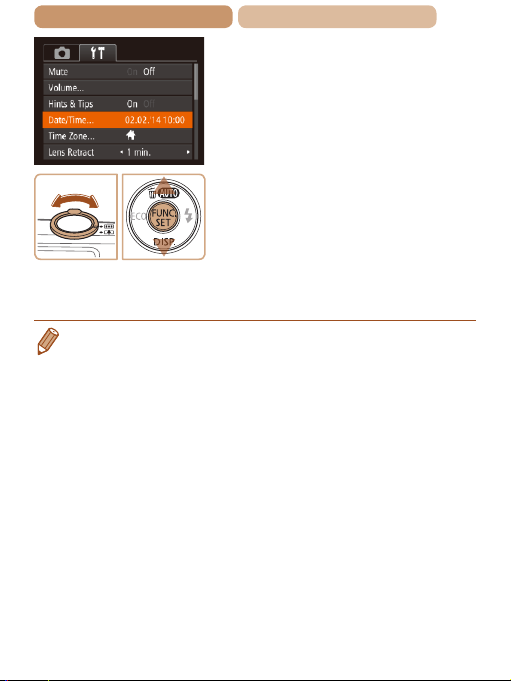
ç Contents ç
Chapter Contents
2 Choose [Date/Time].
Move the zoom lever to choose
the [3] tab.
Press the <o><p> buttons to
choose [Date/Time], and then
press the <m> button.
3 Change the date and
time.
Follow step 2 in “Setting the
Date and Time” (= 23) to
adjust the settings.
Press the <n> button to
close the menu.
• Date/time settings can be retained for about 3 weeks by the
camera’s built-in date/time battery (backup battery) after the battery
pack is removed.
• The date/time battery will be charged in about 4 hours once you
insert a charged battery pack or connect the camera to an AC
adapter kit (sold separately, =
• Once the date/time battery is depleted, the [Date/Time] screen will
be displayed when you turn the camera on. Set the correct date and
time as described in “Setting the Date and Time” (=
148), even if the camera is left off.
23).
25
Page 26
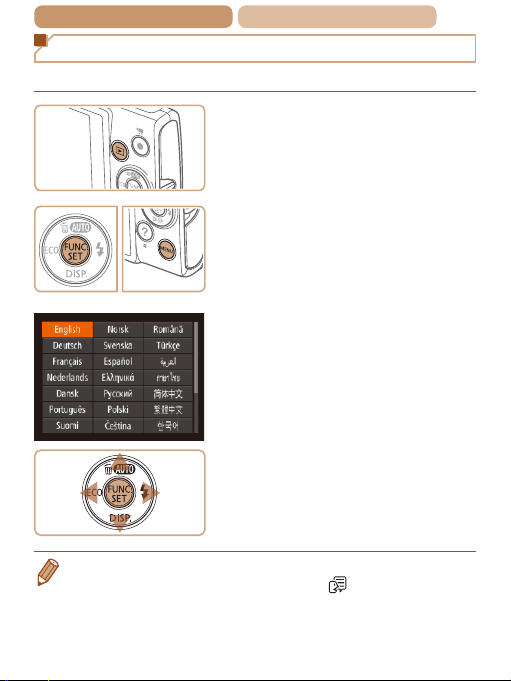
ç Contents ç
Display Language
Change the display language as needed.
1 Enter Playback mode.
Press the <1> button.
2 Access the setting
screen.
Press and hold the <m>
button, and then press the
<n> button.
3 Set the display language.
Press the <o><p><q><r>
buttons to choose a language,
and then press the <m>
button.
Once the display language has
been set, the setting screen is
no longer displayed.
Chapter Contents
26
• You can also change the display language by pressing the
<n> button and choosing [Language
] on the [3] tab.
Page 27
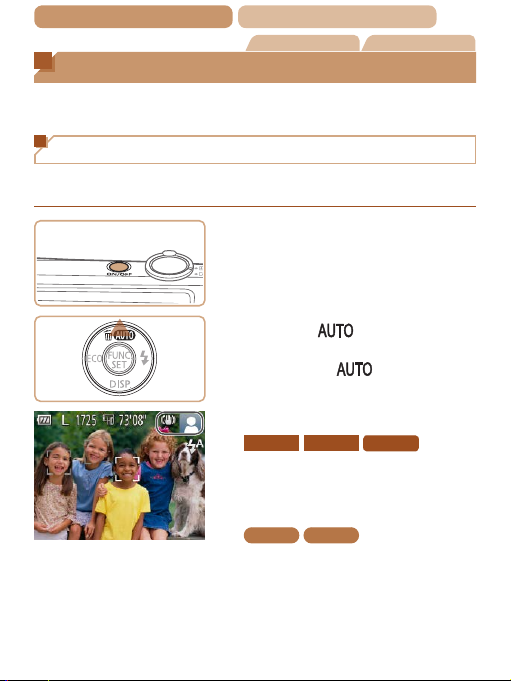
ç Contents ç
Chapter Contents
Still Images Movies
27
Trying the Camera Out
Follow these instructions to turn the camera on, shoot still images
or movies, and then view them.
Shooting (Smart Auto)
For fully automatic selection of the optimal settings for specic scenes,
simply let the camera determine the subject and shooting conditions.
1 Turn the camera on.
Press the power button.
The startup screen is displayed.
2 Enter [ ] mode.
Press the <o> button several
times until [
Aim the camera at the subject. The
camera will make a slight clicking
noise as it determines the scene.
ELPH 170 IS IXUS 170 IXUS 165
Icons representing the scene
and image stabilization mode
are displayed in the upper right
of the screen.
ELPH 160 IXUS 160
A scene icon is displayed in the
upper right of the screen.
Frames displayed around any
detected subjects indicate that
they are in focus.
] is displayed.
Page 28

ç Contents ç
3 Compose the shot.
To zoom in and enlarge the
subject, move the zoom lever
toward <i> (telephoto), and
to zoom away from the subject,
move it toward <j> (wide angle)
4 Shoot.
Shooting Still Images
Focus.
Press the shutter button lightly,
halfway down. The camera
beeps twice after focusing, and
AF frames are displayed to
indicate image areas in focus.
Shoot.
Press the shutter button all the
way down.
As the camera shoots, a shutter
sound is played, and in low-
light conditions, the ash res
automatically.
Keep the camera still until the
shutter sound ends.
After displaying your shot,
the camera will revert to the
shooting screen.
Chapter Contents
28
.
Page 29
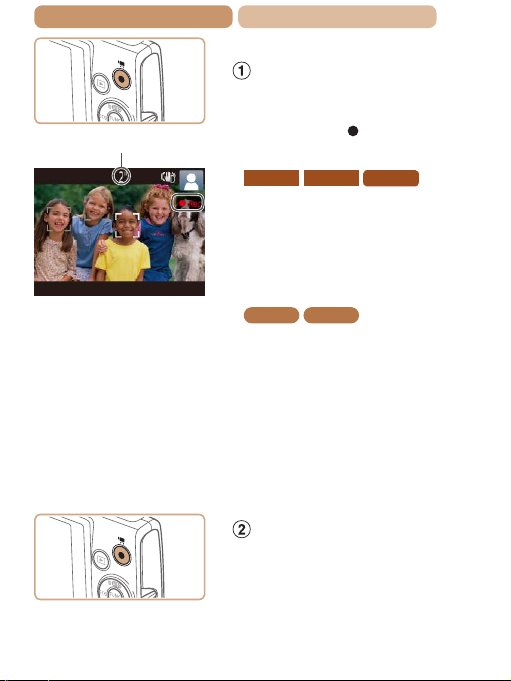
ç Contents ç
Shooting Movies
Elapsed Time
Chapter Contents
Start shooting.
Press the movie button. The
camera beeps once as recording
begins, and [
with the elapsed time.
ELPH 170 IS IXUS 170 IXUS 165
Rec] is displayed
Black bars are displayed on
the top and bottom edges of
the screen, and the subject is
slightly enlarged. The black
bars indicate image areas not
recorded.
ELPH 160 IXUS 160
Black bars displayed on the
top and bottom edges of the
screen indicate image areas not
recorded.
Frames displayed around any
detected faces indicate that they
are in focus.
Once recording begins, take
your nger off the movie button.
Finish shooting.
Press the movie button again
to stop shooting. The camera
beeps twice as recording stops.
29
Page 30
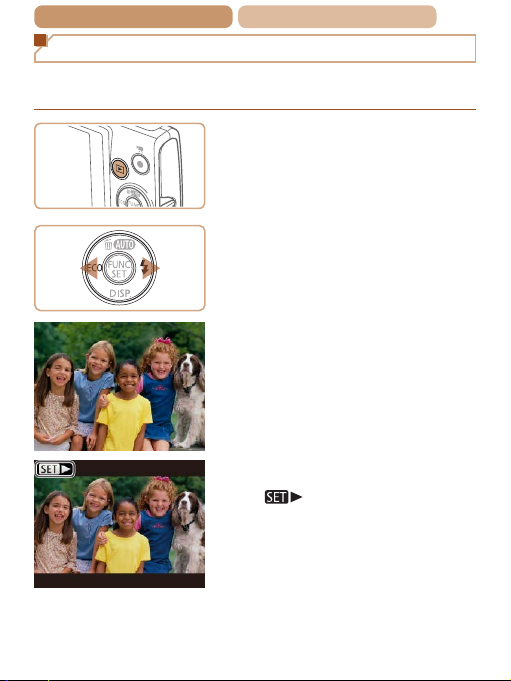
ç Contents ç
Chapter Contents
30
Viewing
After shooting images or movies, you can view them on the screen
as follows.
1 Enter Playback mode.
Press the <1> button.
Your last shot is displayed.
2 Browse through your
images.
To view the previous image,
press the <q> button. To view
the next image, press the <r>
button.
Press and hold the <q><r>
buttons to browse through
images quickly.
Movies are identied by a
] icon. To play movies, go
[
to step 3.
Page 31

ç Contents ç
Chapter Contents
3 Play movies.
Press the <m> button, press
the <o><p> buttons to choose
], and then press the <m>
[
button again.
Playback now begins, and after
the movie is nished, [
displayed.
] is
To adjust the volume, press the
<o><p> buttons.
•
T o switch to Shooting mode from Playback mode, press the shutter
button halfway.
Erasing Images
You can choose and erase unneeded images one by one. Be
careful when erasing images, because they cannot be recovered.
1 Choose an image to
erase.
Press the <q><r> buttons to
choose an image.
31
Page 32

ç Contents ç
Chapter Contents
32
2 Erase the image.
Press the <o> button.
After [Erase?] is displayed,
press the <q><r> buttons to
choose [Erase], and then press
the <m> button.
The current image is now
erased.
To cancel erasure, press the
<q><r> buttons to choose
[Cancel], and then press the
<m> button.
• You can also erase all images at once (= 123).
Still Images Movies
Accessing the Help Menu
Access on-screen descriptions of scenes detected by the camera,
shooting advice, and playback instructions as follows.
Press the < > button to
access the Help menu.
Press the < > button again to
return to the original display.
Page 33

ç Contents ç
Chapter Contents
In Shooting mode, a description
of the scene detected by the
camera is displayed. Shooting
advice is also displayed
depending on the scene.
In Playback mode, press the
<o><p> buttons and choose
an item. The zoom lever and
buttons are displayed overlaying
the illustration of the camera.
Choose an item and press the
<r> button. An explanation
of the item is displayed.
To continue reading the
explanation, press the
<o><p> buttons to scroll up or
down the screen. Press the <q>
button to return to the left hand
screen.
• The Help menu can also be used in shooting modes other than
], and in those modes it will display the same as when in
[
Playback mode.
33
Page 34

ç Contents
Advanced Guide
Camera Basics
Other basic operations and more ways to enjoy
your camera, including shooting and playback
options
34
On/Off .................................35
Shutter Button ...................37
Shooting Display
Options .............................38
Using the FUNC. Menu .....39
Using Menus ......................41
Indicator Display ...............43
Page 35

ç Contents ç
Chapter Contents
On/Off
Shooting Mode
Press the power button to turn
the camera on and prepare for
shooting.
To turn the camera off, press the
power button again.
Playback Mode
Press the <1> button to turn
the camera on and view your
shots.
To turn the camera off, press the
<1> button again.
• To switch to Playback mode from Shooting mode, press the <1>
button.
• To switch to Shooting mode from Playback mode, press the shutter
button halfway (=
• The lens will be retracted after about one minute once the camera
is in Playback mode. You can turn the camera off when the lens is
retracted by pressing the <1> button.
37).
35
Page 36

ç Contents ç
Chapter Contents
36
Power-Sa ving Features (Auto Power Do wn)
As a way to conserve battery power, the camera automatically
deactivates the screen (Display Off) and then turns itself off after a
specic period of inactivity.
Power Saving in Shooting Mode
The screen is automatically deactivated after about one minute
of inactivity. In about two more minutes, the lens is retracted and
the camera turns itself off. To activate the screen and prepare for
shooting when the screen is off but the lens is still out, press the
shutter button halfway (= 37).
Power Saving in Playback Mode
The camera turns itself off automatically after about ve minutes
of inactivity.
• You can deactivate Auto Power Down and adjust the timing of
Display Off, if you prefer (=
• Power saving is not active while the camera is connected to a
computer (=
157).
136).
Page 37

ç Contents ç
Chapter Contents
Shutter Button
To ensure your shots are in focus, always begin by holding the
shutter button halfway down, and once the subject is in focus,
press the button all the way down to shoot.
In this manual, shutter button operations are described as
pressing the button halfway or all the way down.
1 Press halfway. (Press
lightly to focus.)
Press the shutter button halfway.
The camera beeps twice, and
AF frames are displayed around
image areas in focus.
2 Press all the way down.
(From the halfway
position, press fully to
shoot.)
The camera shoots, as a shutter
sound is played.
Keep the camera still until the
shutter sound ends.
• Images may be out of focus if you shoot without initially
pressing the shutter button halfway.
• Length of shutter sound playback varies depending on
the time required for the shot. It may take longer in some
shooting scenes, and images will be blurry if you move the
camera (or the subject moves) before the shutter sound
ends.
37
Page 38

ç Contents ç
Chapter Contents
Shooting Display Options
Press the <p> button to view other information on the screen, or
to hide the information. For details on the information displayed,
see “On-Screen Information” (= 188).
38
Information is displayed No information is
• Screen brightness is automatically increased by the night view
function when you are shooting under low light, making it easier
to check how shots are composed. However, on-screen image
brightness may not match the brightness of your shots. Note that
any on-screen image distortion or jerky subject motion will not affect
recorded images.
• For playback display options, see “Switching Display Modes”
112).
(=
displayed
Page 39

ç Contents ç
Menu Items
Chapter Contents
Using the FUNC. Menu
Congure commonly used functions through the FUNC. menu as
follows.
Note that menu items and options vary depending on the shooting
mode (= 194 – 197) or playback mode (= 203).
1 Access the FUNC. menu.
Press the <m> button.
2 Choose a menu item.
Press the <o><p> buttons to
choose a menu item, and then
press the <m> or <r> button.
Depending on the menu item,
functions can be specied
Options
simply by pressing the <m> or
<r> button, or another screen
is displayed for conguring the
function.
3 Choose an option.
Press the <o><p> buttons to
choose an option.
Options labeled with a
] icon can be congured by
[
pressing the <n> button.
To return to the menu items,
press the <q> button.
39
Page 40

ç Contents ç
4 Finish the setup
process.
Press the <m> button.
The screen before you pressed
the <m> button in step 1 is
displayed again, showing the
option you congured.
Chapter Contents
40
• To undo any accidental setting changes, you can restore the
camera’s default settings (=
144).
Page 41

ç Contents ç
Chapter Contents
41
Using Menus
Congure a variety of camera functions through other menus as
follows. Menu items are grouped by purpose on tabs, such as
shooting [4], playback [1], and so on. Note that available menu
items vary depending on the selected shooting or playback mode
(= 198 – 202).
1 Access the menu.
Press the <n> button.
2 Choose a tab.
Move the zoom lever to choose
a tab.
After you have pressed the
<o><p> buttons to choose
a tab initially, you can switch
between tabs by pressing the
<q><r> buttons.
Page 42

ç Contents ç
3 Choose a menu item.
Press the <o><p> buttons to
choose a menu item.
For menu items with options not
shown, rst press the <m> or
<r> button to switch screens,
and then press the <o><p>
buttons to select the menu item.
To return to the previous screen,
press the <n> button.
4 Choose an option.
Press the <q><r> buttons to
choose an option.
5 Finish the setup
process.
Press the <n> button to
return to the screen displayed
before you pressed the
<n> button in step 1.
Chapter Contents
42
• To undo any accidental setting changes, you can restore the
camera’s default settings (=
144).
Page 43

ç Contents ç
Chapter Contents
Indicator Display
The indicator on the back of the camera (= 6) lights up or
blinks depending on the camera status.
Color
Green
Indicator
Status
On
Blinking
Connected to a computer (=
36, 62, 103, 136)
(=
Starting up, recording/reading/transmitting images,
or shooting long exposures (=
Camera Status
157), or display off
81)
• When the indicator blinks green, never turn the camera off,
open the memory card/battery cover, or shake or jolt the
camera, which may corrupt images or damage the camera
or memory card.
43
Page 44

ç Contents
Auto Mode
Convenient mode for easy shots with greater
control over shooting
44
Shooting with Camera-
Determined Settings ........45
Common, Convenient
Features ............................54
Image Customization
Features ............................63
Helpful Shooting
Features ............................66
Customizing Camera
Operation ..........................67
Page 45

ç Contents ç
Chapter Contents
45
Shooting with Camera-Determined
Settings
For fully automatic selection of the optimal settings for specic scenes,
simply let the camera determine the subject and shooting conditions.
Still Images Movies
Shooting (Smart Auto)
1 Turn the camera on.
Press the power button.
The startup screen is displayed.
2 Enter [ ] mode.
Press the <o> button several
times until [
Aim the camera at the subject. The
camera will make a slight clicking
noise as it determines the scene.
ELPH 170 IS IXUS 170 IXUS 165
Icons representing the scene
and image stabilization mode
are displayed in the upper right
of the screen (=
ELPH 160 IXUS 160
A scene icon is displayed in
the upper right of the screen
(=
51).
Frames displayed around any
detected subjects indicate that
they are in focus.
] is displayed.
51, 52).
Page 46

ç Contents ç
3 Compose the shot.
Zoom Bar
4 Shoot.
Shooting Still Images
Chapter Contents
To zoom in and enlarge the
subject, move the zoom lever
toward <i> (telephoto), and
to zoom away from the subject,
move it toward <j> (wide
angle). (A zoom bar showing the
zoom position is displayed.)
Focus.
Press the shutter button
halfway. The camera beeps
twice after focusing, and AF
frames are displayed to indicate
image areas in focus.
Several AF frames are
displayed when multiple areas
are in focus.
46
Page 47

ç Contents ç
Shooting Movies
Elapsed Time
Chapter Contents
Shoot.
Press the shutter button all the
way down.
As the camera shoots, a shutter
sound is played, and in low-
light conditions, the ash res
automatically.
Keep the camera still until the
shutter sound ends.
After displaying your shot,
the camera will revert to the
shooting screen.
Start shooting.
Press the movie button.
The camera beeps once as
recording begins, and [
displayed with the elapsed time.
ELPH 170 IS IXUS 170 IXUS 165
Rec] is
Black bars are displayed on the
top and bottom edges of the
screen, and the subject is slightly
enlarged. The black bars indicate
image areas not recorded.
ELPH 160 IXUS 160
Black bars displayed on the top
and bottom edges of the screen
indicate image areas not recorded.
Frames displayed around any
detected faces indicate that they
are in focus.
Once recording begins, take
your nger off the movie button.
47
Page 48

ç Contents ç
Chapter Contents
Resize the subject and
recompose the shot as
needed.
To resize the subject, repeat the
operations in step 3 (=
However, note that the sound
of camera operations will be
recorded. Note that movies shot
at zoom factors shown in blue
will look grainy.
When you recompose shots, the
focus, brightness, and colors
will be automatically adjusted.
Finish shooting.
Press the movie button again
to stop shooting. The camera
beeps twice as recording stops.
Recording will stop
automatically when the memory
card becomes full.
Still Images/Movies
• If the camera is turned on while the <p> button is held
down, the camera will no longer sound. To activate sounds
again, press the <n> button and choose [Mute]
on the [3] tab, and then press the <q><r> buttons to
choose [Off].
46).
48
Page 49

ç Contents ç
Chapter Contents
Still Images
• A blinking [ ] icon warns that images are more likely to be
blurred by camera shake. In this case, mount the camera
on a tripod or take other measures to keep it still.
• If your shots are dark despite the ash ring, move closer
to the subject. For details on the ash range, see “Flash
Range” (= 209).
• The subject may be too close if the camera only beeps
once when you press the shutter button halfway. For
details on the focusing range (shooting range), see
“Shooting Range” (= 210).
• To reduce red-eye and to assist in focusing, the lamp may
be activated when shooting in low-light conditions.
• A blinking [h] icon displayed when you attempt to shoot
indicates that shooting is not possible until the ash has
nished recharging. Shooting can resume as soon as the
ash is ready, so either press the shutter button all the way
down and wait, or release it and press it again.
• Although you can shoot again before the shooting screen
is displayed, your previous shot may determine the focus,
brightness, and colors used.
• You can change how long images are displayed after shots
105).
(=
49
Page 50

ç Contents ç
Chapter Contents
Movies
• The camera may become warm when shooting movies
repeatedly over an extended period. This does not indicate
damage.
Microphone
• Avoid touching camera controls other than the movie
button when shooting movies, because sounds made by
the camera will be recorded.
ELPH 170 IS IXUS 170 IXUS 165
• Once movie recording begins, the image display area
changes and subjects are enlarged to allow for correction
of signicant camera shake. To shoot subjects at the same
size shown before shooting, adjust the image stabilization
setting (= 107).
ELPH 160 IXUS 160
• To prevent excessive motion blur when recording movies,
mount the camera on a tripod or take other measures to
hold it still.
• Audio recording is monaural.
• Keep your ngers away
from the microphone while
shooting movies. Blocking
the microphone may prevent
audio from being recorded or
may cause the recording to
sound mufed.
50
Page 51

ç Contents ç
Chapter Contents
Still Images Movies
51
Scene Icons
In [ ] mode, shooting scenes determined by the camera are
indicated by the icon displayed, and corresponding settings are
automatically selected for optimal focusing, subject brightness,
and color.
Subject
Background
Bright
Backlit
With Blue
Sky
Backlit
Sunsets –
Spotlights
Dark
Tripod
Used
*1 Not displayed for movies.
*2 Displayed in dark scenes when the camera is held still, as when mounted
on a tripod.
• Try shooting in [G] mode (= 83) if the scene icon does
not match actual shooting conditions, or if it is not possible
to shoot with your expected effect, color, or brightness.
People Other Subjects
Shadows
In
on
1
2
*
Motion*
Face*
–
–
–
Motion*
1
2
*
In
At Close
1
Range
– Orange
–
Icon
Background
Color
Gray
Light Blue
Dark Blue
Page 52

ç Contents ç
ELPH 170 IS IXUS 170 IXUS 165
Chapter Contents
Still Images Movies
Image Stabilization Icons
Optimal image stabilization for the shooting conditions is
automatically applied (Intelligent IS). Additionally, the following
icons are displayed in [ ] mode.
Image stabilization for
Image stabilization for still
images (Normal)
Image stabilization for still
images when panning*
(Panning)
Image stabilization for macro
shots (Hybrid IS).
During movie recording,
] is displayed, and image
[
stabilization for macro movie
recording is used.
* Displayed when you pan, following moving subjects with the camera.
When you follow subjects moving horizontally, image stabilization only
counteracts vertical camera shake, and horizontal stabilization stops.
Similarly, when you follow subjects moving vertically, image stabilization
only counteracts horizontal camera shake.
movies, reducing strong
camera shake, as when
shooting while walking
(Dynamic)
Image stabilization for slow
camera shake, such as when
shooting movies at telephoto
(Powered)
No image stabilization,
because the camera is
mounted on a tripod or held
still by other means.
However, during movie
recording, [
and image stabilization to
counteract wind or other
sources of vibration is used.
(Tripod IS)
] is displayed,
52
• To cancel image stabilization, set [IS Mode] to [Off] (=
this case, an IS icon is not displayed.
107). In
Page 53

ç Contents ç
Chapter Contents
Still Images Movies
53
On-Screen Frames
A variety of frames are displayed once the camera detects
subjects you are aiming the camera at.
• A white frame is displayed around the subject (or person’s face)
determined by the camera to be the main subject, and gray
frames are displayed around other detected faces. Frames
follow moving subjects within a certain range to keep them in
focus.
However, if the camera detects subject movement, only the
white frame will remain on the screen.
• When you are pressing the shutter button halfway and the
camera detects subject movement, a blue frame is displayed,
and the focus and image brightness are constantly adjusted
(Servo AF).
• Try shooting in [G] mode (=
displayed, if frames are not displayed around desired
subjects, or if frames are displayed on the background or
similar areas.
83) if no frames are
Page 54

ç Contents ç
Zoom Factor
Chapter Contents
Common, Convenient Features
Still Images Movies
Zooming In Closer on Subjects
(Digital Zoom)
When distant subjects are too far away to enlarge using optical
zoom, use digital zoom for up to about 48x (
32x (
IXUS 165
ELPH 160 IXUS 160
) enlargement.
ELPH 170 IS IXUS 170
1 Move the zoom lever
toward <i>.
Hold the lever until zooming
stops.
Zooming stops at the largest
possible zoom factor (before
the image becomes noticeably
grainy), which is then indicated
on the screen.
2 Move the zoom lever
toward <i> again.
The camera zooms in even
closer on the subject.
54
) or
Page 55

ç Contents ç
• Moving the zoom lever will display the zoom bar (which
indicates the zoom position). The color of the zoom bar will
change depending on the zoom range.
- White range: optical zoom range where the image will not
appear grainy.
- Yellow range: digital zoom range where the image is not
noticeably grainy (ZoomPlus).
- Blue range: digital zoom range where the image will
appear grainy.
Because the blue range will not be available at some
resolution settings (= 63), the maximum zoom factor
can be achieved by following step 1.
• Zoomed images may look grainy under some resolution
settings (= 63) and zoom factors. In this case, the
zoom factor is shown in blue.
Chapter Contents
55
Page 56

ç Contents ç
Chapter Contents
Still Images Movies
Using the Self-Timer
With the self-timer, you can include yourself in group photos or
other timed shots. The camera will shoot about 10 seconds after
you press the shutter button.
1 Congure the setting.
Press the <m> button,
choose [
then choose the []] option
(=
Once the setting is complete,
[]] is displayed.
] in the menu, and
39).
2 Shoot.
For Still Images: Press the
shutter button halfway to focus
on the subject, and then press it
all the way down.
For Movies: Press the movie
button.
56
Page 57

ç Contents ç
Chapter Contents
Once you start the self-timer,
the lamp will blink and the
camera will play a self-timer
sound.
Two seconds before the shot,
the blinking and sound will
speed up. (The lamp will remain
lit in case the ash res.)
To cancel shooting after you
have triggered the self-timer,
press the <n> button.
To restore the original setting,
choose [
Still Images Movies
] in step 1.
Using the Self-Timer to Avoid Camera Shake
This option delays shutter release until about two seconds after
you have pressed the shutter button. If the camera is unsteady
while you are pressing the shutter button, it will not affect your
shot.
57
Follow step 1 in “Using the Self-
Timer” (=
[[].
56) and choose
Once the setting is complete,
[[] is displayed.
Follow step 2 in “Using the Self-
Timer” (=
56) to shoot.
Page 58

ç Contents ç
Chapter Contents
Still Images Movies
Customizing the Self-Timer
You can specify the delay (0 – 30 seconds) and number of shots
(1 – 10).
1 Choose [$].
Following step 1 in “Using the
Self-Timer” (=
[$] and press the <n>
button.
56), choose
2 Congure the setting.
Press the <o><p> buttons to
choose [Delay] or [Shots].
Press the <q><r> buttons to
choose a value, and then press
the <m> button.
Once the setting is complete,
[$] is displayed.
Follow step 2 in “Using the Self-
Timer” (=
• For movies shot using the self-timer, [Delay] represents
the delay before recording begins, but the [Shots] setting
has no effect.
56) to shoot.
58
Page 59

ç Contents ç
• When you specify multiple shots, image brightness and white
balance are determined by the rst shot. More time is required
between shots when the ash res or when you have specied to
take many shots. Shooting will stop automatically when the memory
card becomes full.
• When a delay longer than two seconds is specied, two seconds
before the shot, the lamp blinking and self-timer sound will speed
up. (The lamp will remain lit in case the ash res.)
Chapter Contents
Still Images
Deactivating the Flash
Prepare the camera for shooting without the ash as follows.
Press the <r> button several
times until [!] is displayed.
The ash will no longer be
activated.
To activate the ash, press
the <r> button again.
] is displayed.) The ash
([
will automatically re in low-light
conditions.
59
• If a blinking [
] icon is displayed when you press the
shutter button halfway in camera-shake inducing, low-light
conditions, mount the camera on a tripod or take other
measures to keep it still.
Page 60

ç Contents ç
Chapter Contents
Still Images
Adding a Date Stamp
The camera can add the shooting date to images, in the lowerright corner.
However, note that date stamps cannot be edited or removed, so
conrm beforehand that the date and time are correct (= 23).
1 Congure the setting.
Press the <n> button,
choose [Date Stamp
[4] tab, and then choose the
desired option (=
Once the setting is complete,
] is displayed.
[
41).
] on the
2 Shoot.
As you take shots, the camera
adds the shooting date or time
to the lower-right corner of
images.
To restore the original setting,
choose [Off] in step 1.
• Date stamps cannot be edited or removed.
60
Page 61

ç Contents ç
• Shots taken without adding a date stamp can be printed with one
as follows.
However, adding a date stamp this way to images that already have
one may cause it to be printed twice.
- Print using printer functions (=
- Use camera DPOF print settings (=
Use the software downloaded from the Canon website (=
-
Chapter Contents
162)
168) to print
155
) to print
Still Images
Continuous Shooting
Hold the shutter button all the way down to shoot continuously.
For details on the continuous shooting speed, see “Continuous
Shooting Speed” (=
210).
1 Congure the setting.
Press the <m> button, choose
] in the menu, and then
[
choose [W] (=
39).
Once the setting is complete,
[W] is displayed.
2 Shoot.
Hold the shutter button all the
way down to shoot continuously.
• Cannot be used with the self-timer (=
• Shooting may stop momentarily or continuous shooting
may slow down depending on shooting conditions, camera
settings, and the zoom position.
• As more shots are taken, shooting may slow down.
• Shooting may slow down if the ash res.
56).
61
Page 62

ç Contents ç
Chapter Contents
Still Images Movies
62
Using Eco Mode
This function allows you to conserve battery power in Shooting
mode. When the camera is not in use, the screen quickly darkens
to reduce battery consumption.
1 Congure the setting.
Press the <q> button several
times until [
The screen darkens when
the camera is not used for
approximately two seconds;
approximately ten seconds after
darkening, the screen turns
off. The camera turns off after
approximately three minutes of
inactivity.
By pressing the <q> button
again, [
Eco Mode is deactivated.
] is displayed.
] is displayed, and
2 Shoot.
To activate the screen and
prepare for shooting when the
screen is off but the lens is still
out, press the shutter button
halfway.
Page 63

ç Contents ç
Chapter Contents
63
Image Customization Features
Still Images
Changing Image Resolution (Size)
Choose from 5 levels of image resolution, as follows. For guidelines
on how many shots at each resolution setting can t on a memory
card, see “Number of Shots per Memory Card” (= 208).
Press the <m> button, choose
] in the menu, and choose
[
the desired option (=
The option you congured is
now displayed.
To restore the original setting,
repeat this process but choose
].
[
Guidelines for Choosing Resolution Based on
Paper Size
A2 (16.5 x 23.4 in.)
A3 – A5 (11.7 x
16.5 – 5.8 x 8.3 in.)
5 x 7 in.
Postcard
3.5 x 5 in.
[ ]: For e-mailing images.
[ ]: For images displayed on
widescreen HDTVs or similar
display devices, on a 16:9
screen.
39).
Page 64

ç Contents ç
Chapter Contents
Still Images
Red-Eye Correction
Red-eye that occurs in ash photography can be automatically
corrected as follows.
Press the <n> button,
choose [Red-Eye Corr.] on the
[4] tab, and then choose [On]
41).
(=
Once the setting is complete,
[R] is displayed.
To restore the original setting,
repeat this process but choose
[Off].
• Red-eye correction may be applied to image areas other
than eyes (if the camera misinterprets red eye makeup as
red pupils, for example).
• You can also correct existing images (= 130).
64
Page 65

ç Contents ç
Chapter Contents
Movies
Changing Movie Image Quality
2 image quality settings are available. For guidelines on the
maximum movie length at each level of image quality that will
t on a memory card, see “Recording Time per Memory Card”
(= 209).
Press the <m> button, choose
] in the menu, and choose
[
the desired option (=
The option you congured is
now displayed.
To restore the original setting,
repeat this process but choose
].
[
Image
Quality
Resolution Frame Rate Details
1280 x 720 25 fps For shooting in HD
640 x 480 30 fps For shooting in standard denition
] mode, black bars displayed on the top and bottom edges of
• In [
the screen indicate image areas not recorded.
39).
65
Page 66

ç Contents ç
Chapter Contents
Helpful Shooting Features
Still Images
Checking for Closed Eyes
[ ] is displayed when the camera detects that people may have
closed their eyes.
1 Congure the setting.
Press the <n> button,
choose [Blink Detection] on the
[4] tab, and then choose [On]
41).
(=
2 Shoot.
[ ] ashes when the camera
detects a person whose eyes
are closed.
To restore the original setting,
choose [Off] in step 1.
• When you have specied multiple shots in [$] mode, this function
is only available for the nal shot.
• A frame is displayed around people whose eyes are closed when
you have selected [2 sec.], [4 sec.], [8 sec.], or [Hold] in [Display
105).
Time] (=
• This feature is not available in continuous shooting mode (=
61).
66
Page 67

ç Contents ç
Chapter Contents
67
Customizing Camera Operation
Customize shooting functions on the MENU [4] tab as follows.
For instructions on menu functions, see “Using Menus” (= 41).
Still Images
Deactivating the Lamp
You can deactivate the lamp that normally lights up to help you
focus in low-light conditions when you press the shutter button
halfway, or that lights up to reduce red-eye when you shoot in low-
light conditions with the ash.
Press the <n> button,
choose [Lamp Setting] on the
[4] tab, and then choose [Off]
41).
(=
To restore the original setting,
repeat this process but choose
[On].
Page 68

ç Contents
68
Other Shooting
Modes
Shoot more effectively in various scenes, and
take shots enhanced with unique image effects or
captured using special functions
Brightness / Color
Customization
(Live View Control) ..........69
Specic Scenes .................70
Applying Special Effects ..73
Special Modes for Other
Purposes ..........................79
Page 69

ç Contents ç
Chapter Contents
Still Images Movies
Brightness / Color Customization
(Live View Control)
Image brightness or colors when shooting can be easily
customized as follows.
1 Enter [ ] mode.
Press the <o> button several
times until [
] is displayed.
2 Congure the setting.
Press the <p> button to access
the setting screen. Press the
<o><p> buttons to choose a
setting item, and then press the
<q><r> buttons to adjust the
value as you watch the screen.
Press the <m> button.
3 Shoot.
69
Brightness
Color
Tone
For brighter images, adjust the level to the right, and for darker
images, adjust it to the left.
For more vivid images, adjust the level to the right, and for more
subdued images, adjust it to the left.
For a warm, reddish tone, adjust the level to the right, and for a
cool, bluish tone, adjust it to the left.
Page 70

ç Contents ç
Chapter Contents
70
Specic Scenes
Choose a mode matching the shooting scene, and the camera will
automatically congure the settings for optimal shots.
1 Choose a shooting
mode.
Press the <o> button several
times until [
] is displayed.
Press the <m> button, choose
] in the menu, and choose
[
the desired option (=
39).
2 Shoot.
Still Images Movies
I Shoot portraits (Portrait)
Take shots of people with a
softening effect.
Still Images
Shoot under low light
(Low Light)
Shoot with minimal camera and
subject shake even in low-light
conditions.
Page 71

ç Contents ç
Chapter Contents
Still Images Movies
71
P Shoot with snowy
backgrounds (Snow)
Bright, natural-colored shots
of people against snowy
backgrounds.
Still Images Movies
t Shoot reworks
(Fireworks)
Vivid shots of reworks.
• In [t] mode, mount the camera on a tripod or take other
measures to keep it still and prevent camera shake.
ELPH 170 IS IXUS 170 IXUS 165
• Set [IS Mode] to [Off] when using a tripod or other means
to secure the camera (= 107).
• [ ] mode resolution is [ ] (2560 x 1920) and cannot be changed.
• In [t] mode, although no frames are displayed when you press the
shutter button halfway, optimal focus is still determined.
Page 72

ç Contents ç
ELPH 160 IXUS 160
Chapter Contents
Still Images
Shooting with Reduced Motion Blur
(Digital IS)
Shoot with minimal camera and subject shake. In scenes where
the ash is not red, consecutive shots are combined to reduce
camera shake and noise.
1 Enter [ ] mode.
Follow step 1 in “Specic Scenes”
= 70
) and choose [ ].
(
2 Shoot.
Press the shutter button
halfway. [
left side of the screen in scenes
where the ash is not red.
When [ ] is displayed, press the
shutter button all the way down.
Images will be shot continuously,
and then be combined.
When the icon is not displayed,
press the shutter button all the
way down to shoot a single image.
• Because the camera will shoot continuously when [ ] is
displayed, hold it steady while shooting.
• In some scenes, images may not look as expected.
] is displayed on the
72
• When using a tripod, shoot in [ ] mode (=
] mode resolution is [ ] (2560 x 1920) and cannot be changed.
• [
45).
Page 73

ç Contents ç
Chapter Contents
Applying Special Effects
Add a variety of effects to images when shooting.
1 Choose a shooting
mode.
Follow step 1 in “Specic Scenes”
= 70
) to choose a shooting
(
mode.
2 Shoot.
Still Images Movies
Shoot in vivid colors
(Super Vivid)
Shots in rich, vivid colors.
Still Images Movies
Posterized shots
(Poster Effect)
Shots that resemble an old
poster or illustration.
] and [ ] modes, try taking some test shots rst, to
• In [
make sure you obtain the desired results.
73
Page 74

ç Contents ç
Chapter Contents
Shooting with a Fish-Eye Lens Effect
(Fish-Eye Effect)
Shoot with the distorting effect of a sh-eye lens.
1 Choose [ ].
Follow step 1 in “Specic Scenes”
= 70
) and choose [ ].
(
2 Choose an effect level.
Press the <p> button, press
the <q><r> buttons to choose
an effect level, and then press
the <m> button.
A preview is shown of how your
shot will look with the effect
applied.
3 Shoot.
• Try taking some test shots rst, to make sure you obtain
the desired results.
74
Still Images
Page 75

ç Contents ç
Chapter Contents
Still Images Movies
75
Shots Resembling Miniature Models
(Miniature Effect)
Creates the effect of a miniature model, by blurring image areas
above and below your selected area.
You can also make movies that look like scenes in miniature
models by choosing the playback speed before the movie is
recorded. People and objects in the scene will move quickly during
playback. Note that sound is not recorded.
1 Choose [ ].
Follow step 1 in “Specic Scenes”
= 70
) and choose [ ].
(
A white frame is displayed,
indicating the image area that
will not be blurred.
2 Choose the area to keep
in focus.
Press the <p> button.
Move the zoom lever to resize
the frame, and press the
<o><p> buttons to move it.
3 For movies, choose the
movie playback speed.
Press the <n> button, and
then press the <q><r> buttons
to choose the speed.
Page 76

ç Contents ç
Chapter Contents
4 Return to the shooting
screen and shoot.
Press the <n> button to
return to the shooting screen,
and then shoot.
Playback Speed and Estimated Playback Time
(for One-Minute Clips)
Speed Playback Time
Approx. 12 sec.
Approx. 6 sec.
Approx. 3 sec.
• The zoom is not available when shooting movies. Be sure
to set the zoom before shooting.
• Try taking some test shots rst, to make sure you obtain
the desired results.
• To switch the orientation of the frame to vertical, press the <q><r>
buttons in step 2. To return the frame to horizontal orientation, press
the <o><p> buttons.
• To move the frame when it is in horizontal orientation, press the
<o><p> buttons, and to move the frame when it is in vertical
orientation, press the <q><r> buttons.
• Holding the camera vertically will change the orientation of the
frame.
• Movie image quality is [
selected and [
63). These quality settings cannot be changed.
(=
] when a still image resolution of [ ] is
] when a still image resolution of [ ] is selected
76
Page 77

ç Contents ç
Chapter Contents
Still Images
77
Shooting with a Toy Camera Effect
(Toy Camera Effect)
This effect makes images resemble shots from a toy camera by
vignetting (darker, blurred image corners) and changing the overall
color.
1 Choose [ ].
Follow step 1 in “Specic
Scenes” (=
].
[
70) and choose
2 Choose a color tone.
Press the <p> button, press
the <q><r> buttons to choose
a color tone, and then press the
<m> button.
A preview is shown of how your
shot will look with the effect
applied.
3 Shoot.
Standard Shots resemble toy camera images.
Warm Images have a warmer tone than with [Standard].
Cool Images have a cooler tone than with [Standard].
• Try taking some test shots rst, to make sure you obtain
the desired results.
Page 78

ç Contents ç
Chapter Contents
Still Images Movies
Shooting in Monochrome
Shoot images in black and white, sepia, or blue and white.
1 Choose [ ].
Follow step 1 in “Specic
Scenes” (=
].
[
70) and choose
2 Choose a color tone.
Press the <p> button, press
the <q><r> buttons to choose
a color tone, and then press the
<m> button.
A preview is shown of how your
shot will look with the effect
applied.
3 Shoot.
B/W Black and white shots.
Sepia Sepia tone shots.
Blue Blue and white shots.
78
Page 79

ç Contents ç
Chapter Contents
Special Modes for Other Purposes
Still Images
Using the Face Self-Timer
The camera will shoot about two seconds after detecting that the
face of another person (such as the photographer) has entered
the shooting area (= 94). This is useful when including yourself
in group photos or similar shots.
1 Choose [ ].
Follow step 1 in “Specic Scenes”
= 70
) and choose [ ].
(
2 Compose the shot and
press the shutter button
halfway.
Make sure a green frame is
displayed around the face you
focus on and white frames
around other faces.
3 Press the shutter button
all the way down.
The camera now enters
shooting standby mode, and
[Look straight at camera to start
count down] is displayed.
The lamp blinks and the self-
timer sound is played.
79
Page 80

ç Contents ç
Chapter Contents
4 Join the subjects in the
shooting area and look
at the camera.
After the camera detects a
new face, the lamp blinking
and self-timer sound will speed
up. (When the ash res, the
lamp will remain lit.) About two
seconds later, the camera will
shoot.
To cancel shooting after you
have triggered the self-timer,
press the <n> button.
• Even if your face is not detected after you join the others in the
shooting area, the camera will shoot about 15 seconds later.
• To change the number of shots, press the <p> button, press the
<q><r> buttons to choose the number of shots, and then press
the <m> button. [Blink Detection] (=
the nal shot.
66) is only available for
80
Page 81

ç Contents ç
Chapter Contents
Still Images
Shooting Long Exposures
(Long Shutter)
Specify a shutter speed of 1 – 15 seconds to shoot long
exposures. In this case, mount the camera on a tripod or take
other measures to prevent camera shake.
1 Choose [N].
Follow step 1 in “Specic
Scenes” (=
[N].
70) and choose
2 Choose the shutter
speed.
Press the <m> button, choose
[)] in the menu, and choose
the desired shutter speed
39).
(=
3 Check the exposure.
Press the shutter button halfway
to view the exposure for your
selected shutter speed.
4 Shoot.
81
Page 82

ç Contents ç
Chapter Contents
• On-screen image brightness in step 3, when you pressed
the shutter button halfway, may not match the brightness
of your shots.
• With shutter speeds of 1.3 seconds or slower, there will
be a delay before you can shoot again, as the camera
processes images to reduce noise.
ELPH 170 IS IXUS 170 IXUS 165
• Set [IS Mode] to [Off] when using a tripod or other means
to secure the camera (= 107).
82
• If the ash res, your shot may be overexposed. In this case, set
the ash to [!] and shoot again (=
100).
Page 83

ç Contents
83
P Mode
More discerning shots, in your preferred shooting
style
• Instructions in this chapter apply to the camera when set to [G]
mode.
• [G]: Program AE; AE: Auto Exposure
• Before using a function introduced in this chapter in modes
other than [G], make sure the function is available in that mode
192 – 201).
(=
Shooting in Program AE
([P] Mode) .........................84
Image Brightness
(Exposure) ........................85
Adjusting White Balance ..90
Shooting Range and
Focusing ...........................92
Flash .................................100
Using Eco Mode ..............103
Other Settings .................104
Page 84

ç Contents ç
Chapter Contents
Still Images Movies
Shooting in Program AE
([P] Mode)
You can customize many function settings to suit your preferred
shooting style.
1 Enter [G] mode.
Follow step 1 in “Specic Scenes”
= 70
) and choose [G].
(
2 Customize the settings
as desired (=
108), and then shoot.
• If adequate exposure cannot be obtained when you press the
shutter button halfway, shutter speeds and aperture values are
displayed in orange. In this case, try adjusting the ISO speed
88) or activating the ash (if subjects are dark, = 100),
(=
which may enable adequate exposure.
• Movies can be recorded in [G] mode as well, by pressing the movie
button. However, some FUNC. (=
settings may be automatically adjusted for movie recording.
• For details on the shooting range in [G] mode, see “Shooting
Range” (=
210).
39) and MENU (= 41)
85 –
84
Page 85

ç Contents ç
Chapter Contents
Image Brightness (Exposure)
Still Images Movies
Adjusting Image Brightness
(Exposure Compensation)
The standard exposure set by the camera can be adjusted in 1/3stop increments, in a range of –2 to +2.
Press the <m> button and
choose [#] in the menu. As
you watch the screen, press
the <o><p> buttons to adjust
brightness (=
The correction level you
specied is now displayed.
When shooting movies, shoot
with the exposure compensation
bar displayed.
When shooting still images,
press the <m> button to
display the set exposure
compensation amount, and then
shoot.
• You can also shoot still images with exposure compensation bar
displayed.
• While recording a movie, [&] is displayed, and the exposure is
locked.
39).
85
Page 86

ç Contents ç
Chapter Contents
Still Images Movies
Locking Image Brightness / Exposure
(AE Lock)
Before shooting, you can lock the exposure, or you can specify
focus and exposure separately.
1 Deactivate the ash
100).
(=
2 Lock the exposure.
Aim the camera at the subject to
shoot with the exposure locked.
With the shutter button pressed
halfway, press the <r> button.
[&] is displayed, and the
exposure is locked.
To unlock AE, release the
shutter button and press the
<r> button again. In this case,
[&] is no longer displayed.
3 Compose the shot and
shoot.
• AE: Auto Exposure
86
Page 87

ç Contents ç
Chapter Contents
Still Images
Changing the Metering Method
Adjust the metering method (how brightness is measured) to suit
shooting conditions as follows.
Press the <m> button, choose
] in the menu, and choose
[
the desired option (=
The option you congured is
now displayed.
39).
87
Evaluative
Center
Weighted Avg.
Spot
For typical shooting conditions, including backlit shots.
Automatically adjusts exposure to match the shooting
conditions.
Determines the average brightness of light across the
entire image area, calculated by treating brightness in
the central area as more important.
Metering restricted to within the [
frame), displayed in the center of the screen.
] (Spot AE Point
Page 88

ç Contents ç
Changing the ISO Speed
Press the <m> button, choose
] in the menu, and choose
[
the desired option (=
The option you congured is
now displayed.
Chapter Contents
Still Images
88
39).
AUTO
100, 200
400, 800
1600
• To view the automatically determined ISO speed when you have set
the ISO speed to [AUTO], press the shutter button halfway.
• Although choosing a lower ISO speed may reduce image
graininess, there may be a greater risk of subject and camera
shake in some shooting conditions.
• Choosing a higher ISO speed will increase shutter speed, which
may reduce subject and camera shake and increase the ash
range. However, shots may look grainy.
Automatically adjusts the ISO speed to suit the
shooting mode and conditions.
For shooting outdoors in fair weather.
Low
For shooting in cloudy conditions, or at
twilight.
For shooting night scenes, or in dark
High
rooms.
Page 89

ç Contents ç
Chapter Contents
Still Images
89
Correcting Image Brightness
(i-Contrast)
Before shooting, excessively bright or dark image areas (such as
faces or backgrounds) can be detected and automatically adjusted
to the optimal brightness. Insufcient overall image contrast can
also be automatically corrected before shooting to make subjects
stand out better.
Press the <n> button,
choose [i-Contrast] on the [4]
tab, and then choose [Auto]
41).
(=
Once the setting is complete,
[@] is displayed.
• Under some shooting conditions, correction may be
inaccurate or may cause images to appear grainy.
• You can also correct existing images (= 129).
Page 90

ç Contents ç
Chapter Contents
Still Images Movies
90
Adjusting White Balance
By adjusting white balance (WB), you can make image colors look
more natural for the scene you are shooting.
Press the <m> button, choose
] in the menu, and choose
[
the desired option (=
The option you congured is
now displayed.
39).
Auto
Day Light For shooting outdoors in fair weather.
Cloudy
Tungsten
Fluorescent
Fluorescent H
Custom
Automatically sets the optimal white balance for the
shooting conditions.
For shooting in cloudy conditions, in the shade, or
at twilight.
For shooting under ordinary incandescent (tungsten)
lighting and similarly colored uorescent lighting.
For shooting under warm-white (or similarly colored)
or cool-white uorescent lighting.
For shooting under daylight uorescent and similarly
colored uorescent lighting.
For manually setting a custom white balance
91).
(=
Page 91

ç Contents ç
Chapter Contents
Still Images Movies
Custom White Balance
For image colors that look natural under the light in your shot,
adjust white balance to suit the light source where you are
shooting. Set the white balance under the same light source that
will illuminate your shot.
91
Follow the steps in “Adjusting
White Balance” (=
choose [
90) to
].
Aim the camera at a plain
white subject, so that the entire
screen is white. Press the
<n> button.
The tint of the screen changes
once the white balance data has
been recorded.
• Colors may look unnatural if you change camera settings
after recording white balance data.
Page 92

ç Contents ç
Chapter Contents
Shooting Range and Focusing
Still Images
Shooting Close-Ups (Macro)
To restrict the focus to subjects at close range, set the camera
to [e]. For details on the focusing range, see “Shooting Range”
(= 210).
92
Press the <m> button,
choose [
then choose the [e] option
(=
] in the menu, and
39).
Once the setting is complete,
[e] is displayed.
• If the ash res, vignetting may occur.
• In the yellow bar display area below the zoom bar, [e] will
turn gray and the camera will not focus.
• To prevent camera shake, try mounting the camera on a tripod and
shooting with the camera set to [[] (=
57).
Page 93

ç Contents ç
Chapter Contents
Still Images
93
Shooting Distant Subjects (Innity)
To restrict the focus to distant subjects, set the camera to [u]. For
details on the focusing range, see “Shooting Range” (= 210).
Press the <m> button,
choose [
then choose the [u] option
(=
] in the menu, and
39).
Once the setting is complete,
[u] is displayed.
Still Images Movies
Changing the AF Frame Mode
Change the AF (auto focus) frame mode to suit the shooting
conditions as follows.
Press the <n> button,
choose [AF Frame] on the
[4] tab, and then choose the
desired option (=
41).
Page 94

ç Contents ç
Chapter Contents
Still Images Movies
94
Face AiAF
• Detects people’s faces, and then sets the focus, exposure
(evaluative metering only), and white balance ([ ] only).
• After you aim the camera at the subject, a white frame is
displayed around the person’s face determined by the camera
to be the main subject, and up to two gray frames are displayed
around other detected faces.
• When the camera detects movement, frames will follow moving
subjects, within a certain range.
• After you press the shutter button halfway, up to nine green
frames are displayed around faces in focus.
• If faces are not detected, or when only gray frames are
displayed (without a white frame), up to nine green frames
are displayed in the areas in focus when you press the
shutter button halfway.
• If faces are not detected when Servo AF (=
[On], the AF frame is displayed in the center of the screen
when you press the shutter button halfway.
• Examples of faces that cannot be detected:
- Subjects that are distant or extremely close
- Subjects that are dark or light
- Faces in prole, at an angle, or partly hidden
• The camera may misinterpret non-human subjects as
faces.
• No AF frames are displayed if the camera cannot focus
when you press the shutter button halfway.
96) is set to
Page 95

ç Contents ç
Chapter Contents
Still Images
Choosing Subjects to Focus On (Tracking AF)
Shoot after choosing a subject to focus on as follows.
1 Choose [Tracking AF].
Follow the steps in “Changing
the AF Frame Mode” (= 93) to
choose [Tracking AF].
[ ] is displayed in the center of
the screen.
2 Choose a subject to
focus on.
Aim the camera so that [ ] is
on the desired subject.
Press the shutter button
halfway. [ ] changes to a blue
[ ], which follows the subject
as the camera continues to
adjust the focus and exposure
(Servo AF) (=
96).
3 Shoot.
Press the shutter button all the
way down to shoot.
• [Servo AF] (=
• Tracking may not be possible when subjects are too small
or move too rapidly, or when subject color or brightness
matches that of the background too closely.
• [AF-Point Zoom] on the [4] tab is not available.
• [e] and [u] are not available.
96) is set to [On] and cannot be changed.
95
Page 96

ç Contents ç
Chapter Contents
Still Images Movies
96
Center
One AF frame is displayed in the center. Effective for reliable focusing.
• A yellow AF frame is displayed with [ ] if the camera
cannot focus when you press the shutter button halfway.
• To compose shots so that subjects are positioned at the edge or in
a corner, rst aim the camera to capture the subject in an AF frame,
and then hold the shutter button halfway down. As you continue to
hold the shutter button halfway, recompose the shot as desired, and
then press the shutter button all the way down (Focus Lock).
Still Images
Shooting with Servo AF
This mode helps avoid missing shots of subjects in motion,
because the camera continues to focus on the subject and adjust
the exposure as long as you press the shutter button halfway.
1 Congure the setting.
Press the <n> button,
choose [Servo AF] on the [4]
tab, and then choose [On]
(= 41).
2 Focus.
The focus and exposure are
maintained where the blue AF
frame is displayed while you
are pressing the shutter button
halfway.
Page 97

ç Contents ç
• Focusing may not be possible in some shooting conditions.
• In low-light conditions, Servo AF may not be activated
(AF frames may not turn blue) when you press the shutter
button halfway. In this case, the focus and exposure are
set according to the specied AF frame mode.
• If adequate exposure cannot be obtained, shutter speeds
and aperture values are displayed in orange. Release the
shutter button, and then press it halfway again.
• AF lock shooting is not available.
• [AF-Point Zoom] on the [4] tab is not available.
• Not available when using the self-timer (= 56).
Chapter Contents
Still Images
Magnifying the Area in Focus
Y ou can check the focus by pressing the shutter button halfway,
which will enlarge the portion of the image in focus in the AF frame.
1 Congure the setting.
Press the <n> button,
choose [AF-Point Zoom] on the
[4] tab, and then choose [On]
41).
(=
2 Check the focus.
In [Face AiAF] AF mode, the
face detected as the main
subject is magnied when
the shutter button is pressed
halfway. In [Center] AF mode,
the AF frame in the center is
magnied.
97
Page 98

ç Contents ç
• The area in focus is not magnied in the following cases when the
shutter button is pressed halfway.
- [Face AiAF]: When a face was not detected, or when the person is
too close to the camera and their face is too large for the screen
- [Center]: When the camera cannot focus on the subject
- [Tracking AF]: Not magnied in this mode
- Digital zoom (=
54): Not magnied with this feature
Chapter Contents
Still Images
Changing the Focus Setting
You can change default camera operation of constantly focusing
on subjects it is aimed at, even when the shutter button is not
pressed. Instead, you can limit camera focusing to the moment
you press the shutter button halfway.
Press the <n> button,
choose [Continuous AF] on the
[4] tab, and then choose [Off]
41).
(=
Helps avoid missing sudden photo opportunities, because the
On
camera constantly focuses on subjects until you press the shutter
button halfway.
Conserves battery power, because the camera does not focus
Off
constantly.
98
Page 99

ç Contents ç
Chapter Contents
Still Images Movies
Shooting with the AF Lock
The focus can be locked. After you lock the focus, the focal
position will not change even when you release your nger from
the shutter button.
1 Lock the focus.
With the shutter button pressed
halfway, press the <q> button.
The focus is now locked, and
[%] is displayed.
To unlock the focus, release the
shutter button and press the
<q> button again. In this case,
[%] is no longer displayed.
2 Compose the shot and
shoot.
99
Page 100

ç Contents ç
Chapter Contents
100
Flash
Still Images
Changing the Flash Mode
You can change the ash mode to match the shooting scene. For
details on the ash range, see “Flash Range” (= 209).
Press the <r> button, press the
<q><r> buttons to choose a
ash mode, and then press the
<m> button.
The option you congured is
now displayed.
[ ] Auto
Fires automatically in low-light conditions.
[h] On
Fires for each shot.
[Z] Slow Synchro
Fires to illuminate the main subject (such as people) while
shooting at a slower shutter speed to illuminate backgrounds out
of ash range.
