Canon PowerShot A470 Getting Started Guide
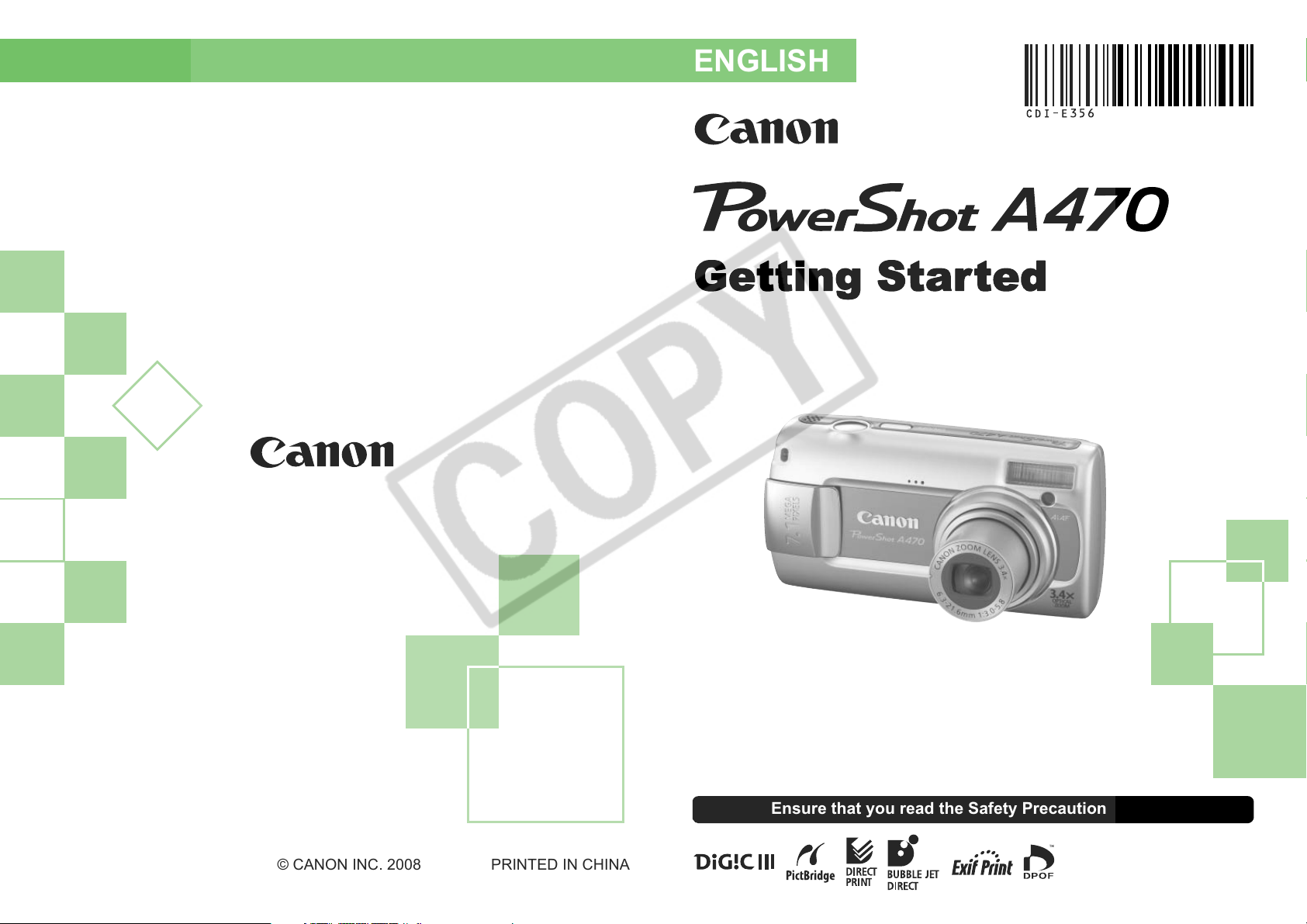
Getting Started
ENGLISH
CDI-E356-010 © CANON INC. 2008 PRINTED IN CHINA
Ensure that you read the Safety Precautions (p. 32).
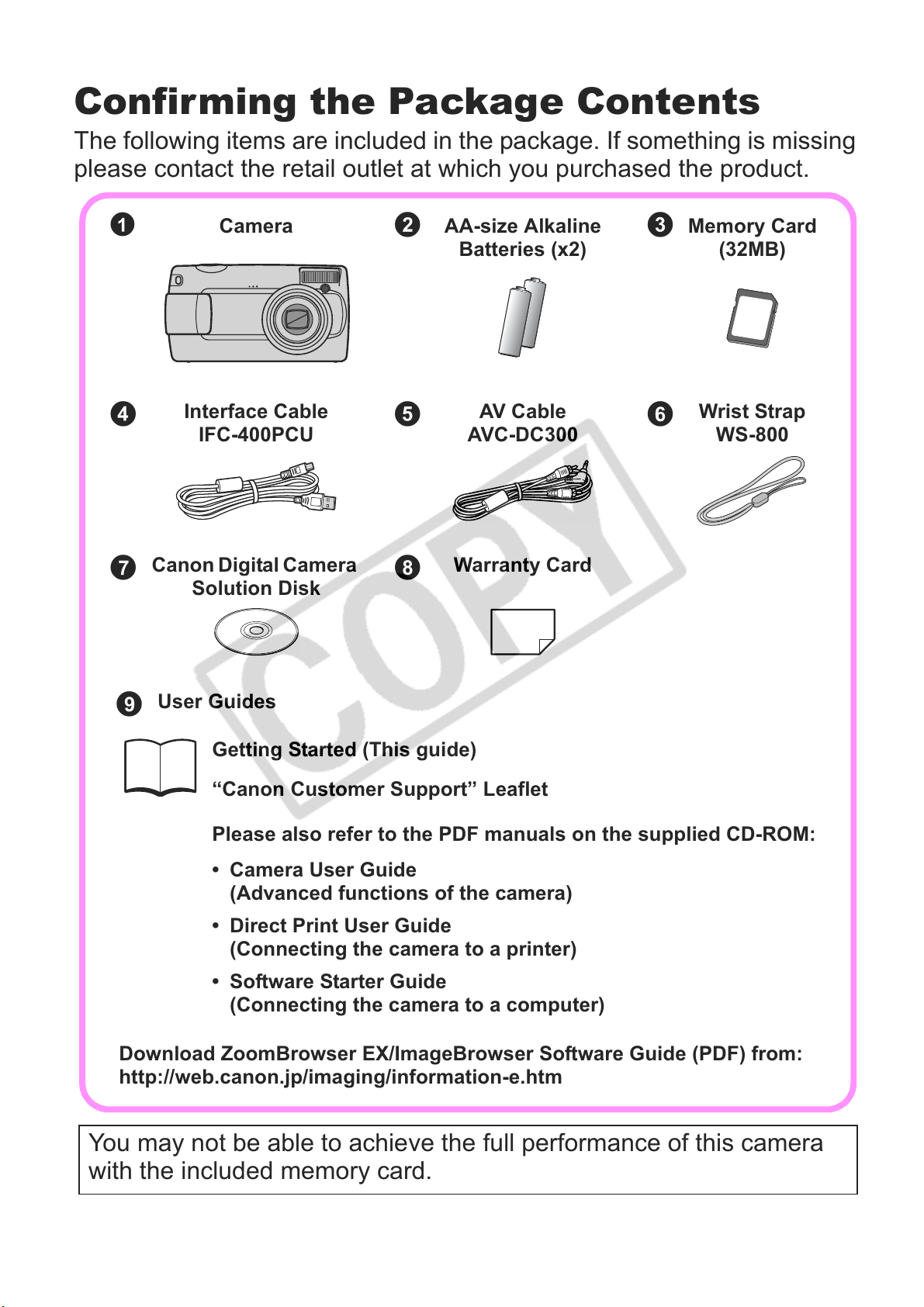
Confirming the Package Contents
The following items are included in the package. If something is missing
please contact the retail outlet at which you purchased the product.
a
de
Canon Digital Camera
gh
Camera Memory Card
Interface Cable
IFC-400PCU
Solution Disk
bc
AA-size Alkaline
Batteries (x2)
AV Cabl e
AVC-DC300
Warranty Card
f
(32MB)
Wrist Strap
WS-800
User Guides
i
Getting Started (This guide)
“Canon Customer Support” Leaflet
Please also refer to the PDF manuals on the supplied CD-ROM:
• Camera User Guide
(Advanced functions of the camera)
• Direct Print User Guide
(Connecting the camera to a printer)
• Software Starter Guide
(Connecting the camera to a computer)
Download ZoomBrowser EX/ImageBrowser Software Guide (PDF) from:
http://web.canon.jp/imaging/information-e.htm
You may not be able to achieve the full performance of this camera
with the included memory card.
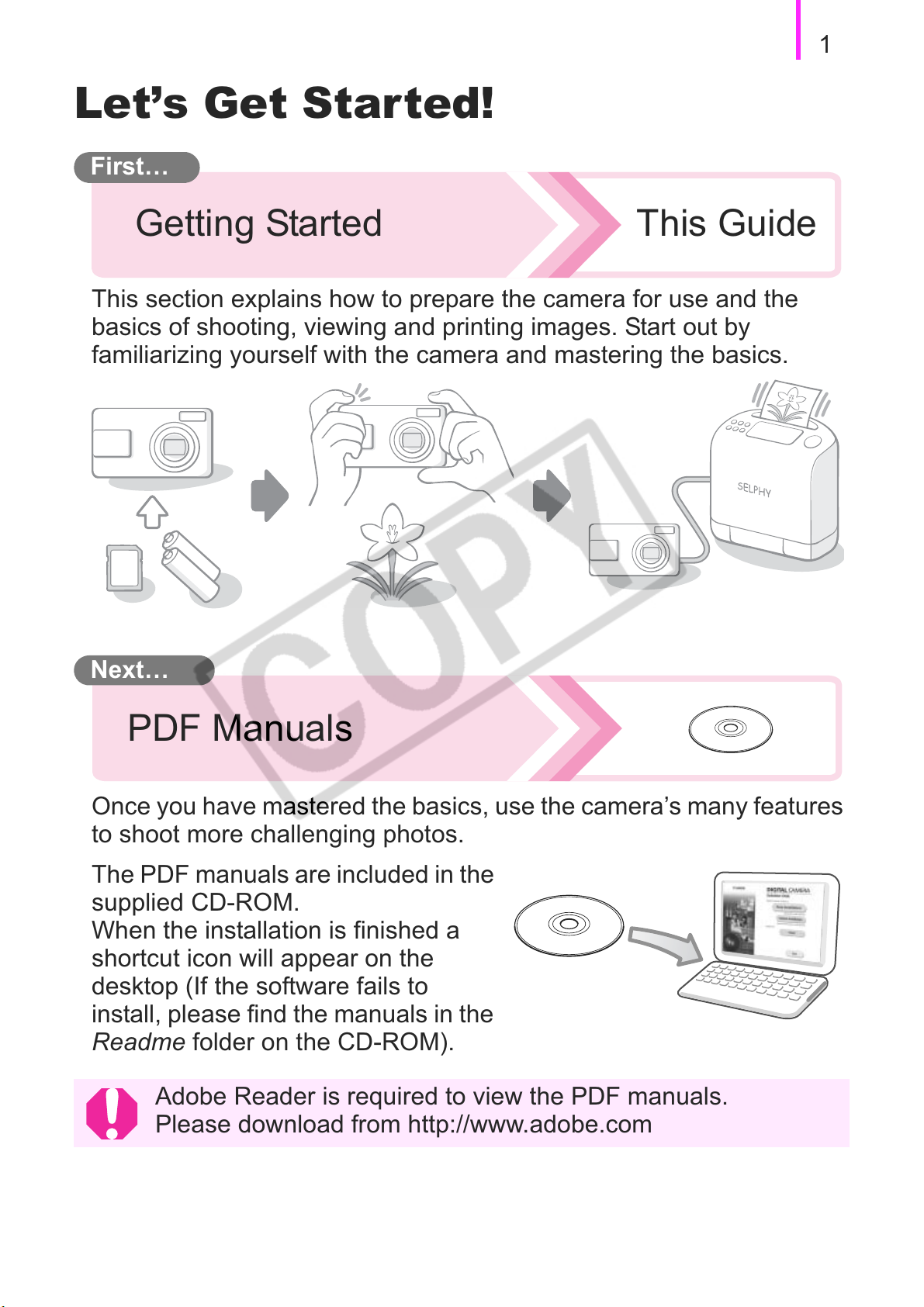
Let’s Get Started!
First…
1
Getting Started
This section explains how to prepare the camera for use and the
basics of shooting, viewing and printing images. Start out by
familiarizing yourself with the camera and mastering the basics.
Next…
This Guide
PDF Manuals
Once you have mastered the basics, use the camera’s many features
to shoot more challenging photos.
The PDF manuals are included in the
supplied CD-ROM.
When the installation is finished a
shortcut icon will appear on the
desktop (If the software fails to
install, please find the manuals in the
Readme folder on the CD-ROM).
Adobe Reader is required to view the PDF manuals.
Please download from http://www.adobe.com
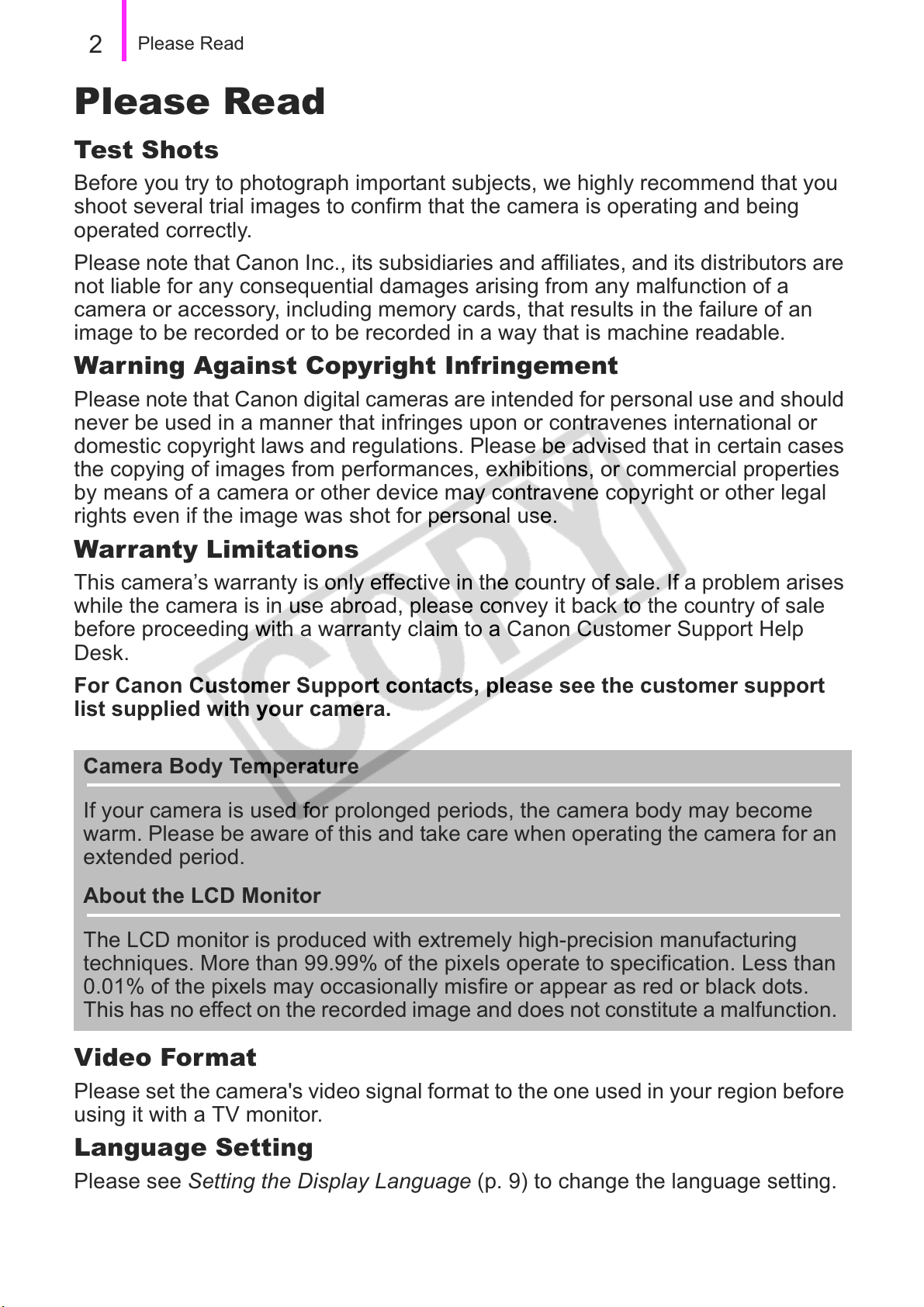
2
Please Read
Please Read
Test Shots
Before you try to photograph important subjects, we highly recommend that you
shoot several trial images to confirm that the camera is operating and being
operated correctly.
Please note that Canon Inc., its subsidiaries and affiliates, and its distributors are
not liable for any consequential damages arising from any malfunction of a
camera or accessory, including memory cards, that results in the failure of an
image to be recorded or to be recorded in a way that is machine readable.
Warning Against Copyright Infringement
Please note that Canon digital cameras are intended for personal use and should
never be used in a manner that infringes upon or contravenes international or
domestic copyright laws and regulations. Please be advised that in certain cases
the copying of images from performances, exhibitions, or commercial properties
by means of a camera or other device may contravene copyright or other legal
rights even if the image was shot for personal use.
Warranty Limitations
This camera’s warranty is only effective in the country of sale. If a problem arises
while the camera is in use abroad, please convey it back to the country of sale
before proceeding with a warranty claim to a Canon Customer Support Help
Desk.
For Canon Customer Support contacts, please see the customer support
list supplied with your camera.
Camera Body Temperature
If your camera is used for prolonged periods, the camera body may become
warm. Please be aware of this and take care when operating the camera for an
extended period.
About the LCD Monitor
The LCD monitor is produced with extremely high-precision manufacturing
techniques. More than 99.99% of the pixels operate to specification. Less than
0.01% of the pixels may occasionally misfire or appear as red or black dots.
This has no effect on the recorded image and does not constitute a malfunction.
Video Format
Please set the camera's video signal format to the one used in your region before
using it with a TV monitor.
Language Setting
Please see Setting the Display Language (p. 9) to change the language setting.
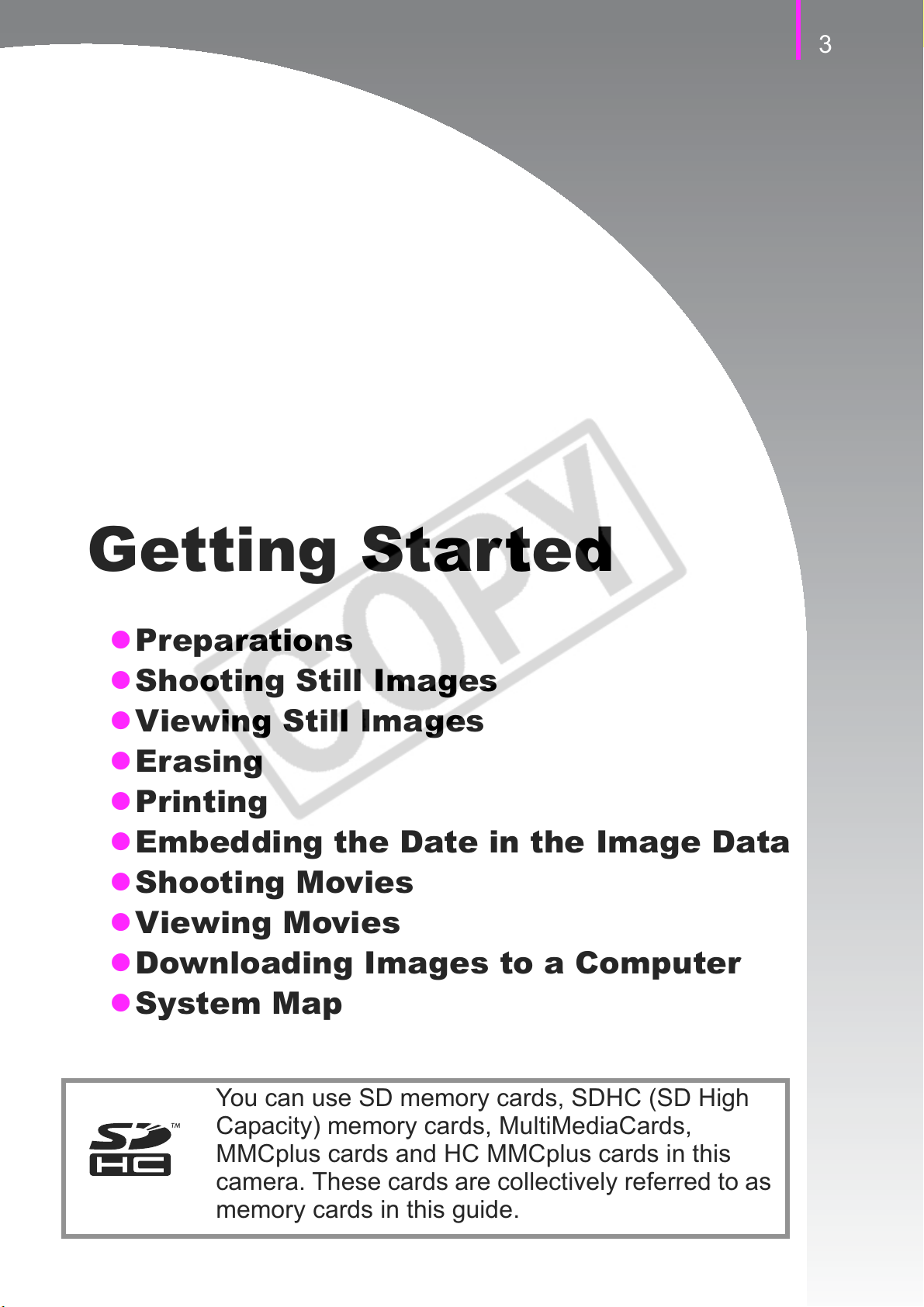
3
Getting Started
z Preparations
z Shooting Still Images
z Viewing Still Images
z Erasing
z Printing
z Embedding the Date in the Image Data
z Shooting Movies
z Viewing Movies
z Downloading Images to a Computer
z System Map
You can use SD memory cards, SDHC (SD High
Capacity) memory cards, MultiMediaCards,
MMCplus cards and HC MMCplus cards in this
camera. These cards are collectively referred to as
memory cards in this guide.
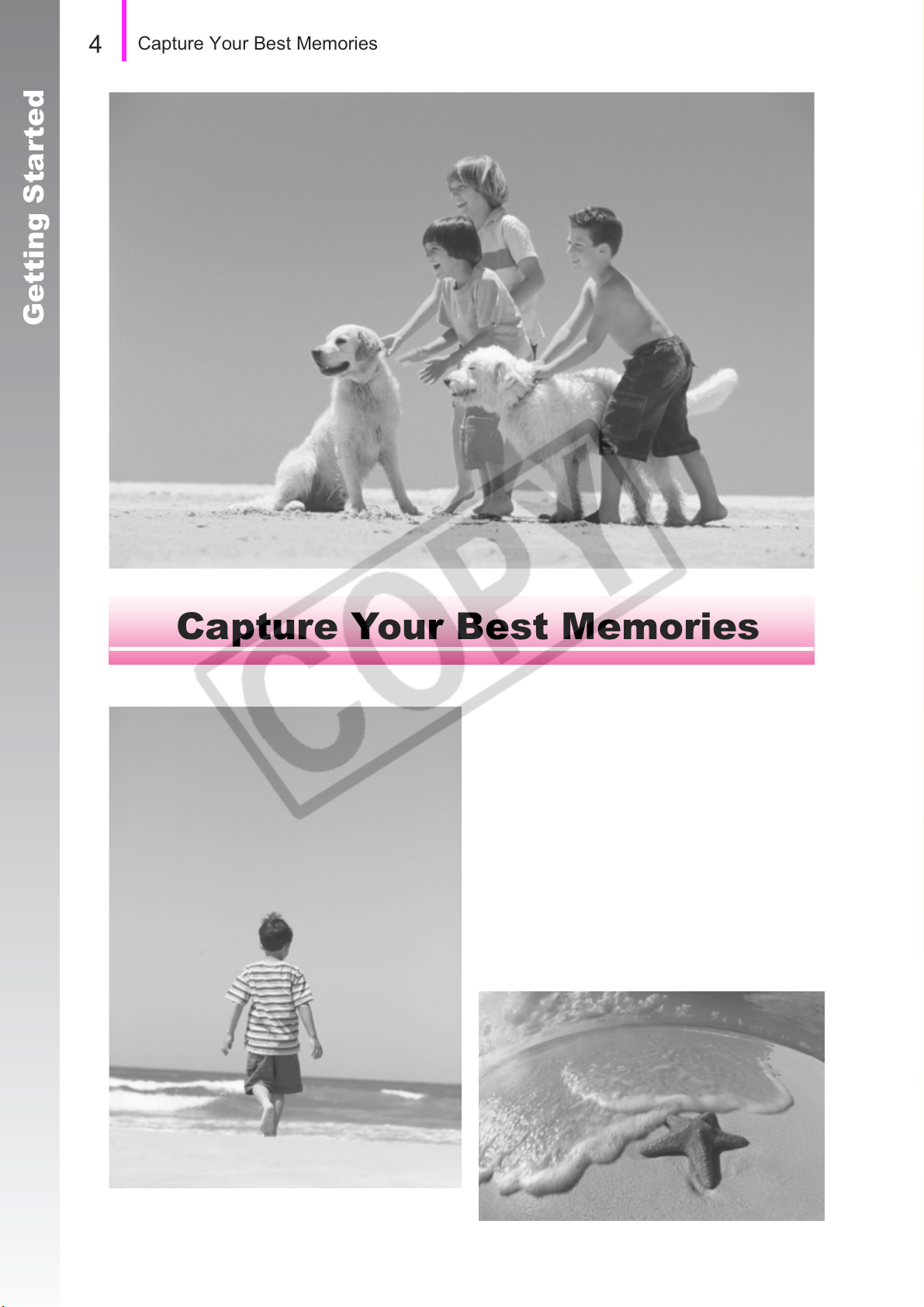
Getting Started
4
Capture Your Best Memories
Capture Your Best Memories
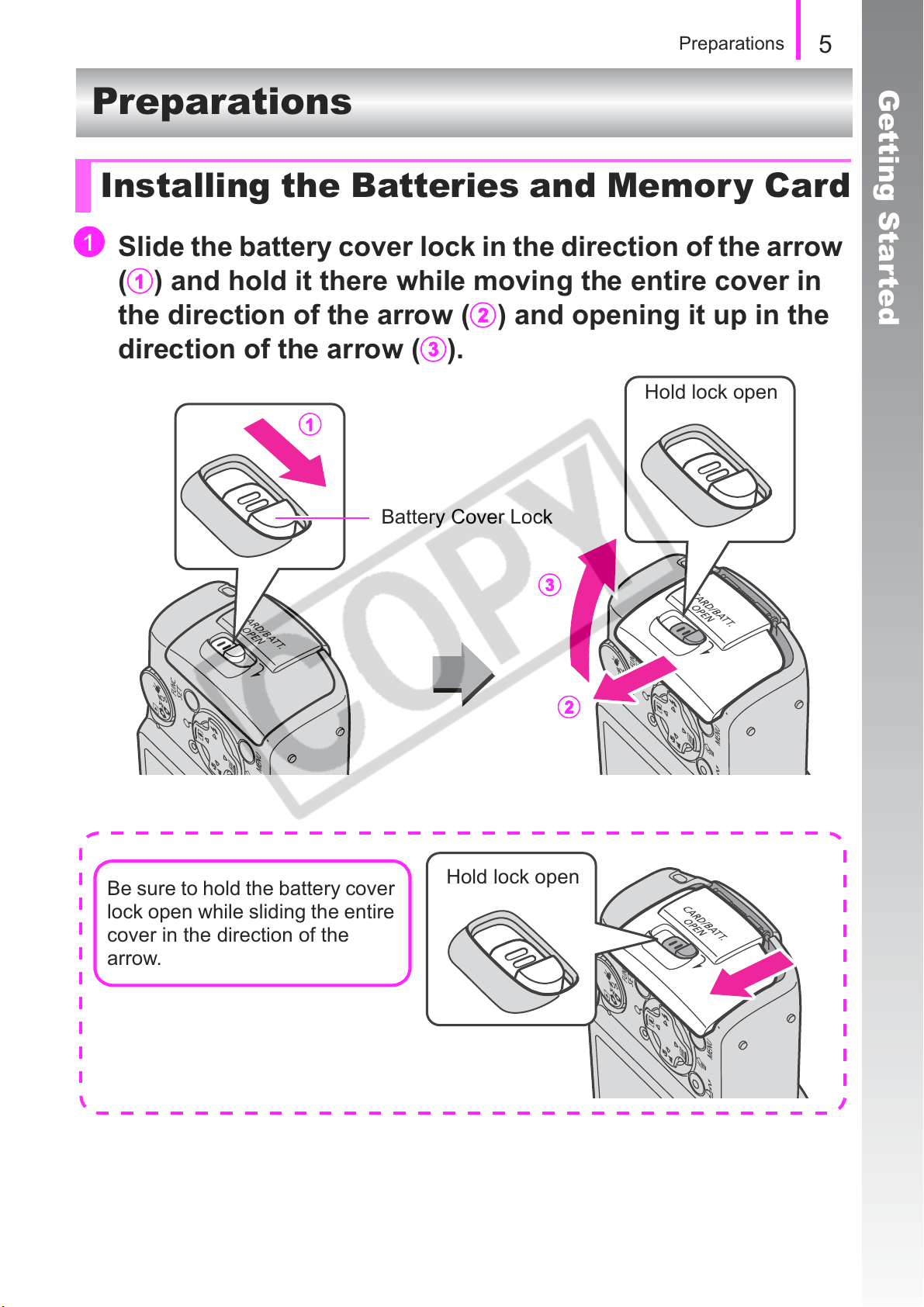
Preparations
a
a
b
c
b
a
c
Preparations
Installing the Batteries and Memory Card
Slide the battery cover lock in the direction of the arrow
) and hold it there while moving the entire cover in
(
5
Getting Started
the direction of the arrow (
direction of the arrow (
Battery Cover Lock
).
) and opening it up in the
Hold lock open
Be sure to hold the battery cover
lock open while sliding the entire
cover in the direction of the
arrow.
Hold lock open
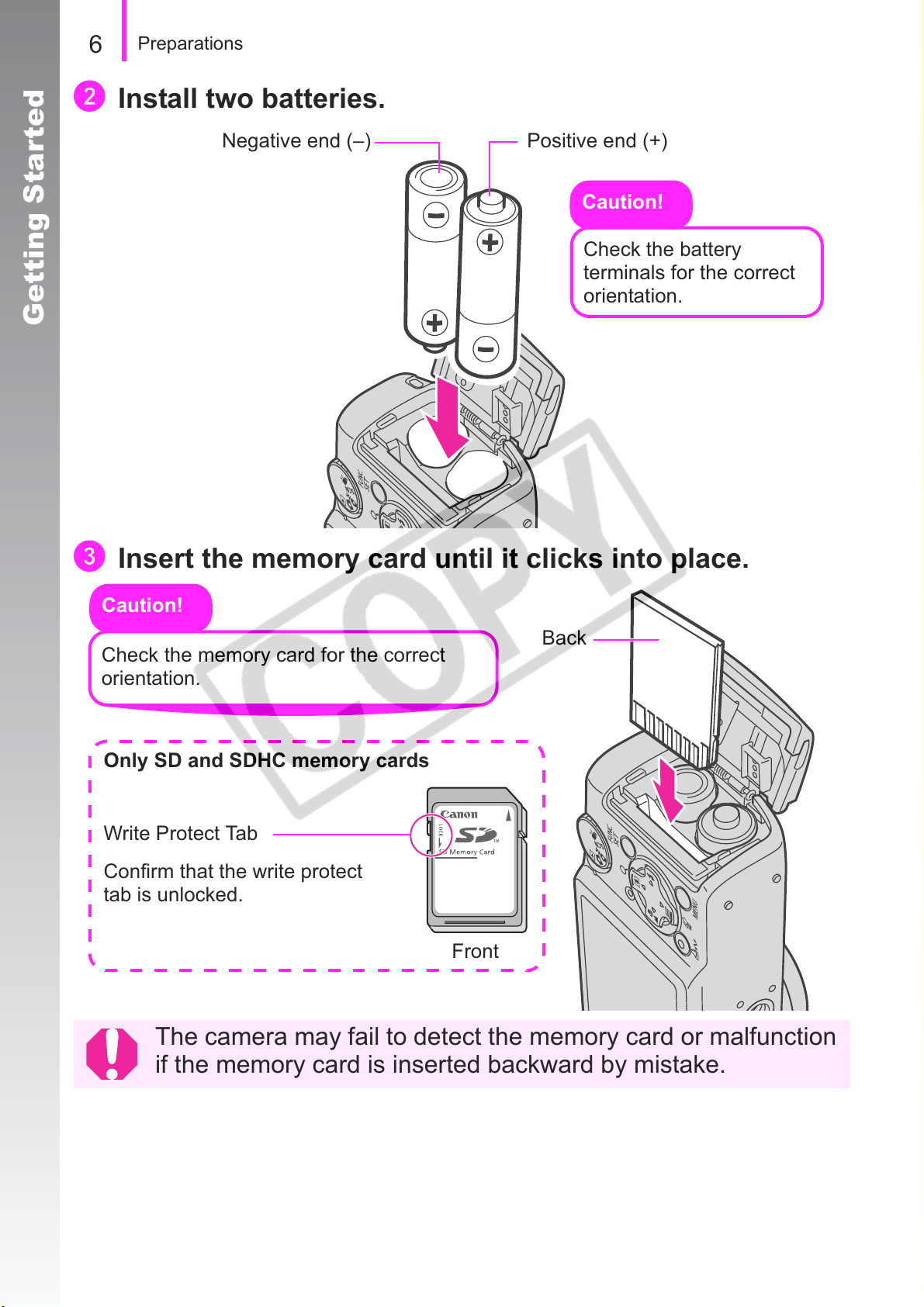
b
c
Getting Started
6
Preparations
Install two batteries.
Positive end (+)Negative end (–)
Caution!
Check the battery
terminals for the correct
orientation.
Insert the memory card until it clicks into place.
Caution!
Back
Check the memory card for the correct
orientation.
Only SD and SDHC memory cards
Write Protect Tab
Confirm that the write protect
tab is unlocked.
Front
The camera may fail to detect the memory card or malfunction
if the memory card is inserted backward by mistake.
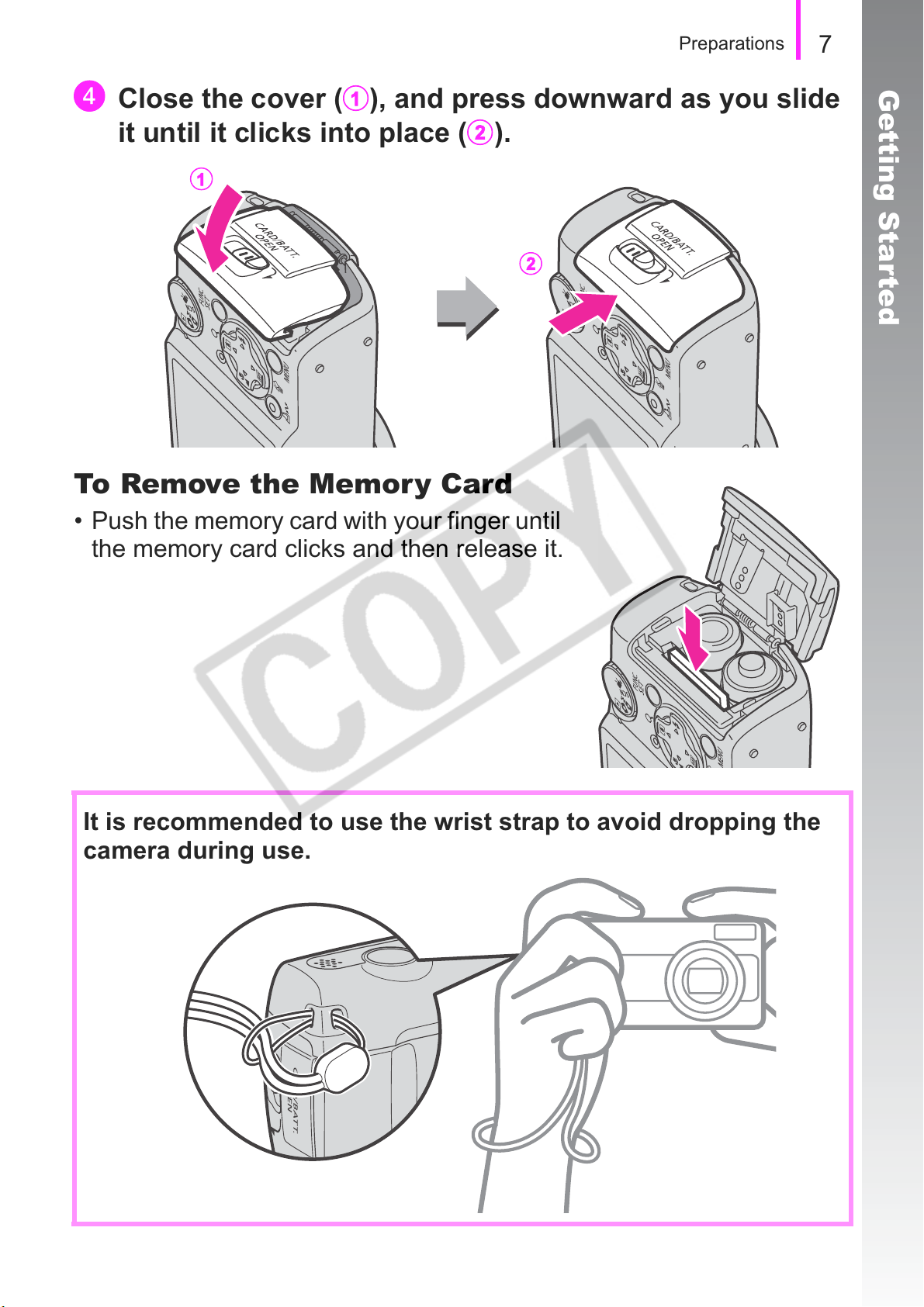
Preparations
d
b
a
b
Close the cover (a), and press downward as you slide
7
Getting Started
it until it clicks into place (
).
To Remove the Memory Card
• Push the memory card with your finger until
the memory card clicks and then release it.
It is recommended to use the wrist strap to avoid dropping the
camera during use.
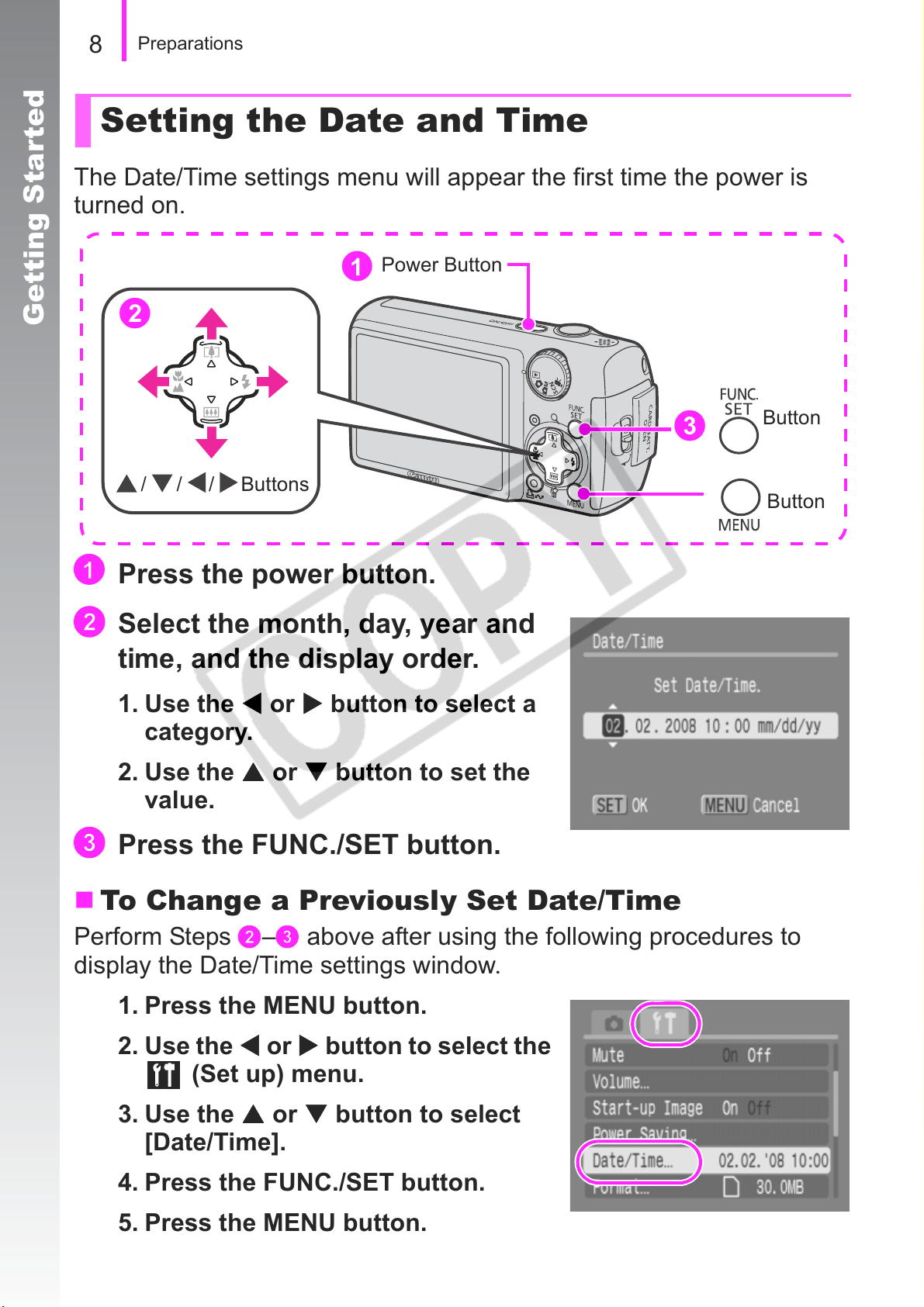
8
a
b
S
c
W
S
Preparations
Setting the Date and Time
The Date/Time settings menu will appear the first time the power is
turned on.
Power Button
a
Getting Started
b
Button
c
/ / / Buttons
Button
Press the power button.
Select the month, day, year and
time, and the display order.
1. Use the W or X button to select a
category.
2. Use the
value.
Press the FUNC./SET button.
or T button to set the
To Change a Previously Set Date/Time
Perform Steps b–c above after using the following procedures to
display the Date/Time settings window.
1. Press the MENU button.
2. Use the
(Set up) menu.
3. Use the
[Date/Time].
4. Press the FUNC./SET button.
or X button to select the
or T button to select
5. Press the MENU button.
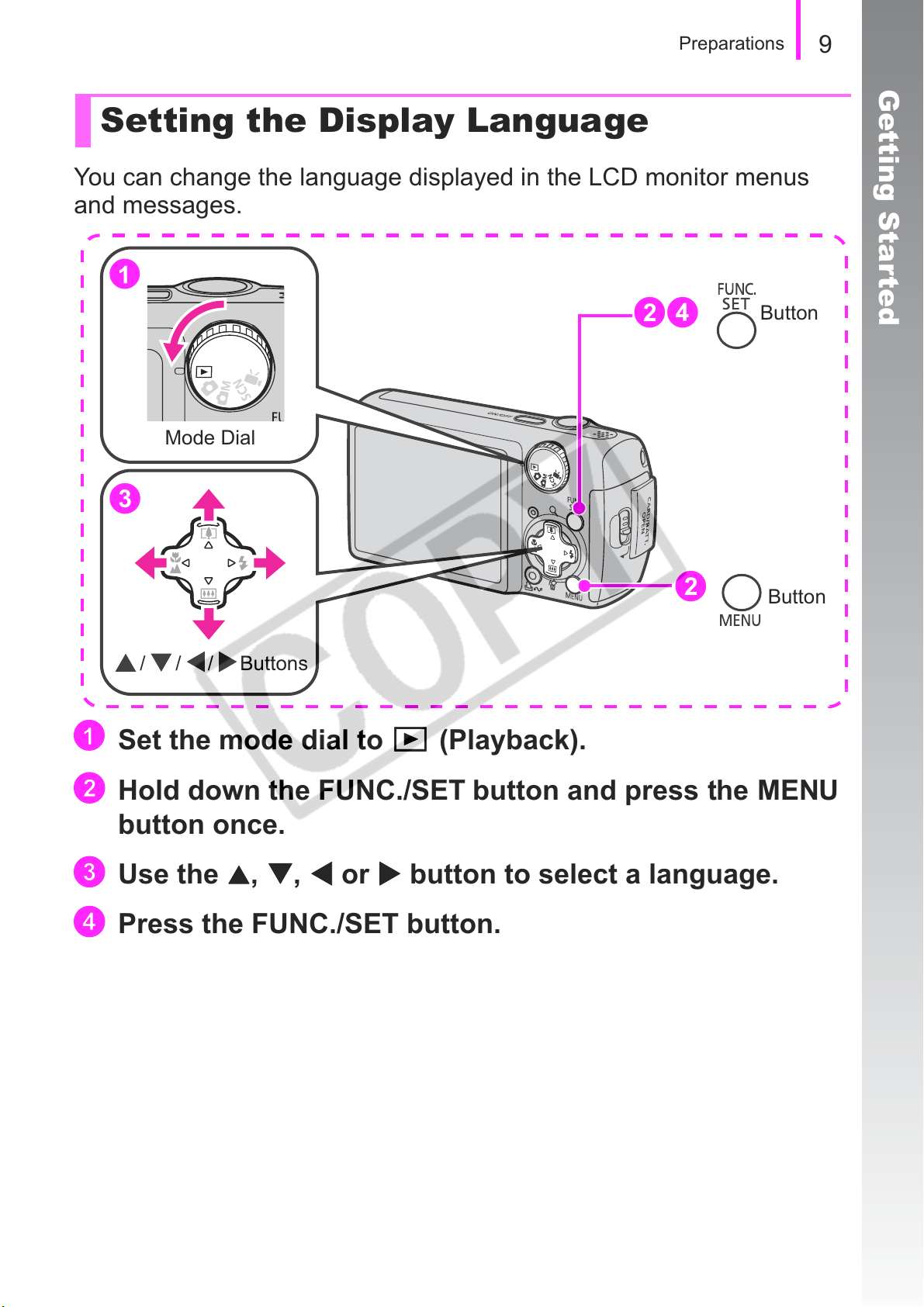
Preparations
a
b
c
T,W
d
Setting the Display Language
You can change the language displayed in the LCD monitor menus
and messages.
a
9
Getting Started
Mode Dial
c
/ / / Buttons
Set the mode dial to (Playback).
bd
b
Button
Button
Hold down the FUNC./SET button and press the MENU
button once.
Use the S,
Press the FUNC./SET button.
or X button to select a language.
