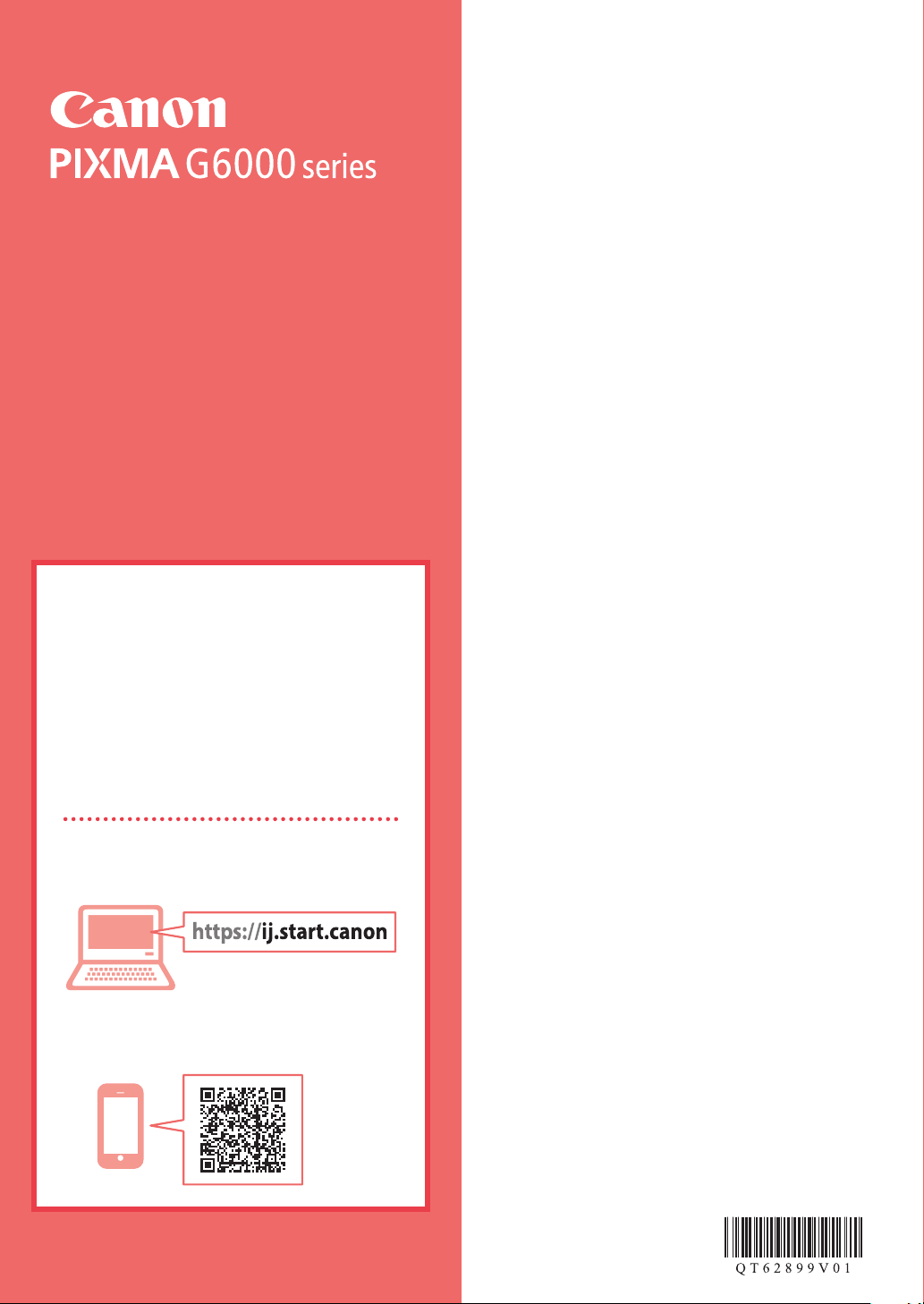
Getting Started
Guía de inicio
Online Setup
Configuración en línea
Detailed instructions and videos are
available on the Canon website.
Hay vídeos e instrucciones detalladas en
el sitio web de Canon.
Setup a Computer
Configurar un ordenador
Setup a Smartphone
Configurar un teléfono inteligente
Read Safety and Important Information
(addendum) first.
Lea primero Información de seguridad
e información importante (apéndice).
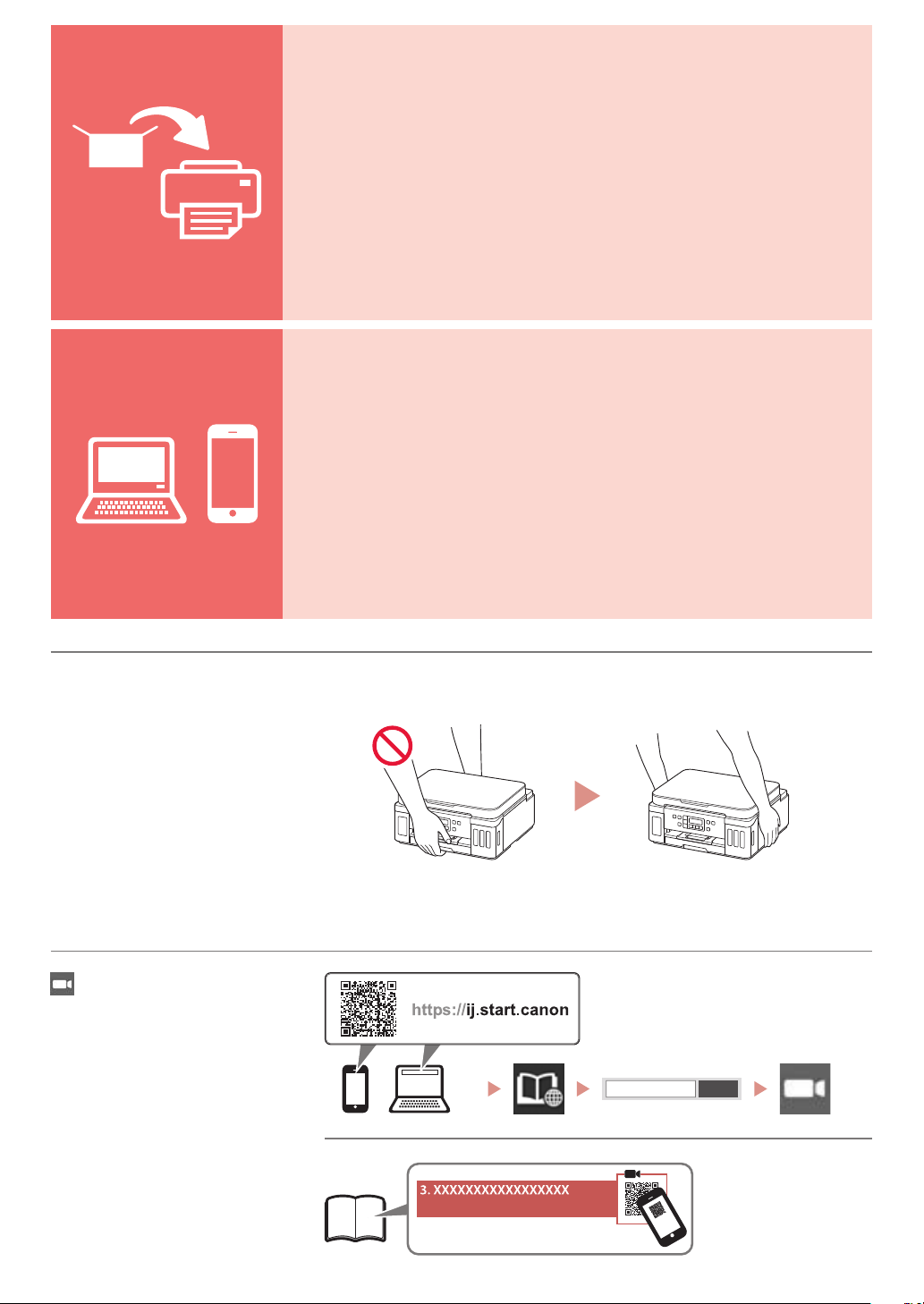
Installing the Printer ...................................................................................................................page 1
Instalación de la impresora ............................................................................................... página 1
Connecting to a Computer, Smartphone or Tablet ...............................................page 4
Conexión con un ordenador, teléfono inteligente o tableta ....................... página 4
Holding the Printer
Cómo sujetar la impresora
Instructional Videos
Vídeos instructivos
Go
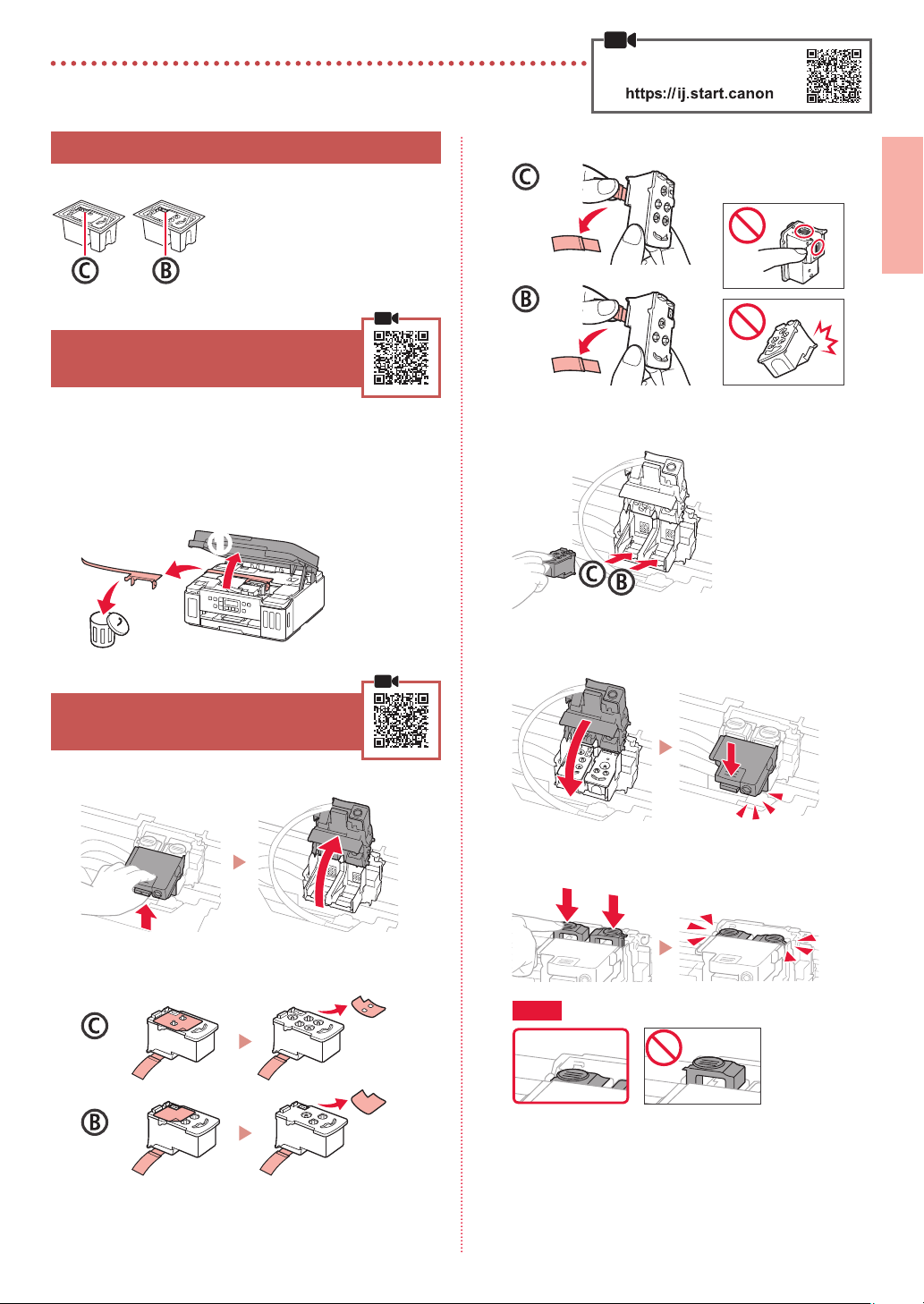
Setting Up the Printer
Online Setup
1. Box Contents
Print heads
•
2. Removing Packing Materials
Remove and dispose of any packing materials
1
and orange tape.
Open the scanning unit / cover, remove and
2
dispose of the orange tape and protective
material inside.
b
Ink bottles
•
Power cord
•
Setup CD-ROM
•
Safety and Important Information
•
Getting Started (this manual)
•
a
Remove the protective tape.
3
Insert the C (color) print head on the left and the
4
B (black) print head on the right.
Close the print head locking cover and press
5
down until it clicks.
ENGLISH
3. Installing the Print Heads
Open the print head locking cover.
1
Take out each print head from the package and
2
remove the label.
Press down both joint buttons completely until
6
they click.
Check!
1
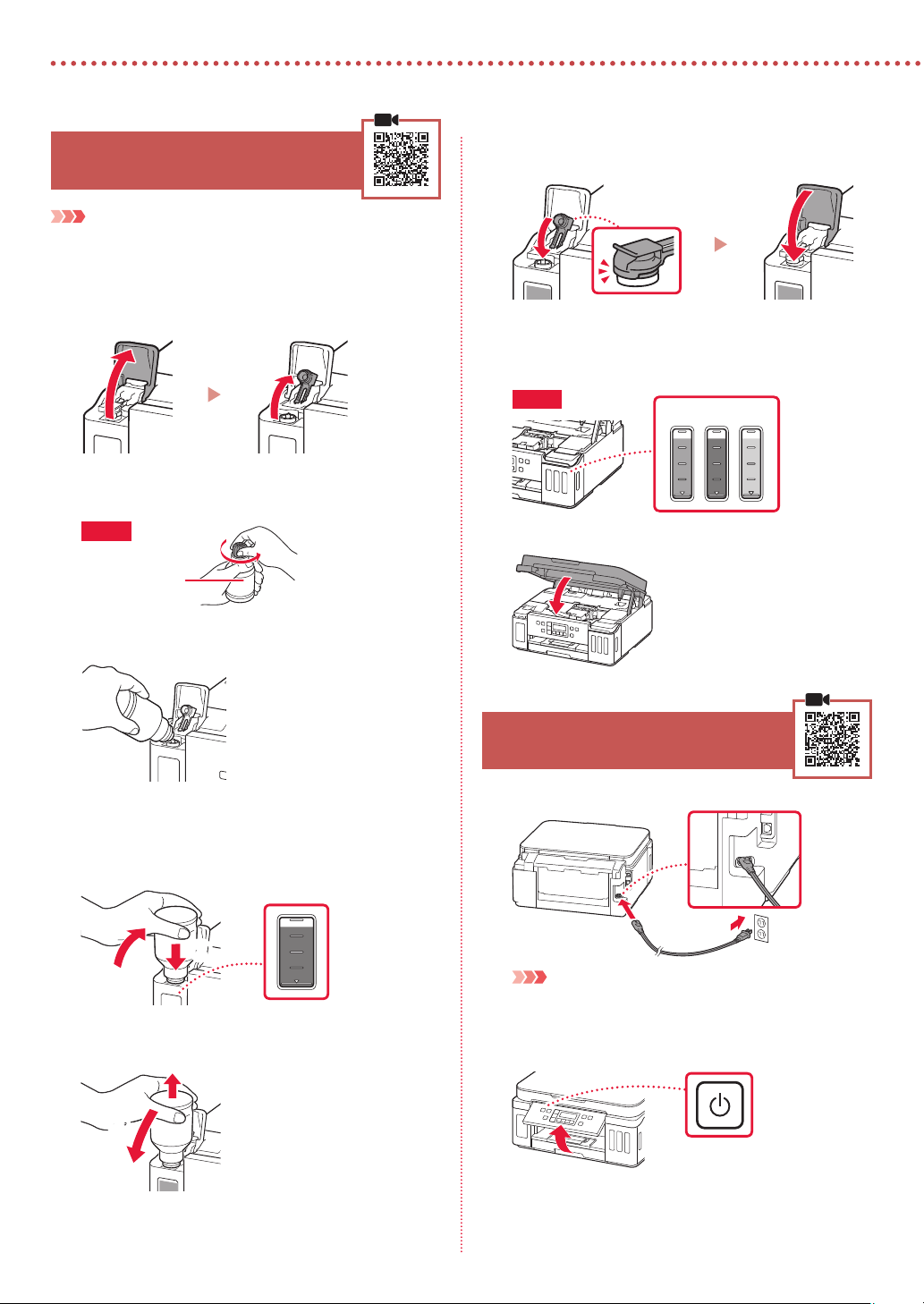
Setting Up the Printer
4. Pouring Ink
Important
This product requires careful handling of ink. Ink may splatter
when the ink tanks are filled with ink. If ink gets on your clothes or
belongings, it may not come off.
Open the ink tank cover and tank cap on the left
1
of the printer.
Hold the ink bottle upright and gently twist the
2
bottle cap to remove.
Check!
PGBK
Align the nozzle of the ink bottle with the inlet.
3
Replace the tank cap securely, and then close
6
the ink tank cover.
Repeat steps 1 through 6 to pour all ink into the
7
corresponding ink tanks on the right according
to the label.
Check!
Close the scanning unit / cover.
8
C M
Y
Slowly stand the ink bottle upside down and
4
push down to pour the ink.
If the ink does not pour, gently remove the ink bottle
•
and try again.
a
b
Gently remove the ink bottle from the inlet.
5
Be careful not to spill the ink.
•
a
b
5. Turning on the Printer
Connect the power cord.
1
Back
Important
At this time, do not connect any other cables.
Open the operation panel and press the ON
2
button.
2
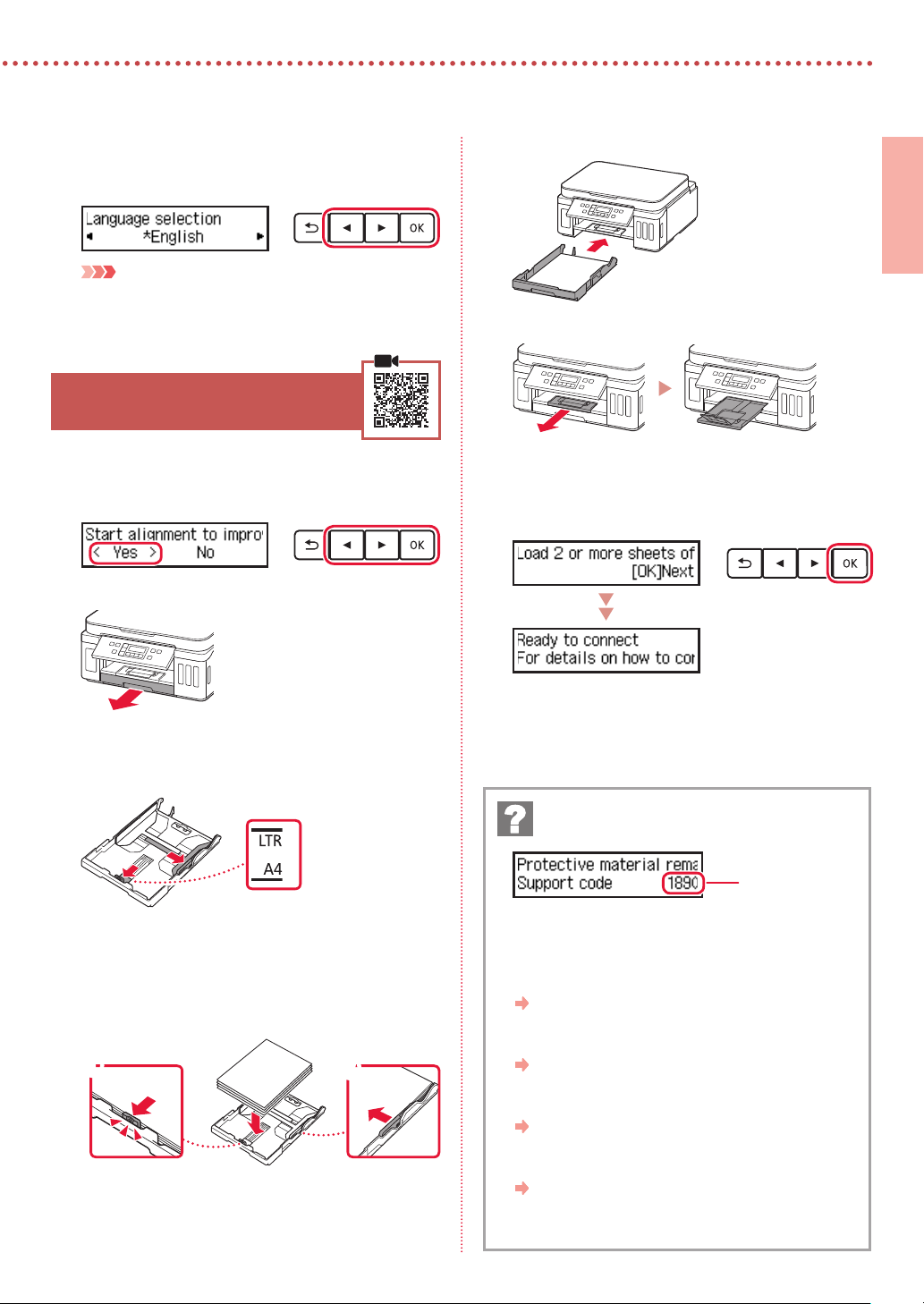
When the following screen appears, use the [
3
and ] buttons to select a language, and then
press the OK button.
Important
If an error appears on the screen, see "If an error message
(support code) appears on the screen" on page 3 and
follow the instruction.
6. Loading Paper
When the following screen appears, use the [
1
and ] buttons to select Yes , and then press the
OK button.
Remove the cassette from the printer.
2
Replace the cassette.
5
Pull out the paper output tray.
6
Follow the on-screen instructions, and then
7
press the OK button.
Check that Ready to connect appears on the
•
printer's screen.
ENGLISH
Slide apart the paper guides.
3
Slide the right paper guide to the right edge. Align
•
the front paper guide with the Letter or A4 mark.
Load paper.
4
Load 2 or more sheets of Letter or A4 sized plain
•
paper with the print side facing down.
Place the paper against the front paper guide, and
•
align the right paper guide to the width of the paper.
a
b
If an error message (support code) appears on
the screen
Support code
Check the support code, and then follow the
instruction if the displayed code is written below.
1890
•
The protective materials are not removed.
"2. Removing Packing Materials" on page 1
1470
•
The print heads are not installed correctly.
"3. Installing the Print Heads" on page 1
1471
•
No print heads are installed.
"3. Installing the Print Heads" on page 1
1642
•
There may be insufficient ink.
"4. Pouring Ink" on page 2
For all other cases, refer to the Online Manual.
3
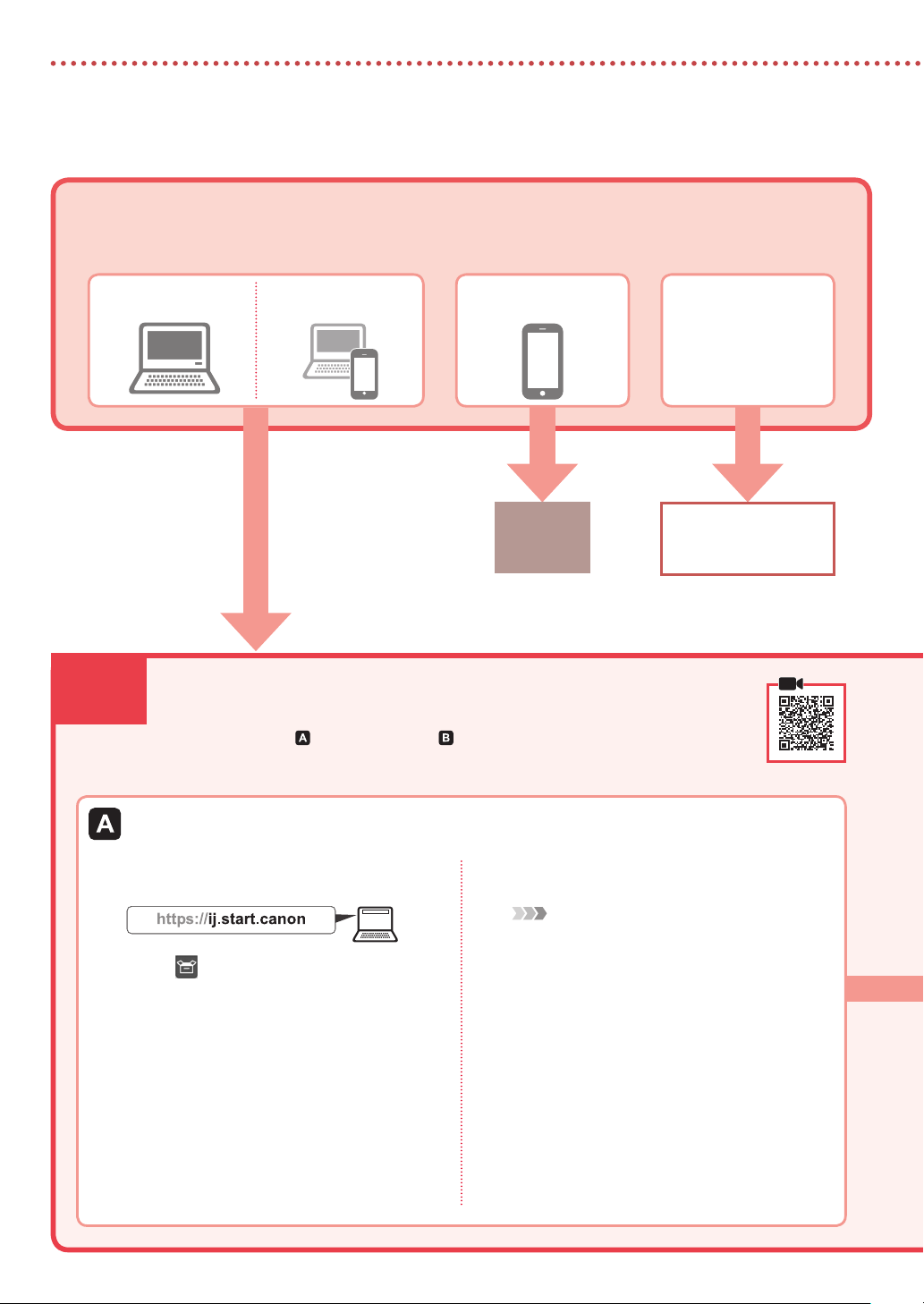
Setting Up the Printer
What device are you connecting?
Select a device and follow the instructions in the relevant section.
7-a
Computer Computer and
smartphone
Connecting to a Computer
If you are using multiple computers, perform these steps on each computer. There are
two methods, " Online Setup" and " Using the Setup CD-ROM (Windows Only)
Provided".
Smartphone
7-b
page 6
No device
Press the Stop button,
and then select Do not
connect > Yes, in this
order.
Online Setup
Access the Canon website from a
1
computer.
Select Set Up.
2
Enter your printer's model name and click
3
Go.
Click Start.
4
Click If you have already prepared your
5
printer, go to Connect.
Note
The following steps are for Windows (except Windows
10 in S mode) and macOS users. For other operating
systems, continue setup by following the on-screen
instructions instead.
Click Download.
6
The setup file is downloaded to your
•
computer.
Run the downloaded file.
7
Proceed to step 9 on page 5.
8
4
