Canon N1000, N2000 Service manual
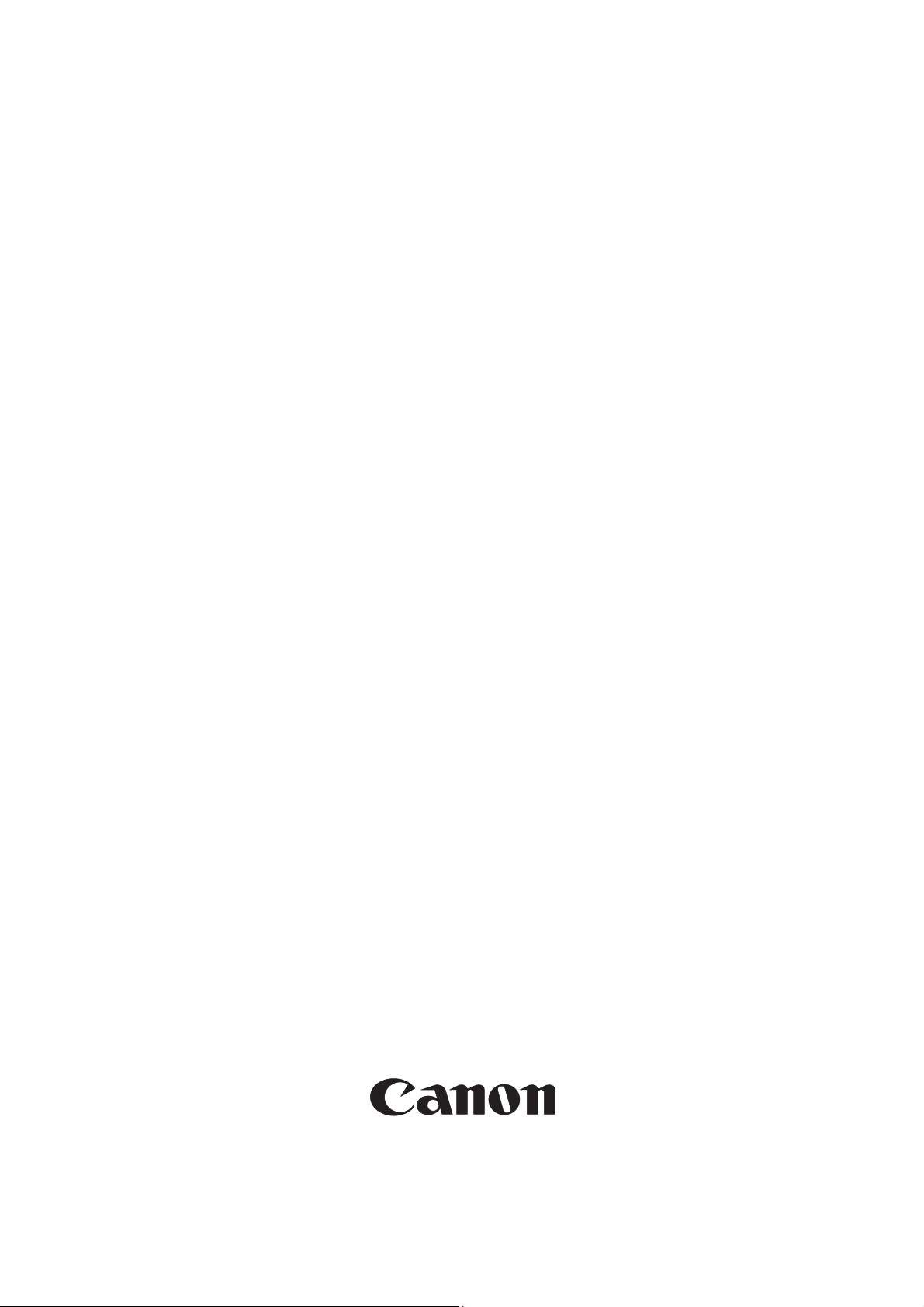
N1000/2000
SERVICE
MANUAL
2002 MAY CANON INC.
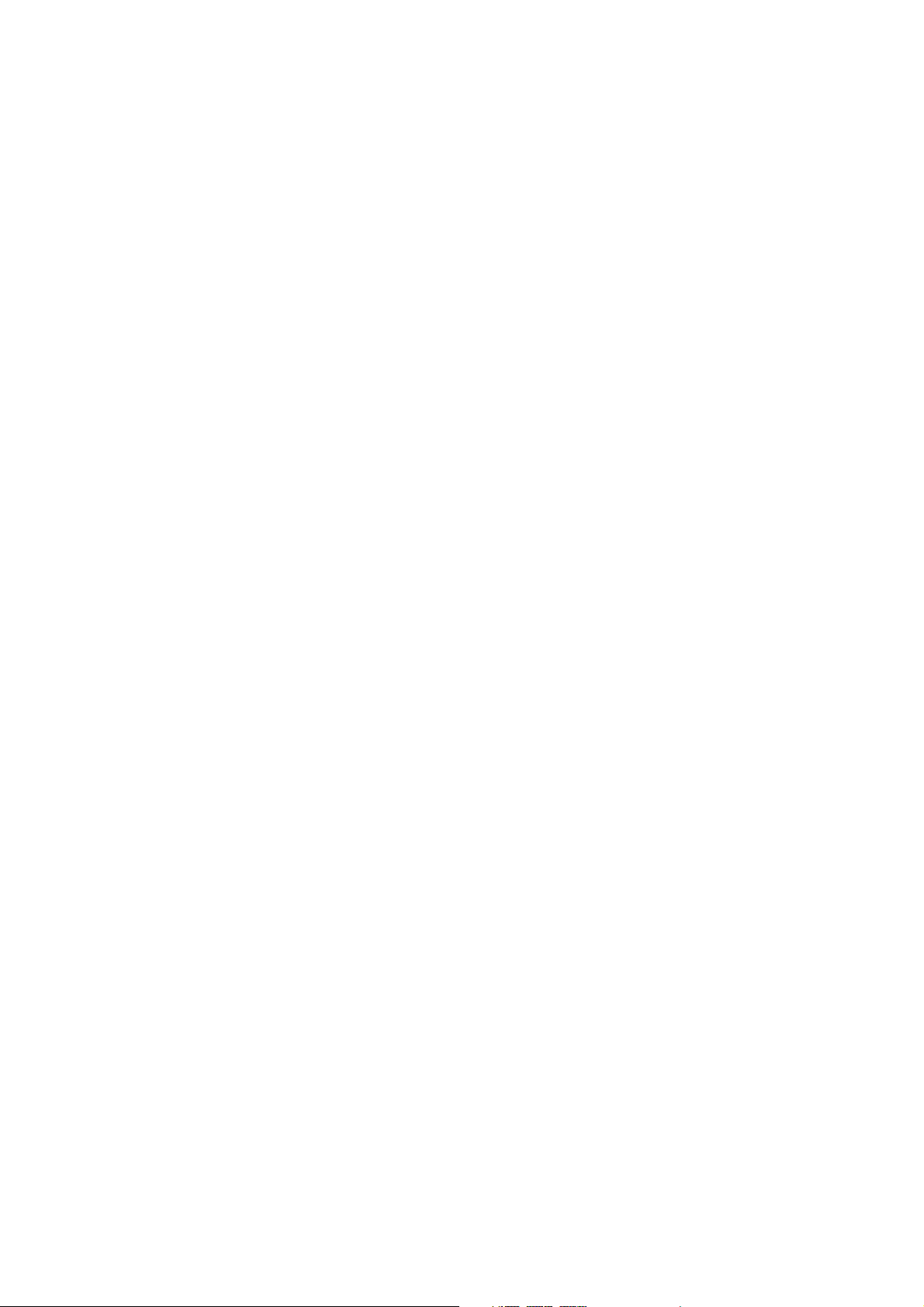
Application
This manual has been issued for qualified persons to learn technical theory, installation, maintenance, and
repair of products. This manual covers all localities where the products are sold. For this reason, there may
be information in this manual that does not apply to your locality.
Corrections
This manual could include technical inaccuracies or typographical errors due to improvements or changes in
the products. When changes occur in applicable products or in the content of this manual, Canon will release
technical information as the need arises.
The following paragraph does not apply to any countries where such provisions are inconsistent with
local law.
Trademarks
The product names and company names described in this manual are the registered trademarks of the
individual companies.
Copyright
This manual is copyrighted with all rights reserved. Under the copyright laws, this manual may not be
copied, reproduced or translated into another language, in whole or in part, without the written consent of
Canon Inc., except in the case of internal business use.
Copyright
CANON INC.
NB Quality Assurance Div.
30-2, Shimomaruko 3-chome, Ohta-ku, Tokyo 146-8501, Japan
This manual has been produced with the following applications.
All logos and illustration were created with Adobe
All documents and page layouts were created with Microsoft
©
2002 by Canon Inc.
®
Illustrator®8.0.
®
Word 2000.
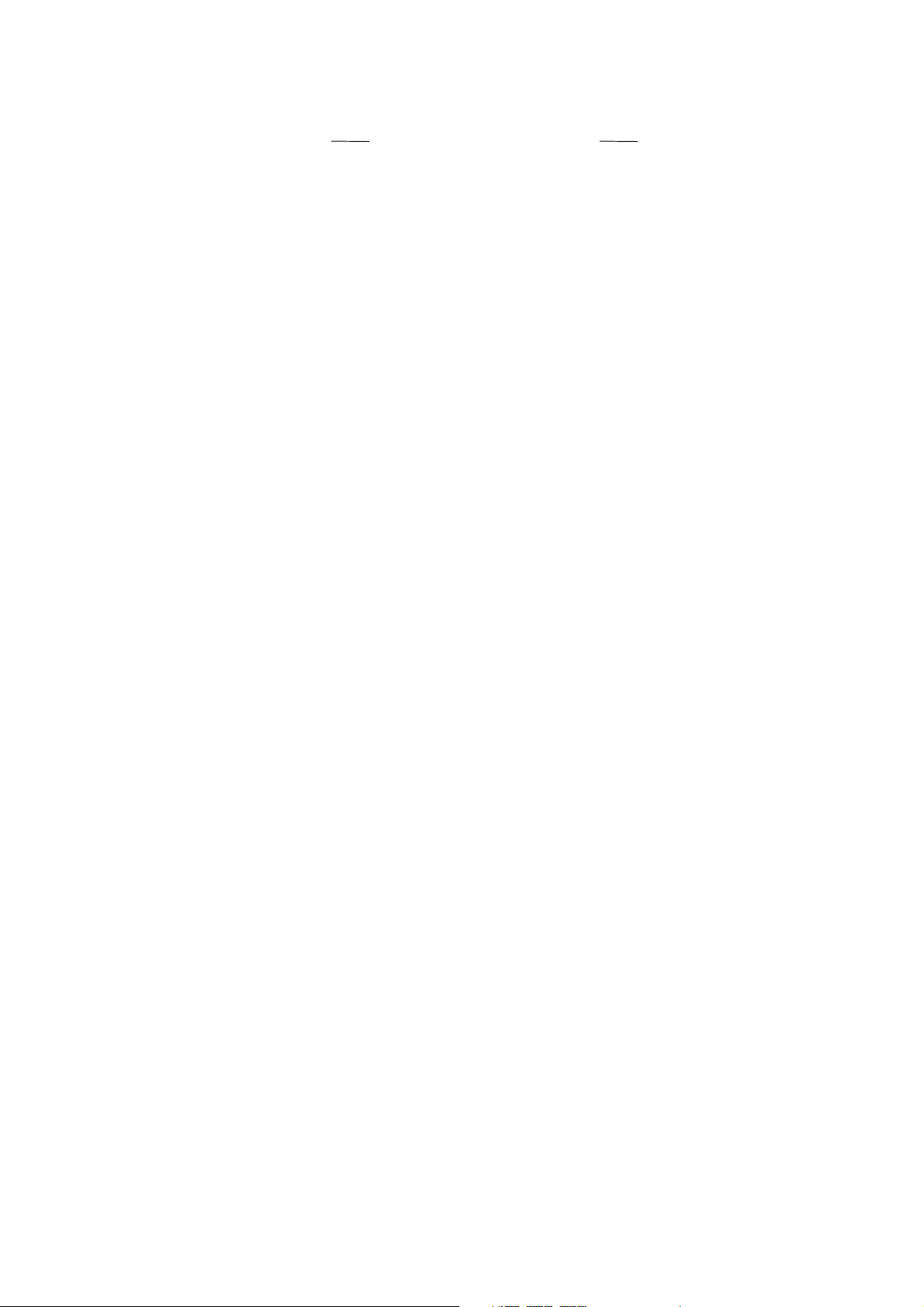
TABLE OF CONTENTS
Part1_PRODUCT SPECIFICATIONS Page
1. PRODUCT OVERVIEW 1-1
2. SPECIFICATIONS 1-2
2.1 Printer Specifications
2.1.1 Printer Specifications
2.1.2 Printer life
2.1.3 Print head/ink tank life 1-3
2.2 Paper Specifications
2.2.1 Paper sizes and weights
2.2.2 Paper types
2.2.3 Printing area 1-4
2.3 BJ Cartridge/Ink Tank Specifications
2.3.1 Print head
2.3.2 Ink tank
3. PACKAGING CONFIGURATION 1-5
4. PARTS CODE LIST 1-6
Part2_TROUBLESHOOTING
1. PRINTER OPERATION 2-1
1.1 Printer Operation Procedure
1.2 Status Indicator
1.3 Printer Panel Operation 2-2
2. SERVICING 2-5
2.1 Before Troubleshooting
2.2 Detectable Problems When System Startup Completed 2-6
2.3 Troubleshooting by Phenomenon 2-9
2.4 Printer Status Indication 2-10
2.5 Troubleshooting by Error 2-11
Error Indication 2-11, 12
Service Call Indication 2-13, 14
3. DISASSEMBLY AND REASSEMBLY 2-15
3.1 Cautions for Disassembly and Reassembly
3.1.1 Cautions for ink stains
3.1.2 Damage by static electricity
3.1.3 Deformation of spur tips
3.1.4 Ink drain
3.2 Exploded View 2-16
Main parts list 2-17, 18
3.3 Disassembly and Reassembly 2-19
3.3.1 Carriage lock release
3.3.2 Installing and removing the purge unit
3.3.3 Removing and installing tap screws
3.3.4 Installing and removing the carriage encoder film 2-20
3.3.5 Handling the encoder film
3.3.6 Installing and removing the carriage unit
3.3.7 Removal of red screws prohibited
3.3.8 Installing and removing the ink supply unit
3.3.9 Installing and removing the carriage motor
i
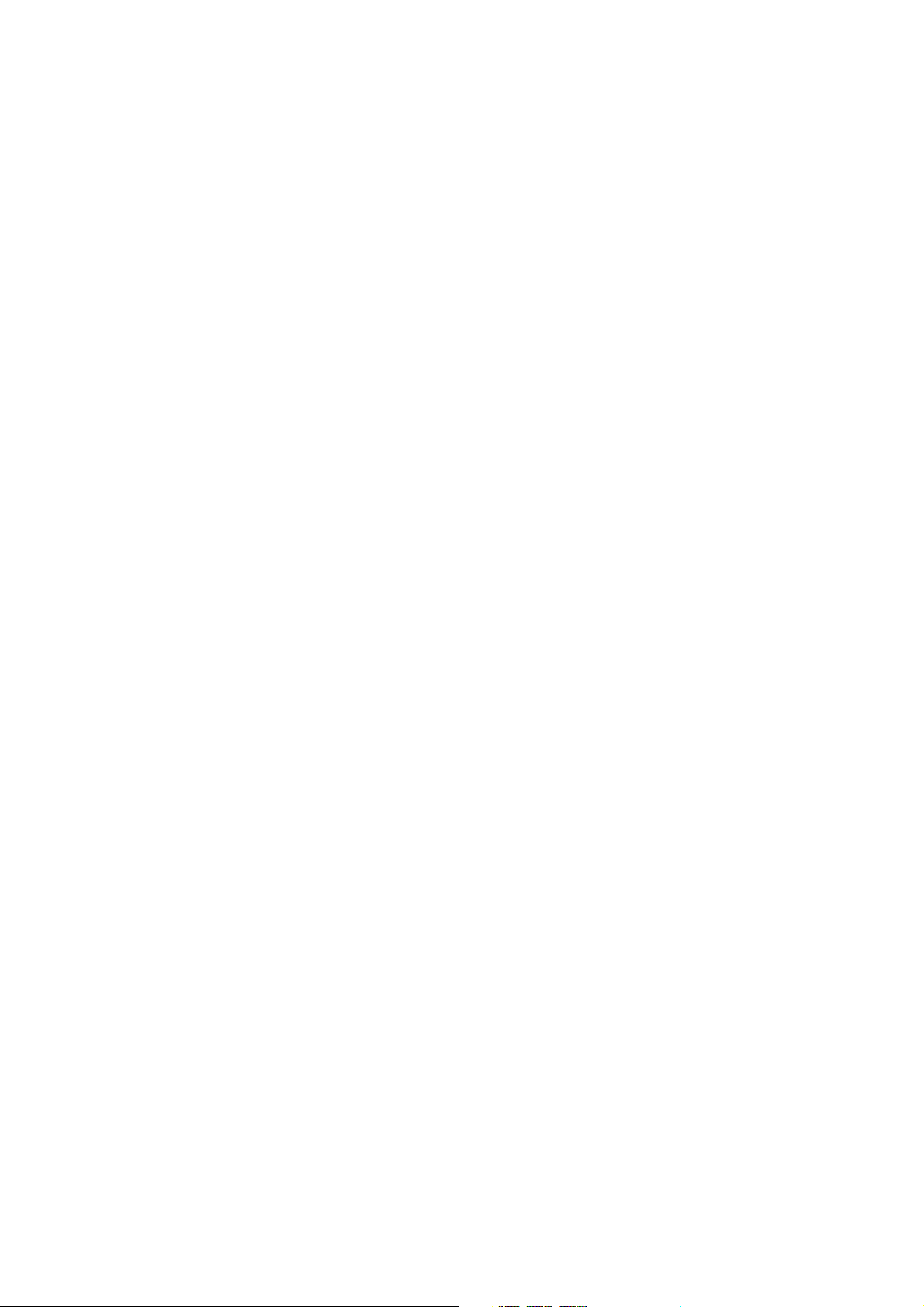
Page
3.3.10 Installing and removing the print head 2-20
3.4 Adjustments and Settings After Disassembly and Reassembly 2-21
3.4.1 Adjustments and setting list
3.4.2 Print Adjustment
3.4.3 Control board’s EEPROM initialization / destination settings 2-22
3.4.4 Clear the control board’s EEPROM waste ink counter
3.4.5 NIC board’s IP address settings 2-23
4. OPERATION CHECK AFTER DISASSEMBLY AND REASSEMBLY 2-24
4.1 Check Procedure
4.2 Cautions when Replacing the Control Board
5. TRANSPORTING THE PRINTER 2-25
5.1 Preparation before Transportation (place in the carton)
5.2 Moving the Printer
6. PARTS REPLACEMENT, PERIODIC INSPECTIONS & TOOL 2-26
6.1 Parts Replacement
6.2 Periodic Inspections
6.3 Tool List
7. SERVICE MODE 2-27
7.1 How to Enter the Service Mode
7.2 Shipment Inspection Pattern 2-28
7.3 EEPROM Information Print Pattern 2-29
7.4 Firmware Updating Function 2-30
7.4.1 How to update the Flash ROM
7.4.2 Cautions during the update
7.4.3 Errors during the download process
Part3_TECHNICAL REFERENCE
1. PRINTER CONTROL SECTION 3-1
1.1 Printing Data and Control Signal Flow
1.2 Printing Drive Control 3-2
1.3 Control during printing
1.4 Detection Functions 3-3
1.4.1 Detection by sensors
1.4.2 Detection by others
2. PRINT HEAD 3-4
3. INK SUPPLY 3-5
4. ELECTRICAL PARTS 3-6
4.1 Block Diagram
4.2 Electrical Part
5. NIC BOARD 3-7
6. PRINTER’S MECHANICAL PARTS 3-8
6.1 Carriage Section
6.2 Purge Section
6.3 Paper Feed Section
7. CLEANING MODE AND INK SUCTION AMOUNT 3-9
Part4_APPENDIX
1. PRINT HEAD 4-1, 2
2. CONTROL BOARD CONNECTOR 4-3
ii

Part 1
PRODUCT
SPECIFICATIONS

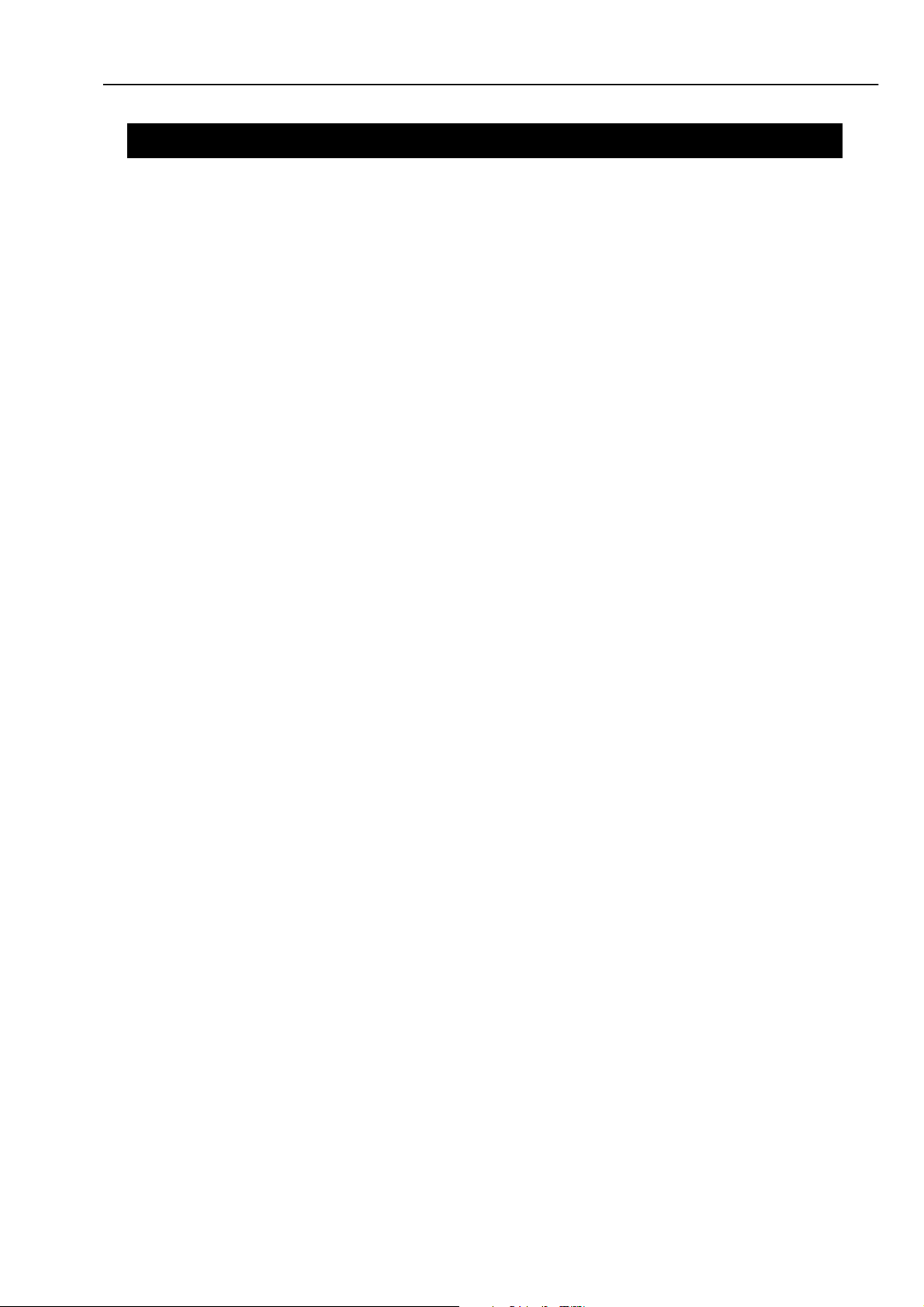
N1000/2000 Part 1_Product Specifications
1. PRODUCT OVERVIEW
The N1000 series is the Network Color BJ Printer for Office Use.
This printer is targeted for internal work group users who need to output the large volume document in a short
period, small business work group users who are difficult to introduce the color laser printer due to high cost,
users who need to repurchase the printer from the middle range monochrome printers and add-on users.
1) High speed printing
Monochrome text: 20 ppm
Color DTP: 18 ppm
Full color: 4 ppm (Reference)
2) Network support
Supports standard printer MIB, Canon MIB and NetSpot (MIB: Management Information Base)
3) Printer with high durability and large capacity of ink tank that supports printing of large amount of
documents
Large capacity of ink tank: 2800 pages/Bk ink tank, 3400 pages/color ink tank
Capability of stacking approx. 250 pages of plain paper on a standard cassette
4) Low power consumption
1-1
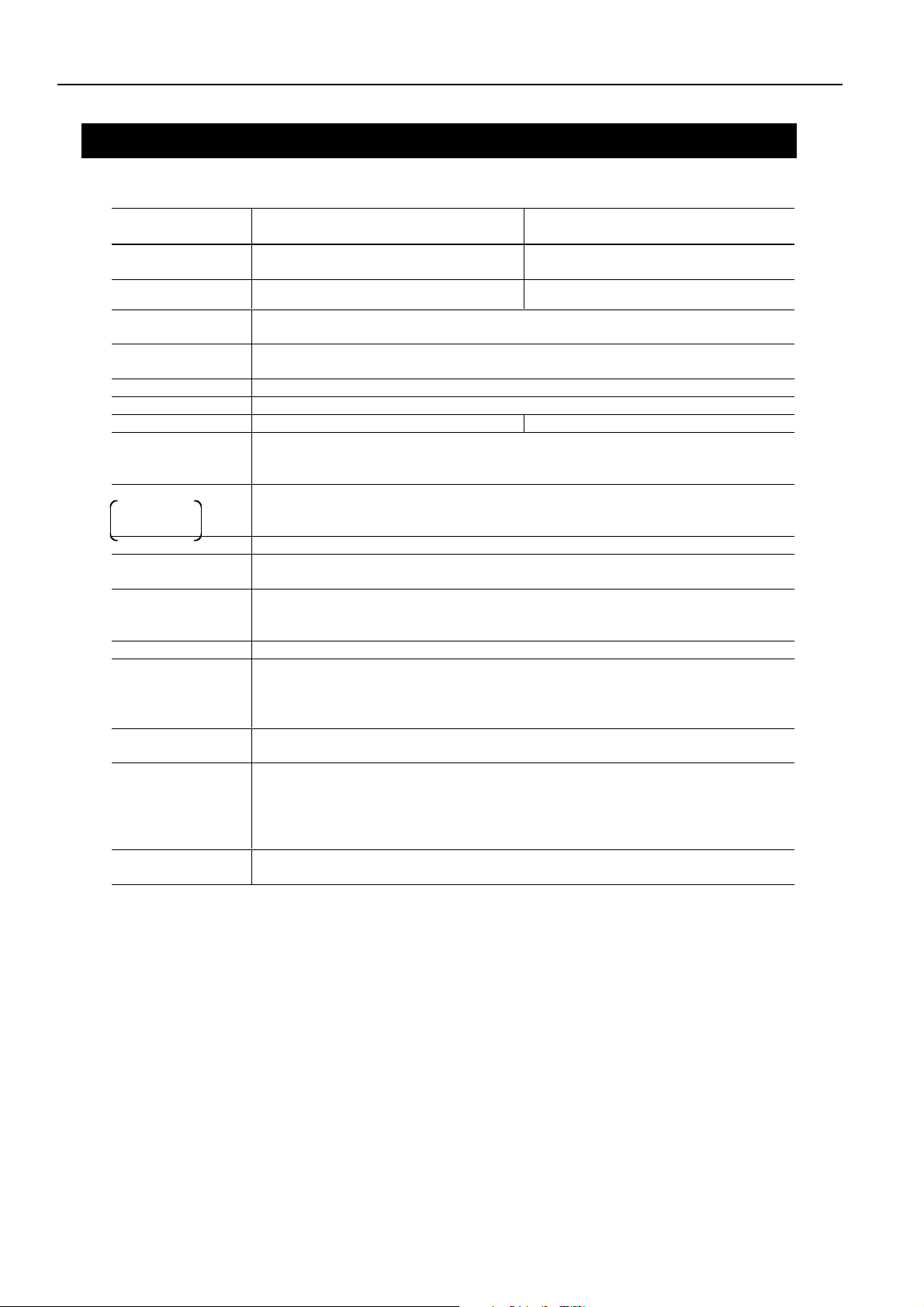
Part 1_Product Specifications N1000/2000
2. SPECIFICATIONS
2.1 Printer Specifications
2.1.1 Printer Specifications
Model name
Item
External
465 (W) x 440 (D) x 207 (H) 587(W) x 626(D) x 209(H)
dimension mm
Unit weight kg Approx. 12 kg
(Including ink tanks, print head and cassette.)
Paper Feeding
Cassette feed (U-turn pass) and Manual feed
Method
Paper delivery
Front delivery (Print surface upward)
method
Resolution Bk: 600 x 1200 dpi__Color: 1200 x 2400 dpi
Printing Direction Uni-/Bi-directional
Print size Up to A4 Up to A3+
Throughput
Media size: A4
Bk: 20 ppm
Color: 18 ppm (DTP) 4 ppm (Photo) Reference
Interface
IEEE1284 Compatible / USB Rev 1.1
Standard
equipment
Network support 10/100BASE-T,TX (with optional network interface board)
Printer Driver Canon specified.
GARO (Graphic Arts Language with Raster Operations)
Detection
functions
Front cover-open, Carriage position, Presence of paper, Paper width, Presence of BJ
print heads, BJ print head mis-installation, Ink remaining amount, Waste ink tank
full and Paper feed roller rotating position
Operating Noise 48dB (5.8 Bels) during printing
Environmental
During operation: ___Temperature 5 to 35˚C
requirements
During non-operation: _Temperature 0 to 35˚C
Power
consumption
44Wh (during printing)
13Wh (standby)
Safety standards Radio wave interference: VCCI, FCC, Taiwan/Korea EMC, CE-Mark, C-tick and
Electrical safety: Electrical appliance regulation, UL1950, cUL, CE-Marking, TUV,
Serial No.
Behind the printer and on the rating plate
Location
N1000 N2000
Approx. 15 kg
(Including ink tanks, print head and cassette.)
HS HQ
Humidity 10 to 90%RH (No condensation)
Humidity _5 to 90%RH (No condensation)
CCIB
FIMKO, SASO, Energy Authority, PSB, CB/CCIB, GOST-R
and Korean Electric Commerce
2.1.2 Printer life
Whichever comes first:
1) A total of 100, 000 sheets printed.
2) Five years of use.
1-2
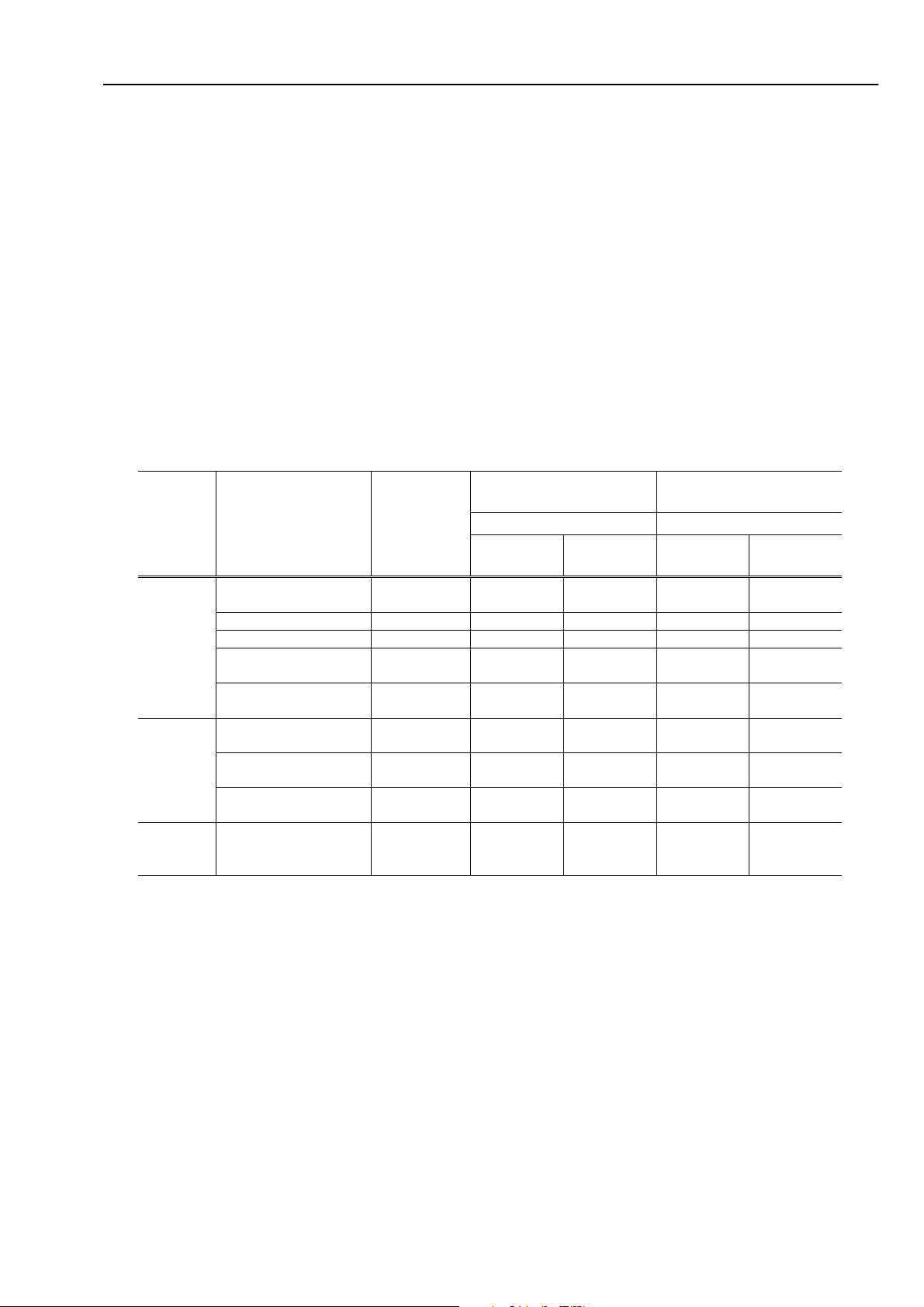
N1000/2000 Part 1_Product Specifications
2.1.3 Print head/ink tank life
1) Print head life
Whichever comes first:
For color printing: 50,000 pages (A4, 5% duty pattern)
For monochrome printing: 50,000 pages (A4, 5% duty pattern)
2) Ink tank life (No. of printable pages per ink tank)
Black: 2800 pages (A4, 5% duty pattern)
Colors: 3400 pages (A4, 5% duty pattern)
2.2 Paper Specifications
2.2.1 Paper sizes and weights
1) Paper size See the table below.
2) Weight For cassette feeding, the paper’s weight should be 64 to 75 g/m_
3) Paper height on cassette 23 mm or less
2.2.2 Paper types
N1000 N2000
Paper feeding method Paper feeding method
Type Size
Plain
paper
Special
paper
PB (SK/DK) A4/B5
A3
KANGAS A4 Yes Yes Yes Yes
NEUDIEDLER A4 Yes Yes Yes Yes
BOISE CASCADE LTR
LGL
LC-301 B5/A4/LTR
B4/A3/LGL
HR-101 B5/A4/LTR
B4/A3
CF-102
(Transparency)
GP-301N A4/LTR
Postcard
(postal card)
A4/LTR
LGL
A3
100 x 148
(Min.)
mm
Cassette Manual Cassette Manual
Yes
No
Yes
No
Yes
No
Yes
No
Yes
No
No
No
Yes (with a
post card
support)
Yes
No
Yes
No
Yes
No
Yes
No
Yes
No
No
No
No Yes (with a
Yes
Yes
Yes
Yes
Yes
Yes
Yes
Yes
Yes
Yes
No
No
Post card
Support)
Yes
Yes
Yes
Yes
Yes
Yes
Yes
Yes
Yes
Yes
No
No
No
1-3
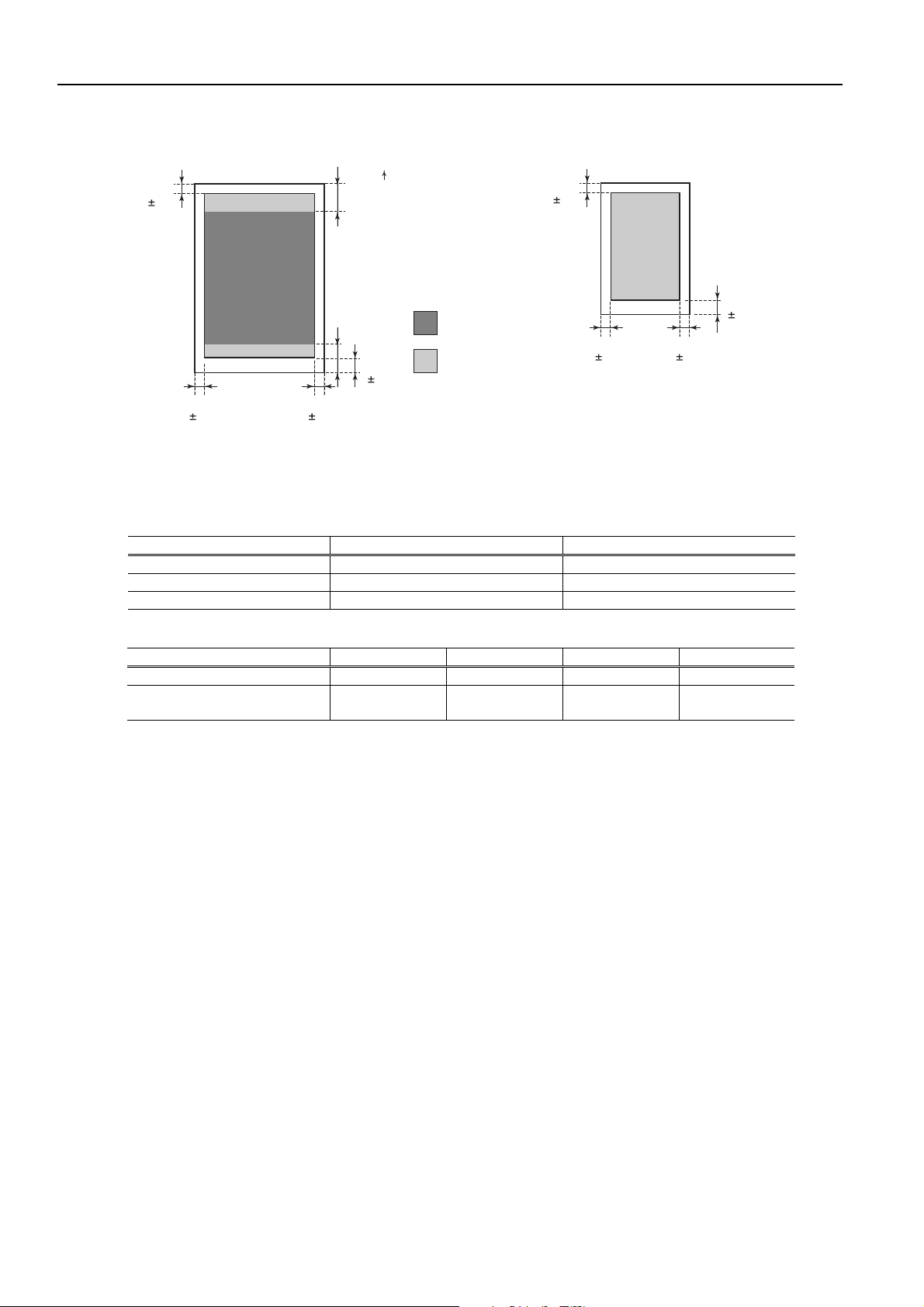
Part 1_Product Specifications N1000/2000
2.2.3 Printing area
- A3/B4/A4/B5/LTR/LGL - Postcard
5mm
1.5
5mm 5mm
1.5 1.5
46.2mm
26.8mm
When media is fed from second/third cassettes, or by manual, both left and right edges will become 5.0
mm +/- 2.5.
2.3 BJ Cartidge Tank Specifications
2.3.1 Print head
Black Color (each)
Nozzle density 600 dpi 1200 dpi
Number of nozzles 640 nozzles 1280 nozzles
Recording density 2400 dpi 2400 dpi
Paper feed direction
Print Quality
Assurance Area
5mm
1.5
Printable Area
5mm
1.5
5mm 5mm
1.5 1.5
5mm
1.5
2.3.2 Ink tank
Black Yellow Magenta Cyan
Ink component Pigment ink Dye ink Dye ink Dye ink
Ink tank capacity 130 ml 80 ml 80 ml 80 ml
1-4
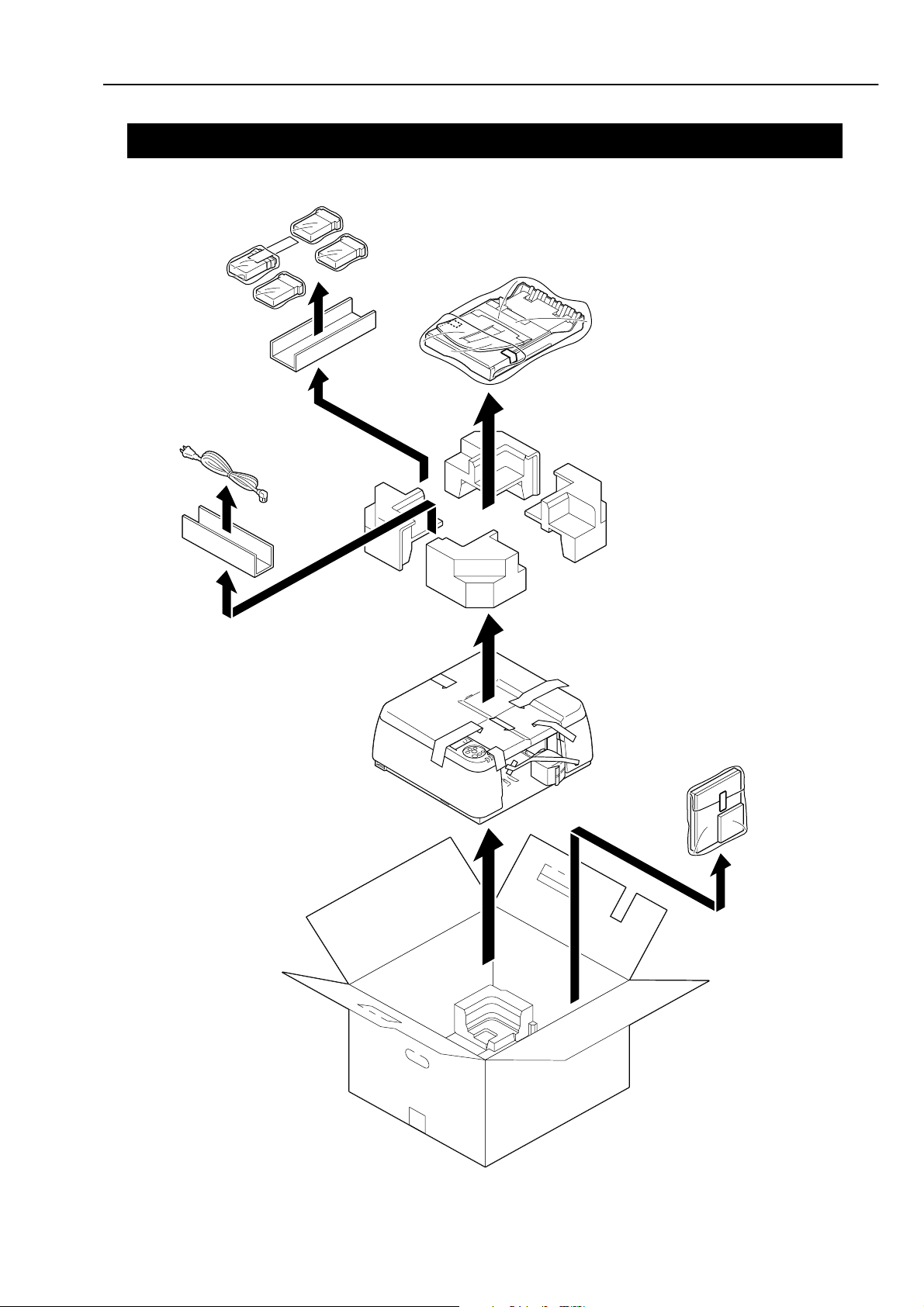
N1000/2000 Part 1_Product Specifications
3. PACKAGING CONFIGURATION
After opening the box, make sure all the items below are included.
There is no storage box for storing the BJ cartridge. Keep the original box for transportation.
1-5
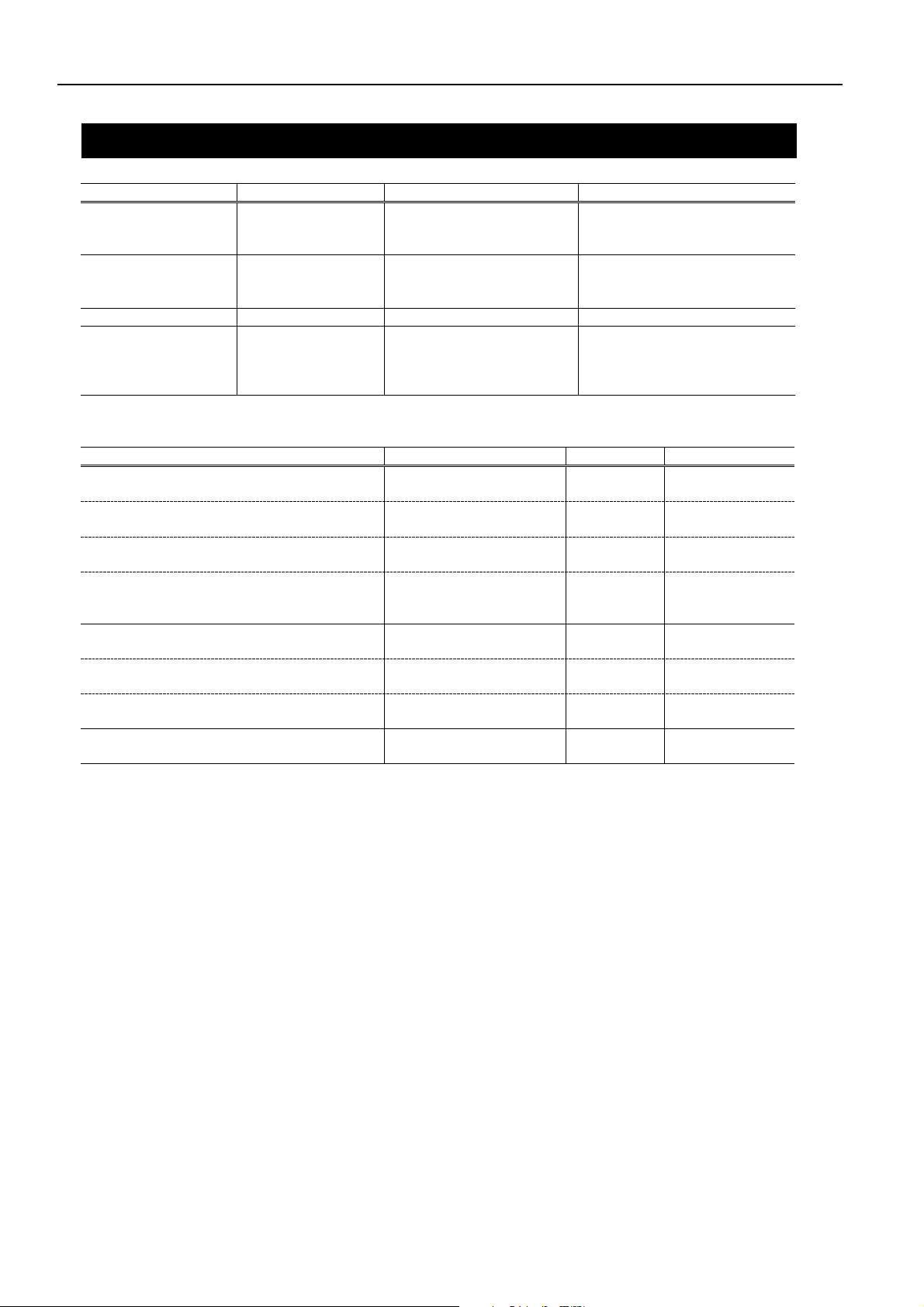
Part 1_Product Specifications N1000/2000
4. PARTS CODE LIST
Items Description Code No. Remarks
Printer N1000 JPN Q51-1051 A4 printer
N1000 LV/US Q51-1052 A4 printer
N1000 HV Q51-1053 A4 printer
N2000 JPN Q51-1041 A3 printer
N2000 LV/US Q51-1042 A3 printer
N2000 HV Q51-1043 A3 printer
Print head QY6-1000 Supplied as a service part
Ink tank BCI-1201Bk AG6-8438
BCI-1201Cyan AG6-8439
BCI-1201Magenta AG6-8440
BCI-1201Yellow AG6-8441
Options
Items Description Code No. Remarks
N1000 Paper feed unit For A4 media
Paper feed unit (Second unit) PFN-12 Q55-1020
Paper feed unit For A4 mediaN1000
Paper feed unit (Third unit)
N1000 Universal cassette For A4 media
Universal cassette (First cassette) UCN-11 Q55-1100
N1000 Universal cassette For A4 media
Universal cassette UCN-12 Q55-1110
(Second/third cassettes in common)
N2000 Paper feed unit For A3 media
Paper feed unit (Second unit) PFN-22 Q55-1010
N2000 Universal cassette For A3 media
Universal cassette (First cassette) UCN-21 Q55-1120
N2000 Universal cassette For A3 media
Universal cassette (Second cassette) UCN-22 Q55-1130
Network interface card Network interface card
Note: The network interface card is not originally installed in the printer. When the printer is used as a network
printer, install the network interface card in which the LAN cable can be connected.
PFN-13 Q55-1080
Q55-1030 For N1000/2000
NB-11FB
1-6
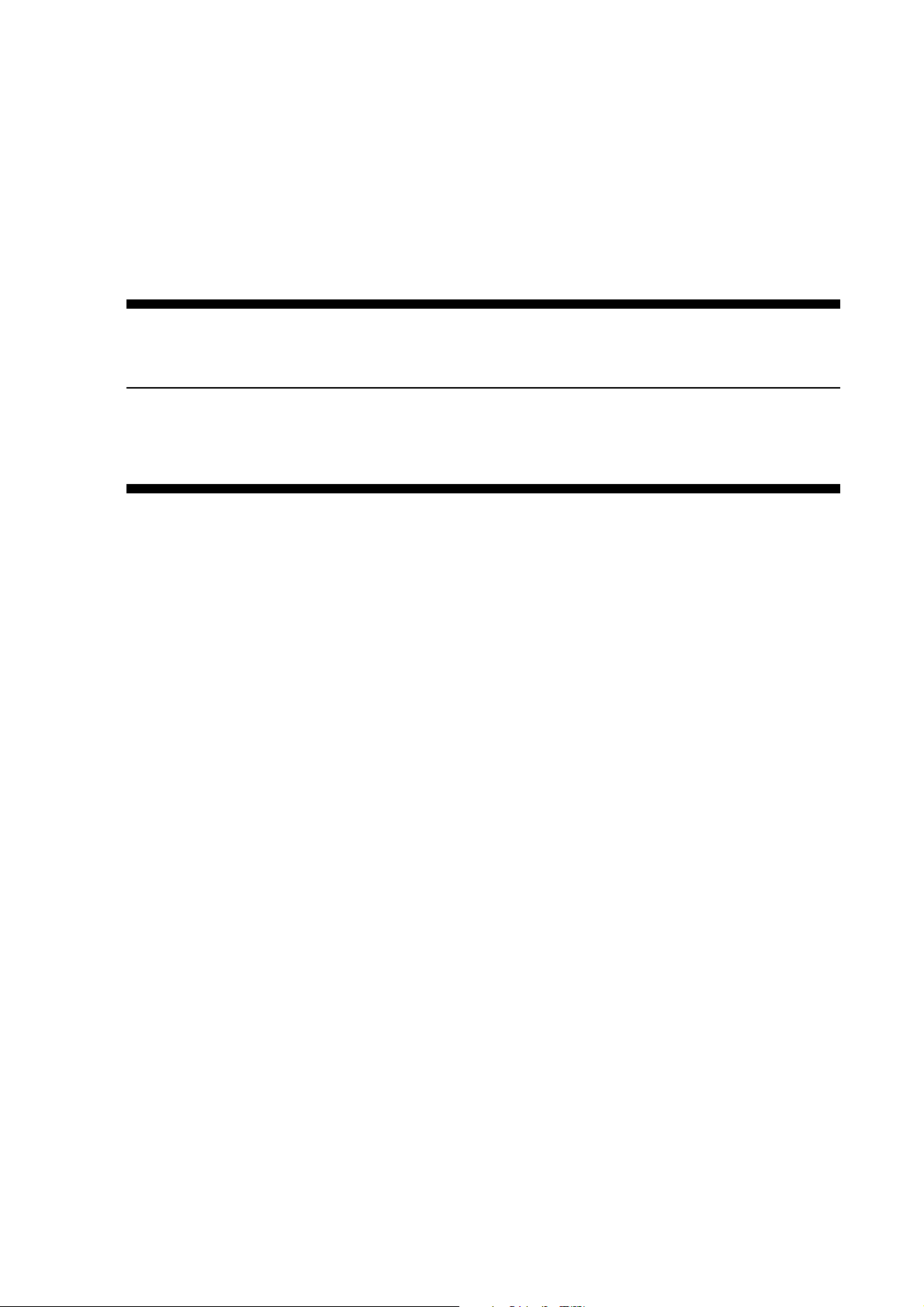
Part 2
TROUBLESHOOTING
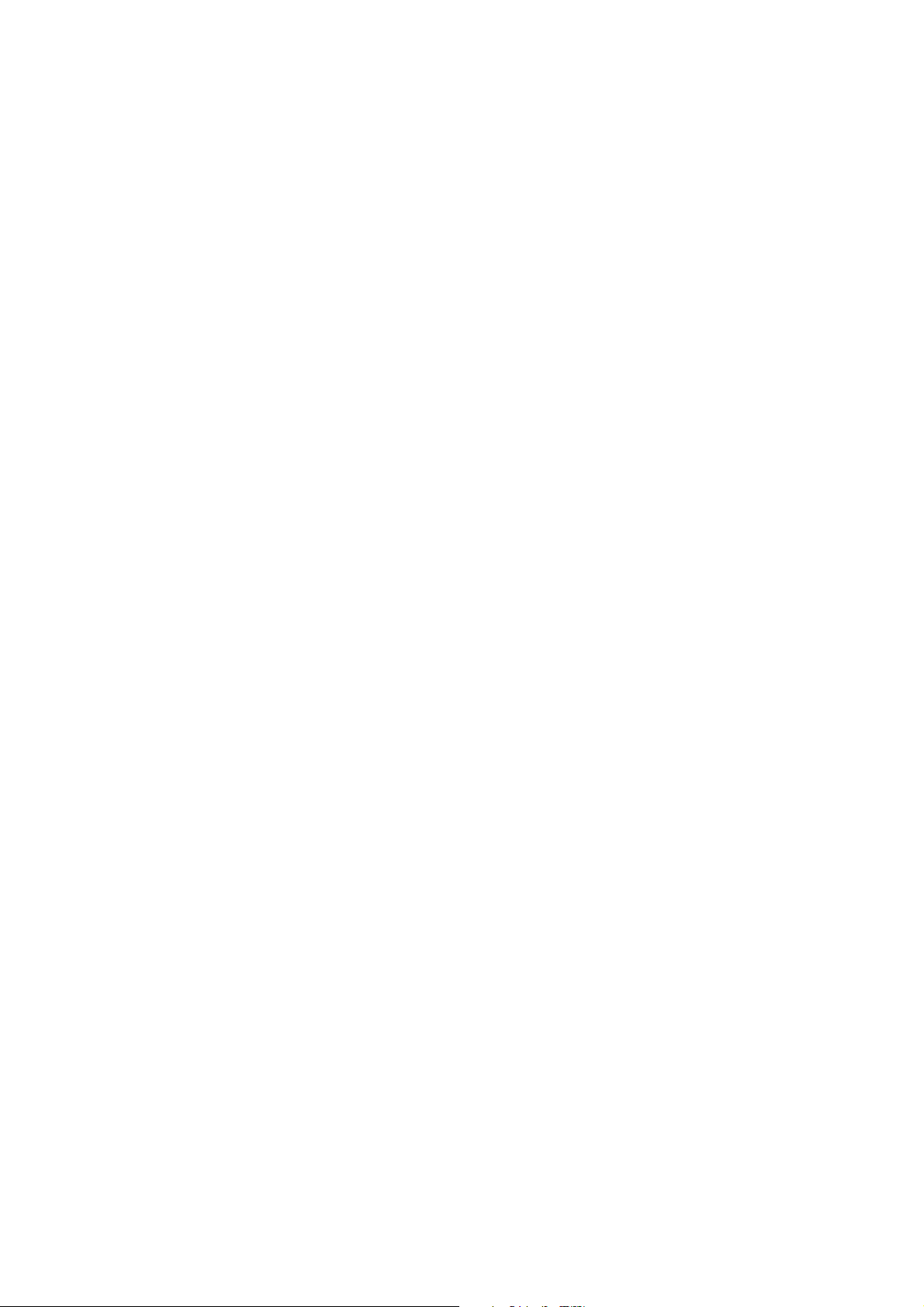
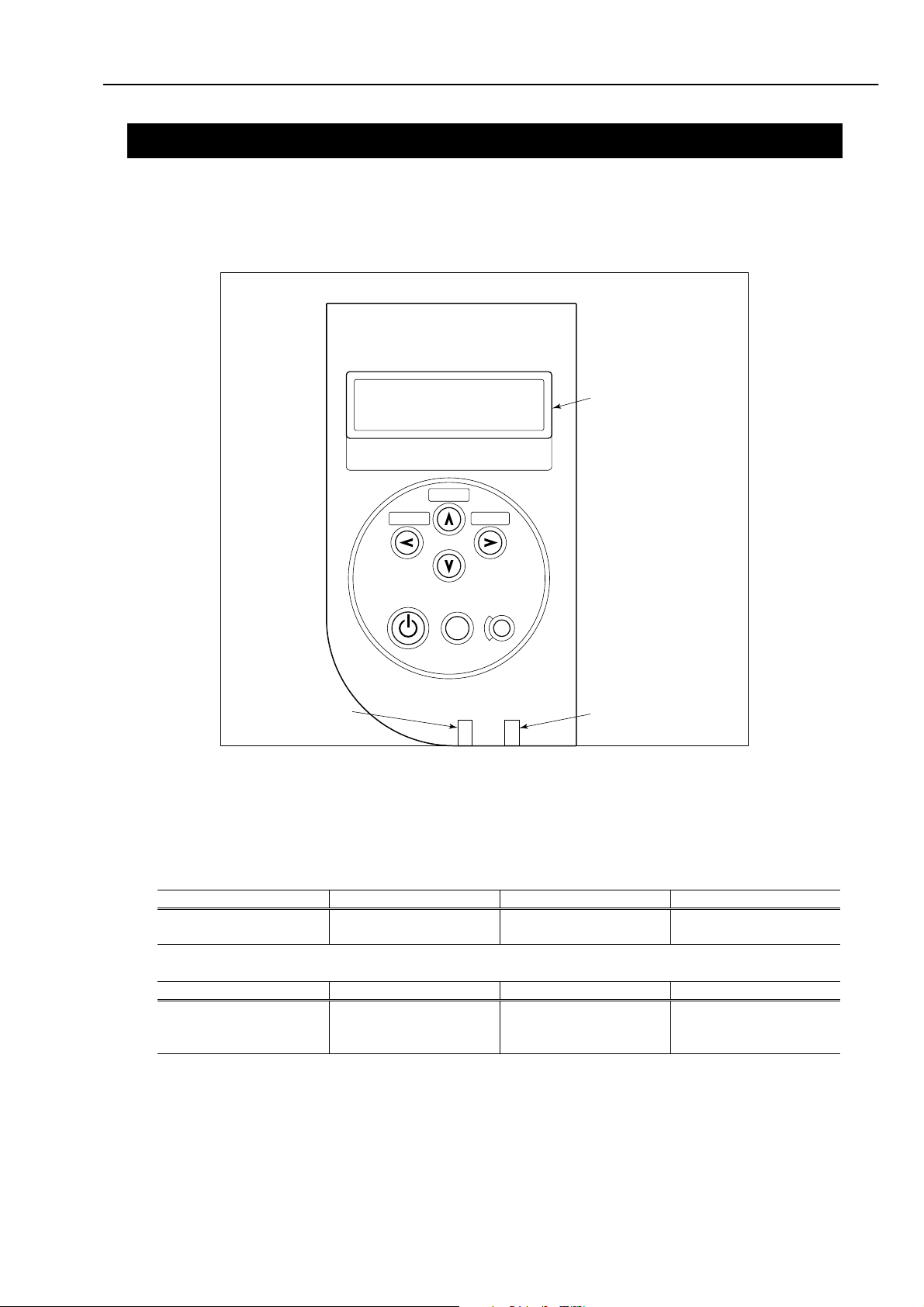
N1000/2000 Part 2 : Troubleshooting
1. PRINTER OPERATION
The printer’s operation procedures, which are necessary for the troubleshooting, are explained below.
1.1 Printer Operation Procedure
From the printer’s operation panel, it is possible to make settings during printing or network settings, and
cancel printing or an error.
Operation Panel
LCD
(Message display)
Set Media
Cancel Job
Utility
Setup
Reset/Enter
Power
Online LED: Green
Online
Online
Ink Replace
Message
Message LED: Orange
1.2 Status Indicator
When the printer is operated, a message is shown on the LCD. When the printer operates properly, it
indicates the operation status and the instruction what the user should operate. When an error occurs or the
user has to perform some operation, the message that indicates the operation status and the error code are
indicated.
Normal operation
LCD display Online LED Message LED Operation status
Printable Light Light off Power ON
*1 Blinks Light off Printing in progress
During error or service call
LCD display Online LED Message LED Operation status
Each message Light off Blinks Error/Service call
*2 Light off Blinks Offline
Light off Light Warning display
*1: Refer to the status indication list.
*2: Refer to the error indication list.
2-1
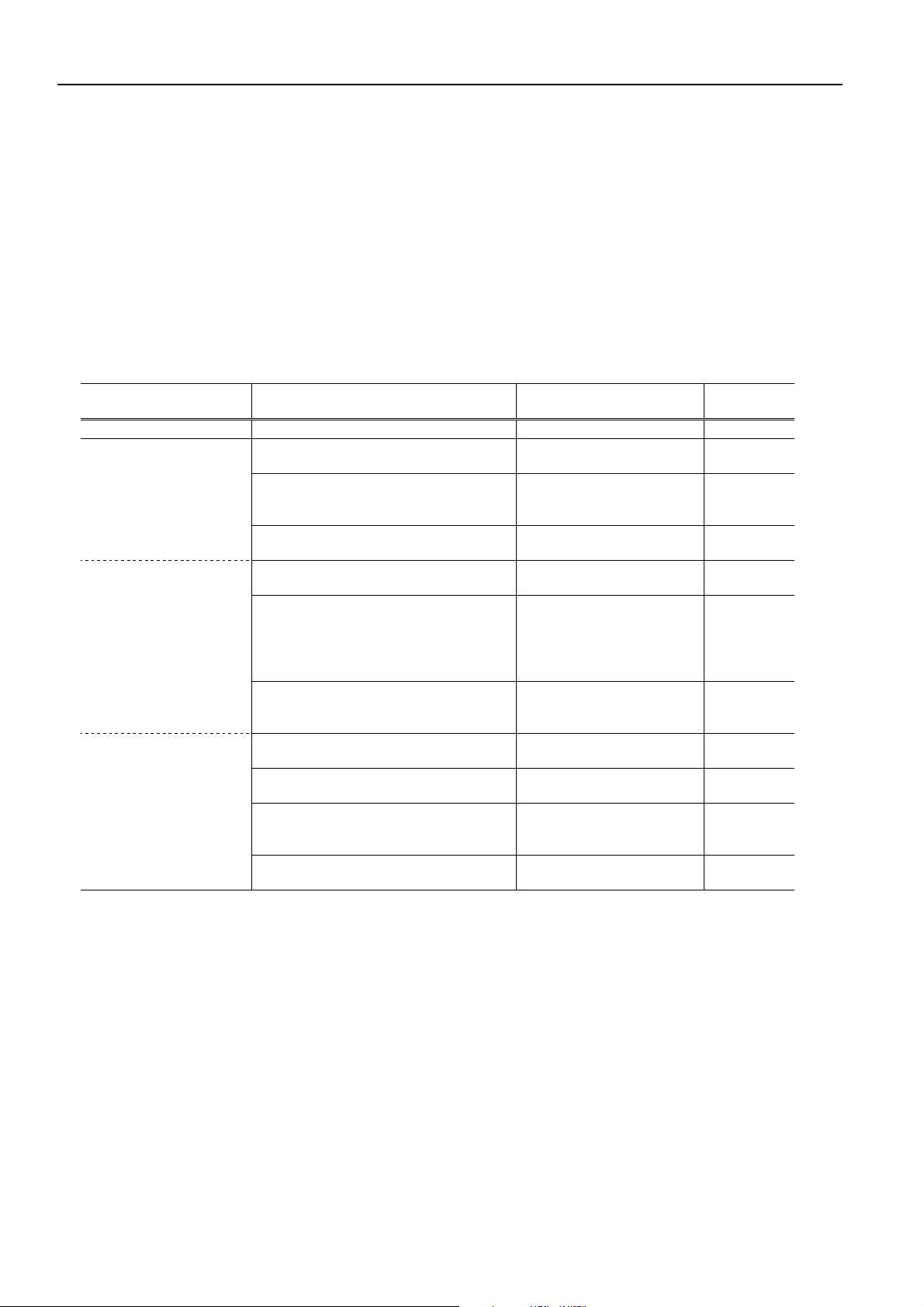
Part 2 : Troubleshooting N1000/2000
1.3 Printer Panel Operation
Printer settings or maintenance can be performed by operating the printer panel. (Mode open to users.)
Depending on purposes, three types of menu are prepared for the panel operation.
1) Setup menu
Menu to set each printer operation environment
2) Utility menu
Menu to perform self-printing or maintenance function
3) Media set menu
Menu to set the media size and media type of cassettes
Operation method
With the printer offline state, hold down the key decided by each menu, and you will be able to enter the
menu.
Menu Key to enter menu / LCD display Key to move within menu
/ function
Setup menu
Expansion function Warning Display Sets whether or not to
Print adjustment Adjust Printer Prints the head adjustment
Interface settings
Setup key
Wait Time Sets the fixing wait time
Language Sets the language on the
Adjust Printhead
Print Pattern
Band Adjust Sets the banding process
Select Interface Sets to select the interface,
Set Centronics
ECP / Nibble / None
Ext. Network
Initial Settings *1
Set TCP/IP Sets the TCP/IP setting of
_key _key
display the warnings.
when it is not set from the
computer.
display.
pattern.
Sets the registration
adjustment values of the bidirectional and odd/even of
the adjustment pattern.
Use _key to change values.
value.
Use _key to change values.
IEEE1284 or USB.
Designates the mode of
IEEE1284.
Restores the network card
settings to the factory
shipment values.
the network card.
Execution
key
_key
_key
_key
_key
_key
_key
_key
_key
_key
_key
2-2

N1000/2000 Part 2 : Troubleshooting
Menu Key to enter menu / LCD display Key to move within menu
/ function
Maintenance settings
Utility menu
Media set menu *3
Cleaning at ON Sets whether or not to
perform purging at
powering on.
Initialize Panel *2 Restores the setup menu set
values except for the
extension network setting
to the factory shipment
values.
Utility key
Nozzle Check Prints nozzle check pattern. _key
Status Print Prints status print. _key
Ext. I/F Print Prints NIC board status. _key
Head Cleaning A Performs cleaning
Head Cleaning B Performs cleaning with ink
Head Cleaning C Fills ink in the print head
Move Printer Drains internal ink into the
Replace Head Performs head
Ink Remains
Bk=xx% C=xx%
M=xx% Y=xx%
Set Media key
Cassette 1 Sets the media size and
Cassette 2 Sets the media size and
Cassette 3 (N1000 only) Sets the media size and
_key _key
operation.
consumption amount
higher than Cleaning A.
and tubes on arrival. (Ink
consumption amount is
higher than Cleaning B.)
waste ink absorber when
the printer is transported.
replacement.
Displays ink remaining
amount. Displays black
and cyan first, and then
magenta and yellow when
_key is pressed.
_key _key
media type of cassette 1.
media type of cassette 2.
media type of cassette 3.
Execution
key
_key
_key
_key
_key
_key
_key
_key
_key
_key
_key
_key
2-3
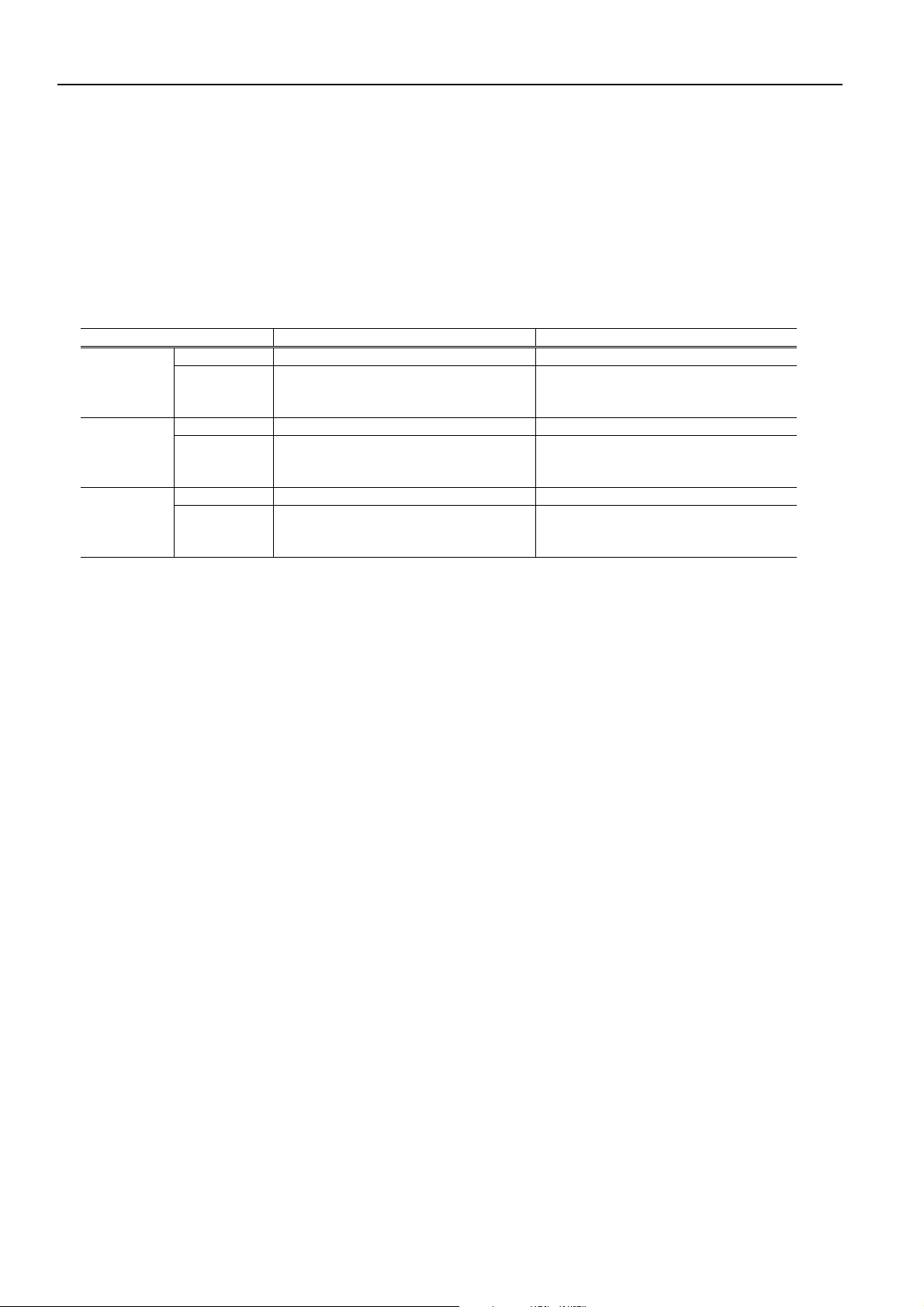
Part 2 : Troubleshooting N1000/2000
*1: Items to be initialized when “Ext. Network / Initial Settings“ is executed and their initial values are:
IP Address=192.168.0.215, Subnet Mask=0.0.0.0, Default G/W=0.0.0.0 and IP Setting= Manual
*2: Items to be initialized when “Initialize Panel“ is executed and their initial values are:
Warning Display=On, Wait Time=Standard, Cleaning at ON=Off, Media Size=A4, Media Type=Plain Paper,
Adjust Printhead (Adj. Setting A to F)=0 and Band Adjust (Adj. Setting G)=0
*3 Media size and type which can be set by each cassette.
For the N2000, the supported media size can be detected by aligning the end guide in the cassette to the media
size. As for the media size, which is supported but cannot be detected by the end guide, should be set from the
operation panel. Those media sizes need to be set are B5 and postcard in Cassette 1, and B5 in Cassette 2.
Destination JP (Japan) US (Overseas)
Cassette 1 Media size A4 / B5 / Letter / Post Card A4 / B5-JIS / Letter
Media type Plain Paper / Post Card / Coated Paper
/ IJ Post card / Transparency / Quick
Dry Tran / Special 5
Cassette 2 Media size A4 / B5 / Letter A4 / B5-JIS / Letter
Media type Plain Paper / Coated Paper /
Transparency / Quick Dry Tran /
Special 5
Cassette 3 Media size A4 / Letter A4 / Letter
Media type Plain Paper / Coated Paper /
Transparency / Quick Dry Tran /
Special 5
Plain Paper / Coated Paper /
Transparency / Quick Dry Tran /
Special 5
Plain Paper / Coated Paper /
Transparency / Quick Dry Tran /
Special 5
Plain Paper / Coated Paper /
Transparency / Quick Dry Tran /
Special 5
2-4
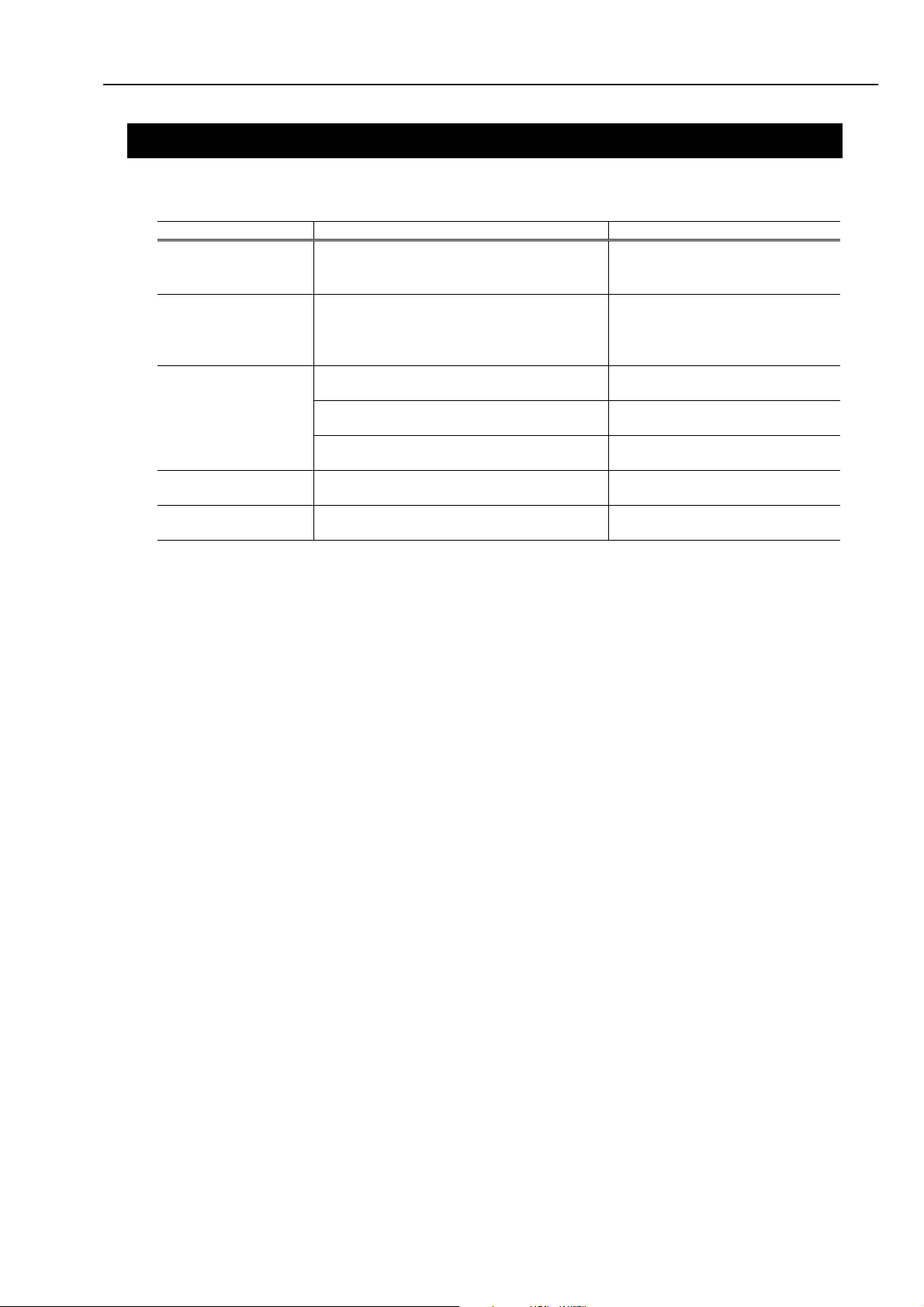
N1000/2000 Part 2 : Troubleshooting
2. SERVICING
2.1 Before Troubleshooting
Before troubleshooting, check the following and see if any of the applicable problems can be fixed.
Problem Confirmation item Countermeasure
Printer does not
operate at all.
Paper is not fed. Remove the jammed paper.
Printer does not print.
Vertical lines
misalignment occurs.
Image is mispositioned.
Is the power cord properly connected?
Is the I/F cable properly connected?
Isn’t the fuse of the power unit blown?
Check the paper type on the cassette.
Isn’t the paper jammed?
Is the manual lever set properly?
Does the ink remaining amount warning
appear?
Perform cleaning and check whether ink
flows into the tube.
Can the test print be performed? Confirm the carriage cable
Has the print head position adjustment
performed?
Does the carriage move correctly? Confirm the CR encoder
Check that the cables are
connected properly.
Confirm the media height on
the cassette.
Lower the manual lever.
Replace the ink tank indicated on
the warning display.
Perform cleaning operation.
connection.
Perform the print head position
adjustment.
contamination.
2-5
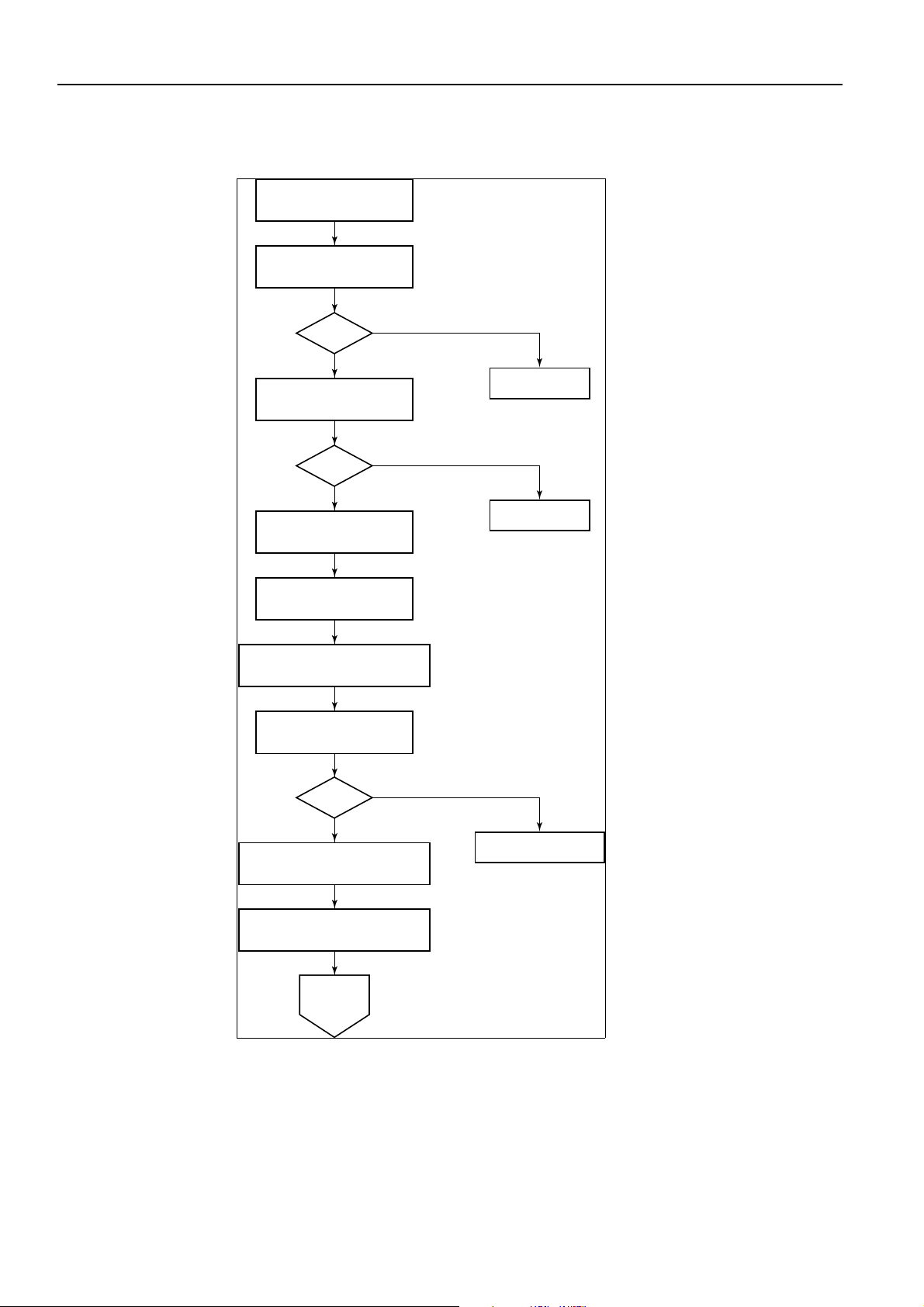
Part 2 : Troubleshooting N1000/2000
2.2 Detectable Problems When System Startup Completed
Some of the errors irresolvable by the user can be checked before the system startup is completed.
AC Power connection
CPU & printer
controller initialization
OK?
ROM check
OK?
Sensor power ON
Head 5V ON
Head temperature detection
Current setting
Control board
EEPROM check
No
Yes
No
Yes
RAM error
ROM error
OK?
Head presence detection
Head EEPROM check
Ink tank presence detection
Ink tank EEPROM check
To
next page
No
Yes
EEPROM error
2-6
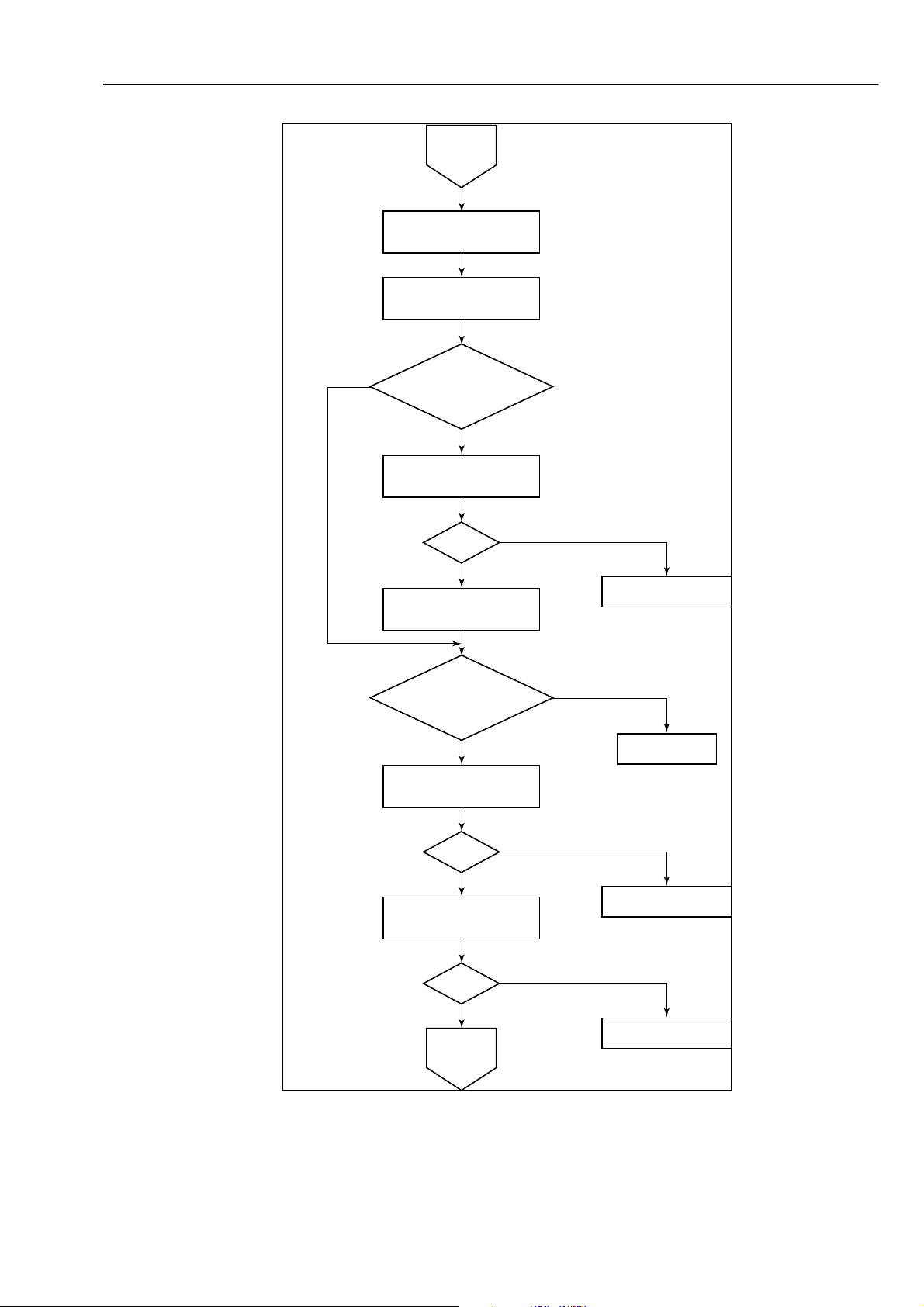
N1000/2000 Part 2 : Troubleshooting
From
preceding
page
Head temperature detection
Offset voltage setting
Head diode
sensor check
Purge
unit cap
open or closed?
Open
Closed
Cap open
OK?
Yes
No
Carriage moved
from capping position
CR encoder
any change?
Yes
Purge unit
initialization
OK?
No
Purge error 2
No
CR error
Yes
Pump initialization
OK?
Yes
To
next page
No
2-7
Purge error 2
Purge error 1
