Page 1
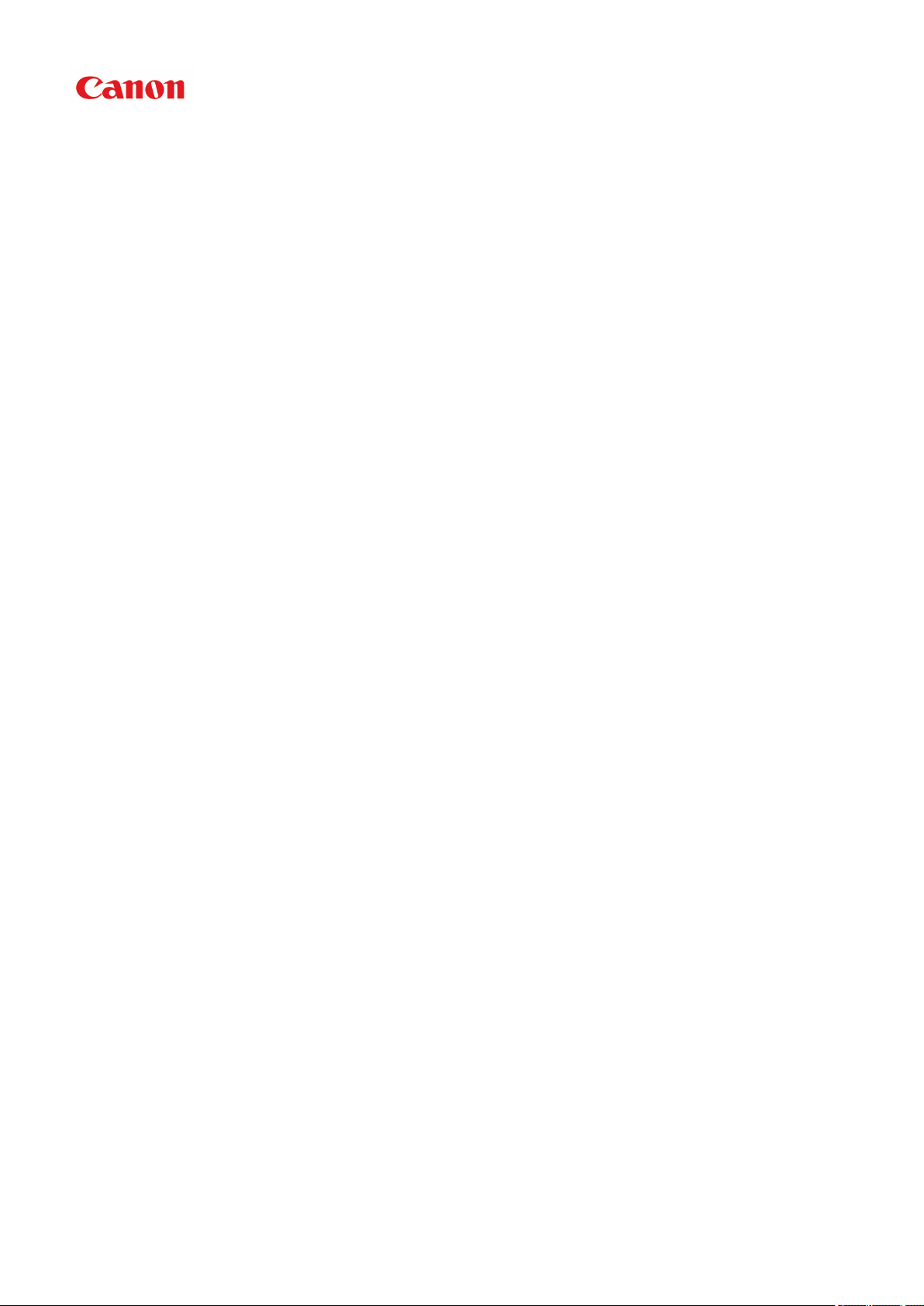
MG6800 series
Online Manual
Read Me First
Printer Functions
Overview
Printing
Copying
Scanning
Troubleshooting
English
Page 2
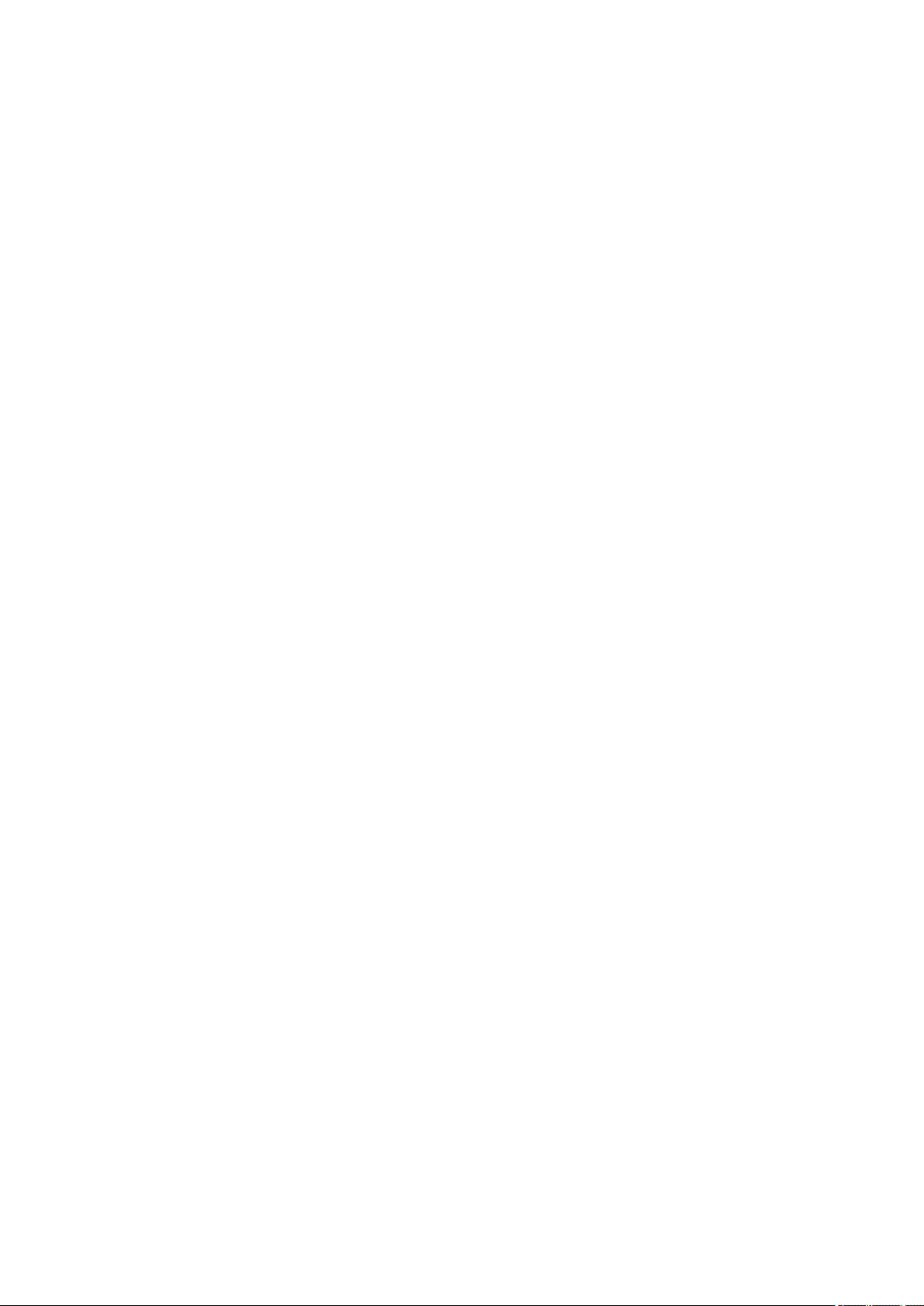
Contents
Notes on Site Usage and Cookies. . . . . . . . . . . . . . . . . . . . . . . . . . . . . . . . . . . . 16
Using This Online Manual. . . . . . . . . . . . . . . . . . . . . . . . . . . . . . . . . . . . . . . . . . 18
Trademarks and Licenses. . . . . . . . . . . . . . . . . . . . . . . . . . . . . . . . . . . . . . . . . . 19
Search Tips. . . . . . . . . . . . . . . . . . . . . . . . . . . . . . . . . . . . . . . . . . . . . . . . . . . . . 23
Using the Machine. . . . . . . . . . . . . . . . . . . . . . . . . . . . . . . . . . . . . . . . . . . . . . . . 25
Printing Photos from a Computer. . . . . . . . . . . . . . . . . . . . . . . . . . . . . . . . . . . . . . . . . . . . 26
Copying Originals. . . . . . . . . . . . . . . . . . . . . . . . . . . . . . . . . . . . . . . . . . . . . . . . . . . . . . . . 32
Printing Photos. . . . . . . . . . . . . . . . . . . . . . . . . . . . . . . . . . . . . . . . . . . . . . . . . . . . . . . . . . 36
Printer Functions. . . . . . . . . . . . . . . . . . . . . . . . . . . . . . . . . . . . . . . . . . . . . . . . . 40
Connect Wirelessly with Ease in "Direct Connection". . . . . . . . . . . . . . . . . . . . . . . . . . . . 41
Print Photos Easily Using My Image Garden. . . . . . . . . . . . . . . . . . . . . . . . . . . . . . . . . . . 42
Download a Variety of Content Materials. . . . . . . . . . . . . . . . . . . . . . . . . . . . . . . . . . . . . . 44
Print Items with Easy-PhotoPrint+ (Web Application). . . . . . . . . . . . . . . . . . . . . . . . . . . . . 45
Available Connection Methods. . . . . . . . . . . . . . . . . . . . . . . . . . . . . . . . . . . . . . . . . . . . . . 46
Direct Connection (Windows XP). . . . . . . . . . . . . . . . . . . . . . . . . . . . . . . . . . . . . . . . . . . . . . . . . . . . . . . 48
Restrictions. . . . . . . . . . . . . . . . . . . . . . . . . . . . . . . . . . . . . . . . . . . . . . . . . . . . . . . . . . . . . . . . . . . . . . . 51
Easy Scan with the Auto Function. . . . . . . . . . . . . . . . . . . . . . . . . . . . . . . . . . . . . . . . . . . 53
Scan Originals Larger than the Platen. . . . . . . . . . . . . . . . . . . . . . . . . . . . . . . . . . . . . . . . 54
Scan Multiple Originals at One Time. . . . . . . . . . . . . . . . . . . . . . . . . . . . . . . . . . . . . . . . . 55
Using PIXMA/MAXIFY Cloud Link. . . . . . . . . . . . . . . . . . . . . . . . . . . . . . . . . . . . . . . . . . . 56
Notice for Web Service Printing. . . . . . . . . . . . . . . . . . . . . . . . . . . . . . . . . . . . . . . . . . . . . . . . . . . . . . . . 57
Using PIXMA/MAXIFY Cloud Link from Your Printer. . . . . . . . . . . . . . . . . . . . . . . . . . . . . . . . . . . . . . . . 58
Before Using PIXMA/MAXIFY Cloud Link. . . . . . . . . . . . . . . . . . . . . . . . . . . . . . . . . . . . . . . . . . . . 59
Registering Printer Information to PIXMA/MAXIFY Cloud Link. . . . . . . . . . . . . . . . . . . . . . . . . . . . 61
Application Management. . . . . . . . . . . . . . . . . . . . . . . . . . . . . . . . . . . . . . . . . . . . . . . . . . . . . 63
Using PIXMA/MAXIFY Cloud Link. . . . . . . . . . . . . . . . . . . . . . . . . . . . . . . . . . . . . . . . . . . . . . . . . . 68
Cloud Windows. . . . . . . . . . . . . . . . . . . . . . . . . . . . . . . . . . . . . . . . . . . . . . . . . . . . . . . . . . . . 71
Cloud Troubleshooting. . . . . . . . . . . . . . . . . . . . . . . . . . . . . . . . . . . . . . . . . . . . . . . . . . . . . . . . . . . 74
Using PIXMA/MAXIFY Cloud Link from Your Smartphone, Tablet, or Computer. . . . . . . . . . . . . . . . . . 75
Before Using Canon Inkjet Cloud Printing Center. . . . . . . . . . . . . . . . . . . . . . . . . . . . . . . . . . . . . . 76
Requirements for Canon Inkjet Cloud Printing Center operation. . . . . . . . . . . . . . . . . . . . . . . 77
Registering User Information to Canon Inkjet Cloud Printing Center. . . . . . . . . . . . . . . . . . . . . . . 78
Page 3
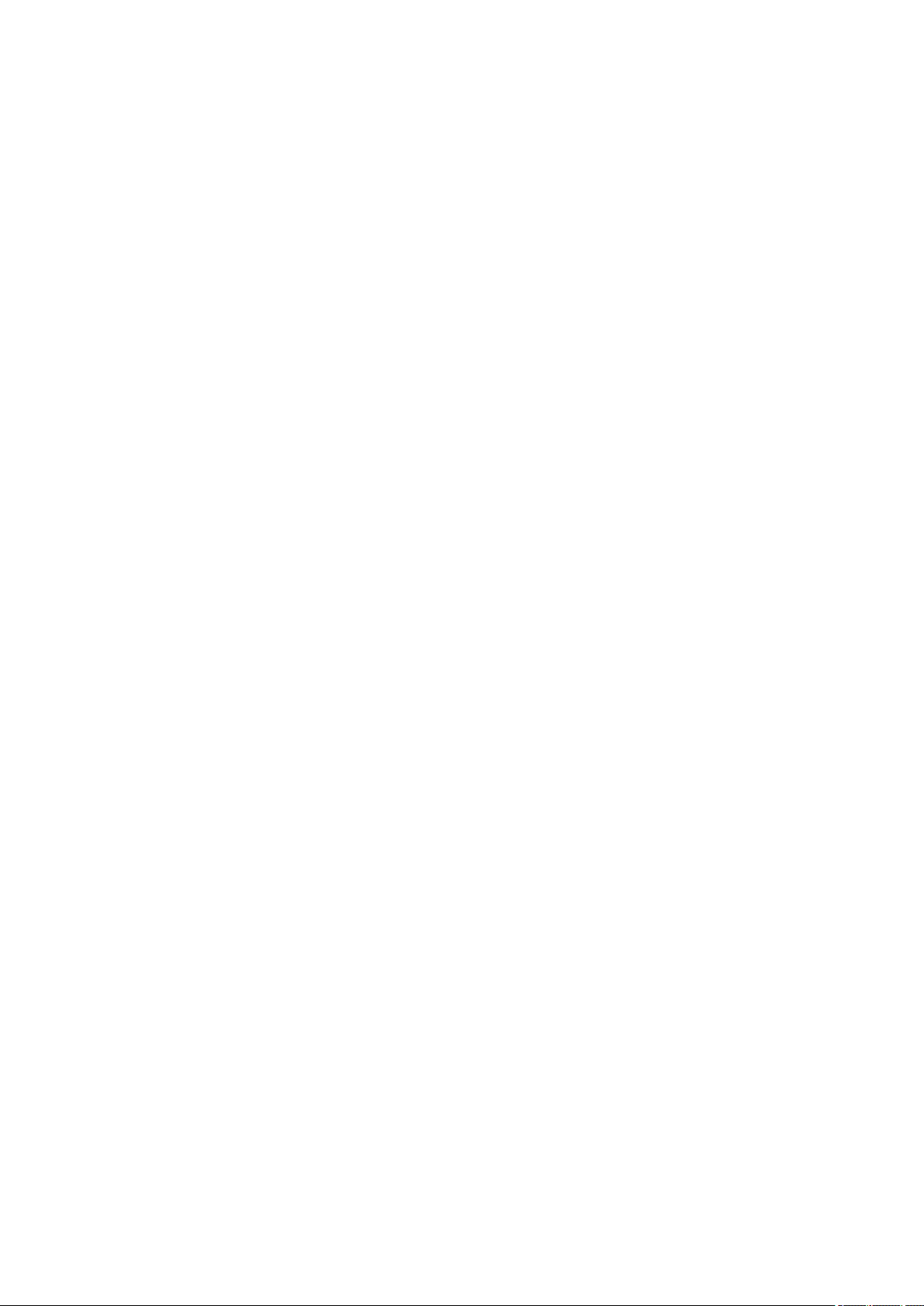
Registering User Information to Canon Inkjet Cloud Printing Center (Color LCD Monitor). . . 79
Registering User Information to Canon Inkjet Cloud Printing Center (Monochrome LCD
Monitor). . . . . . . . . . . . . . . . . . . . . . . . . . . . . . . . . . . . . . . . . . . . . . . . . . . . . . . . . . . . . . . . . . 86
Registering User Information to Canon Inkjet Cloud Printing Center (No LCD Monitor). . . . . 94
Using Canon Inkjet Cloud Printing Center. . . . . . . . . . . . . . . . . . . . . . . . . . . . . . . . . . . . . . . . . . . 100
Canon Inkjet Cloud Printing Center window. . . . . . . . . . . . . . . . . . . . . . . . . . . . . . . . . . . . . 104
Adding a Printer. . . . . . . . . . . . . . . . . . . . . . . . . . . . . . . . . . . . . . . . . . . . . . . . . . . . . . . . . . . . . . . 141
Adding a PIXMA/MAXIFY Cloud Link User. . . . . . . . . . . . . . . . . . . . . . . . . . . . . . . . . . . . . . . . . . 143
Troubleshooting Canon Inkjet Cloud Printing Center. . . . . . . . . . . . . . . . . . . . . . . . . . . . . . . . . . 148
Print Easily from a Smartphone or Tablet with Canon PRINT Inkjet/SELPHY. . . . . . . . . 151
Printing with Windows RT. . . . . . . . . . . . . . . . . . . . . . . . . . . . . . . . . . . . . . . . . . . . . . . . . 152
Checking Printer Information. . . . . . . . . . . . . . . . . . . . . . . . . . . . . . . . . . . . . . . . . . . . . . 153
Handling Paper, Originals, Ink Tanks, Memory Card, etc.. . . . . . . . . . . . . . . . 157
Loading Paper. . . . . . . . . . . . . . . . . . . . . . . . . . . . . . . . . . . . . . . . . . . . . . . . . . . . . . . . . 158
Loading Plain Paper / Photo Paper. . . . . . . . . . . . . . . . . . . . . . . . . . . . . . . . . . . . . . . . . . . . . . . . . . . . 159
Loading Envelopes. . . . . . . . . . . . . . . . . . . . . . . . . . . . . . . . . . . . . . . . . . . . . . . . . . . . . . . . . . . . . . . . 164
Loading Originals. . . . . . . . . . . . . . . . . . . . . . . . . . . . . . . . . . . . . . . . . . . . . . . . . . . . . . . 169
Loading Originals on the Platen Glass. . . . . . . . . . . . . . . . . . . . . . . . . . . . . . . . . . . . . . . . . . . . . . . . . . 170
How to Load Originals for Each Function. . . . . . . . . . . . . . . . . . . . . . . . . . . . . . . . . . . . . . . . . . . . . . . 171
Originals You Can Load. . . . . . . . . . . . . . . . . . . . . . . . . . . . . . . . . . . . . . . . . . . . . . . . . . . . . . . . . . . . . 173
How to Detach / Attach the Document Cover. . . . . . . . . . . . . . . . . . . . . . . . . . . . . . . . . . . . . . . . . . . . 174
Inserting the Memory Card. . . . . . . . . . . . . . . . . . . . . . . . . . . . . . . . . . . . . . . . . . . . . . . . 175
Before Inserting the Memory Card. . . . . . . . . . . . . . . . . . . . . . . . . . . . . . . . . . . . . . . . . . . . . . . . . . . . . 176
Inserting the Memory Card. . . . . . . . . . . . . . . . . . . . . . . . . . . . . . . . . . . . . . . . . . . . . . . . . . . . . . . . . . 178
Removing the Memory Card. . . . . . . . . . . . . . . . . . . . . . . . . . . . . . . . . . . . . . . . . . . . . . . . . . . . . . . . . 180
Replacing Ink. . . . . . . . . . . . . . . . . . . . . . . . . . . . . . . . . . . . . . . . . . . . . . . . . . . . . . . . . . 181
Replacing Ink. . . . . . . . . . . . . . . . . . . . . . . . . . . . . . . . . . . . . . . . . . . . . . . . . . . . . . . . . . . . . . . . . . . . . 182
Checking Ink Status. . . . . . . . . . . . . . . . . . . . . . . . . . . . . . . . . . . . . . . . . . . . . . . . . . . . . . . . . . . . . . . . 188
Checking the Ink Status with the Touch Screen on the Machine. . . . . . . . . . . . . . . . . . . . . . . . . 189
Checking the Ink Status with the Ink Lamps. . . . . . . . . . . . . . . . . . . . . . . . . . . . . . . . . . . . . . . . . 190
Maintenance. . . . . . . . . . . . . . . . . . . . . . . . . . . . . . . . . . . . . . . . . . . . . . . . . . . 192
If Printing Is Faint or Uneven. . . . . . . . . . . . . . . . . . . . . . . . . . . . . . . . . . . . . . . . . . . . . . 193
Maintenance Procedure. . . . . . . . . . . . . . . . . . . . . . . . . . . . . . . . . . . . . . . . . . . . . . . . . . . . . . . . . . . . . 194
Printing the Nozzle Check Pattern. . . . . . . . . . . . . . . . . . . . . . . . . . . . . . . . . . . . . . . . . . . . . . . . . . . . . 196
Examining the Nozzle Check Pattern. . . . . . . . . . . . . . . . . . . . . . . . . . . . . . . . . . . . . . . . . . . . . . . . . . 198
Page 4
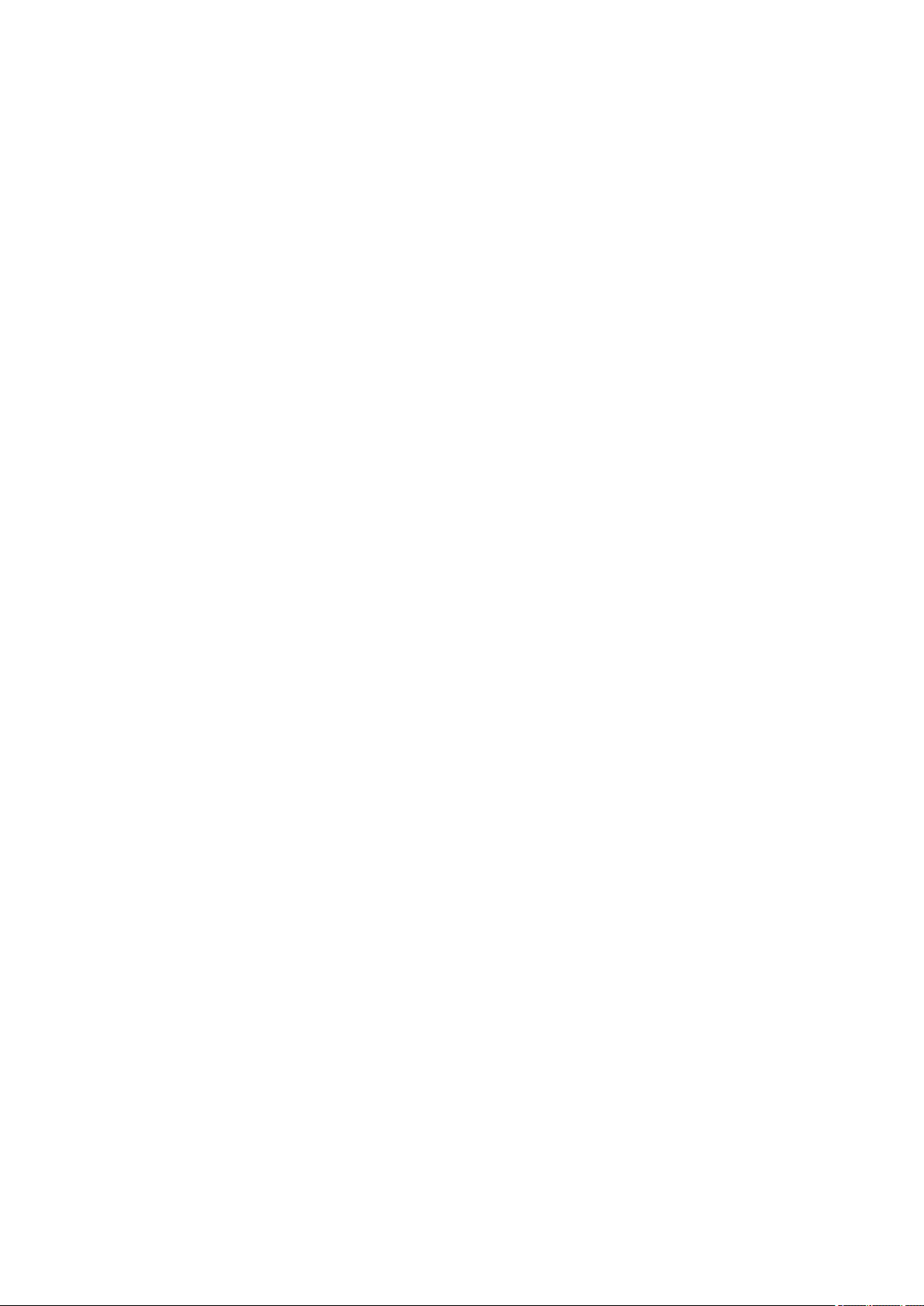
Cleaning the Print Head. . . . . . . . . . . . . . . . . . . . . . . . . . . . . . . . . . . . . . . . . . . . . . . . . . . . . . . . . . . . . 200
Cleaning the Print Head Deeply. . . . . . . . . . . . . . . . . . . . . . . . . . . . . . . . . . . . . . . . . . . . . . . . . . . . . . . 202
Aligning the Print Head. . . . . . . . . . . . . . . . . . . . . . . . . . . . . . . . . . . . . . . . . . . . . . . . . . . . . . . . . . . . . 204
Performing Maintenance Functions from Your Computer (Mac OS). . . . . . . . . . . . . . . . 207
Cleaning the Print Heads. . . . . . . . . . . . . . . . . . . . . . . . . . . . . . . . . . . . . . . . . . . . . . . . . . . . . . . . . . . . 208
Printing a Nozzle Check Pattern. . . . . . . . . . . . . . . . . . . . . . . . . . . . . . . . . . . . . . . . . . . . . . . . . . . . . . 211
Aligning the Print Head. . . . . . . . . . . . . . . . . . . . . . . . . . . . . . . . . . . . . . . . . . . . . . . . . . . . . . . . . . . . . 212
Aligning the Print Head Position. . . . . . . . . . . . . . . . . . . . . . . . . . . . . . . . . . . . . . . . . . . . . . . . . . . . . . 213
Checking the Ink Status from Your Computer. . . . . . . . . . . . . . . . . . . . . . . . . . . . . . . . . . . . . . . . . . . . 216
Cleaning. . . . . . . . . . . . . . . . . . . . . . . . . . . . . . . . . . . . . . . . . . . . . . . . . . . . . . . . . . . . . . 217
Cleaning the Exterior of the Machine. . . . . . . . . . . . . . . . . . . . . . . . . . . . . . . . . . . . . . . . . . . . . . . . . . . 218
Cleaning the Platen Glass and Document Cover. . . . . . . . . . . . . . . . . . . . . . . . . . . . . . . . . . . . . . . . . 219
Cleaning the Paper Feed Roller. . . . . . . . . . . . . . . . . . . . . . . . . . . . . . . . . . . . . . . . . . . . . . . . . . . . . . . 220
Cleaning the Inside of the Machine (Bottom Plate Cleaning). . . . . . . . . . . . . . . . . . . . . . . . . . . . . . . . 222
Overview. . . . . . . . . . . . . . . . . . . . . . . . . . . . . . . . . . . . . . . . . . . . . . . . . . . . . . 224
Safety. . . . . . . . . . . . . . . . . . . . . . . . . . . . . . . . . . . . . . . . . . . . . . . . . . . . . . . . . . . . . . . . 226
Safety Precautions. . . . . . . . . . . . . . . . . . . . . . . . . . . . . . . . . . . . . . . . . . . . . . . . . . . . . . . . . . . . . . . . . 227
Regulatory Information. . . . . . . . . . . . . . . . . . . . . . . . . . . . . . . . . . . . . . . . . . . . . . . . . . . . . . . . . . . . . . 228
Main Components and Their Use. . . . . . . . . . . . . . . . . . . . . . . . . . . . . . . . . . . . . . . . . . . 231
Main Components. . . . . . . . . . . . . . . . . . . . . . . . . . . . . . . . . . . . . . . . . . . . . . . . . . . . . . . . . . . . . . . . . 232
Front View. . . . . . . . . . . . . . . . . . . . . . . . . . . . . . . . . . . . . . . . . . . . . . . . . . . . . . . . . . . . . . . . . . . 233
Rear View. . . . . . . . . . . . . . . . . . . . . . . . . . . . . . . . . . . . . . . . . . . . . . . . . . . . . . . . . . . . . . . . . . . 235
Inside View. . . . . . . . . . . . . . . . . . . . . . . . . . . . . . . . . . . . . . . . . . . . . . . . . . . . . . . . . . . . . . . . . . 236
Operation Panel. . . . . . . . . . . . . . . . . . . . . . . . . . . . . . . . . . . . . . . . . . . . . . . . . . . . . . . . . . . . . . . 237
Power Supply. . . . . . . . . . . . . . . . . . . . . . . . . . . . . . . . . . . . . . . . . . . . . . . . . . . . . . . . . . . . . . . . . . . . . 238
Confirming that the Power Is On. . . . . . . . . . . . . . . . . . . . . . . . . . . . . . . . . . . . . . . . . . . . . . . . . . 239
Turning the Machine On and Off. . . . . . . . . . . . . . . . . . . . . . . . . . . . . . . . . . . . . . . . . . . . . . . . . . 240
Notice for the Power Plug/Power Cord. . . . . . . . . . . . . . . . . . . . . . . . . . . . . . . . . . . . . . . . . . . . . 242
Notice for Unplugging the Power Cord. . . . . . . . . . . . . . . . . . . . . . . . . . . . . . . . . . . . . . . . . . . . . 243
Using the Operation Panel. . . . . . . . . . . . . . . . . . . . . . . . . . . . . . . . . . . . . . . . . . . . . . . . . . . . . . . . . . . 244
Changing Settings. . . . . . . . . . . . . . . . . . . . . . . . . . . . . . . . . . . . . . . . . . . . . . . . . . . . . . 248
Changing Printer Settings from Your Computer (Mac OS). . . . . . . . . . . . . . . . . . . . . . . . . . . . . . . . . . 249
Registering a Changed Printing Profile. . . . . . . . . . . . . . . . . . . . . . . . . . . . . . . . . . . . . . . . . . . . . 250
Managing the Printer Power. . . . . . . . . . . . . . . . . . . . . . . . . . . . . . . . . . . . . . . . . . . . . . . . . . . . . 252
Reducing the Printer Noise. . . . . . . . . . . . . . . . . . . . . . . . . . . . . . . . . . . . . . . . . . . . . . . . . . . . . . 253
Changing the Printer Operation Mode. . . . . . . . . . . . . . . . . . . . . . . . . . . . . . . . . . . . . . . . . . . . . . 255
Page 5
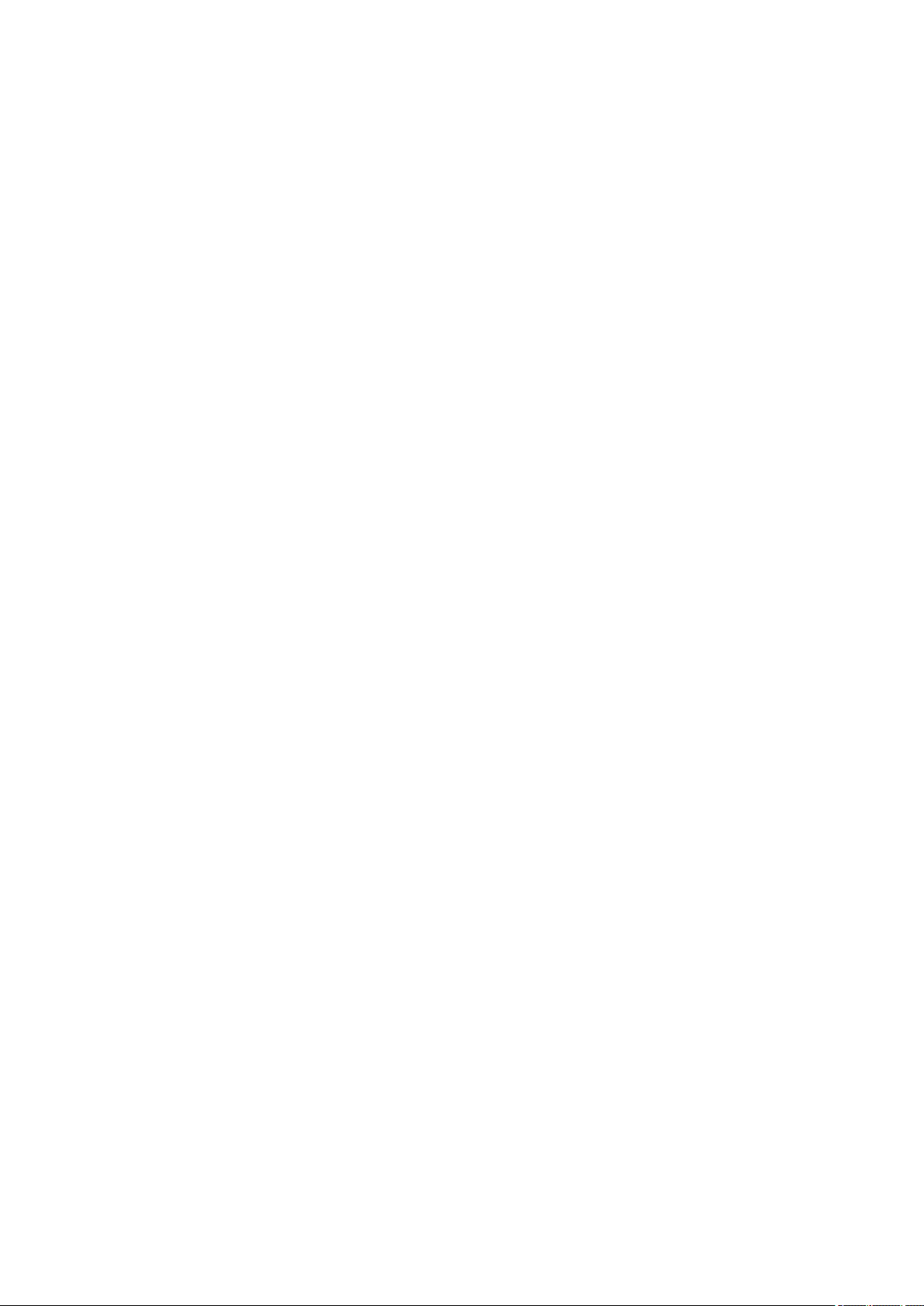
Changing Settings from Operation Panel. . . . . . . . . . . . . . . . . . . . . . . . . . . . . . . . . . . . . . . . . . . . . . . 256
Changing Settings from Operation Panel. . . . . . . . . . . . . . . . . . . . . . . . . . . . . . . . . . . . . . . . . . . 257
Print settings. . . . . . . . . . . . . . . . . . . . . . . . . . . . . . . . . . . . . . . . . . . . . . . . . . . . . . . . . . . . . . . . . 259
LAN settings. . . . . . . . . . . . . . . . . . . . . . . . . . . . . . . . . . . . . . . . . . . . . . . . . . . . . . . . . . . . . . . . . 260
Device user settings. . . . . . . . . . . . . . . . . . . . . . . . . . . . . . . . . . . . . . . . . . . . . . . . . . . . . . . . . . . 265
PictBridge print settings. . . . . . . . . . . . . . . . . . . . . . . . . . . . . . . . . . . . . . . . . . . . . . . . . . . . . . . . . 267
Language selection. . . . . . . . . . . . . . . . . . . . . . . . . . . . . . . . . . . . . . . . . . . . . . . . . . . . . . . . . . . . 269
Home screen background color. . . . . . . . . . . . . . . . . . . . . . . . . . . . . . . . . . . . . . . . . . . . . . . . . . . 270
Firmware update. . . . . . . . . . . . . . . . . . . . . . . . . . . . . . . . . . . . . . . . . . . . . . . . . . . . . . . . . . . . . . 271
Cassette settings. . . . . . . . . . . . . . . . . . . . . . . . . . . . . . . . . . . . . . . . . . . . . . . . . . . . . . . . . . . . . . 272
Reset setting. . . . . . . . . . . . . . . . . . . . . . . . . . . . . . . . . . . . . . . . . . . . . . . . . . . . . . . . . . . . . . . . . 273
ECO settings. . . . . . . . . . . . . . . . . . . . . . . . . . . . . . . . . . . . . . . . . . . . . . . . . . . . . . . . . . . . . . . . . 274
Quiet setting. . . . . . . . . . . . . . . . . . . . . . . . . . . . . . . . . . . . . . . . . . . . . . . . . . . . . . . . . . . . . . . . . . 276
Setting Up Card Slot as Memory Card Drive of Computer. . . . . . . . . . . . . . . . . . . . . . . . . . . . . . . . . . 277
Setting Up Card Slot as Memory Card Drive of Computer. . . . . . . . . . . . . . . . . . . . . . . . . . . . . . 278
Network Connection. . . . . . . . . . . . . . . . . . . . . . . . . . . . . . . . . . . . . . . . . . . . . . . . . . . . . 280
Network Connection Tips. . . . . . . . . . . . . . . . . . . . . . . . . . . . . . . . . . . . . . . . . . . . . . . . . . . . . . . . . . . . 281
Default Network Settings. . . . . . . . . . . . . . . . . . . . . . . . . . . . . . . . . . . . . . . . . . . . . . . . . . . . . . . . 282
Another Printer Found with Same Name. . . . . . . . . . . . . . . . . . . . . . . . . . . . . . . . . . . . . . . . . . . . 283
Connecting to Another Computer via LAN/Changing from USB to LAN Connection. . . . . . . . . . 284
Printing Network Settings. . . . . . . . . . . . . . . . . . . . . . . . . . . . . . . . . . . . . . . . . . . . . . . . . . . . . . . 285
Network Communication (Mac OS). . . . . . . . . . . . . . . . . . . . . . . . . . . . . . . . . . . . . . . . . 288
Checking and Changing Network Settings. . . . . . . . . . . . . . . . . . . . . . . . . . . . . . . . . . . . . . . . . . . . . . 289
IJ Network Tool. . . . . . . . . . . . . . . . . . . . . . . . . . . . . . . . . . . . . . . . . . . . . . . . . . . . . . . . . . . . . . . 290
Canon IJ Network Tool Screen. . . . . . . . . . . . . . . . . . . . . . . . . . . . . . . . . . . . . . . . . . . . . . . . . . . 291
Canon IJ Network Tool Menus. . . . . . . . . . . . . . . . . . . . . . . . . . . . . . . . . . . . . . . . . . . . . . . . . . . 293
Changing Settings in Wireless LAN Sheet. . . . . . . . . . . . . . . . . . . . . . . . . . . . . . . . . . . . . . . . . . 295
Changing WEP Detailed Settings. . . . . . . . . . . . . . . . . . . . . . . . . . . . . . . . . . . . . . . . . . . . . . . . . 299
Changing WPA/WPA2 Detailed Settings. . . . . . . . . . . . . . . . . . . . . . . . . . . . . . . . . . . . . . . . . . . . 301
Changing Settings in Wired LAN Sheet. . . . . . . . . . . . . . . . . . . . . . . . . . . . . . . . . . . . . . . . . . . . . 303
Changing Settings in Admin Password Sheet. . . . . . . . . . . . . . . . . . . . . . . . . . . . . . . . . . . . . . . . 304
Monitoring Wireless Network Status. . . . . . . . . . . . . . . . . . . . . . . . . . . . . . . . . . . . . . . . . . . . . . . 306
Changing Settings in Direct Connection. . . . . . . . . . . . . . . . . . . . . . . . . . . . . . . . . . . . . . . . . . . . 308
Initializing Network Settings. . . . . . . . . . . . . . . . . . . . . . . . . . . . . . . . . . . . . . . . . . . . . . . . . . . . . . 310
Viewing Modified Settings. . . . . . . . . . . . . . . . . . . . . . . . . . . . . . . . . . . . . . . . . . . . . . . . . . . . . . . 311
Network Communication Tips. . . . . . . . . . . . . . . . . . . . . . . . . . . . . . . . . . . . . . . . . . . . . . . . . . . . . . . . 312
Using Card Slot over Network. . . . . . . . . . . . . . . . . . . . . . . . . . . . . . . . . . . . . . . . . . . . . . . . . . . . 313
Technical Terms. . . . . . . . . . . . . . . . . . . . . . . . . . . . . . . . . . . . . . . . . . . . . . . . . . . . . . . . . . . . . . 315
Page 6
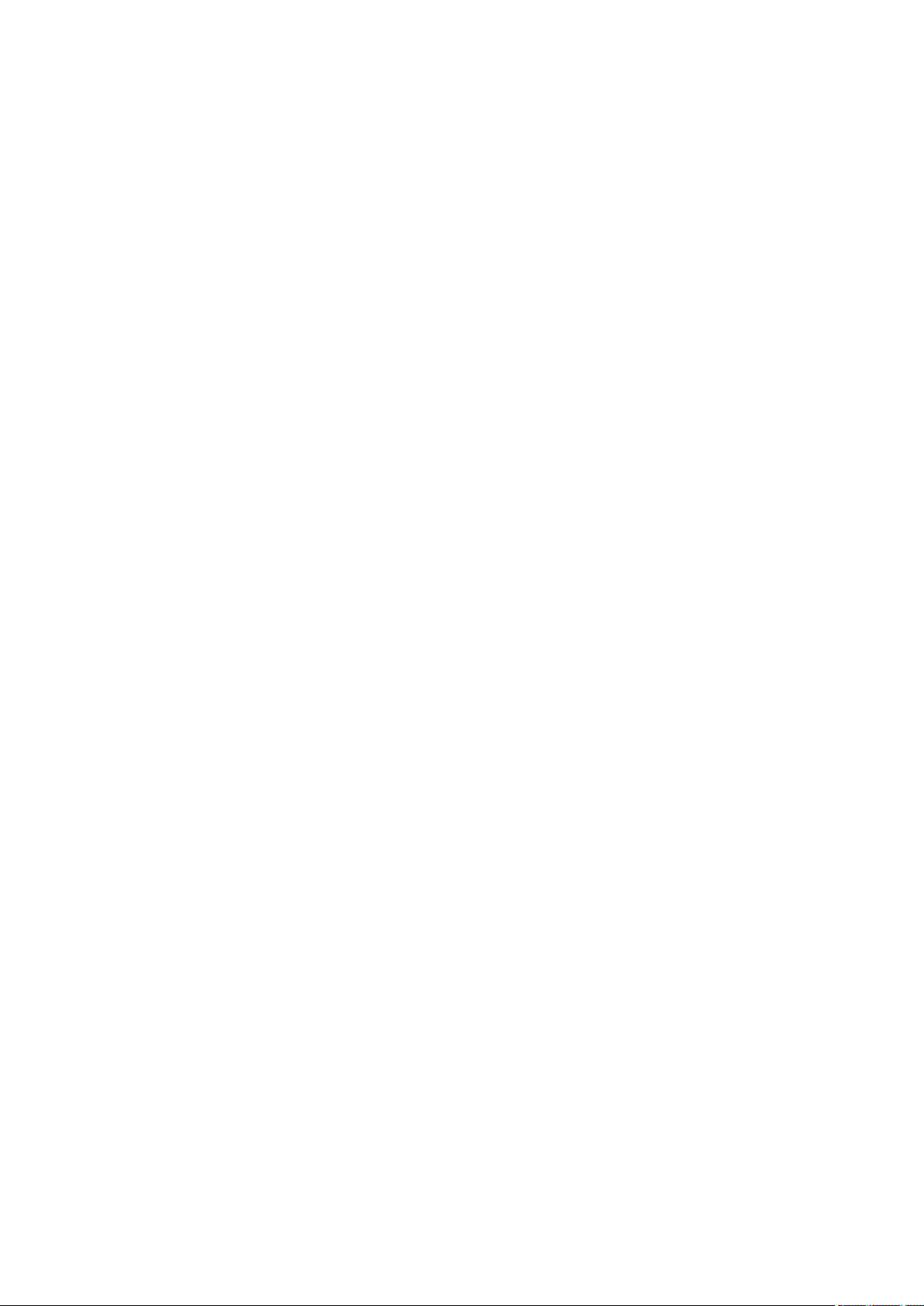
Restrictions. . . . . . . . . . . . . . . . . . . . . . . . . . . . . . . . . . . . . . . . . . . . . . . . . . . . . . . . . . . . . . . . . . 322
Ensuring Optimal Printing Results. . . . . . . . . . . . . . . . . . . . . . . . . . . . . . . . . . . . . . . . . . 323
Ink Tips. . . . . . . . . . . . . . . . . . . . . . . . . . . . . . . . . . . . . . . . . . . . . . . . . . . . . . . . . . . . . . . . . . . . . . . . . 324
Printing Tips. . . . . . . . . . . . . . . . . . . . . . . . . . . . . . . . . . . . . . . . . . . . . . . . . . . . . . . . . . . . . . . . . . . . . . 325
Check Paper Settings Before Printing. . . . . . . . . . . . . . . . . . . . . . . . . . . . . . . . . . . . . . . . . . . . . . . . . . 326
Set Cassette Paper Information After Loading Paper. . . . . . . . . . . . . . . . . . . . . . . . . . . . . . . . . . . . . . 327
Canceling a Print Job. . . . . . . . . . . . . . . . . . . . . . . . . . . . . . . . . . . . . . . . . . . . . . . . . . . . . . . . . . . . . . . 328
Keeping Print Quality High. . . . . . . . . . . . . . . . . . . . . . . . . . . . . . . . . . . . . . . . . . . . . . . . . . . . . . . . . . . 329
Transporting Your Printer. . . . . . . . . . . . . . . . . . . . . . . . . . . . . . . . . . . . . . . . . . . . . . . . . . . . . . . . . . . . 330
Legal Restrictions on Scanning/Copying. . . . . . . . . . . . . . . . . . . . . . . . . . . . . . . . . . . . . 331
Specifications. . . . . . . . . . . . . . . . . . . . . . . . . . . . . . . . . . . . . . . . . . . . . . . . . . . . . . . . . . 332
Information about Paper. . . . . . . . . . . . . . . . . . . . . . . . . . . . . . . . . . . . . . . . . . 336
Media Types You Can Use. . . . . . . . . . . . . . . . . . . . . . . . . . . . . . . . . . . . . . . . . . . . . . . . 337
Paper Load Limit. . . . . . . . . . . . . . . . . . . . . . . . . . . . . . . . . . . . . . . . . . . . . . . . . . . . . . . . . . . . . . . . . . 339
Media Types You Cannot Use. . . . . . . . . . . . . . . . . . . . . . . . . . . . . . . . . . . . . . . . . . . . . 341
Printing Area. . . . . . . . . . . . . . . . . . . . . . . . . . . . . . . . . . . . . . . . . . . . . . . . . . . . . . . . . . . 342
Printing Area. . . . . . . . . . . . . . . . . . . . . . . . . . . . . . . . . . . . . . . . . . . . . . . . . . . . . . . . . . . . . . . . . . . . . 343
Other Sizes than Letter, Legal, Envelopes. . . . . . . . . . . . . . . . . . . . . . . . . . . . . . . . . . . . . . . . . . . . . . 344
Letter, Legal. . . . . . . . . . . . . . . . . . . . . . . . . . . . . . . . . . . . . . . . . . . . . . . . . . . . . . . . . . . . . . . . . . . . . . 345
Envelopes. . . . . . . . . . . . . . . . . . . . . . . . . . . . . . . . . . . . . . . . . . . . . . . . . . . . . . . . . . . . . . . . . . . . . . . 346
Administrator Password. . . . . . . . . . . . . . . . . . . . . . . . . . . . . . . . . . . . . . . . . . . 347
Authentication. . . . . . . . . . . . . . . . . . . . . . . . . . . . . . . . . . . . . . . . . . . . . . . . . . 348
Where Serial Number Is Located. . . . . . . . . . . . . . . . . . . . . . . . . . . . . . . . . . . 349
List of Function for Each Model. . . . . . . . . . . . . . . . . . . . . . . . . . . . . . . . . . . . . 350
Printing. . . . . . . . . . . . . . . . . . . . . . . . . . . . . . . . . . . . . . . . . . . . . . . . . . . . . . . 351
Printing from Computer. . . . . . . . . . . . . . . . . . . . . . . . . . . . . . . . . . . . . . . . . . . . . . . . . . . 352
Printing from Application Software (Mac OS Printer Driver). . . . . . . . . . . . . . . . . . . . . . . . . . . . . . . . . 353
Printing with Easy Setup. . . . . . . . . . . . . . . . . . . . . . . . . . . . . . . . . . . . . . . . . . . . . . . . . . . . . . . . 354
Paper Settings on the Printer Driver and the Printer (Media Type). . . . . . . . . . . . . . . . . . . . 358
Paper Settings on the Printer Driver and the Printer (Paper Size). . . . . . . . . . . . . . . . . . . . 360
Various Printing Methods. . . . . . . . . . . . . . . . . . . . . . . . . . . . . . . . . . . . . . . . . . . . . . . . . . . . . . . . 361
Setting the Number of Copies and Printing Order. . . . . . . . . . . . . . . . . . . . . . . . . . . . . . . . . 362
Setting the Stapling Margin. . . . . . . . . . . . . . . . . . . . . . . . . . . . . . . . . . . . . . . . . . . . . . . . . . 364
Execute Borderless Printing. . . . . . . . . . . . . . . . . . . . . . . . . . . . . . . . . . . . . . . . . . . . . . . . . 365
Page 7
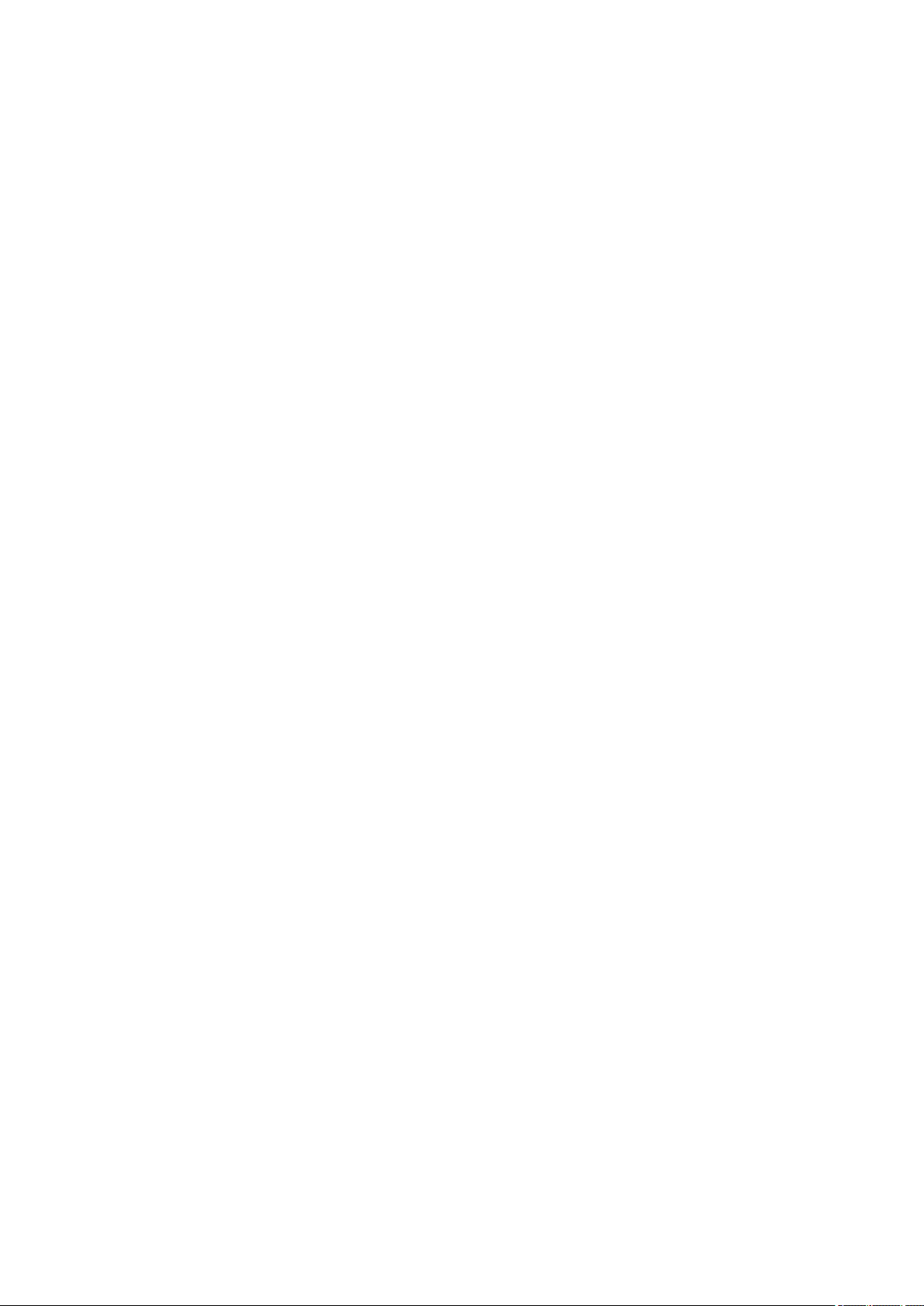
Scaling the Printing to Fit the Paper Size. . . . . . . . . . . . . . . . . . . . . . . . . . . . . . . . . . . . . . . 368
Scaled Printing. . . . . . . . . . . . . . . . . . . . . . . . . . . . . . . . . . . . . . . . . . . . . . . . . . . . . . . . . . . . 370
Page Layout Printing. . . . . . . . . . . . . . . . . . . . . . . . . . . . . . . . . . . . . . . . . . . . . . . . . . . . . . . 371
Duplex Printing. . . . . . . . . . . . . . . . . . . . . . . . . . . . . . . . . . . . . . . . . . . . . . . . . . . . . . . . . . . 373
Printing on Postcards. . . . . . . . . . . . . . . . . . . . . . . . . . . . . . . . . . . . . . . . . . . . . . . . . . . . . . . 375
Setting Paper Dimensions (Custom Size). . . . . . . . . . . . . . . . . . . . . . . . . . . . . . . . . . . . . . . 376
Changing the Print Quality and Correcting Image Data. . . . . . . . . . . . . . . . . . . . . . . . . . . . . . . . . 377
Setting the Print Quality Level (Custom). . . . . . . . . . . . . . . . . . . . . . . . . . . . . . . . . . . . . . . . 378
Printing a Color Document in Monochrome. . . . . . . . . . . . . . . . . . . . . . . . . . . . . . . . . . . . . . 379
Specifying Color Correction. . . . . . . . . . . . . . . . . . . . . . . . . . . . . . . . . . . . . . . . . . . . . . . . . . 380
Optimal Photo Printing of Image Data. . . . . . . . . . . . . . . . . . . . . . . . . . . . . . . . . . . . . . . . . . 382
Adjusting Colors with the Printer Driver. . . . . . . . . . . . . . . . . . . . . . . . . . . . . . . . . . . . . . . . . 383
Printing with ICC Profiles (Specifying an ICC Profile from the Application Software). . . . . . 384
Printing with ICC Profiles (Specifying an ICC Profile from the Printer Driver). . . . . . . . . . . . 386
Interpreting the ICC Profile. . . . . . . . . . . . . . . . . . . . . . . . . . . . . . . . . . . . . . . . . . . . . . . . . . 387
Adjusting Color Balance. . . . . . . . . . . . . . . . . . . . . . . . . . . . . . . . . . . . . . . . . . . . . . . . . . . . 388
Adjusting Brightness. . . . . . . . . . . . . . . . . . . . . . . . . . . . . . . . . . . . . . . . . . . . . . . . . . . . . . . 390
Adjusting Intensity. . . . . . . . . . . . . . . . . . . . . . . . . . . . . . . . . . . . . . . . . . . . . . . . . . . . . . . . . 392
Adjusting Contrast. . . . . . . . . . . . . . . . . . . . . . . . . . . . . . . . . . . . . . . . . . . . . . . . . . . . . . . . . 394
Overview of the Printer Driver. . . . . . . . . . . . . . . . . . . . . . . . . . . . . . . . . . . . . . . . . . . . . . . . . . . . 396
Canon IJ Printer Driver. . . . . . . . . . . . . . . . . . . . . . . . . . . . . . . . . . . . . . . . . . . . . . . . . . . . . 397
How to Open the Printer Driver Setup Window. . . . . . . . . . . . . . . . . . . . . . . . . . . . . . . . . . . 398
Page Setup Dialog. . . . . . . . . . . . . . . . . . . . . . . . . . . . . . . . . . . . . . . . . . . . . . . . . . . . . . . . . 399
Print Dialog. . . . . . . . . . . . . . . . . . . . . . . . . . . . . . . . . . . . . . . . . . . . . . . . . . . . . . . . . . . . . . 400
Quality & Media. . . . . . . . . . . . . . . . . . . . . . . . . . . . . . . . . . . . . . . . . . . . . . . . . . . . . . . . . . . 402
Color Options. . . . . . . . . . . . . . . . . . . . . . . . . . . . . . . . . . . . . . . . . . . . . . . . . . . . . . . . . . . . . 404
Borderless Printing. . . . . . . . . . . . . . . . . . . . . . . . . . . . . . . . . . . . . . . . . . . . . . . . . . . . . . . . 406
Margin. . . . . . . . . . . . . . . . . . . . . . . . . . . . . . . . . . . . . . . . . . . . . . . . . . . . . . . . . . . . . . . . . . 407
Canon IJ Printer Utility. . . . . . . . . . . . . . . . . . . . . . . . . . . . . . . . . . . . . . . . . . . . . . . . . . . . . . 408
Opening the Canon IJ Printer Utility. . . . . . . . . . . . . . . . . . . . . . . . . . . . . . . . . . . . . . . . . . . 409
Maintenance of this Printer. . . . . . . . . . . . . . . . . . . . . . . . . . . . . . . . . . . . . . . . . . . . . . . . . . 410
Display the Printing Status Screen. . . . . . . . . . . . . . . . . . . . . . . . . . . . . . . . . . . . . . . . . . . . 411
Deleting the Undesired Print Job. . . . . . . . . . . . . . . . . . . . . . . . . . . . . . . . . . . . . . . . . . . . . . 413
Instructions for Use (Printer Driver). . . . . . . . . . . . . . . . . . . . . . . . . . . . . . . . . . . . . . . . . . . . 414
Updating the Printer Driver. . . . . . . . . . . . . . . . . . . . . . . . . . . . . . . . . . . . . . . . . . . . . . . . . . . . . . 415
Obtaining the Latest Printer Driver. . . . . . . . . . . . . . . . . . . . . . . . . . . . . . . . . . . . . . . . . . . . 416
Delete the Unnecessary Canon IJ Printer from the Printer List. . . . . . . . . . . . . . . . . . . . . . . 417
Before Installing the Printer Driver. . . . . . . . . . . . . . . . . . . . . . . . . . . . . . . . . . . . . . . . . . . . . 418
Installing the Printer Driver. . . . . . . . . . . . . . . . . . . . . . . . . . . . . . . . . . . . . . . . . . . . . . . . . . 419
Page 8
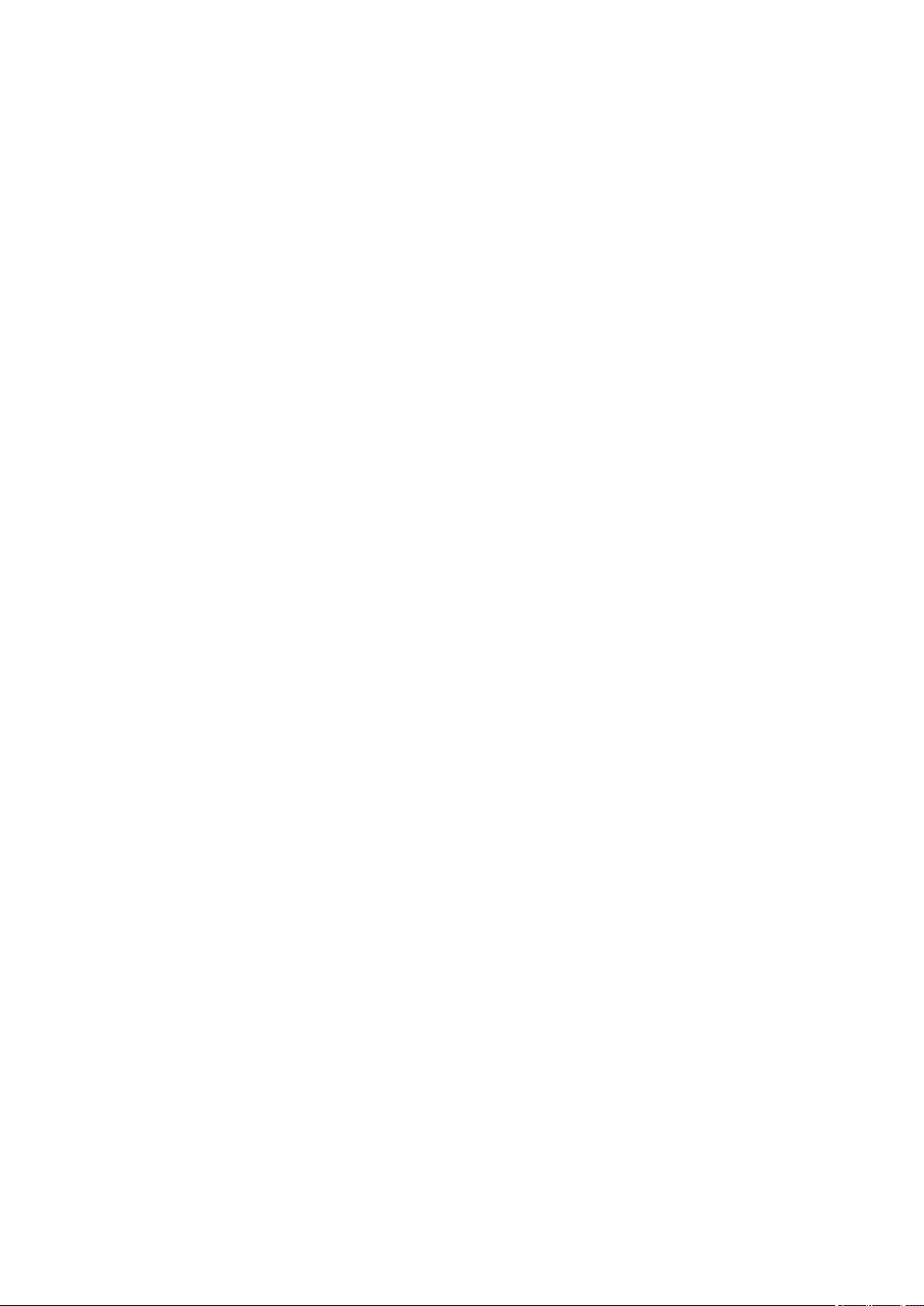
Printing Using Canon Application Software. . . . . . . . . . . . . . . . . . . . . . . . . . . . . . . . . . . . . . . . . . . . . . 420
My Image Garden Guide. . . . . . . . . . . . . . . . . . . . . . . . . . . . . . . . . . . . . . . . . . . . . . . . . . . . . . . . 421
Printing Using a Web Service. . . . . . . . . . . . . . . . . . . . . . . . . . . . . . . . . . . . . . . . . . . . . . . . . . . . . . . . 422
Using PIXMA/MAXIFY Cloud Link. . . . . . . . . . . . . . . . . . . . . . . . . . . . . . . . . . . . . . . . . . . . . . . . . . 56
Printing with Google Cloud Print. . . . . . . . . . . . . . . . . . . . . . . . . . . . . . . . . . . . . . . . . . . . . . . . . . 424
Getting Google Account. . . . . . . . . . . . . . . . . . . . . . . . . . . . . . . . . . . . . . . . . . . . . . . . . . . . . 426
Registering Machine with Google Cloud Print. . . . . . . . . . . . . . . . . . . . . . . . . . . . . . . . . . . . 427
Printing from Computer or Smartphone with Google Cloud Print. . . . . . . . . . . . . . . . . . . . . 429
Deleting Machine from Google Cloud Print. . . . . . . . . . . . . . . . . . . . . . . . . . . . . . . . . . . . . . 433
Printing from an AirPrint-enabled Printer with Mac. . . . . . . . . . . . . . . . . . . . . . . . . . . . . . . . . . . . . . . . 435
Printing from Smartphone/Tablet. . . . . . . . . . . . . . . . . . . . . . . . . . . . . . . . . . . . . . . . . . . 437
Printing Directly from Smartphone/Tablet. . . . . . . . . . . . . . . . . . . . . . . . . . . . . . . . . . . . . . . . . . . . . . . 438
Android Print. . . . . . . . . . . . . . . . . . . . . . . . . . . . . . . . . . . . . . . . . . . . . . . . . . . . . . . . . . . . . . . . . 439
Printing from an AirPrint-enabled Printer with iOS Device. . . . . . . . . . . . . . . . . . . . . . . . . . . . . . . 440
Using Machine with Direct Connection. . . . . . . . . . . . . . . . . . . . . . . . . . . . . . . . . . . . . . . . . . . . . 444
Printing Using a Web Service. . . . . . . . . . . . . . . . . . . . . . . . . . . . . . . . . . . . . . . . . . . . . . . . . . . . . . . . 449
Using PIXMA/MAXIFY Cloud Link. . . . . . . . . . . . . . . . . . . . . . . . . . . . . . . . . . . . . . . . . . . . . . . . . . 56
Printing with Google Cloud Print. . . . . . . . . . . . . . . . . . . . . . . . . . . . . . . . . . . . . . . . . . . . . . . . . . 424
Printing Using Operation Panel. . . . . . . . . . . . . . . . . . . . . . . . . . . . . . . . . . . . . . . . . . . . 453
Printing Photo Data. . . . . . . . . . . . . . . . . . . . . . . . . . . . . . . . . . . . . . . . . . . . . . . . . . . . . . . . . . . . . . . . 454
Printing Photographs Saved on Memory Card. . . . . . . . . . . . . . . . . . . . . . . . . . . . . . . . . . . . . . . 455
Advanced photo Menu. . . . . . . . . . . . . . . . . . . . . . . . . . . . . . . . . . . . . . . . . . . . . . . . . . . . . . . . . . 460
Printing Photo with Trimming. . . . . . . . . . . . . . . . . . . . . . . . . . . . . . . . . . . . . . . . . . . . . . . . . . . . . 461
Setting Items for Photo Printing Using Operation Panel. . . . . . . . . . . . . . . . . . . . . . . . . . . . . . . . 463
Using Useful Display Functions. . . . . . . . . . . . . . . . . . . . . . . . . . . . . . . . . . . . . . . . . . . . . . . . . . . 465
Printing Photo While Viewing Slide Show. . . . . . . . . . . . . . . . . . . . . . . . . . . . . . . . . . . . . . . . . . . 467
Printing Templates Such as Lined or Graph Paper. . . . . . . . . . . . . . . . . . . . . . . . . . . . . . . . . . . . . . . . 469
Printing Documents (PDF File) Saved on Memory Card. . . . . . . . . . . . . . . . . . . . . . . . . . . . . . . . . . . . 472
Printing from Digital Camera. . . . . . . . . . . . . . . . . . . . . . . . . . . . . . . . . . . . . . . . . . . . . . . 476
Printing Photographs Directly from PictBridge (Wireless LAN) Compliant Device. . . . . . . . . . . . . . . . 477
PictBridge (Wireless LAN) Print Settings. . . . . . . . . . . . . . . . . . . . . . . . . . . . . . . . . . . . . . . . . . . . . . . . 479
Paper Settings. . . . . . . . . . . . . . . . . . . . . . . . . . . . . . . . . . . . . . . . . . . . . . . . . . . . . . . . . 481
Copying. . . . . . . . . . . . . . . . . . . . . . . . . . . . . . . . . . . . . . . . . . . . . . . . . . . . . . . 485
Making Copies. . . . . . . . . . . . . . . . . . . . . . . . . . . . . . . . . . . . . . . . . . . . . . . . . . . . . . . . . 486
Displaying Preview Screen. . . . . . . . . . . . . . . . . . . . . . . . . . . . . . . . . . . . . . . . . . . . . . . . . . . . . . . . . . 489
Page 9
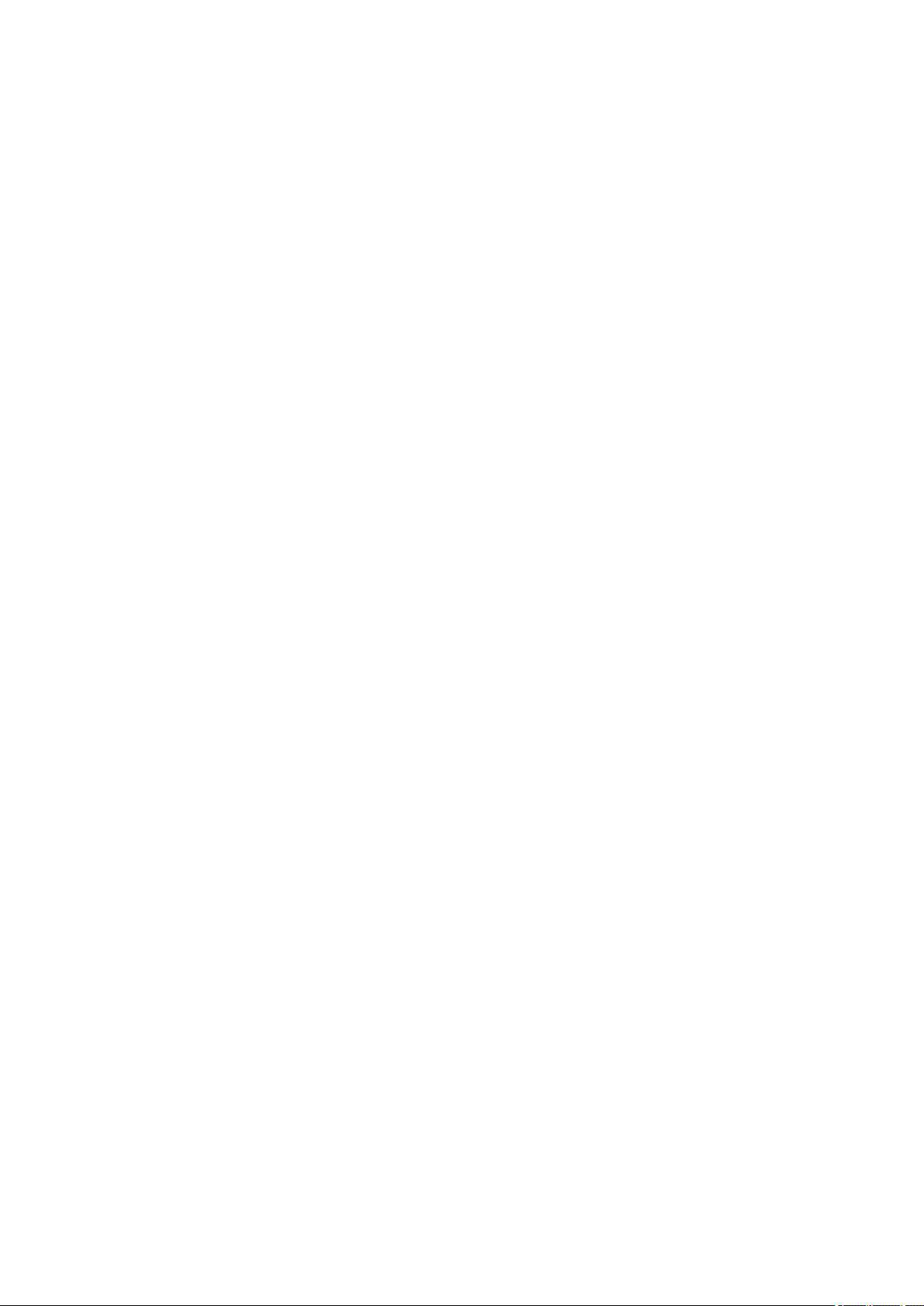
Setting Items for Copying. . . . . . . . . . . . . . . . . . . . . . . . . . . . . . . . . . . . . . . . . . . . . . . . . . . . . . . . . . . . 490
Reducing/Enlarging Copies. . . . . . . . . . . . . . . . . . . . . . . . . . . . . . . . . . . . . . . . . . . . . . . 493
Two-Sided Copying. . . . . . . . . . . . . . . . . . . . . . . . . . . . . . . . . . . . . . . . . . . . . . . . . . . . . 495
Special Copy Menu. . . . . . . . . . . . . . . . . . . . . . . . . . . . . . . . . . . . . . . . . . . . . . . . . . . . . . 497
Copying Two Pages onto Single Page. . . . . . . . . . . . . . . . . . . . . . . . . . . . . . . . . . . . . . . . . . . . . . . . . 498
Copying Four Pages onto Single Page. . . . . . . . . . . . . . . . . . . . . . . . . . . . . . . . . . . . . . . . . . . . . . . . . 501
Copying Thick Originals Such as Books. . . . . . . . . . . . . . . . . . . . . . . . . . . . . . . . . . . . . . . . . . . . . . . . 504
Copying without Borders. . . . . . . . . . . . . . . . . . . . . . . . . . . . . . . . . . . . . . . . . . . . . . . . . . . . . . . . . . . . 505
Copying Photos. . . . . . . . . . . . . . . . . . . . . . . . . . . . . . . . . . . . . . . . . . . . . . . . . . . . . . . . . . . . . . . . . . . 506
Copying from Smartphone/Tablet. . . . . . . . . . . . . . . . . . . . . . . . . . . . . . . . . . . . . . . . . . . 508
Scanning. . . . . . . . . . . . . . . . . . . . . . . . . . . . . . . . . . . . . . . . . . . . . . . . . . . . . . 509
Scanning from Computer (Windows). . . . . . . . . . . . . . . . . . . . . . . . . . . . . . . . . . . . . . . . 510
Scanning from Computer (Mac OS). . . . . . . . . . . . . . . . . . . . . . . . . . . . . . . . . . . . . . . . . 511
Using IJ Scan Utility. . . . . . . . . . . . . . . . . . . . . . . . . . . . . . . . . . . . . . . . . . . . . . . . . . . . . . . . . . . . . . . . 512
What Is IJ Scan Utility (Scanner Software)?. . . . . . . . . . . . . . . . . . . . . . . . . . . . . . . . . . . . . . . . . 513
Starting IJ Scan Utility. . . . . . . . . . . . . . . . . . . . . . . . . . . . . . . . . . . . . . . . . . . . . . . . . . . . . . . . . . 515
Easy Scanning with Auto Scan. . . . . . . . . . . . . . . . . . . . . . . . . . . . . . . . . . . . . . . . . . . . . . . . . . . 516
Scanning Documents. . . . . . . . . . . . . . . . . . . . . . . . . . . . . . . . . . . . . . . . . . . . . . . . . . . . . . . . . . . 517
Scanning Photos. . . . . . . . . . . . . . . . . . . . . . . . . . . . . . . . . . . . . . . . . . . . . . . . . . . . . . . . . . . . . . 518
Scanning with Favorite Settings. . . . . . . . . . . . . . . . . . . . . . . . . . . . . . . . . . . . . . . . . . . . . . . . . . 519
Scanning Originals Larger than the Platen (Image Stitch). . . . . . . . . . . . . . . . . . . . . . . . . . . . . . . 520
Adjusting Cropping Frames in the Image Stitch Window. . . . . . . . . . . . . . . . . . . . . . . . . . . . 524
Scanning Multiple Originals at One Time. . . . . . . . . . . . . . . . . . . . . . . . . . . . . . . . . . . . . . . . . . . 525
Saving after Checking Scan Results. . . . . . . . . . . . . . . . . . . . . . . . . . . . . . . . . . . . . . . . . . . . . . . 528
Sending Scanned Images via E-mail. . . . . . . . . . . . . . . . . . . . . . . . . . . . . . . . . . . . . . . . . . . . . . . 531
Extracting Text from Scanned Images (OCR). . . . . . . . . . . . . . . . . . . . . . . . . . . . . . . . . . . . . . . . 534
IJ Scan Utility Screens. . . . . . . . . . . . . . . . . . . . . . . . . . . . . . . . . . . . . . . . . . . . . . . . . . . . . . . . . . 537
IJ Scan Utility Main Screen. . . . . . . . . . . . . . . . . . . . . . . . . . . . . . . . . . . . . . . . . . . . . . . . . . 538
Settings Dialog. . . . . . . . . . . . . . . . . . . . . . . . . . . . . . . . . . . . . . . . . . . . . . . . . . . . . . . . . . . . 540
Network Selection Screen. . . . . . . . . . . . . . . . . . . . . . . . . . . . . . . . . . . . . . . . . . . . . . . . . . . 589
Save Settings Dialog. . . . . . . . . . . . . . . . . . . . . . . . . . . . . . . . . . . . . . . . . . . . . . . . . . . . . . . 591
Image Stitch Window. . . . . . . . . . . . . . . . . . . . . . . . . . . . . . . . . . . . . . . . . . . . . . . . . . . . . . . 594
Using Scanner Driver. . . . . . . . . . . . . . . . . . . . . . . . . . . . . . . . . . . . . . . . . . . . . . . . . . . . . . . . . . . . . . . 598
Image Corrections and Color Adjustments. . . . . . . . . . . . . . . . . . . . . . . . . . . . . . . . . . . . . . . . . . 599
General Notes (Scanner Driver). . . . . . . . . . . . . . . . . . . . . . . . . . . . . . . . . . . . . . . . . . . . . . . . . . 603
Updating the Scanner Driver. . . . . . . . . . . . . . . . . . . . . . . . . . . . . . . . . . . . . . . . . . . . . . . . . . . . . 604
Page 10
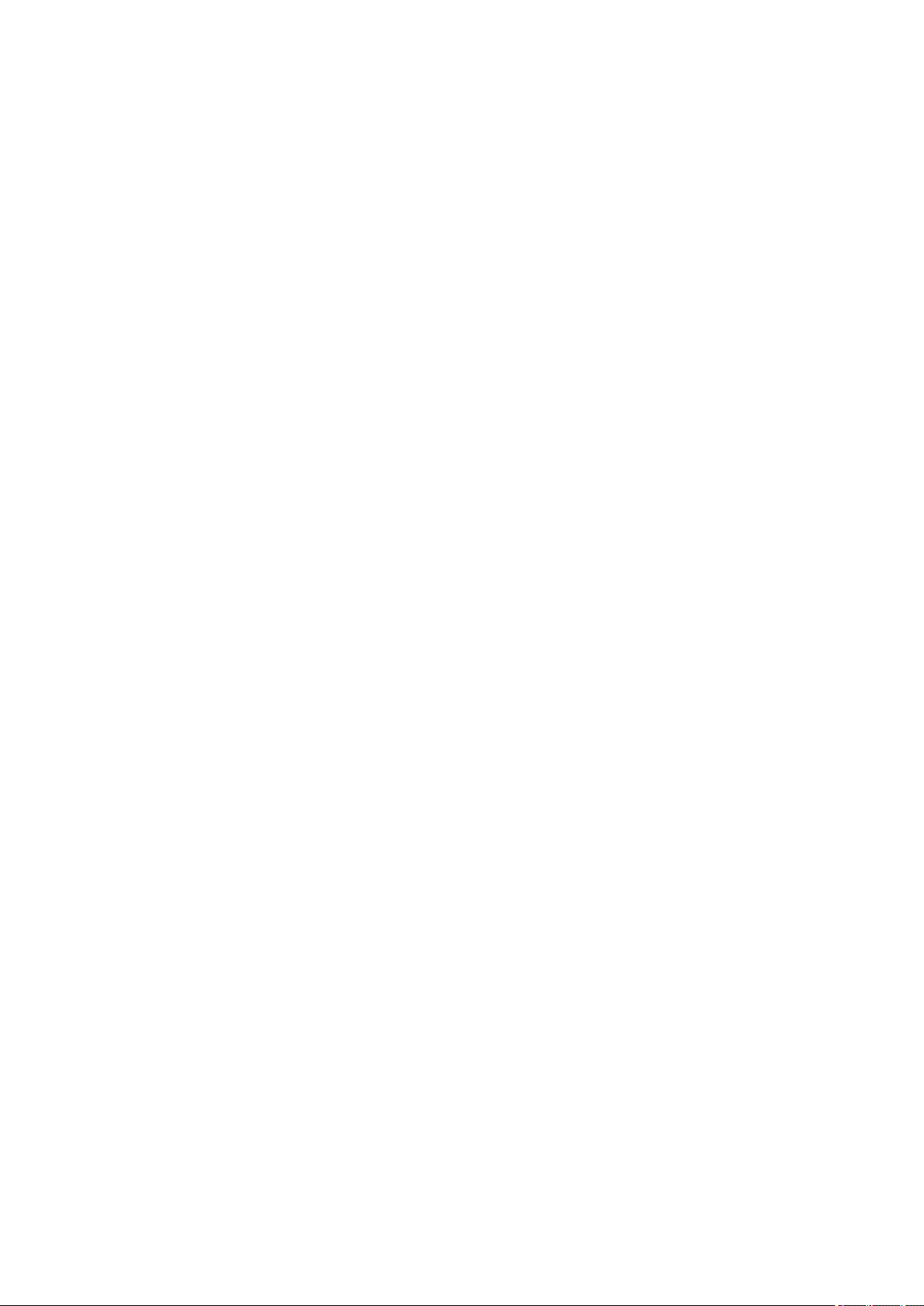
Obtaining the Latest Scanner Driver. . . . . . . . . . . . . . . . . . . . . . . . . . . . . . . . . . . . . . . . . . . 605
Before Installing the Scanner Driver. . . . . . . . . . . . . . . . . . . . . . . . . . . . . . . . . . . . . . . . . . . 606
Installing the Scanner Driver. . . . . . . . . . . . . . . . . . . . . . . . . . . . . . . . . . . . . . . . . . . . . . . . . 607
Scanning Tips. . . . . . . . . . . . . . . . . . . . . . . . . . . . . . . . . . . . . . . . . . . . . . . . . . . . . . . . . . . . . . . . . . . . 608
Resolution. . . . . . . . . . . . . . . . . . . . . . . . . . . . . . . . . . . . . . . . . . . . . . . . . . . . . . . . . . . . . . . . . . . 609
Data Formats. . . . . . . . . . . . . . . . . . . . . . . . . . . . . . . . . . . . . . . . . . . . . . . . . . . . . . . . . . . . . . . . . 610
Positioning Originals (Scanning from Computer). . . . . . . . . . . . . . . . . . . . . . . . . . . . . . . . . . . . . . . . . . 611
Network Scan Settings. . . . . . . . . . . . . . . . . . . . . . . . . . . . . . . . . . . . . . . . . . . . . . . . . . . . . . . . . . . . . . 613
Scanning from Operation Panel. . . . . . . . . . . . . . . . . . . . . . . . . . . . . . . . . . . . . . . . . . . . 615
Forwarding Scanned Data to Computer Using Operation Panel. . . . . . . . . . . . . . . . . . . . . . . . . . . . . . 616
Attaching Scanned Data to E-mail Using Operation Panel. . . . . . . . . . . . . . . . . . . . . . . . . . . . . . . . . . 621
Setting Items for Scanning Using Operation Panel. . . . . . . . . . . . . . . . . . . . . . . . . . . . . . . . . . . . . . . . 625
Setting Up Operation Panel with IJ Scan Utility (Mac OS). . . . . . . . . . . . . . . . . . . . . . . . . . . . . . . . . . . 627
Scanning Using Smartphone/Tablet. . . . . . . . . . . . . . . . . . . . . . . . . . . . . . . . . . . . . . . . . 630
Using PIXMA/MAXIFY Cloud Link. . . . . . . . . . . . . . . . . . . . . . . . . . . . . . . . . . . . . . . . . . . . . . . . . . . . . . 56
Troubleshooting. . . . . . . . . . . . . . . . . . . . . . . . . . . . . . . . . . . . . . . . . . . . . . . . . 632
Network Communication Problems. . . . . . . . . . . . . . . . . . . . . . . . . . . . . . . . . . . . . . . . . 634
Cannot Find Machine on Network. . . . . . . . . . . . . . . . . . . . . . . . . . . . . . . . . . . . . . . . . . . . . . . . . . . . . 635
Cannot Find Machine on Check Printer Settings Screen. . . . . . . . . . . . . . . . . . . . . . . . . . . . . . . 636
Cannot Find Machine During Wireless LAN Setup: Check 1. . . . . . . . . . . . . . . . . . . . . . . . . 637
Cannot Find Machine During Wireless LAN Setup: Check 2. . . . . . . . . . . . . . . . . . . . . . . . . 638
Cannot Find Machine During Wireless LAN Setup: Check 3. . . . . . . . . . . . . . . . . . . . . . . . . 639
Cannot Find Machine During Wireless LAN Setup: Check 4. . . . . . . . . . . . . . . . . . . . . . . . . 641
Cannot Find Machine During Wireless LAN Setup: Check 5. . . . . . . . . . . . . . . . . . . . . . . . . 642
Cannot Find Machine During Wireless LAN Setup: Check 6. . . . . . . . . . . . . . . . . . . . . . . . . 643
Cannot Find Machine on Printers on Network List Screen. . . . . . . . . . . . . . . . . . . . . . . . . . . . . . 644
Cannot Proceed beyond Printer Connection Screen/Connect Cable Screen. . . . . . . . . . . . . . . . 645
Cannot Find Machine on Wireless LAN. . . . . . . . . . . . . . . . . . . . . . . . . . . . . . . . . . . . . . . . . . . . . 647
Network Connection Problems. . . . . . . . . . . . . . . . . . . . . . . . . . . . . . . . . . . . . . . . . . . . . . . . . . . . . . . 650
Machine Suddenly Cannot Be Used. . . . . . . . . . . . . . . . . . . . . . . . . . . . . . . . . . . . . . . . . . . . . . . 651
Network Key Unknown. . . . . . . . . . . . . . . . . . . . . . . . . . . . . . . . . . . . . . . . . . . . . . . . . . . . . . . . . 655
Administrator Password Set for Machine Unknown. . . . . . . . . . . . . . . . . . . . . . . . . . . . . . . . . . . . 657
Machine Cannot Be Used After Replacing Wireless Router or Changing Its Settings. . . . . . . . . 658
Printing Is Slow. . . . . . . . . . . . . . . . . . . . . . . . . . . . . . . . . . . . . . . . . . . . . . . . . . . . . . . . . . . . . . . 660
Ink Level Not Shown on Printer Status Monitor (Windows). . . . . . . . . . . . . . . . . . . . . . . . . . . . . . 661
Other Network Problems. . . . . . . . . . . . . . . . . . . . . . . . . . . . . . . . . . . . . . . . . . . . . . . . . . . . . . . . . . . . 662
Page 11

Message Appears on Computer During Setup. . . . . . . . . . . . . . . . . . . . . . . . . . . . . . . . . . . . . . . 663
Packets Are Sent Constantly (Windows). . . . . . . . . . . . . . . . . . . . . . . . . . . . . . . . . . . . . . . . . . . . 665
Checking Network Information. . . . . . . . . . . . . . . . . . . . . . . . . . . . . . . . . . . . . . . . . . . . . . . . . . . . 666
Restoring to Factory Defaults. . . . . . . . . . . . . . . . . . . . . . . . . . . . . . . . . . . . . . . . . . . . . . . . . . . . 669
Problems while Printing/Scanning from Smartphone/Tablet. . . . . . . . . . . . . . . . . . . . . . 670
Cannot Print/Scan from Smartphone/Tablet. . . . . . . . . . . . . . . . . . . . . . . . . . . . . . . . . . . . . . . . . . . . . 671
Printing Problems. . . . . . . . . . . . . . . . . . . . . . . . . . . . . . . . . . . . . . . . . . . . . . . . . . . . . . . 674
Printing Does Not Start. . . . . . . . . . . . . . . . . . . . . . . . . . . . . . . . . . . . . . . . . . . . . . . . . . . . . . . . . . . . . 675
Paper Jams. . . . . . . . . . . . . . . . . . . . . . . . . . . . . . . . . . . . . . . . . . . . . . . . . . . . . . . . . . . . . . . . . . . . . . 678
Print Results Are Unsatisfactory. . . . . . . . . . . . . . . . . . . . . . . . . . . . . . . . . . . . . . . . . . . . . . . . . . . . . . 680
Cannot Complete Printing. . . . . . . . . . . . . . . . . . . . . . . . . . . . . . . . . . . . . . . . . . . . . . . . . . . . . . . 682
Part of Page Is Not Printed (Windows). . . . . . . . . . . . . . . . . . . . . . . . . . . . . . . . . . . . . . . . . . . . . 683
Paper Is Blank/Printing Is Blurry/Colors Are Wrong/White Streaks Appear. . . . . . . . . . . . . . . . . 684
Lines Are Misaligned. . . . . . . . . . . . . . . . . . . . . . . . . . . . . . . . . . . . . . . . . . . . . . . . . . . . . . . . . . . 687
Lines Incomplete or Missing (Windows). . . . . . . . . . . . . . . . . . . . . . . . . . . . . . . . . . . . . . . . . . . . 688
Images Incomplete or Missing (Windows). . . . . . . . . . . . . . . . . . . . . . . . . . . . . . . . . . . . . . . . . . . 689
Ink Blots / Paper Curl. . . . . . . . . . . . . . . . . . . . . . . . . . . . . . . . . . . . . . . . . . . . . . . . . . . . . . . . . . . 690
Paper Is Smudged / Printed Surface Is Scratched. . . . . . . . . . . . . . . . . . . . . . . . . . . . . . . . . . . . 691
Back of Paper Is Smudged. . . . . . . . . . . . . . . . . . . . . . . . . . . . . . . . . . . . . . . . . . . . . . . . . . . . . . 695
Vertical Line Next to Image. . . . . . . . . . . . . . . . . . . . . . . . . . . . . . . . . . . . . . . . . . . . . . . . . . . . . . 696
Uneven or Streaked Colors. . . . . . . . . . . . . . . . . . . . . . . . . . . . . . . . . . . . . . . . . . . . . . . . . . . . . . 697
No Ink Comes Out. . . . . . . . . . . . . . . . . . . . . . . . . . . . . . . . . . . . . . . . . . . . . . . . . . . . . . . . . . . . . . . . . 699
Paper Does Not Feed Properly/"No Paper" Error. . . . . . . . . . . . . . . . . . . . . . . . . . . . . . . . . . . . . . . . . 700
Automatic Duplex Printing Problems. . . . . . . . . . . . . . . . . . . . . . . . . . . . . . . . . . . . . . . . . . . . . . . . . . . 702
Copying/Printing Stops. . . . . . . . . . . . . . . . . . . . . . . . . . . . . . . . . . . . . . . . . . . . . . . . . . . . . . . . . . . . . 704
Cannot Print Using AirPrint. . . . . . . . . . . . . . . . . . . . . . . . . . . . . . . . . . . . . . . . . . . . . . . . . . . . . . . . . . 705
Scanning Problems (Mac OS). . . . . . . . . . . . . . . . . . . . . . . . . . . . . . . . . . . . . . . . . . . . . 706
Scanning Problems. . . . . . . . . . . . . . . . . . . . . . . . . . . . . . . . . . . . . . . . . . . . . . . . . . . . . . . . . . . . . . . . 707
Scanner Does Not Work. . . . . . . . . . . . . . . . . . . . . . . . . . . . . . . . . . . . . . . . . . . . . . . . . . . . . . . . 708
Scanner Driver Does Not Start. . . . . . . . . . . . . . . . . . . . . . . . . . . . . . . . . . . . . . . . . . . . . . . . . . . 709
Error Message Appears and the Scanner Driver Screen Does Not Appear. . . . . . . . . . . . . . . . . 710
Cannot Scan Multiple Originals at One Time. . . . . . . . . . . . . . . . . . . . . . . . . . . . . . . . . . . . . . . . . 711
Cannot Scan Properly with Auto Scan. . . . . . . . . . . . . . . . . . . . . . . . . . . . . . . . . . . . . . . . . . . . . . 712
Slow Scanning Speed. . . . . . . . . . . . . . . . . . . . . . . . . . . . . . . . . . . . . . . . . . . . . . . . . . . . . . . . . . 713
"There is not enough memory." Message Is Displayed. . . . . . . . . . . . . . . . . . . . . . . . . . . . . . . . . 714
Computer Stops Operating during Scanning. . . . . . . . . . . . . . . . . . . . . . . . . . . . . . . . . . . . . . . . . 715
Scanned Image Does Not Open. . . . . . . . . . . . . . . . . . . . . . . . . . . . . . . . . . . . . . . . . . . . . . . . . . 716
Scan Results Are Unsatisfactory. . . . . . . . . . . . . . . . . . . . . . . . . . . . . . . . . . . . . . . . . . . . . . . . . . . . . . 717
Page 12
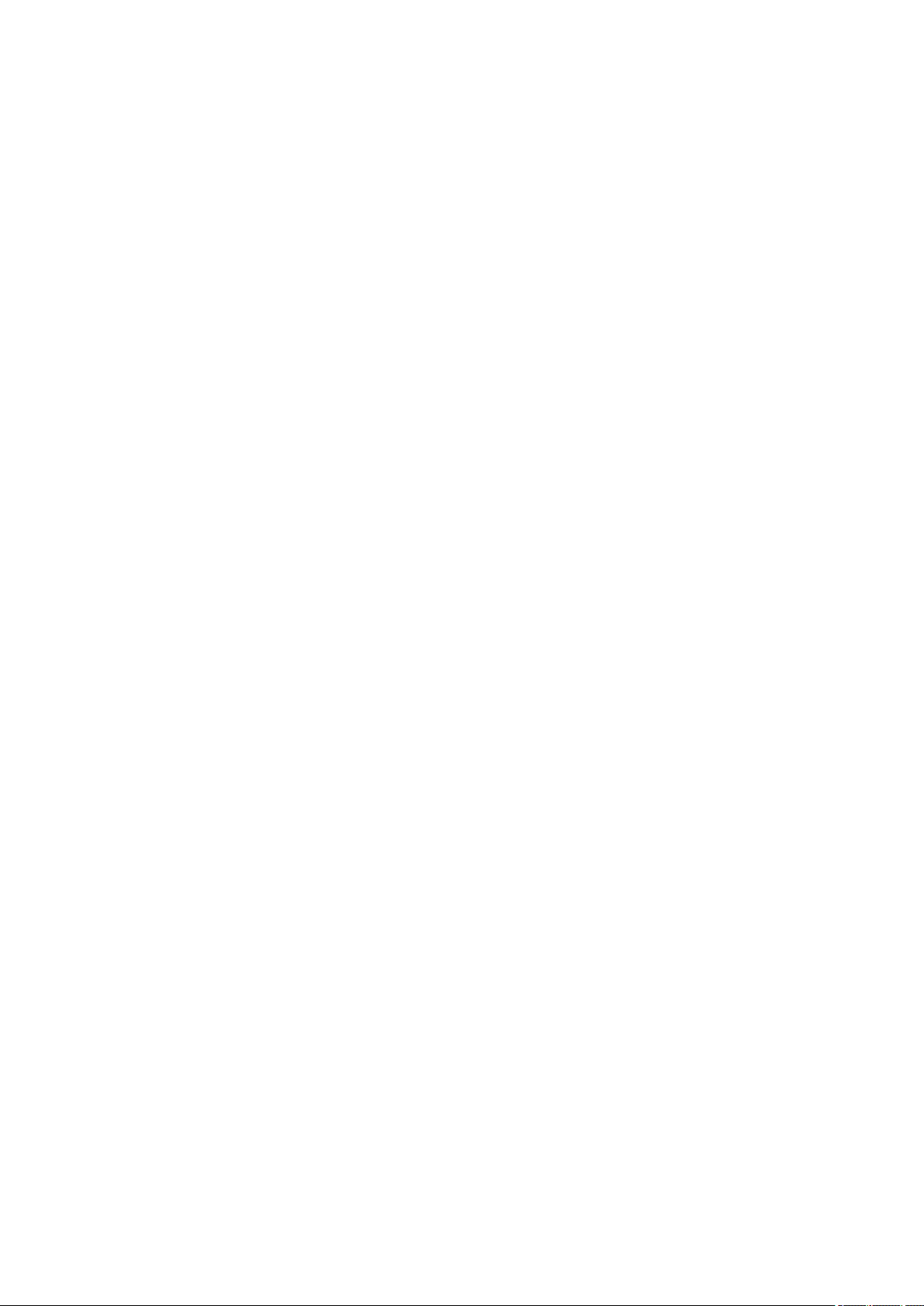
Scan Quality (Image Displayed on the Monitor) Is Poor. . . . . . . . . . . . . . . . . . . . . . . . . . . . . . . . 718
Scanned Image Is Surrounded by Extra White Areas. . . . . . . . . . . . . . . . . . . . . . . . . . . . . . . . . . 719
Cannot Scan at the Correct Size. . . . . . . . . . . . . . . . . . . . . . . . . . . . . . . . . . . . . . . . . . . . . . . . . . 720
Position or Size of the Image Cannot be Detected Correctly When Scanning from the Operation
Panel. . . . . . . . . . . . . . . . . . . . . . . . . . . . . . . . . . . . . . . . . . . . . . . . . . . . . . . . . . . . . . . . . . . . . . . 721
Original Is Placed Correctly, but the Scanned Image Is Slanted. . . . . . . . . . . . . . . . . . . . . . . . . . 722
Scanned Image Is Enlarged (Reduced) on the Computer Monitor. . . . . . . . . . . . . . . . . . . . . . . . 723
IJ Scan Utility Error Messages. . . . . . . . . . . . . . . . . . . . . . . . . . . . . . . . . . . . . . . . . . . . . . . . . . . . . . . . 724
Scanner Driver Error Messages. . . . . . . . . . . . . . . . . . . . . . . . . . . . . . . . . . . . . . . . . . . . . . . . . . . . . . . 726
Mechanical Problems. . . . . . . . . . . . . . . . . . . . . . . . . . . . . . . . . . . . . . . . . . . . . . . . . . . . 727
Power Does Not Come On. . . . . . . . . . . . . . . . . . . . . . . . . . . . . . . . . . . . . . . . . . . . . . . . . . . . . . . . . . 728
Power Shuts Off By Itself. . . . . . . . . . . . . . . . . . . . . . . . . . . . . . . . . . . . . . . . . . . . . . . . . . . . . . . . . . . . 729
USB Connection Problems. . . . . . . . . . . . . . . . . . . . . . . . . . . . . . . . . . . . . . . . . . . . . . . . . . . . . . . . . . 730
Cannot Communicate with Machine via USB. . . . . . . . . . . . . . . . . . . . . . . . . . . . . . . . . . . . . . . . . . . . 731
Display on Touch Screen Is Off. . . . . . . . . . . . . . . . . . . . . . . . . . . . . . . . . . . . . . . . . . . . . . . . . . . . . . . 732
Touch Screen Shows Wrong Language. . . . . . . . . . . . . . . . . . . . . . . . . . . . . . . . . . . . . . . . . . . . . . . . 733
Cannot Remove Memory Card. . . . . . . . . . . . . . . . . . . . . . . . . . . . . . . . . . . . . . . . . . . . . . . . . . . . . . . 734
Print Head Holder Does Not Move to Replacement Position. . . . . . . . . . . . . . . . . . . . . . . . . . . . . . . . . 735
Printer Status Monitor Not Displayed (Windows). . . . . . . . . . . . . . . . . . . . . . . . . . . . . . . . . . . . . . . . . . 736
Installation and Download Problems. . . . . . . . . . . . . . . . . . . . . . . . . . . . . . . . . . . . . . . . 737
Cannot Install MP Drivers. . . . . . . . . . . . . . . . . . . . . . . . . . . . . . . . . . . . . . . . . . . . . . . . . . . . . . . . . . . 738
Easy-WebPrint EX Does Not Start or Easy-WebPrint EX Menu Does Not Appear (Windows). . . . . . . 740
Updating MP Drivers in Network Environment (Windows). . . . . . . . . . . . . . . . . . . . . . . . . . . . . . . . . . . 741
Uninstalling IJ Network Tool. . . . . . . . . . . . . . . . . . . . . . . . . . . . . . . . . . . . . . . . . . . . . . . . . . . . . . . . . 742
Errors and Messages. . . . . . . . . . . . . . . . . . . . . . . . . . . . . . . . . . . . . . . . . . . . . . . . . . . . 744
An Error Occurs. . . . . . . . . . . . . . . . . . . . . . . . . . . . . . . . . . . . . . . . . . . . . . . . . . . . . . . . . . . . . . . . . . . 745
Message Appears. . . . . . . . . . . . . . . . . . . . . . . . . . . . . . . . . . . . . . . . . . . . . . . . . . . . . . . . . . . . . . . . . 747
Error Message Appears on PictBridge (Wireless LAN) Compliant Device. . . . . . . . . . . . . . . . . . . . . . 755
If You Cannot Solve a Problem. . . . . . . . . . . . . . . . . . . . . . . . . . . . . . . . . . . . . . . . . . . . 757
List of Support Code for Error. . . . . . . . . . . . . . . . . . . . . . . . . . . . . . . . . . . . . . 758
List of Support Code for Error (Paper Jams). . . . . . . . . . . . . . . . . . . . . . . . . . . . . . . . . . 760
1300. . . . . . . . . . . . . . . . . . . . . . . . . . . . . . . . . . . . . . . . . . . . . . . . . . . . . . . . . . . . . . . . . . . . . . . . . . . . 761
1303. . . . . . . . . . . . . . . . . . . . . . . . . . . . . . . . . . . . . . . . . . . . . . . . . . . . . . . . . . . . . . . . . . . . . . . . . . . . 762
1304. . . . . . . . . . . . . . . . . . . . . . . . . . . . . . . . . . . . . . . . . . . . . . . . . . . . . . . . . . . . . . . . . . . . . . . . . . . . 764
Paper Is Jammed inside Machine. . . . . . . . . . . . . . . . . . . . . . . . . . . . . . . . . . . . . . . . . . . . . . . . . . . . . 767
Other Cases. . . . . . . . . . . . . . . . . . . . . . . . . . . . . . . . . . . . . . . . . . . . . . . . . . . . . . . . . . . . . . . . . . . . . . 770
1003. . . . . . . . . . . . . . . . . . . . . . . . . . . . . . . . . . . . . . . . . . . . . . . . . . . . . . . . . . . . . . . . . 771
Page 13
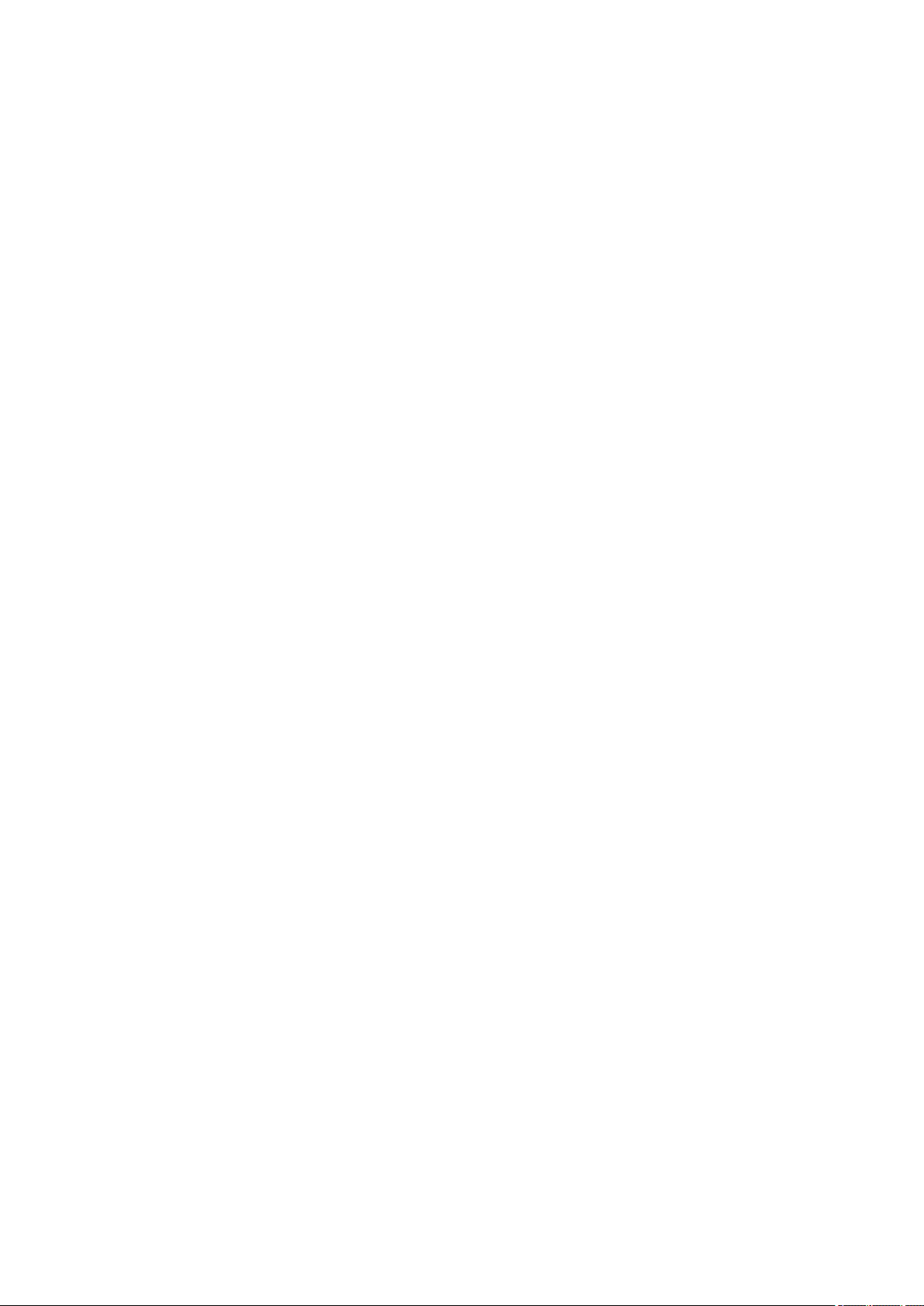
1200. . . . . . . . . . . . . . . . . . . . . . . . . . . . . . . . . . . . . . . . . . . . . . . . . . . . . . . . . . . . . . . . . 772
1250. . . . . . . . . . . . . . . . . . . . . . . . . . . . . . . . . . . . . . . . . . . . . . . . . . . . . . . . . . . . . . . . . 773
1310. . . . . . . . . . . . . . . . . . . . . . . . . . . . . . . . . . . . . . . . . . . . . . . . . . . . . . . . . . . . . . . . . 774
1401. . . . . . . . . . . . . . . . . . . . . . . . . . . . . . . . . . . . . . . . . . . . . . . . . . . . . . . . . . . . . . . . . 775
1403. . . . . . . . . . . . . . . . . . . . . . . . . . . . . . . . . . . . . . . . . . . . . . . . . . . . . . . . . . . . . . . . . 776
1405. . . . . . . . . . . . . . . . . . . . . . . . . . . . . . . . . . . . . . . . . . . . . . . . . . . . . . . . . . . . . . . . . 777
1410. . . . . . . . . . . . . . . . . . . . . . . . . . . . . . . . . . . . . . . . . . . . . . . . . . . . . . . . . . . . . . . . . 778
1411. . . . . . . . . . . . . . . . . . . . . . . . . . . . . . . . . . . . . . . . . . . . . . . . . . . . . . . . . . . . . . . . . 779
1412. . . . . . . . . . . . . . . . . . . . . . . . . . . . . . . . . . . . . . . . . . . . . . . . . . . . . . . . . . . . . . . . . 780
1413. . . . . . . . . . . . . . . . . . . . . . . . . . . . . . . . . . . . . . . . . . . . . . . . . . . . . . . . . . . . . . . . . 781
1414. . . . . . . . . . . . . . . . . . . . . . . . . . . . . . . . . . . . . . . . . . . . . . . . . . . . . . . . . . . . . . . . . 782
1551. . . . . . . . . . . . . . . . . . . . . . . . . . . . . . . . . . . . . . . . . . . . . . . . . . . . . . . . . . . . . . . . . 783
1552. . . . . . . . . . . . . . . . . . . . . . . . . . . . . . . . . . . . . . . . . . . . . . . . . . . . . . . . . . . . . . . . . 784
1600. . . . . . . . . . . . . . . . . . . . . . . . . . . . . . . . . . . . . . . . . . . . . . . . . . . . . . . . . . . . . . . . . 785
1660. . . . . . . . . . . . . . . . . . . . . . . . . . . . . . . . . . . . . . . . . . . . . . . . . . . . . . . . . . . . . . . . . 786
1680. . . . . . . . . . . . . . . . . . . . . . . . . . . . . . . . . . . . . . . . . . . . . . . . . . . . . . . . . . . . . . . . . 787
1681. . . . . . . . . . . . . . . . . . . . . . . . . . . . . . . . . . . . . . . . . . . . . . . . . . . . . . . . . . . . . . . . . 788
1684. . . . . . . . . . . . . . . . . . . . . . . . . . . . . . . . . . . . . . . . . . . . . . . . . . . . . . . . . . . . . . . . . 789
1688. . . . . . . . . . . . . . . . . . . . . . . . . . . . . . . . . . . . . . . . . . . . . . . . . . . . . . . . . . . . . . . . . 790
1689. . . . . . . . . . . . . . . . . . . . . . . . . . . . . . . . . . . . . . . . . . . . . . . . . . . . . . . . . . . . . . . . . 791
1700. . . . . . . . . . . . . . . . . . . . . . . . . . . . . . . . . . . . . . . . . . . . . . . . . . . . . . . . . . . . . . . . . 792
1701. . . . . . . . . . . . . . . . . . . . . . . . . . . . . . . . . . . . . . . . . . . . . . . . . . . . . . . . . . . . . . . . . 793
1712. . . . . . . . . . . . . . . . . . . . . . . . . . . . . . . . . . . . . . . . . . . . . . . . . . . . . . . . . . . . . . . . . 794
1713. . . . . . . . . . . . . . . . . . . . . . . . . . . . . . . . . . . . . . . . . . . . . . . . . . . . . . . . . . . . . . . . . 795
1714. . . . . . . . . . . . . . . . . . . . . . . . . . . . . . . . . . . . . . . . . . . . . . . . . . . . . . . . . . . . . . . . . 796
1715. . . . . . . . . . . . . . . . . . . . . . . . . . . . . . . . . . . . . . . . . . . . . . . . . . . . . . . . . . . . . . . . . 797
1730. . . . . . . . . . . . . . . . . . . . . . . . . . . . . . . . . . . . . . . . . . . . . . . . . . . . . . . . . . . . . . . . . 798
1731. . . . . . . . . . . . . . . . . . . . . . . . . . . . . . . . . . . . . . . . . . . . . . . . . . . . . . . . . . . . . . . . . 799
1750. . . . . . . . . . . . . . . . . . . . . . . . . . . . . . . . . . . . . . . . . . . . . . . . . . . . . . . . . . . . . . . . . 800
1871. . . . . . . . . . . . . . . . . . . . . . . . . . . . . . . . . . . . . . . . . . . . . . . . . . . . . . . . . . . . . . . . . 801
1890. . . . . . . . . . . . . . . . . . . . . . . . . . . . . . . . . . . . . . . . . . . . . . . . . . . . . . . . . . . . . . . . . 802
2110. . . . . . . . . . . . . . . . . . . . . . . . . . . . . . . . . . . . . . . . . . . . . . . . . . . . . . . . . . . . . . . . . 803
2120. . . . . . . . . . . . . . . . . . . . . . . . . . . . . . . . . . . . . . . . . . . . . . . . . . . . . . . . . . . . . . . . . 806
2700. . . . . . . . . . . . . . . . . . . . . . . . . . . . . . . . . . . . . . . . . . . . . . . . . . . . . . . . . . . . . . . . . 807
Page 14
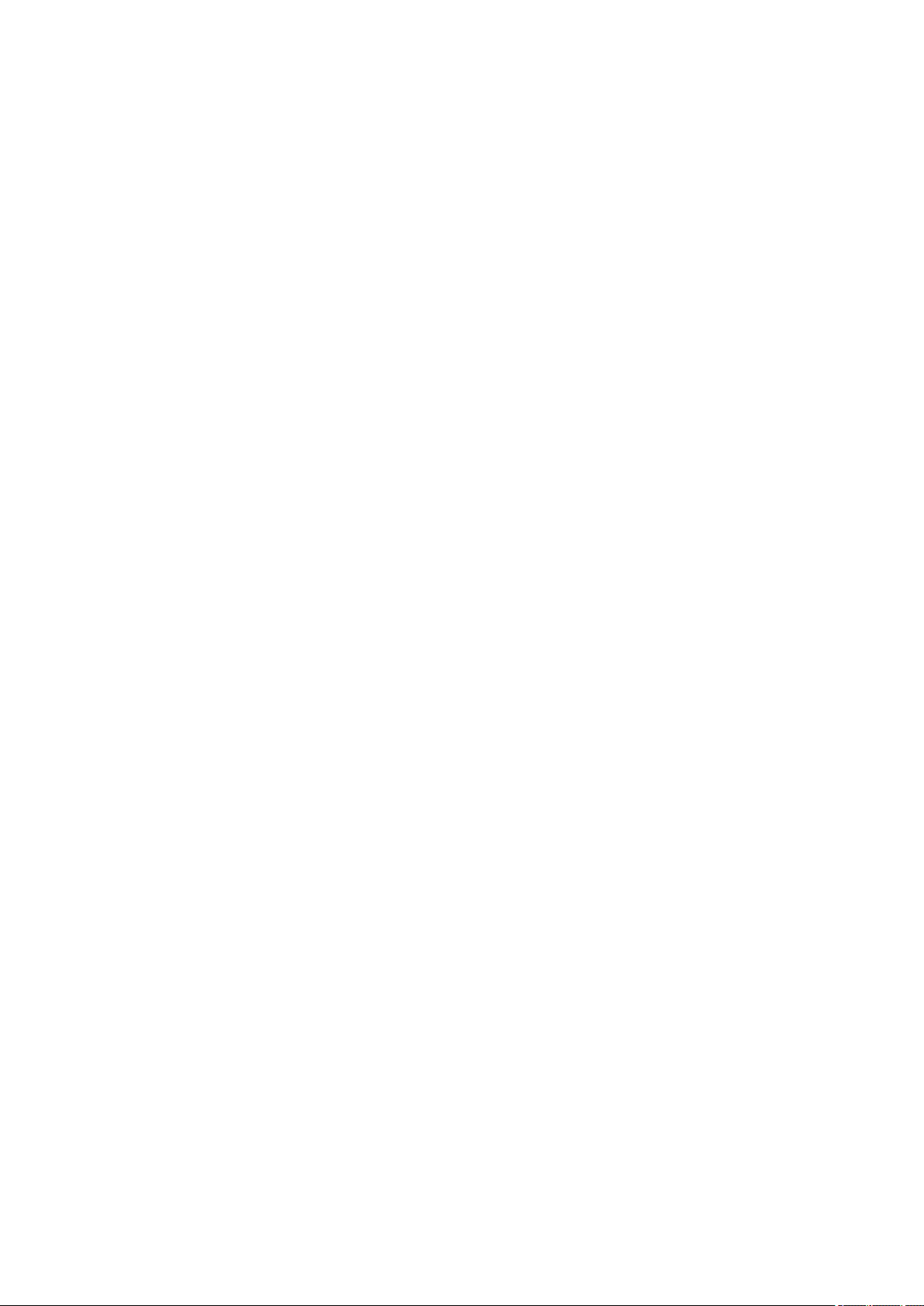
2900. . . . . . . . . . . . . . . . . . . . . . . . . . . . . . . . . . . . . . . . . . . . . . . . . . . . . . . . . . . . . . . . . 808
2901. . . . . . . . . . . . . . . . . . . . . . . . . . . . . . . . . . . . . . . . . . . . . . . . . . . . . . . . . . . . . . . . . 809
3402. . . . . . . . . . . . . . . . . . . . . . . . . . . . . . . . . . . . . . . . . . . . . . . . . . . . . . . . . . . . . . . . . 810
3403. . . . . . . . . . . . . . . . . . . . . . . . . . . . . . . . . . . . . . . . . . . . . . . . . . . . . . . . . . . . . . . . . 811
3405. . . . . . . . . . . . . . . . . . . . . . . . . . . . . . . . . . . . . . . . . . . . . . . . . . . . . . . . . . . . . . . . . 812
3407. . . . . . . . . . . . . . . . . . . . . . . . . . . . . . . . . . . . . . . . . . . . . . . . . . . . . . . . . . . . . . . . . 813
3408. . . . . . . . . . . . . . . . . . . . . . . . . . . . . . . . . . . . . . . . . . . . . . . . . . . . . . . . . . . . . . . . . 814
3410. . . . . . . . . . . . . . . . . . . . . . . . . . . . . . . . . . . . . . . . . . . . . . . . . . . . . . . . . . . . . . . . . 815
3411. . . . . . . . . . . . . . . . . . . . . . . . . . . . . . . . . . . . . . . . . . . . . . . . . . . . . . . . . . . . . . . . . 816
3412. . . . . . . . . . . . . . . . . . . . . . . . . . . . . . . . . . . . . . . . . . . . . . . . . . . . . . . . . . . . . . . . . 817
3413. . . . . . . . . . . . . . . . . . . . . . . . . . . . . . . . . . . . . . . . . . . . . . . . . . . . . . . . . . . . . . . . . 818
4100. . . . . . . . . . . . . . . . . . . . . . . . . . . . . . . . . . . . . . . . . . . . . . . . . . . . . . . . . . . . . . . . . 819
4103. . . . . . . . . . . . . . . . . . . . . . . . . . . . . . . . . . . . . . . . . . . . . . . . . . . . . . . . . . . . . . . . . 820
5011. . . . . . . . . . . . . . . . . . . . . . . . . . . . . . . . . . . . . . . . . . . . . . . . . . . . . . . . . . . . . . . . . 821
5012. . . . . . . . . . . . . . . . . . . . . . . . . . . . . . . . . . . . . . . . . . . . . . . . . . . . . . . . . . . . . . . . . 822
5050. . . . . . . . . . . . . . . . . . . . . . . . . . . . . . . . . . . . . . . . . . . . . . . . . . . . . . . . . . . . . . . . . 823
5100. . . . . . . . . . . . . . . . . . . . . . . . . . . . . . . . . . . . . . . . . . . . . . . . . . . . . . . . . . . . . . . . . 824
5200. . . . . . . . . . . . . . . . . . . . . . . . . . . . . . . . . . . . . . . . . . . . . . . . . . . . . . . . . . . . . . . . . 825
5400. . . . . . . . . . . . . . . . . . . . . . . . . . . . . . . . . . . . . . . . . . . . . . . . . . . . . . . . . . . . . . . . . 826
5B00. . . . . . . . . . . . . . . . . . . . . . . . . . . . . . . . . . . . . . . . . . . . . . . . . . . . . . . . . . . . . . . . . 827
5B01. . . . . . . . . . . . . . . . . . . . . . . . . . . . . . . . . . . . . . . . . . . . . . . . . . . . . . . . . . . . . . . . . 828
5B12. . . . . . . . . . . . . . . . . . . . . . . . . . . . . . . . . . . . . . . . . . . . . . . . . . . . . . . . . . . . . . . . . 829
5B13. . . . . . . . . . . . . . . . . . . . . . . . . . . . . . . . . . . . . . . . . . . . . . . . . . . . . . . . . . . . . . . . . 830
5B14. . . . . . . . . . . . . . . . . . . . . . . . . . . . . . . . . . . . . . . . . . . . . . . . . . . . . . . . . . . . . . . . . 831
5B15. . . . . . . . . . . . . . . . . . . . . . . . . . . . . . . . . . . . . . . . . . . . . . . . . . . . . . . . . . . . . . . . . 832
6000. . . . . . . . . . . . . . . . . . . . . . . . . . . . . . . . . . . . . . . . . . . . . . . . . . . . . . . . . . . . . . . . . 833
6500. . . . . . . . . . . . . . . . . . . . . . . . . . . . . . . . . . . . . . . . . . . . . . . . . . . . . . . . . . . . . . . . . 834
6502. . . . . . . . . . . . . . . . . . . . . . . . . . . . . . . . . . . . . . . . . . . . . . . . . . . . . . . . . . . . . . . . . 835
6800. . . . . . . . . . . . . . . . . . . . . . . . . . . . . . . . . . . . . . . . . . . . . . . . . . . . . . . . . . . . . . . . . 836
6801. . . . . . . . . . . . . . . . . . . . . . . . . . . . . . . . . . . . . . . . . . . . . . . . . . . . . . . . . . . . . . . . . 837
6900. . . . . . . . . . . . . . . . . . . . . . . . . . . . . . . . . . . . . . . . . . . . . . . . . . . . . . . . . . . . . . . . . 838
6901. . . . . . . . . . . . . . . . . . . . . . . . . . . . . . . . . . . . . . . . . . . . . . . . . . . . . . . . . . . . . . . . . 839
6902. . . . . . . . . . . . . . . . . . . . . . . . . . . . . . . . . . . . . . . . . . . . . . . . . . . . . . . . . . . . . . . . . 840
6910. . . . . . . . . . . . . . . . . . . . . . . . . . . . . . . . . . . . . . . . . . . . . . . . . . . . . . . . . . . . . . . . . 841
Page 15
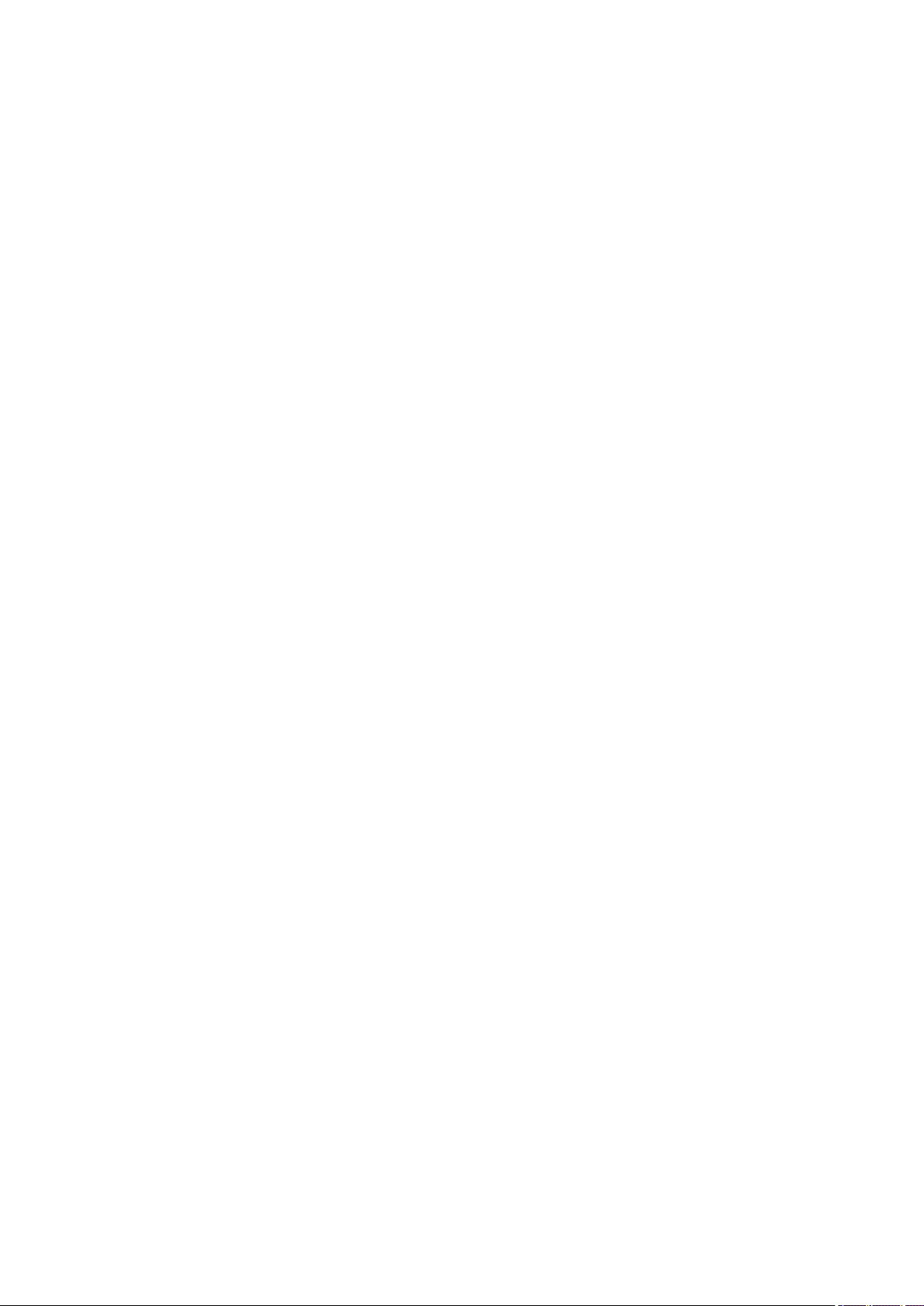
6911. . . . . . . . . . . . . . . . . . . . . . . . . . . . . . . . . . . . . . . . . . . . . . . . . . . . . . . . . . . . . . . . . 842
6930. . . . . . . . . . . . . . . . . . . . . . . . . . . . . . . . . . . . . . . . . . . . . . . . . . . . . . . . . . . . . . . . . 843
6931. . . . . . . . . . . . . . . . . . . . . . . . . . . . . . . . . . . . . . . . . . . . . . . . . . . . . . . . . . . . . . . . . 844
6932. . . . . . . . . . . . . . . . . . . . . . . . . . . . . . . . . . . . . . . . . . . . . . . . . . . . . . . . . . . . . . . . . 845
6933. . . . . . . . . . . . . . . . . . . . . . . . . . . . . . . . . . . . . . . . . . . . . . . . . . . . . . . . . . . . . . . . . 846
6934. . . . . . . . . . . . . . . . . . . . . . . . . . . . . . . . . . . . . . . . . . . . . . . . . . . . . . . . . . . . . . . . . 847
6935. . . . . . . . . . . . . . . . . . . . . . . . . . . . . . . . . . . . . . . . . . . . . . . . . . . . . . . . . . . . . . . . . 848
6936. . . . . . . . . . . . . . . . . . . . . . . . . . . . . . . . . . . . . . . . . . . . . . . . . . . . . . . . . . . . . . . . . 849
6937. . . . . . . . . . . . . . . . . . . . . . . . . . . . . . . . . . . . . . . . . . . . . . . . . . . . . . . . . . . . . . . . . 850
6938. . . . . . . . . . . . . . . . . . . . . . . . . . . . . . . . . . . . . . . . . . . . . . . . . . . . . . . . . . . . . . . . . 851
6940. . . . . . . . . . . . . . . . . . . . . . . . . . . . . . . . . . . . . . . . . . . . . . . . . . . . . . . . . . . . . . . . . 852
6941. . . . . . . . . . . . . . . . . . . . . . . . . . . . . . . . . . . . . . . . . . . . . . . . . . . . . . . . . . . . . . . . . 853
6942. . . . . . . . . . . . . . . . . . . . . . . . . . . . . . . . . . . . . . . . . . . . . . . . . . . . . . . . . . . . . . . . . 854
6943. . . . . . . . . . . . . . . . . . . . . . . . . . . . . . . . . . . . . . . . . . . . . . . . . . . . . . . . . . . . . . . . . 855
6944. . . . . . . . . . . . . . . . . . . . . . . . . . . . . . . . . . . . . . . . . . . . . . . . . . . . . . . . . . . . . . . . . 856
6945. . . . . . . . . . . . . . . . . . . . . . . . . . . . . . . . . . . . . . . . . . . . . . . . . . . . . . . . . . . . . . . . . 857
6946. . . . . . . . . . . . . . . . . . . . . . . . . . . . . . . . . . . . . . . . . . . . . . . . . . . . . . . . . . . . . . . . . 858
6950. . . . . . . . . . . . . . . . . . . . . . . . . . . . . . . . . . . . . . . . . . . . . . . . . . . . . . . . . . . . . . . . . 859
B202. . . . . . . . . . . . . . . . . . . . . . . . . . . . . . . . . . . . . . . . . . . . . . . . . . . . . . . . . . . . . . . . . 860
B203. . . . . . . . . . . . . . . . . . . . . . . . . . . . . . . . . . . . . . . . . . . . . . . . . . . . . . . . . . . . . . . . . 861
B204. . . . . . . . . . . . . . . . . . . . . . . . . . . . . . . . . . . . . . . . . . . . . . . . . . . . . . . . . . . . . . . . . 862
B205. . . . . . . . . . . . . . . . . . . . . . . . . . . . . . . . . . . . . . . . . . . . . . . . . . . . . . . . . . . . . . . . . 863
C000. . . . . . . . . . . . . . . . . . . . . . . . . . . . . . . . . . . . . . . . . . . . . . . . . . . . . . . . . . . . . . . . . 864
Page 16
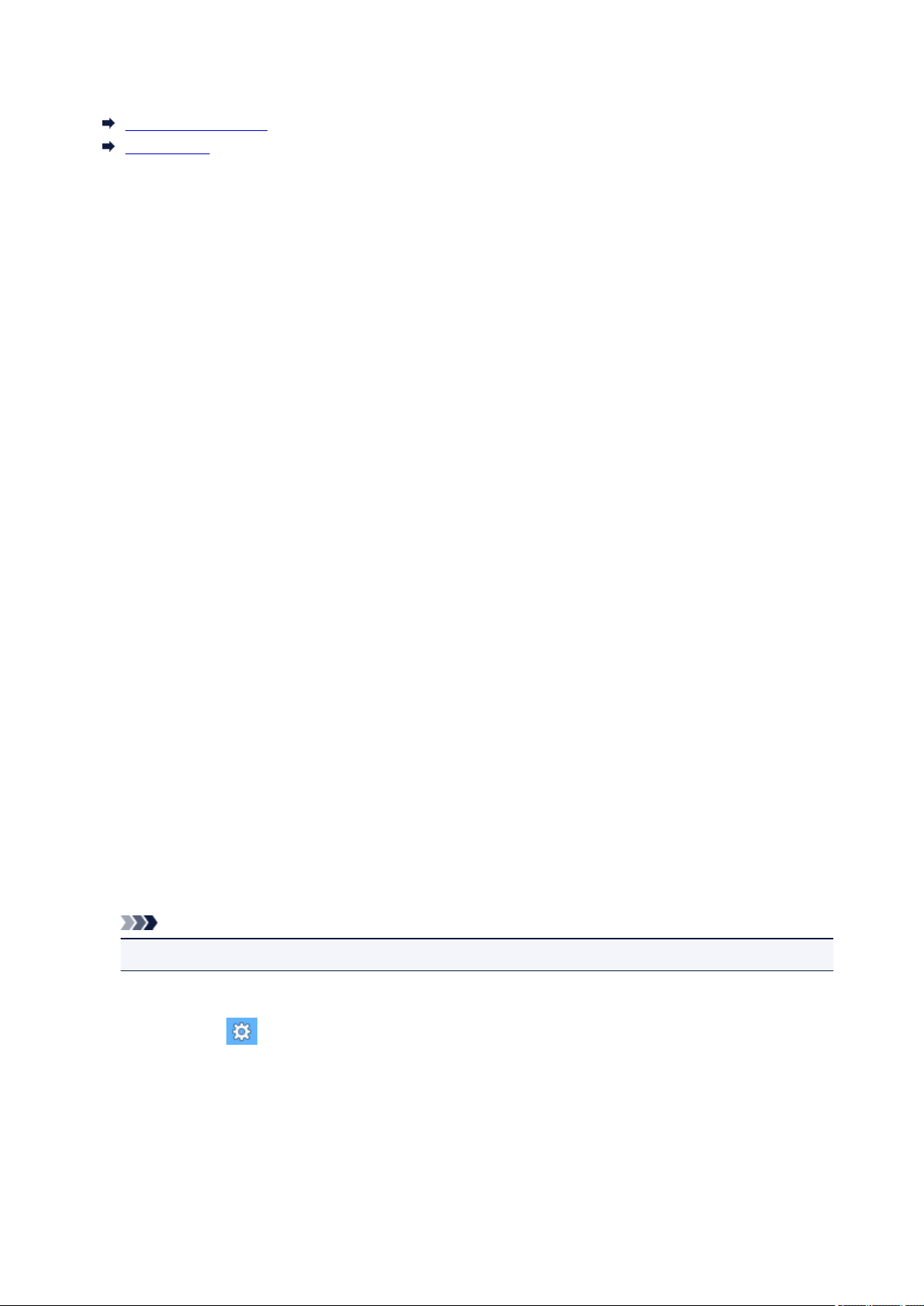
Notes on Site Usage and Cookies
Notes on Site Usage
How to Print
Notes on Site Usage
• Five years after a product is discontinued, its setup file is made unavailable.
The Online Manual remains available, but as a rule it is not updated.
• When viewing this site, note the following:
◦ For best results, enable JavaScript in your browser settings.
◦ To display web pages tailored to your environment, Canon may send one or more cookies to your
computer, smartphone, or tablet. Most browsers automatically accept cookies, but you can modify
your browser setting so as not to accept cookies. If you have set not to accept cookies, some of
the functions of this website may be inoperative.
◦ If you are using Compatibility Mode in Internet Explorer 8, some pages may not be displayed
correctly.
In this case, turn off Compatibility Mode.
• Reproduction, diversion or copying of any text, photo or image published in this site, in whole or in
part, is prohibited.
• In principle, Canon shall change or delete the contents of this site without prior notice to customers. In
addition, Canon may suspend or stop the disclosure of this site due to unavoidable reasons. Canon
shall not be liable for any damage suffered by customers as a result of changes in or deletion of
information in this site, or suspension/stoppage of disclosure of this guide.
• Although the contents of this site have been prepared with utmost care, please contact the service
center if you find any incorrect or missing information.
• In principle, the descriptions in this site are based on the product at the time of its initial sale.
• This site does not disclose the manuals of all the products sold by Canon. See the manual supplied
with the product when using a product that is not described in this site.
How to Print
Use the print function of your Web browser to print this site.
For Windows:
To set to print background colors and images, follow the steps below.
Note
• In Windows 8, print in the desktop version.
• In Internet Explorer 9, 10, or 11
1. Select (Tools) > Print > Page setup....
2. Select the Print Background Colors and Images checkbox.
• In Internet Explorer 8
1. Press the Alt key to display the menus.
Alternatively, from Tools, select Toolbars > Menu Bar to display the menus.
2. Select Page Setup... from the File menu.
3. Select the Print Background Colors and Images checkbox.
16
Page 17
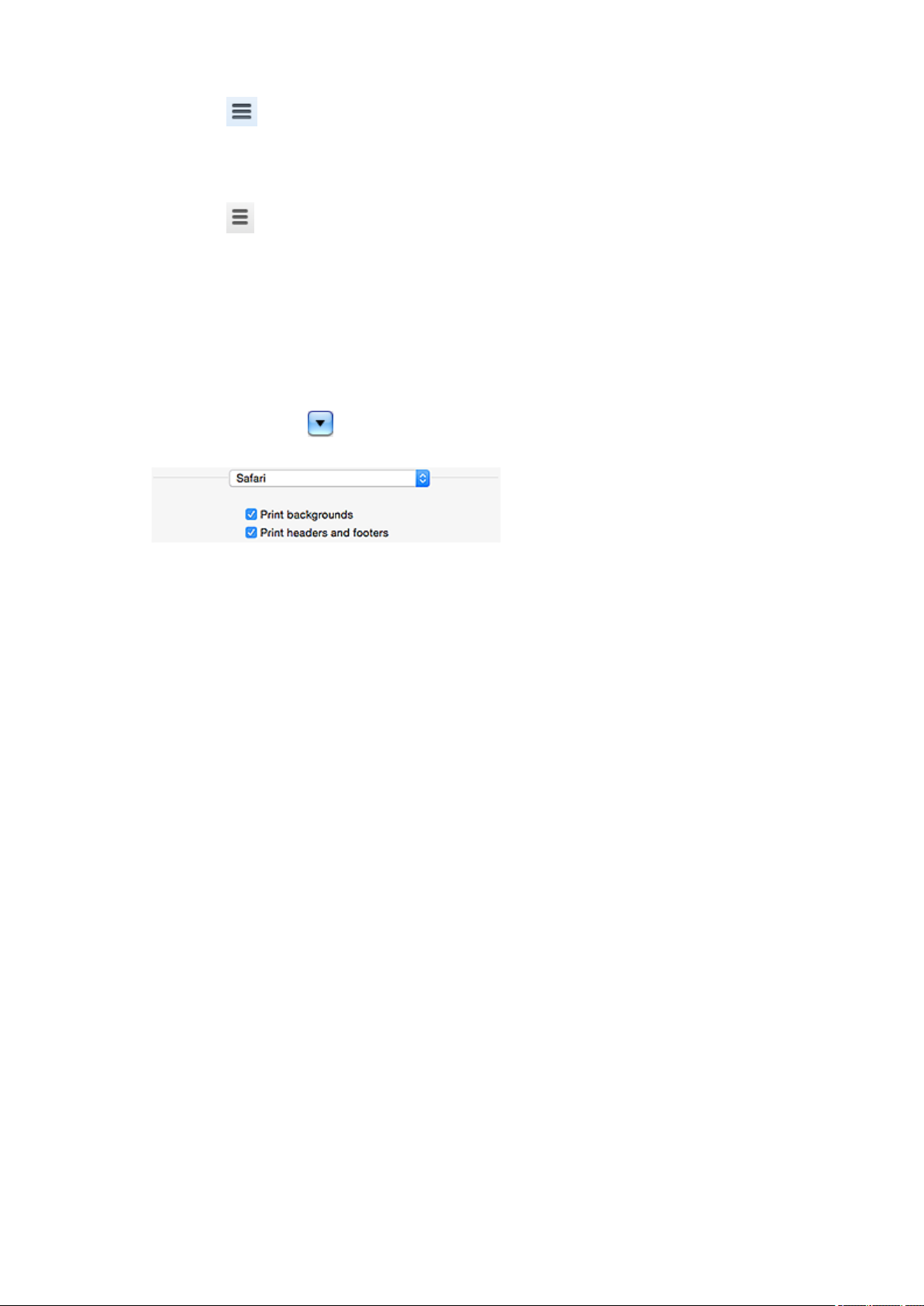
• In Mozilla Firefox
1. Select (Menu) > Print > Page Setup....
2. Select the Print Background (colors & images) checkbox in Format & Options.
• In Google Chrome
1. Select (Chrome Menu) > Print....
2. Select the Background graphics checkbox in Options.
For Mac OS:
To print background colors and images, follow the steps below to display the Print dialog options, then
select the Print backgrounds checkbox.
Click Print... from the File menu.
1.
2. Click Show Details or (Down Arrow).
3. Select Safari from the pop-up menu.
17
Page 18
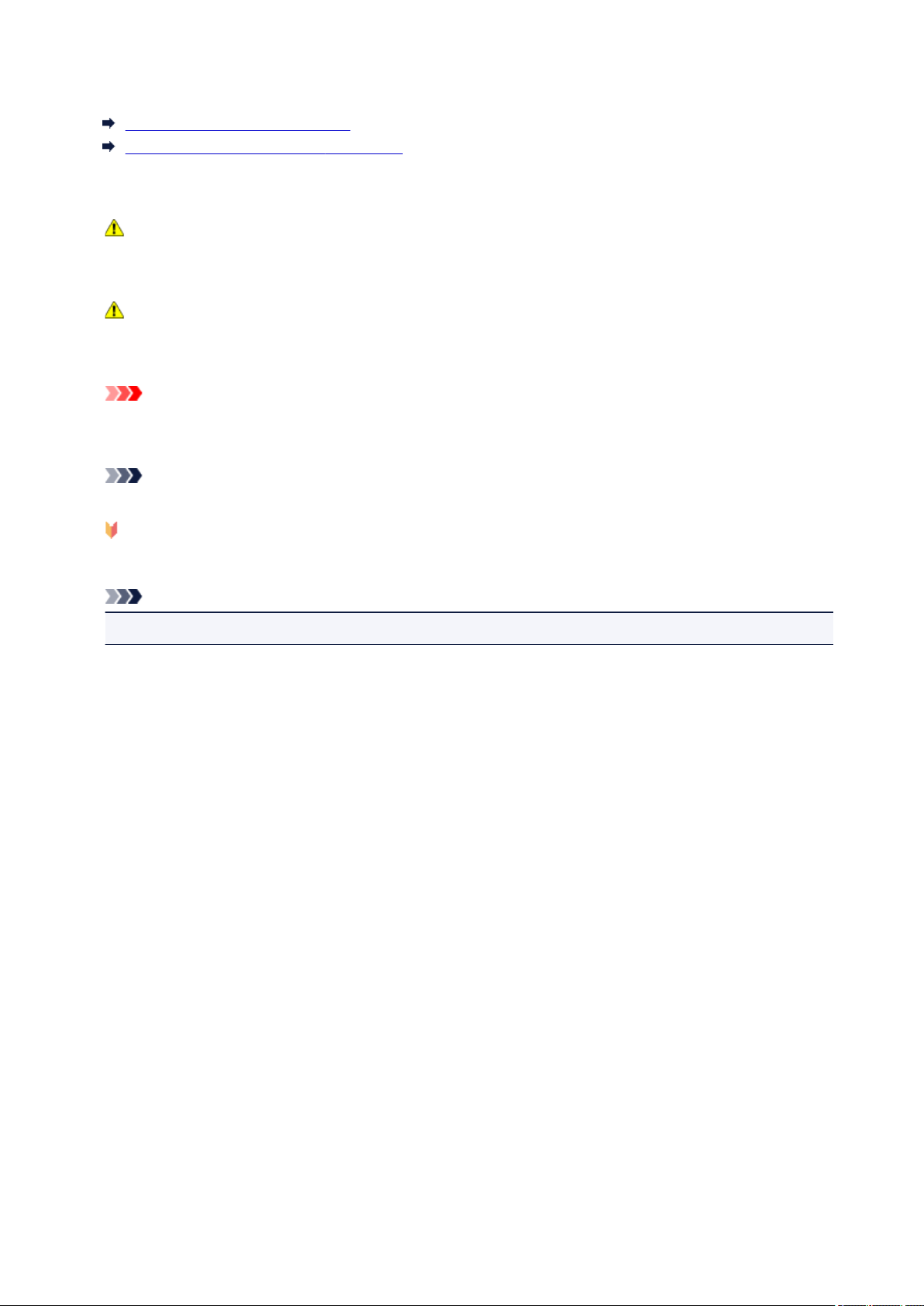
Using This Online Manual
Symbols Used in This Document
Touch-enabled Device Users (Windows)
Symbols Used in This Document
Warning
Instructions that, if ignored, could result in death or serious personal injury caused by incorrect
operation of the equipment. These must be observed for safe operation.
Caution
Instructions that, if ignored, could result in personal injury or material damage caused by incorrect
operation of the equipment. These must be observed for safe operation.
Important
Instructions including important information. To avoid damage and injury or improper use of the
product, be sure to read these indications.
Note
Instructions including notes for operation and additional explanations.
Basics
Instructions explaining basic operations of your product.
Note
• Icons may vary depending on your product.
Touch-enabled Device Users (Windows)
For touch actions, you need to replace "right-click" in this document with the action set on the operating
system. For example, if the action is set to "press and hold" on your operating system, replace "right-click"
with "press and hold."
18
Page 19
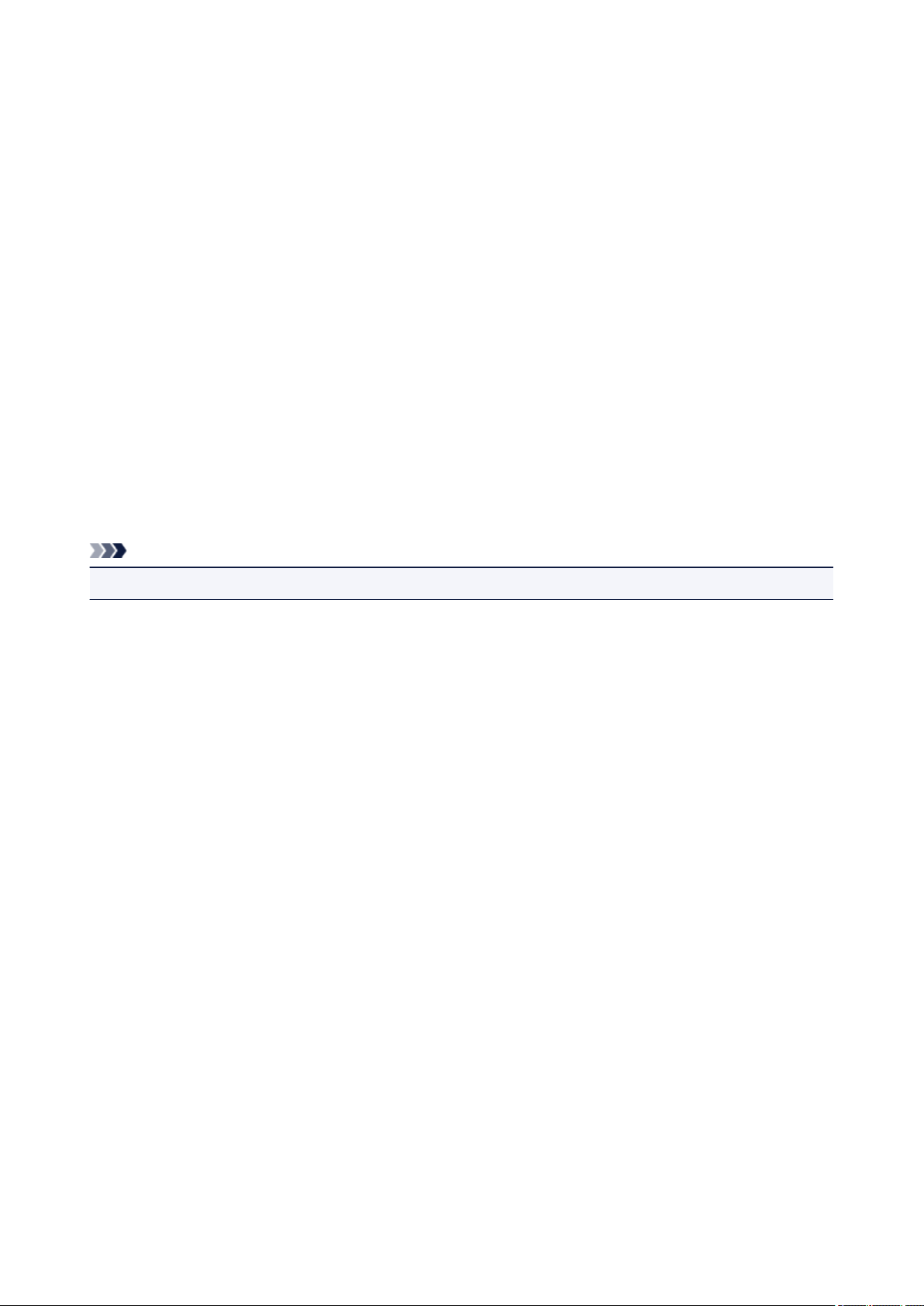
Trademarks and Licenses
• Microsoft is a registered trademark of Microsoft Corporation.
• Windows is a trademark or registered trademark of Microsoft Corporation in the U.S. and/or other
countries.
• Windows Vista is a trademark or registered trademark of Microsoft Corporation in the U.S. and/or other
countries.
• Internet Explorer is a trademark or registered trademark of Microsoft Corporation in the U.S. and/or
other countries.
• Mac, Mac OS, AirPort, Safari, Bonjour, iPad, iPhone and iPod touch are trademarks of Apple Inc.,
registered in the U.S. and other countries. App Store, AirPrint and the AirPrint logo are trademarks of
Apple Inc.
• IOS is a trademark or registered trademark of Cisco in the U.S. and other countries and is used under
license.
• Google Cloud Print, Google Chrome, Chrome OS, Chromebook, Android, Google Play and Picasa are
either registered trademarks or trademarks of Google Inc.
• Adobe, Flash, Photoshop, Photoshop Elements, Lightroom, Adobe RGB and Adobe RGB (1998) are
either registered trademarks or trademarks of Adobe Systems Incorporated in the United States and/or
other countries.
• Bluetooth is a trademark of Bluetooth SIG, Inc., U.S.A. and licensed to Canon Inc.
Note
• The formal name of Windows Vista is Microsoft Windows Vista operating system.
Copyright (c) 2003-2004, Apple Computer, Inc. All rights reserved.
Redistribution and use in source and binary forms, with or without modification, are permitted provided
that the following conditions are met:
1. Redistributions of source code must retain the above copyright notice, this list of conditions and the
following disclaimer.
2. Redistributions in binary form must reproduce the above copyright notice, this list of conditions and
the following disclaimer in the documentation and/or other materials provided with the distribution.
3. Neither the name of Apple Computer, Inc. ("Apple") nor the names of its contributors may be used to
endorse or promote products derived from this software without specific prior written permission.
THIS SOFTWARE IS PROVIDED BY APPLE AND ITS CONTRIBUTORS "AS IS" AND ANY EXPRESS
OR IMPLIED WARRANTIES, INCLUDING, BUT NOT LIMITED TO, THE IMPLIED WARRANTIES OF
MERCHANTABILITY AND FITNESS FOR A PARTICULAR PURPOSE ARE DISCLAIMED. IN NO
EVENT SHALL APPLE OR ITS CONTRIBUTORS BE LIABLE FOR ANY DIRECT, INDIRECT,
INCIDENTAL, SPECIAL, EXEMPLARY, OR CONSEQUENTIAL DAMAGES (INCLUDING, BUT NOT
LIMITED TO, PROCUREMENT OF SUBSTITUTE GOODS OR SERVICES; LOSS OF USE, DATA, OR
PROFITS; OR BUSINESS INTERRUPTION) HOWEVER CAUSED AND ON ANY THEORY OF
LIABILITY, WHETHER IN CONTRACT, STRICT LIABILITY, OR TORT INCLUDING NEGLIGENCE OR
OTHERWISE) ARISING IN ANY WAY OUT OF THE USE OF THIS SOFTWARE, EVEN IF ADVISED OF
THE POSSIBILITY OF SUCH DAMAGE.
Apache License
Version 2.0, January 2004
http://www.apache.org/licenses/
TERMS AND CONDITIONS FOR USE, REPRODUCTION, AND DISTRIBUTION
19
Page 20
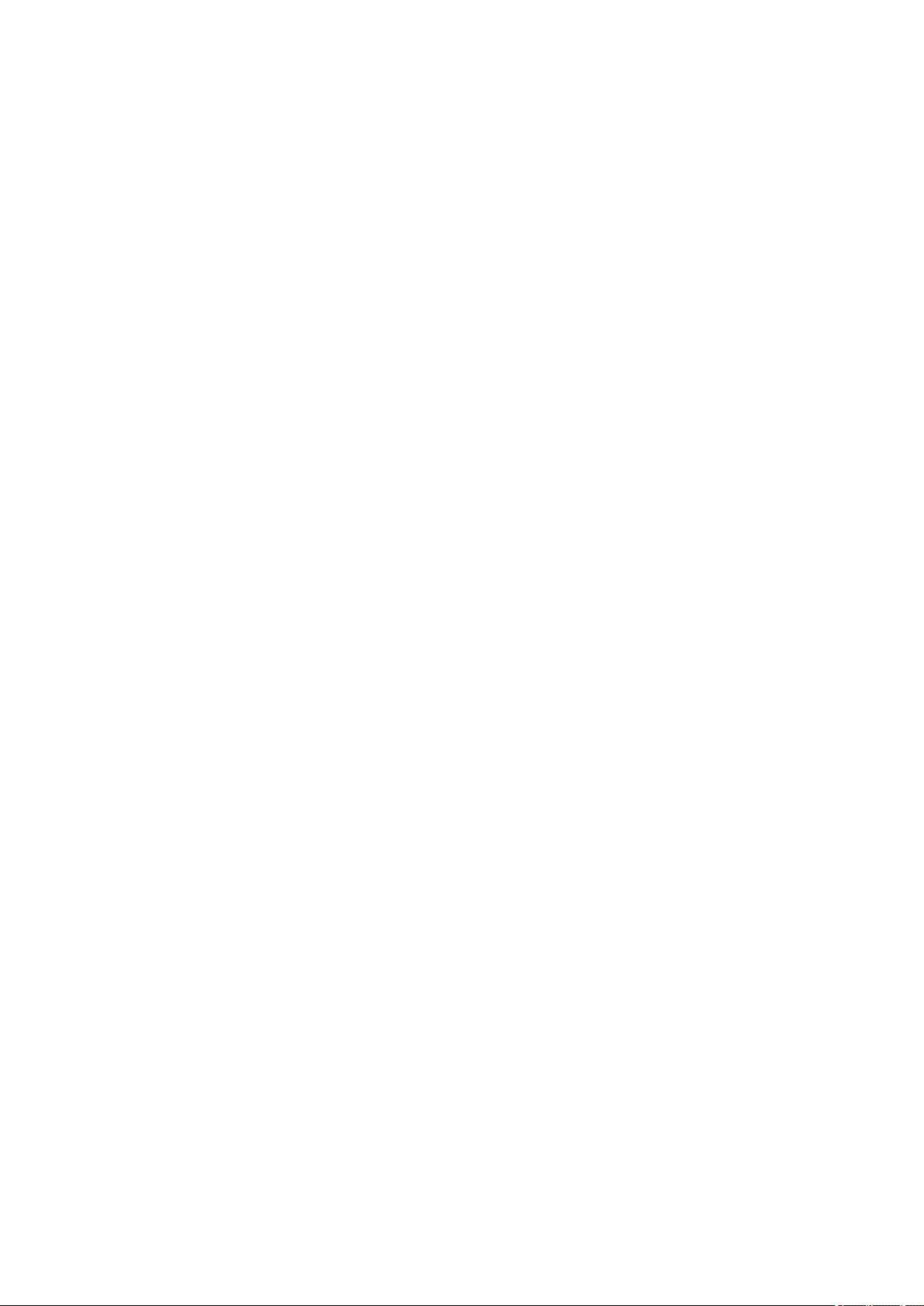
1. Definitions.
"License" shall mean the terms and conditions for use, reproduction, and distribution as defined by
Sections 1 through 9 of this document.
"Licensor" shall mean the copyright owner or entity authorized by the copyright owner that is granting
the License.
"Legal Entity" shall mean the union of the acting entity and all other entities that control, are controlled
by, or are under common control with that entity. For the purposes of this definition, "control" means
(i) the power, direct or indirect, to cause the direction or management of such entity, whether by
contract or otherwise, or (ii) ownership of fifty percent (50%) or more of the outstanding shares, or (iii)
beneficial ownership of such entity.
"You" (or "Your") shall mean an individual or Legal Entity exercising permissions granted by this
License.
"Source" form shall mean the preferred form for making modifications, including but not limited to
software source code, documentation source, and configuration files.
"Object" form shall mean any form resulting from mechanical transformation or translation of a Source
form, including but not limited to compiled object code, generated documentation, and conversions to
other media types.
"Work" shall mean the work of authorship, whether in Source or Object form, made available under
the License, as indicated by a copyright notice that is included in or attached to the work (an example
is provided in the Appendix below).
"Derivative Works" shall mean any work, whether in Source or Object form, that is based on (or
derived from) the Work and for which the editorial revisions, annotations, elaborations, or other
modifications represent, as a whole, an original work of authorship. For the purposes of this License,
Derivative Works shall not include works that remain separable from, or merely link (or bind by name)
to the interfaces of, the Work and Derivative Works thereof.
"Contribution" shall mean any work of authorship, including the original version of the Work and any
modifications or additions to that Work or Derivative Works thereof, that is intentionally submitted to
Licensor for inclusion in the Work by the copyright owner or by an individual or Legal Entity
authorized to submit on behalf of the copyright owner. For the purposes of this definition, "submitted"
means any form of electronic, verbal, or written communication sent to the Licensor or its
representatives, including but not limited to communication on electronic mailing lists, source code
control systems, and issue tracking systems that are managed by, or on behalf of, the Licensor for
the purpose of discussing and improving the Work, but excluding communication that is
conspicuously marked or otherwise designated in writing by the copyright owner as "Not a
Contribution."
"Contributor" shall mean Licensor and any individual or Legal Entity on behalf of whom a Contribution
has been received by Licensor and subsequently incorporated within the Work.
2. Grant of Copyright License. Subject to the terms and conditions of this License, each Contributor
hereby grants to You a perpetual, worldwide, non-exclusive, no-charge, royalty-free, irrevocable
copyright license to reproduce, prepare Derivative Works of, publicly display, publicly perform,
sublicense, and distribute the Work and such Derivative Works in Source or Object form.
3. Grant of Patent License. Subject to the terms and conditions of this License, each Contributor hereby
grants to You a perpetual, worldwide, non-exclusive, no-charge, royalty-free, irrevocable (except as
stated in this section) patent license to make, have made, use, offer to sell, sell, import, and
otherwise transfer the Work, where such license applies only to those patent claims licensable by
such Contributor that are necessarily infringed by their Contribution(s) alone or by combination of
20
Page 21
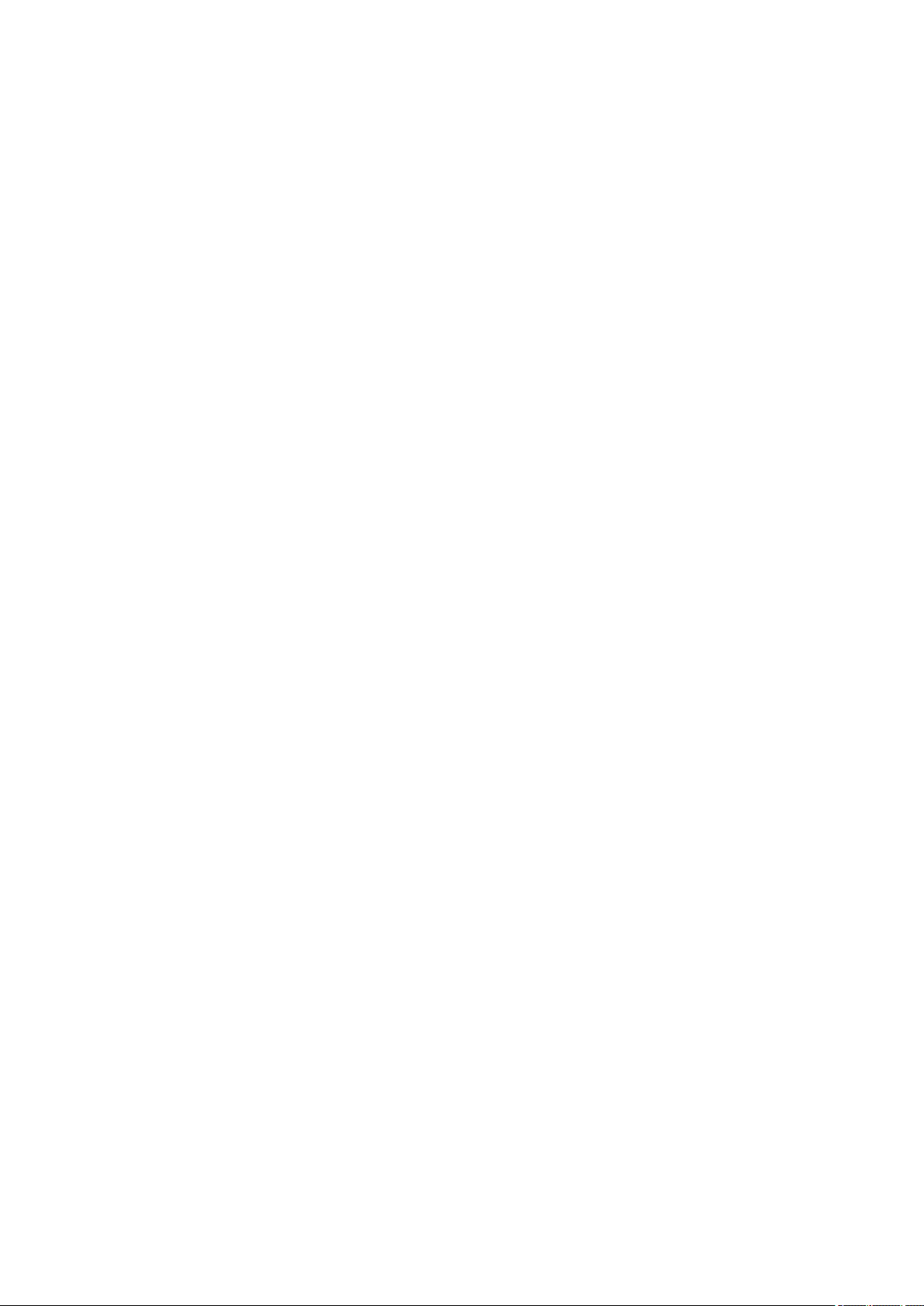
their Contribution(s) with the Work to which such Contribution(s) was submitted. If You institute patent
litigation against any entity (including a cross-claim or counterclaim in a lawsuit) alleging that the
Work or a Contribution incorporated within the Work constitutes direct or contributory patent
infringement, then any patent licenses granted to You under this License for that Work shall terminate
as of the date such litigation is filed.
4. Redistribution. You may reproduce and distribute copies of the Work or Derivative Works thereof in
any medium, with or without modifications, and in Source or Object form, provided that You meet the
following conditions:
1. You must give any other recipients of the Work or Derivative Works a copy of this License; and
2. You must cause any modified files to carry prominent notices stating that You changed the files;
and
3. You must retain, in the Source form of any Derivative Works that You distribute, all copyright,
patent, trademark, and attribution notices from the Source form of the Work, excluding those
notices that do not pertain to any part of the Derivative Works; and
4. If the Work includes a "NOTICE" text file as part of its distribution, then any Derivative Works that
You distribute must include a readable copy of the attribution notices contained within such
NOTICE file, excluding those notices that do not pertain to any part of the Derivative Works, in at
least one of the following places: within a NOTICE text file distributed as part of the Derivative
Works; within the Source form or documentation, if provided along with the Derivative Works; or,
within a display generated by the Derivative Works, if and wherever such third-party notices
normally appear. The contents of the NOTICE file are for informational purposes only and do not
modify the License. You may add Your own attribution notices within Derivative Works that You
distribute, alongside or as an addendum to the NOTICE text from the Work, provided that such
additional attribution notices cannot be construed as modifying the License.
You may add Your own copyright statement to Your modifications and may provide additional or
different license terms and conditions for use, reproduction, or distribution of Your modifications,
or for any such Derivative Works as a whole, provided Your use, reproduction, and distribution of
the Work otherwise complies with the conditions stated in this License.
5. Submission of Contributions. Unless You explicitly state otherwise, any Contribution intentionally
submitted for inclusion in the Work by You to the Licensor shall be under the terms and conditions of
this License, without any additional terms or conditions. Notwithstanding the above, nothing herein
shall supersede or modify the terms of any separate license agreement you may have executed with
Licensor regarding such Contributions.
6. Trademarks. This License does not grant permission to use the trade names, trademarks, service
marks, or product names of the Licensor, except as required for reasonable and customary use in
describing the origin of the Work and reproducing the content of the NOTICE file.
7. Disclaimer of Warranty. Unless required by applicable law or agreed to in writing, Licensor provides
the Work (and each Contributor provides its Contributions) on an "AS IS" BASIS, WITHOUT
WARRANTIES OR CONDITIONS OF ANY KIND, either express or implied, including, without
limitation, any warranties or conditions of TITLE, NON-INFRINGEMENT, MERCHANTABILITY, or
FITNESS FOR A PARTICULAR PURPOSE. You are solely responsible for determining the
appropriateness of using or redistributing the Work and assume any risks associated with Your
exercise of permissions under this License.
8. Limitation of Liability. In no event and under no legal theory, whether in tort (including negligence),
contract, or otherwise, unless required by applicable law (such as deliberate and grossly negligent
acts) or agreed to in writing, shall any Contributor be liable to You for damages, including any direct,
indirect, special, incidental, or consequential damages of any character arising as a result of this
License or out of the use or inability to use the Work (including but not limited to damages for loss of
21
Page 22
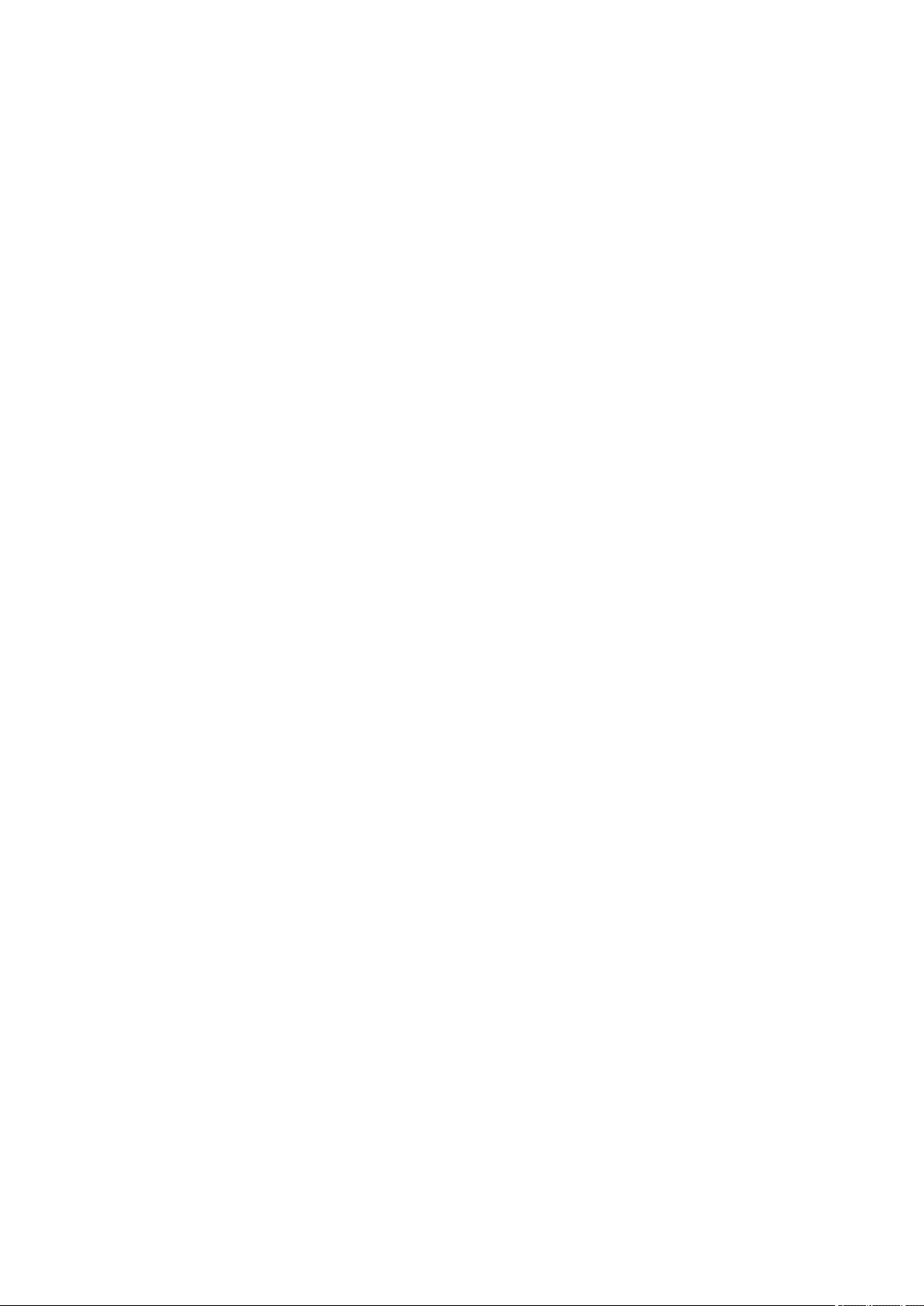
goodwill, work stoppage, computer failure or malfunction, or any and all other commercial damages
or losses), even if such Contributor has been advised of the possibility of such damages.
9. Accepting Warranty or Additional Liability. While redistributing the Work or Derivative Works thereof,
You may choose to offer, and charge a fee for, acceptance of support, warranty, indemnity, or other
liability obligations and/or rights consistent with this License. However, in accepting such obligations,
You may act only on Your own behalf and on Your sole responsibility, not on behalf of any other
Contributor, and only if You agree to indemnify, defend, and hold each Contributor harmless for any
liability incurred by, or claims asserted against, such Contributor by reason of your accepting any
such warranty or additional liability.
END OF TERMS AND CONDITIONS
The following applies only to products supporting Wi-Fi.
(c) 2009-2013 by Jeff Mott. All rights reserved.
Redistribution and use in source and binary forms, with or without modification, are permitted provided
that the following conditions are met:
* Redistributions of source code must retain the above copyright notice, this list of conditions, and the
following disclaimer.
* Redistributions in binary form must reproduce the above copyright notice, this list of conditions, and the
following disclaimer in the documentation or other materials provided with the distribution.
* Neither the name CryptoJS nor the names of its contributors may be used to endorse or promote
products derived from this software without specific prior written permission.
THIS SOFTWARE IS PROVIDED BY THE COPYRIGHT HOLDERS AND CONTRIBUTORS "AS IS,"
AND ANY EXPRESS OR IMPLIED WARRANTIES, INCLUDING, BUT NOT LIMITED TO, THE IMPLIED
WARRANTIES OF MERCHANTABILITY AND FITNESS FOR A PARTICULAR PURPOSE, ARE
DISCLAIMED. IN NO EVENT SHALL THE COPYRIGHT HOLDER OR CONTRIBUTORS BE LIABLE
FOR ANY DIRECT, INDIRECT, INCIDENTAL, SPECIAL, EXEMPLARY, OR CONSEQUENTIAL
DAMAGES (INCLUDING, BUT NOT LIMITED TO, PROCUREMENT OF SUBSTITUTE GOODS OR
SERVICES; LOSS OF USE, DATA, OR PROFITS; OR BUSINESS INTERRUPTION) HOWEVER
CAUSED AND ON ANY THEORY OF LIABILITY, WHETHER IN CONTRACT, STRICT LIABILITY, OR
TORT (INCLUDING NEGLIGENCE OR OTHERWISE) ARISING IN ANY WAY OUT OF THE USE OF
THIS SOFTWARE, EVEN IF ADVISED OF THE POSSIBILITY OF SUCH DAMAGE.
22
Page 23
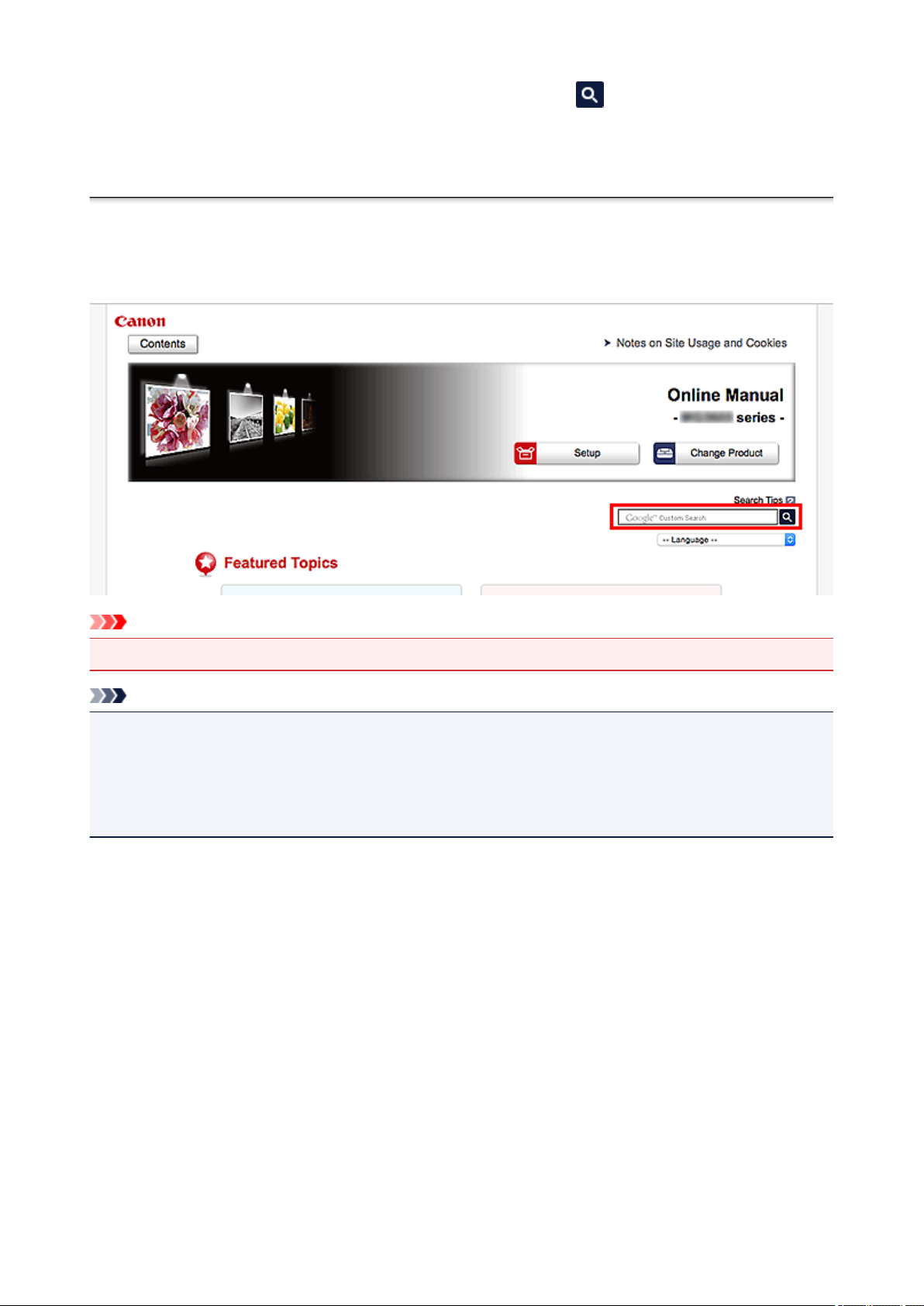
Enter keywords in the search window and click (Search).
You can search for target pages in this guide.
Entry example: "(your product's model name) load paper"
Search Tips
You can search for target pages by entering keywords in the search window.
Important
This function may not be available in some countries/regions.
•
Note
The displayed screen may vary.
•
When searching from this page without entering your product's model name or your application's name,
•
all products supported by this guide will be considered for the search.
If you want to narrow down the search results, add your product's model name or your application's
name to the keywords.
Searching for Functions
•
Enter your product's model name and a keyword for the function you want to learn about
Example: When you want to learn how to load paper
Enter "(your product's model name) load paper" in the search window and perform a search
Troubleshooting Errors
•
Enter your product's model name and a support code
Example: When the following error screen appears
Enter "(your product's model name) 1003" in the search window and perform a search
23
Page 24
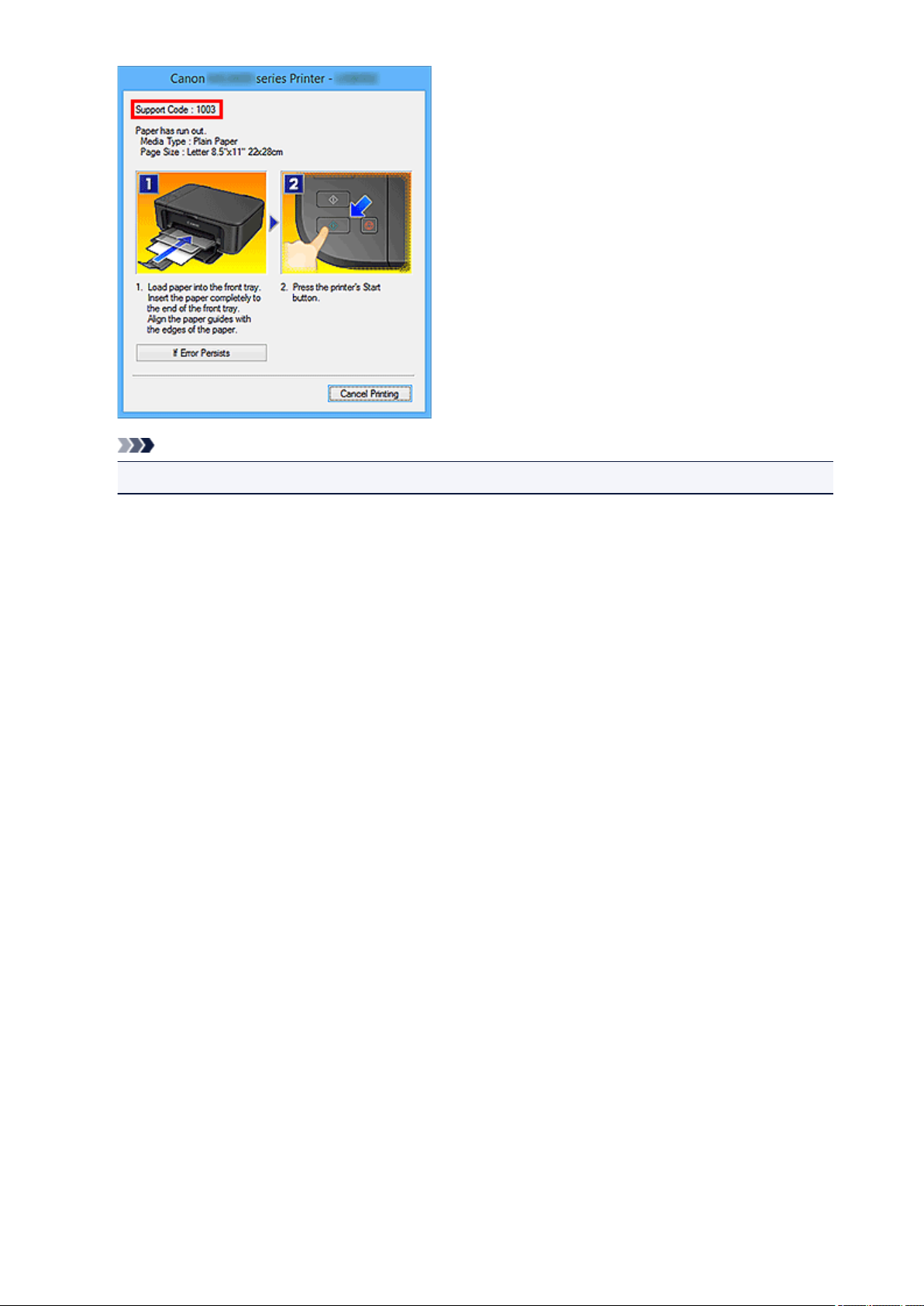
Note
• The displayed screen varies depending on your product.
• Searching for Application Functions
Enter your application's name and a keyword for the function you want to learn about
Example: When you want to learn how to print collages with My Image Garden
Enter "My Image Garden collage" in the search window and perform a search
• Searching for Reference Pages
Enter your model name and a reference page title*
* You can find reference pages more easily by entering the function name as well.
Example: When you want to browse the page referred to by the following sentence on a scanning
procedure page
Refer to "Color Settings Tab" for your model from Home of the Online Manual for details.
Enter "(your product's model name) scan Color Settings Tab" in the search window and perform a
search
24
Page 25
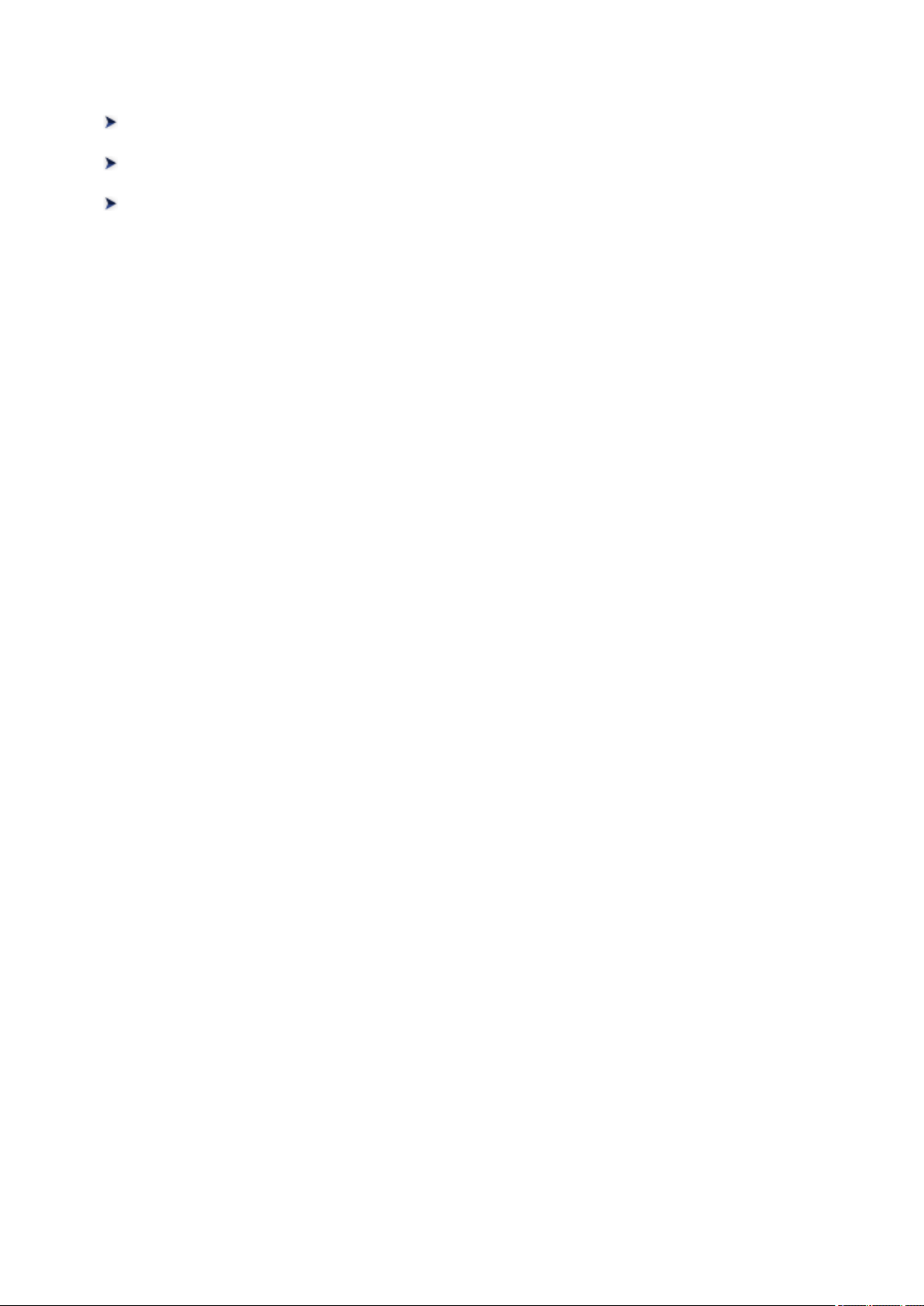
Using the Machine
Printing Photos from a Computer
Copying Originals
Printing Photos
25
Page 26
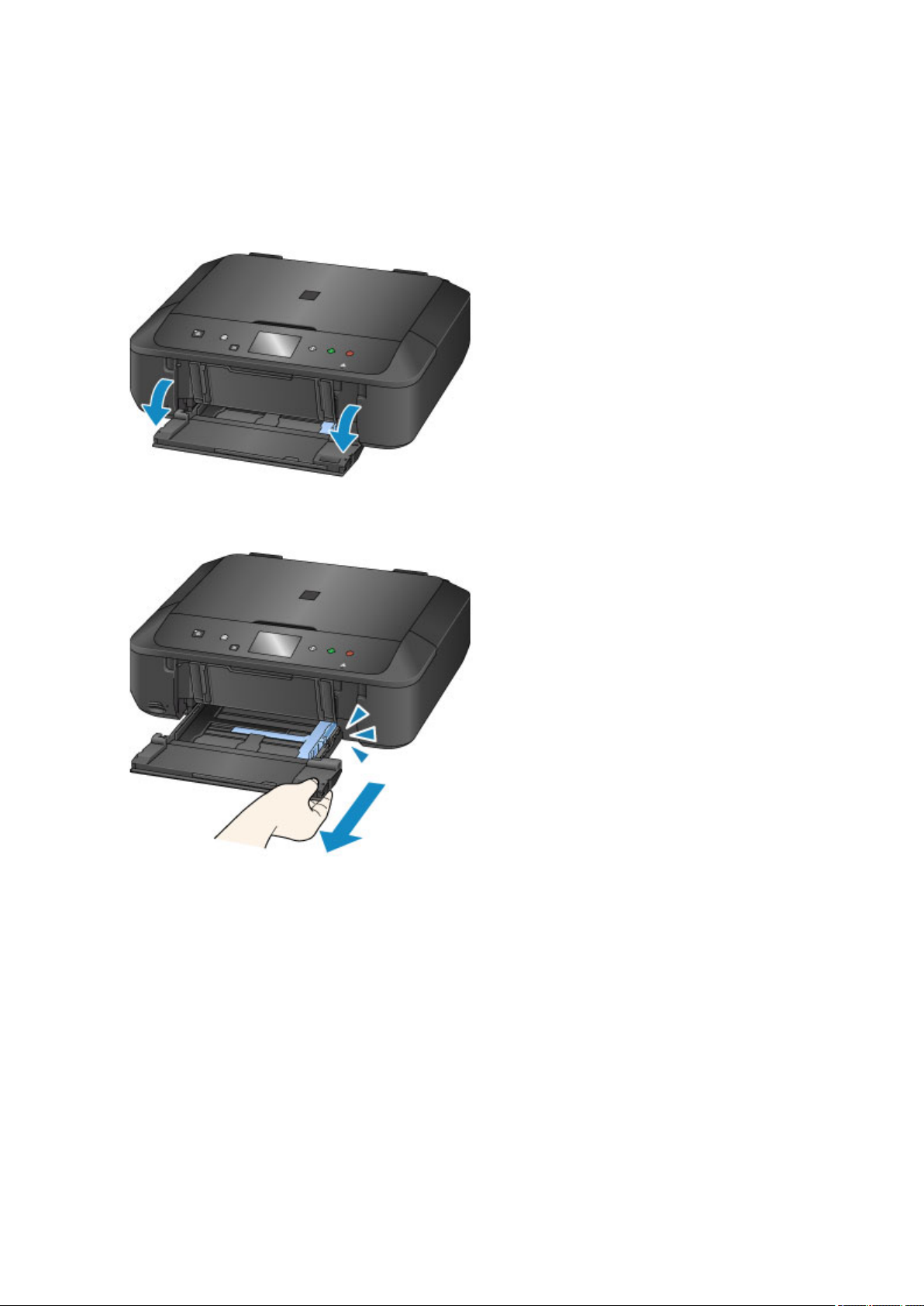
Printing Photos from a Computer
This section describes how to print photos with My Image Garden.
This section uses windows displayed when the Windows 8.1 operating system (hereinafter referred to as
Windows 8.1) is used.
1. Open the front cover.
2.
Pull out the cassette until it stops.
3. Slide the paper guides (A) all the way out.
4. Load paper vertically WITH THE PRINT SIDE FACING DOWN.
Push the paper stack all the way to the back of the cassette.
26
Page 27
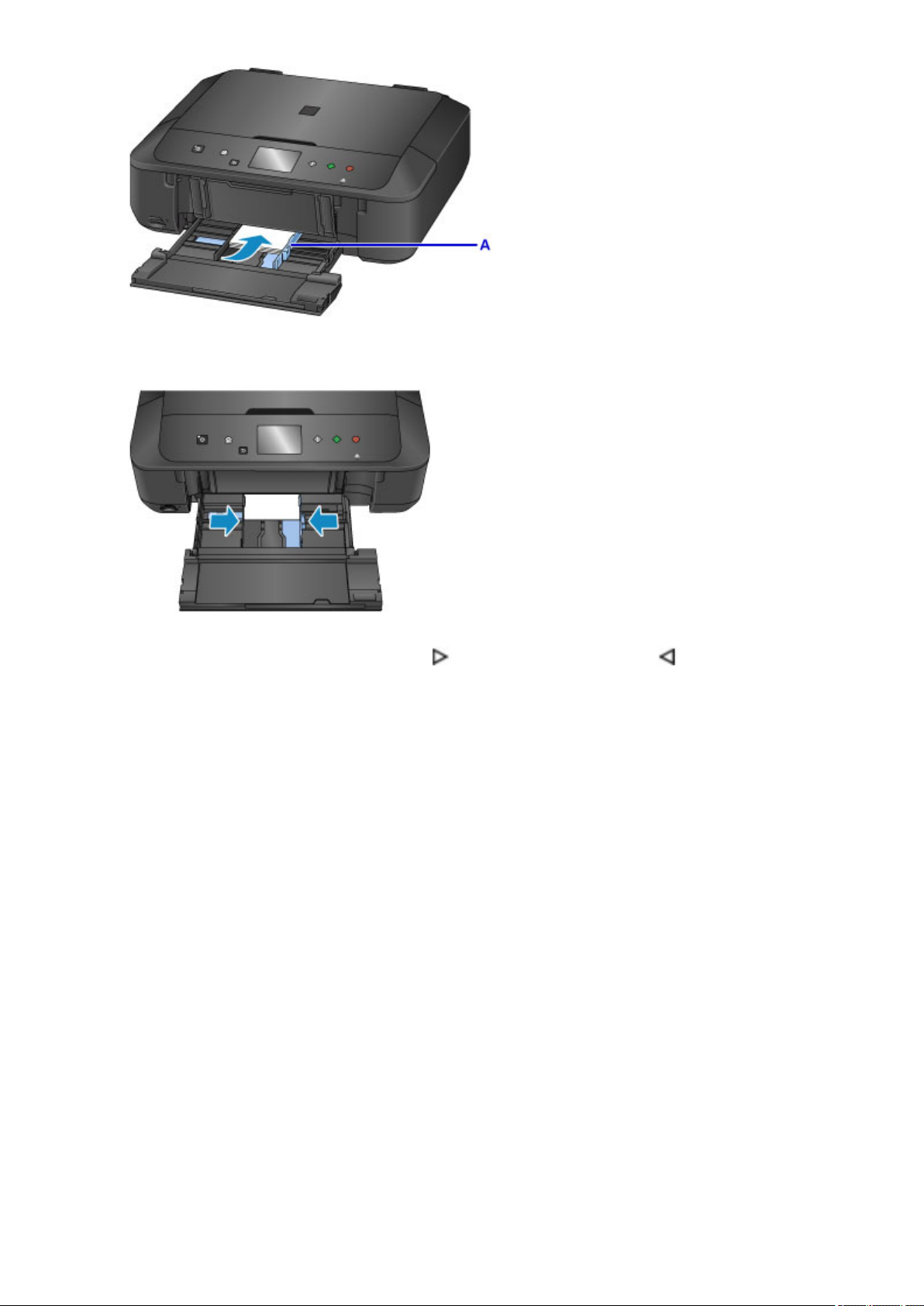
5.
Align the paper guides with the paper width.
6.
Push the cassette back until the arrow ( ) is aligned with the arrow ( ).
After pushing the cassette back, the paper information registration screen is displayed on the touch
screen.
27
Page 28
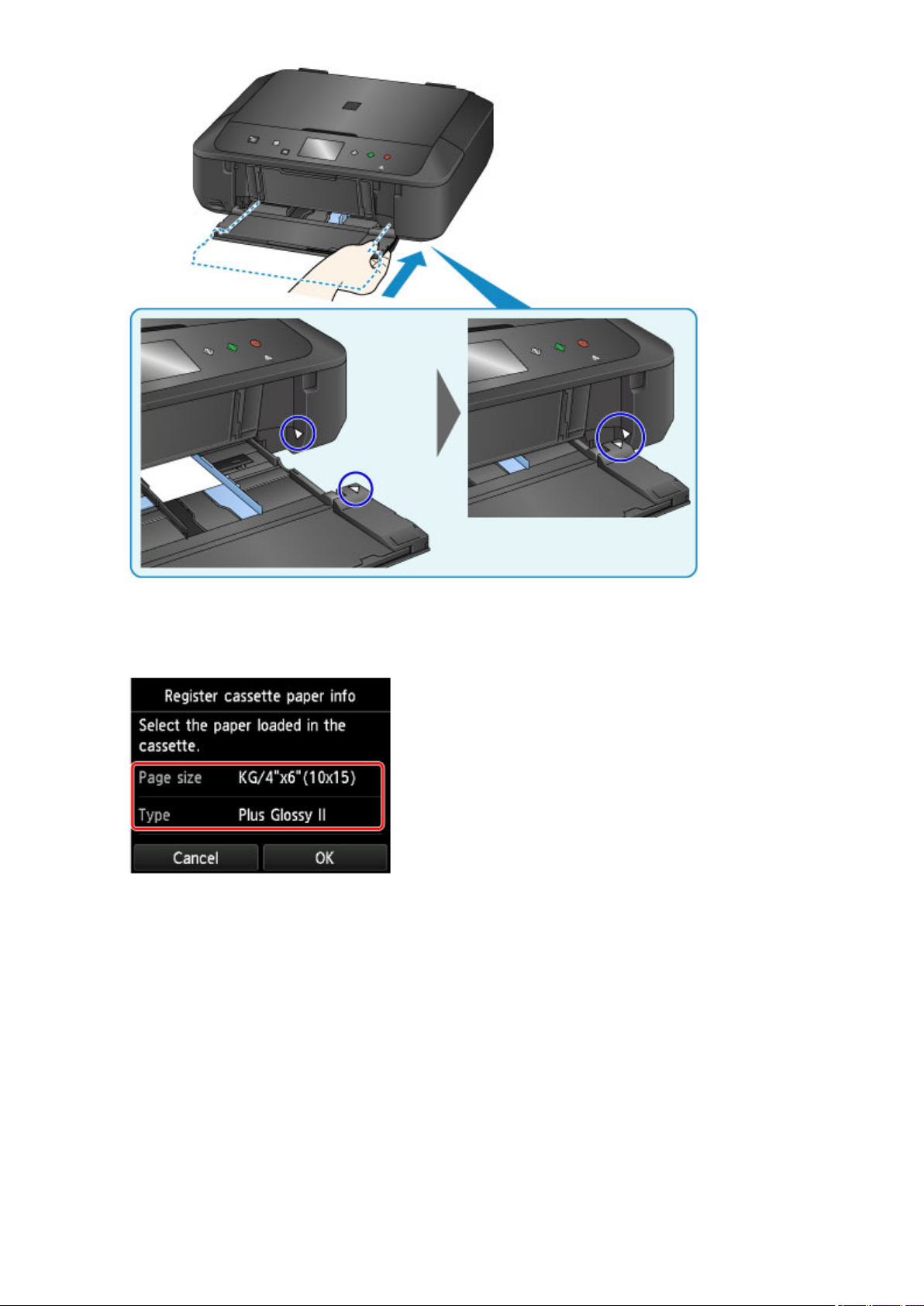
7.
Select the size and type of the loaded paper in the cassette at Page size and Type, then
tap OK.
If a message is displayed on the screen, follow the directions in the message to complete registration.
8. Extend the paper support (B).
9. Open the output tray extension (C).
10. Open the paper output tray (D) gently.
11. Extend the paper output support (E).
28
Page 29

Click the My Image Garden icon (F) in Quick Menu.
12.
The Guide Menu screen is displayed.
Note
The number and types of icons displayed vary depending on your region, the registered printer/
•
scanner and the installed applications.
13. Click the Photo Print icon (G).
29
Page 30
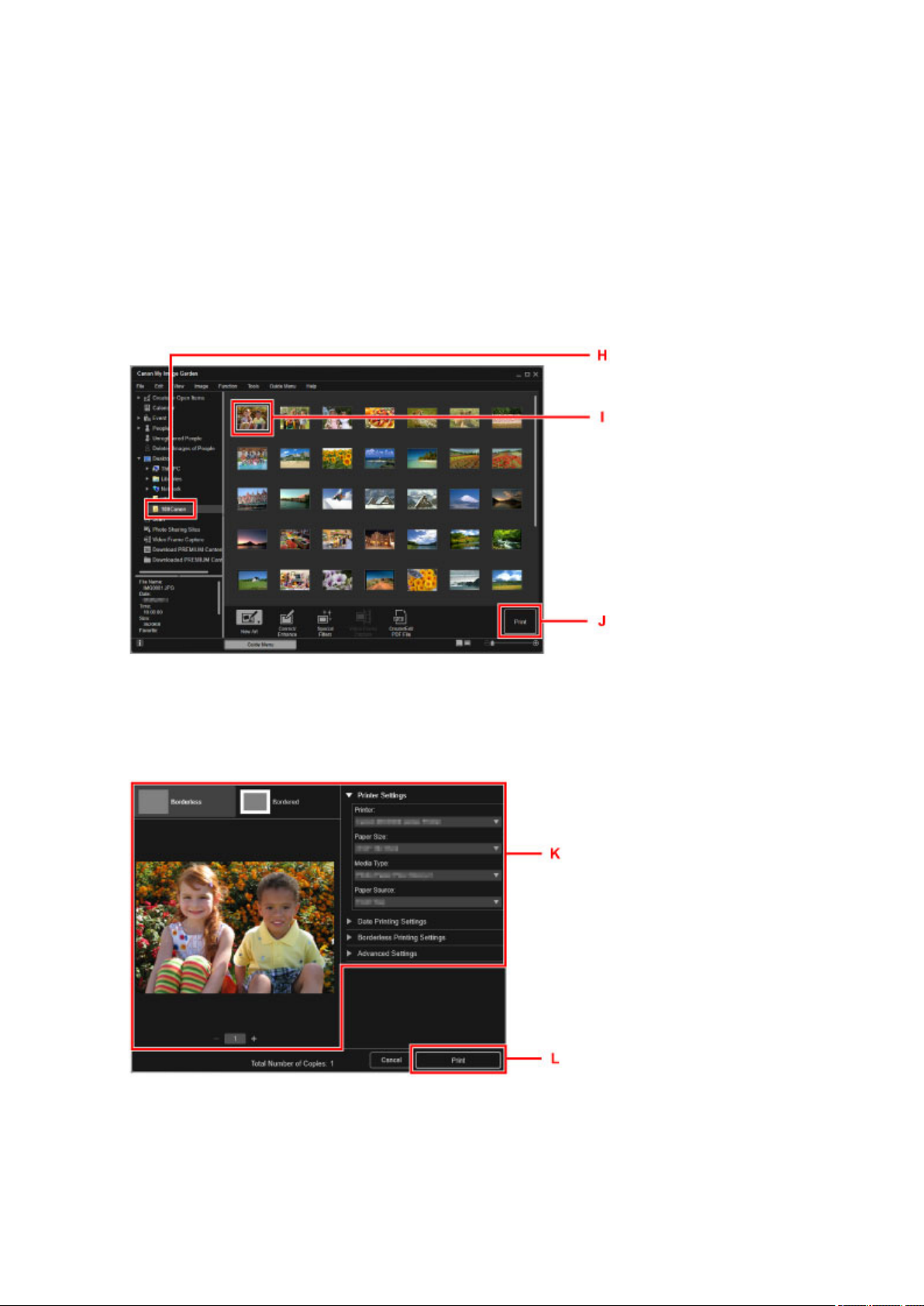
14. Click the folder (H) with photos you want to print.
15. Click the photos (I) you want to print.
For Windows:
To select two or more photos at a time, click photos while pressing the Ctrl key.
For Mac OS:
To select two or more photos at a time, click photos while pressing the command key.
Click Print (J).
16.
17.
Specify the number of copies, your machine name, media type, etc. (K).
18.
Click Print (L).
For Mac OS:
Click OK when the confirmation message appears, then click Print.
30
Page 31

Note
• My Image Garden lets you use images on your computer, such as photos taken with a digital camera, in
a number of ways.
My Image Garden Guide (Windows)
My Image Garden Guide (Mac OS)
31
Page 32

Copying Originals
This section describes how to load originals and copy them to plain paper.
1. Open the front cover.
2.
Pull out the cassette until it stops.
3.
Slide the paper guides (A) all the way out.
4. Load paper vertically WITH THE PRINT SIDE FACING DOWN.
Push the paper stack all the way to the back of the cassette.
32
Page 33

5. Align the paper guides with the paper width.
Push the cassette back until the arrow ( ) is aligned with the arrow ( ).
6.
After pushing the cassette back, the paper information registration screen is displayed on the touch
screen.
Select the size and type of the loaded paper in the cassette at Page size and Type, then
7.
tap OK.
33
Page 34

If a message is displayed on the screen, follow the directions in the message to complete registration.
Extend the paper support (B).
8.
9.
Open the output tray extension (C).
10.
Open the paper output tray (D) gently.
11.
Extend the paper output support (E).
12.
Press the HOME button (F).
13. Tap Copy (G).
14. Open the document cover (H).
34
Page 35

15. Load the original WITH THE SIDE TO COPY FACING DOWN and align it with the
alignment mark (I).
16. Close the document cover.
17.
Confirm the paper settings, then press the Black button or Color button (J).
Important
• Do not open the document cover until copying is complete.
Note
• Your machine is equipped with many other convenient copy features.
Copying
35
Page 36

Printing Photos
This section describes how to print photos on a memory card.
1. Open the front cover.
2.
Pull out the cassette until it stops.
3.
Slide the paper guides (A) all the way out.
4. Load paper vertically WITH THE PRINT SIDE FACING DOWN.
Push the paper stack all the way to the back of the cassette.
36
Page 37
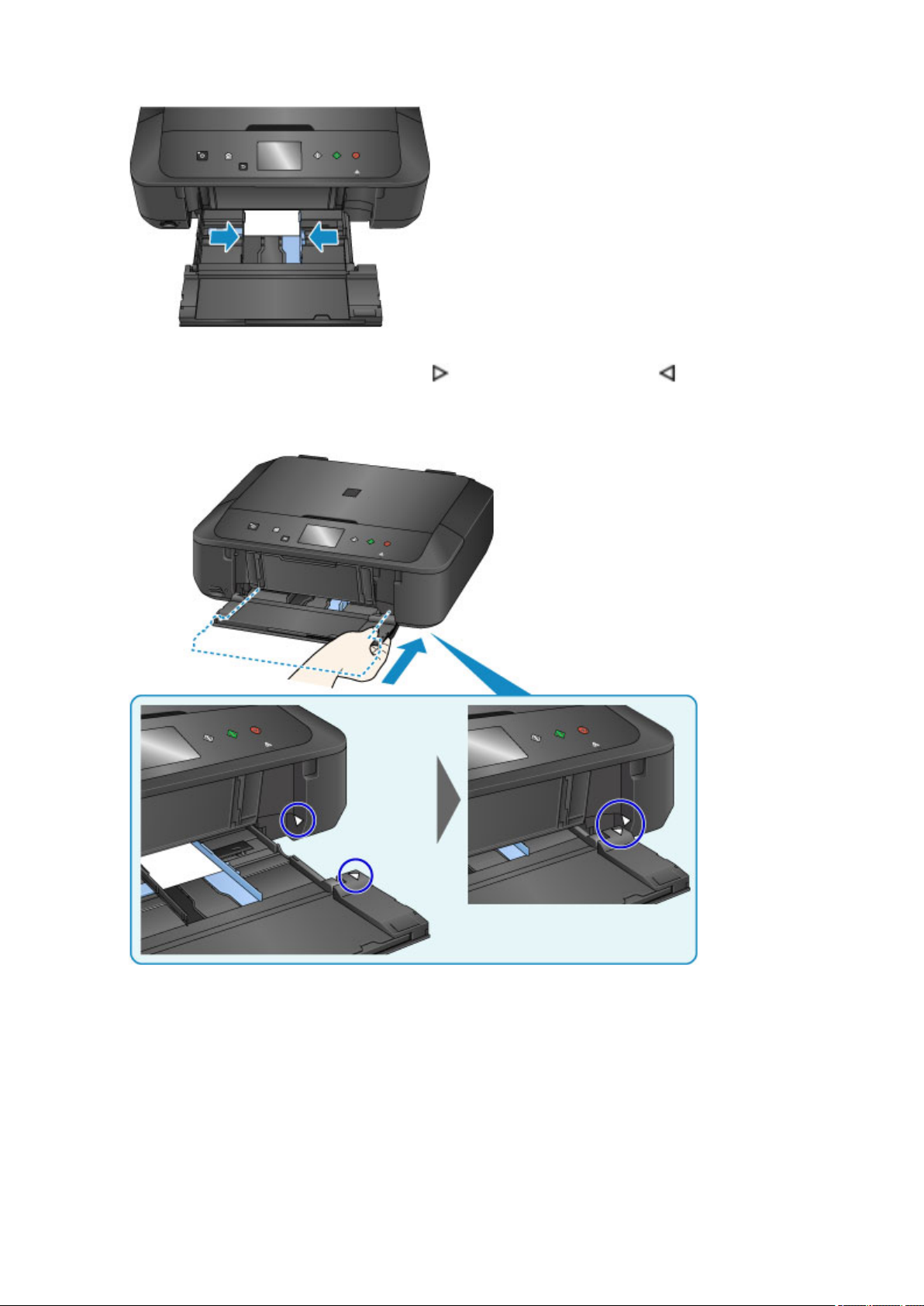
5. Align the paper guides with the paper width.
Push the cassette back until the arrow ( ) is aligned with the arrow ( ).
6.
After pushing the cassette back, the paper information registration screen is displayed on the touch
screen.
Select the size and type of the loaded paper in the cassette at Page size and Type, then
7.
tap OK.
37
Page 38
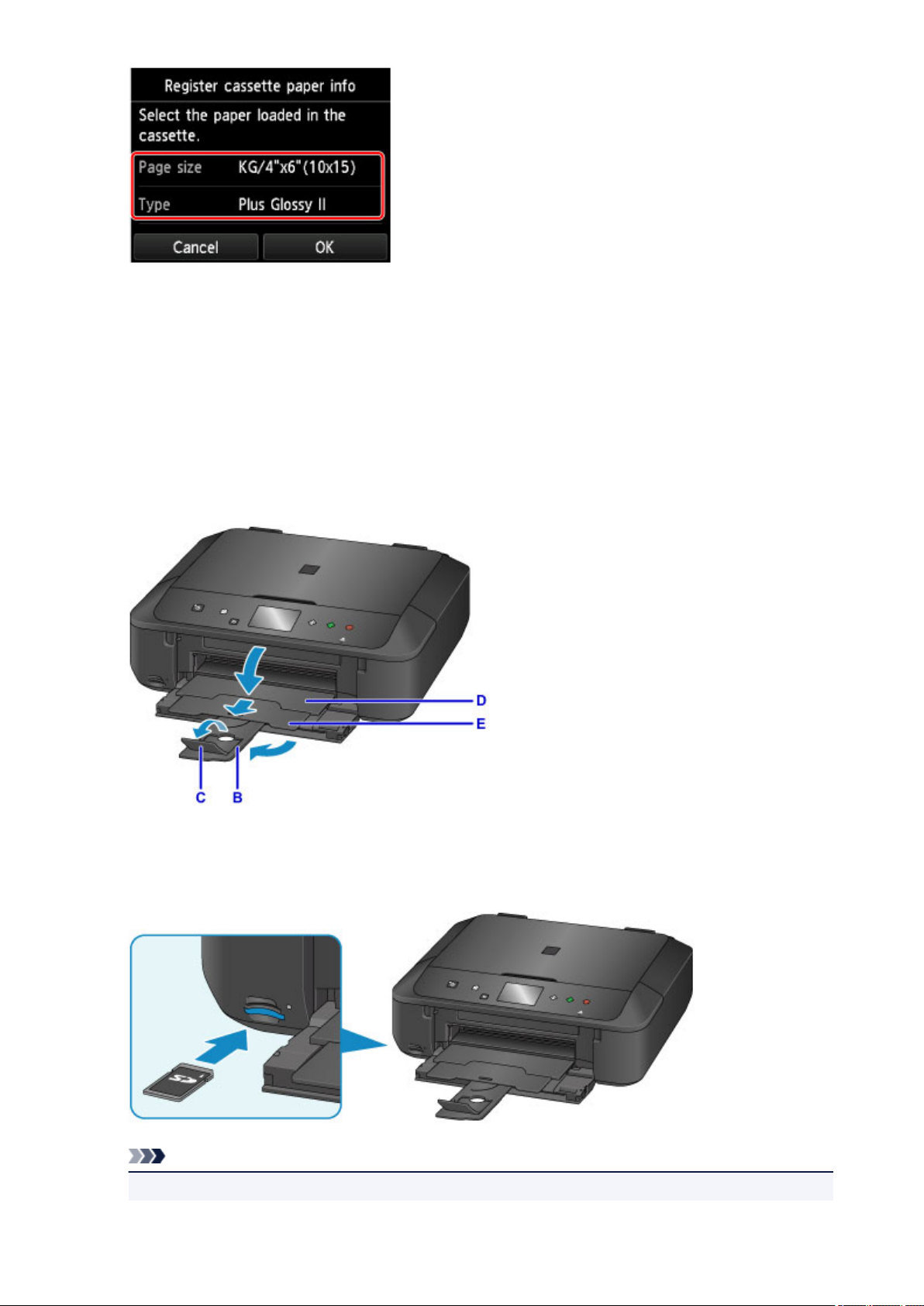
If a message is displayed on the screen, follow the directions in the message to complete registration.
Extend the paper support (B).
8.
9.
Open the output tray extension (C).
10.
Open the paper output tray (D) gently.
11.
Extend the paper output support (E).
12.
Insert the memory card.
* The figure below shows the SD/SDHC memory card as an example.
Note
•
For details on inserting memory cards other than SD/SDHC, see below.
38
Page 39

Inserting the Memory Card
13. Flick right and left through the photos (F) and select one.
14. Confirm the paper settings, then press the Color button (G).
Important
• Do not remove the memory card during printing. Data on the memory card may be damaged.
Note
• Your machine is equipped with many other convenient photo print features.
Printing Photo Data
39
Page 40

Printer Functions
Connect Wirelessly with Ease in "Direct Connection"
Print Photos Easily Using My Image Garden
Download a Variety of Content Materials
Print Items with Easy-PhotoPrint+ (Web Application)
Available Connection Methods
Easy Scan with the Auto Function
Scan Originals Larger than the Platen
Scan Multiple Originals at One Time
Using PIXMA/MAXIFY Cloud Link
Print Easily from a Smartphone or Tablet with Canon PRINT Inkjet/SELPHY
Printing with Windows RT
Checking Printer Information
40
Page 41

Connect Wirelessly with Ease in "Direct Connection"
The machine supports "direct connection" in which you can connect to the machine wirelessly from a
computer or smartphone even in an environment without a wireless router.
Switch to "direct connection" with simple steps to enjoy scanning and printing wirelessly.
Using Machine with Direct Connection
41
Page 42

Print Photos Easily Using My Image Garden
Organize Images Easily
In My Image Garden, you can register the names of people and events to photos.
You can organize photos easily as you can display them not only by folder but also by calendar, event,
and person. This also allows you to find the target photos easily when you search for them later on.
<Calendar View>
<People View>
Display Recommended Items in Slide Shows
Based on the information registered to photos, Quick Menu automatically selects the photos on your
computer and creates recommended items such as collages and cards. The created items appear in slide
shows.
If there is an item you like, you can easily print it in just two steps.
1. In Image Display of Quick Menu, select the item you want to print.
2. Print the item with My Image Garden.
42
Page 43

Place Photos Automatically
Delightful items are created easily as the selected photos are placed automatically according to the
theme.
Other Various Functions
My Image Garden has many other useful functions.
Refer to the following for details.
What You Can Do with My Image Garden (Windows)
What You Can Do with My Image Garden (Mac OS)
43
Page 44

Download a Variety of Content Materials
CREATIVE PARK
A "printing materials site" where you can download all the printing materials for free.
Various types of content such as seasonal cards and paper crafts that can be made by assembling paper
parts are provided.
It is easily accessible from Quick Menu.
CREATIVE PARK PREMIUM
A service where customers using models that support PREMIUM Contents can download exclusive
printing materials.
PREMIUM Contents can be downloaded easily via My Image Garden or Easy-PhotoPrint+. Downloaded
PREMIUM Contents can be printed directly with My Image Garden or Easy-PhotoPrint+.
To download PREMIUM Contents, make sure that genuine Canon ink tanks/ink cartridges are installed for
all colors on a supported printer.
Note
• The designs of PREMIUM Contents provided in this page are subject to change without prior notice.
44
Page 45

Print Items with Easy-PhotoPrint+ (Web Application)
You can easily create and print personalized items such as calendars and collages, anytime and anywhere,
by simply accessing Easy-PhotoPrint+ on the web from a computer or tablet.
By using Easy-PhotoPrint+, you can create items in the latest environment without going through the trouble
of installation.
Moreover, you can use various photos for your item through integration with social networks such as
Facebook, or with online storage, web albums, etc.
Refer to "Easy-PhotoPrint+ Guide" for details.
45
Page 46

Available Connection Methods
The following connection methods are available on the machine.
Wireless Connection
• With a wireless router
• Without a wireless router
USB Connection
Wireless Connection
There are two methods for connecting the printer to your device (such as a smartphone). One method is
to connect using a wireless router, and the other method is to connect without using a wireless router.
The two connection methods cannot be used at the same time.
If you have a wireless router, we recommend you use the method described in Connection Using a
Wireless Router.
When connecting another device while a device is already connected to the printer, connect it using the
same connection method as the connected device.
If you connect using a different connection method, the connection to the device in use will be disabled.
• Connection Using a Wireless Router
◦ Connect the printer and a device using a wireless router.
◦ Connection methods vary depending on the wireless router type.
◦ You can change network settings such as the SSID and security protocol on the printer.
46
Page 47

◦ When the connection between a device and a wireless router is completed and (Wi-Fi icon) is
displayed in the device's screen, you can connect the device to the printer using the wireless
router.
• Connection without Using a Wireless Router
◦ Connect the printer and a device without using a wireless router. Connect a device and the printer
directly using the printer's direct connection.
◦ When establishing a connection in the direct connection, Internet connection may become
unavailable. In that case, web services for the printer cannot be used.
◦ If you connect a device connected to the Internet via a wireless router to the printer that is in the
direct connection, the connection between the device and wireless router will be disabled. In that
case, the connection of the device may switch to a mobile data connection automatically
depending on your device. Transmission fees for connecting to the Internet using a mobile data
connection apply.
◦ In the direct connection, you can connect up to five devices at the same time. If you try to connect
a sixth device while five devices are already connected, an error will appear. If an error appears,
disconnect a device you do not use and configure settings again.
◦ Network settings such as the SSID and security protocol are specified automatically.
When using Windows XP, see below.
Direct Connection (Windows XP)
USB Connection
Connect the printer and a computer with a USB cable. Prepare a USB cable.
Restrictions
(Appears in a new window)
47
Page 48

Direct Connection (Windows XP)
Restrictions
(Appears in a new window)
1. Press the HOME button (A) on the printer.
If an error screen is displayed, tap OK, then press the HOME button.
2.
Tap the upper right (B) of the screen.
3.
Tap Activate direct connect..
4. Tap Yes.
5. Check the SSID displayed in the printer screen.
48
Page 49

6. Tap Details.
Tap Yes.
7.
8.
Check Password (network key), and then tap OK.
You will use the SSID and Password (network key) in the subsequent steps.
9.
Tap OK.
10. Right-click the Wireless Network Connection icon in the notification area of the taskbar on
the computer, then select View Available Wireless Networks.
11. Select the network name (SSID) you want to use, then click Connect.
49
Page 50

12.
Enter the Password (Network key), then click Connect.
13.
When connection is complete, click Back until the screen below appears.
Proceed with the setup.
50
Page 51

Restrictions
When connecting another device while a device (such as a smartphone) is already connected to the printer,
connect it using the same connection method as the connected device.
If you connect using a different connection method, the connection to the device in use will be disabled.
Connection Using a Wired Network cannot be performed on printers that do not support a wired connection.
Connect via wireless router
• You cannot establish a printer with wireless and wired connections at the same time.
• Make sure your device and the wireless router are connected. For details on checking these settings,
see the manual supplied with the wireless router or contact its manufacturer.
As for a device already connected to the printer without using a wireless router, reconnect it via a
wireless router.
• Configuration, router functions, setup procedures and security settings of network devices vary
depending on the system environment. For details, see the manual for your network device or contact
its manufacturer.
• Check if your device supports IEEE802.11n (2.4 GHz), IEEE802.11g or IEEE802.11b.
• If your device is set to the "IEEE802.11n only" mode, WEP or TKIP cannot be used as a security
protocol. Change the security protocol for your device to something other than WEP and TKIP or
change the setting to something other than "IEEE802.11n only."
The connection between your device and the wireless router will be temporarily disabled while the
setting is changed. Do not proceed to the next screen of this guide until setup is complete.
• For office use, consult your network administrator.
• Note that if you connect to a network with no security protection, your personal information could be
disclosed to a third party.
Direct Connection
Important
• If a device is connected to the Internet via a wireless router, and you then connect it to a printer in
Direct Connection mode, the existing connection between the device and wireless router will be
disabled. In that case, the connection of the device may switch to a mobile data connection
automatically depending on your device. When you connect to the Internet using a mobile data
connection, charges may apply depending on your contract.
• When you connect a device and the printer using Direct Connection, the connection information
will be saved to Wi-Fi settings. The device may be connected to the printer automatically even
after disconnecting it or connecting it to another wireless router.
• You cannot connect to a wireless router and a printer in Direct Connection mode at the same
time. If you have a wireless router, it is recommended that you use the wireless router to connect
to the printer.
• To prevent automatic connection to the printer in Direct Connection mode, change the connection
mode after using the printer, or set not to connect automatically in the Wi-Fi settings of the
device.
For details on checking or changing wireless router settings, see the wireless router manual or
contact its manufacturer.
• If you connect a device and the printer using Direct Connection, Internet connection may become
unavailable depending on your environment. In that case, web services for the printer cannot be used.
51
Page 52

• In Direct Connection mode, you can connect up to five devices at the same time. If you try to connect
a sixth device while five devices are already connected, an error will appear.
If an error appears, disconnect a device that does not use the printer, then configure settings again.
• Devices connected to the printer using Direct Connection cannot communicate with each other.
• Firmware updates for the printer are not available while using Direct Connection.
• When a device has been connected to the printer without using a wireless router and you want to set
it up again using the same connection method, disconnect it first. Disable the connection between the
device and printer in the Wi-Fi setting screen.
Connection Using a Wired Network
• You cannot establish a printer with wireless and wired connections at the same time.
• When using a router, connect the printer and a device to the LAN side (same network segment).
52
Page 53

Easy Scan with the Auto Function
By using the auto function of IJ Scan Utility, you can scan easily by automatically detecting the item type.
Refer to the following for details.
Easy Scanning with Auto Scan (Windows)
Easy Scanning with Auto Scan (Mac OS)
53
Page 54

Scan Originals Larger than the Platen
By using the stitch function of IJ Scan Utility, you can scan the left and right halves of an item larger than the
platen and combine them back into one image. Items up to approximately twice as large as the platen are
supported.
Refer to the following for details.
Scanning Originals Larger than the Platen (Image Stitch) (Windows)
Scanning Originals Larger than the Platen (Image Stitch) (Mac OS)
54
Page 55

Scan Multiple Originals at One Time
By using IJ Scan Utility, you can scan two or more photos (small items) placed on the platen at one time and
save each image individually.
Refer to the following for details.
Scanning Multiple Originals at One Time (Windows)
Scanning Multiple Originals at One Time (Mac OS)
55
Page 56

Using PIXMA/MAXIFY Cloud Link
By using PIXMA/MAXIFY Cloud Link, you can connect your printer to a cloud service, such as CANON
iMAGE GATEWAY, Evernote, or Twitter, and use the following functions without using a computer:
• Print images from a photo-sharing service
• Print documents from a data management service
• Save scanned images to a data management service.
• Use Twitter to report the printer status, such as no paper or low ink levels.
In addition, you can use various functions by adding and registering apps that are linked with various cloud
services.
Using PIXMA/MAXIFY Cloud Link from Your Printer
Using PIXMA/MAXIFY Cloud Link from Your Smartphone, Tablet, or Computer
Important
• In certain countries, PIXMA/MAXIFY Cloud Link may not be available or the available apps may be
different.
• Some apps require that you have an account before you use those apps. For such apps, please set up
an account beforehand.
• To find out which models support PIXMA/MAXIFY Cloud Link check the Canon homepage.
• The screen display may change without prior notice.
56
Page 57

Notice for Web Service Printing
When Using Web Service
• Canon does not guarantee the continuity and reliability of the web services provided, the availability of
site access, or permission to download the materials.
• Canon may at any time update, change, or delete the information provided through the web service,
or may suspend or discontinue the service without prior notice. Canon shall not be held responsible
for any damages resulting from such actions.
• In no event shall Canon be liable for any damages whatsoever resulting from the use of the web
services.
• User registration is necessary before you can use the external link site.
When you use the external link site, observe the conditions of use of the site and use the service
within your own responsibility.
• All or part of the web service may not be available depending on the country or region you live in.
• Depending on your network environment, some functions on web service are not available. Even if
they are available, it may take a while to print or display the contents, or communication may be
interrupted while operation is in progress.
• When you use web service, your machine's name, information of your region or country, your selected
language, and what kind of service you use (e.g. photo sharing site) are sent to and saved in our
server. Canon is unable to identify specific customers using this information.
• Before you transfer ownership or dispose of a printer that supports a color LCD monitor, select
Device settings -> Reset setting -> Reset all and delete your login name and password.
• For details, contact a Canon-authorized sales representative in the country or region you live in.
To Those Living in Mainland China
• PIXMA/MAXIFY Cloud Link, Easy-PhotoPrint+, and some functions of PIXMA/MAXIFY Printing
Solutions, which are included with this machine, are provided by Canon Inc.
However, as the server is installed outside of mainland China, some of these services may not be
available yet.
Copyrights and Rights of Publicity
When printing using a service provided by Canon
1. The copyright of each material (photos, illustrations, logos, or documents: hereinafter referred to as
"the materials") provided on the printing service belongs to their respective owners. Issues pertaining
to Rights of Publicity may arise regarding the use of any of people or characters displayed on the
printing service.
Except as otherwise permitted (please see "2" below), copying, modifying or distributing all or a
portion of any of the materials contained on the web template printing service without prior consent of
the respective rights (Rights of Publicity and Copyright) holder is strictly prohibited.
2. All of the materials provided on the web template printing service can be freely used for personal and
non-commercial purposes.
57
Page 58

Using PIXMA/MAXIFY Cloud Link from Your Printer
Before Using PIXMA/MAXIFY Cloud Link
Registering Printer Information to PIXMA/MAXIFY Cloud Link
Using PIXMA/MAXIFY Cloud Link
Cloud Troubleshooting
58
Page 59

Before Using PIXMA/MAXIFY Cloud Link
First, check the following content:
• Precautions
If you plan to use the web service to print documents, be sure to check these precautions beforehand.
• Printer Specifications
◦ The printer must support a color LCD monitor.
◦ Your printer may not support the scan function.
◦ The printer must support the Canon Inkjet Cloud Printing Center.
Some models do not support this function. To check whether your model supports this function, see
"Models that Support Canon Inkjet Cloud Printing Center".
• Network environment
The printer must be connected to a LAN and to the Internet.
If your printer is not connected to a LAN, see here and set one up.
For information on the LAN and Internet settings, see the manual of your network devices or contact the
manufacturer.
Important
• The user will bear the cost of Internet access.
Registering Printer Information to PIXMA/MAXIFY Cloud Link
Copyright c 1991-2015 Unicode, Inc. All rights reserved. Distributed under the Terms of Use in http://
www.unicode.org/copyright.html.
This software is based in part on the work of the Independent JPEG Group.
THE BASIC LIBRARY FUNCTIONS
Written by: Philip Hazel
Email local part: ph10
Email domain: cam.ac.uk
University of Cambridge Computing Service, Cambridge, England.
Copyright (c) 1997-2008 University of Cambridge All rights reserved.
THE "BSD" LICENCE
Redistribution and use in source and binary forms, with or without modification, are permitted provided that
the following conditions are met:
* Redistributions of source code must retain the above copyright notice, this list of conditions and the
following disclaimer.
* Redistributions in binary form must reproduce the above copyright notice, this list of conditions and the
following disclaimer in the documentation and/or other materials provided with the distribution.
* Neither the name of the University of Cambridge nor the name of Google Inc. nor the names of their
contributors may be used to endorse or promote products derived from this software without specific prior
written permission.
THIS SOFTWARE IS PROVIDED BY THE COPYRIGHT HOLDERS AND CONTRIBUTORS "AS IS" AND
59
Page 60

ANY EXPRESS OR IMPLIED WARRANTIES, INCLUDING, BUT NOT LIMITED TO, THE IMPLIED
WARRANTIES OF MERCHANTABILITY AND FITNESS FOR A PARTICULAR PURPOSE ARE
DISCLAIMED. IN NO EVENT SHALL THE COPYRIGHT OWNER OR CONTRIBUTORS BE LIABLE FOR
ANY DIRECT, INDIRECT, INCIDENTAL, SPECIAL, EXEMPLARY, OR CONSEQUENTIAL DAMAGES
(INCLUDING, BUT NOT LIMITED TO, PROCUREMENT OF SUBSTITUTE GOODS OR SERVICES; LOSS
OF USE, DATA, OR PROFITS; OR BUSINESS INTERRUPTION) HOWEVER CAUSED AND ON ANY
THEORY OF LIABILITY, WHETHER IN CONTRACT, STRICT LIABILITY, OR TORT (INCLUDING
NEGLIGENCE OR OTHERWISE) ARISING IN ANY WAY OUT OF THE USE OF THIS SOFTWARE, EVEN
IF ADVISED OF THE POSSIBILITY OF SUCH DAMAGE.
60
Page 61
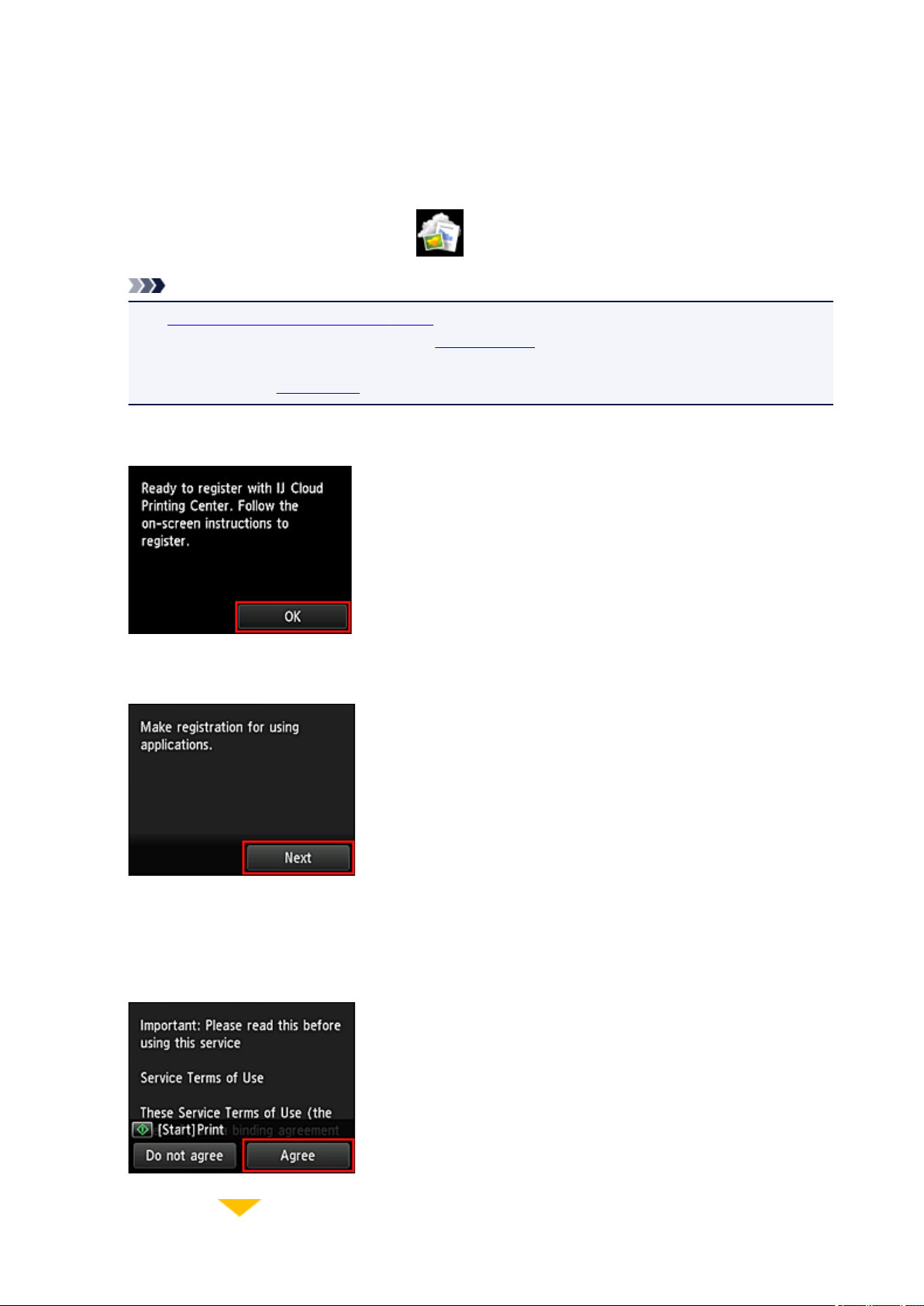
Registering Printer Information to PIXMA/MAXIFY Cloud Link
Follow the steps described below to register the printer information to the cloud service server.
1. Check that the printer is connected to the Internet
2. From the printer home screen, select Cloud
Note
If multiple users will be using the printer after the initial registration, select the login user name
•
from the Switch user screen, enter the Security code, and proceed with the registration.
If the Security code is incorrect, use your smartphone, tablet, or computer, and change the
setting from the My account of the Canon Inkjet Cloud Printing Center.
When the registration preparation completed screen appears, select OK
3.
4.
On the confirmation screen, select Next
5. In the License agreement and Privacy statement windows, read the statements, and then
select Agree if you agree
<License agreement>
61
Page 62
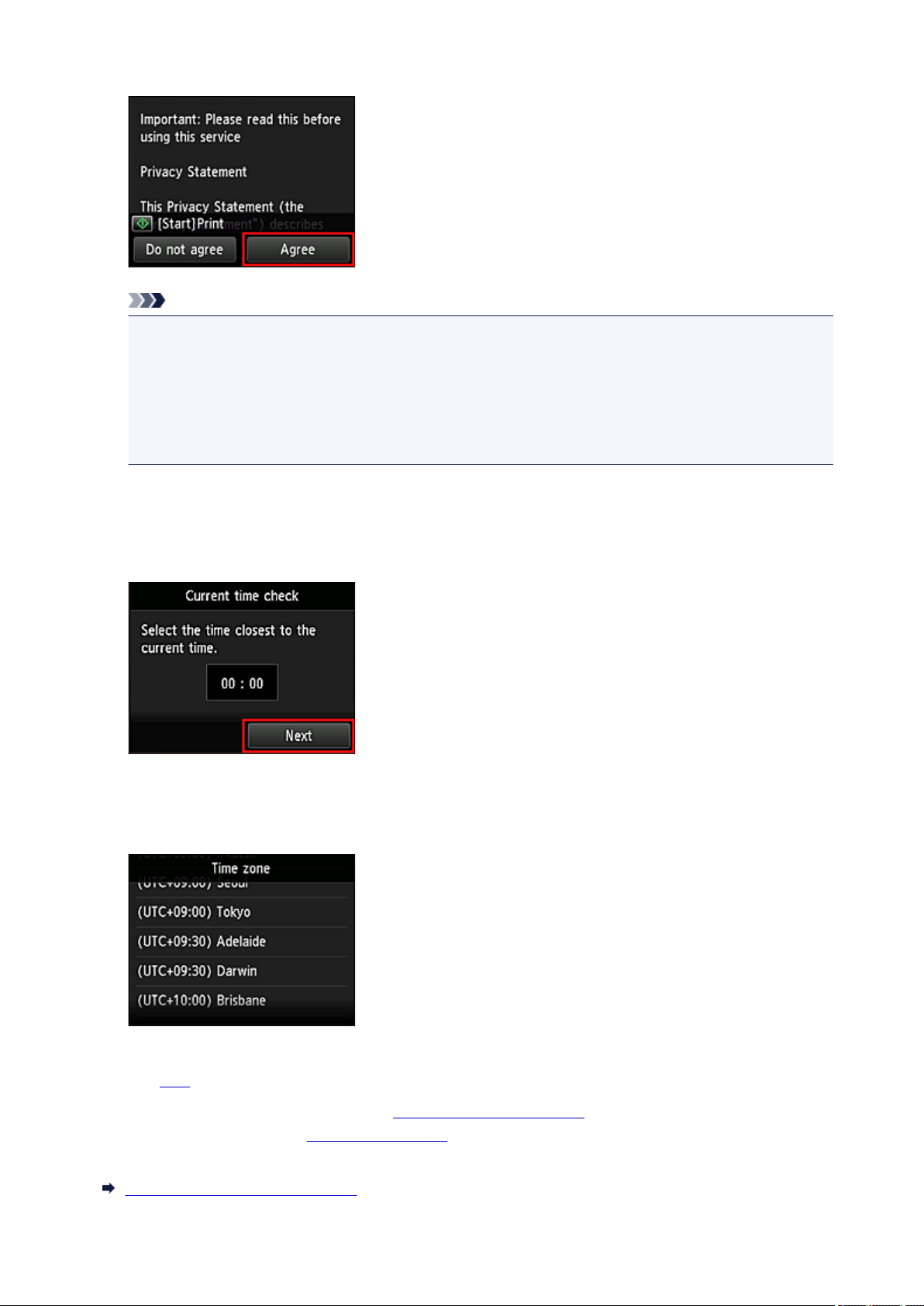
<Privacy statement>
Note
If you select Do not agree, a confirmation screen asking whether you want to cancel Register My
•
account appears. If you select Yes, then Register My account is canceled, and you return to the
Home screen.
Even if you select Do not agree, you can still use this service by selecting Agree from the
registration screen later.
You can print the displayed information by pressing the Start button.
•
6.
On the Current time check screen, select the time closest to the current time, and then
select Next
You can set the time in 10-minute units.
7.
In the time zones list, select the region closest to you
For some regions, a screen for applying the daylight saving time setting may appear.
The registration of printer information is completed, and a list of apps is displayed.
See here for the description of the apps list screen.
After you complete the registration, you can print photos and documents that have been uploaded to apps
on the linked cloud service and add/delete/sort apps.
Using PIXMA/MAXIFY Cloud Link
62
Page 63
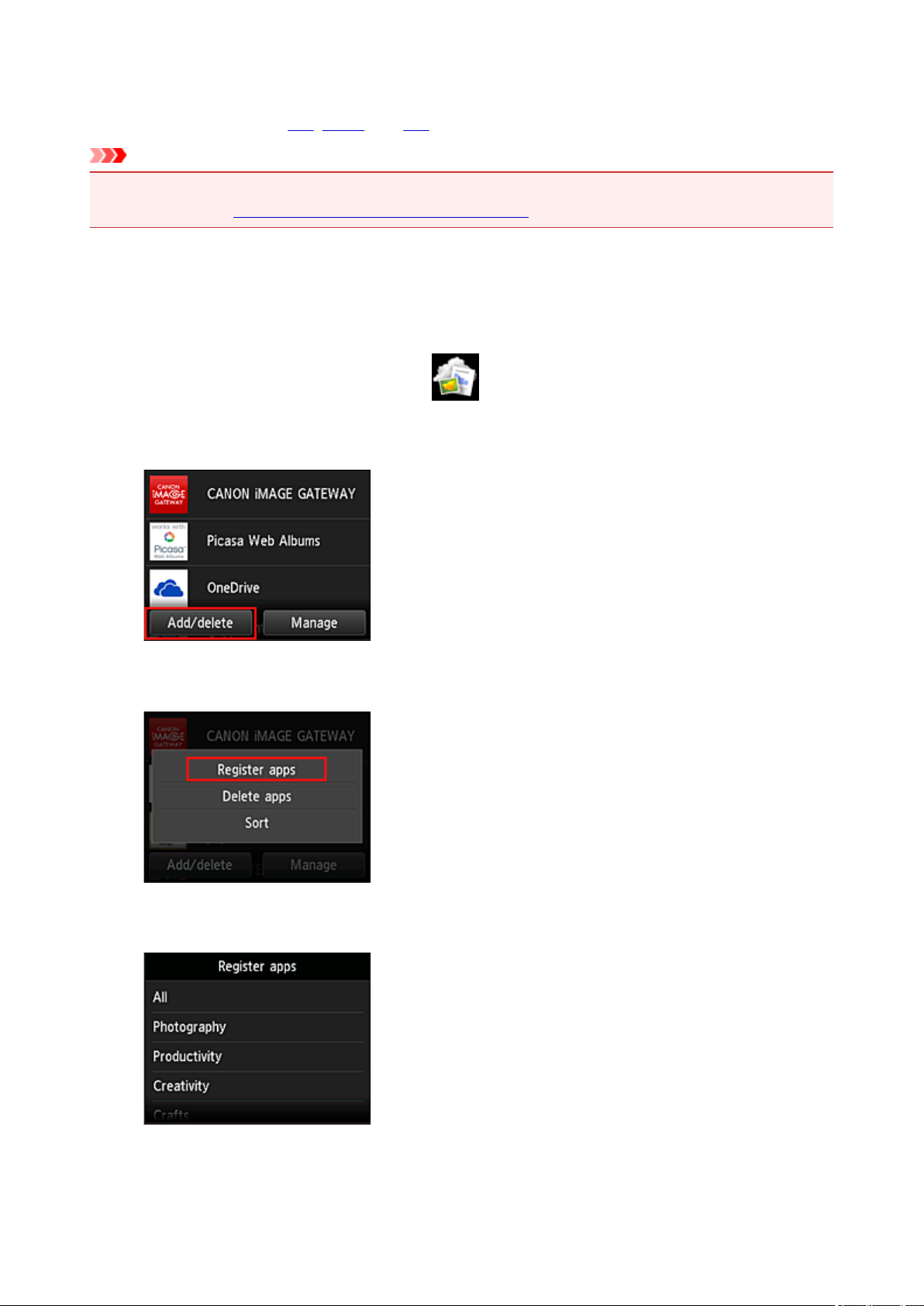
Application Management
This section explains how to add, delete, and sort apps.
Important
• Select how to manage allows you to change which users can use this service.
For details, see "Canon Inkjet Cloud Printing Center window".
Add apps
You can add your favorite apps to the printer.
Follow the steps described below to add apps.
From the printer home screen, select Cloud
1.
On the cloud's Main screen, select Add/delete
2.
3.
Select Register apps
4. From the list, select the category of the app
5. From the displayed apps list, select the app that you want to register
63
Page 64
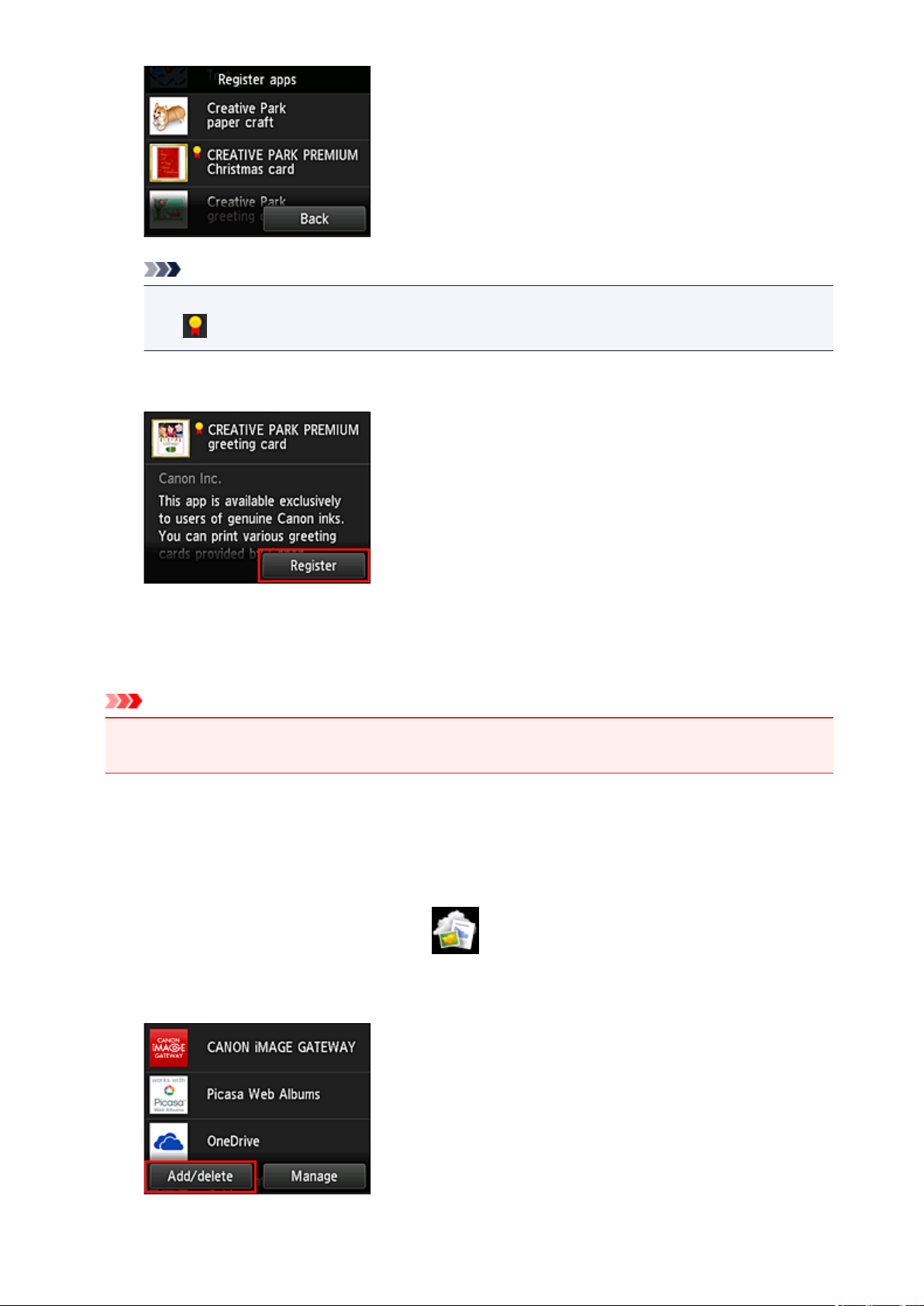
Note
Description of displayed icons
•
: Can be used with genuine Canon ink.
6.
Select Register
The registration is completed and the app is added to the apps list.
To register another app, repeat the procedure from step 5.
To end the app registration, select Back and return to the cloud's Main screen.
Important
• Some apps may require a linked app account before you can use the app. If this is the case, set up
an account beforehand.
Delete apps
You can delete unnecessary apps from the apps list.
Follow the steps described below to delete apps.
1. From the printer home screen, select Cloud
2. On the cloud's Main screen, select Add/delete
64
Page 65

3. Select Delete apps
From the apps list, select the app that you want to delete
4.
Note
• Description of displayed icons
: Cannot be used because it is not yet released or does not support your region, model, or
language.
: Can be used with genuine Canon ink.
5.
Select Delete
When the deletion is finished, the app will be deleted from the apps list on the main screen.
To delete another app, repeat the procedure from step 4.
To end the app deletion, select Back and return to the cloud's Main screen.
Note
• Config allows you to re-register deleted apps.
Sort apps
You can sort apps displayed on the apps list.
Follow the steps described below to sort apps.
65
Page 66

1. From the printer home screen, select Cloud
2. On the cloud's Main screen, select Add/delete
3.
Select Sort
4.
On the apps list, select the app that you want to sort
Note
•
Description of displayed icons
: Cannot be used because it is not yet released or does not support your region, model, or
language.
: Can be used with genuine Canon ink.
5. Use / buttons to move the app
66
Page 67

6.
Select Done
Sorting is complete.
To continue the sorting, repeat the procedure from step 4.
To end the sorting, select Back and return to the cloud's Main screen.
67
Page 68

Using PIXMA/MAXIFY Cloud Link
This section introduces the photo printing procedure by using CANON iMAGE GATEWAY as an example.
Important
• The available functions differ depending on the app.
• The printing procedure differs depending on the app.
• You need to get the account and register photo and other data beforehand.
• The following file formats can be printed: jpg, jpeg, pdf, docx, doc, xlsx, xls, pptx, ppt, and rtf.
The file formats that can be printed differ depending on the app.
• Before you print, check that printer is on and is connected to the network. Then start.
Note
• You can use CANON iMAGE GATEWAY to print jpg and jpeg file formats.
1.
On the Main screen, select the app to be used
2.
Enter the information according to the instructions on the authentication screen, and then
select Log in
Important
• Some apps may not be fully displayed in the display area. If this is the case, scroll up, down, right,
and left to change the display area.
: Visible area
•
The Login screen may vary between apps.
•
After logging in, you may be asked from an external service to agree to use their app. Agree if you
are using the app.
3. In the displayed album list, select the album of your choice
68
Page 69

4.
In the displayed image list, select the image that you want to print, and then select Next
5.
Make the necessary print settings, and then select Color
A message that indicates the completion of issuing print job appears, and printing starts.
To continue printing, select Continue, and perform the operation from Step 3.
To end the printing, select Apps. The screen returns to the apps list screen.
Important
• If a print job is not printed within 24 hours after the print job is issued, the print job will expire and cannot
be printed.
• With premium apps that limit the number of print jobs, print jobs that cannot be printed due to expiration
and other reasons are also included in the print count.
69
Page 70

Note
• To leave a usage history of this service, from the Home window on the operation panel, select
Setup -> Web service setup -> Web service connection setup -> IJ Cloud Printing Center
setup -> History setting for this service -> Save.
Cloud Troubleshooting
70
Page 71

Cloud Windows
This section describes the Main screen of Cloud and the services available on the Main screen.
Important
• Select how to manage allows you to change which users can use this service.
For details, see "Canon Inkjet Cloud Printing Center window".
When you select Cloud from the printer home screen, the cloud's Main screen appears.
You can use the areas shown below to perform various functions, including adding, starting, and managing
apps.
You can also print photos and documents by starting the appropriate app.
(1) Applications
(2) Add/delete button
(3) Manage button
Important
• Depending on the apps you plan to use, you may need to have an account beforehand. If this is the
case, get an account for each of those apps.
• After selecting the app, some apps may not be fully displayed in the display area. If this is the case,
scroll up, down, right, and left to change the display area.
: Visible area
• If an app is not yet released or does not support your model, language, or region, you will not be able to
start that app.
(1) Applications
Immediately after the cloud's Main screen appears, a list of the registered apps appears.
To start an app, select the app that you want to use on the list.
71
Page 72

Note
• Description of displayed icons
: Cannot be used because it is not yet released or does not support your region, model, or
language.
: Can be used with genuine Canon ink.
(2) Add/delete button
Use this button to add, delete, and sort apps.
Register apps
Select this to add your favorite apps.
See here for details on how to add apps
Delete apps
Select this to delete registered apps.
See here for details on how to delete apps
Sort
Select this to sort the apps list.
See here for details on how to sort the apps list
(3) Manage button
Use this button to manage jobs, log out of an app, show the license agreement and privacy statement,
and set the time zone.
Manage jobs
From the Status list window, you can check the status of a job.
72
Page 73

Settings
Select this to set the Time zone.
Select your region on the list. For some regions, you can set whether or not to apply the daylight saving
time setting.
Important
• If you cannot find your region on the list, select the one closest to your region.
Legal information
This shows the License agreement and Privacy statement.
Press the Start button to print the displayed information.
Log out of all apps
You can log out at the same time from all apps that you are logged into.
Note
• Some apps may keep you logged in even after the app ends. Therefore if you want to log in again
with a different account, select Log out of all apps to log out first.
• Once you log out, you need to log in again. You may lose the settings with some apps.
73
Page 74

Cloud Troubleshooting
If you cannot print
Check the following if you cannot print.
• Check that the printer is connected to the Internet.
• Check that the printer is connected to a LAN and the LAN environment is connected to the Internet.
• Check that no error message is displayed on the printer's LCD monitor.
• If printing does not start even after you wait awhile, go to the printer's home screen, and select
Setup -> Web service inquiry.
If the problem is not resolved, use the printer driver from your computer to perform the print job and check
whether the data can be printed normally on the printer.
If you still cannot print, see the troubleshooting page for your model on the Home of the Online Manual.
Note
• With a wireless LAN connection, after the printer is turned on, it may take several minutes before
communication is possible. Check that your printer is connected to the wireless network, and wait a
while before you start printing.
• If the printer is not turned on or is not connected to the Internet, and consequently a print job is not
processed within 24 hours after it was submitted, the print job is automatically canceled. If this
happens, check the printer power and the Internet connection, and then re-submit the print job.
74
Page 75

Using PIXMA/MAXIFY Cloud Link from Your Smartphone, Tablet, or
Computer
Before Using Canon Inkjet Cloud Printing Center
Registering User Information to Canon Inkjet Cloud Printing Center
Using Canon Inkjet Cloud Printing Center
Adding a Printer
Adding a PIXMA/MAXIFY Cloud Link User
Troubleshooting Canon Inkjet Cloud Printing Center
75
Page 76

Before Using Canon Inkjet Cloud Printing Center
Canon Inkjet Cloud Printing Center is a service that links with the cloud function of the printer and allows you
to perform operations such as registering and managing apps from your smartphone or tablet device, and
checking the print status, print error, and ink status of the printer. You can also print app photos and
documents from your smartphone or tablet.
First, check the following content:
• Precautions
If you plan to use the web service to print documents, be sure to check these precautions beforehand.
• Printer specification
Check that Canon Inkjet Cloud Printing Center supports the printer.
Some models do not support this function. To check whether your model supports this function, see
"Models that Support Canon Inkjet Cloud Printing Center".
• Network environment
The printer must be connected to a LAN and to the Internet.
Important
• The user will bear the cost of Internet access.
• Operating requirements
For computers, smartphones, and tablet devices, see "Requirements for Canon Inkjet Cloud Printing
Center operation".
Important
• This service may not be available in certain countries or regions. Also even if the service is available,
there are apps that cannot be used in certain regions.
Registering User Information to Canon Inkjet Cloud Printing Center
76
Page 77

Requirements for Canon Inkjet Cloud Printing Center operation
Computer
CPU x86 or x64 1.6 GHz or higher
RAM 2 GB or higher
Monitor display
Windows Vista SP1 or later
Windows 7
Windows 8
Windows 8.1
Mac OS X v10.6-OS X Mavericks v10.10 Safari 5.1, 6, 7, 8
Resolution 1024 x 768 pixels or higher
Number of display colors 24 bits (true-color) or higher
OS Browser
Internet Explorer 9
Mozilla Firefox
Google Chrome
Internet Explorer 9, 10, 11
Mozilla Firefox
Google Chrome
Internet Explorer 10, 11
Mozilla Firefox
Google Chrome
Internet Explorer 11
Mozilla Firefox
Google Chrome
Smartphone or tablet
OS Browser Resolution
iOS 6.1 or later
OS standard browser
Android 2.3.3 or later 480 x 800 (HVGA) or higher
320 x 480 (HVGA) or higher
*Android3.x is not supported.
The operation requirements may change without prior notice. If this happens, you may no longer be able to
use this service from your computer, smartphone, or tablet.
Important
• On the browser you are using, enable JavaScript and cookies.
• If you use the zoom function or change the font size on your browser, the web pages may not display
correctly.
• If you use the translation function of Google Chrome, the web pages may not display correctly.
• The service does not support the use of its provided services through a proxy server outside of your
country.
• In an in-house network environment, the 5222 port must be released. For confirmation instructions,
contact the network administrator.
77
Page 78

Registering User Information to Canon Inkjet Cloud Printing Center
To use the Canon Inkjet Cloud Printing Center, you need to follow the steps described below and register
My account information.
If your model has color LCD monitor
If your model has monochrome LCD monitor
If your model has no LCD monitor
78
Page 79

Registering User Information to Canon Inkjet Cloud Printing Center
(Color LCD Monitor)
To use the Canon Inkjet Cloud Printing Center, you need to follow the steps described below and register
My account information.
Registering from Printer
Check that the printer is connected to the Internet
1.
2.
From the printer home screen, select Cloud
If printer information has not been registered to the cloud service server, the Registration Preparation
Completion Screen appears.
3.
From cloud main screen, select Use from Smartphone or Mobile Integration Guide
4.
Follow instructions appearing in screen, and select Next
5.
In user registration screen, select Show QR Code
You can also access the URL manually from you smartphone, tablet, or computer.
6. Read displayed QR code by using your smartphone or tablet
79
Page 80

To return to the cloud main screen, select Exit.
Note
•
You must have a special app to read QR codes from your smartphone or tablet. If you do not
have an app that reads QR codes on your smartphone or tablet, install one from App Store or
Google Play.
7. In Preparation for registration screen, select Send blank e-mail
Note
• When you select Send blank e-mail, the "destination entry completed" mailer starts up
automatically.
After the blank e-mail is created, send that e-mail without making any changes.
If you want to register a different e-mail address, select Do not send to display the E-mail address
entry screen.
80
Page 81

In the displayed screen, enter the E-mail address that you want to register, and then select Continue
registration.
Note
• If you enter an e-mail address that has already been registered, you will receive an "already
registered" e-mail. Follow the instructions in the e-mail, and register a different e-mail address.
Important
• There are character restrictions for the e-mail address, as shown below.
Up to 255 characters consisting of single-byte alphanumeric characters and symbols (!$'*/
•
^_{}|~.-@). (Uppercase and lowercase letters are differentiated.)
• Multibyte characters cannot be used.
You will get an error if the e-mail address you enter contains a character that cannot be
used.
• If you registered a different e-mail address by mistake, you can cancel the registration by going
to the printer's Home screen and selecting Setup -> Web service setup -> Web service
connection setup -> IJ Cloud Printing Center setup -> Delete from this service.
•
You may not be able to receive the notification if you are using a spam filter. If you have a
setting to receive only the e-mails from certain domains, be sure to change the setting to allow
receiving e-mails from "noreply@mail.cs.c-ij.com".
There will be no error display even if you could not receive the e-mail because of the spam filter
setting or if you entered an incorrect e-mail address.
8. Check that you received blank e-mail, and then select Yes
81
Page 82

9.
Follow instructions in screen display, and select OK
The registration page URL will be sent to the registered e-mail address.
Access the URL in the e-mail, Register the Information, and Complete the
User Registration
1. Check that e-mail containing URL has been sent to registered e-mail address, and
access URL
2. In the License agreement and Privacy statement windows of Canon Inkjet Cloud
Printing Center, read the statements, and select Agree if you agree
82
Page 83

Register password for logging in to Canon Inkjet Cloud Printing Center
3.
In the My account registration screen, enter the password you want to register into Password and
Password (Confirmation), and then select Next.
83
Page 84

Important
• There are character restrictions for the Password, as shown below.
• The password must be between 8 and 32 characters long, using single-byte alphanumeric
characters and symbols (!"#$%&'()*+,-./:;<=>?@[¥]^_`{|}~). (Alphabets are case-sensitive)
4.
Enter Nickname
Enter any user name you want to use.
Important
•
The user name entry field has the following character restrictions:
•
The user name must be between 1 and 20 characters long, using single-byte alphanumeric
characters and symbols (!"#$%&'()*+,-./:;<=>?@[¥]^_`{|}~). (Alphabets are case-sensitive)
84
Page 85

5. Specify the Time zone setting, and select Done
Select your region on the list. If you cannot find your region on the list, select the one closest to your
region.
Apply daylight saving time
This appears only when there is a daylight saving time in the Time zone that you selected.
Select whether or not to apply the daylight saving time.
The registration is complete. A registration completion message is displayed.
When you select the OK button in the message, the login screen is displayed.
Enter the registered E-mail address and Password, and Log in to the Canon Inkjet Cloud Printing
Center.
Using Canon Inkjet Cloud Printing Center
85
Page 86

Registering User Information to Canon Inkjet Cloud Printing Center
(Monochrome LCD Monitor)
To use the Canon Inkjet Cloud Printing Center, you need to follow the steps described below and register
My account information.
Print registration information from the printer
On the printer operation panel, select the Setup button, and then select Web
1.
service setup -> Connection setup -> IJCloudPrintingCtr -> Register w/ service
In the registration confirmation window, Select Yes
2.
3.
In the print settings, select the display language
4.
Follow the instructions displayed in the window, and print the URL of the authentication
site and the Printer registration ID
Set A4 size or Letter size or Legal size plain paper and select OK.
The authentication URL and Printer registration ID are printed.
Important
• The operation to complete the registration should be done within 60 minutes.
Access the URL on the printed page, and then enter the e-mail address and
other necessary information
Important
• Do not use the Back button of the web browser while an operation is processing. The screen may not
transition properly.
Note
• If you enter an e-mail address that has already been registered, you will receive an "already
registered" e-mail. Follow the instructions in the e-mail, and register a different e-mail address.
1. Use the web browser on your PC, smartphone, tablet, or other devices to access the
authentication URL
86
Page 87

2.
When the printer registration screen is displayed, select Create new account
Enter the E-mail address and Printer registration ID of the printer's owner, and then
3.
select OK
The registration page URL is sent to the e-mail address entered.
87
Page 88

Important
• There are character restrictions for the e-mail address, as shown below.
• Up to 255 characters consisting of single-byte alphanumeric characters and symbols (!$'*/
^_{}|~.-@). (Uppercase and lowercase letters are differentiated.)
• Multibyte characters cannot be used.
You will get an error if the e-mail address you enter contains a character that cannot be
used.
• If you registered a different e-mail address by mistake, you can cancel the registration by
selecting the Setup button on the printer operation panel, and then selecting Web service
setup -> Connection setup -> IJCloudPrintingCtr -> Delete from service.
• You may not be able to receive the notification if you are using a spam filter. If you have a
setting to receive only the e-mails from certain domains, be sure to change the setting to allow
receiving e-mails from "noreply@mail.cs.c-ij.com".
There will be no error display even if you could not receive the e-mail because of the spam filter
setting or if you entered an incorrect e-mail address.
Access the URL in the e-mail, Register the Information, and Complete the
User Registration
1. Check that e-mail containing URL has been sent to entered e-mail address, and access
URL
2.
In the License agreement and Privacy statement windows of Canon Inkjet Cloud
Printing Center, read the statements, and select Agree if you agree
88
Page 89

Register password for logging in to Canon Inkjet Cloud Printing Center
3.
In the My account registration screen, enter the password you want to register into Password and
Password (Confirmation), and then select Next.
89
Page 90
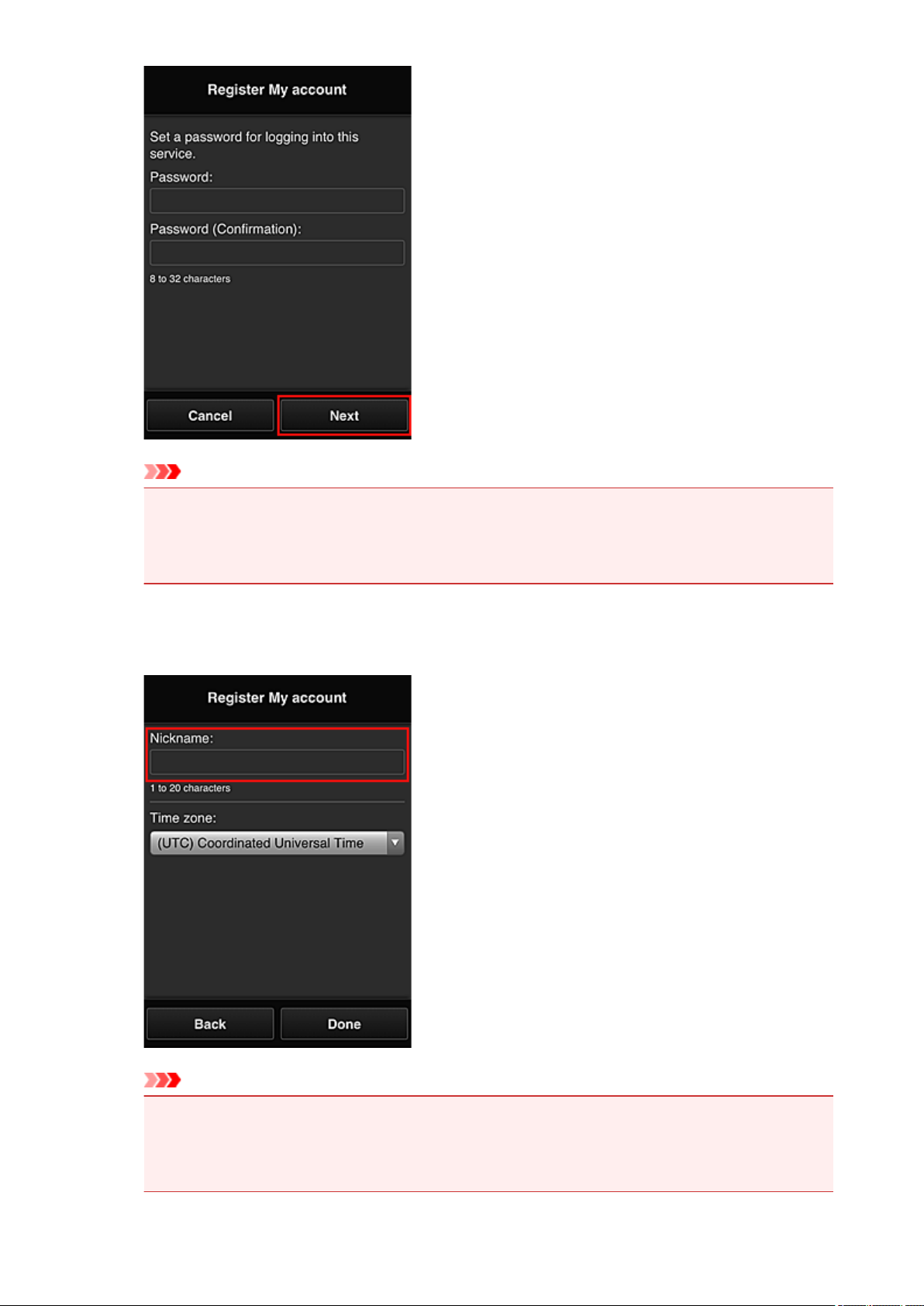
Important
• There are character restrictions for the Password, as shown below.
• The password must be between 8 and 32 characters long, using single-byte alphanumeric
characters and symbols (!"#$%&'()*+,-./:;<=>?@[¥]^_`{|}~). (Alphabets are case-sensitive)
4.
Enter Nickname
Enter any user name you want to use.
Important
•
The user name entry field has the following character restrictions:
•
The user name must be between 1 and 20 characters long, using single-byte alphanumeric
characters and symbols (!"#$%&'()*+,-./:;<=>?@[¥]^_`{|}~). (Alphabets are case-sensitive)
90
Page 91

5. Specify the Time zone setting, and select Done
Select your region on the list. If you cannot find your region on the list, select the one closest to your
region.
Apply daylight saving time
This appears only when there is a daylight saving time in the Time zone that you selected.
Select whether or not to apply the daylight saving time.
The registration is complete. A registration completion message is displayed.
When you select the OK button in the message, the login screen is displayed.
Enter the registered E-mail address and Password, and Log in to the Canon Inkjet Cloud Printing
Center.
Using Canon Inkjet Cloud Printing Center
91
Page 92

Printing Your Printer Registration ID
Important
• Some models do not support this function.
To add a printer by using Canon Inkjet Cloud Printing Center, you will need a Printer registration ID.
From the operation panel of this printer, print the URL of the authentication site and your Printer
registration ID. The procedure is as follows:
1.
Check that the printer is connected to the Internet
Important
To use this function, you must connect this printer to the Internet.
•
If your model has color LCD monitor
2.
From the home window, select Setup -> Web service setup -> Web
service connection setup -> IJ Cloud Printing Center setup -> Register with this
service
3.
In the registration confirmation window, Select Yes
4.
In the print settings, select the display language
If your model has monochrome LCD monitor
2. On the printer operation panel, select the Setup button, and then select Web
service setup -> Connection setup -> IJCloudPrintingCtr -> Register w/ service
92
Page 93

3. In the registration confirmation window, Select Yes
4. In the print settings, select the display language
5.
Follow the instructions displayed in the window, and print the URL of the authentication site
and your Printer registration ID
When you set A4 size or Letter size or Legal size plain paper and select OK, the authentication site URL
and your Printer registration ID are printed.
Important
• The operation to complete the registration should be done within 60 minutes.
93
Page 94

Registering User Information to Canon Inkjet Cloud Printing Center
(No LCD Monitor)
To use the Canon Inkjet Cloud Printing Center, you need to follow the steps described below and register
My account information.
Registering from Your Smartphone, Tablet, or Computer
Check that the printer is connected to the Internet
1.
Important
To use this function, you must connect this printer to the Internet.
•
Displaying Printer Information
2.
For details, go to the Online Manual home page, and see "Checking Printer Information" for your
model.
3.
Select IJ Cloud Printing Center setup -> Register with this service
4.
Follow the instructions displayed in the window, and run the authentication
5.
When the Preparation for registration screen appears, select Send blank e-mail
Note
•
When you select Send blank e-mail, the "destination entry completed" mailer starts up
automatically.
After the blank e-mail is created, send that e-mail without making any changes.
If you want to register a different e-mail address, select Do not send to display the E-mail address
entry screen.
94
Page 95

In the displayed screen, enter the E-mail address that you want to register, and then select Continue
registration.
Note
• If you enter an e-mail address that has already been registered, you will receive an "already
registered" e-mail. Follow the instructions in the e-mail, and register a different e-mail address.
Important
• There are character restrictions for the e-mail address, as shown below.
Up to 255 characters consisting of single-byte alphanumeric characters and symbols (!$'*/
•
^_{}|~.-@). (Uppercase and lowercase letters are differentiated.)
• Multibyte characters cannot be used.
You will get an error if the e-mail address you enter contains a character that cannot be
used.
• If you registered a different e-mail address by mistake, you can cancel the registration by
Displaying Printer Information and selecting IJ Cloud Printing Center setup -> Delete from
this service.
To display printer information, go to the Online Manual home page, and see "Checking Printer
Information" for your model.
•
You may not be able to receive the notification if you are using a spam filter. If you have a
setting to receive only the e-mails from certain domains, be sure to change the setting to allow
receiving e-mails from "noreply@mail.cs.c-ij.com".
There will be no error display even if you could not receive the e-mail because of the spam filter
setting or if you entered an incorrect e-mail address.
6. Check that you received blank e-mail, and then select Yes
95
Page 96

7.
Follow instructions in screen display, and select OK
The registration page URL will be sent to the registered e-mail address.
Access the URL in the e-mail, Register the Information, and Complete the
User Registration
1. Check that e-mail containing URL has been sent to registered e-mail address, and
access URL
2. In the License agreement and Privacy statement windows of Canon Inkjet Cloud
Printing Center, read the statements, and select Agree if you agree
96
Page 97

Register password for logging in to Canon Inkjet Cloud Printing Center
3.
In the My account registration screen, enter the password you want to register into Password and
Password (Confirmation), and then select Next.
97
Page 98

Important
• There are character restrictions for the Password, as shown below.
• The password must be between 8 and 32 characters long, using single-byte alphanumeric
characters and symbols (!"#$%&'()*+,-./:;<=>?@[¥]^_`{|}~). (Alphabets are case-sensitive)
4.
Enter Nickname
Enter any user name you want to use.
Important
•
The user name entry field has the following character restrictions:
•
The user name must be between 1 and 20 characters long, using single-byte alphanumeric
characters and symbols (!"#$%&'()*+,-./:;<=>?@[¥]^_`{|}~). (Alphabets are case-sensitive)
98
Page 99

5. Specify the Time zone setting, and select Done
Select your region on the list. If you cannot find your region on the list, select the one closest to your
region.
Apply daylight saving time
This appears only when there is a daylight saving time in the Time zone that you selected.
Select whether or not to apply the daylight saving time.
The registration is complete. A registration completion message is displayed.
When you select the OK button in the message, the login screen is displayed.
Enter the registered E-mail address and Password, and Log in to the Canon Inkjet Cloud Printing
Center.
Using Canon Inkjet Cloud Printing Center
99
Page 100

Using Canon Inkjet Cloud Printing Center
When the user registration is completed, you can log in to the Canon Inkjet Cloud Printing Center and use
the service.
1. From your PC, smartphone, or tablet, access the service login URL (http://cs.c-ij.com/)
On the Login screen, enter the E-mail address and Password, and then select Log in
2.
Important
The e-mail address and password are case-sensitive. Make sure the case is correct.
•
E-mail address
Enter the e-mail address that you entered in the user registration.
Password
Enter the password that you entered in the user registration.
Keep login info
When you select the check box, the login screen is skipped for 14 days since the last day that the
service screen was accessed.
Important
• If you fail to log in five straight times, you will not be able to login again for about the next 60 minutes.
• You remain logged in for 60 minutes after the last access.
• The service may not function properly if you log in by using the same e-mail address from multiple
devices at the same time.
After logging in, you can use useful services such as adding/managing apps that work in conjunction with
this product's cloud functionality and checking the ink status.
For screen descriptions and operation instructions, see "Canon Inkjet Cloud Printing Center window".
Printing procedure
This section introduces the photo printing procedure by using CANON iMAGE GATEWAY as an example.
100
