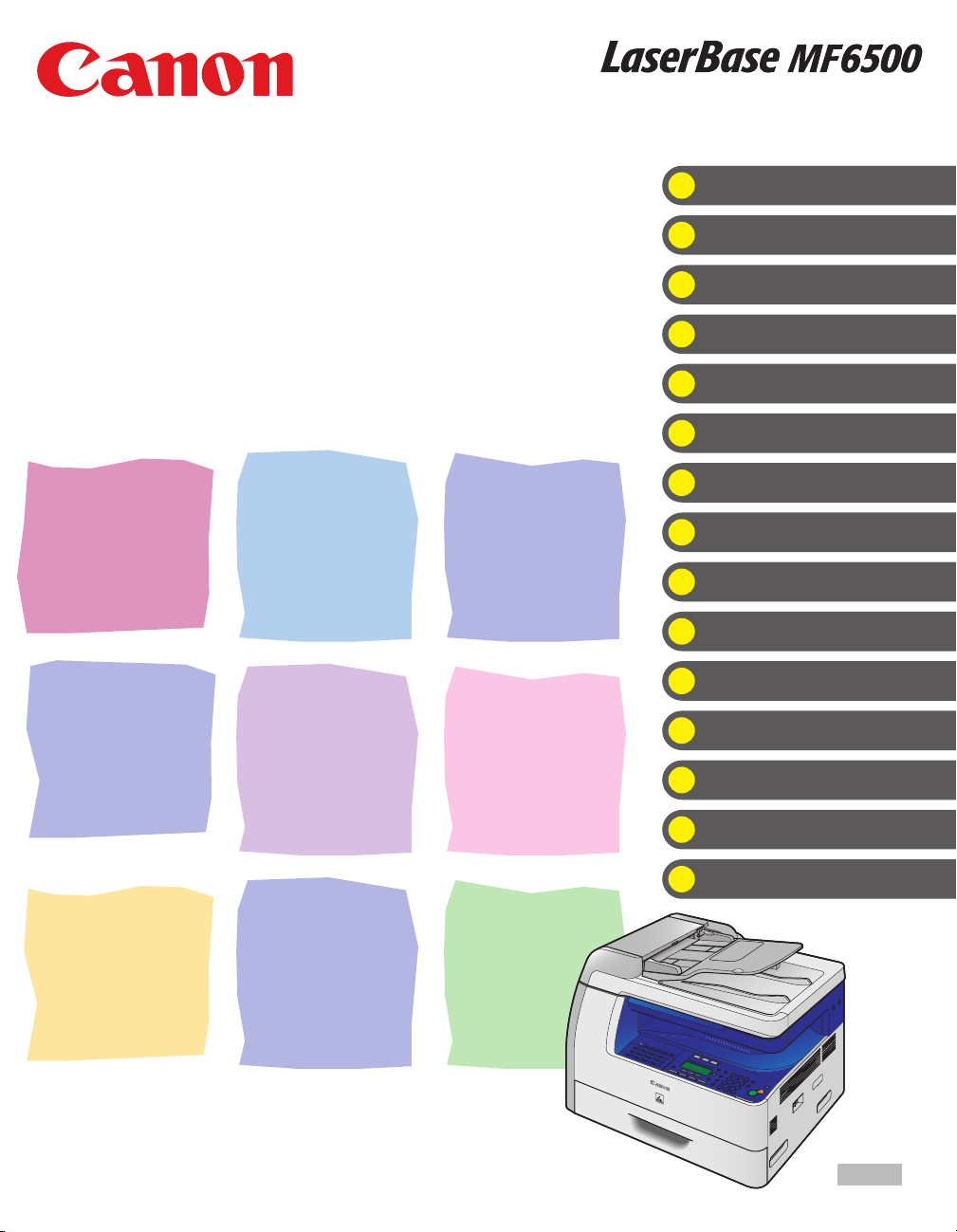
Series
What Can I Do with This Machine?
Basic Guide
Before Using the Machine
Document Handling
Print Media
Sending Faxes (MF6550/MF6560PL/
MF6580PL Only)
Receiving Faxes (MF6550/MF6560PL/
MF6580PL Only)
Copying
Printing
Scanning
PC Faxing (MF6550/MF6560PL/
MF6580PL Only)
Remote UI (MF6580PL Only)
Maintenance
Troubleshooting
Please read this guide before operating this equipment.
After you finish reading this guide, store it in a safe place for future reference.
Machine Settings
Appendix
ENG
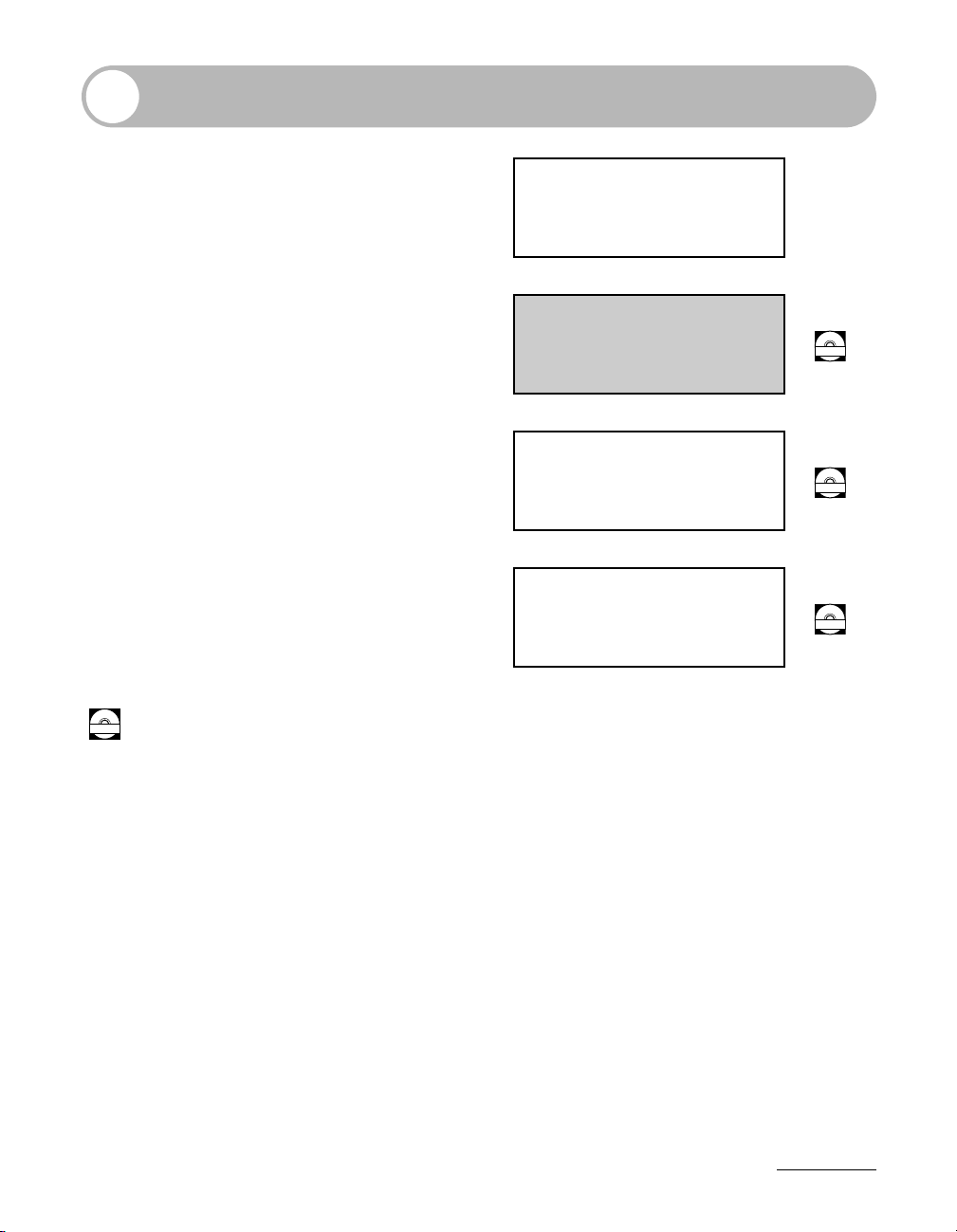
Manuals for the Machine
● Machine Set-Up
● Software Installation
● Basic Features
● Maintenance
Starter Guide
● Basic Features
● Maintenance
● Machine Settings
● Specifications
● Advanced Features
● Network and Remote User Interface
● System Monitor
● Reports and Lists
● Scanning Features
Basic Guide
(This Document)
Advanced Guide
Scanner Driver Guide
Indicates the manual is supplied in PDF format in the accompanying CD-ROM.
CD-ROM
CD-ROM
CD-ROM
CD-ROM
● To view the manuals in PDF format, Adobe Reader/Adobe Acrobat Reader is required. If Adobe
Reader/Adobe Acrobat Reader is not installed on your system, please download it from the Adobe
Systems Incorporated website.
● Considerable effort has been made to make sure that the manuals for the machine are free of
inaccuracies and omissions. However, as we are constantly improving our products if you need an
exact specification, please contact Canon.
● The machine illustration on the cover may differ slightly from your machine.
i
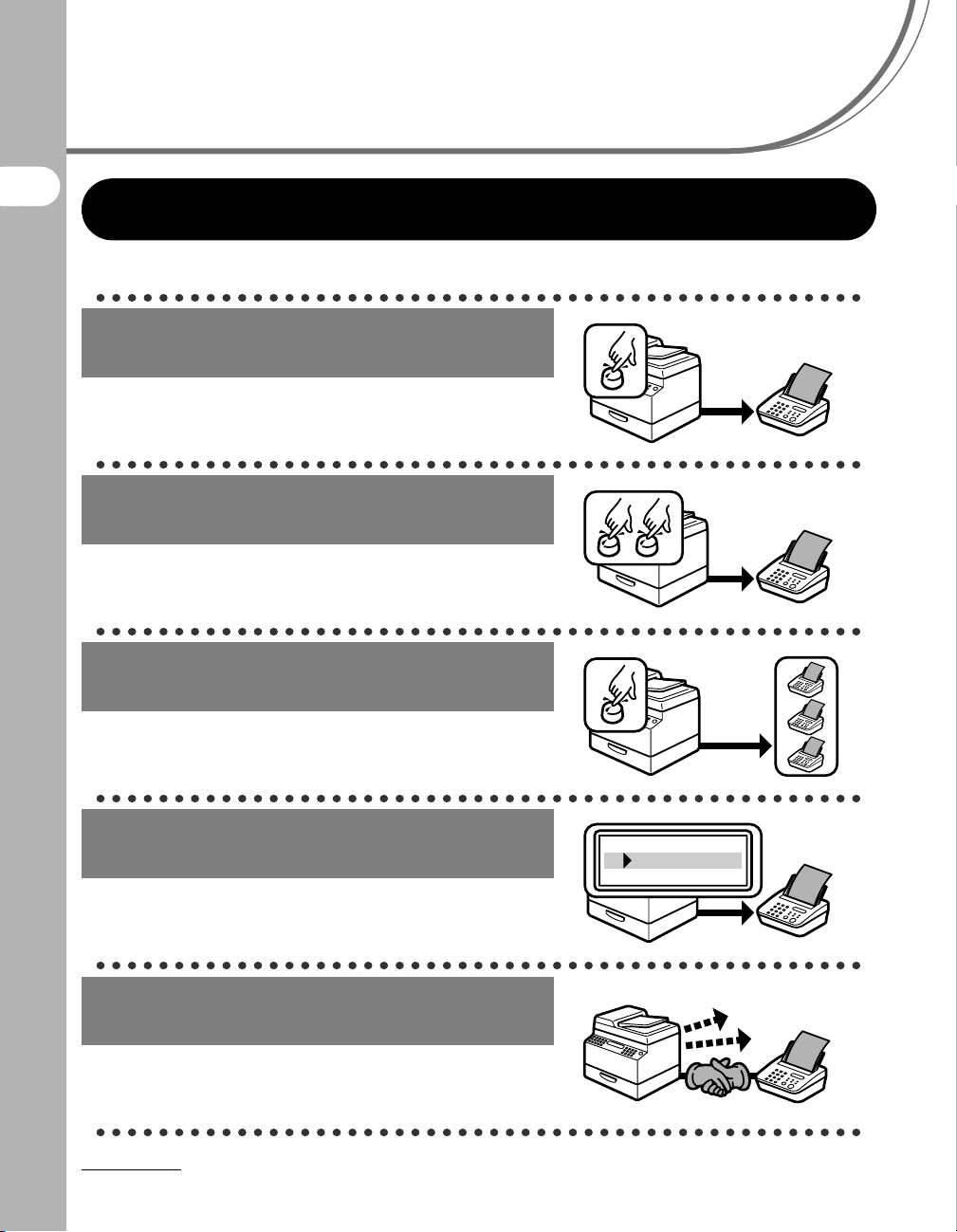
What Can I Do with This Machine?
Fax Features (MF6550/MF6560PL/MF6580PL Only)
Specify a recipient with a single key
One-Touch Speed Dialing
What Can I Do with This Machine?
→ p. 4-7
Specify a recipient with a two-digit
code
Coded Speed Dialing
→ p. 4-15
Specify multiple recipients with a
single key
Group Dialing
→ p. 4-23
Look up a particular recipient
Address Book Dialing
→ Advanced Guide
Redial when the line is busy
Automatic Redialing
→ Advanced Guide
ii
AAAAA
BBBBB
CCCCC
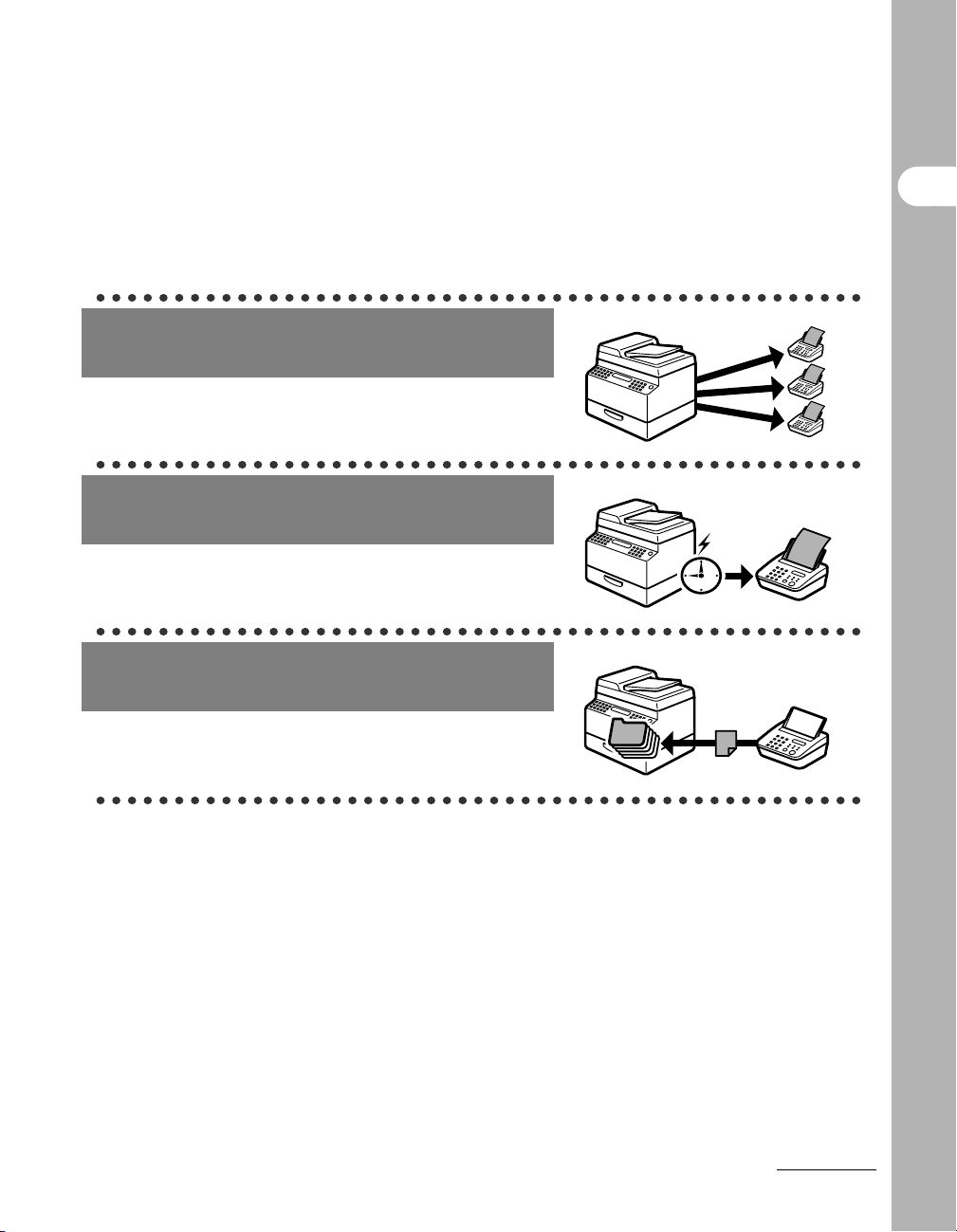
Send a fax to multiple recipients
Broadcasting
→ Advanced Guide
Send a fax at a specified time
Delayed Sending
→ Advanced Guide
Receive faxes in memory without
printing out
Memory Reception
→ Advanced Guide
What Can I Do with This Machine?
Fas (continued)
iii
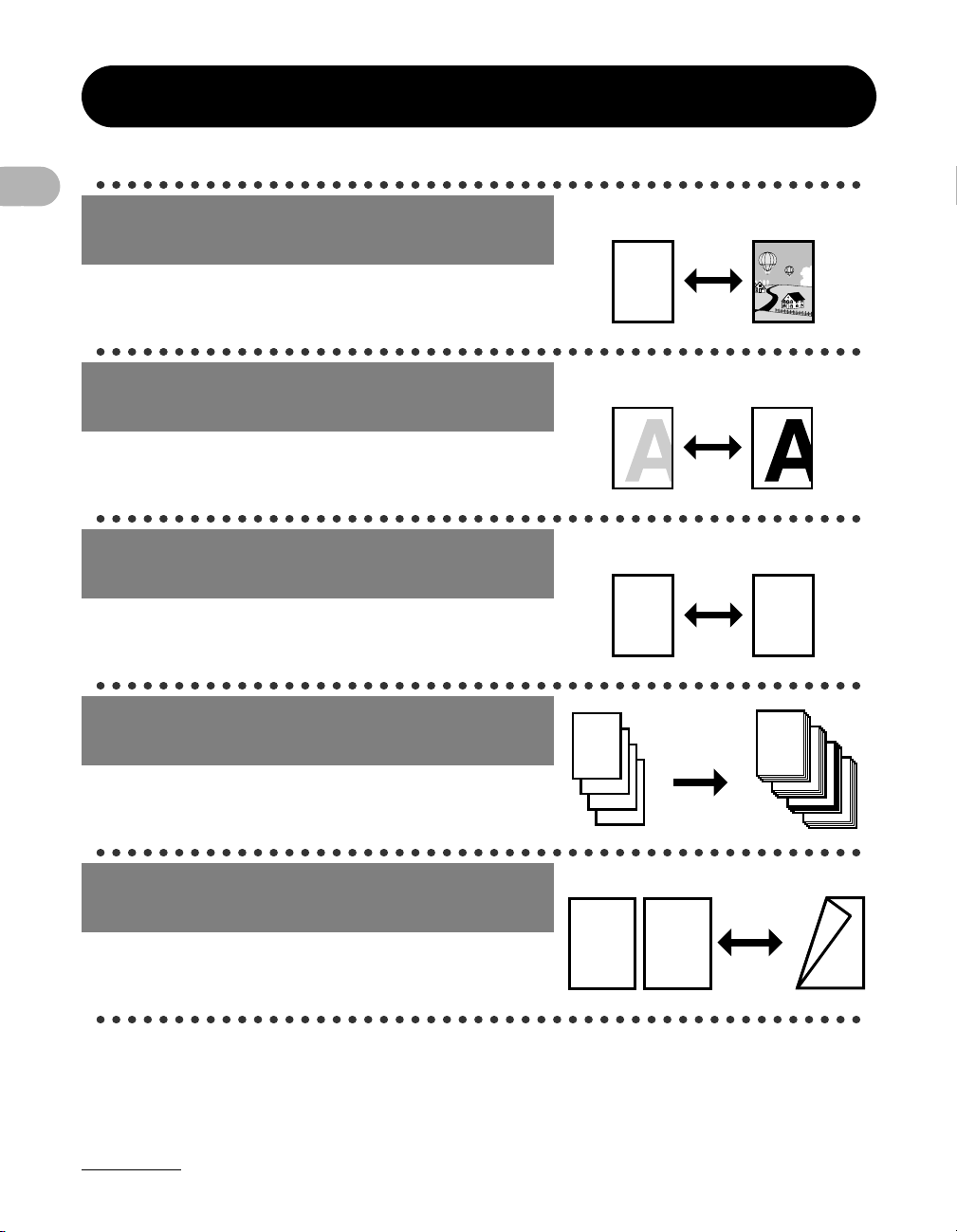
Copy Features
DEF
DEF
DEF
DEF
ABC
ABC
ABC
ABC
1
Select a scan mode depending on
the type of image
Image Quality
→ p. 6-3
Adjust the density level of scanned
images
What Can I Do with This Machine?
Density
→ p. 6-4
Enlarge or reduce copied images
ABC
ABC
ABC
ABC
Zoom Ratio
→ p. 6-6
Sort copies by page order
Collate Copying
→ Advanced Guide
Make two-sided copies
Two-Sided Copy
→ Advanced Guide
iv
AAAA
AAAA
BBBB
AAAA
BBBB
CCCC
AAAA
BBBB
CCCC
DDDD
1
BBBB
CCCC
DDDD
2
CCCC
DDDD
DDDD
ABC
ABC
ABC
ABC
1
A
3
4
2
A
AAAA
AAAA
AAAA
AAAA
AAAA
AAAA
AAAA
AAAA
AAAA
1
AAAA
AAAA
AAAA
AAAA
AAAA
1
AAAA
1
AAAA
1
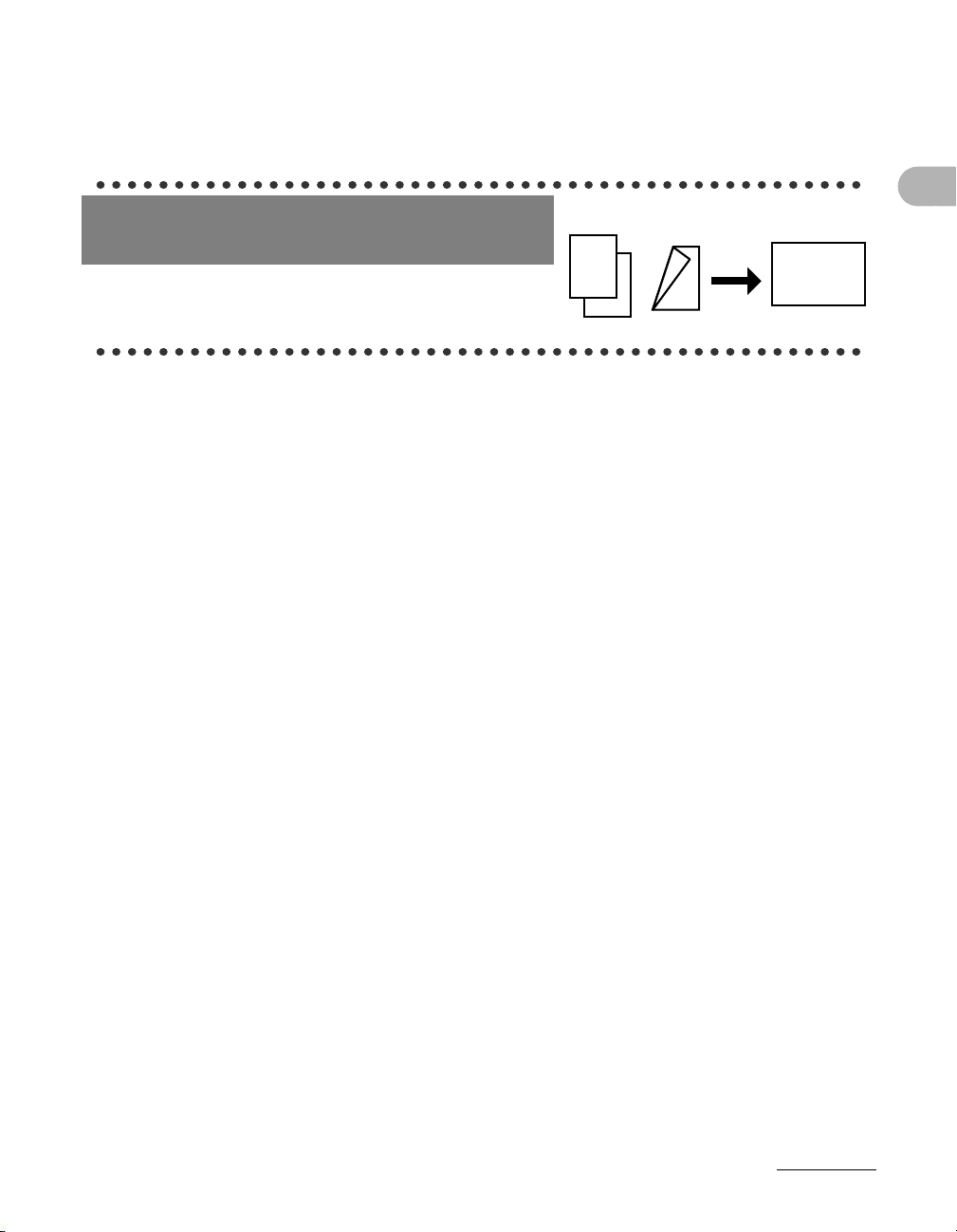
Copy two documents on one sheet
DEF
DEF
DEF
DEF
ABC
ABC
ABC
ABC
1
DEF
DEF
DEF
DEF
2 on 1 Combination
→ Advanced Guide
ABC
ABC
ABC
ABC
1
What Can I Do with This Machine?
ABC
ABC
ABC
2
ABC
2
1
v
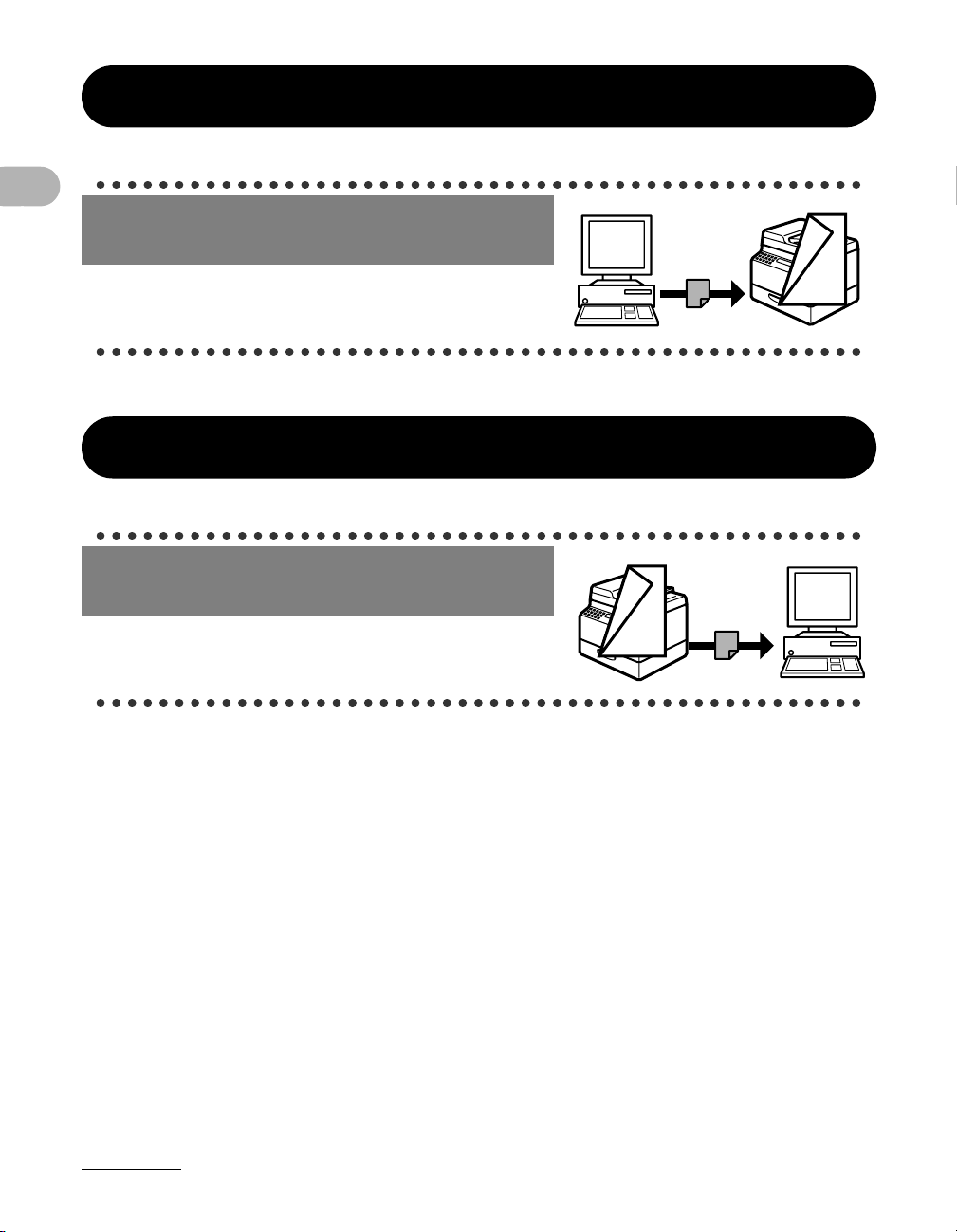
Printer Feature
ABC
ABC
ABC
ABC
1
F
F
ABC
ABC
ABC
ABC
1
Print a document from a PC
Printing
→ Online help
What Can I Do with This Machine?
Scanner Feature
Specify detailed scanning options
to suit various images
Scanning
→ Scanner Driver Guide
vi
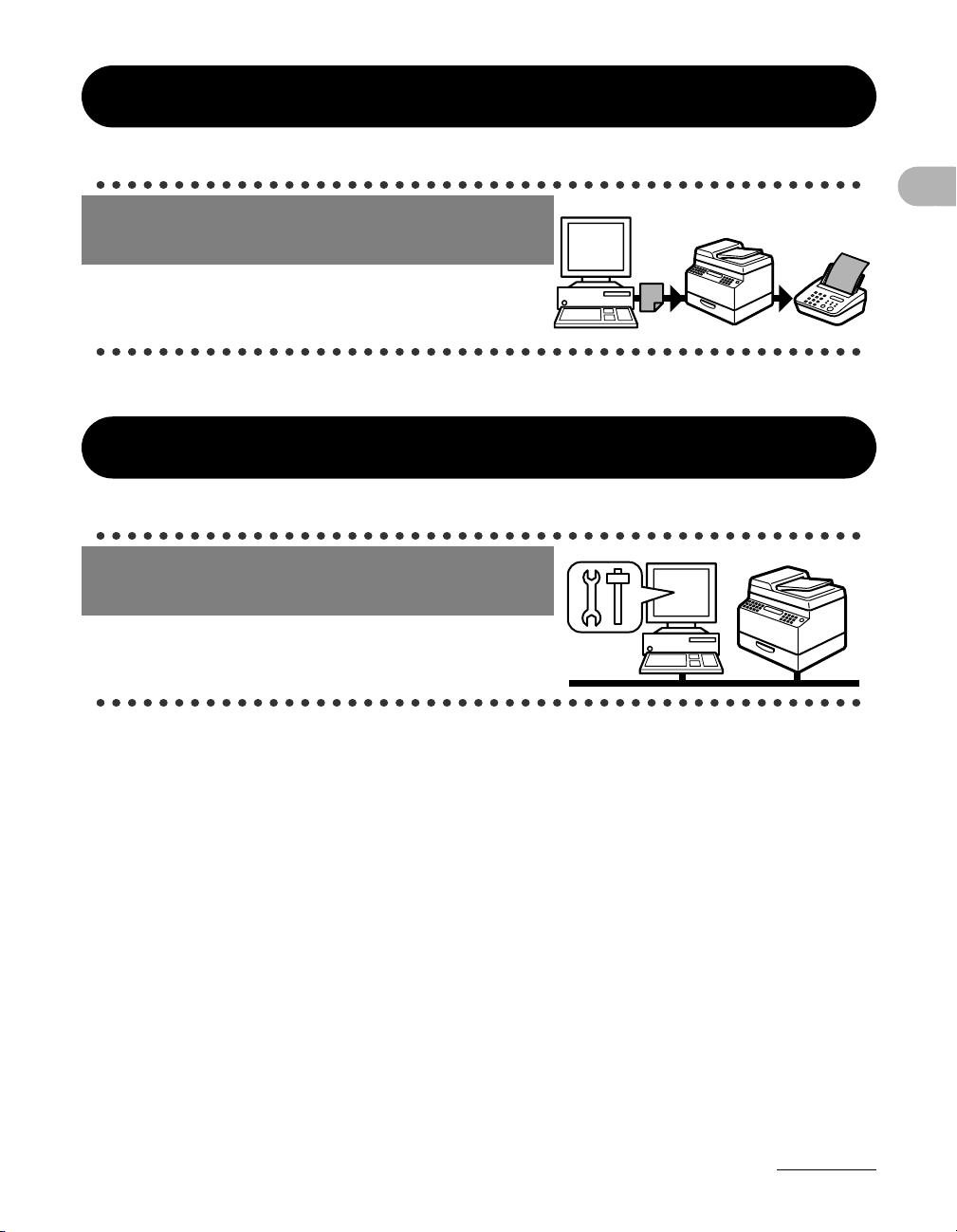
PC Fax Feature (MF6550/MF6560PL/MF6580PL Only)
Send a fax from a PC
PC Faxing
→ Online help
Remote UI Feature (MF6580PL Only)
Access and manage the machine
from a PC
Remote UI
→ Advanced Guide
What Can I Do with This Machine?
vii

Contents
Manuals for the Machine.................................................................i
What Can I Do with This Machine? ...............................................ii
Fax Features (MF6550/MF6560PL/MF6580PL Only) ..... ii
Copy Features ................................................................ iv
Printer Feature................................................................ vi
Scanner Feature ............................................................. vi
PC Fax Feature
(MF6550/MF6560PL/MF6580PL Only)...........................vii
Remote UI Feature (MF6580PL Only)............................vii
Contents .......................................................................................viii
What Can I Do with This Machine?
How to Use This Guide................................................................. xii
Symbols Used in This Manual ........................................xii
Illustrations Used in This Manual...................................xiii
Legal Notices ...............................................................................xiv
Trademarks....................................................................xiv
Copyright .......................................................................xiv
Disclaimer ......................................................................xiv
1 Before Using the Machine ......................................................1-1
Machine Components .................................................................1-1
Operation Panel ...........................................................................1-3
Main Operation Panel ...................................................1-3
Facsimile Operation Panel
(MF6550/MF6560PL/MF6580PL Only).........................1-5
LCD (Standby Mode) ...................................................................1-6
Copy Mode ...................................................................1-6
Fax Mode......................................................................1-6
Scan Mode....................................................................1-6
Optional Handset (MF6550/MF6560PL/MF6580PL Only)..........1-7
Maintaining the Handset ...............................................1-7
viii
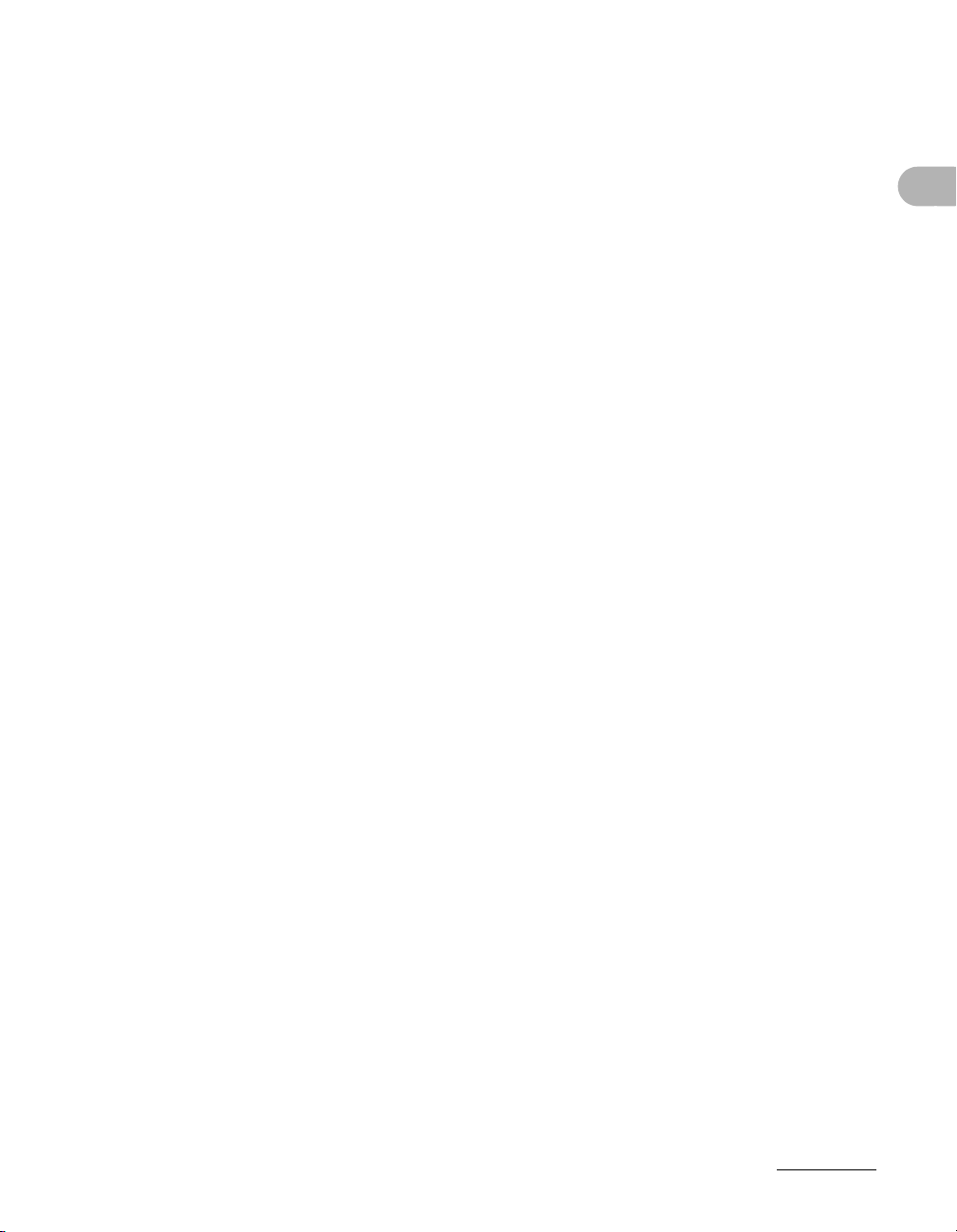
Toner Cartridge............................................................................1-8
Maintaining the Toner Cartridge ...................................1-8
Timer Settings............................................................................1-10
Setting Sleep Mode ....................................................1-10
Setting Auto Clear Time..............................................1-13
Setting Daylight Saving Time......................................1-15
2 Document Handling.................................................................2-1
Document Requirements ............................................................2-1
Scanning Area..............................................................................2-3
Loading Documents ....................................................................2-4
On the Platen Glass......................................................2-4
In the ADF.....................................................................2-6
3 Print Media ...............................................................................3-1
Paper Requirements....................................................................3-1
Printable Area ..............................................................................3-3
What Can I Do with This Machine?
Paper Guidelines .........................................................................3-4
Loading Paper..............................................................................3-5
In the Multi-Purpose Tray (e.g., Envelopes) .................3-5
Setting Paper Type and Size.......................................................3-8
For the Paper Cassette.................................................3-8
For the Multi-Purpose Tray .........................................3-11
4 Sending Faxes (MF6550/MF6560PL/MF6580PL Only).......... 4-1
Scan Settings...............................................................................4-3
Image Quality................................................................4-3
Density..........................................................................4-5
Speed Dialing...............................................................................4-6
Registering Recipients for Speed Dialing .....................4-6
Using Speed Dialing ...................................................4-32
Manual Sending .........................................................................4-34
Direct Sending ...........................................................................4-36
ix
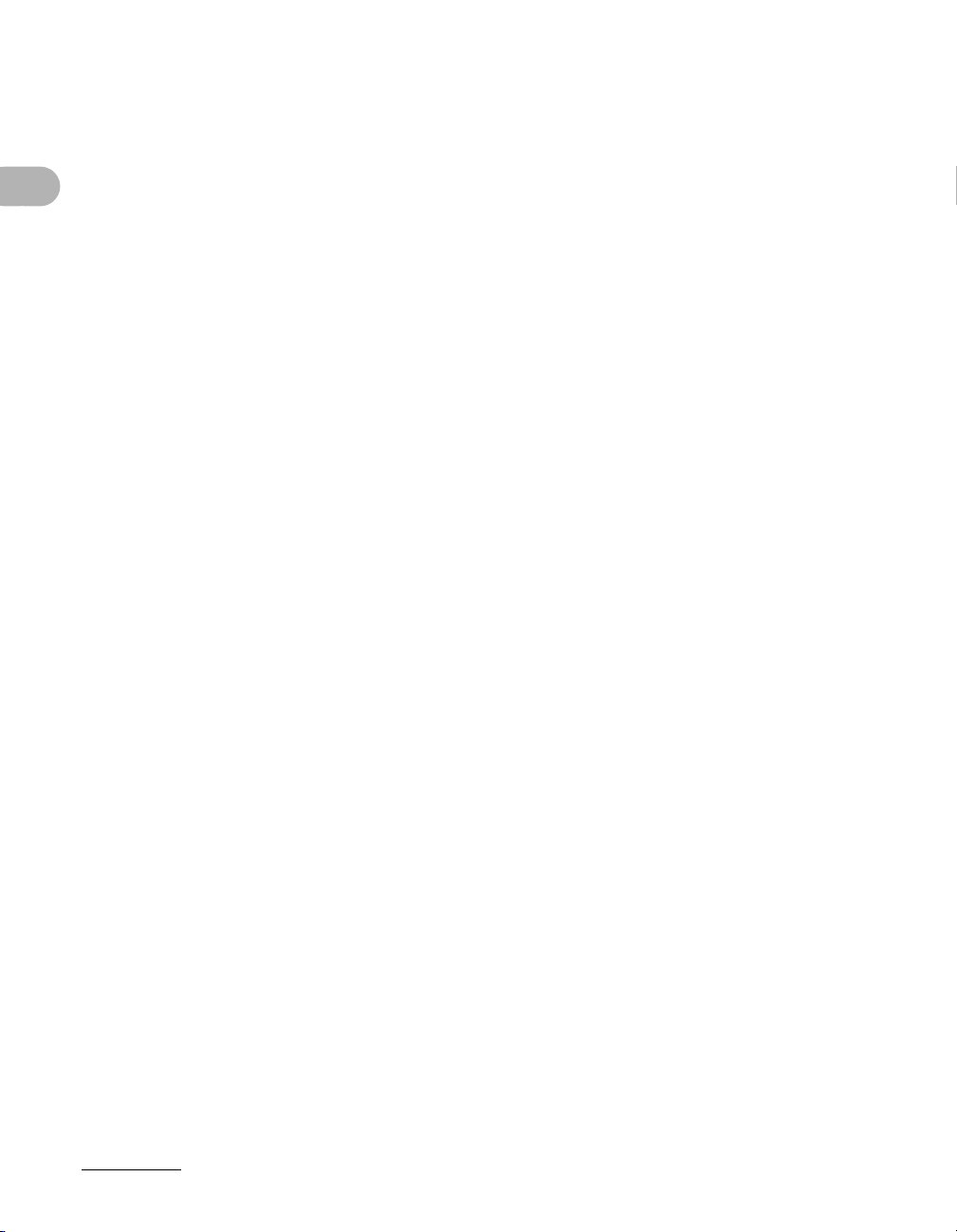
5 Receiving Faxes (MF6550/MF6560PL/MF6580PL Only) .......5-1
6 Copying ....................................................................................6-1
Scan Settings...............................................................................6-3
Image Quality................................................................6-3
Density..........................................................................6-4
Zoom Ratio ...................................................................6-6
7 Printing.....................................................................................7-1
8 Scanning ..................................................................................8-1
9 PC Faxing (MF6550/MF6560PL/MF6580PL Only).................. 9-1
What Can I Do with This Machine?
10 Remote UI (MF6580PL Only)...............................................10-1
11 Maintenance.........................................................................11-1
Cleaning the Machine................................................................11-1
Exterior .......................................................................11-1
Interior.........................................................................11-2
Fuser Roller ................................................................11-4
Scanning area.............................................................11-5
Cleaning the ADF Automatically .................................11-8
Transcription Roller.....................................................11-9
Replacing the Toner Cartridge ...............................................11-10
Redistributing Toner .................................................11-10
Replacing the Toner Cartridge..................................11-12
Transporting the Machine.......................................................11-16
12 Troubleshooting ..................................................................12-1
Clearing Jams ............................................................................12-1
Document Jams..........................................................12-1
Paper Jams.................................................................12-3
LCD Messages ...........................................................................12-5
x
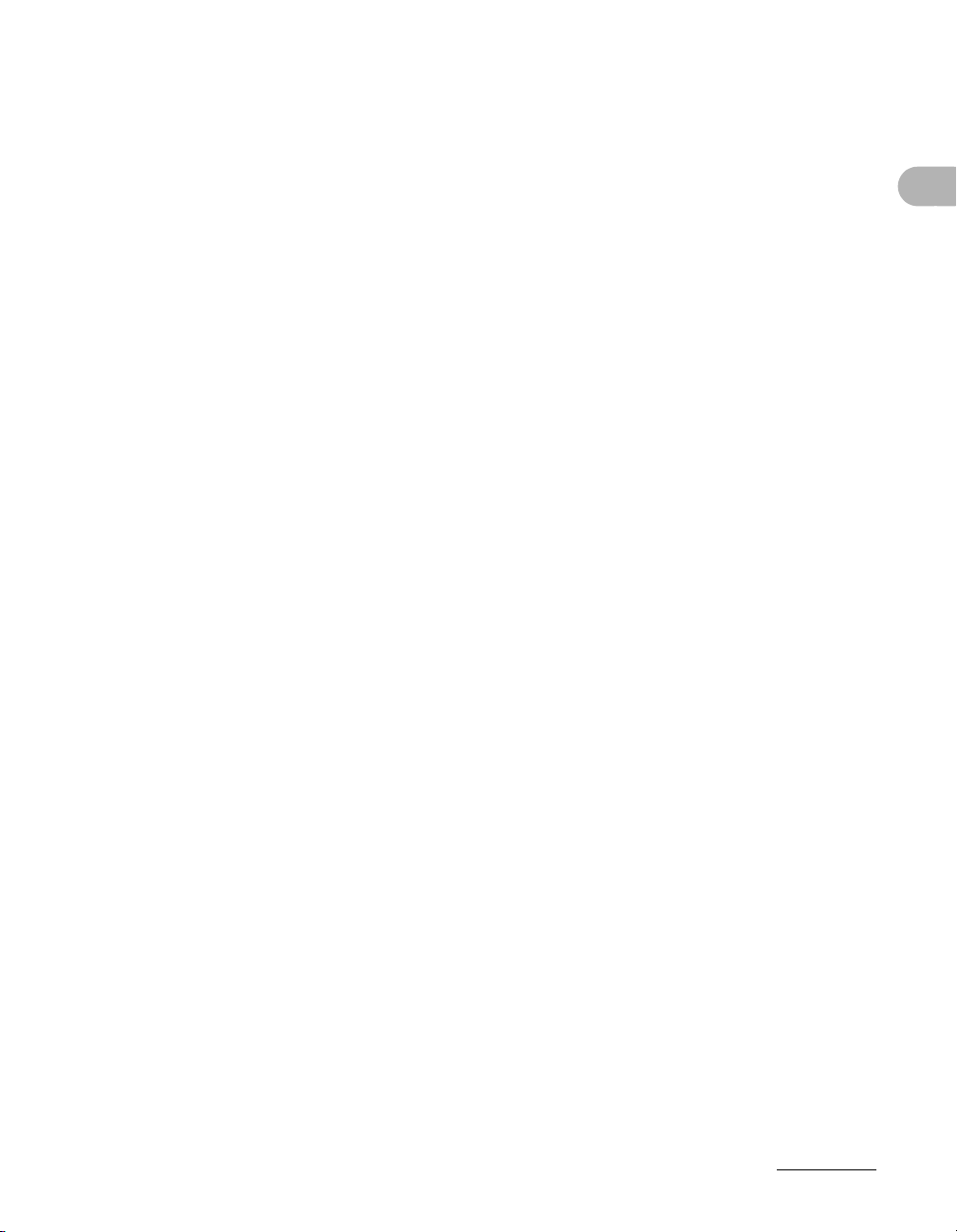
Error Codes (MF6550/MF6560PL/MF6580PL Only)...............12-11
If a Power Failure Occurs........................................................12-13
If You Cannot Solve a Problem ..............................................12-14
13 Machine Settings.................................................................13-1
Machine Settings .......................................................................13-1
Printing USER’S DATA LIST ......................................13-1
Accessing the Setting Menu .......................................13-3
Setting Menu ..............................................................................13-5
COMMON SETTINGS ...............................................13-5
COPY SETTINGS ....................................................13-10
FAX SETTINGS
(MF6550/MF6560PL/MF6580PL Only) ....................13-12
ADDRESS BOOK SET.
(MF6550/MF6560PL/MF6580PL Only) ....................13-18
PRINTER SETTINGS ..............................................13-20
TIMER SETTINGS ...................................................13-24
ADJUST./CLEANING ..............................................13-26
REPORT SETTINGS ...............................................13-28
SYSTEM SETTINGS ...............................................13-29
14 Appendix ..............................................................................14-1
Specifications ............................................................................14-1
What Can I Do with This Machine?
General .......................................................................14-1
Copier .........................................................................14-2
Printer .........................................................................14-3
Facsimile (MF6550/MF6560PL/MF6580PL Only) ......14-3
Telephone (MF6550/MF6560PL/MF6580PL Only).....14-4
Index ...........................................................................................14-5
xi

How to Use This Guide
Symbols Used in This Manual
The following symbols are used throughout the manuals for the machine and indicate
the warnings, cautions and notes you should keep in mind when using the machine.
WARNING
CAUTION
What Can I Do with This Machine?
NOTE
In addition, this guide uses distinctive notations to identify keys and information in the
LCD:
– The keys you press appear in square brackets: [Stop].
– Information in the LCD appears in angle brackets: <DOCUMENT READY>.
The numbers that point to the keys on the operation panel diagram correspond to the
order of steps to take in the procedure.
Indicates a warning that may lead to death or serious injury if not
observed.
Explains how to avoid actions that could injure you or damage your
machine.
Explains operating restrictions and how to avoid minor difficulties.
xii
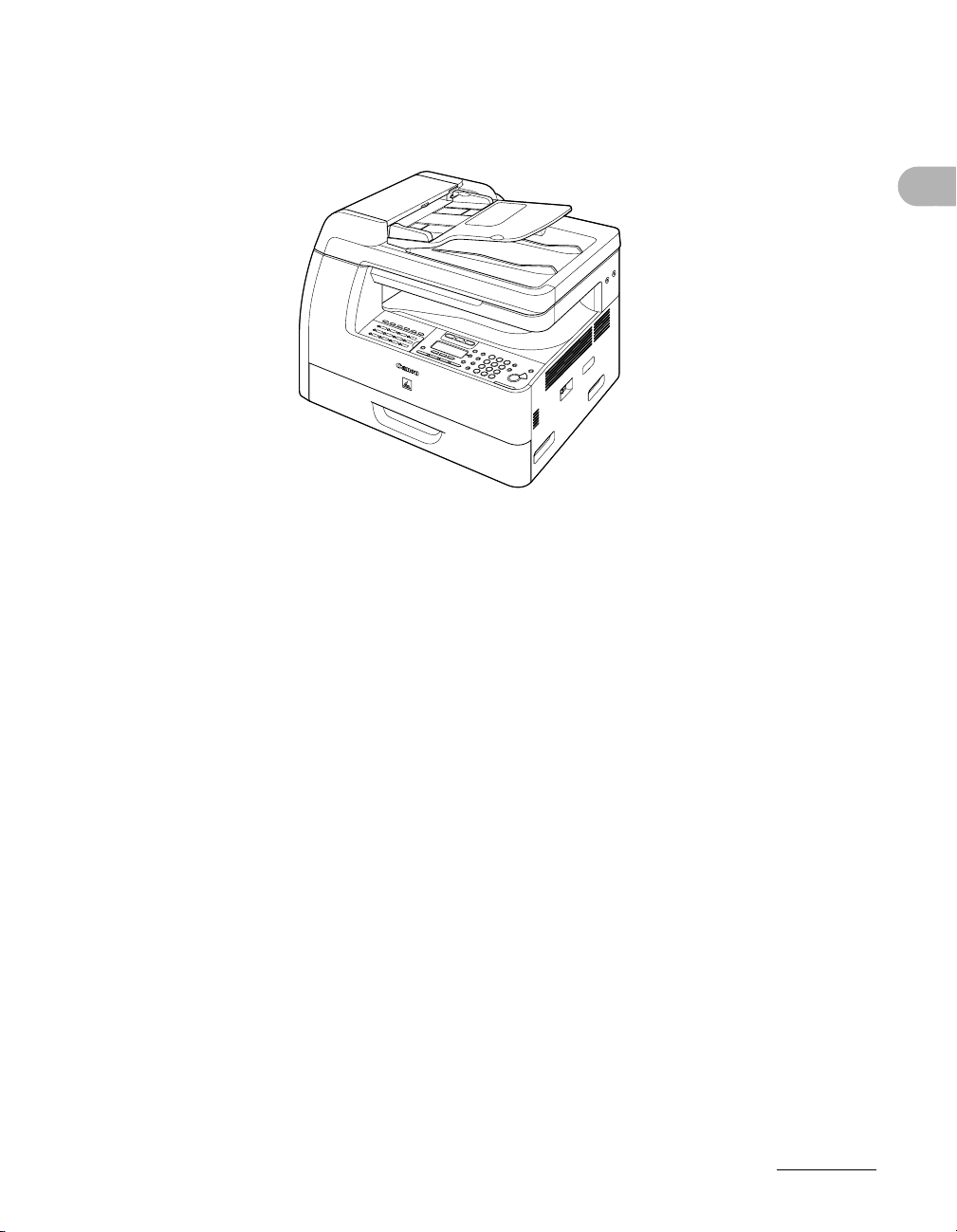
Illustrations Used in This Manual
Unless otherwise mentioned, illustrations used in this manual are those taken when no
optional equipment is attached to the LaserBase MF6580PL.
The model LaserBase MF6580PL is used for illustration purposes in this manual.
When there is any difference among MF6530, MF6540PL, MF6550, MF6560PL,
MF6580PL, it is clearly indicated in the text, e.g., “MF6580PL Only.”
What Can I Do with This Machine?
xiii
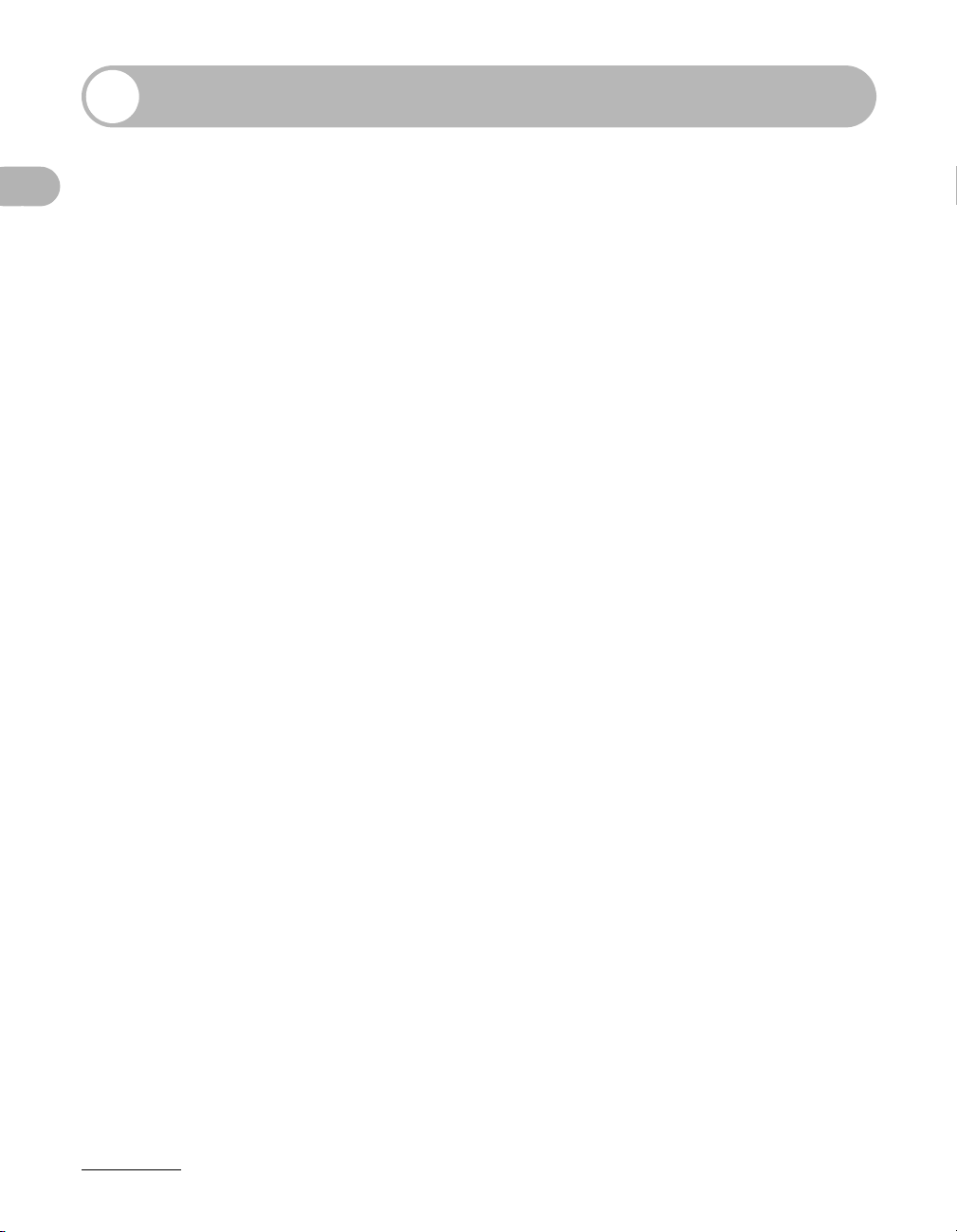
Legal Notices
Trademarks
Canon, the Canon logo and LaserBase are trademarks of Canon Inc.
All other product and brand names are registered trademarks, trademarks or service
marks of their respective owners.
Copyright
Copyright © 2006 by Canon Inc. All rights reserved. No part of this publication may be
reproduced, transmitted, transcribed, stored in a retrieval system, or translated into any
What Can I Do with This Machine?
language or computer language in any form or by any means, electronic, mechanical,
magnetic, optical, chemical, manual, or otherwise, without the prior written permission
of Canon Inc.
Disclaimer
The information in this document is subject to change without notice.
CANON INC. MAKES NO WARRANTY OF ANY KIND WITH REGARD TO THIS
MATERIAL, EITHER EXPRESS OR IMPLIED, EXCEPT AS PROVIDED HEREIN,
INCLUDING WITHOUT LIMITATION, THEREOF, WARRANTIES AS TO
MARKETABILITY, MERCHANTABILITY, FITNESS FOR A PARTICULAR PURPOSE
OF USE OR AGAINST INFRINGEMENT OF ANY PATENT. CANON INC. SHALL NOT
BE LIABLE FOR ANY DIRECT, INCIDENTAL, OR CONSEQUENTIAL DAMAGES OF
ANY NATURE, OR LOSSES OR EXPENSES RESULTING FROM THE USE OF THIS
MATERIAL.
xiv
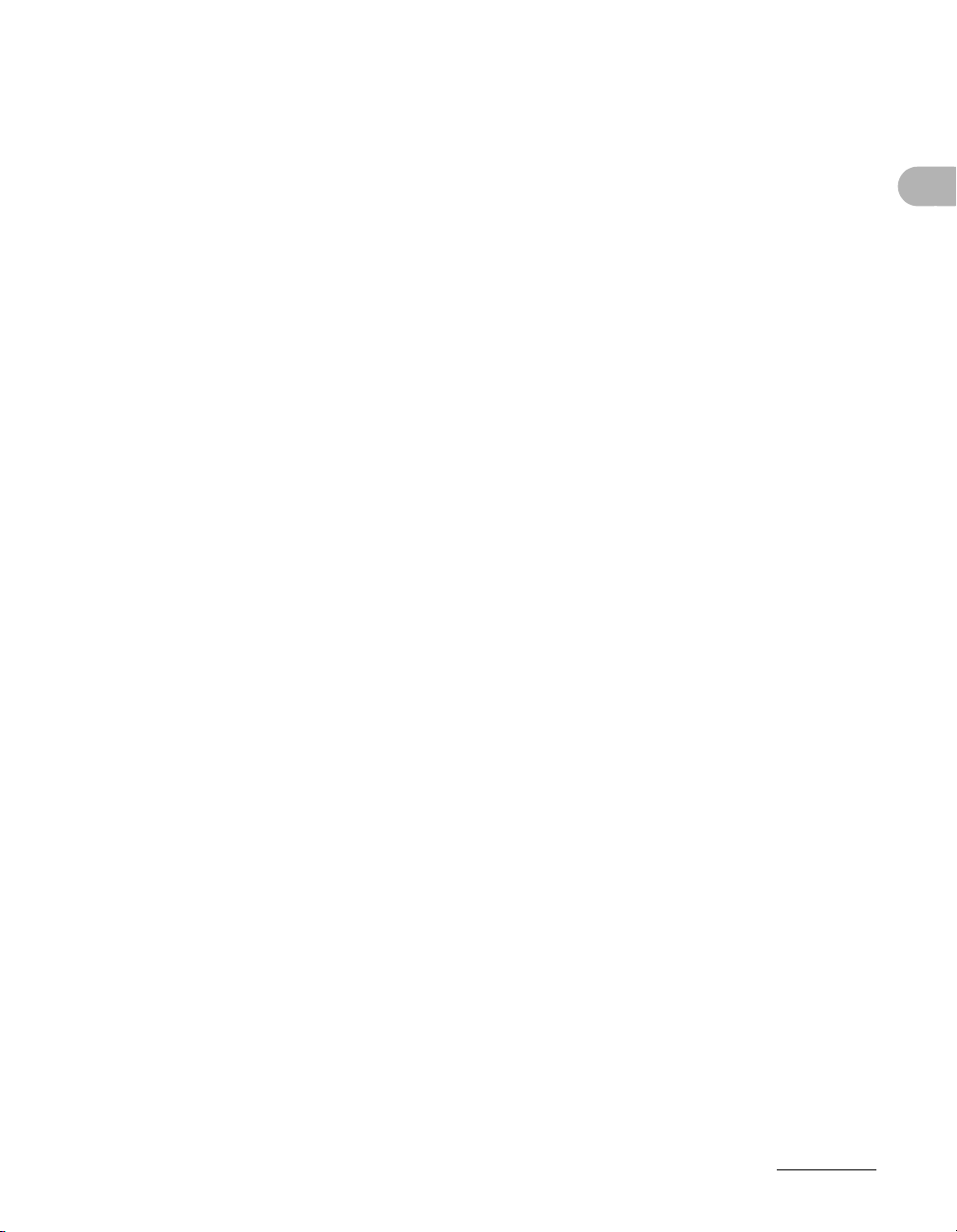
What Can I Do with This Machine?
xv
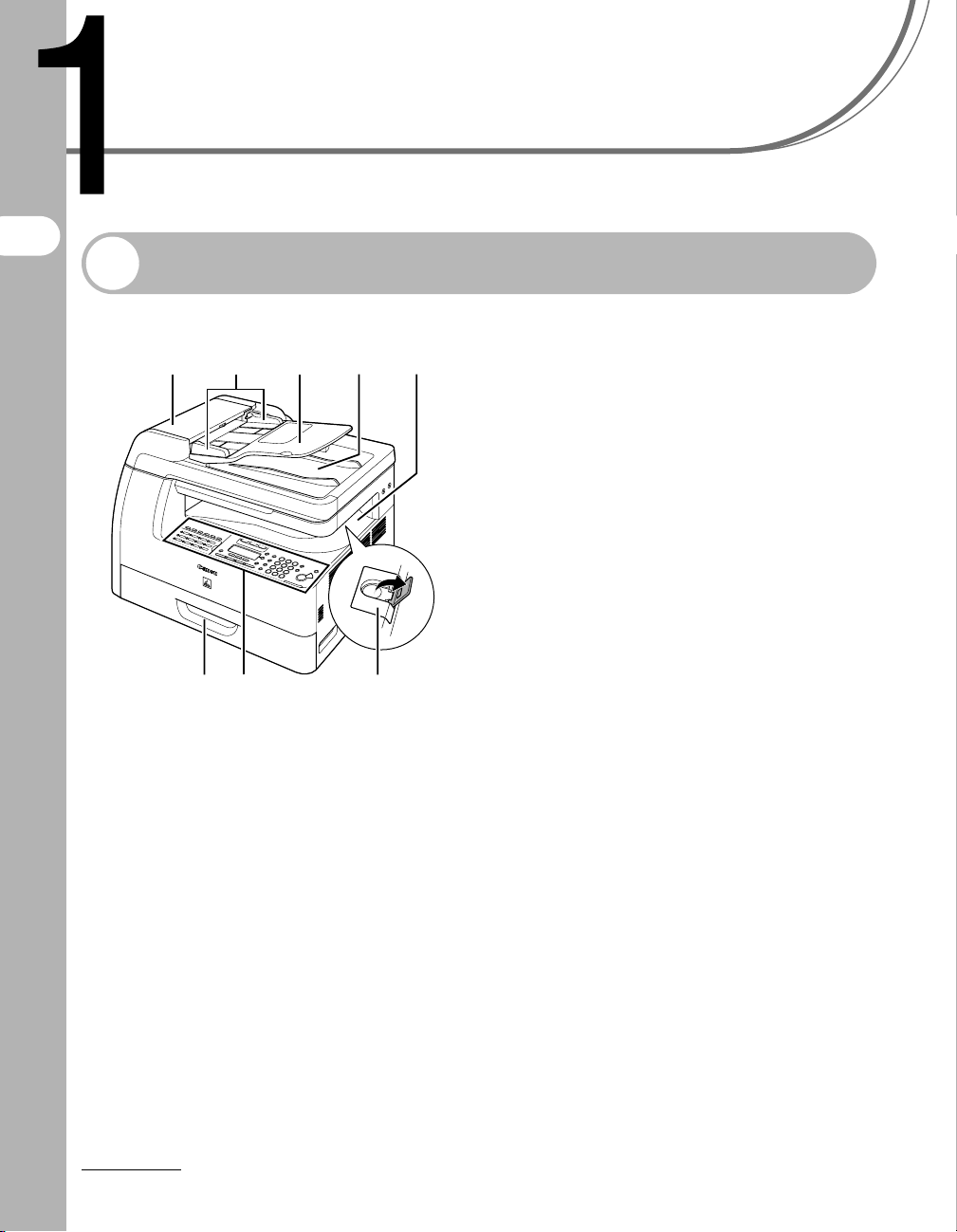
Before Using the Machine
Before Using the
Machine
Machine Components
A ADF (Automatic Document Feeder)
ADE
H
CB
GF
Holds documents and feeds them
automatically into the scanning area.
B Slide guides
Adjusts to the width of the document.
C Document feeder tray
Holds documents.
D Document delivery tray
Receives documents.
E Paper delivery tray
Receives copies, prints and faxes.
F Paper stopper
Prevents the paper from falling off the paper
delivery tray.
Open the stopper from its original position for
A4 size paper.
G Operation panel
Machine controls.
H Paper cassette
Holds the paper supply.
1-1
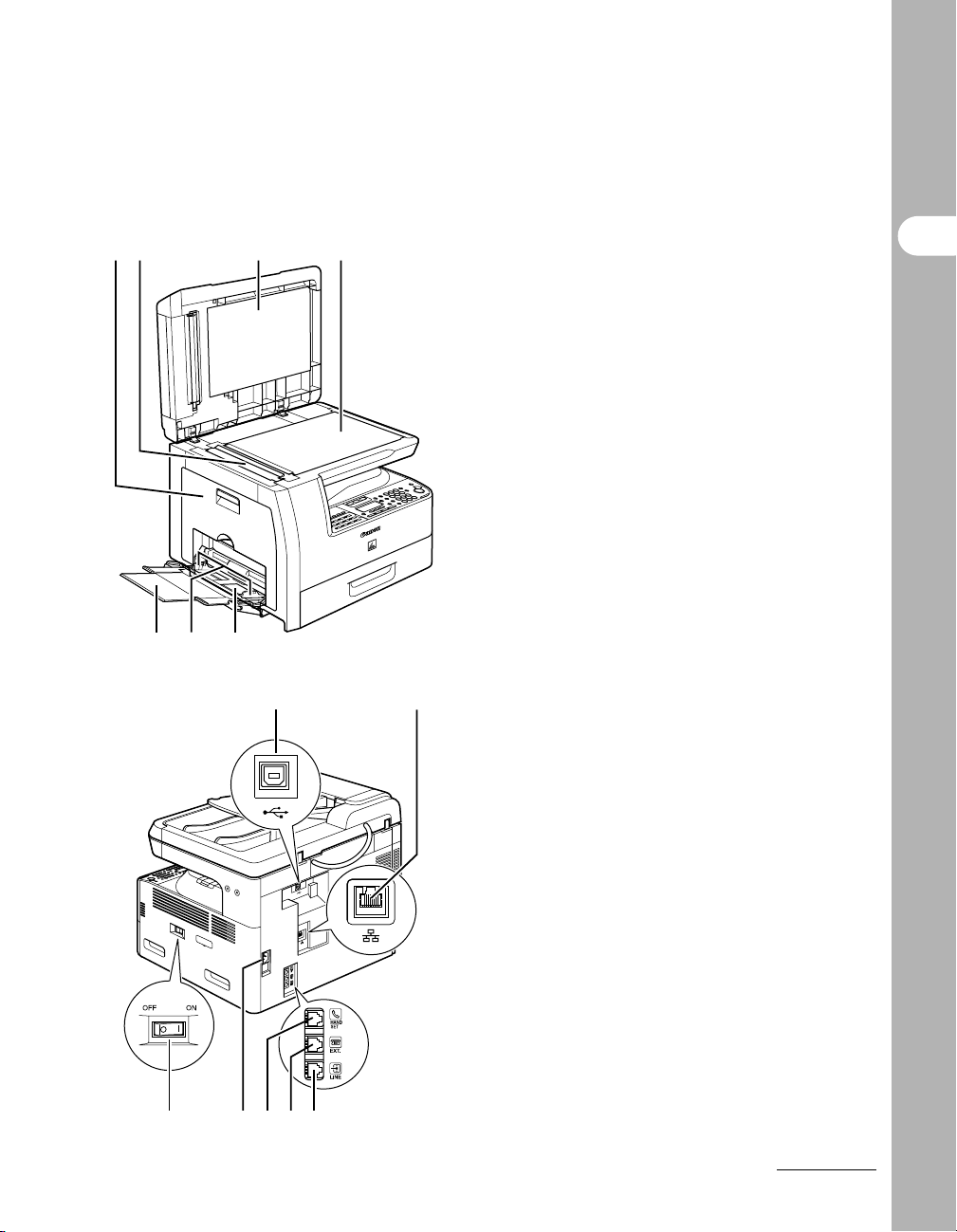
I
LKJ
Open this cover when replacing the toner
cartridge or clearing paper jams.
Before Using the Machine
J Scanning area
I Left cover
Scans documents from the ADF.
K Platen glass cover
Open this cover when placing a document on
the platen glass.
L Platen glass
Place documents.
M Multi-purpose tray
Feeds non-standard size or thick/thin type
paper stacks.
N Slide guides for multi-purpose tray
Adjusts to the width of the paper.
O Multi-purpose tray extension
MO N
Pull out to load paper stack.
P Q
STV U R
P USB port
Connect the USB (Universal Serial Bus)
cable.
Q Ethernet port (MF6580PL only)
Connect the network cable.
R Telephone line jack (MF6550/
MF6560PL/MF6580PL only)
Connect the external telephone cable.
S External device jack (MF6550/
MF6560PL/MF6580PL only)
Connect an external device.
T Handset jack
Connect an optional handset cable.
U Power socket
Connect the power cord.
V Main power switch
Turns the power on or off.
1-2
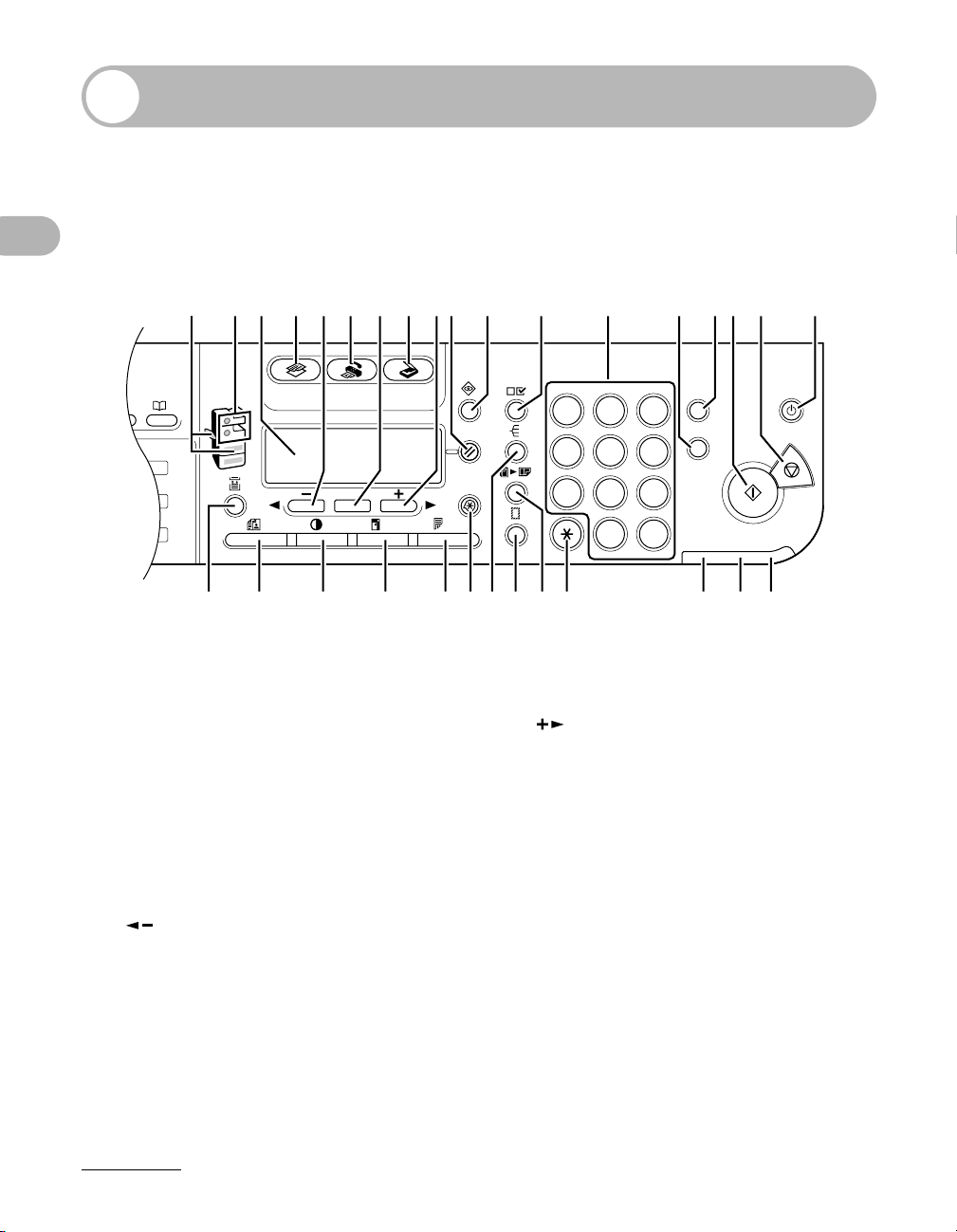
Operation Panel
COPY FAX SCAN
OK
GHI
@./
PQRS
T
JKL
ABC
TUV
MNO
DEF
ON/OFF
WXYZ
1
4
7
2
5
8
0#
3
C
ID
6
9
◆
Main Operation Panel
● MF6550/MF6560PL/MF6580PL
AeB D GC E IF H J K L M ON RQP
Before Using the Machine
d c b a XZ Y W U T SV
A Paper Select indicator
Indicates the selected paper source.
B Jam Location indicator
Indicates the location of paper jams.
C LCD display
Displays messages and prompts during
operation. Displays selection, text, and
numbers when adjusting the settings.
DCOPY key
Press to switch to Copy mode.
E key
Press to decrease the value for various
settings. Also press to see the previous item
in the menu.
FFAX key
Press to switch to Fax mode.
GOK key
Press to determine the contents you set or
register.
1-3
H SCAN key
Press to switch to Scan mode.
I key
Press to increase the value for various
settings. Also press to see the next item in
the menu.
J Reset key
Press to return the machine to standby
mode.
K System Monitor key
Press to check fax transmission, print, copy,
or report output status.
L View Settings key
Press to confirm settings of the copy function.
MNumeric keys
Enter letters and numbers.
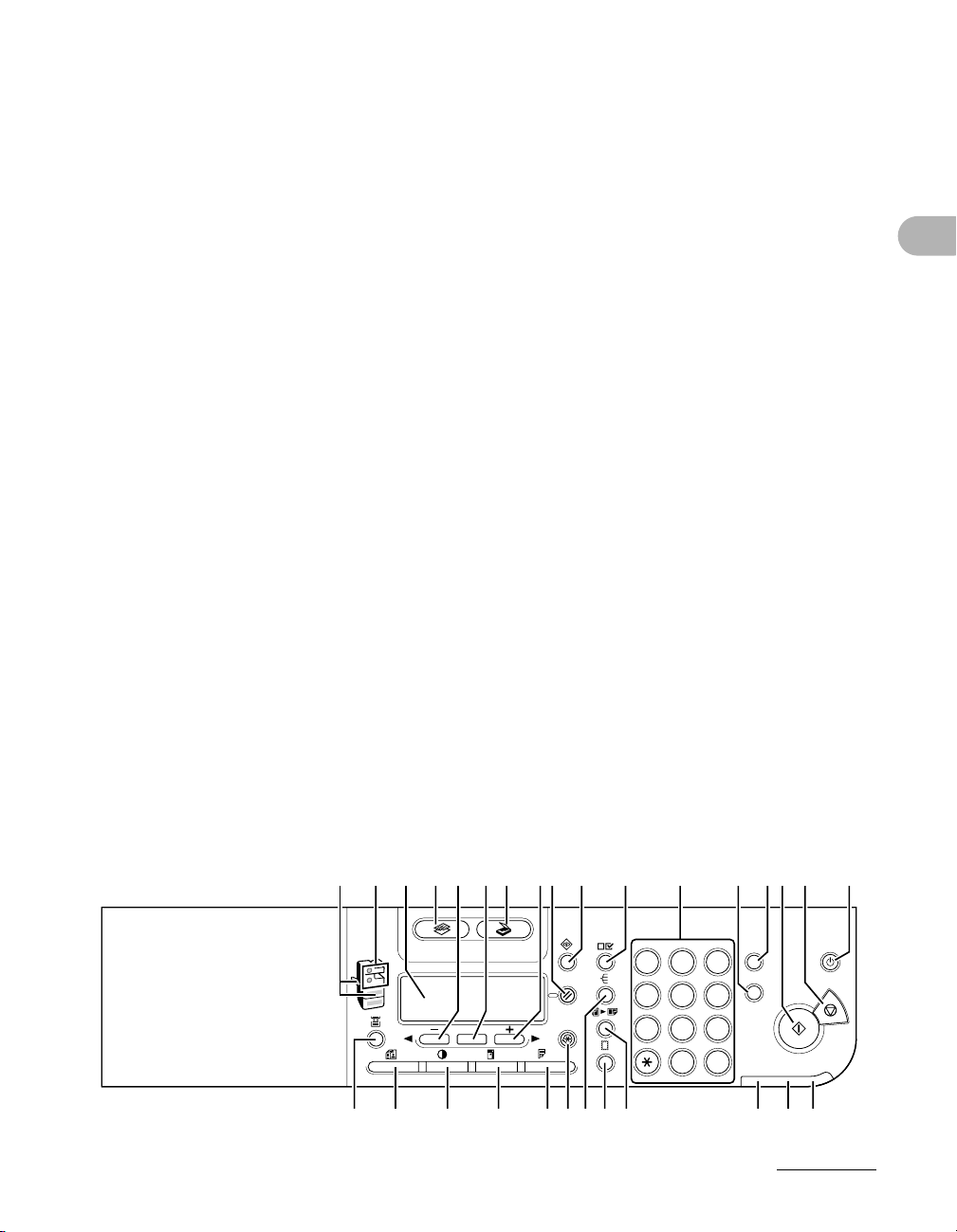
NID key
Press to enter a password for the machine.
(Enter password → Press ID to enable
functions. Press ID again after operations to
return to the display for entering password.)
To register a password,
[Additional Functions] → <SYSTEM
SETTINGS> → <MANAGE DEPT. ID>.
O Clear key
Press to clear entered alphanumeric
characters.
P Start key
Press to start copying, scanning and sending
faxes.
QStop key
Press to cancel machine operations.
R ON/OFF key (operation panel power
switch)
Press to turn the operation panel on/off. Also
press to enter Sleep mode or to resume the
normal mode from Sleep mode manually.
S Power indicator
Lights up when the main power is turned on.
T Error indicator
Flashes or lights up when an error has
occurred.
U Processing/Data indicator
Flashes when the machine is working. Lights
up when the machine has waiting jobs.
V Tone key
Press to switch from rotary pulse to tone
dialing.
W2 on 1 key
Press to set 2 on 1 copying.
XFrame Erase key
Press to set frame erase for copying.
Y Collate key
Press to set collate copying.
Z Additional Functions key
Press to select or cancel modes in Additional
Functions.
a Two-Sided key
Press to set two-sided copying or faxing.
b Enlarge/Reduce key
Press to enlarge or reduce copy ratio.
c Density key
Press to lighten or darken the copies or
faxes.
d Image Quality key
Press to select image quality for copying and
faxing.
e Paper Select key
Press to select a paper source (paper
cassette or multi-purpose tray).
Before Using the Machine
● MF6530/MF6540PL
A
B
e
D
COPY SCAN
d
GC
E
OK
c
IH
J
K
L
M
1
2
4
5
7
8
0#
b
a
X
Z
Y
W
ON
P
C
3
ID
6
9
U
T
RQ
ON/OFF
S
1-4
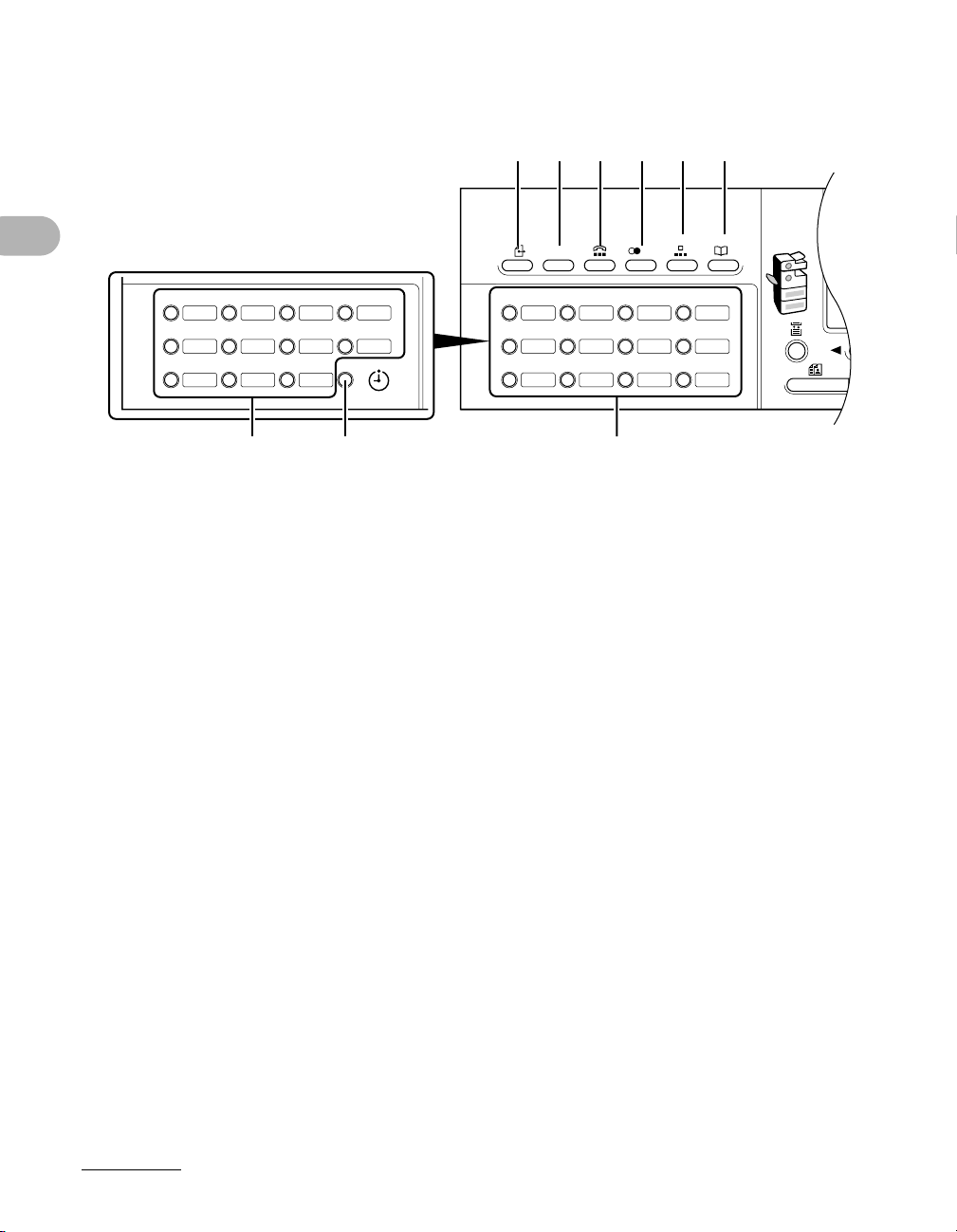
Facsimile Operation Panel (MF6550/MF6560PL/
01 02 03 04
05 06 07 08
09 10 11 12
CO
R
/
P
MF6580PL Only)
A B C D E F
Panel open
13 14 15 16
17 18 19 20
21 22 23
Before Using the Machine
A Direct TX key
Press to set Direct Sending.
BR key
Press to dial an outside line access number
or an extension number when the unit is
connected through a switchboard (PBX).
CHook key
Press when you want to dial without lifting the
optional handset or the handset of the
external telephone.
D Redial/Pause key
Press to redial the last dialed number when
fax is standing by.
Press to enter a pause between or after the
telephone/fax number when dialing or
registering numbers.
HG
G
E Coded Dial key
Press to perform coded speed dialing.
F Address Book key
Press to search preregistered destinations
under one-touch speed dialing keys or coded
speed dialing numbers by name.
G One-Touch Speed Dial keys
Press to use one-touch speed dialing (Preregistered frequently used numbers).
H Delayed TX key
Press to set Delayed Sending.
1-5
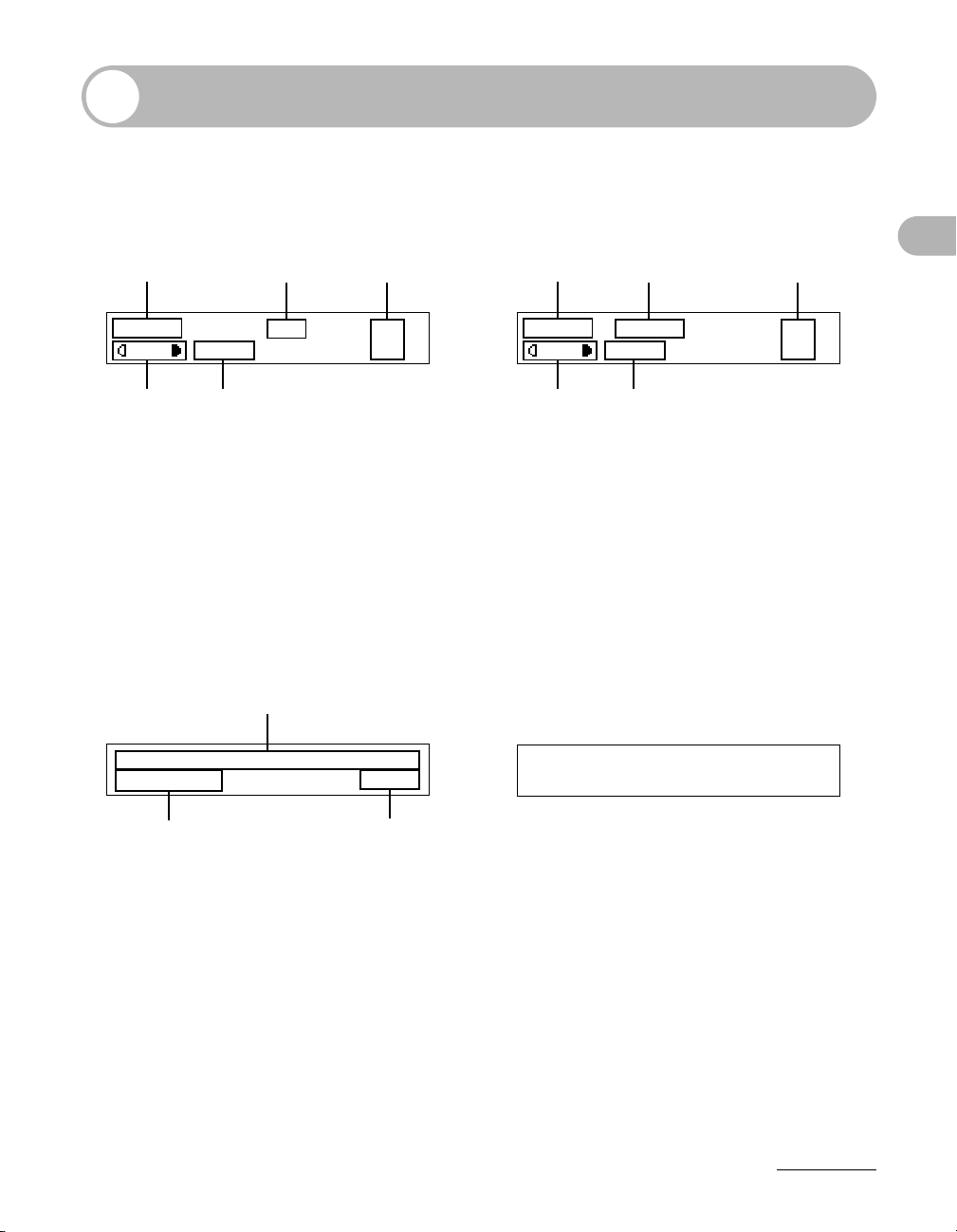
LCD (Standby Mode)
Copy Mode
● Without optional cassette
A
100% A4
TEXTA
D
AZoom ratio
B Paper size
C Quantity
DDensity
E Image quality
E
B
C
O1
Fax Mode*
A
31/12 2006 SUN 10:50
FaxOnly FINE
● With optional cassette
A
100% AUTO
D
B
TEXTA
E
Scan Mode
SCANNING MODE
C
O1
Before Using the Machine
A Date & Time
B Receive mode
C Image quality
* MF6550/MF6560PL/MF6580PL Only
CB
1-6
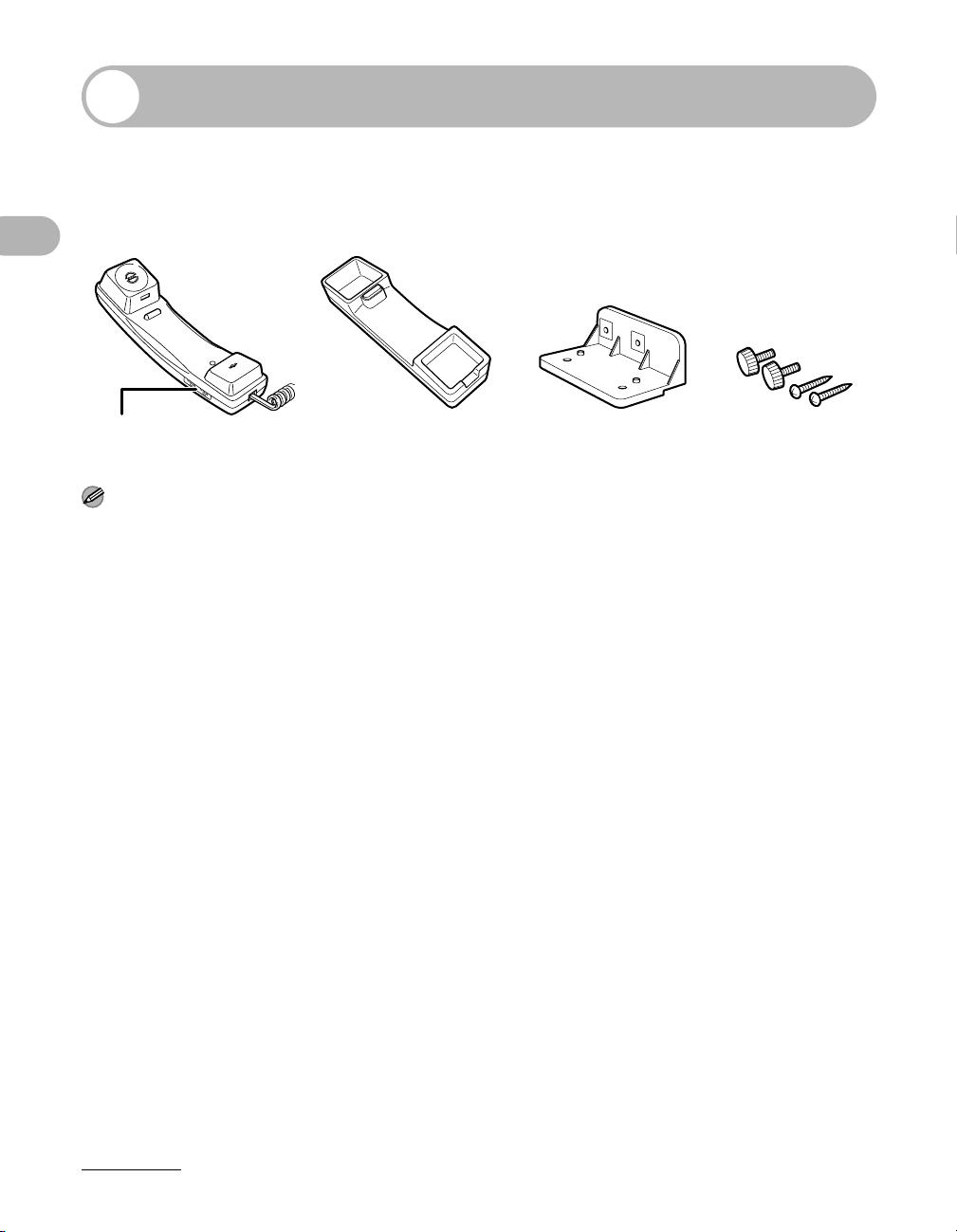
Optional Handset
If you want to use the machine as a telephone and a fax machine, or if you want to
receive faxes manually, install the optional handset available from your local authorized
Canon dealer or the Canon help line.
(MF6550/MF6560PL/MF6580PL Only)
Before Using the Machine
Use a sharp object (e.g., pen) to select the ring volume of the handset.
NOTE
For how to install the handset, see “Connect Telephone Cables and Install Handset,” in the Starter Guide.
Maintaining the Handset
– Do not leave the handset exposed to direct sunlight.
– Do not install the handset in hot or humid conditions.
– Do not spray aerosol polish on the handset as it may cause damage.
– Use a damp cloth to wipe clean the handset.
1-7
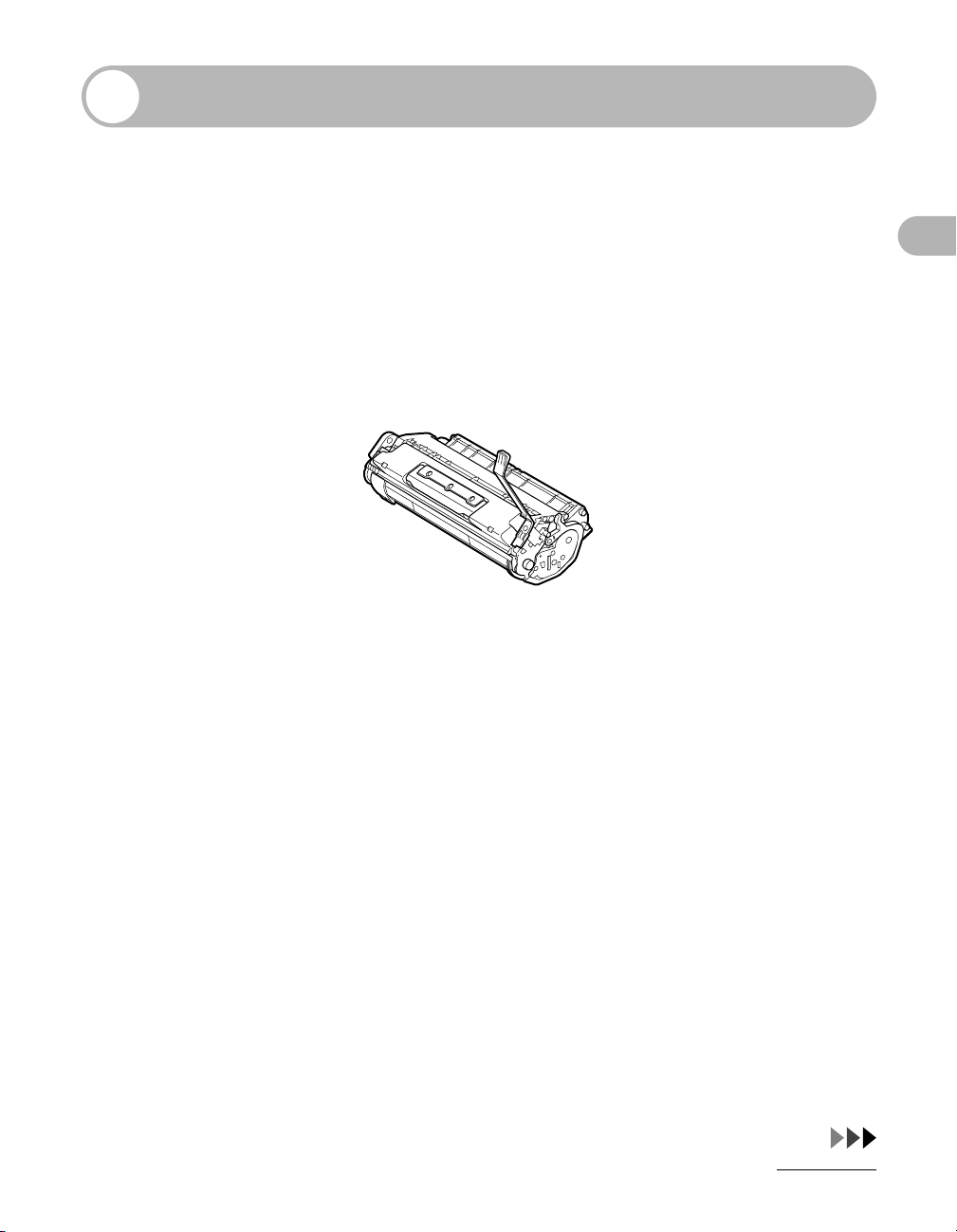
Toner Cartridge
The lifetime of the Canon Genuine toner cartridge used in this machine is
approximately 5,000 pages. The page counts are on the basis of ISO/IEC 19752*
when printing A4 size paper with the default print density setting. The level of toner
consumption varies depending on the type of documents printed. If your average
document contains a lot of graphics, tables, or charts, the life of the toner cartridge
will be shorter as they consume more toner. To purchase a new Canon genuine
toner cartridge, contact your local authorized Canon dealer or Canon help line.
* “ISO/IEC 19752” is the global standard related to “Method for the determination of toner cartridge yield
for monochromatic electrophotographic printers and multi-function devices that may contain printer
components” issued by ISO (International Organization for Standardization).
Toner Cartridge name:
Canon Cartridge 706
Maintaining the Toner Cartridge
Before Using the Machine
● Keep the toner cartridge away from computer screens, disk drives, and floppy disks.
The magnet inside the toner cartridge may harm these items.
● Avoid locations subject to high temperature, high humidity, or rapid changes in
temperature.
● Do not expose the toner cartridge to direct sunlight or bright light for more than five
minutes.
● Store the toner cartridge in its protective bag. Do not open the bag until you are
ready to install the toner cartridge in the machine.
● Save the toner cartridge’s protective bag in case you need to repack and transport
the toner cartridge at a later date.
● Do not store the toner cartridge in a salty atmosphere or where there are corrosive
gases such as from aerosol sprays.
● Do not remove the toner cartridge from the machine unnecessarily.
1-8
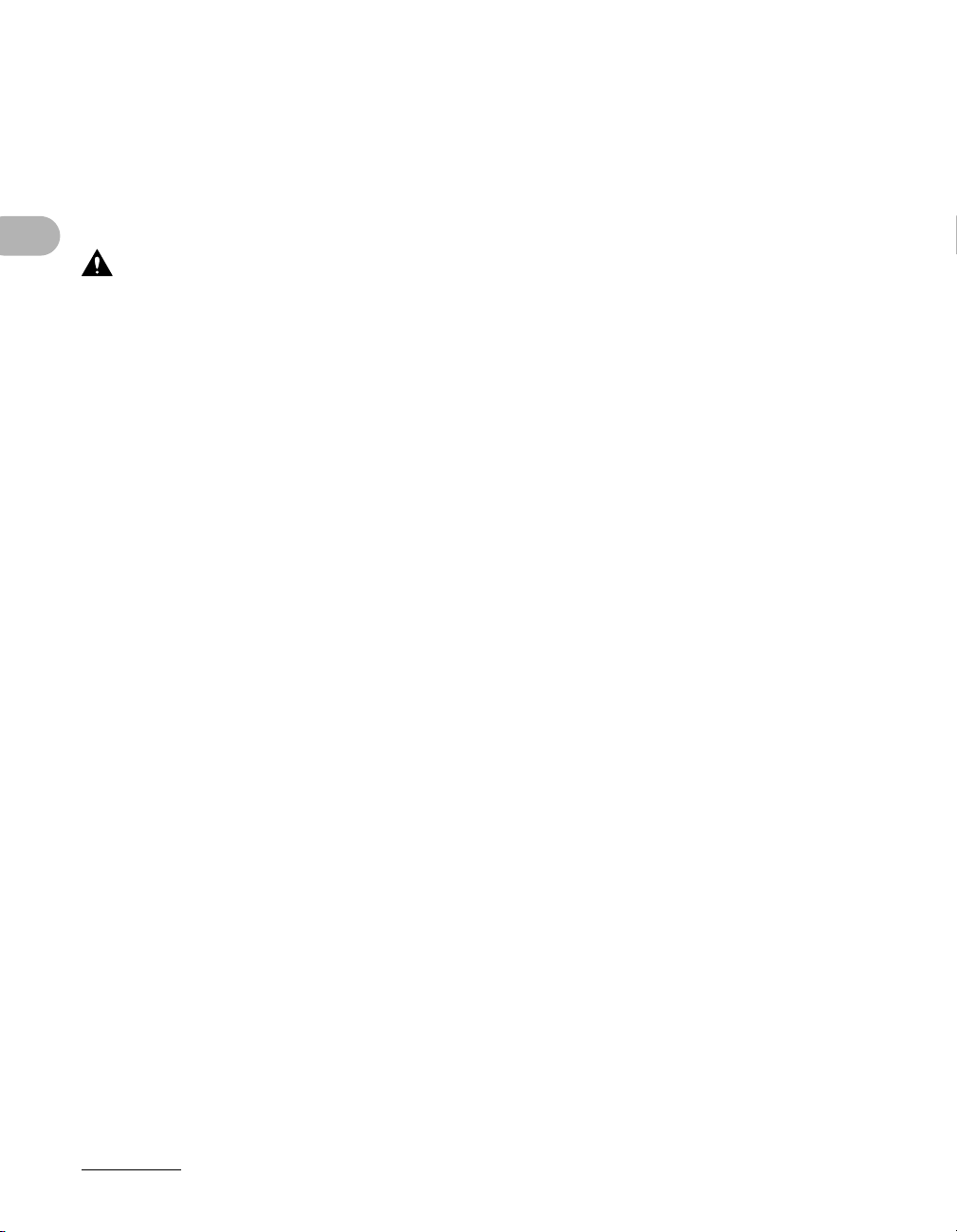
● Do not open the drum protective shutter on the toner cartridge. Print quality may
deteriorate if the drum surface is exposed to light or is damaged.
● Always hold the toner cartridge by its handle to avoid touching the drum protective
shutter.
● Do not stand the toner cartridge on end, and do not turn it upside down. If toner
becomes caked in the toner cartridge, it may become impossible to free it even by
shaking the toner cartridge.
CAUTION
Do not place the toner cartridge in fire. Toner powder is flammable.
Before Using the Machine
1-9
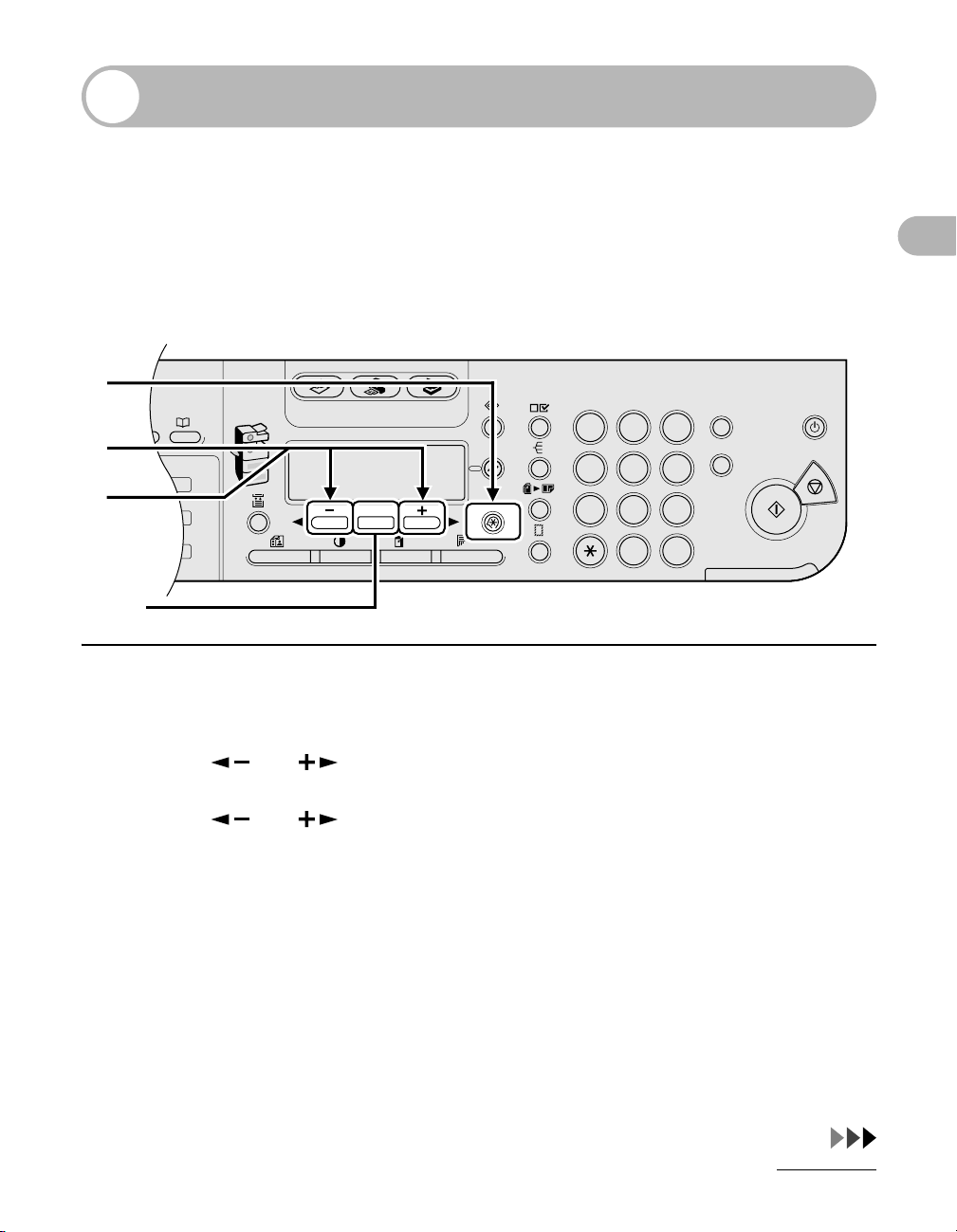
Timer Settings
2
COPY FAX SCAN
OK
GHI
@./
PQRS
T
JKL
ABC
TUV
MNO
DEF
ON/OFF
WXYZ
1
4
7
2
5
8
0#
3
C
ID
6
9
◆
Setting Sleep Mode
When the machine remains idle for a certain period of time, it automatically enters
Sleep mode.
1
2
3
[OK]
Before Using the Machine
1 Press [Additional Functions].
2 Press [ ] or [ ] to select <TIMER SETTINGS>, then press [OK].
3 Press [ ] or [ ] to select <AUTO SLEEP TIME>, then press [OK].
1-10
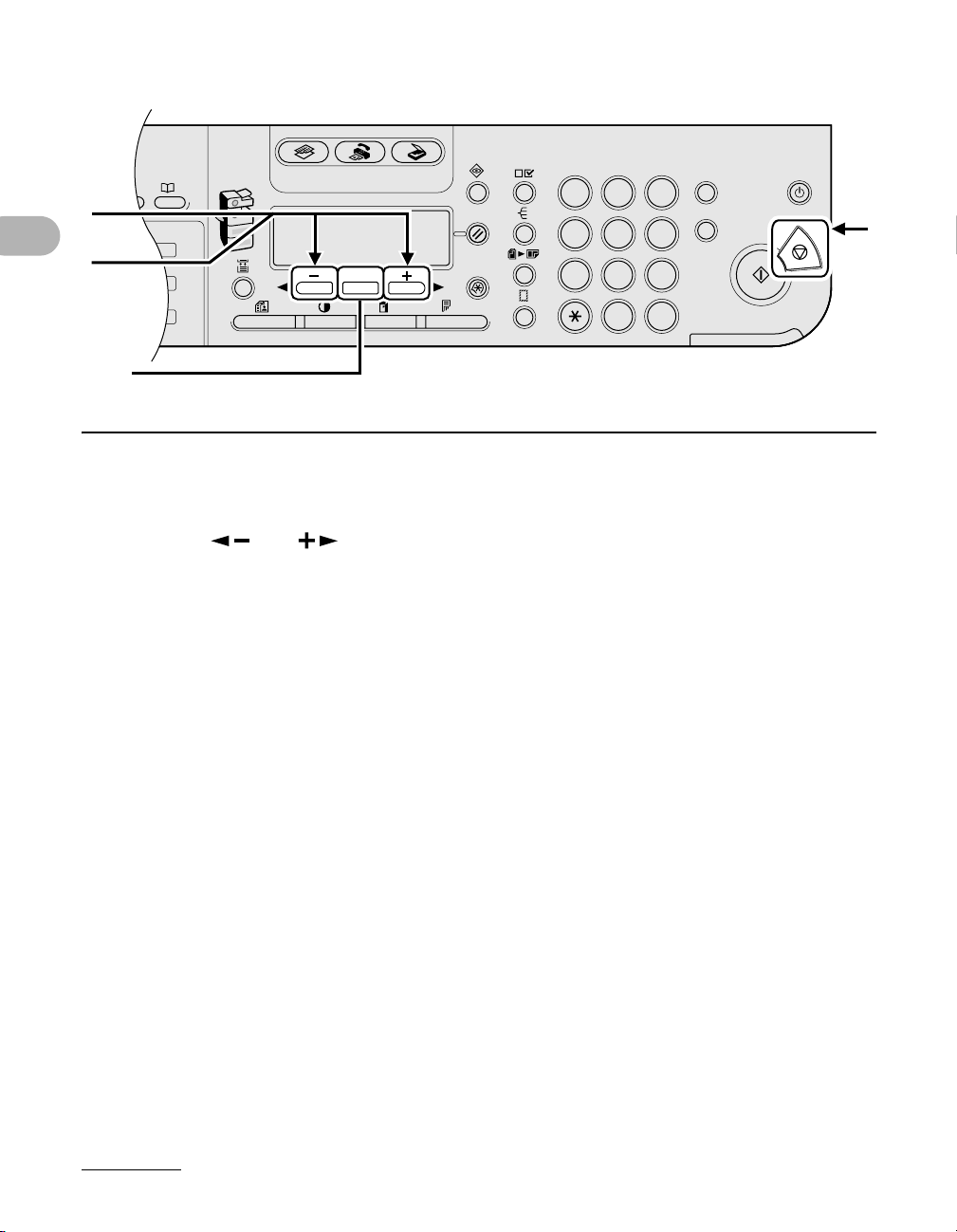
2
COPY FAX SCAN
OK
GHI
@./
PQRS
T
JKL
ABC
TUV
MNO
DEF
ON/OFF
WXYZ
1
4
7
2
5
8
0#
3
C
ID
6
9
◆
4
5
[OK]
Before Using the Machine
4 Confirm that <ON> is displayed, then press [OK].
5 Press [ ] or [ ] to select the desired interval, then press [OK].
You can set the interval from 3 to 30 minutes (in one-minute increments).
You can also enter values using numeric keys.
6 Press [Stop] to return to standby mode.
6
1-11
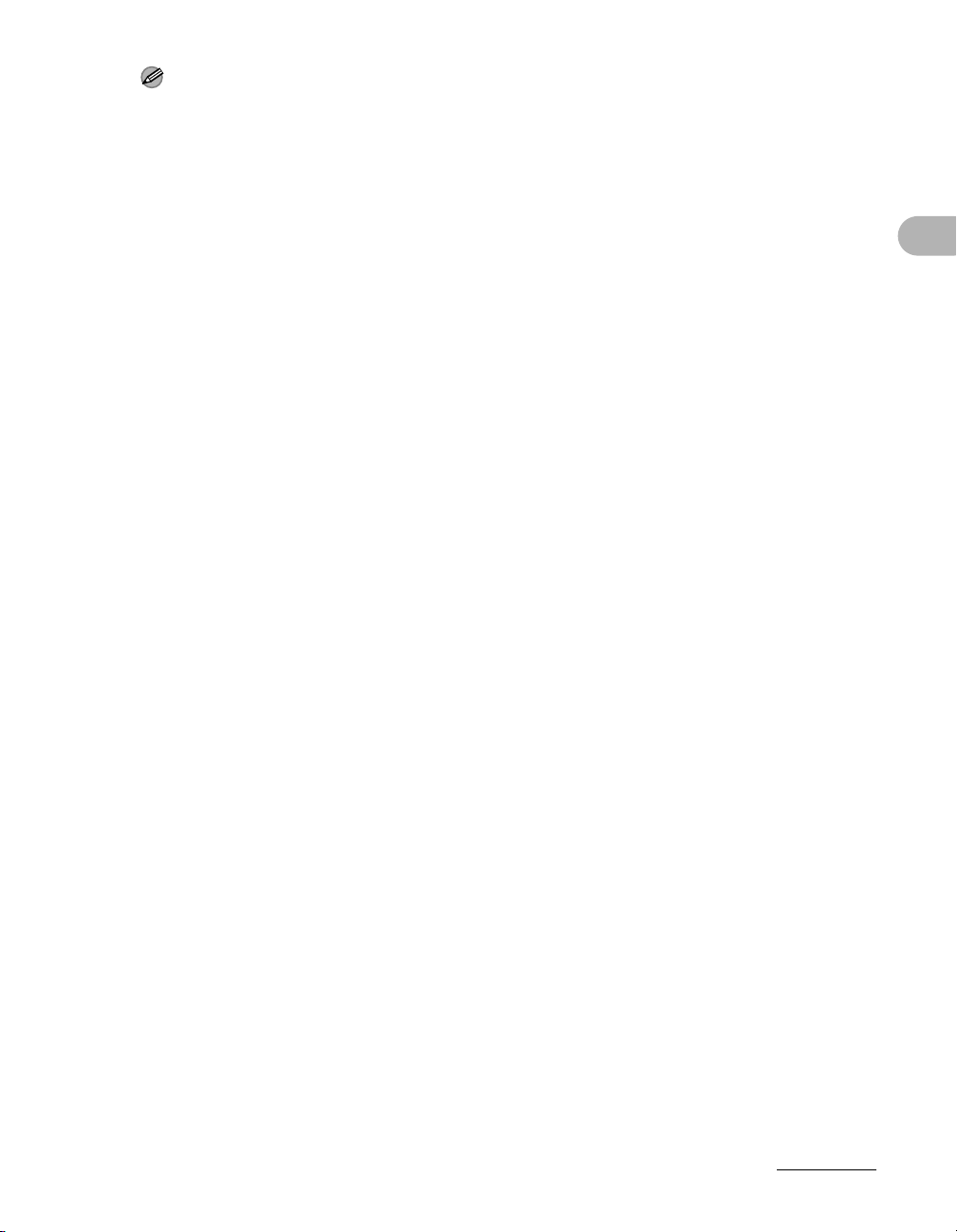
NOTE
– To resume normal mode from Sleep mode, press [ON/OFF] on the operation panel.
– To enter Sleep mode manually, press [ON/OFF] on the operation panel.
– The machine will not enter Sleep mode when:
• the machine is in operation
• a system error occurs
• the optional handset or the handset of the external telephone is off the hook*
– The machine will leave Sleep mode when:
• you press [ON/OFF] on the operation panel
• a computer performs a scan through the machine
* MF6550/MF6560PL/MF6580PL Only
Before Using the Machine
1-12
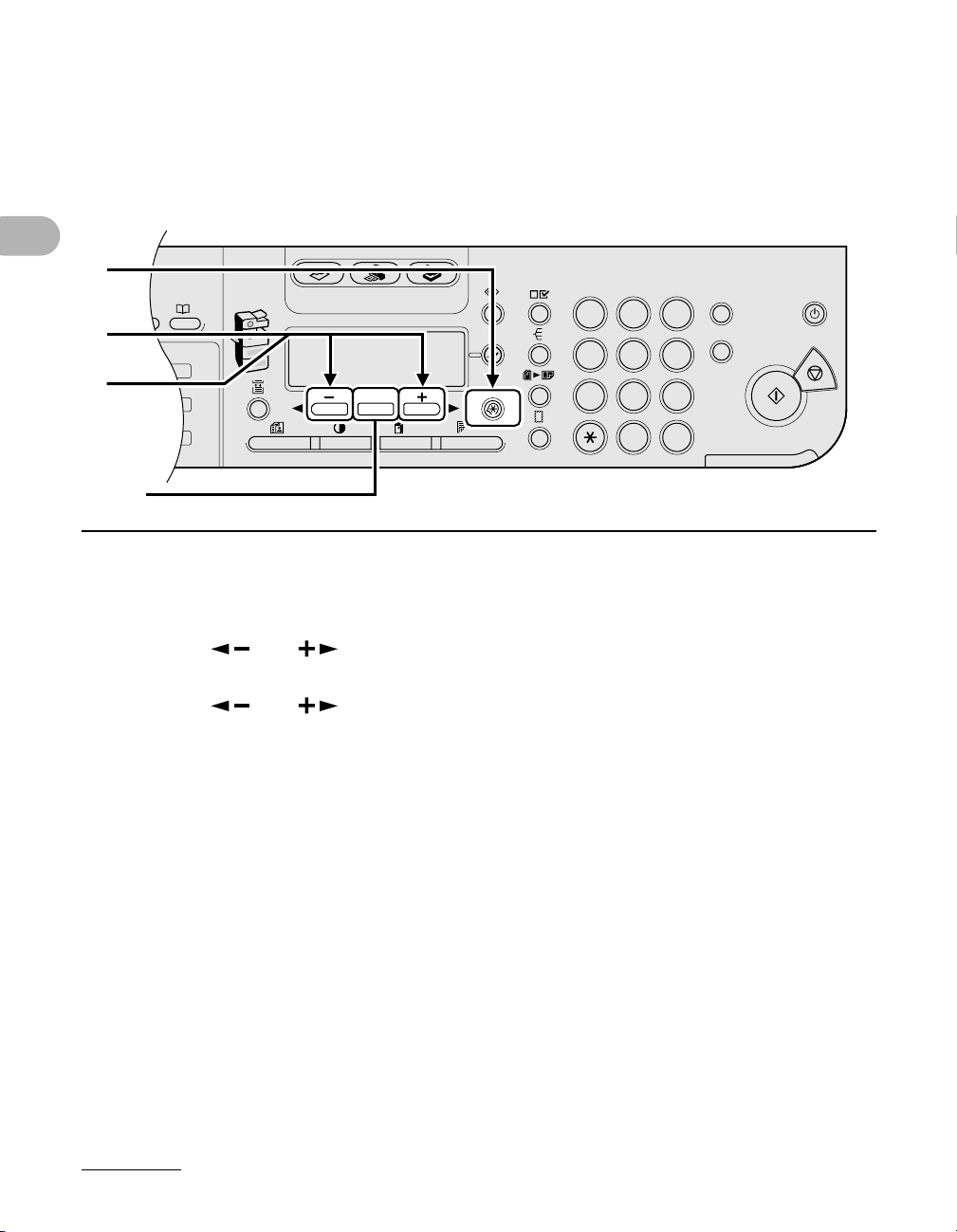
Setting Auto Clear Time
2
COPY FAX SCAN
OK
GHI
@./
PQRS
T
JKL
ABC
TUV
MNO
DEF
ON/OFF
WXYZ
1
4
7
2
5
8
0#
3
C
ID
6
9
◆
If the machine remains idle for a certain period of time, the display returns to standby
mode (Auto Clear function).
1
2
3
Before Using the Machine
[OK]
1 Press [Additional Functions].
2 Press [ ] or [ ] to select <TIMER SETTINGS>, then press [OK].
3 Press [ ] or [ ] to select <AUTO CLEAR TIME>, then press [OK].
1-13
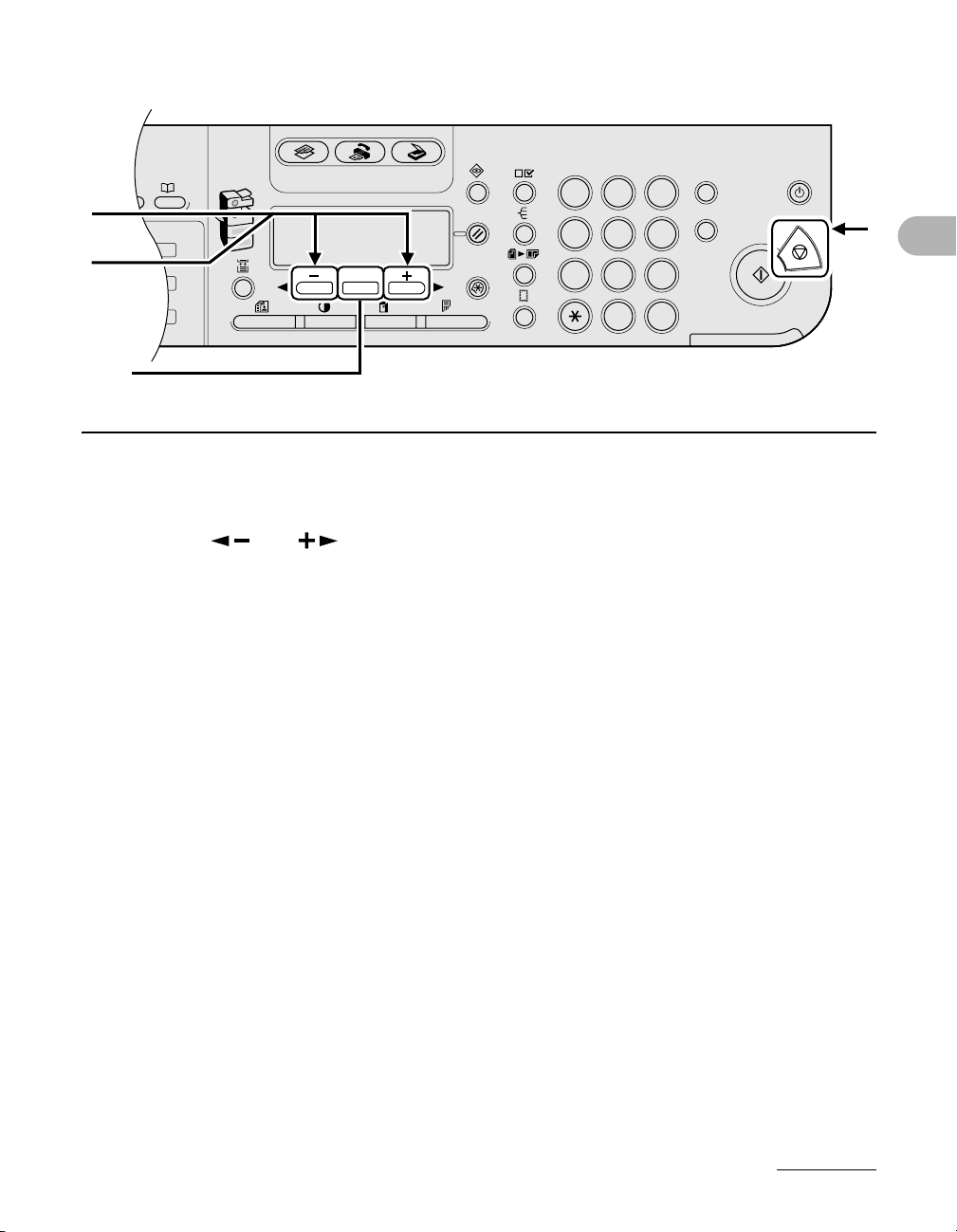
2
COPY FAX SCAN
OK
GHI
@./
PQRS
T
JKL
ABC
TUV
MNO
DEF
ON/OFF
WXYZ
1
4
7
2
5
8
0#
3
C
ID
6
9
◆
4
6
5
[OK]
4 Confirm that <ON> is displayed, then press [OK].
5 Press [ ] or [ ] to select the desired interval, then press [OK].
You can set the interval from 1 to 9 minutes (in one-minute increments).
You can also enter values using numeric keys.
6 Press [Stop] to return to standby mode.
Before Using the Machine
1-14
