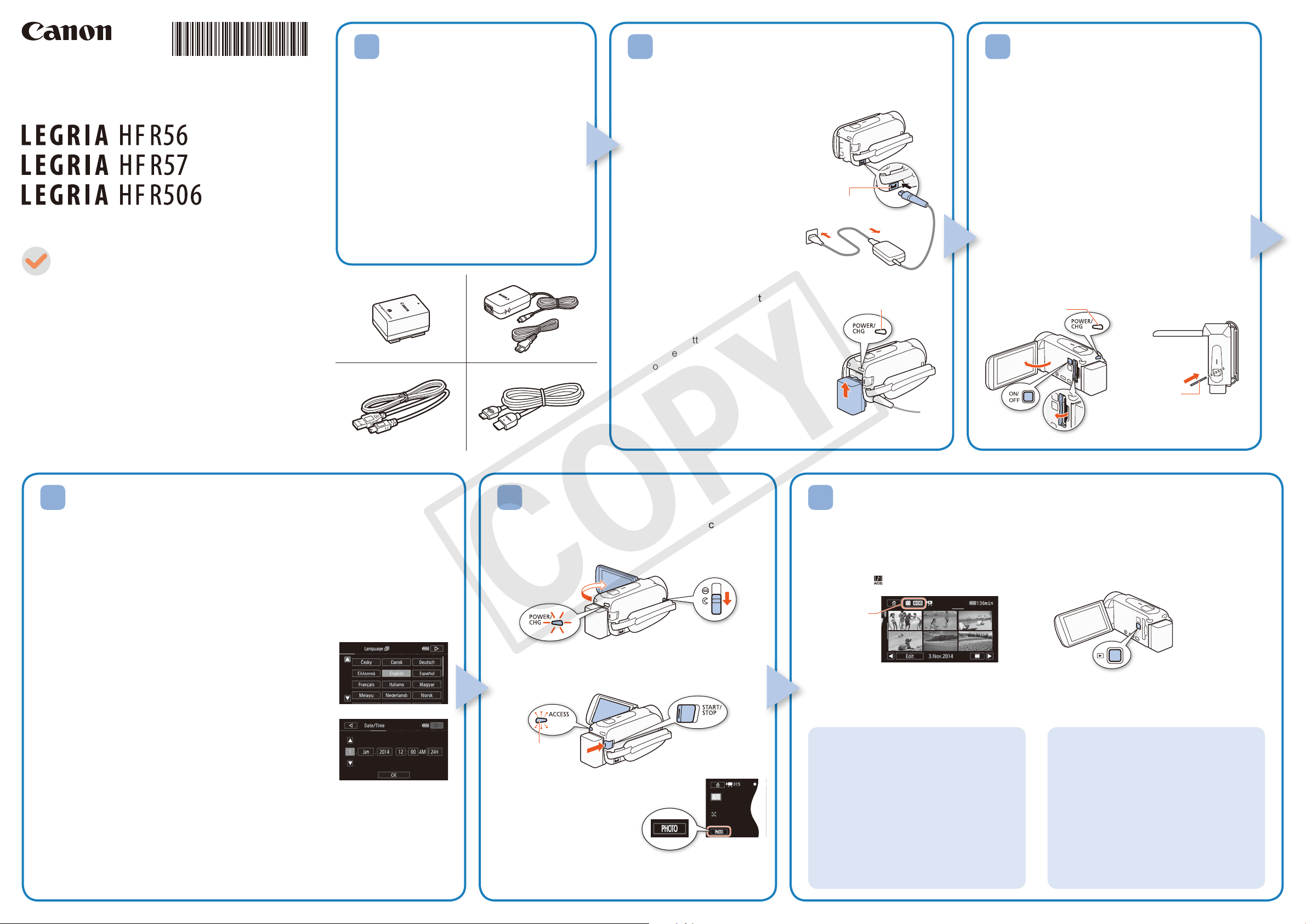
PUB. DIE-0451-000
COPY
HD Camcorder
0178W621
DIE0451000
Getting Started
Package Contents
HD Camcorder
LEGRIA HF R56 / LEGRIA HF R57 / LEGRIA HF R506
BP-718 Battery Pack []
CA-110E Compact Power Adapter
(including power cord) []
IFC-300PCU/S USB Cable []
HTC-100/S High Speed HDMI Cable []
Transfer Utility LE Startup Guide
Installing the Camcorder’s
1
Instruction Manual (PDF File)
This guide only introduces the most basic
functions of the camcorder to get you started.
To learn more about your camcorder, to read
important handling precautions and to consult
the troubleshooting section if an error message
is displayed, be sure to read the full-version
Instruction Manual (PDF file*). Access the
following Web site. Click on your country/region
and follow the onscreen instructions to download
the PDF file.
* Adobe® Reader® 6 or later is required to view the PDF
file.
http://www.canon.com/icpd/
Charging the Battery Pack
2
Charge the supplied battery pack in advance. Fully charging the
supplied battery pack will take about 5 hours 35 minutes.
1. Plug the compact power adapter
into a power outlet and connect
it to the camcorder’s DC IN
terminal.
• Connect the power cord to the
compact power adapter before
plugging the power cord into the
power outlet.
2. Attach the battery pack to the
camcorder.
• Press the battery pack softly into
the battery attachment unit and
slide it up until it clicks in place.
3. Charging will start when the
camcorder is turned off.
• The POWER/CHG indicator will turn on
in red (battery pack charging). When
the red POWER/CHG indicator goes
out, the battery pack is fully charged.
4. When the battery pack is fully
charged, disconnect the compact
power adapter from the camcorder
and then from the power outlet.
DC IN terminal
POWER/CHG (charge) indicator
Inserting a Memory Card
3
You can use commercially available SD, SDHC and
SDXC cards with this camcorder. We recommend using
memory cards rated SD Speed Class 4, 6 or 10. Initialize
a memory card before using it with the camcorder for the
first time (; Initializing the Memory).
Open the LCD panel.
1.
• The camcorder will turn on and the first screen of the
initial setup will appear.
2. Press [ to turn off the camcorder.
• Make sure the POWER/CHG indicator is off.
3. Open the memory card slot cover and insert the
memory card.
• Insert the memory card at a slight angle, with the label
facing toward the lens.
4. Close the memory card slot cover.
POWER/CHG
indicator is off
Memory Card
Lens
Top view
Basic Setup
4
The first time you turn on the camcorder, you will be guided by the camcorder’s basic
setup screens to select the camcorder’s initial settings, such as the language, date and
time, movie format, etc.
1. Turn on the camcorder.
• Open the LCD panel or press [.
2. Touch the desired language for onscreen displays and then touch [æ].
3. Touch the desired date/time format and then touch [æ].
4. Set the date and time.
• Touch a field you want to change and touch [Í] or [Î] to
change. Repeat as necessary.
• Touch [24H] to use 24-hour clock or leave untouched to use
AM/PM.
5 Touch [OK] and then touch [æ].
6 Touch [·] or [¸] to select the movie format and then
touch [æ].
• C After you select the movie format, you need to
select the memory to be used for recording movies (step 7)
and photos (step 8).
• A No further settings are necessary. Skip to step 9.
7 Touch [&] (built-in memory) or [8] (memory card) and then touch [æ].
8 Touch [&] (built-in memory) or [8] (memory card) and then touch [æ].
9. Touch [OK] to complete the basic setup and close the setup screen.
Shooting Video and Taking Photos Playing Back Video and Viewing Photos
5 6
1. Turn on the camcorder and open the lens cover.
• Open the LCD panel or press [ and then slide
down the lens cover switch.
1. Press the ^ button.
Index screen button
2. Video: Press Y to start recording video.
Press again to stop recording.
Flashes while recording
Photos: Touch [PHOTO] to record a
photo.
3. When you finish recording, close the lens cover and
turn off the camcorder.
2. Touch the thumbnail of the scene or photo you want to play back.
To change the memory* or video format
From the index screen:
1. Touch the index screen button (next to
2. Select the memory* (& or 8) and/
*Conly.
• The [y] index screen will open. To play back different content, change the index screen.
[0] > [} Photo Playback] for the [}] (photos) index screen.
[0] > [9 Baby Album] for the [9] index screen (only scenes recorded in Baby mode).
[0] > [ Video Snapshot] for the [¦] index screen (only AVCHD video snapshot scenes).
• During playback, touch the screen to display the playback controls.
To delete recordings
From the index screen:
1. Touch [Edit] > [Delete].
the 0 (Home) button).
or movie format (· or ¸) of the
recordings you wish to play back and
then touch [OK].
2. Select whether to delete all the scenes/
photos in the same folder, selected
scenes/photos, or all scenes/photos.
• To select individual recordings: touch all
the scenes/photos you wish to delete to
mark them with a ", then touch [OK].
3. Touch [Yes] > [OK].

C Wi-Fi Functions
COPY
The camcorder features a number of convenient
Wi-Fi functions that will allow you to use it in
combination with Wi-Fi enabled smartphones
and tablets. For example, you can use a
smartphone or tablet to control the camcorder
remotely while recording, or to upload recordings to the Web.
1. If necessary, install the required app on the smartphone or
tablet.
2. Select the desired Wi-Fi function on the camcorder.
3. Wirelessly connect the device to the camcorder.
Note: The necessary procedure may differ according to the Wi-Fi
function you wish to use. For details, be sure to refer to the PDF
Instruction Manual (; Wi-Fi Functions).
Optional Accessories
Canon offers a wide range of optional accessories for your camcorder. For
details, be sure to refer to the PDF Instruction Manual (; Optional
Accessories).
Use of genuine Canon accessories is recommended.
This product is designed to achieve excellent performance when used with
genuine Canon accessories. Canon shall not be liable for any damage to
this product and/or accidents such as fire, etc., caused by the malfunction
of non-genuine Canon accessories (e.g., a leakage and/or explosion of
a battery pack). Please note that this warranty does not apply to repairs
arising out of the malfunction of non-genuine Canon accessories, although
you may request such repairs on a chargeable basis.
This mark identifies genuine Canon video accessories.
When you use Canon video equipment, we recommend
Canon-brand accessories or products bearing the same
mark.
Important Usage Instructions
COPYRIGHT WARNING:
Unauthorized recording of copyrighted materials may infringe on the
rights of copyright owners and be contrary to copyright laws.
Only for European Union and EEA (Norway, Iceland
and Liechtenstein)
These symbols indicate that this product is
not to be disposed of with your household
waste, according to the WEEE Directive
(2012/19/EU), the Battery Directive (2006/66/
EC) and/or national legislation implementing
those Directives.
If a chemical symbol is printed beneath the
symbol shown above, in accordance with the Battery Directive, this
indicates that a heavy metal (Hg = Mercury, Cd = Cadmium, Pb = Lead)
is present in this battery or accumulator at a concentration above an
applicable threshold specified in the Battery Directive.
This product should be handed over to a designated collection point,
e.g., on an authorized one-for-one basis when you buy a new similar
product or to an authorized collection site for recycling waste electrical
and electronic equipment (EEE) and batteries and accumulators.
Improper handling of this type of waste could have a possible impact
on the environment and human health due to potentially hazardous
substances that are generally associated with EEE. Your cooperation in
the correct disposal of this product will contribute to the effective usage
of natural resources.
For more information about the recycling of this product, please
contact your local city office, waste authority, approved scheme or your
household waste disposal service or visit
www.canon-europe.com/weee, or www.canon-europe.com/battery.
Complies with
IDA Standards
DB007671
Precautions About the Battery Pack
DANGER!
Treat the battery pack with care.
• Keep it away from fire (or it might explode).
• Do not expose the battery pack to temperature higher than 60 ºC.
Do not leave it near a heater or inside a car in hot weather.
• Do not try to disassemble or modify it.
• Do not drop it or subject it to shocks.
• Do not get it wet.
This product is installed with the
WLAN Module which is certified to
standards set by IDA Singapore.
REGIONS OF USE
The LEGRIA HF R56 and HF R57 are in compliance (as of November 2013)
with the radio signal regulations of the regions listed below. For details on
other regions where it can be used, make inquiries with the contacts listed
inside the blue frame at the bottom of this page.
REGIONS
Australia, Austria, Belgium, Bulgaria, Cyprus, Czech Republic, Denmark,
Estonia, Finland, France, Germany, Greece, Hong Kong S.A.R., Hungary,
Iceland, Ireland, Italy, Latvia, Liechtenstein, Lithuania, Luxembourg, Malta,
Netherlands, New Zealand, Norway, Poland, Portugal, Romania, Russia,
Singapore, Slovakia, Slovenia, Spain, Sweden, Switzerland, United
Kingdom
Statement on EC directive
Hereby, Canon Inc., declares that this WM217 is in compliance with the
essential requirements and other relevant provisions of Directive 1999/5/
EC.
Please contact the following address for the original Declaration of
Conformity:
CANON EUROPA N.V.
Bovenkerkerweg 59, 1185 XB Amstelveen, The Netherlands
CANON INC.
30-2, Shimomaruko 3-chome, Ohta-ku, Tokyo 146-8501, Japan
Model
ID0020: LEGRIA HF R56 / LEGRIA HF R57
Trademark Acknowledgements
• SD, SDHC and SDXC Logos are trademarks of SD-3C, LLC.
• HDMI, the HDMI logo and High-Definition Multimedia
Interface are trademarks or registered trademarks of
HDMI Licensing LLC in the United States and other
countries.
• Manufactured under license from Dolby Laboratories.
“Dolby” and the double-D symbol are trademarks of Dolby
Laboratories.
• Wi-Fi is a registered trademark of the Wi-Fi Alliance.
• Wi-Fi Certified, WPA, WPA2, and the Wi-Fi Certified logo are trademarks
of the Wi-Fi Alliance.
• Other names and products not mentioned above may be trademarks or
registered trademarks of their respective companies.
• This device incorporates exFAT technology licensed from Microsoft.
• “Full HD 1080” refers to Canon camcorders compliant
with high-definition video composed of 1,080 vertical
pixels (scanning lines).
• This product is licensed under AT&T patents for the
MPEG-4 standard and may be used for encoding MPEG-4 compliant
video and/or decoding MPEG-4 compliant video that was encoded only
(1) for a personal and non-commercial purpose or (2) by a video provider
licensed under the AT&T patents to provide MPEG-4 compliant video. No
license is granted or implied for any other use for MPEG-4 standard.
Important Note About the Memory Card
• Observe the following precautions while the ACCESS indicator is on or
flashing. Failing to do so may result in permanent data loss or damage to
the memory card.
– Do not open the memory card slot cover.
– Do not disconnect the camcorder’s power source or turn off the camcorder.
– Do not change the camcorder’s operating mode.
IMPORTANT SAFETY INSTRUCTIONS
To reduce the risk of electric shock, do not expose this product to
dripping or splashing.
The Mains plug is used as the disconnect device. The Mains plug shall
remain readily operable to disconnect the plug in case of an accident.
While using the compact power adapter, do not wrap it or cover it with a
piece of cloth, and do not place it in confined narrow spaces.
CA-110E identification plate is located on the bottom.
Canon Inc. 30-2, Shimomaruko 3-chome, Ohta-ku, Tokyo 146-8501, Japan
Canon Europa N.V.
Bovenkerkerweg 59, 1185 XB Amstelveen, The Netherlands
www.canon-europe.com
Canon UK Ltd
CCI Service Centre, Unit 130
Centennial Park, Borehamwood, Hertfordshire, WD6 3SE, United Kingdom
Telephone 0844-369-0100
Canon Australia Pty Ltd
Tel: 13-13-83 (within Australia only)
(61) 02-9805-2555
www.canon.com.au
Canon New Zealand Ltd
Tel: 0800-222-666 (within New Zealand only)
(64) 09-489-0300
www.canon.co.nz
The information in this guide is verified as of November 2013. Specifications and outer appearance are subject to change without previous notice.
© CANON INC. 2013
Canon Singapore Pte. Ltd
1 HarbourFront Avenue, #04-01 Keppel Bay Tower, Singapore 098632
Tel: (65) 6799 8888
Fax: (65) 6799 8882
Canon Hongkong Company Ltd
19/F, The Metropolis Tower, 10 Metropolis Drive,
Hunghom, Kowloon, Hong Kong
Tel: +852 3191 2333, Fax: +852 2428 3963
Canon Latin America, Inc.
Sales & Enquiries:
One Canon Park, Melville, NY 11747 USA
