
User’s Manual
MULTIMEDIA PROJECTOR
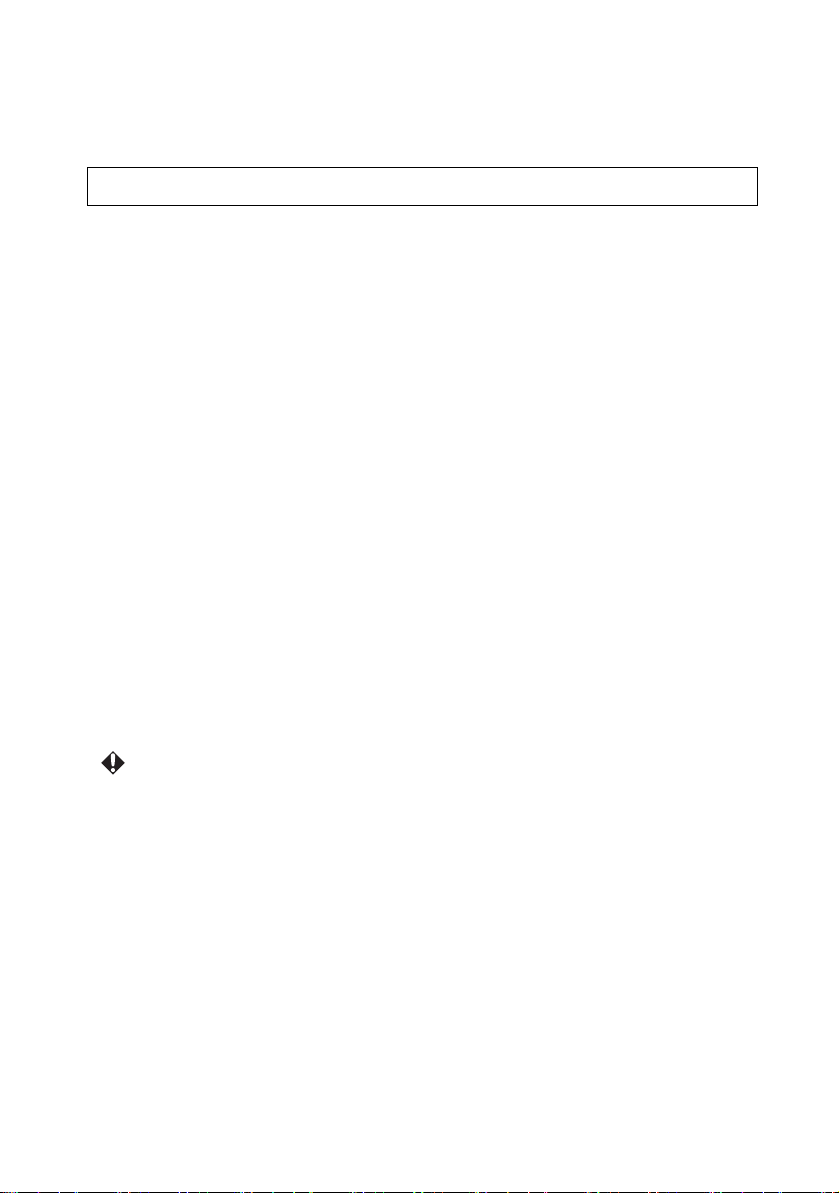
Thank you very much for purchasing this Canon product.
The Power Projector LE-5W (from here on "this product" or "projector"), provides a
high performance LED optics engine and a variety of features for increased usability.
Features and design
The projector provides the following main features.
• Long-life LED light source
LEDs provide a far longer service life when compared to standard lamps.
• Optical engine using DLP technology
Allows you to display bright images at WXGA resolutions.
• Easy to carry
The compact, light-weight design allows you to easily take the projector on
business trips, for leisure, and so on.
You can view documents, videos, or photos without having to worry about picking
a location.
• Variety of image input
Built-in input terminals (P19) such as PC, video, HDMI, USB, and SD card, allow
you to connect a wide variety of devices.
• Built-in stereo speaker
The 2.5 watt stereo speaker allows you to enjoy audio with a true sense of realism.
There is also an audio out terminal.
• Easy-to-use On-screen Display (OSD) menu.
• Wide variety of functions
The projector supports document viewers (P52), internal memory (P49), SD cards
(P49), USB storage devices (P49), and USB Display (P55).
Explanation of the symbols used in this manual
The following describes the meaning of symbols used in this manual
Indicates operational instructions and limitations.
2
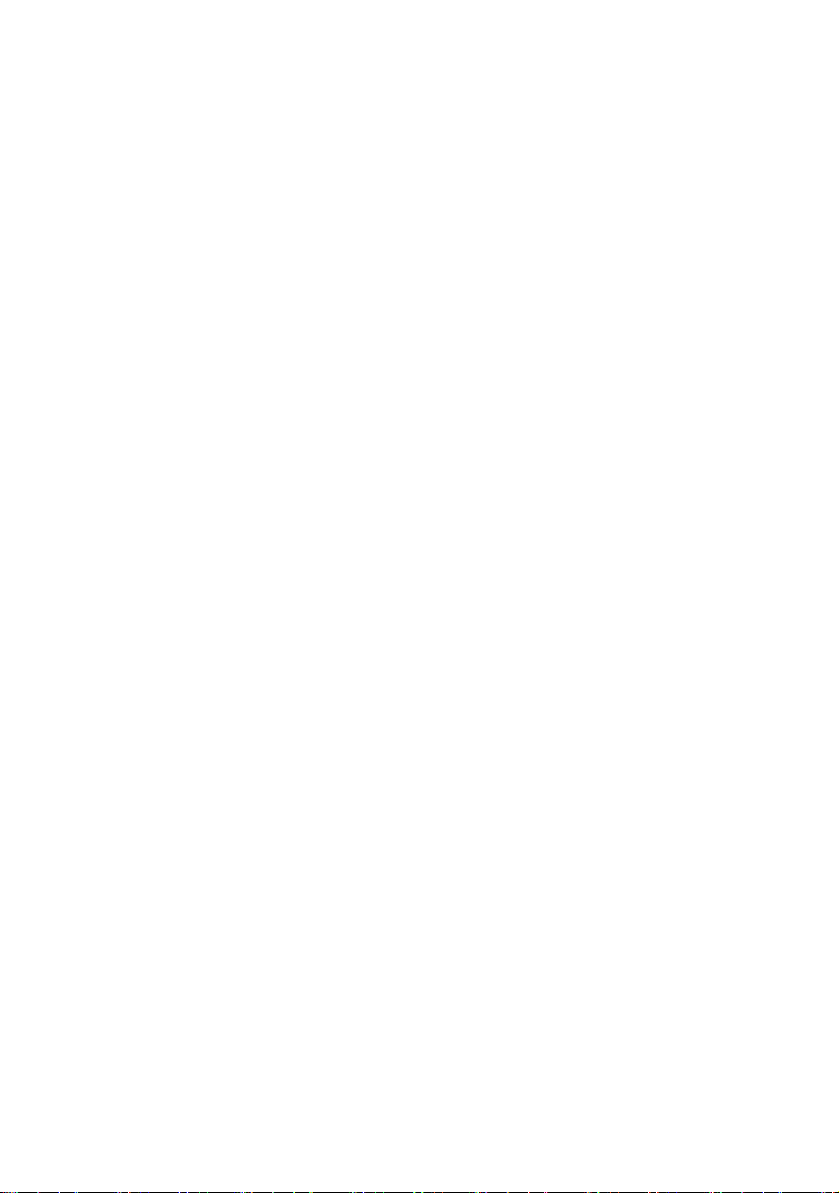
Table of contents
Features and design ........................2
Safety instructions............5
Introduction....................17
Contents of package......................18
Projector part names ..................... 19
Control panel and indicators......... 20
Remote control.............................. 21
Third party software......................23
Projecting........................25
Basic operations ........................... 26
Connecting the power cord ........... 26
Turning on the projector ...............27
Adjusting the focus .......................27
Setting the language......................28
Switching the input signal.............28
Adjusting volume.......................... 29
Hiding the image........................... 30
Turning off the projector...............30
Storing the projector in the carrying
bag................................................. 31
Positioning the projector ..............32
Adjusting the size of the image.....32
Adjusting the image height ...........33
Connecting to a computer ............ 34
Connecting using the PC input
jack................................................34
Adjusting the image automatically35
Connecting using the HDMI input
jack................................................36
Connecting using the mini-B USB
jack................................................36
Connecting to video devices ........ 38
Connecting HDMI devices ...........38
Connecting to a component video
device ............................................ 39
Connecting to a Video device....... 40
Connecting an external speaker .... 41
Connecting an external memory . 42
Inserting an SD card ..................... 42
Connecting to a USB storage
device............................................ 43
Menu function
settings.............................45
About the menus........................... 46
Home screen ................................. 47
Projecting files on Internal Memory,
USB Drive, and SD Card ............. 49
Projecting photos.......................... 51
Playing music ............................... 51
Playing videos .............................. 52
Projecting documents ................... 52
Using USB Streaming.................. 55
USB Display................................. 55
USB File Transfer ........................ 57
Using the Setup menu .................. 59
Using the Setup menu................... 59
Setup menu configuration ............ 59
Basic menu ................................... 60
Advanced menu ............................ 63
Videos Settings menu ................... 66
Photos Settings menu ................... 68
Music Settings menu .................... 70
Information menu ......................... 71
Language menu ............................ 74
Key Lock...................................... 75
Using the On-Screen Display
(OSD)........................................... 76
Image Adjustment ........................ 77
Aspect........................................... 80
Screen Color ................................. 81
Phase............................................. 81
H.Size ........................................... 82
3D Invert....................................... 82
Keystone Adjustment ................... 83
LED Mode.................................... 83
HDMI level range......................... 84
Setup............................................. 84
Information ................................... 85
Watching 3D content ................... 86
3
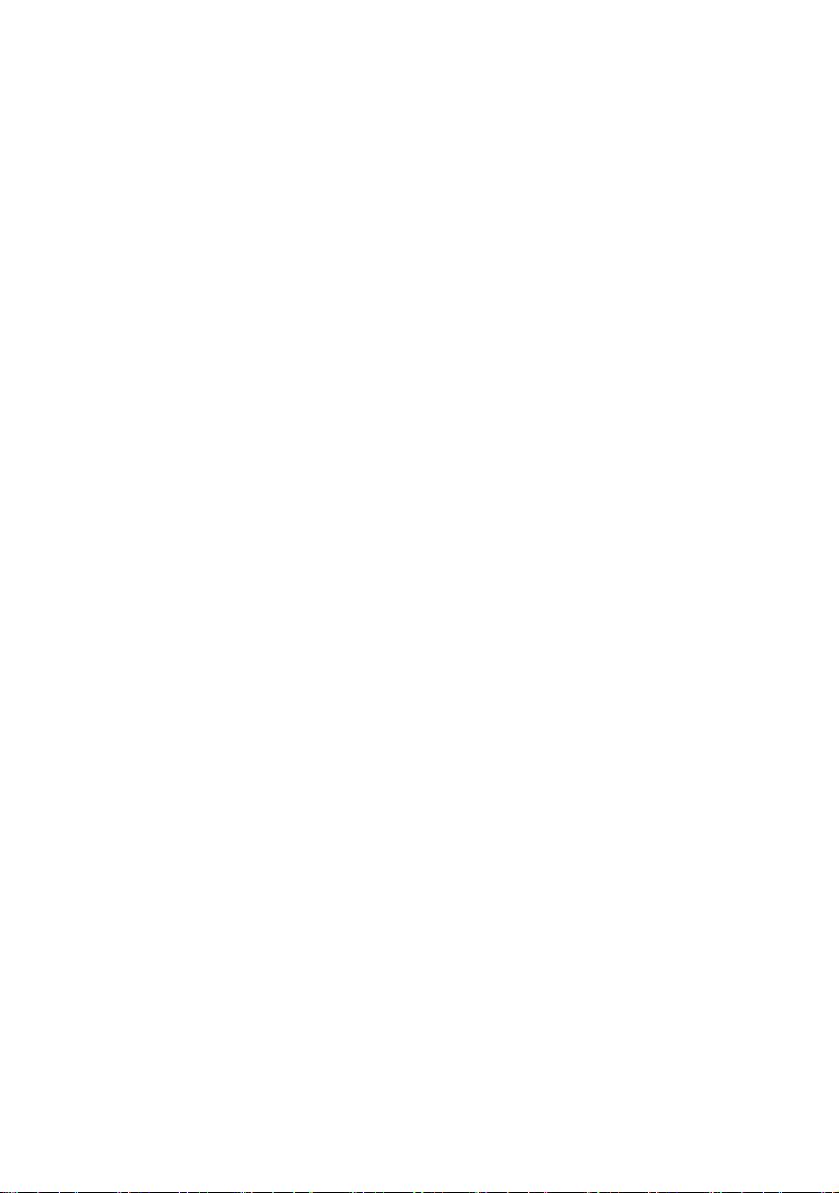
Appendix.........................89
LED Indicators..............................90
Troubleshooting ...........................91
The projector does not turn on...... 91
No image....................................... 92
No sound ....................................... 93
Blurred image ...............................93
The image does not display
properly......................................... 94
Power shuts down .........................94
Remote control does not work......95
Care and Cleaning ........................96
Cleaning the lens........................... 96
Cleaning the projector................... 96
Timing chart .................................97
Projector specifications .............. 100
Copyright information................ 102
Notes on copyrights ....................102
Trademarks ................................. 102
On-screen menu tree................... 103
Setup menu configuration .......... 105
4

Safety instructions
CAUTION
RISK OF ELECTRIC SHOCK
DO NOT OPEN
Before installing and operating the projector, read this manual thoroughly.
This projector provides many convenient features and functions. Operating the projector properly
enables you to manage those features and maintain it in good condition for many years to come.
Improper operation may result in not only shortening the product life, but also malfunctions, fire
hazards, or other accidents.
If your projector does not seem to be operating properly, read this manual again, check operations
and cable connections, and try the solutions in the “Troubleshooting” section in the user’s manual. If
the problem still persists, contact the Canon Customer Support Center.
CAUTION: TO REDUCE THE RISK OF ELECTRIC SHOCK, DO NOT REMOVE
COVER (OR BACK). REFER SERVICING TO QUALIFIED
SERVICE PERSONNEL.
THIS SYMBOL INDICATES THAT DANGEROUS VOLTAGE
CONSTITUTING A RISK OF ELECTRIC SHOCK IS PRESENT WITHIN
THIS UNIT.
THIS SYMBOL INDICATES THAT THERE ARE IMPORTANT
OPERATING AND MAINTENANCE INSTRUCTIONS FOR THIS UNIT
IN THE OWNER’S MANUAL.
CAUTION
Not for use in a computer room as defined in the Standard for the Protection of Electronic
Computer / Data Processing Equipment, ANSI / NFPA 75.
5 Safety instructions
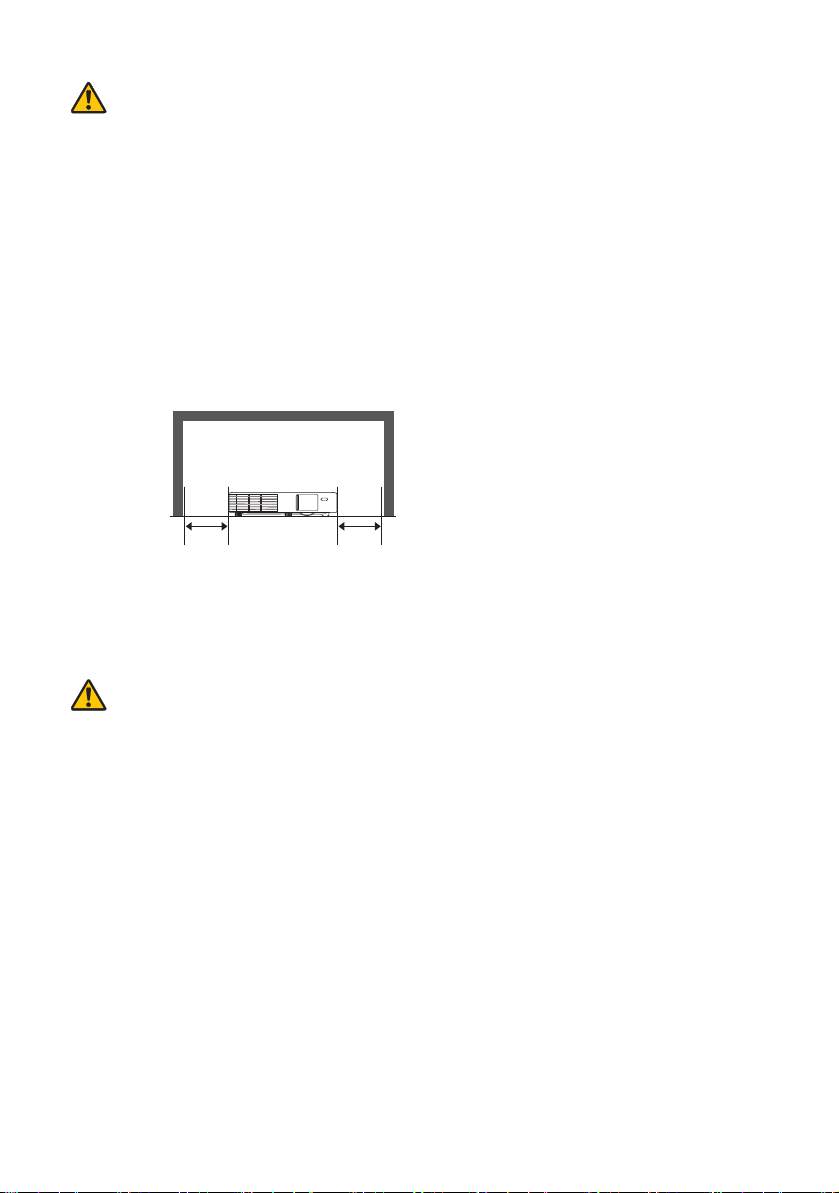
Safety Precautions
SIDE
30 cm (1.0')
30 cm (1.0')
WARNING:
• THIS APPARATUS MUST BE GROUNDED.
• TO REDUCE THE RISK OF FIRE OR ELECTRIC SHOCK, DO NOT
EXPOSE THIS APPLIANCE TO RAIN OR MOISTURE.
• This projector produces intense light from the projection lens. Do not stare directly into
the lens, otherwise eye damage could result. Be especially careful that children do not
stare directly into the beam.
• Install the projector in a proper position. Otherwise it may result in a fire hazard.
• Allowing the proper amount of space on the top, sides, and rear of the projector cabinet
is critical for proper air circulation and cooling of the unit. The diagram shown here
indicates the minimum space required. If the projector is to be built into a compartment
or similarly enclosed, these minimum distances must be maintained.
• Do not cover the ventilation slots on the projector. Heat build-up can reduce the service
life of your projector, and can also be dangerous.
• If the projector is unused for an extended time, unplug the projector from the power
outlet.
CAUTION ON HANGING FROM THE CEILING
When hanging the projector from the ceiling, clean the air intake vents and top of the
projector periodically with a vacuum cleaner. If you leave the projector unclean for a long
time, the cooling fans can be clogged with dust, and it may cause a breakdown or a disaster.
DO NOT SET THE PROJECTOR IN GREASY, WET, OR SMOKY CONDITIONS SUCH
AS IN A KITCHEN TO PREVENT A BREAKDOWN OR A DISASTER. IF THE
PROJECTOR COMES IN CONTACT WITH OIL OR CHEMICALS, IT MAY BECOME
DETERIORATED.
READ AND KEEP THIS MANUAL FOR LATER USE.
All the safety and operating instructions should be read before beginning to operate the
product.
Read all of the instructions given here and retain them for later use. Unplug this projector
from the AC power supply before cleaning. Do not use liquid or aerosol cleaners on the
projector. Use a damp cloth for cleaning.
Follow all warnings and instructions marked on the projector.
Safety instructions 6
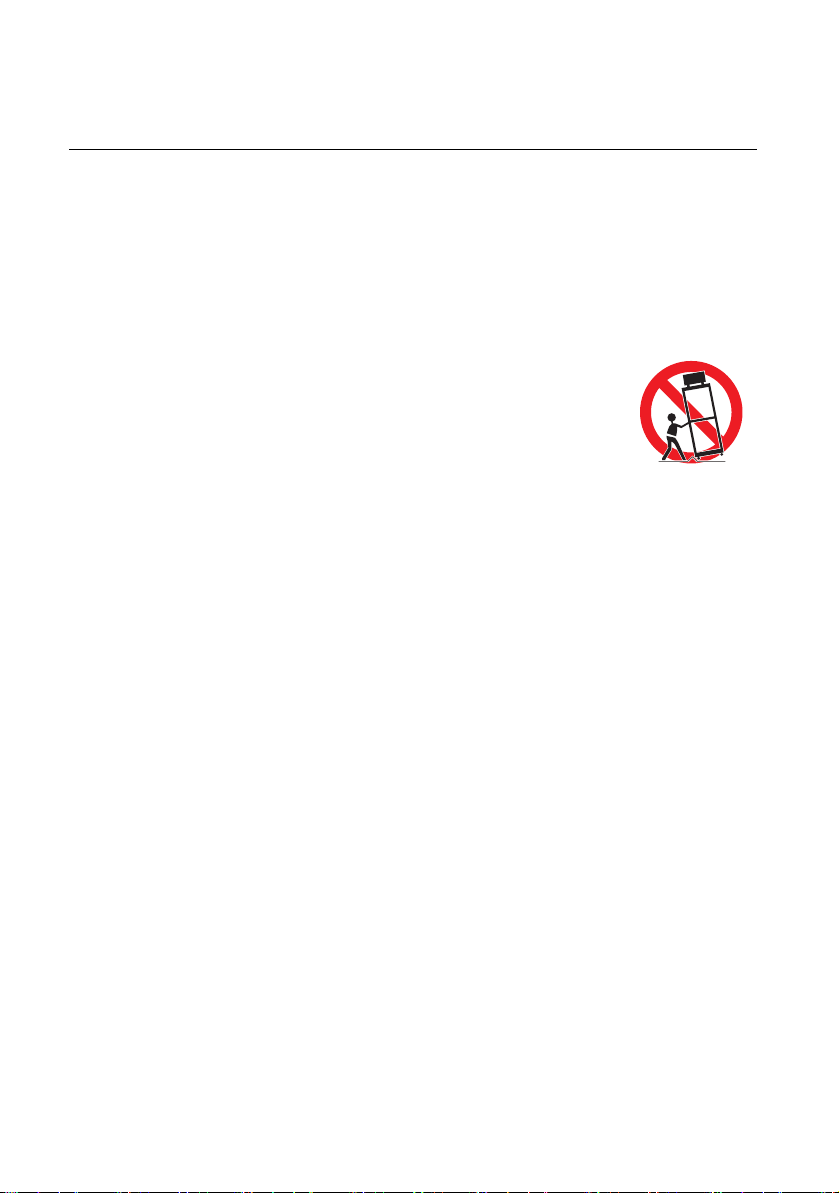
For added protection of the projector during a lightning storm, or when it is left unattended
or unused for long periods of time, unplug it from the wall outlet. This will prevent damage
due to lightning and power surges.
Do not expose this unit to rain or use near water. For example, in a wet basement, near a
swimming pool..., etc.
Do not use attachments not recommended by the manufacturer as they may result in
hazards.
Do not place this projector on an unstable cart, stand, or table. The projector may fall,
causing serious injury to a child or adult, and serious damage to the projector. Use only with
a cart or stand recommended by the manufacturer, or sold with the projector. For wall or
shelf mounting, use a tool such as a mounting kit to secure the projector.
An appliance and cart combination should be moved with care.
Sudden stops, excessive force, and uneven surfaces may cause the
appliance and cart combination to overturn.
Slots and openings in the rear and front of the cabinet are provided for
ventilation, to insure reliable operation of the equipment and to protect
it from overheating.
The openings should never be covered with cloth or other materials,
and the bottom opening should not be blocked by placing the projector on a bed, sofa, rug,
or other similar surface. This projector should never be placed near or over a radiator or heat
register.
This projector should not be placed in a built-in installation such as a book case unless
proper ventilation is provided.
Never push objects of any kind into this projector through cabinet slots as they may touch
dangerous voltage points or short out parts that could result in a fire or electric shock. Never
spill liquid of any kind onto the projector.
Do not install the projector near the ventilation duct of air-conditioning equipment.
This projector should be operated using only the type of power source indicated on the
marking label. If you are not sure of the type of power supplied, contact the Canon
Customer Support Center or local power company.
Do not overload wall outlets and extension cords as this can result in fire or electric shock.
Do not allow anything to rest on the power cord. Do not locate this projector where the cord
may be damaged by people walking on it.
Do not attempt to service this projector yourself as opening or removing covers may expose
you to dangerous voltages or other hazards. Refer all servicing to qualified service
personnel.
Unplug this projector from the wall outlet and refer servicing to qualified service personnel
under the following conditions:
a When the power cord or plug is damaged or frayed.
b If liquid has been spilled into the projector.
c If the projector has been exposed to rain or water.
d If the projector does not operate normally after following the operating instructions.
Adjust only those controls that are covered in the operating instructions as improper
7 Safety instructions
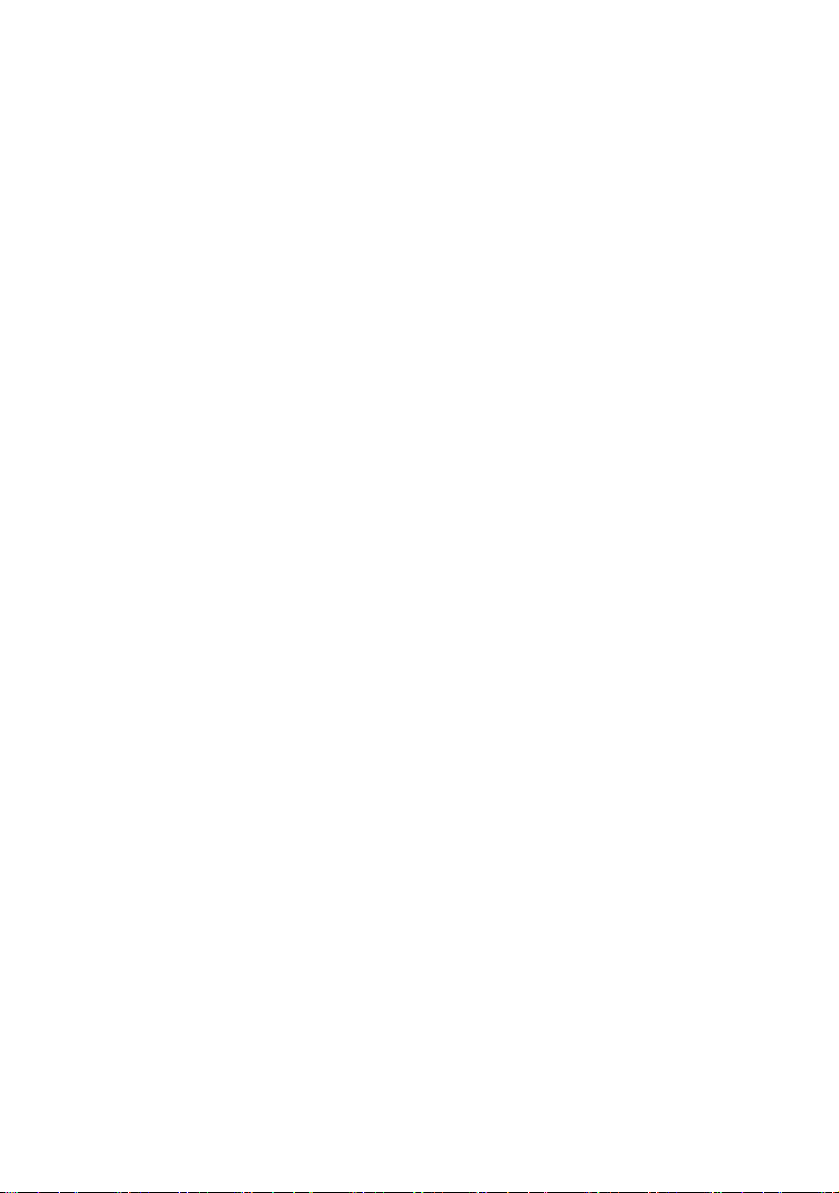
adjustment of other controls may result in damage and will often require extensive
work by a qualified technician to restore the projector to normal operating condition.
e If the projector has been dropped or the cabinet has been damaged.
f When the projector exhibits a distinct change in performance-this indicates a need for
servicing.
When replacement parts are required, be sure the service technician uses replacement parts
specified by the manufacturer that have the same characteristics as the original parts.
Unauthorized substitutions may result in fire, electric shock, or injury.
Upon completion of any service or repairs to this projector, ask the service technician to
perform routine safety checks to determine that the projector is in safe operating condition.
Safety instructions 8
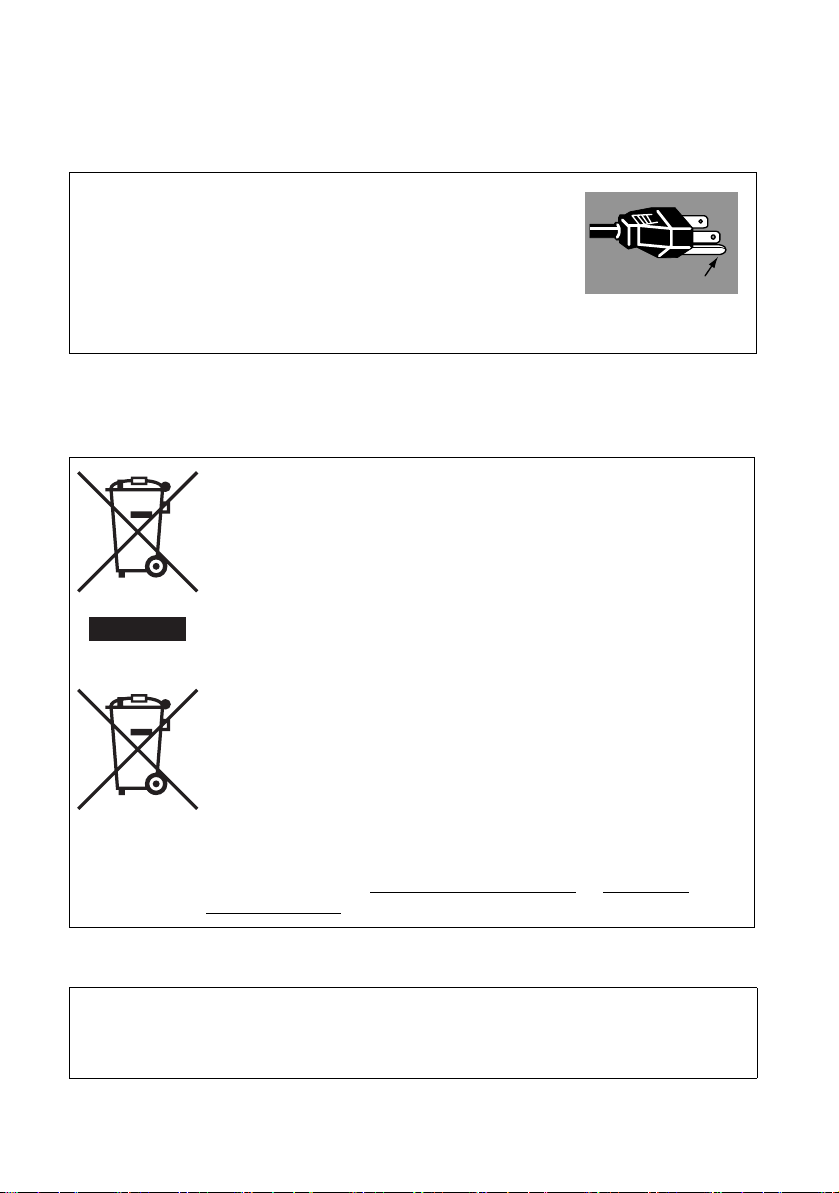
AC Power Cord Requirement
Ground
The AC Power Cord supplied with this projector meets the requirements for use in the country you
purchased it.
AC Power Cord for the United States and Canada:
The AC Power Cord used in the United States and Canada is listed by
the Underwriters Laboratories (UL) and certified by the Canadian
Standard Association (CSA).
The AC Power Cord has a grounding-type AC line plug. This is a
safety feature to ensure the plug fits into the power outlet. Do not try to
tamper with this safety feature. Should you be unable to insert the plug
into the outlet, contact your electrician.
THE SOCKET-OUTLET SHOULD BE INSTALLED NEAR THE EQUIPMENT AND
EASILY ACCESSIBLE.
Only for European Union and EEA (Norway, Iceland and Liechtenstein)
These symbols indicate that this product is not to be disposed of with your
household waste, according to the WEEE Directive (2012/19/EU), the Battery
Directive (2006/66/EC) and/or national legislation implementing those
Directives.
If a chemical symbol is printed beneath the symbol shown above, in accordance
with the Battery Directive, this indicates that a heavy metal (Hg = Mercury, Cd
= Cadmium, Pb = Lead) is present in this battery or accumulator at a
concentration above an applicable threshold specified in the Battery Directive.
This product should be handed over to a designated collection point, e.g., on an
authorized one-for-one basis when you buy a new similar product or to an
authorized collection site for recycling waste electrical and electronic
equipment (EEE) and batteries and accumulators. Improper handling of this
type of waste could have a possible impact on the environment and human
health due to potentially hazardous substances that are generally associated
with EEE. Your cooperation in the correct disposal of this product will
contribute to the effective usage of natural resources.
For more information about the recycling of this product, please contact your
local city office, waste authority, approved scheme or your household waste
disposal service or visit www.canon-europe.com/weee
europe.com/battery.
, or www.canon-
For CA, USA only
Included lithium battery contains Perchlorate Material - special handing may apply.
See www.dtsc.ca.gov/hazardouswaste/perchlorate/ for details.
9 Safety instructions
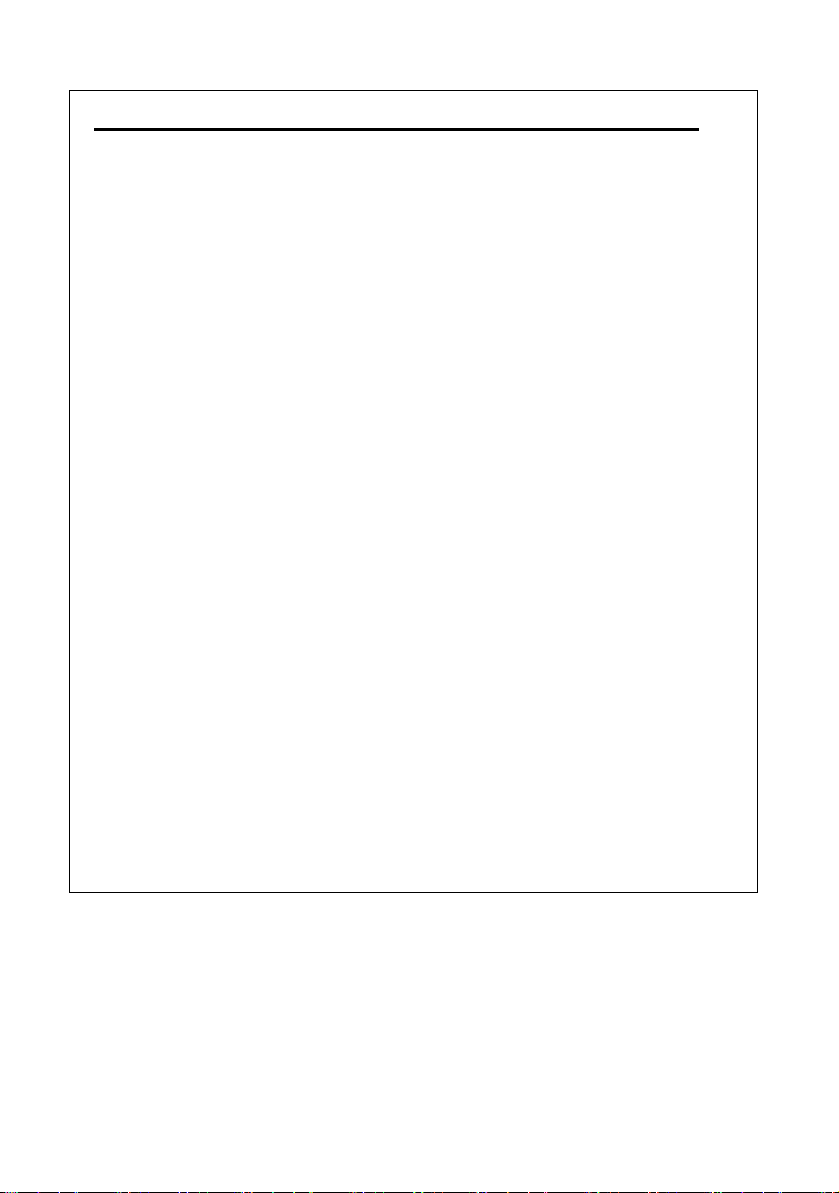
Federal Communication Commission Notice
Multimedia Projector, Model: LE-5W
This device complies with Part 15 of the FCC Rules. Operation is subject to the following two
conditions:
(1) This device may not cause harmful interference, and
(2) this device must accept any interference received, including interference that may cause
undesired operation.
Note: This equipment has been tested and found to comply with the limits for a Class B digital
device, pursuant to Part 15 of the FCC Rules. These limits are designed to provide reasonable
protection against harmful interference in a residential installation. This equipment generates, uses
and can radiate radio frequency energy and, if not installed and used in accordance with the
instructions, may cause harmful interference to radio communications. However, there is no
guarantee that interference will not occur in a particular installation. If this equipment does cause
harmful interference to radio or television reception, which can be determined by turning the
equipment off and on, the user is encouraged to try to correct the interference by one or more of the
following measures:
• Reorient or relocate the receiving antenna.
• Increase the separation between the equipment and receiver.
• Connect the equipment into an outlet on a circuit different from that to which the receiver is
connected.
• Consult the dealer or an experienced radio / TV technician for help.
The cable with a ferrite core provided with the projector must be used with this equipment in order
to comply with Class B limits in Subpart B of Part 15 of the FCC Rules.
Use of a shielded cable is required to comply with class B limits in Subpart B of Part 15 of FCC
Rules.
Do not make any changes or modifications to the equipment unless otherwise specified in the
instructions. If such changes or modifications should be made, you could be required to stop
operation of the equipment.
Canon U.S.A. Inc.
One Canon Park, Melville, New York 11747, U.S.A.
Tel No. 1-800-OK-CANON (1-800-652-2666)
Safety instructions 10
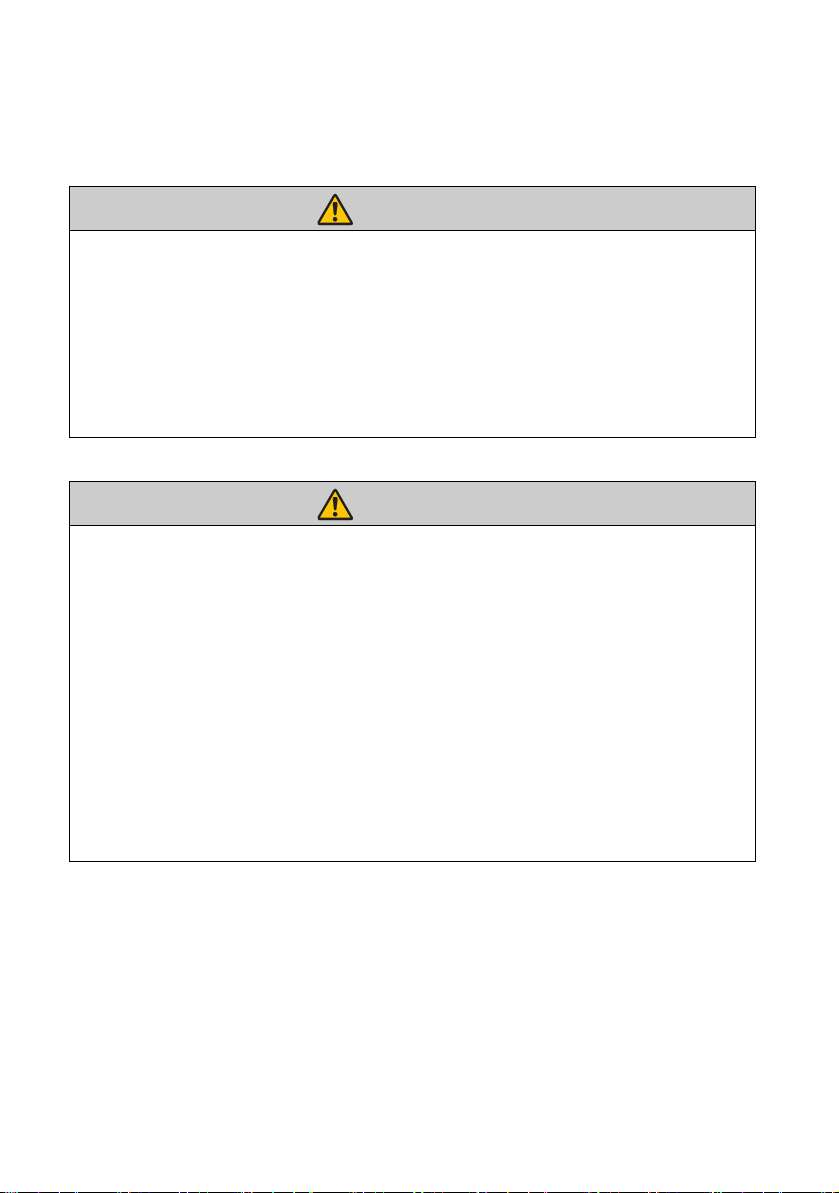
Precautions for Use
Warning
Warning
As this section contains important safety-related information, be sure to read the following carefully
beforehand in order to use your projector correctly and safely.
If the following situations occur, turn the power off, remove the power plug from the power outlet
and contact the Canon Customer Support Center. Failure to do so could cause a fire or result in an
electric shock.
• If smoke is emitted
• If an unusual smell or noise is emitted
• If a loud noise is heard and the light source turns off
• If water or other liquid has entered the projector
• If metal or any other foreign material has entered the projector
• If the projector is knocked over or dropped and the cabinet is damaged
Pay attention to the following points for handling the power cord. Failure to pay attention to these
points could cause a fire, electric shock or personal injury.
• Do not place any objects on the power cord and do not allow it to become trapped under the
projector. The power cord may be damaged.
• Do not cover the power cord with a carpet.
• Do not excessively bend, twist, pull or make modifications to the power cord.
• Keep the power cord away from heaters and other sources of heat.
• Do not use the power cord when it is bent finely, coiled or bundled.
• Do not use a damaged power cord. If your power cord is damaged, contact the Canon
Customer Support Center.
• Do not use any power cord other than the type that is included with this projector.
• Be sure to connect the ground wire of the power cord to ground. Failure to do so could result
in an electric shock.
• Be sure to connect the ground wire before connecting the power plug to the outlet. Also when
you disconnect the ground wire, be sure to unplug the power plug from the outlet beforehand.
11 Safety instructions
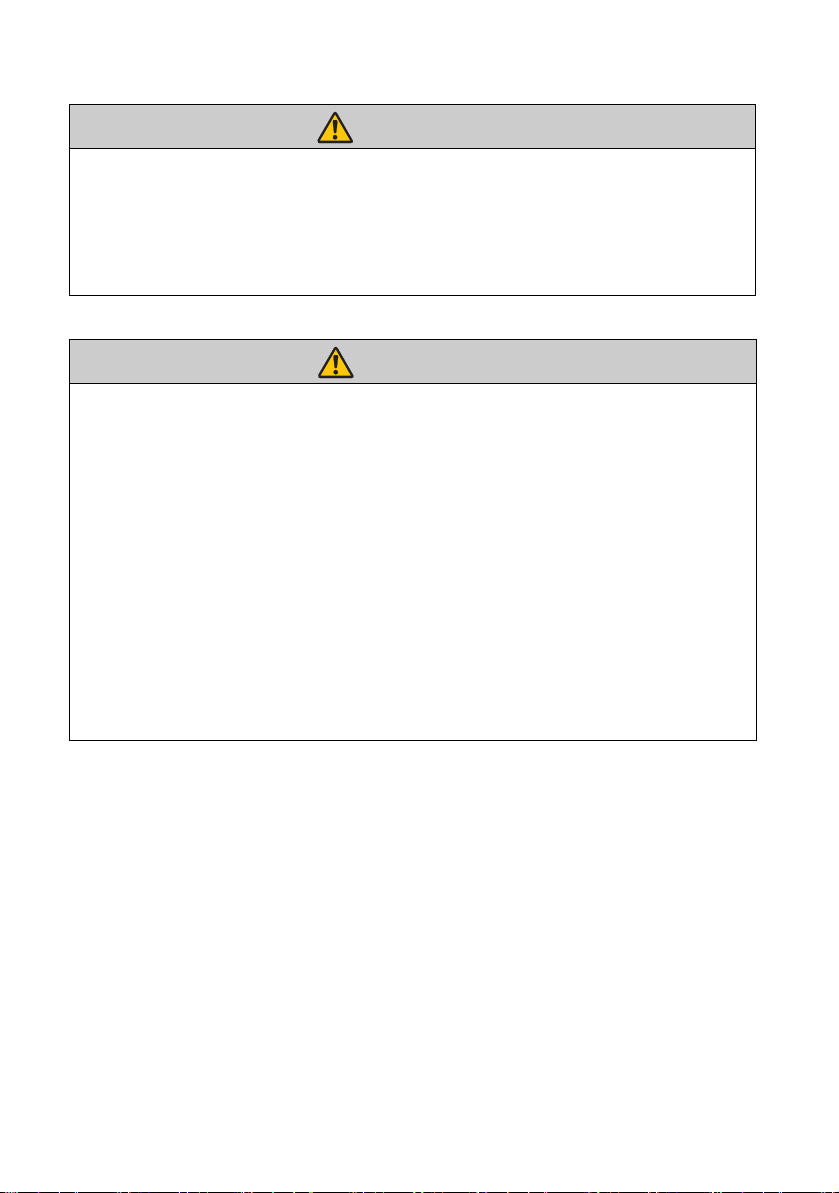
Pay attention to the following point to prevent the small parts from being accidentally swallowed
Warning
Warning
by children.
• Small parts such as the remote control battery, battery holder and adjustable feet that were
detached may be accidentally swallowed by small children, which may result in choking.
Parents/Guardians should keep them out of reach of children. If swallowed, consult a doctor
immediately.
Pay attention to the following points regarding the power source, power plug and handling of the
connector. Failure to do so could result in a fire, electric shock or personal injury.
• Do not use any power source with a voltage other than the voltage indicated (AC 100 –
240 V).
• Do not pull the power cord and be sure to hold the power plug or connector when removing.
The cord could be damaged as a result.
• Do not insert any metal objects into the contact parts of the power plug or connector.
• Remove the power plug from the outlet before performing cleaning or maintenance of the
projector.
• Do not remove the power plug or connector with wet hands.
• Insert the power plug and connector securely up to the base. Additionally, do not use a
damaged power plug or an outlet that is loose.
• If using an extension cord attached to the outlet, make sure that the total electric power
consumption of connected devices does not exceed the rated capacity.
• Periodically inspect the power plug and outlet and remove any dust or dirt from between the
plug and the outlet.
Safety instructions 12
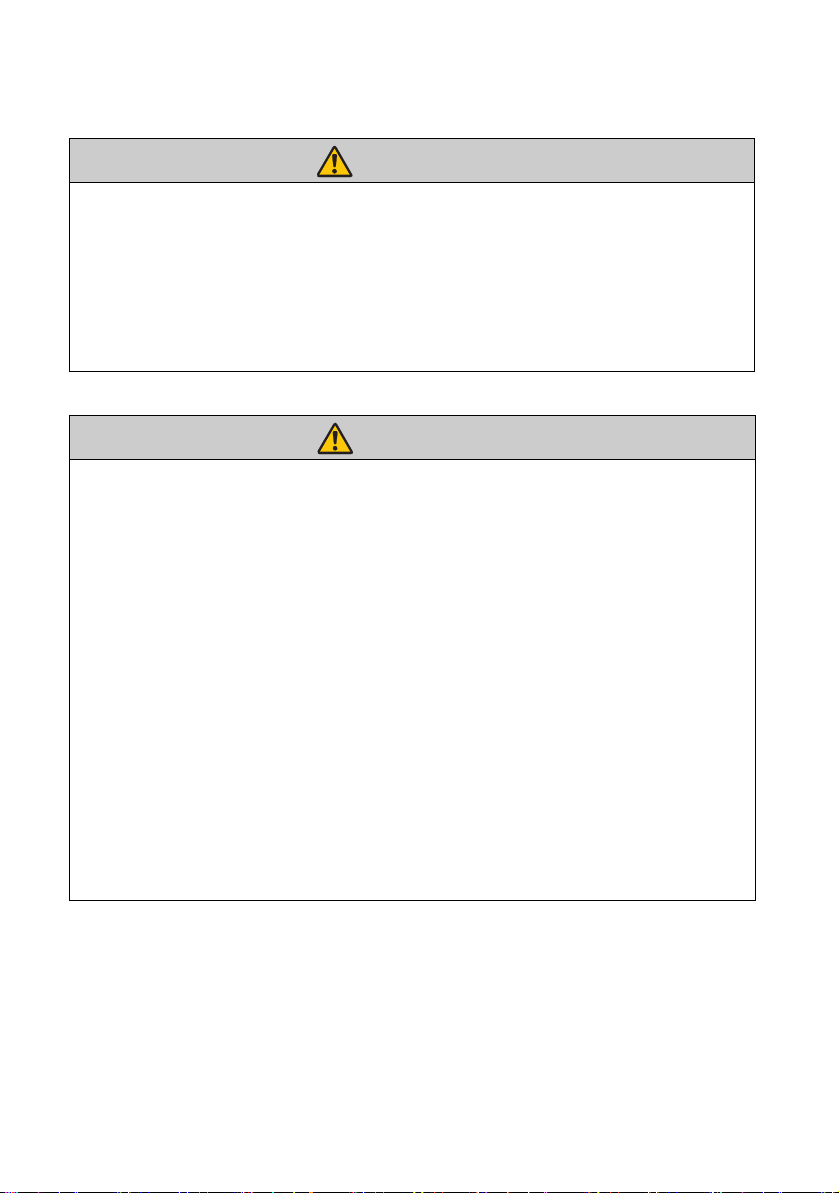
Precautions for Installation
Warning
Warning
Pay attention to the following points regarding installation and handling of the projector. Failure
to do so may cause a fire, electric shock or personal injury.
• Do not use the projector in a bathroom or shower room.
• Do not use the projector in rain or snow, by the sea, or in close proximity to a body of water.
• Do not place containers containing a liquid on top of the projector.
• Do not place the projector in any location where it will be exposed to oily smoke or steam,
such as a kitchen work surface or table etc.
• Do not touch the projector itself, the power cord, or the cable if lightening strikes.
Pay attention to the following points regarding installation and handling of the projector. Failure
to do so may cause a fire, electric shock or personal injury.
• Do not move the projector until you have switched off the power, removed the power plug
from the power outlet and unplugged any other cables.
• Do not remove the cabinet from the projector or disassemble it. The interior of the projector
contains high-voltage components as well as parts that are hot. These could cause an electric
shock or burn. If inspection, maintenance or repair is required, contact the Canon Customer
Support Center.
• Do not disassemble or modify the projector (including consumable parts) or the remote
control.
• Do not insert any object into vents in the projector, such as the air intake vent or exhaust
vents.
• Do not place a pressurized can in front of the exhaust vents. The pressure of the contents of
the can may increase due to heat from the exhaust vents and this could result in an explosion.
• As strong light beams are emitted while the projector is in use, do not look directly into the
projector lens. Doing so could cause an eye injury. Pay particular attention in preventing
young children to do so.
• When giving a presentation in front of the projector while it is projecting an image, conduct
your presentation from a position where your shadow will not be cast on the screen and where
you do not feel blinded by light from the projector.
13 Safety instructions
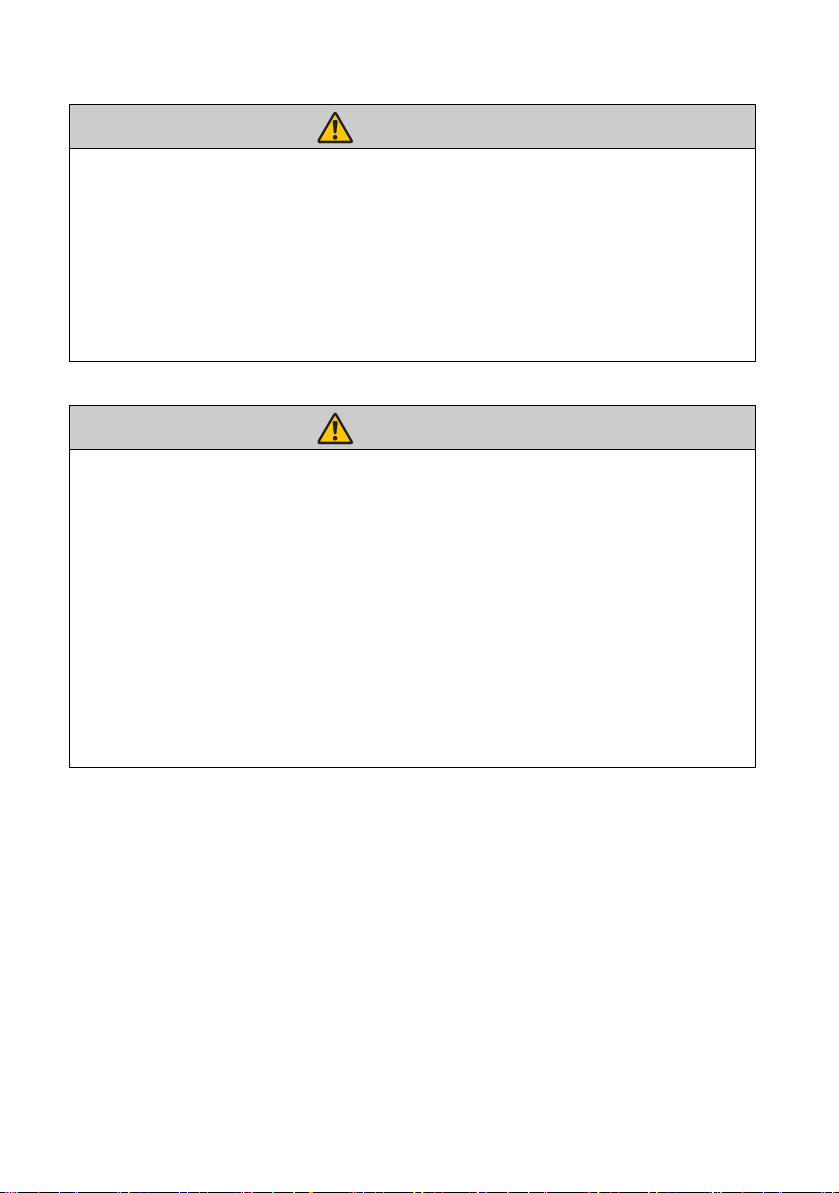
Pay attention to the following points regarding installation and handling of the projector.
Caution
Caution
• If the projector will not be used for a long period of time, be sure to remove the power plug
from the power outlet to ensure safety. Failure to do so could cause a fire.
•
The temperature of the cabinet around and above the exhaust vents can become hot during
projector operation.
Do not touch these areas. Doing so may cause burns. Pay particular attention in preventing
young children from touching these parts. Additionally, do not place any metal objects on
these areas. Due to the heat from the projector, doing so could cause an accident or personal
injury.
Pay attention to the following points regarding installation and handling of the projector.
• Do not place any heavy objects on top of the projector or sit/stand on it. Pay particular
attention to prevent small children from doing so. The projector may be knocked over and this
could result in damage or a personal injury.
• Do not place the projector on an unstable or slanted surface. Doing so may cause the projector
to fall or be knocked over and could result in a personal injury.
• Do not place any objects in front of the lens while the projector is operating. Doing so could
cause a fire.
• When cleaning off dust or dirt from the projector lens etc., do not use any kind of spray that is
flammable.
• If the projector is used for a long period of time, dust could accumulate inside the projector.
This could cause a fire or malfunction. It is recommended that periodic maintenance of the
projector be performed. For details of maintenance costs, contact the Canon Customer
Support Center.
Touching these areas during operation could cause burns to the hands.
Safety instructions 14
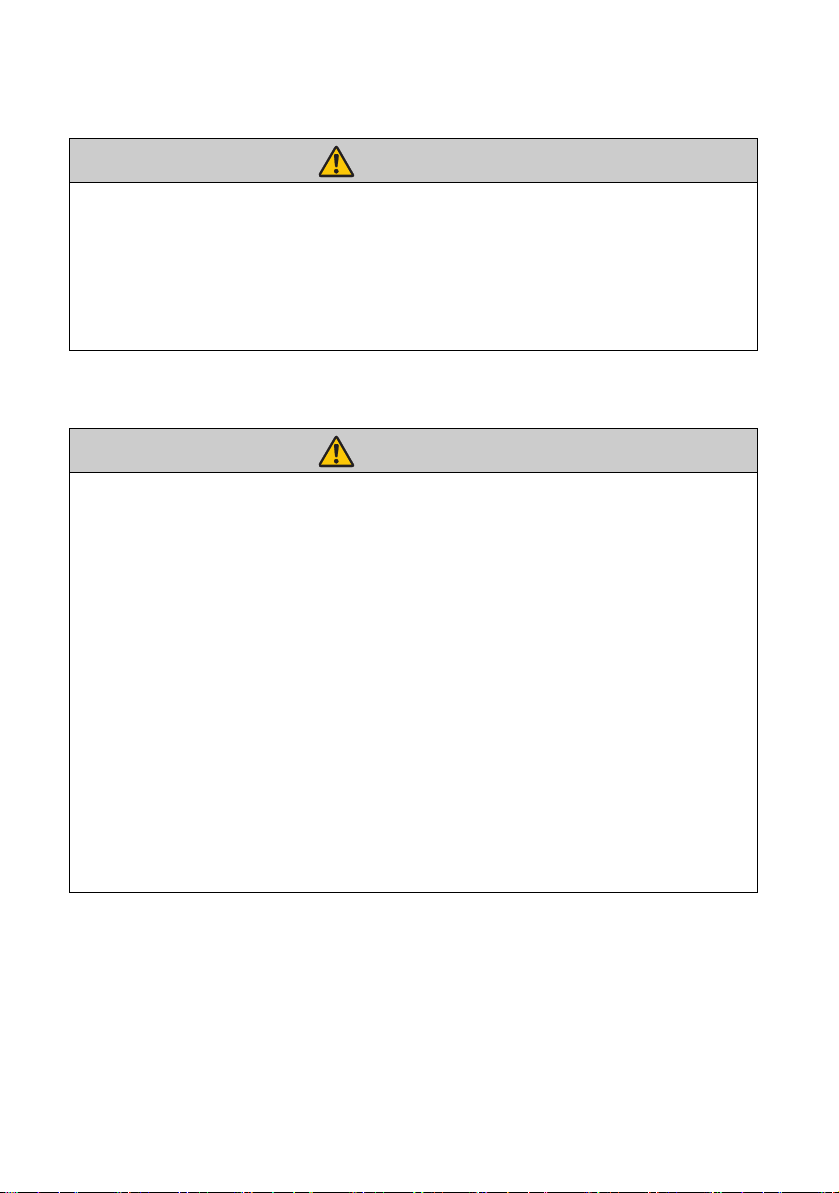
Precautions for the remote control batteries
Warning
Caution
Pay attention to the following points regarding handling of batteries. Failure to do so could result
in a fire or injury.
• Do not place the batteries in a fire or apply heat to, short circuit or disassemble the batteries.
• Do not attempt to recharge the batteries.
• Insert the batteries in the correct + / - positions.
• If any liquid leaks from the batteries and comes into contact with skin, wash off thoroughly
with water.
Caution for viewing 3D content
Pay attention to the following points when viewing 3D content.
• Photosensitive patients, patients with heart disease, pregnant women, elderly people, and
people with serious illness and/or with a history of epilepsy should not view 3D content.
• We advise that you should refrain from viewing 3D content if you are in bad physical
condition, need sleep or have been drinking alcohol.
• Stop watching 3D content if you experience the following symptoms. If you experience such
symptom, immediately stop viewing 3D content and take a break until the symptom has
subsided.
• You see doubly-blurred images or you cannot view the image stereoscopically.
• You feel fatigue or discomfort.
• Take breaks when viewing 3D content for an extended period of time. As this may cause eye
fatigue. Viewing 3D content for an extended period of time or viewing them from an oblique
angle can cause eye strain.
• Parents should accompany and monitor their children as children cannot properly express
discomfort with 3D content viewing. Children who are six year of age or younger should not
view 3D content.
• The optimum 3D viewing distance from the screen is about 3 times of the vertical screen size
or more and your eyes should be level with the screen.
15 Safety instructions
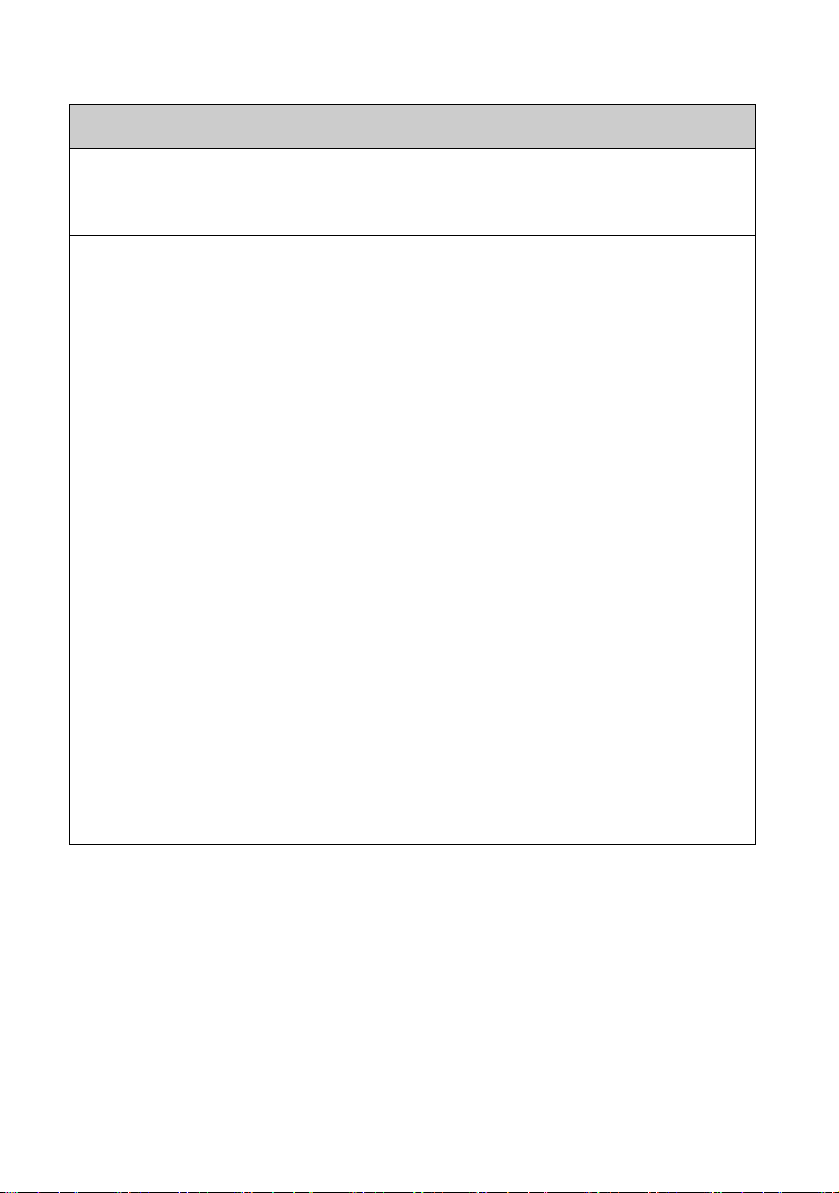
For Safe Use
Pay attention to the following points when carrying or transporting the projector.
• This projector is a precision instrument. Do not knock it over or subject it to impacts. Doing
so may cause a malfunction.
Pay attention to the following points when installing or using the projector.
• Be sure to install the projector in a location where the air intake and exhaust vents are
separated from the wall by more than 30 cm (1.0'). Failure to do so could cause a malfunction.
• Do not install the projector in a location that is damp, or where there is a lot of dust, oily
smoke or tobacco smoke. Doing so could cause contamination of optical components such as
the lens and the mirror and may result in deterioration of image quality.
• Do not touch the lens with bare hands. Doing so may result in deterioration of image quality.
• If the projector is suddenly moved from a location where the temperature is low to a location
where the temperature is high, or if the temperature in the location where the projector is
installed increases suddenly, moisture in the air could cause condensation to form on the
projector lens or mirror. This may cause a blurred image. Wait until the condensation has
evaporated for the image projected to return to normal.
• Do not install the projector in a location where the temperature is high or low. Doing so may
cause a malfunction.
Operating temperature: 0°C to 40°C
Humidity level: 10% to 90%
Storage temperature: -30°C to 60°C
• Do not install the projector near high-voltage electrical power lines or an electrical power
source.
• Do not use the projector on a soft surface such as carpet or sponge mat, etc. Doing so could
cause heat to build up inside the projector and this could result in a malfunction.
• Do not block the air intake or exhaust vents of the cooling fan. Doing so could cause heat to
build up inside the projector and may cause a malfunction.
• Do not place any objects on top of the projector that may change shape or color due to heat.
• When using the projector at altitudes greater than 1500 m, please turn on the High Altitude
Mode.
• Please do not brush or rub the surface of the top plate of the projector. The surface may be
damaged.
Safety instructions 16
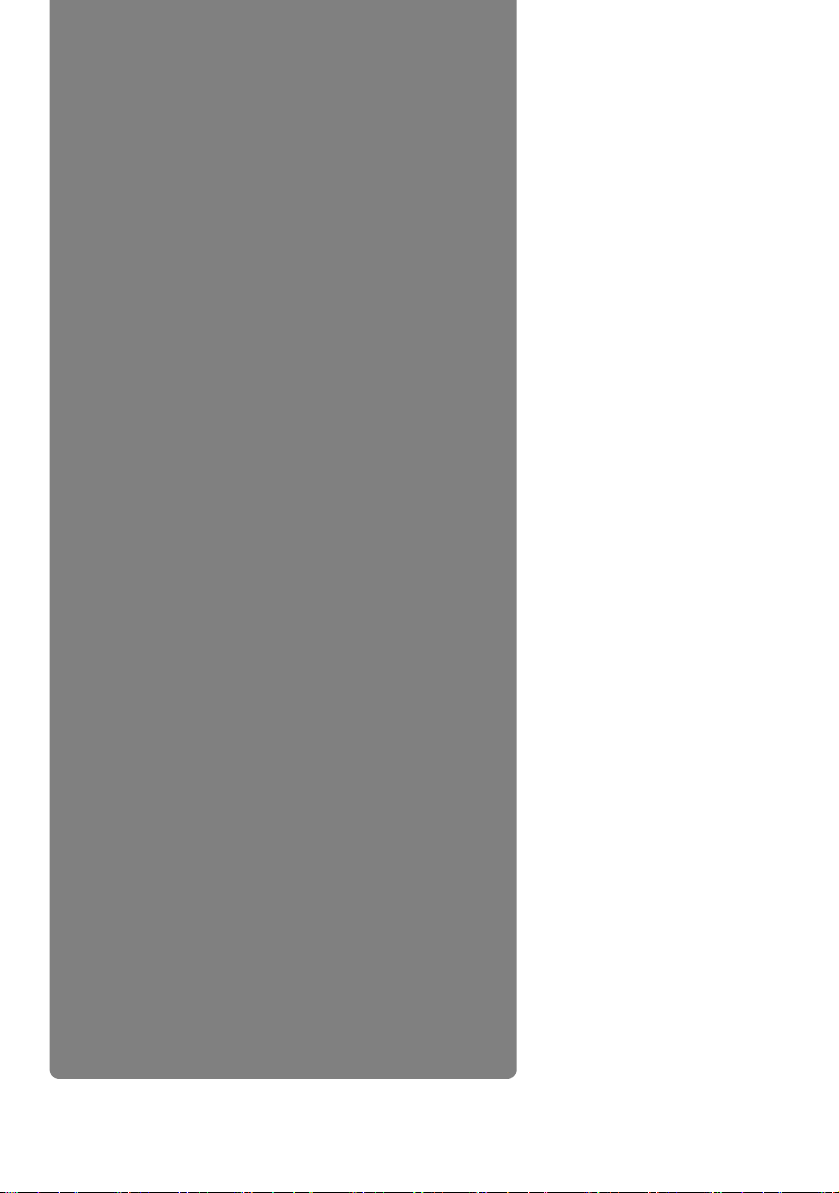
Introduction
17 Introduction
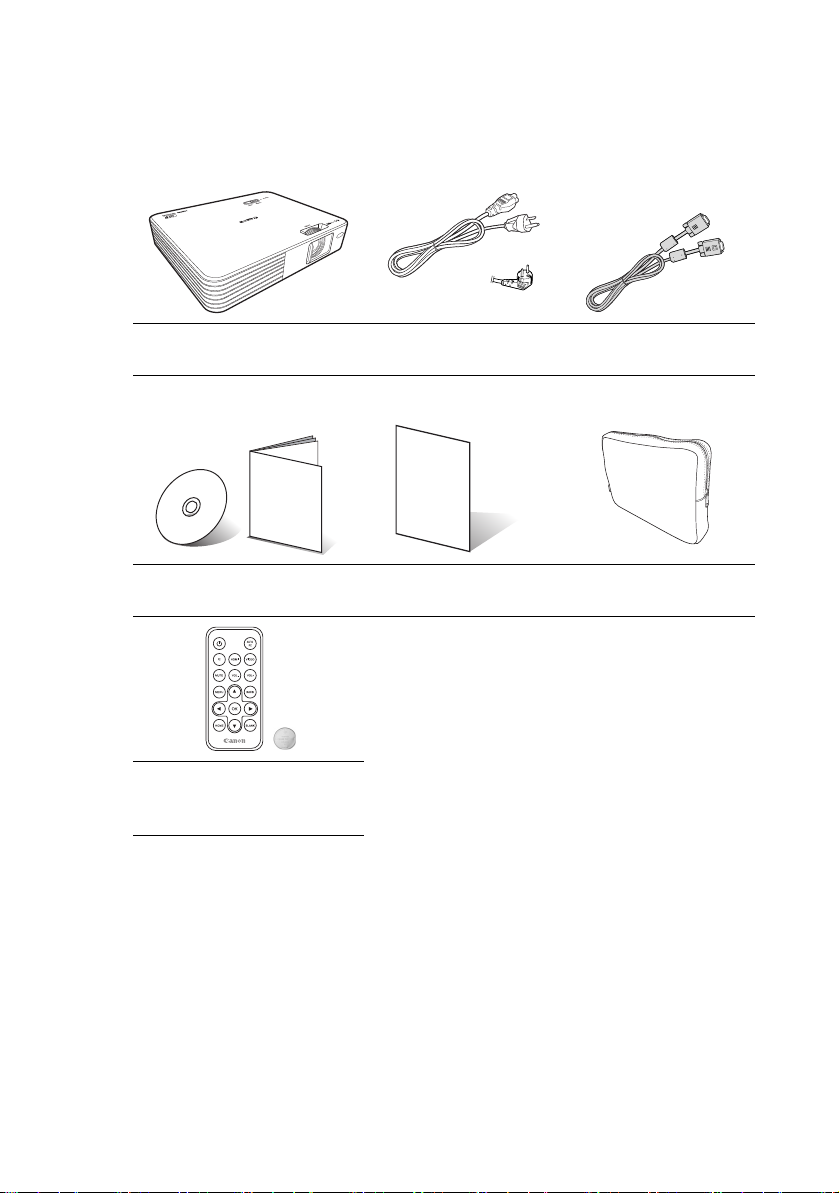
Contents of package
(US)
(EU)
Carefully unpack and verify that you have all of the items shown below. If any of these
items are missing, contact your place of purchase.
Projector Power cord (1.8 m) Computer cable (1.8 m)
(5K.1VC09.501)
User's Manual (CD-ROM)
and Quick Start Guide
Remote control
(Model number: LE-RC01)
Battery (CR2025)
Introduction 18
Warranty card Carrying bag

Projector part names
1
2
8
7
6
3
5
4
4
Front/upper side
19
20
19
9
10
1211 13 14 15 16 17 18
Rear/lower side
15. PC input jack (P34, P39
)
16. Video input jack (P40
)
17. Audio input jack
18. Audio output jack
19. Adjuster feet (P33
)
20. Tripod socket (P33
)
1. Air intake vent (P20)
2. Air exhaust vent (P20)
3. Control panel and indicators
(P20)
4. Internal speakers
5. Focus ring (P27
)
6. Front IR remote sensor (P22
7. Projection lens
8. Lens shutter (P27, P31
)
9. AC power jack (P26)
10. Anti-theft lock slot
11. SD card slot (P42
12. Type A USB jack (P43
13. Mini-B USB jack (P36
14. HDMI input jack (P36
)
)
)
)
)
19 Introduction
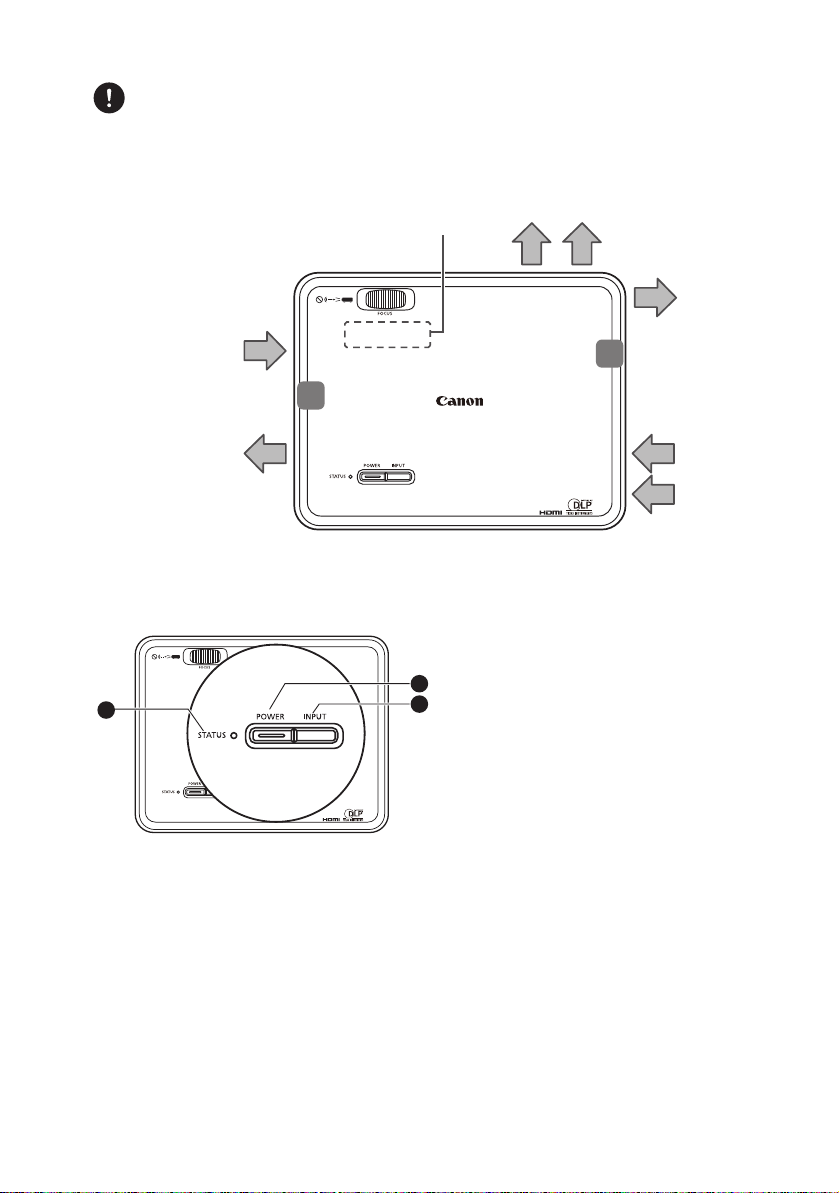
• Do not block the vents. Blocking the vents can cause your projector to
Caution
Air intake
Air
intake
Air
intake
Air exhaust
Air exhaust
Air exhaust
Air
exhaust
Speaker
Speaker
Air intake vent
in the base
overheat and may cause a malfunction.
• Do not brush or rub the top surface of the projector The surface may be
damaged.
Control panel and indicators
2. POWER button/POWER LED
indicator
1
1. STATUS LED indicator
The LEDs indicate the projector's
status.
(
P90
)
2
3
Lights up or flashes when the
projector is operating. Turns the
projector on or off.
3. INPUT button
Toggles through the input signals in
order.
(
P28
)
Press and hold for 3 seconds to
enable or disable the key lock. (P75
)
Introduction 20
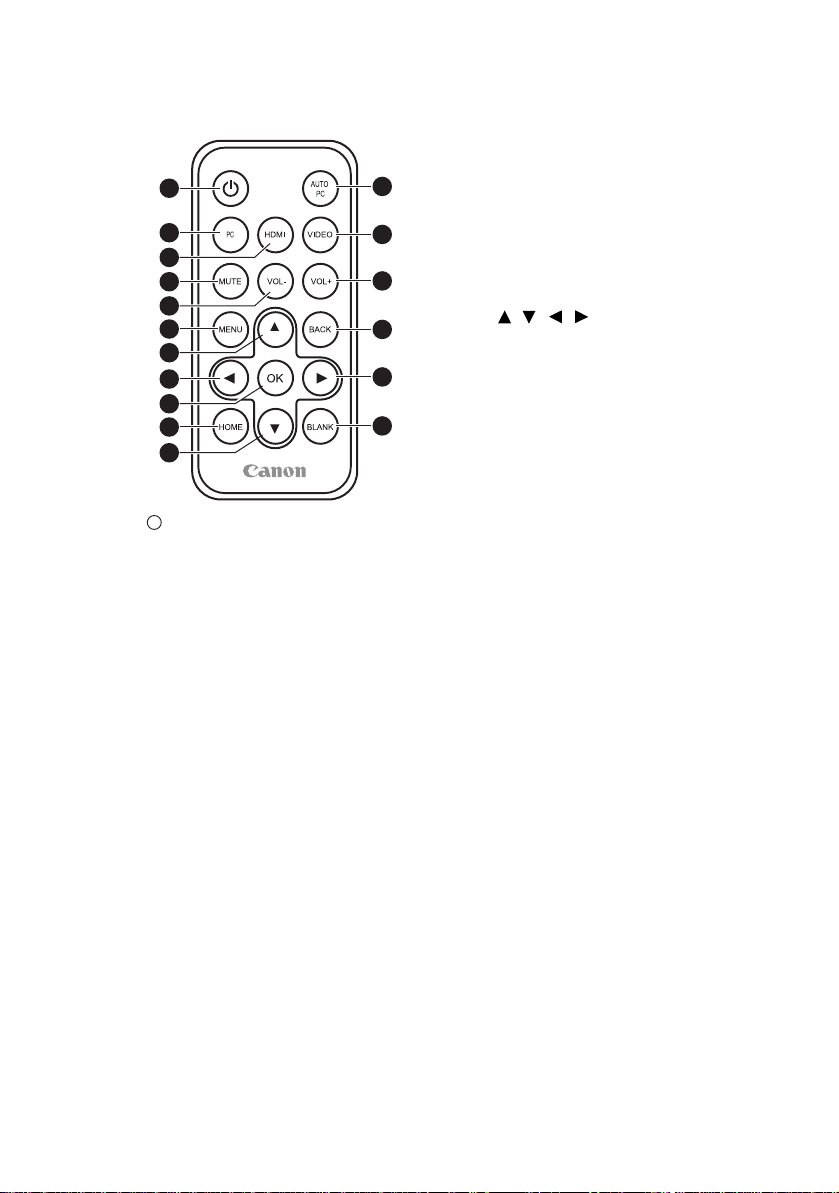
1
3
4
7
6
9
16
15
10
11
14
13
17
12
2
5
8
I
I
Remote control
7. VOL- button
Reduces the volume. (P29)
8. VOL+ button
Increases the volume. (P29)
9. MENU button
Displays the On-Screen Display
(OSD) menu. (P76)
10 ~ 13 ///
Directional buttons ( Up, Down,
Left, Right )
Allows you to perform operations in
menus, document viewer, etc.
14. BACK button
Returns to the upper level of the
OSD.
1. POWER button
Turns the projector on or off. (P27,
P30
)
2. AUTO PC button
Automatically adjusts the projector to
the optimum status depending on the
computer signal when an analog PC
signal is being input. (P35)
Press and hold for 3 seconds to
enable or disable the key lock. (P75)
Closes the pop-up setting menu of
the OSD.
15. OK button
Confirms the selected menu item.
Allows you to perform operations in
document viewer, etc.
16. HOME button
Displays the home screen.
17. BLANK button
Temporarily hides the image. (P30)
3. PC button
Switches to PC/Component input.
(P28)
4. HDMI button
Switches to HDMI input. (P28)
5. VIDEO button
Switches to Video input. (P28)
6. MUTE button
Temporarily mutes the audio. (P29)
21 Introduction
(P47)
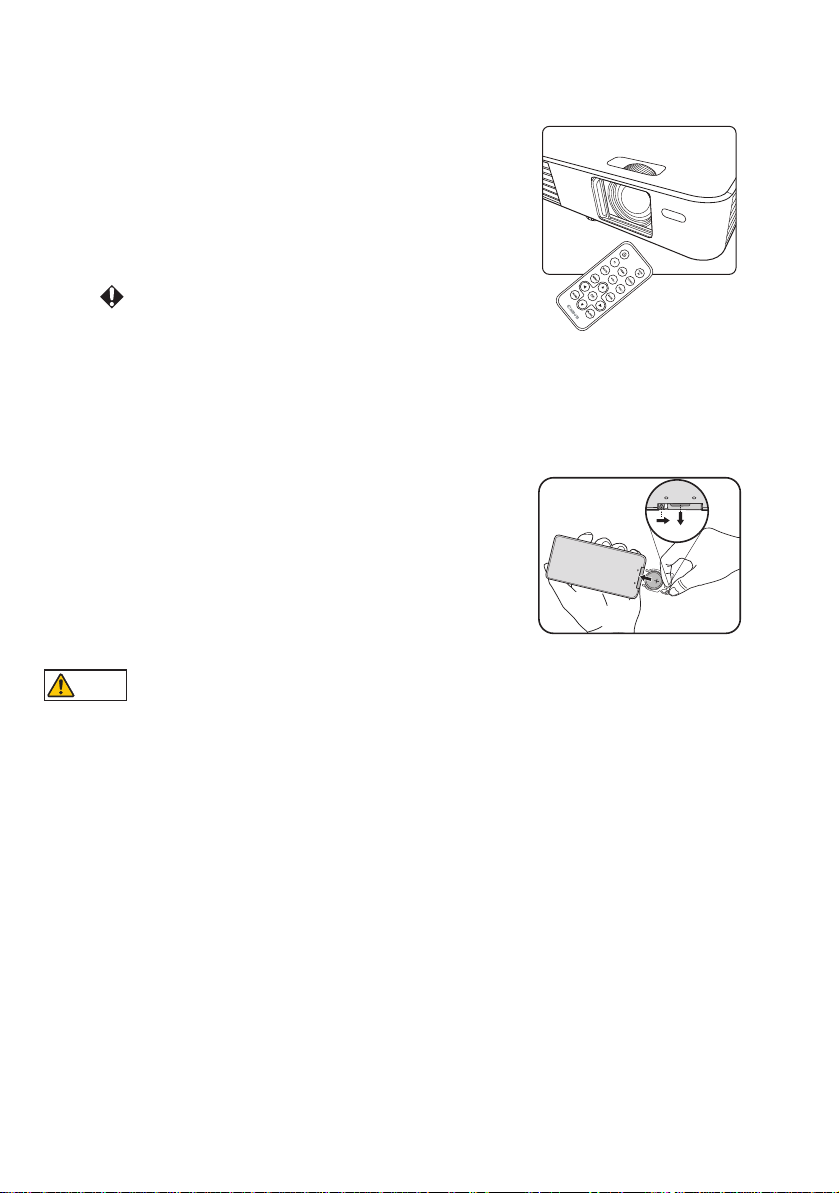
Remote control effective range
Warni ng
The Infra-Red (IR) remote control sensor is on the
front of the projector, so make sure you point the
remote control at the front.
The remote control must be held at an angle within
± 15 degrees vertically and ± 30 degrees horizontally
to the projector's IR remote control sensor, and within
a distance of approximately 8 meters.
• You may not be able to perform operations if
there are any obstacles between the remote
control and the projector.
• You may not be able to operate the remote control
if direct sunlight or strong light is shining onto the remote IR receiver.
Installing the batteries
1. Press the knob on the battery holder to the right
and slide it out.
2. Remove the old battery.
3. Make sure the positive side (+) of the new
battery (CR2025) is facing up when you place
it into the battery holder.
4. Slide the holder in until you hear it click into
place.
Note the following points when handling batteries. Failure to do so could result in
a fire or injury.
• Do not place the battery in a fire, apply heat, short circuit, or disassemble the
battery.
• Do not attempt to recharge the battery.
• Remove the battery when it is drained, or if it will not be used for a long
period of time.
• Insert the battery in the correct + or - position.
• If any liquid leaks from the battery and comes into contact with skin, wash it
off thoroughly with water.
• The remote control battery and battery holders can be a choking hazard if
swallowed accidentally by small children. Make sure these are placed out of
the reach of children. If they are swallowed accidentally, contact a physician
immediately.
Introduction 22
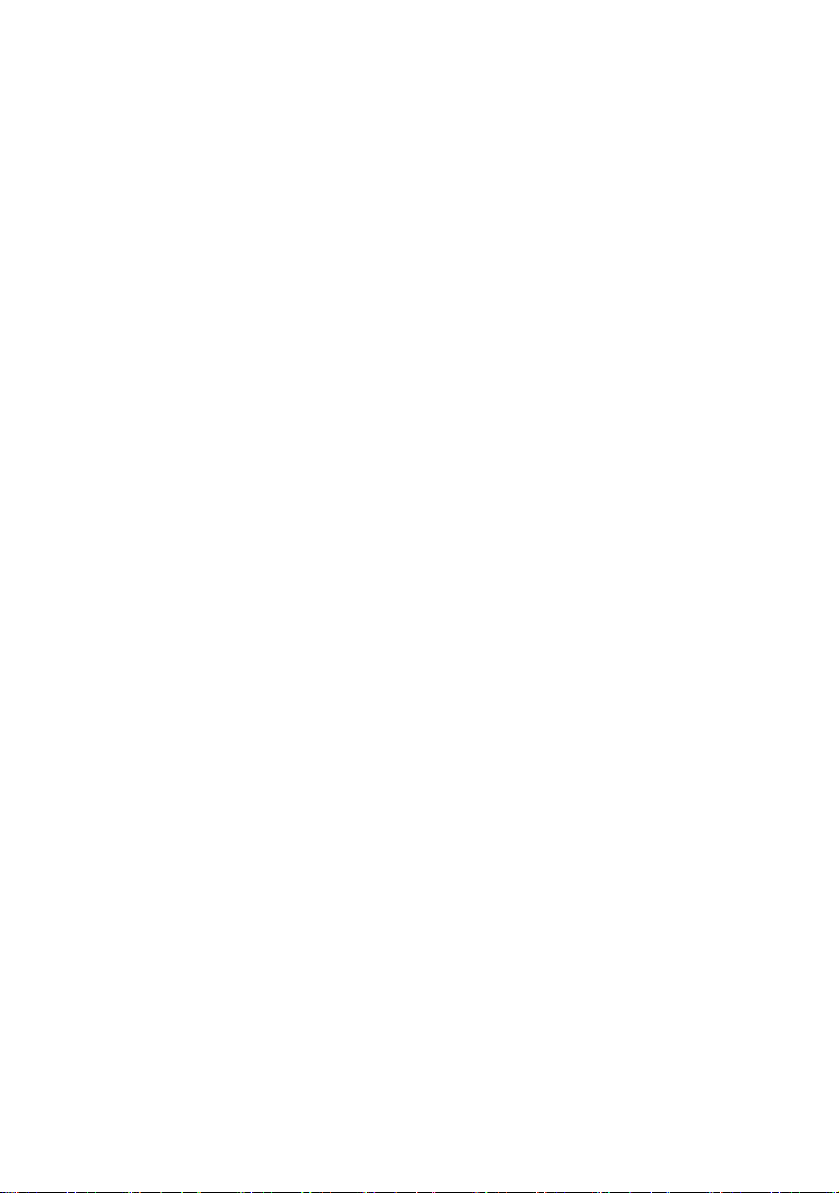
Third party software
This product includes third party software modules.
For more details, see the "ThirdPartySoftware.pdf" (third party software licenses) in
the thirdparty_software folder on the setup CD-ROM supplied.
You can also view the licensing conditions for each module in the thirdparty_software/
LICENSE folder.
■ GPL and LGPL software licenses
This product uses software modules licensed under GPL and LGPL.
The source code is included in the thirdparty_software/GPL(LGPL) folder on the setup
CD-ROM supplied.
■ Software programs based on the GNU General Public License
Version 2
The software programs ("these programs") included in this media are freeware. You
can redistribute and make changes under the conditions defined in the GNU General
Public License Version 2.
Each program is distributed in the hope that it will be useful, however they are
provided without warranty of any kind, including, but not limited to, the implied
warranties of merchantability and fitness for a particular purpose. See the following
"Warranty disclaimer" and "Third party software support". For more details see the
GNU General Public License Version 2.
Warranty disclaimer
BECAUSE THE PROGRAM IS LICENSED FREE OF CHARGE, THERE IS NO
WARRANTY FOR THE PROGRAM, TO THE EXTENT PERMITTED BY
APPLICABLE LAW. EXCEPT WHEN OTHERWISE STATED IN WRITING THE
COPYRIGHT HOLDERS AND/OR OTHER PARTIES PROVIDE THE PROGRAM
"AS IS" WITHOUT WARRANTY OF ANY KIND, EITHER EXPRESSED OR
IMPLIED, INCLUDING, BUT NOT LIMITED TO, THE IMPLIED WARRANTIES
OF MERCHANTABILITY AND FITNESS FOR A PARTICULAR PURPOSE. THE
ENTIRE RISK AS TO THE QUALITY AND PERFORMANCE OF THE
PROGRAM IS WITH YOU. SHOULD THE PROGRAM PROVE DEFECTIVE,
YOU ASSUME THE COST OF ALL NECESSARY SERVICING, REPAIR OR
CORRECTION.
IN NO EVENT UNLESS REQUIRED BY APPLICABLE LAW OR AGREED TO IN
WRITING WILL ANY COPYRIGHT HOLDER, OR ANY OTHER PARTY WHO
MAY MODIFY AND/OR REDISTRIBUTE THE PROGRAM AS PERMITTED
ABOVE, BE LIABLE TO YOU FOR DAMAGES, INCLUDING ANY GENERAL,
SPECIAL, INCIDENTAL OR CONSEQUENTIAL DAMAGES ARISING OUT OF
THE USE OR INABILITY TO USE THE PROGRAM (INCLUDING BUT NOT
LIMITED TO LOSS OF DATA OR DATA BEING RENDERED INACCURATE OR
LOSSES SUSTAINED BY YOU OR THIRD PARTIES OR A FAILURE OF THE
23 Introduction
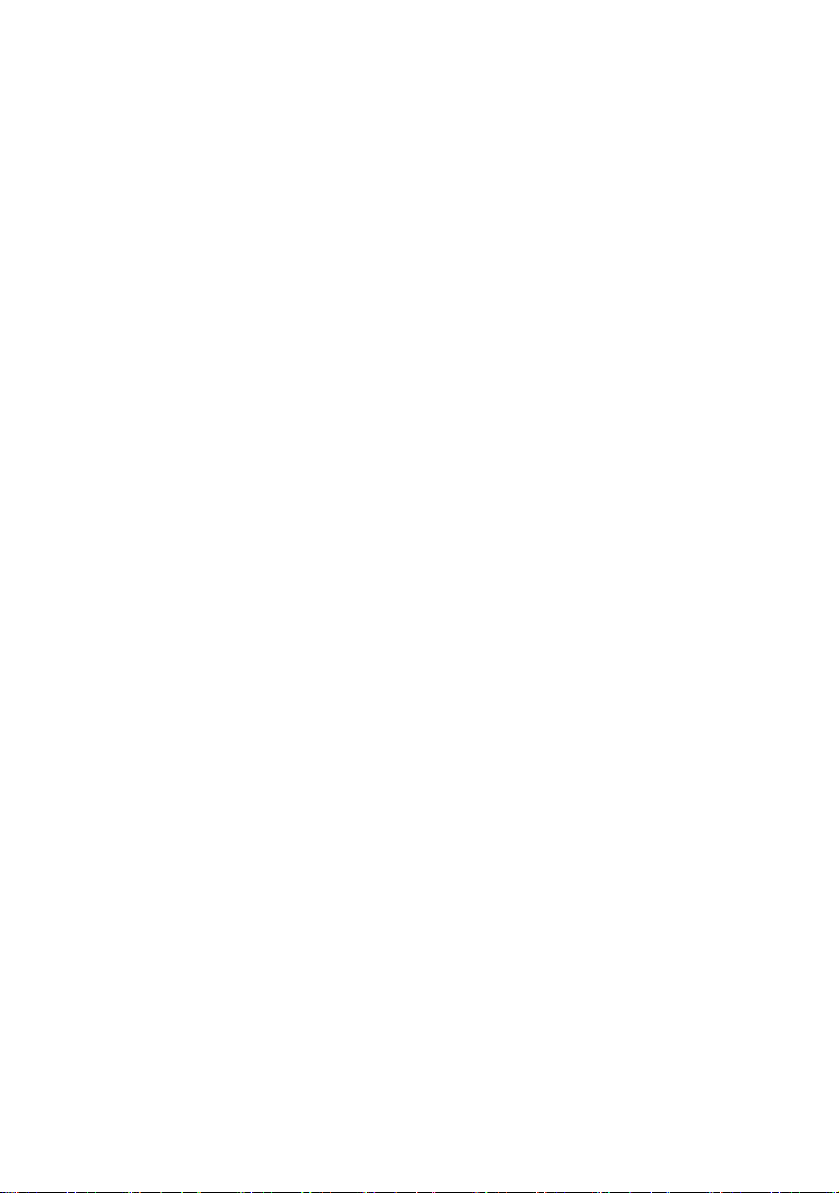
PROGRAM TO OPERATE WITH ANY OTHER PROGRAMS), EVEN IF SUCH
HOLDER OR OTHER PARTY HAS BEEN ADVISED OF THE POSSIBILITY OF
SUCH DAMAGES.
Third party software support
Canon Inc., Canon's affiliated companies, as well as sales companies do not offer any
support services for these programs. We are unable to respond to questions or inquiries
from you or any other parties regarding these programs.
Introduction 24
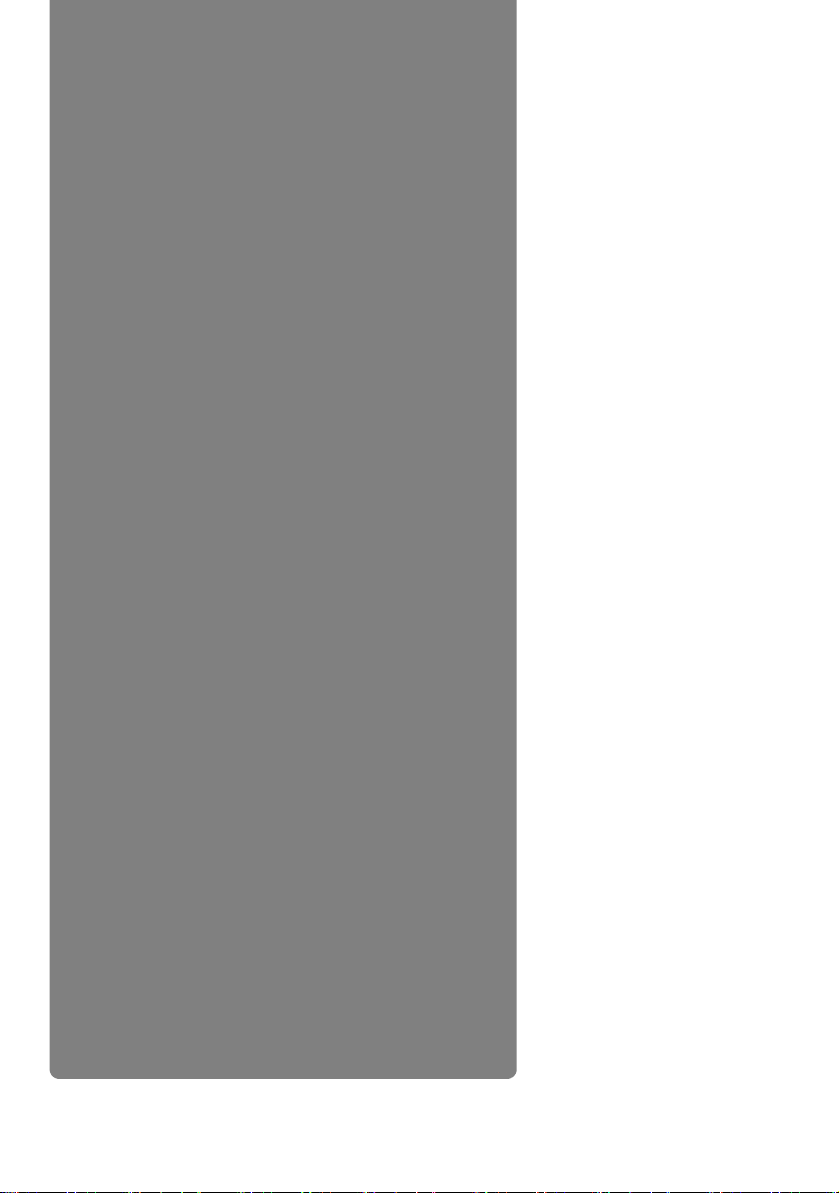
Projecting
25 Projecting
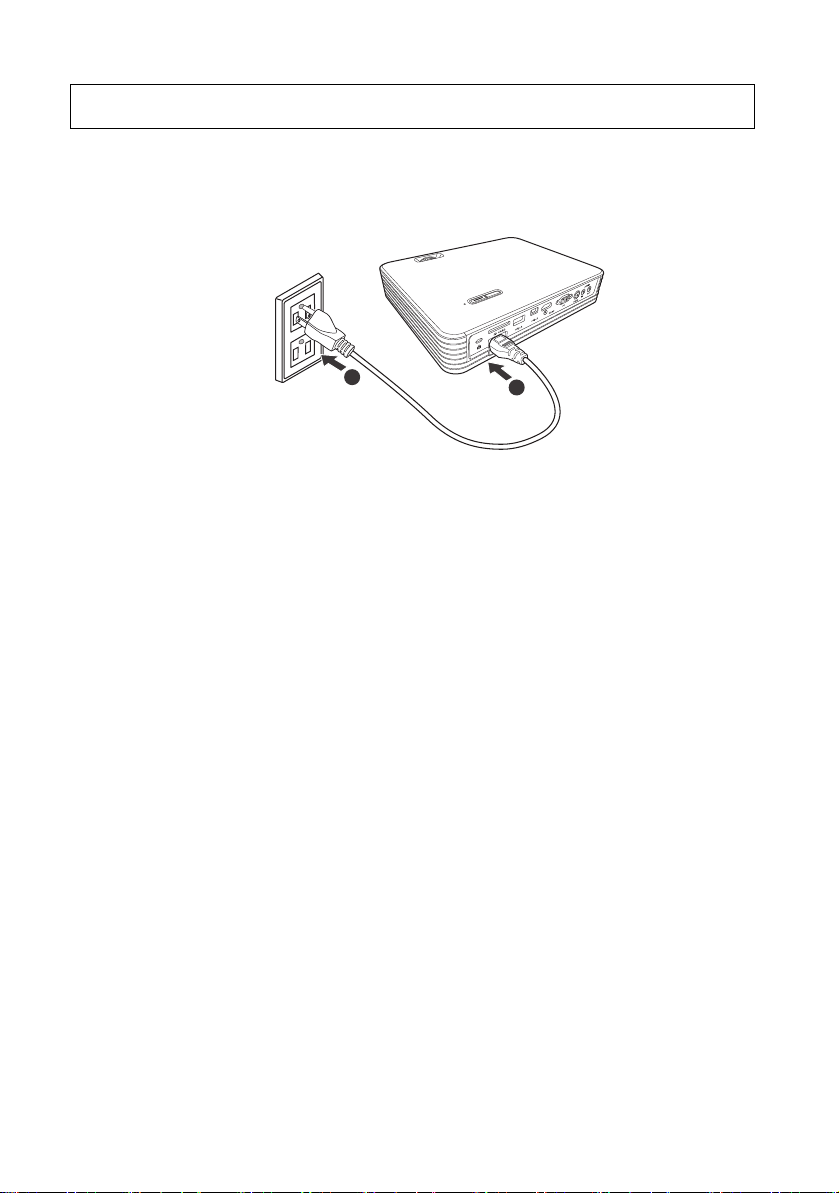
Basic operations
1
2
Connecting the power cord
1. Connect the power cord supplied to the AC power jack on the projector.
2. Connect the plug to a wall outlet. When the power is on, the POWER button/
POWER LED indicator lights red.
Projecting 26
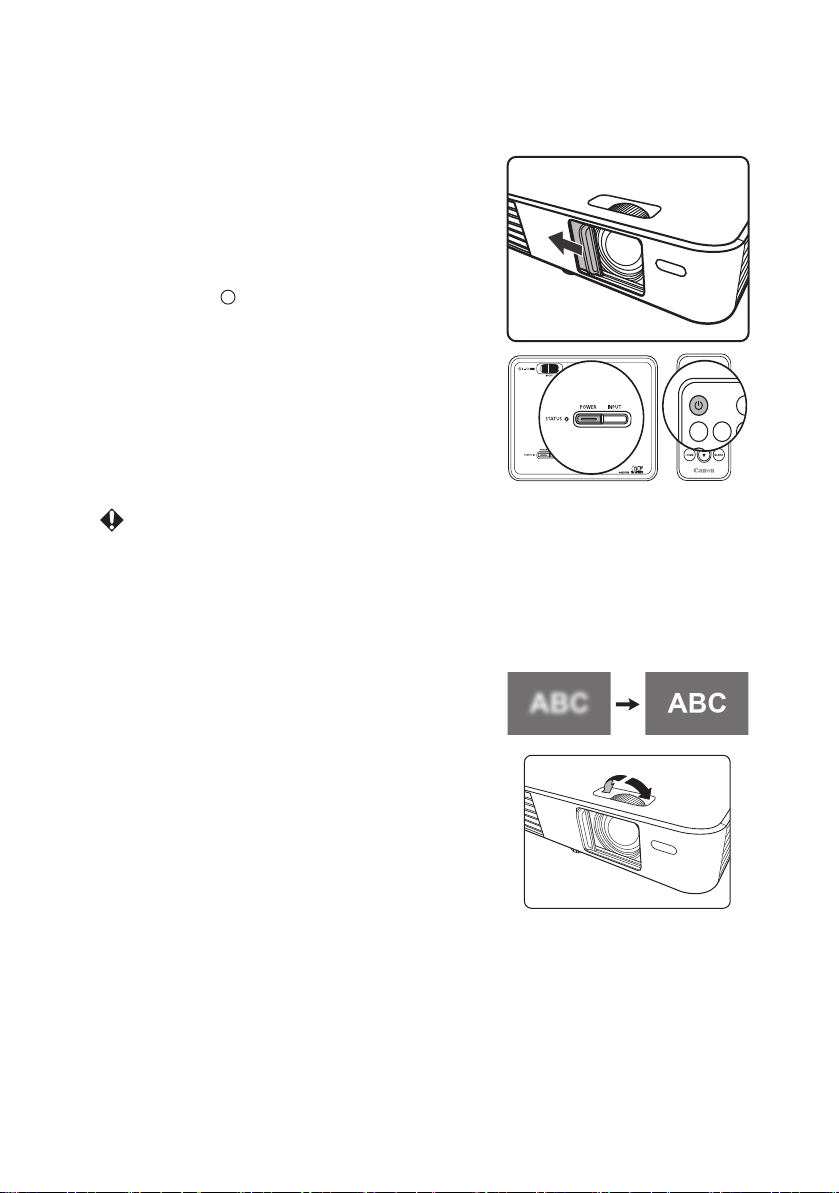
Turning on the projector
PC HDMI VIDE
AUT
PC
I
I
1. Connect the plug to a wall outlet. (P26)
The POWER button/POWER LED indicator lights red.
2. Open the lens shutter.
3. Make sure other cables are securely
connected. (P34)
4. Turn on all devices connected to the
projector.
5. Press the POWER button on the projector
or the POWER button on the remote
control to turn on the projector. When the
projector turns on, the power indicator LED
lights blue. The start up procedure takes
several seconds, and the startup logo will be
projected.
6. If the image is not clear, adjust the focus
with the focus ring.
7. If the projector is turned on for the first time,
select the display language (P28).
If the frequency/resolution of the input signal
exceeds the projector's supported range, the
message "Out of Range" is displayed. Change to
an input signal that is supported by the projector
(P97).
Adjusting the focus
Rotate the focus ring to adjust the focus.
27 Projecting
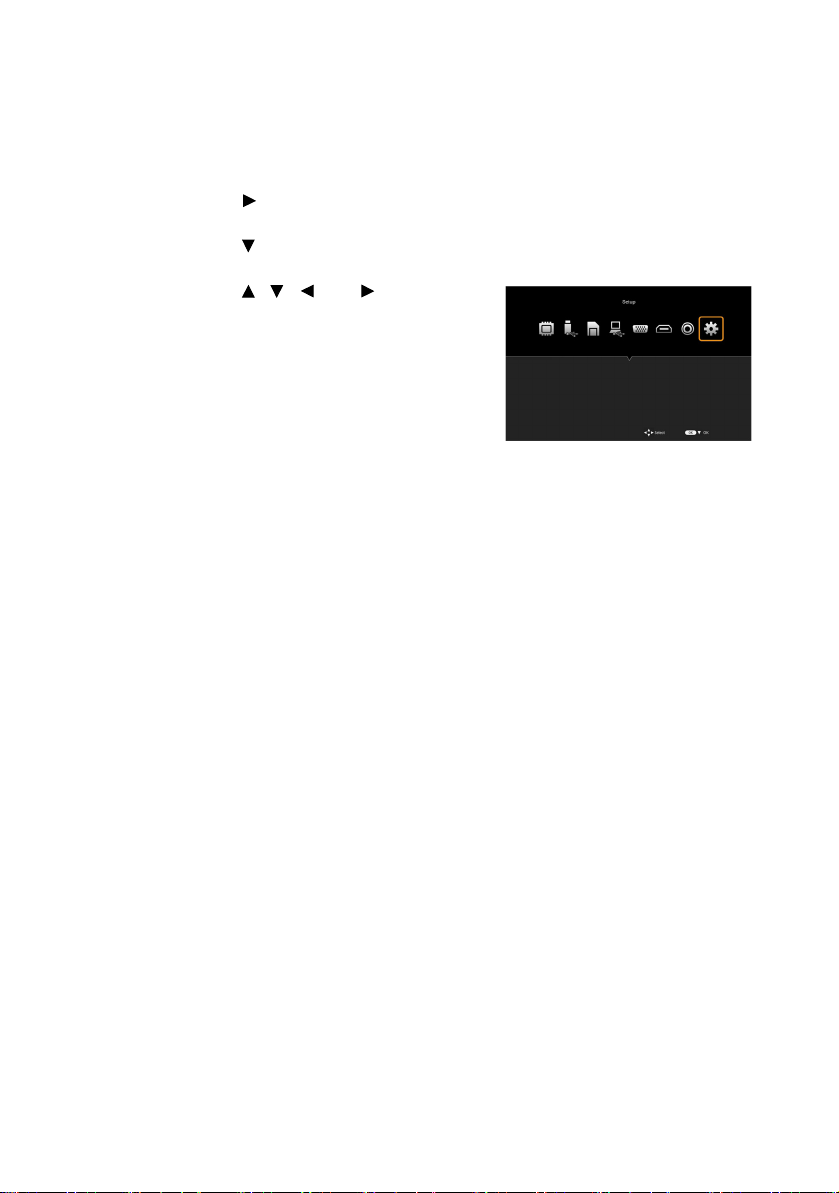
Setting the language
If the projector is turned on for the first time, select the language for the On-Screen
Display (OSD).
1. Press the HOME button on the remote control to open the home screen.
2. Press the button on the remote control, select Setup, and then press the OK
button. The Setup menu opens.
3. Press the button on the remote control, select Language from the menu, and
then press the OK button.
4. Press the , , , and buttons on the
remote control to select your language, and
then press the OK button.
* You can select from 19 languages. See page 53
for details.
Switching the input signal
Perform one of the following operations to switch the input signal.
• Press one of the input signal buttons (PC, HDMI, or VIDEO) on the remote control.
* There are no other input signals buttons aside from PC, HDMI, and VIDEO. Press
the PC button to display images from component video devices.
• Press the INPUT button on the projector's control panel. Each time you press the
button, the input signal changes in the order: PC/Component, HDMI, VIDEO.
• Select the input signal icon on the home screen, and then press the OK button.
* You then need to perform further menu operations for Internal Memory (P49), USB
Drive (P49), SD Card (P49), and USB Streaming (P55). Refer to each corresponding
section in this manual.
Projecting 28
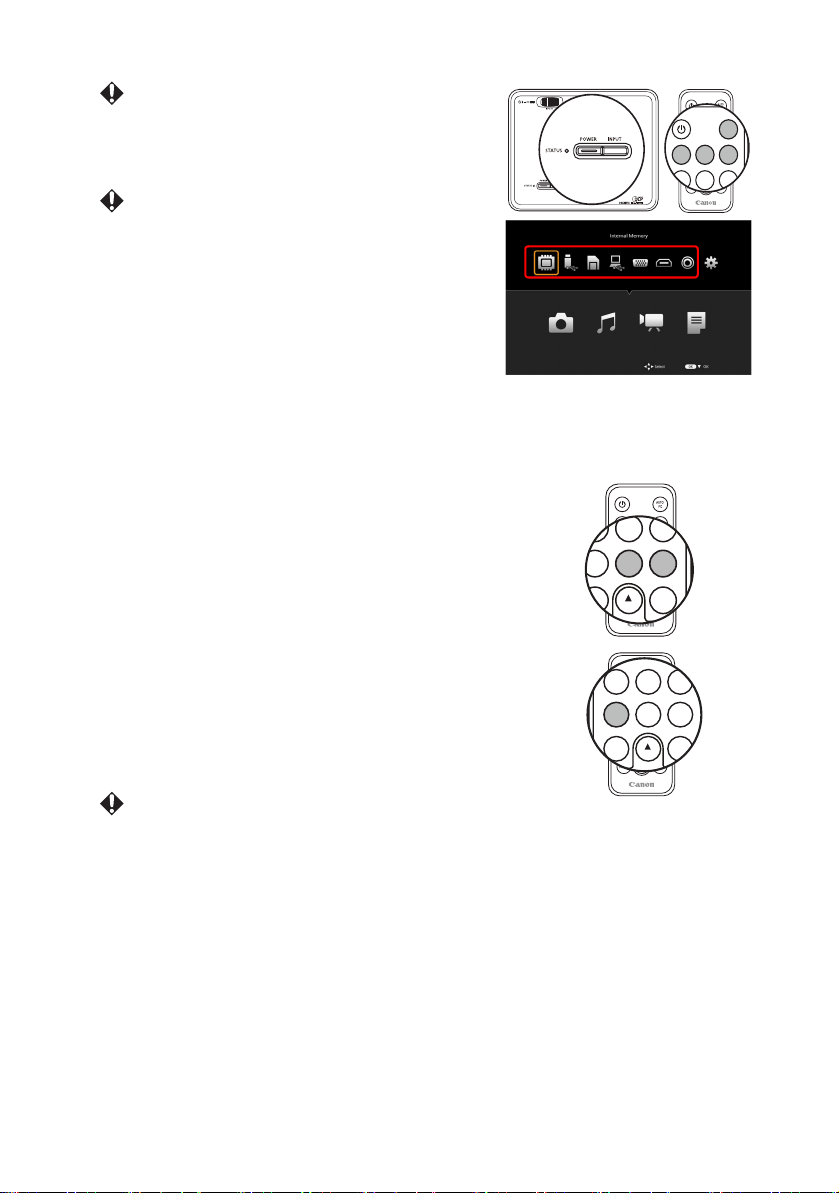
The default aspect ratio for the projector is 16:10.
MUTE VOL- VOL+
PC HDMI VIDEO
AUTO
PC
MENU BACK
MUTE VOL- VOL+
PC HDMI VIDEO
MENU BACK
MUTE VOL- VOL+
PC HDMI VIDEO
Depending on the input signal, the aspect ratio
may not be displayed correctly. If this occurs, you
need to change the aspect ratio. See "Aspect" on
page 80 for details.
When PC/Component, HDMI, or VIDEO is
selected, the last used input signal is
automatically selected the next time the projector
starts up.
Adjusting volume
Follow the steps below to adjust the volume of the projector's internal speaker or the
volume being output from the audio output jack.
Audio volume
Press the VOL-/VOL+ buttons on the remote control to
adjust the volume.
Muting
Press the MUTE button on the remote control to
temporarily mute the audio.
Press the MUTE button again to restore the audio.
Audio is not output when no input signal is being
projected. However, when playing an audio file, audio can be output even when no
image is being projected. In this situation, you can adjust the volume.
* If no audio is output for the image being projected, check that the audio input is
connected to the projector correctly.
* When an external speaker is connected, audio is not output from the internal
speaker.
29 Projecting
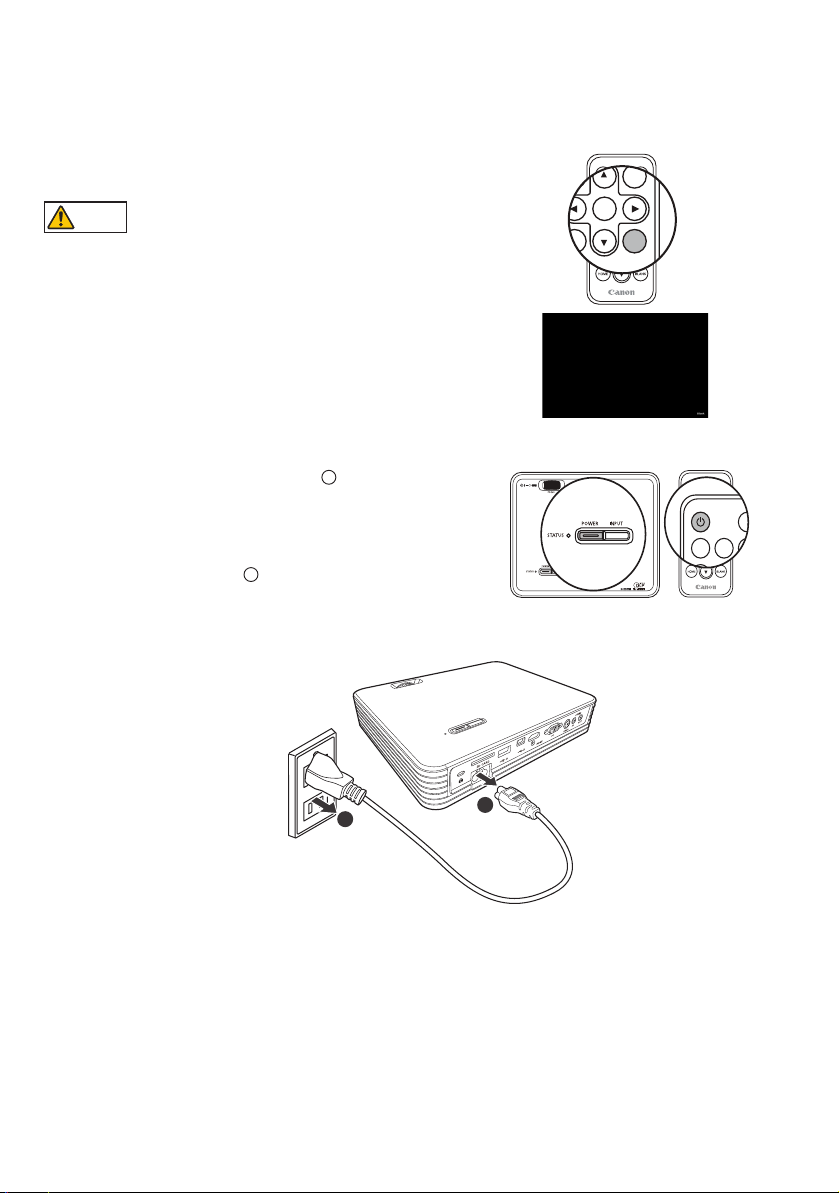
Hiding the image
OK
BLANK
Warni ng
PC HDMI VIDE
AUT
PC
I
I
I
I
1
2
Press the BLANK button on the remote control to hide the image.
Press the BLANK button again on the remote
control or the projector to restore the image.
Do not place any objects in front of the lens
while the projector is operating. Doing so could
cause a fire.
Turning off the projector
1. When you press the POWER button, a
confirmation message is displayed.
If no operation is performed within a few
seconds, the message disappears.
2. Press the POWER button again.
3. The lamp turns off and the fans stop.
4. Disconnect the power cord from the wall
outlet.
Projecting 30
