Page 1

User's Guide
User's Guide
IMPORTANT:
Read this manual carefully before using your printer.
Save this manual for future reference.
ENG
Page 2
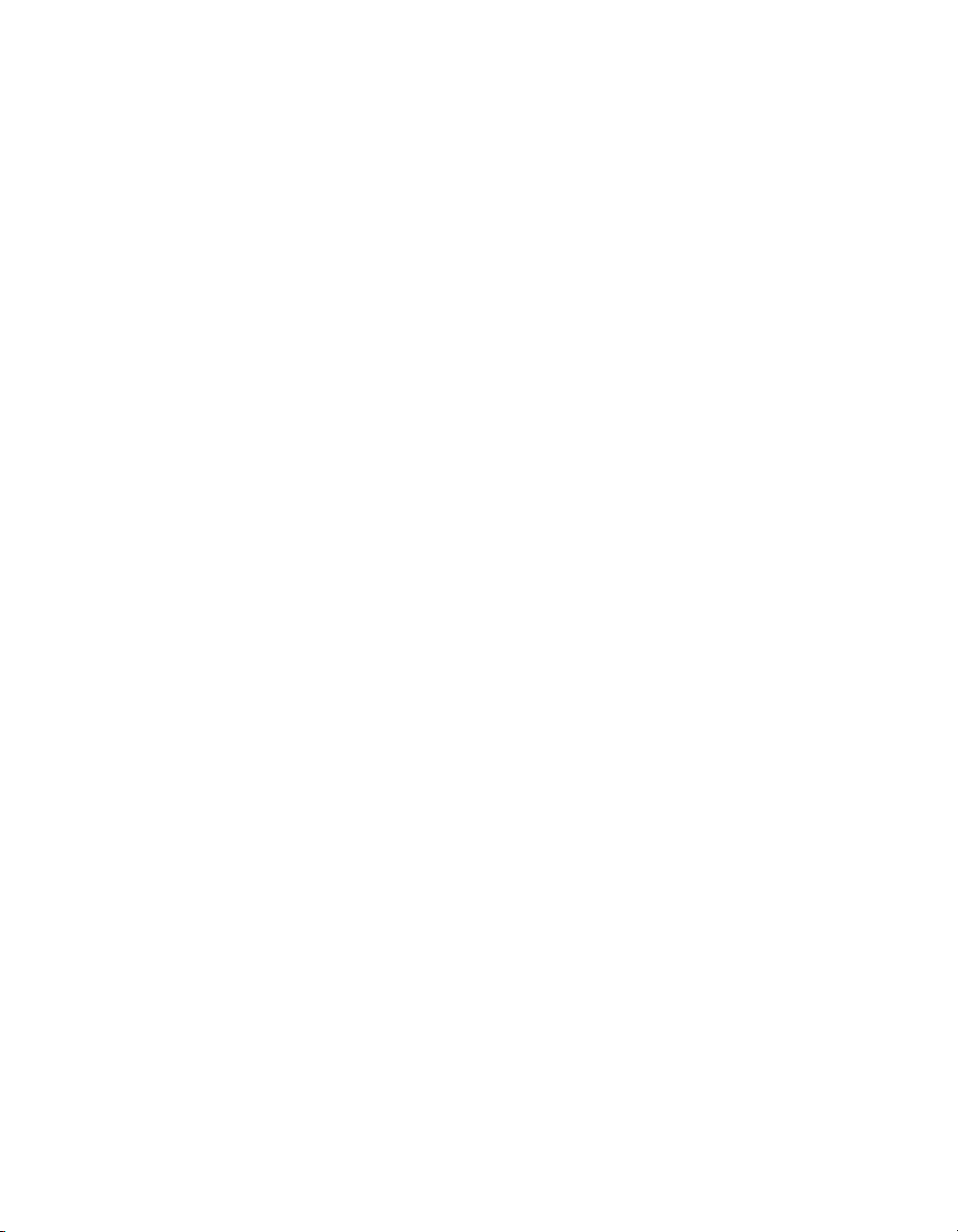
LBP3000
Laser Printer
User's Guide
Page 3
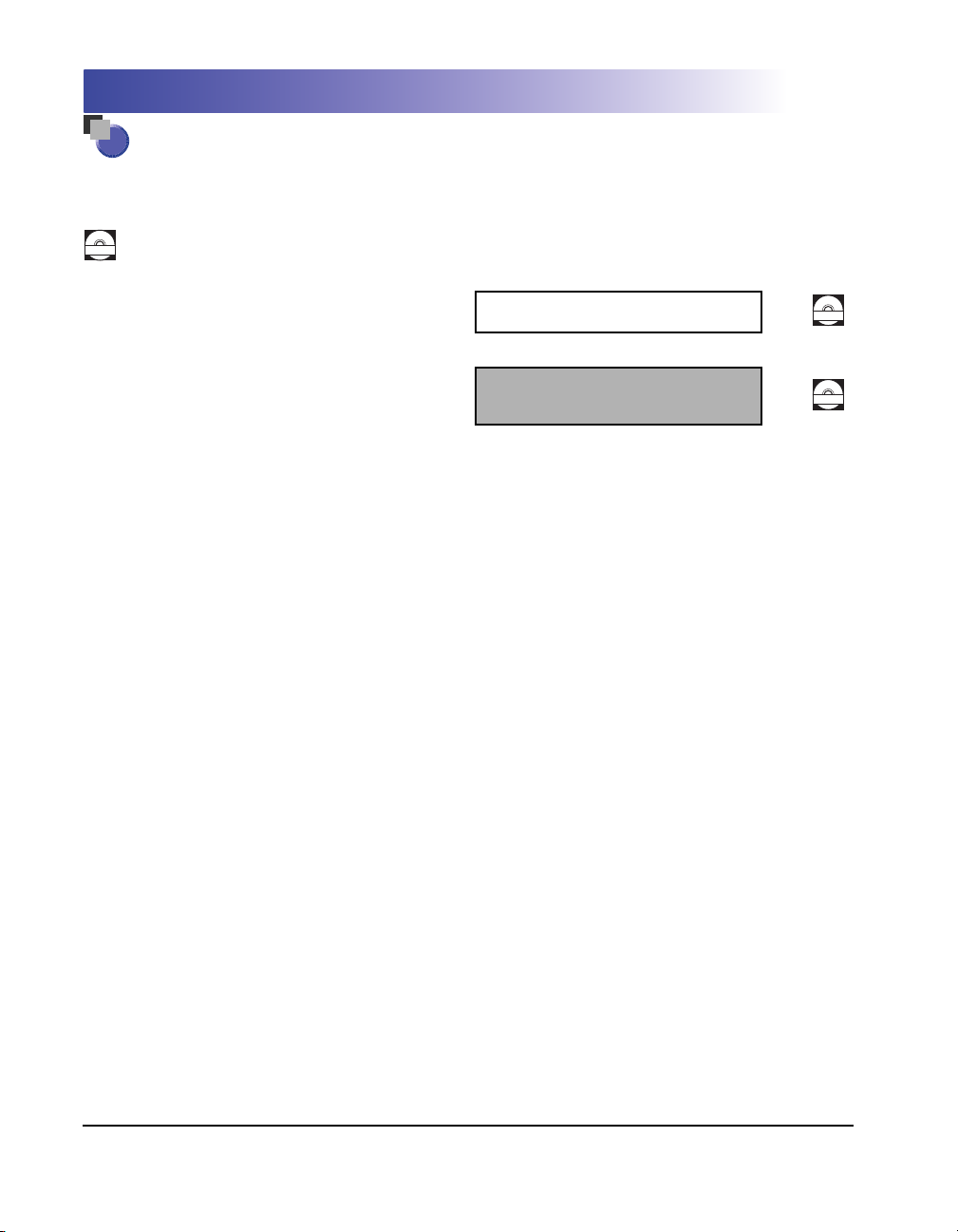
Manuals for the Printer
The instruction manuals for this product are arranged as follows. Read the sections that are
appropriate for your goals, to let you fully utilize this product.
Guides marked with this symbol are PDF manuals included on the accompanying CD-ROM.
CD-ROM
Installation
•
Connecting to a Computer
•
•
Printing Methods
•
Basic Operations
•
Troubleshooting
Getting Started Guide
User's Guide
(This Manual)
CD-ROM
CD-ROM
To view the manual in PDF format, Adobe Reader/Adobe Acrobat Reader is required. If Adobe Reader/Adobe Acrobat Reader is not installed on your
•
system, please download it from the Adobe Systems Incorporated website.
•
The printer illustration on the cover of this manual may differ slightly from your printer.
Page 4
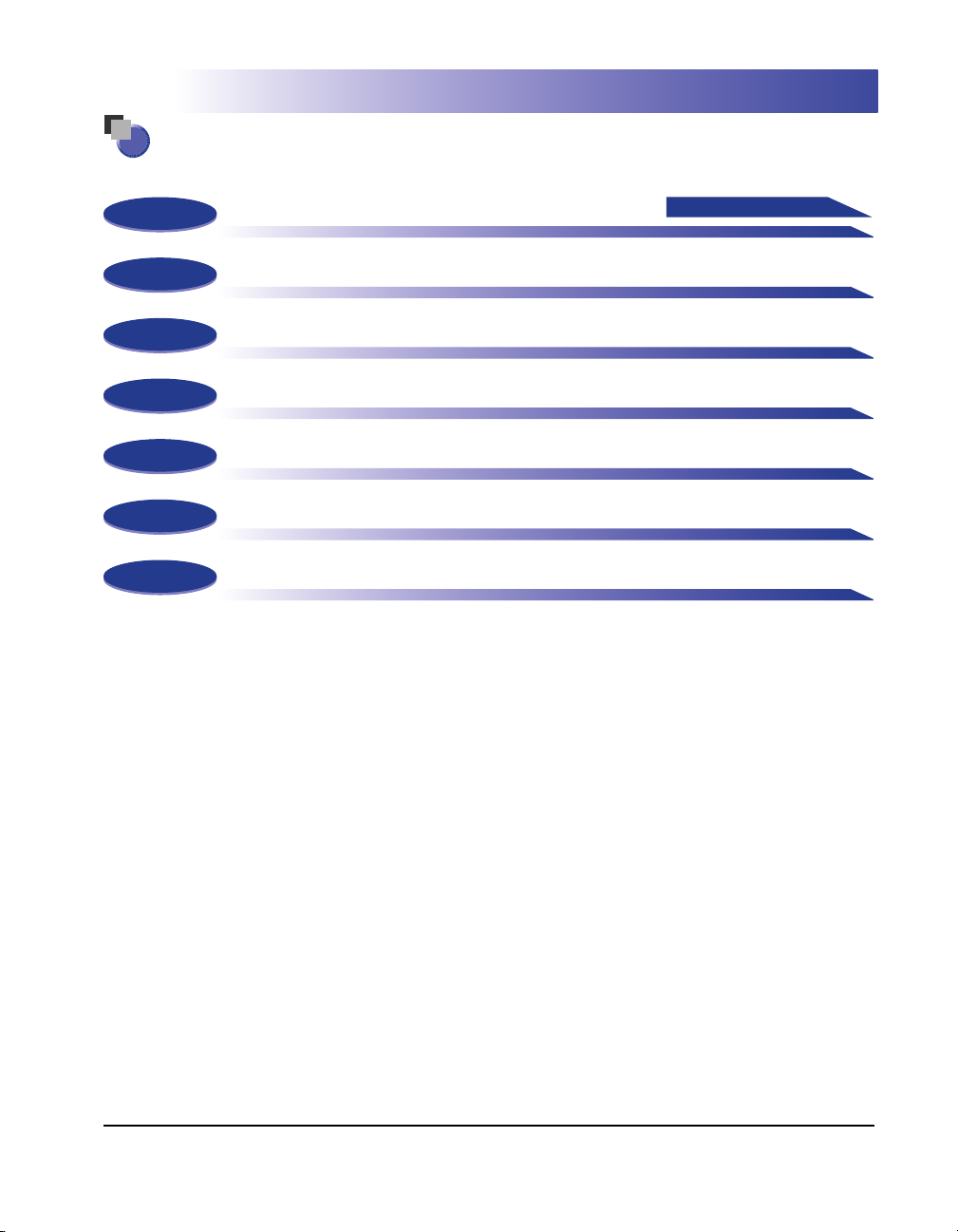
How This Manual Is Organized
Chapter 1
Chapter 2
Chapter 3
Chapter 4
Chapter 5
Chapter 6
Chapter 7
Before You Start Using This Printer
Loading and Delivering Paper
Setting Up the Printing Environment
Printing a Document
Routine Maintenance
Troubleshooting
Appendix
Make sure you read this
Considerable effort has been made to ensure that this manual is free of inaccuracies and omissions. However, as we are constantly improving our
products, if you need an exact specification, please contact Canon.
Page 5
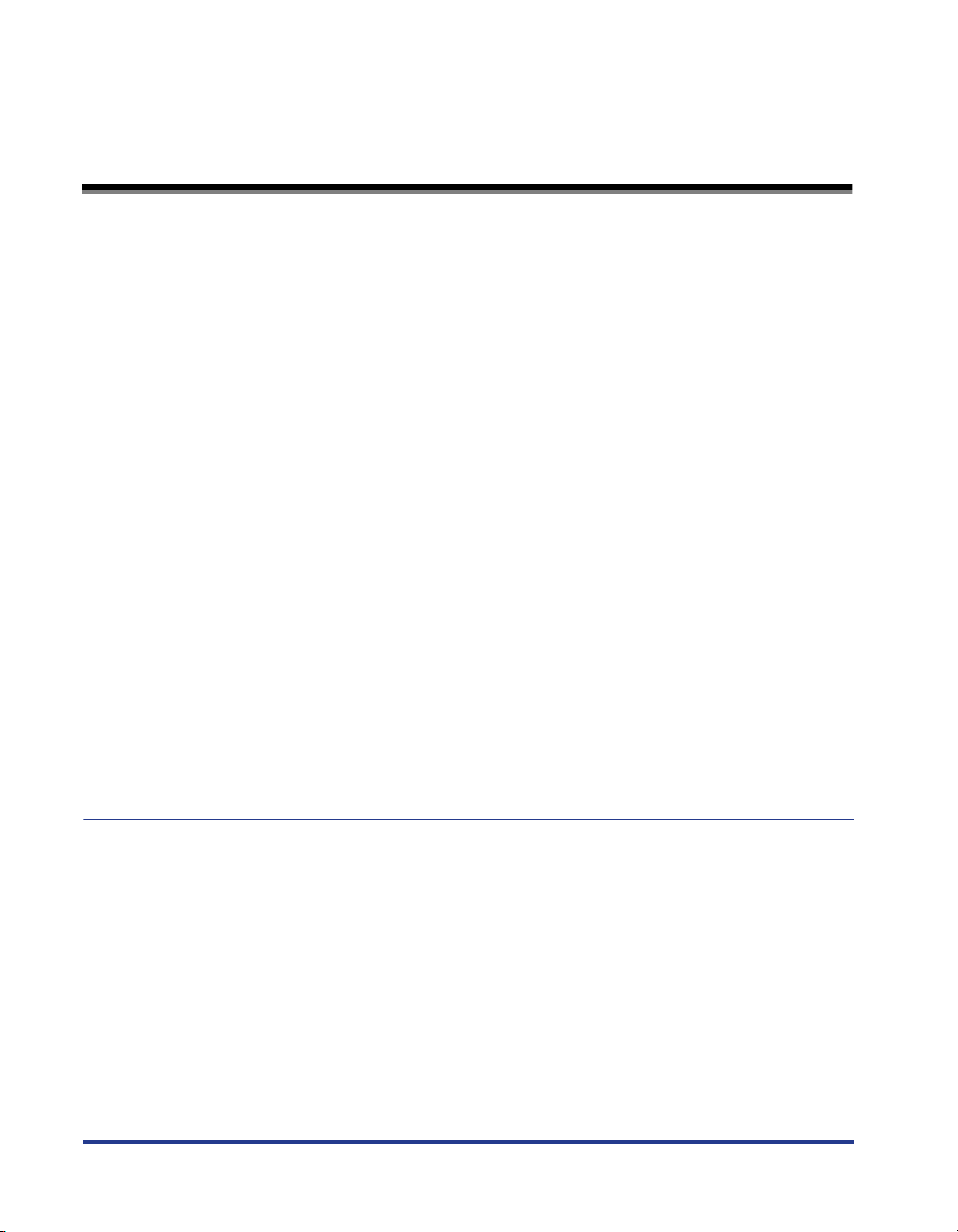
Contents
Introduction . . . . . . . . . . . . . . . . . . . . . . . . . . . . . . . . . . . . . . . . . . . . . . . . . . . . . vii
How To Use This Manual . . . . . . . . . . . . . . . . . . . . . . . . . . . . . . . . . . . . . . . . . . . vii
Conventions . . . . . . . . . . . . . . . . . . . . . . . . . . . . . . . . . . . . . . . . . . . . . . . . . . . vii
Notation for Keys and Buttons . . . . . . . . . . . . . . . . . . . . . . . . . . . . . . . . . . . . . vii
Displays Used in This Manual . . . . . . . . . . . . . . . . . . . . . . . . . . . . . . . . . . . . . viii
Abbreviations Used in This Manual . . . . . . . . . . . . . . . . . . . . . . . . . . . . . . . . . viii
Legal Notices . . . . . . . . . . . . . . . . . . . . . . . . . . . . . . . . . . . . . . . . . . . . . . . . . . . . .ix
Model Name. . . . . . . . . . . . . . . . . . . . . . . . . . . . . . . . . . . . . . . . . . . . . . . . . . . . ix
FCC (Federal Communications Commission) . . . . . . . . . . . . . . . . . . . . . . . . . . ix
EMC Directive (220 - 240 V model) . . . . . . . . . . . . . . . . . . . . . . . . . . . . . . . . . . x
Laser Safety (110 - 127/220 - 240 V models). . . . . . . . . . . . . . . . . . . . . . . . . . . x
International Energy Star-Program . . . . . . . . . . . . . . . . . . . . . . . . . . . . . . . . . . xi
WEEE Directive . . . . . . . . . . . . . . . . . . . . . . . . . . . . . . . . . . . . . . . . . . . . . . . . xii
Tr ademarks. . . . . . . . . . . . . . . . . . . . . . . . . . . . . . . . . . . . . . . . . . . . . . . . . . . . xii
Copyright . . . . . . . . . . . . . . . . . . . . . . . . . . . . . . . . . . . . . . . . . . . . . . . . . . . . . xii
Disclaimers. . . . . . . . . . . . . . . . . . . . . . . . . . . . . . . . . . . . . . . . . . . . . . . . . . . . xiii
Legal Limitations on the Usage of Your Product and the Use of Images . . . . . xiii
Important Safety Instructions . . . . . . . . . . . . . . . . . . . . . . . . . . . . . . . . . . . . . . .xiv
Installation . . . . . . . . . . . . . . . . . . . . . . . . . . . . . . . . . . . . . . . . . . . . . . . . . . . . xiv
Power Supply . . . . . . . . . . . . . . . . . . . . . . . . . . . . . . . . . . . . . . . . . . . . . . . . . . xv
Handling . . . . . . . . . . . . . . . . . . . . . . . . . . . . . . . . . . . . . . . . . . . . . . . . . . . . . . xvi
Maintenance and Inspections . . . . . . . . . . . . . . . . . . . . . . . . . . . . . . . . . . . . xviii
Consumables . . . . . . . . . . . . . . . . . . . . . . . . . . . . . . . . . . . . . . . . . . . . . . . . . . xix
Other . . . . . . . . . . . . . . . . . . . . . . . . . . . . . . . . . . . . . . . . . . . . . . . . . . . . . . . . xix
Chapter 1 Before You Start Using This Printer
Printer Features . . . . . . . . . . . . . . . . . . . . . . . . . . . . . . . . . . . . . . . . . . . . . . . . . 1-2
Component Names and Functions. . . . . . . . . . . . . . . . . . . . . . . . . . . . . . . . . . 1-4
Front View. . . . . . . . . . . . . . . . . . . . . . . . . . . . . . . . . . . . . . . . . . . . . . . . . . . . 1-5
Rear View. . . . . . . . . . . . . . . . . . . . . . . . . . . . . . . . . . . . . . . . . . . . . . . . . . . . 1-6
Inside the Printer . . . . . . . . . . . . . . . . . . . . . . . . . . . . . . . . . . . . . . . . . . . . . . 1-7
Indicators and the Paper Key . . . . . . . . . . . . . . . . . . . . . . . . . . . . . . . . . . . . . 1-8
Connecting the Power Cord . . . . . . . . . . . . . . . . . . . . . . . . . . . . . . . . . . . . . . . 1-9
Connecting the Power Cord . . . . . . . . . . . . . . . . . . . . . . . . . . . . . . . . . . . . . . 1-9
Connecting to a Computer . . . . . . . . . . . . . . . . . . . . . . . . . . . . . . . . . . . . . . . 1-12
Turning the Printer On and Off . . . . . . . . . . . . . . . . . . . . . . . . . . . . . . . . . . . . 1-15
Tu r ning the Printer On . . . . . . . . . . . . . . . . . . . . . . . . . . . . . . . . . . . . . . . . . 1-15
Tu r ning the Printer Off . . . . . . . . . . . . . . . . . . . . . . . . . . . . . . . . . . . . . . . . . 1-16
ii
Page 6
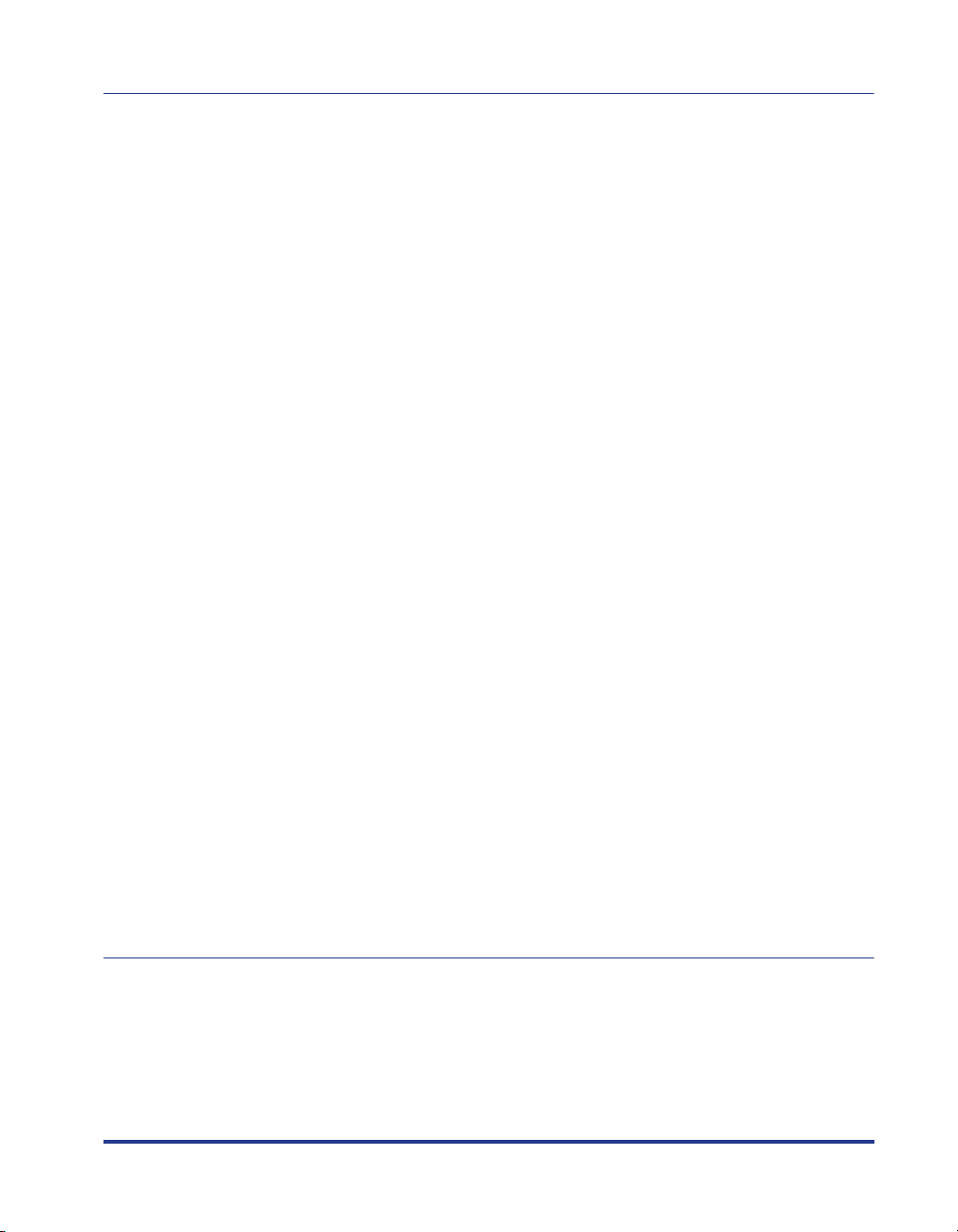
Chapter 2 Loading and Delivering Paper
Paper Requirements . . . . . . . . . . . . . . . . . . . . . . . . . . . . . . . . . . . . . . . . . . . . . . 2-2
Usable Paper . . . . . . . . . . . . . . . . . . . . . . . . . . . . . . . . . . . . . . . . . . . . . . . . . . 2-2
Paper Sizes . . . . . . . . . . . . . . . . . . . . . . . . . . . . . . . . . . . . . . . . . . . . . . . . 2-2
Paper Types . . . . . . . . . . . . . . . . . . . . . . . . . . . . . . . . . . . . . . . . . . . . . . . . 2-3
Abbreviations of Paper Sizes. . . . . . . . . . . . . . . . . . . . . . . . . . . . . . . . . . .2-5
Printable Area . . . . . . . . . . . . . . . . . . . . . . . . . . . . . . . . . . . . . . . . . . . . . . . . . 2-5
Paper You Cannot Use . . . . . . . . . . . . . . . . . . . . . . . . . . . . . . . . . . . . . . . . . . . 2-6
Storing Blank Paper. . . . . . . . . . . . . . . . . . . . . . . . . . . . . . . . . . . . . . . . . . . . .2-7
Storing Printed Paper. . . . . . . . . . . . . . . . . . . . . . . . . . . . . . . . . . . . . . . . . . . .2-8
Paper Sources . . . . . . . . . . . . . . . . . . . . . . . . . . . . . . . . . . . . . . . . . . . . . . . . . . .2-9
Paper Source Types . . . . . . . . . . . . . . . . . . . . . . . . . . . . . . . . . . . . . . . . . . . . .2-9
Paper Source Capacities . . . . . . . . . . . . . . . . . . . . . . . . . . . . . . . . . . . . . . . . 2-10
Paper Output . . . . . . . . . . . . . . . . . . . . . . . . . . . . . . . . . . . . . . . . . . . . . . . . . . .2-11
Output Tray Types . . . . . . . . . . . . . . . . . . . . . . . . . . . . . . . . . . . . . . . . . . . . . 2-11
Output Tray Capacities. . . . . . . . . . . . . . . . . . . . . . . . . . . . . . . . . . . . . . . . . . 2-13
Printing on Plain Paper, Heavy Paper, Label Paper, and Transparencies . . .2-14
Loading the Paper . . . . . . . . . . . . . . . . . . . . . . . . . . . . . . . . . . . . . . . . . . . . .2-14
Loading Paper into the Multi-Purpose Tray . . . . . . . . . . . . . . . . . . . . . . . 2-15
Loading Paper into the Manual Feed Tray . . . . . . . . . . . . . . . . . . . . . . . .2-20
Selecting Printer Driver Settings and Printing . . . . . . . . . . . . . . . . . . . . . . . . 2-23
Printing on Index Card . . . . . . . . . . . . . . . . . . . . . . . . . . . . . . . . . . . . . . . . . . .2-27
Loading Index Cards . . . . . . . . . . . . . . . . . . . . . . . . . . . . . . . . . . . . . . . . . . . 2-27
Loading Index Card into the Manual Feed Tray. . . . . . . . . . . . . . . . . . . .2-27
Selecting Printer Driver Settings and Printing . . . . . . . . . . . . . . . . . . . . . . . . 2-30
Printing on Envelopes. . . . . . . . . . . . . . . . . . . . . . . . . . . . . . . . . . . . . . . . . . . . 2-34
Loading Envelopes . . . . . . . . . . . . . . . . . . . . . . . . . . . . . . . . . . . . . . . . . . . .2-34
Loading Envelopes into the Multi-Purpose Tray. . . . . . . . . . . . . . . . . . . .2-35
Loading Envelopes into the Manual Feed Tray . . . . . . . . . . . . . . . . . . . . 2-38
Selecting Printer Driver Settings and Printing . . . . . . . . . . . . . . . . . . . . . . . . 2-41
Printing on Custom Paper Sizes (Non-Standard Sizes). . . . . . . . . . . . . . . . . 2-45
Loading Custom Paper Sizes. . . . . . . . . . . . . . . . . . . . . . . . . . . . . . . . . . . . .2-45
Loading Custom Paper into the Multi-Purpose Tray . . . . . . . . . . . . . . . .2-45
Loading Custom Paper into the Manual Feed Tray . . . . . . . . . . . . . . . . .2-51
Selecting Printer Driver Settings and Printing . . . . . . . . . . . . . . . . . . . . . . . . 2-54
Chapter 3 Setting Up the Printing Environment
Introduction . . . . . . . . . . . . . . . . . . . . . . . . . . . . . . . . . . . . . . . . . . . . . . . . . . . . . 3-2
After Installing the Printer . . . . . . . . . . . . . . . . . . . . . . . . . . . . . . . . . . . . . . . .3-2
Each Time You Print. . . . . . . . . . . . . . . . . . . . . . . . . . . . . . . . . . . . . . . . . . . . . 3-2
System Requirements . . . . . . . . . . . . . . . . . . . . . . . . . . . . . . . . . . . . . . . . . . .3-2
Installing the CAPT Software . . . . . . . . . . . . . . . . . . . . . . . . . . . . . . . . . . . . . . .3-4
Installing from CD-ROM Setup . . . . . . . . . . . . . . . . . . . . . . . . . . . . . . . . . . . .3-5
iii
Page 7
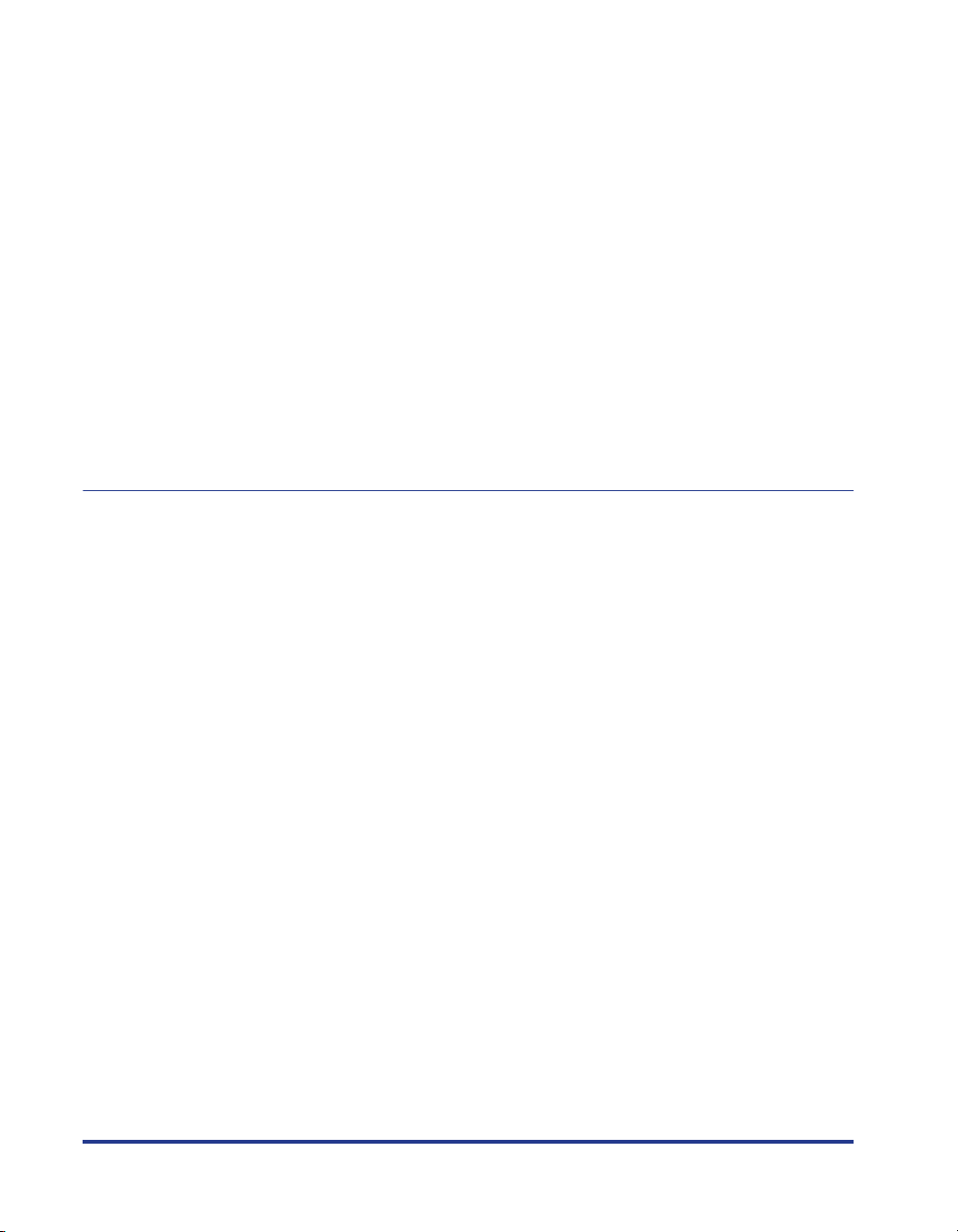
Installing with Plug and Play. . . . . . . . . . . . . . . . . . . . . . . . . . . . . . . . . . . . . 3-12
For Windows 98/Me . . . . . . . . . . . . . . . . . . . . . . . . . . . . . . . . . . . . . . . . 3-12
For Windows 2000 . . . . . . . . . . . . . . . . . . . . . . . . . . . . . . . . . . . . . . . . . 3-21
For Windows XP/Server 2003 . . . . . . . . . . . . . . . . . . . . . . . . . . . . . . . . . 3-28
For Windows Vista . . . . . . . . . . . . . . . . . . . . . . . . . . . . . . . . . . . . . . . . . 3-33
After Completing Installation . . . . . . . . . . . . . . . . . . . . . . . . . . . . . . . . . . . . . 3-40
Printing a Test Page . . . . . . . . . . . . . . . . . . . . . . . . . . . . . . . . . . . . . . . . . . . . . 3-44
Printing from a Network Computer using a Shared Printer. . . . . . . . . . . . . 3-47
Configuring the Print Server. . . . . . . . . . . . . . . . . . . . . . . . . . . . . . . . . . . . . 3-48
For Windows 98/Me . . . . . . . . . . . . . . . . . . . . . . . . . . . . . . . . . . . . . . . . 3-48
For Windows 2000/XP/Server 2003/Vista . . . . . . . . . . . . . . . . . . . . . . . . 3-53
Installing the Client. . . . . . . . . . . . . . . . . . . . . . . . . . . . . . . . . . . . . . . . . . . . 3-61
Installing from CD-ROM Setup . . . . . . . . . . . . . . . . . . . . . . . . . . . . . . . . 3-62
Installing from the [Printers and Faxes] Folder or the [Printers] Folder
Installing using [Windows Explorer] . . . . . . . . . . . . . . . . . . . . . . . . . . . . 3-73
Uninstalling the CAPT software . . . . . . . . . . . . . . . . . . . . . . . . . . . . . . . . . . . 3-75
Chapter 4 Printing a Document
Printing from an Application. . . . . . . . . . . . . . . . . . . . . . . . . . . . . . . . . . . . . . . 4-2
Specifying Printing Preferences. . . . . . . . . . . . . . . . . . . . . . . . . . . . . . . . . . . . 4-7
For Windows 98/Me . . . . . . . . . . . . . . . . . . . . . . . . . . . . . . . . . . . . . . . . . . . . 4-7
Opening the [Document Properties] Dialog Box from an Application . . . 4-7
Opening the [Printer Properties] Dialog Box from the [Printers] Folder. . 4-9
For Windows 2000/XP/Server 2003/Vista . . . . . . . . . . . . . . . . . . . . . . . . . . 4-10
Opening the [Document Properties] Dialog Box from an Application . . 4-11
Opening the [Document Properties] Dialog Box from the
[Printers and Faxes] or [Printers] Folder . . . . . . . . . . . . . . . . . . . . . . . . 4-13
Opening the [Printer Properties] Dialog Box from the
[Printers and Faxes] or [Printers] Folder . . . . . . . . . . . . . . . . . . . . . . . . 4-15
Canceling, Pausing and Resuming Printing . . . . . . . . . . . . . . . . . . . . . . . . . 4-17
Using the Printing Functions . . . . . . . . . . . . . . . . . . . . . . . . . . . . . . . . . . . . . 4-19
Tab Sheets in the Printer Driver . . . . . . . . . . . . . . . . . . . . . . . . . . . . . . . . . . 4-19
[Page Setup] Sheet . . . . . . . . . . . . . . . . . . . . . . . . . . . . . . . . . . . . . . . . 4-20
[Finishing] Sheet. . . . . . . . . . . . . . . . . . . . . . . . . . . . . . . . . . . . . . . . . . . 4-23
[Paper Source] Sheet . . . . . . . . . . . . . . . . . . . . . . . . . . . . . . . . . . . . . . . 4-24
[Quality] Sheet . . . . . . . . . . . . . . . . . . . . . . . . . . . . . . . . . . . . . . . . . . . . 4-25
[General] Sheet . . . . . . . . . . . . . . . . . . . . . . . . . . . . . . . . . . . . . . . . . . . 4-27
[Details] Sheet (Windows 98/Me only) . . . . . . . . . . . . . . . . . . . . . . . . . . 4-27
[Sharing] Sheet. . . . . . . . . . . . . . . . . . . . . . . . . . . . . . . . . . . . . . . . . . . . 4-28
[Ports] Sheet (Windows 2000/XP/Server 2003/Vista only) . . . . . . . . . . . 4-28
[Advanced] Sheet (Windows 2000/XP/Server 2003/Vista only) . . . . . . . 4-29
[Color Management] Sheet (Windows 2000/XP/Server 2003/Vista only) 4-29
[Security] Sheet (Windows 2000/XP/Server 2003/Vista only). . . . . . . . . 4-30
[Configuration]/[Device Settings] Sheet . . . . . . . . . . . . . . . . . . . . . . . . 4-30
[Profile] Sheet (Windows 2000/XP/Server 2003/Vista only) . . . . . . . . . . 4-31
iv
. . . . 3-69
Page 8
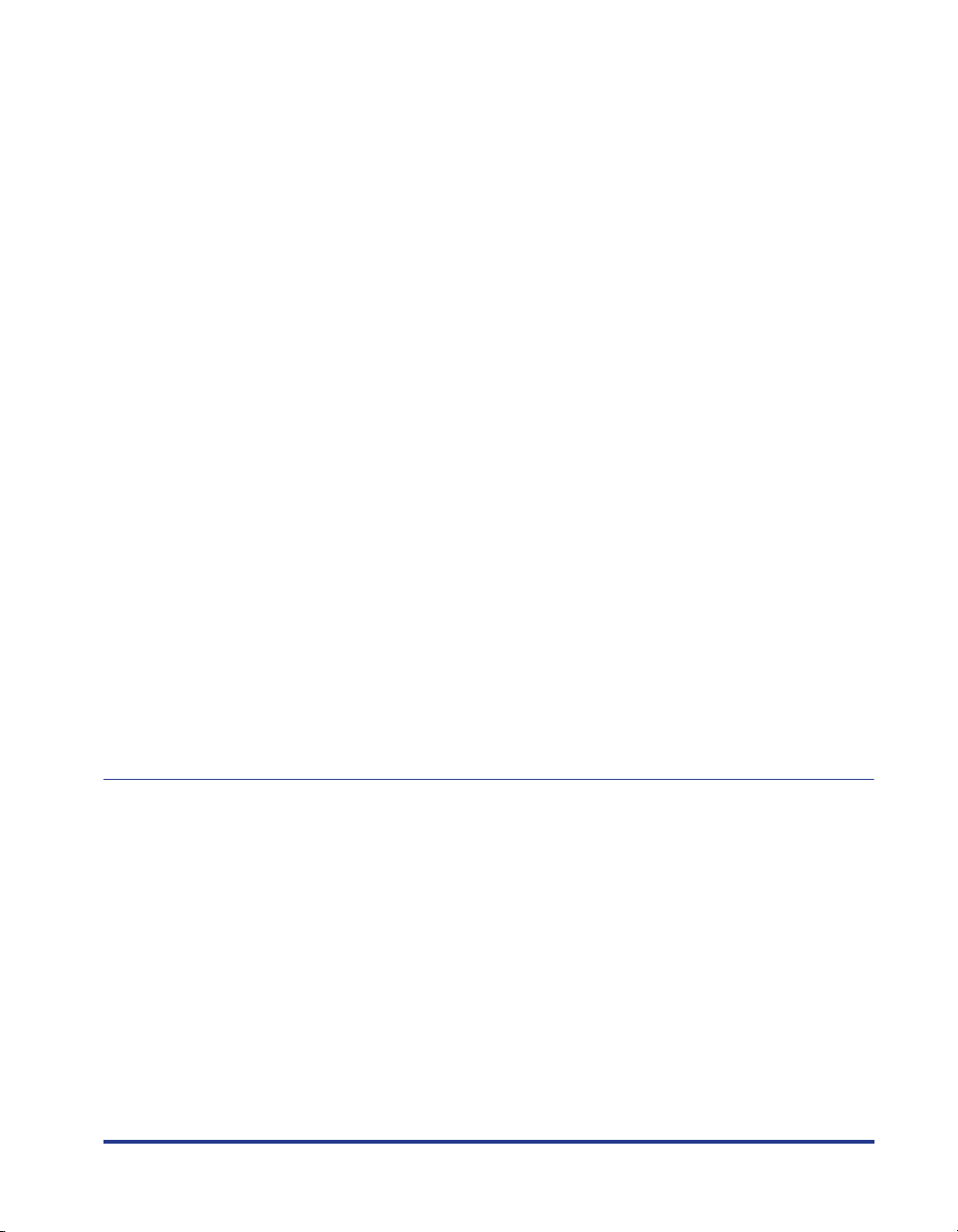
v
Preview . . . . . . . . . . . . . . . . . . . . . . . . . . . . . . . . . . . . . . . . . . . . . . . . . . . . . 4-33
Printing Multiple Pages on One Sheet. . . . . . . . . . . . . . . . . . . . . . . . . . . . . .4-34
Scaling Printer Output . . . . . . . . . . . . . . . . . . . . . . . . . . . . . . . . . . . . . . . . . . 4-36
Scaling a Document Automatically . . . . . . . . . . . . . . . . . . . . . . . . . . . . . 4-36
Scaling a Document Manually . . . . . . . . . . . . . . . . . . . . . . . . . . . . . . . . .4-37
Poster Printing . . . . . . . . . . . . . . . . . . . . . . . . . . . . . . . . . . . . . . . . . . . . . . . .4-38
Specifying a Custom Paper Size (Non-Standard Paper) . . . . . . . . . . . . . . . . 4-39
Specifying the Finishing Method . . . . . . . . . . . . . . . . . . . . . . . . . . . . . . . . . .4-41
Specifying the Print Quality . . . . . . . . . . . . . . . . . . . . . . . . . . . . . . . . . . . . . . 4-44
Grayscale Settings. . . . . . . . . . . . . . . . . . . . . . . . . . . . . . . . . . . . . . . . . . . . . 4-46
Working with Profiles . . . . . . . . . . . . . . . . . . . . . . . . . . . . . . . . . . . . . . . . . . . 4-47
Adding a Profile . . . . . . . . . . . . . . . . . . . . . . . . . . . . . . . . . . . . . . . . . . . .4-48
Editing/Deleting a Profile . . . . . . . . . . . . . . . . . . . . . . . . . . . . . . . . . . . . . 4-50
Editing Print Jobs. . . . . . . . . . . . . . . . . . . . . . . . . . . . . . . . . . . . . . . . . . . . . .4-52
Viewing Printer Settings/Restoring the Default Settings . . . . . . . . . . . . . . . .4-54
Viewing Printer Settings . . . . . . . . . . . . . . . . . . . . . . . . . . . . . . . . . . . . . .4-54
Restoring the Default Settings . . . . . . . . . . . . . . . . . . . . . . . . . . . . . . . . .4-55
Manuals . . . . . . . . . . . . . . . . . . . . . . . . . . . . . . . . . . . . . . . . . . . . . . . . . . . . . . . 4-56
Installing the Manuals . . . . . . . . . . . . . . . . . . . . . . . . . . . . . . . . . . . . . . . . . . 4-56
Uninstalling the Manuals . . . . . . . . . . . . . . . . . . . . . . . . . . . . . . . . . . . . . . . . 4-59
Printer Status Window. . . . . . . . . . . . . . . . . . . . . . . . . . . . . . . . . . . . . . . . . . . .4-60
Using the Printer Status Window . . . . . . . . . . . . . . . . . . . . . . . . . . . . . . . . . . 4-61
Displaying the Printer Status Window . . . . . . . . . . . . . . . . . . . . . . . . . . . . . . 4-63
The Options Menu . . . . . . . . . . . . . . . . . . . . . . . . . . . . . . . . . . . . . . . . . . . . .4-64
Setting Preferences . . . . . . . . . . . . . . . . . . . . . . . . . . . . . . . . . . . . . . . . . 4-64
[Cleaning] . . . . . . . . . . . . . . . . . . . . . . . . . . . . . . . . . . . . . . . . . . . . . . . .4-66
[Refresh]. . . . . . . . . . . . . . . . . . . . . . . . . . . . . . . . . . . . . . . . . . . . . . . . . .4-66
[Resolve Error]. . . . . . . . . . . . . . . . . . . . . . . . . . . . . . . . . . . . . . . . . . . . . . . .4-66
Displaying Printer Status When Using a Print Server . . . . . . . . . . . . . . . . . .4-67
Chapter 5 Routine Maintenance
Replacing the Toner Cartridge . . . . . . . . . . . . . . . . . . . . . . . . . . . . . . . . . . . . . . 5-2
Before Replacing the Toner Cartridge . . . . . . . . . . . . . . . . . . . . . . . . . . . . . . .5-2
Replacing the Toner Cartridge . . . . . . . . . . . . . . . . . . . . . . . . . . . . . . . . . . . . .5-7
Cleaning. . . . . . . . . . . . . . . . . . . . . . . . . . . . . . . . . . . . . . . . . . . . . . . . . . . . . 5-14
Precautions for Handling the Toner Cartridge . . . . . . . . . . . . . . . . . . . . . . . . 5-16
Storing Toner Cartridges . . . . . . . . . . . . . . . . . . . . . . . . . . . . . . . . . . . . . . . . 5-18
Clean the outside of the printer . . . . . . . . . . . . . . . . . . . . . . . . . . . . . . . . . . . .5-19
Moving the Printer . . . . . . . . . . . . . . . . . . . . . . . . . . . . . . . . . . . . . . . . . . . . . . .5-21
Moving the Printer . . . . . . . . . . . . . . . . . . . . . . . . . . . . . . . . . . . . . . . . . . . . . 5-22
Handling the Printer . . . . . . . . . . . . . . . . . . . . . . . . . . . . . . . . . . . . . . . . . . . . . 5-27
Precautions for Handling the Printer . . . . . . . . . . . . . . . . . . . . . . . . . . . . . . .5-27
Precautions for Storing the Printer. . . . . . . . . . . . . . . . . . . . . . . . . . . . . . . . . 5-28
Page 9
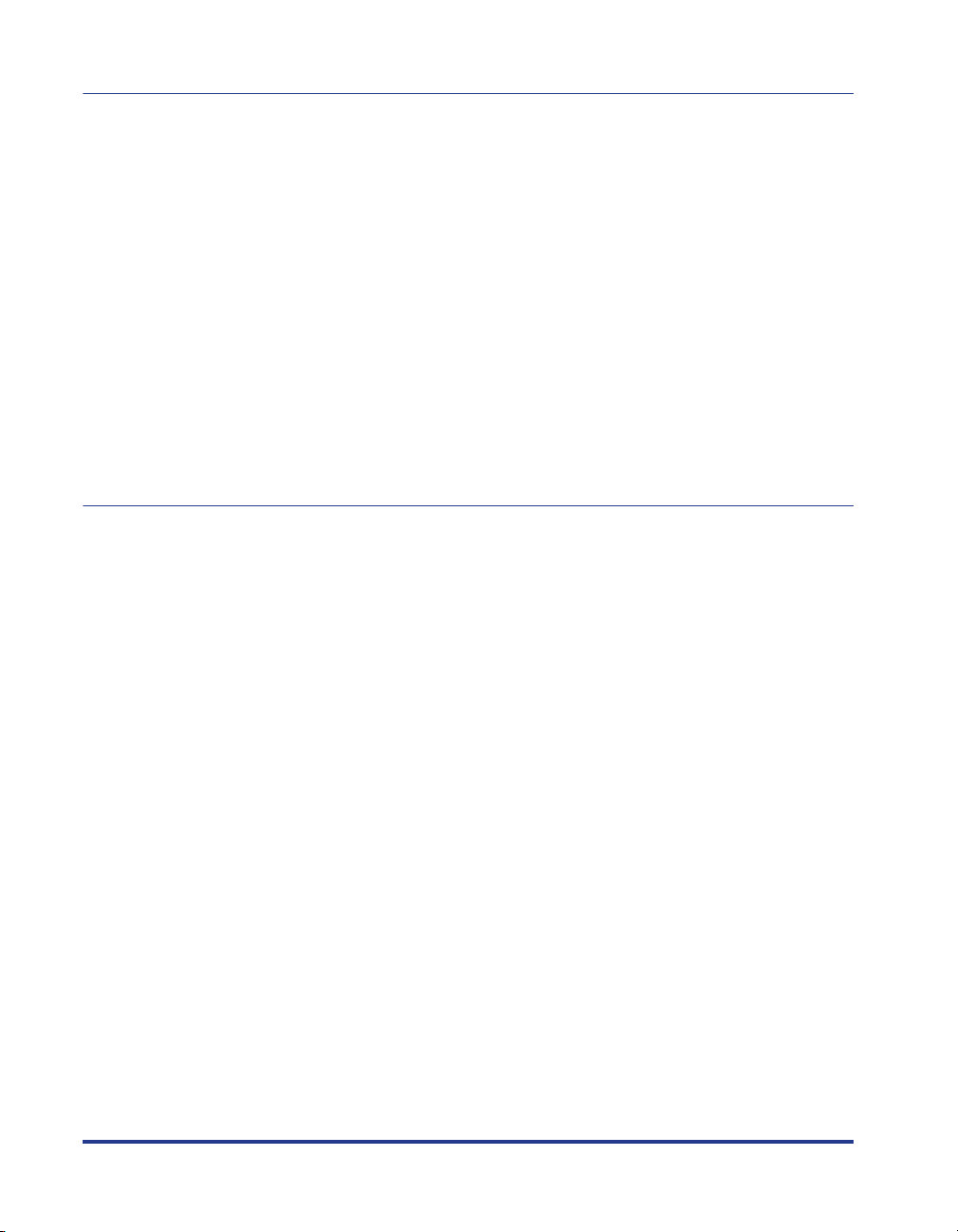
Chapter 6 Troubleshooting
Troubleshooting Map . . . . . . . . . . . . . . . . . . . . . . . . . . . . . . . . . . . . . . . . . . . . . 6-2
Paper Jams. . . . . . . . . . . . . . . . . . . . . . . . . . . . . . . . . . . . . . . . . . . . . . . . . . . . . 6-3
Service Call. . . . . . . . . . . . . . . . . . . . . . . . . . . . . . . . . . . . . . . . . . . . . . . . . . . . 6-18
When a Fixing Unit Error Appears . . . . . . . . . . . . . . . . . . . . . . . . . . . . . . . . 6-19
When a Scanner Error or Service Error Appears. . . . . . . . . . . . . . . . . . . . . 6-20
Print Quality Problems . . . . . . . . . . . . . . . . . . . . . . . . . . . . . . . . . . . . . . . . . . 6-22
Paper Problems . . . . . . . . . . . . . . . . . . . . . . . . . . . . . . . . . . . . . . . . . . . . . . . . 6-25
When Nothing Prints . . . . . . . . . . . . . . . . . . . . . . . . . . . . . . . . . . . . . . . . . . . . 6-26
Installation Problems. . . . . . . . . . . . . . . . . . . . . . . . . . . . . . . . . . . . . . . . . . . . 6-27
If Uninstallation Fails . . . . . . . . . . . . . . . . . . . . . . . . . . . . . . . . . . . . . . . . . . 6-28
Uninstalling the USB Class Driver . . . . . . . . . . . . . . . . . . . . . . . . . . . . . . . . 6-30
Problems During Local Installation. . . . . . . . . . . . . . . . . . . . . . . . . . . . . . . . 6-34
Problems Installing a Shared Printer . . . . . . . . . . . . . . . . . . . . . . . . . . . . . . 6-34
Miscellaneous Problems . . . . . . . . . . . . . . . . . . . . . . . . . . . . . . . . . . . . . . . . . 6-36
Chapter 7 Appendix
Specifications. . . . . . . . . . . . . . . . . . . . . . . . . . . . . . . . . . . . . . . . . . . . . . . . . . . 7-2
Hardware Specifications. . . . . . . . . . . . . . . . . . . . . . . . . . . . . . . . . . . . . . . . . 7-2
Software Specifications . . . . . . . . . . . . . . . . . . . . . . . . . . . . . . . . . . . . . . . . . 7-3
Printer Dimensions . . . . . . . . . . . . . . . . . . . . . . . . . . . . . . . . . . . . . . . . . . . . . . 7-4
Optional Accessories . . . . . . . . . . . . . . . . . . . . . . . . . . . . . . . . . . . . . . . . . . . . 7-5
Network Adapter . . . . . . . . . . . . . . . . . . . . . . . . . . . . . . . . . . . . . . . . . . . . . . 7-5
NetSpot Device Installer . . . . . . . . . . . . . . . . . . . . . . . . . . . . . . . . . . . . . . . . . . 7-7
Windows Firewall. . . . . . . . . . . . . . . . . . . . . . . . . . . . . . . . . . . . . . . . . . . . . . . . 7-8
Configuring Windows Firewall to unblock communication with client computers
Configuring Windows Firewall to block communication with client computers
Configuring Windows Firewall to unblock communication with the server . . 7-12
Index . . . . . . . . . . . . . . . . . . . . . . . . . . . . . . . . . . . . . . . . . . . . . . . . . . . . . . . . . 7-14
Locating the Serial Number . . . . . . . . . . . . . . . . . . . . . . . . . . . . . . . . . . . . . . 7-18
. . . . 7-9
. . 7-11
vi
Page 10
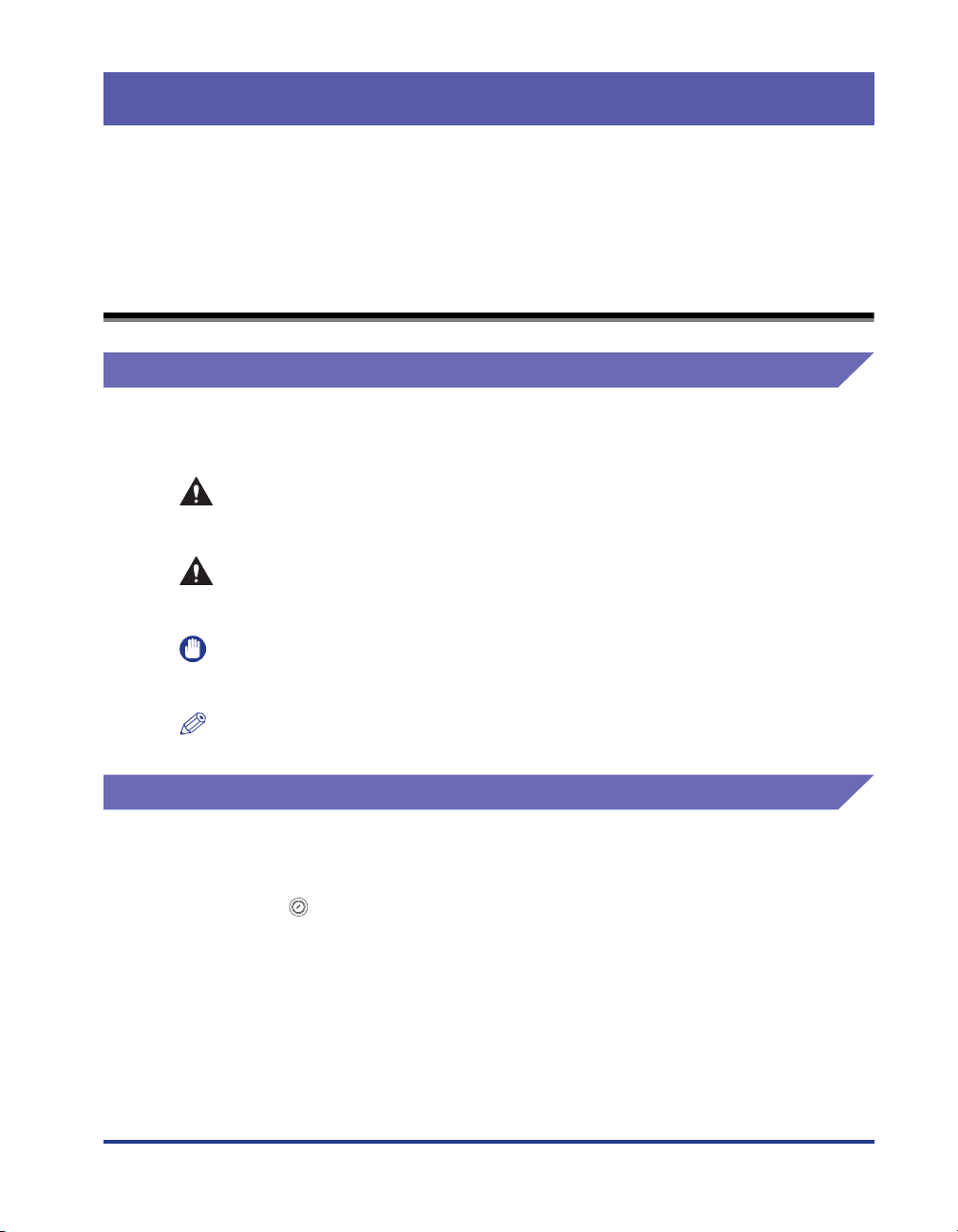
Introduction
Thank you for purchasing the Canon LBP3000. In order to fully understand the features of
this product and thus be able to use it more effectively, please be sure to fully read this
instruction manual before using the product. Store this manual in a safe place after reading
it.
How To Use This Manual
Conventions
The following symbols are used in this manual to explain procedures, restrictions,
handling precautions, and instructions that should be observed for safety.
WARNING
CAUTION
IMPORTANT
NOTE
Indicates warnings that, if followed incorrectly, may lead to death or
serious personal injury. To use the product safely, be sure to adhere to
these warnings.
Indicates cautions that, if followed incorrectly, may lead to personal
injuries or damage to property. To use the product safely, be sure to
adhere to these cautions.
Indicates important points and limitations that need to be observed. Be
sure to read these carefully to avoid running into problems operating the
printer.
Indicates additional information related to the operation of the printer. It
is recommended that you read these points.
Notation for Keys and Buttons
In this manual, the following notation is used for key and button names.
•
Control panel keys: <Key icon> + (Key Name)
Examples: (Paper Key)
•
Button appearing on the computer screen: [Button Name]
Examples: [OK]
[Details]
vii
Page 11

Displays Used in This Manual
Displays used in this manual may differ from those on your computer depending on
the system environment.
The buttons which you should press are marked with a as shown below.
When multiple buttons can be pressed on the screen shot of computer operation
screen, all buttons are marked. Select the button which suits your needs.
Click [Next].
10
Click this button for operation.
Abbreviations Used in This Manual
In this manual, product names and model names are abbreviated as follows:
Microsoft
Microsoft
Microsoft
Microsoft
Microsoft
Microsoft® Windows ServerTM 2003 operating system: Windows Server 2003
Microsoft® Windows VistaTM operating system: Windows Vista
Microsoft® Windows® operating system: Windows
®
Windows
®
Windows
®
Windows
®
Windows
®
Windows® XP operating system: Windows XP
®
95 operating system: Windows 95
®
98 operating system: Windows 98
®
Millennium Edition operating system: Windows Me
®
2000 operating system: Windows 2000
viii
Page 12
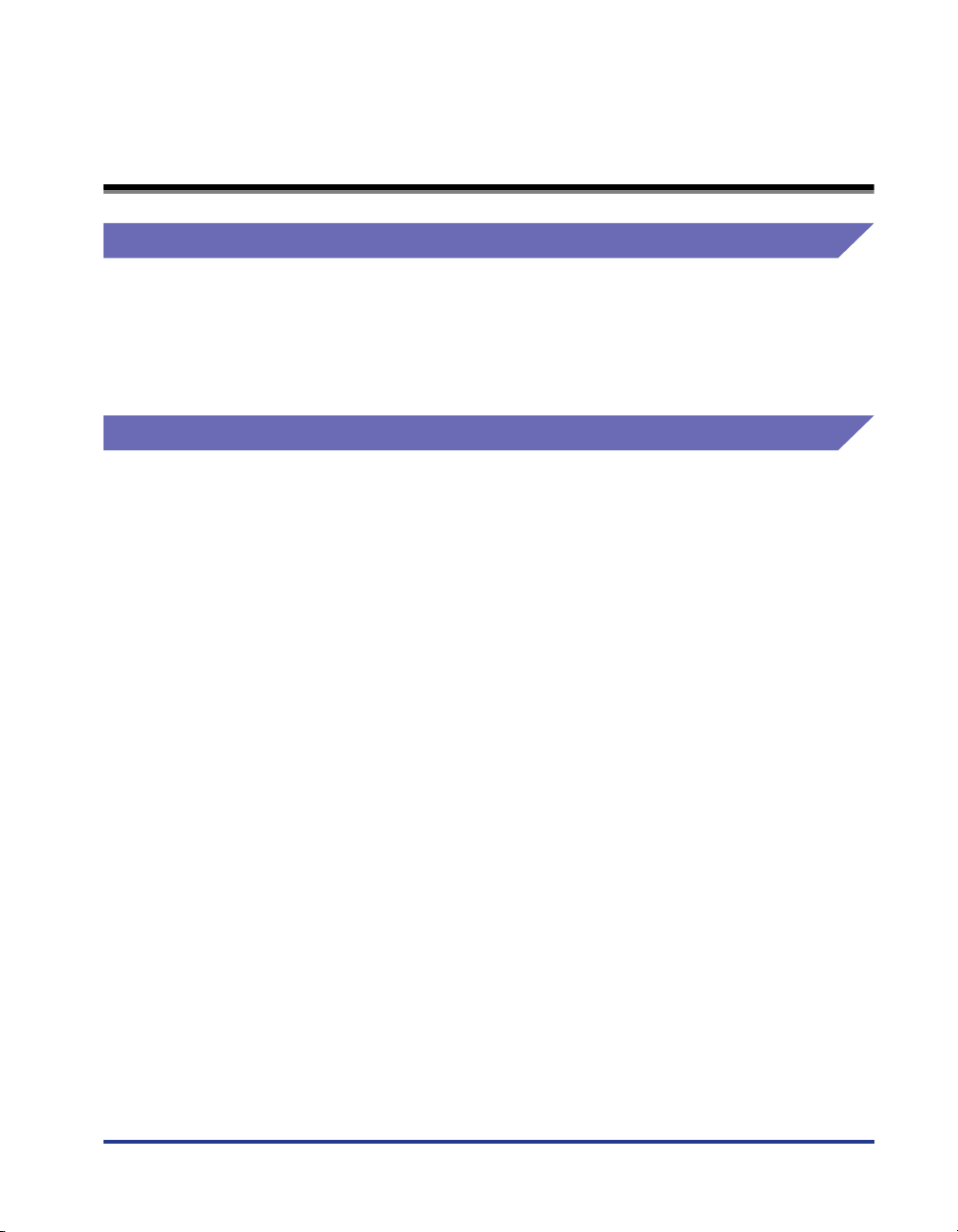
Legal Notices
Model Name
The following names may be provided for the safety regulations in each sales
region of this Laser Beam Printer.
110 - 127 V model: L11121A
220 - 240 V model: L11121E
FCC (Federal Communications Commission)
Laser Beam Printer, Model L11121A
■ 110 -127 V model
This device complies with part 15 of the FCC Rules. Operation is subject to the following
two conditions: (1) This device may not cause harmful interference, and (2) this device
must accept any interference received, including interference that may cause undesired
operation.
This equipment has been tested and found to comply with the limits for a class B digital
device, pursuant to Part 15 of the FCC rules. These limits are designed to provide
reasonable protection against harmful interference in a residential installation. This
equipment generates, uses and can radiate radio frequency energy and if not installed
and used in accordance with the instructions, may cause harmful interference to radio
communications. However, there is no guarantee that interference will not occur in a
particular installation.
If this equipment does cause harmful interference to radio or television reception, which
can be determined by turning the equipment off and on, the user is encouraged to try to
correct the interference by one or more of the following measures:
• Reorient or relocate the receiving antenna.
• Increase the separation between the equipment and receiver.
• Connect the equipment into an outlet on a circuit different from that to which the receiver
is connected.
• Consult the dealer or an experienced radio/TV technician for help.
Use of shielded cable is required to comply with class B limits in Subpart B of Part 15 of
FCC Rules.
ix
Page 13
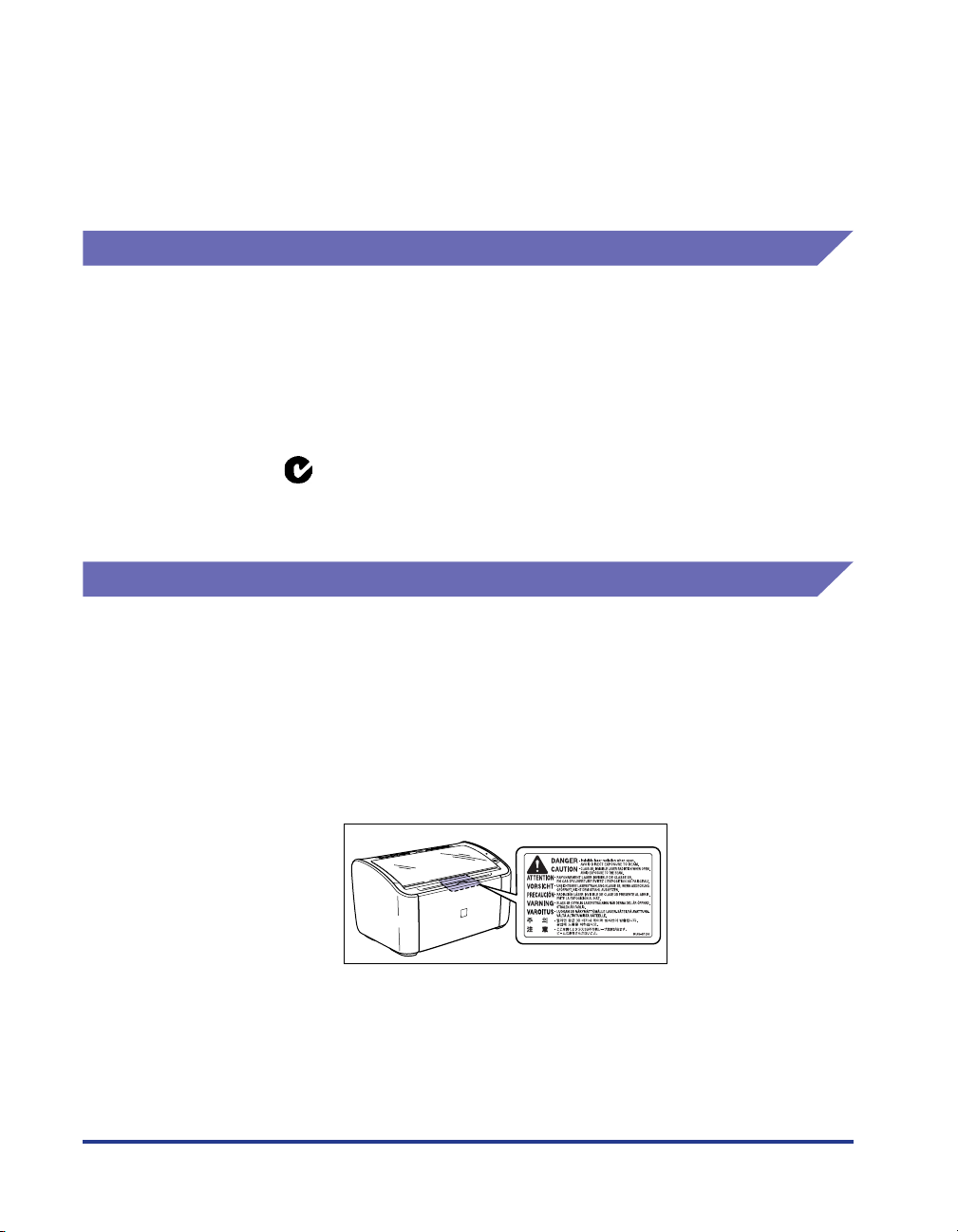
Do not make any changes or modifications to the equipment unless otherwise specified in
the manual. If such changes or modifications should be made, you could be required to
stop operation of the equipment.
Canon U.S.A. Inc.
One Canon Plaza, Lake Success, NY 11042, U.S.A.
Tel No. (516) 328-5600
EMC Directive (220 - 240 V model)
"This equipment has been tested in a typical system to comply with the technical
requirements of EMC Directive."
• Use of shielded cable is necessary to comply with the technical requirements of
EMC Directive.
The product is in conformity with the EMC directive at nominal mains input 230 V,
50 Hz although the rated input of the product is 220 - 240 V, 50/60 Hz.
C-tick marking on the rating label means that we declare the product is in
conformity with the relevant requirements at nominal mains input 230 V, 50 Hz
although the rated input of the product is 220 - 240 V, 50/60 Hz.
Laser Safety (110 - 127/220 - 240 V models)
Laser radiation could be hazardous to the human body. For this reason, laser
radiation emitted inside this printer is hermetically sealed within the protective
housing and external cover. No radiation can leak from the printer in the normal
operation of the product by the user.
This printer is classified as a Class 1 laser product under IEC60825-1:1993,
EN60825-1:1994, and as for the U.S.A., it is classified as Class 1 under the Code of
Federal Regulations, 1040.10 of Title 21.
x
Page 14
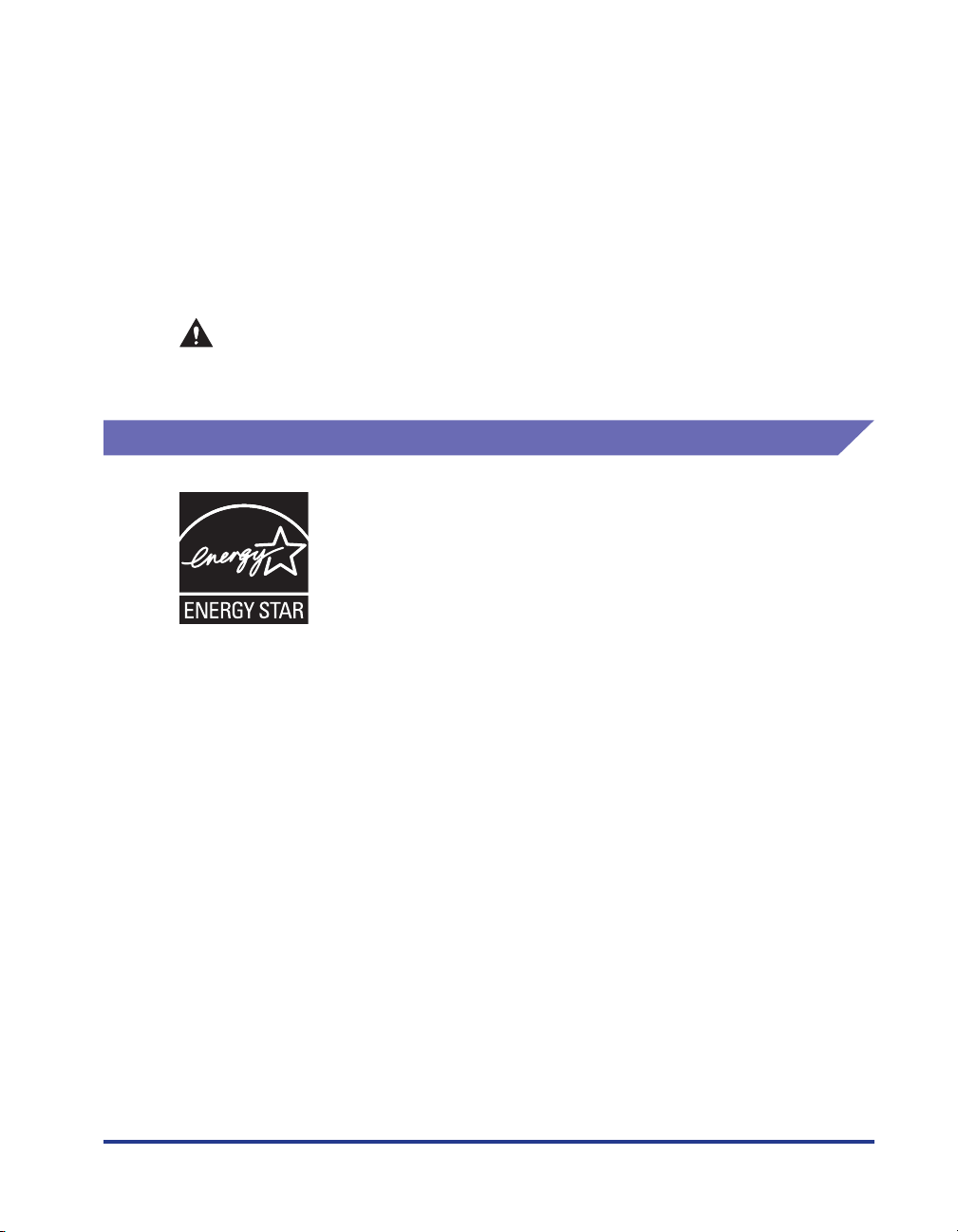
This printer has been classified under IEC60825-1:1993, EN60825-1:1994 and
conforms to the following classes:
CLASS 1 LASER PRODUCT
LASER KLASSE 1
APPAREIL A RAYONNEMENT LASER DE CLASSE 1
APPARECCHIO LASER DI CLASSE 1
PRODUCTO LASER DE CLASE 1
APARELHO A LASER DE CLASSE 1
(220 - 240 V model only)
CAUTION
Performance of procedures other than those specified in this manual may result
in hazardous radiation exposure.
International Energy Star-Program
As an ENERGY STAR Partner, Canon Inc. has determined that
this product meets the ENERGY STAR Program for energy
efficiency.
The International ENERGY STAR Office Equipment Program is
an international program that promotes energy saving through
the use of computers and other office equipment.
The program backs the development and dissemination of
products with functions that effectively reduce energy
consumption. It is an open system in which business proprietors
can participate voluntarily.
The targeted products are office equipment, such as
computers, displays, printers, facsimiles, and copiers. The
standards and logos are uniform among participating nations.
xi
Page 15
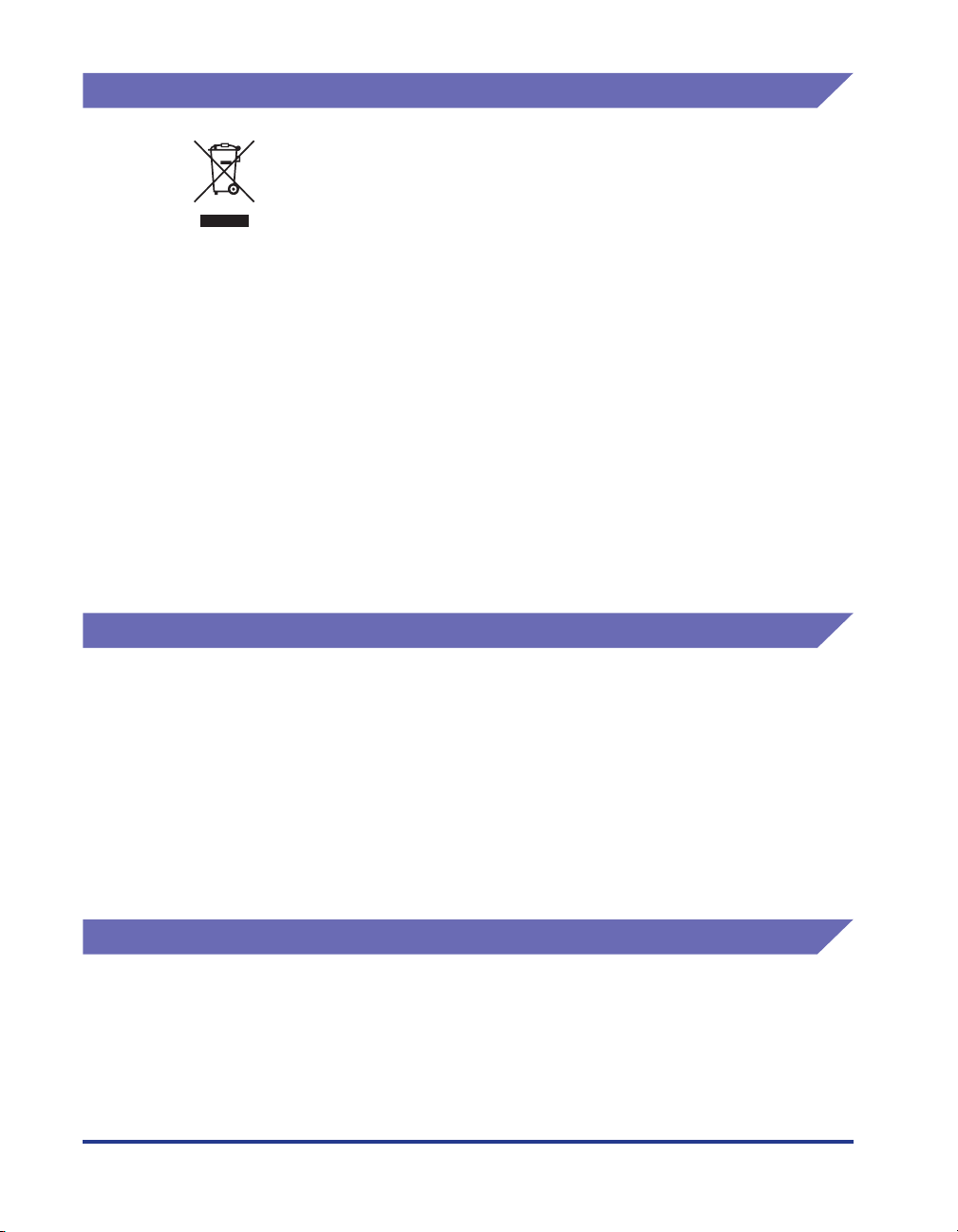
WEEE Directive
Trademarks
European Union (and EEA) only.
This symbol indicates that this product is not to be disposed of
with your household waste, according to the WEEE Directive
(2002/96/EC) and your national law. This product should be
handed over to a designated collection point, e.g., on an
authorized one-for-one basis when you buy a new similar
product or to an authorized collection site for recycling waste
electrical and electronic equipment (EEE). Improper handling of
this type of waste could have a possible negative impact on the
environment and human health due to potentially hazardous
substances that are generally associated with EEE. At the
same time, your cooperation in the correct disposal of this
product will contribute to the effective usage of natural
resources. For more information about where you can drop off
your waste equipment for recycling, please contact your local
city office, waste authority, approved WEEE scheme or your
household waste disposal service. For more information
regarding return and recycling of WEEE products, please visit
www.canon-europe.com/environment.
(EEA: Norway, Iceland and Liechtenstein)
Canon, the Canon Logo, and LBP are trademarks of Canon Inc.
Adobe® Acrobat is a trademark of Adobe Systems Incorporated.
Microsoft and Windows are trademarks of Microsoft Corporation in the U.S. and
other countries.
Windows Server and Windows Vista are trademarks of Microsoft Corporation.
Other product and company names herein may be the trademarks of their
respective owners.
Copyright
Copyright 2005 by Canon Inc. All rights reserved.
No part of this publication may be reproduced or transmitted in any form or by any
means, electronic or mechanical, including photocopying and recording, or by any
information storage or retrieval system without the prior written permission of
Canon Inc.
xii
Page 16
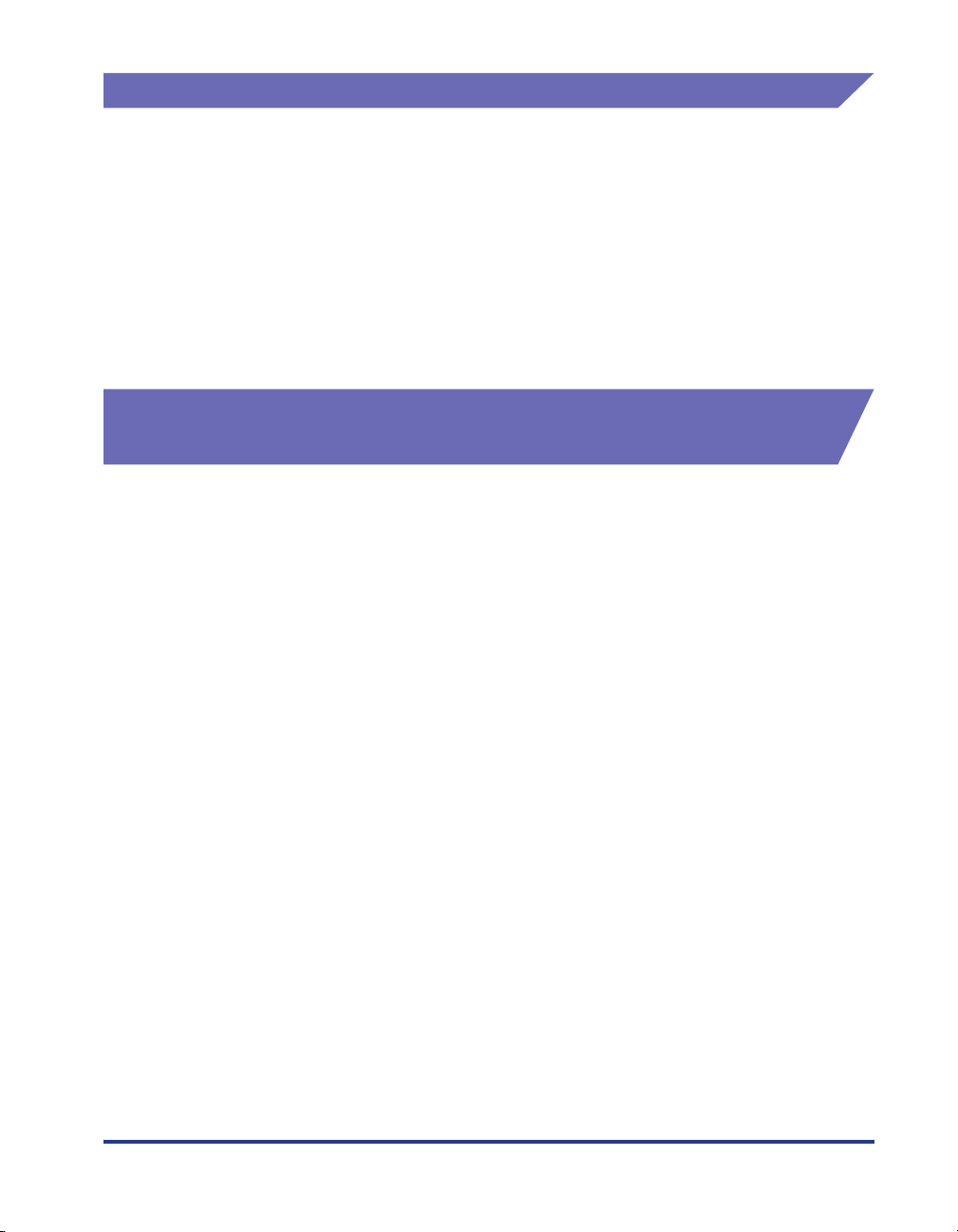
Disclaimers
The information in this manual is subject to change without notice.
CANON INC. MAKES NO WARRANTY OF ANY KIND WITH REGARD TO THIS
MATERIAL, EITHER EXPRESS OR IMPLIED, EXCEPT AS PROVIDED HEREIN,
INCLUDING WITHOUT LIMITATION, THEREOF, WARRANTIES AS TO
MARKETABILITY, MERCHANTABILITY, FITNESS FOR A PARTICULAR
PURPOSE OF USE OR AGAINST INFRINGEMENT OF ANY PATENT. CANON
INC. SHALL NOT BE LIABLE FOR ANY DIRECT, INCIDENTAL, OR
CONSEQUENTIAL DAMAGES OF ANY NATURE, OR LOSSES OR EXPENSES
RESULTING FROM THE USE OF THIS MATERIAL.
Legal Limitations on the Usage of Your Product and the Use of Images
Using your product to scan, print or otherwise reproduce certain documents, and
the use of such images as scanned, printed or otherwise reproduced by your
product, may be prohibited by law and may result in criminal and/or civil liability. A
non-exhaustive list of these documents is set forth below. This list is intended to be
a guide only. If you are uncertain about the legality of using your product to scan,
print or otherwise reproduce any particular document, and/or of the use of the
images scanned, printed or otherwise reproduced, you should consult in advance
with your legal advisor for guidance.
• Paper Money • Tr avelers Checks
• Money Orders • Food Stamps
• Certificates of Deposit • Passports
• Postage Stamps (canceled or
• Immigration Papers
uncanceled)
• Identifying Badges or Insignias • Internal Revenue Stamps (canceled
or uncanceled)
• Selective Service or Draft Papers • Bonds or Other Certificates of
Indebtedness
• Checks or Drafts Issued by
• Stock Certificates
Governmental Agencies
• Motor Vehicle Licenses and
Certificates of Title
• Copyrighted Works/Works of Art
without Permission of Copyright
Owner
xiii
Page 17
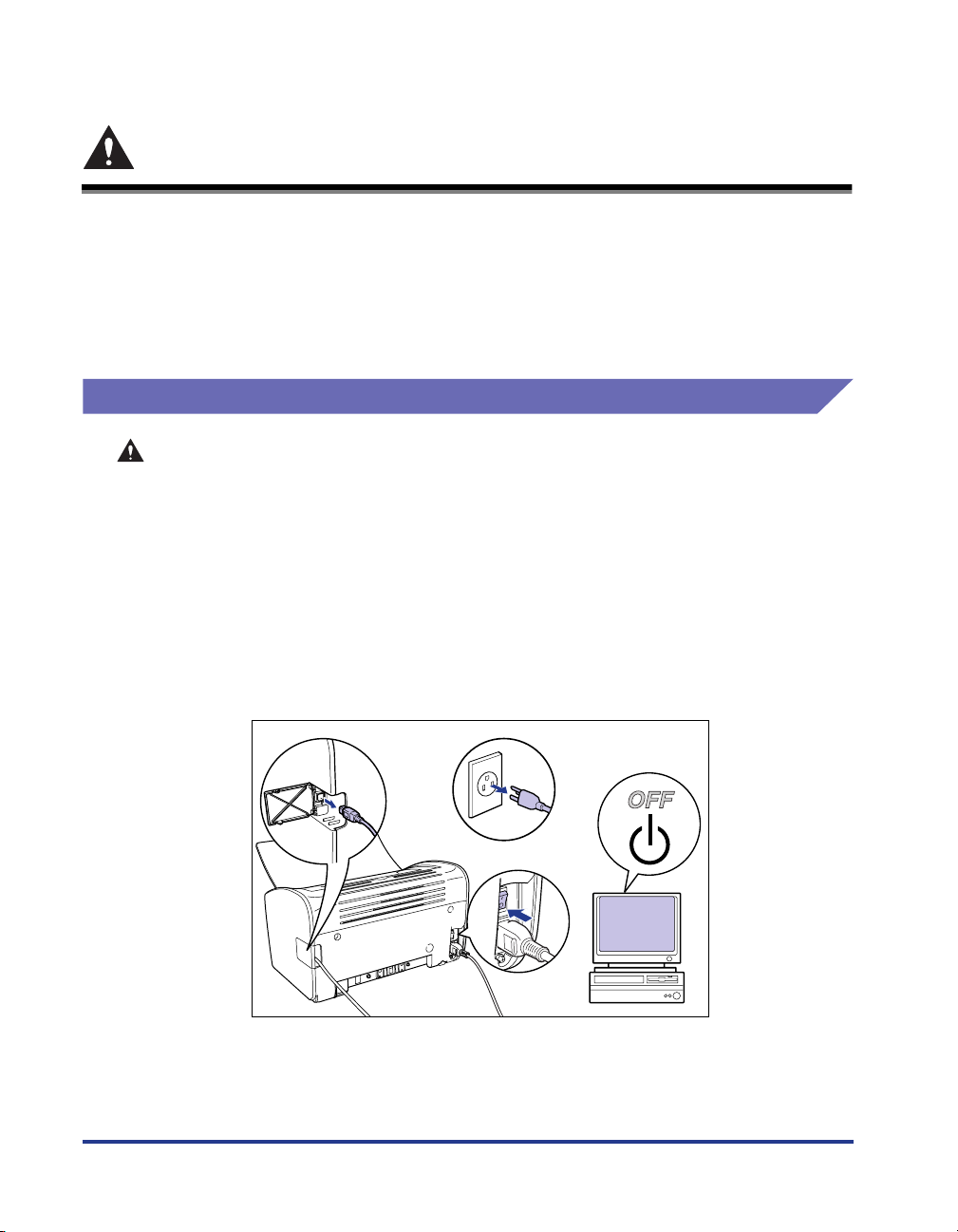
Important Safety Instructions
b
Before using this product, make sure you read this section (Important Safety
Instructions) thoroughly, and that you use the product correctly. The purpose of the
warnings and cautions contained in this section is to prevent injuries to the user and
other people, and to prevent damage to property. Make sure you adhere to these
warnings and cautions. Do not perform any actions that are not explicitly written in
this manual.
Installation
WARNING
• Do not install the printer in a location near alcohol, thinners, or other flammable
substances. If an inflammable substance comes into contact with the electrical unit
inside the printer it may ignite or cause an electrical shock.
• Do not put any of the following types of objects on top of this printer. If any of these
items come into contact with the electrical unit inside the printer it may ignite or
cause an electrical shock.
If any of these objects fall into the printer, turn the printer and computer off
immediately aaaa, and disconnect the USB cable if it is connected bbbb. After this, pull out
the power plug cccc, and contact the store where you purchased the printer.
- Necklaces and other metal objects
- Cups, vases, flowerpots, and other containers filled with water or liquids
xiv
c
a
a
Page 18
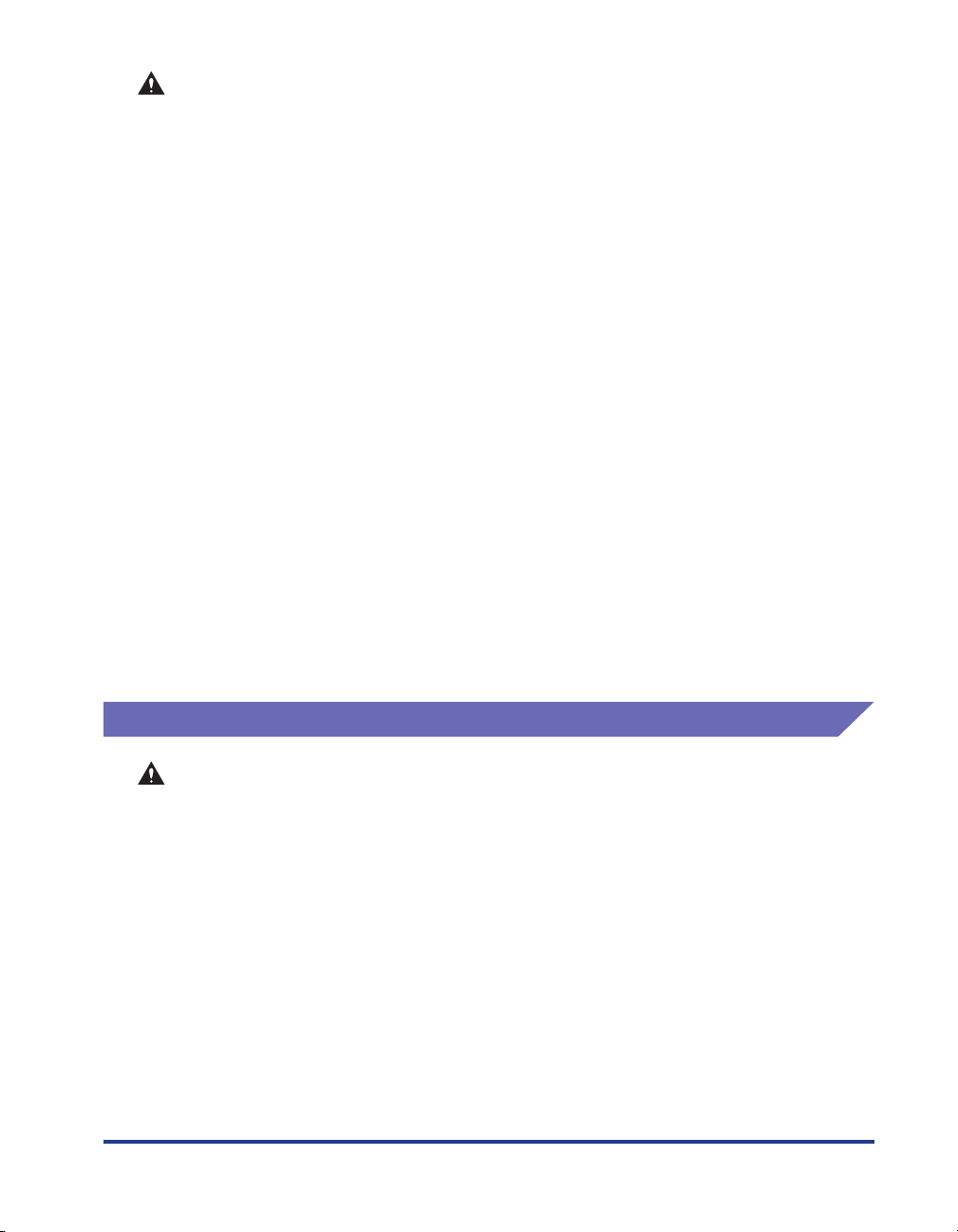
CAUTION
• Do not install the printer on an unsteady platform, an uneven surface, or any other
unstable location, or any location subject to vibrations. If the printer falls down or the
platform tips over, someone may be injured.
• Do not install this printer in a location where a wall or other object will block the
ventilation slots in the printer. Do not install the printer on a bed, sofa, thick carpet,
etc. If the ventilations slots are blocked, the internal printer components will
overheat, and this may cause a fire.
• Do not install the printer in any of the following locations. Doing so may cause fire or
electrical shock.
-A damp or dusty location
-A location exposed to smoke and steam, such as next to a stove or humidifier.
-A location exposed to rain or snow
-A location near water faucets or water
-A location exposed to direct sunlight
-A location subject to high temperatures
-A location near open flames
• When you are installing the printer, work slowly and carefully to avoid pinching your
hands between the printer and the floor, or between the printer and another product.
You may be injured if your hands, etc. are pinched by the printer.
• When connecting the USB cable, connect the cable correctly by following the
directions in this manual. Failure to properly connect cables can damage the printer
or cause electrical shocks.
• When you are carrying the printer, hold the printer correctly by following the
directions in this manual. Dropping the printer may lead to personal injuries. (See
"Moving the Printer," on p. 5-21.)
Power Supply
WARNING
• Do not scratch, break or modify the power cord. Do not place heavy items on the
cord, pull on the cord, or bend the cord excessively. Electrical current may flow out
from damaged parts of the cord, causing fire or electrical shock.
• Do not place the cord near any heating appliance. This can melt the cord insulation,
causing fires or electrical shock.
• Do not plug in or unplug the electrical cord if your hands are wet. Doing so may
cause an electrical shock.
• Do not connect an excessive number of appliances to a single outlet. Doing so may
cause fire or electrical shock.
• Do not coil or tie knots in the electrical cord. Doing so may cause fire or electrical
shock.
• Make sure the plug is fully inserted into the power outlet. If the plug is not fully
inserted, fire and electrical shock may result.
xv
Page 19
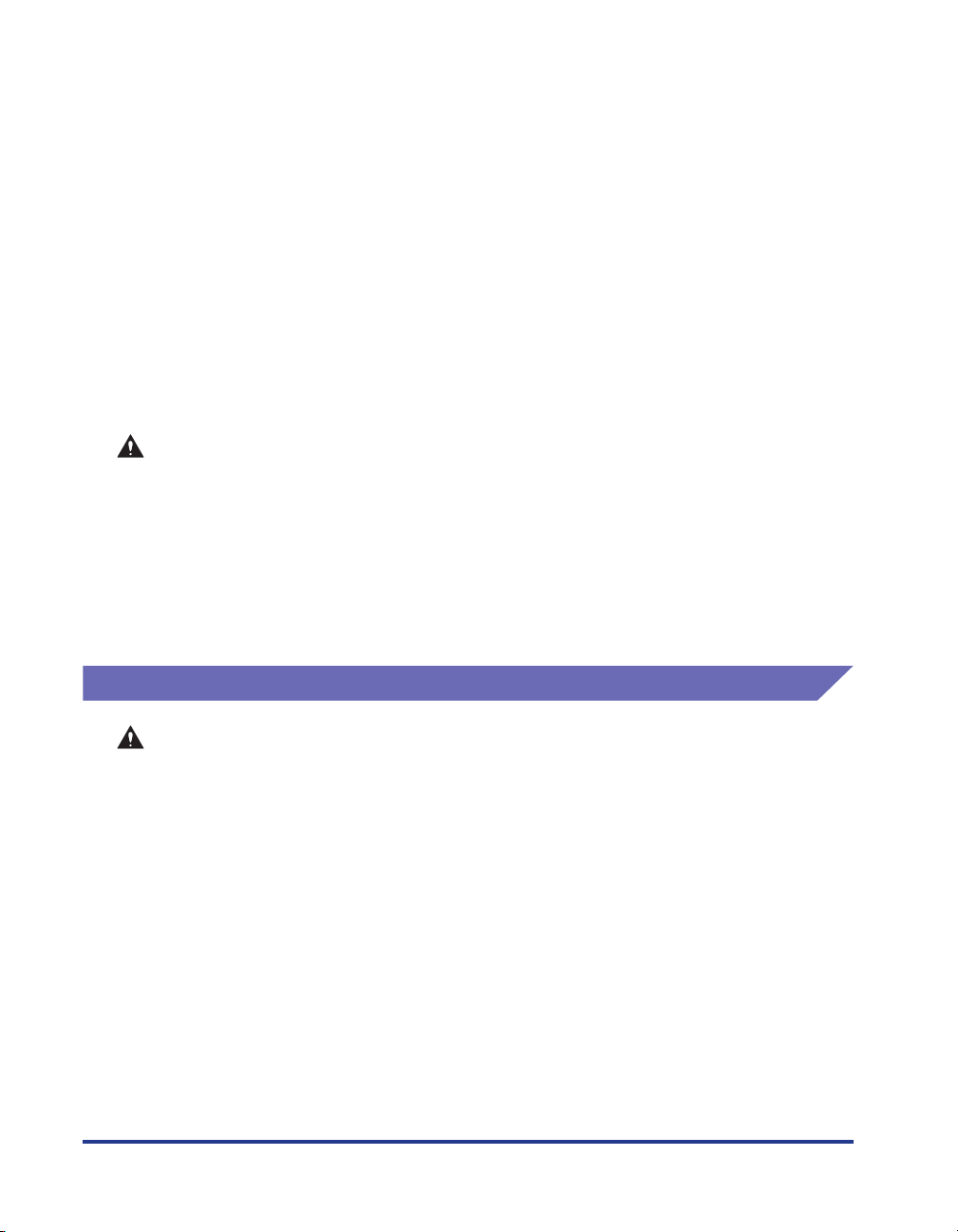
• Do not use any electrical cables other than the supplied cord. Doing so may cause
fire or electrical shock.
• In principle, you should not connect the printer using an extension cord or connect
too many appliances to a single power outlet. However, if there is no choice but to
use an extension cord or connect multiple appliances to a single power outlet, it is
the responsibility of the user to take care of the following cautions. If these points are
not followed correctly, a fire or electrical shock may result.
- Do not connect one extension cord to another.
- Make sure that the voltage of the power plug matches the voltage on the rating label
(attached to the back of the printer) when you use the printer.
- Use an extension cord that can carry an electrical current greater than the value
indicated on the rating label (attached to the back of the printer).
- When you use an extension cord, untie the cord binding, and insert the power plug
completely into the extension cord outlet to ensure a firm connection between the
power cord and the extension cord.
-Periodically check that the extension cord is not overheated.
CAUTION
• Do not use a power source with a voltage other than that indicated. Doing so may
cause fire or electrical shock.
• When you unplug the power cord, make sure you hold the cord by the plug. If you pull
on the cord itself, the cord may experience damage such as exposure of the core
wires or an open circuit, and electrical current flowing out of the damaged section
can cause fires or electrical shock.
• Whenever you pull out the power plug, make sure there are no objects around the
power plug. Do not pull out the power plug in an emergency.
Handling
WARNING
• Do not disassemble or modify this product. This product contains high voltage and
• Electrical components can produce unexpected hazards if not handled correctly.
• If this product emits strange noises, smoke, excess heat, or unusual smells, turn the
• Do not use flammable sprays near this product. If the gas from a spray comes into
xvi
high temperature internal parts, which could cause a fire or electrical shock if
tampered with.
Make sure that the power cord, cables, and internal gears and electrical components
are kept out of reach of children.
power off immediately, and disconnect the USB cable if it is connected. Next, pull out
the power plug, and contact the store where you purchased this printer. Continuing
to use a faulty printer may cause fire or electrical shock.
contact with the electrical unit inside the printer it may ignite or cause an electrical
shock.
Page 20
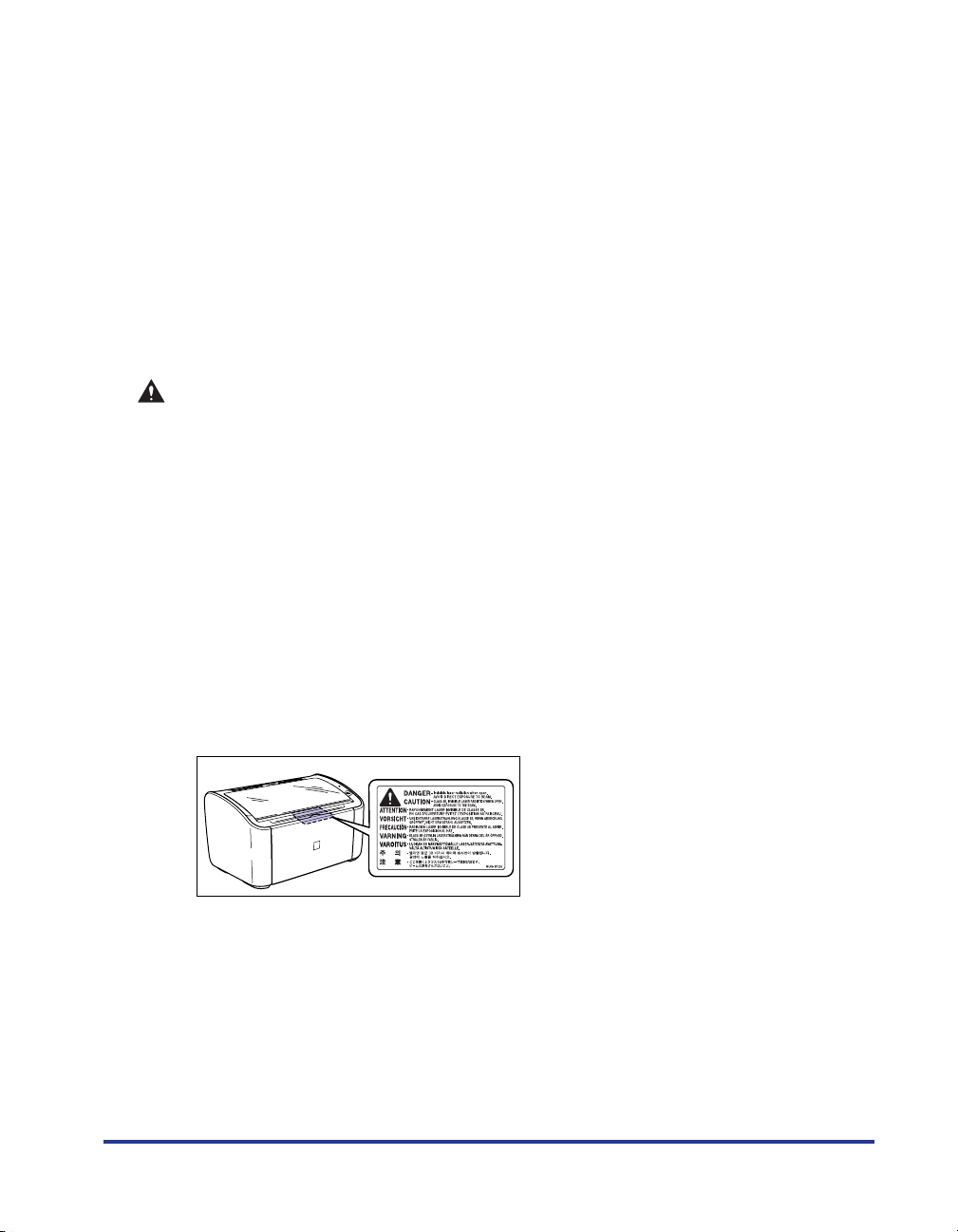
• When you are moving the printer, always turn the printer and computer off, unplug
the power plug, and remove the interface cable. If you move the printer without
unplugging the cables, the electrical cord and interface cable may be damaged,
causing a fire or electrical shock.
• Do not drop paper clips, staples, or any other metallic objects into the printer. Do not
spill water, liquids, or flammable substances (alcohol, benzene, thinners, etc.) onto
the printer. If any of these items come into contact with the electrical unit inside the
printer they may ignite or cause an electrical shock. If any of these objects fall into
the printer, turn the printer and computer off immediately, and disconnect the USB
cable if it is connected. After this, pull out the power plug, and contact the store
where you purchased the printer.
• If you are connecting or disconnecting the USB cable while the printer power plug is
connected to a power outlet, make sure that you do not touch the metal parts of the
connector. Doing so may cause an electrical shock.
CAUTION
• Do not put any heavy objects on top of this product. If a heavy object topples over or
falls it can cause personal injuries.
• If you are not going to use the printer for a long period of time, such as overnight,
turn the printer off for safety reasons. Furthermore, if you are not going to use the
printer for a longer period of time, such as a weekend, turn the printer off and
disconnect the power plug for safety.
• Keep your hands or clothing away from the roller in the output area. Even if the
printer is not printing, sudden rotation of the roller may catch your hands or clothing,
resulting in personal injury.
• Laser light can be harmful to the human body. The laser scanning unit in this product
is sealed behind a cover, and there is virtually no risk of being exposed to the laser
light if the product is operated normally. Be sure to observe the following safety
precautions.
- Do not open any of the printer covers unless directed to by this manual.
- Do not remove the caution label attached to the cover of the laser scanner unit.
- If the laser beam escapes from the printer, exposure may cause serious damage to
your eyes.
xvii
Page 21
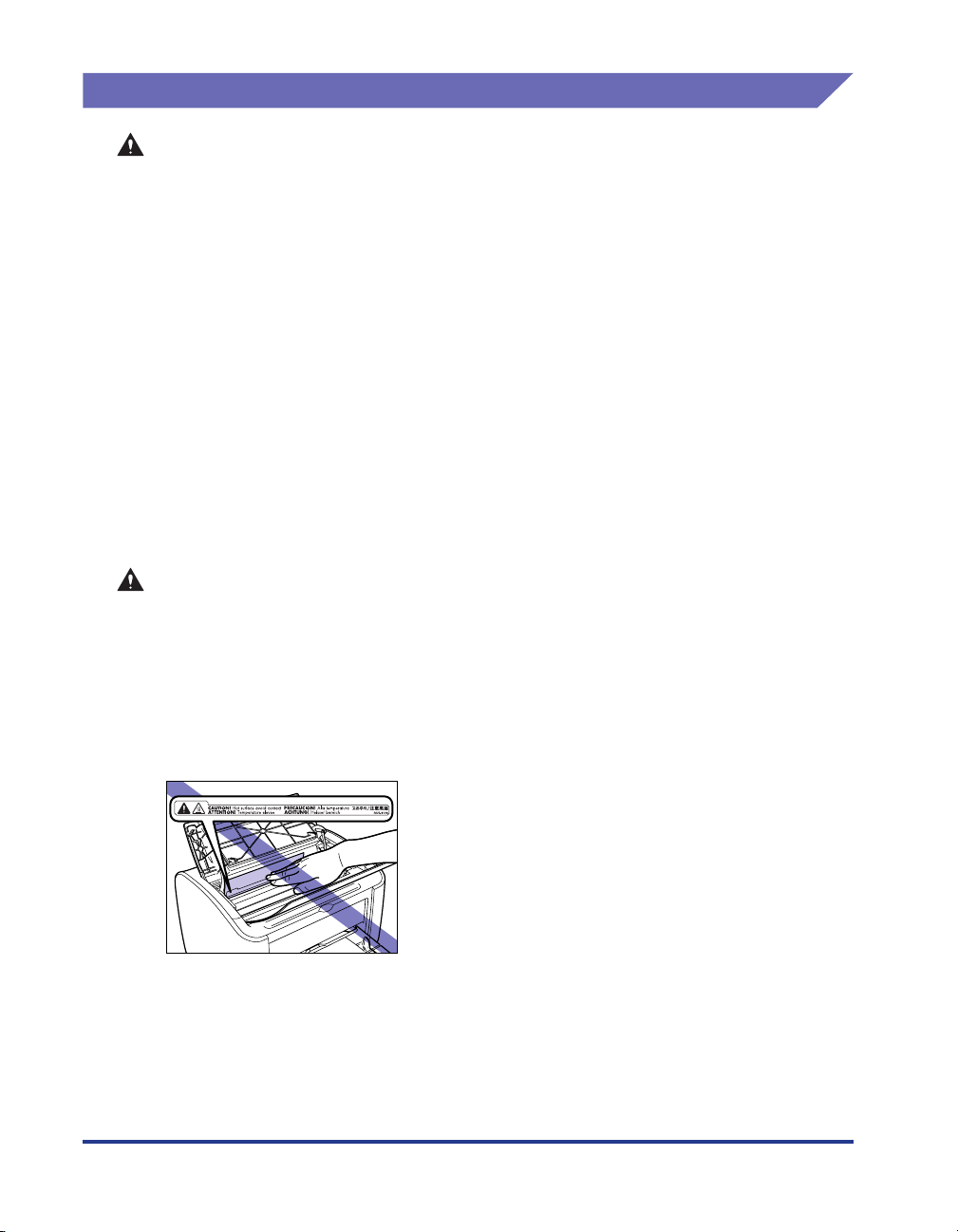
Maintenance and Inspections
WARNING
• Turn the printer and computer off, disconnect the USB cable and remove the power
plug from the wall when you are cleaning the printer. Failure to do so may cause fire
or electrical shock.
• When cleaning the printing, always use a cloth dipped in plain water or water
containing a mild soap solution and firmly wring the excess moisture out of the cloth
before use. Do not use alcohol, benzene, thinners or any other inflammable
substance. If an inflammable substance comes into contact with the electrical unit
inside the printer it may ignite or cause an electrical shock.
• There is a high-voltage unit inside this product. When you are clearing paper jams or
inspecting the interior of the printer, make sure that no necklaces, bracelets, or other
metallic objects come into contact with the inside of the printer. If this does happen, it
may cause burns or an electrical shock.
• Do not put spent toner cartridges into a fire. Any toner remaining in the toner
cartridge may ignite, causing burns or fire.
• Unplug the power plug periodically and wipe away any dust or dirt that has built up
around the power outlet. If the power plug is left connected for a long period of time
in a dusty, humid, or smoky environment, dust that gathers around the power outlet
will absorb moisture and reduce the effectiveness of the insulation, leading to fires.
CAUTION
• Never attempt to service this printer yourself, except as explained in this manual.
There are no user serviceable parts inside the printer. Adjust only those controls that
are covered in the operating instructions. Improper adjustment could result in
personal injury and/or damage requiring extensive repair that may not be covered
under your Limited Warranty.
• The area around the fixing unit inside the printer becomes hot during use. If you are
inspecting the inside of the printer while you are clearing a paper jam, etc., take care
not to touch the area around the fixing unit. Doing so can cause burns.
xviii
• Be careful to avoid staining your clothes or hands with toner while you are clearing a
paper jam or replacing the toner cartridge. If you do get any toner on your clothes or
hands, wash it off immediately with cold water. If you rinse using hot water the toner
may become fixed, creating a stain that cannot be removed.
Page 22
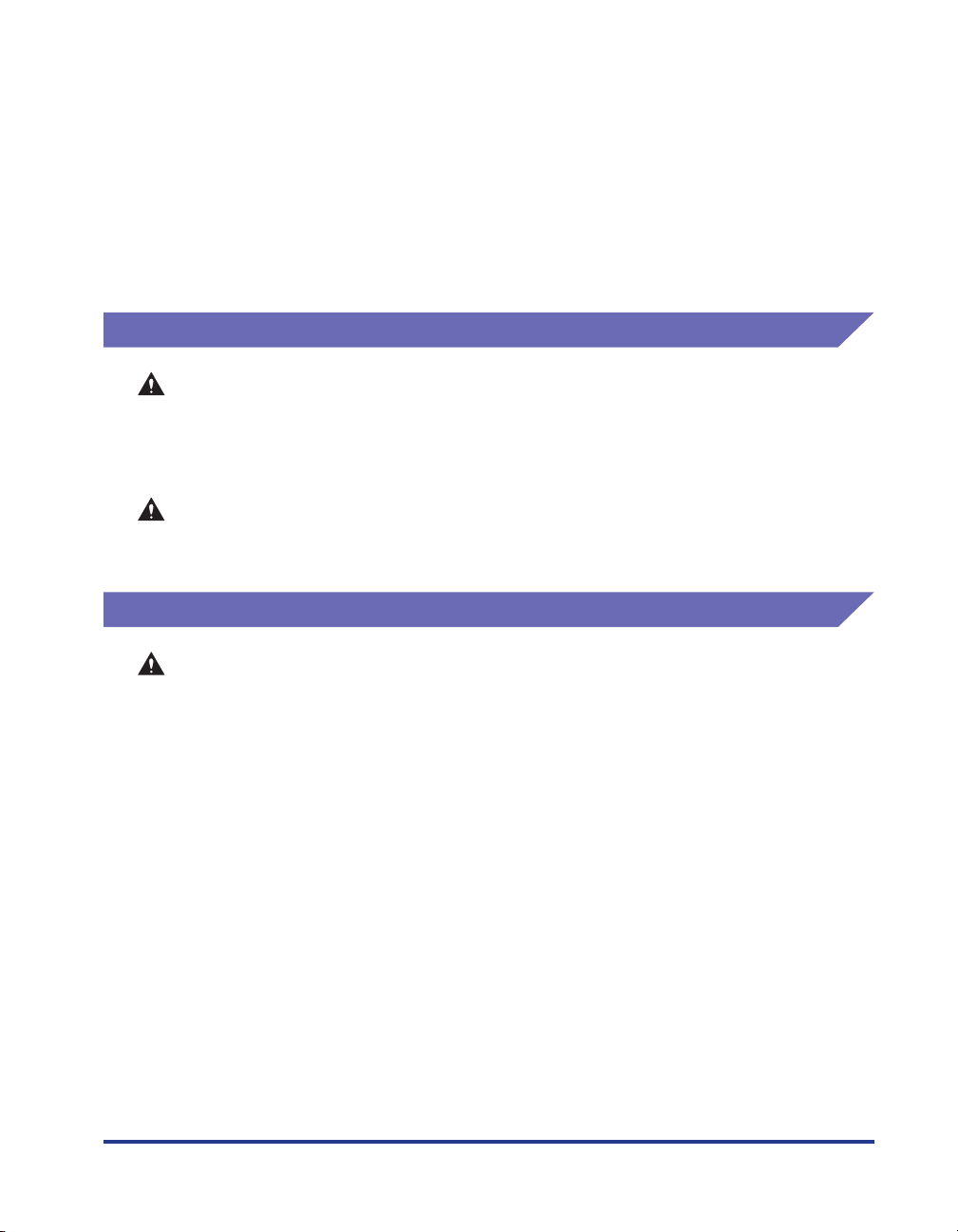
• When you are clearing jammed paper from inside the printer, remove the paper gently
so that toner that is on the jammed paper does not spray out of the printer. This could
lead to toner getting in your eyes or mouth. If toner gets into your eyes or mouth,
wash it out immediately with cold water and consult a doctor.
• When loading paper or removing jammed paper, take care not to cut your hands with
the edges of the paper.
• When removing a used toner cartridge from the toner cartridge slot, remove the
cartridge carefully to prevent the toner from scattering and entering your eyes or
mouth. If the toner enters your eyes or mouth, wash them immediately with cold
water and immediately consult a physician.
Consumables
WARNING
• Do not put spent toner cartridges into a fire. The toner may ignite cause burns and
fires.
• Do not store toner cartridges or paper in a location where there are open flames.
Toner and paper could ignite, causing burns and fires.
CAUTION
Store toner cartridges and other consumables out of reach of infants. If toner from a
toner cartridge is swallowed, seek medical attention immediately.
Other
WARNING
The toner cartridge produces a weak magnetic field. If someone who is using a
pacemaker feels any unusual sensations, they should stay clear of the toner
cartridge and seek medical attention immediately.
xix
Page 23
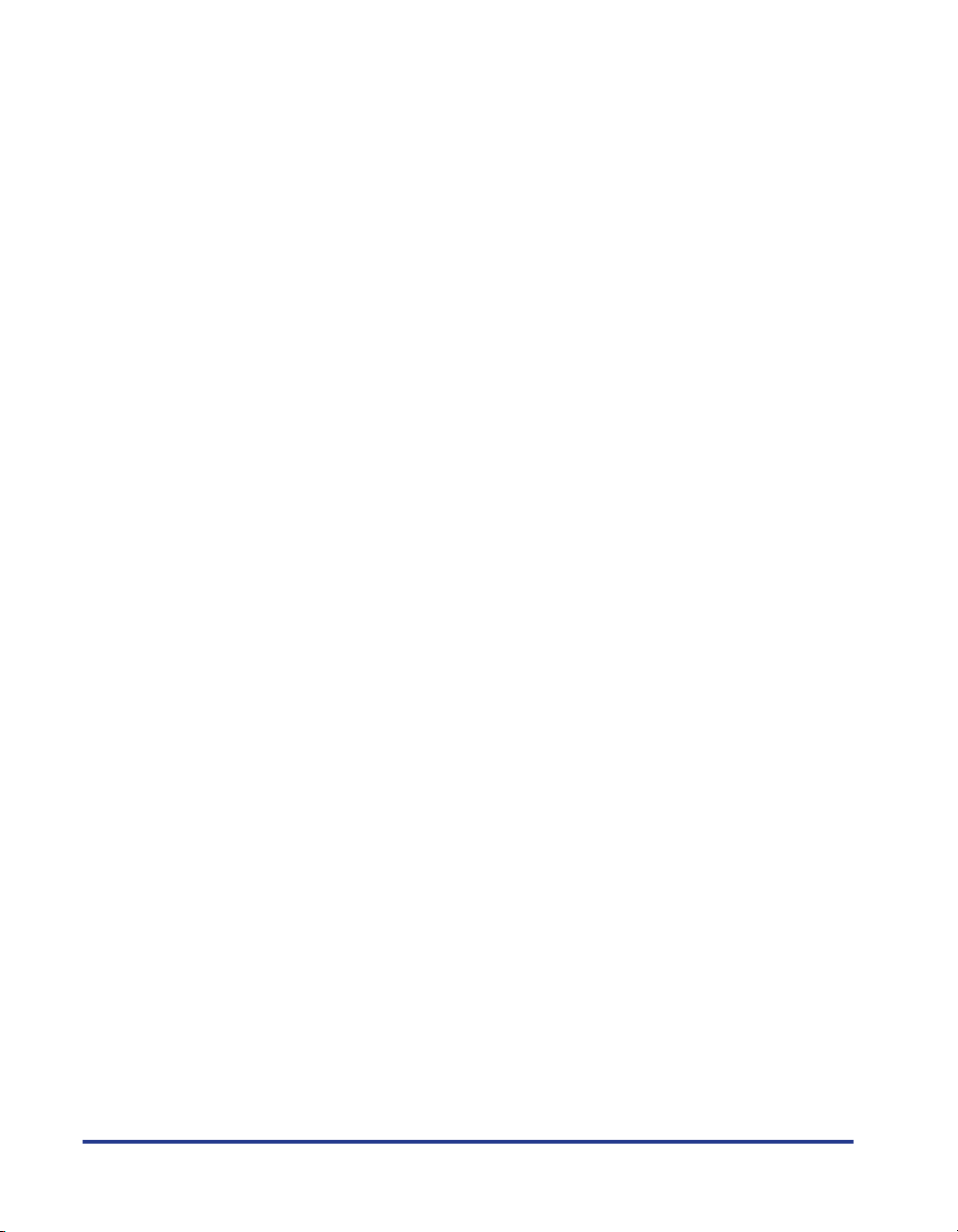
xx
Page 24
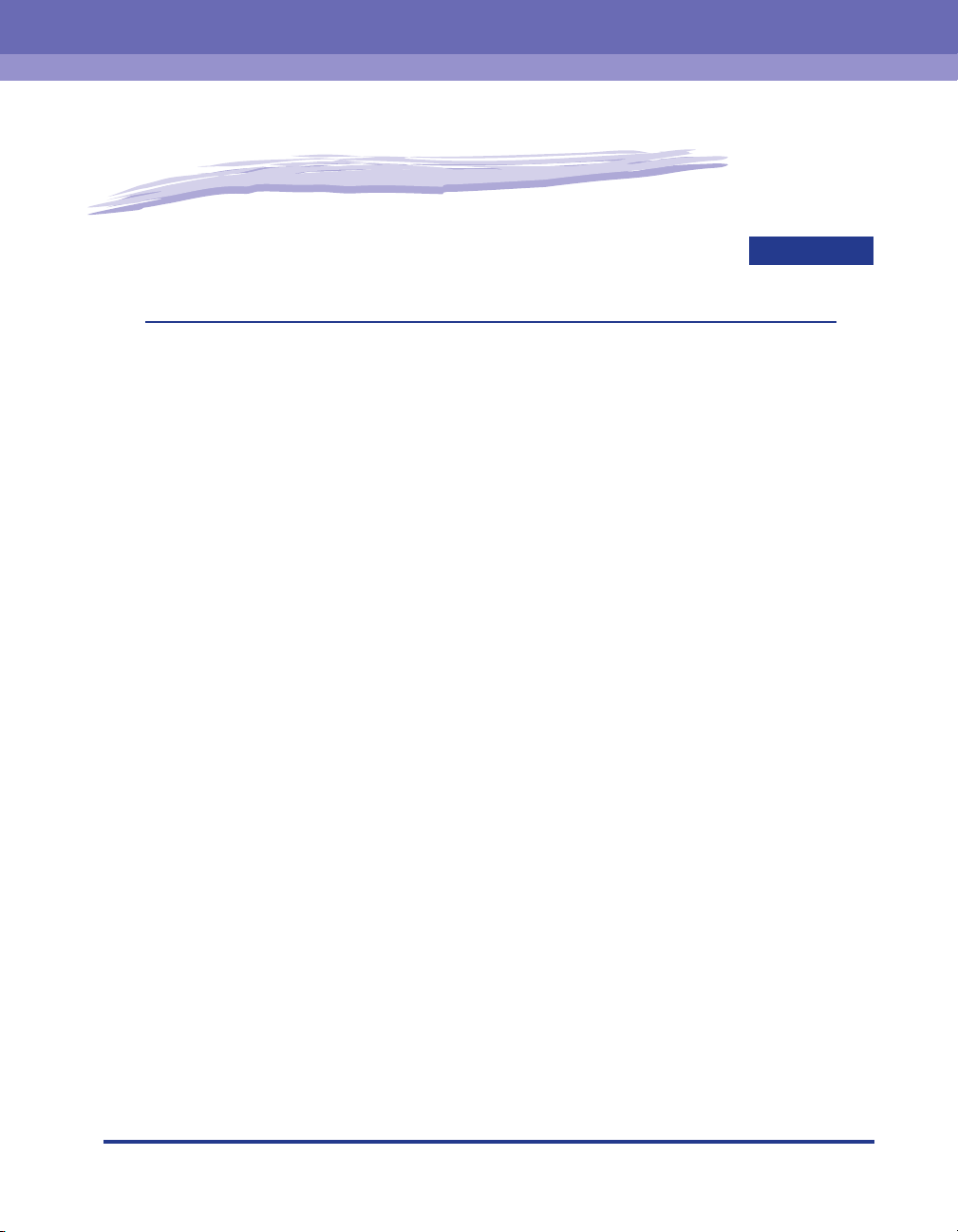
Before You Start Using This Printer
This chapter describes the major features and basic functions of this printer.
Printer Features . . . . . . . . . . . . . . . . . . . . . . . . . . . . . . . . . . . . . . . . . . . . . . . . . . . . . . . .1-2
Component Names and Functions . . . . . . . . . . . . . . . . . . . . . . . . . . . . . . . . . . . . . . . . . . 1-4
Front View. . . . . . . . . . . . . . . . . . . . . . . . . . . . . . . . . . . . . . . . . . . . . . . . . . . . . . . . . . . . . . . . . . .1-5
Rear View . . . . . . . . . . . . . . . . . . . . . . . . . . . . . . . . . . . . . . . . . . . . . . . . . . . . . . . . . . . . . . . . . . .1-6
Inside the Printer . . . . . . . . . . . . . . . . . . . . . . . . . . . . . . . . . . . . . . . . . . . . . . . . . . . . . . . . . . . . .1-7
Indicators and the Paper Key. . . . . . . . . . . . . . . . . . . . . . . . . . . . . . . . . . . . . . . . . . . . . . . . . . . .1-8
Connecting the Power Cord . . . . . . . . . . . . . . . . . . . . . . . . . . . . . . . . . . . . . . . . . . . . . . .1-9
Connecting the Power Cord . . . . . . . . . . . . . . . . . . . . . . . . . . . . . . . . . . . . . . . . . . . . . . . . . . . . .1-9
Connecting to a Computer . . . . . . . . . . . . . . . . . . . . . . . . . . . . . . . . . . . . . . . . . . . . . . . 1-12
Tu r ning the Printer On and Off . . . . . . . . . . . . . . . . . . . . . . . . . . . . . . . . . . . . . . . . . . . . 1-15
Turning the Printer On . . . . . . . . . . . . . . . . . . . . . . . . . . . . . . . . . . . . . . . . . . . . . . . . . . . . . . . .1-15
Turning the Printer Off . . . . . . . . . . . . . . . . . . . . . . . . . . . . . . . . . . . . . . . . . . . . . . . . . . . . . . . .1-16
1
CHAPTER
1-1
Page 25
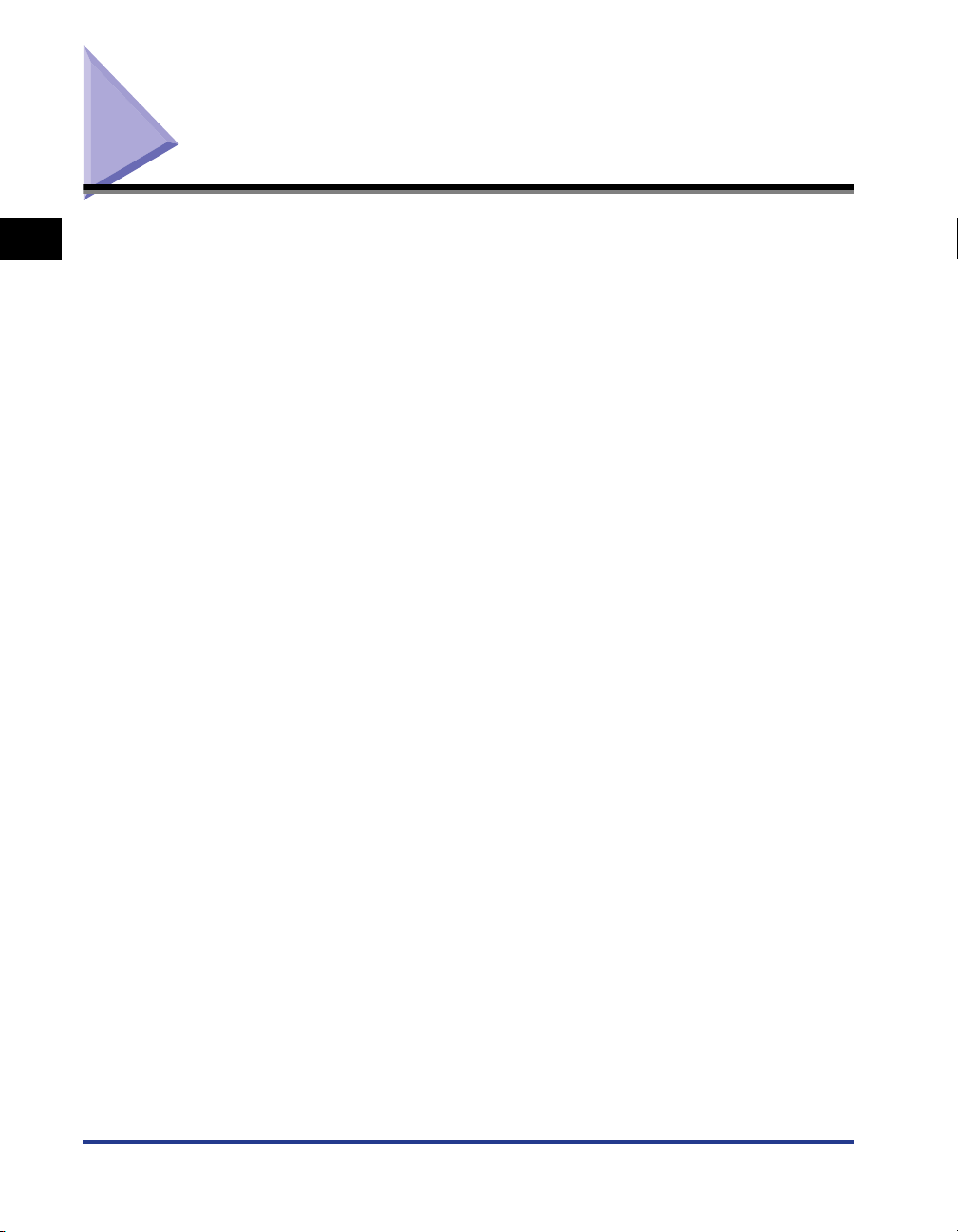
Printer Features
1
Before You Start Using This Printer
■ High Performance Printing System "CAPT"
The LBP3000 is equipped with the latest CAPT (Canon Advanced Printing Technology)
software that supports Windows OS. This system allows the data processing that is
conventionally handled by the printer during printing to be batch processed by the
computer, delivering high-speed printing that utilizes the full power of the computer. On
top of this, the time taken until the computer is released has also been reduced, and
printer information, such as paper out during printing, is displayed on the computer
screen.
■ USB 2.0 High Speed Installed as Standard
The LBP3000 is capable of high transmission speeds of up to 480 Mbps through an
interface that features support for USB 2.0 High Speed.
■ High Speed Printing and Super High Quality Printing
Delivers a high printing speed of 14 pages per minute. Relieves the stress of waiting for a
print job to finish. This printer is fitted with a 600dpi laser printer engine. A stunningly high
resolution of 2400 effective dpi x 600 dpi is made possible through the Automatic Image
Refinement which is unique to Canon. Furthermore, because the grayscale makes use of
a dithering pattern, photographs and graphics can be printed with beautifully subtle
reproduction.
■ Support for a Wide Variety of Networks
When used as a network printer, the printer status can be displayed on both the client and
server computers. Job control can also be performed from either computer.
■ Support for Various Types of Media
The LBP3000 supports plain paper, Index Card, envelopes (Envelope C5, Envelope
COM10, Envelope DL, Envelope Monarch), label paper, transparencies and a variety of
other paper. In addition, even though this is an A4 printer, A3 and B4 size documents can
be printed reduced onto A4 paper using reduction mode.
You can also print onto non-standard custom paper sizes.
1-2
■ Low Power Consumption and Quick Startup
The revolutionary On-Demand Fixing Technology, which is exclusive to Canon, delivers
both energy savings and quick startup. This technology means that the fixing heater is
only heated up momentarily during printing, and so no time is needed to warm the printer
up. As a result, you can always start printing directly from standby mode without any
delay. Furthermore, the energy saving design delivers an average energy consumption in
standby mode of a mere 2W.
Printer Features
Page 26
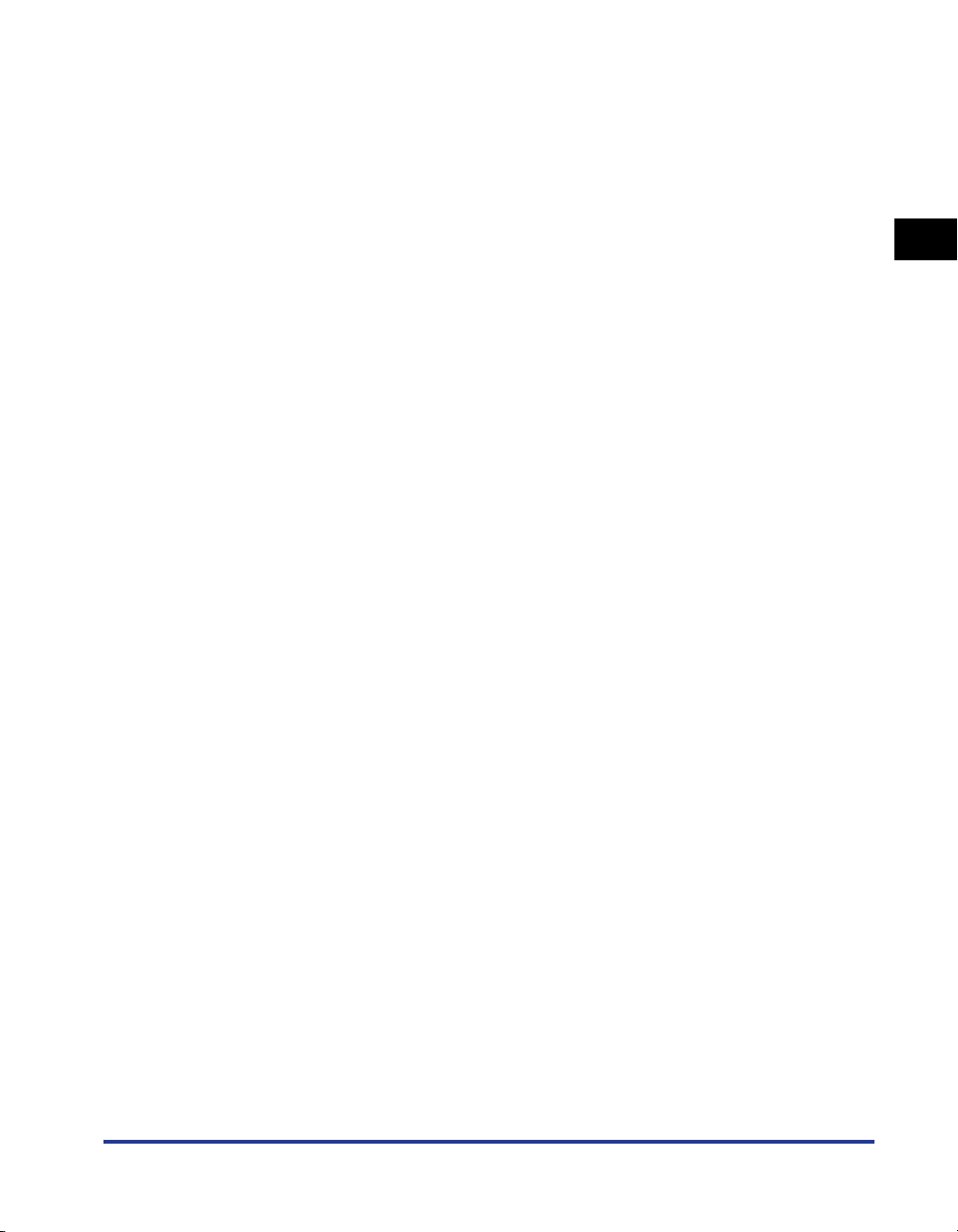
■ Compact and Silent Design
The compact design of the main printer body means that it can be used in the tiny spaces
in the home or office.
The noise-reducing design delivers quiet operation even during printing. Because the
printer is silent in standby mode, you can use it even in the middle of the night, without
having to be concerned about those around you.
■ Simple Maintenance and Printer Status Window
The toner cartridges made for this printer (Canon genuine part) are designed as a single
part containing both toner and the light sensitive drum, so that they can be easily
replaced.
The Printer Status Window that is displayed during printing makes it easy to tell exactly
what the printer is doing through the use of graphical and audio cues, improving the
overall usability of the printer.
1
Before You Start Using This Printer
Printer Features
1-3
Page 27
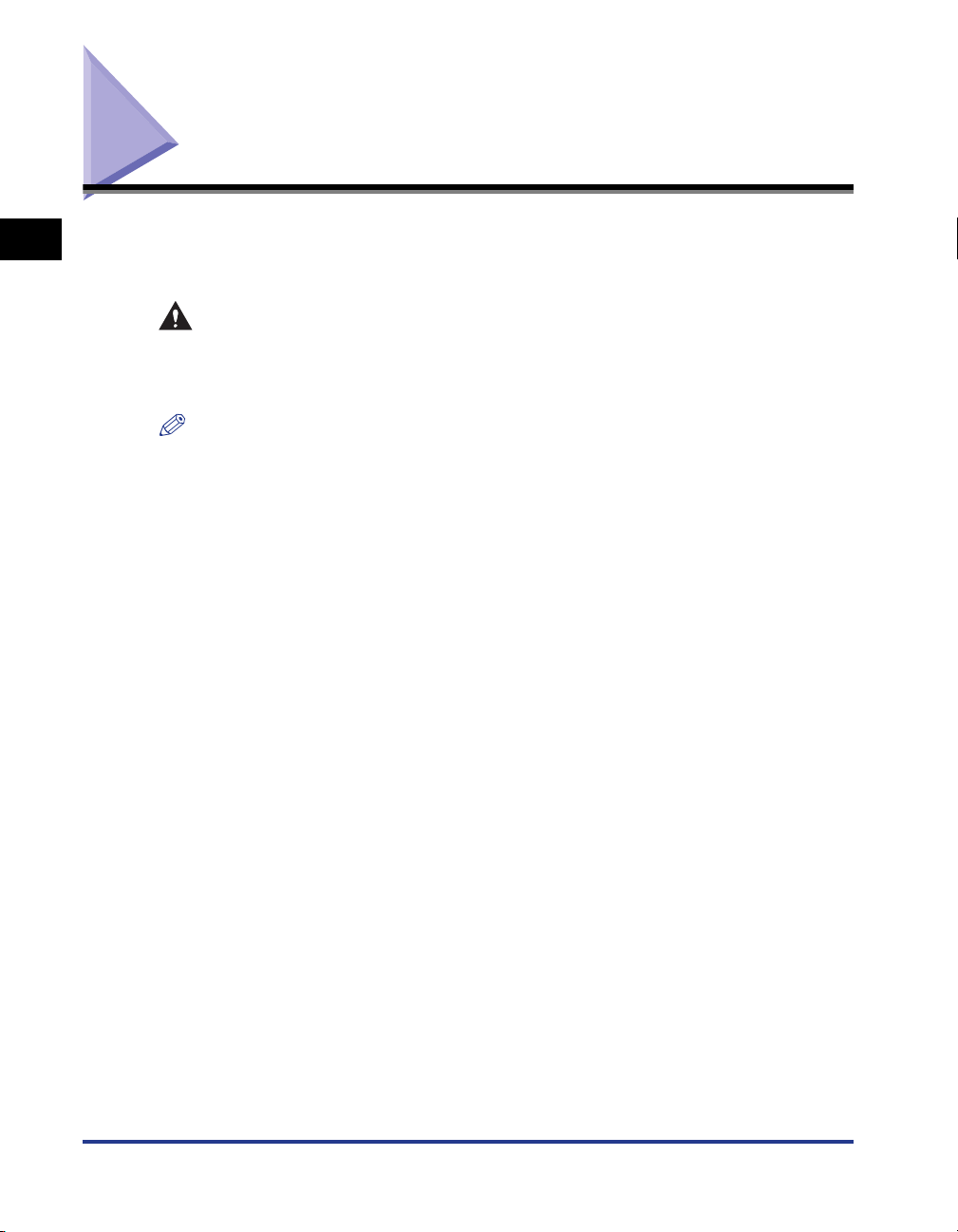
Component Names and Functions
1
This section describes the names and functions of each component of the printer
so that you can use the printer properly and make full use of all of the printer's
features.
CAUTION
Do not install this printer in a location where a wall or other object will block the
ventilation slots in the printer. If the ventilations slots are blocked, the internal
printer components will overheat, and this may cause a fire.
NOTE
Consult the store where you purchased this product in the event that any of the parts are
broken.
Before You Start Using This Printer
1-4
Component Names and Functions
Page 28
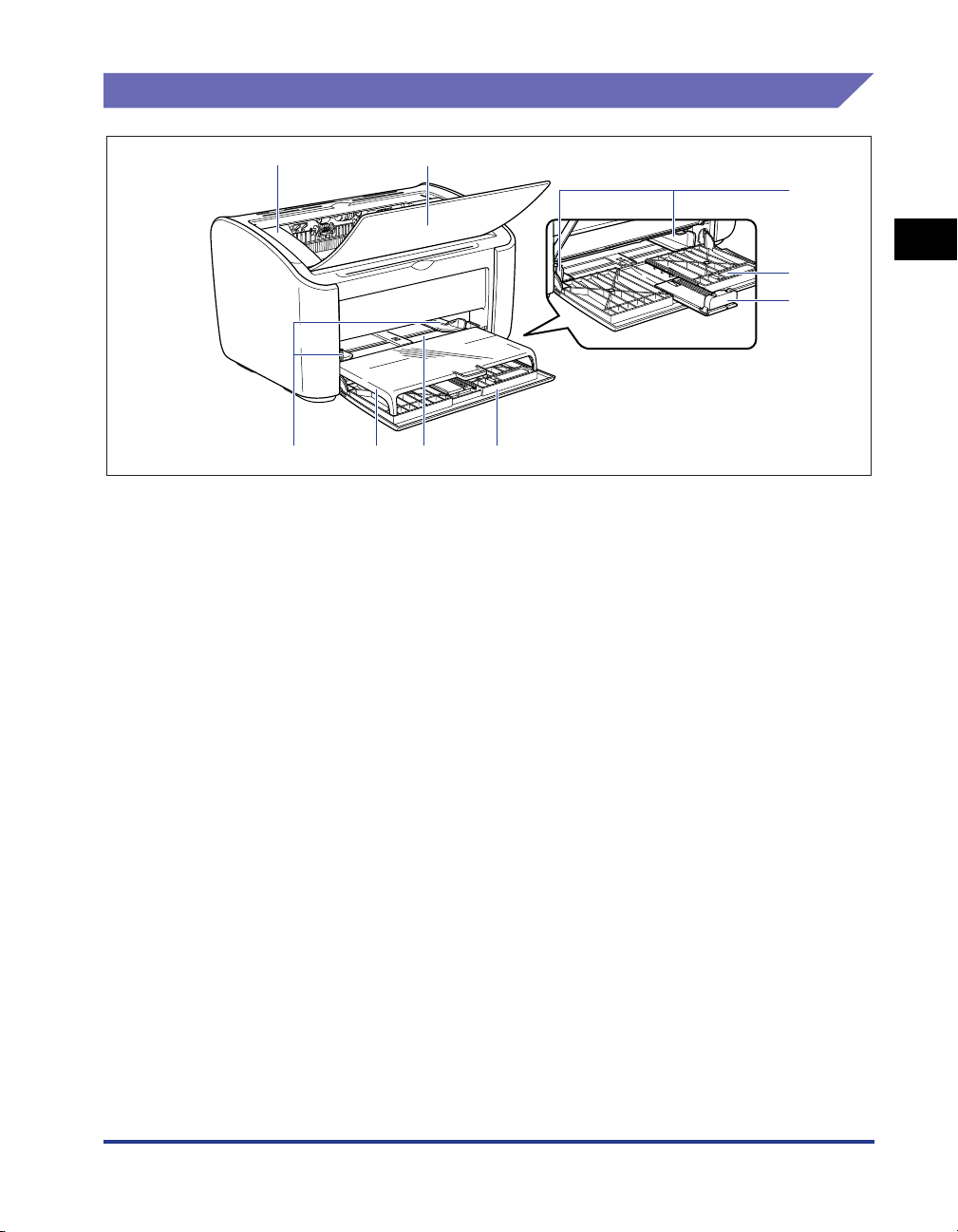
Front View
a
hc
aaaaTop Cover
This cover needs to be opened to replace the toner
cartridge or to clear paper jams. (See p. 5-3, p. 6-6)
bbbbOutput Tray
Assists in the collection of printed paper.
ccccPaper Guides
These can be adjusted to match the width of the
paper, allowing the paper to feed straight.
ddddSmall Paper Guide
When you are loading small sized custom paper
sizes, this should be attached to the rear paper
guide.
b
fg
eeeeRear Paper Guide
Adjust this to suit the loaded paper to keep the rear
edge of the paper aligned.
ffffMulti-Purpose Tray
This tray can hold up to a maximum of 150 sheets of
plain paper (64 g/m2). (See p. 2-9)
ggggManual Feed Tray
This paper source is for use when you are printing
on paper fed manually one sheet at a time.
(See p. 2-9)
hhhhTray Cover
Open this cover when you are loading paper in the
multi-purpose tray. The tray cover both protects the
paper loaded in the multi-purpose tray from dust and
acts as the tray when you are loading paper in the
manual feed tray.
c
1
d
e
Before You Start Using This Printer
Component Names and Functions
1-5
Page 29
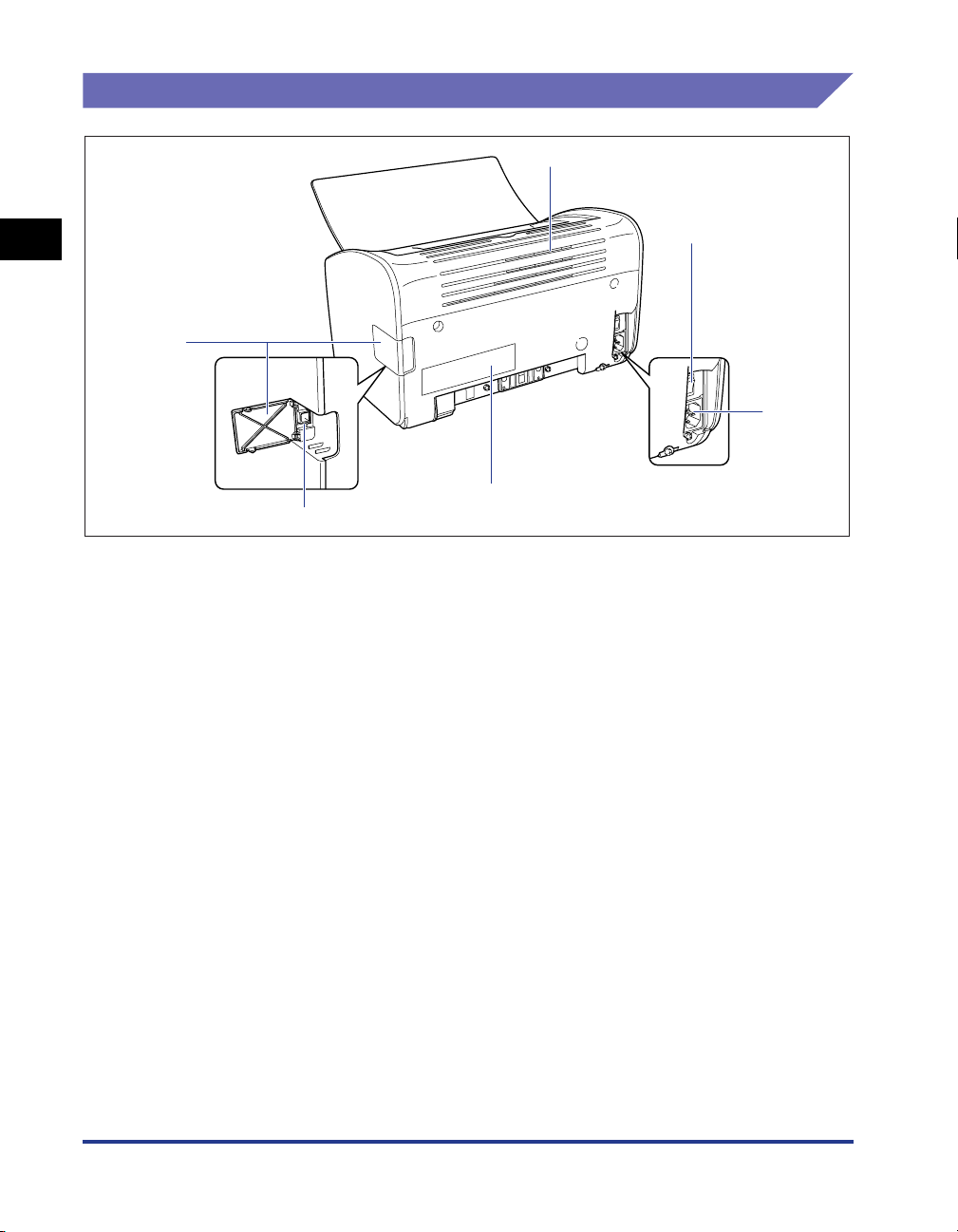
Rear View
a
1
aaaaVentilation Slots
Before You Start Using This Printer
These are ventilation slots for cooling the internal
parts of the printer. Do not block or obstruct the
ventilation slots.
bbbbPower Switch
This switch turns the printer on and off.
(See p. 1-15)
ccccPower Socket
Connect the supplied power cord to this socket.
(See p. 1-9)
b
f
c
d
e
ddddRating Label
This also shows the electrical current rating and
average electrical current consumption.
eeeeUSB Connector
The USB cable plugs into this connector. This is
used to connect the printer to the USB port on a
computer, etc.
(See p. 1-13)
ffffUSB Cover
Open this cover when you are connecting or
disconnecting the USB cable.
1-6
Component Names and Functions
Page 30
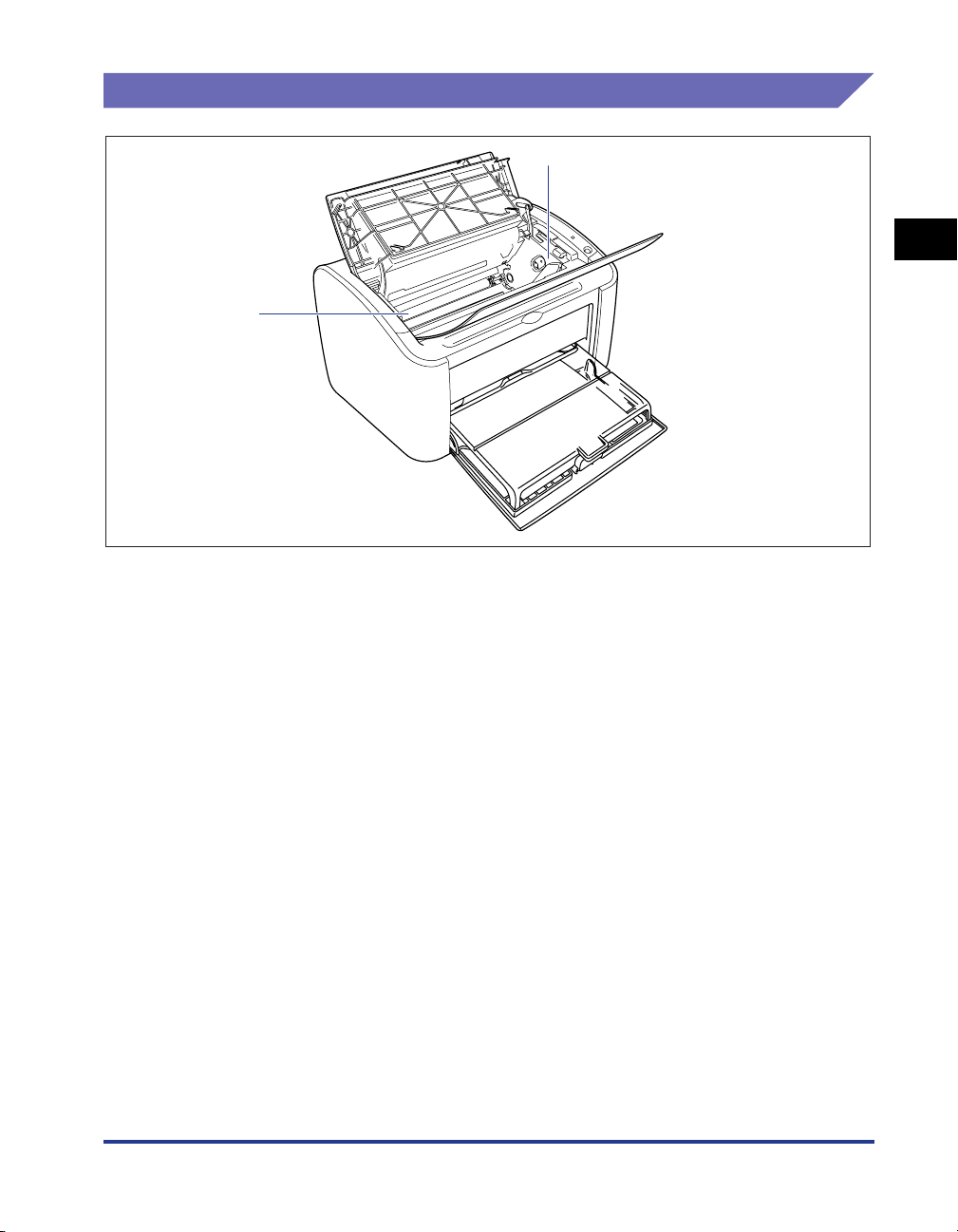
Inside the Printer
b
a
1
aaaaToner Cartridge Guide
When you install the toner cartridge, make sure that
the protrusions on the edges of the cartridge align
with this guide while you push the cartridge in.
(See p. 5-6)
bbbbTransfer Roller
This is a very important part of the printer that
transfers toner onto the paper during printing.
Before You Start Using This Printer
Component Names and Functions
1-7
Page 31

Indicators and the Paper Key
a
1
b
aaaaPower Indicator
This light turns on when the power is on.
Before You Start Using This Printer
bbbbPaper Indicator / Paper Key
This flashes when the printer runs out of paper or
when the paper does not feed properly. After refilling
a paper tray, press this key to restart printing.
1-8
Component Names and Functions
Page 32

Connecting the Power Cord
This section explains how to connect the power cord to the printer. Refer to
"Important Safety Instructions," on p. xiv before connecting the printer.
Connecting the Power Cord
WARNING
• Do not scratch, break or modify the power cord. Do not place heavy items on
the cord, pull on the cord, or bend the cord excessively. Electrical current may
flow out from damaged parts of the cord, causing fire or electrical shock.
• Do not place the cord near any heating appliance. This can melt the cord
insulation, causing fires or electrical shock.
• Do not plug in or unplug the electrical cord if your hands are wet. Doing so may
cause an electrical shock.
• Do not connect an excessive number of appliances to a single outlet. Doing so
may cause fire or electrical shock.
• Do not coil or tie knots in the electrical cord. Doing so may cause fire or
electrical shock.
• Make sure the plug is fully inserted into the power outlet. If the plug is not fully
inserted, fire and electrical shock may result.
• Do not use any electrical cables other than the supplied cord. Doing so may
cause fire or electrical shock.
• In principle, you should not connect the printer using an extension cord or
connect too many appliances to a single power outlet. However, if there is no
choice but to use an extension cord or connect multiple appliances to a single
power outlet, it is the responsibility of the user to take care of the following
cautions. If these cautions are not followed correctly, a fire or electrical shock
may result.
- Do not connect one extension cord to another.
- Make sure that the voltage of the power plug matches the voltage on the rating
label (attached to the back of the printer) when you use the printer.
- Use an extension cord that can carry an electrical current greater than the
value indicated on the rating label (attached to the back of the printer).
- When you use an extension cord, untie the cord binding, and insert the power
plug completely into the extension cord outlet to ensure a firm connection
between the power cord and the extension cord.
-Periodically check that the extension cord is not overheated.
1
Before You Start Using This Printer
Connecting the Power Cord
1-9
Page 33

1
Before You Start Using This Printer
CAUTION
• Do not use a power source with a voltage other than that indicated. Doing so
may cause fire or electrical shock.
• When you unplug the power cord, make sure you hold the cord by the plug. If
you pull on the cord itself, the cord may experience damage such as exposure
of the core wires or an open circuit, and electrical current flowing out of the
damaged section can cause fires or electrical shock.
• Whenever you pull out the power plug, make sure there are no objects around
the power plug. Do not pull out the power plug in an emergency.
IMPORTANT
•
Do not plug the power cord into the auxiliary outlet on a computer.
•
One AC power outlet should be used exclusively for the printer.
•
Do not connect this printer to an uninterruptible power supply. The printer may
malfunction when a power outage occurs, and there is a risk of damaging the printer.
1
Make sure that the power switch of the printer is turned off.
The printer is off when the " " side of the power switch is pressed in.
1-10
2
Plug the supplied power cord securely into the power socket.
Connecting the Power Cord
Page 34

3
Plug the power plug into the AC power outlet.
1
Before You Start Using This Printer
Connecting the Power Cord
1-11
Page 35

Connecting to a Computer
1
Before You Start Using This Printer
This section describes how to connect the printer to a computer.
This printer is fitted with a USB connector as standard, and can be connected to a
computer using a USB cable.
Connect the printer to a computer equipped with a USB port using a USB cable.
WARNING
• If you are connecting or disconnecting the USB cable while the printer power
plug is connected to a power outlet, make sure that you do not touch the metal
parts of the connector. Doing so may cause an electrical shock.
• Do not pull out the USB cable while the computer or printer are turned on. Doing
so may damage the printer.
IMPORTANT
This printer uses bidirectional communication. Operation of the printer when connected
via unidirectional communication equipment has not been tested. As a result, Canon
cannot guarantee printer operation when the printer is connected using unidirectional
print servers, USB hubs and switching devices.
NOTE
•
The USB interface of the printer depends on the OS of the computer it is connected to as
follows. For further details, please inquire at the store where you purchased the printer.
- Windows 98/Me: USB Full-Speed (USB1.1 equivalent)
- Windows 2000/XP/Server 2003/Vista: USB 2.0 Hi-Speed/USB Full-Speed (USB1.1
equivalent)
•
When you connect this printer to a computer via a USB cable, use a computer where the
USB port has been guaranteed to operate correctly by the manufacturer.
•
A USB cable is only supplied with 220 - 240 V model for countries and regions of Asia. In
other countries and regions, prepare according to the specifications of your computer.
1-12
1
Make sure that the computer and printer are turned off at the
power.
Connecting to a Computer
Page 36

2
Open the USB cover.
3
Connect the B-type (square) end of the USB cable to the USB
connector on the rear side of the printer, and close the USB
cover.
1
Before You Start Using This Printer
Connecting to a Computer
1-13
Page 37

1
Before You Start Using This Printer
4
Connect the A-type (flat) end of the USB cable to the USB port
on the computer.
NOTE
If you are not sure about the USB cable that is supported by your computer, contact the
store where you purchased the computer.
1-14
Connecting to a Computer
Page 38

Turning the Printer On and Off
The printer can be turned on and off using the power switch on the left side of the
printer body. To avoid running into unexpected problems, be sure to correctly
memorize this procedure.
Turning the Printer On
To begin using the printer, press the " " side of the power switch to turn the printer
on. After performing a self-diagnostic check, the printer is ready to print.
IMPORTANT
•
Do not turn the printer on again immediately after turning the printer off. If you want to
turn the printer on again after turning it off, wait at least 10 seconds after turning the
printer off before turning it on again.
•
Refer to "Troubleshooting," on p. 6-1 if the printer does not operate properly, or an error
message appears in the Printer Status Window.
•
When you turn the printer on for the first time after installing it, a single sheet of white
paper may be ejected from the printer. This is not a malfunction.
1
Press the " " side of the power switch to turn the printer on.
1
Before You Start Using This Printer
Turning the Printer On and Off
1-15
Page 39

1
Before You Start Using This Printer
The printer Power Indicator turns on and the printer runs a self-diagnostic test. If
there are no errors in the self-diagnostic test, the printer is ready to print.
Turning the Printer Off
Use the following procedure to turn the printer off.
IMPORTANT
•
If the printer is used on a network, make sure that it is not printing data from another
computer before turning the power off.
•
When the printer is turned off, any remaining print data in the printer's memory is erased.
If you need the print data, wait for the printer to finish printing before turning the power
off.
•
Do not turn the printer off under any of the following circumstances:
- While printing
- While running a self-diagnostic test immediately after turning the printer on
Light On
1-16
1
Press the " " side of the power switch to turn the printer off.
IMPORTANT
When the " " side of the power switch is pressed in, the power consumption of the
printer is 0 W.
Turning the Printer On and Off
Page 40

Loading and Delivering Paper
CHAPTER
This chapter describes the types of paper that can be used with this printer, and how the paper
is loaded and delivered.
Paper Requirements. . . . . . . . . . . . . . . . . . . . . . . . . . . . . . . . . . . . . . . . . . . . . . . . . . . . . 2-2
Usable Paper . . . . . . . . . . . . . . . . . . . . . . . . . . . . . . . . . . . . . . . . . . . . . . . . . . . . . . . . . . . . . . . .2-2
Printable Area. . . . . . . . . . . . . . . . . . . . . . . . . . . . . . . . . . . . . . . . . . . . . . . . . . . . . . . . . . . . . . . .2-5
Paper You Cannot Use . . . . . . . . . . . . . . . . . . . . . . . . . . . . . . . . . . . . . . . . . . . . . . . . . . . . . . . . .2-6
Storing Blank Paper . . . . . . . . . . . . . . . . . . . . . . . . . . . . . . . . . . . . . . . . . . . . . . . . . . . . . . . . . . .2-7
Storing Printed Paper . . . . . . . . . . . . . . . . . . . . . . . . . . . . . . . . . . . . . . . . . . . . . . . . . . . . . . . . . .2-8
Paper Sources . . . . . . . . . . . . . . . . . . . . . . . . . . . . . . . . . . . . . . . . . . . . . . . . . . . . . . . . .2-9
Paper Source Types . . . . . . . . . . . . . . . . . . . . . . . . . . . . . . . . . . . . . . . . . . . . . . . . . . . . . . . . . . .2-9
Paper Source Capacities . . . . . . . . . . . . . . . . . . . . . . . . . . . . . . . . . . . . . . . . . . . . . . . . . . . . . .2-10
Paper Output . . . . . . . . . . . . . . . . . . . . . . . . . . . . . . . . . . . . . . . . . . . . . . . . . . . . . . . . .2-11
Output Tray Types . . . . . . . . . . . . . . . . . . . . . . . . . . . . . . . . . . . . . . . . . . . . . . . . . . . . . . . . . . .2-11
Output Tray Capacities. . . . . . . . . . . . . . . . . . . . . . . . . . . . . . . . . . . . . . . . . . . . . . . . . . . . . . . .2-13
Printing on Plain Paper, Heavy Paper, Label Paper, and Transparencies. . . . . . . . . . . .2-14
Loading the Paper . . . . . . . . . . . . . . . . . . . . . . . . . . . . . . . . . . . . . . . . . . . . . . . . . . . . . . . . . . .2-14
Selecting Printer Driver Settings and Printing . . . . . . . . . . . . . . . . . . . . . . . . . . . . . . . . . . . . . .2-23
Printing on Index Card . . . . . . . . . . . . . . . . . . . . . . . . . . . . . . . . . . . . . . . . . . . . . . . . . .2-27
Loading Index Cards . . . . . . . . . . . . . . . . . . . . . . . . . . . . . . . . . . . . . . . . . . . . . . . . . . . . . . . . .2-27
Selecting Printer Driver Settings and Printing . . . . . . . . . . . . . . . . . . . . . . . . . . . . . . . . . . . . . .2-30
Printing on Envelopes. . . . . . . . . . . . . . . . . . . . . . . . . . . . . . . . . . . . . . . . . . . . . . . . . . . 2-34
Loading Envelopes. . . . . . . . . . . . . . . . . . . . . . . . . . . . . . . . . . . . . . . . . . . . . . . . . . . . . . . . . . .2-34
Selecting Printer Driver Settings and Printing . . . . . . . . . . . . . . . . . . . . . . . . . . . . . . . . . . . . . .2-41
Printing on Custom Paper Sizes (Non-Standard Sizes) . . . . . . . . . . . . . . . . . . . . . . . . . 2-45
Loading Custom Paper Sizes. . . . . . . . . . . . . . . . . . . . . . . . . . . . . . . . . . . . . . . . . . . . . . . . . . .2-45
Selecting Printer Driver Settings and Printing . . . . . . . . . . . . . . . . . . . . . . . . . . . . . . . . . . . . . .2-54
2
2-1
Page 41

Paper Requirements
Usable Paper
2
Loading and Delivering Paper
To get the most out of the features of this printer, you should use the right kind of
paper. If you use poor quality paper, the printing quality will deteriorate and the
paper will jam easily.
IMPORTANT
•
A safety feature that prevents printer damage due to overheating, etc. may be activated
in the following circumstances, causing the printing speed to drop.
- When printing continuously on B5, A5 or Executive size paper, the printing speed may
drop to 3.9 ppm.
•
Use the paper capacity for each type of paper as a guide to the number of sheets of
paper that can be printed continuously.
Paper Sizes
You can use the following paper sizes with this printer. The symbol indicates
paper that can be loaded, and indicates paper that cannot be loaded.
Paper Size
A4
B5
A5
Legal
Letter
Executive
Custom Paper Size
Width: 76.2 mm to 215.9 mm
Length: 127.0 mm to 355.6 mm
Envelope DL 110.0 mm x 220.0 mm
Envelope COM10 105.0 mm x 241.0 mm
Envelope C5 162.0 mm x 229.0 mm
Envelope Monarch 98.4 mm x 190.5 mm
Index Card 76.2 mm x 127.0 mm
Multi-Purpose Tray Manual Feed Tray
Paper Source
2-2
Paper Requirements
Page 42

Paper Types
You can use the following types of paper with this printer. The symbol indicates
paper that can be loaded, and indicates paper that cannot be loaded.
Paper Type
Plain Paper
(64 to 90 g/m
Heavy Paper
(91 to 163 g/m
2
)
2
)
Printer Driver
Setting
[Plain Paper],
[Plain Paper L]*
[Heavy Paper],
[Heavy Paper H]*
Multi-Purpose
1
2
Tray
Manual Feed
Tray
Tr ansparencies [Transparency]
Paper Source
Label Paper [Plain Paper]*
Index Card *
Envelopes *
*1If the paper curls excessively when printed using the [Plain Paper] setting, select [Plain Paper L].
2
If you want to get improved fixing properties over the results of printing using the [Heavy Paper] setting, select
*
[Heavy Paper H].
3
When you are printing on label paper, set the paper type setting to [Plain Paper].
*
4
*
When printing Index Card or envelopes, the printer automatically selects the appropriate printing mode when you
select the paper size. You can change the paper size using the [Output Size] setting on the [Page Setup] sheet.
3
4
4
■ Plain Paper
This printer can print on plain paper with width in the range of 76.2 to 215.9 mm, length in
the range of 127.0 to 355.6 mm, and weight in the range of 64 to 90 g/m
standard paper sizes: A4, B5, A5, Legal, Letter, and Executive.
2
including the
2
Loading and Delivering Paper
■ Heavy Paper
This printer can print on heavy paper with width in the range of 76.2 to 215.9 mm, length
in the range of 127.0 to 355.6 mm, and weight in the range of 91 to 163 g/m
standard paper sizes: A4, B5, A5, Legal, Letter, and Executive.
2
including the
■ Transparencies
This printer can print on A4 and Letter size transparencies.
IMPORTANT
Thoroughly fan through each sheet before loading transparencies as they easily stick to
each other.
■ Label Paper
This printer can print on A4 and Letter size label paper.
Paper Requirements
2-3
Page 43

IMPORTANT
Do not use the following types of label paper with this printer. Using label paper that
meets any of these conditions may result in paper jams that are difficult to clear or may
cause damage to the printer.
-Peeling labels or partly used labels
- Labels that peel off from the backing sheet too easily
- Labels where the adhesive is exposed
■ Index Card
2
You can use index card in this printer.
IMPORTANT
Index card can only be loaded in the manual feed tray.
■ Envelopes
The envelopes that can be used with this printer are as follows:
Loading and Delivering Paper
Envelope DL
110.0 mm x 220.0 mm
(4.33 inch x 8.66 inch)
Envelope COM10
104.9 mm x 241.3 mm
(4.13 inch x 9.50 inch)
*Envelopes with a flap on the short edge cannot be used.
Envelope Monarch
98.4 mm x 190.5 mm
(3.88 inch x 7.50 inch)
Envelope C5
162.0 mm x 229.0 mm
(6.38 inch x 9.02 inch)
IMPORTANT
•
The following envelopes cannot be used with this printer. Using any of these envelopes
may result in paper jams that are difficult to clear or may cause damage to the printer.
-Envelopes with fasteners or snaps
-Envelopes with address windows
-Envelopes with adhesive on the surface
-Wrinkled or creased envelopes
-Poorly manufactured envelopes in which the glued parts are uneven
- Irregularly-shaped envelopes
•
Before loading the envelopes, push down on the stack of envelopes to release any
remaining air, and press down firmly along the folded edges of the envelopes.
•
Do not print on the reverse side (glued side) of envelopes.
•
Printing speed drops when printing on envelopes.
2-4
Paper Requirements
Page 44

NOTE
When printing envelopes, the envelopes may become creased.
Abbreviations of Paper Sizes
The following abbreviations are used for the sizes displayed on the multi-purpose tray and
manual feed tray.
Legal LGL
Letter LTR
Executive EXEC
.
Printable Area
The printable area of this printer is as follows:
■ Plain Paper / Heavy Paper / Transparency / Label Paper
You can print within the following area.
Paper Size Paper Guide
2
6 mm
5 mm
4 mm
5 mm
Loading and Delivering Paper
Paper Requirements
2-5
Page 45

2
Loading and Delivering Paper
■ Envelopes / Index Card
Printable up to 10 mm from the edges of an envelope.
You may need to adjust the printing position depending the application you are using.
(Sample : Envelope COM10)
10 mm
104.9 mm
(4.13 inch)
241.3 mm
(9.50 inch)
10 mm
10 mm
10 mm
Paper You Cannot Use
To avoid problems such as paper jams and other malfunctions, you should not use
the following types of paper:
IMPORTANT
•
Paper that jams easily
-Paper that is too thick or too thin
- Irregularly-shaped paper
-Wet or moist paper
-Torn or damaged paper
- Rough, extremely smooth, or glossy paper
-Paper with binding holes or perforations
- Curled or creased paper
- Specially coated paper (coated paper for ink jet printers, etc.)
- Labels that peel off from the backing sheet too easily
-Paper that has already been printed on using a copy machine or other laser printer.
(The reverse side of the paper is also unusable.)
-Paper with jagged edges
-Wrinkled paper
-Paper with the corners folded
•
Paper where the properties change at high temperatures
-Paper that contains ink that melts, burns, evaporates or emits harmful gases at the high
temperatures (approx. 150°C or 302°F) present in the fixing unit.
- Heat-sensitive paper
-Treated color paper
- Specially coated paper (coated paper for ink jet printers, etc.)
-Paper with adhesive on the surface
2-6
Paper Requirements
Page 46

•
Paper that causes printer malfunctions or damages the printer
- Carbon paper
-Paper with staples, clips, ribbons or tapes
-Paper that has already been printed on using a copy machine or other laser printer.
(The reverse side of the paper is also unusable.)
•
Paper that is difficult for the toner to fix onto
-Paper with rough surfaces
- Specially coated paper (coated paper for ink jet printers, etc.)
-Paper containing thick fibers
Storing Blank Paper
Even standard paper may deteriorate if not stored correctly. Degraded paper can
cause paper feed problems and paper jams, and may reduce printing quality.
Observe the following guidelines when storing and handling paper:
IMPORTANT
•
Store paper away from moisture since paper quality deteriorates in a moist environment.
•
The paper wrapper around new paper acts to prevent dampness and drying. Leave the
wrapper intact until you are ready to use the paper. You should also re-wrap the wrapper
around paper that you do not use.
•
Store paper on a flat surface.
•
Do not store paper on the floor where water and moisture can accumulate.
•
Do not store paper in a place where it will curl or be creased.
•
Do not store paper vertically or store too many stacks of paper in one pile.
•
Avoid direct sunlight and humid or dry places when storing paper.
•
If there are extreme differences in temperature between the storage area and the place
where the paper is used, leave the paper in the wrapper in the usage area for about a
day to allow the paper to adjust before using it. Rapid changes in temperature and
humidity can cause paper to curl or wrinkle.
● If damp paper is printed
If damp paper is printed, steam may come out of the surroundings of the output area
of the printer.
This is because water contained in the paper is evaporating by heat radiated when
the toner is fixing. Therefore, this is not abnormal (Particularly, this is apt to occur at
low temperature.).
2
Loading and Delivering Paper
WARNING
If you experience a burnt odor, immediately turn OFF the printer, unplug
the power plug from the AC power outlet, and then contact your local
authorized Canon dealer. Otherwise, this may result in a fire or electrical
shock.
Paper Requirements
2-7
Page 47

2
Loading and Delivering Paper
Storing Printed Paper
When handling or storing documents printed using this printer, be careful of the
following points:
IMPORTANT
•
Do not store in clear folders or with other PVC materials. This can dissolve the toner,
causing the paper to stick to the PVC material.
•
When gluing paper, be sure to use insoluble adhesive. The use of soluble adhesives can
cause the toner to dissolve. When you first use an adhesive, test it on an unneeded
printout before use.
Whenever you stack printouts, check that the documents are completely dry. If the
printouts are stacked when they are not completely dry, the toner may dissolve.
•
Store paper on a flat surface. If the paper becomes folded or wrinkled, the toner may
peel.
•
Do not store in a high temperature place. This can cause the toner to melt, making the
colors bleed.
•
If you are storing printouts for a long period of time (2 years or more), store them in a
binder, etc. (Long-term storage can make printouts appear discolored due to
discolorations in the paper.)
2-8
Paper Requirements
Page 48

Paper Sources
Paper Source Types
This printer has the following paper sources:
■ Paper Source / Capacity
Manual Feed Tray: 1 sheet
Multi-Purpose Tray: Approx. 150 sheets (Plain paper: 64 g/m2)
Manual Feed Tray
Multi-Purpose Tray
IMPORTANT
When you are printing from the multi-purpose tray, make sure that there is no paper in
the manual feed tray. If there is any paper in the manual feed tray, paper will feed from the
manual feed tray because manual feed tray has priority over the multi-purpose tray.
2
Loading and Delivering Paper
Paper Sources
2-9
Page 49

Paper Source Capacities
2
Loading and Delivering Paper
Paper Type
Plain Paper (64 g/m
Heavy Paper (128 g/m
Tr ansparency Approx. 100 sheets 1 sheet
Label Paper Approx. 50 sheets 1 sheet
Index Card - 1 sheet
Envelope 1 sheet 1 sheet
2
) Approx. 150 sheets 1 sheet
2
) Approx. 60 sheets 1 sheet
Multi-Purpose Tray Manual Feed Tray
Paper Source
2-10
Paper Sources
Page 50

Paper Output
Output Tray Types
Pages are output to the output tray on the top of the printer with the printed side
facing down. Open the output tray when you are printing to the output tray.
Close the output tray when you are not using the printer.
2
Loading and Delivering Paper
CAUTION
Keep your hands or clothing away from the roller in the output area. Even if the
printer is not printing, sudden rotation of the roller may catch your hands or
clothing, resulting in personal injury.
Paper Output
2-11
Page 51

IMPORTANT
The area around the output tray becomes very hot during printing and directly after
printing. When you are collecting paper from the output tray or clearing a paper jam, be
careful not to touch the area around the output tray.
2
● If damp paper is printed
If damp paper is printed, steam may come out of the surroundings of the output area
of the printer.
This is because water contained in the paper is evaporating by heat radiated when
the toner is fixing. Therefore, this is not abnormal (Particularly, this is apt to occur at
low temperature.).
For details on storing paper, see "Storing Blank Paper," on p. 2-7.
Loading and Delivering Paper
WARNING
If you experience a burnt odor, immediately turn OFF the printer, and
then unplug the power plug from the AC power outlet and contact your
local authorized Canon dealer. Otherwise, this may result in a fire or
electrical shock.
NOTE
The output tray can hold up to approximately 100 sheets of plain paper (64 g/m2). The
paper capacity varies depending on the paper type and paper size. Refer to "Output Tray
Capacities," on p. 2-13 for more details.
2-12
Paper Output
Page 52

Output Tray Capacities
Paper Type Output Tray*
2
Plain Paper (64 g/m
Heavy Paper (128 g/m
Tr ansparency Approx. 10 sheets
Label Paper Approx. 10 sheets
Index Card Approx. 10 sheets
Envelope Approx. 10 sheets
* Actual paper capacities vary depending on the environment where the printer is installed and the type and size of the
paper you are using.
) Approx. 100 sheets
2
) Approx. 30 sheets
2
Loading and Delivering Paper
Paper Output
2-13
Page 53

Printing on Plain Paper, Heavy Paper, Label Paper, and Transparencies
This section described how to print on plain paper, heavy paper, label paper and
transparencies.
2
Loading and Delivering Paper
Refer to "Printing on Custom Paper Sizes (Non-Standard Sizes)," on p. 2-45 for
details about printing on custom paper sizes.
Loading the Paper
Paper can be loaded into either the multi-purpose tray or the manual feed tray. If
you are printing continuously, load paper in the multi-purpose tray.
If you are printing a single sheet with a size and type different to the paper already
loaded in the multi-purpose tray, load the paper in the manual feed tray.
IMPORTANT
•
When you are printing from the multi-purpose tray, make sure that there is no paper in
the manual feed tray. If there is any paper in the manual feed tray, paper will feed from the
manual feed tray because manual feed tray has priority over the multi-purpose tray.
•
Do not load paper into the manual feed tray while the printer is printing from the
multi-purpose tray. The paper loaded in the manual feed tray will feed into the printer,
causing overlapping paper feeds and paper jams.
•
Do not load paper that has jagged edges, wrinkles, or that is extremely curly. Doing so
can cause paper jams and printer faults.
•
Refer to "Usable Paper," on p. 2-2 for more details on the paper that can be used.
•
Do not use the following types of label paper with this printer. Using label paper that
meets any of these conditions may result in paper jams that are difficult to clear or may
cause damage to the printer.
-Peeling labels or partly used labels
- Labels that peel off from the backing sheet too easily
- Labels where the adhesive is exposed
2-14
Printing on Plain Paper, Heavy Paper, Label Paper, and Transparencies
Page 54

Loading Paper into the Multi-Purpose Tray
Use the following procedure to load paper into the multi-purpose tray.
Always load paper lengthways into the multi-purpose tray.
IMPORTANT
•
Do not touch or pull paper out of the multi-purpose tray during printing. Doing so may
cause the printer to malfunction.
•
If you are refilling the multi-purpose tray when there is still paper in the tray, take out the
remaining paper and align it properly with the new paper before loading it into the tray.
•
Use the paper capacity for each type of paper as a guide to the number of sheets of
paper that can be printed continuously.
2
Loading and Delivering Paper
1
Open the tray cover up to the position where it stops a, and
then pull out the rear paper guide
a
b
Printing on Plain Paper, Heavy Paper, Label Paper, and Transparencies
b.
2-15
Page 55

2
Push the side paper guides out a little wider than the actual
width of the paper.
2
3
Before loading transparencies or labels, fan them in small
batches and align the edges.
Loading and Delivering Paper
Thoroughly fan in small batches. Stand the paper on a flat
surface and gently tap it a few
times to align the edges.
CAUTION
Be careful not to cut your hands with the edges of transparencies or label
paper.
IMPORTANT
•
Make sure you thoroughly fan through transparencies and label paper before
loading them. If you do not sufficiently fan the sheets, multiple sheets will feed at
once causing paper jams.
•
When fanning or aligning the transparencies, try to hold the edges to avoid
touching the printing surface.
•
Ta ke care not to mark or stain the printing surface of the transparencies with
fingerprints, dust, or oil. Doing so may reduce the printing quality.
2-16
Printing on Plain Paper, Heavy Paper, Label Paper, and Transparencies
Page 56

4
Gently load the paper with the printing side facing up until it
touches the back of the tray.
Make sure that the paper passes under the paper limit guides.
Paper Limit Guide
CAUTION
When loading paper, take care not to cut your hands with the edges of the
paper.
IMPORTANT
•
The number of sheets of paper that can be loaded in the multi-purpose tray is as
follows. Check that there is sufficient clear space between the paper limit guides
and the paper. If there is no free space, slightly reduce the amount of paper.
- Plain Paper :Approx. 150 sheets (64 g/m
- Heavy Paper :Approx. 60 sheets (128 g/m
-Transparency :Approx. 100 sheets
- Label Paper :Approx. 50 sheets
•
If you use paper that has been poorly cut, the paper may have a tendency to
double-feed. In this case, thoroughly line up the edges of the paper on a flat
surface before loading it.
2
)
2
)
2
Loading and Delivering Paper
Thoroughly fan in small batches. Stand the paper on a flat
•
Load the paper so that it is straight.
Printing on Plain Paper, Heavy Paper, Label Paper, and Transparencies
surface and gently tap it a few
times to align the edges.
2-17
Page 57

2
Loading and Delivering Paper
•
If the rear edge of the paper stack is not properly aligned, it may result in misfeeds
or paper jams.
•
If the paper is curled or folded at the corners, flatten it out before loading.
NOTE
To print on letterhead paper or paper with a logo already printed on it, load the
paper so that the printed side is facing up and the top of the paper is at the far end.
2-18
5
Slide the paper guides to fit both sides of the stack.
Printing on Plain Paper, Heavy Paper, Label Paper, and Transparencies
Page 58

IMPORTANT
Always make sure the paper guides match the width of the paper. If the paper
guides are too loose or too tight, the paper will not feed properly and this will cause
paper jams.
6
Adjust the rear paper guide to match the paper a, and close
the tray cover
b.
2
b
a
IMPORTANT
If you run out of paper and then refill the paper tray, the Paper Indicator will flash.
Press the (Paper Key) to resume printing.
Loading and Delivering Paper
Printing on Plain Paper, Heavy Paper, Label Paper, and Transparencies
2-19
Page 59

2
Loading and Delivering Paper
Loading Paper into the Manual Feed Tray
Use the following procedure to load paper into the manual feed tray.
Always load paper lengthways into the manual feed tray.
IMPORTANT
•
You can only load a single sheet of paper in the manual feed tray.
•
You cannot print from the manual feed tray if the printer settings are set to multiple copies
or multiple pages. If you start a print job set for multiple copies or multiple pages, the
second and subsequent sheets will feed from the multi-purpose tray regardless of the
paper size and paper type.
•
Do not touch or pull paper out of the manual feed tray during printing. Doing so may
cause the printer to malfunction.
2-20
1
Push the side paper guides out a little wider than the actual
width of the paper.
Printing on Plain Paper, Heavy Paper, Label Paper, and Transparencies
Page 60

2
Gently load the paper with the printing side facing up until it
touches the back of the tray.
Make sure that the paper passes under the paper limit guides.
Paper Limit Guide
CAUTION
When loading paper, take care not to cut your hands with the edges of the
paper.
IMPORTANT
•
Load the paper so that it is straight.
•
If the paper is curled or folded at the corners, flatten it out before loading.
2
Loading and Delivering Paper
Printing on Plain Paper, Heavy Paper, Label Paper, and Transparencies
2-21
Page 61

2
NOTE
To print on letterhead paper or paper with a logo already printed on it, load the
paper so that the printed side is facing up and the top of the paper is at the far end.
Loading and Delivering Paper
2-22
3
Slide the paper guides to fit both sides of the stack.
Printing on Plain Paper, Heavy Paper, Label Paper, and Transparencies
Page 62

IMPORTANT
•
If you run out of paper and then refill the paper tray, the Paper Indicator will flash.
Press the (Paper Key) to resume printing.
•
Always make sure the paper guides match the width of the paper. If the paper
guides are too loose or too tight, the paper will not feed properly and this will cause
paper jams.
Selecting Printer Driver Settings and Printing
This section describes how to change the printer driver settings.
1
Select [Print] from the [File] menu in the application. Select
the name of your printer from the [Name] or [Printer Name]
field and click [Properties].
2
Loading and Delivering Paper
The [Properties] dialog box for the printer is displayed.
Printing on Plain Paper, Heavy Paper, Label Paper, and Transparencies
2-23
Page 63

2
Loading and Delivering Paper
2
Display the [Page Setup] sheet, then set the [Page Size]
setting to the size of the document that you created in the
application.
3
Set the [Output Size] setting to the size of the paper loaded in
the printer as needed.
Select [A4] or [Letter] if you are printing transparencies or labels.
Leave the setting set to [Match Page Size] when the page size and the size of
the paper loaded in the multi-purpose tray are the same, since there is no need
to change the setting.
2-24
Printing on Plain Paper, Heavy Paper, Label Paper, and Transparencies
Page 64

IMPORTANT
If the [Page Size] and [Output Size] settings are different, the printer produces an
enlarged or reduced print automatically.
4
Display the [Paper Source] sheet, and set the [Paper Type] to
the type of paper loaded in the printer.
Set this to [Plain Paper] for regular paper and labels, [Heavy Paper] for thick
paper, and [Transparency] for transparencies.
2
Loading and Delivering Paper
NOTE
•
If the paper curls excessively when you are printing on plain paper (64 to 90g/m2)
with the [Paper Type] setting set to [Plain Paper], try setting the [Paper Type] setting
to [Plain Paper L].
•
If you want to get improved fixing properties over the results of printing using the
[Heavy Paper] setting, select [Heavy Paper H].
Printing on Plain Paper, Heavy Paper, Label Paper, and Transparencies
2-25
Page 65

2
Loading and Delivering Paper
5
Click [OK] to close the Properties dialog box.
6
Click [OK] to start printing.
2-26
Printing on Plain Paper, Heavy Paper, Label Paper, and Transparencies
Page 66

Printing on Index Card
This section describes how to print on index cards.
Loading Index Cards
You can only load index cards in the manual feed tray.
Loading Index Card into the Manual Feed Tray
Use the following procedure to load an index card into the manual feed tray.
Always load index cards lengthways into the manual feed tray.
IMPORTANT
•
You can only load a single sheet of index card in the manual feed tray.
•
You cannot print from the manual feed tray if the printer settings are set to multiple copies
or multiple pages. If you start a print job set for multiple copies or multiple pages, the
second and subsequent sheets will feed from the multi-purpose tray regardless of the
paper size and paper type.
•
Do not touch or pull the index card out of the manual feed tray during printing. Doing so
may cause the printer to malfunction.
1
Push the side paper guides out a little wider than the actual
width of the paper.
2
Loading and Delivering Paper
Printing on Index Card
2-27
Page 67

2
Loading and Delivering Paper
2
Gently load the index card with the printing side facing up
until it touches the back of the tray.
Make sure that the index card passes beneath the paper limit guides.
Paper Limit Guide
CAUTION
When loading index card, take care not to cut your hands with the edges of
the paper.
IMPORTANT
•
If the index card is warped, make sure you fix the warp before loading the card.
•
Load the index card so that it is straight.
•
If the rear edge of the index card is not properly aligned, it may result in misfeeds or
paper jams.
•
If the leading edge of the index card is curled or folded at the corners, flatten it out
before loading.
2-28
Printing on Index Card
Page 68

NOTE
To print on index card with a logo already printed on it, load the index card so that
the printed side is facing up and the top of the index card is at the far end.
ABC
ABC
2
Loading and Delivering Paper
3
Slide the paper guides to fit both sides of the index card.
Printing on Index Card
2-29
Page 69

2
Loading and Delivering Paper
IMPORTANT
•
If you run out of index card and then refill the paper tray, the Paper Indicator will
flash. Press the (Paper Key) to resume printing.
•
Always make sure the paper guides match the width of the index card. If the paper
guides are too loose or too tight, the index card will not feed properly and this will
cause paper jams.
Selecting Printer Driver Settings and Printing
This section describes how to set the printer driver settings.
1
Select [Print] from the [File] menu in the application. Select
the name of your printer from the [Name] or [Printer Name]
field and click [Properties].
2-30
The [Properties] dialog box for the printer is displayed.
Printing on Index Card
Page 70

2
Display the [Page Setup] sheet, then set the [Page Size]
setting to the size of the document that you created in the
application.
NOTE
When you set the page size to [Index Card], the following message is displayed
and the paper type is automatically changed.
2
Loading and Delivering Paper
Printing on Index Card
2-31
Page 71

3
Set the [Output Size] setting to [Index Card] as necessary.
Leave the setting set to [Match Page Size] when the page size and the size of
the paper loaded in the multi-purpose tray are the same, since there is no need
to change the setting.
2
Loading and Delivering Paper
IMPORTANT
If the [Page Size] and [Output Size] settings are different, the printer produces an
enlarged or reduced print automatically.
4
Click [OK] to close the Properties dialog box.
2-32
Printing on Index Card
Page 72

5
Click [OK] to start printing.
2
Loading and Delivering Paper
Printing on Index Card
2-33
Page 73

Printing on Envelopes
This section describes how to print to envelopes.
2
Loading and Delivering Paper
Loading Envelopes
Envelopes can be loaded into either the multi-purpose tray or the manual feed tray.
You can only load one envelope at a time, regardless of whether you use the
multi-purpose tray or the manual feed tray.
If you are printing a single sheet of paper that is different from the paper already
loaded in the multi-purpose tray, load the paper in the manual feed tray.
IMPORTANT
•
When you are printing from the multi-purpose tray, make sure that there is no paper in
the manual feed tray. If there is any paper in the manual feed tray, paper will feed from the
manual feed tray because manual feed tray has priority over the multi-purpose tray.
•
Do not load paper into the manual feed tray while the printer is printing from the
multi-purpose tray. The paper loaded in the manual feed tray will feed into the printer,
causing overlapping paper feeds and paper jams.
•
Printing speed drops when printing on envelopes.
•
The envelopes that can be used with this printer are as follows:
Envelope DL
110.0 mm x 220.0 mm
(4.33 inch x 8.66 inch)
Envelope COM10
104.9 mm x 241.3 mm
(4.13 inch x 9.50 inch)
Envelope Monarch
98.4 mm x 190.5 mm
(3.88 inch x 7.50 inch)
Envelope C5
162.0 mm x 229.0 mm
(6.38 inch x 9.02 inch)
2-34
*Envelopes with a flap on the short edge cannot be used.
Printing on Envelopes
Page 74

•
The following envelopes cannot be used with this printer. Using any of these envelopes
may result in paper jams that are difficult to clear or may cause damage to the printer.
-Envelopes with fasteners or snaps
-Envelopes with address windows
-Envelopes with adhesive on the surface
-Wrinkled or creased envelopes
-Poorly manufactured envelopes in which the glued parts are uneven
- Irregularly-shaped envelopes
•
Before loading the envelopes, push down on the stack of envelopes to release any
remaining air, and press down firmly along the folded edges of the envelopes.
•
Do not print on the reverse side (glued side) of envelopes.
NOTE
When printing envelopes, the envelopes may become creased.
Loading Envelopes into the Multi-Purpose Tray
Use the following procedure to load envelopes into the multi-purpose tray.
Always load envelopes lengthways into the multi-purpose tray.
IMPORTANT
•
You can only load a single envelope in the manual feed tray.
•
Do not touch or pull envelopes out of the multi-purpose tray during printing. Doing so may
cause the printer to malfunction.
2
Loading and Delivering Paper
1
Open the tray cover up to the position where it stops a, and
then pull out the rear paper guide
b.
a
b
Printing on Envelopes
2-35
Page 75

2
Loading and Delivering Paper
2
Push the side paper guides out a little wider than the actual
width of the paper.
3
Load the envelopes with the printing surface facing up and
the flaps closed and on the left side, then gently insert them
all the way to the back of the tray.
Make sure that the envelopes passes under the paper limit guides.
Paper Limit Guide
2-36
CAUTION
When loading envelopes, be careful not to cut your hands with the edges
of the envelopes.
IMPORTANT
•
You cannot print on the reverse side (glued side) of envelopes.
•
Load the stack of envelopes straight.
•
If the leading edges of the envelopes are curled or folded at the corners, flatten
them out before loading.
Printing on Envelopes
Page 76

NOTE
When you are printing on envelopes, load the envelopes with the paper surface
(the side you want to print on) facing up, and the envelope flap on the left side.
4
Slide the paper guides to meet both sides of the envelopes.
2
Loading and Delivering Paper
IMPORTANT
Always make sure the paper guides match the width of the paper. If the paper
guides are too loose or too tight, the paper will not feed properly and this will cause
paper jams.
Printing on Envelopes
2-37
Page 77

2
Loading and Delivering Paper
5
Adjust the rear paper guide to match the paper a, and close
the tray cover
b.
b
a
IMPORTANT
If you run out of envelopes and then refill the paper tray, the Paper Indicator will
flash. Press the (Paper Key) to resume printing.
Loading Envelopes into the Manual Feed Tray
Use the following procedure to load envelopes into the manual feed tray.
Always load envelopes lengthways into the manual feed tray.
IMPORTANT
•
You can only load a single envelope in the manual feed tray.
•
You cannot print from the manual feed tray if the printer settings are set to multiple copies
or multiple pages. If you start a print job set for multiple copies or multiple pages, the
second and subsequent sheets will feed from the multi-purpose tray regardless of the
paper size and paper type.
•
Do not touch or pull envelopes out of the manual feed tray during printing. Doing so may
cause the printer to malfunction.
2-38
Printing on Envelopes
Page 78

1
Push the side paper guides out a little wider than the actual
width of the paper.
2
Load the envelope with the printing surface facing up and the
flaps closed and on the left side, then gently insert them all
the way to the back of the tray.
2
Be sure that the envelope passes beneath the paper limit guides.
Paper Limit Guide
CAUTION
When loading envelope, be careful not to cut your hands with the edges of
the envelope.
IMPORTANT
•
You cannot print on the reverse side (glued side) of envelope.
•
Load the envelope straight.
•
If the leading edge of the envelope is curled or folded at the corners, flatten it out
before loading.
Loading and Delivering Paper
Printing on Envelopes
2-39
Page 79

2
Loading and Delivering Paper
NOTE
When you are printing on envelopes, load the envelopes with the paper surface
(the side you want to print on) facing up, and the envelope flap on the left side.
3
Slide the paper guides to meet both sides of the envelope.
2-40
IMPORTANT
•
If you run out of envelopes and then refill the paper tray, the Paper Indicator will
flash. Press the (Paper Key) to resume printing.
•
Always make sure the paper guides match the width of the envelope. If the paper
guides are too loose or too tight, the envelope will not feed properly and this will
cause paper jams.
Printing on Envelopes
Page 80

Selecting Printer Driver Settings and Printing
This section describes how to set the printer driver settings.
1
Select [Print] from the [File] menu in the application. Select
the name of your printer from the [Name] or [Printer Name]
field and click [Properties].
2
Loading and Delivering Paper
The [Properties] dialog box for the printer is displayed.
Printing on Envelopes
2-41
Page 81

2
Loading and Delivering Paper
2
Display the [Page Setup] sheet, then set the [Page Size]
setting to the size of the document that you created in the
application.
NOTE
If you set the page size to any of [Envelope DL], [Envelope COM10], [Envelope
C5], or [Envelope Monarch], the following message appears and the appropriate
paper type is automatically selected.
2-42
Printing on Envelopes
Page 82

3
Set the [Output Size] setting to the size of the paper loaded in
the printer as needed.
Leave the setting set to [Match Page Size] when the page size and the size of
the paper loaded in the multi-purpose tray are the same, since there is no need
to change the setting.
2
IMPORTANT
If the [Page Size] and [Output Size] settings are different, the printer produces an
enlarged or reduced print automatically.
4
Click [OK] to close the Properties dialog box.
Loading and Delivering Paper
Printing on Envelopes
2-43
Page 83

2
Loading and Delivering Paper
5
Click [OK] to start printing.
2-44
Printing on Envelopes
Page 84

Printing on Custom Paper Sizes (Non-Standard Sizes)
This section describes how to print to custom paper sizes.
Loading Custom Paper Sizes
Custom paper sizes can be loaded into either the multi-purpose tray or the manual
feed tray. If you are printing continuously, load paper in the multi-purpose tray.
If you are printing a single sheet of paper that is different from the paper already
loaded in the multi-purpose tray, load the paper in the manual feed tray.
You can load custom paper sizes of width 76.2 mm to 215.9 mm and length
127.0 mm to 355.6 mm.
IMPORTANT
•
When you are printing from the multi-purpose tray, make sure that there is no paper in
the manual feed tray. If there is any paper in the manual feed tray, paper will feed from the
manual feed tray because manual feed tray has priority over the multi-purpose tray.
•
Do not load paper into the manual feed tray while the printer is printing from the
multi-purpose tray. The paper loaded in the manual feed tray will feed into the printer,
causing overlapping paper feeds and paper jams.
•
Do not load paper that has jagged edges, wrinkles, or that is extremely curly. Doing so
can cause paper jams and printer faults.
•
Refer to "Usable Paper," on p. 2-2 for more details on the paper that can be used.
Loading Custom Paper into the Multi-Purpose Tray
Use the following procedure to load custom paper into the multi-purpose tray.
Always load paper lengthways into the multi-purpose tray.
2
Loading and Delivering Paper
Printing on Custom Paper Sizes (Non-Standard Sizes)
2-45
Page 85

IMPORTANT
•
Do not touch or pull paper out of the multi-purpose tray during printing. Doing so may
cause the printer to malfunction.
•
If you are refilling the multi-purpose tray when there is still paper in the tray, take out the
remaining paper and align it properly with the new paper before loading it into the tray.
•
Use the paper capacity for each type of paper as a guide to the number of sheets of
paper that can be printed continuously.
2
Loading and Delivering Paper
1
Open the tray cover up to the position where it stops a, and
then pull out the rear paper guide
a
b
IMPORTANT
Make sure you pull out the auxiliary tray when you load paper in the multi-purpose
tray.
2
Push the side paper guides out a little wider than the actual
b.
width of the paper.
2-46
Printing on Custom Paper Sizes (Non-Standard Sizes)
Page 86

3
Gently load the paper with the printing side facing up until it
touches the back of the tray.
Make sure that the paper passes under the paper limit guides.
Paper Limit Guide
CAUTION
When loading paper, take care not to cut your hands with the edges of the
paper.
IMPORTANT
•
The number of sheets that can be loaded in the multi-purpose tray is as follows.
Check that there is sufficient clear space between the paper limit guides and the
paper. If there is no free space, slightly reduce the number of envelopes.
- Plain Paper :Approx. 150 sheets (64 g/m
- Heavy Paper :Approx. 60 sheets (128 g/m
•
If you use paper that has been poorly cut, the paper may have a tendency to
double-feed. In this case, thoroughly line up the edges of the paper on a flat
surface before loading it.
2
)
2
)
2
Loading and Delivering Paper
Thoroughly fan in small batches. Stand the paper on a flat
•
Load the paper so that it is straight.
•
If the rear edge of the paper stack is not properly aligned, it may result in misfeeds
surface and gently tap it a few
times to align the edges.
or paper jams.
Printing on Custom Paper Sizes (Non-Standard Sizes)
2-47
Page 87

2
Loading and Delivering Paper
•
If the paper is curled or folded at the corners, flatten it out before loading.
NOTE
To print on letterhead paper or paper with a logo already printed on it, load the
paper so that the printed side is facing up and the top of the paper is at the far end.
2-48
4
Slide the paper guides to fit both sides of the stack.
Printing on Custom Paper Sizes (Non-Standard Sizes)
Page 88

IMPORTANT
Always make sure the paper guides match the width of the paper. If the paper
guides are too loose or too tight, the paper will not feed properly and this will cause
paper jams.
5
Adjust the rear paper guide to match the paper a, and close
the tray cover
● If the custom paper that you are using is over 190 mm in length:
❑ Slide the rear paper guide a to align the small paper guide with the paper, and
close the tray cover b.
b.
2
Loading and Delivering Paper
b
a
IMPORTANT
If you run out of paper and then refill the paper tray, the Paper Indicator will flash.
Press the (Paper Key) to resume printing.
Printing on Custom Paper Sizes (Non-Standard Sizes)
2-49
Page 89

2
● If the custom paper that you are using is less than 190 mm in length:
❑ Move the rear paper guide to the position shown in the diagram.
❑ Remove the small paper guide from the multi-purpose tray.
Loading and Delivering Paper
2-50
❑ Insert the small paper guide from directly above, as shown in the diagram, then
fold it towards the back.
Printing on Custom Paper Sizes (Non-Standard Sizes)
Page 90

❑ Slide the rear paper guide a to align the small paper guide with the paper, and
close the tray cover b.
b
a
IMPORTANT
If you run out of paper and then refill the paper tray, the Paper Indicator will flash.
Press the (Paper Key) to resume printing.
Loading Custom Paper into the Manual Feed Tray
Use the following procedure to load custom paper into the manual feed tray.
Always load custom paper lengthways into the manual feed tray.
IMPORTANT
•
You can only load a single sheet of paper in the manual feed tray.
•
You cannot print from the manual feed tray if the printer settings are set to multiple copies
or multiple pages. If you start a print job set for multiple copies or multiple pages, the
second and subsequent sheets will feed from the multi-purpose tray regardless of the
paper size and paper type.
•
Do not touch or pull paper out of the manual feed tray during printing. Doing so may
cause the printer to malfunction.
2
Loading and Delivering Paper
Printing on Custom Paper Sizes (Non-Standard Sizes)
2-51
Page 91

1
Push the side paper guides out a little wider than the actual
width of the paper.
2
2
Gently load the paper with the printing side facing up until it
touches the back of the tray.
Make sure that the paper passes under the paper limit guides.
Loading and Delivering Paper
Paper Limit Guide
CAUTION
When loading paper, take care not to cut your hands with the edges of the
paper.
IMPORTANT
•
Load the paper so that it is straight.
•
If the paper is curled or folded at the corners, flatten it out before loading.
2-52
Printing on Custom Paper Sizes (Non-Standard Sizes)
Page 92

NOTE
To print on letterhead paper or paper with a logo already printed on it, load the
paper so that the printed side is facing up and the top of the paper is at the far end.
2
Loading and Delivering Paper
3
Slide the paper guides to fit both sides of the paper.
Printing on Custom Paper Sizes (Non-Standard Sizes)
2-53
Page 93

2
Loading and Delivering Paper
IMPORTANT
•
If you run out of paper and then refill the paper tray, the Paper Indicator will flash.
Press the (Paper Key) to resume printing.
•
Always make sure the paper guides match the width of the paper. If the paper
guides are too loose or too tight, the paper will not feed properly and this will cause
paper jams.
Selecting Printer Driver Settings and Printing
This section describes how to set the printer driver settings.
1
Select [Print] from the [File] menu in the application. Select
the name of your printer from the [Name] or [Printer Name]
field and click [Properties].
2-54
The [Properties] dialog box for the printer is displayed.
Printing on Custom Paper Sizes (Non-Standard Sizes)
Page 94

2
Display the [Page Setup] sheet, then set the [Page Size]
setting to the size of the document that you created in the
application.
NOTE
•
When you are using a custom paper size, you need to register the size of the
custom paper in advance. Refer to "Specifying a Custom Paper Size
(Non-Standard Paper)," on p. 4-39 for information on how to register a custom
paper size.
•
When you set the page size to [Index Card], the following message is displayed
and the paper type is automatically changed.
2
Loading and Delivering Paper
Printing on Custom Paper Sizes (Non-Standard Sizes)
2-55
Page 95

3
Set the [Output Size] setting to the name (paper size) of the
custom paper loaded in the printer as needed.
Leave the setting set to [Match Page Size] when the page size and the size of
the paper loaded in the multi-purpose tray (the name of the custom paper size)
are the same, since there is no need to change the setting.
2
Loading and Delivering Paper
IMPORTANT
If the [Page Size] and [Output Size] settings are different, the printer produces an
enlarged or reduced print automatically.
4
Click [OK] to close the Properties dialog box.
2-56
Printing on Custom Paper Sizes (Non-Standard Sizes)
Page 96

5
Click [OK] to start printing.
2
Loading and Delivering Paper
Printing on Custom Paper Sizes (Non-Standard Sizes)
2-57
Page 97

2
Loading and Delivering Paper
2-58
Printing on Custom Paper Sizes (Non-Standard Sizes)
Page 98

Setting Up the Printing Environment
This chapter describes the procedure for installing the printer driver on a computer and
specifying the settings for printing from a network computer by sharing the printer on the
network.
Introduction . . . . . . . . . . . . . . . . . . . . . . . . . . . . . . . . . . . . . . . . . . . . . . . . . . . . . . . . . . . .3-2
After Installing the Printer . . . . . . . . . . . . . . . . . . . . . . . . . . . . . . . . . . . . . . . . . . . . . . . . . . . . . . .3-2
Each Time You Print . . . . . . . . . . . . . . . . . . . . . . . . . . . . . . . . . . . . . . . . . . . . . . . . . . . . . . . . . . .3-2
System Requirements . . . . . . . . . . . . . . . . . . . . . . . . . . . . . . . . . . . . . . . . . . . . . . . . . . . . . . . . .3-2
Installing the CAPT Software . . . . . . . . . . . . . . . . . . . . . . . . . . . . . . . . . . . . . . . . . . . . . . 3-4
Installing from CD-ROM Setup . . . . . . . . . . . . . . . . . . . . . . . . . . . . . . . . . . . . . . . . . . . . . . . . . . .3-5
Installing with Plug and Play. . . . . . . . . . . . . . . . . . . . . . . . . . . . . . . . . . . . . . . . . . . . . . . . . . . .3-12
After Completing Installation. . . . . . . . . . . . . . . . . . . . . . . . . . . . . . . . . . . . . . . . . . . . . . 3-40
Printing a Test Page . . . . . . . . . . . . . . . . . . . . . . . . . . . . . . . . . . . . . . . . . . . . . . . . . . . . 3-44
Printing from a Network Computer using a Shared Printer . . . . . . . . . . . . . . . . . . . . . . 3-47
Configuring the Print Server . . . . . . . . . . . . . . . . . . . . . . . . . . . . . . . . . . . . . . . . . . . . . . . . . . . .3-48
Installing the Client . . . . . . . . . . . . . . . . . . . . . . . . . . . . . . . . . . . . . . . . . . . . . . . . . . . . . . . . . . .3-61
Uninstalling the CAPT software . . . . . . . . . . . . . . . . . . . . . . . . . . . . . . . . . . . . . . . . . . .3-75
3
CHAPTER
3-1
Page 99

Introduction
After Installing the Printer
3
Each Time You Print
Setting Up the Printing Environment
The following shows the tasks that should be performed after installing the printer:
■ Installing the Printer Driver (See p. 3-4)
The printer driver is a piece of software that is needed when you are printing from
application software. Settings related to printing can be configured using the printer driver.
■ Using a computer to share the printer on a network (See p. 3-47)
If you share this printer on a network and use it from a computer on the network, you must
specify the settings for the computer and install the printer driver on the client computers.
The following shows the tasks that should be performed each time you print:
■ Specifying print settings
The printer paper size, page size, number of copies, etc. are configured using the printer
driver. If these settings are not configured correctly, you will not be able to achieve the
expected results.
■ Printing
Select the printing option from the menu of the application software you are using. As the
method for printing varies depending on the application, refer to the individual users
manuals of each application.
System Requirements
In order to use the printer driver, your computer system needs to meet the following
requirements:
■ Operating system software
• Microsoft Windows 98
• Microsoft Windows Me
• Microsoft Windows 2000 Server/Professional
• Microsoft Windows XP Professional/Home Edition*
• Microsoft Windows Server 2003*
3-2
Introduction
Page 100

• Microsoft Windows Vista*
* 32-bit processor version only
- System Requirements (minimum required)
Windows 2000/XP/
Server 2003
Pentium II
300 MHz or more
Windows Vista
Conforms to the
minimum system
CPU
Windows 98/Me
Pentium II
300 MHz or more
requirements for
Memory (RAM)*164 MB or more 128 MB or more
Hard Disk
*2
120 MB or more 120 MB or more 120 MB or more
Windows Vista
(PC/AT Compatibles)
*1As the amount of available memory varies depending on the system configuration of the computer or
application you are using, the above environment does not guarantee printing in all cases.
2
This indicates free hard disk space required for installing the printer driver and manuals using Easy
*
Installation. Required free hard disk space varies depending on the system environment or installation
method.
- System Requirements (recommended)
Windows 2000/XP/
Server 2003
Pentium III
600 MHz or more
Windows Vista
Conforms to the
recommended
CPU
Windows 98/Me
Pentium III
600 MHz or more
system
Memory (RAM) 128 MB or more 256 MB or more
requirements for
Windows Vista
■ Interface
• USB: USB 2.0 High-Speed (Windows 2000/XP/Server 2003/Vista only), USB
Full-Speed (USB 1.1 equivalent)
3
Setting Up the Printing Environment
NOTE
•
If you want to use the sounds from the printer driver, a PC synthesizer (and the PCM
synthesizer driver) needs to be installed in your computer. Do not use the PC speaker
driver (speaker.drv).
•
This printer uses bidirectional communication. Operation of the printer when connected
via unidirectional communication equipment has not been tested. As a result, Canon
cannot guarantee printer operation when the printer is connected using unidirectional
print servers, USB hubs and switching devices.
Introduction
3-3
