Canon L80 User Manual
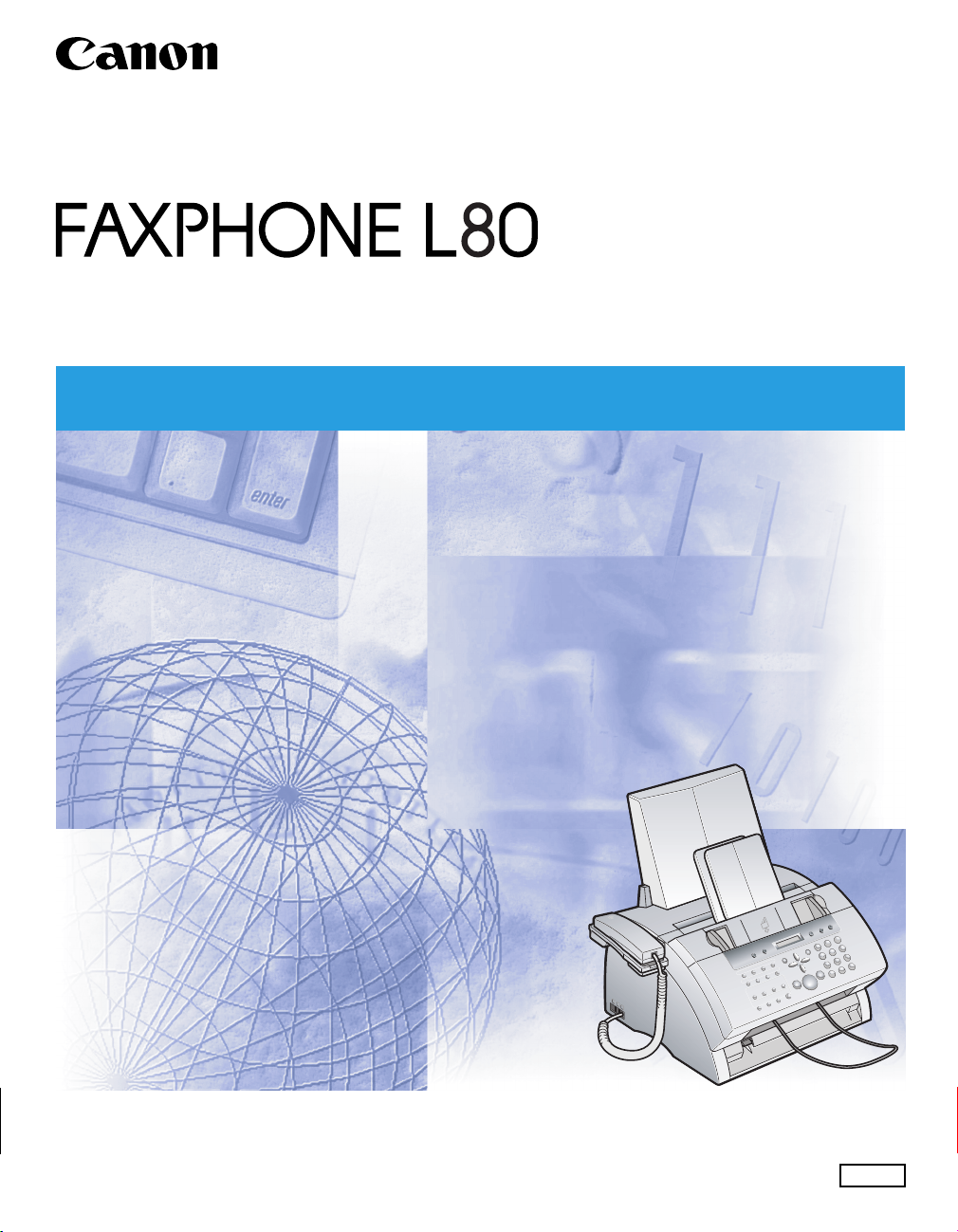
Basic Guide
Basic Guide
Please read this guide before operating this equipment.
After you finish reading this guide, store it in a safe place for future reference.
ENG
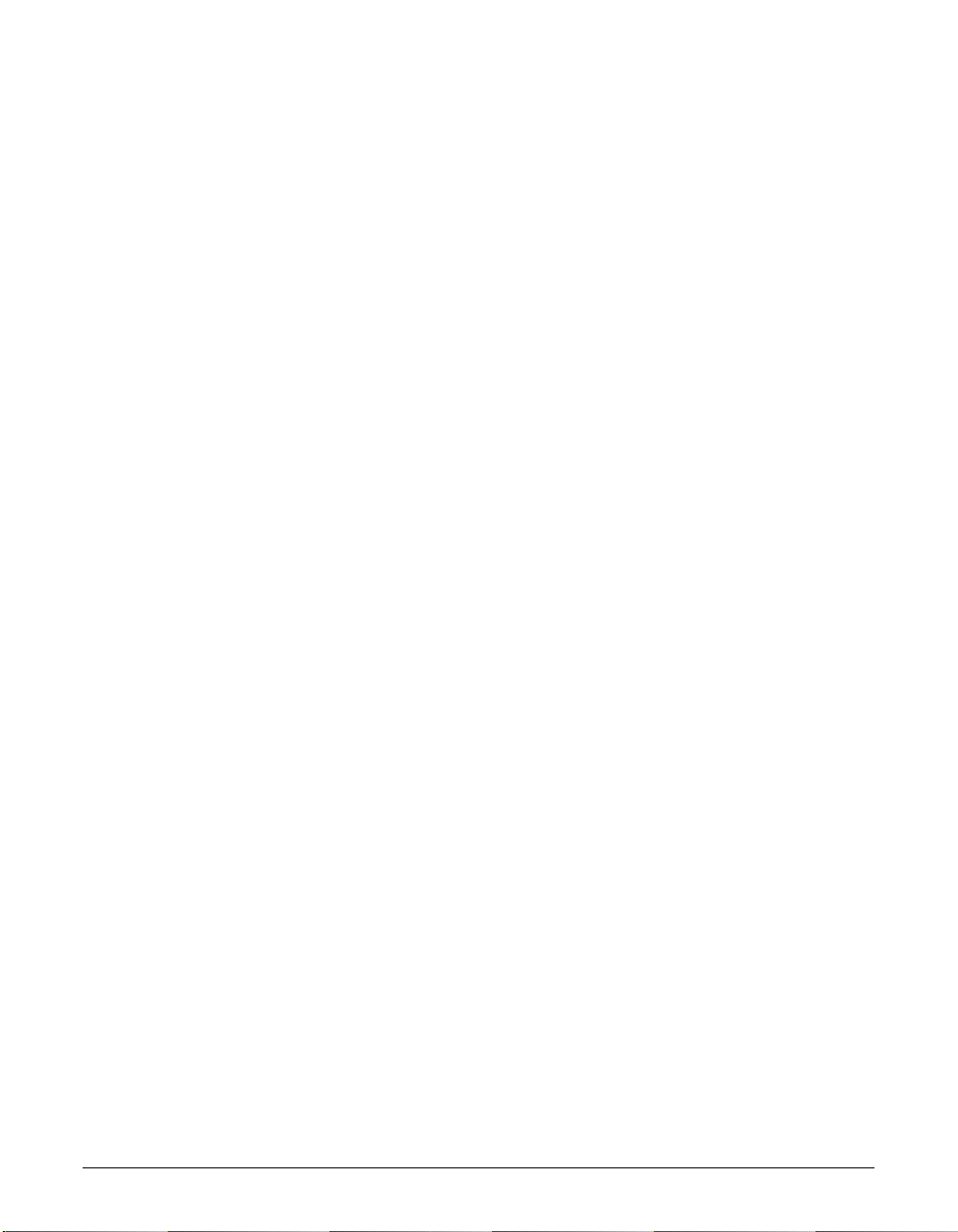
ii Preface
Where to Find Help
Canon offers a full range of customer technical support* options:
• For e-mail support, the latest driver downloads and answers to frequently asked
questions (www.usa.canon.com/consumer)
• Free technical support Monday-Saturday (excluding holidays) for products still under
warranty (1-800-828-4040)
• Technical support for products no longer under warranty (1-757-413-2848)
n
Within Canada, call for technical support 24 hours a day, 7 days a week (1-800-263-1121).
* Support program specifics are subject to change without notice.
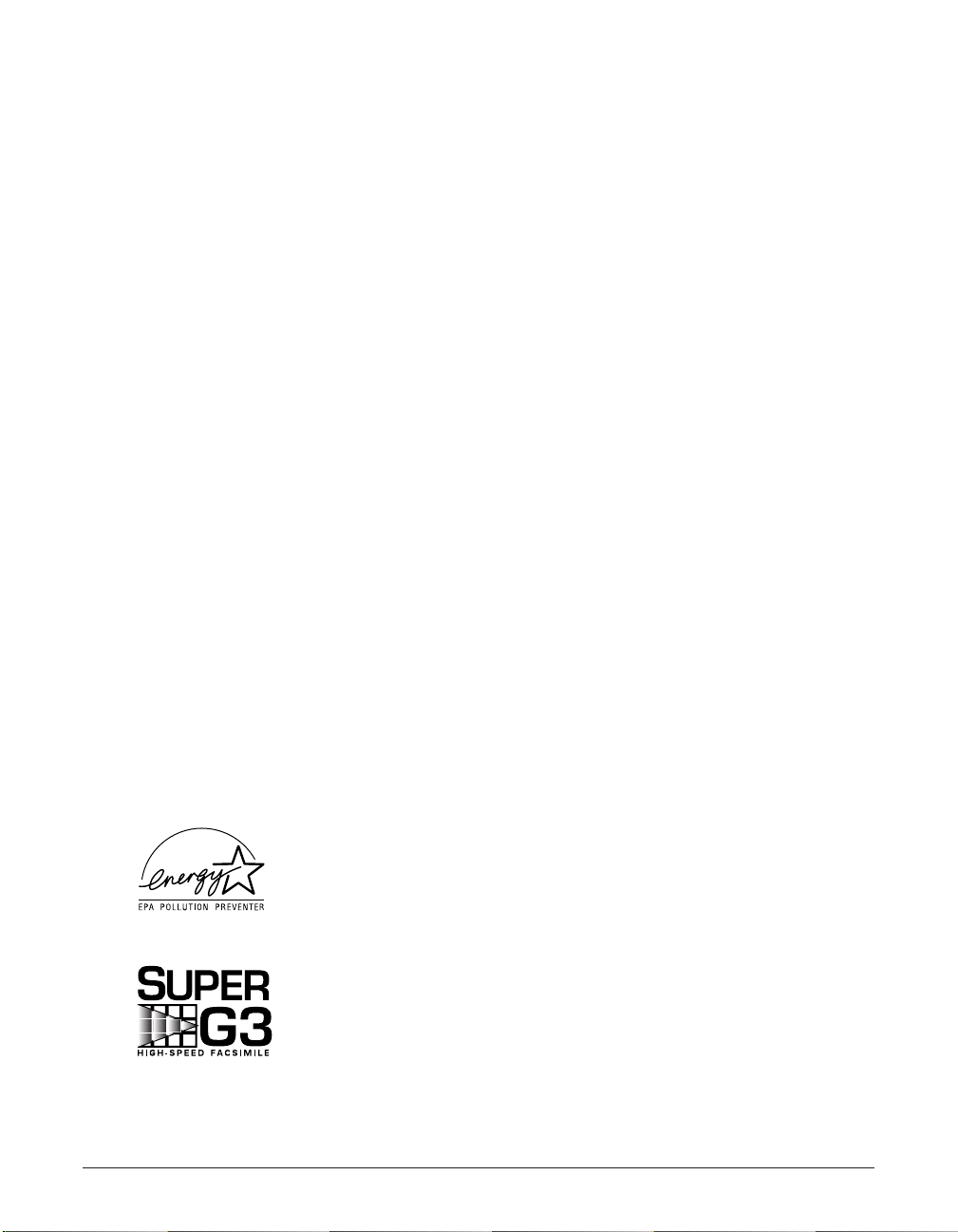
Product Type and Model
FAXPHONE L80: Facsimile Transceiver, Model H12250
Copyright
This Basic Guide is copyrighted by Canon U.S.A., Inc. with all rights reserved. Under
the copyright laws, this guide may not be reproduced in any form, in whole or part,
without prior written consent of Canon U.S.A.
© 2003 Canon U.S.A., Inc.
Disclaimer
Canon U.S.A., Inc. has reviewed this guide thoroughly in order to make it an easy to
use guide for your Canon FAXPHONE L80 system. All statements, technical
information, and recommendations in this guide and in any guides or related
documents are believed reliable, but the accuracy and completeness thereof are not
guaranteed or warranted, and they are not intended to be, nor should they be
understood to be, representations or warranties concerning the products described.
Your FAXPHONE L80 has been sold to you subject to the limited warranties set forth in
the warranty cards. Further, Canon U.S.A. reserves the right to make changes in the
specifications of the products described in this guide at any time without notice and
without obligation to notify any person of such changes.
Trademarks
Canon and FAXPHONE are registered trademarks, and UHQ is a trademark of Canon
Inc.
All other product and brand names are registered trademarks, trademarks or service
marks of their respective owners.
As an ENERGY STAR®Partner, Canon U.S.A. has determined that
the FAXPHONE L80 meets the ENERGY STAR®guidelines for
energy efficiency.
Super G3 is a phrase used to describe the new generation of fax
units that use ITU-T V.34 standard 33.6 Kbps* modems. Super G3
High Speed Fax units allow transmission time of approximately
three seconds* per page which results in reduced telephone line
charges.
* Approximately three seconds per page document transmission time based on ITU-T No. 1 Chart,
standard mode, at 33.6 Kbps modem speed. The Public Switched Telephone Network (PSTN) currently
supports 28.8 Kbps modem speeds or lower, depending on telephone line conditions.
Preface iii

iv Preface
How to use the documentation provided
n
• To view the manuals in PDF format, Adobe Reader/Acrobat Reader/Acrobat is required.
If Adobe Reader/Acrobat Reader/Acrobat is not installed on your system, please
download it from the Adobe Systems Incorporated website (http://www.adobe.com).
• In addition to the above documentation, you can also refer to the online help in the
FAXPHONE L80 printer driver software for online information about a window or dialog
box, and for step by step instructions on performing FAXPHONE L80 printer driver tasks.
To access the online help, select or click
Help in the software.
START HERE
After following instructions in the Set-Up
Instructions, we recommend you read this
guide to familiarize yourself with the basic
operation of all functions of your machine.
This guide, included as a PDF file in the
FAXPHONE L80 printer driver software
CD-ROM, includes comprehensive
instructions on functions that can be
performed directly from your machine.
Refer to this guide for in-depth
instructions not included in the Basic
Guide, or if you want to learn more
about advanced features.
This guide, included as a PDF file in
the FAXPHONE L80 printer driver
software CD-ROM, includes
comprehensive instructions on using
the FAXPHONE L80 printer driver
software. Refer to this guide for full
instructions on printing, scanning, and
faxing from your computer.
Be sure to read this sheet first!
This guide includes instructions for setting up your machine and getting it ready for
use. Follow all steps in this guide before using your machine.
Basic Guide (This guide)
User’s Guide
Printer Driver Software User’s Guide
Printed sheet
Printed manual
Set-Up Instructions
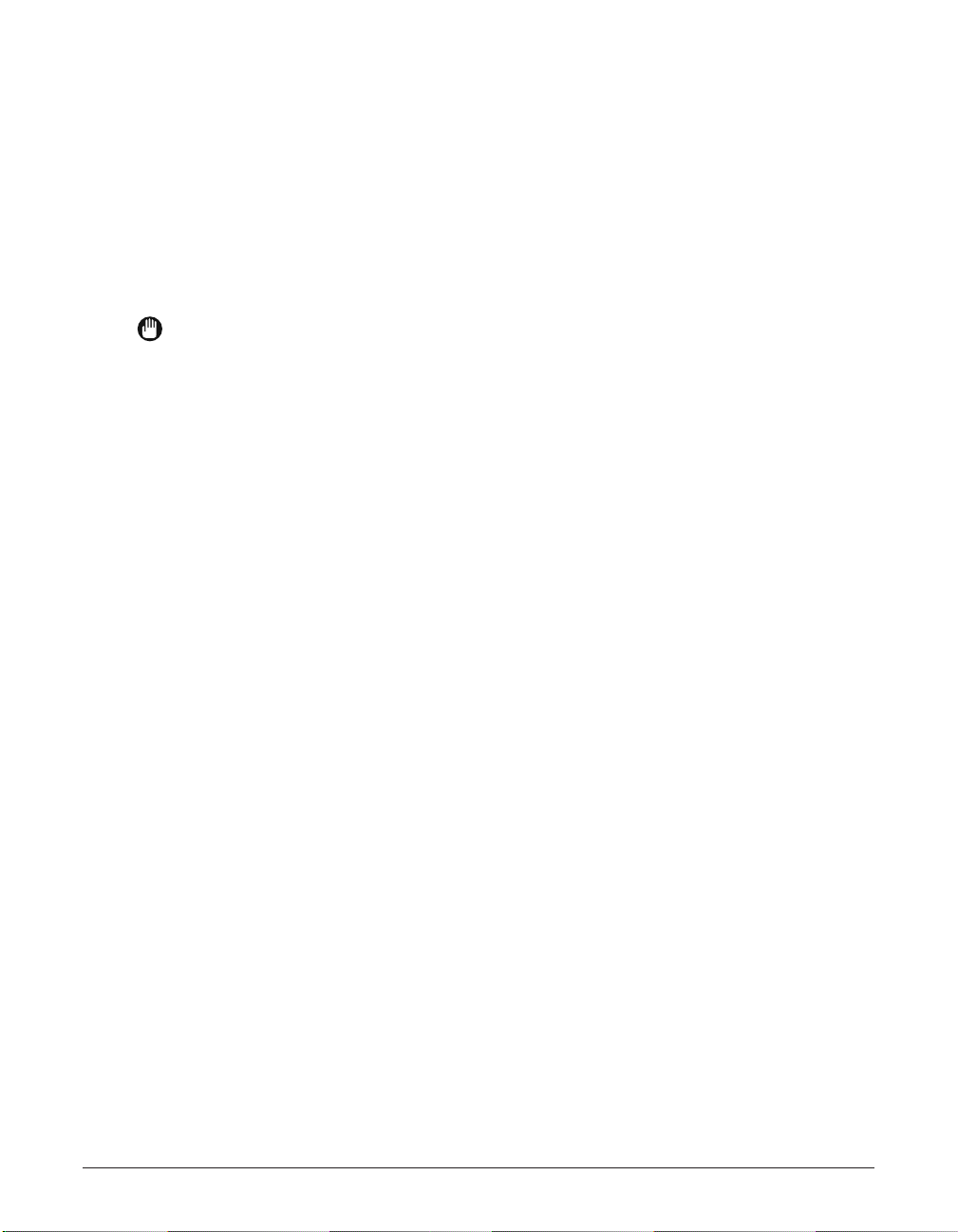
Type conventions
Please read the list below of symbols, terms, and abbreviations used in this guide.
w
Indicates a warning concerning operations that may lead to death or injury to
persons if not performed correctly. In order to use the machine safely, always pay
attention to these warnings.
c
Indicates a caution concerning operations that may lead to injury to persons or
damage to property if not performed correctly. In order to use the machine safely,
always pay attention to these cautions.
Indicates operational warnings and restrictions. Be certain to read these items to
operate the machine correctly, and to avoid damage to the machine.
n
Indicates notes for operation or additional explanations. Reading these is highly
recommended.
(1 p. n-nn) Indicates a page number where additional information can be
found.
1 Set-Up Refer to the Set-Up Instructions for more details.
Instructions
1 User’s Guide Refer to the User’s Guide (included in the CD-ROM) for more
details.
1 Software User’s Refer to the FAXPHONE L80 Printer Driver Software User’s
Guide Guide (included in the CD-ROM) for more details.
default A setting that remains in effect unless you change it.
menu A list of settings from which you select an item to set up or
change. A menu has a title which appears in the LCD.
click, double-click Term used to select or choose a command or option on your
computer, generally with a mouse.
fax or document The original sheet(s) of paper you send or receive and copy with
the machine.
TX/RX NO. Denotes Transaction number.
TX Denotes Sending.
RX Denotes Receiving.
Preface v
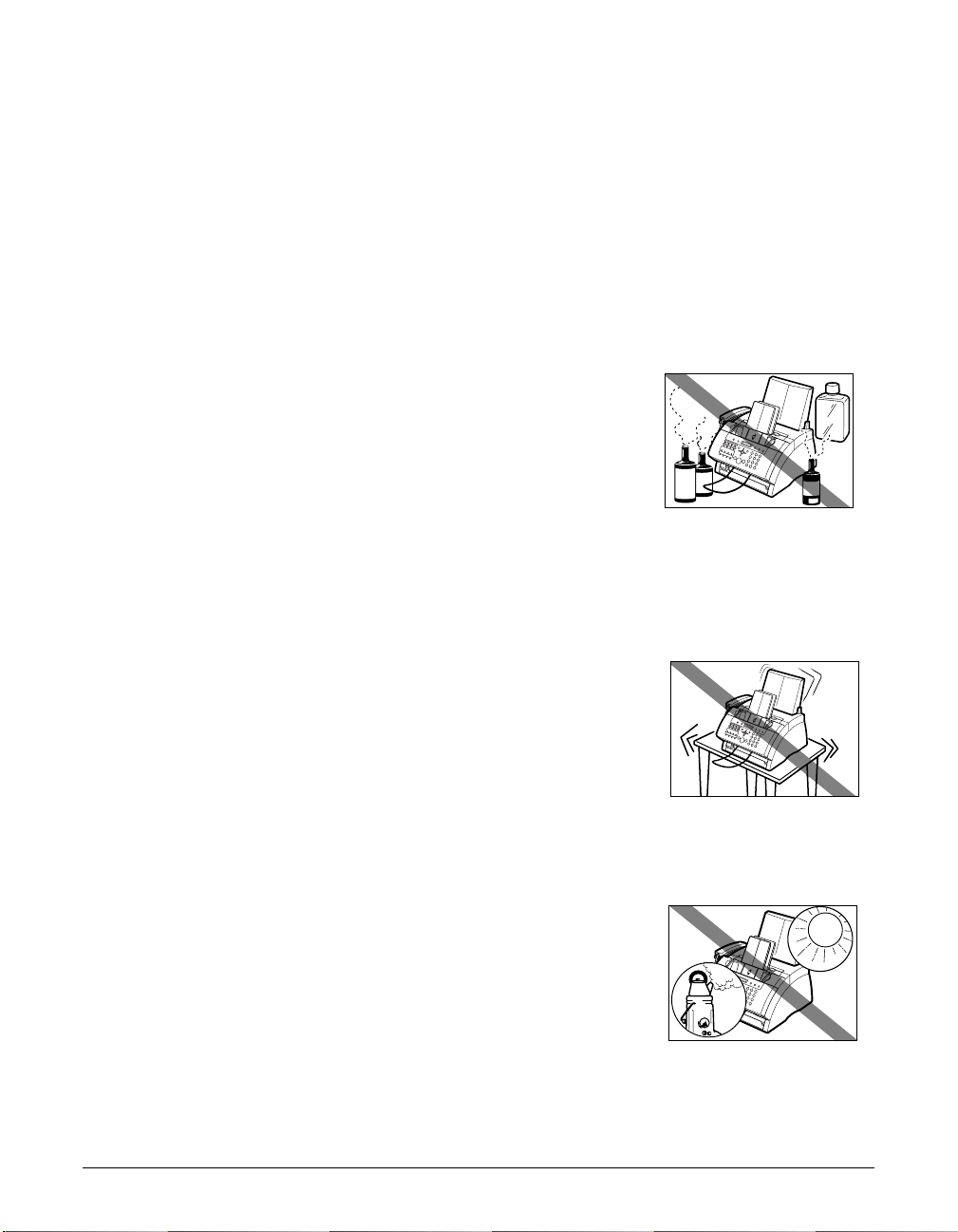
vi Preface
Safety information
Read this safety information thoroughly before using your machine, and keep it handy
in case you need to refer to it later.
w
This product emits low level magnetic flux. If you use a cardiac pacemaker and feel
abnormalities, please move away from this product and consult your doctor.
c
• Do not disassemble or modify.There are high-temperature and high-voltage
components inside the machine which may result in a fire or electrical shock.
• Follow all warnings and instructions marked on the machine.
■ Location
w
Do not place the machine near alcohol, paint thinner,
or other inflammable substances. If inflammable
substances come into contact with electrical parts
inside the machine, it may result in a fire or
electrical shock.
c
• Do not place the machine on top of a carpet or rug
which has long pile. The threads may get inside the
machine and cause a fire.
• Do not block or cover the ventilation port or any
openings on the machine with objects, as this may
result in a fire.
• Place the machine on a flat, stable, vibration-free
surface that is strong enough to support its weight.
• Do not place objects around the power plug so that
you are able at any time to readily disconnect the
power plug from the wall outlet. Otherwise you will
be unable to disconnect the power plug in case of
an emergency.
• Make sure the area is free from dust.
• Make sure the location is not affected by extreme
temperature changes, and always stays between
50°F and 90.5°F (10°C and 32.5°C).
• Make sure the relative humidity of the area is between
20% and 80%.
• Keep the machine away from direct sunlight.
• Do not use or store the machine outdoors.
• Do not install the machine near devices that contain
magnets or generate magnetic fields, such as
speakers.

• To ensure proper ventilation, make sure the machine is
approximately 4 inches (10 cm) away from walls and
other equipment.
Power supply
w
• Do not damage or modify the power cord and power
plug. Also do not place heavy objects on the power
cord, pull on it, or extensively bend it. These actions
may cause electrical damage and result in a fire or
electrical shock.
• Do not insert or unplug the power plug with wet hands,
as this may result in electrical shock.
• Do not overload the wall outlet with too many
electrical appliances, as this may result in a fire or
electrical shock.
• Plug the machine into a standard 120 V AC, 60 Hz,
three-prong grounded outlet. Operate the machine
only from the type of power source indicated on the
machine’s label or a fire, electrical shock or
malfunction may occur. If you are not sure of the
type of power available, consult your local power
company.
• Do not allow the power cord to be near objects that
emit heat. The outer cover of the power cord may
melt resulting in fire or electrical shock.
• Make sure the power cord is fully extended and has
no knots in it when electricity is running through it.
Knots etc. in the cord may result in fire or electrical
shock.
• Fully insert the power plug securely into the
electrical outlet. If the prongs of the power plug
come into contact with metallic objects etc., it may
result in fire or electrical shock.
c
• During electrical storms, disconnect the power cord
from the power outlet.
(Please note that any documents stored in the
machine’s memory will be deleted when you turn off
the power.)
Preface vii
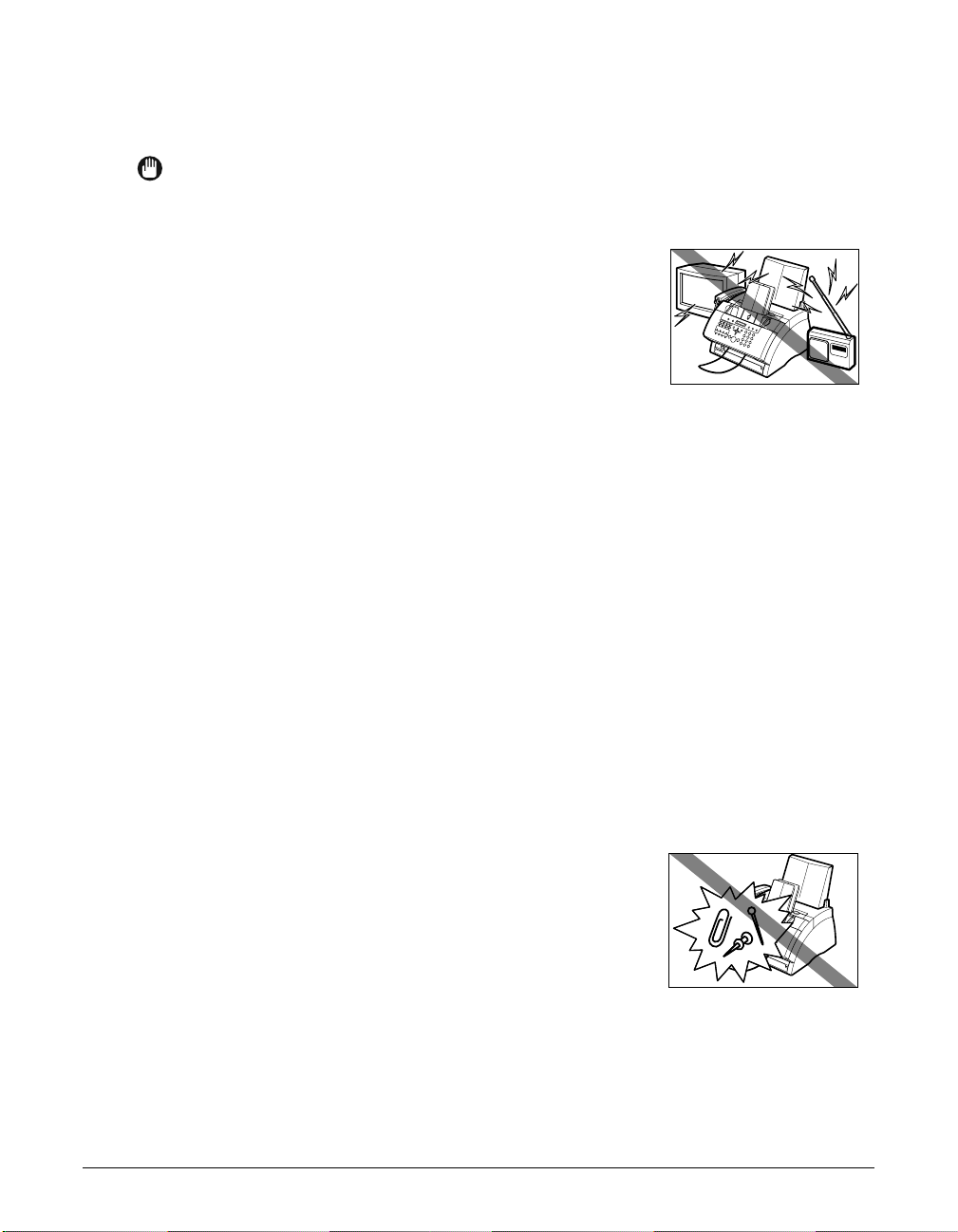
viii Preface
• Do not use an extension cord as this may result in fire or electrical shock.
• Disconnect the power cord if the machine will not be used for a long period such
as during holidays.
• If dust accumulates around the plug of the power
cord when it is connected to a power outlet, unplug
the machine and wipe the plug with a clean, dry
cloth.
• Do not plug the machine into the same circuit as
appliances such as an air conditioner, television, or
copier.These devices generate electrical noise which
may interfere with your machine’s operation.
• Whenever you unplug the machine, wait at least five
seconds before you plug it in again.
• Use only the power cord that came with the
machine.
• Unplug the machine in the following conditions:
– If the power cord or plug is damaged or frayed.
– If liquid has spilled into the machine.
– If the machine has been exposed to rain or water.
– If the machine does not operate normally when you have followed the
instructions in the guides included with your machine. Adjust only those
controls that are covered by the instructions in the guides since improper
adjustment of other controls may result in damage and will often require
extensive work by a qualified technician to restore the product to normal
operation.
– If the machine has been dropped or damaged.
– If the machine exhibits a distinct change in performance, indicating a need for
servicing.
Handling
w
• Do not drop paper clips, staples, or other metal
objects inside the machine. Also, do not spill water,
liquid, or inflammable substances inside the machine.
If these items come into contact with high-voltage
parts inside the machine, it may result in a fire or
electrical shock. If these items are dropped or spilled
in the machine, unplug the power cord immediately
with dry hands. Then, contact the Canon Customer
Care Center.
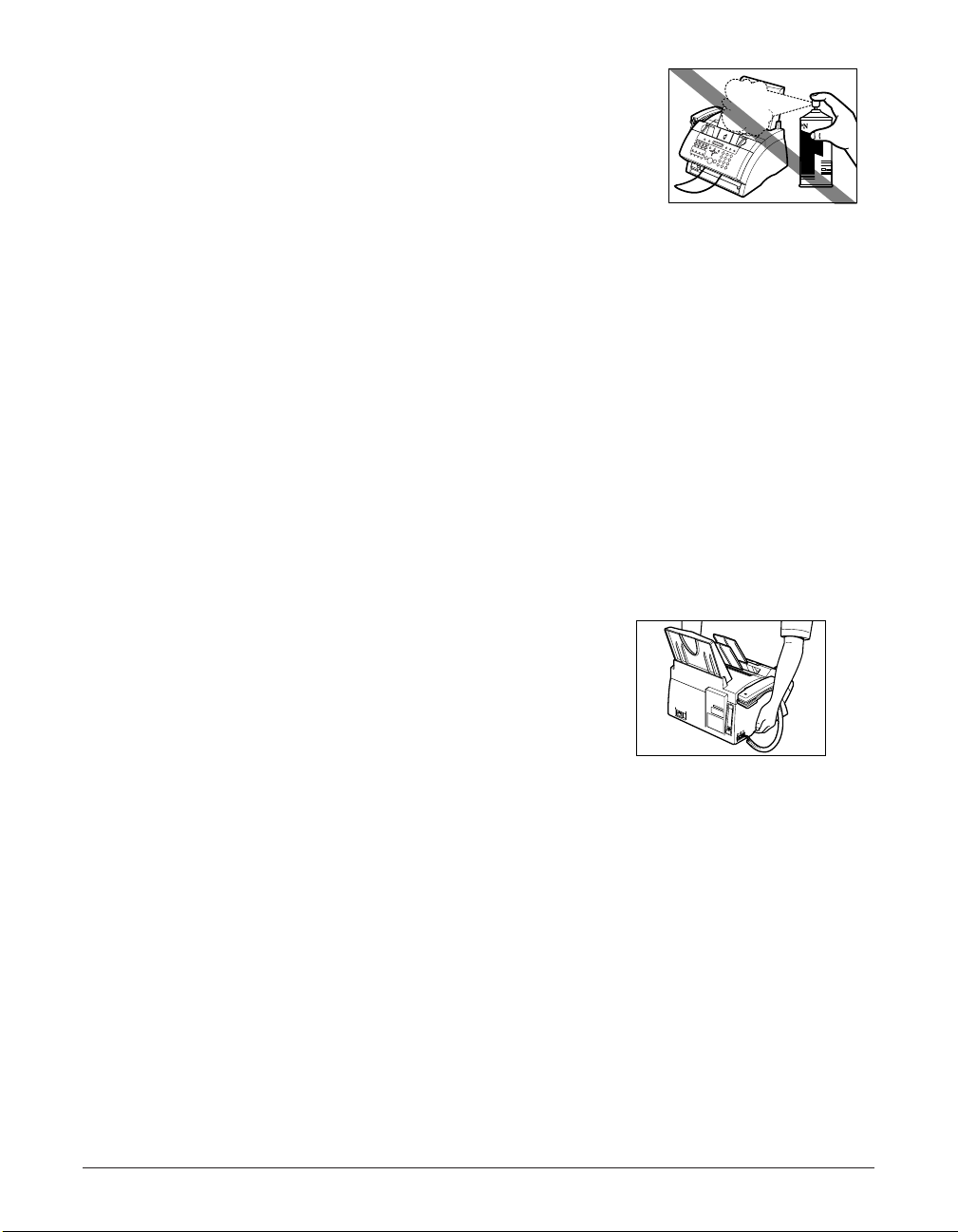
• Do not use any highly flammable spray near the
machine. If gas from a spray comes into contact with
the electrical components inside the machine, it will
result in a fire.
• There are high-voltage components inside the
machine. If you are looking inside the machine to
remove paper jams etc., do not allow metallic
objects such as jewelry to come into contact with
the inside of the machine. Contact may result in
burns or electrical shock.
c
Do not place the following objects on top of the machine. If such objects come into
contact with internal electrical components, the machine may short-circuit resulting
in fire or electrical shock.
– Metallic objects such as jewelry and watches
– Containers of water or other liquids such as glasses, vases or pot plants
• If water etc. does spill inside the machine, immediately disconnect the power cord
and contact the retailer.
• Do not touch the internal electrical parts as this may result in electrical shock.
• Do not place heavy objects on top of the machine as these may topple over and
result in injury.
• Do not subject the machine to strong physical
shock or vibration.
• Unplug the machine before moving it.
• Do not lift the machine by any of its attachments.
Lift it by the recessed areas on the sides of the
machine.
• A distinct change in performance may indicate a
need for servicing.
Maintenance
w
Do not service the machine yourself except as specifically described in this guide. If
further servicing is required, contact the Canon Customer Care Center.
• Keep the machine clean. Dust accumulation may prevent the machine from
operating properly.
Preface ix
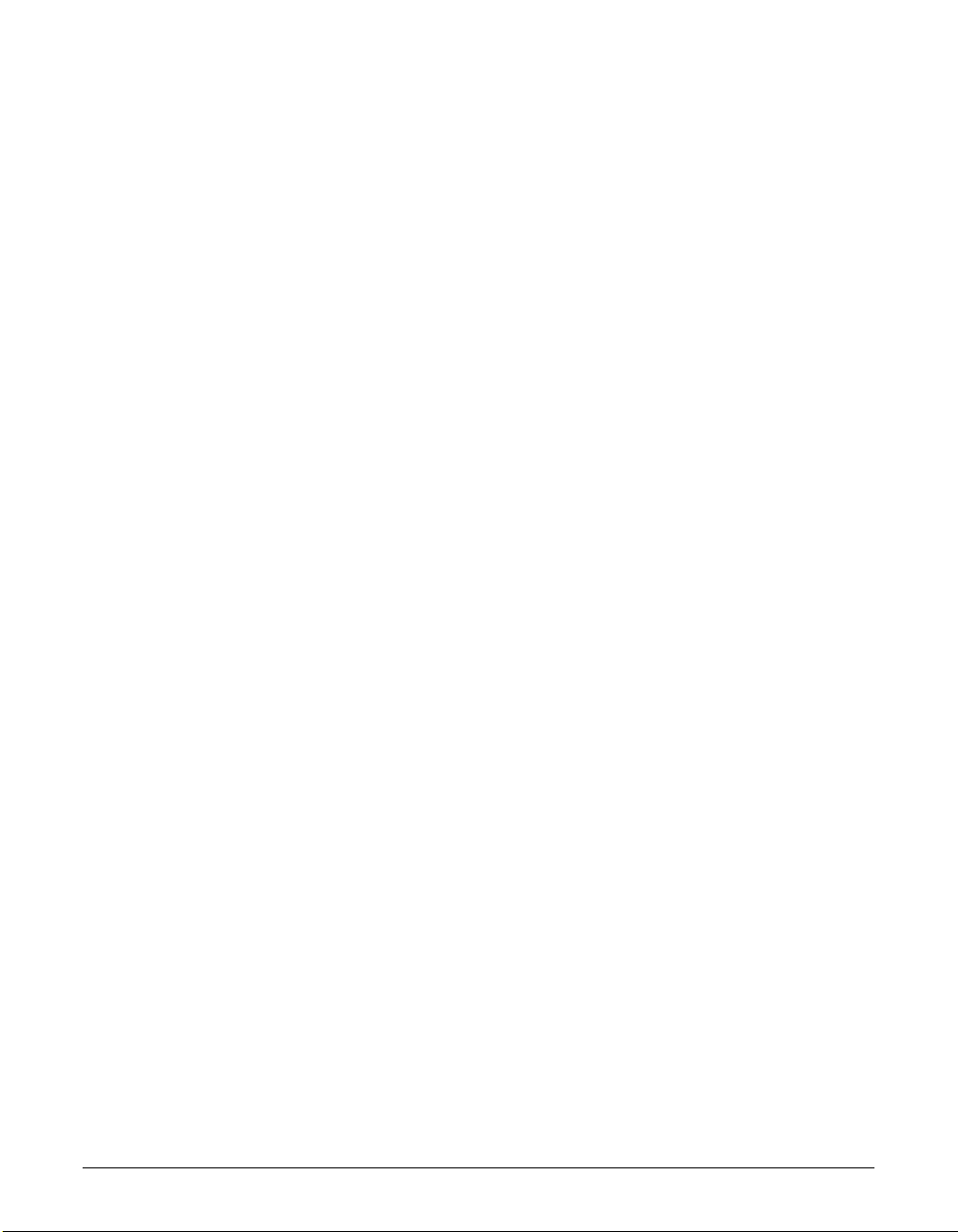
x Preface
Legal limitation on usage of your product
and the use of images
Using your product to scan, print or otherwise reproduce certain documents, and the
use of such images as scanned, printed or otherwise reproduced by your product, may
be prohibited by law and may result in criminal and/or civil liability. A non-exhaustive list
of these documents is set forth below. This list is intended to be a guide only. If you are
uncertain about the legality of using your product to scan, print or otherwise reproduce
any particular document, and/or of the use of the images scanned, printed or otherwise
reproduced, you should consult in advance with your legal advisor for guidance.
• Paper money • Traveler’s checks
• Money orders • Food stamps
• Certificates of deposit • Passports
• Postage stamps (canceled or uncanceled) • Immigration papers
• Identifying badges or insignias • Internal revenue stamps (canceled or
• Selective service or draft papers uncanceled)
• Checks or drafts issued by governmental • Bonds or other certificates of indebtedness
agencies • Stock certificates
• Motor vehicle licenses and certificates of title • Copyrighted works/works of art without
permission of copyright owner
Users in the U.S.A.
Pre-installation requirements for Canon facsimile
equipment
A. Location
Supply a suitable table, cabinet, or desk. See the Appendix for the machine’s
dimensions and weight.
B. Order information
1. Only a single line, touch-tone or rotary telephone set is to be used.
2. Order an RJ11-C modular jack (USOC code), which should be installed by the
telephone company. If the RJ11-C jack is not present, installation cannot occur.
3. Order a normal business line from your telephone company’s business
representative. The line should be a regular voice grade line or the equivalent.
Use one line per machine.
DDD (DIRECT DISTANCE DIAL) LINE
-or-
IDDD (INTERNATIONAL DIRECT DISTANCE DIAL) LINE IF YOU
COMMUNICATE OVERSEAS
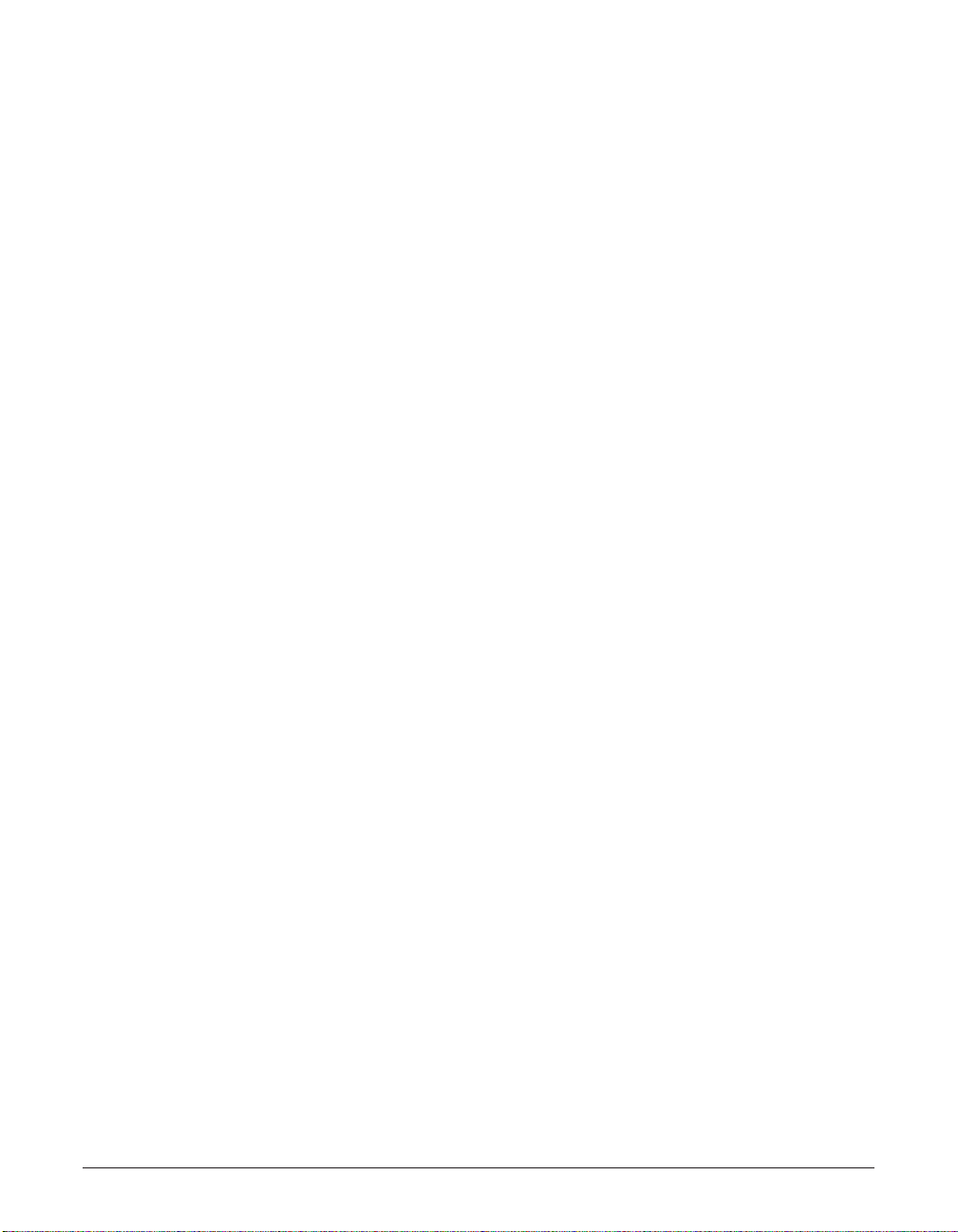
n
Canon recommends an individual line following industry standards, e.g., the 2500 (Touch
Tone) or 500 (Rotary/Pulse Dial) telephones. A dedicated extension off a PBX machine
without “Call Waiting” can be used with your FAXPHONE L80. Key telephone systems are
not recommended because they send non-standard signals to individual telephones for
ringing and special codes, which may cause a fax error.
C. Power requirements
This equipment should be connected to a standard 120-volt AC, three-wire grounded
outlet only. Do not connect this machine to an outlet or power line shared with other
appliances that cause “electrical noise.” Air conditioners, electric typewriters, copiers,
and machines of this sort generate electrical noise which often interferes with
communications equipment and the sending and receiving of documents.
Connection of the equipment
This equipment complies with Part 68 of the FCC rules and the requirements adopted
by the ACTA. On the rear panel of this equipment is a label that contains, among other
information, a product identifier in the format US:AAAEQ##TXXXX. If requested, this
number must be provided to the telephone company.
An FCC compliant telephone cord and modular jack are provided with this equipment.
This equipment is designed to be connected to the telephone network or premises
wiring using a compatible modular jack which is Part 68 compliant. See Installation
instructions for details.
The Ringer Equivalence Number (REN) is used to determine the number of devices
that may be connected to a telephone line. Excessive RENs on a telephone line may
result in the devices not ringing in response to an incoming call. In most but not all
areas, the sum of RENs should not exceed five (5.0). To be certain of the number of
devices that may be connected to a line, as determined by the total RENs, contact the
local telephone company. The REN for this product is part of the product identifier that
has the format US:AAAEQ##TXXXX. The digits represented by ## are the REN without
a decimal point (e.g., 03 is a REN of 0.3).
This equipment may not be used on coin service provided by the telephone company.
Connection to party lines is subjected to state tariffs.
In case of equipment malfunction
Should any malfunction occur which cannot be corrected by the procedures described
in this guide, disconnect the equipment from the telephone line and unplug the power
cord. The telephone line should not be reconnected or the power cord plugged in until
the problem is completely resolved. Users should contact Canon Authorized Service
Facilities for servicing of equipment. Information regarding Authorized Service Facility
Preface xi
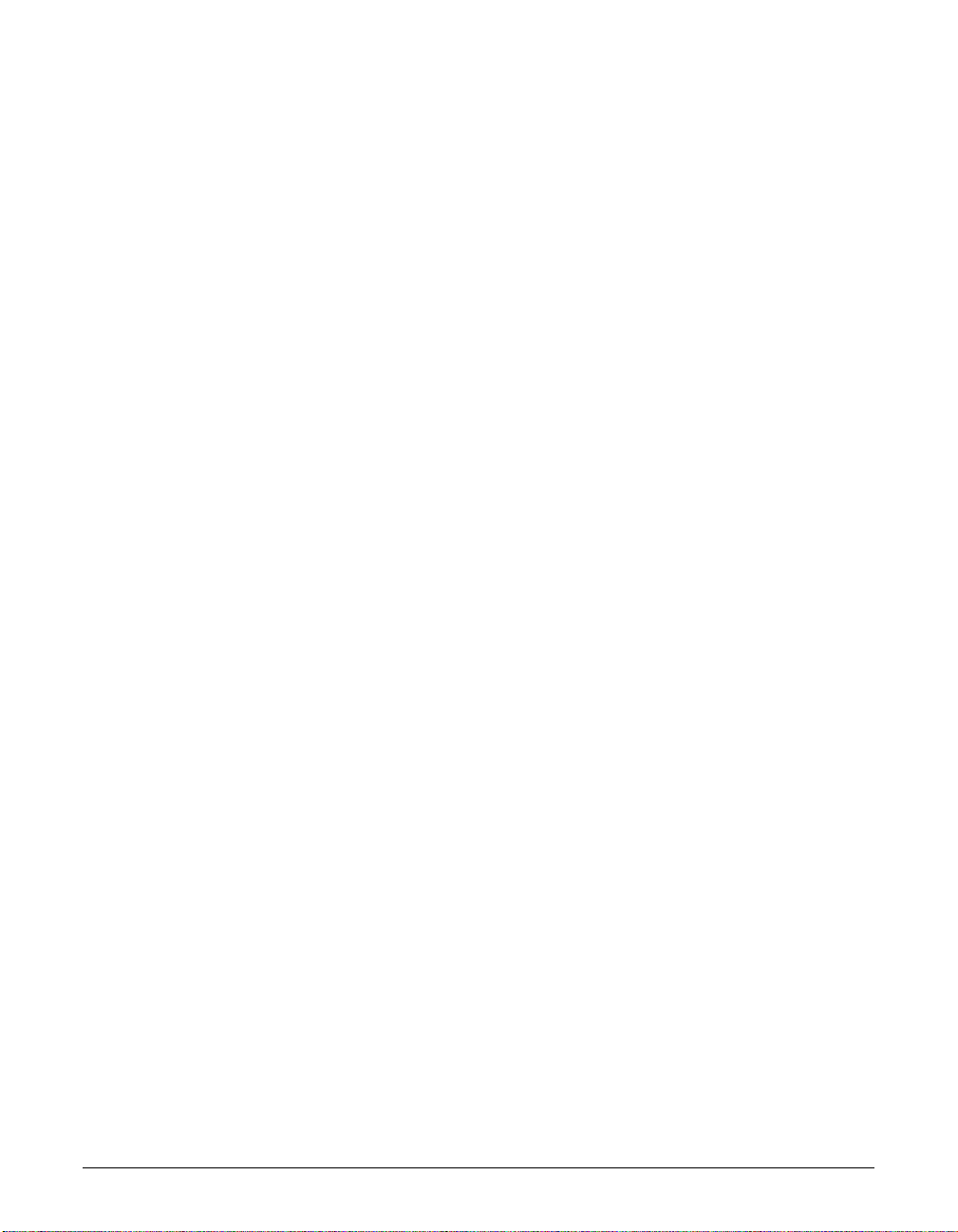
xii Preface
locations can be obtained by calling the Canon Customer Care Center. (1-800-828-
4040)
Rights of the telephone company
Should the equipment cause harm to the telephone network, the telephone company
may temporarily disconnect service. The telephone company also retains the right to
make changes in facilities and services which may affect the operation of this
equipment. When such changes are necessary, the telephone company is required to
give adequate prior notice to the user.
FCC Notice
This device complies with Part 15 of the FCC Rules.
Operation is subject to the following two conditions:
(1)This device may not cause harmful interference, and
(2)this device must accept an interference received, including interference that may
cause undesired operation.
n
This equipment has been tested and found to comply with the limits for a class B digital
device, pursuant to Part 15 of the FCC Rules. These limits are designed to provide
reasonable protection against harmful interference in a residential installation. This
equipment generates, uses and can radiate radio frequency energy and, if not installed
and used in accordance with the instructions, may cause harmful interference to radio
communications. However, there is no guarantee that interference will not occur in a
particular installation. If this equipment does cause harmful interference to radio or
television reception, which can be determined by turning the equipment off and on, the
user is encouraged to try to correct the interference by one or more of the following
measures:
• Reorient or relocate the receiving antenna.
• Increase the separation between the equipment and receiver.
• Connect the equipment into an outlet on a circuit different from that to which the receiver
is connected.
• Consult the dealer or an experienced radio/TV technician for help.
Use of shielded cable is required to comply with class B limits in Subpart B of Part 15
of the FCC Rules.
Do not make any changes or modifications to the equipment unless otherwise specified
in this guide. If such changes or modifications should be made, you could be required
to stop operation of the equipment.
Canon U.S.A. Inc.
One Canon Plaza, Lake Success, NY 11042, U.S.A.
TEL No. 1-516-328-5000
The Telephone Consumer Protection Act of 1991 makes it unlawful for any person to
use a computer or other electronic device to send any message via a telephone fax
machine unless such message clearly contains in a margin at the top or bottom of each
transmitted page or on the first page of the transmission, the date and time it is sent
and an identification of the business or other entity, or other individual sending the
message and the telephone number of the sending machine or such business, other
entity, or individual.
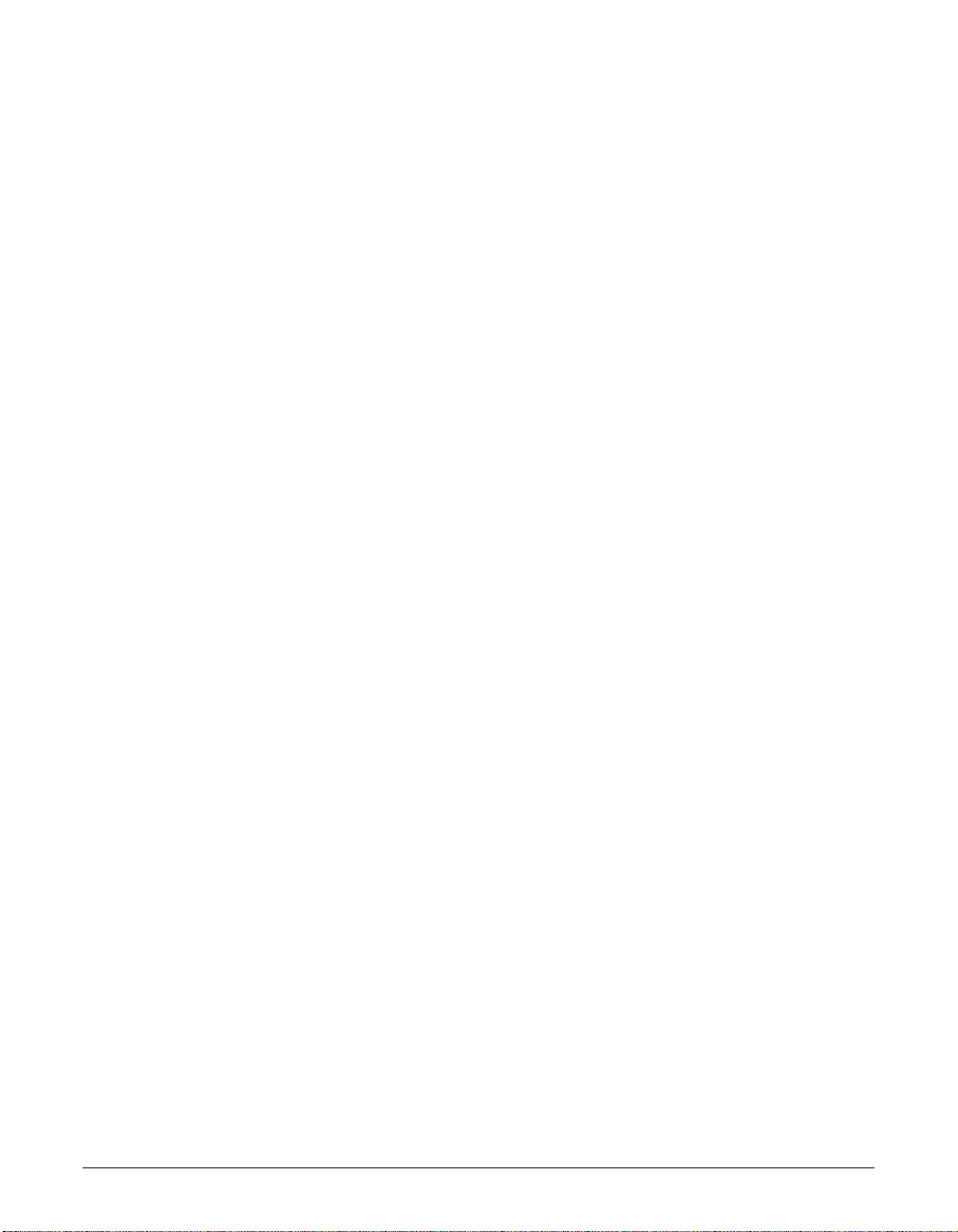
To automatically enter this information into your machine, follow the instructions in
Chapter 2 or on p. 2-5 of this guide.
Users in Canada
Pre-installation requirements for Canon facsimile
equipment
A. Location
Supply a suitable table, cabinet, or desk. See the Appendix for the machine’s
dimensions and weight.
B. Order information
1. Provide only a single-line to touch-tone or rotary telephone set terminated with a
standard 4-pin modular phone plug. (Touch-tone is recommended if available in
your area.)
2. Order an CA11A modular jack (USOC code), which should be installed by the
telephone company. If the CA11A jack is not present, installation cannot occur.
3. Order a normal business line from your telephone company’s business
representative. The line should be a regular voice grade line or equivalent. Use
one line per machine.
DDD (DIRECT DISTANCE DIAL) LINE
-or-
IDDD (INTERNATIONAL DIRECT DISTANCE DIAL) LINE IF YOU
COMMUNICATE OVERSEAS
n
Canon recommends an individual line following industry standards [e.g., the 2500 (touch
tone) or 500 (rotary/pulse dial) telephones]. A dedicated extension off a PBX machine
without “Camp On” signals is also permissible with your FAXPHONE L80. Key telephone
systems are not recommended because they send non-standard signals to individual
telephones for ringing and special codes, which may cause a fax error.
C. Power requirements
The power outlet should be a three-prong grounded receptacle (Single or
Duplex). It should be independent from copiers, heaters, air conditioners or any
electric equipment that is thermostatically controlled. The rated value is 120 volts
and 15 amperes. The CA11A modular jack should be relatively close to the power
outlet to facilitate installation.
Preface xiii

xiv Preface
Notice
This equipment meets the applicable Industry Canada Terminal Equipment Technical
Specifications. This is confirmed by the registration number. The abbreviation, IC,
before the registration number signifies that registration was performed based on a
Declaration of Conformity indicating that Industry Canada technical specifications were
met. It does not imply that Industry Canada approved the equipment.
Cet appareil est conforme aux Spécifications techniques des équipements terminaux
de l’Industrie du Canada. Ceci est confirmé par le numéro d’enregistrement.
L’abréviation IC précédant le numéro d’enregistrement signifie que l’enregistrement a
été effectué sur la base de la Déclaration de conformité indiquant que le produit est
conforme aux spécifications techniques du Canada. Ceci n’implique pas que le produit
ait été approuvé par l’industrie du Canada.
Before installing this equipment, users should ensure that it is permissible to be
connected to the facilities of the local telecommunications company. The equipment
must also be installed using an acceptable method of connection. The customer should
be aware that compliance with the above conditions may not prevent degradation of
service in some situations.
Repairs to certified equipment should be coordinated by a representative designated by
the supplier. Any repairs or alterations made by the user to this equipment, or
equipment malfunctions, may give the telecommunications company cause to request
the user to disconnect the equipment.
Users should ensure for their own protection that the electrical ground connections of
the power utility, telephone lines and internal metallic water pipe system, if present, are
connected together. This precaution may be particularly important in rural areas.
c
Users should not attempt to make such connections themselves, but should contact
the appropriate electric inspection authority, or electrician, as appropriate.
n
This Class B digital apparatus meets all requirements of the Canadian InterferenceCausing Equipment Regulations.
Cet appareil numérique de la classe B respecte toutes les exigences du Règlement
sur le matériel brouilleur du Canada.
The Ringer Equivalence Number (REN) for this terminal equipment is 1.0. The REN
assigned to each terminal equipment provides an indication of the maximum number of
terminals allowed to be connected to a telephone interface. The termination on an
interface may consist of any combination of devices subject only to the requirement
that the sum of the Ringer Equivalence Numbers of all the devices does not exceed
five.
Le Nombre d’équivalence Ringer (REN) de cet appareil terminal est 1.0. Le REN
attribué à chaque équipement terminal fournit une indication sur le nombre maximum
de terminaux pouvant être connectés sur une interface téléphonique. La terminaison
sur une interface peut consister en n’importe quelle combinaison d’appareils, à la
condition seulement que la somme des Nombres d’équivalence Ringer de tous les
appareils ne soit pas supérieure à 5.
CANON CANADA INC.
1-800-263-1121
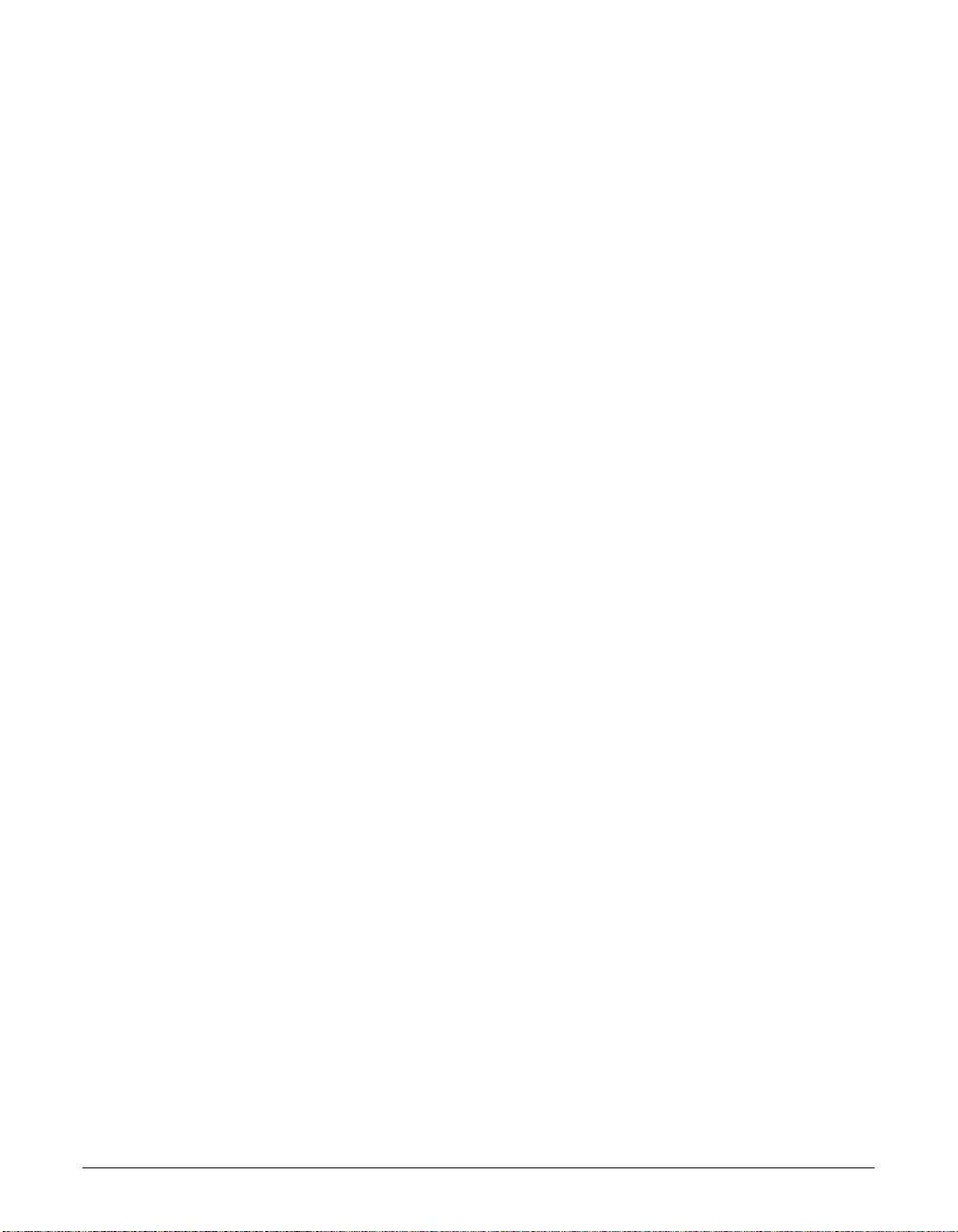
Contents
Chapter 1: Introduction
What Your Machine Can Do ..................................................................................1-2
Main Components of the FAXPHONE...................................................................1-3
Operation Panel.................................................................................................1-4
Special Function Buttons...............................................................................1-4
LCD (Standby Mode).....................................................................................1-4
Chapter 2: Registering Information
Guidelines for Entering Numbers, Letters, and Symbols ......................................2-2
Correcting a Mistake..........................................................................................2-4
Registering Required Sender Information .............................................................2-5
What is Sender Information? .............................................................................2-5
Registering Your Sender Information.................................................................2-6
Setting the Telephone Line Type ...........................................................................2-8
Chapter 3: Documents and Print Media
Documents.............................................................................................................3-2
Document Requirements ...................................................................................3-2
Scanned Area of a Document ...........................................................................3-2
Loading Documents...........................................................................................3-3
Print Media.............................................................................................................3-4
Print Media Requirements .................................................................................3-4
Printable Areas ..................................................................................................3-5
Selecting Print Media.........................................................................................3-6
Loading Paper ...................................................................................................3-6
Selecting Face-Up or Face-Down Delivery ...........................................................3-7
Changing the Paper Size Setting ..........................................................................3-9
Chapter 4: Sending Faxes
Preparing to Send a Fax........................................................................................4-2
Documents You Can Fax...................................................................................4-2
Setting the Scanning Resolution .......................................................................4-2
Setting the Scanning Contrast...........................................................................4-3
Sending Faxes.......................................................................................................4-4
Sending Methods...............................................................................................4-4
Memory Sending................................................................................................4-4
Speed Dialing ........................................................................................................4-6
Speed Dialing Methods .....................................................................................4-6
Registering One-Touch Speed Dialing ..............................................................4-7
Registering Coded Speed Dialing....................................................................4-11
Using Speed Dialing ........................................................................................4-14
Preface xv
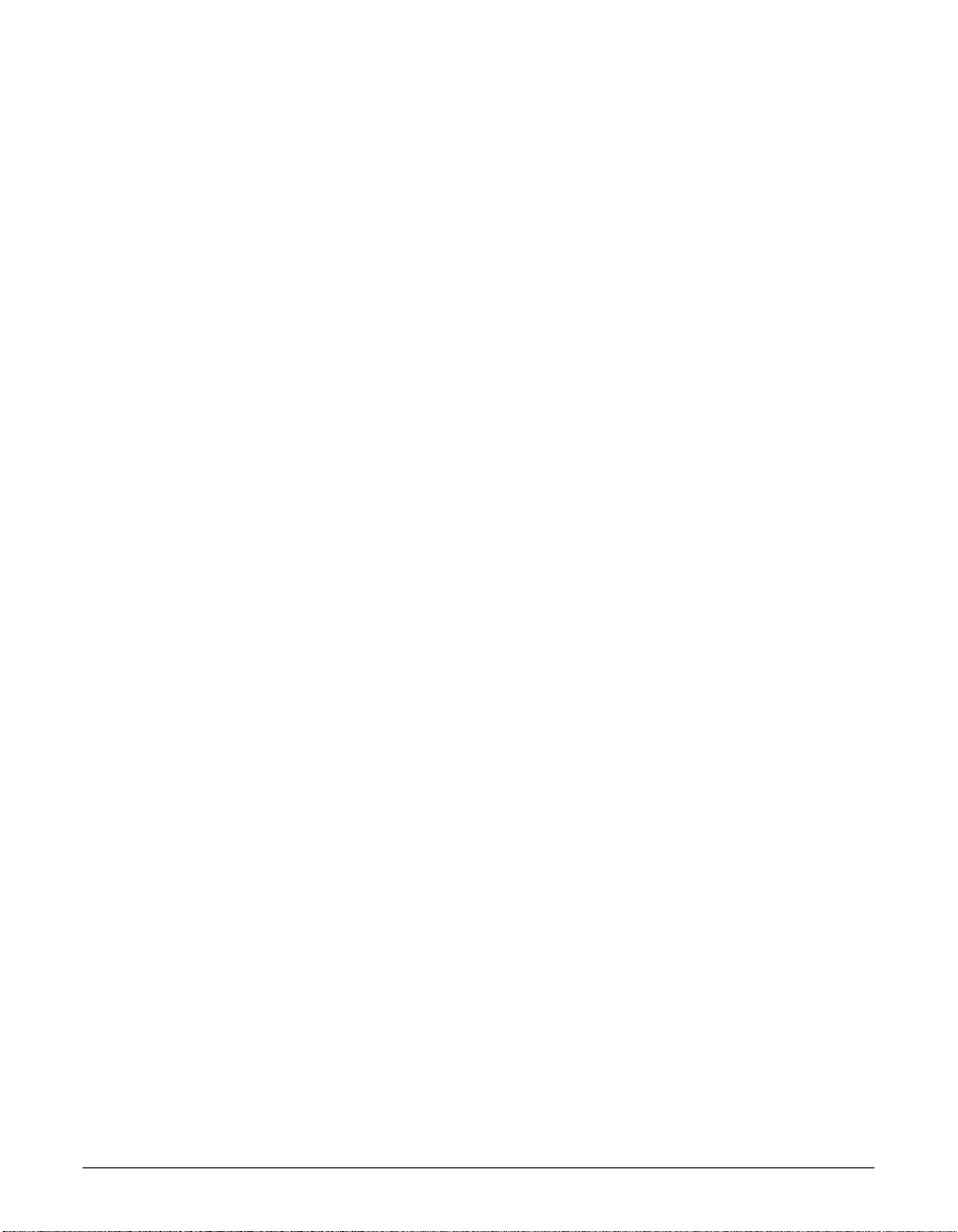
xvi Preface
Chapter 5: Receiving Faxes
Receiving Methods ................................................................................................5-2
Receiving Faxes Manually: MANUAL MODE........................................................5-3
Setting MANUAL MODE................................................................................5-3
Receiving a Fax Manually .............................................................................5-3
Canceling Receiving ..........................................................................................5-4
Chapter 6: Copying
Documents You Can Copy ....................................................................................6-2
Making Copies .......................................................................................................6-2
Chapter 7: Installing Printer Driver
Installing the Software ...........................................................................................7-2
System Requirements ...........................................................................................7-2
Printing a Document ..............................................................................................7-3
Defining Print Settings: an Overview .....................................................................7-4
Viewing a Summary of Print Settings ................................................................7-6
Chapter 8: Maintenance
Periodic Cleaning...................................................................................................8-2
Cleaning the Machine’s Exterior........................................................................8-2
Cleaning the Machine’s Interior .........................................................................8-2
Cleaning the Scanner Components...................................................................8-5
Replacing the FX-3 Cartridge ................................................................................8-7
Chapter 9: Troubleshooting
Clearing Jams........................................................................................................9-2
Jams in the ADF ................................................................................................9-2
Paper Jams........................................................................................................9-3
Jams in the Paper Delivery Slots ..................................................................9-3
Jams Inside the Machine...............................................................................9-3
LCD Messages ......................................................................................................9-8
Paper Feeding Problems .....................................................................................9-13
Printing Problems ................................................................................................9-14
Faxing Problems..................................................................................................9-15
Sending Problems ...........................................................................................9-15
Receiving Problems.........................................................................................9-16
Copying Problems ...............................................................................................9-18
Telephone Problems............................................................................................9-19
Installation Problems ...........................................................................................9-19
Printing Problems with Your Computer................................................................9-20
General Problems................................................................................................9-23
If You Cannot Solve a Problem ...........................................................................9-24
If a Power Failure Occurs ....................................................................................9-25
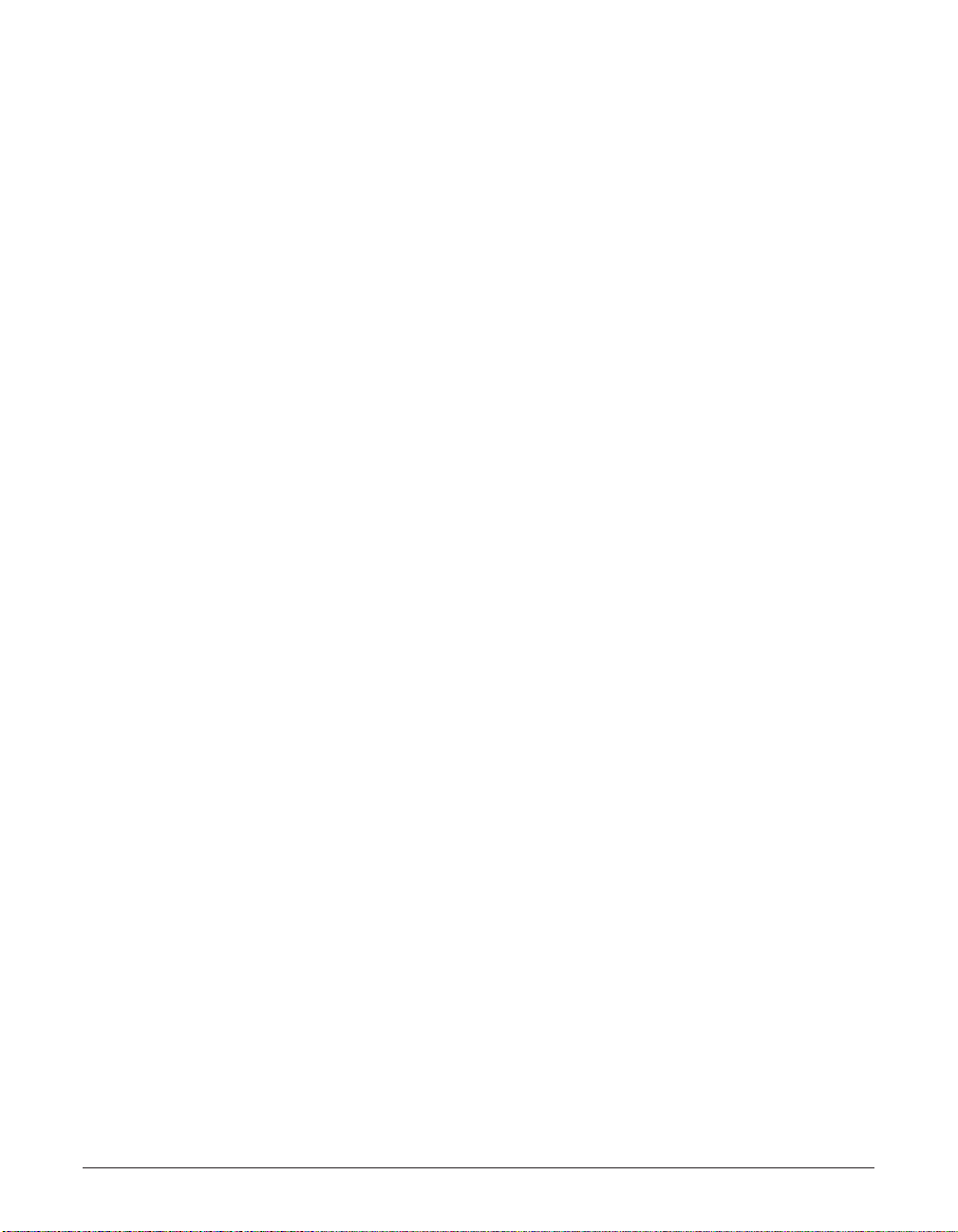
Chapter 10: Summary of Settings
Understanding the Menu System ........................................................................10-2
Printing a List to Check the Current Settings ..................................................10-2
Accessing the Menus ......................................................................................10-3
USER SETTINGS Menu......................................................................................10-4
REPORT SETTINGS Menu.................................................................................10-5
TX (Transmission) SETTINGS Menu ..................................................................10-6
RX (Reception) SETTINGS Menu .......................................................................10-7
PRINTER SETTINGS Menu ................................................................................10-8
POLLING BOX Menu...........................................................................................10-9
SYSTEM SETTINGS Menu ...............................................................................10-10
Appendix: Specifications .............................................................................A-1
Index .....................................................................................................................I-1
Preface xvii

xviii Preface
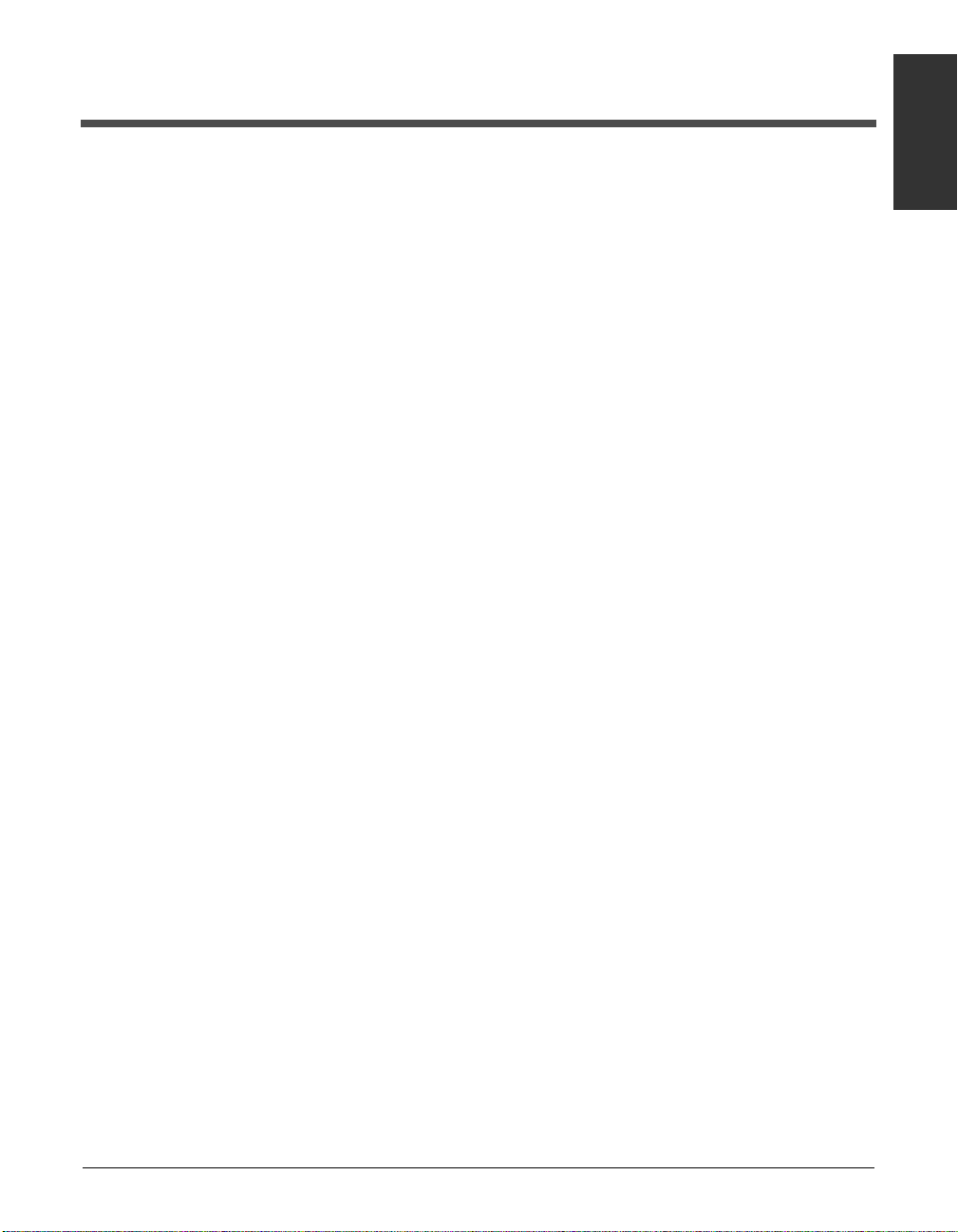
Chapter 1 Introduction 1-1
Introduction
Chapter 1
Introduction
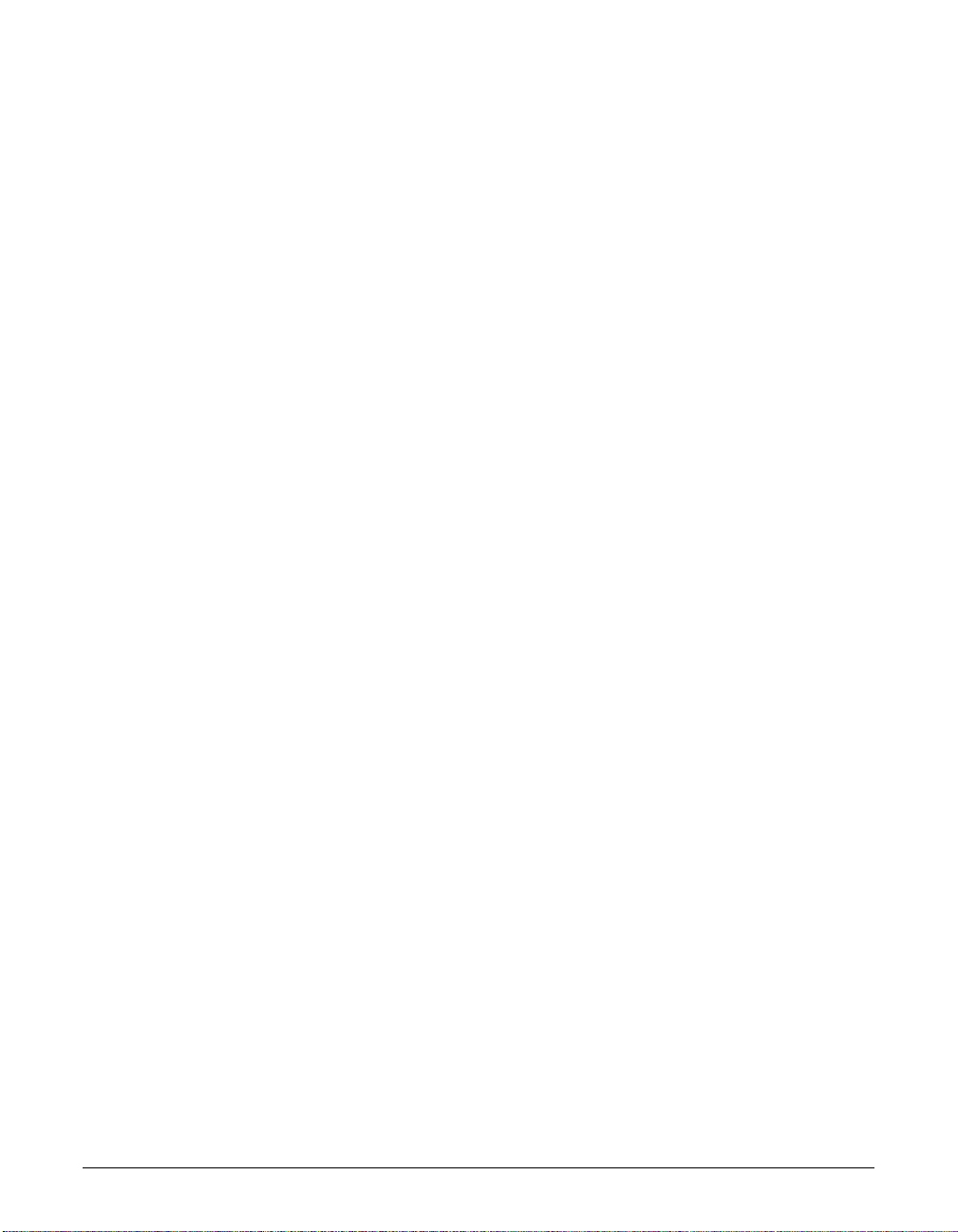
1-2 Introduction Chapter 1
What Your Machine Can Do
Thank you for purchasing the Canon FAXPHONE L80. Your machine incorporates the
following functions in one simple-to-operate device:
Printer • • • • • • • • • • • • 600 × 600 dpi laser printing for high resolution text and
graphics
• Print speed of approximately 6 letter-size pages* per minute
• Easy installation of the cartridge
• Convenient multi-purpose tray for loading a variety of paper
and other print media
• Toner saving feature for less toner consumption and a longer
cartridge life
Fax • • • • • • • • • • • • • • Automatic switching between fax super voice calls
• Fast transmission speed with Super G3 technolgy encoding—
up to approximately 3 seconds* per page
• 350-page* memory for storing faxes
• Canon’s Ultra High Quality (UHQ™) Image Processing System
for enhanced definition in faxed photos
• Error Correction Mode (ECM) to reduce transmission errors
when sending to or receiving from fax machines with ECM
capability
• Automatic dialing and broadcasting—one-touch, coded speed,
group, and directory dialing
• Answering machine connection for automatically receiving
both messages and faxes
• Automatic reduction of received faxes when paper in the
machine does not match transmitted page size
• Special faxing features, such as delayed sending, polling, and
reception restriction
• DRPD (Distinctive Ring Pattern Detection) capability
(subscription to a DRP service necessary)
Copier • • • • • • • • • • • • Multiple copies-up to 99
• 400 × 300 dpi high-resolution copying (single copies)
• Copy reduction—90%, 80%, or 70%
Telephone • • • • • • • • • Connection for handset, as well as one other external device
(extension telephone, answering machine, or data modem)
• One-touch and coded speed dialing for quick and efficient
dialing
• Directory dialing
* Based on ITU-T No. 1 Chart, standard mode.
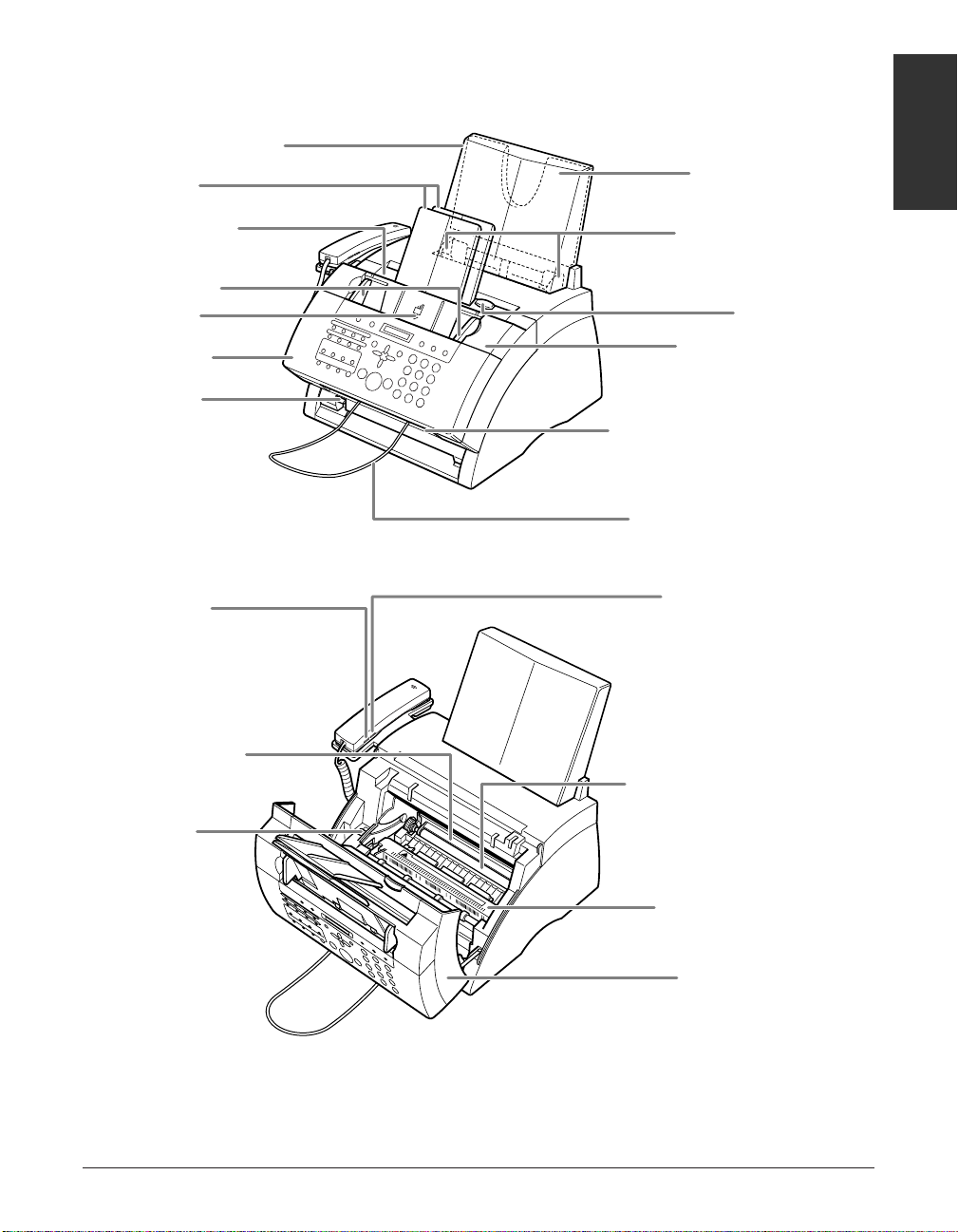
Main Components of the FAXPHONE
RINGER VOLUME
SWITCH
Use a pen or other
pointed object to
select the ring
volume of the
handset (HI, LO,
or OFF).
SPEAKER VOLUME
SWITCH
Use a pen or other
pointed object to
select the speaker
volume of the handset
(HI, LO, or OFF).
SUPPORT TRAYS
MULTI-PURPOSE TRAY COVER
ADF (AUTOMATIC
DOCUMENT FEEDER)
DOCUMENT GUIDES
OPERATION PANEL
PAPER DELIVERY
SELECTOR
DOCUMENT SUPPORT
FACE-UP DELIVERY SLOT
FRONT COVER
FACE-DOWN DELIVERY
SLOT
LATCH
PAPER GUIDES
MULTI-PURPOSE TRAY
FX-3 CARTRIDGE
COMPARTMENT
TRANSFER CHARGING
ROLLER
(DO NOT TOUCH)
PAPER RELEASE
LEVER
FIXING ASSEMBLY
FRONT COVER
Chapter 1 Introduction 1-3
Introduction
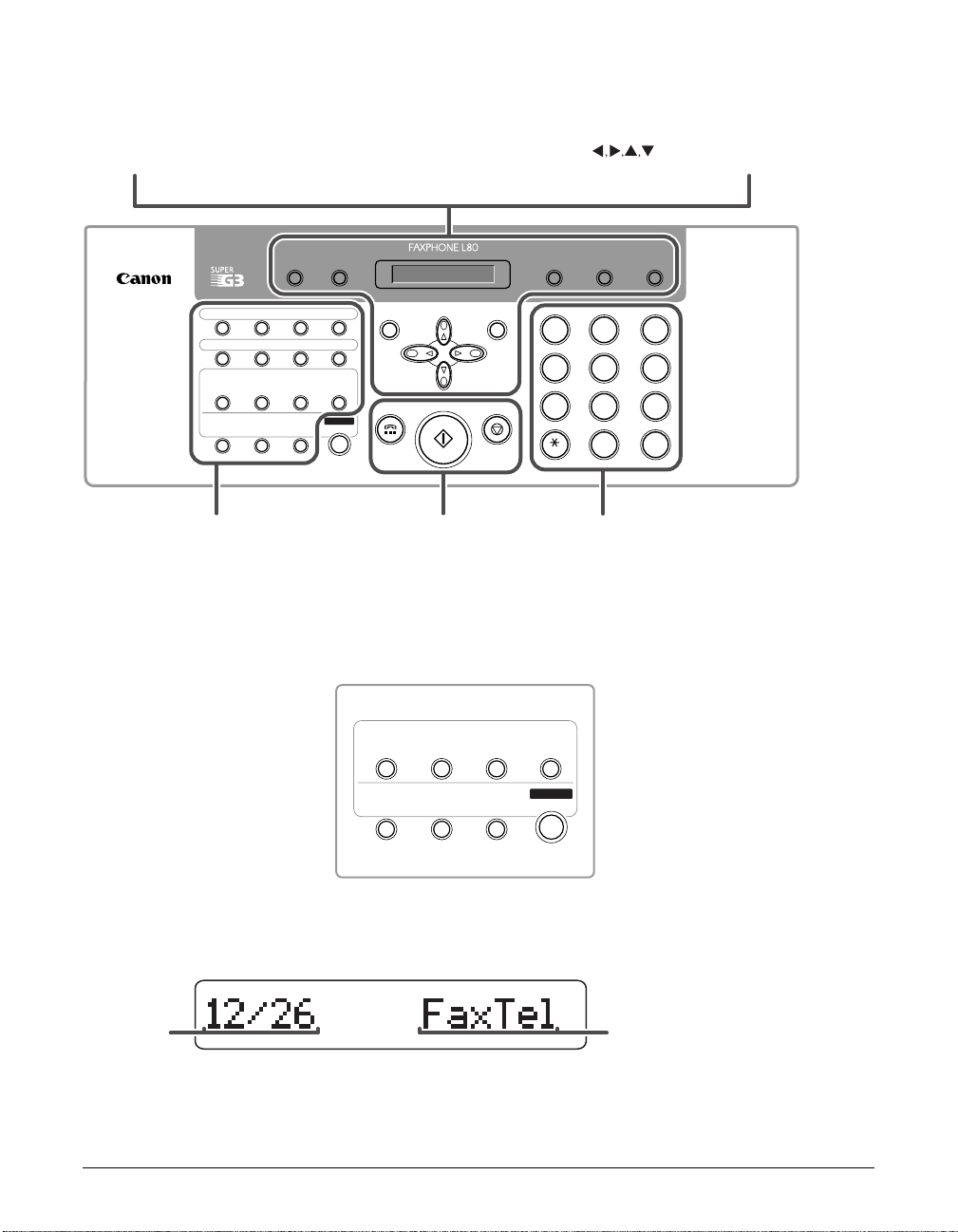
1-4 Introduction Chapter 1
Operation Panel
• Numeric Buttons
• One-Touch Speed
Dialing Buttons
• Coded Dial Button
• Redial Button
• Pause Button
• Directory Button
• Image Quality Button
• LCD
• Clear Button
• Buttons
• Set Button
• Data Registration
Button
• Delayed Transmission
Button
• Memory Reference
Button
• Receive Mode Button
• Polling Button
• Report Button
• Space Button
• Function Button
Special Function Buttons
01 02 03
04
05 06 07
08
09
Data
Registration
Delayed
Transmission
Memory
Reference
Receive
Mode
Polling Report Space
10 11
12
13 14 15
GHI JKL MNO
ABC
DEF
TUV WXYZ
PQRS
1
0
#
7
8
9
45
6
2
3
Tone
SYMB
• Hook Button
• Start/Copy Button
• Stop/Reset Button
09
Data
Registration
Delayed
Transmission
Memory
Reference
Receive
Mode
Polling Report Space
10 11
12
13 14 15
Hook
Start/Copy
Function
Stop/Reset
Clear
Set
Directory
Image Quality
PauseRedialCoded Dial
Function
LCD (Standby Mode)
• Date
• Receive Mode
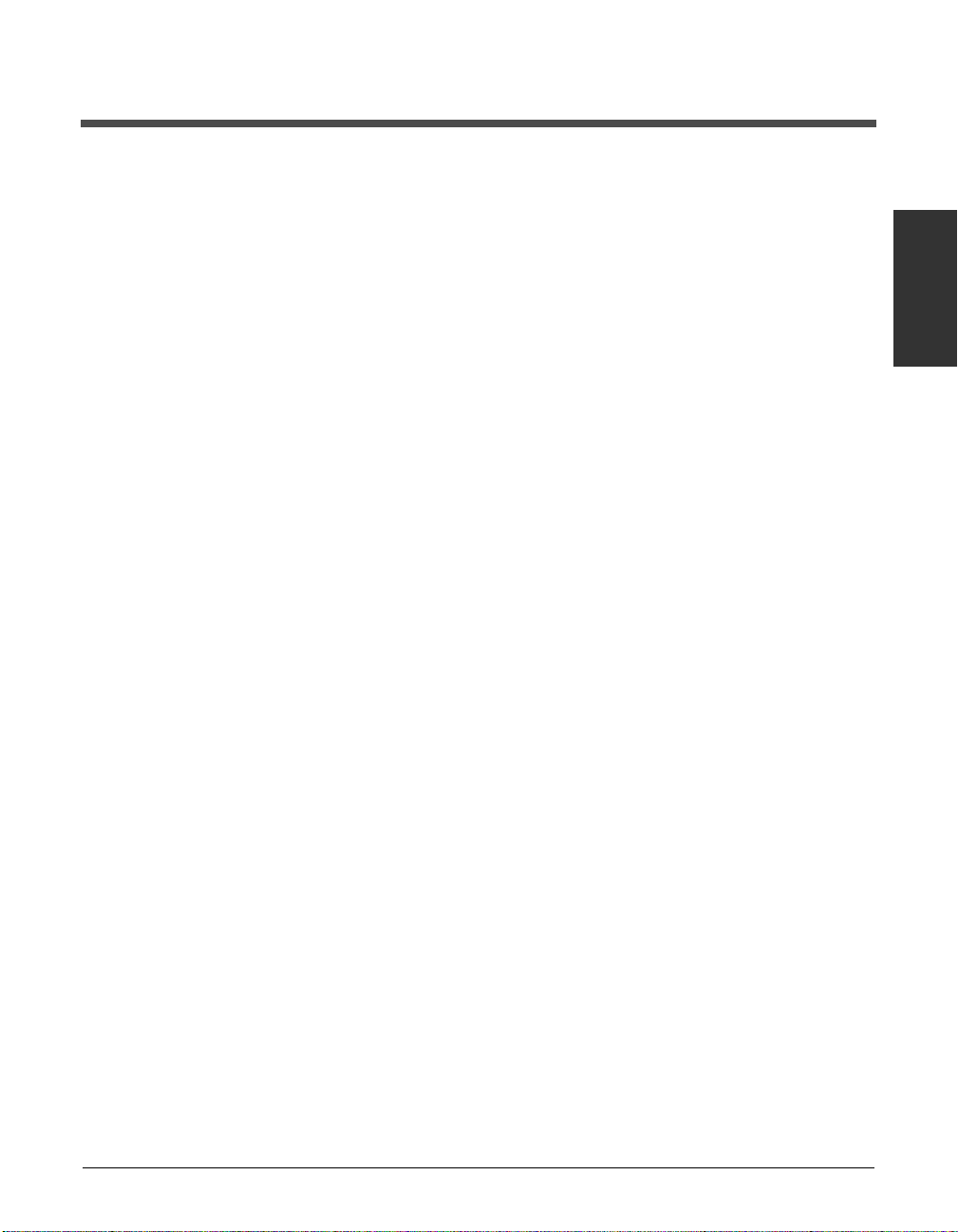
Chapter 2 Registering Information 2-1
Registering
Information
Chapter 2
Registering Information

2-2 Registering Information Chapter 2
Guidelines for Entering Numbers, Letters,
and Symbols
When you come to a step that requires you to enter a name or number, refer to the
table below to determine which numeric button to press for the character you need:
n
If you pause for more than 60 seconds between entering data, the machine will
automatically return to standby mode.
■ Changing Between Number Mode and Letter Mode
Press T to select number mode (:1) or
letter mode (:A).
(Number mode)
(Letter mode)
_:A
_:1
Button Letters (:A) Numbers (:1)
WXYZwxyz 9
TUVtuv 8
PQRSpqrs 7
0
MNOmno 6
JKLjkl 5
GHIghi 4
DEFdef 3
ABCabc 2
1
1
SYMB
#
PQRS
7
TUV
8
WXYZ
9
GHI
4
JKL
5
MNO
6
ABC
2
DEF
3
Tone
OPER
0
Letter input (:A) Number input (:1)
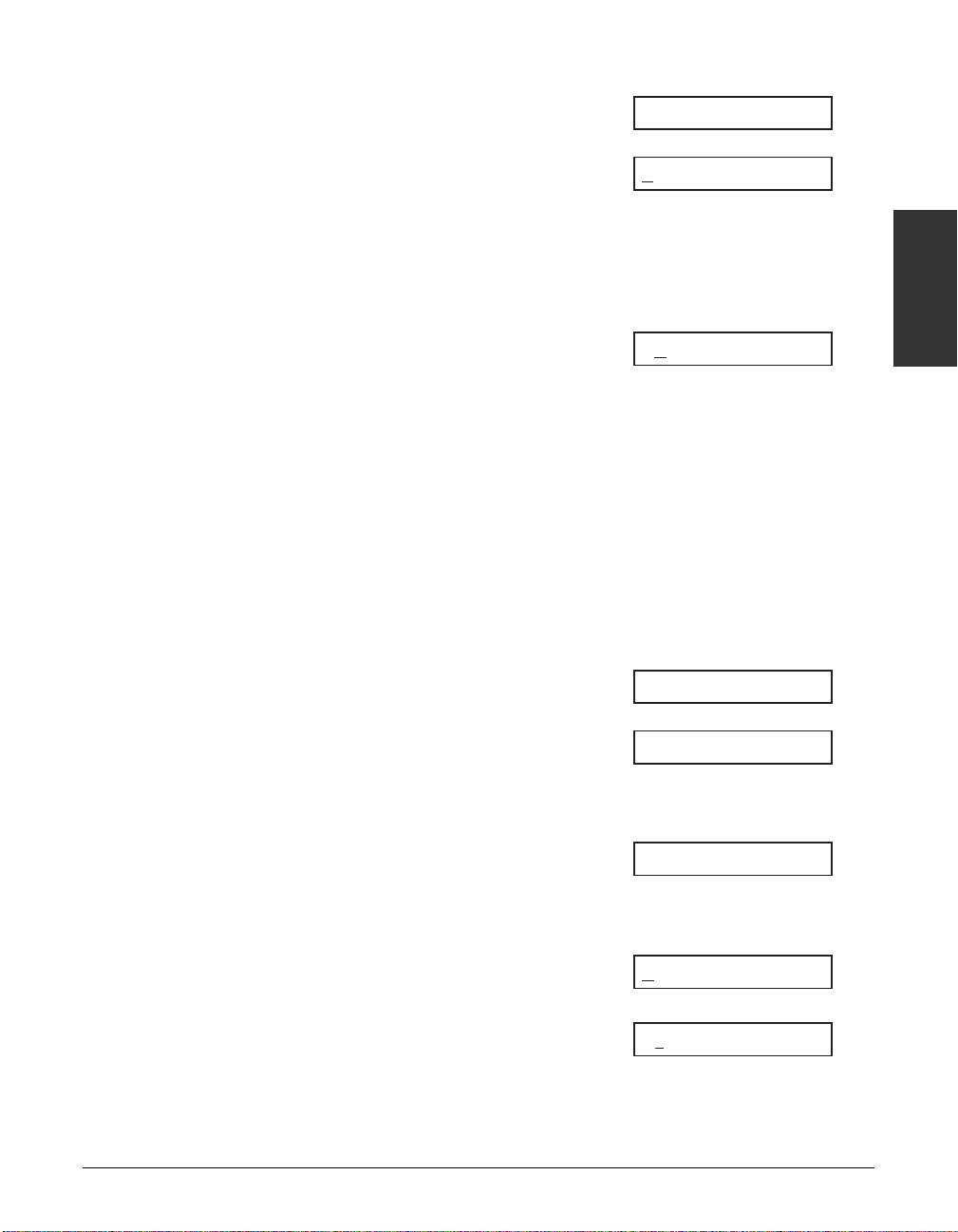
Chapter 2 Registering Information 2-3
Registering
Information
■ Entering Letters
1 Press T to switch to letter mode (:A).
2 Press the numeric button that contains
the letter you want.
• Press repeatedly until the letter you want
appears. Each button cycles through the
letters that it contains.
• If you are unsure which button to press for
the letter you want, see p. 2-2.
3 Continue entering other letters using
the numeric buttons.
• If the next letter you want to enter is under
a different numeric button, simply press that
button until the letter you want appears.
-orIf the next letter you want to enter is under
the same numeric button you pressed in
step 2, press ® to move the cursor to the
right. Then press that same numeric button
repeatedly until the letter you want appears.
• To enter a space, press
Function then
Space.
■ Entering Numbers
1 Press T to switch to number mode (:1).
2 Press the numeric button that contains
the number you want.
• To enter a space, press Function then
Space.
3 Continue entering other numbers using
the numeric buttons.
■ Entering Symbols
1 Press # repeatedly until the symbol
you want appears.
2 If you want to enter another symbol,
press ® to move the cursor to the
right, then press # repeatedly until the
symbol you want appears.
#– :1
# :1
10_ :1
1_ :1
_:1
CA :A
C :A
_:A
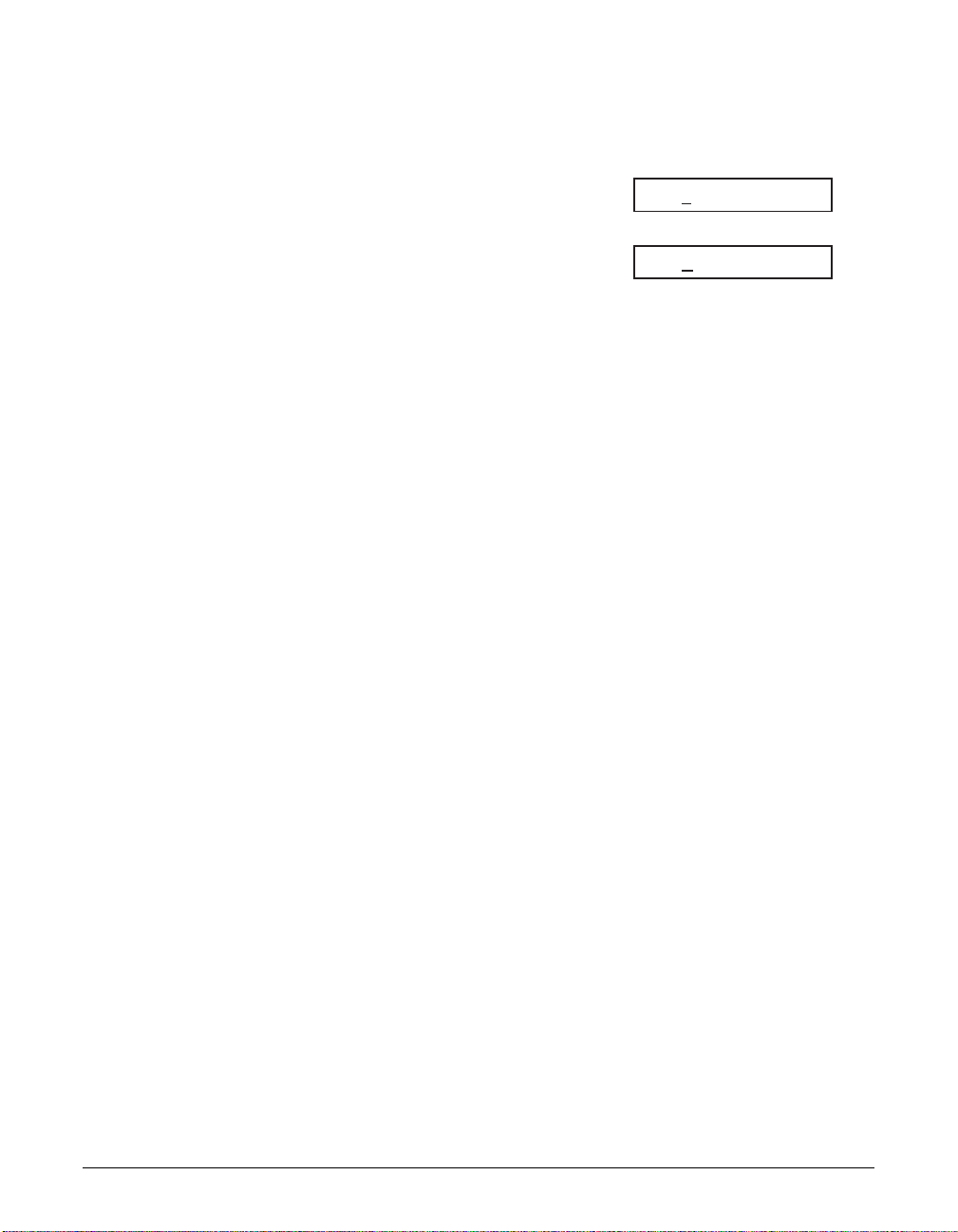
2-4 Registering Information Chapter 2
Correcting a Mistake
You can delete an entire entry by pressing Clear. Or follow this procedure to correct
individual characters:
1 Use ¬ or ® to move the cursor under
the incorrect character.
2 Press the numeric button that contains
the correct letter, to enter it over the
incorrect character.
• If you are unsure which button to press
for the letter you want, see p. 2-2.
3 When you have finished making
corrections, press Set to register your
new entry.
CANO
N:A
CANEN:A
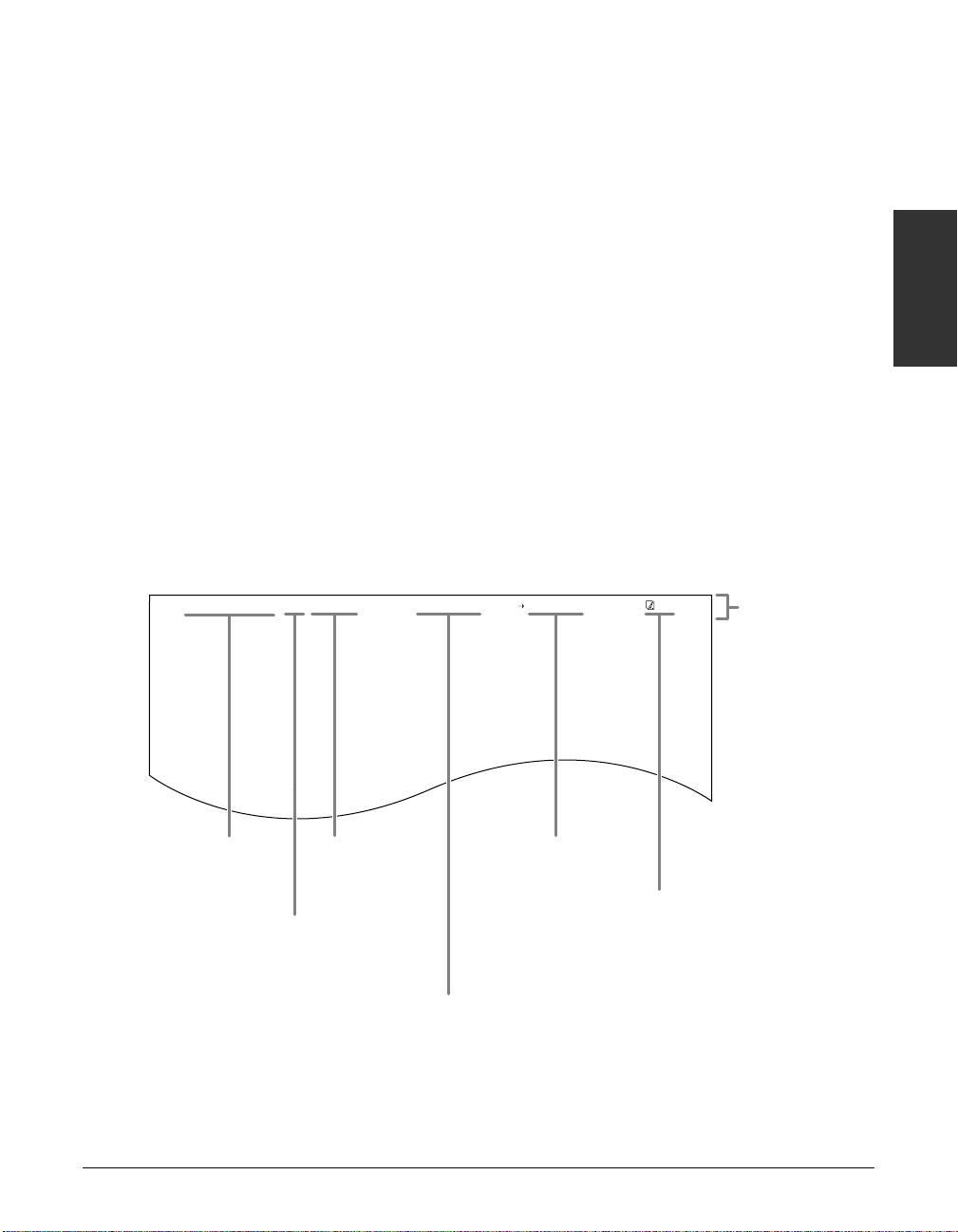
Chapter 2 Registering Information 2-5
Registering
Information
Registering Required Sender Information
In the United States, FCC rules governing the use of facsimile equipment state that the
following sender information must be printed on every facsimile transmission:
• Your fax number
• Your personal name or company name
• The time and date of transmission
Your machine has been designed to print this information at the top of every fax you
send. You must therefore register your machine’s telephone/fax number, your personal
name or company name, and the current date and time before using your machine.
This section gives details on registering your sender information.
What is Sender Information?
When you receive a fax, the name of the person or company who sent you the fax,
their fax/telephone number, and the date and time of transmission will be printed in
small type at the top of each page. This information is called the Sender information or
the Transmit Terminal Identification (TTI). You must register your details in your
machine so that whenever you send a fax, the other party knows who sent it, and when
it was sent. Below is an example of how your sender information would print on a fax
sent from your machine:
To enter the sender information in your machine, follow the procedures on the following
pages.
12/26/2003 10:12 FAX 123 4567 YOUR NAME RECEIVER 001
THE SLEREXE COMPANY LIMITED
SAPORS LANE•BOOLE•DORSET•BH25 8ER
TELEPHONE BOOLE (945 13) 51617 – FAX 123456
Our Ref. 350/PJC/EAC
Date and time
of transmission.
You can select if
FAX or TEL is
displayed before
the number
(1 TELEPHONE #
MARK, p. 10-4).
Your fax or
telephone
number.
Your name or
company name.
Receiver’s name
appears here if
you used memory
sending and
dialed their fax
number using
speed dialing.
The page
number of
the fax.
You can select
if the sender
information is
printed inside
or outside the
image area
(1 TTI
POSITION,
p. 10-4).
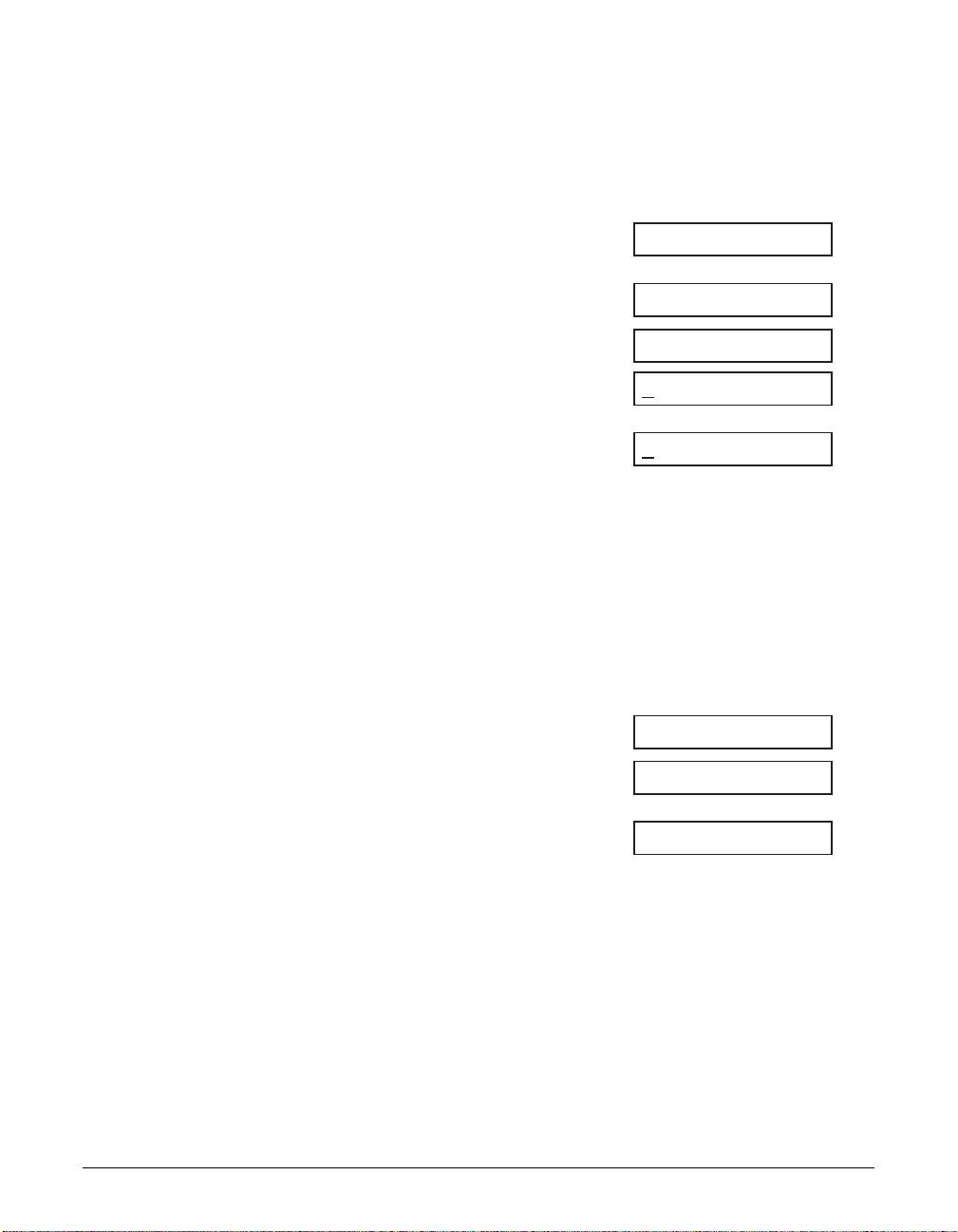
2-6 Registering Information Chapter 2
Registering Your Sender Information
Follow this procedure to set the current date and time, register your fax/telephone
number, and register your name or company name:
1 Press Function.
2 Press Data Registration.
3 Press Set three times.
• The date and time currently set for your
machine are displayed.
4 Use the numeric buttons to enter the
correct month, day, year, and time in
this order.
• Enter only the last two digits of the year.
• Use the 24-hour format for the time
(e.g. 1:00 p.m. as 13:00), and precede
single digits with a zero.
• If you make a mistake, press
Clear and
re-enter the date and time. You can also
use
¬ or ® to move the cursor under
the incorrect number and enter the
correct number.
5 Press Set twice.
6 Use the numeric buttons to enter your
fax/telephone number (max. 20 digits,
including spaces).
• To enter a space, press Function then
Space. Spaces are optional but make
the number easier to read.
• If you make a mistake, press
Clear and
re-enter the number.You can also use
¬ to erase the right-most digit and
enter the correct number.
TEL= 123 xxxx
TEL=
UNIT TELEPHONE
#
12/26/2003 15:00
12/19/2003 13:30
DATE & TIME
USER SETTINGS
DATA REGSTRATION
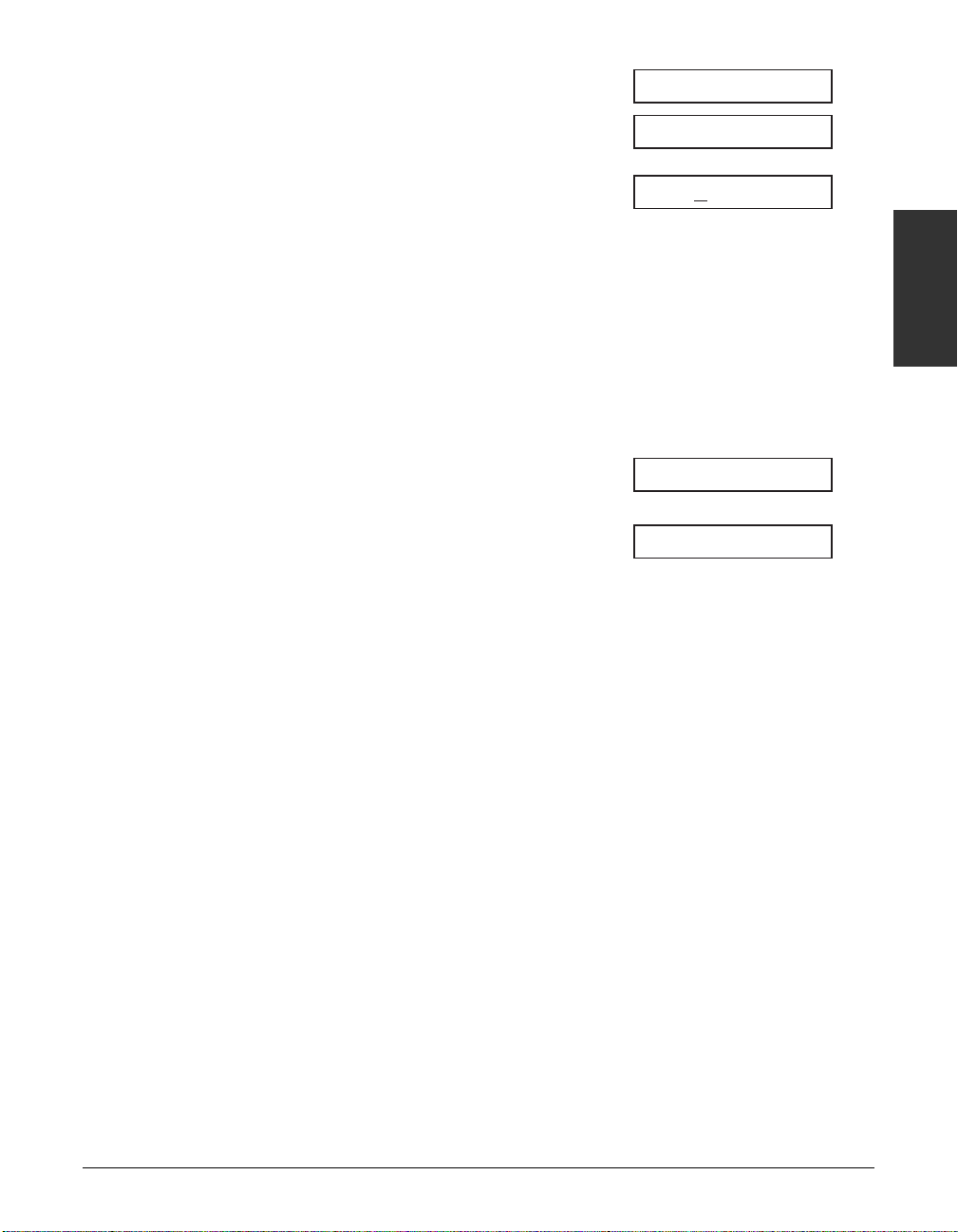
Chapter 2 Registering Information 2-7
Registering
Information
7 Press Set twice.
8 Use the numeric buttons to enter your
name or company name (max. 24
characters, including spaces).
• If you are unsure how to enter
characters, see p. 2-2.
• If you make a mistake, press
Clear and
re-enter the name. You can also use
¬
or ® to move the cursor under the
incorrect letter and enter the correct
letter.
9 Press Set.
10 Press Stop/Reset to return to standby
mode.
n
To check the sender information registered in your machine, you can print the USER’S
DATA LIST (1
User’s Guide).
12/26 FaxTel
TX TERMINAL ID
CAN0N :A
_:A
UNIT NAME
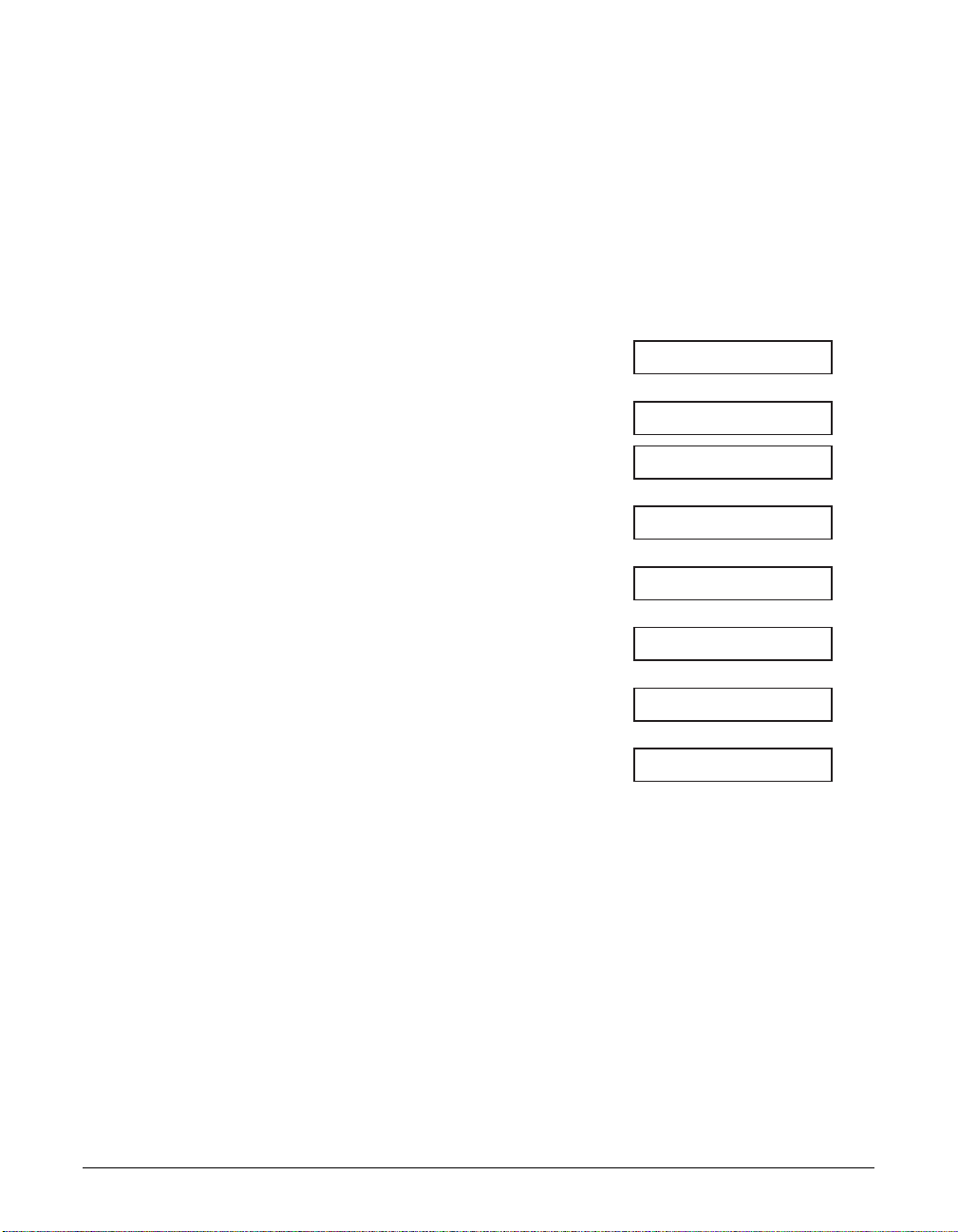
2-8 Registering Information Chapter 2
Setting the Telephone Line Type
Before using your machine, make sure it is set for the telephone line type of your
telephone system. If you are unsure of your telephone line type, check with your local
telephone company.
Your machine is factory-set to operate for tone dialing (
TOUCH TONE setting). If you
need to change this setting for pulse dialing (ROTARY PULSE setting), follow this
procedure:
1 Press Function.
2 Press Data Registration.
3 Press Set twice.
4 Use ∂ or ¨ to select TEL LINE TYPE.
5 Press Set.
6 Use ∂ or ¨ to select ROTARY PULSE.
7 Press Set.
8 Press Stop/Reset to return to standby
mode.
12/26 FaxTel
REPORT SETTINGS
ROTARY PULSE
TOUCH TONE
TEL LINE TYPE
DATE & TIME
USER SETTINGS
DATA REGSTRATION
