Page 1
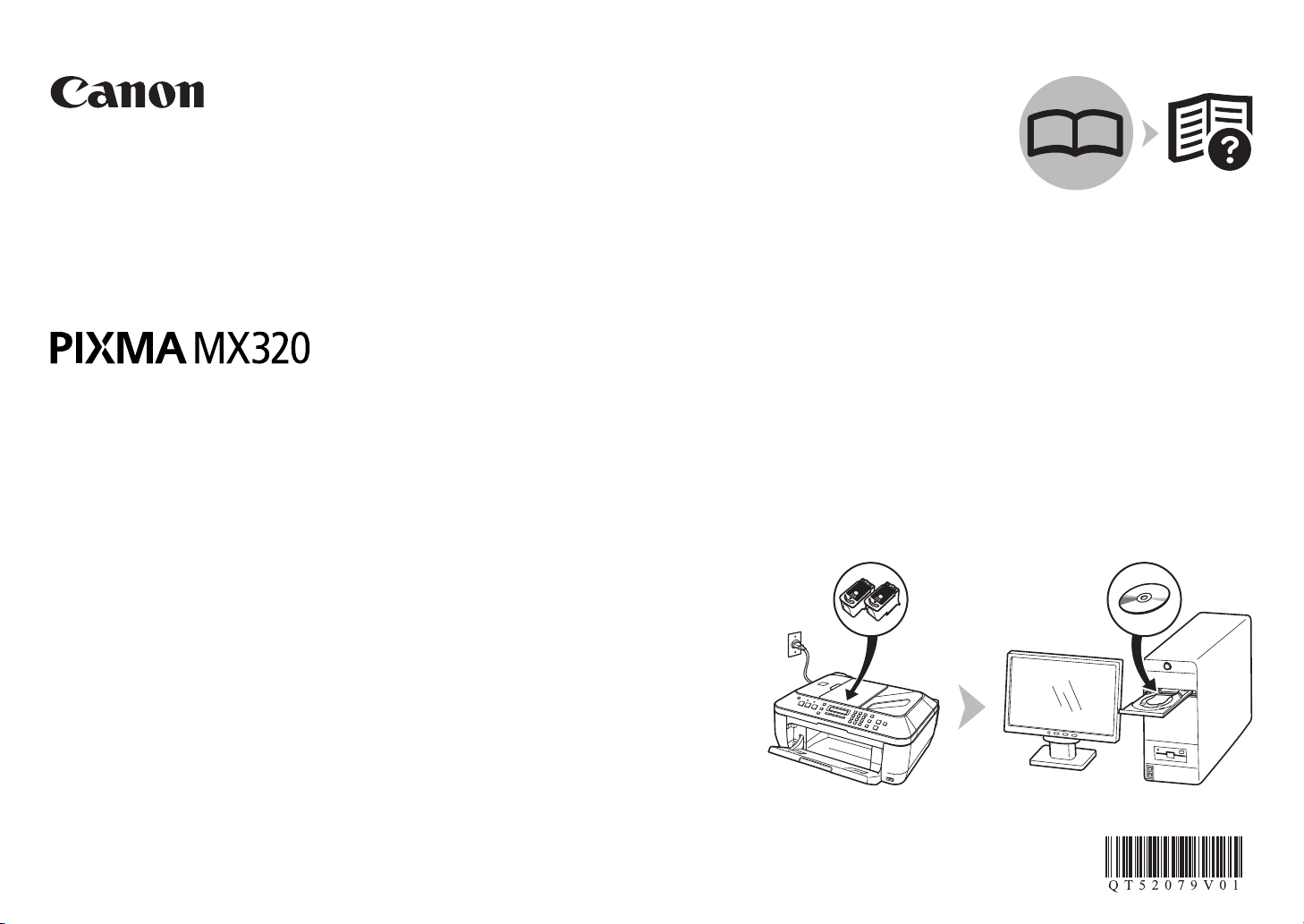
Ofce All-In-One
series
Getting Started
=Read Me First=
Make sure to read this manual before using the machine. Please keep it in hand for future reference.
Page 2
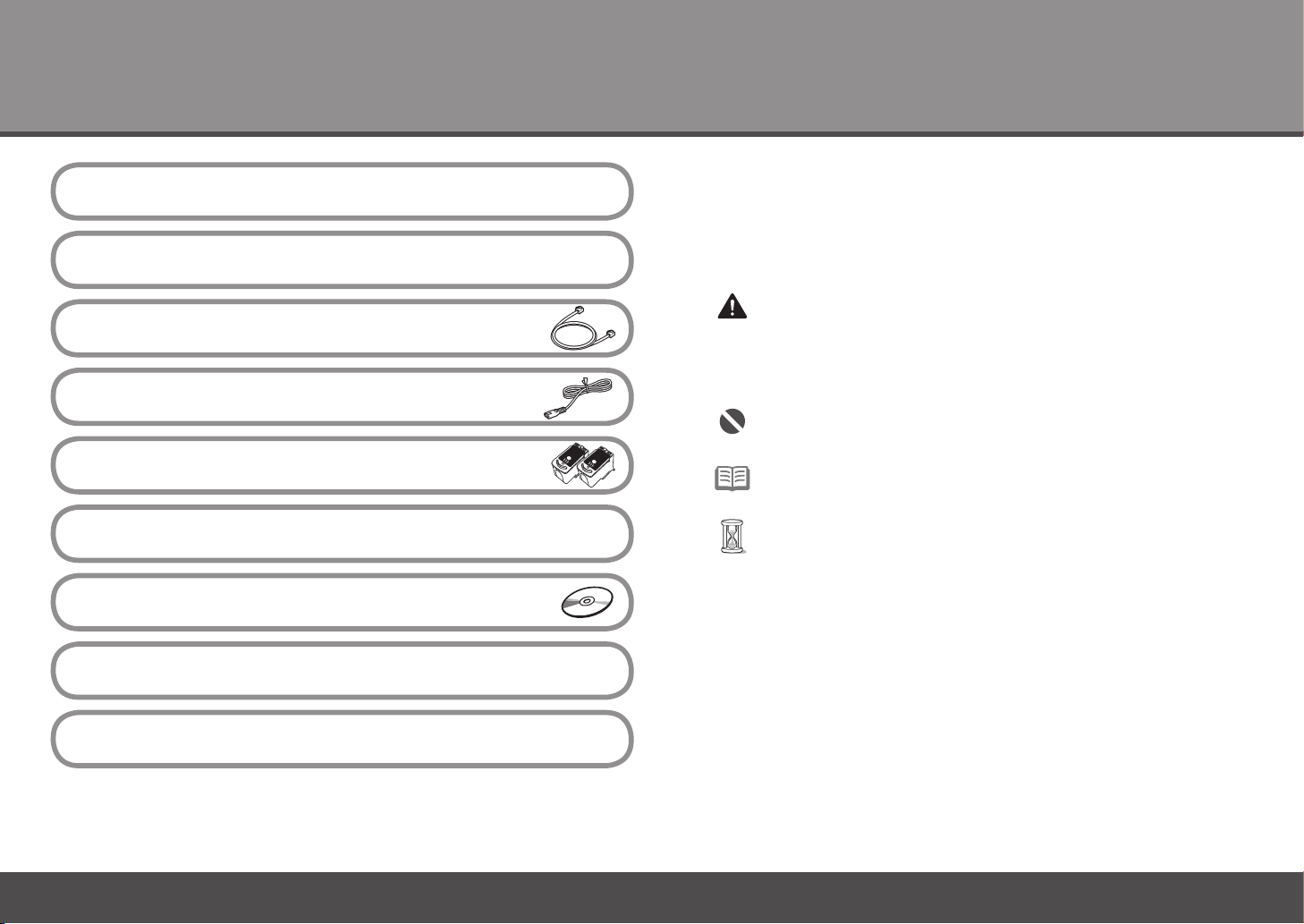
Contents
Preparation
1
Remove the Protective Material
2
Connect the Telephone Line
3
Turn the Power On
4
Install the FINE Cartridges
5
Set Up for Fax Reception
6
Install the Software
7
Loading Paper
8
After Installing the Machine
Sy mb ol s■
The following symbols are used to mark important instructions. Observe
these instructions.
Caution
Instructions that, if ignored, could result in personal injury or
material damage.
Instructions that must be observed for safe operation.
Additional explanations.
Descriptions for operations that take some time to complete.
Microsoft is a registered trademark of Microsoft Corporation.•
Windows is a trademark or registered trademark of Microsoft Corporation in the U.S.
•
and/or other countries.
Windows Vista is a trademark or registered trademark of Microsoft Corporation in the
•
U.S. and/or other countries.
Macintosh and Mac are trademarks of Apple Inc., registered in the U.S. and other
•
countries.
Model Number: K10332 (MX320)
Page 3
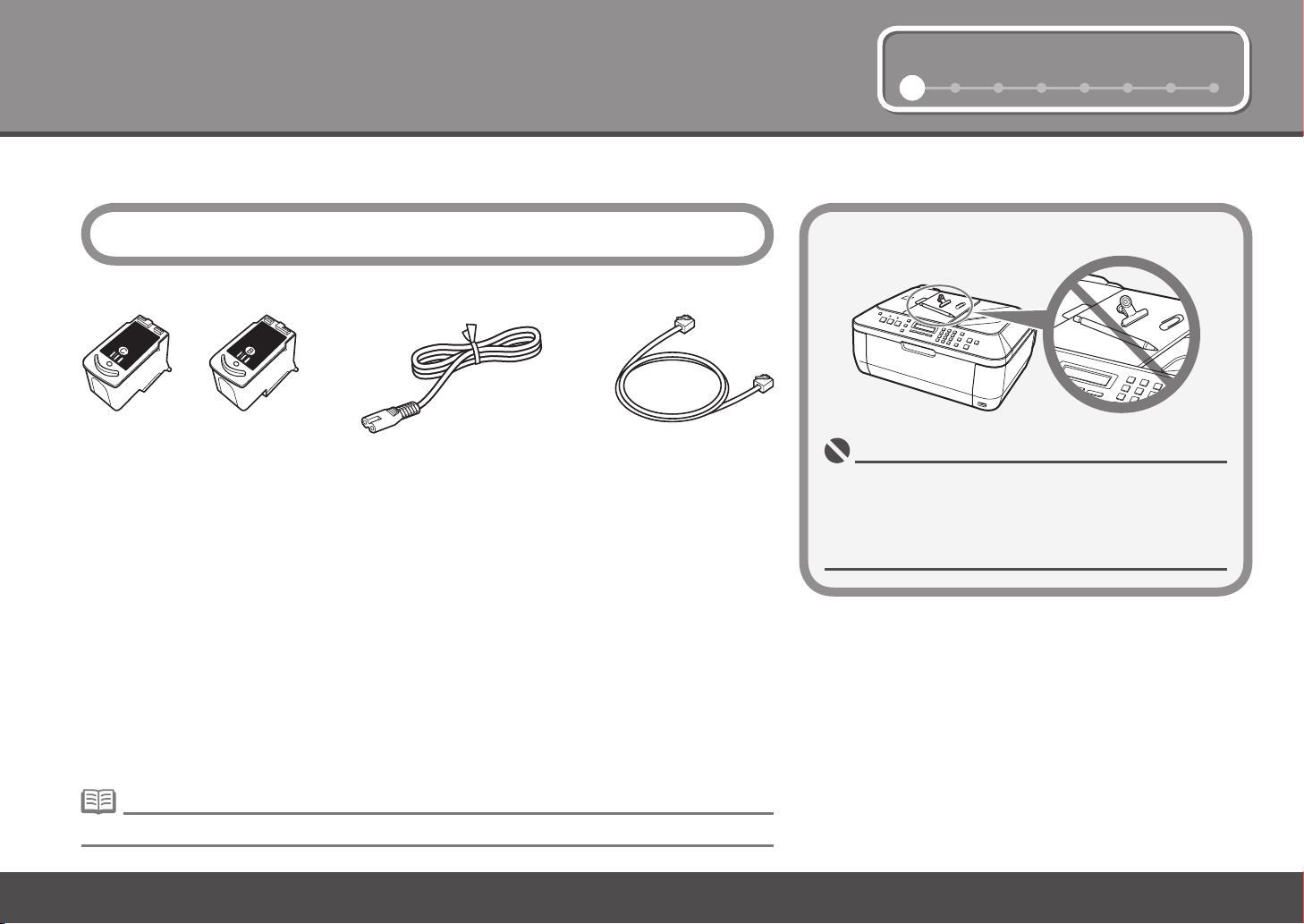
1 2 3 4 5 6 7 81 2 3 4 5 6 7 8
1
Ch ec k th e In cl ud ed I te ms■
Preparation
Before turning on the machine, remove all the orange tapes and the protective sheets.
Color Black
power cordFINE cartridges
Manuals•
Setup CD-ROM (containing the drivers, applications and on-screen manuals)•
Warranty•
telephone line cable
Choosing a Location□
Do not install the machine where an object may fall on it. The
•
object may fall into the Rear Tray, resulting in malfunction.
Do not place any object on the Document Cover. It may
•
fall into the Rear Tray when opening the Document Cover,
resulting in malfunction.
A USB cable is necessary to connect the machine with your computer.•
1
Page 4
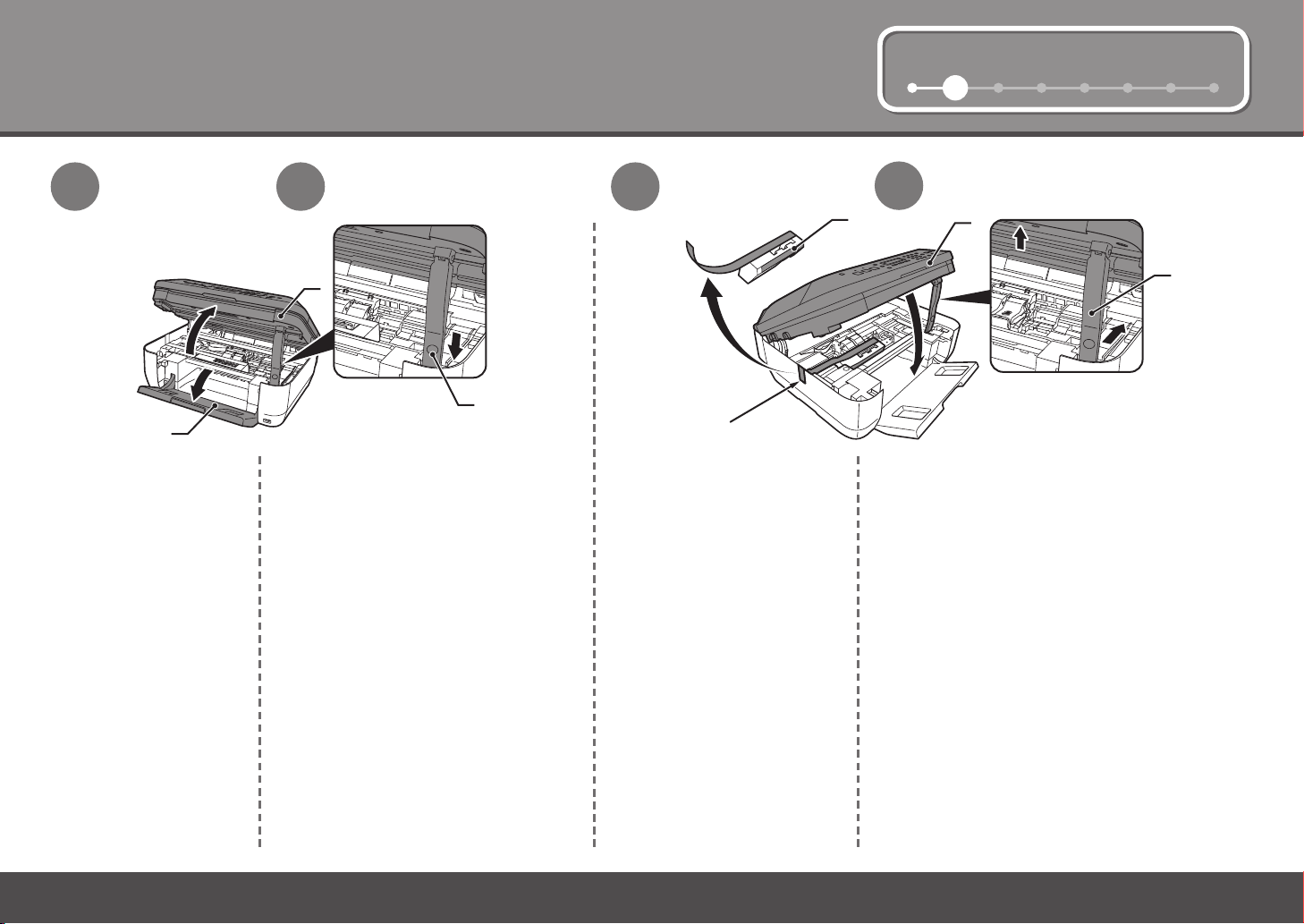
1 2 3 4 5 6 7 8
2
E
B
D
C
B
A
C
Remove the Protective Material
1
Open the Paper Output
Tray (A).
2
Lift the Scanning Unit (Cover) (B) until it
locks into place.
The Scanning Unit Support (C) is xed
automatically.
3
Pull the orange protective tape
(D) and remove the protective
material (E).
4
Then, lift the Scanning Unit (Cover) (B) slightly
and fold the Scanning Unit Support (C), then
gently close the Scanning Unit (Cover) (B).
2
Page 5
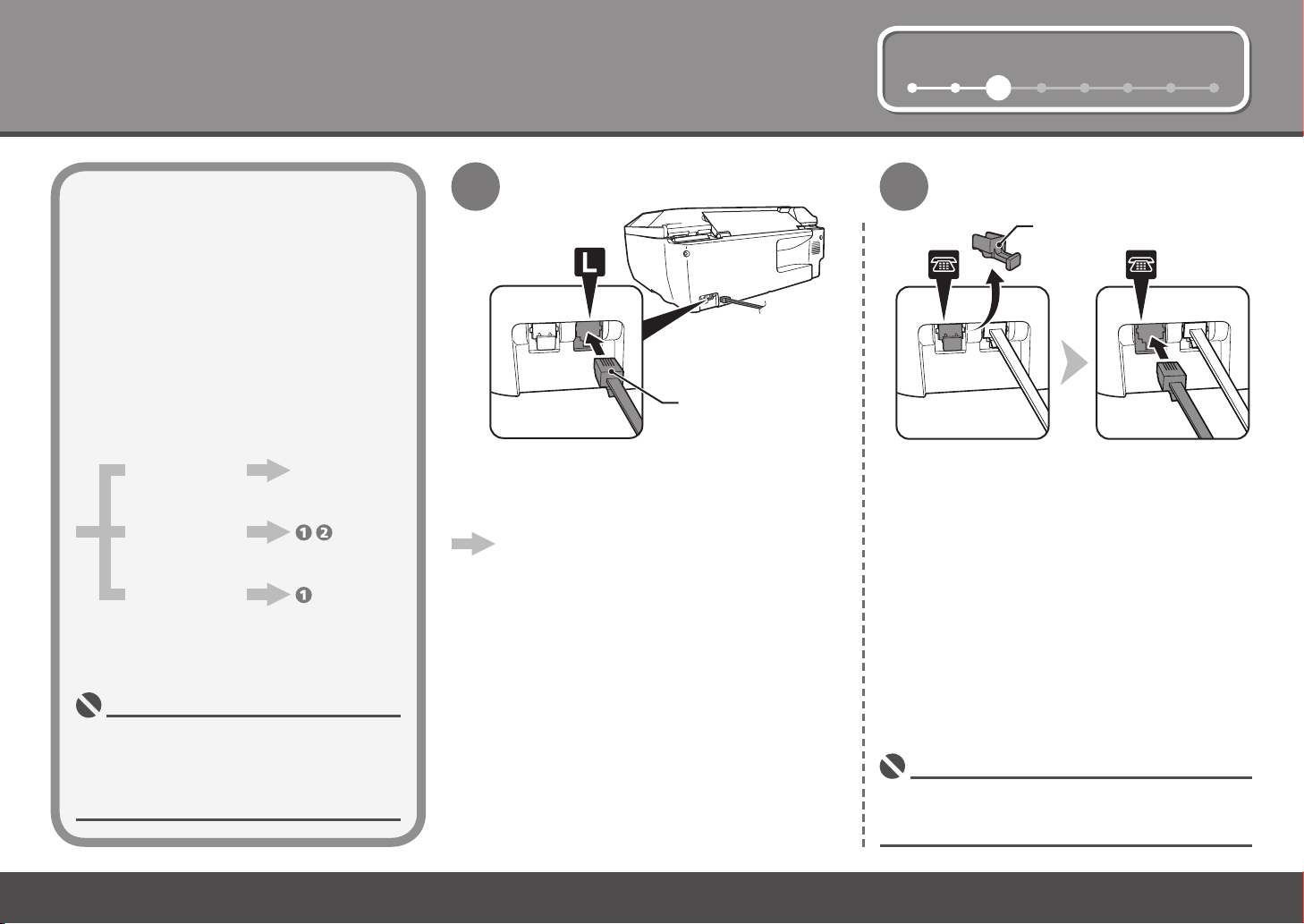
1 2 3 4 5 6 7 8
B
A
Connect the Telephone Line
3
To use the machine as a fax, a telephone
line needs to be connected.
This section describes the basic method of
telephone line connection.
For other connection methods, refer to the on-
screen manual: Basic Guide.
1
Only when connecting a telephone:
2
When not using
as a fax:
When using as
both a fax and
telephone:
When using as
a fax only:
If you cannot send faxes after installing the
•
machine, check the telephone line type. For
details, refer to "Conrming the Telephone Line
Connection" in the on-screen manual: Basic
Guide.
Go to "4 Turn
the Power On"
on page 4.
only
Connect the machine with a telephone line using the
supplied telephone line cable (A).
When using as a fax only:
Go to "4 Turn the Power On" on page 4.
Remove the telephone connector cap (B), then
connect a telephone with the telephone line
cable.
Do not connect the machine and a telephone in parallel
•
to the same telephone line using a distribution adapter.
The machine may not operate properly.
3
Page 6
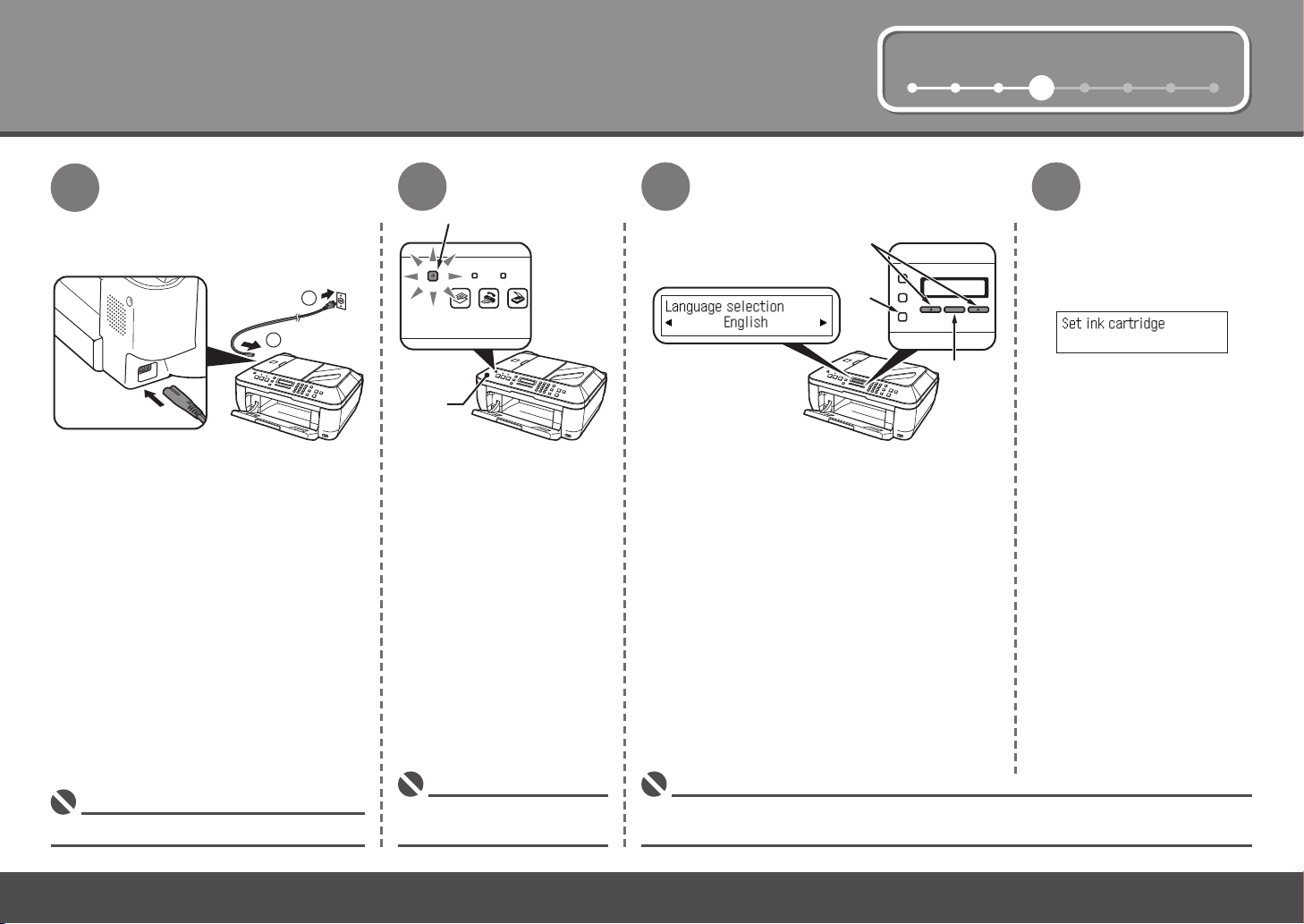
4
1
2
1 2 3 4 5 6 7 8
D
C
OK
B
A
Turn the Power On
1
Plug the power cord into the left side of
the machine, then connect the other end
to the wall outlet.
2
Turn on the machine (A).
3
Use the [ or ] button (C) on the Operation
Panel to select the language for the LCD, then
press the OK button.
4
The standby screen is
displayed.
Do NOT connect the USB cable at this stage.•
4
Make sure that the Document
•
Cover (B) is closed.
If an unintended language is displayed on the LCD, press the Back button (D) to return to the
•
Language selection screen.
Page 7
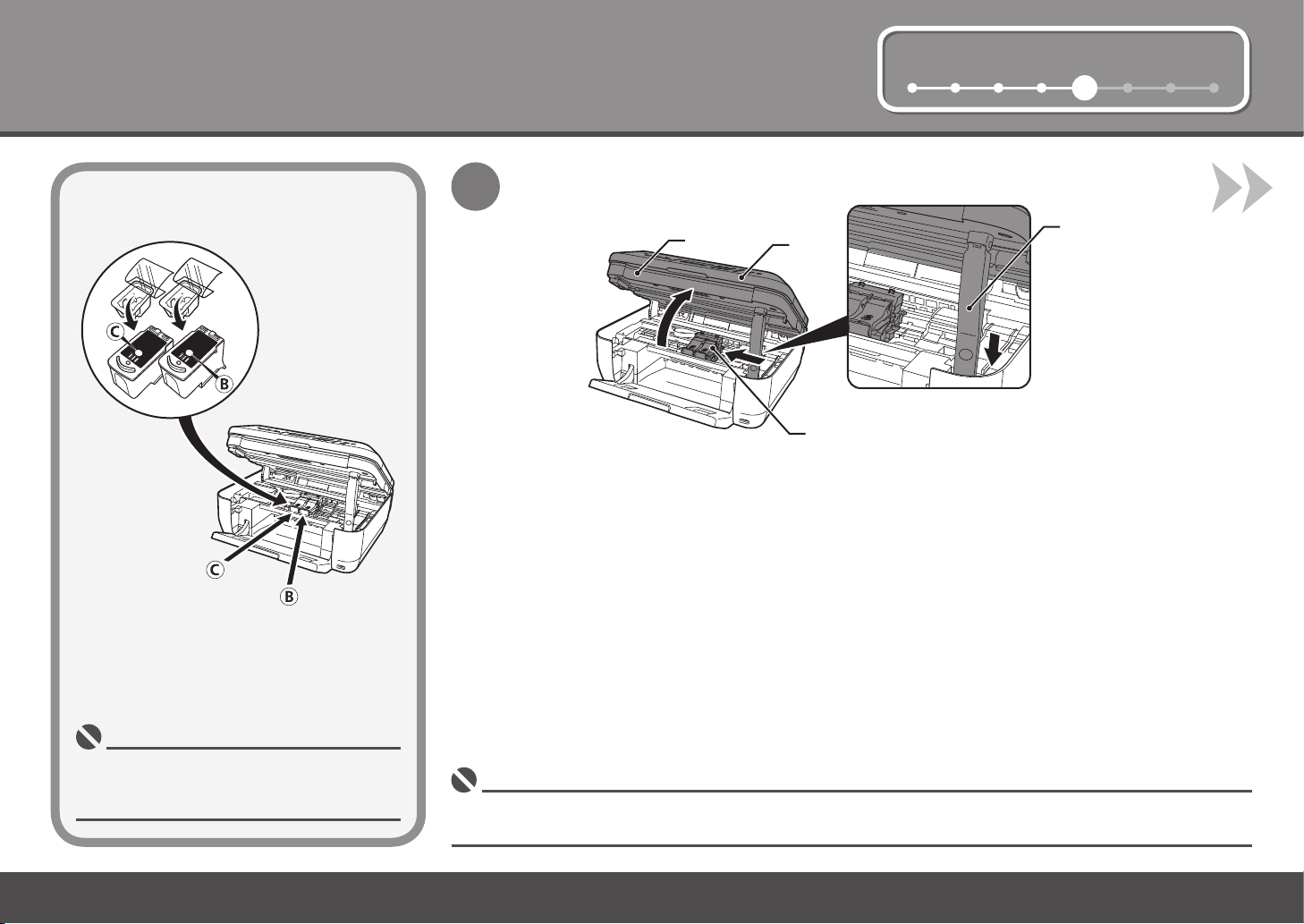
1 2 3 4 5 6 7 8
E
A
D
F
5
Install the FINE Cartridges
1
Lift the Scanning Unit (Cover) (A) until it locks into place.
Close the Document Cover (D) and lift it with the Scanning Unit (Cover).
The Scanning Unit Support (E) is xed automatically.
The FINE Cartridge Holder (F) comes out. (This is where you install the cartridges.)
Handle the FINE Cartridges carefully. Do not
•
drop or apply excessive pressure to them.
Be sure to use the supplied FINE Cartridges.•
If the FINE Cartridge Holder returns to the right, close the Scanning Unit (Cover) and reopen it.•
If the FINE Cartridge Holder does not come out, make sure that the machine is turned on.•
5
Page 8

5
H
G
2
Open the Ink Cartridge Locking Cover on the right side.
Pinch (G) rmly and pull up the cover.
3
Remove the Black FINE Cartridge
from its box.
4
Pull the orange protective tape (H) in the direction of
the arrow and remove it gently.
Be careful not to stain your hands or surrounding work area with ink on the removed protective tape.•
6
Page 9
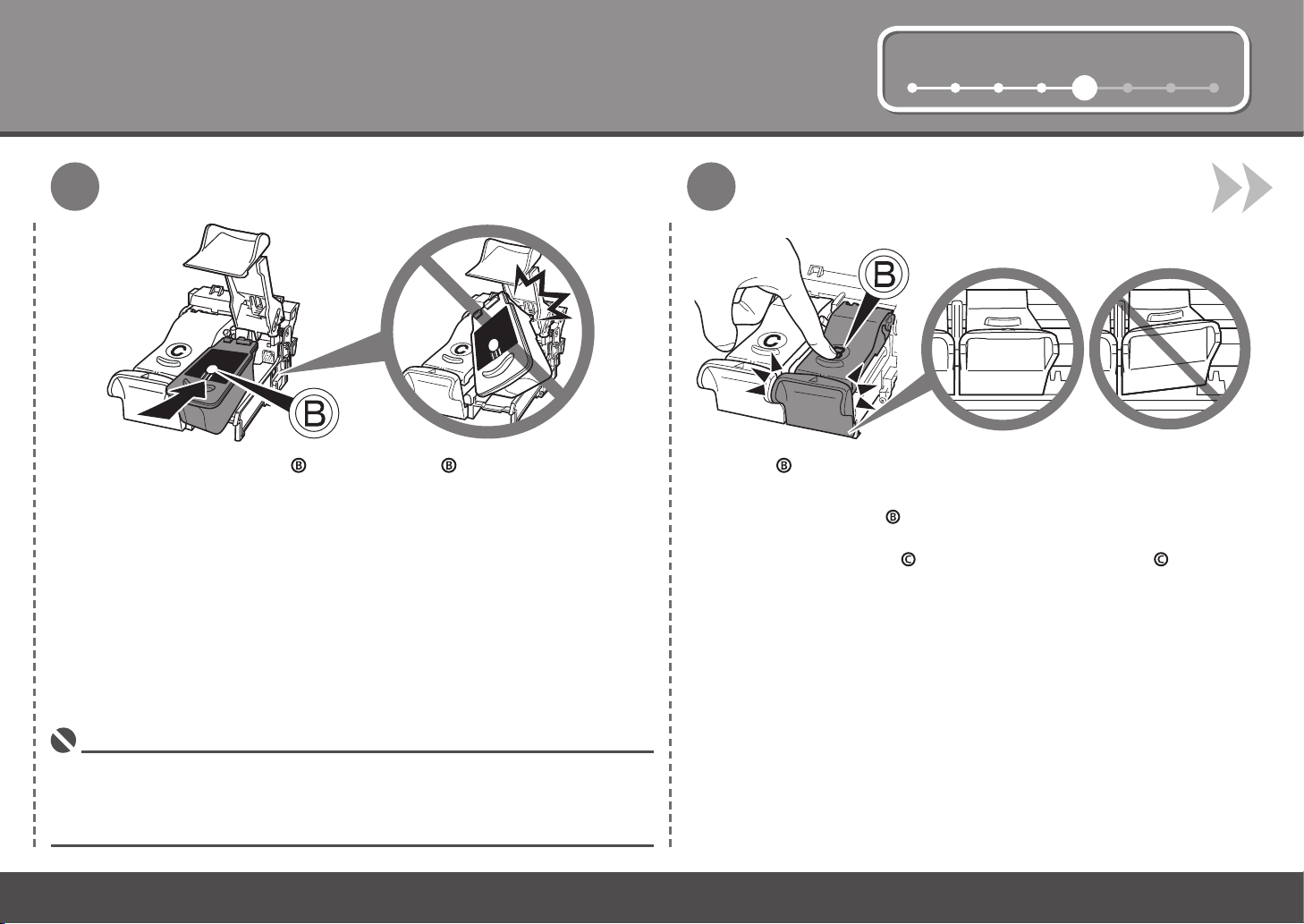
1 2 3 4 5 6 7 8
65
Place the Black FINE Cartridge into the right slot .
Do not knock the FINE Cartridge against the sides of the holder.•
Install in a well-lit environment.•
Install the Black FINE Cartridge into the right slot, and the Color FINE Cartridge into the left
•
slot.
Push down of the Ink Cartridge Locking Cover until you hear a click to
close it completely.
View the Ink Cartridge Cover straight on and check that it is locked correctly (not
at an angle).
Insert the Color FINE Cartridge
way.
into the left FINE Cartridge Holder in the same
7
Page 10
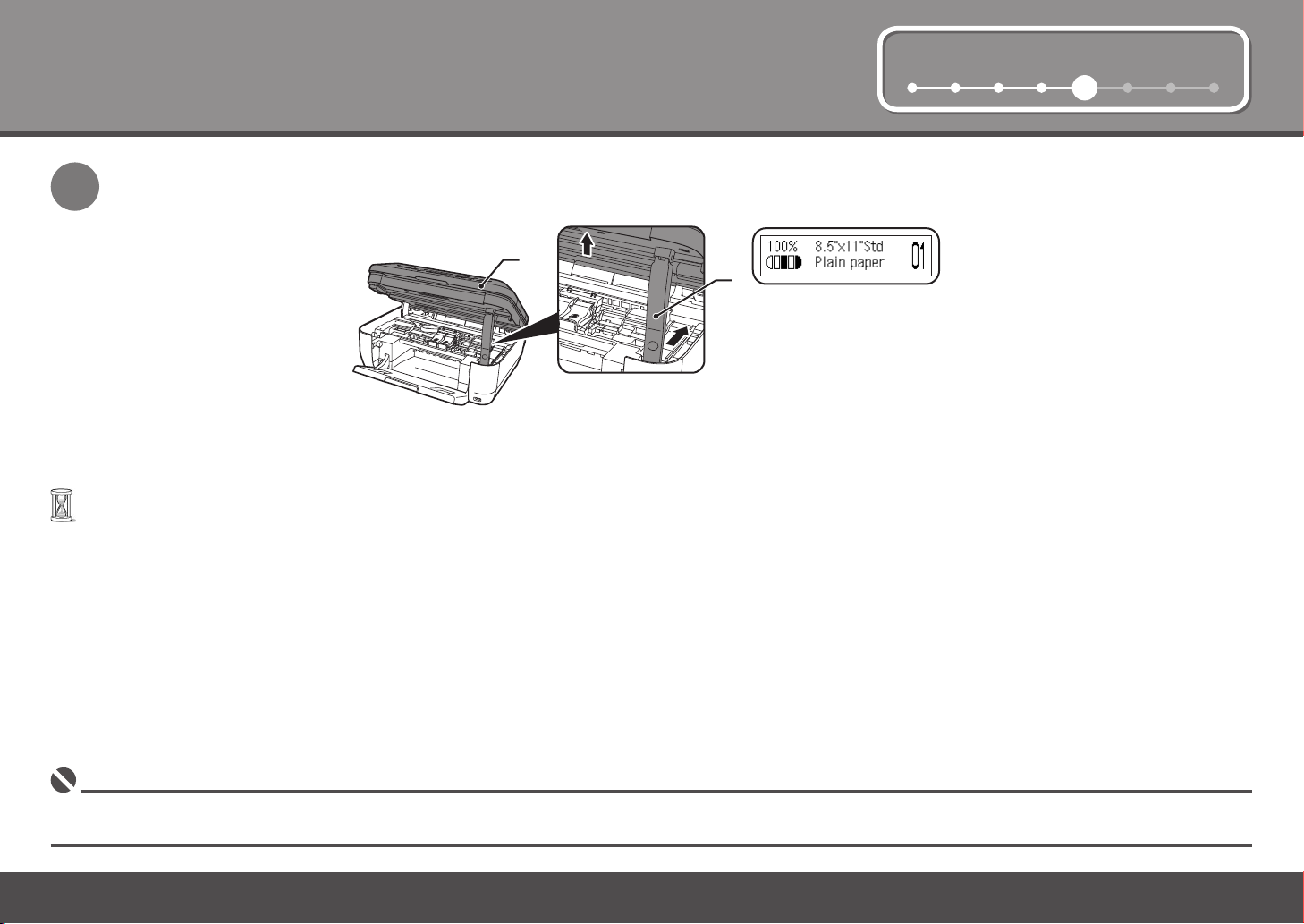
5
E
A
1 2 3 4 5 6 7 8
7
Lift the Scanning Unit (Cover) (A) slightly and fold the Scanning Unit Support (E), then gently close the Scanning Unit (Cover) (A).
Wait until the standby screen appears on the LCD (about 1-2 minutes) and go to the next step.•
Once you have installed the FINE Cartridges, do not remove them unnecessarily.•
If an error message is displayed on the LCD, make sure that the FINE Cartridges are correctly installed.•
8
Page 11
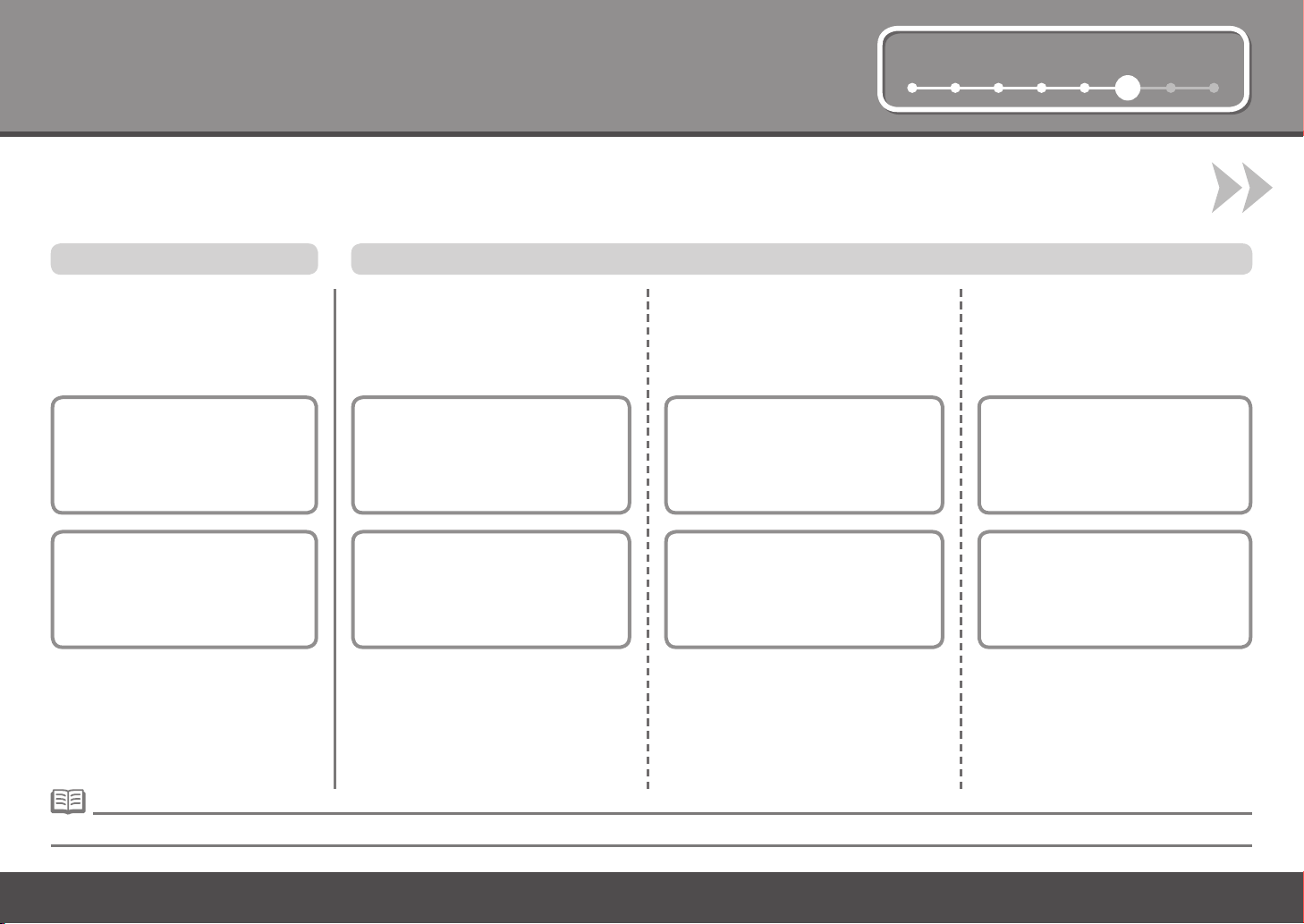
1 2 3 4 5 6 7 8
Set Up for Fax Reception
6
If you are not using the machine as a fax, go to "7 Install the Software" on page 11.
Select a receive mode according to your needs to receive faxes easily.
You can change the receive mode any time. For details, refer to the on-screen manual: Basic Guide.
When using as a fax only: When using as both a fax and telephone:
When you want to receive only faxes
(FAX only mode)
When a call arrives:
Voice call:
You cannot answer the call.
Fax call:
The machine does not ring.
Faxes are received automatically.
When you want to switch the line
between fax and telephone automatically
(FAX priority mode)
When a call arrives:
Voice call:
The machine rings.
Pick up the handset, then press the
Stop button to answer the call.
Fax call:
The machine does not ring.
Faxes are received automatically.
When you receive more voice calls than
faxes (TEL priority mode)
When a call arrives:
Voice call:
Pick up the handset to answer the call.
Fax call:
If you pick up the handset and hear the
fax tone, the machine will switch to the
fax automatically and receive the fax.
If you use Distinctive Ring Pattern
Detection (DRPD) service
When a call arrives:
Voice call:
The telephone continues to ring.
Pick up the handset to answer the call.
Fax call:
Faxes are received automatically
when the machine detects the fax ring
pattern.
When a telephone is connected to the machine, the telephone rings for incoming calls regardless of the selected mode.•
9
Page 12

6
1 2 3 4 5 6 7 8
A B C
OK
1
Press the FAX button (A), then press the Menu
button (B).
The FAX settings screen is displayed.
Press the OK button.
The Receive mode set. screen is displayed.
32
Use the [ or ] button (C) to select a receive
mode, then press the OK button.
The selected receive mode is displayed.
10
Page 13

1 2 3 4 5 6 7 8
Install the Software
7
To use the machine by connecting it to a computer, software including the
drivers needs to be copied (installed) to the computer's hard disk.
The screens below are based on Windows Vista operating system
Ultimate Edition (hereafter referred to as "Windows Vista") and Mac OS X
v.10.5.x.
Windows (P.12)
Quit all running applications before installation.•
You need to log on as the administrator (or a member of the Administrators group).•
Do not switch users during the installation process.•
It may be necessary to restart your computer during the installation process. Follow
•
the on-screen instructions and do not remove the Setup CD-ROM during restarting.
The installation resumes from where it left off when your computer has been restarted.
Mac OS 9, Mac OS X Classic environments, or Mac OS X v.10.3.8 or earlier are not
•
supported.
Macintosh (P.19)
11
Page 14

7
A
Windows Macintosh
If the Found New Hardware or Found New
Hardware Wizard dialog box appears:
Remove the USB cable connected to
1
your computer.
The dialog box may close. In this case, proceed
from
.
Click Cancel to quit the dialog box.
2
1
TURN OFF THE MACHINE (A). Turn on the computer, then insert the Setup CD-ROM
2
into the CD-ROM drive.
The setup program should start automatically.
Windows Vista
Windows XP/2000
Go to Step
Go to Step
.
.
Proceed from
3
12
.
Operating noise continues for about 25 seconds
• If the program does not start automatically, double-click the
until the machine turns off. Make sure that the
ON button (A) stops ashing.
•
CD-ROM icon on the computer. When the CD-ROM contents
appear, double-click MSETUP4.EXE.
Page 15

1 2 3 4 5 6 7 8
Windows Macintosh
Windows Vista Windows Vista
3
AutoPlay screen appears, click Run Msetup4.exe. User Account Control dialog box appears, click Continue.
4
If the same dialog box reappears in subsequent steps, click Continue.
13
Page 16

7
Windows Macintosh
65
Click Easy Install.
Drivers, application software, and on-screen manuals are installed automatically.
If you want to select particular items to install, click Custom Install and follow the on-
•
screen instructions to proceed with the installation.
14
Click Install.
Move the cursor over items to display explanations.•
Page 17

1 2 3 4 5 6 7 8
Windows Macintosh
7
Read the License Agreement screen carefully and click Yes.
8
When the Please Allow All Install Wizard Processes screen appears, click
Next.
Installation starts.
During installation, follow any on-screen instructions to install the software.•
15
Page 18

7
A
Windows Macintosh
9
When the Printer Connection screen appears, connect the machine to
the computer with a USB cable.
10
Turn on the machine (A).
When the machine is recognized by the
computer, a message appears on the
screen.
11
Click Next.
If straight lines are misaligned or print
If installation does not continue after 10
•
minutes, click Help on the screen in step
The USB port is located on the back center of the machine.•
16
, then conrm the message.
•
quality is not satisfactory after installation,
you may need to align the Print Head.
Refer to “When Printing Becomes Faint
or Colors Are Incorrect” in the on-screen
manual: Basic Guide.
Page 19

1 2 3 4 5 6 7 8
Serial No. * * * * * * * * *
Windows Macintosh
12 13
Click Next.
It may take a while for the next screen to appear.
Click Next only once.
Click Next.
If connected to the Internet, the user registration page appears. Follow the on-screen instructions to register your
machine. You will need your product serial number, which is located on the inside of the machine.
Internet connection is required. (Connection fees apply.)•
To register later, click Cancel. User registration can be started from the Canon Solution Menu icon. For details, refer to
•
"Solution Menu" on page 26.
If you are already registered, the Product Registration screen appears.•
17
Page 20

7
Windows Macintosh
14
When the Extended Survey Program screen appears, conrm the
message.
If you can agree, click Agree. If you click Do not agree, the Extended Survey
Program will not be installed.
(This has no effect on the machine's functionality.)
15
Click Exit.
If Restart is displayed, make sure that the Restart the system now (recommended) check
box is selected, then click Restart.
After restarting the computer, remove the Setup CD-ROM and keep it in a safe place.
18
Next, read "8 Loading Paper" on page 24!
Page 21

1 2 3 4 5 6 7 8
7
Windows Macintosh
1
Connect the machine to the computer with a USB cable.
Make sure the machine is turned on.
2
the Setup CD-ROM into the CD-
ROM drive.
3
Double-click the Setup icon.Turn on the computer, then insert
If the CD-ROM folder does not open automatically, double-click the
CANON_IJ icon on the desktop.
The USB port is located on the back center of the machine.•
19
Page 22

7
Windows Macintosh
4
Enter your administrator name and password.
Click OK.
If you do not know your administrator name or password, click Help, then
follow the on-screen instructions.
5
Click Easy Install.
Drivers, application software, and on-screen manuals are installed automatically.
20
If you want to select particular items to install, click Custom Install and follow the on-screen
•
instructions to proceed with the installation.
Page 23

1 2 3 4 5 6 7 8
Windows Macintosh
6
Click Install.
7
Read the License Agreement screen carefully and
click Yes.
Installation starts.
8
Click Next.
Move the cursor over items to display
•
explanations.
During installation, follow any on-screen instructions to
•
install the software.
If straight lines are misaligned or print quality is not satisfactory
•
after installation, you may need to align the Print Head. Refer
to “When Printing Becomes Faint or Colors Are Incorrect” in
the on-screen manual: Basic Guide.
21
Page 24

Serial No. * * * * * * * * *
Windows Macintosh
7
9 10
Click Next.
22
Click Next.
If connected to the Internet, the user registration page appears. Follow the on-screen instructions to register your
machine. You will need your product serial number, which is located on the inside of the machine.
Internet connection is required. (Connection fees apply.)•
To register later, click Cancel. User registration can be started from the Solution Menu icon. For details, refer to
•
"Solution Menu" on page 26.
If you are already registered, the Product Registration screen appears.•
Page 25

1 2 3 4 5 6 7 8
Windows Macintosh
11
When the Extended Survey Program screen appears, conrm the
message.
If you can agree, click Agree. If you click Do not agree, the Extended
Survey Program will not be installed.
(This has no effect on the machine's functionality.)
12
Click Restart.
After restarting the computer, remove the Setup CD-ROM and keep it in a safe place.
The screen does not appear on Mac OS X v.10.3.9.•
When using Mac OS X v.10.3.9, before using the Operation Panel on the machine to save scanned
•
originals to the computer, it is necessary to select MP Navigator EX as the launch application on
Image Capture under Applications. For details, refer to "Saving Scanned Data" in the on-screen
manual: Basic Guide.
Next, read "8 Loading Paper" on page 24!
23
Page 26

8
1 2 3 4 5 6 7 8
C
B
B
A
B
B
Loading Paper
1
Open the Paper Support (A). Move the Paper Guides (B) to
2
both edges.
3
Load paper in the center.
Load paper in portrait orientation with
the printing side facing up.
4
Slide the left and right Paper Guides
(B) against both edges of the paper.
Conrm that the loaded paper does not
exceed the line (C).
24
For details on media sizes and types you
•
can use, refer to "Loading Paper" in the
on-screen manual: Basic Guide.
Machine installation is now complete!
Page 27

After Installing the Machine
Ma nu al s■
Safety Precautions
Sa f ety an d
En v iro nme nt
In f orm ati on
Ge t tin g S tar t ed
(t h is man ual )
For details on opening the on-screen manuals, refer to page 26.
on - scr een ma n ual s
Ba s ic Gui de
Ad v anc ed Gui d e
For proper use, read safety
precautions before using the
machine.
Describes how to set up and use
your machine. Introduces the
machine and its functions, the
included manuals and application
software.
Describes the basic operations
and gives an introduction to other
functions available.
Describes various operating
procedures to make full use
of machine. Also includes
"Troubleshooting" information for
your machine.
25
Page 28

So lu ti on M en u■
Sol u t ion M e n u is a gate w a y to f u ncti o n s and i nfor m a t ion t h at al l o w yo u t o ma k e full u se o f t he m a c hine!
To open the on-screen manual, click the button
shown to the left in Solution Menu.
Example: Windows Vista
Open various applications and on-screen manuals with a single click.
You can start Solution Menu from the Canon Solution Menu icon on the desktop (Windows) or
on the Dock (Macintosh).
If you have a problem with machine settings, click the Change settings or nd solutions to
problems. in Solution Menu to open My Printer (Windows only).
26
*The buttons displayed vary depending on the
country or region of purchase.
Page 29

Try Us in g t he Mach in e!
Va r i ous a p p lica t i on so f t ware a r e in s t alled o n
the c ompu t e r alo n g with t he d r i v ers.
You c an pr i n t cr e a t ive i t ems b y corr e c t ing/
enh a n cing p h otos u sing t h e ap p l i cati o n s.
Alt e r nati v e l y, u s e the O perat i o n Pa n e l on t h e
mac h i ne t o p rint y our o w n ite m s easi l y.
For d etai l s on h o w to u s e the a p plic a t ion
sof t w are a n d the m achin e , ref e r to t h e on-
scr e e n ma n u a ls: B a sic G u i de a n d Adva n c ed
Gui d e .
27
Page 30

B
C
A
D
E
F
A
Try Copying
You can copy a document by simply placing it on the Platen Glass and pressing the Start button.
This section explains with Plain Paper. For various copying procedures, refer to "Copying" in the on-screen manual: Basic Guide.
1
Load a sheet of A4 or Letter-
sized Plain Paper.
For details, refer to "8 Loading
•
Paper" on page 24.
The machine may make
•
operating noise when feeding
paper. This is normal operation.
2
Open the Document
Cover (A).
3
Place the document face-down and align it
with the Alignment Mark (B).
Do not place any objects weighing more than 4.4
•
lb / 2.0 kg on the Platen Glass (C).
Do not press or put weight on the original with
•
pressure exceeding 4.4 lb / 2.0 kg. Doing so may
cause the scanner to malfunction or the Platen
Glass to break.
4
Close the Document Cover (A), press the COPY
button (D), then press the Black button (E) or
the Color button (F).
Copying will start.
Remove the document after printing.
Do not open the Document Cover (A) until copying is
•
complete.
28
Page 31

Print Photos from a Computer
Easy-PhotoPrint EX allows you to print photos easily.
This section explains how to print borderless photos using 4" x 6" size Photo Paper Plus Glossy II. The screens are based on Windows Vista.
1
In Solution Menu, click One-Click
to Photo Print.
Easy-PhotoPrint EX starts. When a photo is selected, the number of
2
Select the image you want to print,
then click Layout/Print.
copies is set to "1".
3
Load a sheet of photo paper in portrait
orientation.
Load paper with the printing side facing up.
4
Click Print.
Printing will start.
On Macintosh, if the Print screen is
displayed, click Print to start printing.
For details on starting Solution Menu, refer to "Solution Menu" on page 26.•
For more information, refer to the on-screen manual: Advanced Guide.•
For details, refer to "8 Loading Paper" on
•
page 24.
29
Page 32

B
A
C
D
Send Faxes
This section explains how to send a fax
in black and white from the ADF (Auto
Document Feeder) (A).
For other procedures to send faxes, refer to
"Faxing" in the on-screen manual: Basic Guide.
Make sure that the telephone line type is set
correctly. For the setting procedure, refer to
"Setting Up the Machine" in the on-screen manual:
Basic Guide.
The setting may not be available depending on the
country or region of your residence.
1
2
30
Press the FAX button (B).
Conrm that the fax standby screen is displayed.
Open the Document Tray (C), then move the Paper
Guides (D) to both edges.
For details on supported documents and settings for image
•
quality, density (brightness), etc., refer to the on-screen
manual: Basic Guide.
Page 33

3
E
F
D
4
5
Insert the document until a beep sounds, then slide the
left and right Paper Guides (D) against both ends of the
document.
Place the document face-up.•
Use the Numeric buttons (E) to enter the fax
number.
For details on sender information, refer to "Specifying the Basic Settings for the Machine" in the on-screen
•
manual: Basic Guide.
Press the Black button (F).
The fax is sent.
31
Page 34

A
B
Maintenance
After a period of use, the inside of the machine may become stained with ink. To avoid staining your hands or clothes with ink, it is recommended that you clean
the Ink Cartridge Locking Cover (A) and the inside of the tray (B) with a dry cloth as required.
If the Scanning Unit (Cover) is left open for more than 10 minutes, the FINE Cartridge Holder moves to the right automatically.
32
Page 35

Specifications
General Specications
Printing
resolution (dpi)
Interface USB Port:
Print width 8 inches/203.2 mm
Acoustic noise
level
Operating
environment
Storage
environment
Power supply AC 100-240 V, 50/60 Hz
Power
consumption
External
dimensions
Weight Approx. 8.6 kg (Approx. 18.9 lb)
Canon FINE
Cartridge
ADF capacity A4 or Letter size: Max. 30 sheets (20 lb/75 gsm paper), up to 0.16
4800* (horizontal) x 2400 (vertical)
* Ink droplets can be placed with a pitch of 1/4800 inch at
minimum.
Hi-Speed USB*1
Direct Print Port:
PictBridge
Bluetooth v2.0 (Option)*2 *3 *4
USB ash drive
*1
A computer that complies with Hi-Speed USB standard is
required. Since the Hi-Speed USB interface is fully upwardly
compatible with USB 1.1, it can be used at USB 1.1.
Maximum speed: 1.44 Mbps
*2
*3 JPEG/PNG only
*4 Bluetooth connection is for printing only.
(for Borderless Printing: 8.5 inches/216 mm)
Approx. 47 db (A)
*
When printing in the standard print quality mode on Photo
Paper Plus Glossy II.
Temperature: 5 to 35°C (41 to 95°F)
Humidity: 10 to 90% RH (no condensation)
Temperature: 0 to 40°C (32 to 104°F)
Humidity: 5 to 95% RH (no condensation)
Printing (Copy): Approx. 11W
Standby (minimum): Approx. 2.2W*
OFF: Approx. 1W*
USB connection to PC
*
Approx. 18.1 (W) x 16.2 (D) x 7.8 (H) inches
Approx. 458 (W) x 410 (D) x 198 (H) mm
With the Paper Support and Paper Output Tray retracted.
*
*
With the FINE Cartridges installed.
Black: 320 nozzels
Color: 384 x 3 nozzels
inches/4 mm in height
Legal size: Max. 5 sheets (20 lb/75 gsm paper), up to 0.04
inches/1 mm in height
Other sizes: 1 sheet
Scan Specications
Scanner driver TWAIN/WIA (Windows Vista and Windows XP only)
Maximum scanning size A4/Letter, 8.5” x 11.7”/216 x 297 mm (Platen Glass)/
Scanning resolution Optical resolution (horizontal vertical) max: 1200 dpi x
Gradation (Input/Output) Gray: 16 bit/8 bit
8.5 x 14.0 inches / 216 x 356 mm (ADF)
2400 dpi
Interpolated resolution max: 19200 dpi x 19200 dpi
Color: 48 bit/24 bit (RGB each 16 bit/8 bit)
Copy Specications
Multiple copy Max 99 pages
Intensity adjustment 9 positions, Auto intensity (AE copy)
Reduction/Enlargement 25% - 400% (1% unit)
Fax Specications
Applicable line Public Switched Telephone Network (PSTN)
Compatibility G3/Super G3 (Mono & Color Fax)
Data compressing
system
Modem type Fax modem
Modem speed 33600/31200/28800/26400/24000/21600/19200/16800/
Transmission speed Black & white: Approx. 3 seconds/page at 33.6 Kbps,
Scanning image
processing
Memory Transmission/reception: 50 pages
Fax resolution Black & white Standard: 8 pels/mm x 3.85 lines/mm (203
Dialing Automatic dialing
Telephone
networking
MH, MR, MMR, JPEG
14400/12000/9600/7200/4800/2400 bps
Automatic fallback
ECM-MMR, transmitting from memory
(Based on ITU-T No.1 chart for US specications and
Canon FAX Standard chart No.1 for others, both in
standard mode or Canon FAX Standard chart No.1,
standard mode.)
Color: Approx. 1 minute/page at 33.6 Kbps, ECM-JPEG,
transmitting from memory
(Based on Canon COLOR FAX TEST SHEET.)
Halftones: 256 levels of gray
Density adjustment: 3 levels
(Based on ITU-T No.1 chart for US specications and
Canon FAX Standard chart No.1 for
others, both in standard mode.)
pels/inch x 98 lines/inch)
Black & white Fine, Photo: 8 pels/mm x 7.70 lines/mm (203
pels/inch x 196 lines/inch)
Black & white Extra ne: 300 x 300 dpi
Color: 200 x 200 dpi
Coded speed dial (20 destinations)
Group dial (max. 19 destinations)
Regular dialing (with Numeric buttons)
Automatic redialing
Manual redialing (with the Redial/Pause button)
TTI (Transmit Terminal Identication)
ECM transmission
Activity report (after every 20 transactions)
Sequential broadcasting (max. 21 destinations)
Manual redialing (max. 10 transactions)
Automatic reception
Remote reception by telephone (Default ID: 25)
DM Preventive Function
etc.
Minimum System Requirements
Conform to the operating system’s requirements when higher than those
given here.
Operating System
Processor
RAM
Browser Internet Explorer 6.0 or later Safari
Hard Disk Space 600 MB
CD-ROM Drive Required
Display XGA 1024 x 768
Windows: Note: Operation can only be guaranteed on a PC with Windows
•
Vista, XP or 2000 pre-installed.
Some functions may not be available with Windows Media Center
•
To upgrade from Windows XP to Windows Vista, rst uninstall software bundled
•
with the Canon inkjet printer.
Macintosh: Hard Disk must be formatted as Mac OS Extended (Journaled) or
•
Mac OS Extended.
Additional System Requirements for the on-screen
Browser: Easy Guide Viewer
Note: Microsoft Internet Explorer 6.0
or later must be installed. The on-
screen manual may not be displayed
properly depending on your operating
system or Internet Explorer version. We
recommend that you keep your system
up to date with Windows Update.
Windows Vista, Vista SP1
1 GHz processor
512 MB
Windows XP SP2, SP3
300 MHz processor
128 MB
Windows 2000 Professional
SP4
300 MHz processor
128 MB
Note: For bundled software
installation.
manuals
Browser: Help Viewer
Note: The on-screen manual may not
be displayed properly depending on
your operating system. We recommend
that you keep your system up to date.
Mac OS X v.10.5
Intel processor, PowerPC G5,
PowerPC G4
(867 MHz or faster)
512 MB
Mac OS X v.10.4
Intel processor, PowerPC G5,
PowerPC G4, PowerPC G3
256 MB
Mac OS X v.10.3.9
PowerPC G5, PowerPC G4,
PowerPC G3
128 MB
700 MB
Note: For bundled software
installation.
Specications are subject to change without notice.
About Consumables
Consumables (ink tanks / FINE Cartridges) are available for
5 years after production has stopped.
33
Page 36

Getting Help from Canon
Email Tech Support — www.canontechsupport.com
Toll-Free Live Tech Support— (1-800-828-4040) under warranty
This option provides live telephone technical support, free of service charges,
Monday-Friday (excluding holidays), during the warranty period.
Telephone Device for the Deaf (TDD) support is available at (1-866-251-3752).
Ordering Information
The following ink cartridges are compatible with this machine.
Order #
PG-210 XL Black
CL-211 XL Color
PG-210 Black
CL-211 Color
2973B001
2975B001
2974B001
2976B001
Call 1-800-OK-CANON to locate a dealer near you, or visit the Canon eStore at
www.canonestore.com
CANON U.S.A. INC.
One Canon Plaza, Lake Success, NY 11042 U.S.A.
www.usa.canon.com
QT5-2079-V01 XXXXXXXX ©CANON INC.2009 PRINTED IN VIETNAM
