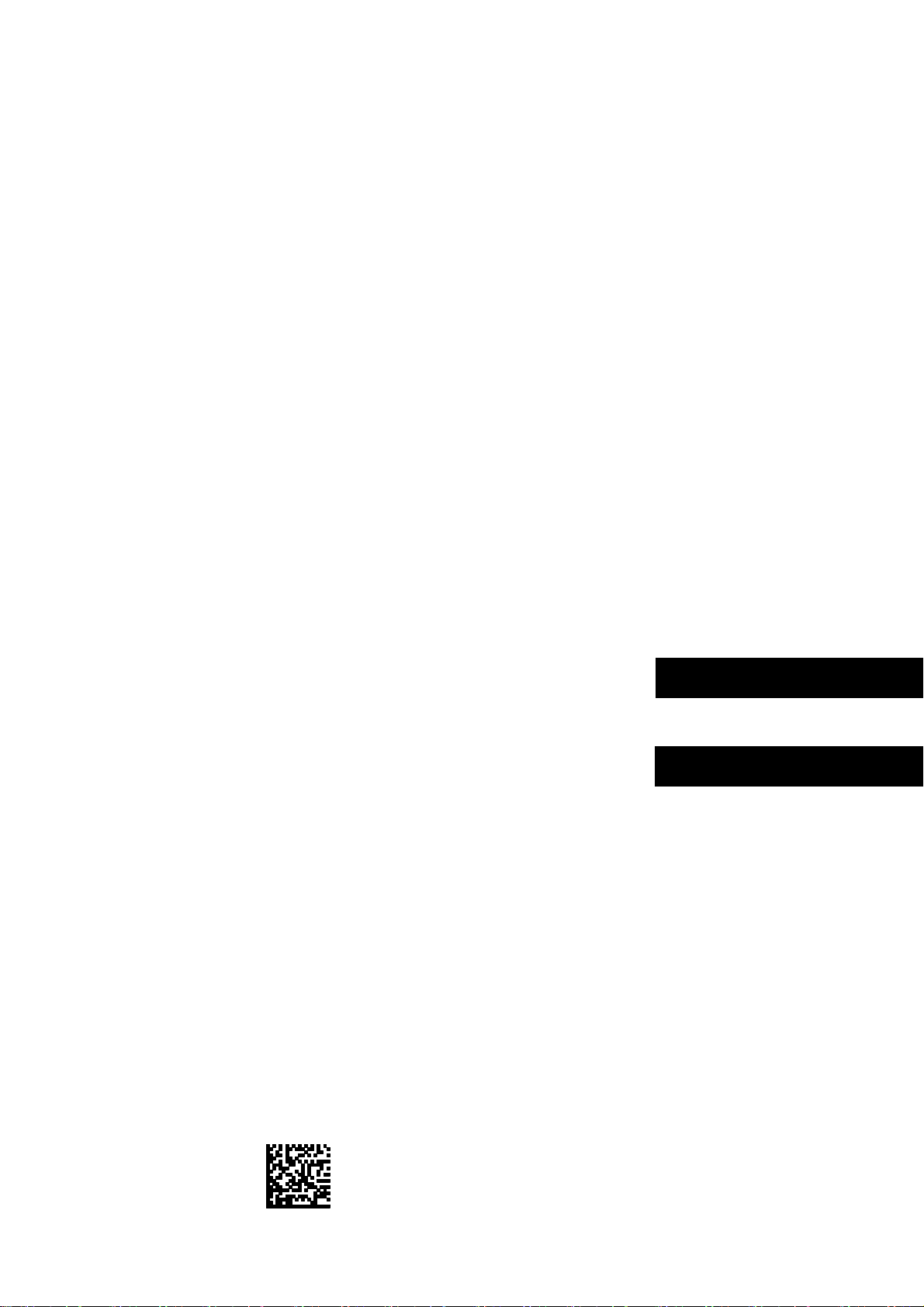
iR Security Kit-A2 Installation Procedure
iR セキュリティキット・A2 設置手順書
Follow the instructions herein when installing the Product to its host machine.
本製品を本体に接続する際は、以下の手順に従ってください。
PUB No.F-IM-6503-000 PRINTED IN JAPAN or CHINA
E N G L I S H
日 本 語
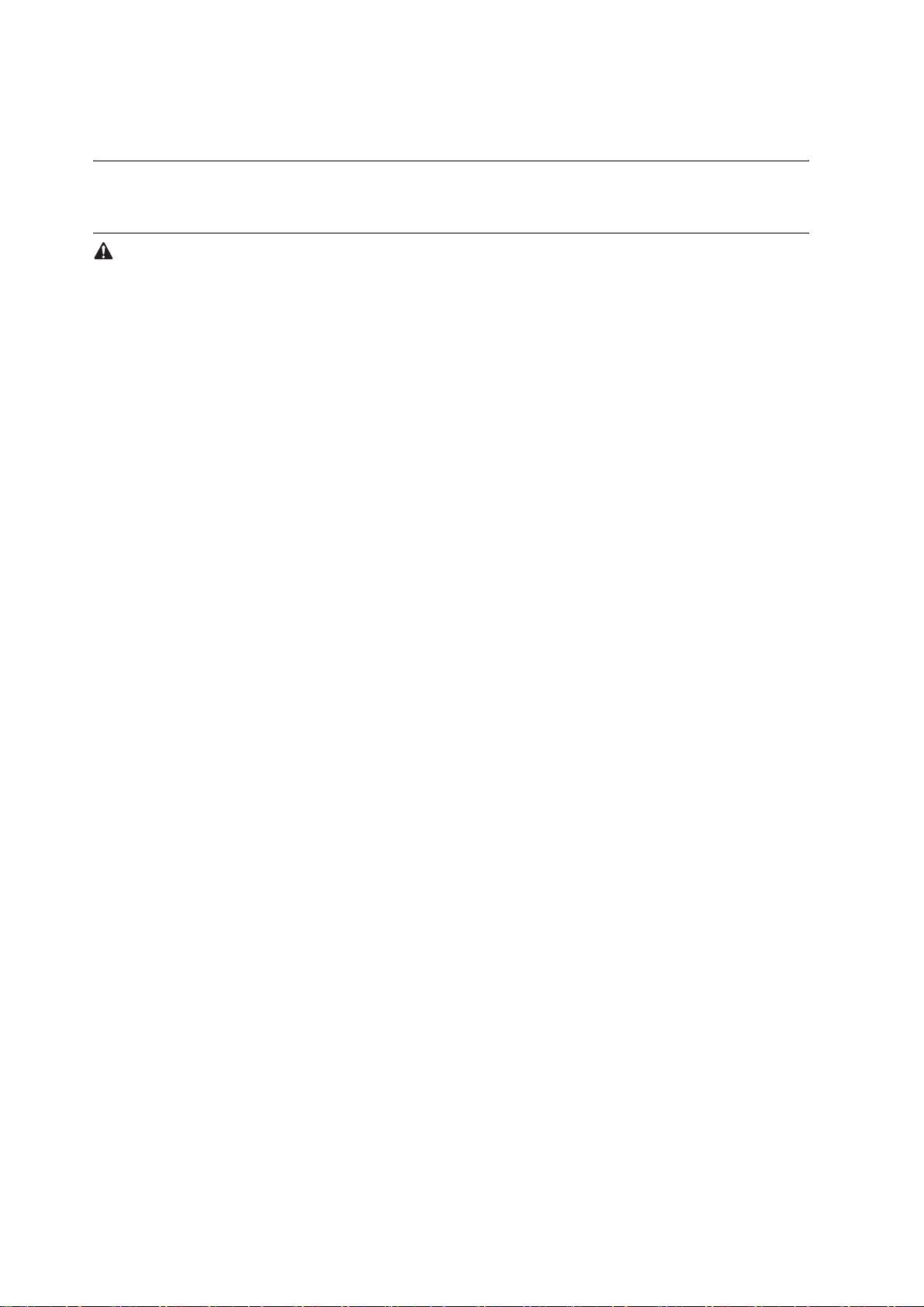
1.1 Points to Note About Installation
1.1.1 Points to Note at Time of Installation
1. Required Accessories
iR6570/5570 Series, iR4570/3570, 2870/2270 Series, iR105i/8570N/7270N :
To install the product, you will need the following separately available accessories: Expansion Bus-B1/C1, USB Ap-
plication Interface Board-D1 (except US), iR 256MB Expansion RAM-B1 (except US). Be sure that these accesso-
ries have been properly installed before starting the work; otherwise, there will be a message to indicate the absence
of resources when you attempt to register a license key. The special option may be needed with the copier product
used.
iR C6870/C5870:
To install the product, you will need the following separately available accessories: Security Expansion Board-E1,
iR 256MB Expansion RAM-C1. Be sure that these accessories have been properly installed before starting the work;
otherwise, there will be a message to indicate the absence of resources when you attempt to register a license key.
The special option may be needed with the copier product used.
2. Time Needed for HDD Initialization
-When the machine restarts for the first time after a license key has been registered, it may take more than 30 min to
complete a restart run. It may take even longer if you have changed service mode settings to select 'write random data
3 times'.
3. The user data will be deleted from the hard disk for the following:
-when the security function is enabled by registering the product's license key
-when a data encryption key is re-generated
-when the product's license key is invalidated to stop using the security function
Before attempting any of the foregoing, be sure to inform the user's device supervisor that the items of data shown
in the following table will be lost and it is important to make a backup of data as necessary.
Making a backup, however, is not the work of the service person, as it inherently involves security issues. The in-
structions herein are for reference purposes only.
2
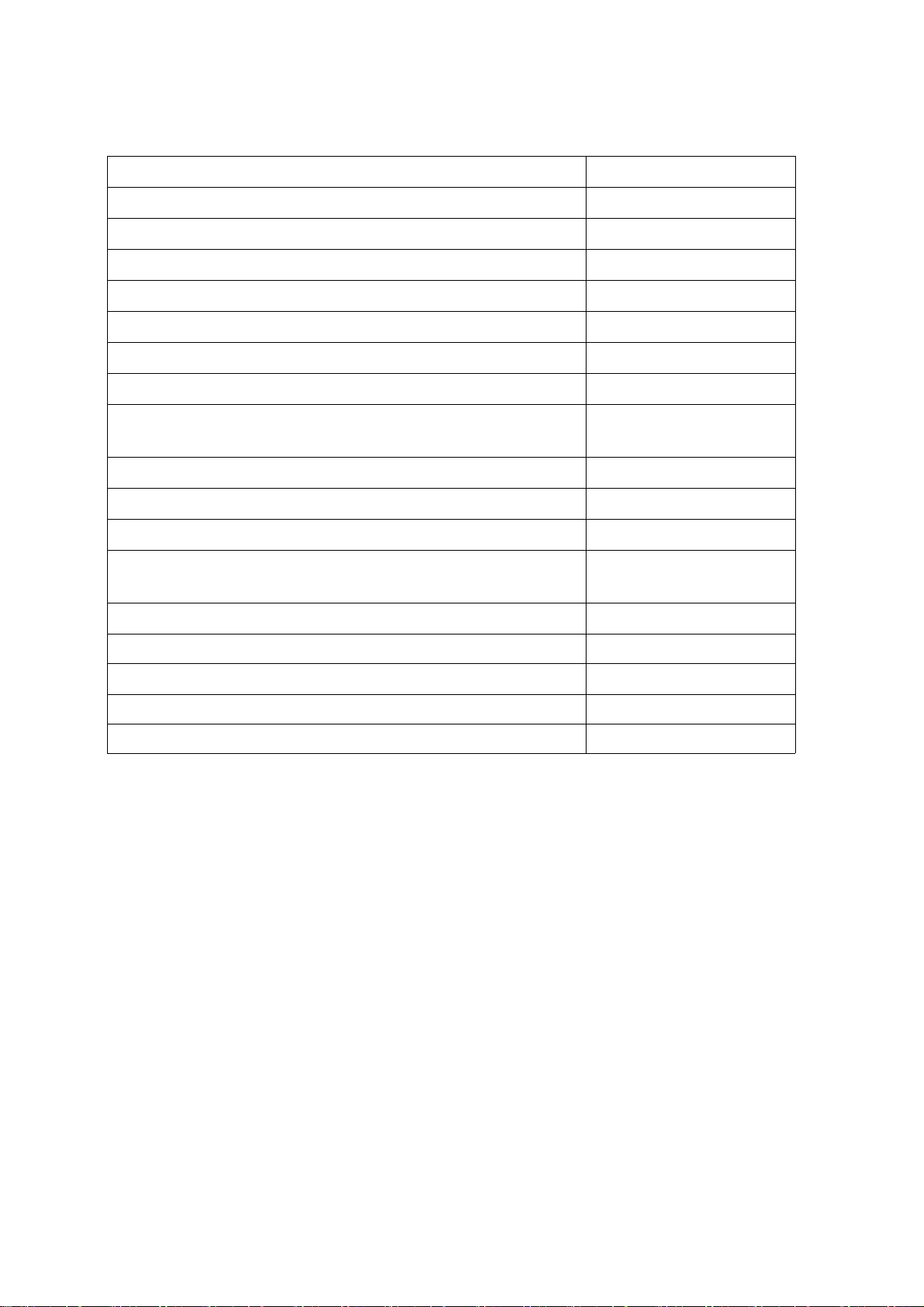
T-1-1
Data Erased Able to Be Backed Up
Information registered in the Address Book Yes
Settings made from the Additional Functions screen Yes *1
Forwarding Settings Yes
MEAP applications Yes
License files for MEAP applications Yes
Registered SDL (Simple Device Login) user authentication information Yes
Data saved using MEAP applications Yes *2
MEAP SMS (Service Management Service) password (the password will
return to its default password if it was changed)
No
Mode Memory settings registered in the Copy and Mail Box functions No
Data stored in inboxes No *3
Scan modes registered in the Send Function No
Unsent documents (documents waiting to be sent with the Delayed Send
mode)
No
Image forms stored in the Form Composition mode No
MEAP applications No
Job logs No
Information of user authentication registered in SSO (Local device certification) No
Server authentication and a pair of key registered in system control setting No
*1 Can only be backed up using the Remote UI or Device Information Delivery Settings mode.
*2 Depending on the MEAP application.
*3 A backup may be made using a remote UI for the following (except the address book): iR6570/5570 Series,
iR4570/3570, 2870/2270 Series (system software version 30.xx and later), iR105i/8570N/727ON (system software
version 10.xx an later).
- attributes of boxes
- image data of a box file
- attributes of a box file
Items of data that can be backed up
3
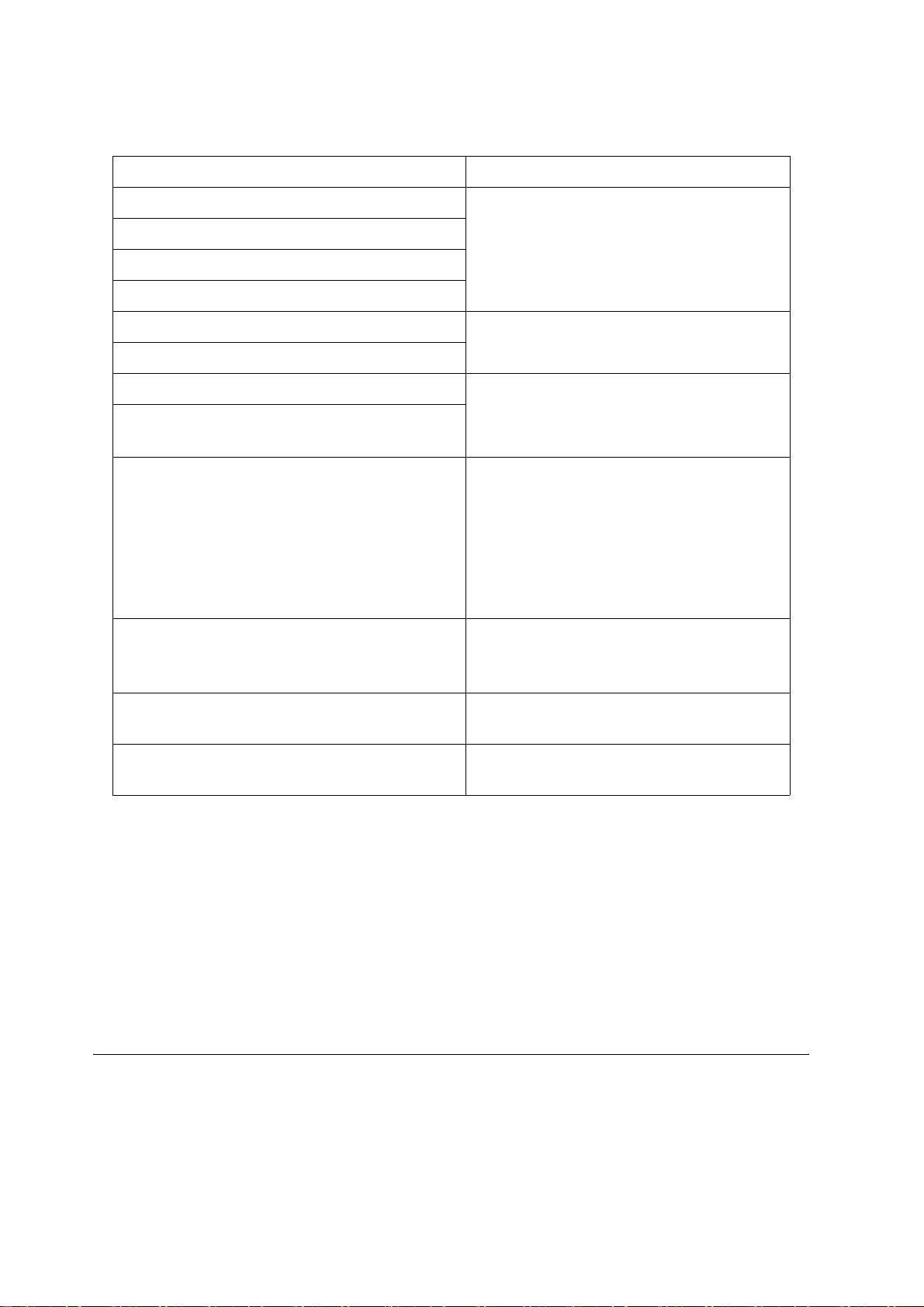
T-1-2
The data can be backed up Reference
Address Book Settings See the Remote UI Guide.
Additional Functions Settings
Forwarding Settings
Information on exporting data
License files for MEAP applications See the MEAP SMS Administrator's Guide.
Information on downloading license files
.
User authentication information registered with SDL See the MEAP SMS
Information on exporting user authentication informa-
tion
Administrator's Guide.
.
Information which can be delivered using the Device
Information Delivery Settings mode
Can only be backed up if you have another imag-
eRUNNER machine that is equipped with the De-
vice Information Delivery Settings mode. It is not
necessary to back up this information if you want
to use it. For more information on the Device In-
formation Delivery settings mode, see the Refer-
ence Guide.
Data saved by MEAP applications Depending on the MEAP application. For infor-
mation, see the documentation included with the
application.
Document data in user box *4 Refer to 'Backup/Restore box documents on structure' in
the Remote UI guide.
User authentication data registered in SSO (Local device cer-
tification)
Refer to 'Export user information' in the Authentication
system setting guide.
*4 Possible for the following: iR6570/5570 Series, iR4570/3570, 22870/2270 Series (system software version 30.xx
and later), iR105i/8570N/7270N (system software version 10.xx and later).
4. Work After Installing the Kit
- If you disable functions of the Security Kit, passwords set for User Inboxes, Confidential Fax Inboxes, and the
Memory RX Inbox are erased. Set these passwords again.
- If you have logged in to the machine using a login service, such as SDL (Simple Device Login) or SSO (Single
Sign-On) before disabling functions of the Security Kit, you must select the login service again in SMS (Service
Management Service) after restarting the machine. For information on changing the login service, see the MEAP
SMS Administrator's Guide.
4
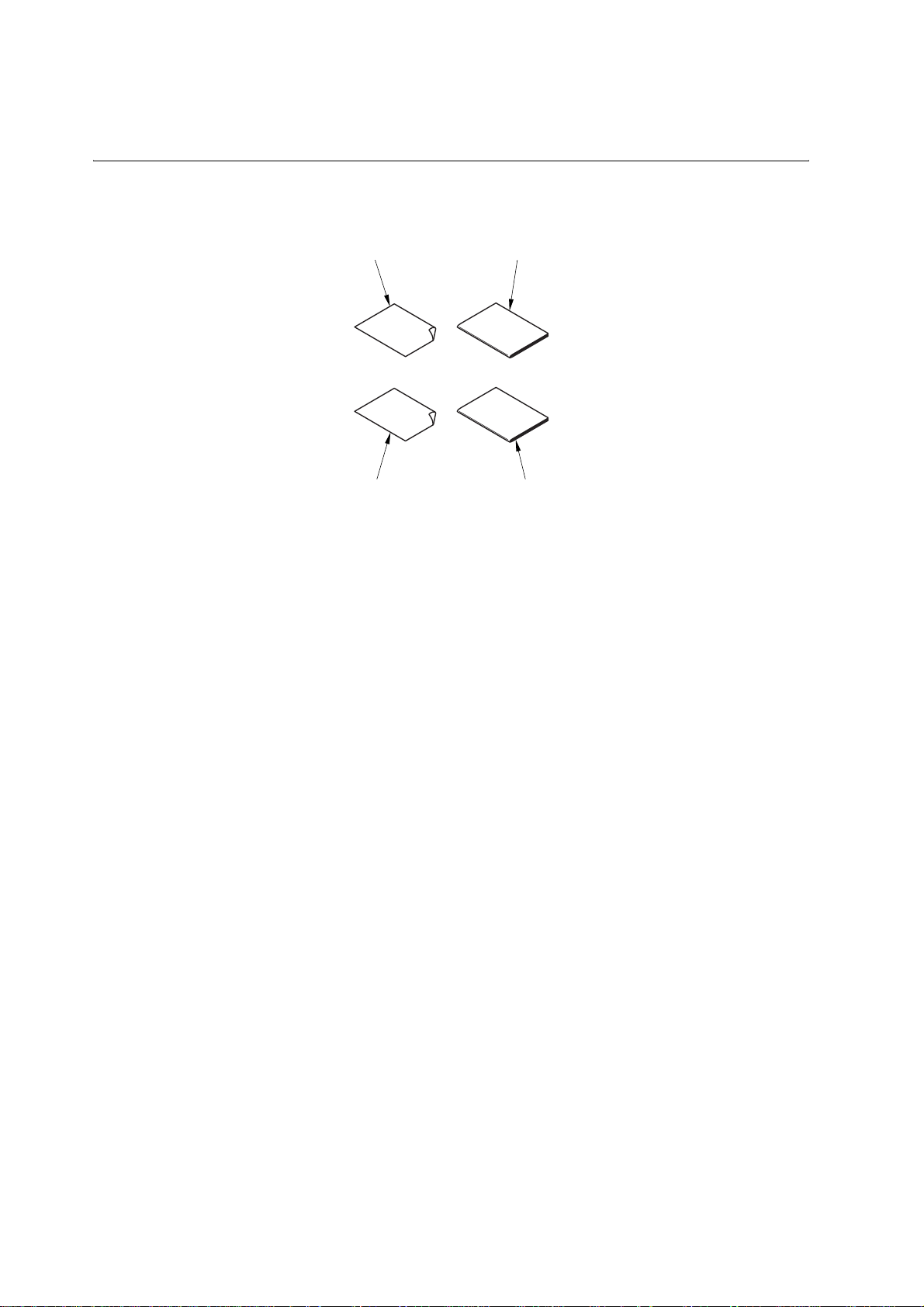
1.2 Checking components
1.2.1 Checking Items in the Package
[1] [2]
[3] [4]
F-1-1
[1] License Access Number Certificate Sheet 1pc.
[2] Reference Guide 1pc.
[3] Caution sheet for Users 1pc.
[4] License Registration Booklet 1pc.
5
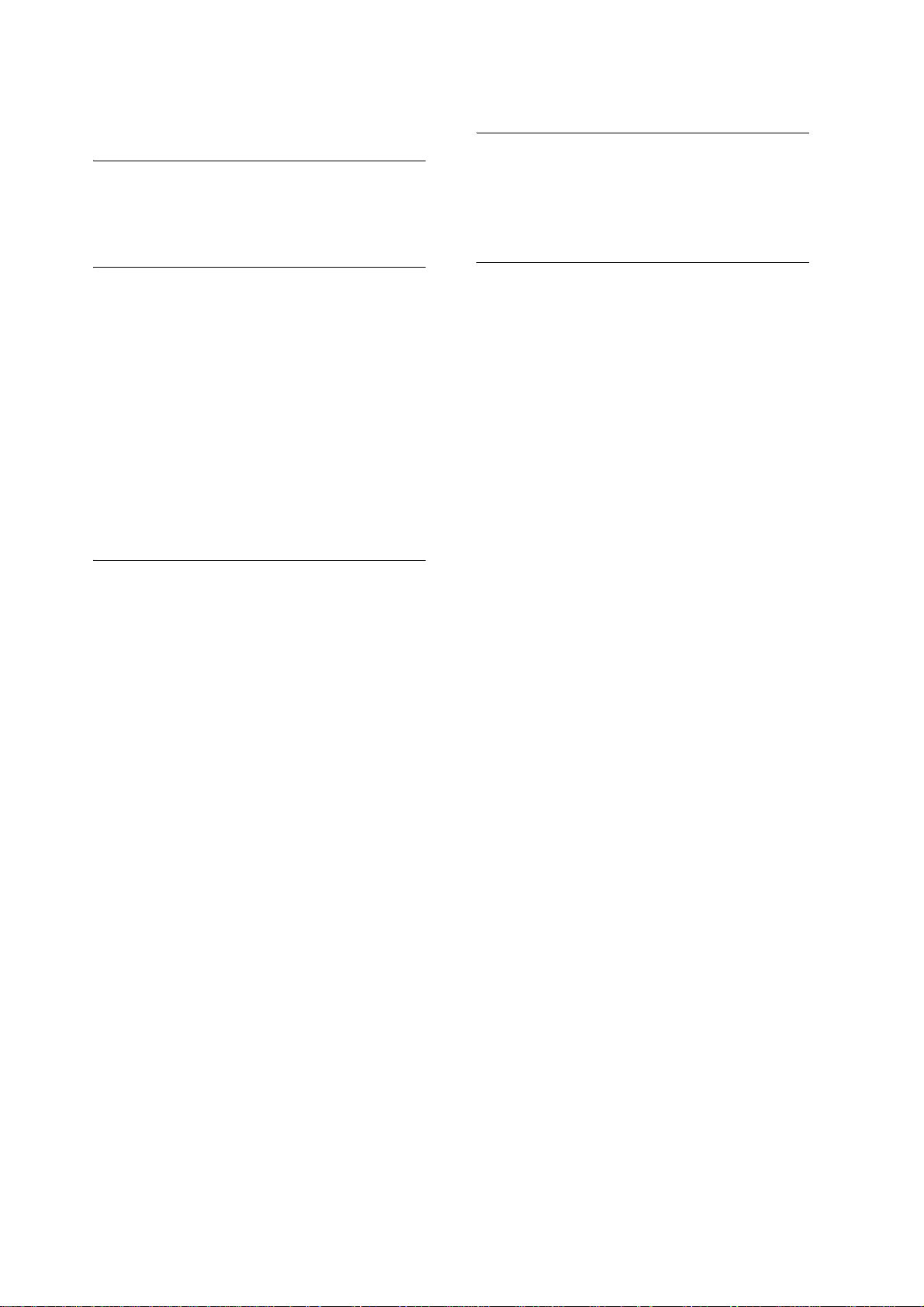
1.3 Installation procedure
1.3.1 Backing Up Data
(reference only)
MEMO1: Notes when installing the iR Security
kit-A2 and the iR host machine at the same time.
Points to note when the security kit and its iR machine
are installed at a time.
Install the security kit first if the security kit and its iR
machine are installed at a time. Backup work is unnec-
essary in this case. If the security kit is installed in a
machine that is already set up, backup work is re-
quired.
MEMO2: When the iR Security kit is installed
Data is not erased when the iR security kit has been in-
stalled. Therefore, no need to back up data.
Overview of backup procedures for each data is as fol-
lows
MEMO:
All information in address book is included once For-
warding settings are exported.
Backup of Address Book is unnecessary if there is no
need to backup pages individually
Procedure for exporting Forwarding settings
1) Start up the Web browser; then, enter the following
URL, and start up the remote UI.
http:// [Device IP Address] /
2) Click Add. Func., and select import/export from the
menu displayed. A dialog box is displayed at this
time if a system administrator ID and a password
are set up. Enter a system administrator ID in the
user name field, and a password in the password
field. Click OK.
3) Click Forwarding settings.
4) Click Export, and click Start Export.
5) Specify a storage location of files according to the
screens
Backup using the import/export function of Re-
mote UI
Procedure for backing up address book informa-
tion
1) Start up the Web browser; then, enter the following
URL, and start up the remote UI.
http:// [Device IP Address] /
2) Click Add. Func., and select import/export from the
menu displayed. A dialog box is displayed at this
time if a system administrator ID and a password
are set up. Enter a system administrator ID in the
user name field, and a password in the password
field. Click OK.
3) Click Address list.
4) Select the address list and the format in which to
save the file, and click 'Start export'.
5) Specify a storage location of the files according to
the screens. Name files to easily identify a file and
its page of address book.
Procedure for exporting Additional Functions
1) Start up the Web browser; then, enter the following
URL, and start up the remote UI.
http:// [Device IP Address] /
2) Click Add. Func., and select Import/Export from
the menu displayed. A dialog box is displayed at
this time if a system administrator ID and a pass-
word are set up. Enter a system administrator ID in
the user name field, and a password in the password
field. Click OK.
3) Click Additional Functions and Click Export.
4) Select Address Book, and click Start Export.
5) Specify a storage location of files according to the
screens.
6
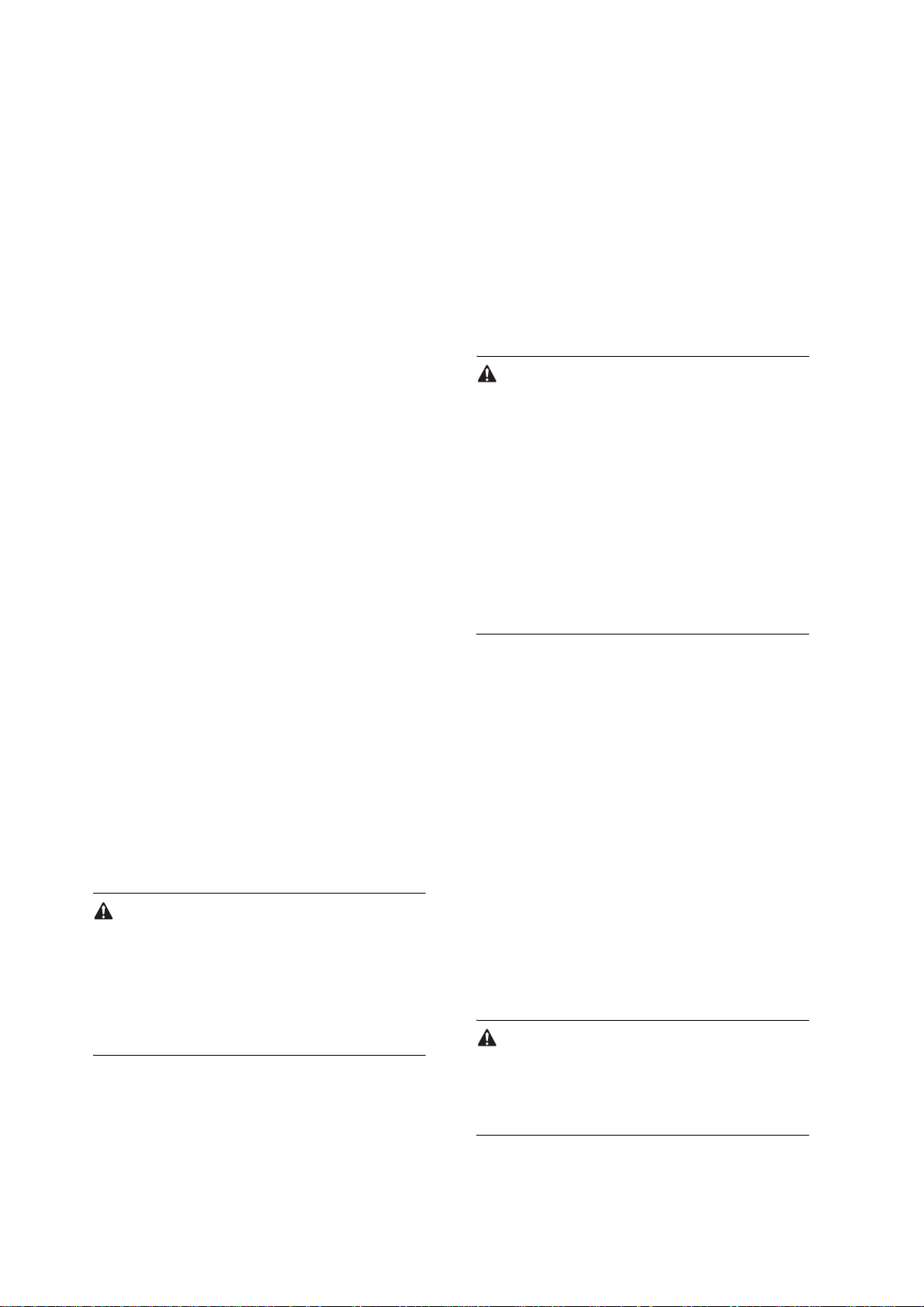
Backup using the device information delivery
function
If same iR machines connected on the network are in-
stalled more than two and they have the device infor-
mation delivery function, it is possible to register one
machine as a master and deliver same information to
the other machines to synchronize settings.
Refer to [Device Information Delivery] in the Refer-
ence Guide.
1) Make settings of a master machine (i.e., transmis-
sion side). Register destinations of device informa-
tion to the master machine. Select Additional
Functions>System Settings>Device Information
Delivery Settings>Register Destinations.
2) Register destinations manually/automatically. In
the case of auto-search, select destinations from
search results, and press OK.
3) Check settings status of destinations to see if the
master machine can send device information to
slave machines.
4) Make manual delivery settings. Make the settings
when slave machines are not used on the network/
Local UI.
5) Select Additional Functions>System Settings>De-
vice Information Delivery Settings>Transmitting
and Settings>Manual Delivery. Set target informa-
tion for delivery to ON from Add. function settings
value, Dept. ID, and Address Book, and press Next.
If address book is selected, forwarding settings and
favorites button settings are also delivered.
6) Select destinations, and press Manual delivery
start. Device information will be delivered to the
specified slave machines. Check delivery results af-
ter delivery.
Backup of MEAP applications
If any of MEAP applications is already installed, data
and a license stored in the MEAP application is delet-
ed. However, you don't need to consider it if MEAP
applications are not installed.
If a MEAP application has the backup function, be
sure to backup data specific to the MEAP application
using the function. For licenses, it is necessary to stop
all applications from SMS (Service Management Ser-
vice), disable the licenses, and download the disable
license files.
MEAP backup function using SST
Concerning data backed up with MEAPback of SST
before starting the security kit, it must not be re-writ-
ten to the iR machine after the security kit starts to run.
Also, if data backed up after the security kit starts to
run is re-written to an iR machine that the security kit
is yet to run, it does not work properly. It is absolutely
necessary to match operating conditions of the securi-
ty kit before and after backup work. For that reason,
backup is impossible with the MEAP backup function
while installing the security kit.
The following procedures are for stopping MEAP ap-
plications, disable licenses, and downloading license
files. Refer to the MEAP SMS Administrator Guide
for details.
Stopping/Disabling MEAP applications, Down-
loading license files, Uninstalling MEAP applica-
tion.
1) Start up the Web browser; then, enter the following
URL, and start up SMS.
http://[Device IP Address]:8000/sms
If a system administrator ID is registered, data cannot
be received using the device information distribution
function. In order to receive device information, de-
lete the system administrator ID temporarily. Upon
receiving data, be sure to register the ID again.
The default password is "MeapSmsLogin." If the user
has changed the SMS password, ask him/her to
change it to an appropriate one after the start of secu-
rity implementation.
SMS password will be initialized after the security kit
starts to run.
Therefore, be sure to ask user to change a password.
7
