Canon iRC2570, iRC3170, iRC3100 f-im-6484-000
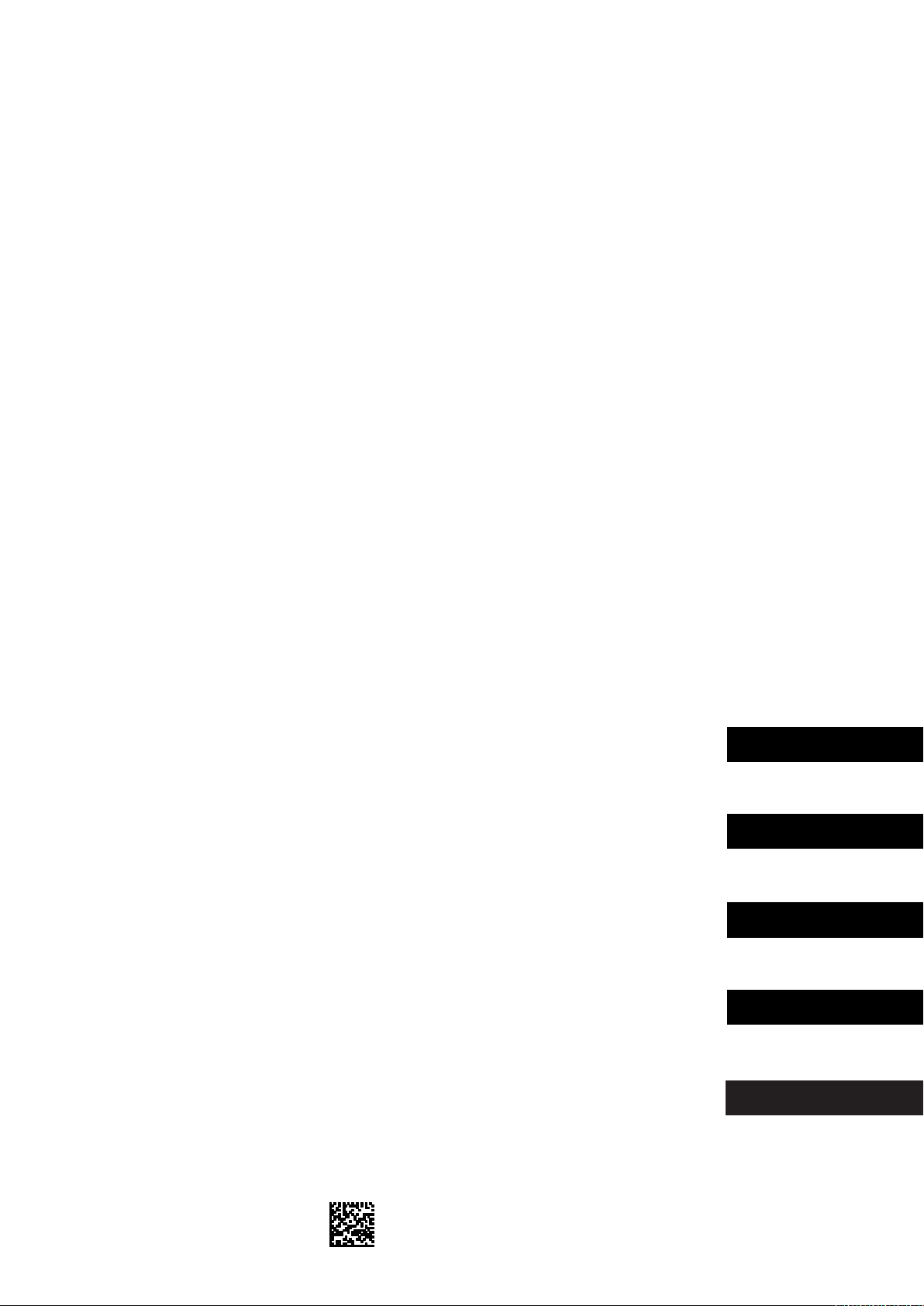
imagePASS-F1/Color Network Printer Unit- F1
Installation Procedure
Unité image PASS-F1/Imprimante Couleur reseau-F1
Procédure d’Installation
imagePASS-F1/Farbdruckerkarte-F1
Installation
imagePASS-F1/Unità F-1 Stampante di rete a colori
Procedura di installazione
image PASS-F1/Color Network Printer Unit-F1
Procedimiento de Instalacion
Follow the instructions herein when installing the image PASS-F1/Color Network Printer
Unit-F1 to its host machine.
Suivre les instructions suivantes pour l’installation de l’unité imagePASS-F1
sur l’imprimante couleur-F1.
Beachten Sie bitte bei der Installation der imagePASS-F1/Farbdruckerkarte-F1 in die
Hosteinheit die Anleitungen.
Seguire le istruzioni qui di seguito durante l’installazione di imagePASS-F1/Unita F-1
Stampante di rete a colori alla macchina host corrispondente.
Siga las instrucciones que se describen en este documento cuando instale la
Color Network Printer Unit-F1 en su máquina host.
ENGLISH
FRANÇAIS
DEUTSCH
ITALIANO
E S P A Ñ O L
PUB. F-IM-6484-000 PRINTED IN JAPAN OR CHINA
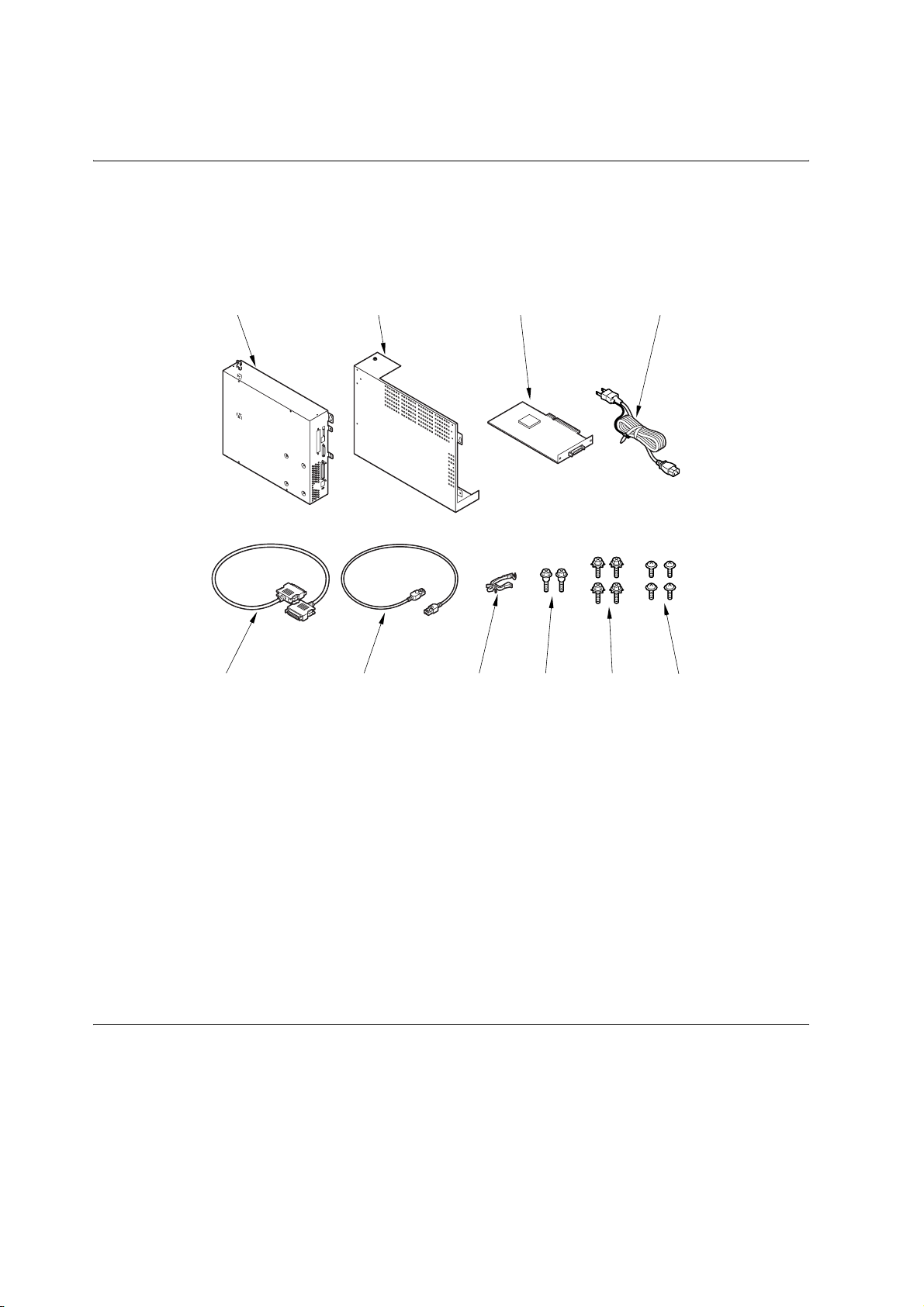
1.1 Checking components
0]
1.1.1 Checking the Contents
Follow the instructions herein when installing the image PASS-F1/Color Network Printer Unit-F1 to its host ma-
chine.
[1] [2] [3] [4]
[5] [6] [7] [8] [9]
[1] Unit ................................................... 1 pc.
[2] Mounting cover ................................. 1 pc.
[3] Open I/F PCB ................................... 1 pc.
[4] Power cable (for power outlet) ......... 1 pc.
[5] Communications cable ..................... 1 pc.
[6] Cross Ethernet cable ........................ 1 pc.
[7] Cable clamp (angular) ...................... 1 pc.
[8] Stepped screw .................................. 2 pc.
[9] RS tightening screw (w/ washer) ...... 4 pc.
[10] TP screw (M3x6) ............................ 4 pc.
[1
F-1-1
2
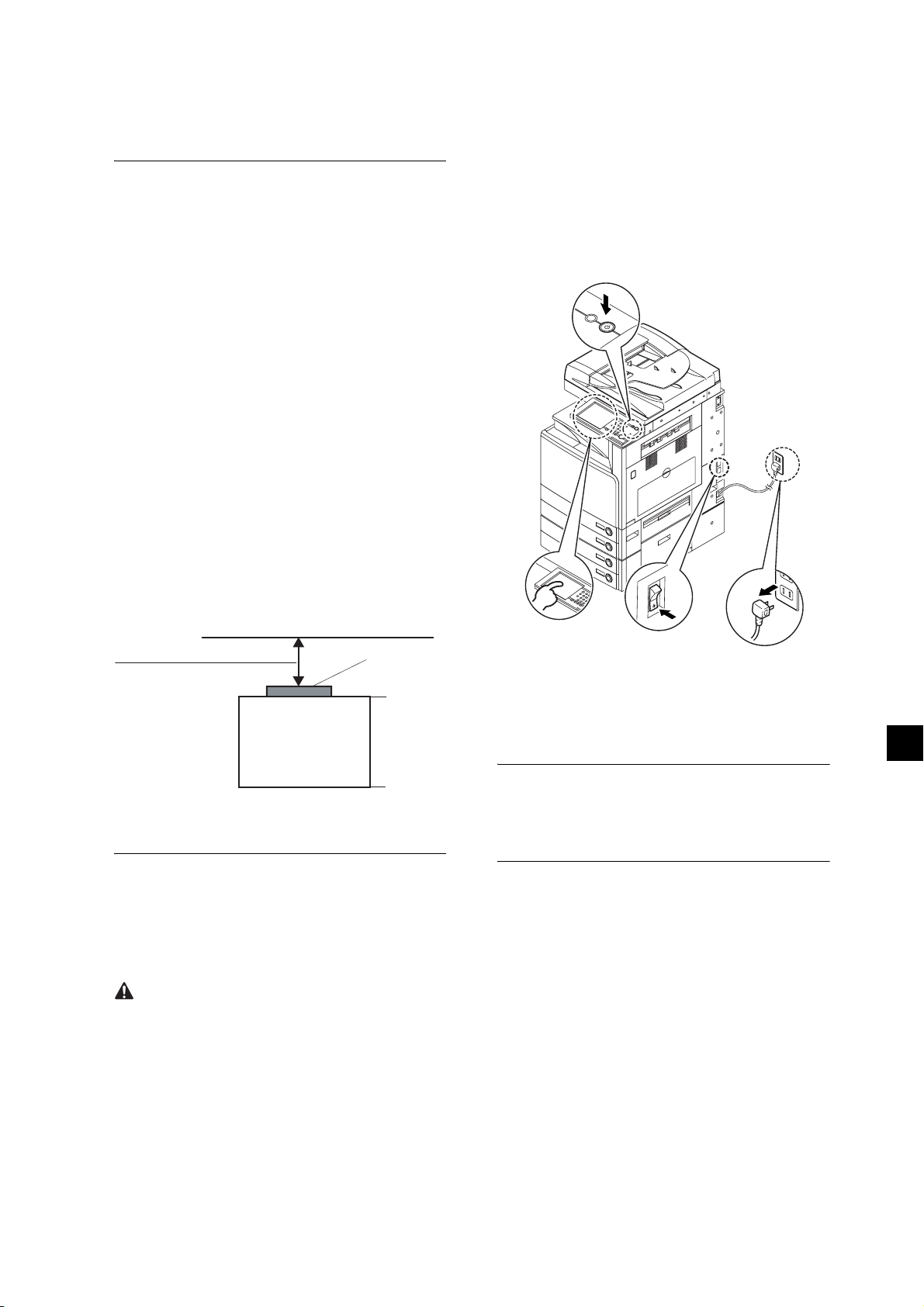
1.2 Installation procedure
ON/OFF
1.2.1 Before Starting the Work
[2] Operate on the touch panel according to the shut-
down sequence indicated so that the main power
switch may be turned off.
[3] Turn off the main power switch.
[4] Disconnect the power cable (for the power outlet).
- Make sure the memory is added to 1024 MB in the
iR C3170/C2570.
RAM capacity can be checked with the procedure,
Service Mode > COPIER > Display > ACC-STS >
RAM.
Note: E604 will be displayed if the memory is not
added.
- Make the following selections in the host machine's
service mode, and set '3':COPIER>OPTION>IN-
FACE>IMAGE-CONT. (This way, the appropri-
ateIP address will automatically be set upfor
communicationbetween the machine and its host
machine.)
- Be sure that the back of the machine is at least 20cm
away from any wall as shown.
Machine
20 cm min.
(rear)
Host machine
[1]
[2]
[3]
[4]
F-1-3
1) Disconnect the 2 connectors [1] of the reader com-
munication cable and the DADF cable [2].
(front)
F-1-2
1.2.2 Installing to the Host Machine
Turning Off the Main Power
When turning off the main power, be sure to go
through the following in strict sequence to protect the
machine's hard disk:
[1] Hold down on the power switch on the control
panel for 3 sec or more.
MEMO:
For the model without the DADF, disconnect the 2
connectors [1] of the reader communication cable.
3
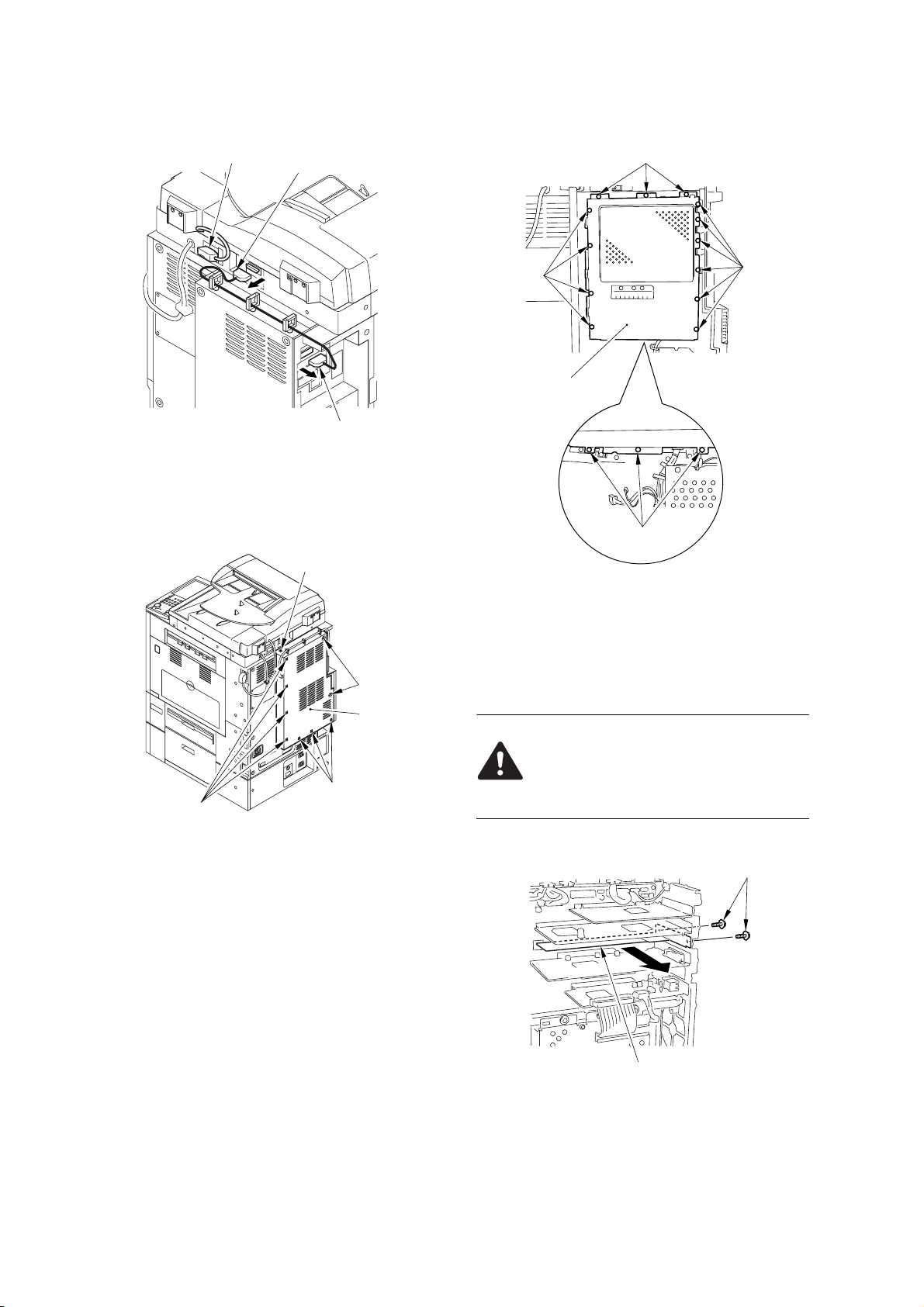
[2]
[1]
[1]
[1]
F-1-4
2) Remove the 10 screws [1], and detach the rear right
cover [2].
[1]
[1]
[2]
[1]
[2]
[1]
[1]
F-1-6
4) Prepare for the mounting of the open I/F PCB.
- Unscrew two screws [1] and remove the Main Con-
troller PCB (sub 0-A) [2].(Keep the removed screws
[1] for later.)
[1]
[1]
F-1-5
3) Remove the 16 screws [1], and detach the controller
box cover [2].
Ask the user to store the Main Controller
PCB(sub 0-A) in an appropriate location.
[1]
[2]
F-1-7
5) Using the screws you removed previously, mount
4
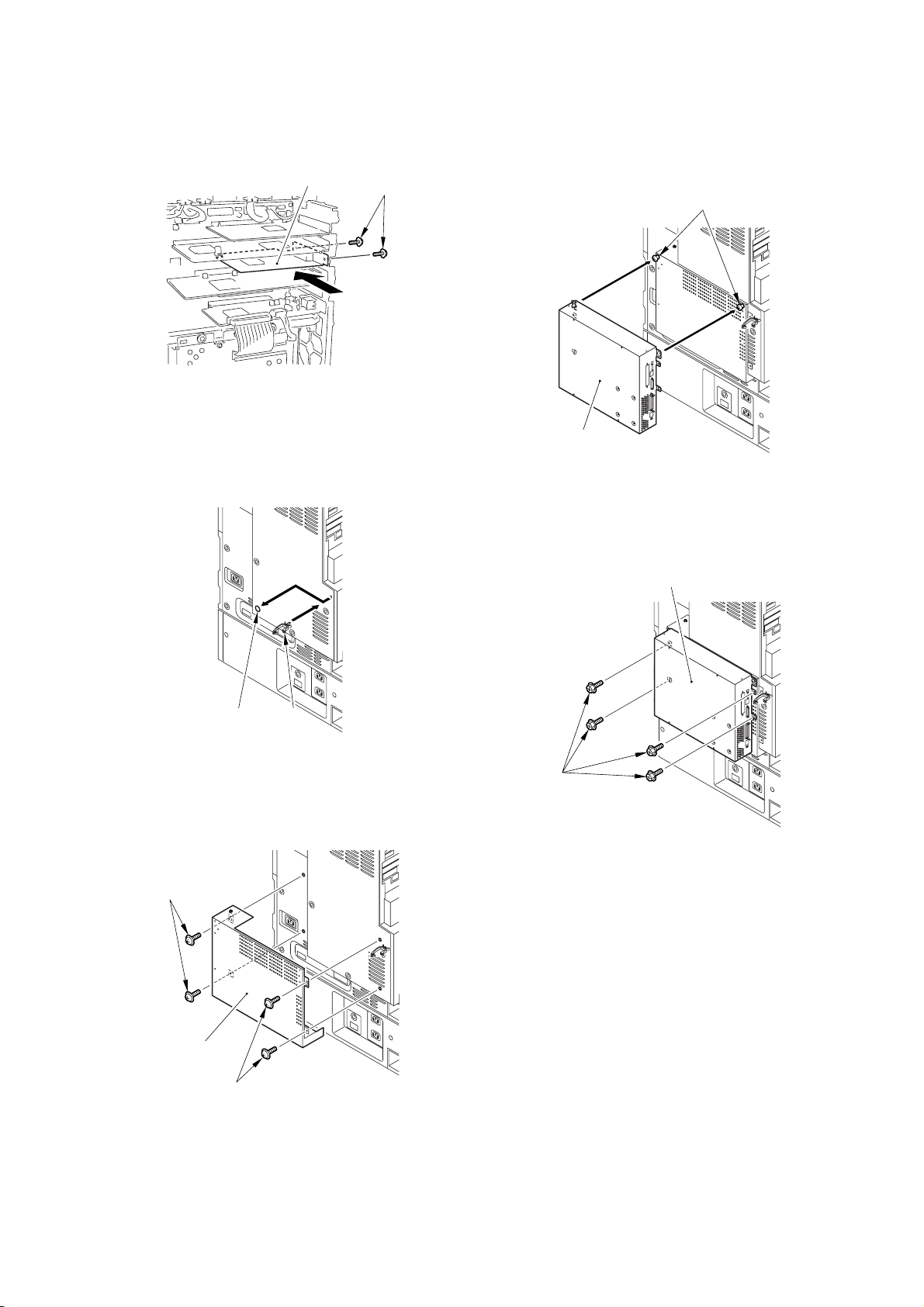
the included Open I/F PCB [2].
[
[
[2]
F-1-8
8) Fit the 2 included stepped screws [1] to the mount-
ing cover, and hook the unit [2].
[1]
[1]
6) Remove the label shown in [1].
Mount a cable clamp [2] packaged with the product.
Mount the control box cover and the rear right cover.
[1] [2]
F-1-9
7) Using 4 TP screws (M3x6) [1], attach the mounting
cover [2] to the rear cover.
[2]
F-1-11
9) Using the included 4 RS tightening screws (w/
washer) [1], secure the unit [2] in place.
[2]
1]
F-1-12
1]
10) Using the communications cable [1], connect the
open I/F PCB and the unit.
[2]
[1]
F-1-10
5
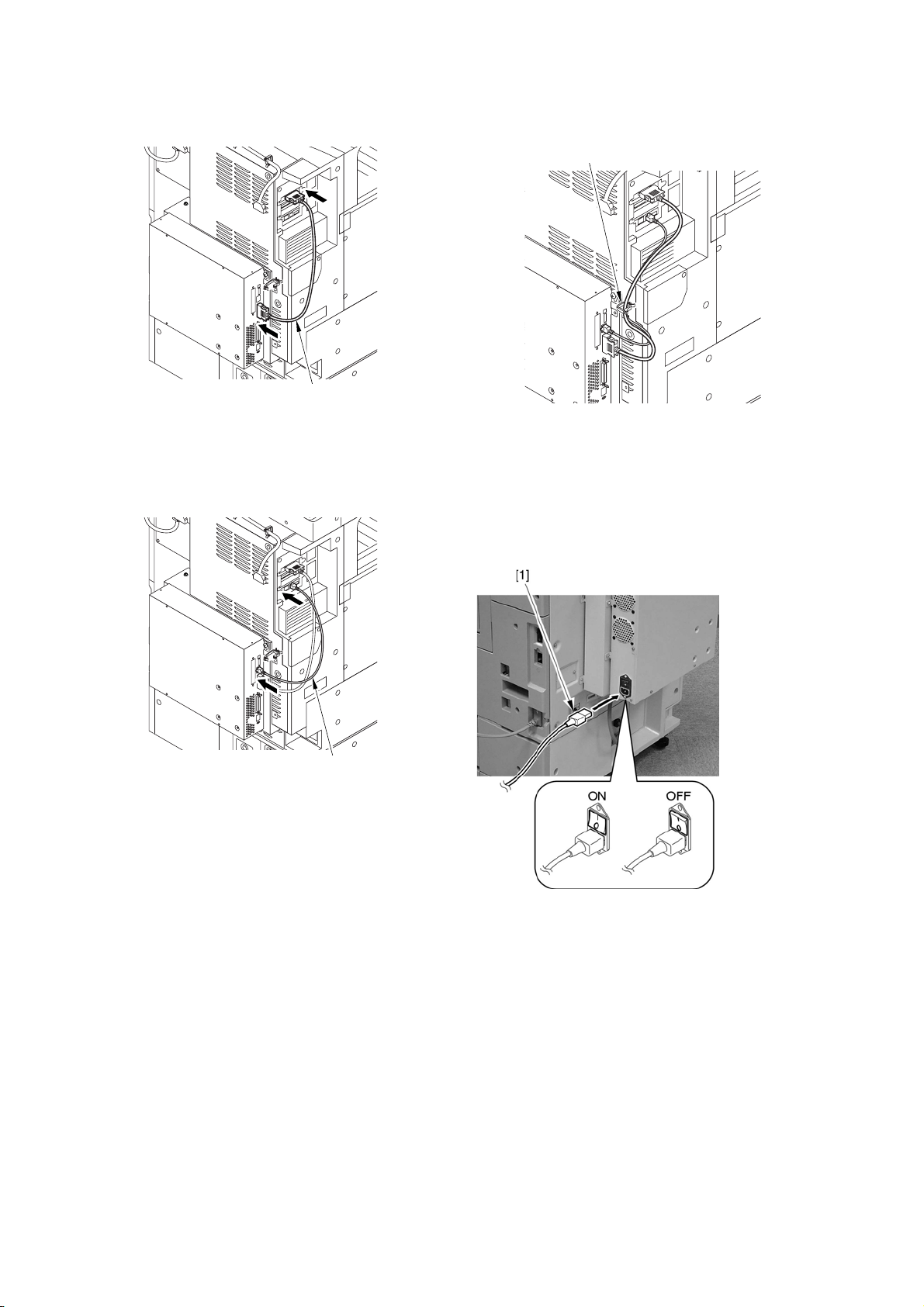
F-1-13
[1]
[1]
F-1-15
11) Using the cross Ethernet cable [1], connect the
unit and the host machine.
[1]
F-1-14
12) Using the included cable clamp [1], bundle the
cross Ethernet cable and the communications cable
together.
Connect the 2 connectors of the reader communica-
tion cable. Connect the DADF cable.
As for the model the DADF is not mounted, connect
the 2 connectors of the reader communication ca-
ble.
13) Make sure the power switch is off.
Connect one end of the power cable (for the power
outlet) [1] to the unit and the other end to the power
outlet.
F-1-16
14) Connect the host machine's power cable (for the
power outlet).
15) Turn on the host machine and the machine.
[Press the [Shutdown]key, After the machine has
been shutdown] is displayed on the LCD. Push the
button of [Shutdown].
[Turn off the main power switch(on the main unit's
right side)] is displayed on the LCD. Turn off the
power supply. Turn on the power supply in ten sec-
6

onds.
S
N
P
P
Run Setup
1/3
P
En ter S erver Nam e
Ca non imag eP ASS -F1
N
P
P
S
1.2.3 Setting Up the Machine
1) Press (=>) displayed at upper right on the LCD of
the connecting device.
2) At the Control Panel, press [Print].
3) Press [Printer Status/Settings].
Printer
Printer Status/
Settings
ing you if you want to store the settings. Select [yes]
so that the system will be stored in memory. Unless
you have made appropriate settings in the correct or-
der and saved them, you will not be able to go on to
the next item.
Making Server Settings:
Make the appropriate settings including the name
of the server.
F-1-19
F-1-17
In response, the machine will automatically show the
Settings menu. Be sure to at least select the follow-
ing and make the appropriate settings in the indicat-
ed order: [set up server], [set up network], and [set
up printer].
erver S etup
etwork S etup
rinte r Setup
S Setup
CL Setup
Making Network Settings:
Make the appropriate settings including port,
protocol, and service.
etwork Setup
ort Setup
rotocol Setup
ervice Setup
F-1-20
Making Printer Settings:
Make the appropriate settings including print
queue.
F-1-18
For instance, once you have made the various settings
under [set up server], you will be shown a screen ask-
7
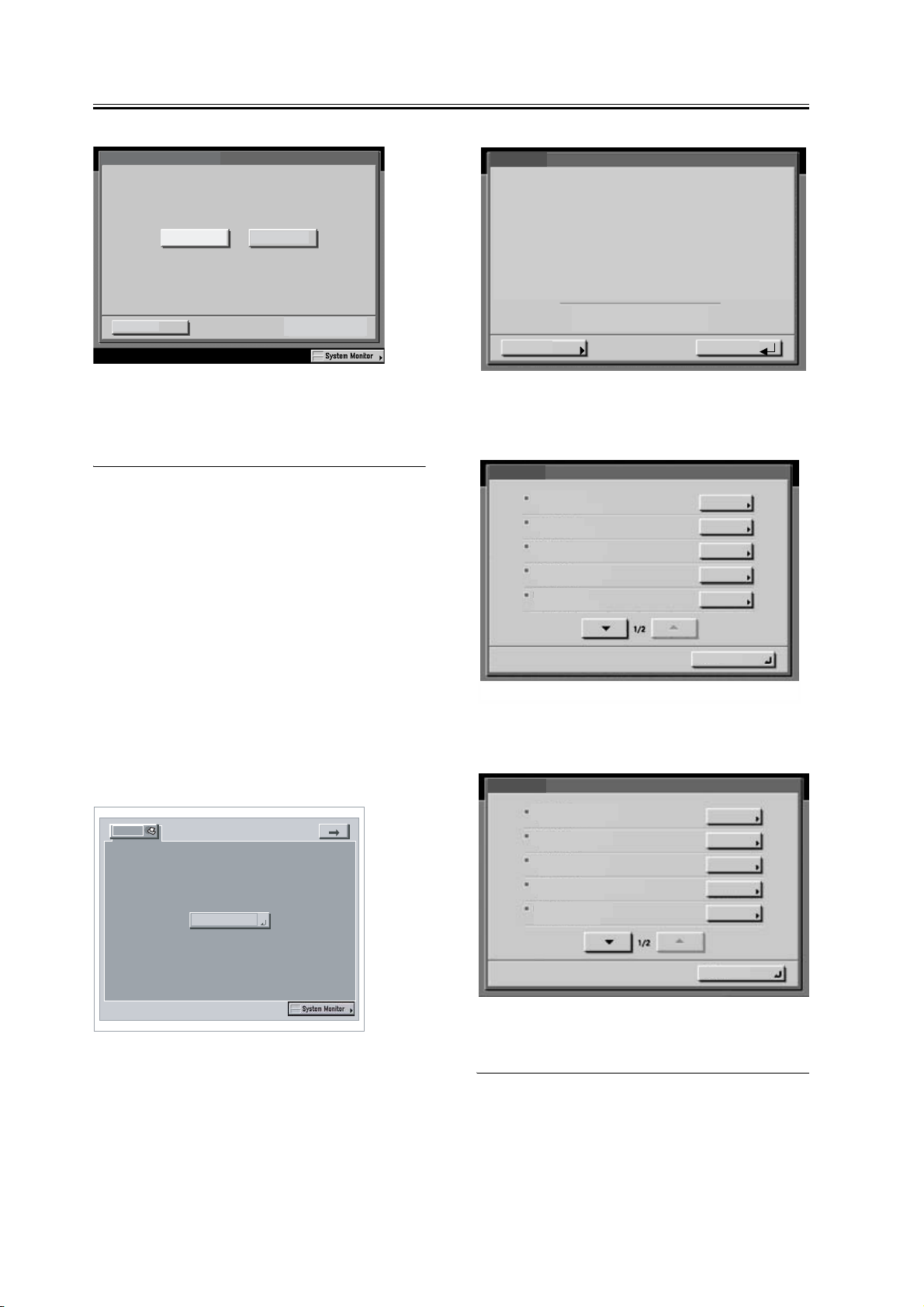
OK
Y
N
P
ublish Direct Conne ction
Cancel
g
Info
PS Server-F1
Idle
x.x
es
o
F-1-21
4) Select [close] on the Settings menu. In response, the
system will restart automatically.
1.2.4 Checking the Operation After Making the
Settings
Print out a test page and a settings page as follows to
make sure that all settings have correctly been made
on the machine and its host machine and that all con-
nections are normal:
1) Press (=>) displayed at upper right on the LCD of
the connecting device.
2) Press [Printer Status/Settings].
Printer
Printer Status/
Settings
Functions
F-1-24
Print Pages
16936MB
Print Pages
Scan Job
Suspend
Resume Printing
Shut Down
PS Test Page
Configuration
Job Lo
Color Charts
PS Font List
F-1-23
FunctionsDone
D
n
D
n
F-1-25
F-1-22
3) Make the following selections on the LCD:func-
tion>print page>test page/settings page.
8
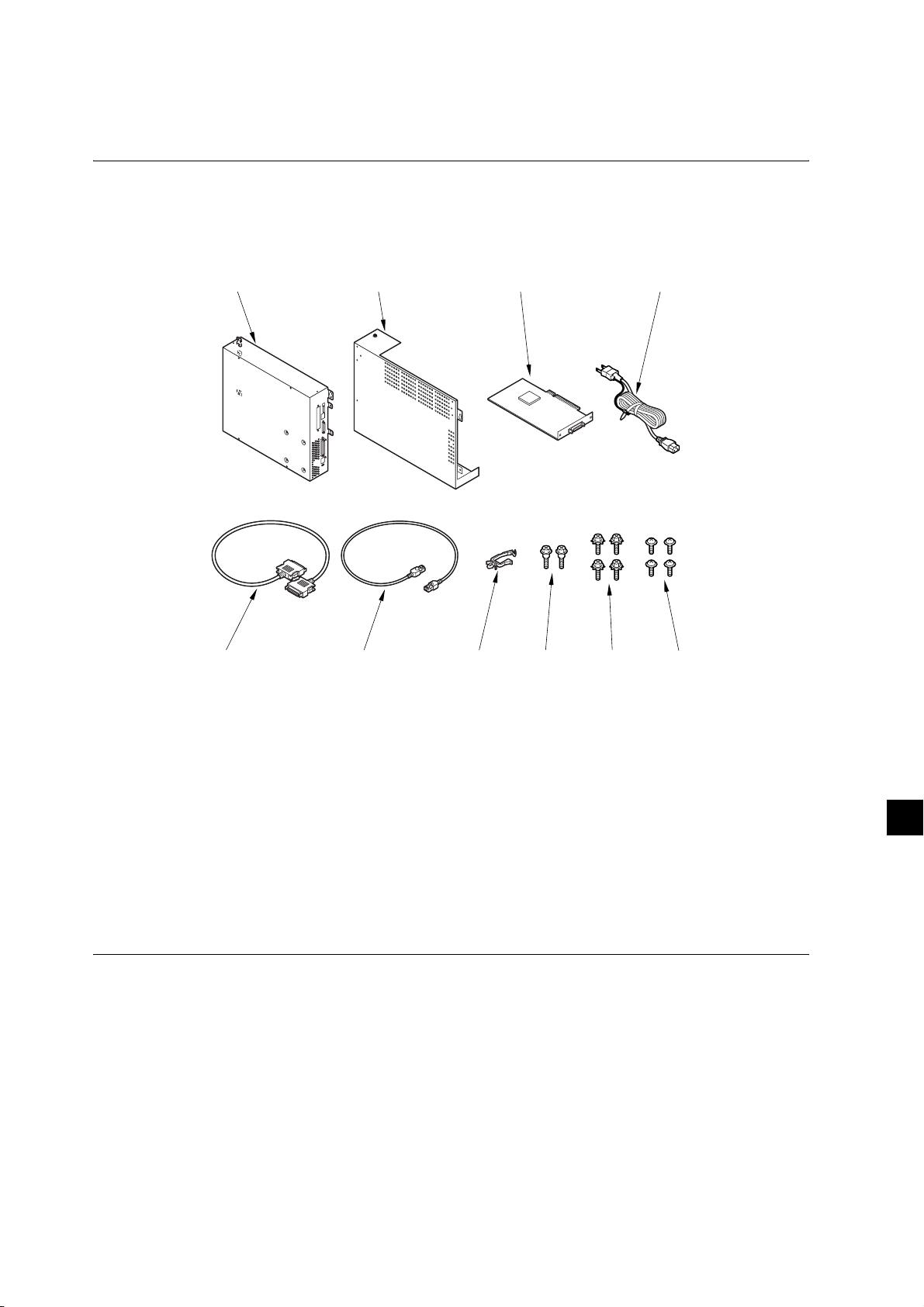
1.1 Vérifier le Contenu
0]
1.1.1 Vérification du contenu
Suivre les instructions suivantes pour l'installation de l'unité image PASS-F1 sur l'imprimante couleur F1.
[1] [2] [3] [4]
[5] [6] [7] [8] [9]
[1] Controleur ................................................1 pc.
[2] Couvercle de montage ............................ 1 pc.
[3] Carte interface Open I/F pcb ................... 1 pc.
[4] Câble de puissance (prise de courant) .... 1 pc.
[5] Câble de communication ......................... 1 pc.
[6] Câble de connexion Ethernet .................. 1 pc.
[7] Serre-fil (angulaire) .................................. 1 pc.
[8] Vis à pas progressif ................................. 2 pc.
[9] Vis de serrage RS (avec rondelle) ........... 4 pc.
[10] Vis TP (M3x6) ........................................ 4 pc.
[1
F-1-1
9
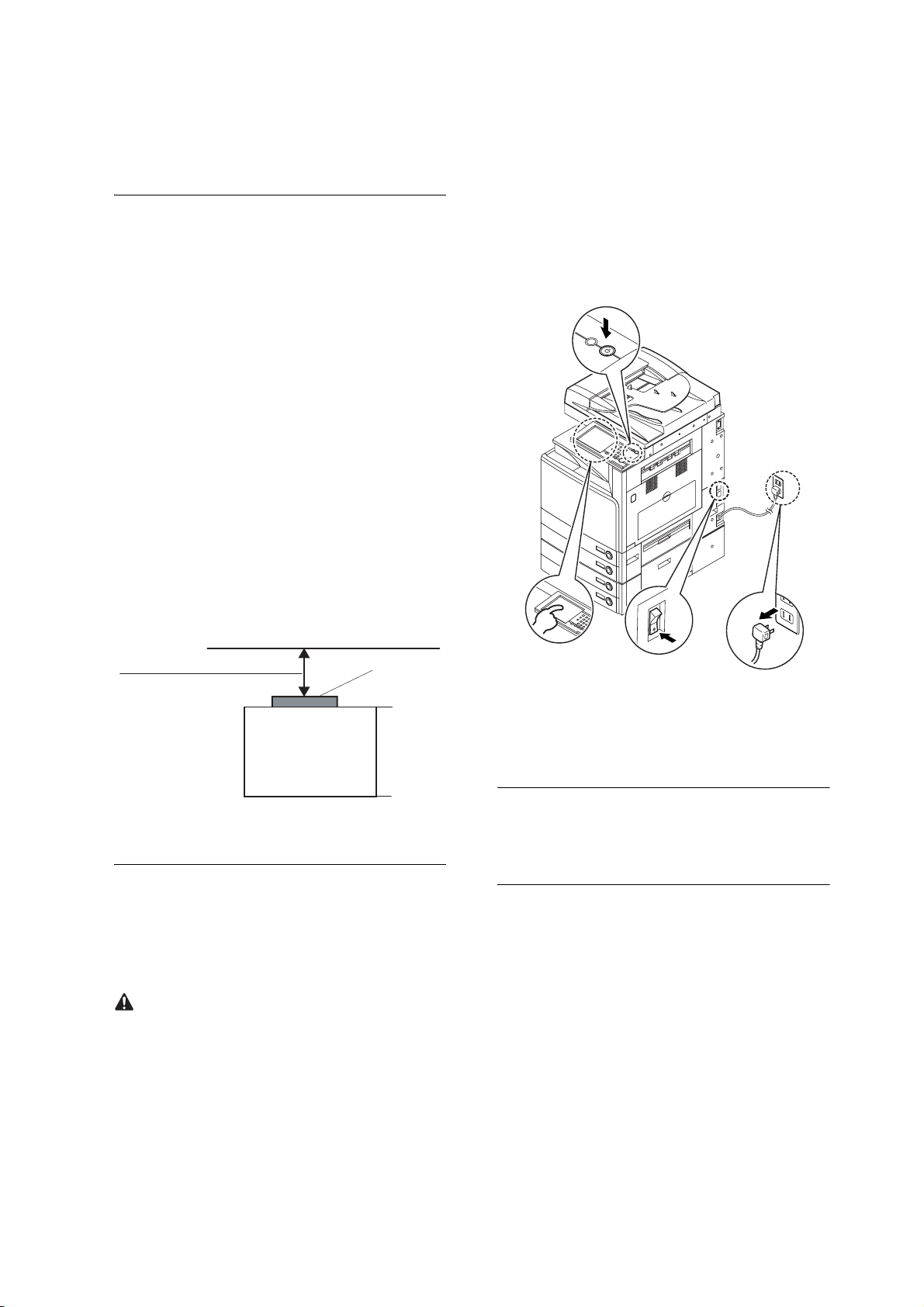
1.2 Procédure d’Installa-tion
2
ON/OFF
1.2.1 Avant de com-mencer
l'installation
- S'assurer de l'ajout de mémoire qui atteint 1024 Mo
pour l'iR C3170/C2570.La capacité RAM peut être
vérifiée avec la procédure Service Mode > COPIER >
Display > ACC-STS > RAM.
Remarque : E604 s'affiche si de la mémoire n'est pas
ajoutée.
- Procéder aux sélections suivantes dans le mode ser-
vice de l'imprimante principale, et régler '3':COPIER>OPTION>INFACE>IMAGE-CONT. (ainsi
l'adresse IP appropriée est automatiquement réglée
pour la connexion entre l'appareil et l'unité principale).
- S'assurer que l'arrière de l'appareil se trouve à 20 cm
du mur comme indiqué.
de l'écran de contrôle pendant au moins 3 secondes.
[2] Sur le panneau tactile, suivez la procédure de fer-
meture indiquée pour éteindre le commutateur d'al-
imentation principal.
[3] Éteindre le commutateur principal.
[4] Déconnecter le câble de puissance de la prise.
[1]
0 cm min.
Machine
(rear)
Copieur
(front)
F-1-2
1.2.2 Installation sur l'unite principale
Mise hors tension de l'alimentation principaleLors de
la mise hors tension de l'alimentation principale
veiller à suivre rigoureusement la séquence suivante
pour protéger le disque dur.
[1] Maintenir enfoncé le commutateur d'alimentation
[2]
[3]
[4]
F-1-3
1) Déconnecter les 2 connecteurs [1] du câble de con-
nexion du lecteur et le câble DADF [2].
REMARQUE :
Pour le modèle sans DADF, déconnecter les 2 connecteurs [1] du câble de connexion du lecteur.
10
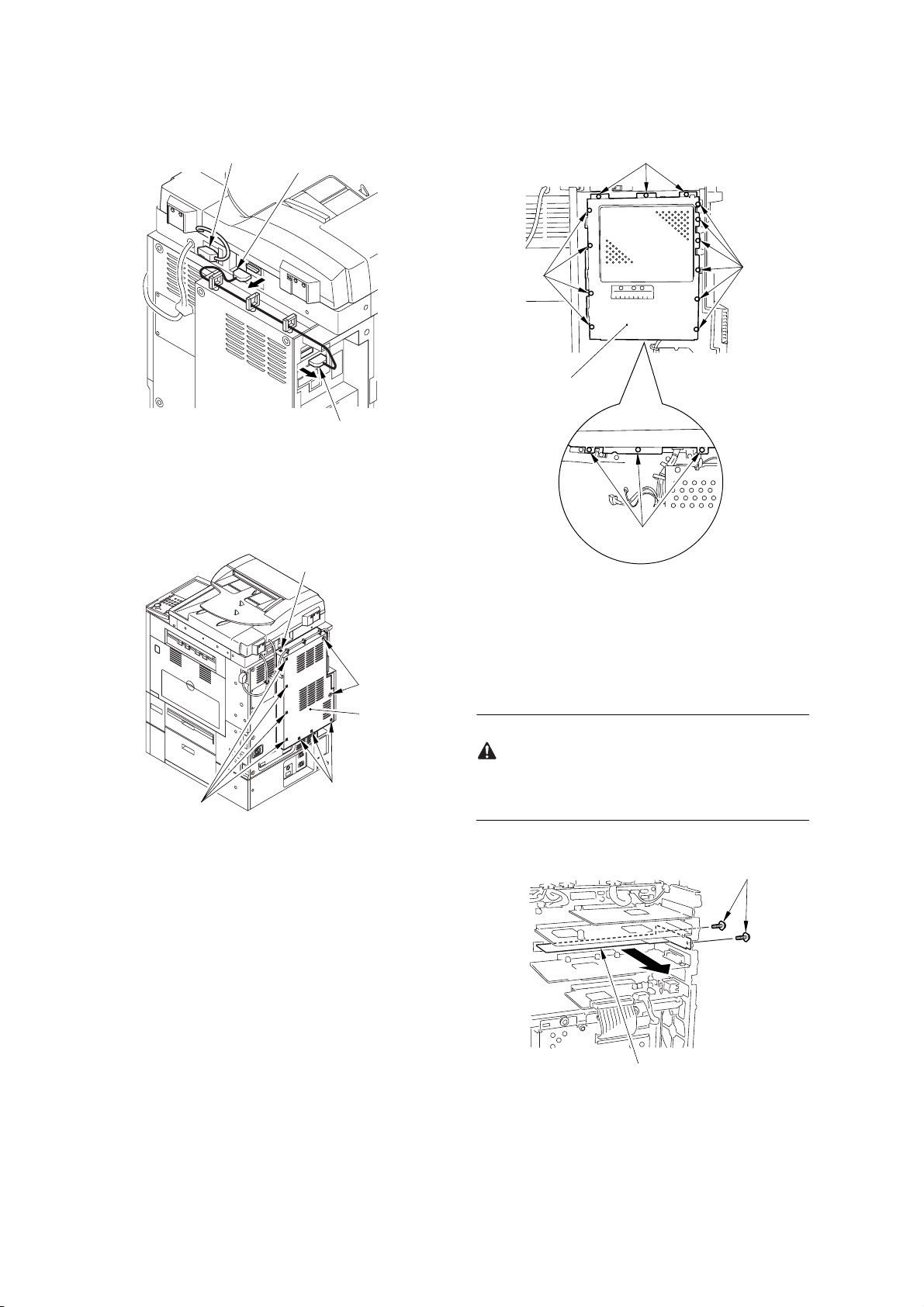
[2]
[1]
[1]
[1]
F-1-4
2) Retirer les 10 vis [1] et enlever le couvercle arrière
droit [2].
[1]
[1]
[2]
[1]
[2]
[1]
[1]
F-1-6
4) Préparer l'installation de la carte interface Open I/F.
Dévisser les deux vis [1] et enlever le PCB du contrôleur principal (sub 0-A) [2] (garder les vis [1] qui
serviront dans un second temps).
[1]
[1]
F-1-5
3) Retirer les 16 vis [1] et enlever le couvercle du
boîtier du contrôleur [2].
Demander à l'utilisateur de conserver le PCB du contrôleur principal (sub 0-A) dans un endroit approprié.
[1]
[2]
F-1-7
5) Avec les vis précédemment retirées, installez La
11
