Canon iR5800C, iR5800CN, iRC6800C, iRC6800CN color network ufr printer kit-c1-qsg-win9x
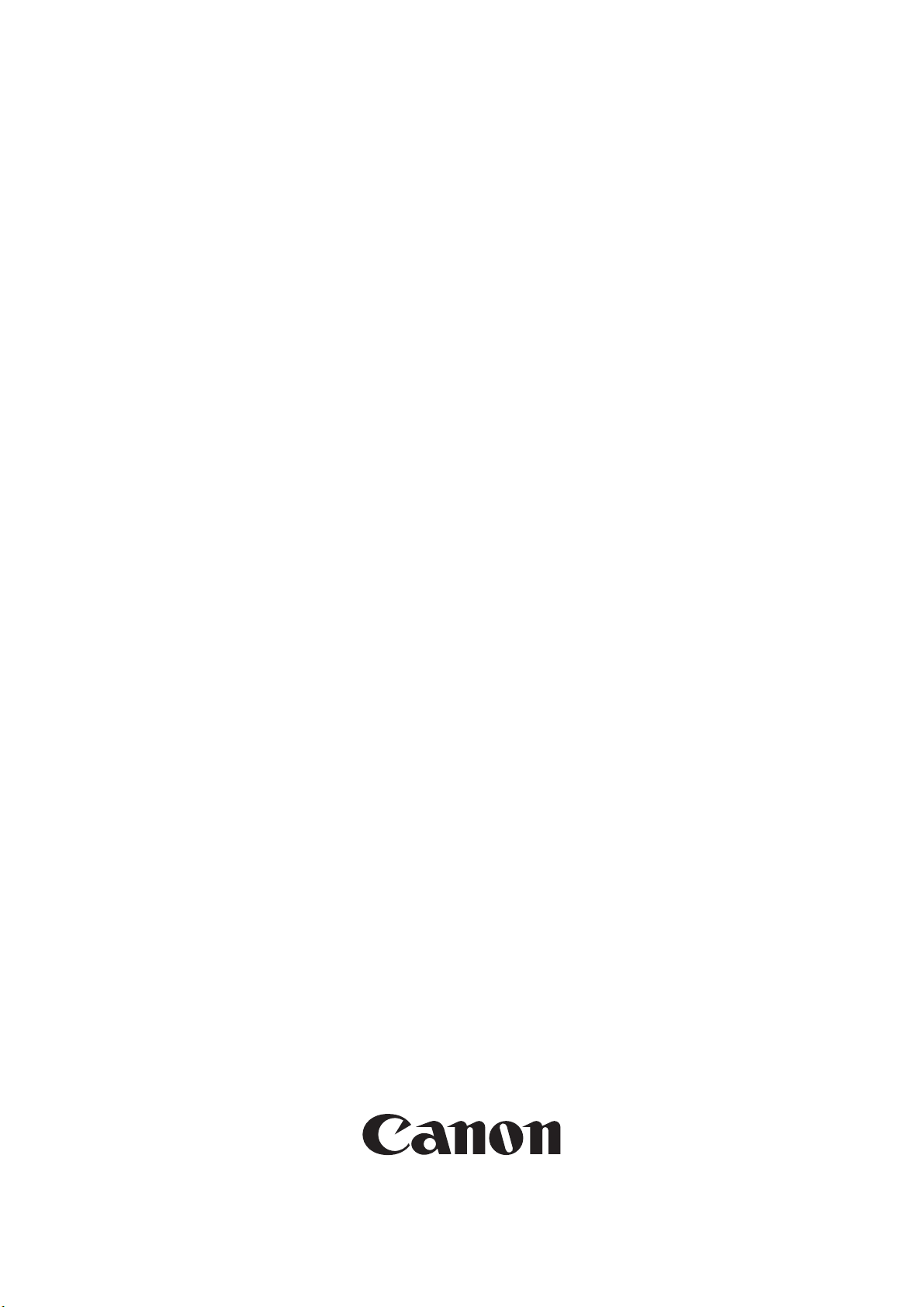
UFR Quick Setup Guide for
Windows 9x
Canon Color
Color Network UFR Printer Kit-C1
Mar 18 2004


Application
This manual has been issued by Canon Inc. for qualified persons to learn technical theory, installation, maintenance, and
repair of products. This manual covers all localities where the products are sold. For this reason, there may be
information in this manual that does not apply to your locality.
Corrections
This manual may contain technical inaccuracies or typographical errors due to improvements or changes in products.
When changes occur in applicable products or in the contents of this manual, Canon will release technical information
as the need arises. In the event of major changes in the contents of this manual over a long or short period, Canon will
issue a new edition of this manual.
The following paragraph does not apply to any countries where such provisions are inconsistent with local law.
Trademarks
The product names and company names used in this manual are the registered trademarks of the individual companies.
Copyright
This manual is copyrighted with all rights reserved. Under the copyright laws, this manual may not be copied,
reproduced or translated into another language, in whole or in part, without the written consent of Canon Inc.
COPYRIGHT © 2001 CANON INC.
Printed in Japan
Caution
Use of this manual should be strictly supervised to avoid disclosure of confidential information.

Symbols Used
This documentation uses the following symbols to indicate special information:
Symbol Description
Indicates an item of a non-specific nature, possibly classified as Note, Caution, or Warning.
Indicates an item requiring care to avoid electric shocks.
Indicates an item requiring care to avoid combustion (fire).
Indicates an item prohibiting disassembly to avoid electric shocks or problems.
Introduction
Memo
REF.
Indicates an item requiring disconnection of the power plug from the electric outlet.
Indicates an item intended to provide notes assisting the understanding of the topic in question.
Indicates an item of reference assisting the understanding of the topic in question.
Provides a description of a service mode.
Provides a description of the nature of an error indication.
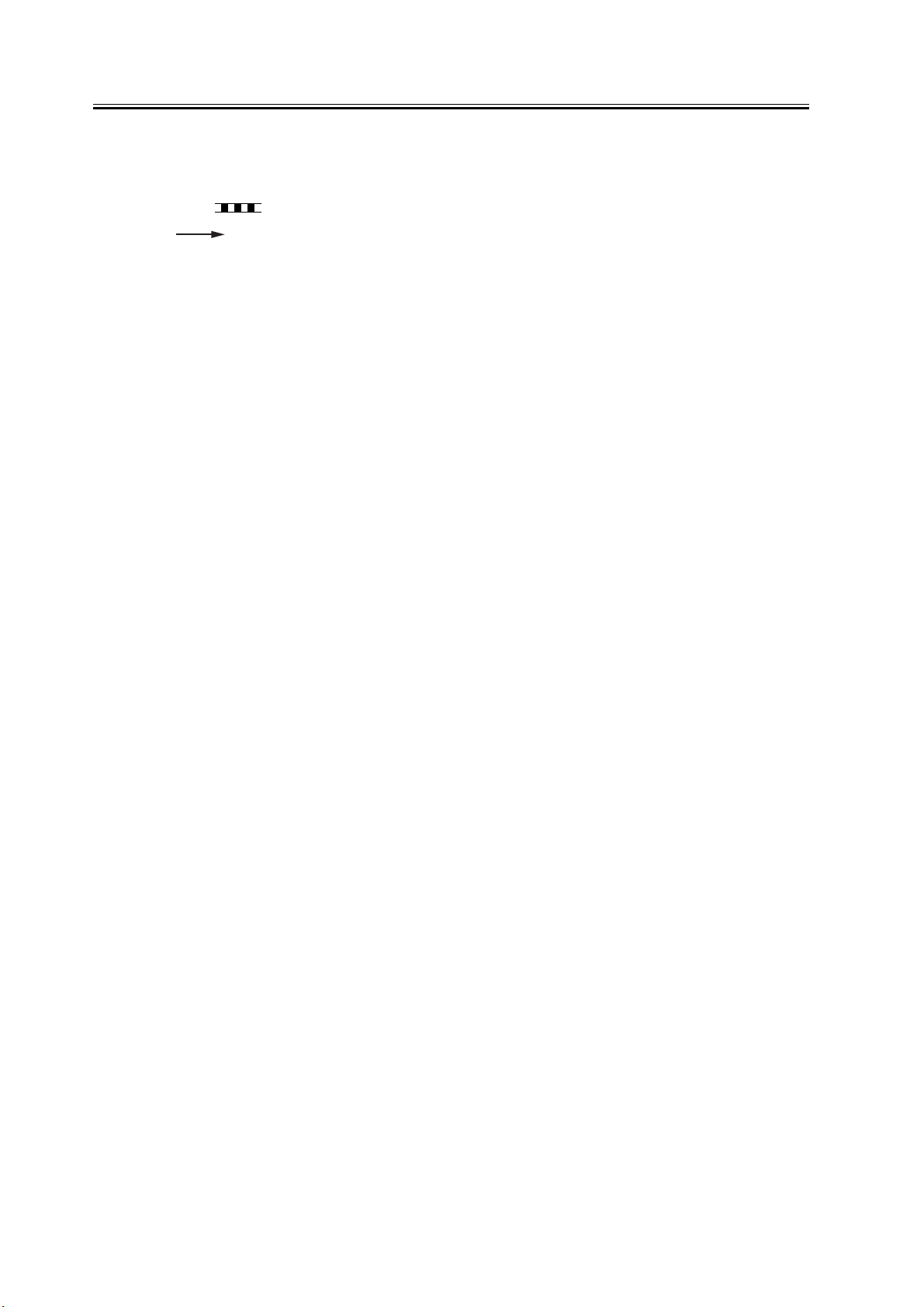
Introduction
The following rules apply throughout this Service Manual:
1. Each chapter contains sections explaining the purpose of specific functions and the relationship between electrical
and mechanical systems with reference to the timing of operation.
In the diagrams, represents the path of mechanical drive; where a signal name accompanies the symbol ,
the arrow indicates the direction of the electric signal.
The expression "turn on the power" means flipping on the power switch, closing the front door, and closing the
delivery unit door, which results in supplying the machine with power.
2. In the digital circuits, '1'is used to indicate that the voltage level of a given signal is "High", while '0' is used to
indicate "Low".(The voltage value, however, differs from circuit to circuit.) In addition, the asterisk (*) as in
"DRMD*" indicates that the DRMD signal goes on when '0'.
In practically all cases, the internal mechanisms of a microprocessor cannot be checked in the field. Therefore, the
operations of the microprocessors used in the machines are not discussed: they are explained in terms of from
sensors to the input of the DC controller PCB and from the output of the DC controller PCB to the loads.
The descriptions in this Service Manual are subject to change without notice for product improvement or other
purposes, and major changes will be communicated in the form of Service Information bulletins.
All service persons are expected to have a good understanding of the contents of this Service Manual and all relevant
Service Information bulletins and be able to identify and isolate faults in the machine."

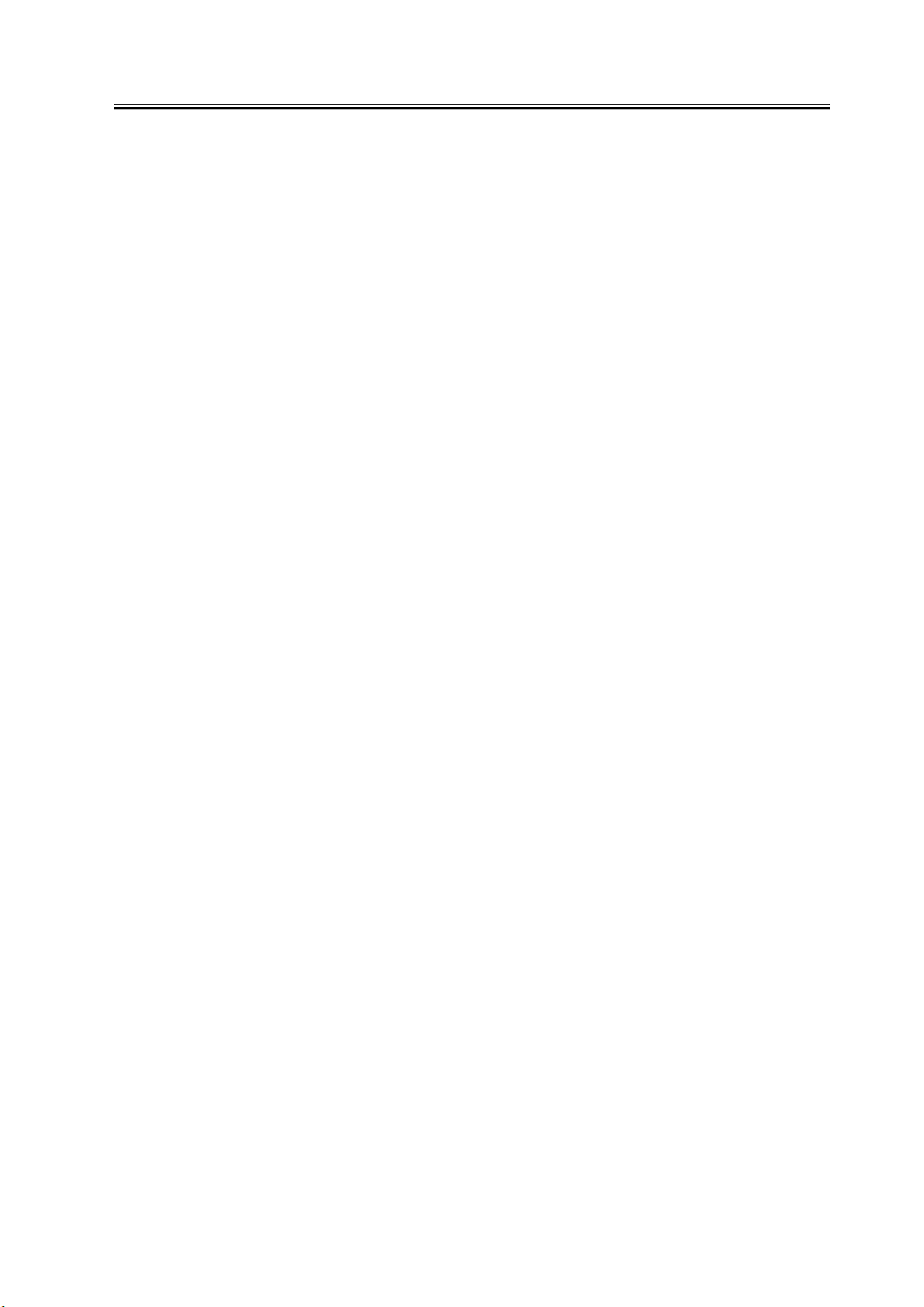
Contents
Contents
第 1 章 UFR Setup Guide for Win9x
1.1 Overview ............................................................................................................................................................... 2
1.2 Items to Prepare and Points to Note ..................................................................................................................... 3
1.3 Connecting the Network Cable ............................................................................................................................ 4
1.4 Collecting Information Before Making Settings (on the side of the iR C6800) .................................................. 5
1.5 Collecting Information Before Making the Settings (on the Windows PC side) ................................................. 7
1.6 Making Settings Without Using Automatic Execution (CD-ROM) .................................................................. 10
1.7 Canon LPR2 ........................................................................................................................................................ 14
1.8 Installing Canon LPR2 ........................................................................................................................................ 16
1.9 Installing Printer Drivers (LPR connection) ..................................................................................................... 21
1.10 Useful Operations ............................................................................................................................................. 31
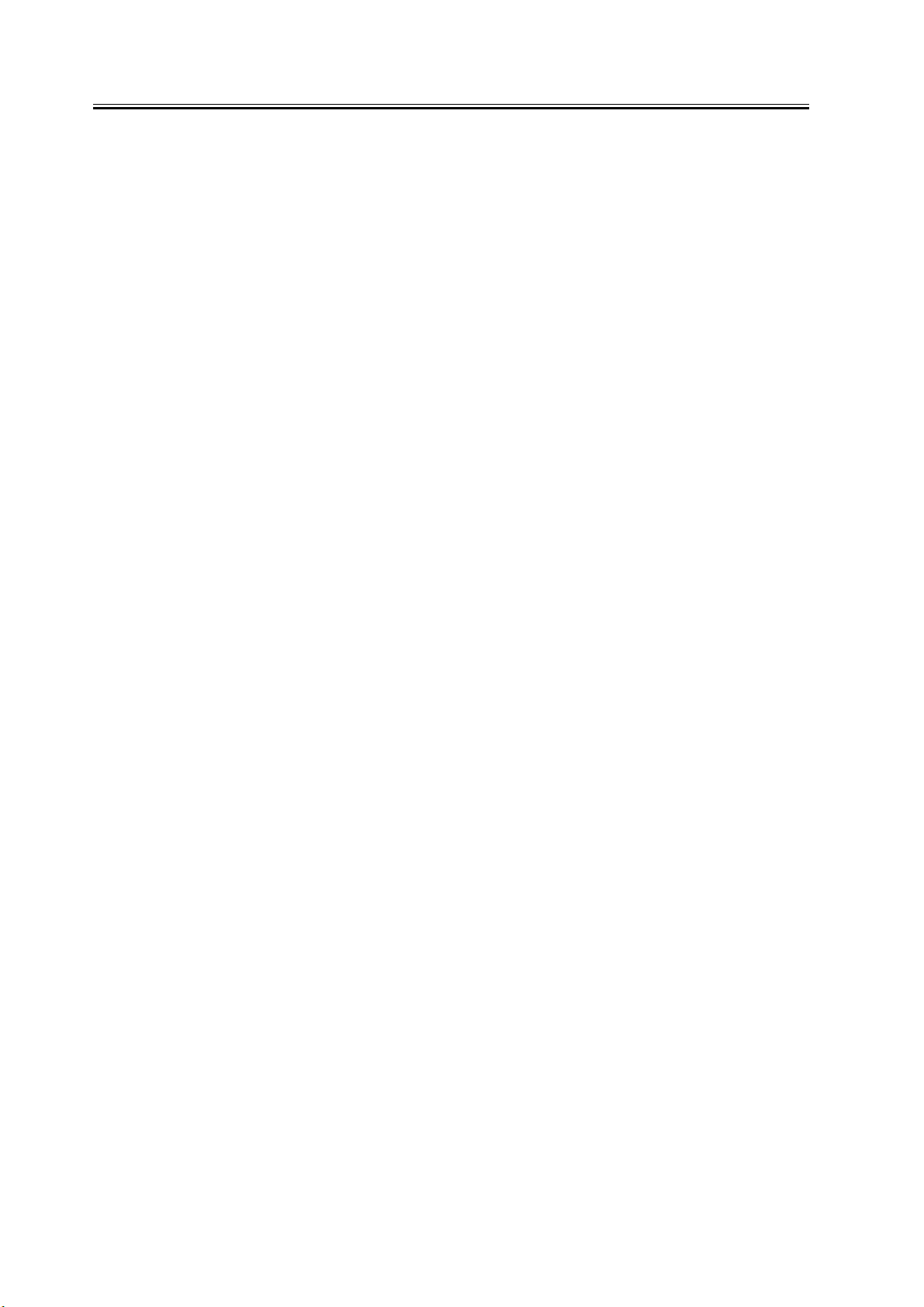
Contents
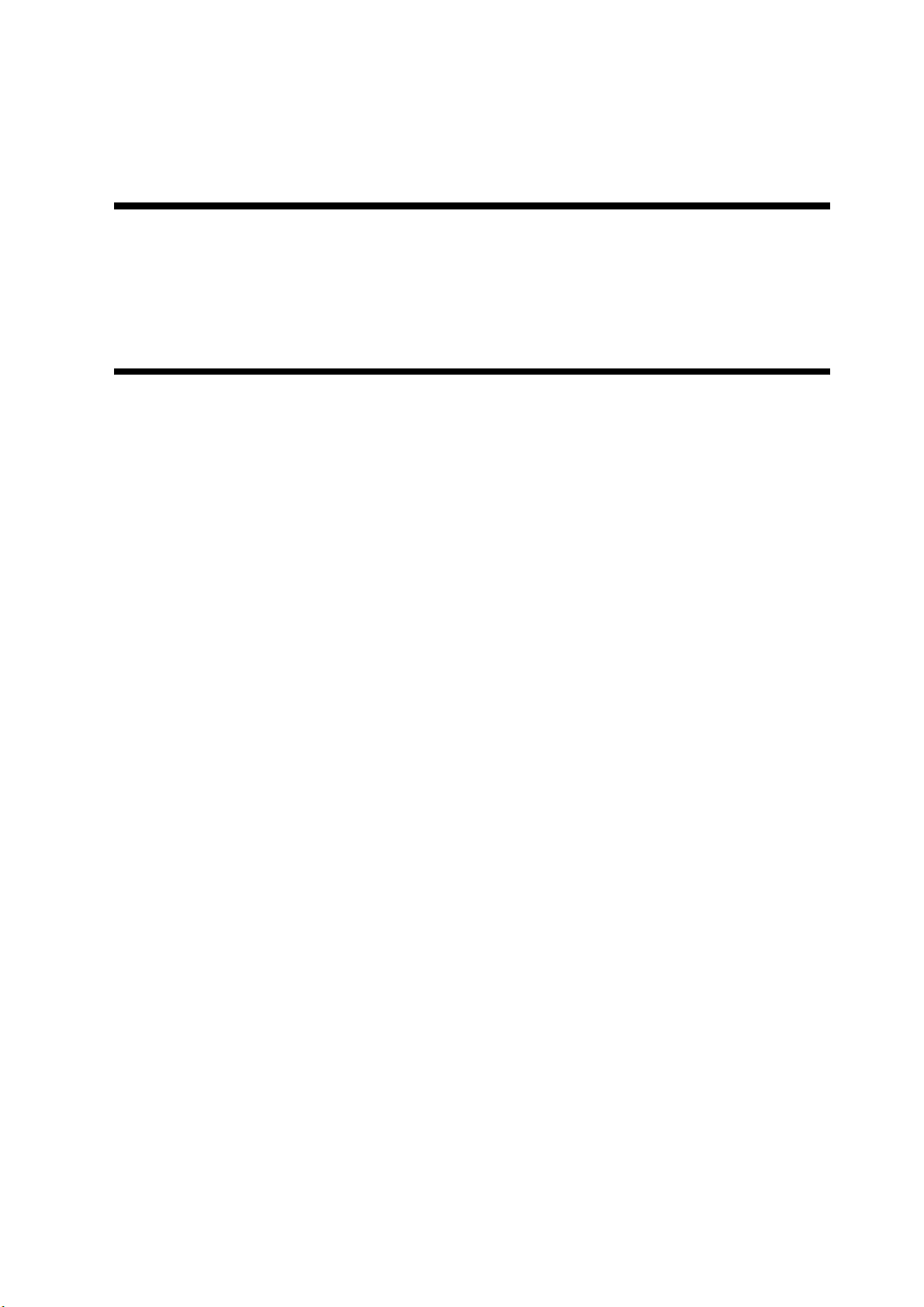
Chapter 1 UFR Setup
Guide for Win9x
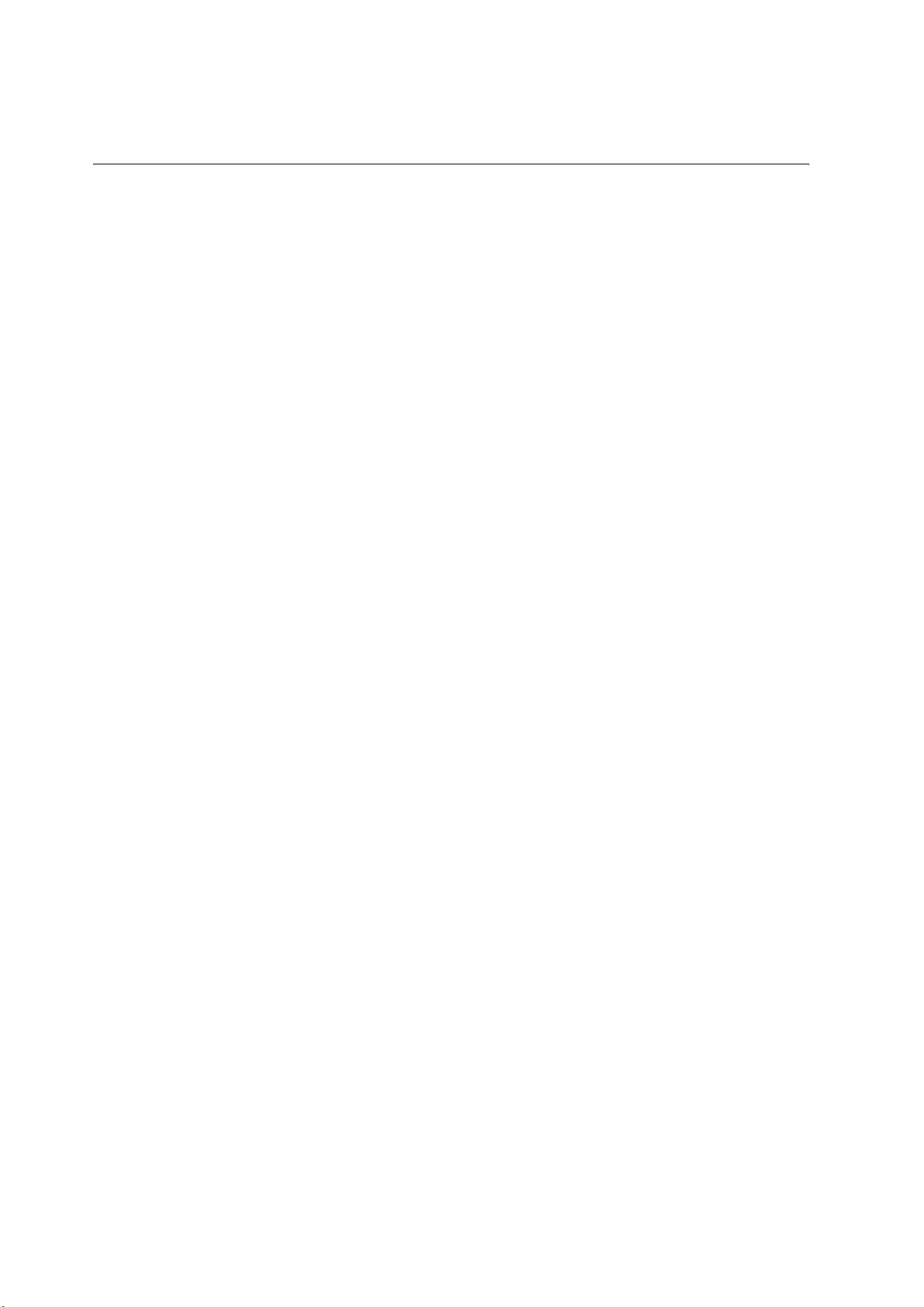
1.1 Overview
The instructions herein show how to make network connections for printer drivers using Canon LPR2.
- UFR is a PDL designed to print on an iR C6800 or iR C6800N from a PC.
Note:
In the case of the iR C6800, this function will be available when a Canon Color Network UFR Printer Kit-C1
(option) is installed.
(The function comes as standard with the iR C6800N.)
- Canon LPR2 uses the TCP/IP protocol for communication between the PC and the printer, allowing network
printing as done on a local network.
0006-2911
2
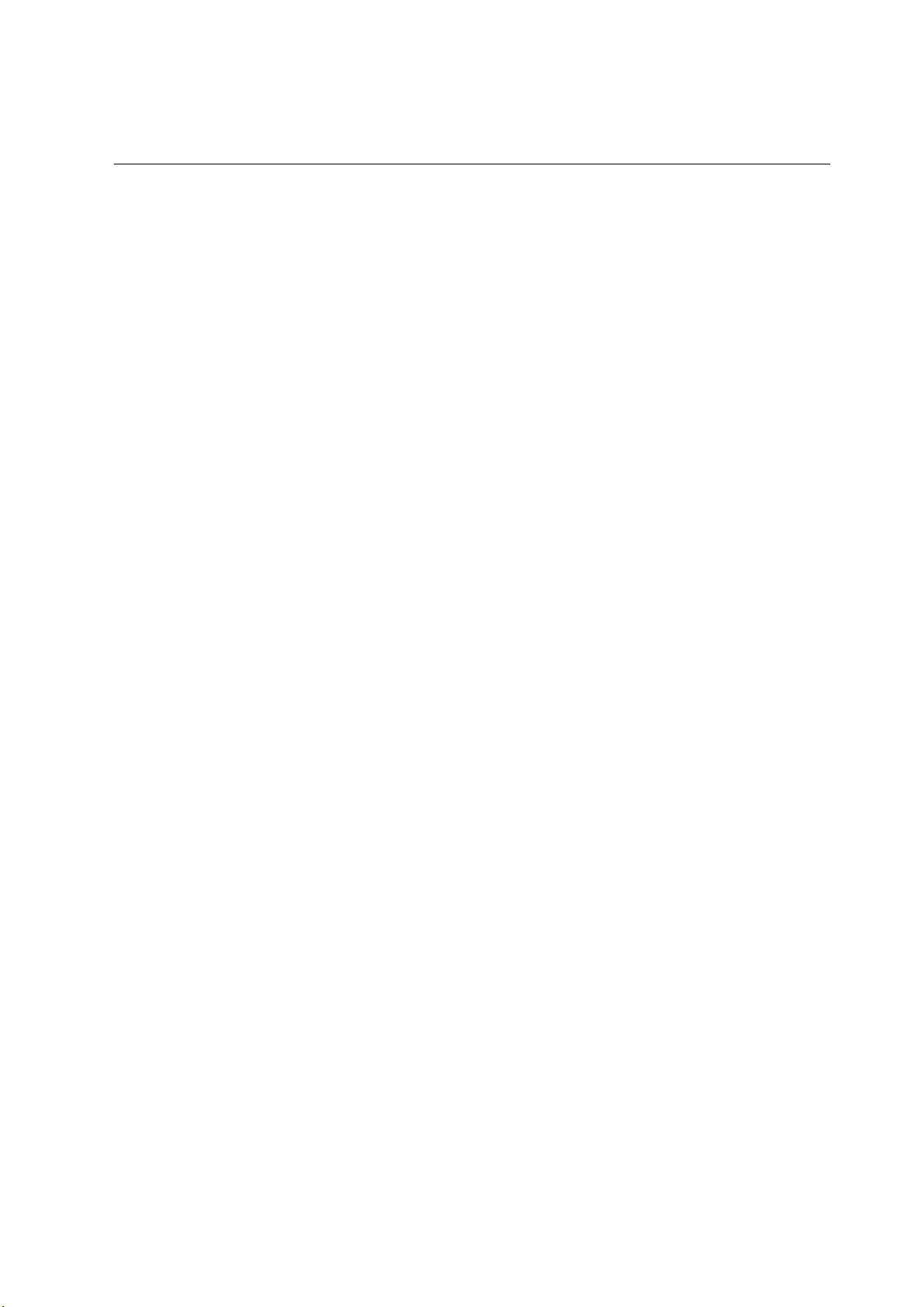
1.2 Items to Prepare and Points to Note
You will need the following for the installation of printer drivers:
Canon Color Network UFR Printer Kit-C1
(optional for iR C6800; standard for iR C6800N)
- User Software CD-ROM (included with Canon Color Network UFR Printer Kit-C1)
For detailed information, see the following documentation:
- iR C6800/C6800N [Reference Guide]
- iR C6800/C6800N [Network Quick Start Guide]
- iR C6800N [Printer Guide] (Included in [User Manual CD-ROM].)
(optional for iR C6800;standard for iR C6800N)
The instructions herein are based on Windows 98; more or less the same instructions may be used for Windows Me.
0006-2912
3

1.3 Connecting the Network Cable
Connect the network cable.
<10Base-T/100Base-T>
- Have a LAN cable on hand (straight, 10Base-T/100Base-T).
- Connect the cable connector to the open HUB port.
- Connect the other cable connector to the iR C6800.
Sample Connection
F-1-1
0006-2914
4
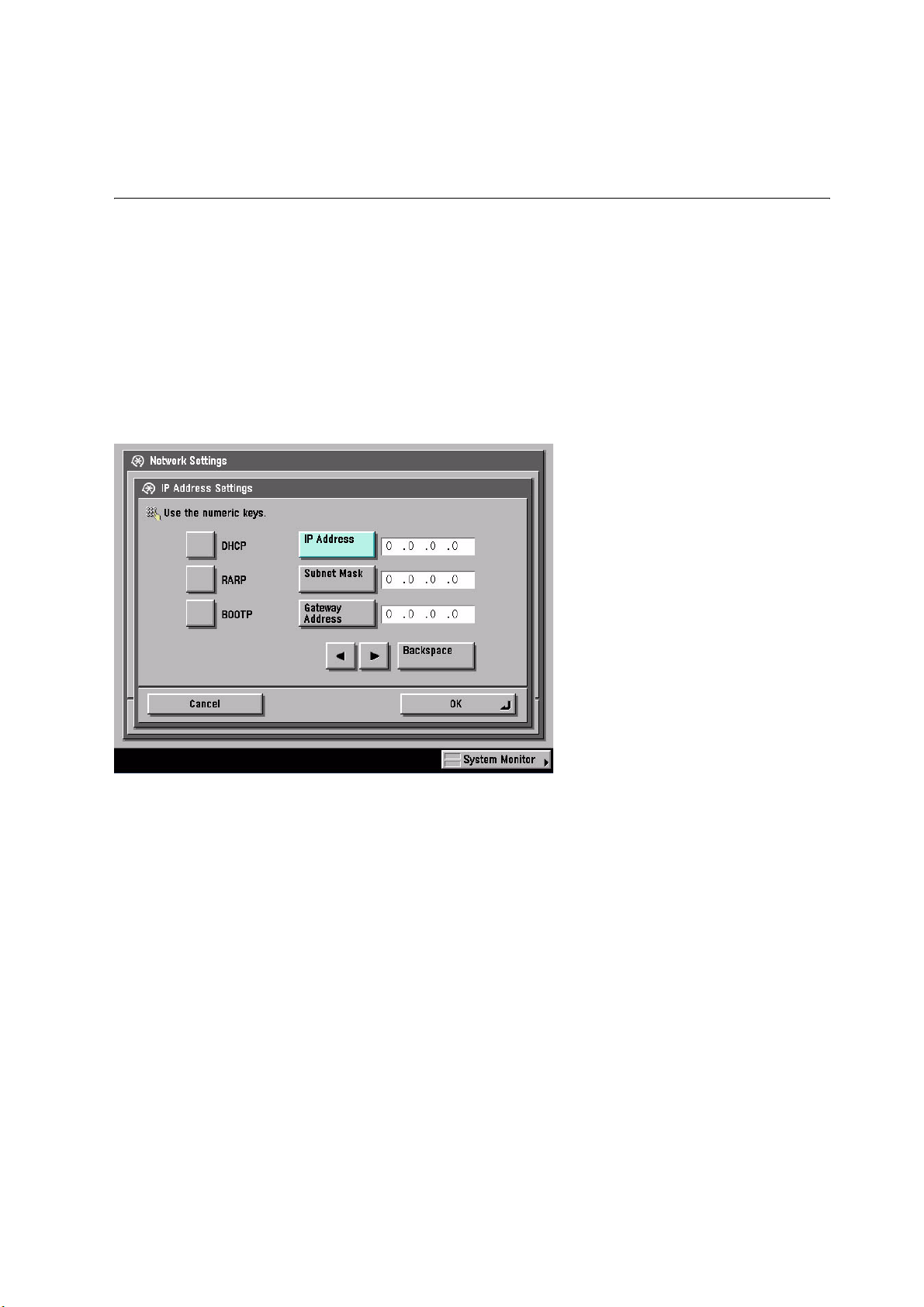
1.4 Collecting Information Before Making Settings (on
the side of the iR C6800)
1) Find out the IP address given to the printer:
1. turn on the power.
2. click [Ad Func].
3. click [System Settings].
4. click [Network Settings].
5. click [TCP/IP Settings].
6. click [IP Address Settings].
(When you have obtained the IP address, click [Cancel] to end the operation.)
0006-2915
F-1-2
2) Take note of the IP address. You will be using it later when making network settings on the PC.
- Checking the Settings of the iR C6800
Ad Func>Report Settings>Network>User's Data List>Yes
see that a user data list (network) has been printed.
Note:
The IP address may also be checked on the printed user data list
- If no IP address has been set, set it, and click [OK] on the control panel.
- There after, turn off the power, turn off the main power, and turn on the main power.
3) Check the LPD settings of the printer:
5
