Canon iR5800C, iR5800CN, iRC6800C, iRC6800CN color network printer unit-d1-ssi
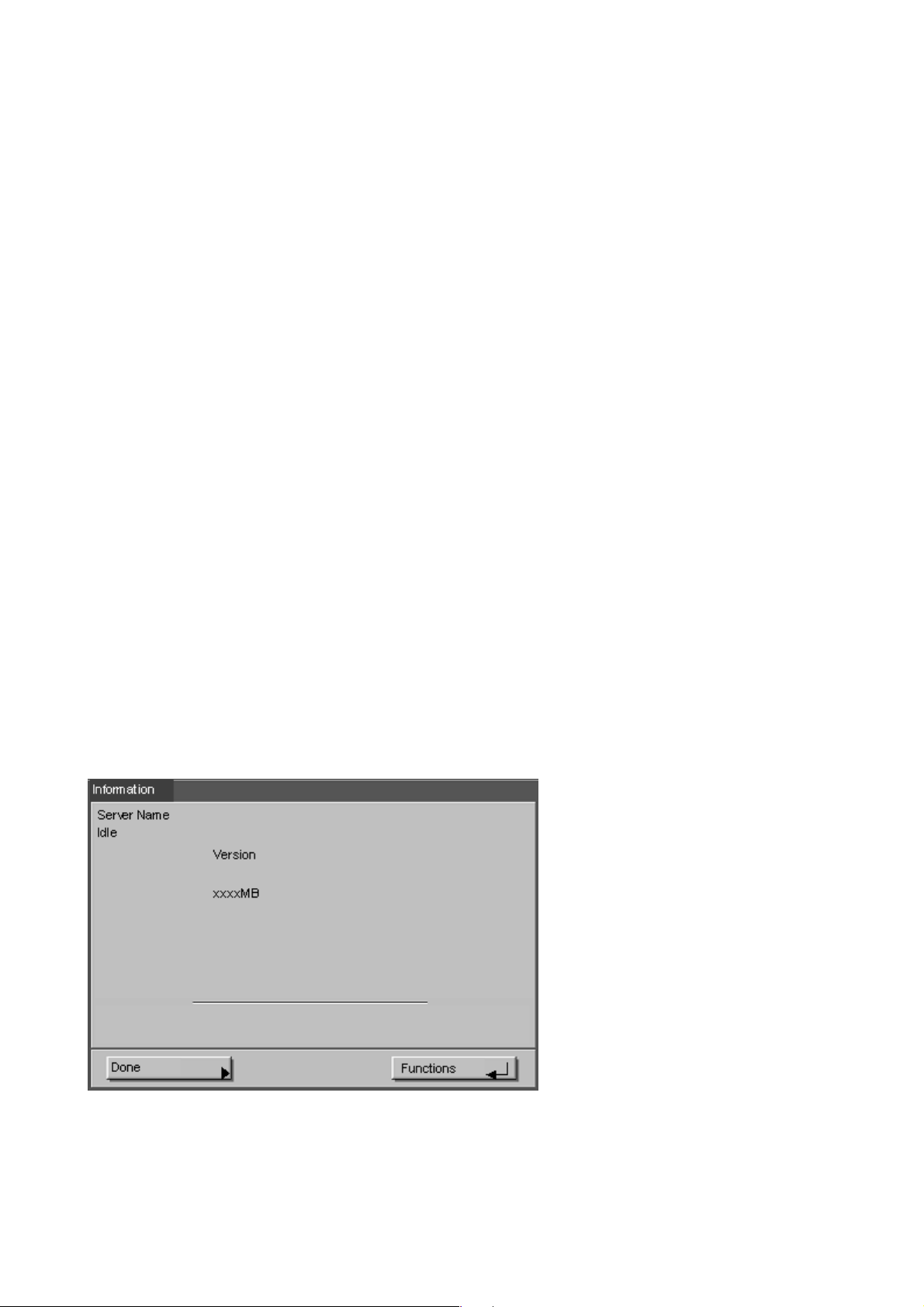
System Software Installation
The iRC6800-D1 System Software CD contains the system software and fonts. Use the System
Software CD in the following situations:
When replacing hard disks
When upgrading system software
1.1 Note
If the system software is reinstalled, all downloaded files, additional fonts, job logs, and other such
files will be deleted from the hard drive. Be sure to explain this to the user’s administrator and take
all necessary measures such as backups first.
1.2 Items to Prepare
When installing system software, prepare the following items:
The PC (Windows 95/98/ME) on which the downloading tool (PDL Downloader) is installed.
Use version 2.031 or newer of the PDL Downloader
PDL Downloader can also be used under Windows 2000/XP, but since the data transmission
speed is slow under these systems, a PC running Windows 9x is preferable.
A Centronics cable that supports the IEEE 1284 standard (a cable displaying “IEEE 1284
Std Compliant”)
The System Software CD-ROM
1.3 Preparations
Since the system software installation will clear the setting information, print out the
“Configuration Page” first.
1) Press the copier control panel’s “Option” button, and then select the “Printer” button.
2) Select “Menu”.
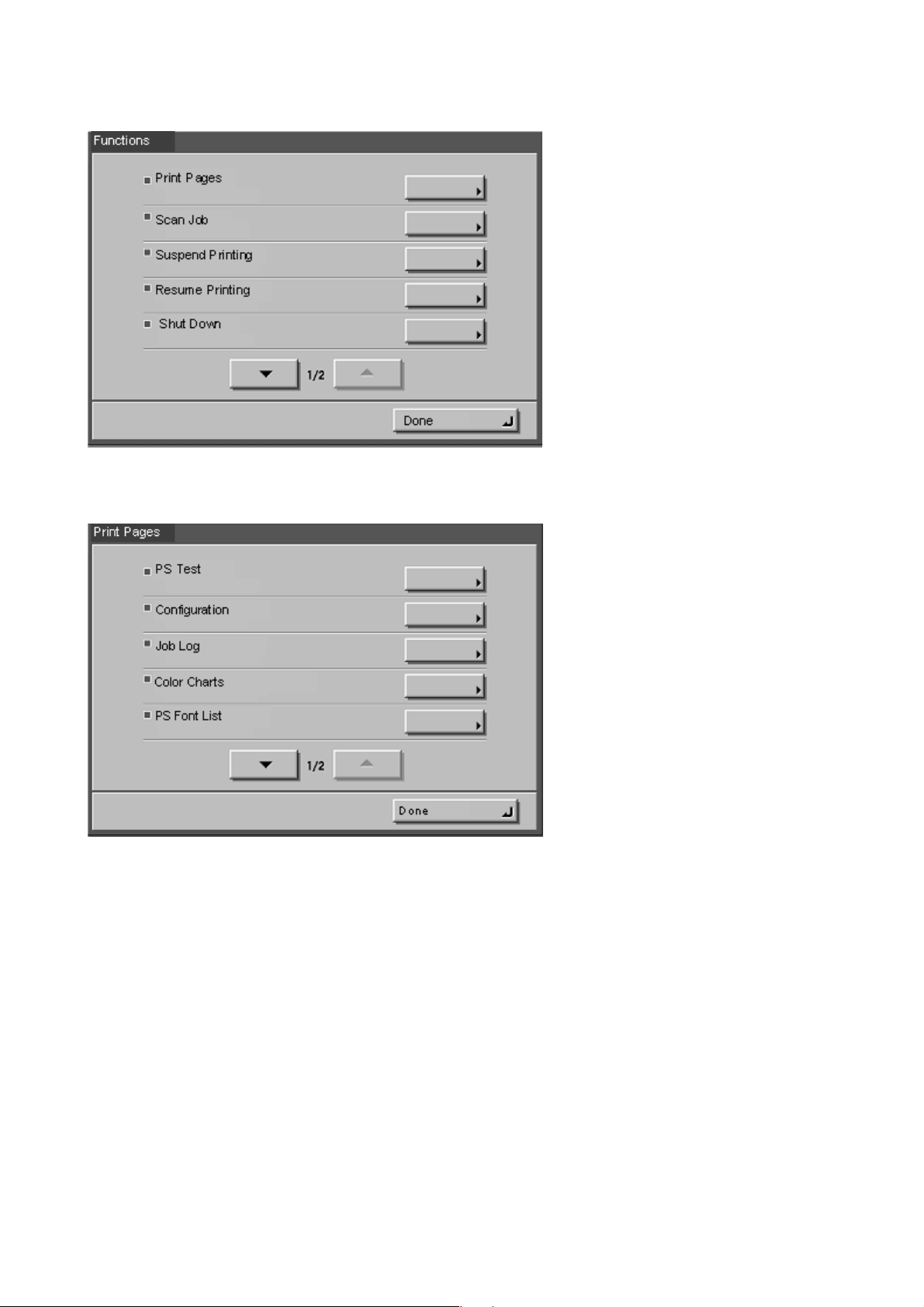
3) Select “Print Pages”.
4) Select the “Configuration”.
5) The configuration page showing the iRC6800-D1 setting information will be printed. Save
this page for use after installation.
1.4 Preparing the PC
Install the downloading tool (PDL Downloader) first.
The system software is supplied on CD-ROM. When installing onto a PC that lacks an internal
CD-ROM drive, you will need to prepare an external CD-ROM drive. You can also connect to a
service center over the network, or connect an external CD-ROM drive at the service center, and
copy the system files from the system software CD-ROM to the PC’s hard disk.
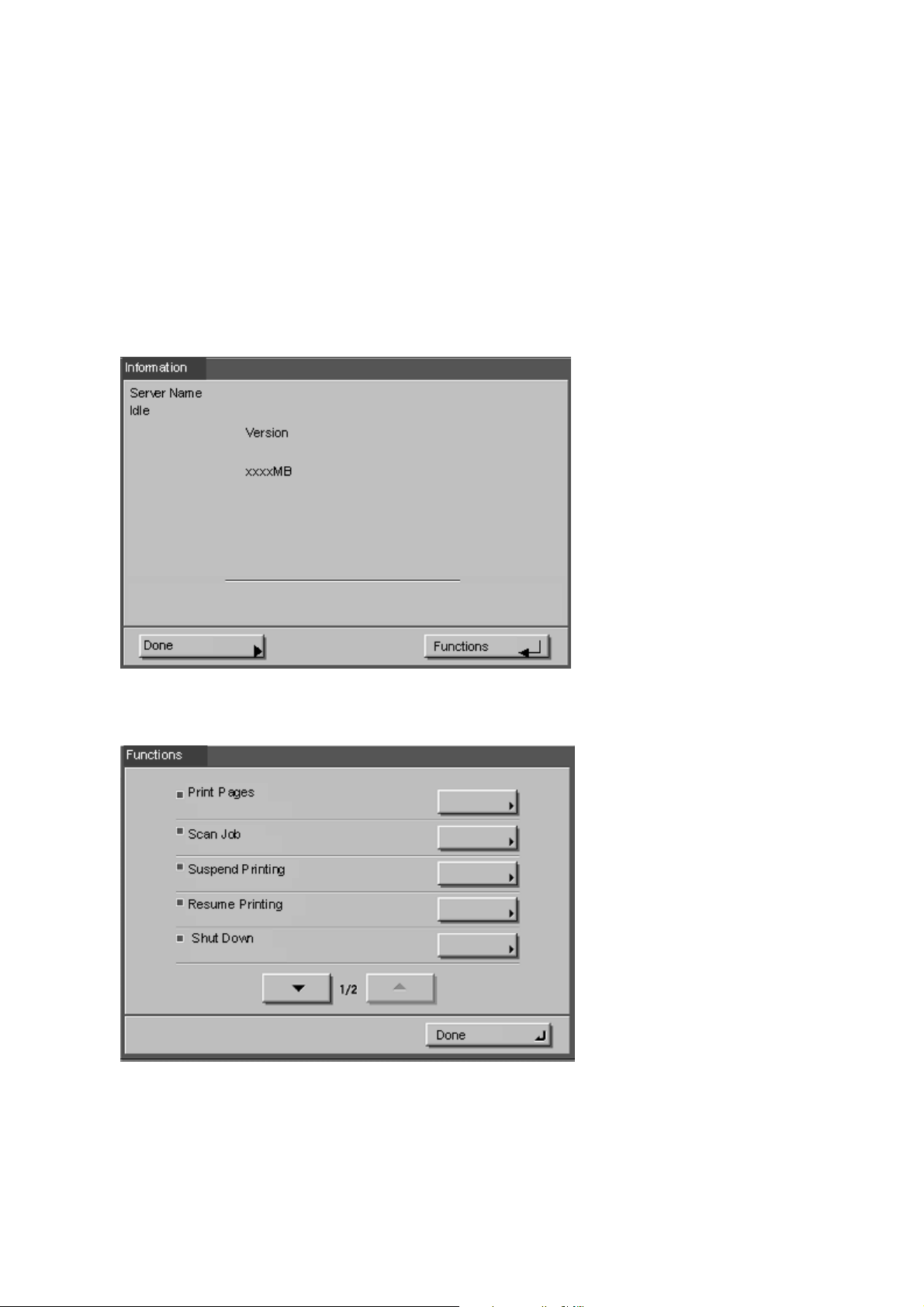
1.5 Connecting the iRC6800-D1 to the PC
1) After obtaining permission from the user’s administrator, shut down the iRC6800-D1 , turn its
power off, and then turn the copier’s power off.
Shutdown Procedure
The iRC6800-D1 has a shutdown function that protects the hard disk from damage. Be sure
to shut the iRC6800-D1 down before turning its power off.
a) If the copier is in copy mode, press the “Option” button.
b) Press the “Printer” button.
c) Verify that the LCD shows “Idle”.
d) Select “Functions” from the LCD.
e) Select “Shut Down” from the Functions menu.
f) Select “Shut Down System” from the Shut Down menu.
The LCD will show “Shut down in progress” then “Shut down printer…”
g) Turn the iRC6800-D1 ’s power switch off when the following message is displayed: “Print
Server (with network connection) shut down. Turn off the main power switch for the main
unit and print server behind the main unit.”
Note: After turning the iRC6800-D1 ’s power off, wait at least 10 seconds before turning it
