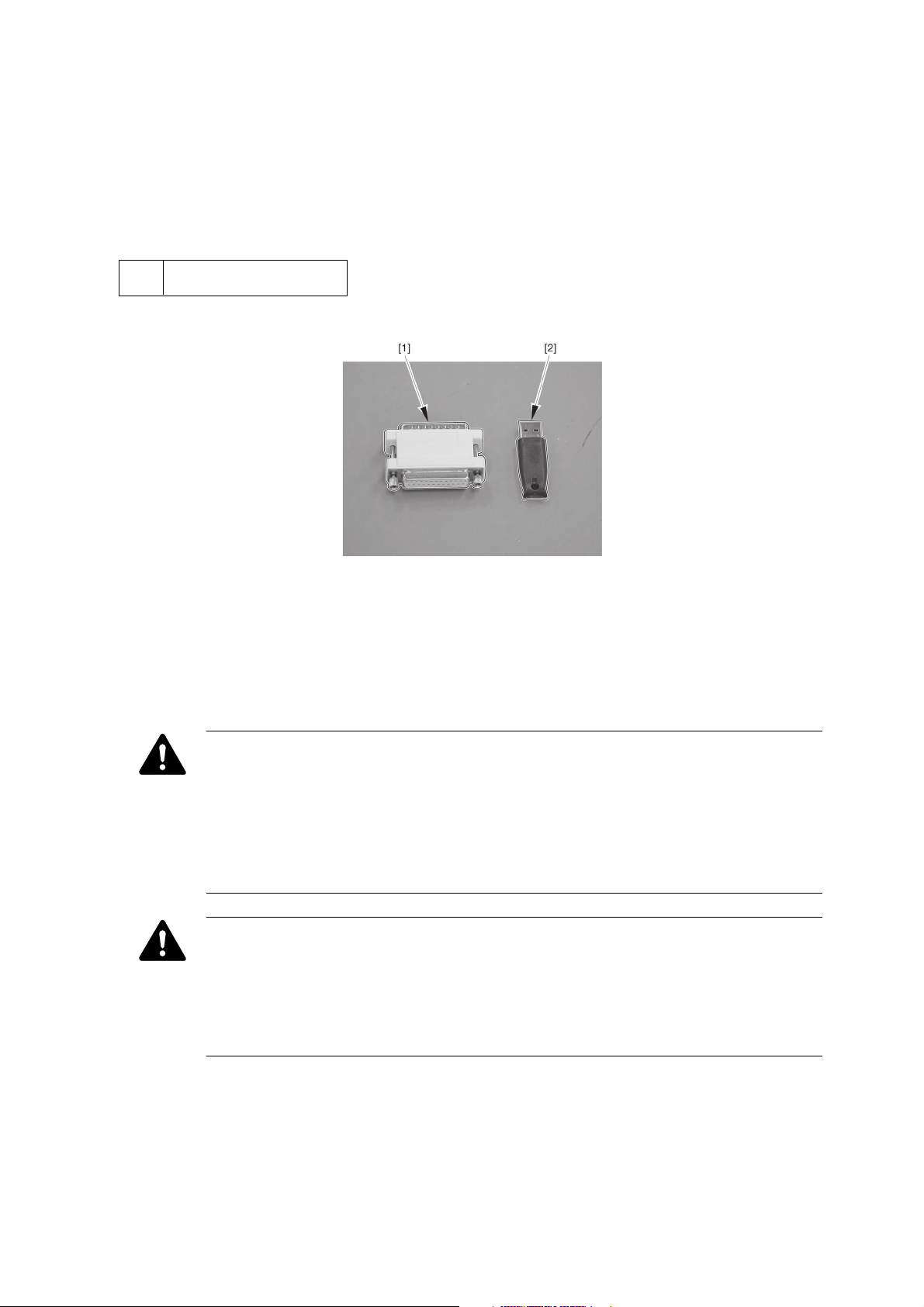
iR Security Kit – A1P/A1U
Installation Manual
When installing the iR Security Kit - A1P/A1U, follow the instructions given in this manual.
1 Package Check
Open the package of iR Security Kit - A1P/A1U and check that the following items are enclosed:
Fig. 1-1
[1] Protect key device - Parallel (for A1P) ....... 1 pc.
[2] Protect key device - USB (for A1U) ........... 1 pc.
[3] iR Series Security System Setup Tool
CD-ROM..................................................... 1 pc.
About storing the protect key devices and CD-ROM after use
Instruct the user to store the protect key devices and iR Series Security System Setup Tool CD-
ROM securely because they are necessary for enabling the Security Option again when the option
is disabled by an operational error in Service mode or other. A protect key device is available only
for a copier where the device was used once. Once a protect key device has been damaged by static
electricity or lost, the Security Option can no longer be set. To prevent this problem, instruct the
user to keep each protect key device in a conductive bag.
About handling the protect key devices
To protect the protect key devices from static electricity, note the following:
• When install the devices, wear a ground wrist strap. If no grounding facility is available, connect
the ground terminal of the wrist strap to the frame of the copier.
• Keep each protect key device in a conductive bag and take it out immediately before use.
• Do not touch the connector terminals of a protect key device.
[4] User’s Guide ............................................... 1 pc.
[5] Serial number label ..................................... 1 pc.
– 2 –
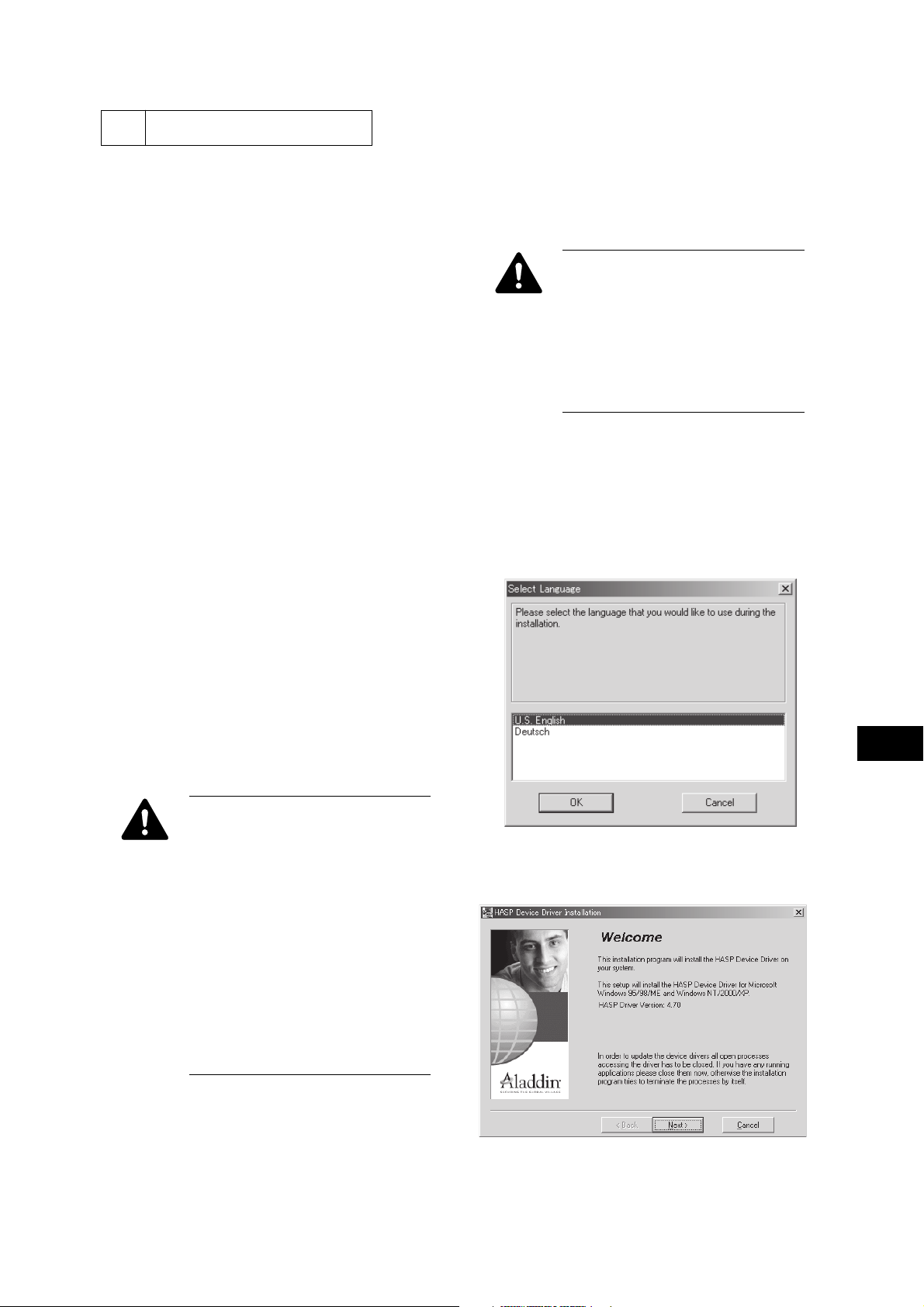
2 Preparation
2.1 Necessary Materials
a. Parallel connection
• Windows 95/98/NT/2000/XP personal computer
(PC)
(A1U: Not supporting Windows 95/NT)
• IEEE 1284 parallel cable of 1.8 m or shorter
b. Network connection
(iR C3200/C3200S/C3200N, S3200, CLC3200,
imageRUNNER C3200: Network connection only)
• Windows 95/98/NT/2000/XP personal computer
(PC)
(A1U: Not supporting Windows 95/NT)
• 10/100Base-T cross Ethernet cable
2.2 Connecting the Copier to PC
1) Turn off the copier power and PC power.
2) Disconnect the Ethernet cable, parallel cable, and
modular cable connected to the copier.
3) Take the enclosed protect key device (parallel or
USB) out of the conductive bag and connect it to
the parallel or USB port of PC.
4) Connect the copier and PC with the prepared paral-
lel cable or cross Ethernet cable.
5) Turn the PC power on.
6) Turn the copier power on.
7) For use through a network connection, set an ap-
propriate network connection to enable communi-
cation between the copier and PC. If the network
connection is changed, turn the PC power and copier
power off and on.
• For iR C3200/C3200S/C3200N,
S3200, CLC3200, imageRUNNER
C3200
Set the IP address and subnet mask of
PC.
(IP address: 172.16.1.10, subnet mask:
255.255.255.0)
2.3 Installing the Protect Key Device Driver
1) Insert the enclosed iR Series Security System Setup
CD-ROM into the PC CD-ROM drive and double-
click the hdd32.exe file on the CD-ROM.
(IRSEC : \English\Vxxxx(version)\hdd32.exe)
2) Select the language and click OK.
• For iR C3200/C3200S/C3200N,
S3200, CLC3200, imageRUNNER
C3200
While holding down the 1 and 7 keys
on the numeric keypad together, turn
the copier power on. (Keep the nu-
meric keys down for several seconds.)
Power-on with the 1 and 7 keys down
automatically sets the network connec-
tion of the copier.
(IP address: 172.16.1.100, subnet
mask: 255.255.255.0)
Fig. 2-1
3) Click Next.
Fig. 2-2
– 3 –
