
Portable Manual
Finisher, Sorter, DeliveryTray
Saddle Finisher-T2
Feb 21 2005


Application
This manual has been issued by Canon Inc. for qualified persons to learn technical theory, installation, maintenance, and
repair of products. This manual covers all localities where the products are sold. For this reason, there may be
information in this manual that does not apply to your locality.
Corrections
This manual may contain technical inaccuracies or typographical errors due to improvements or changes in products.
When changes occur in applicable products or in the contents of this manual, Canon will release technical information
as the need arises. In the event of major changes in the contents of this manual over a long or short period, Canon will
issue a new edition of this manual.
The following paragraph does not apply to any countries where such provisions are inconsistent with local law.
Trademarks
The product names and company names used in this manual are the registered trademarks of the individual companies.
Copyright
This manual is copyrighted with all rights reserved. Under the copyright laws, this manual may not be copied,
reproduced or translated into another language, in whole or in part, without the written consent of Canon Inc.
COPYRIGHT © 2001 CANON INC.
Printed in Japan
Caution
Use of this manual should be strictly supervised to avoid disclosure of confidential information.

Symbols Used
This documentation uses the following symbols to indicate special information:
Symbol Description
Indicates an item of a non-specific nature, possibly classified as Note, Caution, or Warning.
Indicates an item requiring care to avoid electric shocks.
Indicates an item requiring care to avoid combustion (fire).
Indicates an item prohibiting disassembly to avoid electric shocks or problems.
Introduction
Memo
REF.
Indicates an item requiring disconnection of the power plug from the electric outlet.
Indicates an item intended to provide notes assisting the understanding of the topic in question.
Indicates an item of reference assisting the understanding of the topic in question.
Provides a description of a service mode.
Provides a description of the nature of an error indication.

Introduction
The following rules apply throughout this Service Manual:
1. Each chapter contains sections explaining the purpose of specific functions and the relationship between electrical
and mechanical systems with reference to the timing of operation.
In the diagrams, represents the path of mechanical drive; where a signal name accompanies the symbol ,
the arrow indicates the direction of the electric signal.
The expression "turn on the power" means flipping on the power switch, closing the front door, and closing the
delivery unit door, which results in supplying the machine with power.
2. In the digital circuits, '1'is used to indicate that the voltage level of a given signal is "High", while '0' is used to
indicate "Low".(The voltage value, however, differs from circuit to circuit.) In addition, the asterisk (*) as in
"DRMD*" indicates that the DRMD signal goes on when '0'.
In practically all cases, the internal mechanisms of a microprocessor cannot be checked in the field. Therefore, the
operations of the microprocessors used in the machines are not discussed: they are explained in terms of from
sensors to the input of the DC controller PCB and from the output of the DC controller PCB to the loads.
The descriptions in this Service Manual are subject to change without notice for product improvement or other
purposes, and major changes will be communicated in the form of Service Information bulletins.
All service persons are expected to have a good understanding of the contents of this Service Manual and all relevant
Service Information bulletins and be able to identify and isolate faults in the machine."
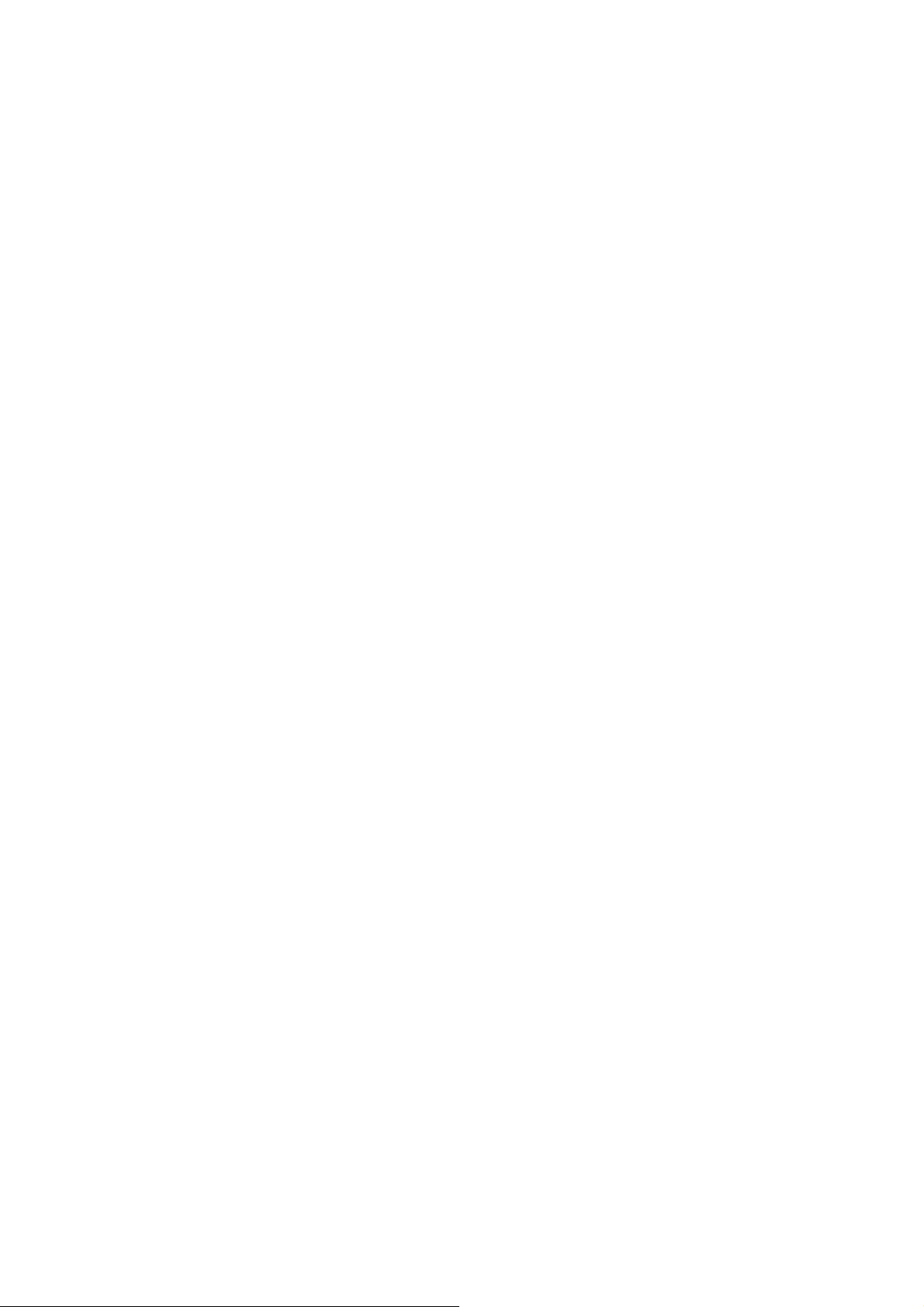

Contents
Contents
Chapter 1 Maintenance and Inspection
1.1 Periodically Replaced Parts............................................................................................................................... 1- 1
1.1.1Periodically Replaced Parts (Finisher Unit)................................................................................................ 1- 1
1.1.2Periodically Replaced Parts (Saddle Stitcher Unit)..................................................................................... 1- 1
1.2 Durables............................................................................................................................................................. 1- 2
1.2.1Durables (Finisher Unit).............................................................................................................................. 1- 2
1.2.2Durables (Saddle Stitcher Unit) .................................................................................................................. 1- 3
1.3 Periodical Servicing .......................................................................................................................................... 1- 4
1.3.1Periodical Servicing (Finisher Unit)............................................................................................................ 1- 4
1.3.2Periodical Servicing (Saddle Stitcher Unit) ................................................................................................ 1- 4
Chapter 2 Standards and Adjustments
2.1 Basic Adjustment .............................................................................................................................................. 2- 1
2.1.1Upward Curl Mode...................................................................................................................................... 2- 1
2.1.2Special Curl Mode....................................................................................................................................... 2- 1
2.1.3Downward Curl Mode................................................................................................................................. 2- 2
2.1.4Heavy Paper Upward Curl Mode ................................................................................................................ 2- 2
2.1.5Stack Delivery Mode................................................................................................................................... 2- 3
2.1.6Offset Stack Mode....................................................................................................................................... 2- 4
2.1.7Saddle Delivery Tray Limitless Mode ....................................................................................................... 2- 4
2.2 Adjustment at Time of Parts Replacement........................................................................................................ 2- 5
2.2.1Adjusting the Alignment Position ............................................................................................................... 2- 5
2.2.2Adjusting the Staple Position ...................................................................................................................... 2- 5
2.2.3Adjusting the Folding Position.................................................................................................................... 2- 6
2.2.4Adjusting the Stitching Position (adjusting center stitching) ...................................................................... 2- 7
2.2.5Adjusting the Stitcher Unit.......................................................................................................................... 2- 7
Chapter 3 Error Code
3.1 User Error Code................................................................................................................................................. 3- 1
3.1.1Staple is absent ............................................................................................................................................ 3- 1
3.1.2Stapler safety protection function activated ................................................................................................ 3- 1
3.1.3Stack tray overstacking ............................................................................................................................... 3- 2
3.1.4Staple is absent (Saddle Stitcher Unit)........................................................................................................ 3- 2
3.1.5Mixed paper sizes (Saddle Stitcher Unit).................................................................................................... 3- 3
3.1.6Stack exceeded (Saddle Stitcher Unit) ........................................................................................................ 3- 3
3.1.7Stitching capacity error (Saddle Stitcher Unit) ........................................................................................... 3- 3
3.2 Service Error Code ............................................................................................................................................ 3- 4
3.2.1E500............................................................................................................................................................. 3- 4
3.2.2E503............................................................................................................................................................. 3- 4
3.2.3E505............................................................................................................................................................. 3- 4
3.2.4E514............................................................................................................................................................. 3- 5

Contents
3.2.5E530.............................................................................................................................................................3- 5
3.2.6E531.............................................................................................................................................................3- 6
3.2.7E532.............................................................................................................................................................3- 6
3.2.8E535.............................................................................................................................................................3- 7
3.2.9E537.............................................................................................................................................................3- 7
3.2.10E540...........................................................................................................................................................3- 8
3.2.11E542...........................................................................................................................................................3- 9
3.2.12E584.........................................................................................................................................................3- 10
3.2.13E5F0.........................................................................................................................................................3- 10
3.2.14E5F1.........................................................................................................................................................3- 11
3.2.15E5F2.........................................................................................................................................................3- 11
3.2.16E5F3.........................................................................................................................................................3- 12
3.2.17E5F4.........................................................................................................................................................3- 12
3.2.18E5F5.........................................................................................................................................................3- 12
3.2.19E5F6.........................................................................................................................................................3- 13
3.2.20E5F9.........................................................................................................................................................3- 14
3.2.21Temporary Functional Limit....................................................................................................................3- 14
Chapter 4 Outline of Components
4.1 Outline of Electrical Components .....................................................................................................................4- 1
4.1.1Sensors (Finisher Unit) ................................................................................................................................4- 1
4.1.2Microswitches (Finisher Unit).....................................................................................................................4- 4
4.1.3Solenoids (Finisher Unit).............................................................................................................................4- 5
4.1.4Motors (Finisher Unit).................................................................................................................................4- 6
4.1.5Clutches (Finisher Unit) ..............................................................................................................................4- 8
4.1.6PCBs (Finisher Unit) ...................................................................................................................................4- 9
4.1.7Sensors (Saddle Stitcher Unit)...................................................................................................................4- 10
4.1.8Microswitches (saddle Stitcher Unit) ........................................................................................................4- 12
4.1.9Motors (Saddle Stitcher Unit)....................................................................................................................4- 14
4.1.10Solenoids (Saddle Stitcher Unit) .............................................................................................................4- 15
4.1.11PCBs (Saddle Stitcher Unit) ....................................................................................................................4- 16
4.2 Variable Resistors (VR), Light-Emitting Diodes (LED), and Check Pins by PCB ........................................4- 17
4.2.1Overview....................................................................................................................................................4- 17
4.2.2Finisher Controller PCB ............................................................................................................................4- 17
4.2.3Saddle Stitcher Controller PCB .................................................................................................................4- 18
Chapter 5 System Construction
5.1 Product Specifications .......................................................................................................................................5- 1
5.1.1Finisher Unit ................................................................................................................................................5- 1
5.1.2Saddle Stitcher Unit.....................................................................................................................................5- 4

Chapter 1 Maintenance
and Inspection
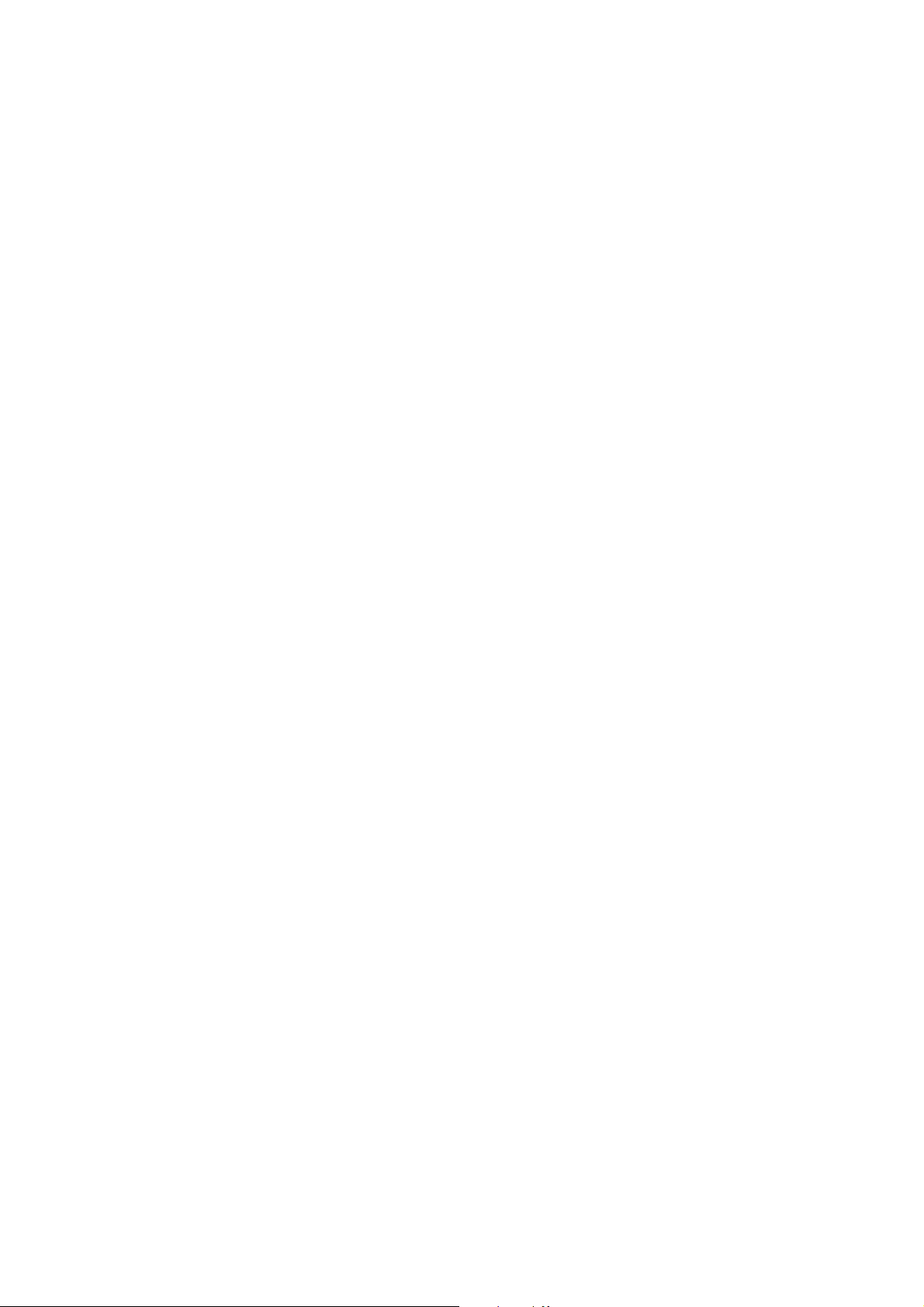

Contents
Contents
1.1 Periodically Replaced Parts................................................................................................................................ 1-1
1.1.1 Periodically Replaced Parts (Finisher Unit) ................................................................................................ 1-1
1.1.2 Periodically Replaced Parts (Saddle Stitcher Unit)..................................................................................... 1-1
1.2 Durables.............................................................................................................................................................. 1-2
1.2.1 Durables (Finisher Unit).............................................................................................................................. 1-2
1.2.2 Durables (Saddle Stitcher Unit) .................................................................................................................. 1-3
1.3 Periodical Servicing ........................................................................................................................................... 1-4
1.3.1 Periodical Servicing (Finisher Unit)............................................................................................................ 1-4
1.3.2 Periodical Servicing (Saddle Stitcher Unit) ................................................................................................ 1-4
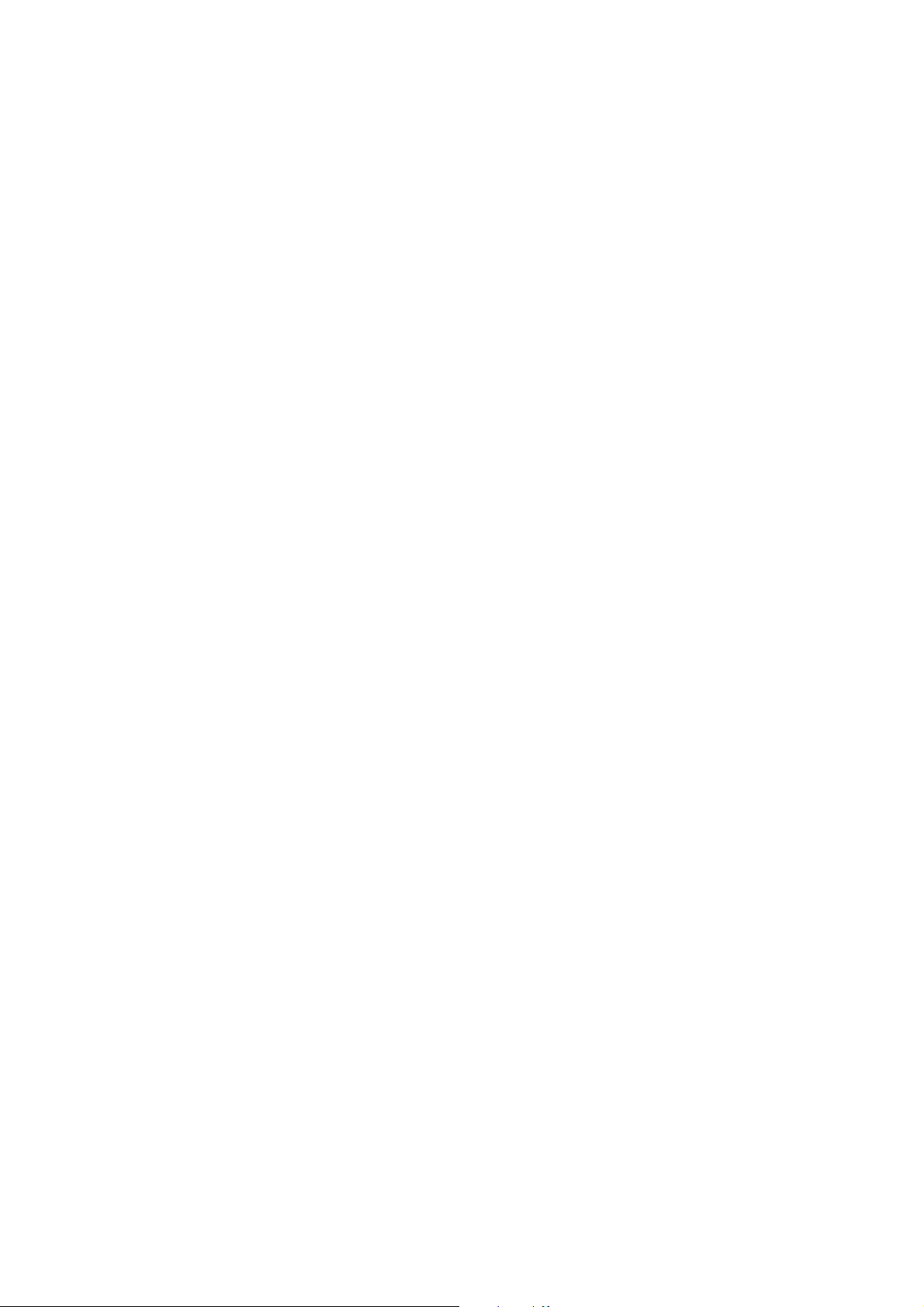

1.1 Periodically Replaced Parts
Chapter 1
1.1.1 Periodically Replaced Parts (Finisher Unit)
The Finisher unit does not have parts that must be replaced on a periodical basis.
1.1.2 Periodically Replaced Parts (Saddle Stitcher Unit)
The Saddle stitcher unit does not have parts that must be replaced on a periodical basis.
0009-2560
0009-2571
1-1

Chapter 1
1.2 Durables
1.2.1 Durables (Finisher Unit)
0009-2561
Some of the parts of the machine may need to be replaced one or more times because of wear or tear during the
machine's warranty period. Replace them as necessary.
T-1-1
As of
November,
2004
No. Name No. QuantityApprox.
life
1 Stapler FM2-0665-
000
2 Delibery static
charge eliminator
(L)
FC5-3667-
000
1 500,000
times
1 1,000,000
sheets
Remark
1 cartridge lasts
approximately
5,000 times
3 Delibery static
charge
eliminator (R)
4 Inlet static
charge
eliminator
5 Swing guide
inside
static charge
eliminator
6 Buffer roller FC5-3442-
7 Return roller
(Rear)
8 Return roller
(Front)
FC5-5571-
000
FL2-0822-
000
FL2-0817-
000
000
FC5-3457-
000
FC5-6873-
000
1 1,000,000
sheets
1 1,000,000
sheets
1 1,000,000
sheets
2 1,000,000
sheets
1 1,000,000
sheets
1 1,000,000
sheets
Color;White
Color;Black
1-2

Chapter 1
1.2.2 Durables (Saddle Stitcher Unit)
0009-2572
Some of the parts of the machine may need to be replaced one or more times because of wear or tear during the
machine's warranty period. Replace them as necessary.
T-1-2
As of
November,
2004
No. Name No. QuantityApprox.
life
1 Stitcher FL2-0846-
000
2 100,000
times
Remark
1 cartridge lasts
approximately
2,000 times
1-3

Chapter 1
1.3 Periodical Servicing
1.3.1 Periodical Servicing (Finisher Unit)
Does not have parts that must be serviced on a periodical basis.
1.3.2 Periodical Servicing (Saddle Stitcher Unit)
Does not have parts that must be serviced on a periodical basis.
0009-2562
0009-2573
1-4
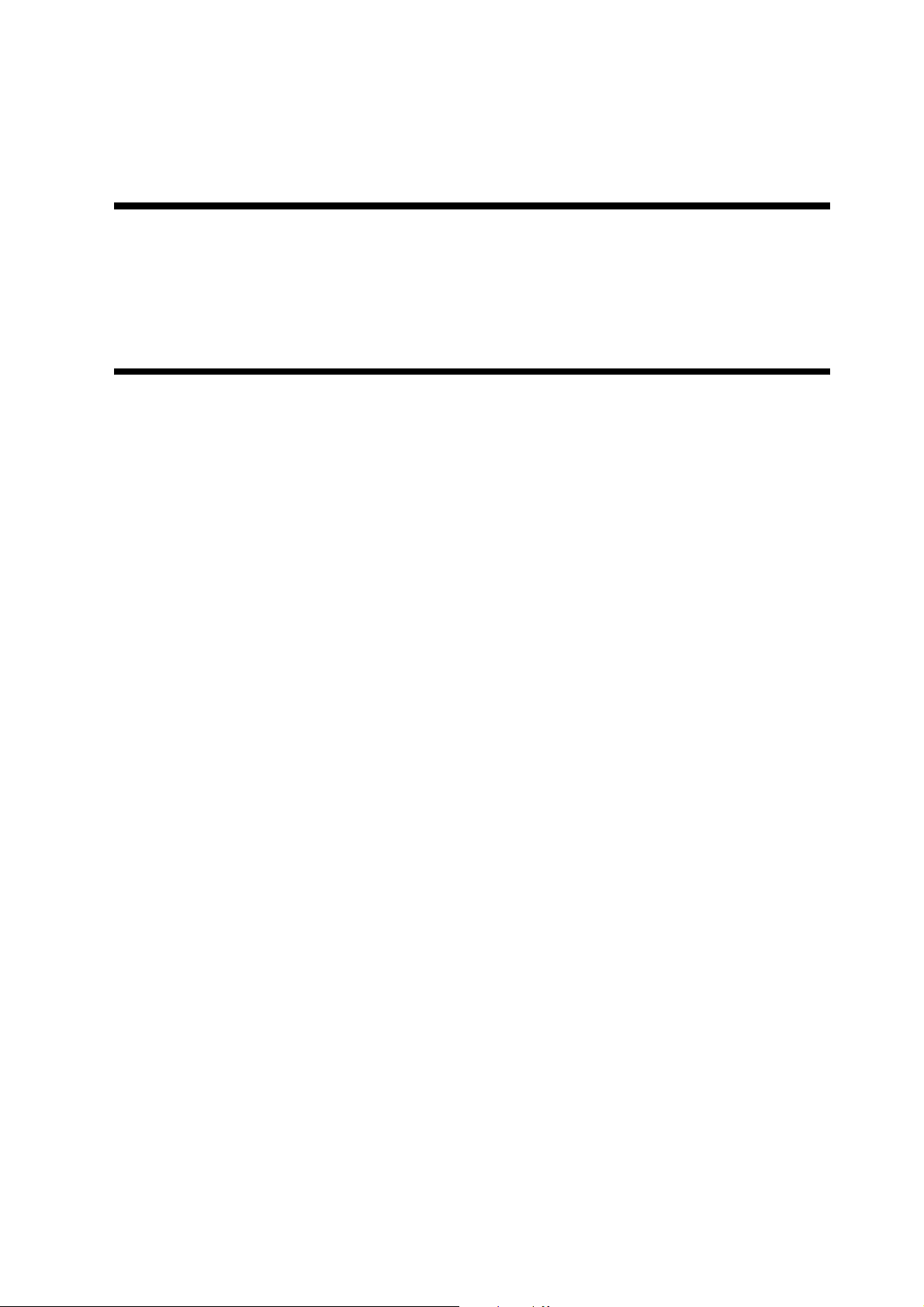
Chapter 2 Standards and
Adjustments

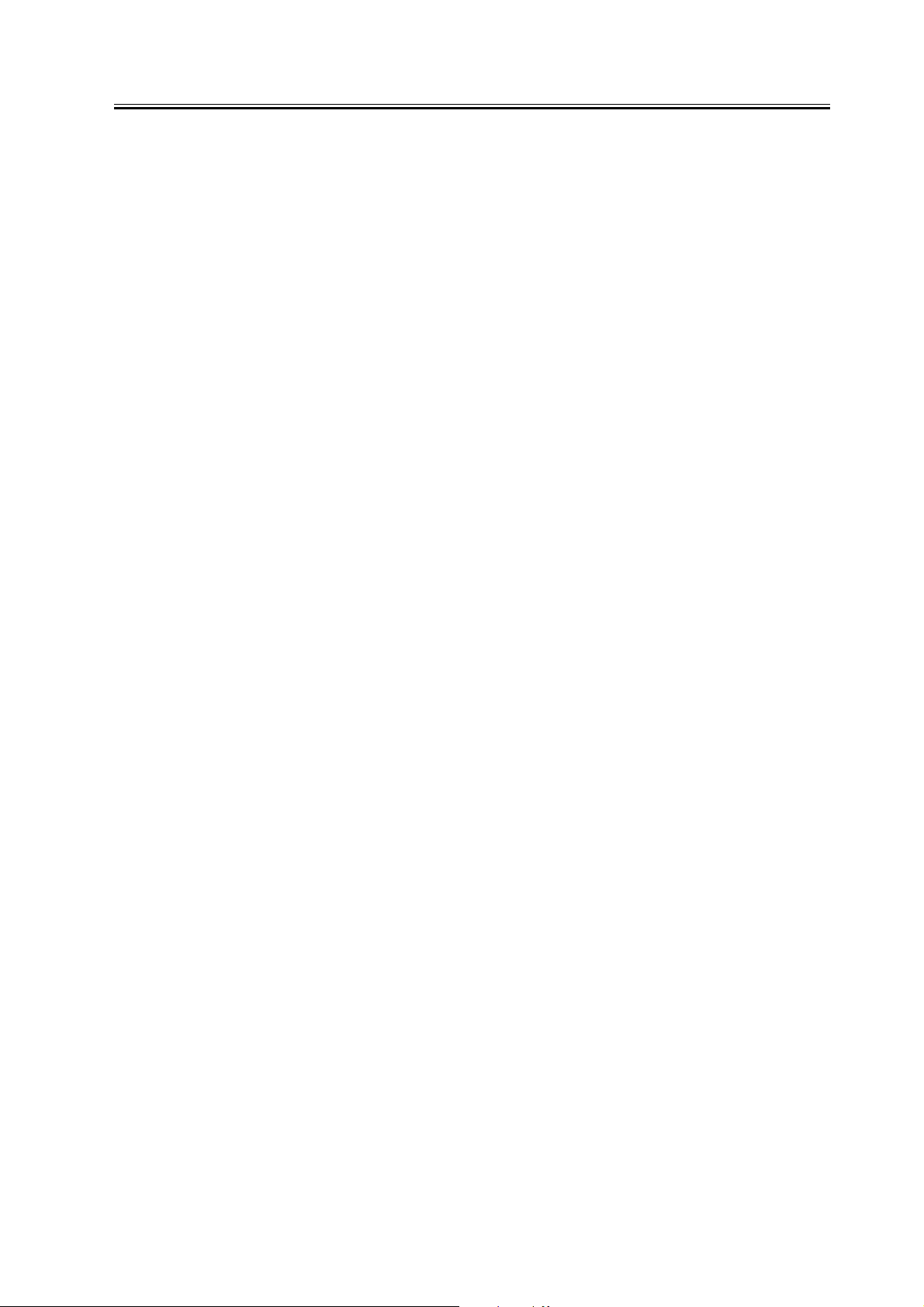
Contents
Contents
2.1 Basic Adjustment ............................................................................................................................................... 2-1
2.1.1 Upward Curl Mode...................................................................................................................................... 2-1
2.1.2 Special Curl Mode....................................................................................................................................... 2-1
2.1.3 Downward Curl Mode................................................................................................................................. 2-2
2.1.4 Heavy Paper Upward Curl Mode ................................................................................................................ 2-3
2.1.5 Stack Delivery Mode................................................................................................................................... 2-4
2.1.6 Offset Stack Mode....................................................................................................................................... 2-5
2.1.7 Saddle Delivery Tray Limitless Mode ....................................................................................................... 2-6
2.2 Adjustment at Time of Parts Replacement......................................................................................................... 2-7
2.2.1 Adjusting the Alignment Position ............................................................................................................... 2-7
2.2.2 Adjusting the Staple Position ...................................................................................................................... 2-7
2.2.3 Adjusting the Folding Position .................................................................................................................... 2-8
2.2.4 Adjusting the Stitching Position (adjusting center stitching) .................................................................... 2-11
2.2.5 Adjusting the Stitcher Unit........................................................................................................................ 2-11


Chapter 2
2.1 Basic Adjustment
2.1.1 Upward Curl Mode
a. Outline
Paper tends to curl upward in certain conditions,
preventing normal delivery/stacking. (See the
following figure.)
0009-2563
conditions (e.g., the use of paper with little curl or
paper with downward curl) can cause improper
stacking. In this regard, it is very important to study
the type of paper that is most often used by the user
before enabling this mode item.
2.1.2 Special Curl Mode
a. Outline
If paper with irregular curl is deposited*, its edges can
block the delivery slot of the finisher, pushing forward
the exiting stack when the next sheet arrives. (See the
following figure.)
*LDR size only (mainly, Boise Cascade; 75 g/m2 in
weight).
Paper with
appreciable body.
0009-2564
F-2-1
If such is the case,
1) Turn over the stack of paper inside the paper source
(e.g., cassette). If doing so makes the upward curling
worse than before, turn back over the stack. If the
paper still develops upward curl and, thus, fails to
deposit itself normally, try enabling the upward curl
mode item.
b. Enabling the Upward Curl Mode
1) Turn off the host machine.
2) Set the bits of SW104 on the finisher controller
PCB as follows:
ON
12345678
F-2-2
3) Turn on the host machine.
- When this mode item is enabled, the machine
changes the speed of its stack delivery roller to ensure
proper stacking.
- When this mode item has been enabled, changes in
F-2-3
If this is the case,
1) Turn over the stack of paper inside the source (i.e.,
cassette). If paper starts to curl more than before, turn
back over the stack. If the curling is not corrected as a
result, try enabling the special curl mode item.
b. Enabling Special Curl Mode
1) Turn off the host machine.
2) Set the bits of SW104 on the finisher controller
PCB as follow:
2-1
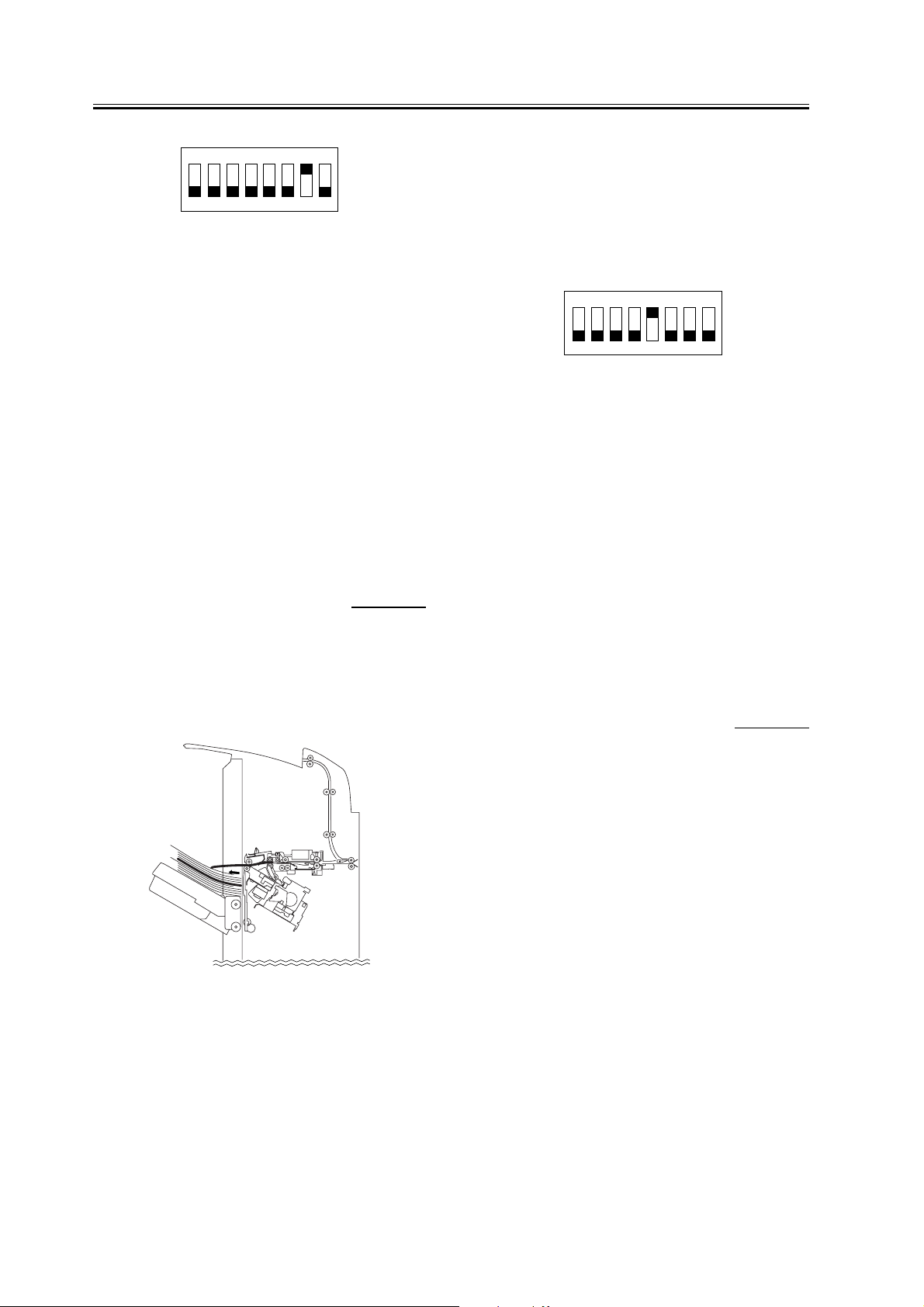
Chapter 2
3) Turn on the host machine.
- When this mode item is enabled, the paper surface
detection mechanism is executed for every sheet of
paper (instead of every 5 sheets) and the timing at
which the delivery tray is moved down is advanced so
that the paper will be stacked properly.
- When this mode item has been enabled, changes in
conditions (e.g., the use of paper with little curl) can
prevent proper stacking. In the light of this, be sure to
check the type of paper most frequently used by the
user before enabling this mode item.
ON
12345678
F-2-4
2.1.3 Downward Curl
Mode
a. Outline
Paper tends to curl downward in certain conditions,
preventing normal delivery/stacking. (See the
following figure.)
0009-2565
to deposit itself normally, try enabling the downward
curl mode item.
b. Enabling the Downward Curl Mode
1) Turn off the host machine.
2) Set the bits of SW104 on the finisher controller
PCB as follows:
ON
12345678
F-2-6
3) Turn on the host machine.
- When this mode item is enabled, the machine
changes the speed of its stack delivery roller to ensure
proper stacking.
- When this mode item has been enabled, changes in
conditions (e.g., the use of paper with little curl or
paper with upward curl) can cause improper stacking.
In this regard, it is very important to study the type of
paper that is most often used by the user before
enabling this mode item.
2.1.4 Heavy Paper Upward
Curl Mode
0009-2566
F-2-5
If such is the case,
1) Turn over the stack of paper inside the paper source
(e.g., cassette). If doing so makes the downward
curling worse than before, turn back over the stack. If
the paper still develops downward curl and, thus, fails
2-2
a. Outline
Depending on the selected paper handling mode and
the condition of paper*, upward curl can develop and
prevent the machine from stacking the paper properly.
(See the following figure.)
*For instance, heavy paper cover mode and single-
side binding are selected, and the front/back cover is
LDR and 157 g/m2 or more.

Chapter 2
F-2-7
If this is the case,
1) Turn over the stack of paper in the source (i.e.,
cassette). If doing so has caused the paper to curl more
than before, turn back over the stack. If the curling is
still appreciable and the machine fails to stack the
paper properly, try enabling heavy paper upward curl
mode.
b. Enabling Heavy Paper Upward Curl
1) Turn off the host machine.
2) Set the bits of SW104 on the finisher controller
PCB as follows:
2.1.5 Stack Delivery Mode
0009-2567
a. Outline
Depending on the selected paper handling mode*,
condition of paper, and environment, the trailing edge
of paper can rain against the stacking wall and prevent
the machine from stacking it correctly (also causing it
to prematurely detect an over-stack condition; see the
following figure).
*For instance, in stack delivery mode other than when
the stack consists of 6 or fewer sheets of small-size
paper.
F-2-9
ON
12345678
F-2-8
3) Turn on the host machine.
- When this mode item is enabled, the machine
changes its operation it executes after the start of stack
edging, thus ensuring that the paper will be stacked
properly.
- When this mode item has been enabled, changes in
conditions (e.g., the use of paper with little curl or
delivery of paper with downward curl) can prevent the
machine from stacking the paper properly. It is
important, therefore, to be sure of the type of paper
used by the user before enabling this mode item.
If this is the case,
1) Turn over the stack of paper inside the source (e.g.,
cassette). If doing so has made upward curling worse
than before, turn back over the stack. If the upward
curling still causes the machine to fail to stack the
paper correctly, try enabling stack delivery mode:
b. Enabling Stack Delivery Mode
1) Turn off the host machine.
2) Set the bits of SW104 on the finisher controller
PCB as follows:
ON
12345678
F-2-10
3) Turn on the host machine.
- When this mode item is enabled, the machine
changes its operation it executes after stack edging to
2-3
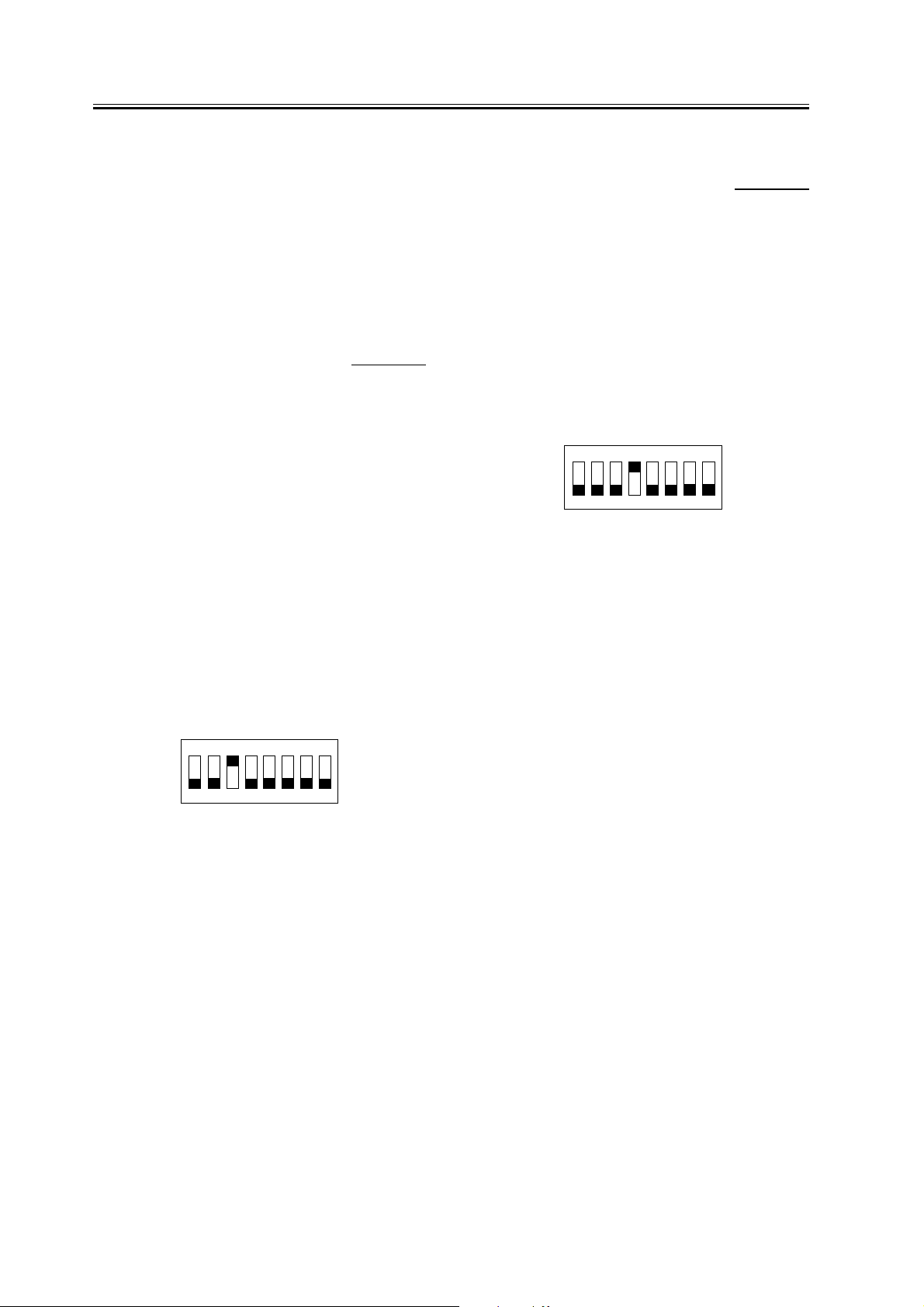
Chapter 2
make sure that the paper will be stacked correctly.
- After this mode items has been enabled, changes in
conditions (e.g., the use of paper with little upward
curl or delivery of paper with downward curl) can
prevent the machine from correctly stacking paper. In
this light, it is very important to check the type of
paper the user most often uses before enabling this
mode item.
2.1.6 Offset Stack Mode
0009-4798
a. Outline
Depending on the paper condition, paper can curl and
the machine can fail to deliver/stack it properly in the
small size offset mode.
If this is the case,
1) Turn over the stack of paper in the source cassette.
If doing so has caused the paper to curl much more
than before, turn back over the stack. If the machine
still fails to stack paper due to large curl, try enabling
the offset stack mode.
b. Enabling the Offset Stack Mode
1) Turn off the host machine.
2) Set the bits of SW104 on the finisher controller
PCB as follows:
2.1.7 Saddle Delivery Tray
Limitless Mode
a. Outline
The user who uses the saddle mode continuously is
allowed to stack saddles continuously irrespective of
the sheet stacking capacity even if the number of
saddles that can be stacked is exceeded.
b. Enabling the Saddle Delivery Tray Limitless Mode
1) Turn off the host machine.
2) Set the bits of SW104 on the finisher controller
PCB as follows:
ON
12345678
F-2-12
3) Turn on the host machine.
- When this mode has been enabled, stacking can be
continued even after the number of saddles that can be
stacked is exceeded.
0009-4821
ON
12345678
F-2-11
3) Turn on the host machine.
- When this mode has been enabled, the stack delivery
is performed without buffering and the speed of the
stack delivery roller is changed to an appropriate one
to ensure proper stacking.
- If paper with little curl is delivered after this mode
has been enabled, the change in condition can cause
improper stacking. In the light of this, be sure to check
the type of paper that is most frequently used by the
user before enabling this mode.
2-4

Chapter 2
2.2 Adjustment at Time of
Parts Replacement
2.2.1 Adjusting the
Alignment Position
Perform this adjustment after replacing the finisher
controller PCB or when the alignment position must
be changed for some reason.
1) Remove the rear upper cover of the finisher unit.
2) Check that the power of the host machine is off and
set SW104 on the finisher controller PCB as follows
according to the paper used for adjustment.
ON
12345678
A4 paper
ON
12345678
F-2-13
LTR paper
0009-2568
controller PCB or when the staple position must be
changed for some reason. This adjustment adjusts the
front/rear stitches with A4/A4R when the paper used
for adjustment is AB type and with LTR/LTRR when
the paper is INCH type.
1) Remove the rear upper cover of the finisher unit.
2) Check that the host machine power is off and set
SW104 on the finisher controller PCB as follows
according to paper/stitch position used for adjustment.
ON
12345678
A4/front stitch
ON
12345678
A4R/front stitch
ON
12345678
LTR/front stitch
ON
ON
12345678
A4/rear stitch
ON
12345678
A4R/rear stitch
ON
12345678
LTR/rear stitch
ON
3) Turn on the power of the host machine.
4) Press SW103 on the finisher controller PCB.
When SW103 is pressed, the swing guide opens and
the alignment plate moves to prescribed position.
5) Place ten sheets of A4/LTR paper between the
alignment plates and push them against the stopper.
6) Press SW101 or SW102 on the finisher controller
PCB and push the alignment plate against the paper.
When SW101 is pressed, alignment plate moves
0.42 mm forward.
When SW102 is pressed, alignment plate moves
0.42 mm backward.
7) When adjustment is complete, remove paper and
press SW103 on the finisher controller PCB once to
store the adjustment in memory.
8) Turn off all bits of finisher controller PCB SW104.
9) Turn off the power of the host machine and install
the rear upper cover of the finisher unit.
2.2.2 Adjusting the Staple
Position
Perform this adjustment after replacing the finisher
0009-2569
12345678
LTRR/front stitch
12345678
LTRR/rear stitch
F-2-14
3) Turn on the host machine power.
4) Press SW103 on the finisher controller PCB.
When SW103 is pressed, the swing guide opens and
the alignment plate moves to prescribed position.
5) Place a sheet of paper between the alignment plates,
push it against the stopper, and push the rear edge of
the paper against the rear alignment plate.
If the gap between the front alignment plate and front
edge of the paper is 1 mm or greater, end staple
position adjustment and repeat staple position
adjustment after completing alignment plate
adjustment.
6) Press SW103 on the finisher controller PCB once to
staple. However, remove the stapled paper
manually to verify the staple position because it is not
ejected.
7) Press SW103 on the finisher controller PCB once.
8) If the staple position is correct, insert a sheet of
paper between the aligning plates and push it
against the stopper, push the far end edge of the paper
2-5
