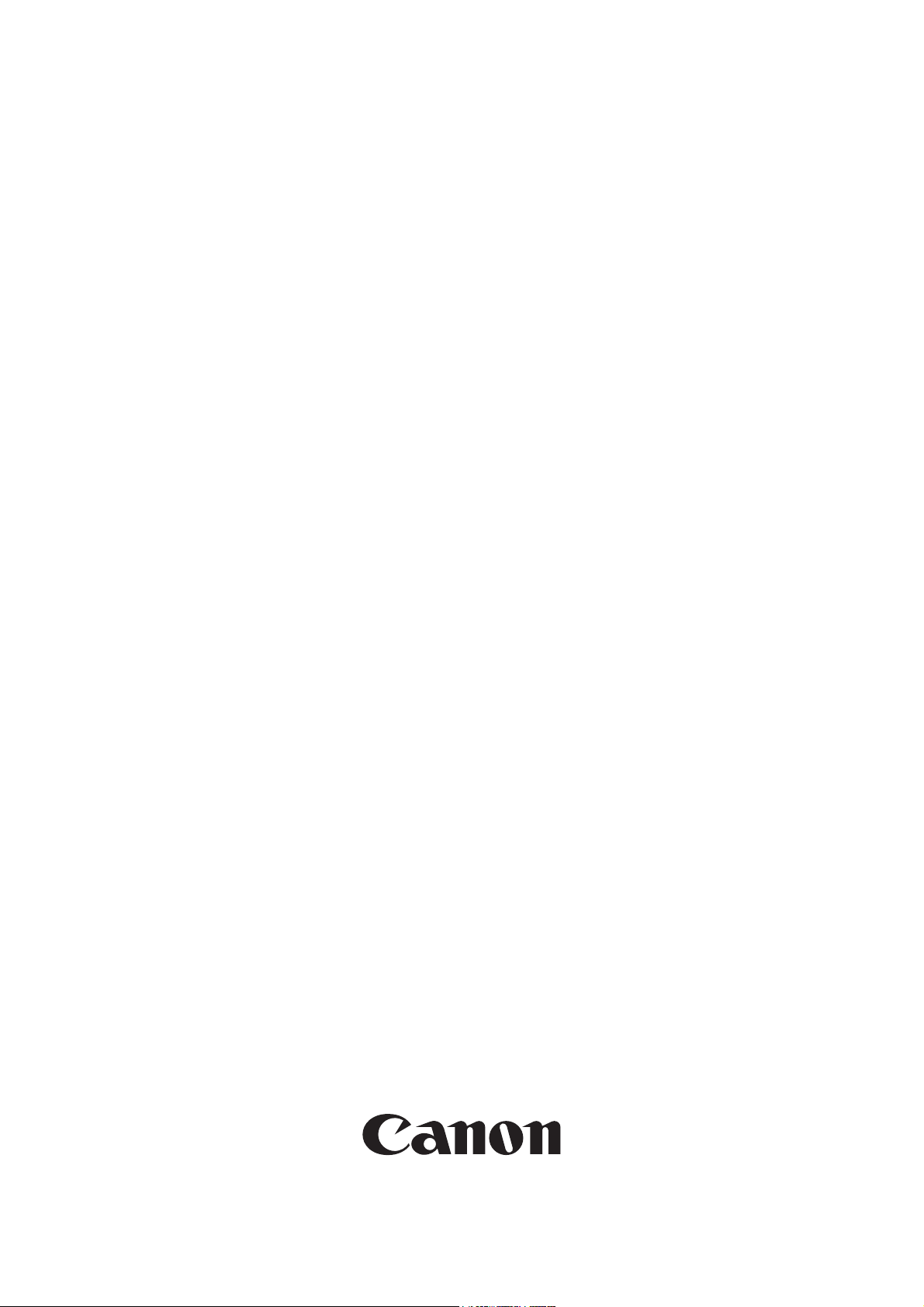
Service Manual
Canon BW
Multi-PDL Printer Kit-G1
Feb 21 2005
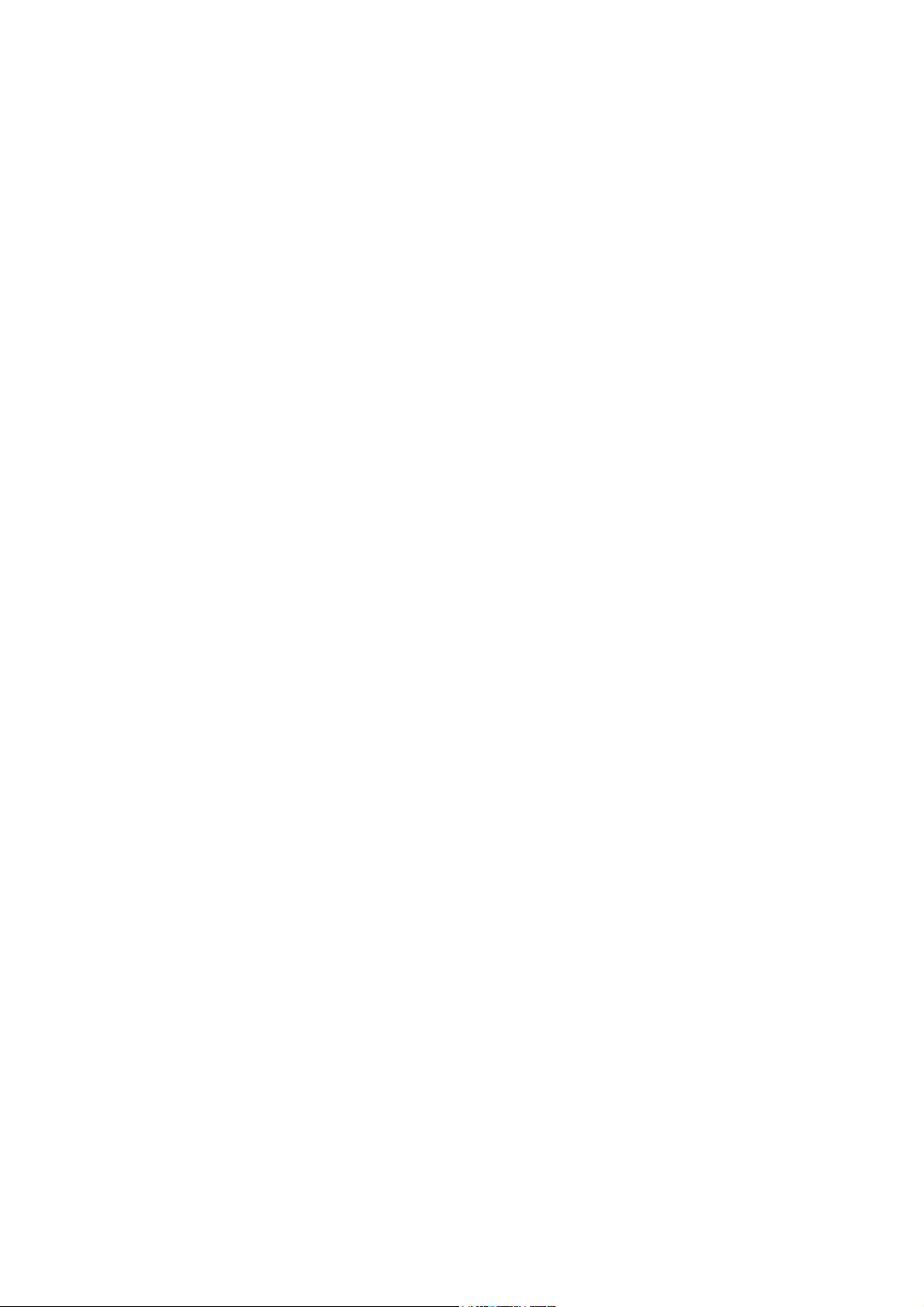
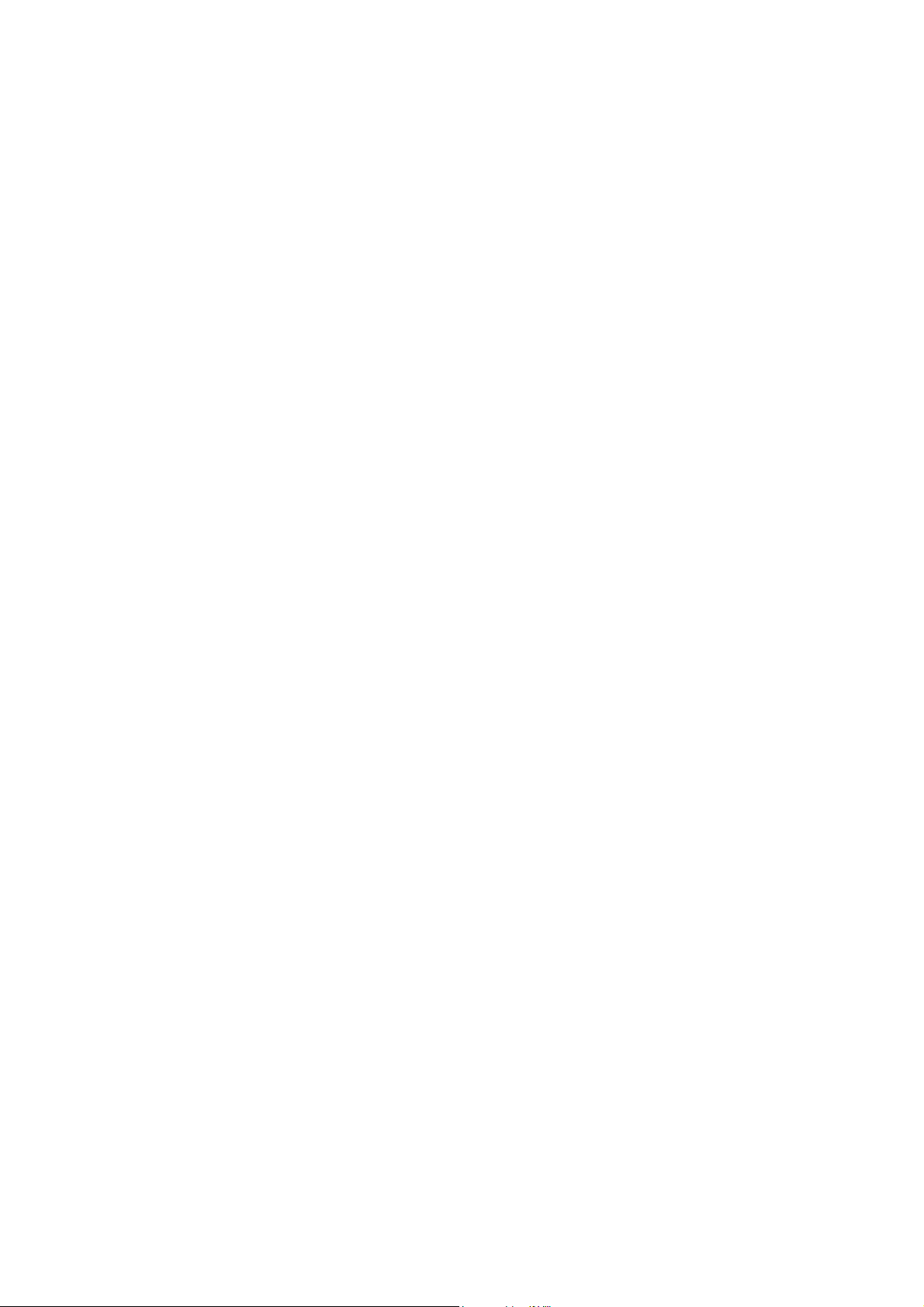
Application
This manual has been issued by Canon Inc. for qualified persons to learn technical theory, installation, maintenance, and
repair of products. This manual covers all localities where the products are sold. For this reason, there may be
information in this manual that does not apply to your locality.
Corrections
This manual may contain technical inaccuracies or typographical errors due to improvements or changes in products.
When changes occur in applicable products or in the contents of this manual, Canon will release technical information
as the need arises. In the event of major changes in the contents of this manual over a long or short period, Canon will
issue a new edition of this manual.
The following paragraph does not apply to any countries where such provisions are inconsistent with local law.
Trademarks
The product names and company names used in this manual are the registered trademarks of the individual companies.
Copyright
This manual is copyrighted with all rights reserved. Under the copyright laws, this manual may not be copied,
reproduced or translated into another language, in whole or in part, without the written consent of Canon Inc.
COPYRIGHT © 2001 CANON INC.
Printed in Japan
Caution
Use of this manual should be strictly supervised to avoid disclosure of confidential information.
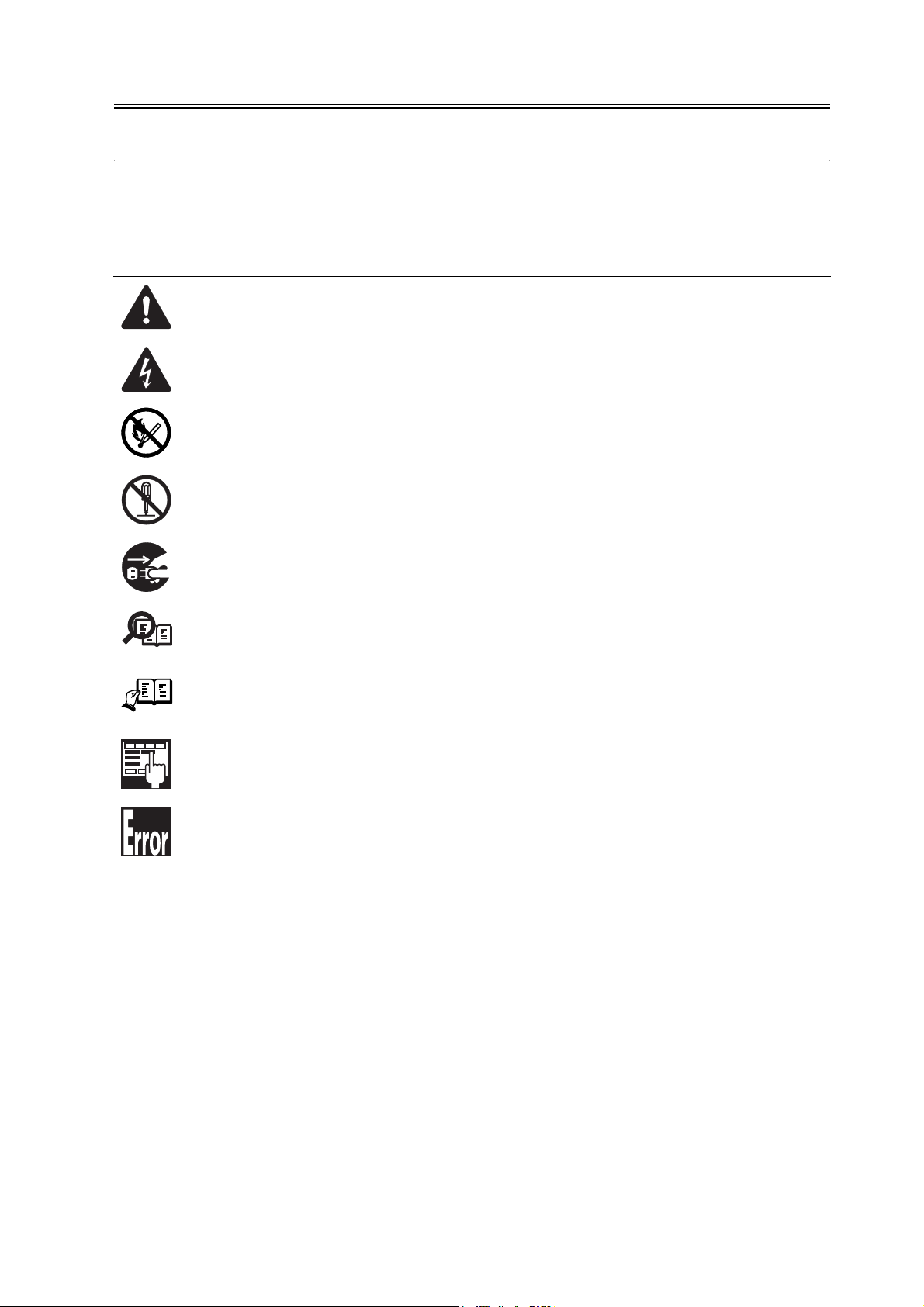
Symbols Used
This documentation uses the following symbols to indicate special information:
Symbol Description
Indicates an item of a non-specific nature, possibly classified as Note, Caution, or Warning.
Indicates an item requiring care to avoid electric shocks.
Indicates an item requiring care to avoid combustion (fire).
Indicates an item prohibiting disassembly to avoid electric shocks or problems.
Introduction
Memo
REF.
Indicates an item requiring disconnection of the power plug from the electric outlet.
Indicates an item intended to provide notes assisting the understanding of the topic in question.
Indicates an item of reference assisting the understanding of the topic in question.
Provides a description of a service mode.
Provides a description of the nature of an error indication.
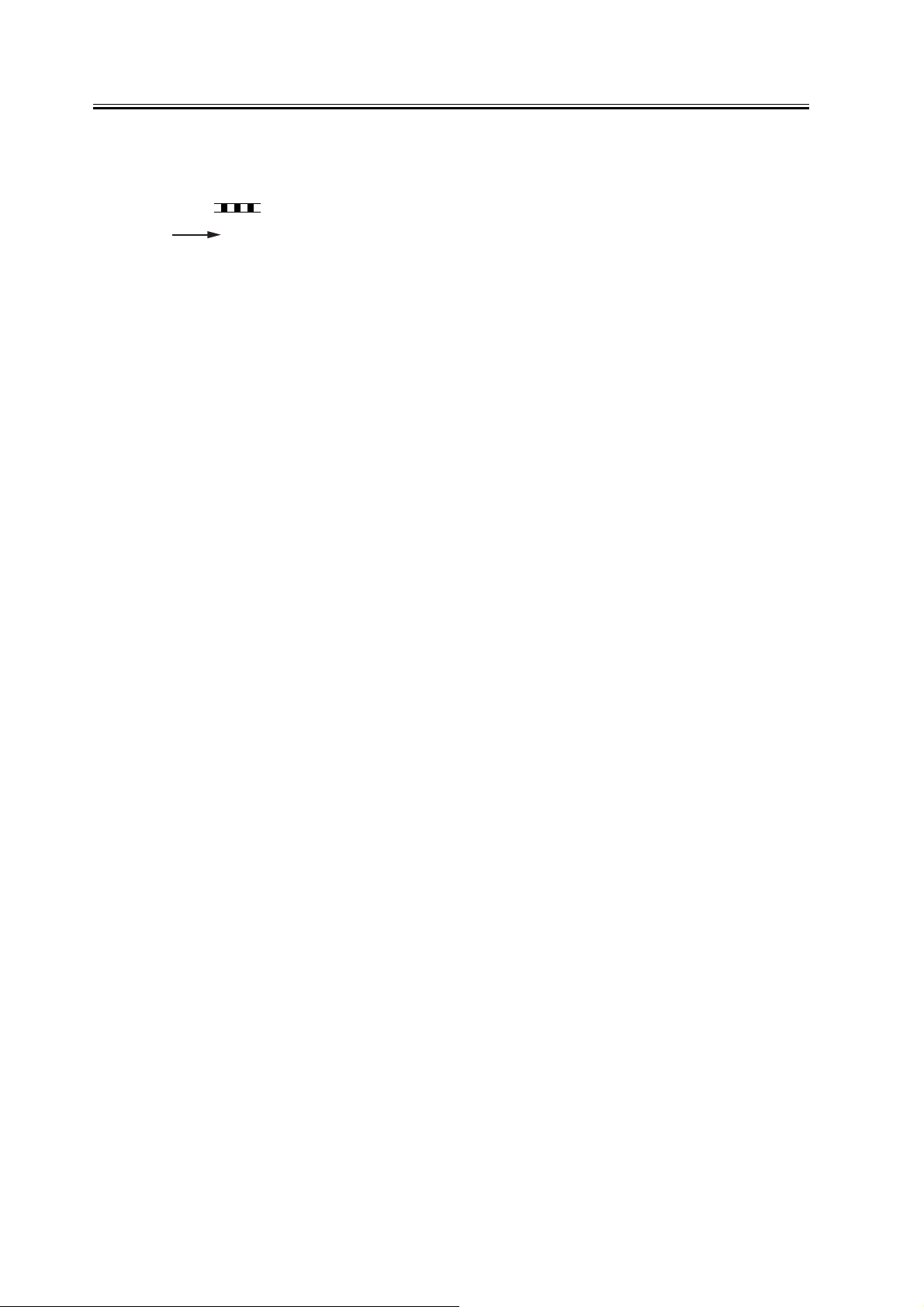
Introduction
The following rules apply throughout this Service Manual:
1. Each chapter contains sections explaining the purpose of specific functions and the relationship between electrical
and mechanical systems with reference to the timing of operation.
In the diagrams, represents the path of mechanical drive; where a signal name accompanies the symbol ,
the arrow indicates the direction of the electric signal.
The expression "turn on the power" means flipping on the power switch, closing the front door, and closing the
delivery unit door, which results in supplying the machine with power.
2. In the digital circuits, '1'is used to indicate that the voltage level of a given signal is "High", while '0' is used to
indicate "Low".(The voltage value, however, differs from circuit to circuit.) In addition, the asterisk (*) as in
"DRMD*" indicates that the DRMD signal goes on when '0'.
In practically all cases, the internal mechanisms of a microprocessor cannot be checked in the field. Therefore, the
operations of the microprocessors used in the machines are not discussed: they are explained in terms of from
sensors to the input of the DC controller PCB and from the output of the DC controller PCB to the loads.
The descriptions in this Service Manual are subject to change without notice for product improvement or other
purposes, and major changes will be communicated in the form of Service Information bulletins.
All service persons are expected to have a good understanding of the contents of this Service Manual and all relevant
Service Information bulletins and be able to identify and isolate faults in the machine."
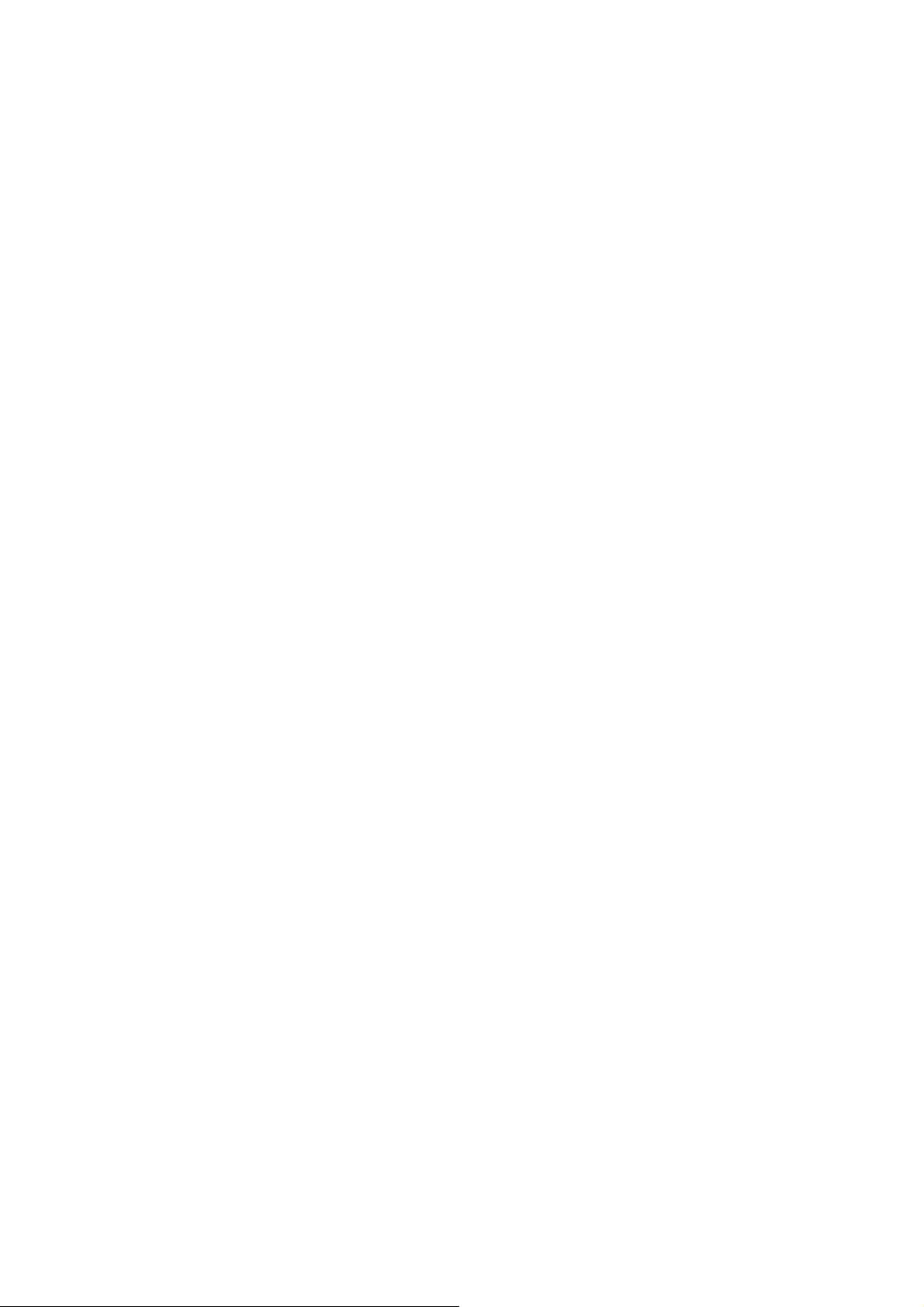
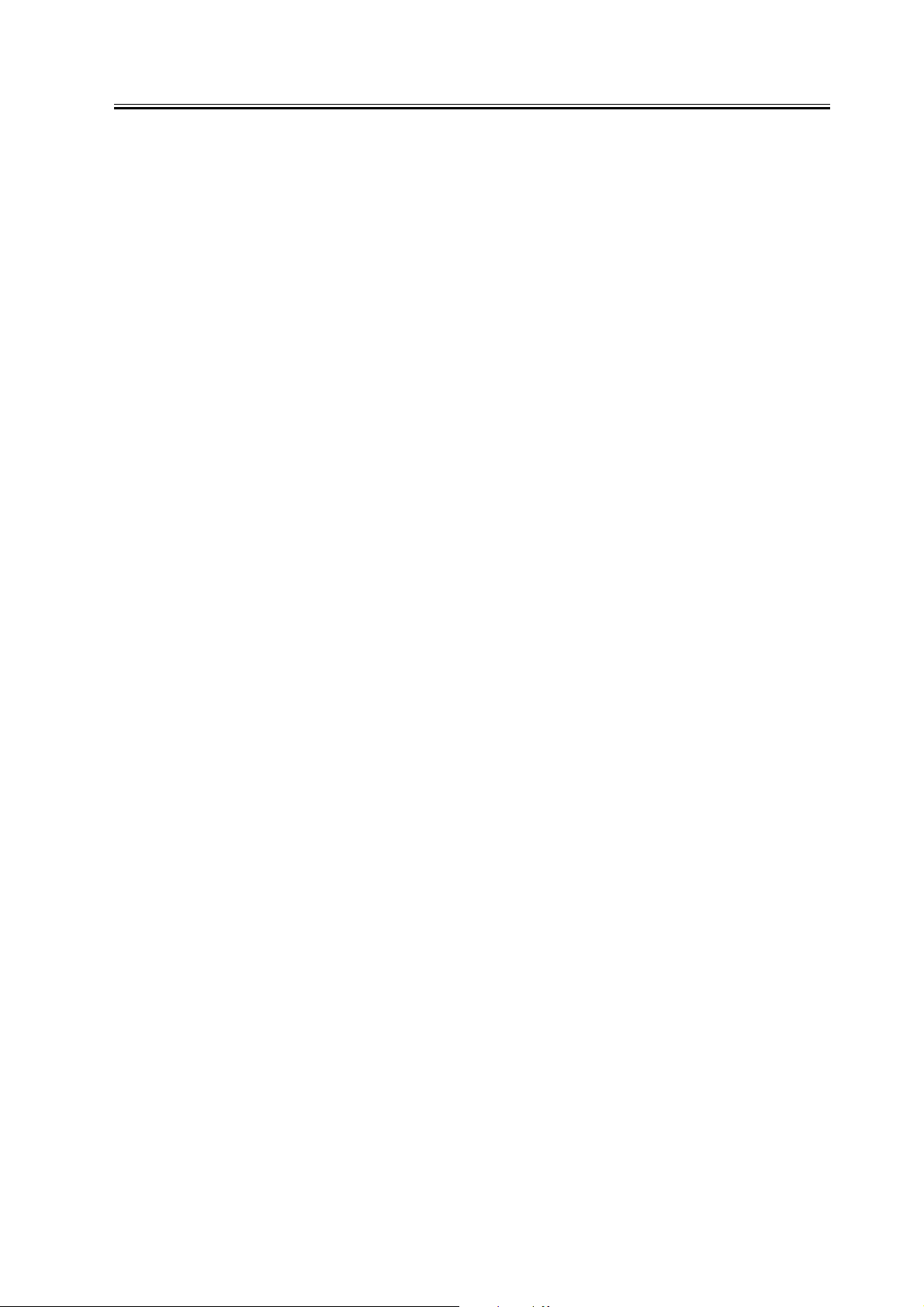
Contents
Contents
Chapter 1 Specifications
1.1 Specifications .................................................................................................................................................... 1- 1
1.1.1Specifications .............................................................................................................................................. 1- 1
1.1.2PCL Printer Driver ...................................................................................................................................... 1- 2
1.1.3PS Printer Driver ......................................................................................................................................... 1- 3
Chapter 2 Functions
2.1 New Function .................................................................................................................................................... 2- 1
2.1.1Canon Driver Information Assist Service (DIAS) ...................................................................................... 2- 1
2.1.2FTP Printing ................................................................................................................................................ 2- 2
2.1.3Halftone Settings ......................................................................................................................................... 2- 4
2.1.4Secured Print Jobs ....................................................................................................................................... 2- 5
2.1.5Up to 50 mm of Gutter ................................................................................................................................ 2- 8
2.1.6Processing on System.................................................................................................................................. 2- 9
Chapter 3 Installation
3.1 Points to Note About Installation ...................................................................................................................... 3- 1
3.1.1Precaution for installation ........................................................................................................................... 3- 1
3.2 Checking components ....................................................................................................................................... 3- 2
3.2.1Checking the Contents................................................................................................................................. 3- 2
3.3 Installation procedure ........................................................................................................................................ 3- 4
3.3.1Installation ................................................................................................................................................... 3- 4
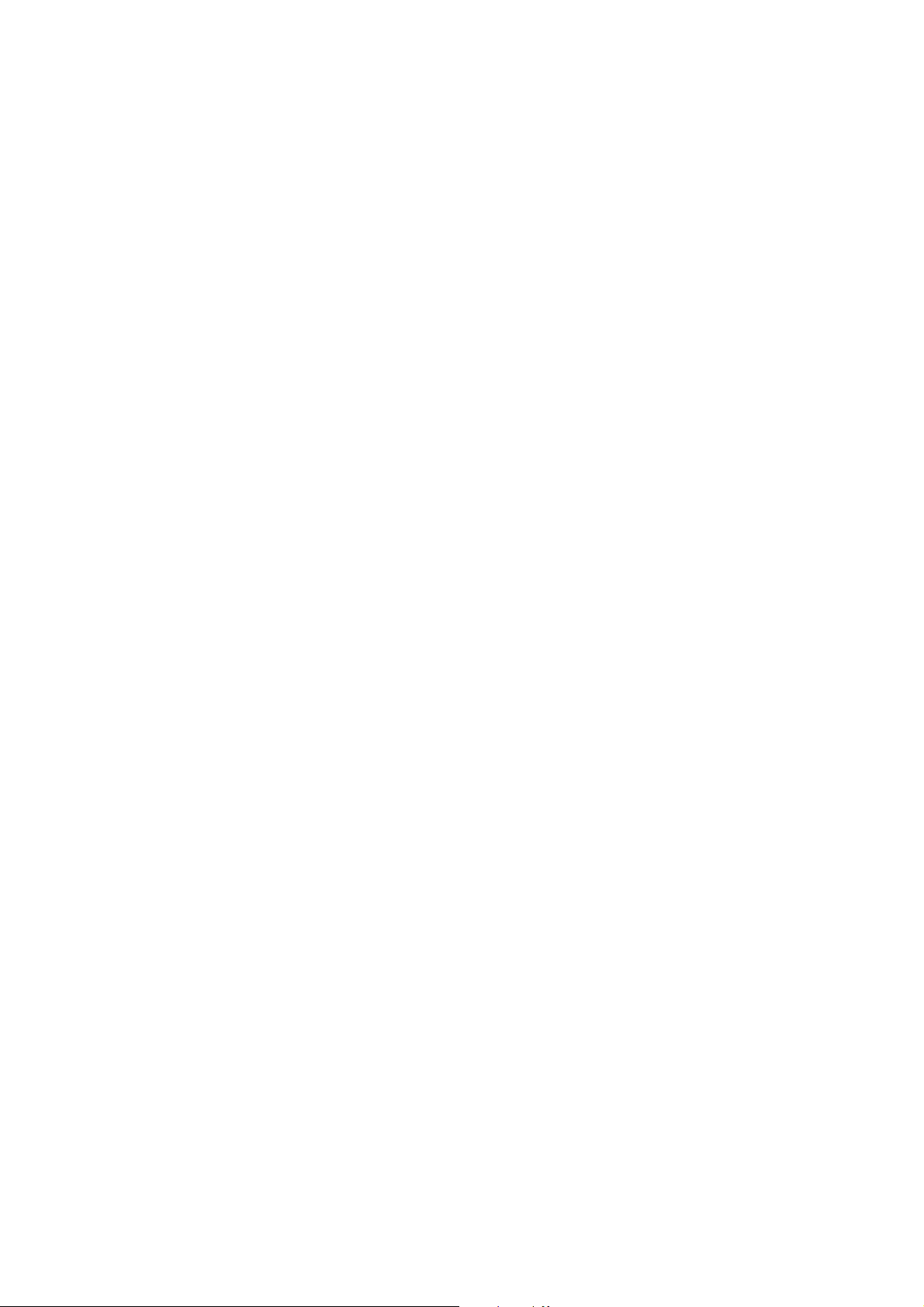
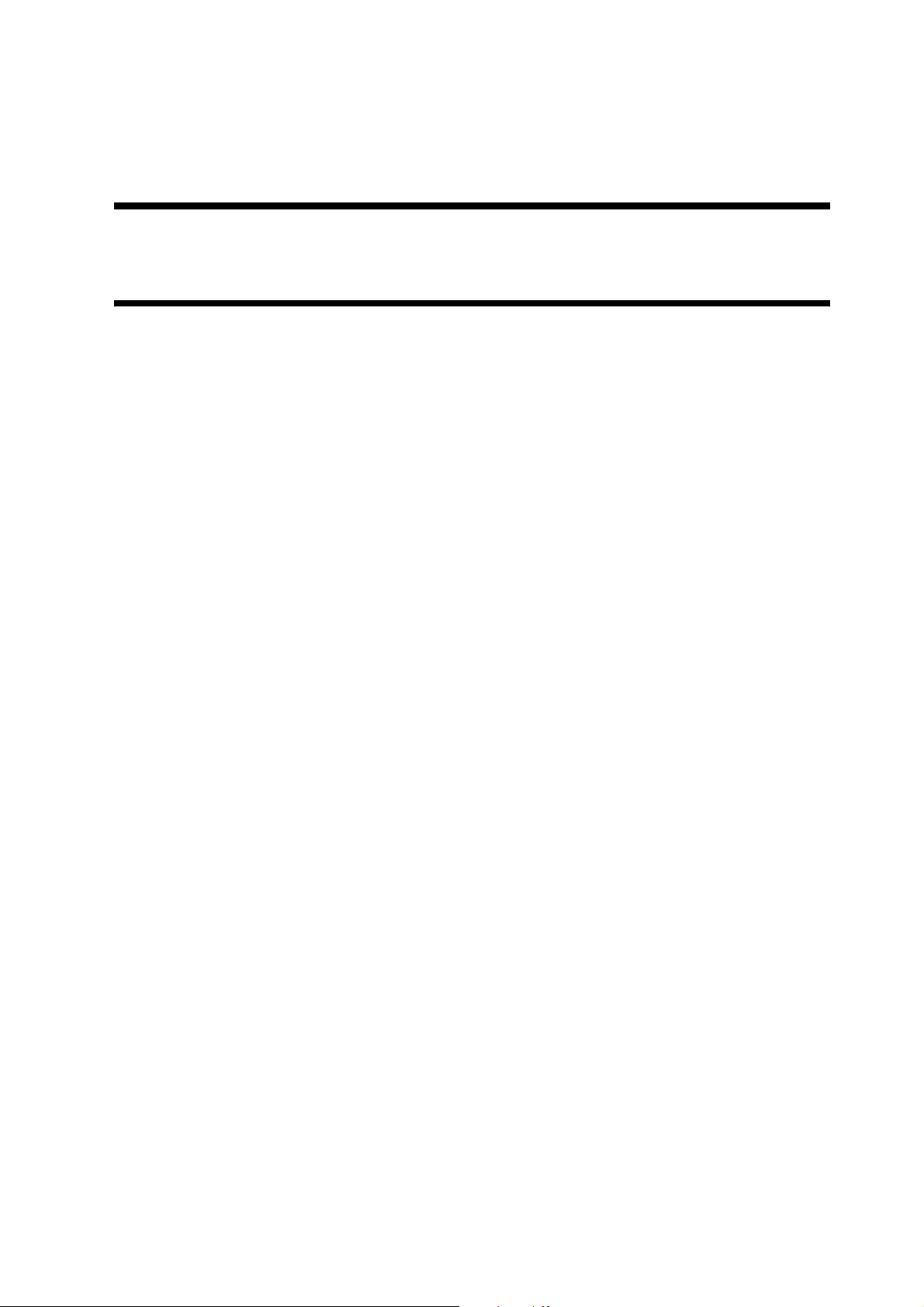
Chapter 1 Specifications
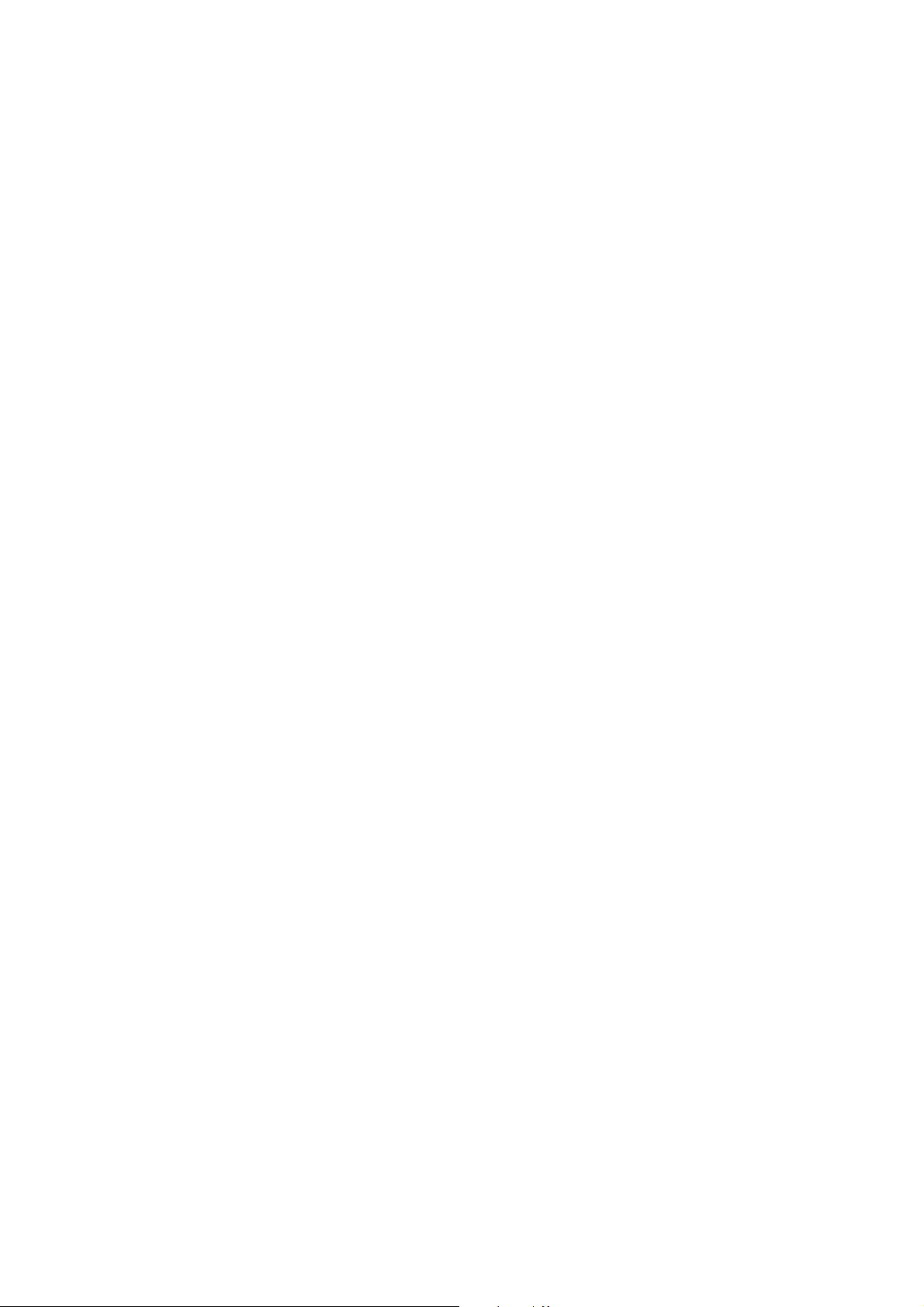
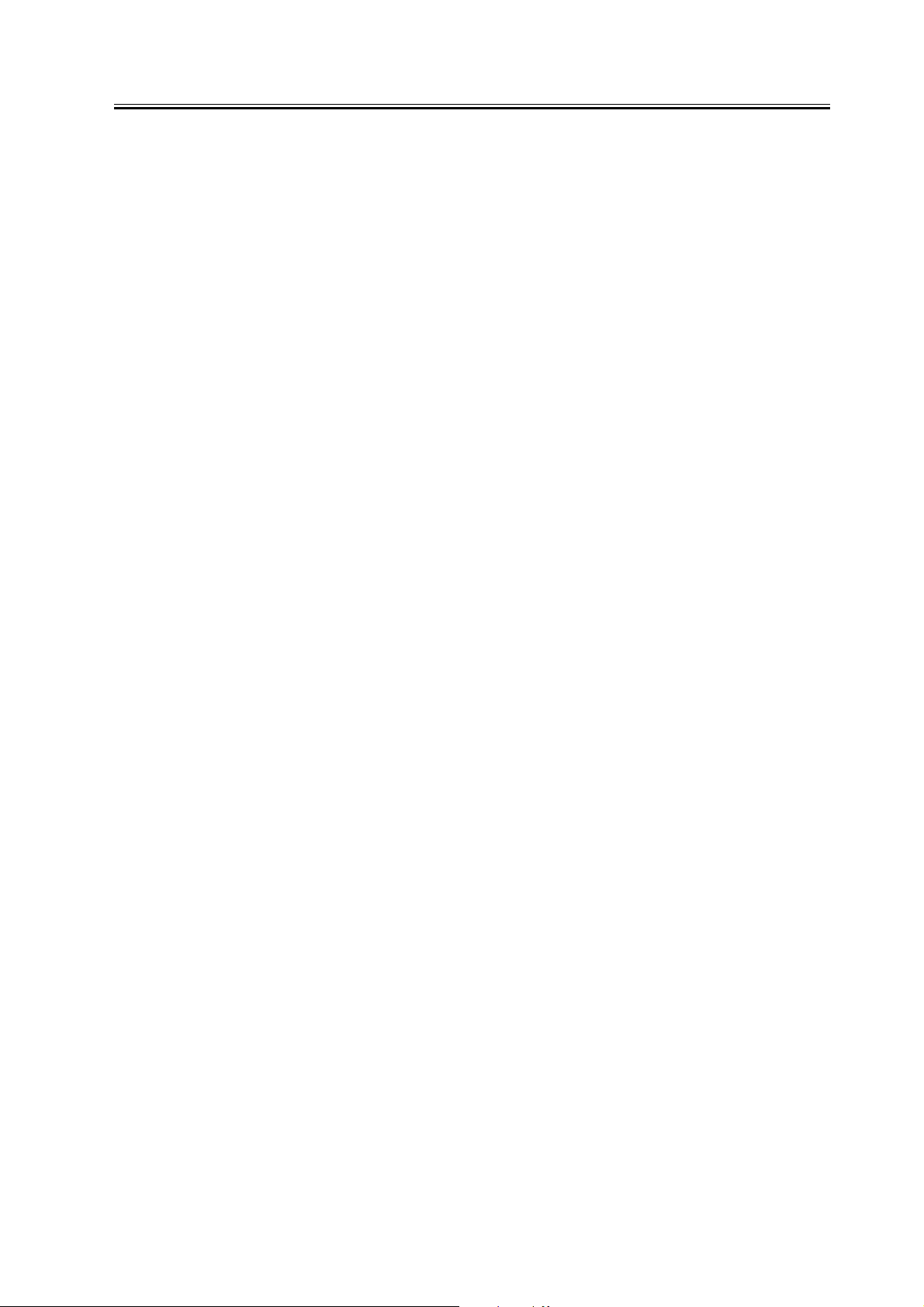
Contents
Contents
1.1 Specifications ..................................................................................................................................................... 1-1
1.1.1 Specifications .............................................................................................................................................. 1-1
1.1.2 PCL Printer Driver ...................................................................................................................................... 1-2
1.1.3 PS Printer Driver ......................................................................................................................................... 1-3
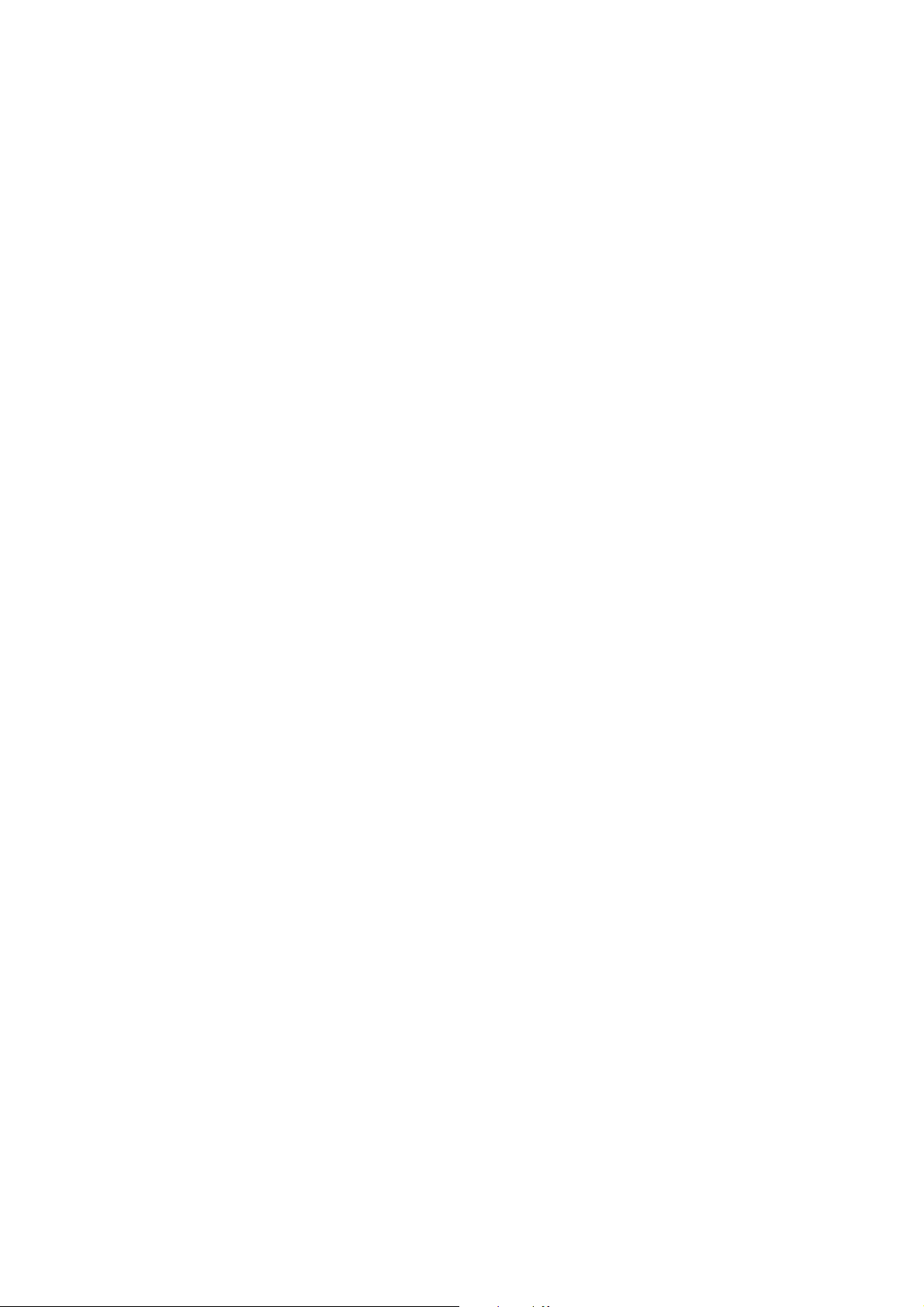
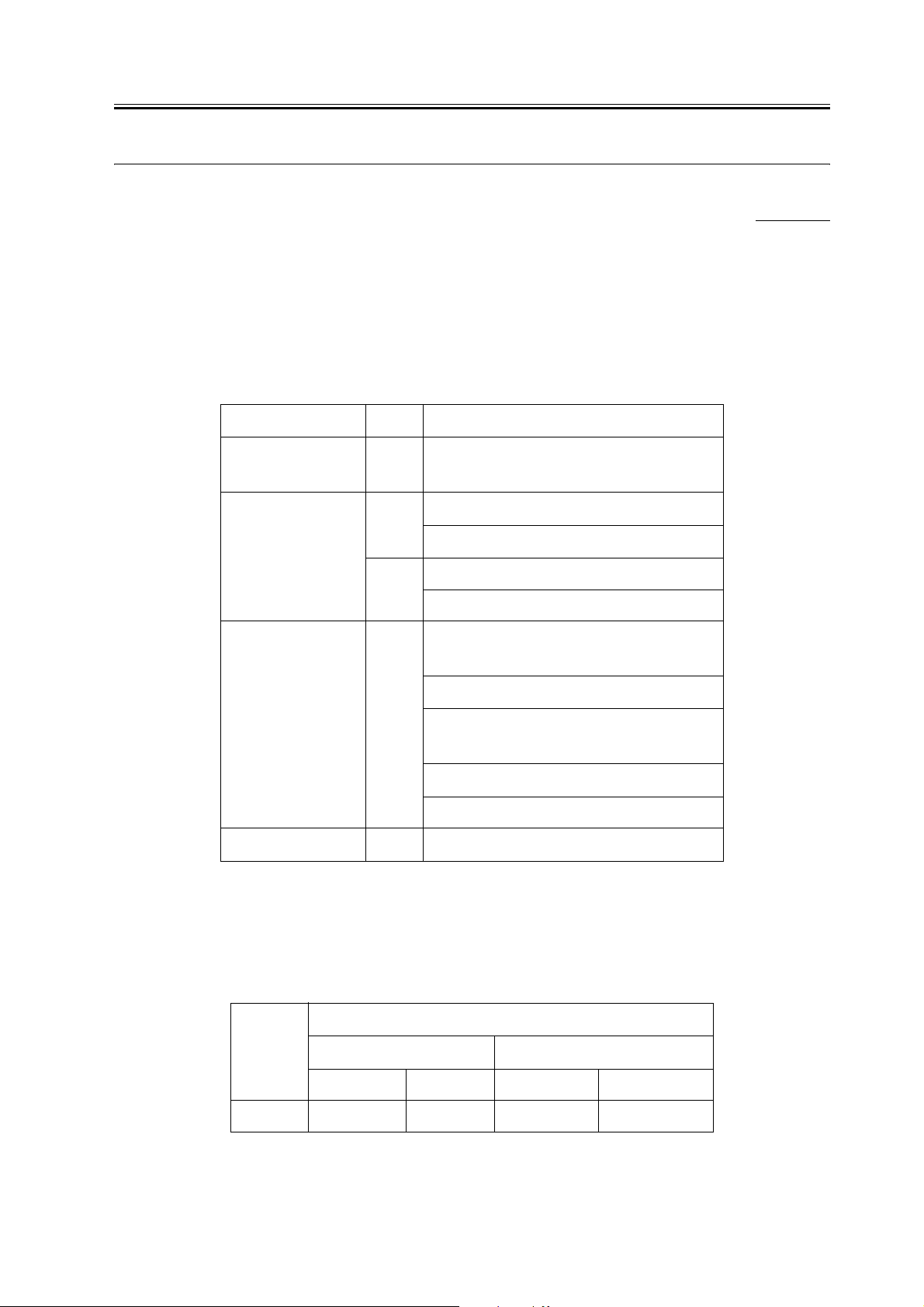
1.1 Specifications
Chapter 1
1.1.1 Specifications
The main specifications and features of the kit are as shown below.
<Characteristics>
- printing is virtually immediate
- output is close to screen display
T-1-1
Specifications
Data processing
resolution
Effective print area PCL main scanning direction: 1/6 inch
PS3
Supported operating
systems
600 dpi
sub scanning direction: 1/6 inch
main scanning direction: 4.0mm
sub scanning direction: 4.0mm
Windows 2000 Professional/Server/
Advanced Server
0009-4460
Paper size default papers
Effective print area
Windows XP Home Edition/Professional
Windows Server 2003 Stadard Edition/
Enterprise Edition
Windows 98/98SE/ME
Windows NT4.0 Workstation/Server
T-1-2
PCL5e/XL
Effective print area End of Papaer
Main scaning Sub scaning Main scaning Sub scaning
Minimum 90.53mm 139.53mm 4.23mm 4.23mm
1-1
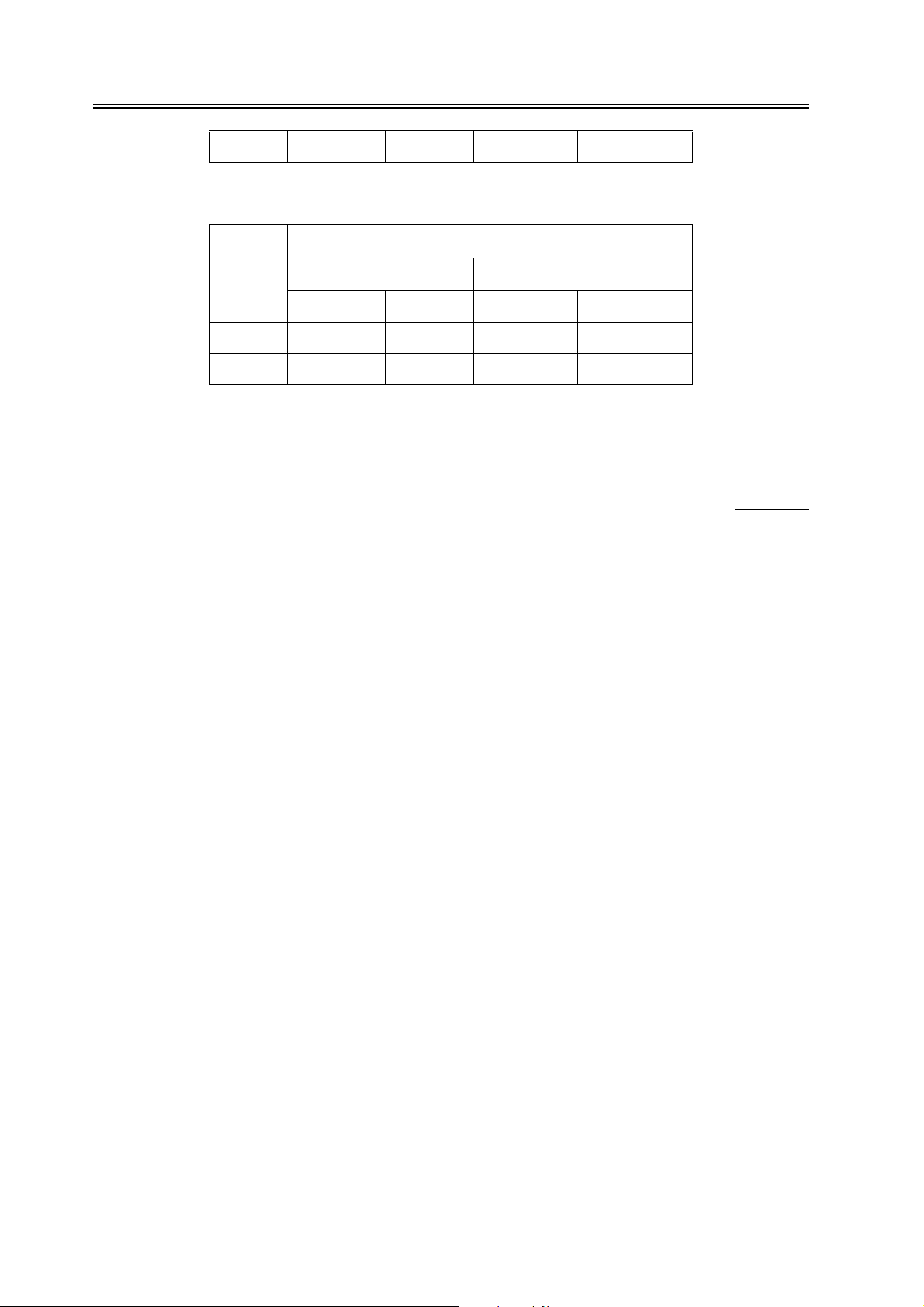
Chapter 1
Maximum 288.53mm 425.53mm 4.23mm 4.23mm
T-1-3
PostScript
Effective print area End of Papaer
Main scaning Sub scaning Main scaning Sub scaning
Minimum 91.00mm 140.00mm 4.00mm 4.00mm
Maximum 299.00mm 424.00mm 4.00mm 4.00mm
1.1.2 PCL Printer Driver
FONT HANDLING:
・PCL5e/5c
HP-GL/2 Mode
Texts are handled in the PCL mode, or in the HP-GL/2 mode if:
1. Characters are clipped.
2.Characters are rotated.
Supported typefaces include:
1. Standard
2. Italic
3. Bold
4. Bold Italic
Raster Mode
Use of a device font is determined by the driver setting.
If a device font is used, the Raster Mode will handle data the same as the HP-GL/2 Mode.
If not, the following restrictions will be imposed.
0009-4461
*GDI Raster Fonts unavailable 1 byte fonts such as Courier, MS Sans Serif, MS Serif, etc.
*GDI Vector Fonts available 1 byte fonts such as Modern, Roman, Script, etc.
*TrueType Fonts available 1 byte fonts such as Arial, Courier New, Symbol, Times New Roman, etc.
・PCL6
PCL6 controls the texts if:
1-2
