Page 1
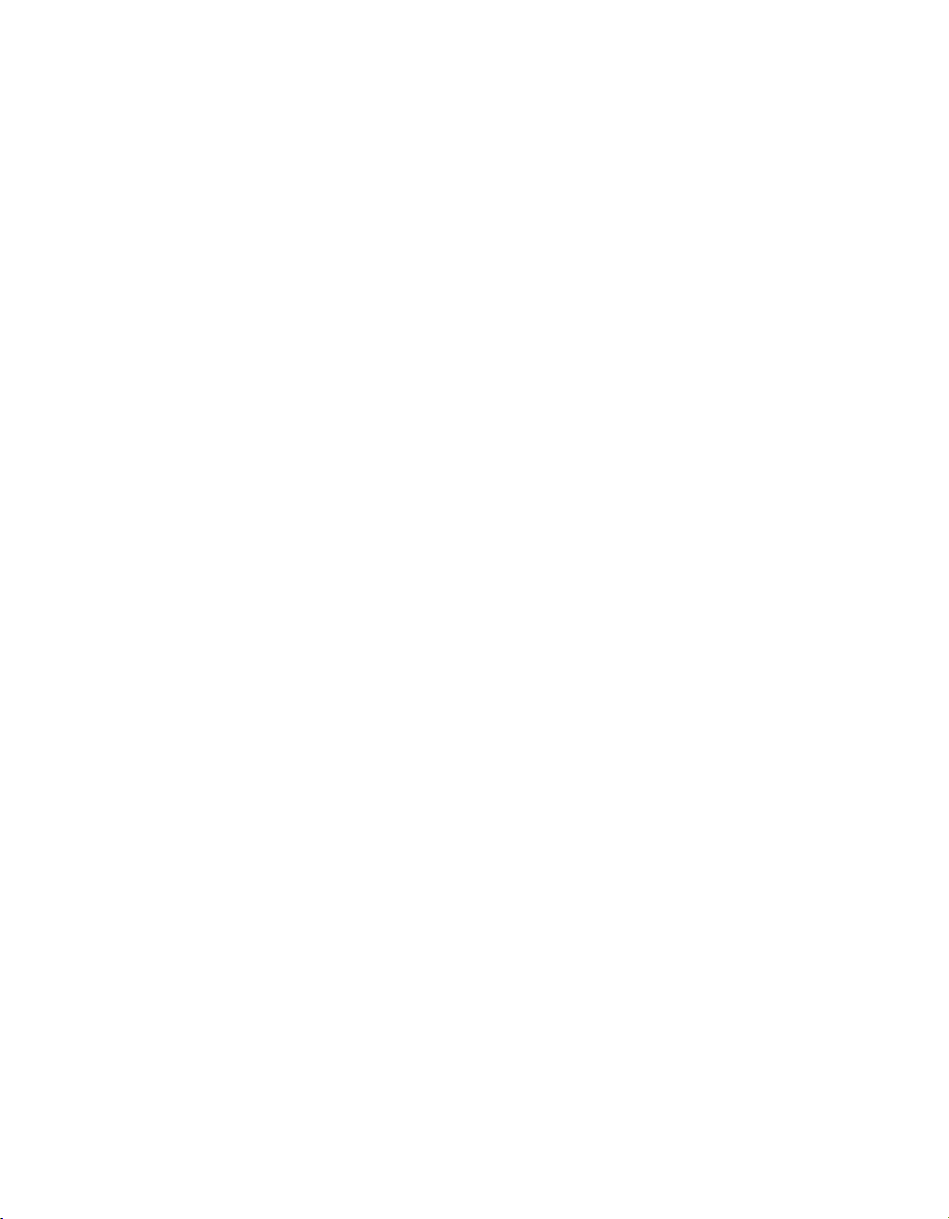
iR 3100C/iR 3100CN
User's Guide
Page 2
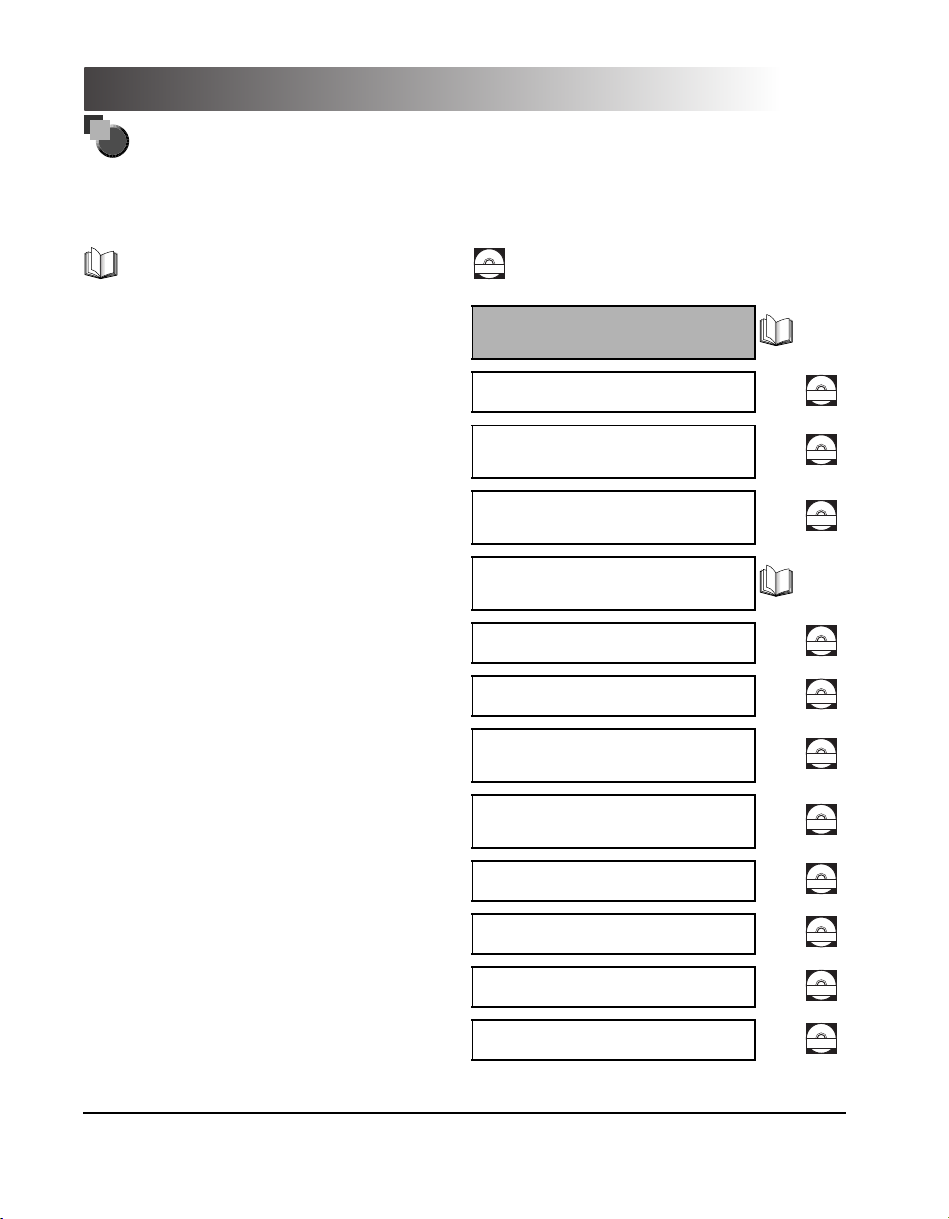
Manuals for the Machine
The manuals for this machine are divided as follows. Please refer to them for detailed information.
The manuals supplied with optional equipment are included in the list below. Depending on the system
configuration and product purchased, some manuals may not be needed.
Guides with this symbol are printed manuals.
Guides with this symbol are PDF manuals included on the
CD-ROM
accompanying CD-ROM.
• Basic Information
• Basic Operations
• Troubleshooting
• Copying and Mail Box Instructions
• Sending/Fax Instructions
• Installing the CD-ROM Software and Setting
Up the Network Connection
• Remote User Interface Instructions
• Network Connectivity and Setup Instructions
• Color Network ScanGear Installation and
Instructions
• PS/PCL/UFR Printer Instructions
• PCL Printer Driver Installation and
Instructions
User's Guide
(This Document)
Reference Guide
Copying and Mail Box
Guide
Sending and Facsimile
Guide
Network Quick Start
Guide
Remote UI Guide
Network Guide
Color Network ScanGear
User's Guide
PS/PCL/UFR Printer
Guide
PCL Driver Guide
CD-ROM
CD-ROM
CD-ROM
CD-ROM
CD-ROM
CD-ROM
CD-ROM
CD-ROM
• PS Printer Driver Installation and
Instructions
• Mac OS X PS Printer Driver Installation and
Instructions
• UFR Printer Driver Installation and
Instructions
PS Driver Guide
Mac PS Driver Guide
UFR Driver Guide
CD-ROM
CD-ROM
CD-ROM
Page 3
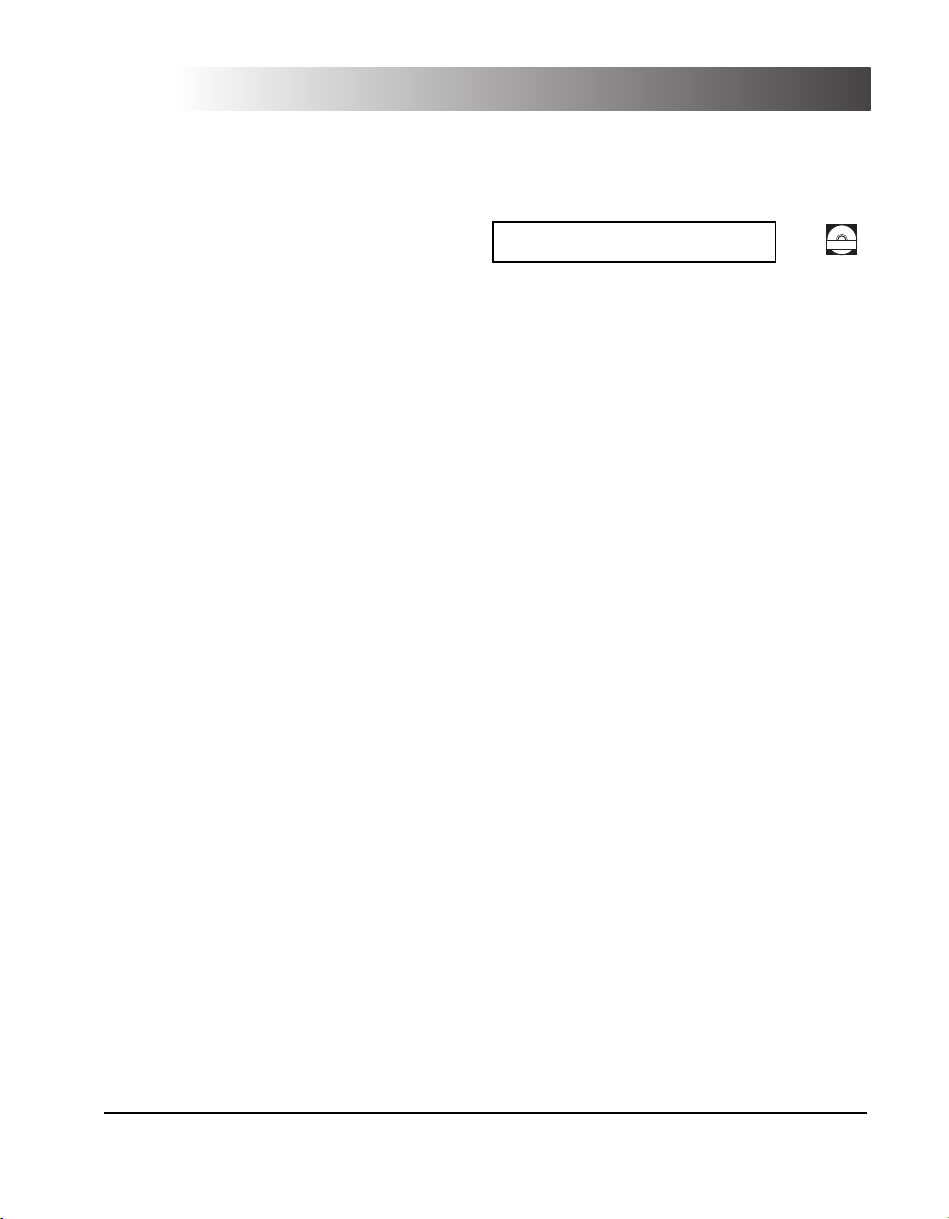
• Fax Driver Installation and Instructions
Fax Driver Guide
CD-ROM
• To view the manual in PDF format, Adobe Reader/Adobe Acrobat Reader is required. If Adobe Reader/Adobe Acrobat Reader is not installed on your
system, please download it from the Adobe Systems Incorporated website.
• Considerable effort has been made to ensure that this manual is free of inaccuracies and omissions. However, as we are constantly improving our
products, if you need an exact specification, please contact Canon.
Page 4
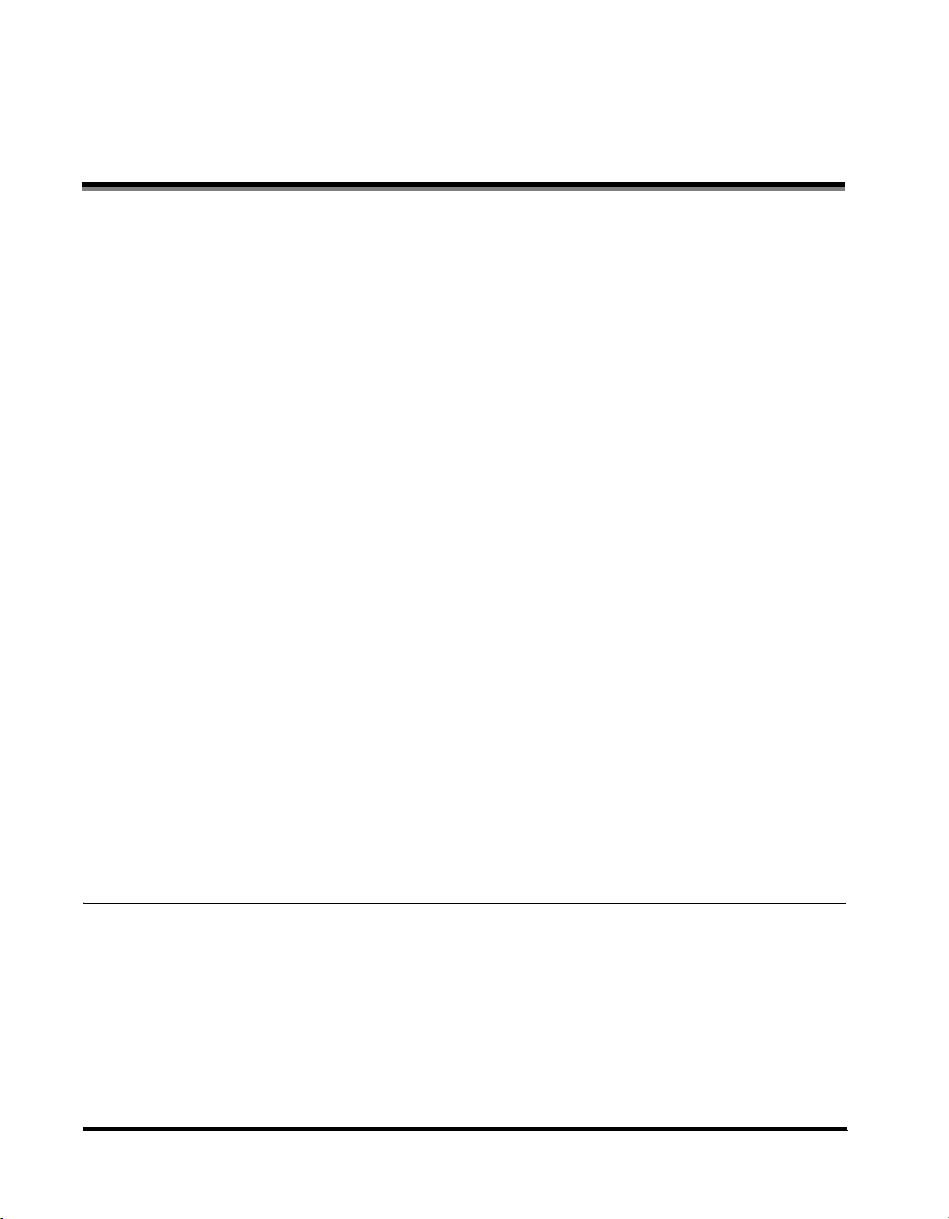
Contents
Preface . . . . . . . . . . . . . . . . . . . . . . . . . . . . . . . . . . . . . . . . . . . . . . . . . . . . . . . . . vi
How To Use This Manual . . . . . . . . . . . . . . . . . . . . . . . . . . . . . . . . . . . . . . . . . . . . . . . . . . . vi
Legal Notices . . . . . . . . . . . . . . . . . . . . . . . . . . . . . . . . . . . . . . . . . . . . . . . . . . . . . . . . . . . . vii
Important Safety Instructions . . . . . . . . . . . . . . . . . . . . . . . . . . . . . . . . . . . . . . . . . . . . . . .xiii
About the Instruction Manuals . . . . . . . . . . . . . . . . . . . . . . . . . . . . . . . . . . . . . . . . . . . . . .xix
User Manual CD-ROM Menu . . . . . . . . . . . . . . . . . . . . . . . . . . . . . . . . . . . . . . . . . . . . . . . . xx
Periodic Inspection of the Breaker . . . . . . . . . . . . . . . . . . . . . . . . . . . . . . . . . . . . . . . . . . xxii
Symbols Used in This Manual . . . . . . . . . . . . . . . . . . . . . . . . . . . . . . . . . . . . . . . . . . . . . . vi
Preventing Counterfeit Documents . . . . . . . . . . . . . . . . . . . . . . . . . . . . . . . . . . . . . . . . . vii
CE . . . . . . . . . . . . . . . . . . . . . . . . . . . . . . . . . . . . . . . . . . . . . . . . . . . . . . . . . . . . . . . . . . vii
Laser Safety. . . . . . . . . . . . . . . . . . . . . . . . . . . . . . . . . . . . . . . . . . . . . . . . . . . . . . . . . . . vii
Additional Information . . . . . . . . . . . . . . . . . . . . . . . . . . . . . . . . . . . . . . . . . . . . . . . . . . . viii
About the ENERGY STAR Program (Only iR 3100CN) . . . . . . . . . . . . . . . . . . . . . . . . . . .ix
R&TTE Directive . . . . . . . . . . . . . . . . . . . . . . . . . . . . . . . . . . . . . . . . . . . . . . . . . . . . . . . . ix
Super G3 . . . . . . . . . . . . . . . . . . . . . . . . . . . . . . . . . . . . . . . . . . . . . . . . . . . . . . . . . . . . . . ix
Abbreviations Used in This Manual . . . . . . . . . . . . . . . . . . . . . . . . . . . . . . . . . . . . . . . . . . x
Trademarks . . . . . . . . . . . . . . . . . . . . . . . . . . . . . . . . . . . . . . . . . . . . . . . . . . . . . . . . . . . . x
Copyright . . . . . . . . . . . . . . . . . . . . . . . . . . . . . . . . . . . . . . . . . . . . . . . . . . . . . . . . . . . . . . xi
Disclaimers. . . . . . . . . . . . . . . . . . . . . . . . . . . . . . . . . . . . . . . . . . . . . . . . . . . . . . . . . . . . . xi
Legal Limitations on the Usage of Your Product and the Use of Images . . . . . . . . . . . . . xii
Installation . . . . . . . . . . . . . . . . . . . . . . . . . . . . . . . . . . . . . . . . . . . . . . . . . . . . . . . . . . . . xiii
Power Supply. . . . . . . . . . . . . . . . . . . . . . . . . . . . . . . . . . . . . . . . . . . . . . . . . . . . . . . . . . xiv
Handling. . . . . . . . . . . . . . . . . . . . . . . . . . . . . . . . . . . . . . . . . . . . . . . . . . . . . . . . . . . . . . xv
Maintenance and Inspections . . . . . . . . . . . . . . . . . . . . . . . . . . . . . . . . . . . . . . . . . . . . xvii
Consumables . . . . . . . . . . . . . . . . . . . . . . . . . . . . . . . . . . . . . . . . . . . . . . . . . . . . . . . . . xviii
Other Warnings . . . . . . . . . . . . . . . . . . . . . . . . . . . . . . . . . . . . . . . . . . . . . . . . . . . . . . . xviii
Contents of the Documentation kits . . . . . . . . . . . . . . . . . . . . . . . . . . . . . . . . . . . . . . . . . xix
Documentation kit A. . . . . . . . . . . . . . . . . . . . . . . . . . . . . . . . . . . . . . . . . . . . . . . . . . xix
Documentation kit B. . . . . . . . . . . . . . . . . . . . . . . . . . . . . . . . . . . . . . . . . . . . . . . . . . xix
Documentation kit C . . . . . . . . . . . . . . . . . . . . . . . . . . . . . . . . . . . . . . . . . . . . . . . . . xix
System Requirements . . . . . . . . . . . . . . . . . . . . . . . . . . . . . . . . . . . . . . . . . . . . . . . . . . . xx
Using The CD-ROM Menu . . . . . . . . . . . . . . . . . . . . . . . . . . . . . . . . . . . . . . . . . . . . . . . . xxi
Checking the Breaker. . . . . . . . . . . . . . . . . . . . . . . . . . . . . . . . . . . . . . . . . . . . . . . . . . . xxii
Chapter 1 Before You Start Using This Machine
Installation Location and Handling. . . . . . . . . . . . . . . . . . . . . . . . . . . . . . . . . . . . . . . . . . 1-2
Installation Precautions . . . . . . . . . . . . . . . . . . . . . . . . . . . . . . . . . . . . . . . . . . . . . . . . . 1-2
Avoid Installing the Machine in the Following Locations . . . . . . . . . . . . . . . . . . . . . 1-2
Select a Safe Power Supply. . . . . . . . . . . . . . . . . . . . . . . . . . . . . . . . . . . . . . . . . . . 1-4
Provide Adequate Installation Space. . . . . . . . . . . . . . . . . . . . . . . . . . . . . . . . . . . . 1-5
Moving the Machine. . . . . . . . . . . . . . . . . . . . . . . . . . . . . . . . . . . . . . . . . . . . . . . . . 1-5
Handling Precautions . . . . . . . . . . . . . . . . . . . . . . . . . . . . . . . . . . . . . . . . . . . . . . . . . . . 1-6
What This Machine Can Do . . . . . . . . . . . . . . . . . . . . . . . . . . . . . . . . . . . . . . . . . . . . . . . . 1-8
iv
Page 5
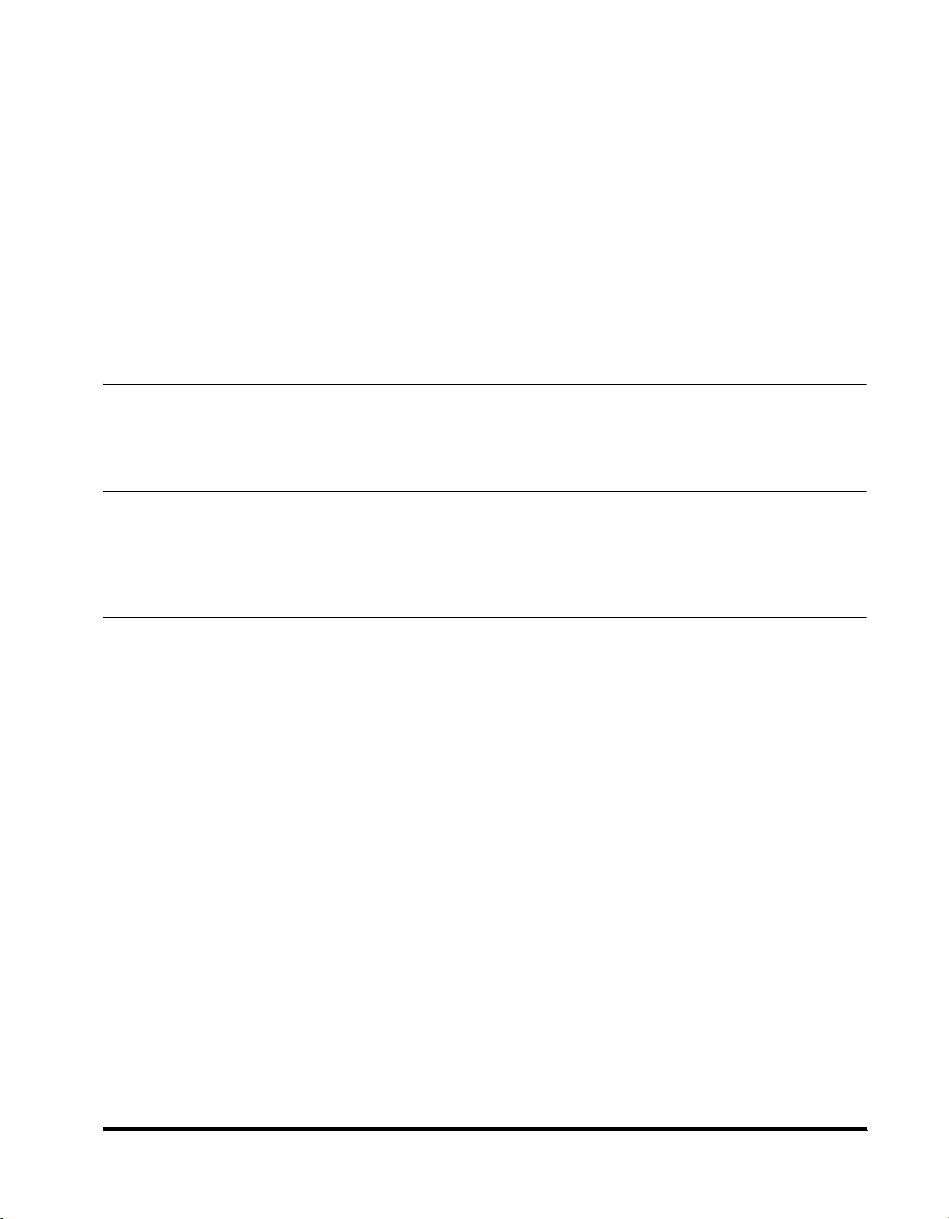
System Configuration and Parts . . . . . . . . . . . . . . . . . . . . . . . . . . . . . . . . . . . . . . . . . . . 1-11
Optional Equipment. . . . . . . . . . . . . . . . . . . . . . . . . . . . . . . . . . . . . . . . . . . . . . . . . . . . 1-11
External View and Internal View . . . . . . . . . . . . . . . . . . . . . . . . . . . . . . . . . . . . . . . . . . 1-12
Control Panel Parts . . . . . . . . . . . . . . . . . . . . . . . . . . . . . . . . . . . . . . . . . . . . . . . . . . . . 1-13
Touch Panel Display . . . . . . . . . . . . . . . . . . . . . . . . . . . . . . . . . . . . . . . . . . . . . . . . . . . 1-14
Main Power and Control Panel Power . . . . . . . . . . . . . . . . . . . . . . . . . . . . . . . . . . . . . . . 1-17
How to Turn ON the Main Power. . . . . . . . . . . . . . . . . . . . . . . . . . . . . . . . . . . . . . . . . . 1-17
Things You Must Do Before Using This Machine. . . . . . . . . . . . . . . . . . . . . . . . . . . . . . 1-19
Selecting the Type of Telephone Line . . . . . . . . . . . . . . . . . . . . . . . . . . . . . . . . . . . . . . 1-19
Setting the Current Date and Time . . . . . . . . . . . . . . . . . . . . . . . . . . . . . . . . . . . . . . . . 1-21
Registering This Machine's Fax Number. . . . . . . . . . . . . . . . . . . . . . . . . . . . . . . . . . . . 1-24
Registering Sender Names . . . . . . . . . . . . . . . . . . . . . . . . . . . . . . . . . . . . . . . . . . . . . . 1-25
Registering the Unit's Name . . . . . . . . . . . . . . . . . . . . . . . . . . . . . . . . . . . . . . . . . . . . . 1-26
Displaying a Help Screen . . . . . . . . . . . . . . . . . . . . . . . . . . . . . . . . . . . . . . . . . . . . . . . . . 1-27
Chapter 2 Routine Maintenance
Loading Paper . . . . . . . . . . . . . . . . . . . . . . . . . . . . . . . . . . . . . . . . . . . . . . . . . . . . . . . . . . . 2-2
Replacing the Toner Cartridge . . . . . . . . . . . . . . . . . . . . . . . . . . . . . . . . . . . . . . . . . . . . . . 2-5
Chapter 3 Troubleshooting
Clearing Paper Jams. . . . . . . . . . . . . . . . . . . . . . . . . . . . . . . . . . . . . . . . . . . . . . . . . . . . . . 3-2
List of Error Messages . . . . . . . . . . . . . . . . . . . . . . . . . . . . . . . . . . . . . . . . . . . . . . . . . . . . 3-6
List of Error Codes without Messages . . . . . . . . . . . . . . . . . . . . . . . . . . . . . . . . . . . . . . 3-6
Chapter 4 Appendix
Multifunctional Operations. . . . . . . . . . . . . . . . . . . . . . . . . . . . . . . . . . . . . . . . . . . . . . . . . 4-2
Available Paper Stock . . . . . . . . . . . . . . . . . . . . . . . . . . . . . . . . . . . . . . . . . . . . . . . . . . . . . 4-4
Check Sheet for the Periodic Inspection of the Breaker . . . . . . . . . . . . . . . . . . . . . . . . . 4-6
v
Page 6
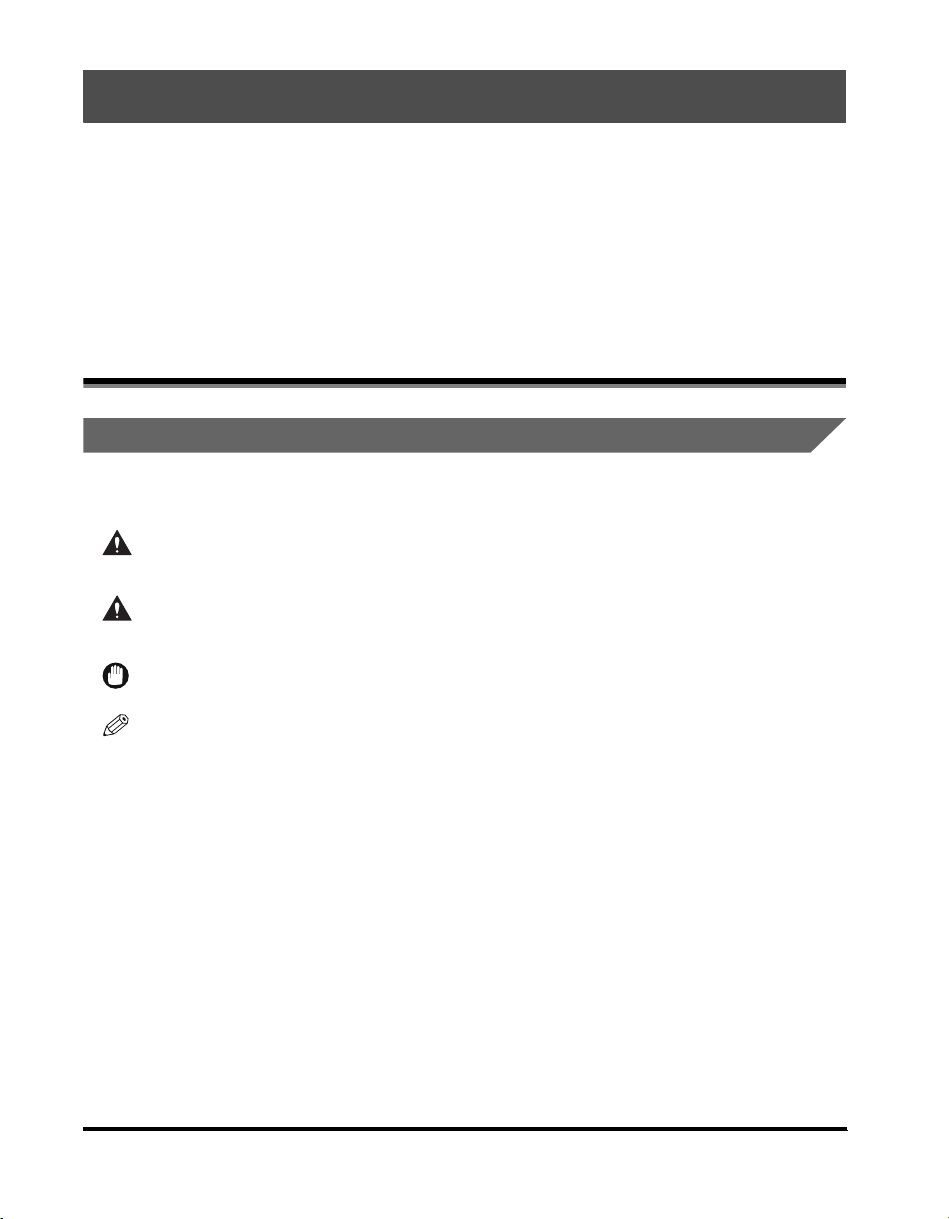
Preface
Thank you for purchasing the Canon iR 3100C/iR 3100CN. Please read this manual
thoroughly before operating the machine in order to familiarize yourself with its capabilities,
and to make the most of its many functions. After reading this manual, store it in a safe place
for future reference.
This paper manual contains the things you must read before using this machine and basic
operations. For the further details of the operations, please refer to the attached CD-ROM
manual.
How To Use This Manual
Symbols Used in This Manual
The following symbols are used in this manual to explain procedures, restrictions, handling
precautions, and instructions that should be observed for safety.
WARNING
.
CAUTION
.
IMPORTANT
.
NOTE
Indicates a warning concerning operations that may lead to death or injury to persons if not
performed correctly. In order to use the machine safely, always pay attention to these
warnings.
Indicates a caution concerning operations that may lead to injury to persons, or damage to
property if not performed correctly. In order to use the machine safely, always pay attention
to these cautions.
Indicates operational requirements and restrictions. Be sure to read these items carefully in
order to operate the machine correctly, and to avoid damage to the machine.
Indicates a clarification of an operation, or contains additional explanations for a procedure.
Reading these notes is highly recommended.
vi
Page 7
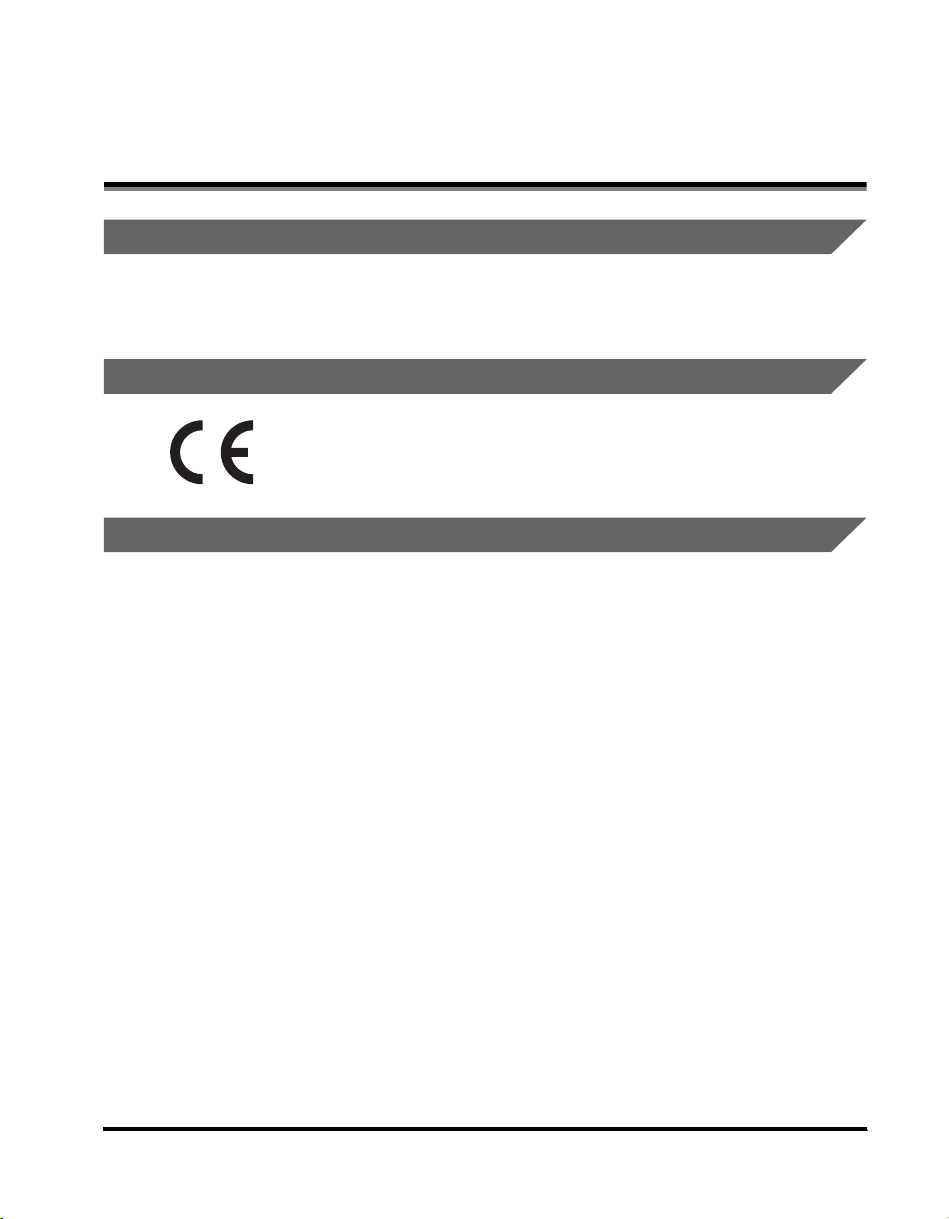
Legal Notices
Preventing Counterfeit Documents
This machine includes a function for aiding in the prevention of counterfeit documents. If you are
copying documents that resemble paper money closely, you may be unable to get an appropriate
image.
CE
This CE Marking shows compliance of this equipment with Directive 73/23/EEC
and Directive 89/336/EEC both as amended by Directive 93/68/EEC.
Laser Safety
This product is certified as a Class 1 laser product under IEC60825-1:1993 and EN60825-1:1994.
This means that the poduct does not produce hazardous laser radiation.
Since radiation emitted inside the product is completely confined within protective housings and
external covers, the laser beam cannot escape from the machine during any phase of user
operation. Do not remove protective housings or external covers, except as directed by the
equipment's Reference Guide.
vii
Page 8
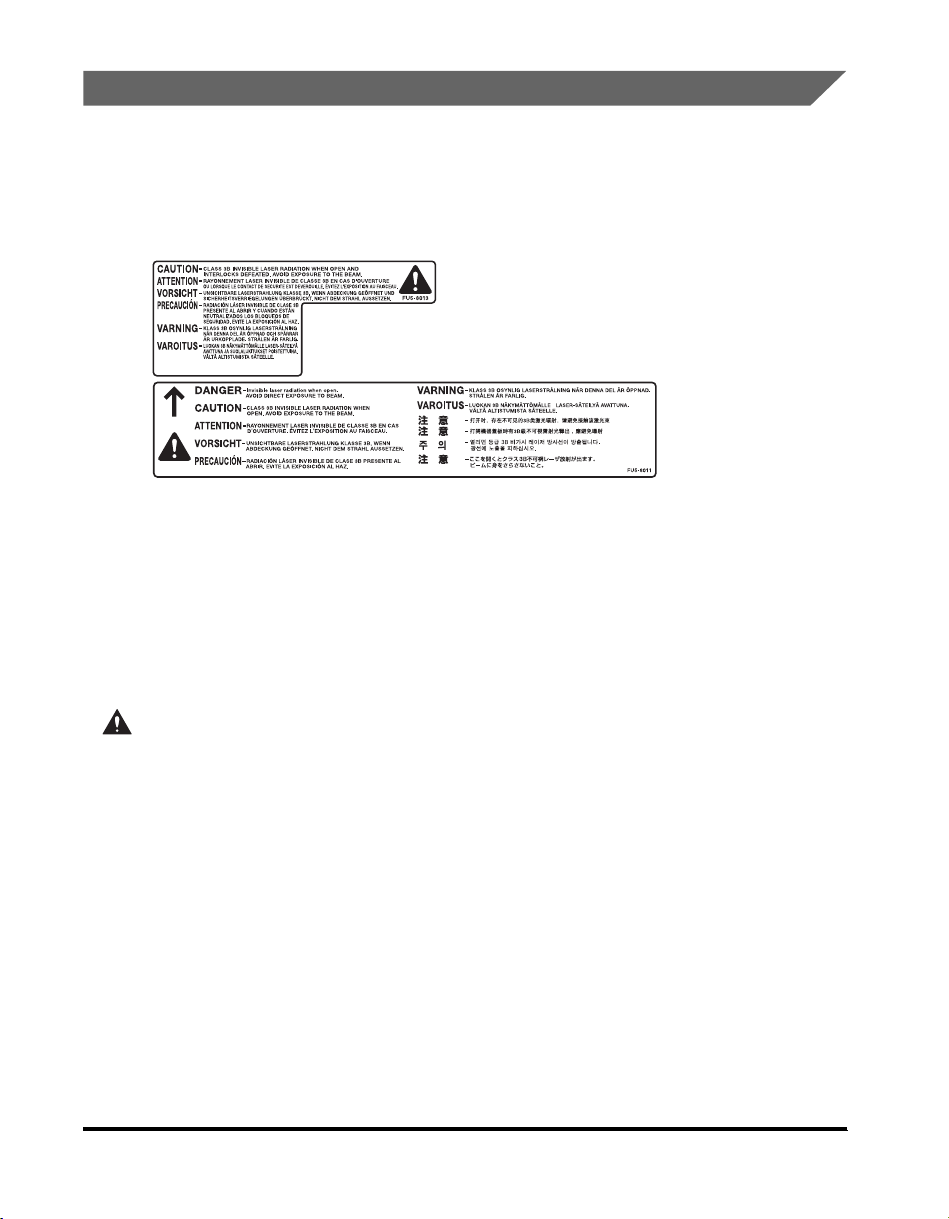
Additional Information
When servicing or adjusting the optical system of the product, be careful not to place screwdrivers or
other shiny objects in the path of the laser beam. Also, accessories such as watches and rings
should be removed before working on the product. The reflected beam, even though visible or
invisible, can permanently damage your eyes.
The labels shown below are attached to the laser scanner unit inside the machine.
This Product has been classified under IEC60825-1:1993 and EN60825-1:1994, which comform to
the following classes;
CLASS 1 LASER PRODUCT
LASER KLASSE 1
APPAREIL A RAYONNEMENT LASER DE CLASSE 1
APPARECCHIO LASER DI CLASSE 1
PRODUCTO LASER DE CLASE 1
APARELHO A LASER DE CLASSE 1
CAUTION
Use of controls, adjustments, or performance of procedures other than those specified in this
manual may result in hazardous radiation exposure.
viii
Page 9
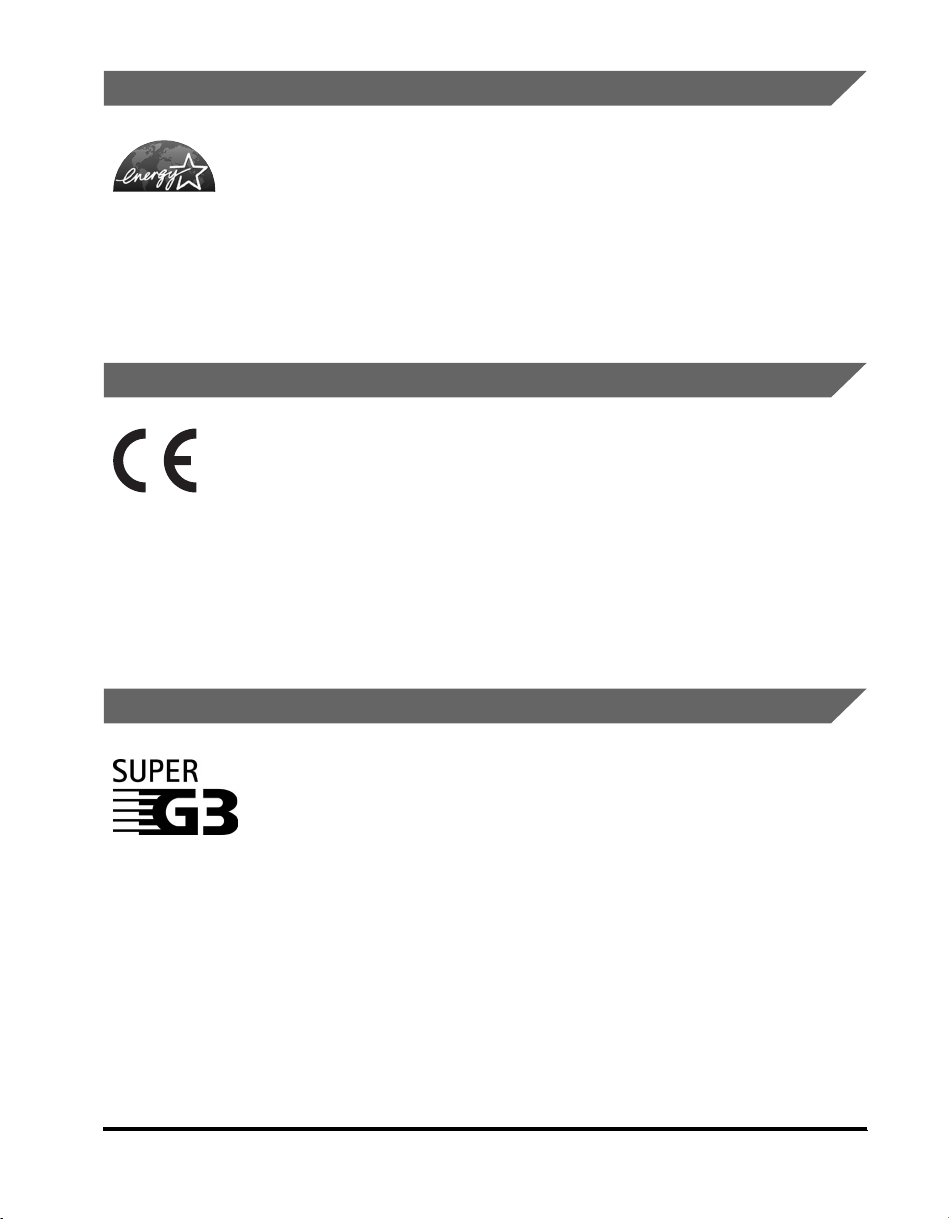
About the ENERGY STAR Program (Only iR 3100CN)
This copier model meets ENERGY STA R Program for energy efficiency.
The International ENERGY STA R Office Equipment Program is an
international program that promotes energy saving through the use of
computers and other office equipment. The program backs the
development and dissemination of products with functions that effectively
reduce energy consumption. It is an open system in which business
proprietors can participate voluntarily. The targeted products are office
equipment such as computers, displays, printers, facsimiles, and copiers.
Their standards and logos are uniform among participating nations.
R&TTE Directive
This equipment (F143000) conforms with the essential requirements of EC
Directive 1999/5/EC.
We declare that this product conforms with the EMC requirements of EC Directive
1999/5/EC at nominal mains input 230 V, 50 Hz although the rated input of the
product is 220 V - 240 V, 50 Hz.
Use of shielded cable is necessary to comply with the technical requirements of
EMC Directive.
If you move to another EU country and are experiencing trouble please call the
Canon Help Desk.
Canon Inc./Canon Europa N. V.
(For Europe Only)
Super G3
Super G3 is a phrase used to describe the new generation of fax machines that
use ITU-T V.34 standard 33.6 Kbps* modems. Super G3 High Speed Fax
machines allow transmission times of approximately 3 seconds* per page which
results in reduced telephone line charges.
* Approximately 3 seconds per page fax transmission time based on CCITT/ITU-T
No.1 Chart, (JBIG, Standard Mode) at 33.6 Kbps modem speed. The Public
Switched Telephone Network (PSTN) currently supports 28.8 Kbps modem
speeds or slower, depending on telephone line conditions.
ix
Page 10
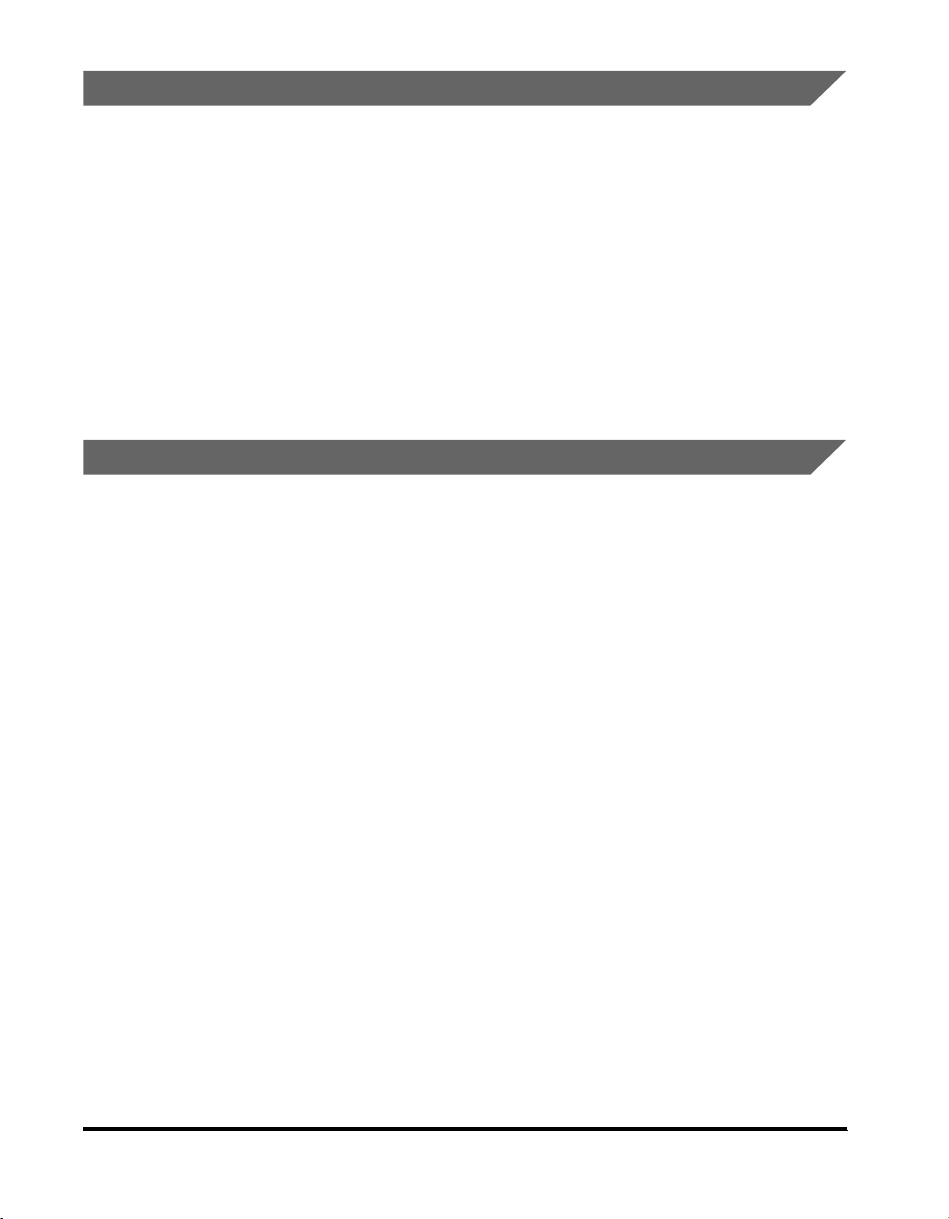
Abbreviations Used in This Manual
In this manual, product names and model names are abbreviated as follows:
Microsoft® Windows® 95 operating system: Windows 95
Microsoft
Microsoft
Microsoft
Microsoft
Microsoft
Microsoft
Microsoft
®
Windows® 98 operating system: Windows 98
®
Windows® Millennium Edition operating system: Windows Me
®
Windows NT® operating system: Windows NT
®
Windows® 2000 operating system: Windows 2000
®
Windows® XP operating system: Windows XP
®
Windows™ Server 2003 operating system: Windows Server 2003
®
Windows® operating system: Windows
Trademarks
Canon, the Canon logo, and iR are trademarks of Canon Inc.
Acrobat, PostScript and PostScript3 are trademarks of Adobe Systems Incorporated.
Macintosh and Mac OS are trademarks of Apple Computer, Inc.
Microsoft, Windows, and Windows NT are registered trademarks of Microsoft Corporation in the
United States and other countries.
Windows Server is a trademark of Microsoft Corporation in the United States and other countries.
Other product and company names herein may be the trademarks of their respective owners.
x
Page 11
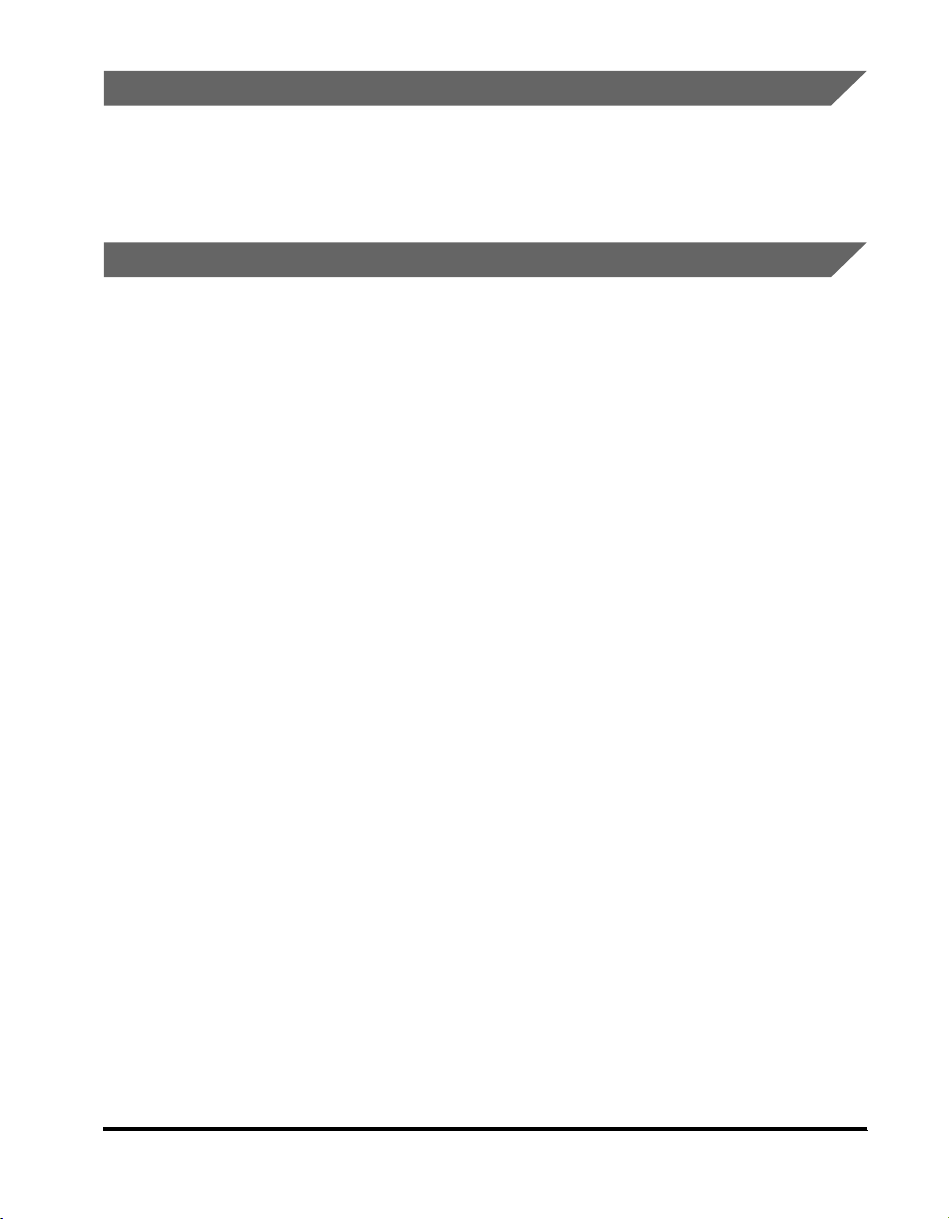
Copyright
Copyright 2003 by Canon Inc. All rights reserved.
No part of this publication may be reproduced or transmitted in any form or by any means, electronic
or mechanical, including photocopying and recording, or by any information storage or retrieval
system without the prior written permission of Canon Inc.
Disclaimers
The information in this document is subject to change without notice.
CANON INC. MAKES NO WARRANTY OF ANY KIND WITH REGARD TO THIS MATERIAL,
EITHER EXPRESS OR IMPLIED, EXCEPT AS PROVIDED HEREIN, INCLUDING WITHOUT
LIMITATION, THEREOF, WARRANTIES AS TO MARKETABILITY, MERCHANTABILITY, FITNESS
FOR A PARTICULAR PURPOSE OF USE OR AGAINST INFRINGEMENT OF ANY PATENT.
CANON INC. SHALL NOT BE LIABLE FOR ANY DIRECT, INCIDENTAL, OR CONSEQUENTIAL
DAMAGES OF ANY NATURE, OR LOSSES OR EXPENSES RESULTING FROM THE USE OF
THIS MATERIAL.
xi
Page 12
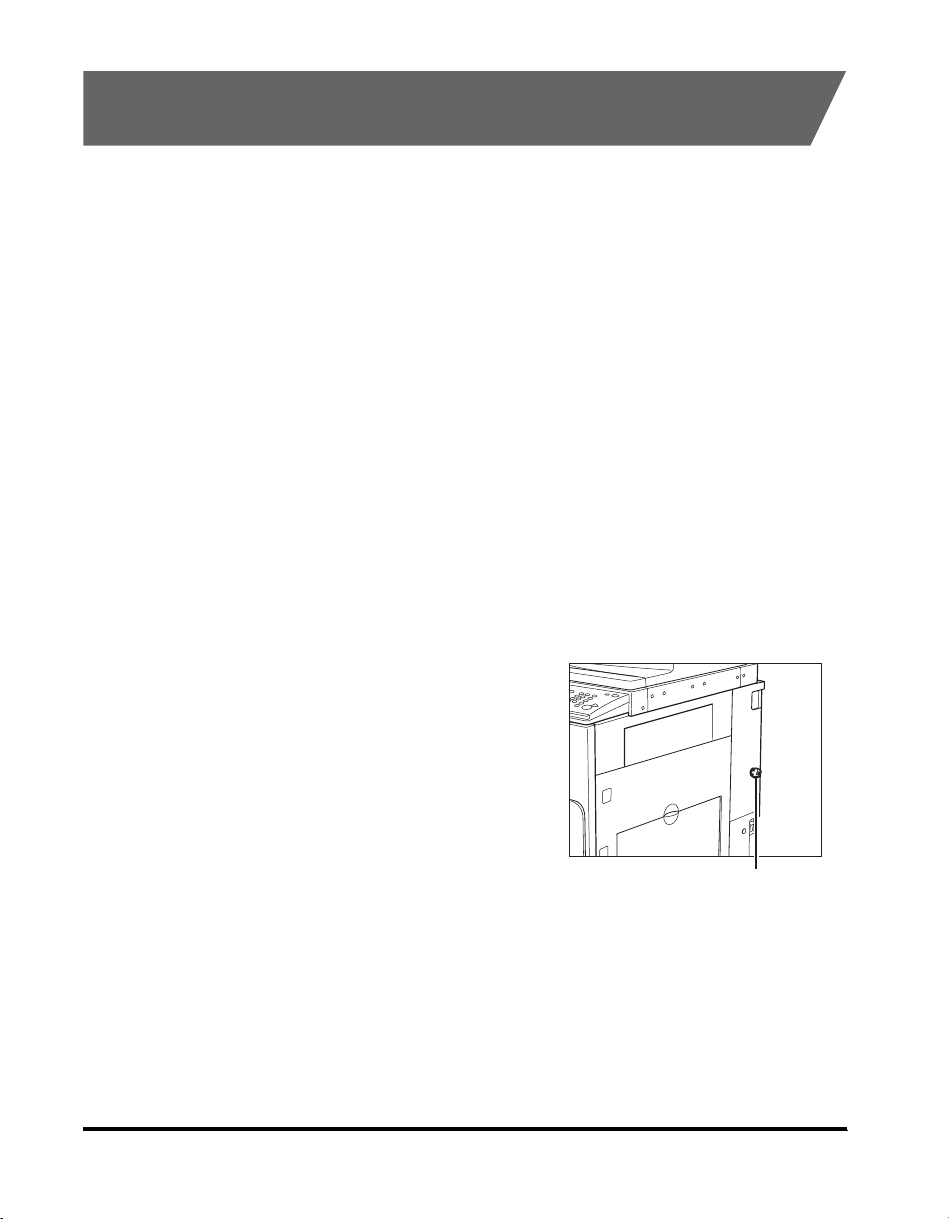
Legal Limitations on the Usage of Your Product and the Use of Images
Using your product to scan, print or otherwise reproduce certain documents, and the use of such
images as scanned, printed or otherwise reproduced by your product, may be prohibited by law and
may result in criminal and/or civil liability. A non-exhaustive list of these documents is set forth below.
This list is intended to be a guide only. If you are uncertain about the legality of using your product to
scan, print or otherwise reproduce any particular document, and/or of the use of the images
scanned, printed or otherwise reproduced, you should consult in advance with your legal advisor for
guidance.
•
Paper Money • Checks or Drafts Issued by
Governmental Agencies
• Money Orders • Motor Vehicle Licenses and
Certificates of Title
• Certificates of Deposit • Travelers Checks • Stock Certificates
• Internal Revenue Stamps
(cancelled or uncancelled)
• Bonds or Other Certificates of
Indebtedness
• Postage Stamps
• Food Stamps • Copyrighted Works/Works of
(cancelled or uncancelled)
• Identifying Badges or
• Passports
Insignias
• Selective Service or Draft
• Immigration Papers
Papers
■ In Order to Avoid Unauthorized Use of the Machine
Unauthorized copies can be prevented by using the optional Key
Switch Unit to manage the operation of the iR 3100C/iR
3100CN. The use of this key should be strictly supervised.
Art without Permission of
Copyright Owner
Security Key
When using the machine, insert the
security key into the main unit,
then turn it to the right.
xii
Page 13
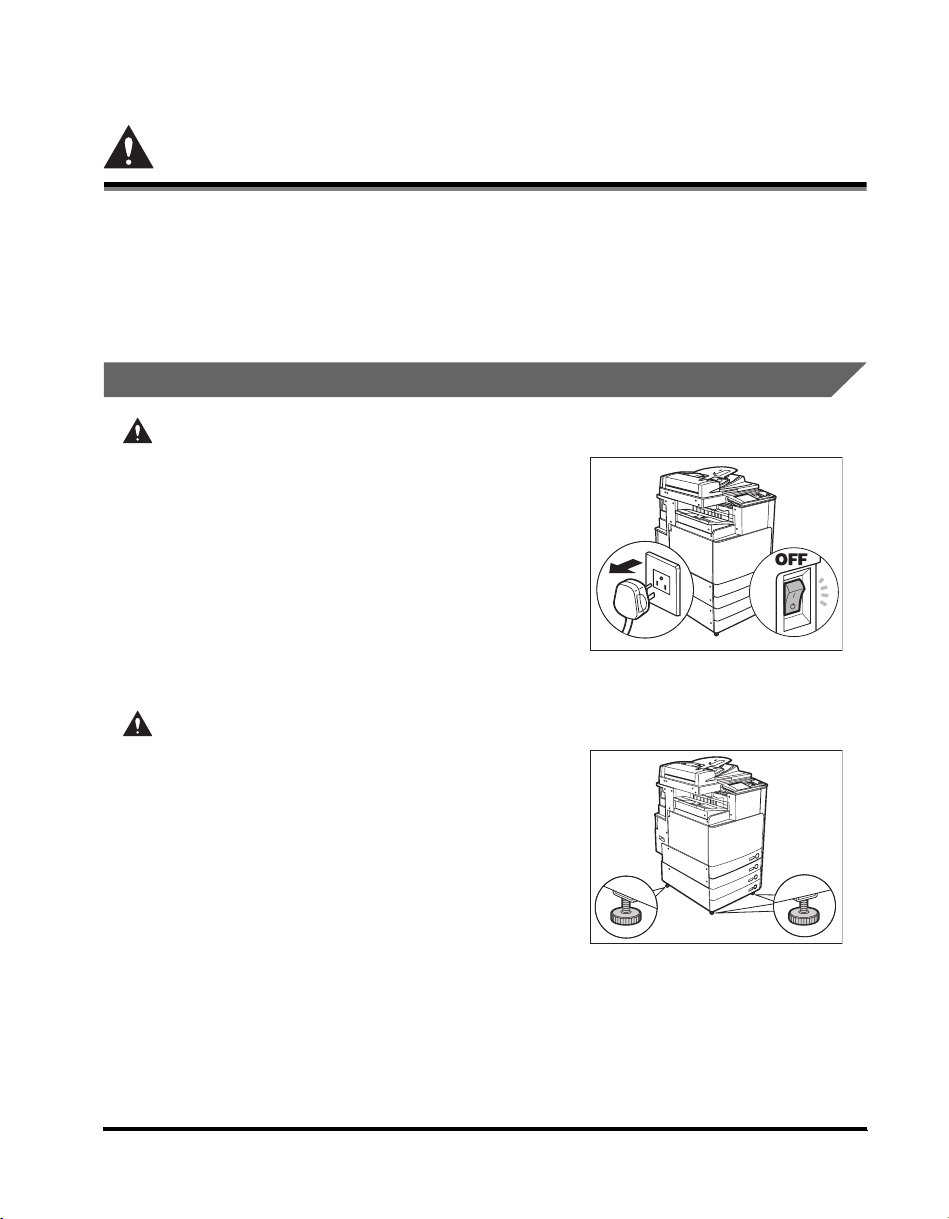
Important Safety Instructions
Please read these "Important Safety Instructions" thoroughly before operating the machine. As these
instructions are intended to prevent injury to the user or other persons or destruction of property,
always pay attention to these instructions. Also, since it may result in unexpected accidents or injuries,
do not perform any operation unless otherwise specified in the manual. Improper operation or use of
this machine could result in personal injury and/or damage requiring extensive repair that may not be
covered under your Limited Warranty.
Installation
WARNING
• Do not install the machine near alcohol, paint thinner, or
other flammable substances. If flammable substances
come into contact with electrical parts inside the
machine, it may result in a fire or electrical shock.
• Do not place the following items on the machine. If these
items come into contact with a high-voltage area inside
the machine, it may result in a fire or electrical shock.
If these items are dropped or spilled inside the machine,
immediately turn OFF the main power switch, and
disconnect the power cord from the power outlet. Then,
contact your local authorized Canon dealer.
- Necklaces and other metal objects
- Cups, vases, flowerpots, and other containers filled with water or liquids
CAUTION
• Do not install the machine in unstable locations, such as
unsteady platforms or inclined floors, or in locations
subject to excessive vibrations, as this may cause the
machine to fall or tip over, resulting in personal injury.
• Never block the ventilation slots and louvers on the
machine. These openings are provided for proper
ventilation of working parts inside the machine. Blocking
these openings can cause the machine to overheat. Never
place the machine on a soft surface, such as a sofa or rug.
xiii
Page 14
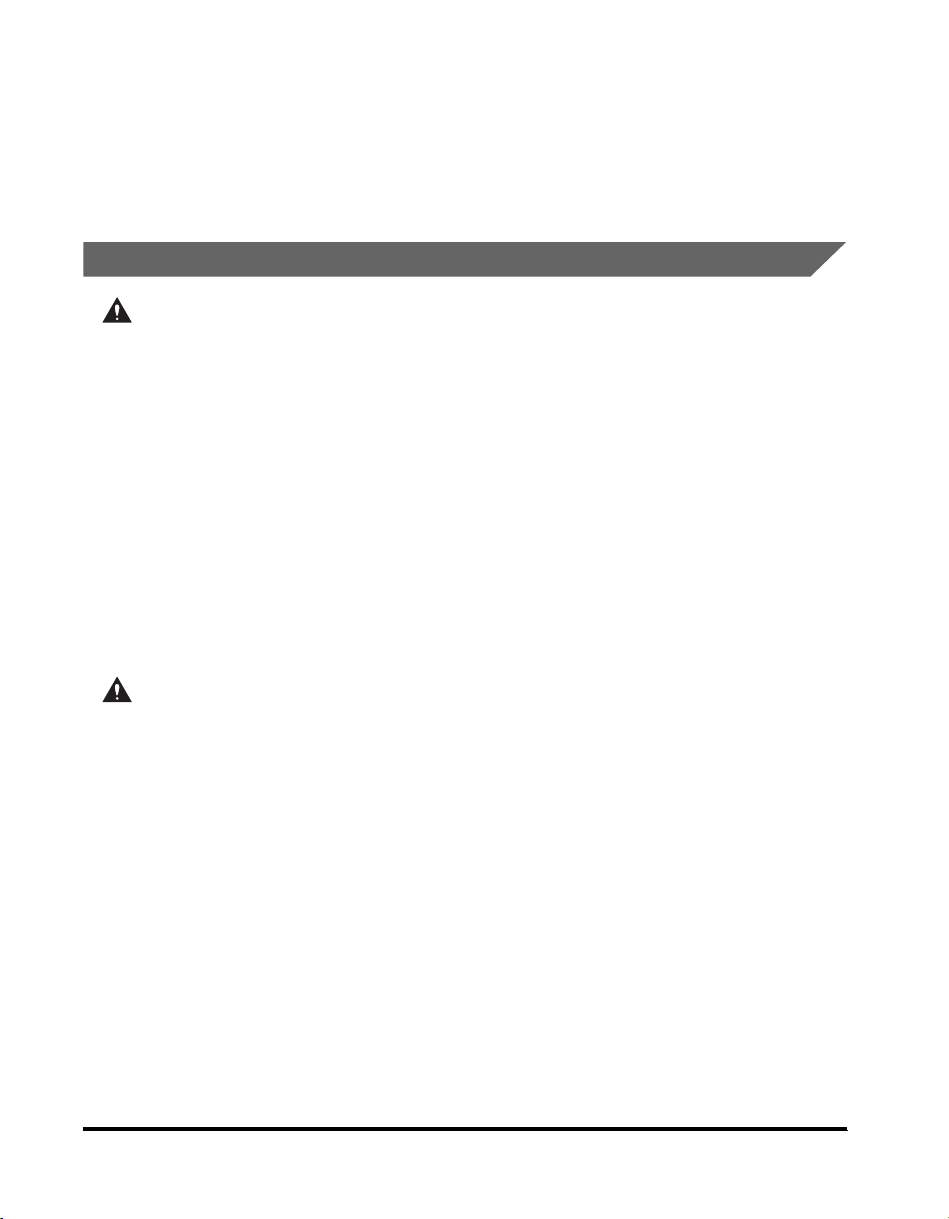
• Do not install the machine in the following locations:
- A damp or dusty location
- A location near water faucets or water
- A location exposed to direct sunlight
- A location subject to high temperatures
- A location near open flames
• Do not remove the machine's leveling feet after the machine has been installed, as this may cause
the machine to fall or tip over, resulting in personal injury.
Power Supply
WARNING
• Do not damage or modify the power cord. Also, do not place heavy objects on the power cord, or
pull on or excessively bend it, as this could cause electrical damage and result in a fire or electrical
shock.
• Keep the power cord away from a heat source; failure to do this may cause the power cord coating
to melt, resulting in a fire or electrical shock.
• Do not connect or disconnect the power cord with wet hands, as this may result in electrical shock.
• Do not connect the power cord to a multiplug power strip, as this may cause a fire or electrical
shock.
• Do not bundle up or tie the power cord in a knot, as this may result in a fire or electrical shock.
• Insert the power plug completely into the power outlet, as failure to do so may result in a fire or
electrical shock.
• Do not use power cords other than the power cord provided, as this may result in a fire or electrical
shock.
• As a general rule, do not use extension cords. Using an extension cord may result in a fire or
electrical shock. If an extension cord must be used, however, use one rated for voltages of 220-240 V
AC and over, untie the cord binding, and insert the power plug completely into the extension cord
outlet to ensure a firm connection between the power cord and the extension cord.
CAUTION
• Do not use power supplies with voltages other than those specified herein, as this may result in a
fire or electrical shock.
• Always grasp the power plug when disconnecting the power cord. Pulling on the power cord may
expose or snap the core wire, or otherwise damage the power cord. If the power cord is damaged,
this could cause current to leak, resulting in a fire or electrical shock.
• Leave sufficient space around the power plug so that it can be unplugged easily. If objects are
placed around the power plug, you will be unable to unplug it in an emergency.
xiv
Page 15
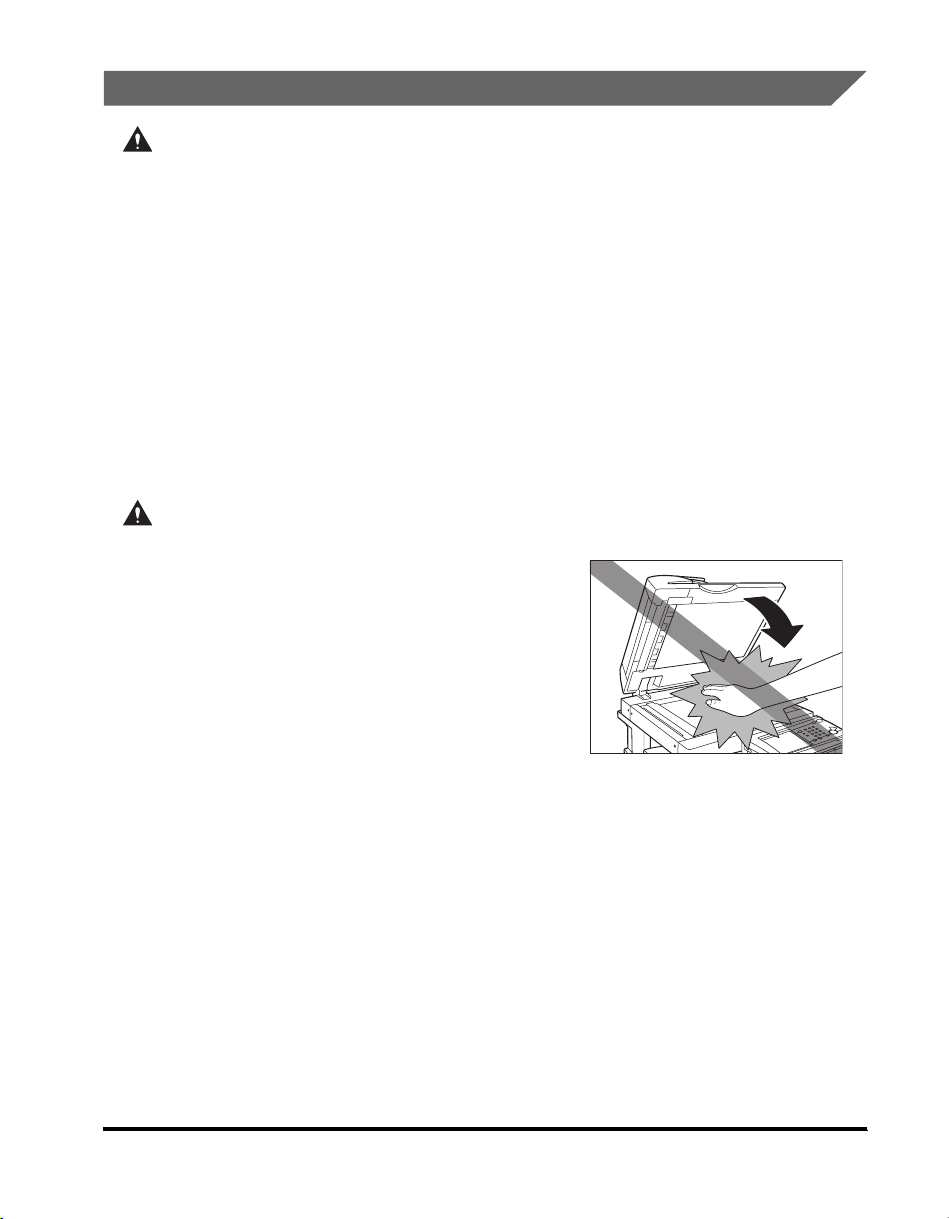
Handling
WARNING
• Do not attempt to disassemble or modify the machine. There are high-temperature and high-voltage
components inside the machine which may result in a fire or electrical shock.
• If the machine makes strange noises, or gives off smoke, heat, or strange smells, immediately turn
OFF the main power switch, and disconnect the power cord from the power outlet. Then, contact
your local authorized Canon dealer. Continued use of the machine in this condition may result in a
fire or electrical shock.
• Do not use highly flammable sprays near the machine. If gas from these sprays comes into contact
with the electrical components inside the machine, it may result in a fire or electrical shock.
• To avoid damage to the power cord and creating a fire hazard, always turn OFF the main power
switch, and unplug the interface cable when moving the machine. Otherwise, the power cord or
interface cable may be damaged, resulting in a fire or electrical shock.
• Do not drop paper clips, staples, or other metal objects inside the machine. Also, do not spill water,
liquids, or flammable substances (alcohol, benzene, paint thinner, etc.) inside the machine. If these
items come into contact with a high-voltage area inside the machine, it may result in a fire or
electrical shock. If these items are dropped or spilled inside the machine, immediately turn OFF the
main power switch, and disconnect the power cord from the power outlet. Then, contact your local
authorized Canon dealer.
CAUTION
• Do not place heavy objects on the machine, as they may tip over or fall resulting in personal injury.
• Close the feeder/platen cover gently to avoid catching
your hands, as this may result in personal injury.
• Do not press down hard on the feeder/platen cover when
using the platen glass to make copies of thick books.
Doing so may damage the platen glass and result in
personal injury.
• Do not touch the finisher while the machine is printing, as
this may result in personal injury.
• Turn OFF the control panel power switch for safety when
the machine will not be used for a long period of time,
such as overnight. Also, turn OFF the main power switch,
and disconnect the power cord for safety when the
machine will not be used for an extended period of time, such as during consecutive holidays.
xv
Page 16
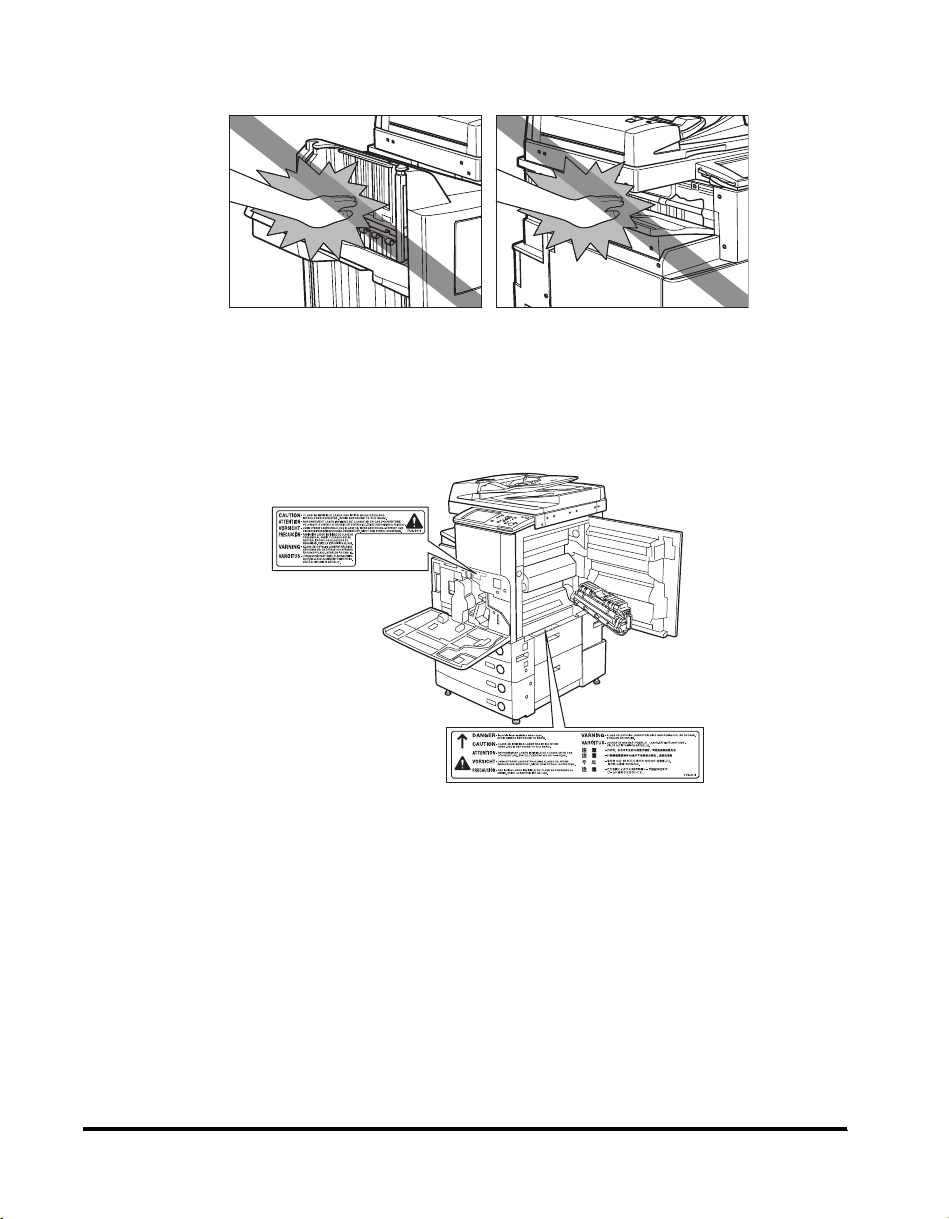
• Do not place your hand in the part of the tray where stapling is performed when a finisher is
attached, as this may result in personal injury.
Finisher-Q1/Saddle Finisher-Q2
• The laser beam can be harmful to human bodies. Since radiation emitted inside the product is
completely confined within protective housings and external covers, the laser beam cannot escape
from the machine during any phase of user operation. Read the following remarks and instructions
for safety.
• Never open covers other than those instructed in this manual.
• Do not remove the caution label attached to the cover of the laser scanner unit.
• If the laser beam escapes from the machine, exposure may cause serious damage to your eyes.
Finisher-P1
xvi
Page 17
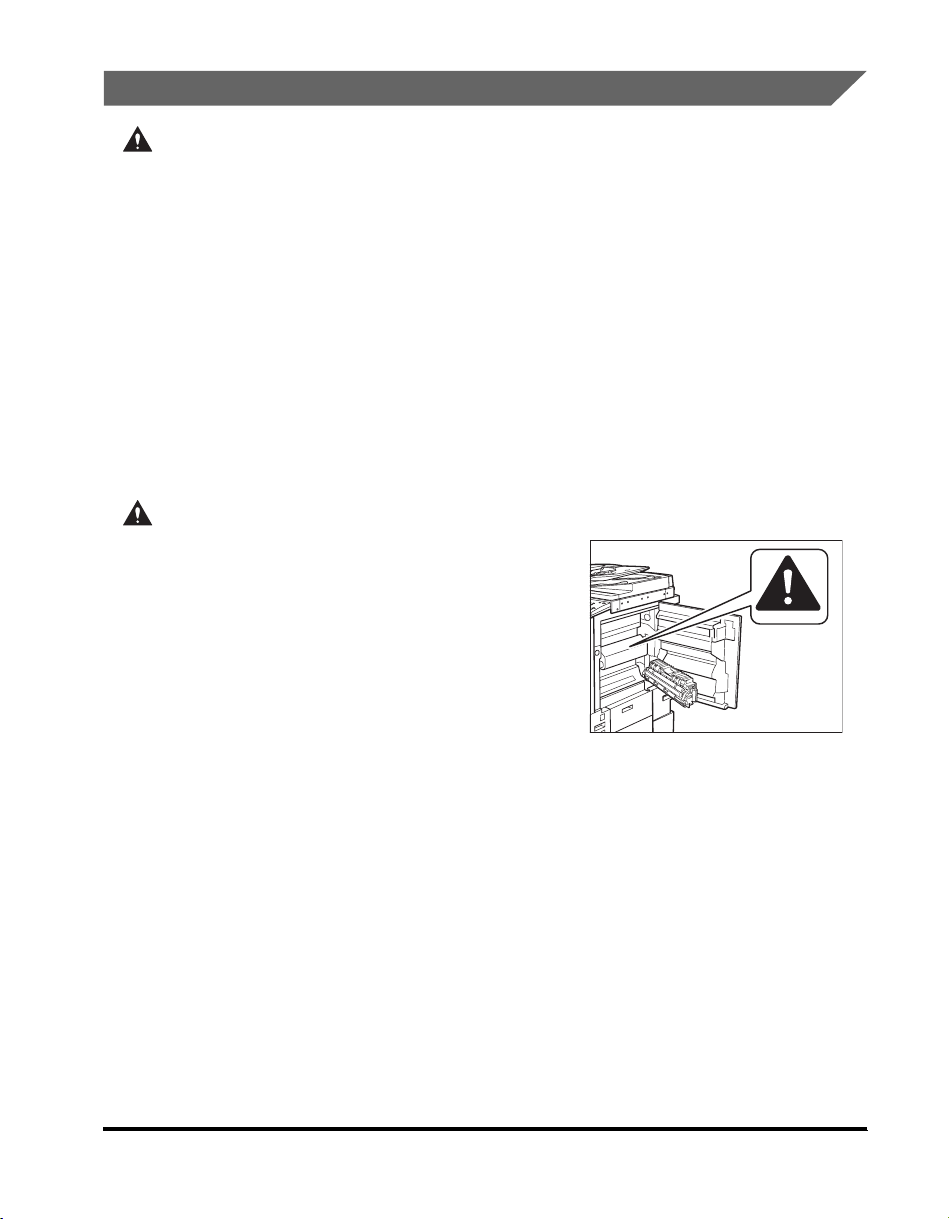
Maintenance and Inspections
WARNING
• When cleaning the machine, first turn OFF the main power switch, then disconnect the power cord.
Failure to observe these steps may result in a fire or electrical shock.
• Disconnect the power cord from the power outlet regularly, and clean the area around the base of
the power plug's metal pins and the power outlet with a dry cloth to ensure that all dust and grime is
removed. If the power cord is connected for a long period of time in a damp, dusty, or smoky
location, dust can build up around the power plug and become damp. This may cause a short circuit
and result in a fire.
• Clean the machine using a slightly dampened cloth with a mild detergent mixed with water. Do not
use alcohol, benzene, paint thinner, or other flammable substances. Check detergent for
flammability prior to use. If flammable substances come into contact with a high-voltage area inside
the machine, it may result in a fire or electrical shock.
• There are some areas inside the machine which are subject to high-voltages. When removing
jammed paper or when inspecting the inside of the machine, do not allow necklaces, bracelets, or
other metal objects to touch the inside of the machine, as this may result in burns or electrical
shock.
• Do not burn or throw used toner cartridges into open flames, as this may cause the toner remaining
inside the cartridges to ignite, resulting in burns or a fire.
CAUTION
• The fixing unit and its surroundings inside the machine
may become hot during use. When removing jammed
paper or when inspecting the inside of the machine, do
not touch the fixing unit and its surroundings, as doing so
may result in burns or electrical shock.
• When removing jammed paper or replacing the toner
cartridge, take care not to allow the toner to come into
contact with your hands or clothing, as this will dirty your
hands or clothing. If they become dirty, wash them
immediately with cold water. Washing them with warm
water will set the toner, and make it impossible to remove
the toner stains.
• When removing paper which has become jammed inside the machine, remove the jammed paper
gently to prevent the toner on the paper from scattering and getting into your eyes or mouth. If the
toner gets into your eyes or mouth, wash them immediately with cold water and immediately consult
a physician.
• When loading paper or removing jammed originals or paper, take care not to cut your hands on the
edges of the originals or paper.
• When removing a used toner cartridge, remove the cartridge carefully to prevent the toner from
scattering and getting into your eyes or mouth. If the toner gets into your eyes or mouth, wash them
immediately with cold water and immediately consult a physician.
xvii
Page 18
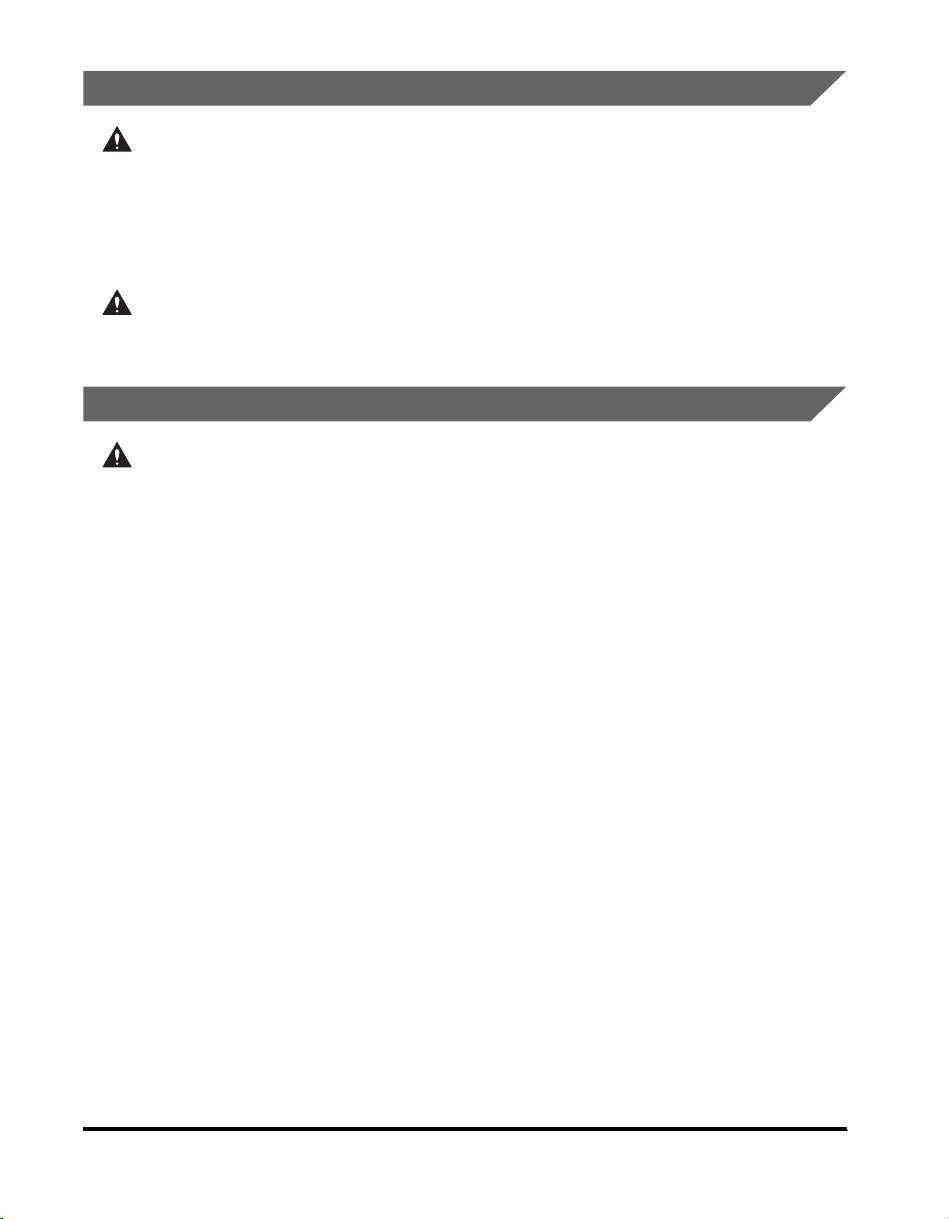
Consumables
WARNING
• Do not burn or throw used toner cartridges into open flames, as this may cause the toner remaining
inside the cartridges to ignite, resulting in burns or a fire.
• Do not store toner cartridges or copy paper in places exposed to open flames, as this may cause the
toner or paper to ignite, resulting in burns or a fire.
• When discarding used toner cartridges, put the cartridges in a bag to prevent the toner remaining
inside the cartridges from scattering, and dispose of them in a location away from open flames.
CAUTION
Keep toner and other consumables out of the reach of small children. If these items are ingested,
consult a physician immediately.
Other Warnings
WARNING
For cardiac pacemaker users:
This product generates a low level magnetic field. If you use a cardiac pacemaker and feel
abnormalities, please move away from the product and consult your doctor.
xviii
Page 19
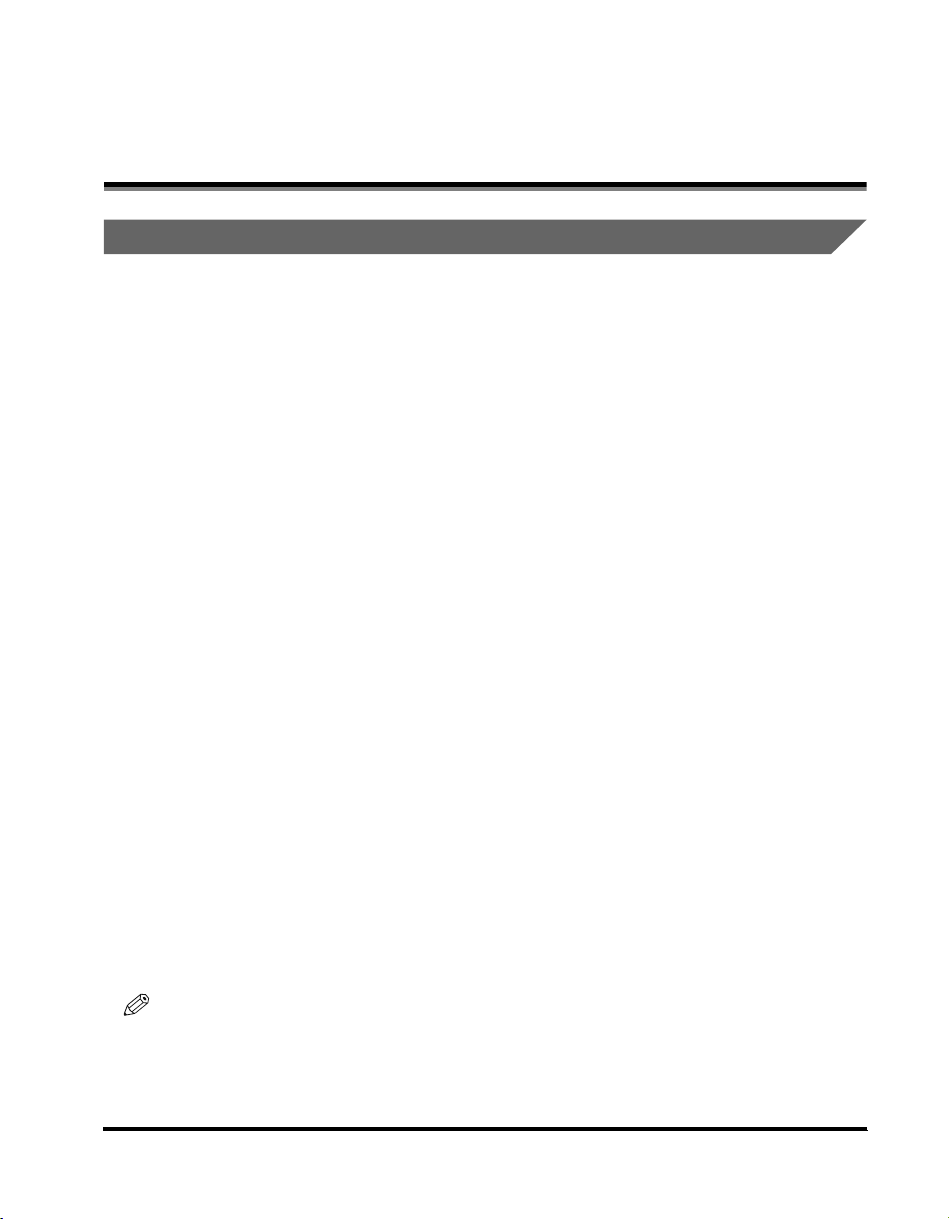
About the Instruction Manuals
Contents of the Documentation kits
Documentation kit A:
Instruction Manual CD-ROM Volume I-IV
This contains the multilingual versions of the following guides.
■ Reference Guide
Contains the basic operation instructions, daily maintenance, and troubleshooting instructions.
■ Copying and Mail Box Guide
Contains the Copying and Mail Box function instructions.
■ Sending and Facsimile Guide
Contains the Sending and Facsimile function instructions.
■ User's Guide (This Document)
Documentation kit B:
Instruction Manual CD-ROM 1
This contains the English, French, Italian, and German versions of the following guides.
■ Reference Guide
Contains the basic operation instructions, daily maintenance, and troubleshooting instructions.
■ Copying and Mail Box Guide
Contains the Copying and Mail Box function instructions.
Instruction Manual CD-ROM 2
This contains the English, French, Italian, and German versions of the following guides.
■ Remote UI Guide
Contains the Remote User Interface instructions.
■ Network Guide
Contains the Network Connectivity and setup instructions.
Documentation kit C:
Super G3 FAX Board CD-ROM/Color Universal Send Kit CD-ROM
This contains the English, French, Italian, and German versions of the following guides.
■ Sending and Facsimile Guide
Contains the Sending and Facsimile function instructions.
NOTE
The Super G3 FAX Board CD-ROM and Color Universal Send Kit CD-ROM come with the optional Color
Universal Send Kit or Super G3 FAX Board.
xix
Page 20
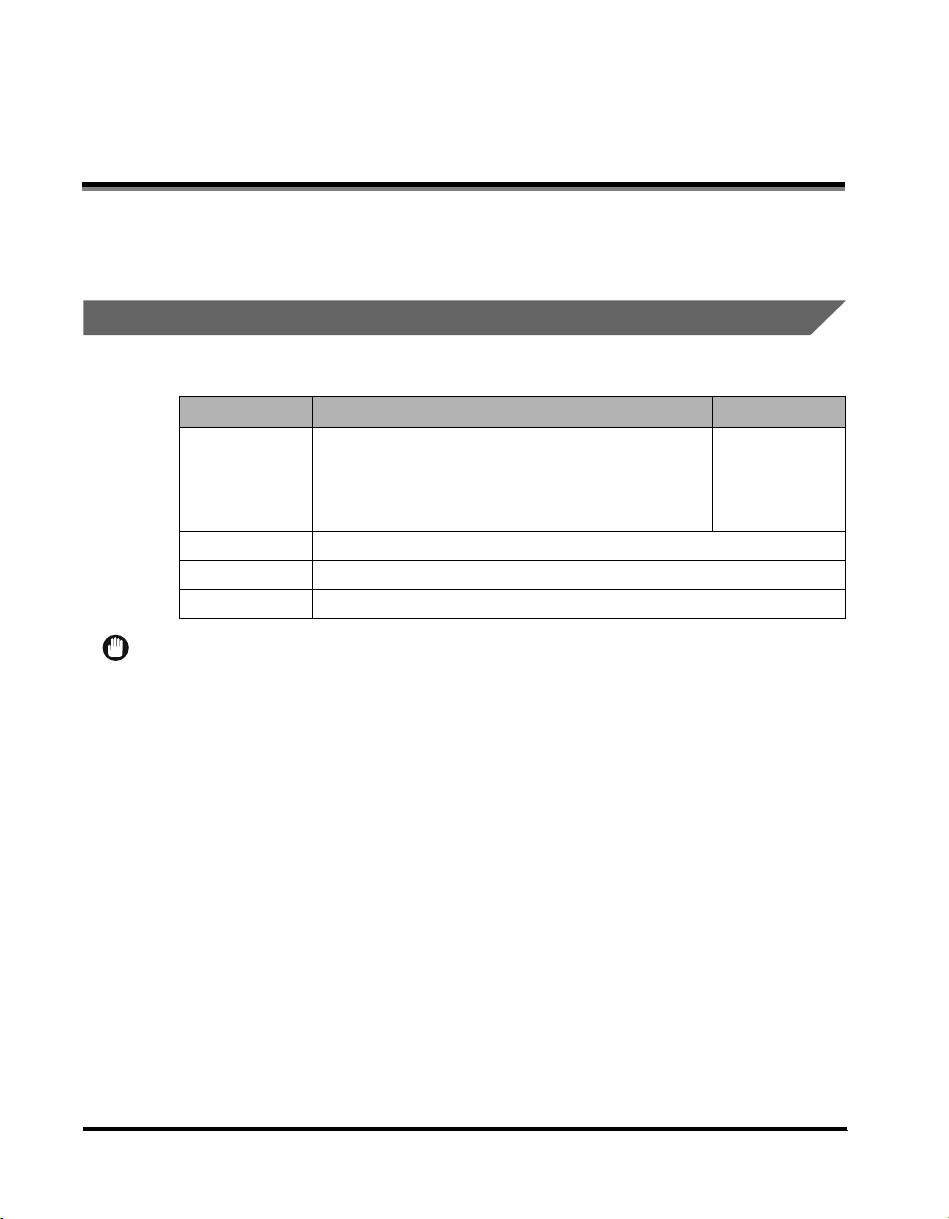
User Manual CD-ROM Menu
The User Manual CD-ROM Menu is software that enables you to select and view PDF Manuals
included on the CD-ROM via your computer screen. Follow the instructions below to use the User
Manual CD-ROM Menu.
System Requirements
The User Manual CD-ROM Menu can be used in the following system environments.
Windows Macintosh
Windows 95/98/Me
OS
Memory The memory required to run the above operating systems.
Computer A computer that can run the above operating systems
Display A resolution of 1024 × 768 pixels or higher (Recommended)
Windows NT (Service Pack 3 or later)
Windows 2000 (Service Pack 3 or later)
Windows XP (Service Pack 3 or later)
Windows Server 2003
IMPORTANT
The CD-ROM Menu starts automatically. You can also start the CD-ROM using the [startup.exe] icon in
Windows.
If the PDF manual does not open from the CD-ROM menu, open the PDF file directly from the [manuals] folder
on the User Manual CD-ROM.
Mac OS 9.x
Mac OS X
xx
Page 21

Using The CD-ROM Menu
This section describes how to use the CD-ROM Menu. When you insert the User Manual CD-ROM
provided into the CD-ROM drive, the Language Selection screen is displayed. Clicking a language
on this screen displays the following menu. (The sample screenshot shown here is for Windows
users.)
NOTE
For Macintosh users, double-click the [START] icon to start the CD-ROM Menu. The Language Selection
screen is displayed.
a BROWSE MANUAL
You can read any of the listed guides by clicking on
the desired guide. After clicking on the desired
guide, Acrobat Reader starts, and the PDF manual
is displayed.
b RETURN
Return to the Language Selection menu.
c EXIT
Exit the CD-ROM menu.
xxi
Page 22
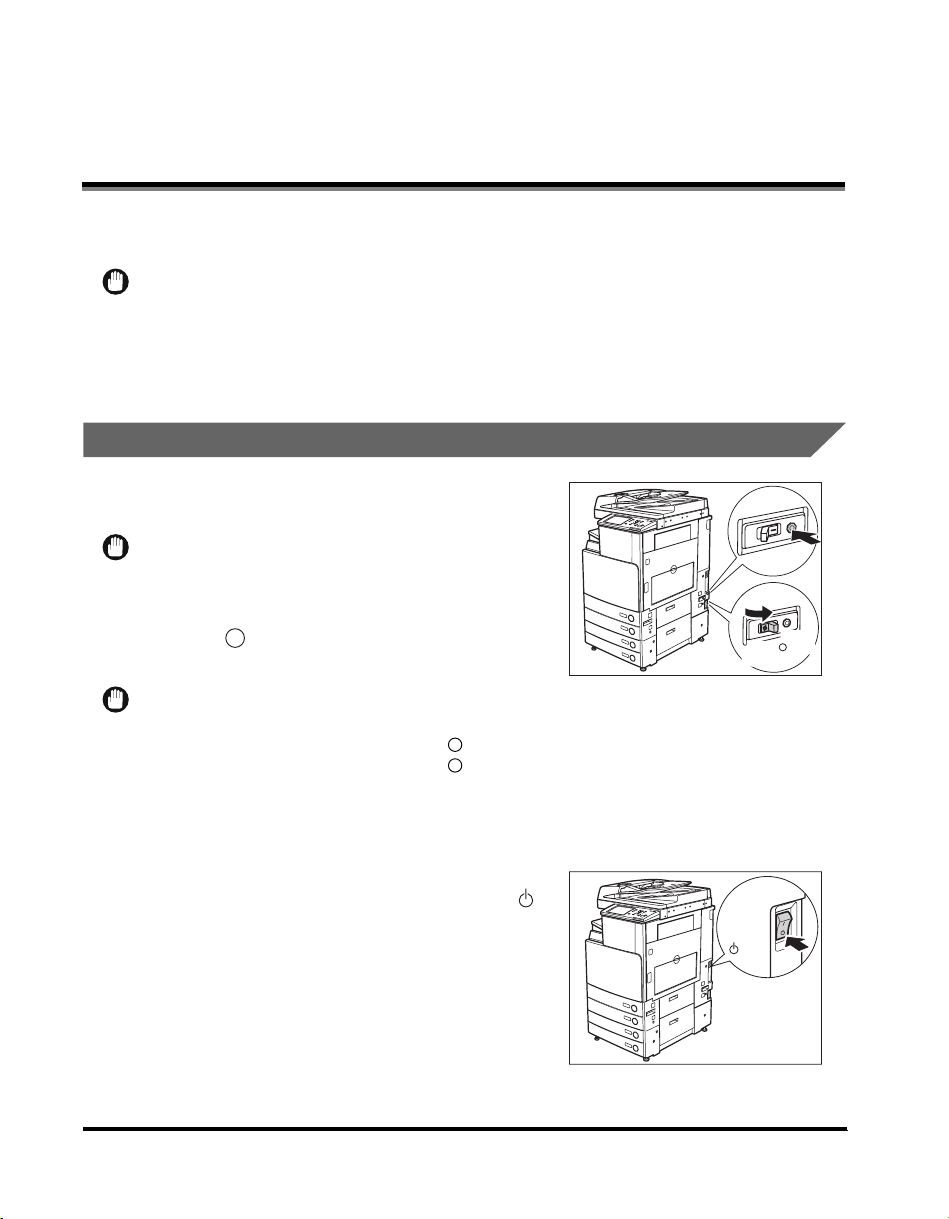
Periodic Inspection of the Breaker
This machine has a breaker that detects excess current or leakage current. Be sure to test the breaker
once or twice a month using the following procedure.
IMPORTANT
•
Make sure that the main power is turned ON, and the machine is neither printing nor scanning before inspecting
the breaker.
•
If a malfunction occurs after an inspection, contact your local authorized Canon dealer.
•
Before the main power is turned OFF, make sure that you wait for at least 30 seconds after the last printing
process is finished. Otherwise, the next print output may become dirty.
Checking the Breaker
1
Push the test button with the tip of a ball-point
pen, or similar object.
IMPORTANT
Briefly push the test button.
2
2
The breaker lever automatically switches to
the OFF (" " side) position. Confirm that the
power is cut OFF.
IMPORTANT
•
Do not use the test button to turn the power ON and OFF.
•
If the breaker lever does not switch to the OFF (" " side) position, repeat step 1.
•
If the breaker lever does not switch to the OFF (" " side) position, despite carrying out the above procedure
two or three times, contact your local authorized Canon dealer.
•
The breaker lever may stop between ON and OFF, depending on the type of breaker.
•
When the breaker lever is stopped between ON and OFF, it is in an OFF state.
3
Once you have confirmed that the power is
OFF, press the main power switch to OFF (" "
side).
(
ON
side)(
I
OFF
side)
ON
side)(
I
1
OFF
side)
(
3
xxii
Page 23
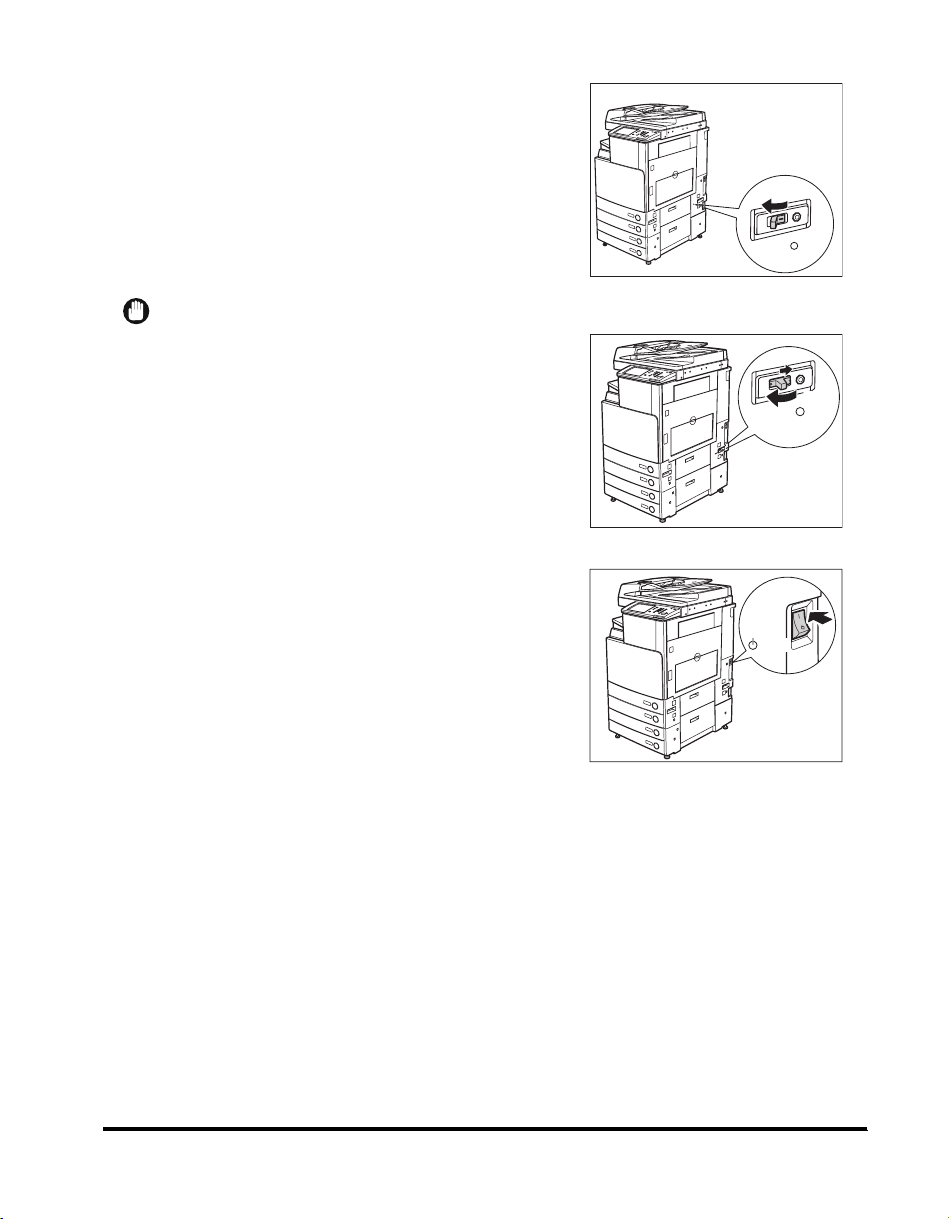
4
Move the breaker lever to ON ("I" side).
IMPORTANT
If the breaker stops between ON and OFF, move the breaker
lever to OFF, then back to ON.
5
Press the main power switch to ON ("I" side).
(
(
I
ON
side)
I
OFF
side)
4
ON
side)(
I
ON
side)(
OFF
side)
(
OFF
(
side)
5
6
Fill in the check sheet, located on page 4-6, to document your periodic
inspections of the breaker.
xxiii
Page 24
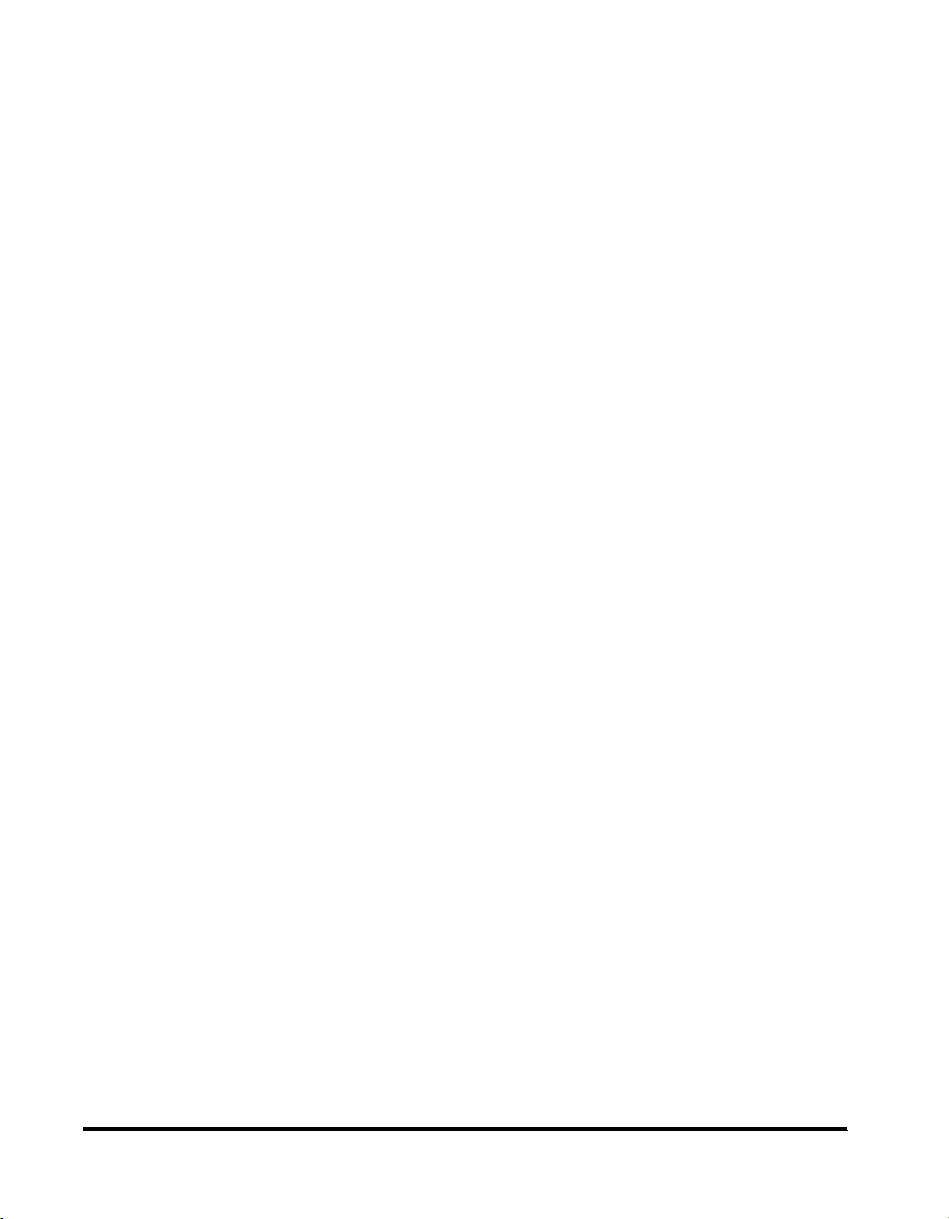
xxiv
Page 25

Before You Start Using This
Machine
CHAPTER
This chapter describes what you should know before using this machine, such as parts and their functions,
and how to turn ON the main power.
Installation Location and Handling . . . . . . . . . . . . . . . . . . . . . . . . . . . . . . . . . . . . . . . . . . . . . . . . . . .1-2
Installation Precautions . . . . . . . . . . . . . . . . . . . . . . . . . . . . . . . . . . . . . . . . . . . . . . . . . . . . . . . .1-2
Handling Precautions. . . . . . . . . . . . . . . . . . . . . . . . . . . . . . . . . . . . . . . . . . . . . . . . . . . . . . . . . .1-6
What This Machine Can Do . . . . . . . . . . . . . . . . . . . . . . . . . . . . . . . . . . . . . . . . . . . . . . . . . . . . . . . .1-8
System Configuration and Parts . . . . . . . . . . . . . . . . . . . . . . . . . . . . . . . . . . . . . . . . . . . . . . . . . . . .1-11
Optional Equipment . . . . . . . . . . . . . . . . . . . . . . . . . . . . . . . . . . . . . . . . . . . . . . . . . . . . . . . . . .1-11
External View and Internal View . . . . . . . . . . . . . . . . . . . . . . . . . . . . . . . . . . . . . . . . . . . . . . . . .1-12
Control Panel Parts. . . . . . . . . . . . . . . . . . . . . . . . . . . . . . . . . . . . . . . . . . . . . . . . . . . . . . . . . . .1-13
Touch Panel Display. . . . . . . . . . . . . . . . . . . . . . . . . . . . . . . . . . . . . . . . . . . . . . . . . . . . . . . . . .1-14
Main Power and Control Panel Power. . . . . . . . . . . . . . . . . . . . . . . . . . . . . . . . . . . . . . . . . . . . . . . .1-17
How to Turn ON the Main Power . . . . . . . . . . . . . . . . . . . . . . . . . . . . . . . . . . . . . . . . . . . . . . . .1-17
Things You Must Do Before Using This Machine . . . . . . . . . . . . . . . . . . . . . . . . . . . . . . . . . . . . . . .1-19
Selecting the Type of Telephone Line . . . . . . . . . . . . . . . . . . . . . . . . . . . . . . . . . . . . . . . . . . . .1-19
Setting the Current Date and Time. . . . . . . . . . . . . . . . . . . . . . . . . . . . . . . . . . . . . . . . . . . . . . .1-21
Registering This Machine's Fax Number . . . . . . . . . . . . . . . . . . . . . . . . . . . . . . . . . . . . . . . . . .1-24
Registering Sender Names . . . . . . . . . . . . . . . . . . . . . . . . . . . . . . . . . . . . . . . . . . . . . . . . . . . .1-25
Registering the Unit's Name. . . . . . . . . . . . . . . . . . . . . . . . . . . . . . . . . . . . . . . . . . . . . . . . . . . .1-26
Displaying a Help Screen . . . . . . . . . . . . . . . . . . . . . . . . . . . . . . . . . . . . . . . . . . . . . . . . . . . . . . . . .1-27
1
1-1
Page 26

Installation Location and Handling
This section describes precautions for installation location and handling. We recommend that you read
1
this section prior to using this machine.
Installation Precautions
Avoid Installing the Machine in the Following Locations
■ Avoid locations subject to extremes of temperature
and humidity, whether low or high.
For example, avoid installing the machine near water faucets,
hot water heaters, humidifiers, air conditioners, heaters, or
stoves.
Before You Start Using This Machine
■ Avoid installing the machine in direct sunlight.
If this is unavoidable, use curtains to shade the machine. Be
sure that the curtains do not block the machine's ventilation slots
or louvers, or interfere with the electrical cord or power supply.
■ Avoid poorly ventilated locations.
This machine generates a slight amount of ozone during normal
use. Although sensitivity to ozone may vary, this amount is not
harmful. Ozone may be more noticeable during extended use or
long production runs, especially in poorly ventilated rooms. It is
recommended that the room be appropriately ventilated,
sufficient to maintain a comfortable working environment, in
areas of machine operation.
1-2
Installation Location and Handling
Page 27

■ Avoid locations where a considerable amount of dust accumulates.
■ Avoid locations where ammonia gas is emitted.
■ Avoid locations near volatile or flammable materials, such as alcohol or paint thinner.
■ Avoid locations that are subject to vibration.
For example, avoid installing the machine on unstable floors or
stands.
1
■ Avoid exposing the machine to rapid changes in
temperature.
If the room in which the machine is installed is cold but rapidly
heated, water droplets (condensation) may form inside the
machine. This may result in a noticeable degradation in the
quality of the copied image, the inability to properly scan an
original, or the copies having no printed image at all.
■ Avoid installing the machine near computers or other precision electronic equipment.
Electrical interference and vibrations generated by the machine during printing can adversely affect the
operation of such equipment.
Before You Start Using This Machine
Installation Location and Handling
1-3
Page 28

■ Avoid installing the machine near televisions, radios, or similar electronic equipment.
The machine might interfere with sound and picture signal reception. Insert the power plug into a dedicated
power outlet, and maintain as much space as possible between the machine and other electronic equipment.
■ Do not remove the machine's leveling feet.
Do not remove the machine's leveling feet after the machine has been installed. If you put weight on the front
of the machine while the drawers or units within the machine are pulled out, the machine may fall forward. To
prevent this from happening, make sure that the machine's leveling feet are in place.
1
Select a Safe Power Supply
■ Plug the machine into a 220-240 V AC outlet.
■ Make sure that the power supply for the machine is safe, and has a steady voltage.
■ Do not connect other electrical equipment to the same power outlet to which the machine
is connected.
■ Do not connect the power cord to a multiplug power strip, as this may cause a fire or
electrical shock.
■ The power cord may become damaged if it is often
stepped on or if heavy objects are placed on it.
Continued use of a damaged power cord can lead to
an accident, such as a fire or electrical shock.
Before You Start Using This Machine
1-4
Installation Location and Handling
Page 29

Provide Adequate Installation Space
■ Provide enough space on each side of the machine for unrestricted operation.
No optional equipment is attached.
100 mm or more
1,238 mm
1,035 mm
The optional Feeder (DADF-L1), Finisher-P1,
and Paper Deck-Q1 are attached.
The optional Feeder(DADF-L1),Saddle
Finisher-Q2, Puncher Unit-L1, and Paper Deck-Q1
are attached.
1
100 mm or more
1,238 mm
1,127 mm
1,431 mm
1,228 mm
107 mm
Moving the Machine
■ If you intend to move the machine, contact your local
authorized Canon dealer beforehand.
100 mm or more
Before You Start Using This Machine
1,238 mm
1,983 mm
2,090 mm
Installation Location and Handling
1-5
Page 30

Handling Precautions
■ Do not attempt to disassemble or modify the
machine.
1
■ Some parts inside the machine are subject to high-voltages and temperatures. Take
adequate precautions when inspecting the inside of the machine. Do not carry out any
inspections not described in this manual.
■ Be careful not to spill liquid or drop any foreign
objects, such as paper clips or staples inside the
machine. If a foreign object comes into contact with
electrical parts inside the machine, it might cause a
short circuit and result in a fire or electrical shock.
Before You Start Using This Machine
■ If there is smoke, or unusual noise, immediately turn
the main power switch OFF, disconnect the power
cord from the outlet, and call your local authorized
Canon dealer. Using the machine in this state may
cause a fire or electrical shock. Also, avoid placing
objects around the power plug so that the machine
can be disconnected whenever necessary.
1-6
Installation Location and Handling
Page 31

■ Do not turn the main power switch OFF or open the front covers while the machine is in
operation. This might result in paper jams.
■ Do not use flammable sprays, such as spray glue,
near the machine. There is a danger of ignition.
■ This machine generates a slight amount of ozone during normal use. Although sensitivity
to ozone may vary, this amount is not harmful. Ozone may be more noticeable during
extended use or long production runs, especially in poorly ventilated rooms. It is
recommended that the room be appropriately ventilated, sufficient to maintain a
comfortable working environment, in areas of machine operation.
■ For safety reasons, turn OFF the control panel power
switch of the machine when it will not be used for a
long period of time, such as overnight. As an added
safety measure, turn OFF the main power switch, and
disconnect the power cord when the machine will not
be used for an extended period of time, such as
during consecutive holidays.
1
Before You Start Using This Machine
CAUTION
Canon recommends that data stored on the product's hard disk drive be duplicated or backed up to
prevent its loss in the event of failure or other malfunction of the hard disk drive. Neither Canon nor
any service provider will be liable for damages for loss of data stored on the product's hard disk
drive. (See the terms of the product's Limited Warranty for more details.)
Installation Location and Handling
1-7
Page 32

What This Machine Can Do
All the elements you will ever need in a colour digital multitasking
1
machine.
The iR 3100C/iR 3100CN incorporates a rich array of input
and output features that can greatly enhance your efficiency.
Equipped with features that meet the needs of document work
in a digitized office, the iR 3100C/iR 3100CN represents the
ultimate in digital multitasking machines.
Scan
Copy
Mail Box
Send
Fax
Remote UI
Copying See the Copying and Mail Box Guide
Before You Start Using This Machine
In addition to normal copying functions, convenient new functions,
such as "Sample Set" which helps to avoid copy errors, "Booklet"
for making copies into booklets, and "Different Size Originals" for
copying originals of different sizes together in one copy operation,
are provided to increase your productivity.
1
2
3
4
5
6
7
8
2
7
8
1
4
5
6
3
Mail Box Function See the Copying and Mail Box Guide
The Mail Box function enables you to save image or document
data that has been scanned from the scanner unit, or created on
a PC to the machine's internal hard disk. The saved data can be
printed at a required time, or merged with separately saved data
or data created on a PC for simultaneous processing.
Scanning
various
originals
Printing merged
documents
1
8
6
Sending
data from
computers
1
3
1-8
What This Machine Can Do
Page 33

Sending Function (optional)* See the Sending and Facsimile Guide
The Send function enables you to send scanned image or
document data to file servers, or send it by e-mail or I-fax. A
variety of file formats are supported (PDF, TIFF, and JPEG),
which offer you greater flexibility in accommodating the digital
workplace environments.
*The optional Color Universal Send Kit and Resolution Switching Board are
required.
E-mail File I-Fax
Original
Faxing (optional)* See the Sending and Facsimile Guide
In addition to normal facsimile functions, the machine offers you
Super G3 compatibility which enables you to transmit documents
at high speeds, greatly reducing transmission costs as compared
to conventional facsimile machines..
*The optional Super G3 FAX Board and Resolution Switching Board are
required.
Original Fax
Printing (optional)* See the PS/PCL/UFR Printer Guide
You can upgrade this machine to a high-speed network printer by
installing one of the optional colour network printer kits. There are
three kinds of kits available. The Color Network UFR Printer Kit
offers you UFR (Ultra Fast Rendering) Technology, which utilizes
a newly invented printing algorithm to minimize file prosessing
and achieve maximum performance.
The Color Network Multi-PDL Printer Kit offers you not only UFR,
but also PS and PCL priniting capability. This kit is
standard-equipped in the iR 3100CN.
Color Network Print Unit can efficiently output various data types including large and complex files (such as
combining colour graphics, photos, and text), Adobe PostScript 3 files, detailed graphics, etc.
*Only one colour network printer kit can be installed at the same time.
Sending data
from computers
1
Printing
1
Before You Start Using This Machine
What This Machine Can Do
1-9
Page 34

Using the Remote User Interface See the Remote UI Guide
You can control functions, such as confirming the status of the
machine, job operations, and printing instructions for data saved
in inboxes, all from your PC's web browser.
Web
Browser
1
Scanning (optional)* See the Color Network ScanGear User's Guide
Scanning image data into computers is a function that is available
if the iR 3100C/iR 3100CN is upgraded with printer and network
capabilities. You can scan images of up to A3 in size at a
resolution of 600 x 600 dpi.
*The optional Color Network Multi-PDL Printer Kit (Standard-equipped in iR
3100CN), Color Network UFR Printer Kit, or Color Network Printer Unit
must be installed in order to use this function.
Before You Start Using This Machine
Original
Scanning
image data
Exporting data
to a computer
1-10
What This Machine Can Do
Page 35

System Configuration and Parts
Optional Equipment
a Saddle Finisher-Q2
b Finisher-Q1
c Puncher Unit-L1
d Additional Finisher Tray-A1
e Inner 2way Tray-C1
f Buffer Pass Unit-C1
The Buffer Pass Unit-C1 is required to attach the
Finisher-Q1 or Saddle Finisher-Q2.
g Feeder (DADF-L1)
1
Before You Start Using This Machine
h Platen Cover Type H
i Finisher-P1
j Cassette Feeding Unit-Y1
k Card Reader-C1
l Copy Tray-J1
m Staple-J1
n Staple Cartridge-D3
o Paper Deck-Q1
System Configuration and Parts
1-11
Page 36

External View and Internal View
a Feeder (DADF-L1)
b Security Key (Optional)
c Control Panel
d Main Unit's Right Cover
1
e Stack Bypass
f Main Power Switch
g Test Button
h Breaker
i Paper Drawer's Right Cover
j Paper Drawer 2
k Paper Drawer 1
l Output Tray
m Output Paper Tray Guide
Before You Start Using This Machine
n Platen Glass
o Fixing Unit's Upper Cover
p Duplexing Unit
q Front Cover
r Toner Supply Port Cover
s Toner Cartridge
The optional Feeder (DADF-L1) and Cassette Feeding Unit-Y1 are
attached.
1-12
System Configuration and Parts
Page 37

Control Panel Parts
1
0
a Energy Saver key
Press to set or cancel the Energy Saver mode.
b Control Panel Power Switch (Sub Power Supply)
Press to turn the control panel ON or OFF. When
turned OFF, the machine is in the Sleep mode.
c Counter Check key
Press to display the copy and print count total on the
touch panel display.
d Stop key
Press to stop a job in progress, such as a scan job,
copy job, or fax job (scanning only).
e Start key
Press to start an operation.
f Main Power Indicator
Lights when the main power is turned ON.
g Error Indicator
Flashes or lights if there is an error in the machine.
When the Error indicator flashes, follow the
instructions that appear on the touch panel display.
When the Error indicator maintains a steady red
light, contact your local authorized Canon dealer.
h Processing/Data Indicator
Flashes or blinks green when the machine is
performing operations, and maintains a steady
green light, when fax data is stored in memory.
i Clear key
Press to clear entered values or characters.
j Numeric keys
Press to enter numerical values.
k ID key
Press when setting or enabling Department ID
Management.
l Display Contrast Dial
Use to adjust the brightness of the touch panel
display.
m Additional Functions key
Press to specify additional functions.
n Help key
Press to display explanations of modes or functions
on the touch panel display.
o Reset key
Press to restore the standard settings of the
machine.
p Touch Panel Display
The settings screen for each function is shown on
this display.
q Edit Pen Tray
Place the edit pen here.
r Edit Pen
Use to designate areas on the original to copy or
scan. If you lose the edit pen, contact your local
authorized Canon dealer. Do not use an object with
a sharp end, such as a pencil or ballpoint pen, in
place of the edit pen.
Before You Start Using This Machine
System Configuration and Parts
1-13
Page 38

Touch Panel Display
1
a Copy
Press this key to access the machine's copy
functions.
b Send
Press this key to access the machine's sending and
facsimile functions if the optional Color Universal
Before You Start Using This Machine
Send Kit or Super G3 FAX Board, and Resolution
Switching Board are installed.
c Mail Box
Press this key to access the machine's mailbox
functions.
d Scan
Press this key to use the optional network scan
function.
e ➞
Press this key to gain access to hidden function keys
displayed.
f Printer
Press this key to access the machine's printing
functions.
g Adjust Contrast
Press [ ] or [ ] to manually control the copy
exposure. Press [A] to select or cancel the automatic
exposure control.
h Original Type Selection
Press to make copies according to the type of
original ([Text/Photo/Map], [Printed Image], [Photo],
or [Text]).
i Special Features
Press to select a Special Features mode.
j System Monitor
Press to check the progress of a copy job, change
the order of printing, or cancel printing.
k Job/Print Status Display Area
The progress of jobs and copy operations, and the
status of devices and consumables are displayed
here.
l Interrupt
Press to interrupt a copy job to make priority copies.
m Finisher
Press to select the Collate, Group, or Staple mode.
n Two-sided
Press to make [1 2-Sided], [2 2-Sided],
[2 1-Sided], or [Book 2-Sided] copies.
o Paper Select
Press to select the paper size/type and the paper
source.
p Copy Ratio
Press to reduce or enlarge the copy size.
q 1:1
Press to make copies in the same size as your
original.
r Colour Mode
Press to select the colour mode for copying.
1-14
System Configuration and Parts
Page 39

• [Send] appears if the optional Color Universal Send Kit, Super G3 FAX Board, and Resolution Switching
Board are installed, or only the optional Color Universal Send Kit and Resolution Switching Board are
installed. If only the optional Super G3 FAX Board and Resolution Switching Board are installed, [Fax]
appears.
• [Scan] appears only if the optional Color Network Multi-PDL Printer Kit (standard-equipped in iR 3100CN),
Color Network UFR Printer Kit, or Color Network Printer Unit is installed.
• [Printer] appears only if the optional Color Network Printer Unit is installed in iR3100C.
NOTE
•
The top of the touch panel display may differ according to the optional equipment that is attached to the
machine.
Attached Optional Equipment Displayed Function Keys
None (initial status of iR 3100C)
• Color Network Multi-PDL Printer Kit
(initial status of iR 3100CN)
• Color Network UFR Printer Kit
Color Network Printer Unit
• Color Network Multi-PDL Printer Kit,
Color Univarsal Send Kit, and Resolution
Switching Board
• Color Network UFR Printer Kit, Color
Univarsal Send Kit and Resolution
Switching Board
Color Network Printer Unit, Color
Universal Send Kit, and Resolution
Switching Board
• Color Network Multi-PDL Printer Kit,
Super G3 FAX Board, and Resolution
Switching Board
• Color Network UFR Printer Kit, Super G3
FAX Board, and Resolution Switching
Board
1
Before You Start Using This Machine
Color Network Printer Unit, Super G3 FAX
Board, and Resolution Switching Board
• Color Network Multi-PDL Printer Kit,
Color Univarsal Send Kit, Super G3 FAX
Board, and Resolution Switching Board
• Color Network UFR Printer Kit, Color
Univarsal Send Kit, Super G3 FAX
Board, and Resolution Switching Board
Color Network Printer Unit, Color
Universal Send Kit, Super G3 FAX Board,
and Resolution Switching Board
System Configuration and Parts
1-15
Page 40

•
The meaning of the icon (type of job) that appears in the Job/Print Status Display Area (on the bottom left of the
screen) is described below:
Icon (Type of Job) Description
Copy Job
Send/Fax Job
Mail Box Job
1
Icon (Machine Status) Description
Printer Job
Report Job
Network Scan Job
Additional Functions Job
Error
Paper Jam
Staple Jam
Replace Toner Cartridge
Before You Start Using This Machine
1-16
System Configuration and Parts
Page 41

Main Power and Control Panel Power
The machine is provided with two power switches, a main power switch and a control panel power
switch, as well as a breaker that detects excess current or leakage current.
How to Turn ON the Main Power
1
Make sure that the power plug is firmly inserted into the power outlet.
WARNING
Do not connect or disconnect the power cord with wet hands, as this may result in electrical shock.
2
If the optional Security Key is inserted into the
machine, make sure that it is in the ON
position (turn it to the right).
Security
Key
3
Press the main power switch to ON (" I " side).
The main power switch is located on the right
side of the machine.
If you want to turn the main power OFF, make sure that you
first turn the control panel power switch OFF, and then press
the main power switch to the " " side.
The main power indicator on the control panel lights when the
main power switch is turned ON.
ON
( I Side)
OFF
( Side)
1
Before You Start Using This Machine
IMPORTANT
•
If the main power indicator on the control panel does not light even though the main power switch is ON, be
sure to check the breaker to see if it is OFF. (See "When the Power Does Not Turn ON," in the Reference
Guide.)
•
Before the main power is turned OFF, make sure that you wait for at least 30 seconds after the last printing
process is finished. Otherwise, the next print output may become dirty.
Main Power and Control Panel Power
1-17
Page 42

4
The screen is displayed while the system
software is loading.
The machine is ready to scan in approximately 45 seconds (at
a room temperature of 20°C) after the screen above appears.
1
The screen is displayed when the machine is ready to scan.
IMPORTANT
•
If you turn OFF the main power, wait at least 10 seconds before
turning the main power back ON.
•
Do not turn the main power OFF if the optional Color Universal
Send Kit or Super G3 FAX Board and Resolution Switching
Board are attached, and you want to be able to send or receive
fax documents. Sending or receiving I-fax or fax documents
cannot be done when the power is turned OFF.
Before You Start Using This Machine
1-18
Main Power and Control Panel Power
Page 43

Things You Must Do Before Using This Machine
This section describes the important setting registrations and procedures that must be done before the
machine is used for sending operations. For the further details of the operations, see "Things You Must
Do Before Using This Machine" in the Sending and Facsimile Guide.
IMPORTANT
•
If you attempt to use the machine without registering the necessary information correctly, the machine may not
function properly.
•
Network settings have to be specified in order to send scanned documents to an e-mail address, an I-fax
address, or a file server. (See the Network Guide.)
Selecting the Type of Telephone Line
Set the type of telephone line that is connected to the machine.
NOTE
•
For this setting, the optional Super G3 FAX Board is required.
•
The default setting is 'Tone'.
1
Press ➞ [Communications Settings].
1
Before You Start Using This Machine
2
Press [User Settings] under <Fax Settings>.
Things You Must Do Before Using This Machine
1-19
Page 44

3
Press [Tel Line Type].
1
4
Select the type of telephone line ➞ press [OK].
The selected mode is set.
5
Press [Done] repeatedly until the Basic
Features screen appears.
Before You Start Using This Machine
1-20
Things You Must Do Before Using This Machine
Page 45

Setting the Current Date and Time
You can set the current date and time. The current date and time settings are used as standard timer
settings for functions that require them.
• GMT: The time at the Greenwich Observatory in England is called GMT
• Time Zone: The standard time zones of the world are expressed globally in terms of
• Daylight Saving Time: In some countries, time is advanced throughout the summer season. The
1
Press ➞ [Timer Settings].
2
Press [Date & Time Settings].
(Greenwich Mean Time).
the difference in hours ( up to 12 hours) from GMT ( 0 hours). A time
zone is a region throughout which this time difference is the same.
period in which this is applied is called "Daylight Saving Time."
1
Before You Start Using This Machine
Things You Must Do Before Using This Machine
1-21
Page 46

3
Enter the current date (day, month, year) and
time using - (numeric keys).
1
● If you are setting the Time Zone:
❑ Press the Time Zone drop-down list ➞ select the time
zone where the machine is located.
NOTE
•
The default setting is 'GMT 00:00'.
•
If the desired time zone is not displayed, press [▼] or [▲] to
scroll through the list.
Before You Start Using This Machine
● If you are setting Daylight Saving Time:
❑ Press [On] ➞ [Start Date].
1-22
Things You Must Do Before Using This Machine
Page 47

❑ Select the month and day from the Month and Day drop-down lists, respectively.
❑ Press [ ] or [+] to enter the time of day you want
Daylight Saving Time to take effect ➞ press [OK].
❑ Press [End Date] ➞ make the settings in the same way
as [Start Date] ➞ press [OK].
NOTE
•
If you set Daylight Saving Time, the machine automatically sets
the standard time of the machine one hour forward at the
specified date and time.
•
The default setting is 'On'. Between 2:00 a.m. on the last
Sunday of March and 3:00 a.m. on the last Sunday of October.
•
The time can be set in one hour increments, from 0 to 23 hours.
4
Press [OK].
The selected mode is set.
5
Press [Done] repeatedly until the Send Basic Features screen appears.
1
Before You Start Using This Machine
Things You Must Do Before Using This Machine
1-23
Page 48

Registering This Machine's Fax Number
You must store the machine's fax number. This number is printed on the document that you fax to the
receiving party.
The number may also be displayed on the touch panel display of the receiving party's machine,
depending on their type of machine.
1
Before You Start Using This Machine
NOTE
For this setting, the optional Super G3 FAX Board is required.
1
Press ➞ [Communications Settings] ➞ [User Settings] under <Fax Settings>.
2
Press [Unit Telephone #].
3
Enter the unit's telephone number using
- (numeric keys) ➞ press [OK].
The selected mode is set.
4
Press [Done] repeatedly until the Basic
Features screen appears.
1-24
Things You Must Do Before Using This Machine
Page 49

Registering Sender Names
You can register any name as the sender's name, such as the section or department's name, or an
individual's name.
1
Press ➞ [Communications Settings] ➞ [TX Settings] under <Common
Settings>.
2
Press [Sender's Names (TTI)].
3
Select the number under which you want to
register the sender's name ➞ press [Register/
Edit].
1
Before You Start Using This Machine
4
Enter the sender's name ➞ press [OK].
You can enter up to 24 characters for the sender's name.
To cancel registering the sender's name, press [cancel].
The selected mode is set.
5
Press [Done] repeatedly until the Basic Features screen appears.
Things You Must Do Before Using This Machine
1-25
Page 50

Registering the Unit's Name
Your name or company's name must be registered as the unit's name (a department name is
optional).
When you send a document, the recipient's machine displays or prints an your name or company's
name (and department's name, if applicable) as the sender's information on the recording paper.
1
Some fax models also display sender information on the touch panel display during transmission.
1
Press ➞ [Communications Settings] ➞ [TX Settings] under <Common
Settings>.
2
Press [Unit Name].
3
Enter a name ➞ press [OK].
The selected mode is set.
4
Press [Done] repeatedly until the Send Basic Features screen appears.
Before You Start Using This Machine
1-26
Things You Must Do Before Using This Machine
Page 51

Displaying a Help Screen
Pressing brings up a guidance screen with information about the various features that are available
with your machine.
■ Usage Help
Pressing after selecting a mode brings up a guide screen
with an explanation of that mode. Use this help function if you do
not understand how to use the mode you are setting.
In this example, the Margin mode has been selected. If you
press after pressing [Special Features] ➞ [Margin], the Help
Function screen appears as shown on the right.
To display the Help Menu screen, press [Help Menu].
To return to the screen for setting the Margin mode, press
[Done].
The Help Function Screen
■ Help Menu
To find the right mode for your particular needs or to find a
simple description of a mode, press while the Basic Features
screen or Special Features screen is displayed. The Help Menu
screen appears on the touch panel display, as shown on the
right.
For example, if you are copying photo originals:
The Help Menu Screen
1
Before You Start Using This Machine
1
Press [Making Copies] ➞ [Various originals].
2
Press [Photo original] or [Text & Printed image contained] ➞ press [▼] or [▲] to
read the detailed information on the selected mode.
3
Press [Done] to return to the Various Originals screen.
4
Press [Done] to return to the Help Menu screen.
Displaying a Help Screen
1-27
Page 52

1
Before You Start Using This Machine
1-28
Displaying a Help Screen
Page 53

Routine Maintenance
This chapter describes how to load paper, and replace toner.
Loading Paper. . . . . . . . . . . . . . . . . . . . . . . . . . . . . . . . . . . . . . . . . . . . . . . . . . . . . . . . . . . . . . . . . . .2-2
Replacing the Toner Cartridge . . . . . . . . . . . . . . . . . . . . . . . . . . . . . . . . . . . . . . . . . . . . . . . . . . . . . .2-5
2
CHAPTER
2-1
Page 54

Loading Paper
If the selected paper has run out during printing, a screen
prompting you to load paper appears on the touch panel
display.
2
Routine Maintenance
IMPORTANT
•
A screen prompting you to load paper also appears if the
selected paper drawer is not fully inserted into the machine.
Make sure that the paper drawer is properly in place.
•
Do not load paper of an irregular size into the paper drawers.
•
Do not load the following types of paper into the paper drawers.
Doing so may cause a paper jam.
- Severely curled or wrinkled paper
- Thin straw paper
- Paper which has been printed on using a thermal transfer printer (Do not print on the reverse side of this
paper either.)
•
Never place paper or any other items in the empty part of the drawer next to the paper stack. Doing so may
cause paper jams.
NOTE
•
If a message prompting you to load paper appears during printing, the remaining prints are automatically made
after you load the correct paper. If you select another paper drawer, the remaining prints are made after you
press [OK].
•
To cancel printing, press [Cancel].
•
The following paper sizes can be loaded into paper drawers 1, 2, 3, and 4.
- Paper drawer 1: A4, A4R, A5R, and envelopes
- Paper drawer 2, 3, 4: 305 x 457 mm, A3, A4, A4R, and A5R
- Envelopes can be loaded into paper drawer 1 only if the optional Envelope Feeder Attachment-C1 is attached.
- Paper drawers 3 and 4 can be used only if the optional Cassette Feeding Unit-Y1 is attached.
•
For more information on available paper stock that can be loaded into the paper drawers, see "Available Paper
Stock," in the Reference Guide.
2-2
Loading Paper
Page 55

1
Press and release the button on the paper
drawer in which you want to load paper.
Grip the handle, and pull out the paper drawer
2
until it stops.
3
Open a package of paper, and remove the
paper stack.
CAUTION
When loading paper, take care not to cut your hands on
the edges of the paper.
2
Routine Maintenance
IMPORTANT
Rewrap any remaining paper in its original package, and store it
in a dry place, away from direct sunlight.
NOTE
•
For high quality printouts, use paper recommended by Canon.
•
Before loading paper, always fan the sheets several times, and align the edges to facilitate feeding. Also, you
should always fan paper that has just been removed from a newly opened paper package.
Loading Paper
2-3
Page 56

2
Routine Maintenance
4
Load the paper stack into the paper drawer.
Even out the edges of the paper stack. Load the paper stack
against the right wall of the paper drawer.
When loading paper into the paper drawer for the first time, set
the paper size dial to match the paper size being loaded. (See
"Adjusting a Paper Drawer to Hold a Different Paper Size," in
the Reference Guide.)
When loading paper into the paper drawer, make sure that the
paper size setting is the same size of the paper that is being
loaded.
IMPORTANT
•
Paper which has been rolled or curled must be straightened out prior to use.
•
Make sure that the height of the paper stack does not exceed the loading limit mark ( ) at the back of the
paper drawer.
•
When loading 305 x 457 mm paper in the paper drawer, remove the left guide and insert it into the hole in the
front left side of paper drawer.
NOTE
•
Each paper drawer holds approximately 550 sheets of paper (80 g/m2).
•
For more information on the print direction of preprinted paper (paper which has logos or patterns already
printed on it), see "Relationship between Original Orientation and Preprinted Paper Output Chart," in the
Reference Guide.
5
Gently push the paper drawer back into the
machine until it clicks into place in the closed
position.
CAUTION
When returning the paper drawer to its original position,
be careful not to get your fingers caught, as this may
result in personal injury.
IMPORTANT
You will not be able to make copies or print if you load paper that
exceeds the loading limit, or if the paper drawer is not completely pushed into the machine. Always check that
the paper drawers are in place. If a paper drawer is overloaded, decrease the amount of paper so that it does
not exceed the loading limit.
2-4
Loading Paper
Page 57

Replacing the Toner Cartridge
When there is only a small amount of toner remaining in the
machine, the following message appears on the touch panel
display, as shown. You can continue printing, but at this time
you should purchase new toner of the indicated colour so that
you have it available when needed.
When the toner runs out completely and prints can no longer
be made, a screen with instructions on how to replace the
toner cartridge, like the one shown, appears on the touch
panel display. Follow the instructions on the touch panel
display, and the procedure described below to help you
replace the toner cartridge.
With [Recover Later], you can continue certain operations,
such as mode settings and scanning of originals, even if you
do not replace the toner cartridge immediately.
CAUTION
• Keep toner out of the reach of small children. If toner is ingested, consult a physician immediately.
• If toner gets onto your hands or clothing, wash it off immediately with cold water. Do not use warm
water as this may set the toner permanently, and you may not be able to remove the toner stains.
2
Routine Maintenance
Replacing the Toner Cartridge
2-5
Page 58

2
Routine Maintenance
IMPORTANT
•
Use only the toner cartridges intended for use with this machine.
•
Do not replace toner cartridges until the message prompting you to do so appears.
•
The colour of the toner to be replaced is shown on the touch panel display. A toner cartridge revolver is
mounted inside the machine. It holds four toner cartridges and rotates. When toner of a particular colour runs
out, its toner cartridge is rotated to the toner supply port, and can be replaced. Only one toner cartridge can be
replaced at a time. However, when two or more toner cartridges have to be replaced at the same time, replace
them in this order: black, yellow, magenta, and cyan.
•
If you continue copying or printing in black-and-white after cyan, magenta, or yellow toner runs out, do not
remove the depleted toner cartridges from the machine.
•
Do not touch the shutter door and gear of the toner cartridge, as this may cause the toner cartridge to leak.
NOTE
•
When the <Remaining toner is low.> message appears, approximately 10% of the toner is left.
•
If toner runs out during a print job, the remaining prints are made after you replace the toner cartridge.
1
Open the front cover of the main unit.
2
Open the toner supply port cover.
1
2
2-6
Replacing the Toner Cartridge
Page 59

3
L
o
c
k
Unlock
Turn the knob of the toner cartridge in the direction of the arrow
(counterclockwise).
2
Black Toner Cartridge Cyan, Magenta, or Yellow Toner
Cartridge
IMPORTANT
Turn the knob on the black cartridge, until the arrow points to 'Unlock'. Turn the knob on the cyan, magenta, or
yellow toner cartridge until it stops.
Routine Maintenance
Replacing the Toner Cartridge
2-7
Page 60

2
Routine Maintenance
4
Grip the knob on the toner cartridge, and pull
the toner cartridge out of the toner supply
port.
Pull the toner cartridge out halfway, then remove it completely
while supporting it with your other hand from underneath.
WARNING
Do not burn or throw used toner cartridges into open
flames, as this may cause the toner remaining inside the
cartridges to ignite resulting in burns or a fire.
IMPORTANT
If the toner cartridge cannot be pulled out, check that the knob is turned all the way to the appropriate position.
5
Set a new toner cartridge.
Support the new toner cartridge with your hand from underneath while pushing it into the machine with your
other hand.
Push the new toner cartridge in as far as possible.
● If you are replacing the cyan, magenta, or yellow toner cartridge:
❑ Hold the new toner cartridge in your hands and gently tilt it up and down five times.
Turn the toner cartridge so that the arrow printed on it is
facing up, and push the toner cartridge into the machine.
IMPORTANT
When tilting the cyan, magenta, or yellow toner cartridge, be
careful not to touch the shutter door, or turn the knob, as this
may cause the toner cartridge to leak.
2-8
Replacing the Toner Cartridge
Page 61

6
L
o
c
k
Unlock
Turn the knob of the toner cartridge in the direction of the arrow (clockwise)
until it stops.
2
Black Toner Cartridge
Cyan, Magenta, or Yellow Toner
Cartridge
IMPORTANT
Before you turn the knob on the toner cartridge, make sure that the toner cartridge is pushed in as far as
possible.
7
Close the toner supply port cover, and close the front cover of the main unit.
CAUTION
When closing the cover, be careful not to get your fingers caught, as this may result in personal
injury.
IMPORTANT
Make sure to close the front cover securely. You will hear the click of the three magnets against the inside of the
machine.
Routine Maintenance
Replacing the Toner Cartridge
2-9
Page 62

2
Routine Maintenance
2-10
Replacing the Toner Cartridge
Page 63

Troubleshooting
This chapter explains what to do in response to a paper jam and an error message display.
Clearing Paper Jams . . . . . . . . . . . . . . . . . . . . . . . . . . . . . . . . . . . . . . . . . . . . . . . . . . . . . . . . . . . . .3-2
List of Error Messages . . . . . . . . . . . . . . . . . . . . . . . . . . . . . . . . . . . . . . . . . . . . . . . . . . . . . . . . . . . .3-6
List of Error Codes without Messages . . . . . . . . . . . . . . . . . . . . . . . . . . . . . . . . . . . . . . . . . . . . . . . . . . . . . . . . 3-6
3
CHAPTER
3-1
Page 64

Clearing Paper Jams
The screen indicating the location of the paper jam appears on the touch panel display, followed by
instructions on how to clear the paper jam. This screen repeatedly appears on the touch panel display
until the paper jam is entirely cleared.
WARNING
There are some areas inside the machine which are subject to high-voltages. When removing
3
Troubleshooting
jammed paper or when inspecting the inside of the machine, do not allow necklaces, bracelets, or
other metal objects to touch the inside of the machine, as this may result in burns or electrical
shock.
CAUTION
• When removing jammed originals or paper, take care not to cut your hands on the edges of the
originals or paper.
• When removing paper which has become jammed inside the machine, take care not to allow the
toner on the jammed paper to come into contact with your hands or clothing, as this will dirty your
hands or clothing. If they become dirty, wash them immediately with cold water. Washing them with
warm water will set the toner, and make it impossible to remove the toner stains.
• When removing paper which has become jammed inside the machine, remove the jammed paper
gently to prevent the toner on the paper from scattering and getting into your eyes or mouth. If the
toner gets into your eyes or mouth, wash them immediately with cold water and immediately consult
a physician.
• The fixing unit and its surroundings inside the machine may become hot during use. When
removing jammed paper or when inspecting the inside of the machine, do not touch the fixing unit
and its surroundings, as doing so may result in burns or electrical shock.
NOTE
If you press [Recover Later] on the screen indicating the paper jam, you can continue operating the machine,
such as you can set mode settings and scan originals, even if the jammed paper is not removed immediately.
3-2
Clearing Paper Jams
Page 65

1
Inspect all paper jam locations indicated on the touch panel display, and remove
any jammed paper.
See the appropriate pages below for instructions on finding and removing jammed paper. Or, you can follow
the instructions on the touch panel display.
If jammed paper tears while it is being removed, be sure to remove any remaining pieces from inside the
machine.
IMPORTANT
•
If the machine's power is turned OFF when there is a paper jam, detection of paper jams in the paper drawers
is not possible after the power is turned back ON. Clear paper jams without turning the power OFF.
•
If a paper jam occurs in the optional Feeder (DADF-L1), you cannot continue operating the machine. Follow the
directions on the touch panel display to clear the paper jam. (See "Feeder (DADF-L1) (Optional)," in the
Reference Guide.)
● If a paper jam occurs inside the main unit:
❑ See the instructions on the following pages.
aDuplexing Unit (See "Duplexing Unit (Inside the Main Unit),"
in the Reference Guide.)
bFixing Unit (See "Fixing Unit (Inside the Main Unit)," in the
Reference Guide.)
cStack Bypass (See "Stack Bypass," in the Reference
Guide.)
dPaper Drawer 1 (See "Paper Drawer 1," in the Reference Guide.)
ePaper Drawer 2 (See "Paper Drawer 2," in the Reference Guide.)
NOTE
Some areas that are shown to have paper jams may not actually have paper jams. However, always check all
locations indicated on the touch panel display in the order that is given.
3
Troubleshooting
Clearing Paper Jams
3-3
Page 66

● If a paper jam occurs inside an optional unit
❑ See the instructions on the following pages.
aFeeder (DADF-L1) (See "Feeder (DADF-L1) (Optional)," in
the Reference Guide.)
bInner 2way Tray-C1 (See "Inner 2way Tray-C1 (Optional)," in
the Reference Guide.)
cCassette Feeding Unit-Y1 (See "Cassette Feeding Unit-Y1
(Optional)," in the Reference Guide.)
dCopy Tray-J1 (See "Copy Tray-C1 (Optional)," in the
Reference Guide.)
3
eFinisher-P1 (See "Finisher-P1 (Optional)," in the Reference
Guide.)
fPaper Deck-Q1 (See "Paper Deck-Q1 (Optional)," in the
Reference Guide.)
Troubleshooting
gFinisher-Q1 (See "Inside the Top Cover of Finisher-Q1/
Saddle Finisher-Q2 (Optional)," or "Inside the Buffer Pass
Unit (Optional)," in the Reference Guide.)
hPuncher Unit-L1 (See "Puncher Unit-L1 (Optional)," in the
Reference Guide.)
iSaddle Finisher-Q2 (See "Inside the Top Cover of
Finisher-Q1/Saddle Finisher-Q2 (Optional)," or "Buffer Pass
Unit (Optional),"or "Inside the Front Cover of Finisher-Q1/
Saddle Finisher Q2 (Optional)," or "Saddle Stitcher Unit
(Optional)," in the Reference Guide.)
3-4
Clearing Paper Jams
Page 67

2
After you have removed all of the jammed paper at the locations indicated on
the touch panel display, restore all levers and covers to their original positions.
3
Continue to follow the procedure and instructions displayed on the touch panel
display.
Once you have removed all of the jammed paper in locations other than the feeder, printing or copying
resumes.
If there is paper that still needs to be removed, a screen indicating how to clear that paper jam appears on
the touch panel display. Repeat the procedure from step 1.
NOTE
You do not have to re-enter the number of copies or prints, even if you are printing multiple sets. The machine
automatically recalculates the number of copies or prints to make based on the number of sheets that have
jammed.
3
Troubleshooting
Clearing Paper Jams
3-5
Page 68

List of Error Messages
List of Error Codes without Messages
If a job or operation does not complete successfully, check the error code, and perform the
necessary operations according to the error code displayed. You can check the error code on the
Details screen under [Log] from the System Monitor screen. (See "Job Details," in the Reference
3
Guide.)
If a send, receive, or fax job does not complete successfully, the error code is printed in the Results
column on the Activity Report and Send Report. (See "Printing Communication Reports," in the
Sending and Facsimile Guide.)
Perform the necessary procedures according to the error code.
NOTE
Troubleshooting
If a send job is cancelled, <STOP> is printed in the Results column on the Send report.
# 001
Cause Paper or originals are jammed.
Remedy Remove any jammed paper or originals. (See "Clearing Paper Jams," or "Feeder (DADF-L1)
(Optional)," in the Reference Guide.)
# 009
Cause 1 There is no paper.
Remedy Load paper. (See "Paper Drawers," in the Reference Guide.)
Cause 2 The paper drawer is not inserted correctly into the machine.
Remedy Insert the paper drawer properly. (See "Paper Drawers," in the Reference Guide.)
# 701
Cause The specified Department ID does not exist, or the password has changed.
Remedy Enter the correct Department ID or password using - (numeric keys) on the control panel,
3-6
and try again.
List of Error Messages
Page 69

# 703
Cause The hard disk is full, and no more images can be scanned.
Remedy 1 Wait a few moments, and try scanning again after other send jobs are complete.
Remedy 2 Erase documents stored in inboxes. If the machine still does not operate normally, turn the main
power OFF, and then back ON again.
# 711
Cause The inbox memory is full.
Remedy Erase the unnecessary documents stored in the inbox.
# 712
Cause The maximum number of documents are already stored in the inbox.
Remedy Erase the unnecessary documents stored in the inbox.
3
# 749
Cause You could not execute the job because a service call message is being displayed.
Remedy Turn the main power OFF, wait for three or more seconds, and turn the main power back ON. If the
machine still does not work normally, turn the main power OFF, disconnect the machine, and
contact your local authorized Canon dealer.
# 816
Cause Cannot print because the set page limit total has been reached.
Remedy Contact your System Manager.
Troubleshooting
List of Error Messages
3-7
Page 70

# 851
Cause 1 There is insufficient memory remaining in the system.
Remedy Check the system's available memory, and delete any unnecessary documents stored in the
inboxes.
Cause 2 The scanned document cannot be stored because there are more than 100 documents in the
specified inbox.
Remedy If there are a large number of documents, delete them from the specified inbox.
# 852
3
Cause An error occurred because the main power switch was turned OFF while a job was being
processed.
Remedy Check to see if the main power switch is turned ON. Try processing the job again, if necessary.
# 853
Troubleshooting
Cause When trying to print a large number of pages , the job is not performed due to insufficient memory
resources.
Remedy Reduce the number of pages tp print, or perform the print job again when no other jobs are
reserved.
3-8
List of Error Messages
Page 71

Appendix
This chapter provides other useful information.
Multifunctional Operations . . . . . . . . . . . . . . . . . . . . . . . . . . . . . . . . . . . . . . . . . . . . . . . . . . . . . . . . .4-2
Available Paper Stock . . . . . . . . . . . . . . . . . . . . . . . . . . . . . . . . . . . . . . . . . . . . . . . . . . . . . . . . . . . . .4-4
Check Sheet for the Periodic Inspection of the Breaker . . . . . . . . . . . . . . . . . . . . . . . . . . . . . . . . . . .4-6
4
CHAPTER
4-1
Page 72

Multifunctional Operations
The iR 3100C/iR 3100CN offers the user many functions, such as printing, scanning, copying, and
sending, which can be used together. The following table provides you with the details of
multifunctional operations.
: Available
: Unavailable
: Available, but with conditions
4
Appendix
via
Net-
Receive
Send
Scan
Print
Copy:
Scan and Print
work
via Fax
Print
Data
via
Network
via Fax
Copy/
Mail Box
Send
Copy
RX
Document
Print
Data
Receive Send Scan Print
via
via
Fax
Print
Data
Net-
work
*4 *3 *4 *1*3 *1 *1*3
via
Net-
work
*3 *3 *3 *3 *3
*3 *1 *1*3 *1*3 *1*3 *1
*3 *1*3 *1*3 *1*3
*3 *1*3 *1*3
Copy/
via
Mail
Fax
*1 *1 *1
*1
Send Copy
Box
Copy:
Print
Data
Scan
and
Print
RX
Docu-
ment
*2 *2
*2 *2*3 *2*3 *2
*2 *2*3 *2
*2 *2
4-2
Multifunctional Operations
Page 73

*1 The machine's performance may be affected if image processing, such as compression, enlargement/reduction, and
rotation, are carried out.
*2 The output order of competing jobs varies, depending on whether an optional finisher is attached.
When an optional finisher is attached: one set is output alternately for each job
When an optional finisher is not attached: one page is output alternately for each job
*3 The machine's processing speed may be lowered.
*4 While a PDF (Compct) file or I-fax is being sent, memory conflicts may arise if a received print job or image data
processing job is executed. The performance of all operations affected by this memory conflict may decrease, depending
on the amount of available memory.
NOTE
•
The machine's performance may be affected if several network send and received jobs are being carried out at
the same time.
•
The operation of printing data from an inbox is included in "Print Data" under "Print" in the table.
4
Appendix
Multifunctional Operations
4-3
Page 74

Available Paper Stock
The paper types that can be used with this machine are shown in the following table. Icons indicating
the type of paper loaded in each paper drawer can be displayed on the paper selection screen if you
store that information in the machine beforehand. (See "Identifying the Type of Paper in a Paper
Source," in the Reference Guide.)
: Available : Unavailable
Paper Source
4
Paper Type
*1
Plain
Letterhead (Plain)
*2
*1
*1
*3
*4
*5
Appendix
Recycled
Colour
Pre-punched
Heavy
Tracing Paper
Transparency
Labels
Letterhead (Heavy)
Envelopes
*1 Plain, Colour, and Pre-punched paper are from 64 to 105 g/m2.
*2 Recycled paper is from 64 to 80 g/m
*3 Heavy paper is from 106 to 163 g/m
*4 Some types of tracing paper cannot be used.
*5 Use only A4 transparencies made especially for this machine.
*6 If the optional Envelope Feeder Attachment-C1 is attached to paper drawer 1, envelopes can be loaded.
Paper Drawer
(64 to 163 g/m
2
.
2
. If heavy paper is loaded in a paper drawer, the Two-sided mode cannot be selected.
2
)
*6
Stack Bypass
(64 to 163 g/m
2
)
Paper Deck
(64 to 105 g/m
2
)
4-4
Available Paper Stock
Page 75

Paper Source
Paper Size Width x Length
SRA3 320 mm x 450 mm
305 mm x 457 mm
A3 297 mm x 420 mm
A4 297 mm x 210 mm
A4R 210 mm x 297 mm
A5R 148 mm x 210 mm
ISO-B5 176 mm x 250 mm
ISO-C5 162 mm x 229 mm
Envelope
Irregular Size
*1 If the optional Envelope Feeder Attachment-C1 is attached to paper drawer 1, envelopes can be loaded.
COM 10 104.7 mm x 241.3 mm
Monarch 98.4 mm x 190.5 mm
DL 110 mm x 220 mm
Yougata 4 105 mm x 235 mm
99 mm x 140 mm to
320 mm x 457 mm
Paper
Drawer 1
*1
*1
*1
*1
*1
*1
Paper
Drawer
2, 3, 4
Stack
Bypass
NOTE
•
For instructions on loading paper, see the following sections:
- Paper Drawers: "Loading Paper," in the Reference Guide
- Paper Deck: "Paper Deck-Q1 (Optional)," in the Reference Guide
- Stack Bypass: "Making Prints Using the Stack Bypass," in the Reference Guide
•
Paper Drawers 3, 4 and the Paper Deck-Q1 are optional.
Paper
Deck
4
Appendix
Available Paper Stock
4-5
Page 76

Check Sheet for the Periodic Inspection of the Breaker
Copy this page for future use, and store it in a safe place near the machine in order to document your
periodic inspections of the breaker.
■ How to Inspect the Breaker Periodically
Follow the procedure described in "Periodic Inspection of the Breaker," on p. xxii, once or twice a month.
■ How to Fill in This Check Sheet
Fill in the date of inspection and the name of the inspector.
When the inspection is completed successfully, write a check mark under "OK."
If not, contact your local authorized Canon dealer. (Also, write a check mark under "NG" (No Good).)
4
Appendix
Date of
Inspection
Inspector Inspector
Result Result
OK NG OK NG
Date of
Inspection
4-6
Check Sheet for the Periodic Inspection of the Breaker
Page 77

Page 78

Page 79

Page 80

