Page 1
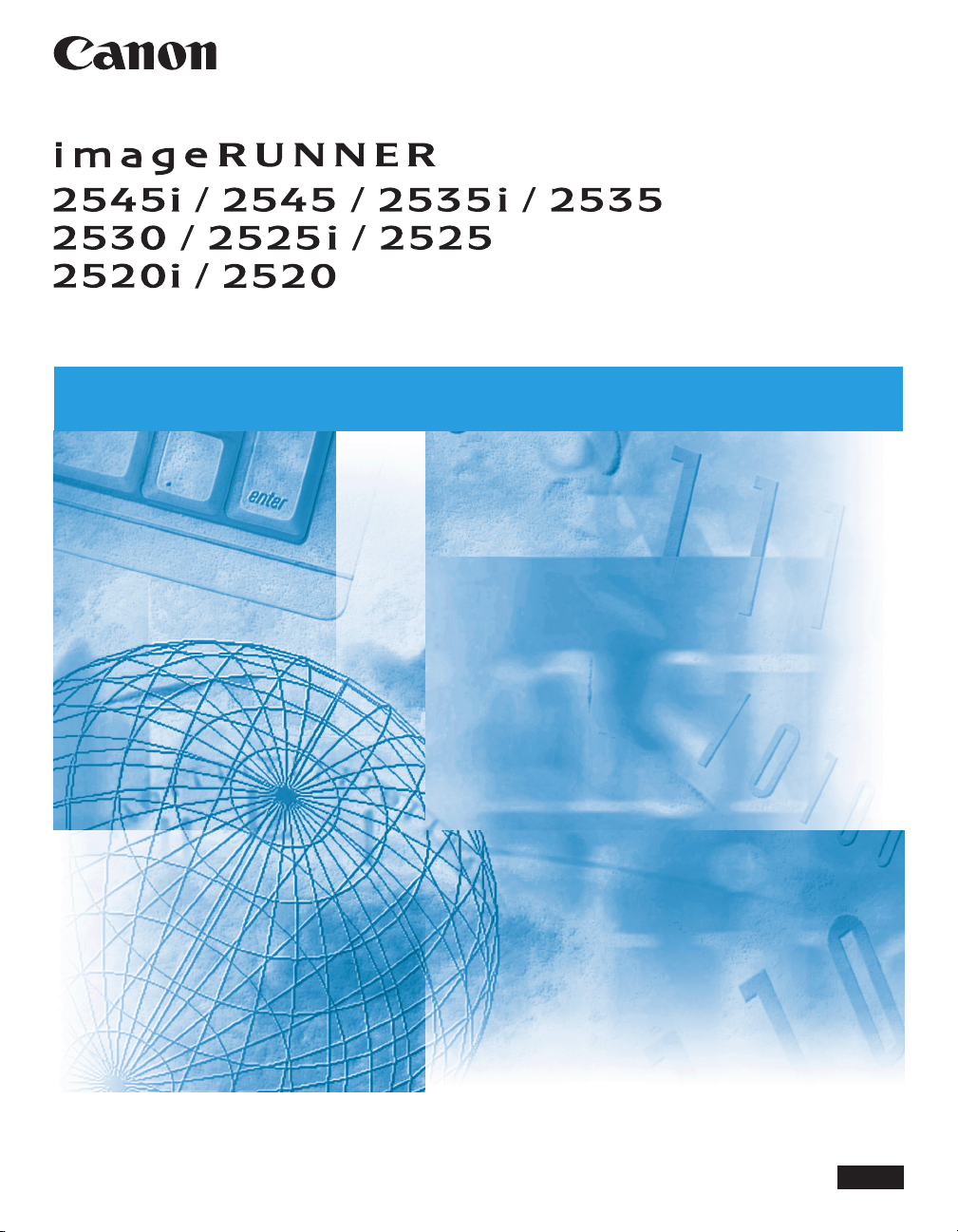
User’s Guide
User’s Guide
Read this guide first.
Please read this guide before operating this product.
After you finish reading this guide, store it in a safe place for future reference.
ENG
Page 2
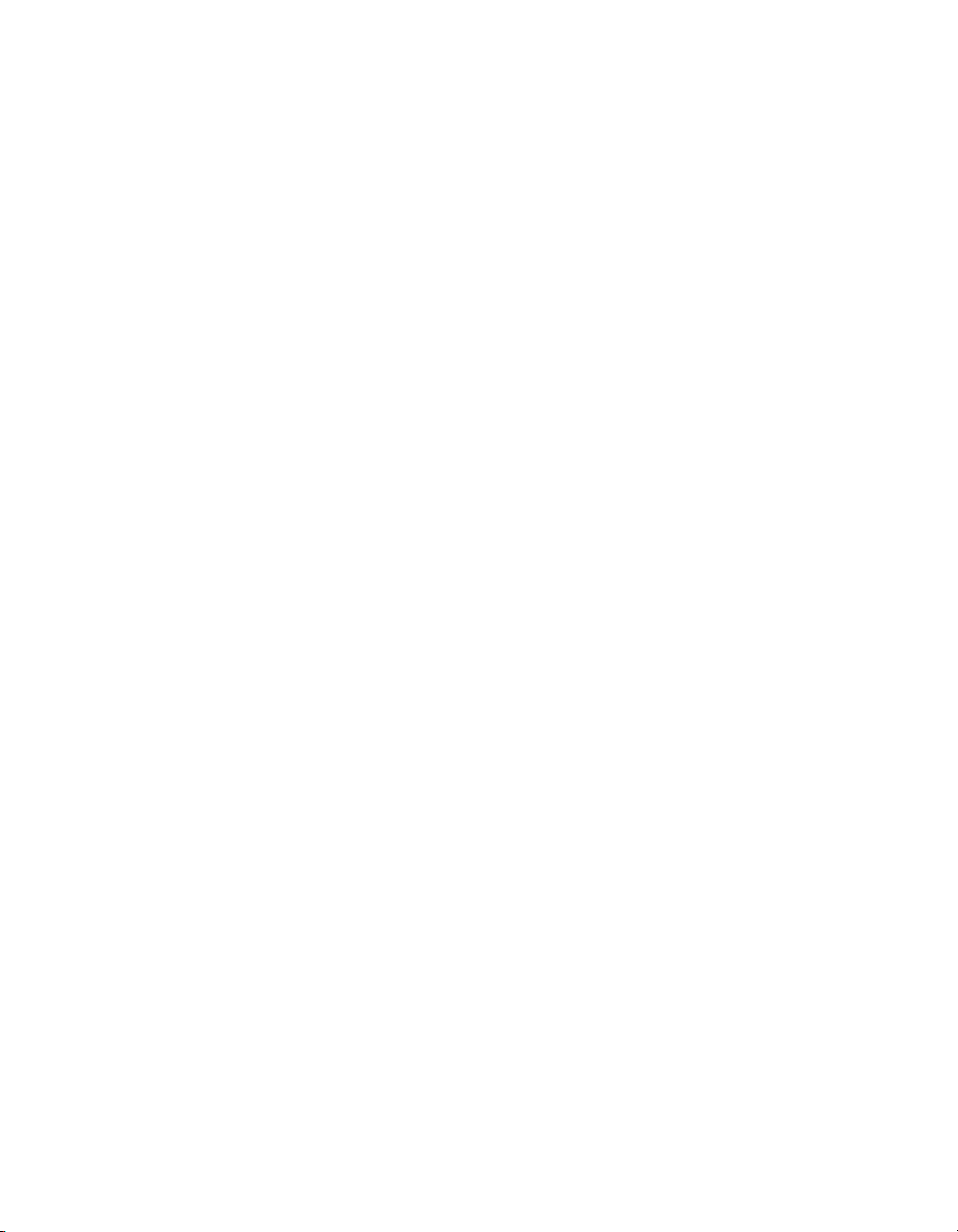
imageRUNNER
2545i/2545
2535i/2535
2530/2525i
2525/2520i
2520
User’s Guide
Page 3
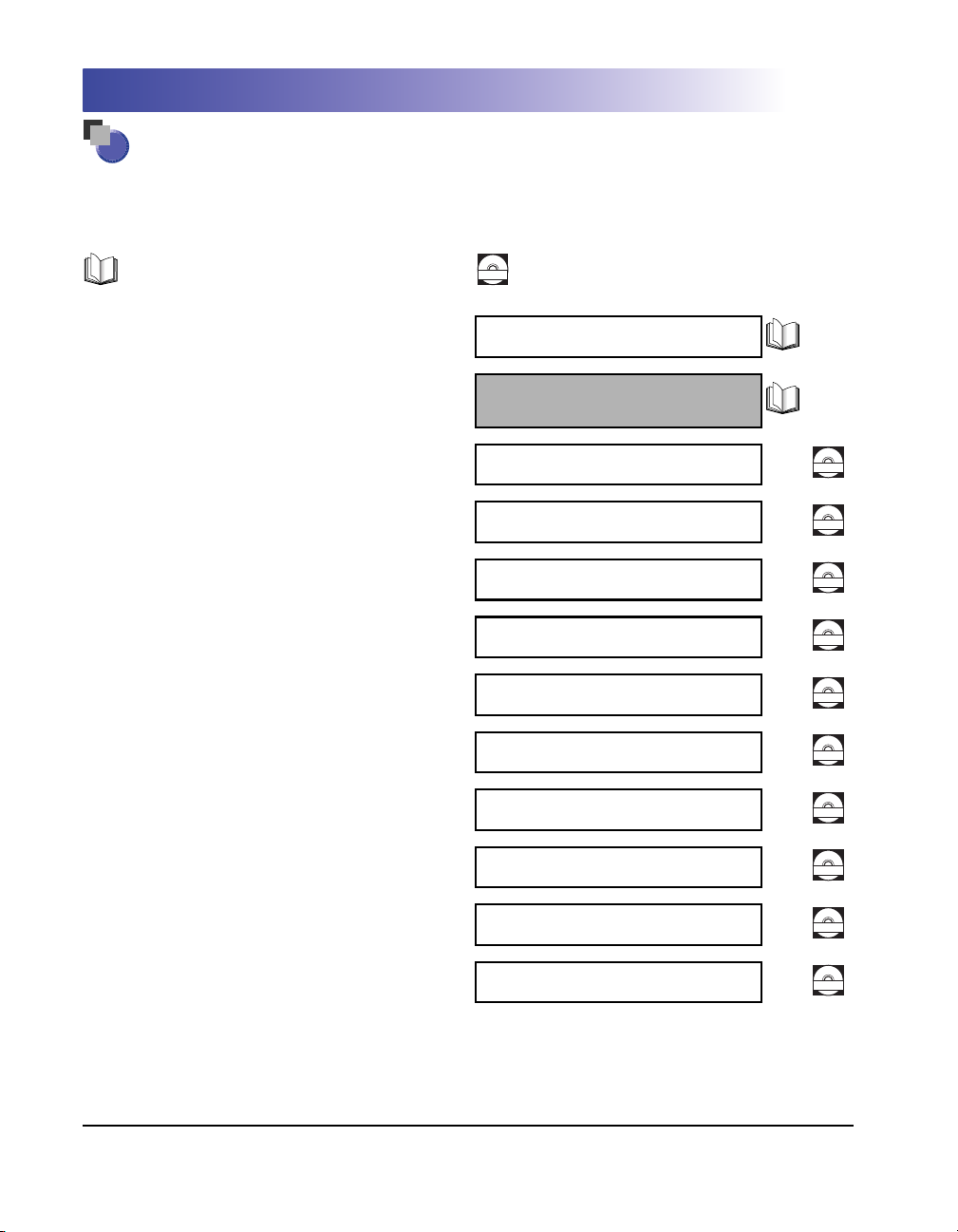
Manuals for the Machine
The manuals for this machine are organized as shown below. Please refer to them for detailed
information. Some manuals may not be needed for certain system configurations and products
purchased.
Guides with this symbol are pr inted manuals.
• Quick Reference for Basic Operations
• Legal Notices
• Setup Instructions
• Basic Operations
• Troubleshooting
• Copying Instructions
• Sending and Fax Instructions
• Remote User Interface Instructions
• Network Connectivity
• Security Management
• Color Network ScanGear Instructions
• USB Memory Media Printing Instructions
• PS/PCL/UFRII LT Printer Instructions
Guides with this symbol are PDF manuals included on the
CD-ROM
accompanying CD-ROM.
Easy Operation Guide
User’s Guide
(This Document)
Reference Guide
Copying Guide
Sending and Facsimile Guide
Remote UI Guide
System Settings Guide
Network ScanGear Guide
Printer Guide
CD-ROM
CD-ROM
CD-ROM
CD-ROM
CD-ROM
CD-ROM
CD-ROM
• Windows Printer Driver Instructions
• Windows Fax Driver Instructions
• Macintosh Printer Driver Instructions
To view the manual in PDF format, Adobe Reader/Adobe Acrobat Reader is required. If Adobe Reader/Adobe Acrobat Reader is not installed on your
system, please download it from the Adobe Systems Incorporated website.
Windows Printer Driver Guide
Windows Fax Driver Guide
Mac Printer Driver Guide
CD-ROM
CD-ROM
CD-ROM
Page 4
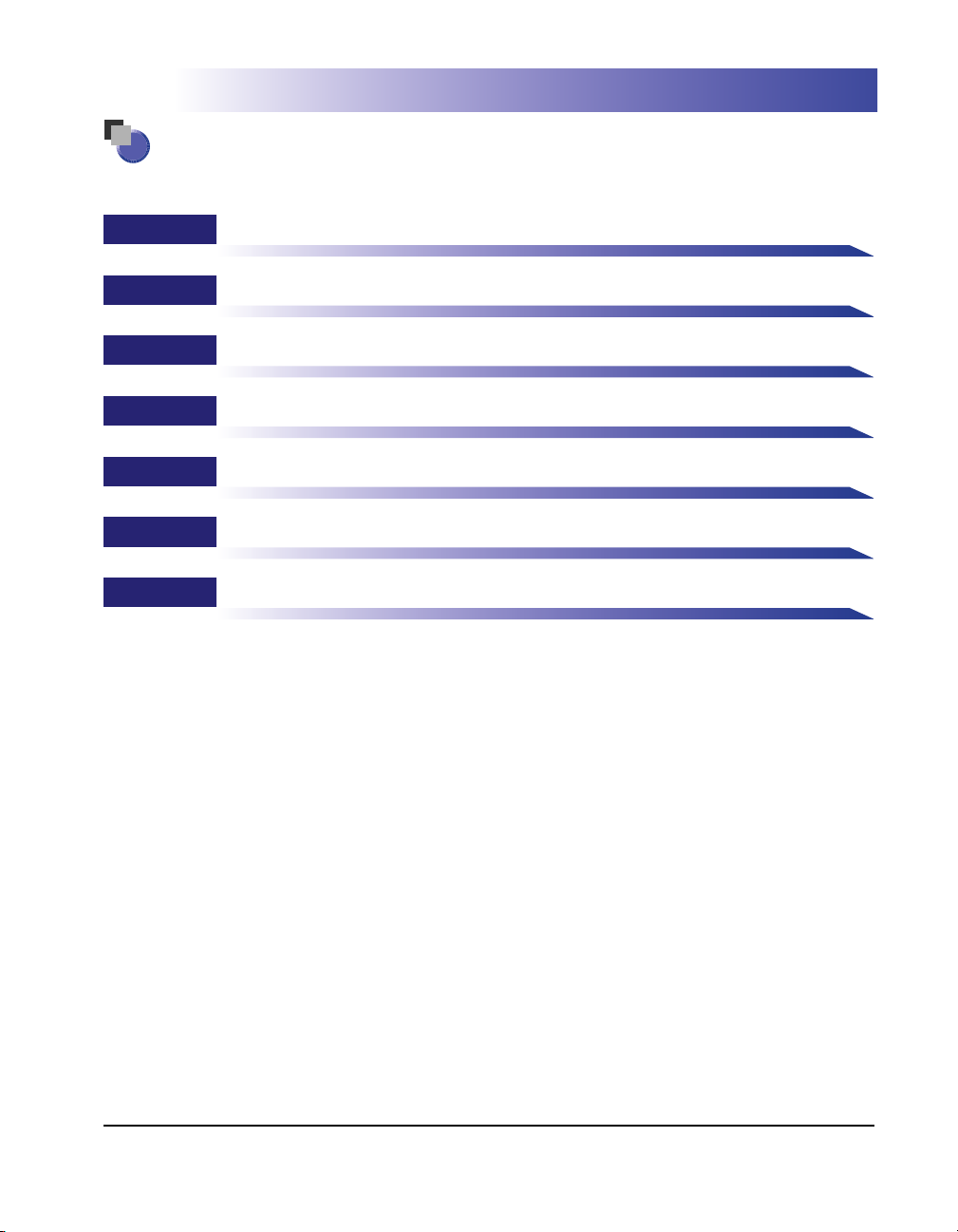
How This Manual Is Organized
Chapter 1
Chapter 2
Chapter 3
Chapter 4
Chapter 5
Chapter 6
Chapter 7
Machine Installation
Before You Start Using the Machine
Accompanying CD-ROMs
Using the Basic Functions
Routine Maintenance
Troubleshooting
Appendix
Includes the descriptions of available paper stock and Index.
Considerable effor t has been made to ensure that this manual is free of inaccuracies and omissions. However, as we are constantly improving our
products, if you need an exact specification, please contact Canon.
Page 5
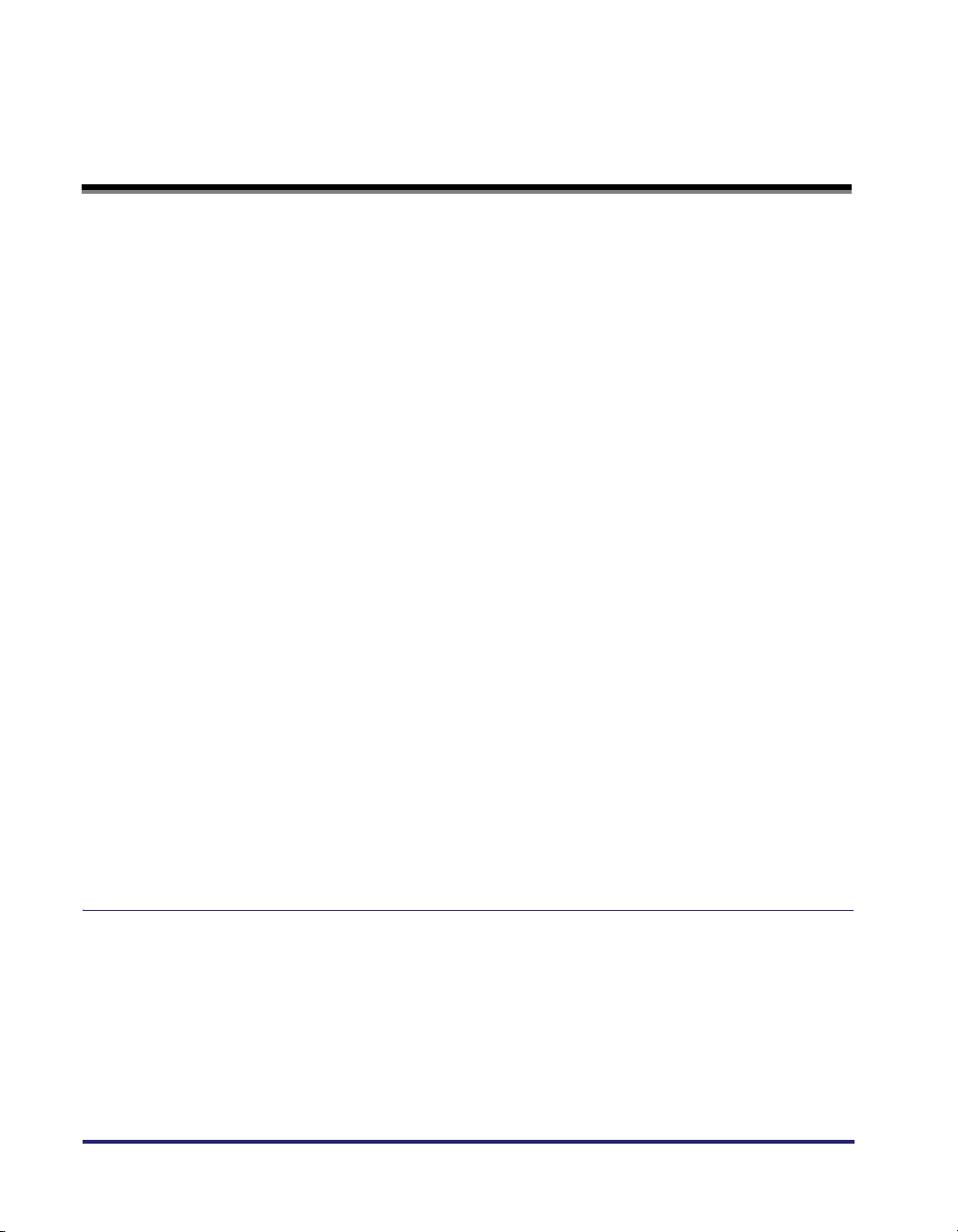
Contents
Preface . . . . . . . . . . . . . . . . . . . . . . . . . . . . . . . . . . . . . . . . . . . . . . . . . . . . . . . . . vii
How to Use This Manual . . . . . . . . . . . . . . . . . . . . . . . . . . . . . . . . . . . . . . . . . . . vii
Symbols Used in This Manual . . . . . . . . . . . . . . . . . . . . . . . . . . . . . . . . . . . . . vii
Keys and Buttons Used in This Manual . . . . . . . . . . . . . . . . . . . . . . . . . . . . . . viii
Illustrations Used in This Manual . . . . . . . . . . . . . . . . . . . . . . . . . . . . . . . . . . . viii
Displays Used in This Manual . . . . . . . . . . . . . . . . . . . . . . . . . . . . . . . . . . . . . . ix
Abbreviations Used in This Manual . . . . . . . . . . . . . . . . . . . . . . . . . . . . . . . . . . ix
Trademarks . . . . . . . . . . . . . . . . . . . . . . . . . . . . . . . . . . . . . . . . . . . . . . . . . . . . x
Operations and Terms Used in the Manuals . . . . . . . . . . . . . . . . . . . . . . . . . . . x
Available Features . . . . . . . . . . . . . . . . . . . . . . . . . . . . . . . . . . . . . . . . . . . . . . xii
Legal Notices . . . . . . . . . . . . . . . . . . . . . . . . . . . . . . . . . . . . . . . . . . . . . . . . . . . .xiii
Product Name . . . . . . . . . . . . . . . . . . . . . . . . . . . . . . . . . . . . . . . . . . . . . . . . . xiii
Laser Safety . . . . . . . . . . . . . . . . . . . . . . . . . . . . . . . . . . . . . . . . . . . . . . . . . . . xiii
Additional Information . . . . . . . . . . . . . . . . . . . . . . . . . . . . . . . . . . . . . . . . . . . xiii
IPv6 Ready Logo . . . . . . . . . . . . . . . . . . . . . . . . . . . . . . . . . . . . . . . . . . . . . . . xiv
WEEE Directive/Rule . . . . . . . . . . . . . . . . . . . . . . . . . . . . . . . . . . . . . . . . . . . . xv
Copyright . . . . . . . . . . . . . . . . . . . . . . . . . . . . . . . . . . . . . . . . . . . . . . . . . . . . . xvi
Third Party Software. . . . . . . . . . . . . . . . . . . . . . . . . . . . . . . . . . . . . . . . . . . . . xvi
Disclaimers. . . . . . . . . . . . . . . . . . . . . . . . . . . . . . . . . . . . . . . . . . . . . . . . . . . .xvii
Legal Limitations on the Usage of Your Product and the Use of Images . . . . .xvii
Super G3 . . . . . . . . . . . . . . . . . . . . . . . . . . . . . . . . . . . . . . . . . . . . . . . . . . . . xviii
Important Safety Instructions. . . . . . . . . . . . . . . . . . . . . . . . . . . . . . . . . . . . . . .xix
Installation . . . . . . . . . . . . . . . . . . . . . . . . . . . . . . . . . . . . . . . . . . . . . . . . . . . . xix
Power Supply . . . . . . . . . . . . . . . . . . . . . . . . . . . . . . . . . . . . . . . . . . . . . . . . . . xx
Handling . . . . . . . . . . . . . . . . . . . . . . . . . . . . . . . . . . . . . . . . . . . . . . . . . . . . . . xxi
Maintenance and Inspections . . . . . . . . . . . . . . . . . . . . . . . . . . . . . . . . . . . . xxiv
Consumables . . . . . . . . . . . . . . . . . . . . . . . . . . . . . . . . . . . . . . . . . . . . . . . . . xxvi
Other Warnings . . . . . . . . . . . . . . . . . . . . . . . . . . . . . . . . . . . . . . . . . . . . . . . xxvi
Chapter 1 Machine Installation
Installation Location and Handling . . . . . . . . . . . . . . . . . . . . . . . . . . . . . . . . . .1-2
Installation Precautions . . . . . . . . . . . . . . . . . . . . . . . . . . . . . . . . . . . . . . . . . .1-2
Avoid Installing the Machine in the Following Locations . . . . . . . . . . . . . .1-2
Select a Safe Power Supply . . . . . . . . . . . . . . . . . . . . . . . . . . . . . . . . . . . .1-4
Provide Adequate Installation Space . . . . . . . . . . . . . . . . . . . . . . . . . . . . .1-6
Moving the Machine. . . . . . . . . . . . . . . . . . . . . . . . . . . . . . . . . . . . . . . . . .1-6
Handling Precautions . . . . . . . . . . . . . . . . . . . . . . . . . . . . . . . . . . . . . . . . . . . .1-7
iv
Page 6
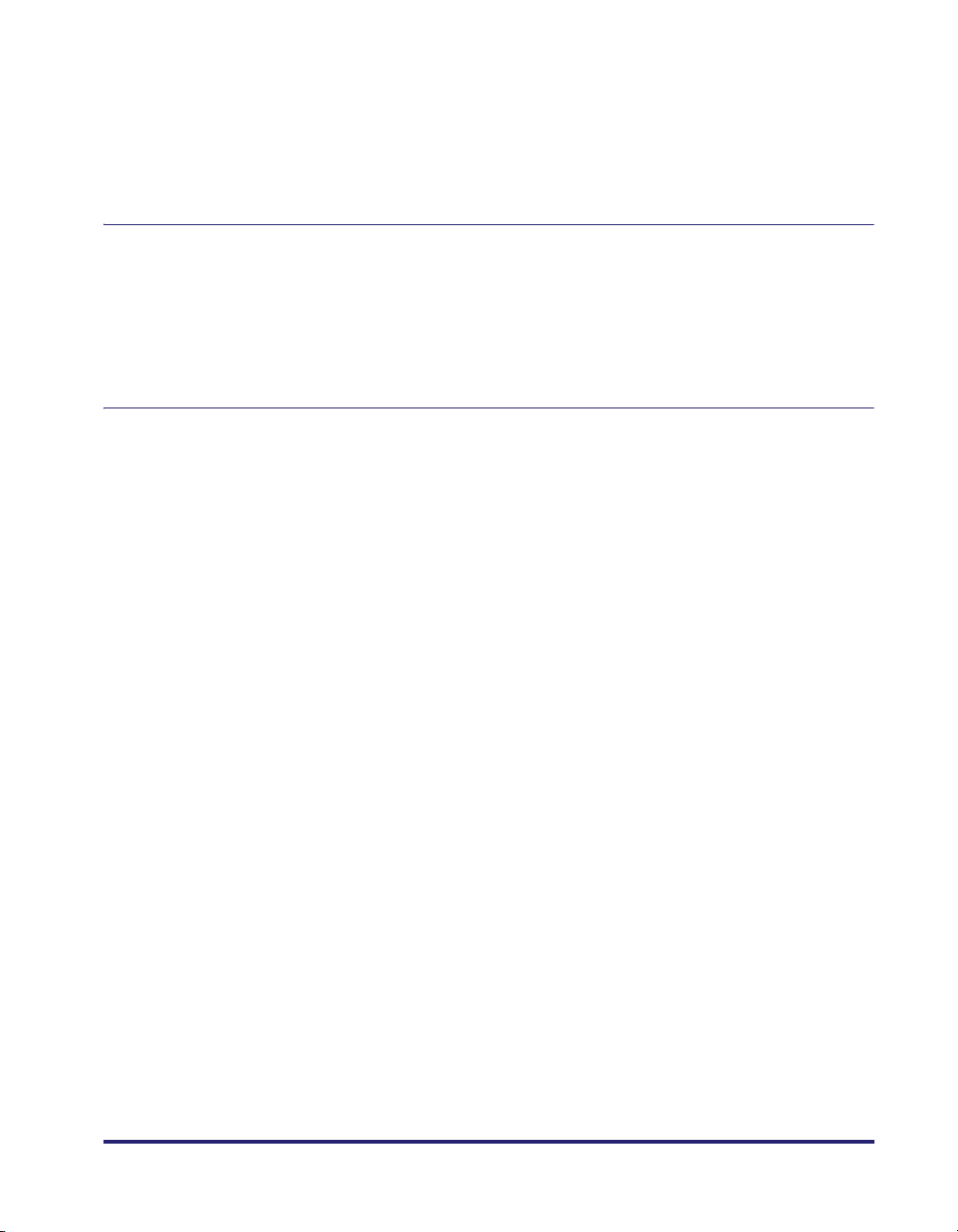
Cable Connection . . . . . . . . . . . . . . . . . . . . . . . . . . . . . . . . . . . . . . . . . . . . . . . . 1-9
Using the Machine as a Local Printer (USB Connection) . . . . . . . . . . . . . . . .1-9
Sharing the Machine with Other Network Users . . . . . . . . . . . . . . . . . . . . . . 1-10
Using Ethernet . . . . . . . . . . . . . . . . . . . . . . . . . . . . . . . . . . . . . . . . . . . . . 1-10
Using the Machine as a Fax Device. . . . . . . . . . . . . . . . . . . . . . . . . . . . . . . . 1-12
Chapter 2 Before You Start Using the Machine
Turning ON/OFF the Machine . . . . . . . . . . . . . . . . . . . . . . . . . . . . . . . . . . . . . . . 2-2
Turning ON the Main Power. . . . . . . . . . . . . . . . . . . . . . . . . . . . . . . . . . . . . . . 2-2
Using the Control Panel Power Switch (Sleep Mode) . . . . . . . . . . . . . . . . . . .2-4
Turning OFF the Main Power. . . . . . . . . . . . . . . . . . . . . . . . . . . . . . . . . . . . . .2-4
Setup Flow . . . . . . . . . . . . . . . . . . . . . . . . . . . . . . . . . . . . . . . . . . . . . . . . . . . . . .2-5
Chapter 3 Accompanying CD-ROMs
User Manual CD-ROM . . . . . . . . . . . . . . . . . . . . . . . . . . . . . . . . . . . . . . . . . . . . . 3-2
System Requirements . . . . . . . . . . . . . . . . . . . . . . . . . . . . . . . . . . . . . . . . . . .3-2
Using the CD-ROM Menu . . . . . . . . . . . . . . . . . . . . . . . . . . . . . . . . . . . . . . . .3-3
UFRII LT User Software. . . . . . . . . . . . . . . . . . . . . . . . . . . . . . . . . . . . . . . . . . . .3-4
Contents of CD-ROM. . . . . . . . . . . . . . . . . . . . . . . . . . . . . . . . . . . . . . . . . . . .3-4
System Requirements . . . . . . . . . . . . . . . . . . . . . . . . . . . . . . . . . . . . . . . . . . .3-5
UFRII LT Printer Driver . . . . . . . . . . . . . . . . . . . . . . . . . . . . . . . . . . . . . . . . 3-5
Color Network ScanGear . . . . . . . . . . . . . . . . . . . . . . . . . . . . . . . . . . . . . .3-6
Installation . . . . . . . . . . . . . . . . . . . . . . . . . . . . . . . . . . . . . . . . . . . . . . . . . . . .3-7
PCL User Software (Optional) . . . . . . . . . . . . . . . . . . . . . . . . . . . . . . . . . . . . . .3-9
Contents of CD-ROM. . . . . . . . . . . . . . . . . . . . . . . . . . . . . . . . . . . . . . . . . . . .3-9
System Requirements . . . . . . . . . . . . . . . . . . . . . . . . . . . . . . . . . . . . . . . . . .3-10
Installation . . . . . . . . . . . . . . . . . . . . . . . . . . . . . . . . . . . . . . . . . . . . . . . . . . .3-10
PS User Software (Optional). . . . . . . . . . . . . . . . . . . . . . . . . . . . . . . . . . . . . . .3-11
Contents of CD-ROM. . . . . . . . . . . . . . . . . . . . . . . . . . . . . . . . . . . . . . . . . . .3-11
System Requirements . . . . . . . . . . . . . . . . . . . . . . . . . . . . . . . . . . . . . . . . . .3-12
Installation . . . . . . . . . . . . . . . . . . . . . . . . . . . . . . . . . . . . . . . . . . . . . . . . . . .3-12
Fax Driver Software (Optional). . . . . . . . . . . . . . . . . . . . . . . . . . . . . . . . . . . . . 3-14
Contents of CD-ROM. . . . . . . . . . . . . . . . . . . . . . . . . . . . . . . . . . . . . . . . . . .3-14
System Requirements . . . . . . . . . . . . . . . . . . . . . . . . . . . . . . . . . . . . . . . . . .3-15
Installation . . . . . . . . . . . . . . . . . . . . . . . . . . . . . . . . . . . . . . . . . . . . . . . . . . .3-15
v
Page 7
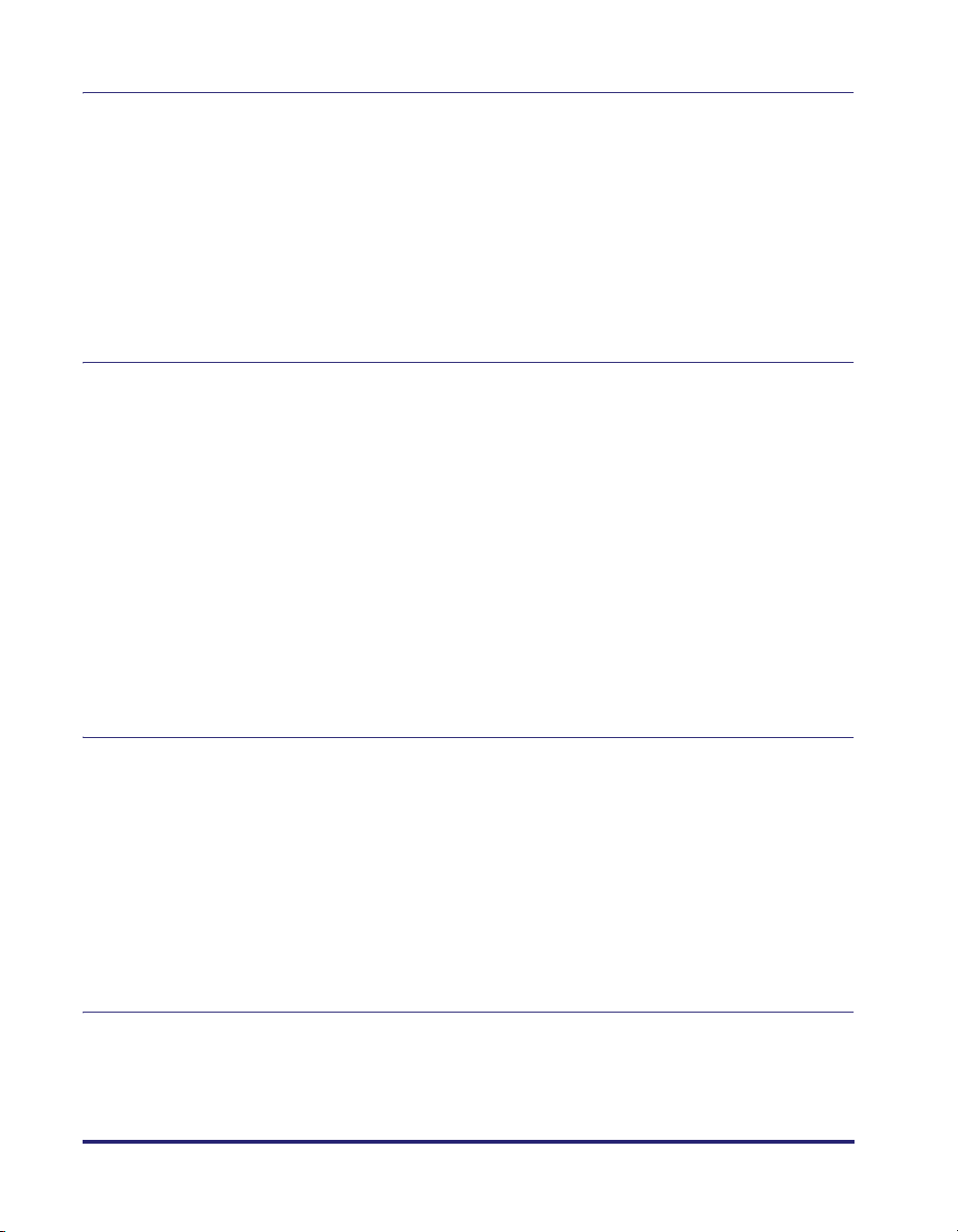
Chapter 4 Using the Basic Functions
Making a Copy . . . . . . . . . . . . . . . . . . . . . . . . . . . . . . . . . . . . . . . . . . . . . . . . . . .4-2
Printing from a Computer . . . . . . . . . . . . . . . . . . . . . . . . . . . . . . . . . . . . . . . . . .4-4
Printing from a USB Memory Media Device (Media Print) . . . . . . . . . . . . . . . .4-6
Sending a Document
(E-Mail, I-Fax, File Server, and USB Memory Media Device) . . . . . . . . . . . . . .4-8
Sending a Fax. . . . . . . . . . . . . . . . . . . . . . . . . . . . . . . . . . . . . . . . . . . . . . . . . . .4-10
Scanning from a Computer (Remote Scan). . . . . . . . . . . . . . . . . . . . . . . . . . .4-12
Operating the Machine from a Computer (Remote UI) . . . . . . . . . . . . . . . . . .4-14
Chapter 5 Routine Maintenance
Paper Drawers . . . . . . . . . . . . . . . . . . . . . . . . . . . . . . . . . . . . . . . . . . . . . . . . . . .5-2
Loading Paper . . . . . . . . . . . . . . . . . . . . . . . . . . . . . . . . . . . . . . . . . . . . . . . . .5-3
Adjusting a Paper Drawer to Hold a Different Paper Size . . . . . . . . . . . . . . . .5-5
Replacing the Toner. . . . . . . . . . . . . . . . . . . . . . . . . . . . . . . . . . . . . . . . . . . . . . .5-8
Routine Cleaning . . . . . . . . . . . . . . . . . . . . . . . . . . . . . . . . . . . . . . . . . . . . . . . .5-13
Platen Glass and Cover . . . . . . . . . . . . . . . . . . . . . . . . . . . . . . . . . . . . . . . . .5-13
Feeder Scanning Area and Rollers . . . . . . . . . . . . . . . . . . . . . . . . . . . . . . . .5-14
Consumables . . . . . . . . . . . . . . . . . . . . . . . . . . . . . . . . . . . . . . . . . . . . . . . . . . .5-18
Paper Stock . . . . . . . . . . . . . . . . . . . . . . . . . . . . . . . . . . . . . . . . . . . . . . . . . .5-18
Toner . . . . . . . . . . . . . . . . . . . . . . . . . . . . . . . . . . . . . . . . . . . . . . . . . . . . . . .5-19
Be careful of counterfeit toners . . . . . . . . . . . . . . . . . . . . . . . . . . . . . . . .5-19
Stamp Ink Cartridge . . . . . . . . . . . . . . . . . . . . . . . . . . . . . . . . . . . . . . . . . . . .5-20
Staple Cartridge . . . . . . . . . . . . . . . . . . . . . . . . . . . . . . . . . . . . . . . . . . . . . . .5-20
Chapter 6 Troubleshooting
Clearing Paper Jams . . . . . . . . . . . . . . . . . . . . . . . . . . . . . . . . . . . . . . . . . . . . . .6-2
Fixing Unit . . . . . . . . . . . . . . . . . . . . . . . . . . . . . . . . . . . . . . . . . . . . . . . . . . . .6-3
Paper Drawers 1 and 2. . . . . . . . . . . . . . . . . . . . . . . . . . . . . . . . . . . . . . . . . . .6-5
Feeder . . . . . . . . . . . . . . . . . . . . . . . . . . . . . . . . . . . . . . . . . . . . . . . . . . . . . . .6-9
Service Call Message . . . . . . . . . . . . . . . . . . . . . . . . . . . . . . . . . . . . . . . . . . . .6-12
Restarting the Machine . . . . . . . . . . . . . . . . . . . . . . . . . . . . . . . . . . . . . . . . .6-12
Using the Machine with Limited Functions. . . . . . . . . . . . . . . . . . . . . . . . . . .6-13
Requesting Repairs from the Control Panel. . . . . . . . . . . . . . . . . . . . . . . . . .6-14
Contacting Your Local Authorized Canon Dealer . . . . . . . . . . . . . . . . . . . . . .6-16
Chapter 7 Appendix
Available Paper Stock . . . . . . . . . . . . . . . . . . . . . . . . . . . . . . . . . . . . . . . . . . . . .7-2
Index . . . . . . . . . . . . . . . . . . . . . . . . . . . . . . . . . . . . . . . . . . . . . . . . . . . . . . . . . . .7-4
vi
Page 8
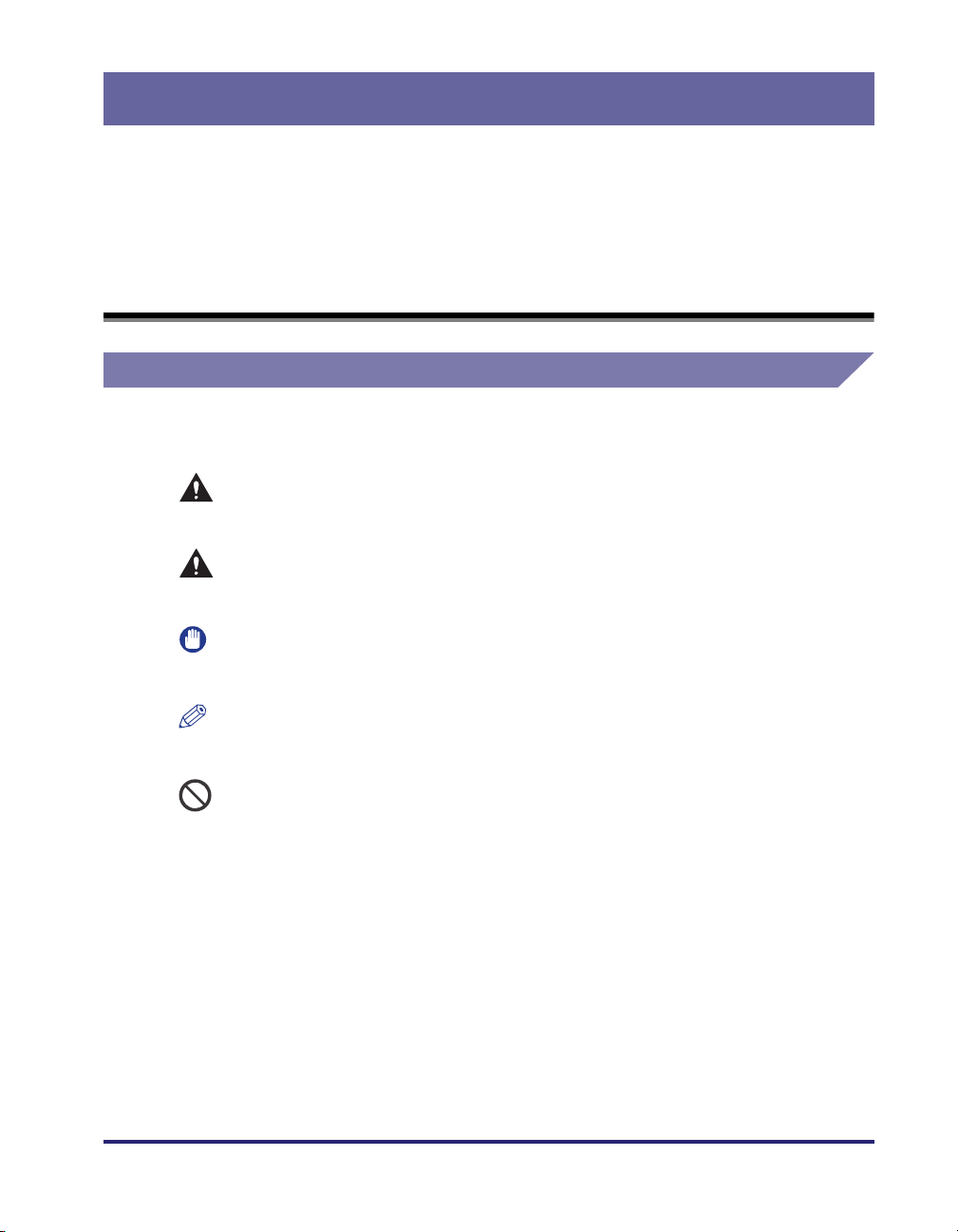
Preface
Thank you for purchasing the Canon imageRUNNER 2545i/2545/2535i/2535/2530/2525i/
2525/2520i/2520. Please read this manual thoroughly before operating the machine to
familiarize yourself with its capabilities, and to make the most of its many functions. After
reading this manual, store it in a safe place for future reference.
How to Use This Manual
Symbols Used in This Manual
The following symbols are used in this manual to explain procedures, restrictions,
handling precautions, and instructions that should be observed for safety.
WARNING
CAUTION
IMPORTANT
NOTE
Indicates a warning concerning operations that may lead to death or
injury to persons if not performed correctly. To use the machine safely,
always pay attention to these warnings.
Indicates a caution concerning operations that may lead to injury to
persons if not performed correctly. To use the machine safely, always pay
attention to these cautions.
Indicates operational requirements and restrictions. Be sure to read
these items carefully to operate the machine correctly, and avoid
damage to the machine or property.
Indicates a clarification of an operation, or contains additional
explanations for a procedure. Reading these notes is highly
recommended.
Indicates an operation that must not be performed. Read these items
carefully, and make sure not to perform the described operations.
vii
Page 9
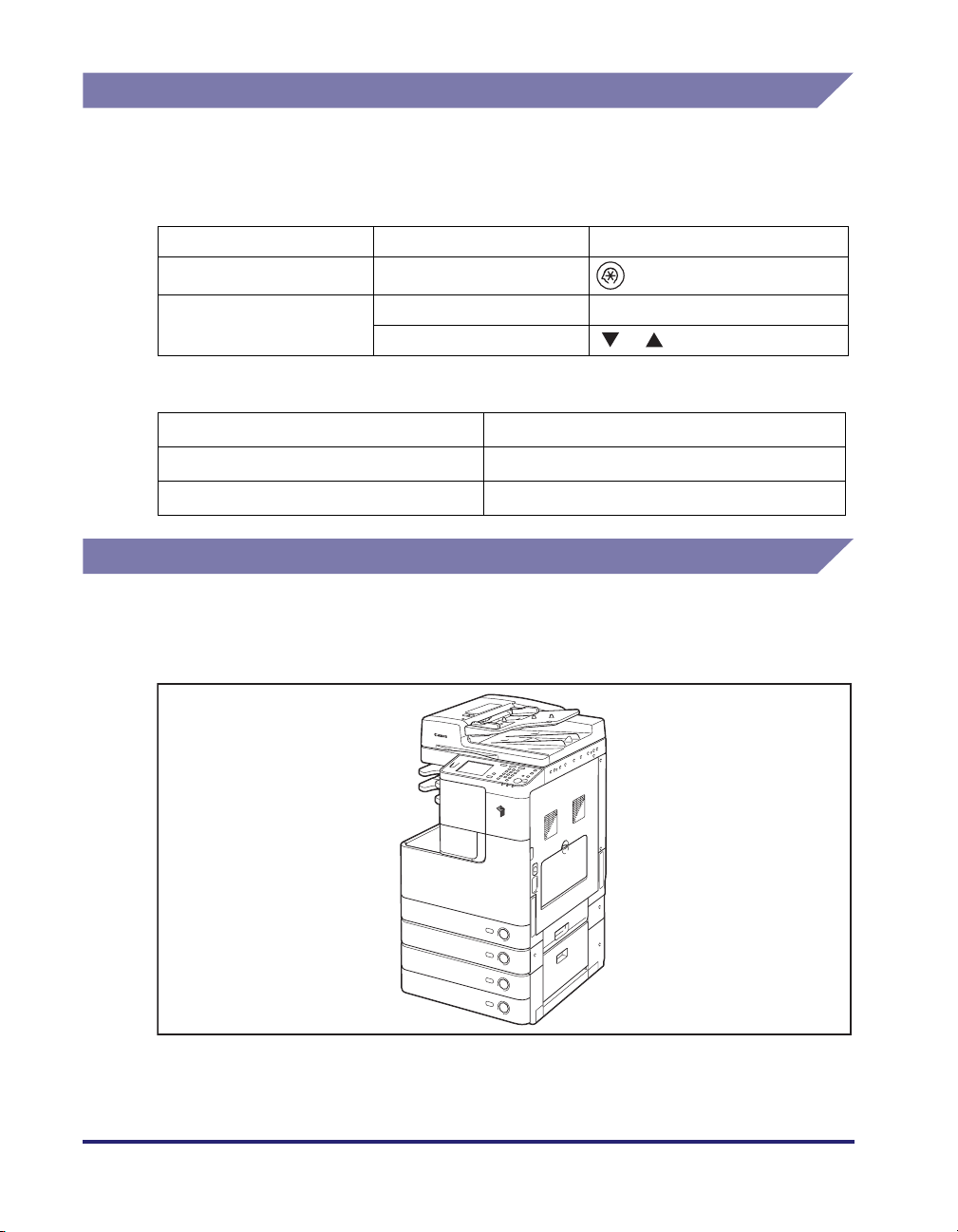
Keys and Buttons Used in This Manual
The following tables provide a few examples of how keys, buttons, and other user
interfaces such as icons displayed on the screen are expressed in this manual:
• Keys on the machine’s control panel and touch panel display:
Keys Example
Control Panel Key icon + (Key Name) (Additional Functions)
Touch Panel Display
• Buttons, icons and other user interfaces on computer operation screens:
Buttons, Icons, and Others Example
[Button Name] [OK]
[Name] + icon, menu, etc. [CD-ROM] icon, [Start] menu, etc.
[Key Name] [OK], [Cancel], etc.
[Key Icon] [ ], [ ], etc.
Illustrations Used in This Manual
The machine illustrations used in this manual are those of the imageRUNNER
2545i with the following optional equipment attached: the Inner Finisher-B1, Inner
Finisher Additional Tray-B1, and CST. Feeding Unit-AE1.
viii
Page 10
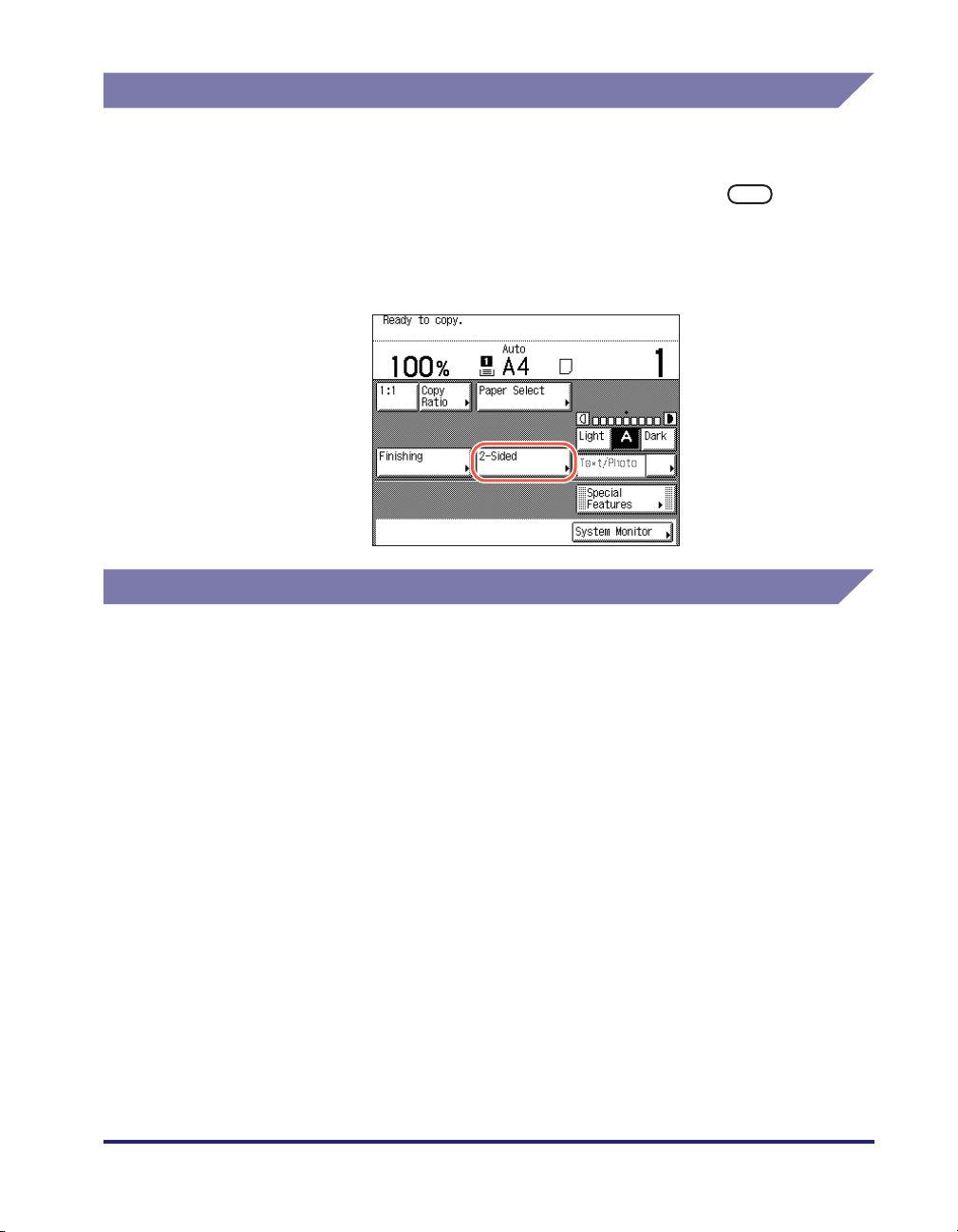
Displays Used in This Manual
Screen shots used in this manual may differ from actual displays depending on the
machine configuration.
The keys and buttons to be pressed or clicked are marked with a , as shown
below.
When multiple keys or buttons can be pressed or clicked, all of them will be marked.
Select the keys or buttons best suited to your needs.
Abbreviations Used in This Manual
In this manual, product names are abbreviated as follows:
Microsoft Windows 2000 operating system: Windows 2000
Microsoft Windows XP operating system: Windows XP
Microsoft Windows Vista operating system: Windows Vista
Microsoft Windows 7 operating system: Windows 7
Microsoft Windows Server 2003 operating system: Windows Server 2003
Microsoft Windows Server 2008 operating system: Windows Server 2008
Microsoft Windows operating system: Windows
ix
Page 11
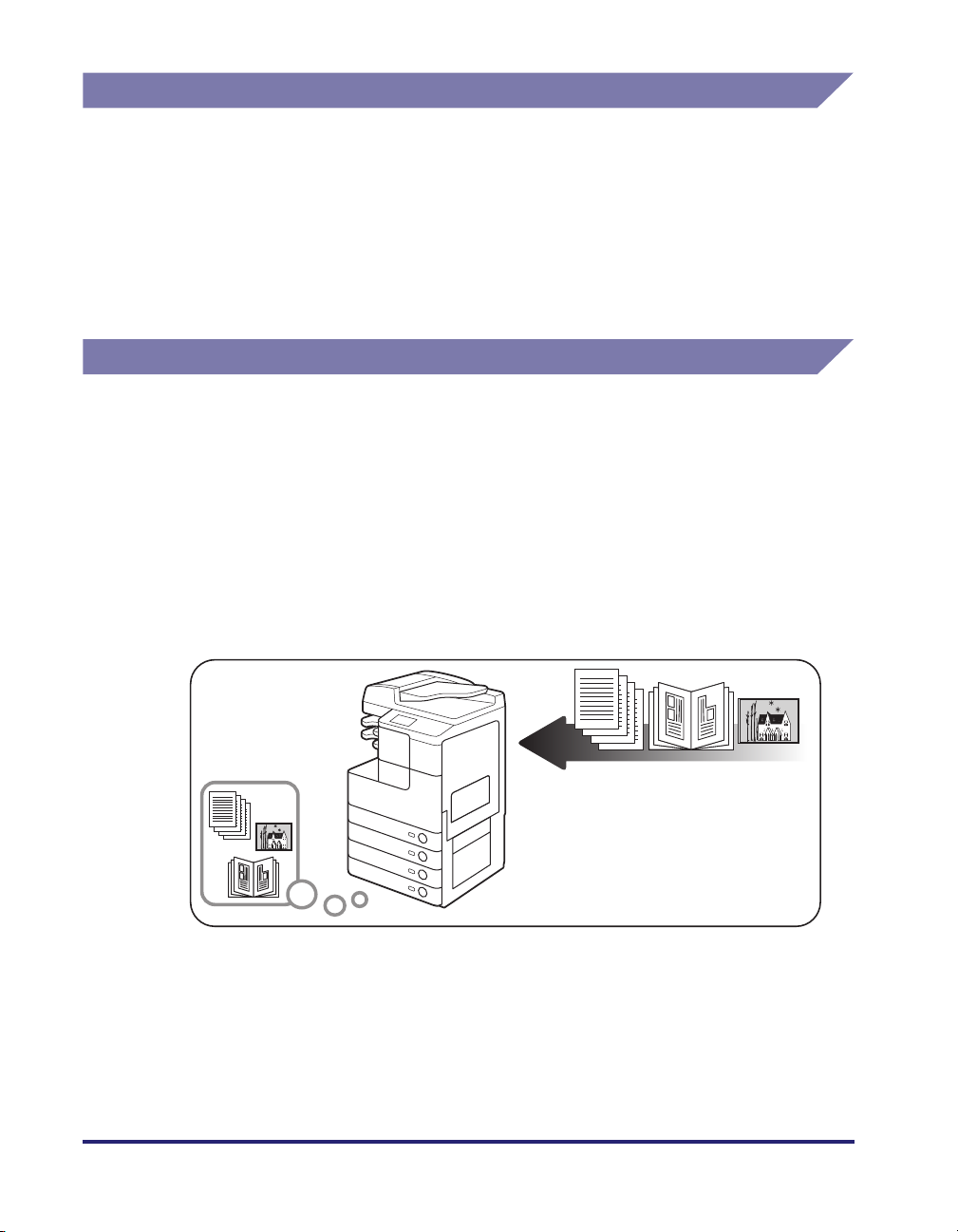
Trademarks
Macintosh and Mac OS are trademarks of Apple Inc., registered in the U.S. and
other countries.
Microsoft, Windows, Windows Vista, Windows Server, Excel and PowerPoint are
either registered trademarks or trademarks of Microsoft Corporation in the United
States and/or other countries.
Other product and company names herein may be the trademarks of their
respective owners.
Operations and Terms Used in the Manuals
This machine makes effective use of memory to perform print operations efficiently.
For example, as soon as the machine has scanned the original that you want to
copy, it can immediately scan the next person’s original. You can also print from this
machine, using a function other than the Copy function. In this machine, these
operations take place in a complex way, so that not only copies, but also various
kinds of prints may sometimes have to wait their turn before they can be printed.
To avoid confusion when reading the manuals, the terms, “scanning,” “printing,” and
“copying,” used throughout the manuals are defined below. When making a copy,
the process of scanning originals and printing copies may be described as separate
functions.
Scanning
Scanning an original to be
copied or sent to a client
computer, fax machine, etc.
x
Page 12
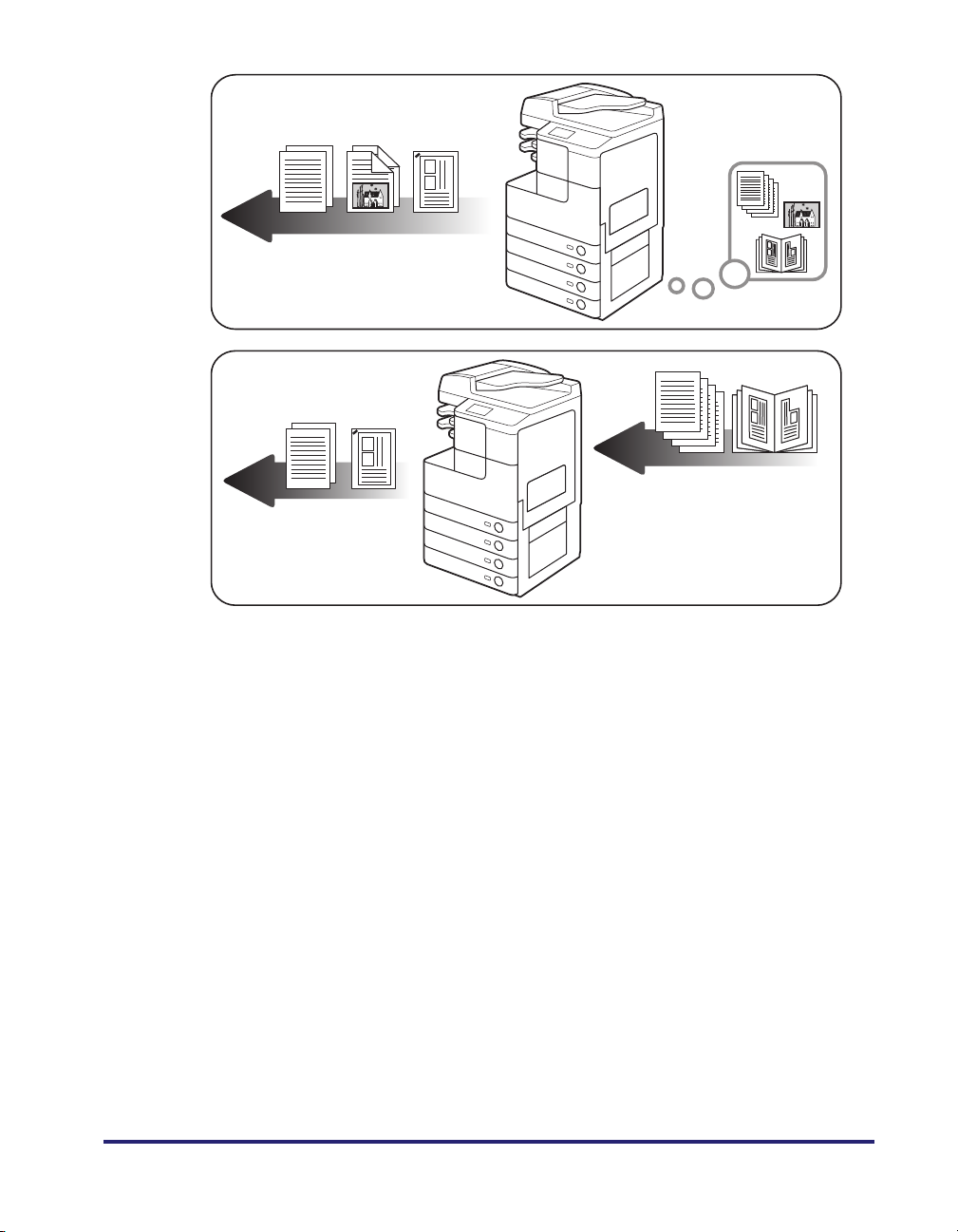
Printing
Outputting documents such as a
copy, fax, or data sent from a client
computer to the machine.
Copying
Printing data scanned from
an original, followed by
finishing options, such as
stapling.
xi
Page 13
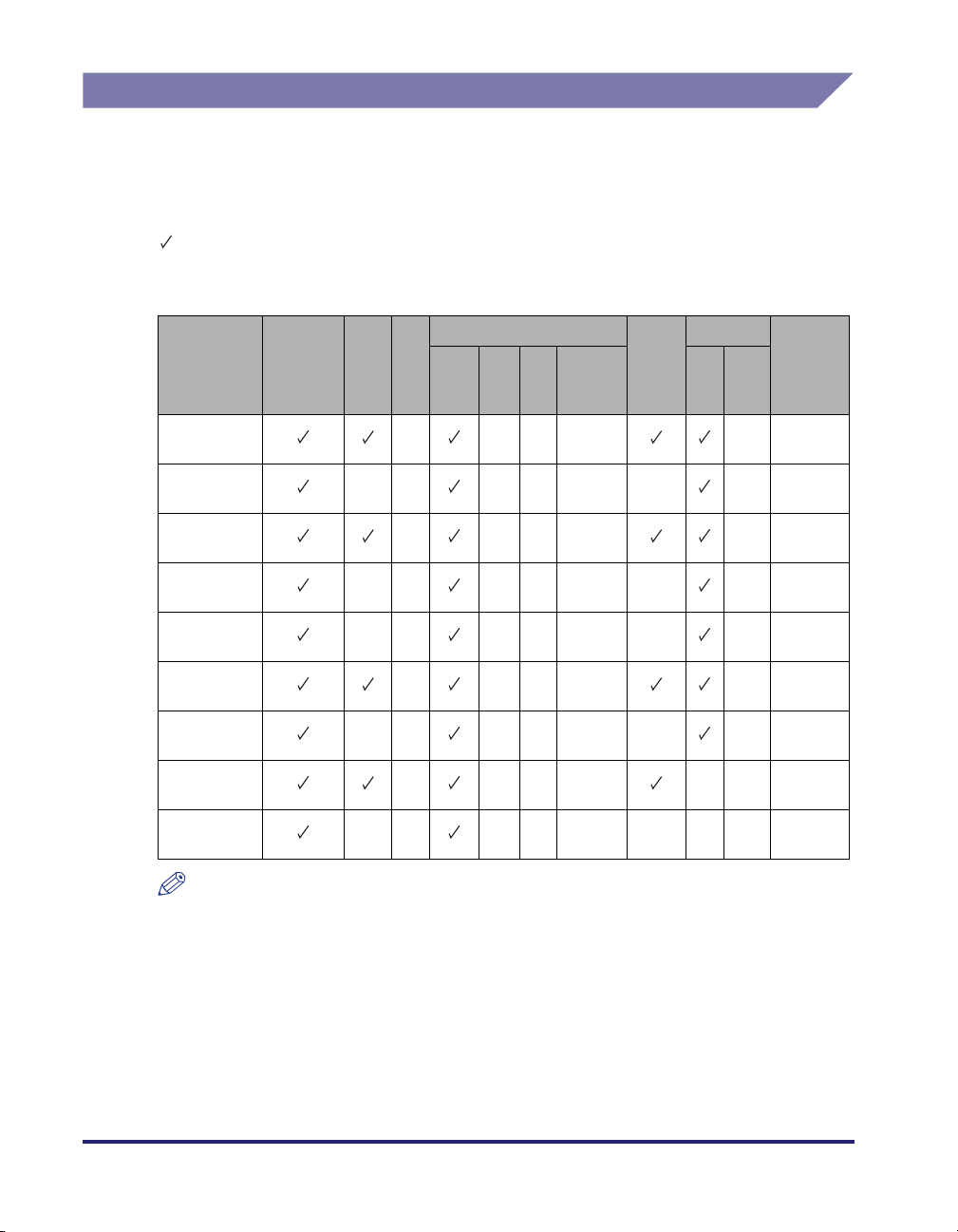
Available Features
The procedures described in the manuals assume the machine fully equipped with
the optional equipment. Depending on the system configuration and product
purchased, some features described in the manuals may not be functional. The
table below shows the available features on a product basis.
: Standard equipped
opt.: Optional
Model
imageRUNNER
2545i
imageRUNNER
2545
imageRUNNER
2535i
imageRUNNER
2535
imageRUNNER
2530
imageRUNNER
2525i
imageRUNNER
2525
imageRUNNER
2520i
imageRUNNER
2520
Copy/
Remote
Scan/
Remote UI
Print
Send Fax
opt. opt. opt. opt. opt. opt. opt. opt.
opt. opt. opt. opt. opt. opt. opt. opt.
opt. opt. opt. opt. opt. opt. opt. opt.
opt. opt. opt. opt. opt. opt. opt. opt.
opt. opt. opt. opt. opt. opt. opt. opt. opt.
USB/
UFRII
PCL PS Barcode 2 3 & 4
LT
opt. opt. opt. opt. opt. opt.
opt. opt. opt. opt. opt. opt.
opt. opt. opt. opt. opt. opt.
opt. opt. opt. opt. opt. opt. opt.
Feeder
Drawer
Searchable
PDF
xii
NOTE
For more information on the optional equipment, see Chapter 4, “Optional Equipment,”
in the Reference Guide.
Page 14
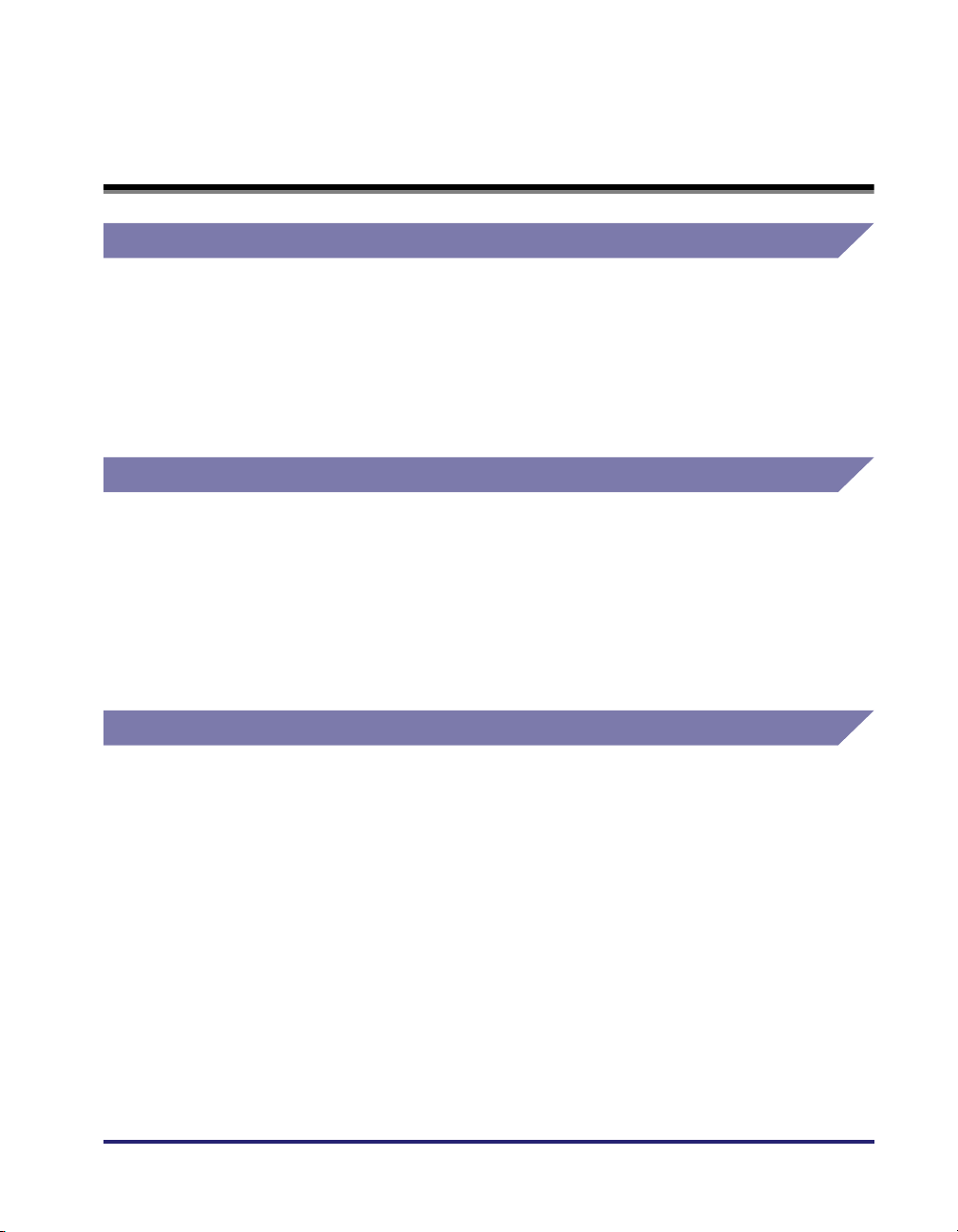
Legal Notices
Product Name
Safety regulations require the product’s name to be registered. In some regions
where this product is sold, the following name(s) in ( ) may be registered instead.
imageRUNNER 2545i/2545/2535i/2535 (F190300)
imageRUNNER 2525i (F190700)
imageRUNNER 2530/2525/2520i/2520 (F190800)
Laser Safety
This product is certified as a Class 1 laser product under IEC60825-1:2007 and
EN60825-1:2007. This means that the product does not produce hazardous laser
radiation.
Since radiation emitted inside the product is completely confined within protective
housings and external covers, the laser beam cannot escape from the machine
during any phase of user operation. Do not remove protective housings or external
covers, except as directed by the equipment’s manual.
Additional Information
When servicing or adjusting the optical system of the product, be careful not to
place screwdrivers or other shiny objects in the path of the laser beam. Also,
accessories such as watches and rings should be removed before working on the
product. The reflected beam, whether visible or invisible, can permanently damage
your eyes.
xiii
Page 15
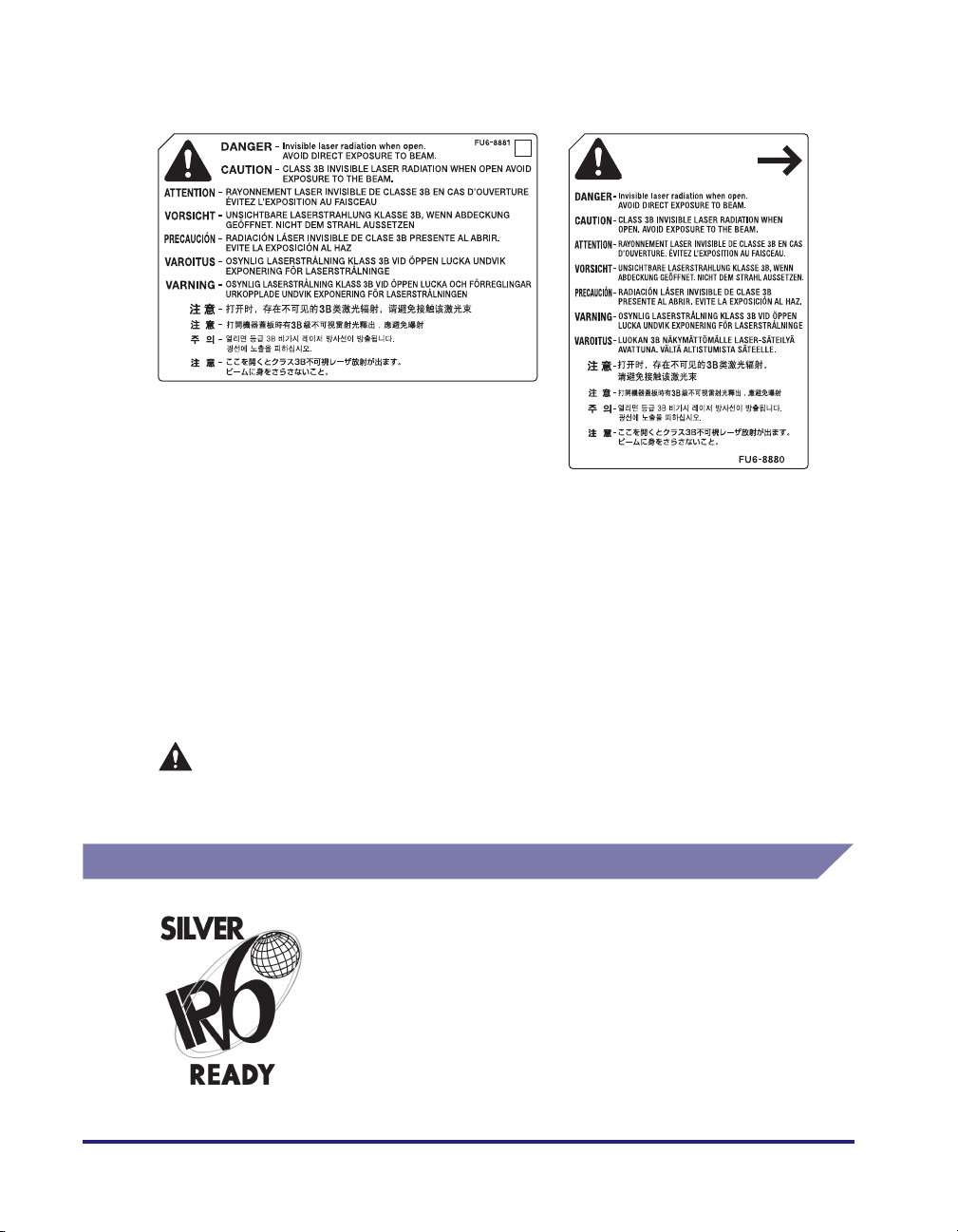
The labels shown below are attached to the machine’s internal part and next to the
waste toner container behind the front cover.
This product has been classified under IEC60825-1:2007 and EN60825-1:2007,
which conform to the following classes:
CLASS 1 LASER PRODUCT
LASER KLASSE 1
APPAREIL Á LASER DE CLASSE 1
APPARECCHIO LASER DI CLASSE 1
PRODUCTO LÁSER DE CLASE 1
APARELHO A LASER DE CLASSE 1
LUOKAN 1 LASER-TUOTE
LASERPRODUKT KLASS 1
CAUTION
Use of controls, adjustments, or performance of procedures other than those
specified in the manuals may result in hazardous radiation exposure.
IPv6 Ready Logo
xiv
The protocol stack included in this machine has obtained
the IPv6 Ready Logo Phase-1 established by the IPv6
Forum.
Page 16
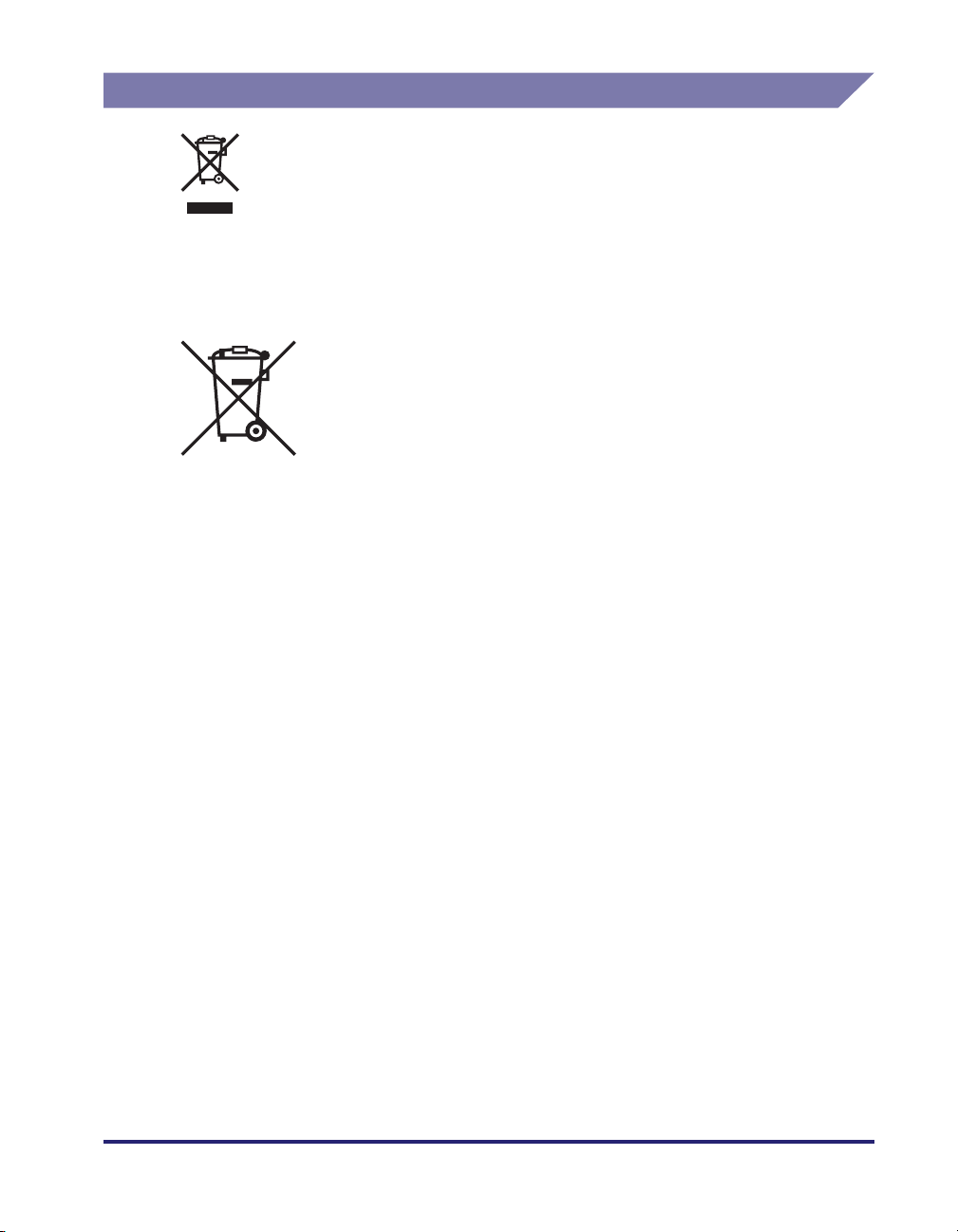
WEEE Directive / Rule
-European Union (and EEA) only-
This symbol attached on the product is according to the WEEE Directive (2002/96/
EC).
-India only-
This product is not to be disposed of with your household waste, according to the
e-waste (Management and Handling) Rules, 2011. This product should be handed
over to a designated collection point, e.g., to an authorized collection site for
recycling waste electrical and electronic equipment (EEE). Improper handling of
this type of waste could have a possible negative impact on the environment and
human health due to potentially hazardous substances that are generally
associated with EEE. At the same time, your cooperation in the correct disposal of
this product will contribute to the effective usage of natural resources. For more
information regarding return and recycling of WEEE products, please visit
http://www.canon.co.in/environment .
Also, this product complies with the "India E-waste Rule 2011" and prohibits use of
lead, mercury, hexavalent chromium, polybrominated biphenyls or polybrominated
diphenyl ethers in concentrations exceeding 0.1 % by weight and 0.01 % by weight
for Cadmium, except for the exemptions set in Schedule II of the Rule.
xv
Page 17
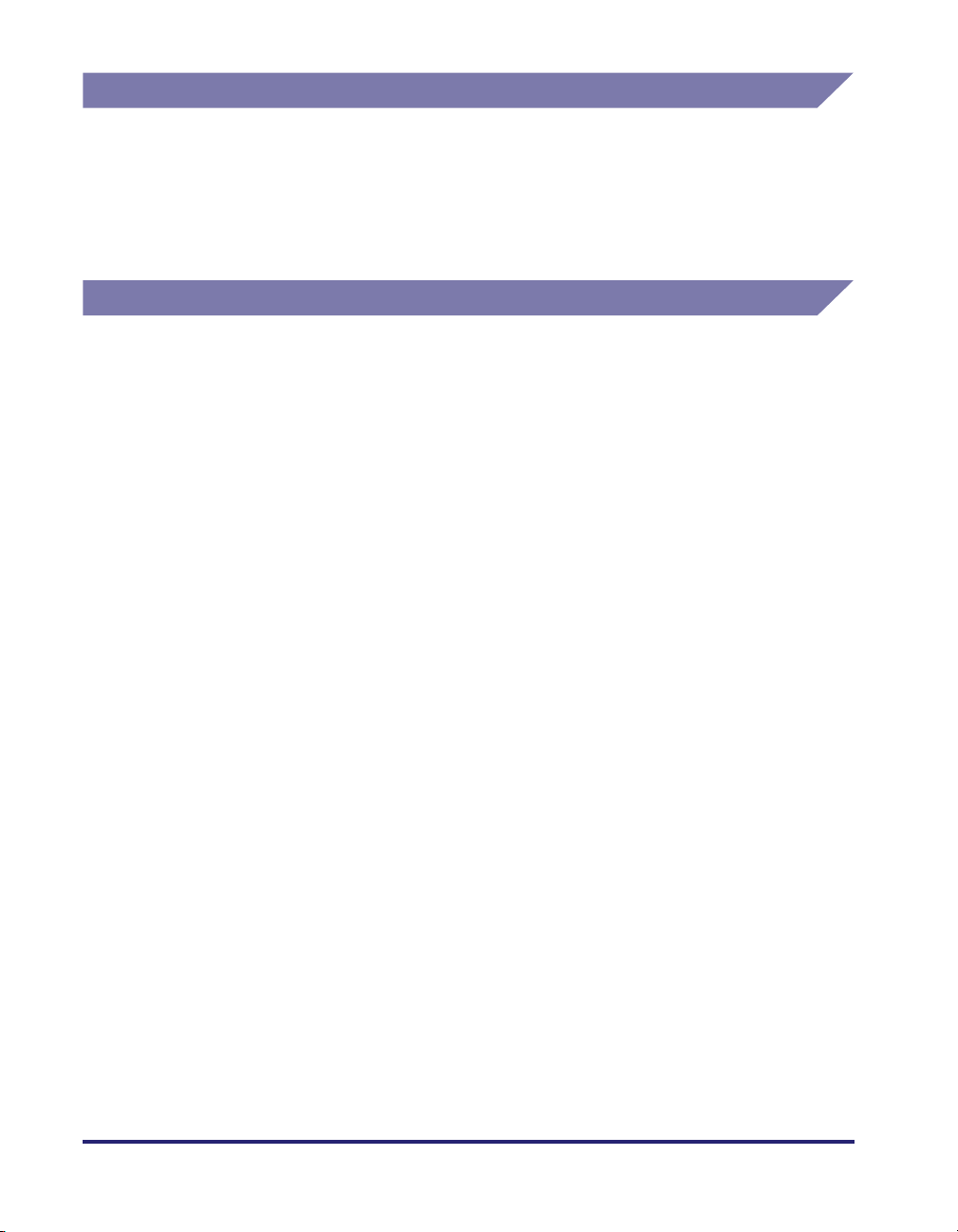
Copyright
Copyright 2012 by Canon Inc. All rights reserved.
No part of this publication may be reproduced or transmitted in any form or by any
means, electronic or mechanical, including photocopying and recording, or by any
information storage or retrieval system without the prior written permission of
Canon Inc.
Third Party Software
Third Party Software
A. This product includes third-party software modules. Use and distribution of this
software modules (the “SOFTWARE”) are subject to conditions (1) through (9)
below.
(1) You agree that you will comply with any applicable export control laws,
restrictions or regulations of the countries involved in the event that this
product including the SOFTWARE is shipped, transferred or exported into
any country.
(2) Rights holders of the SOFTWARE retain in all respects the title, ownership
and intellectual property rights in and to the SOFTWARE. Except as
expressly provided herein, no license or right, expressed or implied, is
hereby conveyed or granted by rights holders of the SOFTWARE to you for
any intellectual property of rights holders of the SOFTWARE.
(3) You may use the SOFTWARE solely for use with the Canon product you
purchased (the “PRODUCT”).
xvi
(4) You may not assign, sublicense, market, distribute, or transfer the
SOFTWARE to any third party without prior written consent of rights
holders of the SOFTWARE.
(5) Notwithstanding the foregoing, you may transfer the SOFTWARE only when
(a) you assign all of your rights to the PRODUCT and all rights and
obligations under the conditions to transferee and (b) such transferee
agrees to be bound by all these conditions.
(6) You may not decompile, reverse engineer, disassemble or otherwise reduce
the code of the SOFTWARE to human readable form.
(7) You may not modify, adapt, translate, rent, lease or loan the SOFTWARE or
create derivative works based on the SOFTWARE.
(8) You are not entitled to remove or make separate copies of the SOFTWARE
from the PRODUCT.
(9) The human-readable portion (the source code) of the SOFTWARE is not
licensed to you.
Page 18
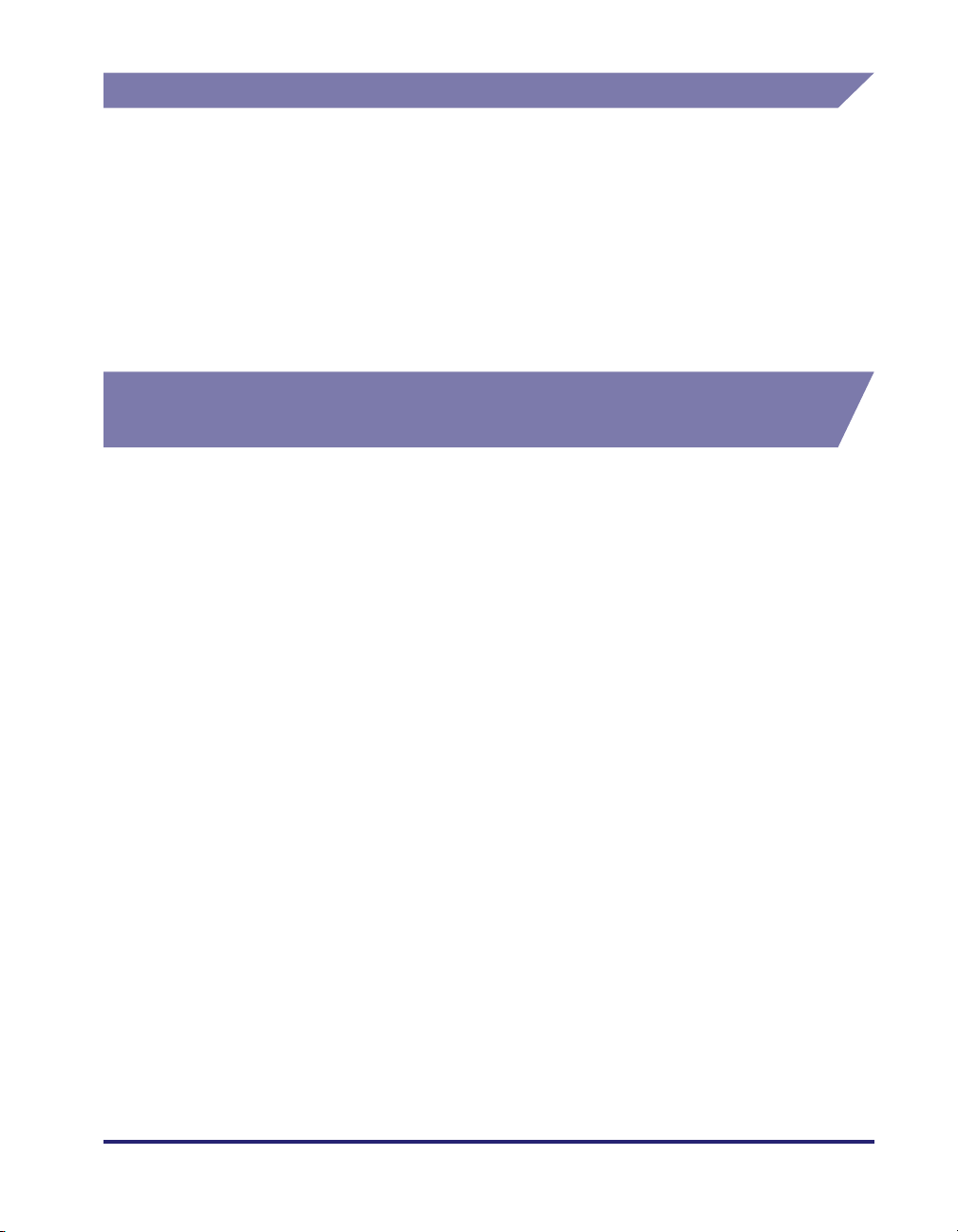
Disclaimers
The information in this document is subject to change without notice.
CANON INC. MAKES NO WARRANTY OF ANY KIND WITH REGARD TO THIS
MATERIAL, EITHER EXPRESS OR IMPLIED, EXCEPT AS PROVIDED HEREIN,
INCLUDING WITHOUT LIMITATION, THEREOF, WARRANTIES AS TO
MARKETABILITY, MERCHANTABILITY, FITNESS FOR A PARTICULAR
PURPOSE OR USE OR NON-INFRINGEMENT. CANON INC. SHALL NOT BE
LIABLE FOR ANY DIRECT, INCIDENTAL, OR CONSEQUENTIAL DAMAGES OF
ANY NATURE, OR LOSSES OR EXPENSES RESULTING FROM THE USE OF
THIS MATERIAL.
Legal Limitations on the Usage of Your Product and the Use of Images
Using your product to scan, print or otherwise reproduce certain documents, and
the use of such images as scanned, printed or otherwise reproduced by your
product, may be prohibited by law and may result in criminal and/or civil liability.
A non-exhaustive list of these documents is set forth below. This list is intended to
be a guide only. If you are uncertain about the legality of using your product to scan,
print or otherwise reproduce any particular document, and/or of the use of the
images scanned, printed or otherwise reproduced, you should consult, in advance,
with your legal advisor for guidance.
• Paper Money • Travelers Checks
• Money Orders • Food Stamps
• Certificates of Deposit • Passports
• Postage Stamps
(canceled or uncanceled)
• Identifying Badges or Insignias • Internal Revenue Stamps
• Selective Service or Draft Papers • Bonds or Other Certificates of
• Checks or Drafts Issued by
Governmental Agencies
• Motor Vehicle Licenses and
Certificates of Title
• Immigration Papers
(canceled or uncanceled)
Indebtedness
• Stock Certificates
• Copyrighted Works/Works of Art
without Permission of Copyright
Owner
xvii
Page 19
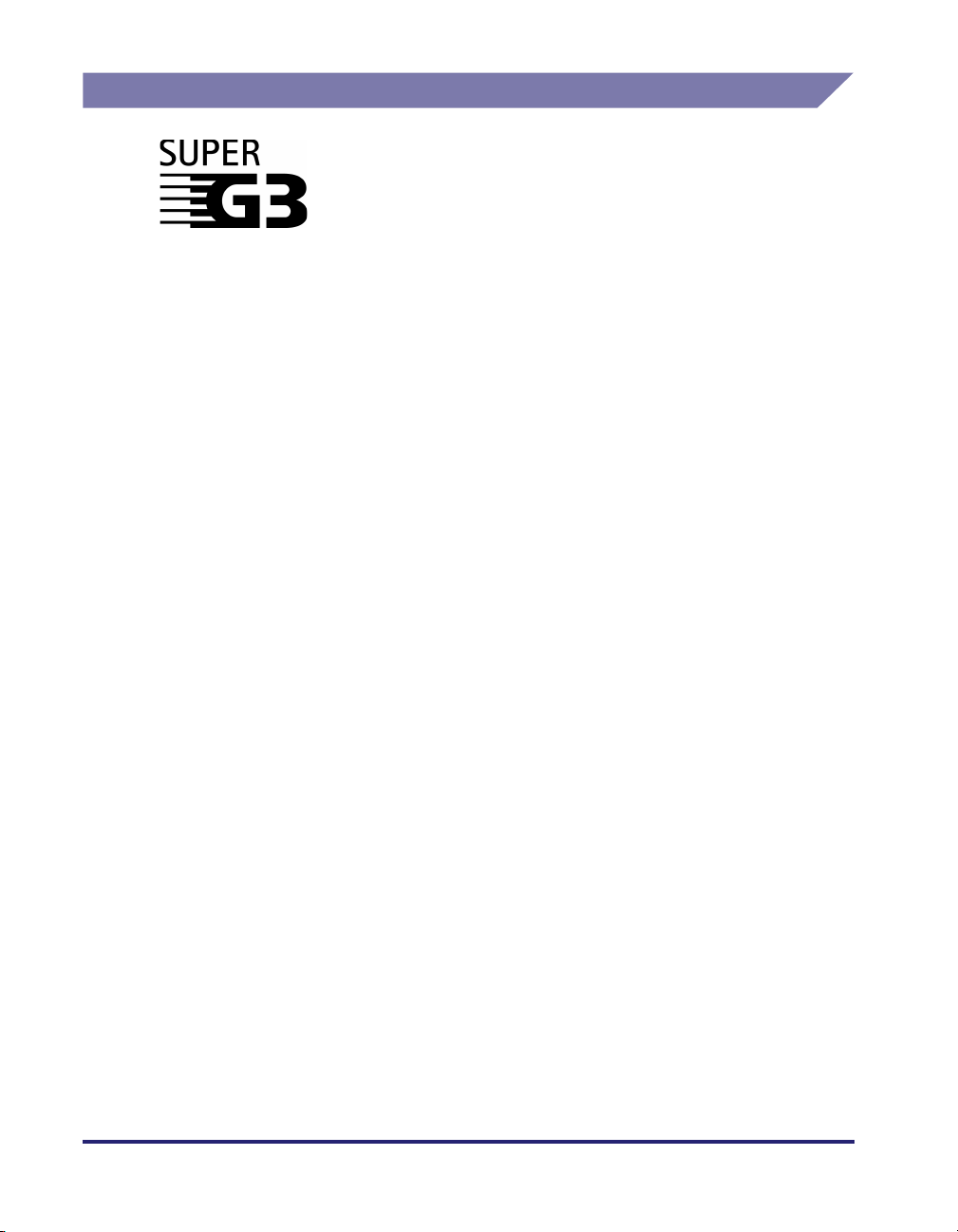
Super G3
Super G3 is a phrase used to describe the new generation of
fax machines that use ITU-T V.34 standard 33.6 Kbps*
modems. Super G3 High Speed Fax machines allow
transmission times of approximately 3 seconds* per page
which results in reduced telephone line charges.
* Approximately 3 seconds per page fax transmission time
based on CCITT/ITU-T No.1 Chart, (JBIG, Standard Mode) at
33.6 Kbps modem speed. The PSTN (Public Switched
Telephone Network) currently supports 28.8 Kbps modem
speeds or slower, depending on telephone line conditions.
xviii
Page 20
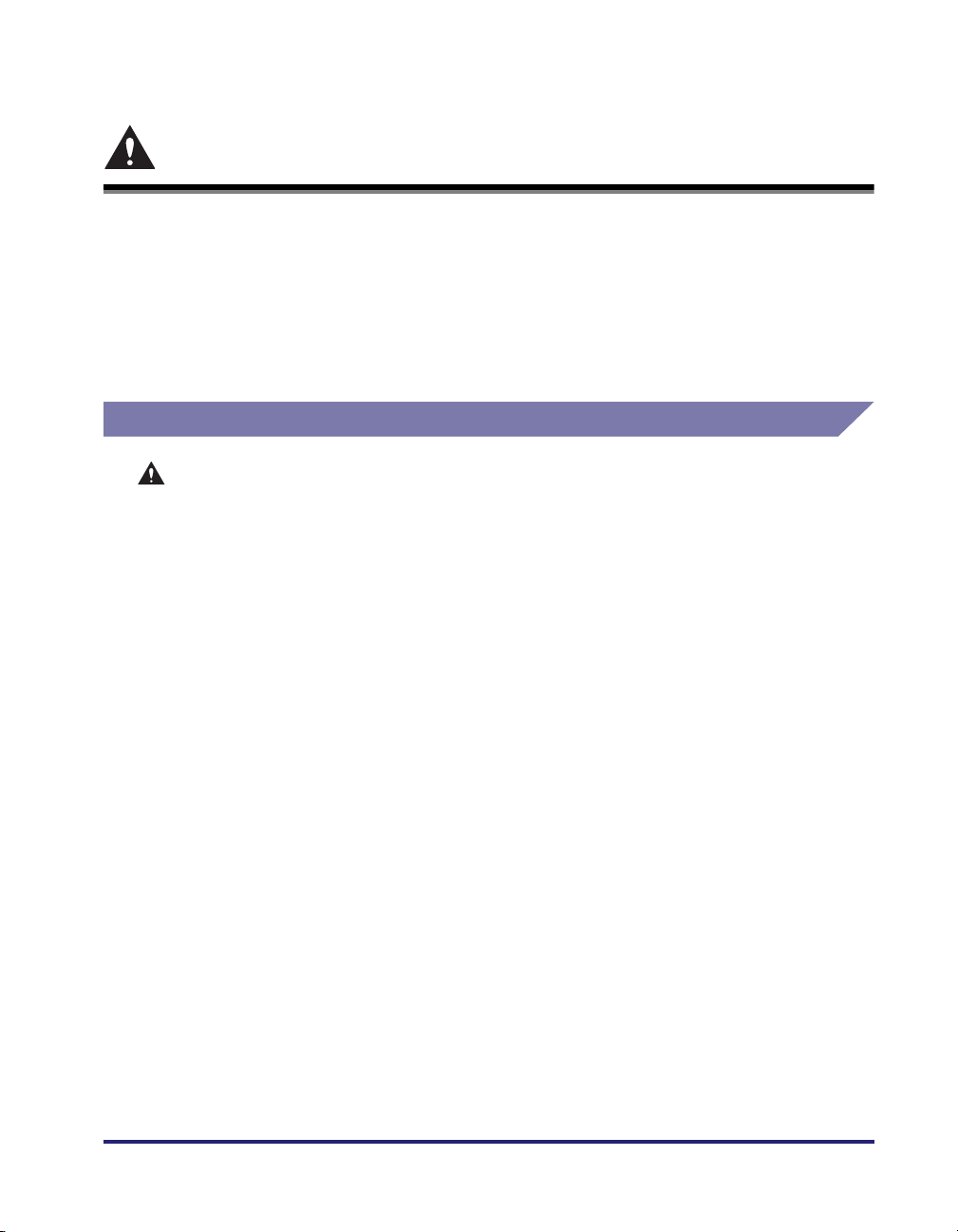
Important Safety Instructions
Please read these “Important Safety Instructions” thoroughly before operating the
machine. As these instructions are intended to prevent injury to the user or other
persons or destruction of property, always pay attention to these instructions. Also,
since it may result in unexpected accidents or injuries, do not perform any operation
unless otherwise specified in the manuals. Improper operation or use of this
machine could result in personal injury and/or damage requiring extensive repair
that may not be covered under your Limited Warranty.
Installation
WARNING
• Never block the ventilation slots and louvers on the machine. These openings are
provided for proper ventilation of working parts inside the machine. Blocking these
openings can cause the machine to overheat. Never place the machine on a soft
surface, such as a sofa or rug.
• Do not install the machine in the following locations:
- A damp or dusty location
- A location near water faucets or water
- A location exposed to direct sunlight
- A location subject to high temperatures
- A location near open flames
• Do not install the machine near alcohol, paint thinner, or other flammable
substances. If flammable substances come into contact with electrical parts inside
the machine, it may result in a fire or electrical shock.
xix
Page 21
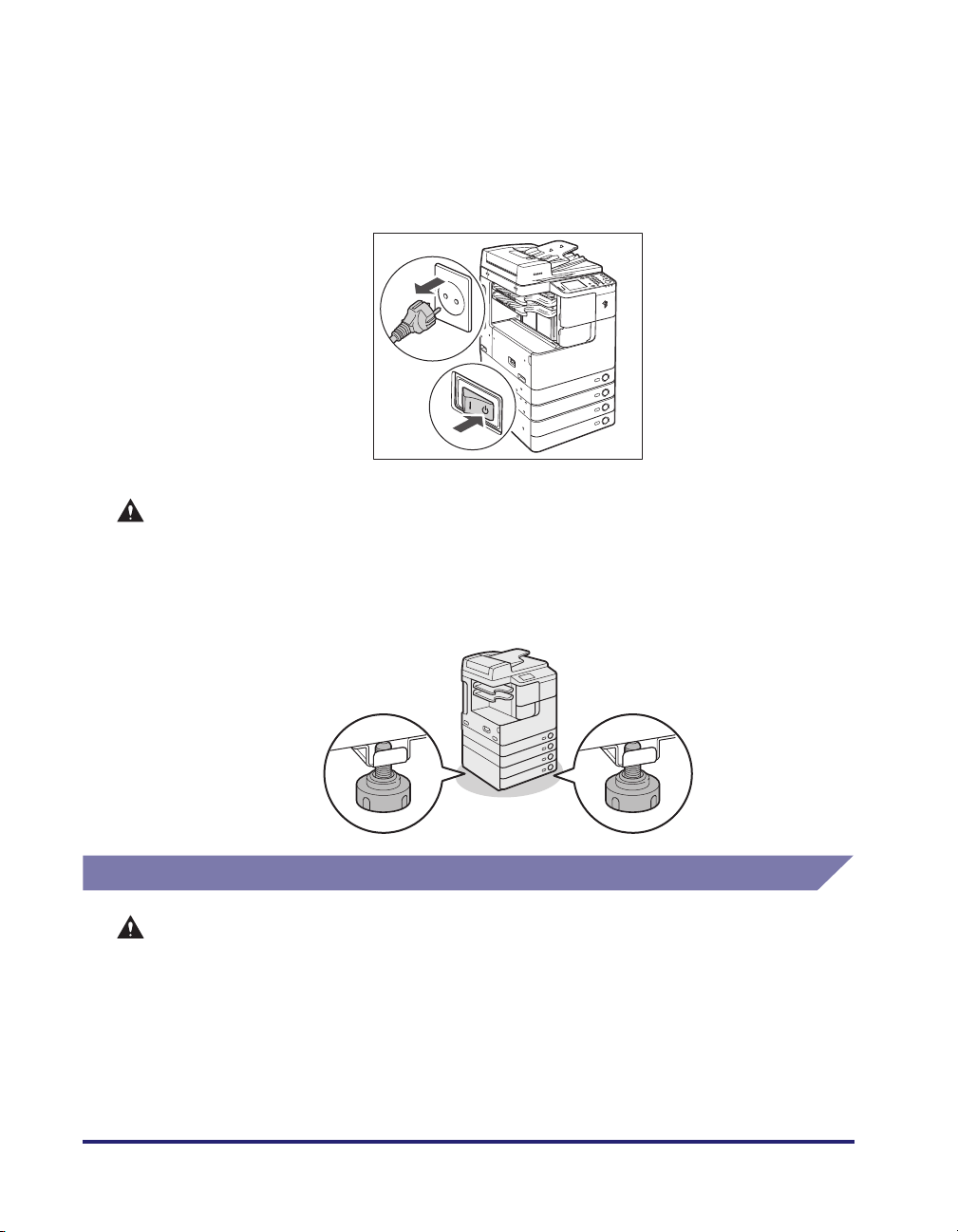
• Do not place the following items on the machine. If these items come into contact
with a high-voltage area inside the machine, it may result in a fire or electrical shock.
If these items are dropped or spilled inside the machine, immediately turn OFF the
main power switch, and disconnect the power cord from the power outlet. Then,
contact your local authorized Canon dealer.
- Necklaces and other metal objects
- Cups, vases, flowerpots, and other containers filled with water or liquids
CAUTION
• Do not install the machine in unstable locations, such as unsteady platforms or
inclined floors, or in locations subject to excessive vibrations, as this may cause the
machine to fall or tip over, resulting in personal injury.
• Do not remove the machine’s leveling feet after the machine has been installed, as
this may cause the machine to fall or tip over, resulting in personal injury.
Power Supply
WARNING
• Do not damage or modify the power cord. Also, do not place heavy objects on the
power cord, or pull on or excessively bend it, as this could cause electrical damage
and result in a fire or electrical shock.
• Keep the power cord away from a heat source; failure to do this may cause the power
cord coating to melt, resulting in a fire or electrical shock.
• Do not connect or disconnect the power cord with wet hands, as this may result in
electrical shock.
xx
Page 22
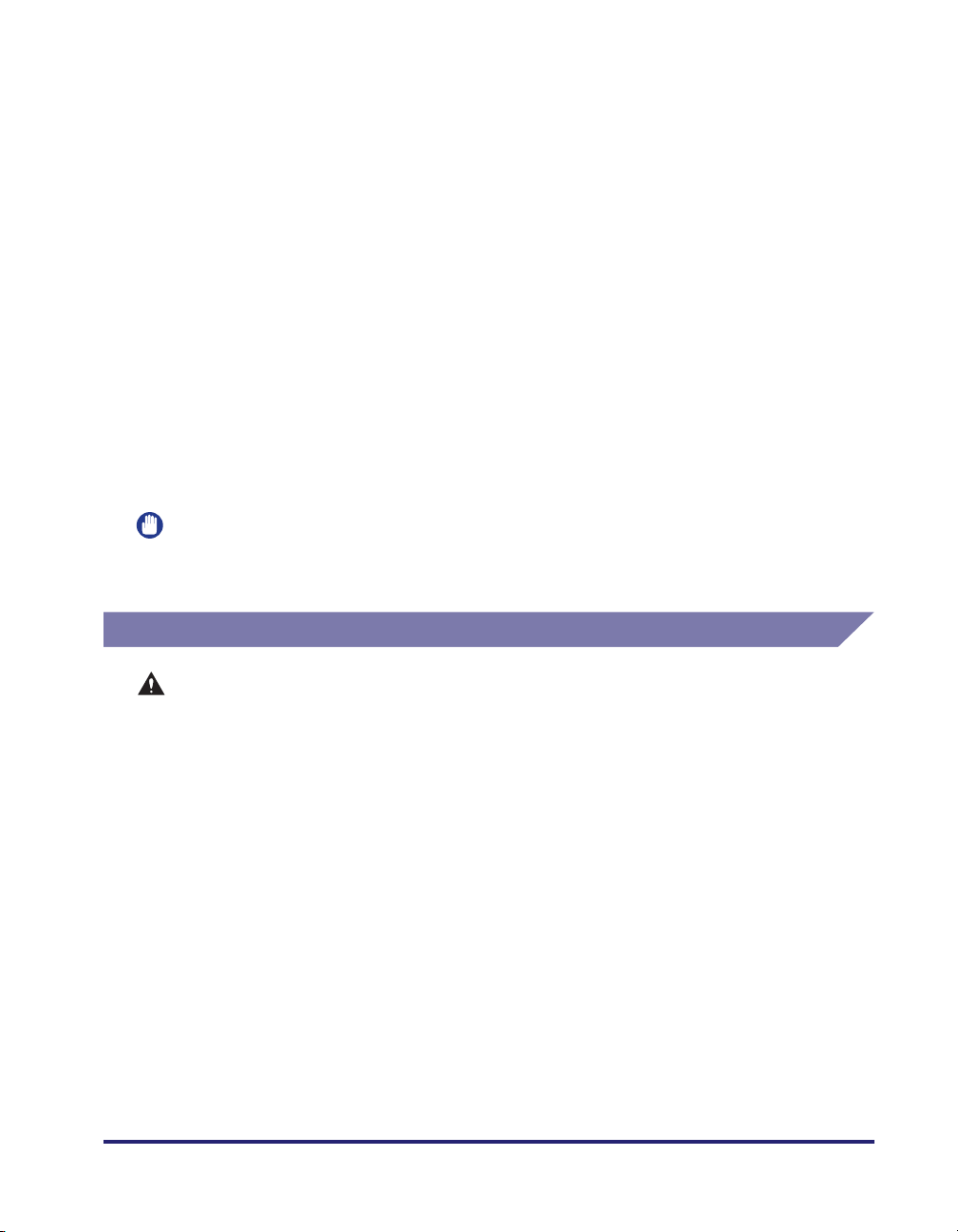
• Do not connect the power cord to a multiplug power strip, as this may cause a fire or
electrical shock.
• Do not bundle up or tie the power cord in a knot, as this may result in a fire or
electrical shock.
• Insert the power plug completely into the power outlet, as failure to do so may result
in a fire or electrical shock.
• Do not use power cords other than the power cord provided, as this may result in a
fire or electrical shock.
• As a general rule, do not use extension cords. Using an extension cord may result in
a fire or electrical shock. If an extension cord must be used, however, use one rated
for voltages of 220 - 240 V AC and over, untie the cord binding, and insert the power
plug completely into the extension cord outlet to ensure a firm connection between
the power cord and the extension cord.
• Do not use power supplies with voltages other than those specified herein, as this
may result in a fire or electrical shock.
• Always grasp the power plug when disconnecting the power cord. Pulling on the
power cord may expose or snap the core wire, or otherwise damage the power cord. If
the power cord is damaged, this could cause current to leak, resulting in a fire or
electrical shock.
IMPORTANT
Leave sufficient space around the power plug so that it can be unplugged easily. If objects
are placed around the power plug, you will be unable to unplug it in an emergency.
Handling
WARNING
• Do not attempt to disassemble or modify the machine. There are high-temperature
and high-voltage components inside the machine which may result in a fire or
electrical shock.
• If the machine makes strange noises, or gives off smoke, heat, or strange smells,
immediately turn OFF the main power switch, and disconnect the power cord from
the power outlet. Then, contact your local authorized Canon dealer. Continued use of
the machine in this condition may result in a fire or electrical shock.
• Do not use highly flammable sprays near the machine. If gas from these sprays
comes into contact with the electrical components inside the machine, it may result
in a fire or electrical shock.
• To avoid damage to the power cord and creating a fire hazard, always turn OFF the
main power switch, and unplug the interface cable when moving the machine.
Otherwise, the power cord or interface cable may be damaged, resulting in a fire or
electrical shock.
• Make sure that the power plug is firmly inserted into the power outlet if the machine
was moved. Do not use the machine while the connection is loose, as doing so may
cause a fire.
xxi
Page 23
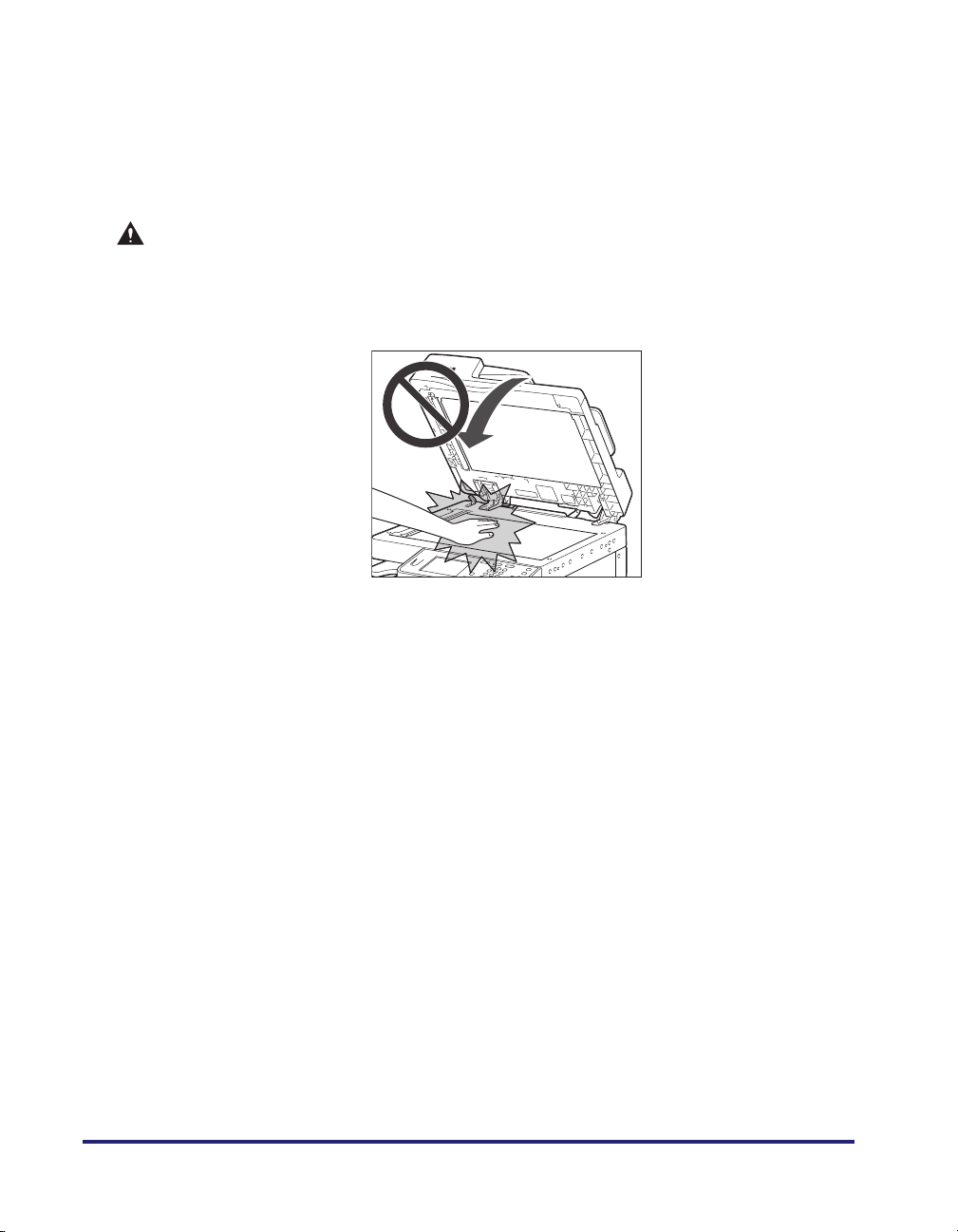
• Do not drop paper clips, staples, or other metal objects inside the machine. Also, do
not spill water, liquids, or flammable substances (alcohol, benzene, paint thinner,
etc.) inside the machine. If these items come into contact with a high-voltage area
inside the machine, it may result in a fire or electrical shock. If these items are
dropped or spilled inside the machine, immediately turn OFF the main power switch,
and disconnect the power cord from the power outlet. Then, contact your local
authorized Canon dealer.
CAUTION
• Do not place heavy objects on the machine, as they may tip over and fall resulting in
personal injury.
• Close the feeder/platen cover gently to avoid catching your hands, as this may result
in personal injury.
• Do not press down hard on the feeder/platen cover when using the platen glass to
make copies of thick books. Doing so may damage the platen glass and result in
personal injury.
• Do not place your hands, hair, clothing, etc., near the exit and feed rollers. Even if the
machine is not in operation, your hands, hair, or clothing may get caught in the
rollers, which may result in personal injury or damage if the machine suddenly starts
printing.
• Paper that has just been output from the machine may be hot. Be careful when
removing or aligning paper from the output tray. Touching paper right after it is
output may result in low-temperature burns.
• Do not touch the finisher while the machine is printing, as this may result in personal
injury.
xxii
Page 24
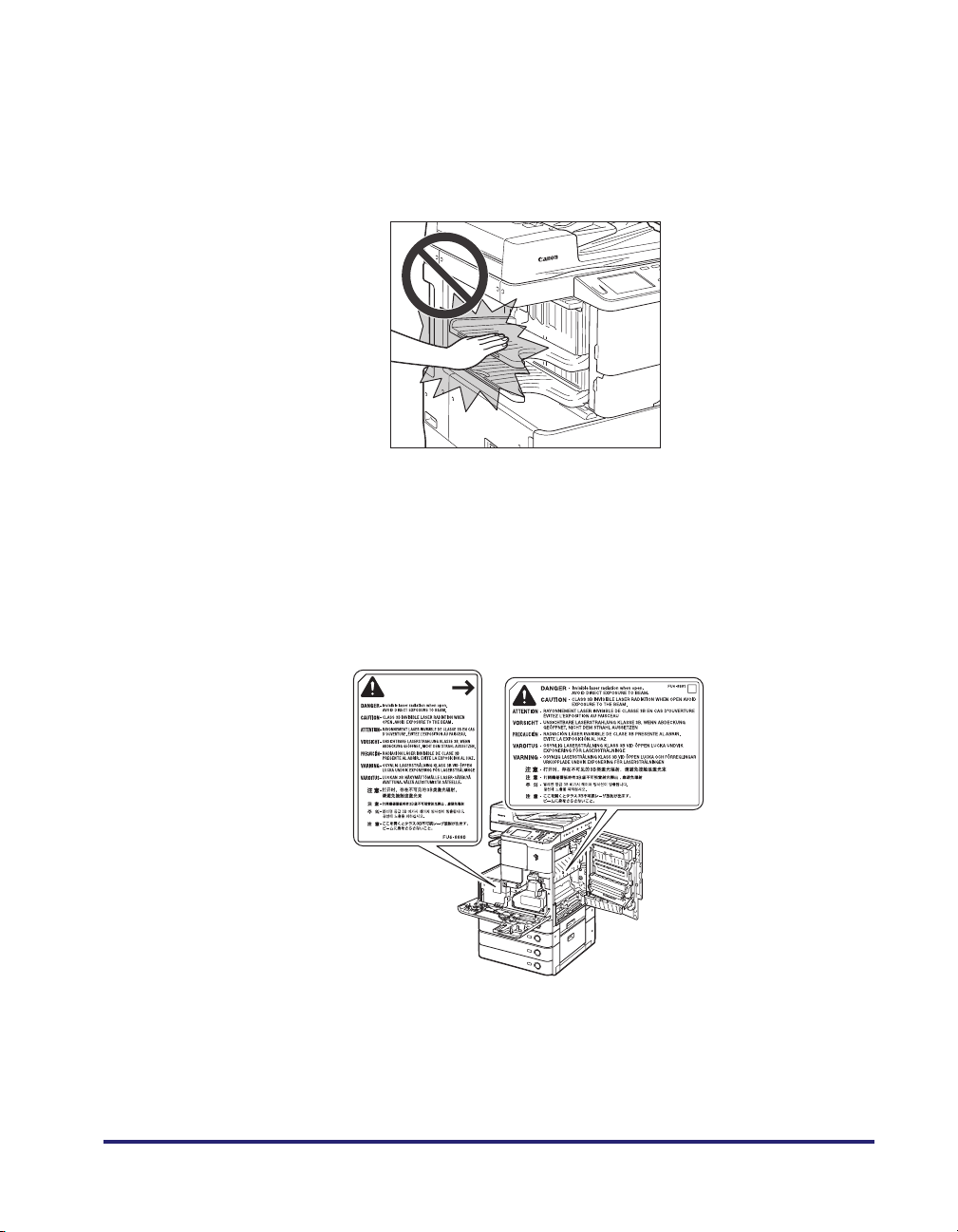
• Do not place your hand in the following parts of the finisher, as this may result in
personal injury:
-Trays
- Stapler unit (where stapling is performed)
-Rollers
- Spaces between the trays and the main unit
Inner Finisher-B1
• The laser beam can be harmful to human bodies. Since radiation emitted inside the
product is completely confined within protective housings and external covers, the
laser beam cannot escape from the machine during any phase of user operation.
Read the following remarks and instructions for safety.
- Never open covers other than those instructed in the manuals.
- Do not remove the following caution labels which are attached to the machine. If the
labels have been removed, contact your local authorized Canon dealer.
- If the laser beam escapes from the machine, exposure may cause serious damage
to your eyes.
- Controlling, adjusting, or operating the machine in ways not mentioned in the
manuals for this machine may cause dangerous radiation to escape from the
machine.
xxiii
Page 25
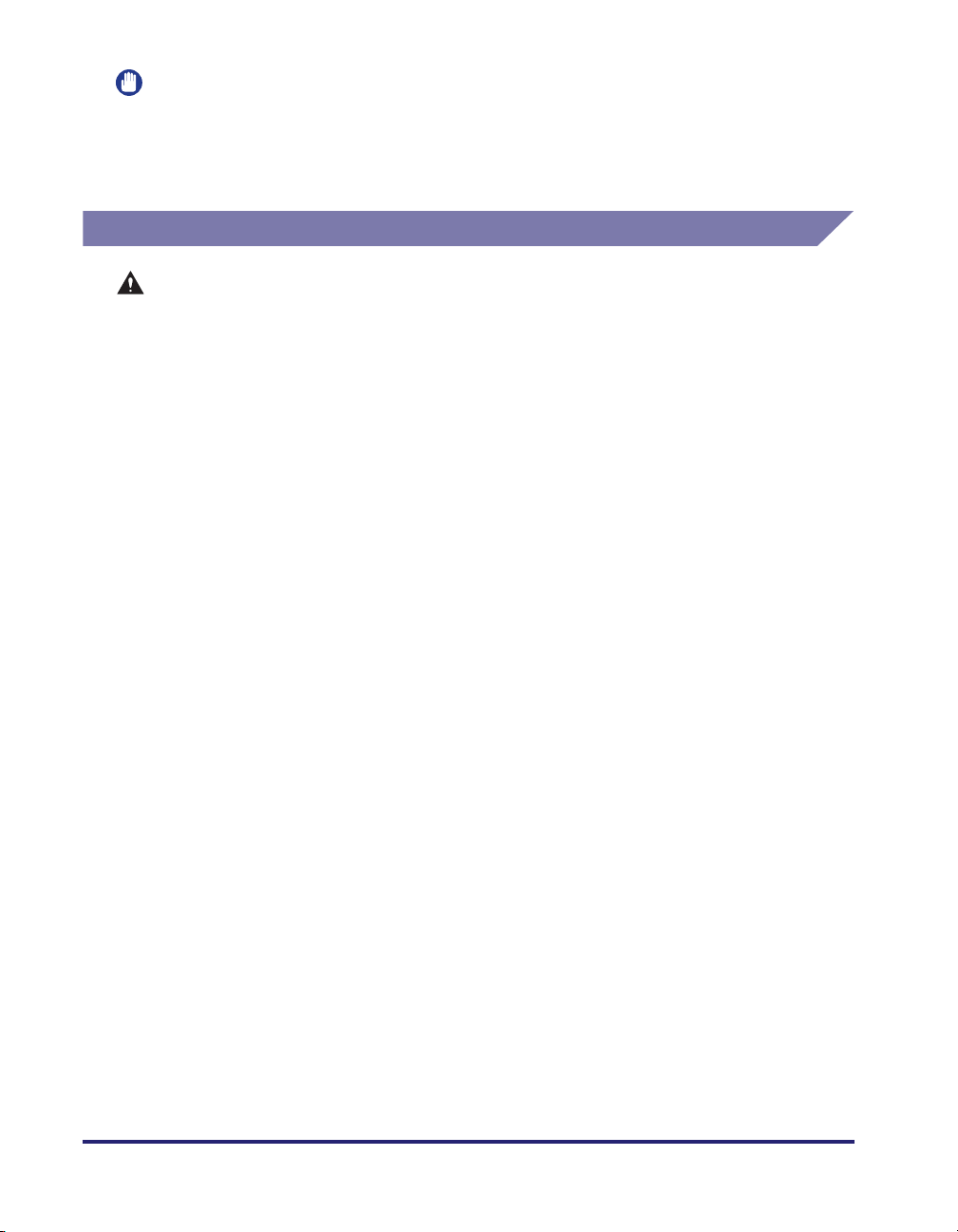
IMPORTANT
Turn OFF the control panel power switch for safety when the machine will not be used for a
long period of time, such as overnight. Also, turn OFF the main power switch, and
disconnect the power cord for safety when the machine will not be used for an extended
period of time, such as during consecutive holidays.
Maintenance and Inspections
WARNING
• When cleaning the machine, first turn OFF the main power switch, then disconnect
the power cord. Failure to observe these steps may result in a fire or electrical shock.
• Disconnect the power cord from the power outlet regularly, and clean the area around
the base of the power plug’s metal pins and the power outlet with a dry cloth to
ensure that all dust and grime is removed. If the power cord is connected for a long
period of time in a damp, dusty, or smoky location, dust can build up around the
power plug and become damp. This may cause a short circuit and result in a fire.
• Clean the machine using a slightly dampened cloth with a mild detergent mixed with
water. Do not use alcohol, benzene, paint thinner, or other flammable substances.
Check detergent for flammability prior to use. If flammable substances come into
contact with a high-voltage area inside the machine, it may result in a fire or electrical
shock.
• There are some areas inside the machine which are subject to high-voltages. When
removing jammed paper or when inspecting the inside of the machine, do not allow
necklaces, bracelets, or other metal objects to touch the inside of the machine, as
this may result in burns or electrical shock.
• Do not burn or throw used toner cartridges into open flames, as this may cause the
toner remaining inside the cartridges to ignite, resulting in burns or a fire.
• If you accidentally spill or scatter toner, carefully gather the toner particles together
or wipe them up with a soft, damp cloth in a way that prevents inhalation.
Never use a vacuum cleaner that does not have safeguards against dust explosions
to clean up spilled toner. Doing so may cause a malfunction in the vacuum cleaner, or
result in a dust explosion due to static discharge.
• Make sure that the power plug is firmly inserted into the power outlet after cleaning
the machine. Do not use the machine while the connection is loose, as doing so may
cause a fire.
• Check the power cord and power plug regularly. If the following conditions occur,
contact your local authorized Canon dealer, as the condition may cause a fire:
- There are burn marks on the power plug.
- The blade on the power plug is deformed or broken.
- The power goes OFF and ON when the power cord is bent.
- There are cuts, cracks, or indentations on the power cord.
- A part of the power cord becomes hot.
xxiv
Page 26
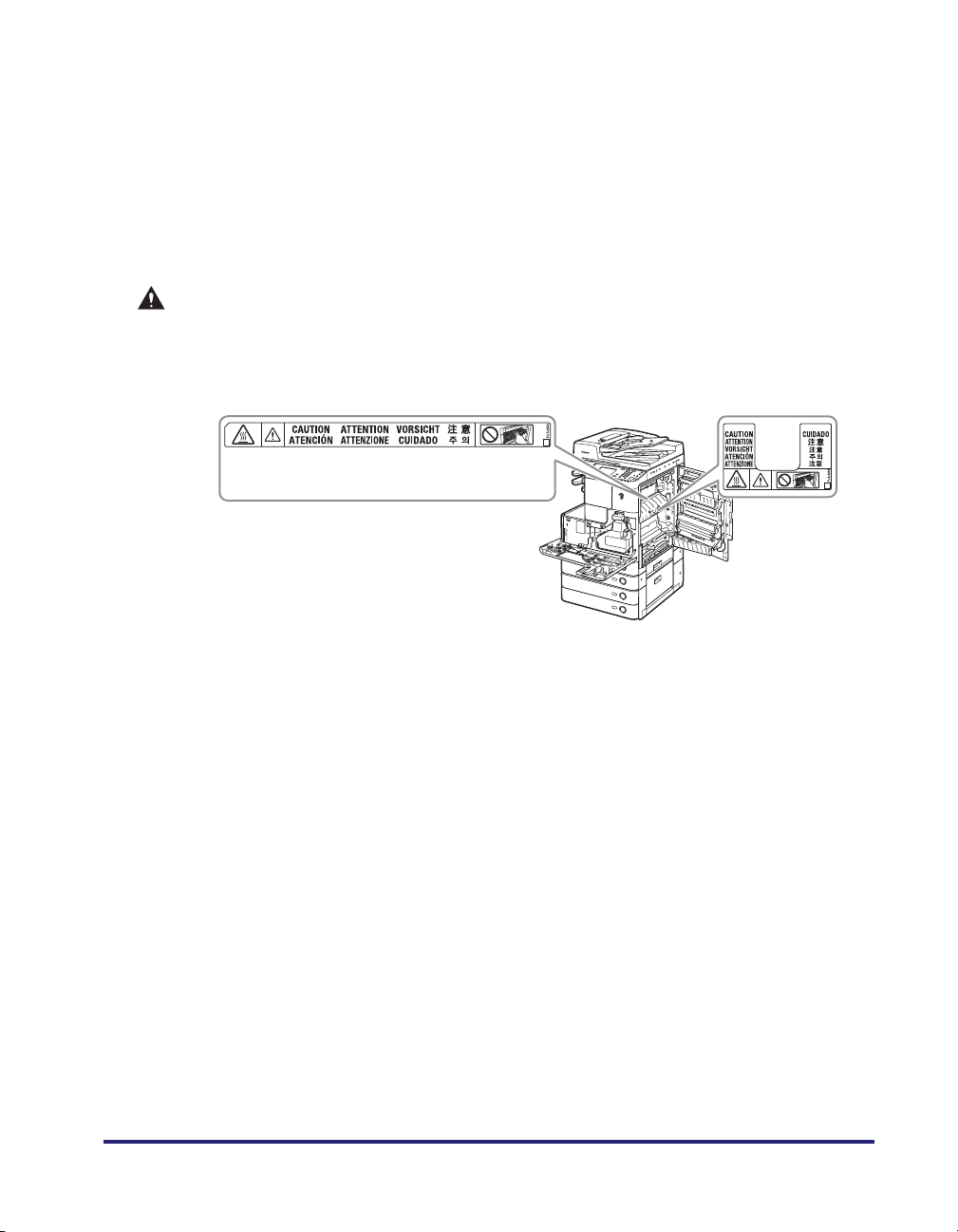
• Check the power cord and power plug regularly to make sure that they are not
handled in the following manner, as this may result in a fire or electrical shock:
- The connection part of the power plug is loose.
- Stress is being applied to the power cord by a heavy object or by affixing it with
staples.
- The power plug is loose.
- The power cord is tied in a bundle.
- The power cord protrudes into a walkway.
- The power cord is in front of a heater.
CAUTION
• The fixing unit and its surroundings inside the machine may become hot during use.
When removing jammed paper or when inspecting the inside of the machine, do not
touch the fixing unit and its surroundings, as doing so may result in burns or
electrical shock.
(Only for the imageRUNNER 2530/2525i/2525/
2520i/2520)
• When removing jammed paper or when inspecting the inside of the machine, do not
expose yourself to the heat emitted from the fixing unit and its surroundings for a
prolonged period of time. Doing so may result in low temperature burns, even if you
do not touch the fixing unit and its surroundings directly.
• When removing jammed paper or replacing the toner cartridge, take care not to allow
the toner to come into contact with your hands or clothing, as this will dirty your
hands or clothing. If they become dirty, wash immediately with cold water. Washing
with warm water will set the toner, and make it impossible to remove the toner stains.
• When removing paper which has become jammed inside the machine, remove the
jammed paper gently to prevent the toner on the paper from scattering and getting
into your eyes or mouth. If the toner gets into your eyes or mouth, wash immediately
with cold water and immediately consult a physician.
• When loading paper or removing jammed originals or paper, take care not to cut your
hands on the edges of the originals or paper.
• When removing paper which has become jammed inside the machine, take care not
to cut your hands or injure yourself on the inside of the machine. If you cannot
remove the paper, contact your local authorized Canon dealer.
• When removing a used toner cartridge, remove the cartridge carefully to prevent the
toner from scattering and getting into your eyes or mouth. If the toner gets into your
eyes or mouth, wash immediately with cold water and immediately consult a
physician.
xxv
Page 27
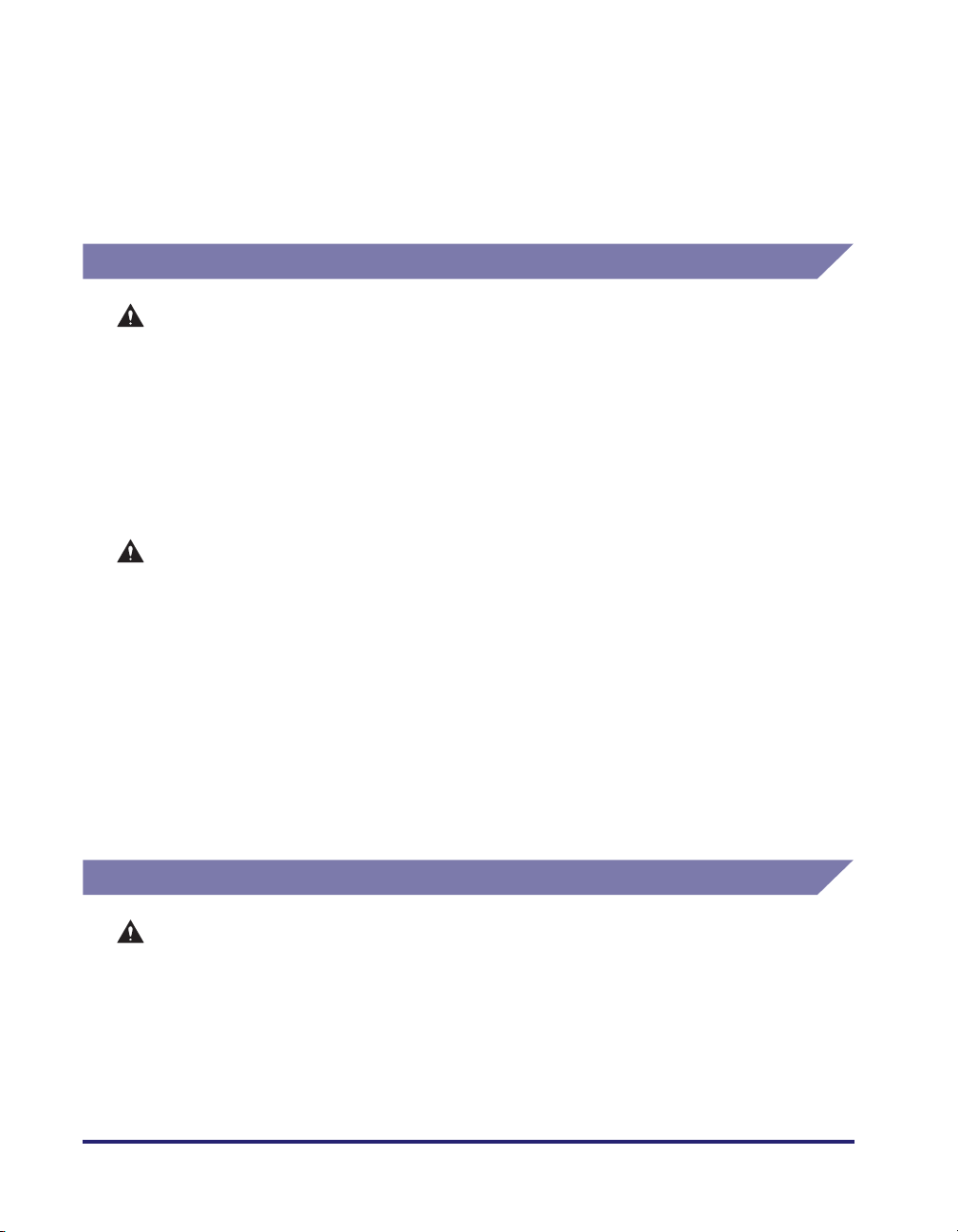
• Do not dismantle the toner cartridge, as doing so may cause the toner to fly out and
enter your eyes or mouth. If the toner gets into your eyes or mouth, wash immediately
with cold water and immediately consult a physician.
• If toner escapes from the toner cartridge, make sure not to ingest the toner or allow it
to directly touch your skin. If toner touches your skin, wash it away with soap and
water. If your skin still feels irritated after washing it, or you ingest toner, consult a
doctor immediately.
Consumables
WARNING
• Do not burn or throw used toner cartridges into open flames, as this may cause the
toner remaining inside the cartridges to ignite, resulting in burns or a fire.
• Do not store toner cartridges or paper in places exposed to open flames, as this may
cause the toner or paper to ignite, resulting in burns or a fire.
• If you accidentally spill or scatter toner, carefully gather the toner particles together
or wipe them up with a soft, damp cloth in a way that prevents inhalation.
Never use a vacuum cleaner that does not have safeguards against dust explosions
to clean up spilled toner. Doing so may cause a malfunction in the vacuum cleaner, or
result in a dust explosion due to static discharge.
CAUTION
• Keep toner and other consumables out of the reach of small children. If these items
are ingested, consult a physician immediately.
• Do not dismantle the toner cartridge, as doing so may cause the toner to fly out and
enter your eyes or mouth. If toner gets into your eyes or mouth, wash immediately
with cold water and immediately consult a physician.
• If toner escapes from the toner cartridge, make sure not to ingest the toner or allow it
to directly touch your skin. If toner touches your skin, wash it away with soap and
cold water. If your skin still feels irritated after washing it, or you ingest toner, consult
a doctor immediately.
• When discarding used toner cartridges, put the cartridges into a bag to prevent the
toner remaining inside the cartridges from scattering, and dispose of them in a
location away from open flames.
Other Warnings
WARNING
For cardiac pacemaker users:
This product emits low level magnetic flux. If you use a cardiac pacemaker and feel
abnormalities, please move away from the product and consult your doctor.
xxvi
Page 28
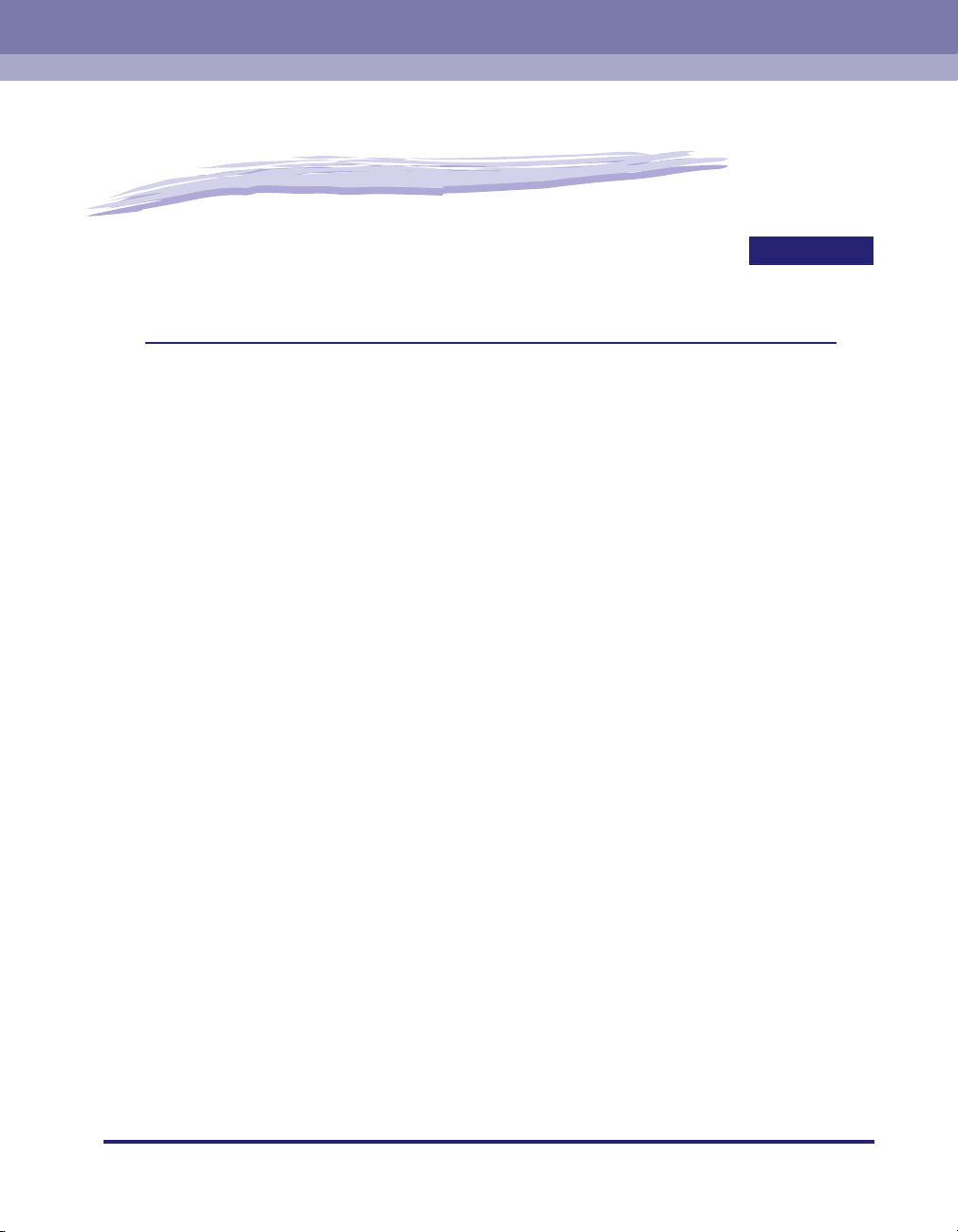
Machine Installation
This chapter describes the precautions for installing the machine and describes how to
connect the cables.
Installation Location and Handling . . . . . . . . . . . . . . . . . . . . . . . . . . . . . . . . . . . . . . . . . . 1-2
Installation Precautions . . . . . . . . . . . . . . . . . . . . . . . . . . . . . . . . . . . . . . . . . . . . . . . . . . . . . . . .1-2
Handling Precautions . . . . . . . . . . . . . . . . . . . . . . . . . . . . . . . . . . . . . . . . . . . . . . . . . . . . . . . . . . 1-7
Cable Connection . . . . . . . . . . . . . . . . . . . . . . . . . . . . . . . . . . . . . . . . . . . . . . . . . . . . . . . 1-9
Using the Machine as a Local Printer (USB Connection) . . . . . . . . . . . . . . . . . . . . . . . . . . . . . .1-9
Sharing the Machine with Other Network Users . . . . . . . . . . . . . . . . . . . . . . . . . . . . . . . . . . . .1-10
Using the Machine as a Fax Device. . . . . . . . . . . . . . . . . . . . . . . . . . . . . . . . . . . . . . . . . . . . . .1-12
1
CHAPTER
1-1
Page 29
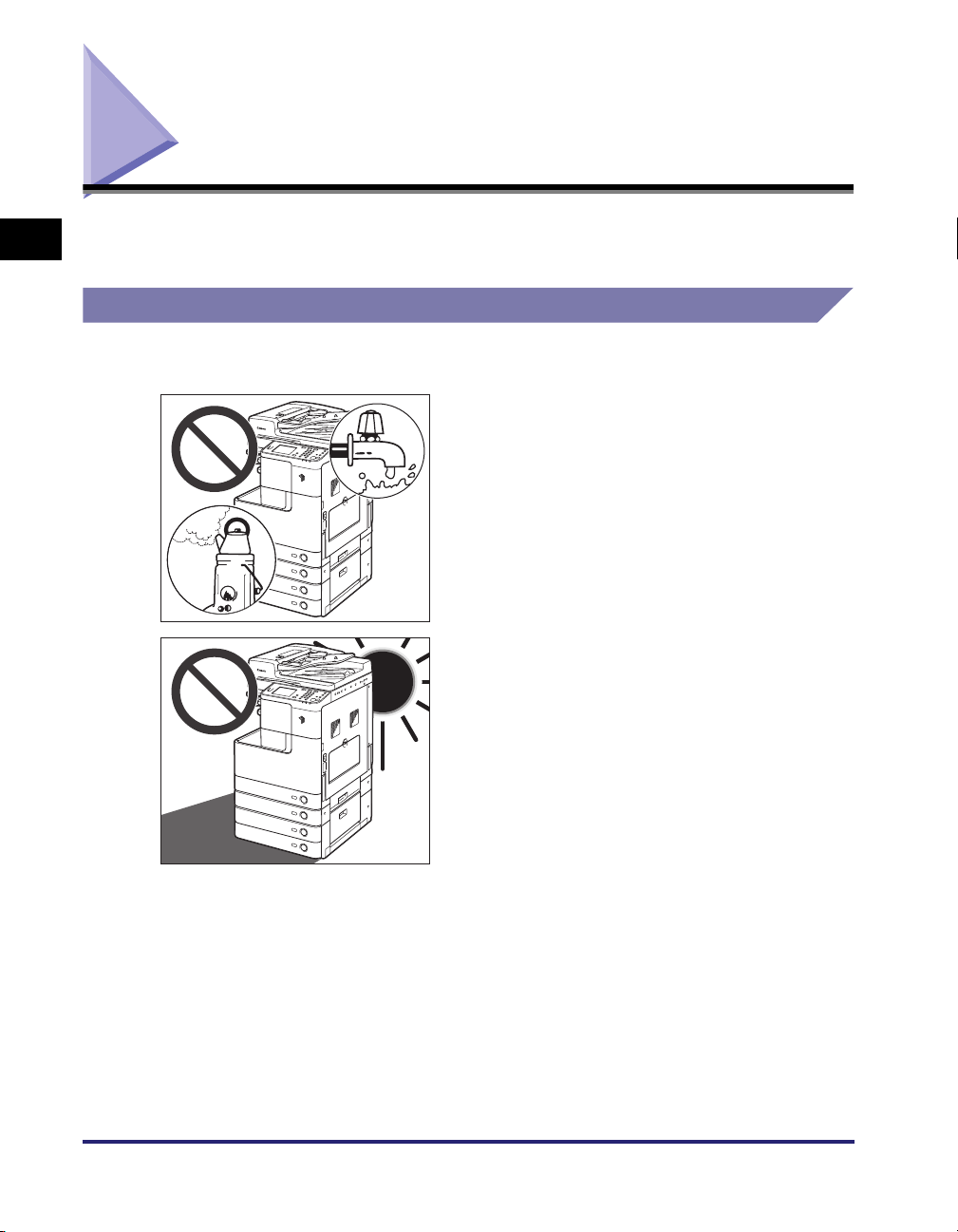
Installation Location and Handling
1
Installation Precautions
Machine Installation
This section describes precautions for the installation location and handling. Read
this section prior to using the machine.
Avoid Installing the Machine in the Following Locations
■ Avoid locations subject to temperature
and humidity extremes, whether low or
high.
For example, avoid installing the machine near
water faucets, hot water heaters, humidifiers, air
conditioners, heaters or stoves.
■ Avoid installing the machine in direct
sunlight.
If this is unavoidable, use curtains to shade the
machine. Be sure that curtains do not block the
machine’s ventilation slots or louvers, or interfere
with the electrical cord or power supply.
1-2
Installation Location and Handling
Page 30
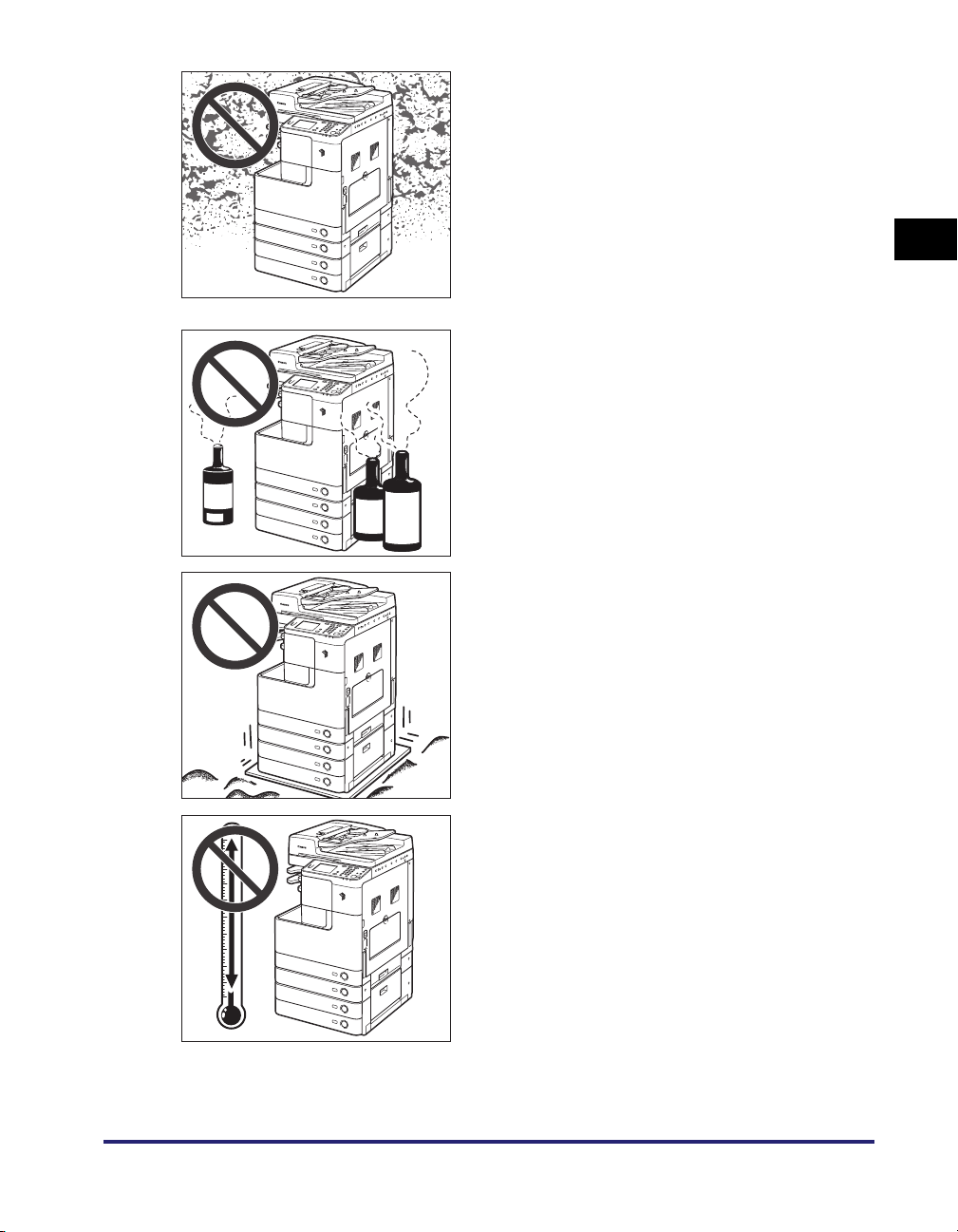
■ Avoid poorly ventilated locations.
This machine generates a slight amount of ozone
or other odors during normal use. Although
sensitivity to ozone or other odors may vary, this
amount is not harmful. Ozone or other odors may
be more noticeable during extended use or long
production runs, especially in poorly ventilated
rooms. It is recommended that the room be
appropriately ventilated, sufficient to maintain a
comfortable working environment, in areas of
machine operation.
■ Avoid locations where ammonia gas is
emitted.
■ Avoid locations that are subject to
vibration.
For example, avoid installing the machine on
unstable floors or stands.
1
Machine Installation
■ Avoid exposing the machine to rapid
changes in temperature.
If the room in which the machine is installed is cold
but rapidly heated, water droplets (condensation)
may form inside the machine. This may result in a
noticeable degradation in the quality of the printed
image, the inability to properly scan an original, or
the outputs having no printed image at all.
Installation Location and Handling
1-3
Page 31

1
Machine Installation
■ Avoid locations where a considerable amount of dust accumulates.
■ Avoid locations near volatile or flammable materials, such as alcohol or
paint thinner.
■ Avoid installing the machine near computers or other precision electronic
equipment.
Electrical interference and vibrations generated by the machine during printing can
adversely affect the operation of such equipment.
■ Avoid installing the machine near televisions, radios, or similar electronic
equipment.
The machine may interfere with sound and picture signal reception. Insert the power plug
into a dedicated power outlet, and maintain as much space as possible between the
machine and other electronic equipment.
■ Do not remove the machine’s leveling feet.
Do not remove the machine’s leveling feet after the machine has been installed. If you put
weight on the front of the machine while the drawers or units within the machine are pulled
out, the machine may fall forward. To prevent this from happening, make sure that the
machine’s leveling feet are in place.
■ Contact an authorized Canon dealer if communication is unavailable.
Depending on your locale or your telephone connection, you may be unable to perform
data communication. In this case, contact your local authorized Canon dealer.
Select a Safe Power Supply
■ Plug the machine into a standard 220 - 240 V AC, three-wire grounded
outlet.
■ Make sure that the power supply for the machine is safe, and has a steady
voltage.
1-4
■ Do not connect other electrical equipment to the same power outlet to
which the machine is connected.
■ Do not connect the power cord to a multiplug power strip, as this may
cause a fire or electrical shock.
■ The power cord may become damaged if it
is often stepped on or if heavy objects are
placed on it. Continued use of a damaged
power cord can lead to an accident, such
as a fire or electrical shock.
■ The power cord should not be taut, as this
may lead to a loose connection and cause
overheating, which could result in a fire.
Installation Location and Handling
Page 32

■ If excessive stress is applied to the connection part of the power cord, it
may damage the power cord or the wires inside the machine may
disconnect. This could result in a fire. Avoid the following situations:
- Connecting and disconnecting the power cord frequently
- Tripping over the power cord
- Bending the power cord near the connection part, and applying
continuous stress to the power outlet or the connection part
- Applying excessive force on the power plug
1
Machine Installation
Installation Location and Handling
1-5
Page 33

1
Machine Installation
Provide Adequate Installation Space
■ Provide enough space on each side of the machine for unrestricted
operation.
View from Above
(When the optional Inner Finisher-B1 is attached)
* The width is 1,079 mm when no options are attached.
1-6
Moving the Machine
■ If you intend to move the machine, even to a location on the same floor of
your building, contact your local authorized Canon dealer beforehand. Do
not attempt to move the machine yourself.
Installation Location and Handling
Page 34

Handling Precautions
■ Do not attempt to disassemble or modify
the machine.
■ Be careful not to spill liquids or drop any
foreign objects, such as paper clips or
staples inside the machine. If a foreign
object comes into contact with electrical
parts inside the machine, it may cause a
short circuit and result in a fire or
electrical shock.
■ If there is smoke or unusual noise,
immediately turn the main power switch
OFF, disconnect the power cord from the
power outlet, and then contact your local
authorized Canon dealer. Using the
machine in this state may cause a fire or
electrical shock. Also, avoid placing
objects around the power plug so that the
machine can be disconnected whenever
necessary.
1
Machine Installation
■ Do not turn the main power switch OFF or open the front covers while the
machine is in operation. This may result in paper jams.
■ Some parts inside the machine are subject to high-voltages and
temperatures. Take adequate precautions when inspecting the inside of the
machine. Do not carry out any inspections not described in the manuals.
Installation Location and Handling
1-7
Page 35

1
Machine Installation
■ Do not use flammable sprays, such as
spray glue near the machine. There is a
danger of ignition.
■ For safety reasons, turn OFF the control
panel power switch of the machine when it
will not be used for a long period of time,
such as overnight. As an added safety
measure, turn OFF the main power switch,
and disconnect the power cord when the
machine will not be used for an extended
period of time, such as during
consecutive holidays.
■ This machine generates a slight amount of ozone or other odors during
normal use. Although sensitivity to ozone or other odors may vary, this
amount is not harmful. Ozone or other odors may be more noticeable
during extended use or long production runs, especially in poorly
ventilated rooms. It is recommended that the room be appropriately
ventilated, sufficient to maintain a comfortable working environment, in
areas of machine operation.
■ Use a modular cable shorter than three meters.
■ Use a USB cable shorter than three meters.
1-8
Installation Location and Handling
Page 36

Cable Connection
This section describes how to connect the machine to a computer or network.
If you want to use the machine as a local printer, you can connect the machine
directly to a computer with a USB cable. If the machine is shared by a group of
network users, a 10BASE-T/100BASE-TX LAN cable is required.
IMPORTANT
A USB cable or a network cable is not included in this package. Please obtain a
suitable cable for your computer or network.
Using the Machine as a Local Printer (USB Connection)
If you want to use the machine as a local printer, you can connect the machine and
a computer using a USB cable. The machine is USB 2.0 high-speed* compatible.
After establishing the connection between the machine and the computer, you must
install the drivers and utilities that match the operating system on your computer.
For more information on installing the driver through USB connection, see the
Printer Driver Installation Guide or Mac Printer Driver Installation Guide. For more
information on the utility software, see Chapter 3, “Accompanying CD-ROMs.”
* This depends on the specifications of the operating system on your computer.
UFRII LT User Software CD-ROM
1
Machine Installation
USB Cable
USB Port
The USB port (type B) is located
on the left side of the machine.
Cable Connection
1-9
Page 37

1
Machine Installation
CAUTION
• Before you connect the USB cable to the machine while the main power switch
is ON, make sure that the ground line is connected. If the ground line is not
connected, connecting the USB cable to the machine while the main power
switch is ON may result in electric shock.
• If you connect or disconnect the USB cable while the main power switch is ON,
do not touch the metal parts around the connector. Doing so may result in
electric shock.
IMPORTANT
• To prevent your machine or computer from operating poorly, do not connect or
disconnect the USB cable in the following situations:
- The drivers are being installed.
- The computer is booting up.
- The machine is printing.
• If you disconnect the USB cable from the machine or computer that is turned ON,
always wait at least 10 seconds before reconnecting the cable. Immediately
reconnecting the cable may cause your machine or computer to operate poorly.
• Make sure that the Use USB Device setting is enabled. (See Chapter 7, “Other
System Settings,” in the System Settings Guide.)
• With the USB connection, you cannot use the Remote UI or the Remote Scan
function. Some utilities are also not functional if the machine is connected to a
computer via the USB cable.
NOTE
The appropriate USB interface for Windows 2000/XP/Vista/7/Server 2003/Server
2008 is USB 2.0 Hi-Speed/USB Full-Speed (USB 1.1 equivalent). For Mac OS X
10.3.2 or earlier is USB Full-Speed (USB 1.1 equivalent) and Mac OS X 10.3.3 or later
is USB 2.0 Hi-Speed/USB Full-Speed (USB 1.1 equivalent). For more information,
consult your local authorized Canon dealer.
Sharing the Machine with Other Network Users
The machine supports TCP/IP, which enables it to be shared by multiple network
users. The machine supports both 10BASE-T and 100BASE-TX connections that
can be used in most LANs.
Using Ethernet
Connect the machine’s LAN port to a hub port using the following types of cable:
- When connecting to a computer with a 10BASE-T port: a Category 3 (or higher)
twisted pair LAN cable
- When connecting to a computer with a 100BASE-TX port: a Category 5 (or
higher) twisted pair LAN cable
1-10
Cable Connection
Page 38

CAUTION
When connecting the interface cable or network cable, be sure to observe the
following precautions in order to avoid electrical shock:
- Turn OFF the main power switch before disconnecting the power cord from the
power outlet. (See “Turning OFF the Main Power,” on p. 2-4.)
- Turn OFF the computer and disconnect the power cord from the power outlet.
Computer with
a 100BASE-TX
Por t
Hub
The LAN port (RJ-45) is located
on the left side of the machine.
Computer with
a 10BASE-T
Por t
LAN Cable
1
Machine Installation
IMPORTANT
You cannot use the machine as a repeater, bridge, or gateway.
NOTE
• The machine can automatically detect the Ethernet speed (10BASE-T or
100BASE-TX).
• In a mixed 10BASE-T/100BASE-TX environment, devices on the network (hubs,
routers, etc.) must support the mixed environment. For more information, contact your
local authorized Canon dealer.
Cable Connection
1-11
Page 39

Using the Machine as a Fax Device
With the optional Super G3 Fax Board-AG1 attached, the machine can be used as
a traditional fax machine. Connect a modular cable to the machine as shown below.
For more information on the telephone line, contact your local telephone company.
1
Machine Installation
The telephone line jack is
located on the left side of
the machine.
Modular cable
Telephone
wall jack
IMPORTANT
Before using the fax function, you must set the machine configuration. Fore more
information, see Chapter 1, “Introduction to Send and Fax Functions,” in the Sending
and Facsimile Guide.
1-12
Cable Connection
Page 40

Before You Start Using
the Machine
CHAPTER
This chapter describes how to turn ON/OFF the machine, describes the setup procedures, and
guides you to the appropriate manuals for the required setup instructions.
Turning ON/OFF the Machine. . . . . . . . . . . . . . . . . . . . . . . . . . . . . . . . . . . . . . . . . . . . . . 2-2
Turning ON the Main Power . . . . . . . . . . . . . . . . . . . . . . . . . . . . . . . . . . . . . . . . . . . . . . . . . . . . .2-2
Using the Control Panel Power Switch (Sleep Mode) . . . . . . . . . . . . . . . . . . . . . . . . . . . . . . . . .2-4
Turning OFF the Main Power . . . . . . . . . . . . . . . . . . . . . . . . . . . . . . . . . . . . . . . . . . . . . . . . . . . . 2-4
Setup Flow . . . . . . . . . . . . . . . . . . . . . . . . . . . . . . . . . . . . . . . . . . . . . . . . . . . . . . . . . . . . 2-5
2
2-1
Page 41

Turning ON/OFF the Machine
The machine has two power switches: the main power switch and the control panel
power switch. When the main power switch is turned ON, the control panel power
switch is also turned ON. If you turn OFF the control panel power switch, the
2
Before You Start Using the Machine
machine enters the Sleep mode. If you want to shut down the machine, turn OFF
the main power.
Turning ON the Main Power
This section explains how to turn ON the main power.
NOTE
For instructions on how to turn OFF the main power, see “Turning OFF the Main
Power,” on p. 2-4.
1
Make sure that the power plug is firmly inserted into the power
outlet.
WARNING
Do not connect or disconnect the power cord with wet hands, as this may result
in electrical shock.
2-2
2
Press the main power switch
(located on the left side of the
machine) to the “I” side.
The main power indicator on the control
panel lights up when the main power is
turned ON.
IMPORTANT
• If the main power indicator does not light up, make sure that the power cord is properly
inserted into the machine’s socket.
• If the optional Cassette Heater Unit-37 is attached, it will enter the Standby mode
when you turn ON the machine’s main power. For more information on the Cassette
Heater Unit-37, contact your local authorized Canon dealer.
Turning ON/OFF the Machine
Page 42

3
Wait until the machine is ready to
scan.
The screen on the left is displayed until the
machine is ready to scan.
The screen on the left is displayed when the
machine is ready to scan.
NOTE
• If the machine is managed with department IDs or user IDs, the log-in screen appears.
In this case, enter your department ID or user ID (and password). (See Chapter 2,
“Basic Operations,” in the Reference Guide.)
• You can select the top screen of the desired function that appears when the machine
is turned ON. (See Chapter 3, “Configuring the Machine’s Basic Settings,” in the
Reference Guide.)
2
Before You Start Using the Machine
Turning ON/OFF the Machine
2-3
Page 43

Using the Control Panel Power Switch (Sleep Mode)
To turn the control panel ON or OFF, press
the control panel power switch. When the
control panel is turned OFF, the machine is
in the Sleep mode.
NOTE
• The machine will not enter the Sleep mode
2
Control Panel Power Switch Machine Status
ON Ready
OFF Sleep mode
when it is in operation.
• The machine can receive, forward, or print
documents when it is in the Sleep mode.
Turning OFF the Main Power
To safely turn OFF the machine’s main
power, press the main power switch
(located on the left side of the machine)
Before You Start Using the Machine
to the “ ” side.
2-4
The main power indicator on the control
panel is turned OFF.
WARNING
Do not unplug the power cord
before turning OFF the main power.
Doing so may result in electrical
shock, damage the machine, or
destroy the stored data.
IMPORTANT
If you need to turn ON the machine immediately after it is turned OFF (such as when
restarting the machine), wait at least 10 seconds before turning it ON again. (See
“Restarting the Machine,” on p. 6-12.)
Turning ON/OFF the Machine
Page 44

Setup Flow
The machine is equipped with a wide variety of functions, some of which may
require optional equipment or specific setups to become fully functional. Use the
following table to figure out which setup procedures are required before using the
desired functions.
IMPORTANT
The manuals mentioned in this section are included on the User Manual CD-ROM.
(See “User Manual CD-ROM,” on p. 3-2.)
NOTE
For available functions on a product basis, see “Available Features,” on p. xii.
: Required
No.
Cable
Connection
1
(USB/
Ethernet/
Telephone)
License
2
Registration
(Activation)
TCP/IP
3
Network
Settings
E-mail/I-Fax
4
Settings
Fax
5
Settings
Software
6
Installation
File Server
7
Setup
* Other functions include Send to USB memory media, Searchable PDF, and Barcode Printing.
Setup
Items
Send
E-Mail
/I-Fax
Send
to File
Server
Fax
Fax (from
a client
Computer)
Function
Print
(PCL/PS
only)
Remote
Scan
Remote
UI
2
Others*
Before You Start Using the Machine
Setup Flow
2-5
Page 45

Cable Connection (See “Cable Connection,” on p. 1-9.)
1
Connect the machine to your computer or network using the USB or Ethernet cable. If the Fax function is
available, connect the telephone cable to the machine and the wall jack.
License Registration (Activation) (See the System Settings Guide.)
2
Activate the functions that require license registration by performing the following:
• Obtain a license key from the Canon Web site.
• Enter the license key via the touch panel display to activate the function.
2
TCP/IP Network Settings (See the System Settings Guide.)
3
Specify the machine’s network address and establish a connection to a computer on your network. After
successfully connecting the machine to the network, configure the machine for the network environment.
E-mail/I-Fax Settings (See the System Settings Guide.)
4
E-mails/I-faxes are sent/received through the SMTP server. E-mails/I-faxes can also be received through a
POP3 server. After activating the Send function (optional for the imageRUNNER 2545/2535/2530/2525/
2520), specify the following:
• The machine’s e-mail address
• The SMTP server
• The POP3 server
Fax Settings (See the Sending and Facsimile Guide.)
Before You Start Using the Machine
5
Before sending/receiving faxes, you must specify the following:
• Unit telephone number (the machine’s fax number)
• Telephone line type
• Unit name
2-6
6
7
Setup Flow
Software Installation (See Chapter 3, “Accompanying CD-ROMs.”)
To print, fax, or scan documents from your computer, you must install the following drivers or utility software:
• Print: UFRII LT, PCL (optional), or PS (optional) printer driver
(See the Windows Printer Driver Guide or the Mac Printer Driver Guide.)
• Fax: Fax driver (See the Windows Fax Driver Guide.)
• Remote Scan: Color Network ScanGear (See the Network ScanGear Guide.)
File Server Setup (See the System Settings Guide.)
Before sending your data to a computer on the network, you must set up the computer as a file server. You
can send data over a TCP/IP network to any of the following:
• FTP servers
• Shared folders (Windows 2000/XP/Vista/7/Server 2003/Server 2008)
• Shared folders (Samba)
Page 46

Accompanying CD-ROMs
This chapter describes the CD-ROMs that come with the machine.
User Manual CD-ROM . . . . . . . . . . . . . . . . . . . . . . . . . . . . . . . . . . . . . . . . . . . . . . . . . . . 3-2
System Requirements . . . . . . . . . . . . . . . . . . . . . . . . . . . . . . . . . . . . . . . . . . . . . . . . . . . . . . . . .3-2
Using the CD-ROM Menu. . . . . . . . . . . . . . . . . . . . . . . . . . . . . . . . . . . . . . . . . . . . . . . . . . . . . . . 3-3
UFRII LT User Software . . . . . . . . . . . . . . . . . . . . . . . . . . . . . . . . . . . . . . . . . . . . . . . . . . 3-4
Contents of CD-ROM . . . . . . . . . . . . . . . . . . . . . . . . . . . . . . . . . . . . . . . . . . . . . . . . . . . . . . . . . . 3-4
System Requirements . . . . . . . . . . . . . . . . . . . . . . . . . . . . . . . . . . . . . . . . . . . . . . . . . . . . . . . . .3-5
Installation . . . . . . . . . . . . . . . . . . . . . . . . . . . . . . . . . . . . . . . . . . . . . . . . . . . . . . . . . . . . . . . . . .3-7
PCL User Software (Optional) . . . . . . . . . . . . . . . . . . . . . . . . . . . . . . . . . . . . . . . . . . . . . 3-9
Contents of CD-ROM . . . . . . . . . . . . . . . . . . . . . . . . . . . . . . . . . . . . . . . . . . . . . . . . . . . . . . . . . . 3-9
System Requirements . . . . . . . . . . . . . . . . . . . . . . . . . . . . . . . . . . . . . . . . . . . . . . . . . . . . . . . .3-10
Installation . . . . . . . . . . . . . . . . . . . . . . . . . . . . . . . . . . . . . . . . . . . . . . . . . . . . . . . . . . . . . . . . .3-10
PS User Software (Optional) . . . . . . . . . . . . . . . . . . . . . . . . . . . . . . . . . . . . . . . . . . . . . 3-11
Contents of CD-ROM . . . . . . . . . . . . . . . . . . . . . . . . . . . . . . . . . . . . . . . . . . . . . . . . . . . . . . . . . 3-11
System Requirements . . . . . . . . . . . . . . . . . . . . . . . . . . . . . . . . . . . . . . . . . . . . . . . . . . . . . . . .3-12
Installation . . . . . . . . . . . . . . . . . . . . . . . . . . . . . . . . . . . . . . . . . . . . . . . . . . . . . . . . . . . . . . . . .3-12
Fax Driver Software (Optional) . . . . . . . . . . . . . . . . . . . . . . . . . . . . . . . . . . . . . . . . . . . . 3-14
Contents of CD-ROM . . . . . . . . . . . . . . . . . . . . . . . . . . . . . . . . . . . . . . . . . . . . . . . . . . . . . . . . . 3-14
System Requirements . . . . . . . . . . . . . . . . . . . . . . . . . . . . . . . . . . . . . . . . . . . . . . . . . . . . . . . .3-15
Installation . . . . . . . . . . . . . . . . . . . . . . . . . . . . . . . . . . . . . . . . . . . . . . . . . . . . . . . . . . . . . . . . .3-15
3
CHAPTER
3-1
Page 47

User Manual CD-ROM
The User Manual CD-ROM is software that enables you to view PDF manuals on
your computer desktop. Follow the instructions below to use the User Manual
CD-ROM.
NOTE
Depending on the system configuration and product purchased, some manuals may
3
System Requirements
Accompanying CD-ROMs
not be needed.
The User Manual CD-ROM can be used in the following system environments.
OS
Memory The memory required to run the above operating systems
Computer A computer that can run the above operating systems
Display A resolution of 1024 pixels ×
Windows Macintosh
Windows 2000 (Service Pack 4 or later)
Windows XP (Service Pack 1a or later)
Windows Vista (Service Pack 2 or later)
Windows 7
Windows Server 2003
Windows Server 2008
768 pixels or higher
Mac OS X 10.4.x or
later
3-2
IMPORTANT
Depending on the configuration of your computer, some functions may not operate
correctly. If the PDF manuals do not open from the CD-ROM Menu, open the PDF files
directly from the [ENGLISH] folder on the User Manual CD-ROM.
User Manual CD-ROM
Page 48

Using the CD-ROM Menu
This section describes how to use the CD-ROM Menu. The CD-ROM Menu
appears when you insert the User Manual CD-ROM into the CD-ROM drive. (The
sample screen shot shown here is for Windows users.)
NOTE
• The screen shot shown below may differ from the actual display depending on the
operating system used.
• For Macintosh users, double-click the [START] icon to start the CD-ROM Menu.
3
Accompanying CD-ROMs
a BROWSE MANUAL
You can read any of the listed guides by
clicking on the desired guide. After
clicking on the desired guide, Adobe
Reader/Adobe Acrobat Reader starts,
and the PDF manual is displayed.
b INSTALL
You can install the listed PDF manuals on your
computer. After clicking [INSTALL], select the
location where you want to save the files.
c EXIT
Click to exit the CD-ROM menu.
User Manual CD-ROM
3-3
Page 49

UFRII LT User Software
The printer driver is software that is required in order to print from applications,
such as Microsoft Word/Excel/PowerPoint, etc., on your computer. The printer
driver also enables you to configure settings related to printing.
The UFRII LT printer driver and the Color Network ScanGear are installed from the
UFRII LT User Software CD-ROM.
3
Accompanying CD-ROMs
Contents of CD-ROM
■ UFRII LT Printer Driver
Mac UFRII LT Printer Driver
With the UFRII LT printer driver, the various data processing tasks conventionally
executed within the printer are appropriately divided between the host PC and the printer
to greatly reduce the overall printing time. The workload can be delegated to match the
output data, thus realizing a significant increase in speed through optimization.
■ Color Network ScanGear
With the Color Network ScanGear, originals placed in the feeder/platen glass can be
scanned and imported to a computer on the network. The Color Network ScanGear is
called from a TWAIN-compliant application on your computer desktop.
Examples of applications that support TWAIN are as follows:
- Adobe Photoshop
- Adobe Acrobat
- Microsoft Word/Excel/PowerPoint etc. in Office 2000 or later
■ Printer Driver Installation Guide
Mac UFR II Printer Driver Installation Guide
Read these HTML manuals before installing the printer driver.
3-4
UFRII LT User Software
Page 50

■ Network ScanGear Installation Guide
Read this HTML manual before installing the Color Network ScanGear.
IMPORTANT
The drivers included on the CD-ROMs support 32-bit operating systems. The drivers
for 64-bit operating systems can be downloaded from the Canon Web site.
System Requirements
Before installing the software, make sure that your system meets the system
requirements outlined below.
UFRII LT Printer Driver
■ Software
• Operating Systems:
- Windows 2000
- Windows XP
- Windows Vista
- Windows 7
- Windows Server 2003
- Windows Server 2008
- Mac OS X 10.4.9 or later
NOTE
Supported operating systems may vary depending on the version of the printer driver
used.
■ Hardware
• Computer:
- Any computer that runs the above systems
• Memory:
- The amount of memory required to run the above systems correctly
3
Accompanying CD-ROMs
UFRII LT User Software
3-5
Page 51

Color Network ScanGear
■ Software
• Operating Systems:
- Windows 2000
- Windows XP
- Windows Vista
- Windows 7
- Windows Server 2003
- Windows Server 2008
• Application Software:
- TWAIN-compliant applications (such as Adobe Photoshop, Adobe Acrobat, Microsoft
3
Accompanying CD-ROMs
Word/Excel/PowerPoint etc. in Office 2000 or later)
■ Hardware
• Computer:
- Any computer that runs the above systems
• Hard disk space:
- The amount of disk space required to run the above systems correctly
• Memory:
- The amount of memory required to run the above systems correctly
• A display with a resolution of at least 640 × 480 (800 × 600 or more
recommended) and capable of displaying at least 256 colors.
• A network host adapter capable of TCP/IP and UDP/IP communication on an
Ethernet network.
3-6
IMPORTANT
If you want to use the machine as a network scanner, it must be connected to a
computer over an IPv4 network.
NOTE
When scanning a large number of images or images containing large amounts of
image data, an insufficient memory error or significant loss of scanning speed may
occur. If this happens, the following procedures should prove useful:
- Increase the amount of hard disk space by deleting or otherwise appropriately
processing unnecessary files on the hard disk, etc.
- Rescan with reduced resolution.
- Increase the amount of RAM.
- Increase the amount of virtual memory to the highest possible.
- Divide originals into several sets and then scan them separately.
UFRII LT User Software
Page 52

Installation
From the menu screen of the CD-ROM, you can begin installing the software or
display the HTML manuals to view details about the installation procedure.
For details about the installation procedure, see the Printer Driver Installation Guide
or Mac Printer Driver Installation Guide.
■ CD-ROM Menu (Windows):
Click to install the printer driver.
Click to view
the Printer Driver Installation Guide.
NOTE
View the HTML manuals before you start the installation. You cannot view the HTML
manuals while the installation is in progress.
3
Accompanying CD-ROMs
UFRII LT User Software
3-7
Page 53

■ Starting Installation (Macintosh):
Insert the CD-ROM into your Mac CD-ROM drive and double-click the CD icon that
appears on your desktop. You can find the installer and Mac Printer Driver Installation
Guide in the folder with the printer driver name.
Double-click the installer icon in the installer set folder to start the installation.
3
Accompanying CD-ROMs
■ Displaying the Mac Printer Driver Installation Guide:
In the installation folder, double-click [Documents] ➞ [Guide] ➞ the [index.html] icon.
NOTE
Depending on the printer model you are using, the installation guide may be a PDF
file. If so, double-click the PDF icon in the [Documents] folder.
3-8
UFRII LT User Software
Page 54

PCL User Software (Optional)
The PCL printer driver is installed from the PCL User Software CD-ROM.
IMPORTANT
The PCL User Software CD-ROM is included with the optional PCL Printer Kit.
Contents of CD-ROM
3
■ PCL Printer Driver (PCL5/PCL6)
The PCL5 and PCL6 printer drivers can be used with most kinds of business applications,
and take full advantage of the host PC’s processing power for performing high-speed
processing. PCL6 is an advanced version of PCL5, and offers superior printing quality and
speed.
■ Printer Driver Installation Guide
Read this HTML manual before installing the printer driver.
■ Font Manager
Use this software to manage fonts and view them accurately in Windows. Double-click
[Canonfm] ➞ the [Setup.exe] icon to install the software. For more information, see the
Readme file located in \Canonfm\program files\Canon\Font Manager\English.
IMPORTANT
The drivers included on the CD-ROMs support 32-bit operating systems. The drivers
for 64-bit operating systems can be downloaded from the Canon Web site.
Accompanying CD-ROMs
PCL User Software (Optional)
3-9
Page 55

System Requirements
Before installing the software, make sure that your system meets the system
requirements outlined below.
■ Software
• Operating Systems:
- Windows 2000
- Windows XP
- Windows Vista
- Windows 7
3
Accompanying CD-ROMs
- Windows Server 2003
- Windows Server 2008
NOTE
Supported operating systems may vary depending on the version of the printer driver
used.
■ Hardware
• Computer:
- Any computer that runs the above systems
• Memory:
- The amount of memory required to run the above systems correctly
Installation
From the menu screen of the CD-ROM, you can begin installing the software or
display the HTML manual to view details about the installation procedure.
■ CD-ROM Menu:
3-10
PCL User Software (Optional)
Click to install the printer driver.
Click to view
the Printer Driver Installation Guide.
NOTE
View the HTML manuals before you start the installation. You cannot view the HTML
manuals while the installation is in progress.
Page 56

PS User Software (Optional)
The PS printer driver is installed from the PS User Software CD-ROM.
IMPORTANT
The PS User Software CD-ROM is included with the optional PS Printer Kit.
Contents of CD-ROM
3
■ PS Printer Driver
Mac PS Printer Driver
The PS printer driver converts print data from applications into data for use with PS
printers, and sends it to the printer. As well as converting print data, it can also enable you
to configure settings relating to finishing and detailed settings such as halftones, and
provides an appropriate print environment for desktop publishing and publishing on
demand.
■ Printer Driver Installation Guide
Mac PS Printer Driver Installation Guide
Read these HTML manuals before installing the printer driver.
IMPORTANT
The drivers included on the CD-ROMs support 32-bit operating systems. The drivers
for 64-bit operating systems can be downloaded from the Canon Web site.
Accompanying CD-ROMs
PS User Software (Optional)
3-11
Page 57

System Requirements
Before installing the software, make sure that your system meets the system
requirements outlined below.
■ Software
• Operating Systems:
- Windows 2000
- Windows XP
- Windows Vista
- Windows 7
3
- Windows Server 2003
- Windows Server 2008
- Mac OS X 10.4.9 or later
■ Hardware
• Computer:
- Any computer that runs the above systems
• Memory:
- The amount of memory required to run the above systems correctly
Accompanying CD-ROMs
Installation
From the menu screen of the CD-ROM, you can begin installing the software or
display the HTML manual to view details about the installation procedure.
For details about the installation procedure, see the Printer Driver Installation Guide
or Mac Printer Driver Installation Guide.
■ CD-ROM Menu (Windows):
Click to install the printer driver.
Click to view
the Printer Driver Installation Guide.
3-12
PS User Software (Optional)
Page 58

NOTE
View the HTML manuals before you start the installation. You cannot view the HTML
manuals while the installation is in progress.
For details about installing the printer driver and displaying the Mac Printer Driver
Installation Guide, see “UFRII LT User Software,” on p. 3-4.
3
Accompanying CD-ROMs
PS User Software (Optional)
3-13
Page 59

Fax Driver Software (Optional)
The fax driver is software that is required in order to send faxes from applications
on your computer desktop. The fax driver is installed from the Fax Driver Software
CD-ROM.
IMPORTANT
The Fax Driver Software CD-ROM is included with the optional Super G3 Fax
3
Accompanying CD-ROMs
Contents of CD-ROM
Board-AG1.
■ Fax Driver
With the fax driver installed on your computer, you can fax documents directly from
applications on your computer desktop, instead of scanning originals on the machine.
3-14
■ Fax Driver Installation Guide
Read this HTML manual before installing the fax driver.
IMPORTANT
The drivers included on the CD-ROMs support 32-bit operating systems. The drivers
for 64-bit operating systems can be downloaded from the Canon Web site.
Fax Driver Software (Optional)
Page 60

System Requirements
Before installing the software, make sure that your system meets the system
requirements outlined below.
■ Software
• Operating Systems:
- Windows 2000
- Windows XP
- Windows Vista
- Windows 7
- Windows Server 2003
- Windows Server 2008
■ Hardware
• Computer:
- Any computer that runs the above systems
• Memory:
- The amount of memory required to run the above systems correctly
3
Installation
From the menu screen of the CD-ROM, you can begin installing the software or
display the HTML manual to view details about the installation procedure.
■ CD-ROM Menu:
Click to install the fax driver.
Click to view
the Fax Driver Installation Guide.
NOTE
View the HTML manuals before you start the installation. You cannot view the HTML
manuals while the installation is in progress.
Accompanying CD-ROMs
Fax Driver Software (Optional)
3-15
Page 61

3
Accompanying CD-ROMs
3-16
Fax Driver Software (Optional)
Page 62

Using the Basic Functions
This chapter describes the operations of the machine’s basic functions.
Making a Copy . . . . . . . . . . . . . . . . . . . . . . . . . . . . . . . . . . . . . . . . . . . . . . . . . . . . . . . . . 4-2
Printing from a Computer . . . . . . . . . . . . . . . . . . . . . . . . . . . . . . . . . . . . . . . . . . . . . . . . .4-4
Printing from a USB Memory Media Device (Media Print) . . . . . . . . . . . . . . . . . . . . . . . . 4-6
Sending a Document (E-Mail, I-Fax, File Server, and USB Memory Media Device) . . . . 4-8
Sending a Fax. . . . . . . . . . . . . . . . . . . . . . . . . . . . . . . . . . . . . . . . . . . . . . . . . . . . . . . . . 4-10
Scanning from a Computer (Remote Scan) . . . . . . . . . . . . . . . . . . . . . . . . . . . . . . . . . .4-12
Operating the Machine from a Computer (Remote UI). . . . . . . . . . . . . . . . . . . . . . . . . .4-14
4
CHAPTER
4-1
Page 63

Making a Copy
This section describes the basic operation procedure for copying originals.
Display the Copy Screen Place Your Originals
1 2
4
Press (COPY) to display the top
screen of the Copy function.
Using the Basic Functions
• If the machine is in the Sleep mode, press
(Power).
How to Log in to the Machine
• Enter your department ID and password if the screen prompts you to do so ➞ press (Log In/Out).
• Enter your user ID and password if the screen prompts you to do so ➞ press (Log In/Out).
• Insert the control card if the screen prompts you to do so.
• When you have finished the operations, press (Log In/Out) or remove the control card to log out.
For more information, see Chapter 2, “Basic Operations,” in the Reference Guide.
Place your originals in the feeder or on
the platen glass.
• Close the feeder/platen cover after placing
your originals on the platen glass.
4-2
Making a Copy
Page 64

Specify the Number of Copies
3 4
Start Copying
4
Enter the desired number of copies
(1 to 999) using - (numeric keys).
• To change the value you have entered, press
(Clear) ➞ enter the correct value.
• The number of copies you specify is displayed
on the upper right side of the touch panel
display.
Press (Start).
• When the screen below appears, select the
original size ➞ press [OK] ➞ (Start).
• To cancel copying, press (Stop). You can
also cancel the current copy job by pressing
[Cancel] on the screen indicating the copy
processing status.*
* The canceling procedure differs depending on the job
status. For more information, see Chapter 1,
“Introduction to Copy Function,” in the Copying Guide.
Using the Basic Functions
Making a Copy
4-3
Page 65

Printing from a Computer
This section describes the basic operation procedure for printing a document from
a computer.
Open the [Print] Dialog Box Select the Printer
1 2
4
In the application you open the
document to print from, click the [File]
Using the Basic Functions
menu ➞ select [Print].
In the [Print] dialog box, select your
1
printer ➞ click [Properties]*
• On this screen, you can specify the number of
prints, and pages to print. If you need no
detailed settings, click [OK]*
*1 The name of the button to display the printer setting
sheet shown on step 3 may vary depending on the
application you are using.
*2 The name of the button to start printing may vary
depending on the application you are using.
✝ The dialog boxes for print settings shown in steps 2
and 4 may vary depending on the application you are
using.
.
2
to start printing.
Printer Driver
The printer driver installed on your computer enables the machine to
print the documents from the applications on your computer. The
printer driver also enables you to specify the various print settings
such as paper size and finishing style.
For more information on the printer driver settings, see the Windows
Printer Driver Guide, the Mac Printer Driver Guide, or the help on the
printer driver.
4-4
Printing from a Computer
Page 66

✝The operation procedure in this section is for a Windows computer. For
instructions on how to print from a Macintosh computer, see the Mac Printer
Driver Guide.
✝The printer driver screens shown below may differ from the ones displayed on
your computer, depending on the machine and optional equipment, type and
version of printer driver, or operating system you are using.
Specify the Print Settings Start Printing
3 4
4
In each sheet of the printer setting
dialog box, specify the print settings
Specify the number of prints and pages
to print as necessary ➞ click [OK].*
1
that suit your preferences ➞ click [OK].
For more information on the print settings, see
the Windows Printer Driver Guide, the Mac
Printer Driver Guide, or the help on the printer
driver.
• To cancel printing on your computer, click
[Cancel] in the dialog box that appears when
the print data is being processed.
• To cancel printing on the machine’s control
panel, use the System Monitor screen
displayed by pressing (Stop) or [System
Monitor].*
*1 The name of the button to start printing may vary
*2 The canceling procedure differs depending on the job
2
depending on the application you are using.
status. For more information, see Chapter 3,
“Managing Print Jobs,” in the Printer Guide.
Secure Printing
On the printer driver screen, you can select Secure Printing as the output method when printing your
documents. Secure Printing enables you to hold your print jobs until the appropriate password assigned on
the printer driver is entered at the machine. This way, confidential documents are not left lying on the
machine’s output tray.
For more information on Secure Printing, see “Printing from a Computer,” in Chapter 1 of the Printer Guide.
Using the Basic Functions
Printing from a Computer
4-5
Page 67

Printing from a USB Memory Media Device (Media Print)
This section describes the basic operation procedure for printing JPEG or TIFF files
stored in the USB memory media device directly connected to the machine.
Prepare
1 2
Display the Memory Media Print Screen
4
Insert the USB memory media device
containing the file you want to print into
Using the Basic Functions
the USB port on the left or right side of
the machine.*
• When a screen indicating the USB memory
media device has been inserted appears,
press [Done] and proceed to the next step.
• If the machine is in the Sleep mode, press
(Power).
• Enter your ID and password or insert the
control card if the screen prompts you to do so.
(See “How to Log in to the Machine,” on p. 4-2.)
* The USB ports on the right side of the machine are
optional (USB Application 3-Port Interface Kit-A1).
The left side USB port is not available when the
above option is attached.
✝ Some USB memory media devices are not
compatible with the machine. For more information,
see Chapter 2, “Printing from USB Memory Media
(Media Print),” in the Printer Guide.
Press (SCAN/OPTIONS) to
display the Scan/Options screen ➞
press [Memory Media Print].
4-6
Printing from a USB Memory Media Device (Media Print)
Page 68

✝The Media Print function is available only when it is enabled by the System
Settings of the machine. (See Chapter 7, “Other System Settings,” in the System
Settings Guide.)
Select the file to print Start Printing
3 4
4
Select the USB memory media device
containing the file you want to print ➞
press [Down] to display the files in the
media device.
Press to select the paper source.
Press to print the list of the JPEG files
stored in the USB memory media device.
Select the files you want to print ➞
press [Start Print].
• To select the file in a folder, select the folder ➞
press [Down] to display the files ➞ select the
file.
• To cancel printing, press (Stop). You can
also cancel the current print job by pressing
[Cancel] on the screen indicating the print
processing status.*
* The canceling procedure differs depending on the job
status. For more information, Chapter 3, “Managing
Print Jobs,” in the Printer Guide.
• When printing is complete, remove the USB
memory media device from the USB port.
Print Setting Options
Using the Basic Functions
Press to specify the print quantity.
Press to specify the optional settings
for printing JPEG files.
Printing from a USB Memory Media Device (Media Print)
4-7
Page 69

Sending a Document (E-Mail, I-Fax, File Server, and USB Memory Media Device)
This section describes the basic operation procedure for sending a document.
Display the Send Screen Place Your Originals
1 2
4
Press (SEND) to display the top
screen of the Send and Fax functions.
Using the Basic Functions
• If the machine is in the Sleep mode, press
(Power).
• Enter your ID and password or insert the
control card if the screen prompts you to do so.
(See “How to Log in to the Machine,” on p. 4-2.)
• If the screen shown below appears, enter your
user name and password and specify the login
destination ➞ press [Log In].
IMPORTANT
To use the Send function with the imageRUNNER 2545/2535/2530/2525/2520, the
function must be activated with the optional Color Send Kit-Y1.
Place your originals in the feeder or on
the platen glass.
• Close the feeder/platen cover after placing
your originals on the platen glass.
4-8
Sending a Document (E-Mail, I-Fax, File Server, and USB Memory Media Device)
Page 70

Specify the Destination Start Sending
3 4
4
Press [New Address] ➞ select the
sending method* ➞ specify the
destination.
* The available sending methods displayed on the
screen may vary, depending on the settings.
• You can also specify the destination by using
[Address Book], [Favorites Buttons], or
[One-touch Buttons]. These functions save
you the effort of entering a destination each
time you send documents.
For information on specifying destinations, see
Chapter 4, “Specifying Destinations Easily and
Quickly,” in the Sending and Facsimile Guide.
✝ Some USB memory media devices are not
compatible with the machine. For more information,
see Chapter 2, “Sending Documents,” in the Sending
and Facsimile Guide.
Press (Start).
• When the screen below appears, select the
original size ➞ press [OK].
Using the Basic Functions
• Enter your user name and password ➞ press
[OK], if the machine prompts you to do so
when you press (Start).
• To cancel scanning originals, press (Stop).
You can also cancel scanning originals by
pressing [Cancel] on the screen indicating the
send processing status.
For instructions on how to cancel sending a
document during transmission, see Chapter 2,
“Sending Documents,” in the Sending and
Facsimile Guide.
Sending a Document (E-Mail, I-Fax, File Server, and USB Memory Media Device)
4-9
Page 71

Sending a Fax
Display the Send Screen Place Your Originals
1 2
4
This section describes the basic operation procedure for sending a fax.
Press (SEND) to display the top
screen of the Send and Fax functions.
Using the Basic Functions
• If the machine is in the Sleep mode, press
(Power).
• Enter your ID and password or insert the
control card if the screen prompts you to do so.
(See “How to Log in to the Machine,” on p. 4-2.)
• If the screen shown below appears, enter your
user name and password and specify the login
destination ➞ press [Log In].
IMPORTANT
• The Fax function is available only when the optional Super G3 Fax Board-AG1 is
attached to the machine.
• Even when the above option is attached, using the Fax function can be restricted by
the settings of Authorized Send. (See Chapter 4, “Customizing Settings,” in the
Remote UI Guide.)
Place your originals in the feeder or on
the platen glass.
• Close the feeder/platen cover after placing
your originals on the platen glass.
4-10
Sending a Fax
Page 72

Enter the Fax Number Start Sending
3 4
4
Enter the fax number using -
(numeric keys).
• You can also specify the destination by using
[Address Book], [Favorites Buttons], or
[One-touch Buttons]. These functions save
you the effort of entering a fax number each
time you send documents.
For information on specifying destinations, see
Chapter 4, “Specifying Destinations Easily and
Quickly,” in the Sending and Facsimile Guide.
Press (Start).
• When the screen below appears, select the
original size ➞ press [OK].
• To cancel scanning originals, press (Stop).
You can also cancel scanning originals by
pressing [Cancel] on the screen indicating the
fax processing status.
For instructions on how to cancel sending a
document during transmission, see Chapter 2,
“Sending Documents,” in the Sending and
Facsimile Guide.
Using the Basic Functions
Sending a Fax
4-11
Page 73

Scanning from a Computer (Remote Scan)
This section describes the basic operation procedure for scanning originals to load
the scanned images to a computer.
Switch the Machine Online Place Your Originals
1 2
4
Place your originals in the feeder or on
the platen glass.
Using the Basic Functions
Press (SCAN/OPTIONS) to
display the Scan/Options screen ➞
press [Remote Scan] ➞ [Online].
• If the machine is in the Sleep mode, press
(Power).
• Enter your ID and password or insert the
control card if the screen prompts you to do so.
(See “How to Log in to the Machine,” on p. 4-2.)
IMPORTANT
• If you want to use the machine as a network scanner, it must be connected to a
computer over an IPv4 network.
• The screen shots shown in this section may differ from the ones displayed on your
computer, depending on the application or operating system you are using.
4-12
Scanning from a Computer (Remote Scan)
• Close the feeder/platen cover after placing
your originals on the platen glass.
Page 74

Open the Color Network ScanGear
3 4
Start Scanning
4
From the menu of the application,
select the command* to start the
scanning operation.
* Command names include [Scan New], [Acquire], and
others, depending on the application you are using.
• Make sure that the Color Network ScanGear is
selected as the scanner to be used.
For more information, see the documentation
that comes with your TWAIN-compliant
application.
Specify the scan settings that suit your
preferences ➞ click [Scan].
Using the Basic Functions
• On the Color Network ScanGear dialog box,
specify the settings such as the color mode
and resolution.
• To cancel scanning, click [Cancel] in the dialog
box that appears when the scan data is being
processed.
• When scanning is complete, switch the
machine offline.
For instructions on how to specify the settings
on the Color Network ScanGear dialog box, see
the Network ScanGear Guide or the help on the
Color Network ScanGear.
Scanning from a Computer (Remote Scan)
4-13
Page 75

Operating the Machine from a Computer (Remote UI)
This section describes the basic operation procedure for accessing the machine
from a computer by using the Remote UI.
Start Your Web Browser Log in to the Remote UI
1 2
4
Start your web browser ➞ enter the IP
address* of the machine into the Web
Using the Basic Functions
browser on your computer to access
the Remote UI ➞ press [ENTER] key on
your computer keyboard.
* The IP address in the screen shots in this section is
for illustrative purposes only. Ask your network
administrator for the IP address of your machine.
4-14
Operating the Machine from a Computer (Remote UI)
On the Remote UI top page displayed in
step 1, enter your department ID or user
ID and password* ➞ click [OK].
• After successfully logging in, the Device Status
page is displayed. Go to other pages as
necessary by using the menu on the left side
of the page.
* The ID and password you have to enter when logging
in depend on the Remote UI setting. Ask your system
administrator for your ID and password.
Page 76

Routine Maintenance
This chapter describes how to load paper, replace the toner, and clean the machine and
introduces some of the consumables such as toner, stamp ink, and staple cartridges.
Paper Drawers . . . . . . . . . . . . . . . . . . . . . . . . . . . . . . . . . . . . . . . . . . . . . . . . . . . . . . . . . 5-2
Loading Paper . . . . . . . . . . . . . . . . . . . . . . . . . . . . . . . . . . . . . . . . . . . . . . . . . . . . . . . . . . . . . . .5-3
Adjusting a Paper Drawer to Hold a Different Paper Size . . . . . . . . . . . . . . . . . . . . . . . . . . . . . .5-5
Replacing the Toner . . . . . . . . . . . . . . . . . . . . . . . . . . . . . . . . . . . . . . . . . . . . . . . . . . . . . 5-8
Routine Cleaning . . . . . . . . . . . . . . . . . . . . . . . . . . . . . . . . . . . . . . . . . . . . . . . . . . . . . .5-13
Platen Glass and Cover . . . . . . . . . . . . . . . . . . . . . . . . . . . . . . . . . . . . . . . . . . . . . . . . . . . . . . . 5-13
Feeder Scanning Area and Rollers . . . . . . . . . . . . . . . . . . . . . . . . . . . . . . . . . . . . . . . . . . . . . .5-14
Consumables . . . . . . . . . . . . . . . . . . . . . . . . . . . . . . . . . . . . . . . . . . . . . . . . . . . . . . . . . 5-18
Paper Stock . . . . . . . . . . . . . . . . . . . . . . . . . . . . . . . . . . . . . . . . . . . . . . . . . . . . . . . . . . . . . . . . 5-18
Toner. . . . . . . . . . . . . . . . . . . . . . . . . . . . . . . . . . . . . . . . . . . . . . . . . . . . . . . . . . . . . . . . . . . . . .5-19
Stamp Ink Cartridge . . . . . . . . . . . . . . . . . . . . . . . . . . . . . . . . . . . . . . . . . . . . . . . . . . . . . . . . . .5-20
Staple Cartridge . . . . . . . . . . . . . . . . . . . . . . . . . . . . . . . . . . . . . . . . . . . . . . . . . . . . . . . . . . . . .5-20
5
CHAPTER
5-1
Page 77

Paper Drawers
This section describes how to load paper in the paper drawers.
When any of the paper drawers are empty, a message prompting you to load paper
may appear on the touch panel display, indicating which paper drawer needs
additional paper supply. To clear the message, load paper as described below.
5
CAUTION
Take care not to cut your hands on the edges of the paper when loading it into
the machine.
IMPORTANT
• The paper sizes/types that can be loaded in the paper drawers are as follows:
-Size:
A4, A4R, A3, A5R, B4, B5, and B5R
- Type: Plain, Recycled, Color, and 3-hole punch
(See “Available Paper Stock,” on p. 7-2.)
• With the optional Envelope Feeder Attachment-D1, the following envelopes can be
loaded in the Paper Drawer 2: No.10 (COM10), ISO-B5, Monarch, ISO-C5, and DL.
(See Chapter 4, “Optional Equipment,” in the Reference Guide.)
• The number of available paper drawers may vary depending on the machine
configuration. (See “Available Features,” on p. xii.)
Routine Maintenance
5-2
Paper Drawers
NOTE
• If paper runs out while printing is in
progress, the screen on the left
appears. The remaining prints are
automatically completed as soon as
you load the correct paper.
• The screen on the left appears also
when the paper drawers are not fully
inserted in the machine.
Page 78

Loading Paper
Load paper in the paper drawers as described below.
IMPORTANT
• Do not load nonstandard-sized paper in the paper drawers.
• Do not load the following types of paper in the paper drawers, as they may cause
paper jams:
- Severely curled or wrinkled paper
- Lightweight straw paper (less than approximately 64 g/m
- Transparencies
- Labels
- Paper on which color images have been copied (Do not print on the reverse side of
such paper.)
- Paper which has been printed on using a thermal transfer printer (Do not print on the
reverse side of such paper.)
• Fan the stack of paper well before loading it, and align the edges of the paper stack on
a flat surface.
• Never place paper or anything in the empty part of the drawer next to the paper stack.
Doing so may cause paper jams.
2
)
5
1
2
Press the button on the paper
drawer in which you want to load
paper.
Routine Maintenance
Grip the handle and pull out the
paper drawer until it stops.
Paper Drawers
5-3
Page 79

3
Open a package of paper and
take out the paper stack from the
package.
CAUTION
Take care not to cut your hands on
the edges of the paper when
loading it into the machine.
IMPORTANT
Rewrap any remaining paper in its
original package, and store it in a dry
place, away from direct sunlight.
NOTE
• For high-quality printouts, use paper
recommended by Canon.
• Before loading paper, always fan the
5
sheets several times, and align the
edges to facilitate feeding.
4
Load the paper stack into the
paper drawer.
Even out the edges of the paper stack, and
load the paper stack against the right wall
of the paper drawer.
Routine Maintenance
IMPORTANT
• Rolled or curled paper must be straightened out prior to use.
• Make sure that the height of the paper stack does not exceed the loading limit marks
( ) both on the left and back sides of the slide guides.
• Make sure that the paper size/type setting of the paper drawer matches the size/type
of the paper that is being loaded.
NOTE
• Each paper drawer holds about 550 sheets of paper (80 g/m
the imageRUNNER 2530/2525/2520i/2520 holds 250 sheets of paper (80 g/m2).
• If there are instructions on the package of paper about which side of the paper to load
facing up, follow those instructions.
• When printing one-sided documents on paper loaded in the paper drawer, the side
facing up is the one printed on.
CAUTION
Take care not to cut your hands on
the edges of the paper when
loading it into the machine.
2
) except that Drawer 1 of
5-4
Paper Drawers
Page 80

• If problems occur, such as poor print quality or paper jams, try turning the paper stack
over and reloading it.
• For more information on the print direction of preprinted paper (paper which has logos
or patterns already printed on it), see Chapter 7, “Appendix,” in the Reference Guide.
5
Gently push the paper drawer
back into the machine until it
clicks into place.
CAUTION
When returning the paper drawer to
its original position, be careful not
to get your fingers caught, as this
may result in personal injury.
IMPORTANT
Make sure that the paper drawer is fully inserted. You will not be able to make prints if
the paper drawer is not completely pushed into the machine.
NOTE
If there are remaining prints to be completed, the machine automatically resumes
printing as soon as you load the correct paper.
6
Specify the paper type as required.
For help, see Chapter 3, “Configuring the Machine’s Basic Settings,” in the Reference
Guide.
IMPORTANT
Make sure that the paper type setting of the paper drawer matches the type of the
paper that is being loaded.
5
Routine Maintenance
Adjusting a Paper Drawer to Hold a Different Paper Size
If you want to change the size of paper in the paper drawer, adjust the slide guides
for the new paper size as described below.
1
Open the paper drawer and
remove all the loaded paper.
For instructions on how to open the paper
drawer, see steps 1 and 2 in “Loading
Paper,” on p. 5-3.
Paper Drawers
5-5
Page 81

2
Squeeze the lever on the side guide. Without releasing the lever,
slide the side guide leftward or rightward to align it with the mark
for the desired paper size.
Lever
Side Guide
3
Squeeze the lever on the front guide. Without releasing the lever,
slide the front guide backward or forward to align it with the mark
for the desired paper size.
5
Lever
Routine Maintenance
IMPORTANT
Adjust the guides correctly. Failure to do so may cause paper jams or dirty prints, or
make the inside of the machine dirty.
4
Front Guide
Load the appropriate size of
paper into the paper drawer.
CAUTION
Take care not to cut your hands on
the edges of the paper when
loading it into the machine.
IMPORTANT
• Rolled or curled paper must be straightened out prior to use.
• Make sure that the height of the paper stack does not exceed the loading limit marks
( ) both on the left and back sides of the slide guides.
• Make sure that the paper size setting of the paper drawer matches the size of the
paper that is being loaded.
5-6
Paper Drawers
Page 82

5
Change the paper size plates to indicate the correct paper size on
the paper drawer.
Paper Drawer’s Capacity: 550 sheets
Paper Size Plate
Paper Drawer’s Capacity: 250 sheets
Paper Size Plate
IMPORTANT
The paper sizes marked on the plates may include sizes that the machine is unable to use.
5
6
Gently push the paper drawer
back into the machine until it
clicks into place.
CAUTION
When returning the paper drawer to
its original position, be careful not
to get your fingers caught, as this
may result in personal injury.
7
Specify the paper type as required.
For help, see Chapter 3, “Configuring the Machine’s Basic Settings,” in the Reference
Guide.
IMPORTANT
Make sure that the paper type setting of the paper drawer matches the type of the
paper that is being loaded.
Paper Drawers
Routine Maintenance
5-7
Page 83

Replacing the Toner
When only a small amount of toner is left inside the machine, the message
<Prepare the toner.> is displayed on the screen. Although you may continue
printing, it is highly recommended that you prepare to install a new toner cartridge
before the toner completely runs out.
5
When toner runs out completely and prints can no longer be made, the message
<Replace the toner.> appears on the touch panel display. Pressing [Recover Later]
enables you to continue operations. However, you have to replace the toner
cartridge to make further prints.
Routine Maintenance
5-8
WARNING
• Do not burn or throw used toner cartridges into open flames, as this may cause
the toner remaining inside the cartridges to ignite, resulting in burns or a fire.
• Do not store toner cartridges or paper in places exposed to open flames, as this
may cause the toner or paper to ignite, resulting in burns or a fire.
Replacing the Toner
Page 84

• If you accidentally spill or scatter toner, carefully gather the toner particles
together or wipe them up with a soft, damp cloth in a way that prevents
inhalation.
Never use a vacuum cleaner that does not have safeguards against dust
explosions to clean up spilled toner. Doing so may cause a malfunction in the
vacuum cleaner, or result in a dust explosion due to static discharge.
CAUTION
• Keep toner out of the reach of small children. If toner is ingested, consult a
physician immediately.
• Take care not to allow toner to come into contact with your hands or clothing. If
toner gets onto your hands or clothing, wash it off immediately with cold water.
Washing with warm water may set the toner permanently, making the stains
impossible to remove.
• When discarding used toner cartridges, put the cartridges in a bag to prevent
the toner remaining inside the cartridges from scattering, and dispose of them
in a location away from open flames.
IMPORTANT
• Use only toner cartridges intended for use with the machine. (See “Consumables,” on
p. 5-18.)
• Do not replace toner cartridges until the message prompting you to do so appears.
• Do not attempt to replace the toner cartridge while the machine is printing.
NOTE
If toner runs out during a print job, the remaining prints are completed after you
replace the toner cartridge.
5
1
Open the toner replacement
cover.
Replacing the Toner
Routine Maintenance
5-9
Page 85

2
Turn the locking lever
counterclockwise until it
becomes vertical.
IMPORTANT
Make sure that the down arrow ( ) on
the locking lever is aligned with the up
arrow ( ) of the Unlock icon position
before proceeding.
Unlock icon
3
Pull the toner cartridge out of the toner supply port.
Pull the toner cartridge out halfway with one hand, support it with the other hand from
underneath, and then remove it completely while keeping it level.
5
WARNING
Do not burn or throw used toner cartridges into open flames, as this may ignite
Routine Maintenance
the toner remaining inside the cartridge, and result in burns or a fire.
5-10
IMPORTANT
• If the toner cartridge cannot be pulled
out, check that the knob is turned all
the way to the appropriate position.
• Do not touch the opening of the toner
cartridge or subject it to shock by
hitting it. Doing so may cause the
toner to leak out of the cartridge.
Replacing the Toner
Page 86

4
Take the new toner cartridge out of the package and uncap it.
IMPORTANT
• Use only toner cartridges intended for use with the machine. (See “Consumables,” on
p. 5-18.)
• Do not touch the opening of the toner cartridge or subject it to shock by hitting it. Doing
so may cause the toner to leak out of the cartridge.
5
Insert the new toner cartridge in the toner supply port as far as it
will go.
Support the new toner cartridge with one hand from underneath while pushing it into
the machine with the other hand.
5
Routine Maintenance
Replacing the Toner
5-11
Page 87

6
Return the locking lever to its
original position.
IMPORTANT
Make sure that the down arrow ( ) on
the locking lever is aligned with the
right arrow ( ) of the Lock icon
position.
Lock icon
7
Close the toner replacement
cover.
CAUTION
When closing the cover, be careful
not to get your fingers caught, as
5
Routine Maintenance
this may result in personal injury.
IMPORTANT
Make sure that you clean the fixing unit
every time you replace the toner
cartridge. (See Chapter 5, “Routine
Maintenance,” in the Reference
Guide.)
5-12
Replacing the Toner
Page 88

Routine Cleaning
If the original is not copied clearly, clean the following parts of the machine:
• Platen glass
• Underside of the feeder/platen cover
• Feeder scanning area and rollers
For high-quality printouts, we recommend that you clean these parts regularly.
WARNING
• When cleaning the machine, first turn OFF the main power switch, then
disconnect the power cord. Failure to observe these steps may result in a fire or
electrical shock.
• Do not use alcohol, benzene, paint thinner, or other solvents for cleaning. Doing
so may damage the plastic parts.
• Disconnect the power cord from the power outlet regularly, and clean the area
around the base of the power plug’s metal pins and the power outlet with a dry
cloth to ensure that all dust and grime is removed. If the power cord is
connected for a long period of time in a damp, dusty, or smoky location, dust
can build up around the power plug and become damp. This may cause a short
circuit and result in a fire.
5
IMPORTANT
• Do not dampen the cloth too much, as excess water may damage the machine.
• Turning the main power OFF will erase all jobs in the machine’s memory.
Platen Glass and Cover
Clean the platen glass and the underside of the feeder/platen cover as described
below.
IMPORTANT
If the platen glass or the underside of the feeder/platen cover is dirty, the original may
not be scanned clearly, or the size of the original may be incorrectly detected.
Routine Cleaning
Routine Maintenance
5-13
Page 89

1
Clean the platen glass and the underside of the feeder/platen
cover with a water-moistened cloth, and then wipe them clean with
a soft, dry cloth.
IMPORTANT
Do not dampen the cloth too much, as excess water may damage the machine.
5
Routine Maintenance
Feeder Scanning Area and Rollers
Clean the feeder scanning area and rollers regularly as described below.
IMPORTANT
Do not dampen the cloth too much, as excess water may damage the machine.
NOTE
The Feeder (DADF-AA1/-AB1) is optional for the imageRUNNER 2545/2535/2530/
2525/2520.
1
2
Open the feeder cover.
Clean the rollers (a total of three
places) inside the feeder cover
with a water-moistened cloth.
Then, wipe the area with a soft,
dry cloth.
5-14
Spin the rollers with your hand while
cleaning them.
Routine Cleaning
Page 90

3
Open the inner cover, holding it by the front tab.
Tab
4
5
6
Clean the rollers (a total of three
places) inside the inner cover
with a water-moistened cloth.
Then, wipe the area with a soft,
dry cloth.
Spin the rollers with your hand while
cleaning them.
Clean the transparent plastic part
of the inner cover with a
water-moistened cloth. Then,
wipe the area with a soft, dry
cloth.
Close the inner cover.
CAUTION
When closing the cover, be careful
not to get your fingers caught, as
this may result in personal injury.
5
Routine Maintenance
Routine Cleaning
5-15
Page 91

7
Place your index finger on the feed dial. Without releasing the
finger from the feed dial, open the feeder.
Feed Dial
5
8
While using the feed dial to turn the resin roller, wipe the resin
roller and its surroundings with a water-moistened cloth. Then,
wipe the area with a soft, dry cloth.
Routine Maintenance
Feed Dial
NOTE
If the feed dial cannot be reached while the feeder is opened, close the feeder ➞ turn
the feed dial slightly ➞ open the feeder ➞ clean the roller. Repeat these steps until the
roller surface is completely clean.
5-16
Routine Cleaning
Page 92

9
Clean the feeder scanning area
(the left side of the platen glass)
with a water-moistened cloth.
Then, wipe the area with a soft,
dry cloth.
Feeder Scanning Area
10
11
Close the feeder.
CAUTION
• When closing the feeder, be
careful not to get your fingers
caught, as this may result in
personal injury.
• Be aware that the light emitted
from the platen glass may be very
bright when closing the feeder.
Close the feeder cover.
CAUTION
When closing the cover, be careful
not to get your fingers caught, as
this may result in personal injury.
5
Routine Maintenance
Routine Cleaning
5-17
Page 93

Consumables
Paper Stock
5
Routine Maintenance
The consumables described in this section are available from Canon. For more
information, contact your local authorized Canon dealer.
We recommend that you order these consumables from your local authorized
Canon dealer before your stock runs out.
CAUTION
Keep toner and other consumables out of the reach of small children. If these
items are ingested, consult a physician immediately.
In addition to plain paper (A4, A3, A5, B4, and B5), recycled paper, color paper,
transparencies (recommended for the machine), labels, and other types of paper
stock are available. For more information, contact your local authorized Canon
dealer.
CAUTION
Do not store paper in places exposed to open flames, as this may cause the
paper to ignite, resulting in burns or a fire.
IMPORTANT
To prevent moisture build-up, tightly wrap any remaining paper in its original package
for storage.
5-18
NOTE
• For high-quality printouts, use paper recommended by Canon.
• Some commercially available paper types are not suitable for this machine. Contact
your local authorized Canon dealer when you need to purchase paper.
Consumables
Page 94

Toner
If a message prompting you to replace the toner cartridge appears on the touch
panel display, replace the toner cartridge with a new one. Use only toner cartridges
intended for use with the machine.
For optimum print quality, using Canon genuine toner is recommended.
Product Name Supported Canon Genuine Toner
imageRUNNER 2545i/2545/2535i/2535 Canon NPG-50 Black Toner
imageRUNNER 2530/2525i/2525/2520i/2520 Canon NPG-51 Black Toner
WARNING
• Do not burn or throw used toner cartridges into open flames, as this may cause
the toner remaining inside the cartridges to ignite, resulting in burns or a fire.
• Do not store toner cartridges in places exposed to open flames, as this may
cause the toner to ignite and result in burns or a fire.
• If you accidentally spill or scatter toner, carefully gather the toner particles
together or wipe them up with a soft, damp cloth in a way that prevents
inhalation.
Never use a vacuum cleaner that does not have safeguards against dust
explosions to clean up spilled toner. Doing so may cause a malfunction in the
vacuum cleaner, or result in a dust explosion due to static discharge.
CAUTION
Keep toner and other consumables out of the reach of small children. If these
items are ingested, consult a physician immediately.
5
Routine Maintenance
IMPORTANT
• Store toner cartridges in a cool location, away from direct sunlight. The recommended
storage conditions are temperatures below 30°C, and humidity below 80%.
• Do not store toner cartridges in an upright position.
Be careful of counterfeit toners
Please be aware that there are counterfeit Canon toners in the marketplace.
Use of counterfeit toner may result in poor print quality or machine
performance. Canon is not responsible for any malfunction, accident or
damage caused by the use of counterfeit toner.
For more information, see http://www.canon.com/counterfeit
.
Consumables
5-19
Page 95

Stamp Ink Cartridge
The stamp ink cartridge is used to stamp originals. Use the tweezers provided to
remove and replace the stamp ink cartridge.
■ Stamp Ink Cartridge-C1
IMPORTANT
The Stamp mode is available only when the optional Stamp Unit-B1 is attached to the
feeder (optional for the imageRUNNER 2545/2535/2530/2525/2520).
Staple Cartridge
If a message prompting you to load new staples appears on the touch panel
display, replace the staple cartridge with a new one. Use only staple cartridges
intended for use with the machine.
5
Routine Maintenance
■ Staple-J1
IMPORTANT
The Staple mode is available only when the optional Inner Finisher-B1 is attached to
the machine.
5-20
Consumables
Page 96

Troubleshooting
This chapter describes how to solve problems you may face when operating the machine.
Clearing Paper Jams . . . . . . . . . . . . . . . . . . . . . . . . . . . . . . . . . . . . . . . . . . . . . . . . . . . .6-2
Fixing Unit. . . . . . . . . . . . . . . . . . . . . . . . . . . . . . . . . . . . . . . . . . . . . . . . . . . . . . . . . . . . . . . . . . . 6-3
Paper Drawers 1 and 2 . . . . . . . . . . . . . . . . . . . . . . . . . . . . . . . . . . . . . . . . . . . . . . . . . . . . . . . .6-5
Feeder . . . . . . . . . . . . . . . . . . . . . . . . . . . . . . . . . . . . . . . . . . . . . . . . . . . . . . . . . . . . . . . . . . . . .6-9
Service Call Message. . . . . . . . . . . . . . . . . . . . . . . . . . . . . . . . . . . . . . . . . . . . . . . . . . . 6-12
Restarting the Machine . . . . . . . . . . . . . . . . . . . . . . . . . . . . . . . . . . . . . . . . . . . . . . . . . . . . . . .6-12
Using the Machine with Limited Functions. . . . . . . . . . . . . . . . . . . . . . . . . . . . . . . . . . . . . . . . . 6-13
Requesting Repairs from the Control Panel . . . . . . . . . . . . . . . . . . . . . . . . . . . . . . . . . . . . . . . . 6-14
Contacting Your Local Authorized Canon Dealer . . . . . . . . . . . . . . . . . . . . . . . . . . . . . . . . . . .6-16
6
CHAPTER
6-1
Page 97

Clearing Paper Jams
If paper is jammed inside the machine, a screen such as shown below appears on
the touch panel display. Use this screen to immediately locate and clear the paper
jam.
6
WARNING
There are some areas inside the machine which are subject to high-voltages.
When removing jammed paper or when inspecting the inside of the machine, do
not allow necklaces, bracelets, or other metal objects to touch the inside of the
machine, as this may result in burns or electrical shock.
Troubleshooting
6-2
CAUTION
• When removing jammed originals or paper, take care not to cut your hands on
the edges of the original or paper.
• When removing paper which has become jammed inside the machine, take care
not to cut your hands or injure yourself on the parts on the inside of the
machine. If you cannot remove the paper, please contact your local authorized
Canon dealer.
• When removing paper which has become jammed inside the machine, take care
not to allow the toner on the jammed paper to come into contact with your
hands or clothing, as this will dirty your hands or clothing. If they become dirty,
wash immediately with cold water. Washing with warm water may set the toner
and make it impossible to remove the toner stains.
• When removing paper which has become jammed inside the machine, remove
the jammed paper gently to prevent the toner on the paper from scattering and
getting into your eyes or mouth. If the toner gets into your eyes or mouth, wash
immediately with cold water and immediately consult a physician.
Clearing Paper Jams
Page 98

• The fixing unit and its surroundings inside the machine may become hot during
use. When removing jammed paper or when inspecting the inside of the
machine, do not touch the fixing unit and its surroundings, as this may result in
burns or electrical shock.
• After clearing all paper jams, remove your hands from the machine immediately.
Even if the machine is not in operation, your hands, hair, or clothing may get
caught in the feed rollers, which could result in personal injury or damage if the
machine suddenly starts printing.
IMPORTANT
After you have cleared all the paper jams, make sure to return all the levers and covers
to their original positions. Once you have removed all of the jammed paper, printing
resumes.
NOTE
When all the paper jams are cleared, the machine automatically recalculates the
number of copies or prints to make. You do not need to re-enter the number of copies
or prints, even if you are printing multiple sets.
Fixing Unit
If paper is jammed in the fixing unit, remove the jammed paper as described below.
CAUTION
The fixing unit and its surroundings are subject to high temperatures. When
removing jammed paper, do not touch anything in this area except the jammed
paper or the upper cover.
Clearing Paper Jams
Troubleshooting6Troubleshooting
6-3
Page 99

1
Press the button on the right cover of the main unit, and open the
right cover.
2
Remove any jammed paper
protruding from the lower part of
the fixing unit.
6
3
Troubleshooting
Pull down the upper cover of the
fixing unit by the tab, and remove
any jammed paper.
CAUTION
The fixing unit and its surroundings
are subject to high temperatures.
When removing jammed paper, do
not touch anything in this area
except the jammed paper or the
upper cover.
6-4
Clearing Paper Jams
Page 100

4
Place your hand where the hand
symbol ( ) is located on the
right cover of the main unit, and
then gently close the right cover
until it clicks into place.
CAUTION
When closing the cover, be careful
not to get your fingers caught, as
this may result in personal injury.
IMPORTANT
After you have cleared all the paper jams, make sure to return all the levers and covers
to their original positions. Once you have removed all of the jammed paper, printing
resumes.
Paper Drawers 1 and 2
If paper is jammed inside Paper Drawers 1 and 2, remove the jammed paper as
described below.
IMPORTANT
The procedure described in this section assumes that the machine is equipped with
four paper drawers. The number of available paper drawers may vary depending on
the machine configuration.
Clearing Paper Jams
Troubleshooting6Troubleshooting
6-5
