Canon imagePROGRAF iPF8300S Basic Guide No.3 Basic Manual
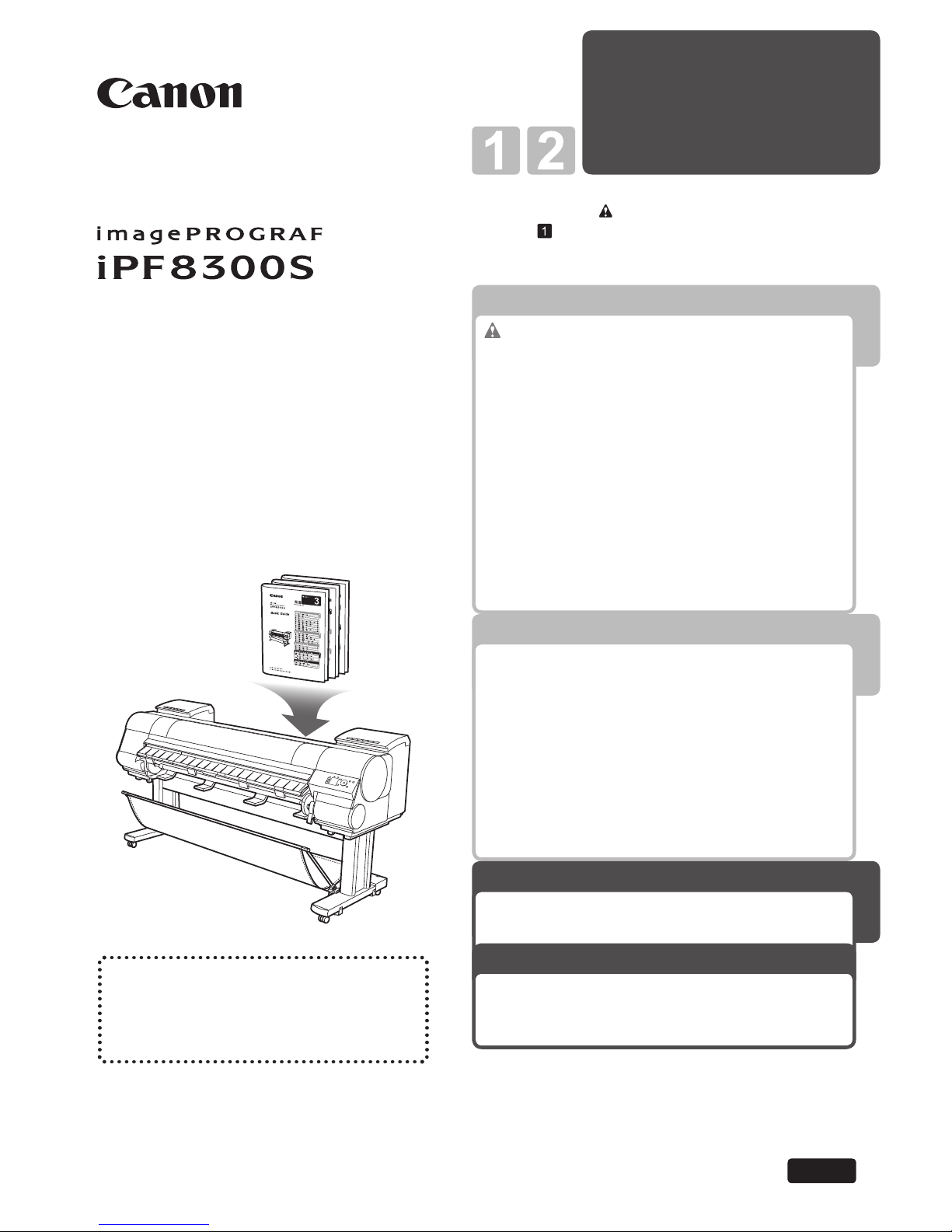
Printer Relocation
Software
Installation
3
1
Printer Operations
2
Troubleshooting
Read this manual before attempting to operate the printer.
Keep this manual in a handy location for future referencing.
This Basic Guide includes three booklets.
Be sure to read "
Safety Precautions" in the fi rst
booklet, Printer Operations.
ENG
3
Printer Relocation
Software Installation
Basic Guide
Large-Format Printers
Please read the following electronic
manuals also.
• User's Guide
• Paper Reference Guide
Preparing to Transfer the Printer ......................2
Reinstalling the Printer .....................................8
Installing the Software (Windows) .................. 12
Installing the Software (Mac OS X) ................14
Convenient Printer Driver Features ................16
Troubleshooting ................................................2
If Roll Paper Jams .......................................... 20
If a Sheet Jams...............................................22
If Paper is Soiled ............................................24
If Printing is Faint ............................................26
If Vertical Lines are Warped or Colors are
Misaligned ..................................................27
If Banding Occurs ...........................................29
If Line Length Does Not Match .......................31
Error Messages .............................................. 33
Safety Precautions ........................................2
The Manuals Supplied with This Printer ...........5
How to read the Basic Guides ..........................6
Parts .................................................................8
Attaching the Roll Holder to Rolls ...................12
Loading Rolls in the Printer ............................14
Removing the Roll from the Printer ................18
Loading Sheets in the Printer ......................... 20
Removing Sheets ........................................... 22
Consumables..................................................23
Replacing Ink Tanks .......................................24
Replacing the Maintenance Cartridge ............ 30
Replacing the Printhead ................................. 36
Menu Map.......................................................42
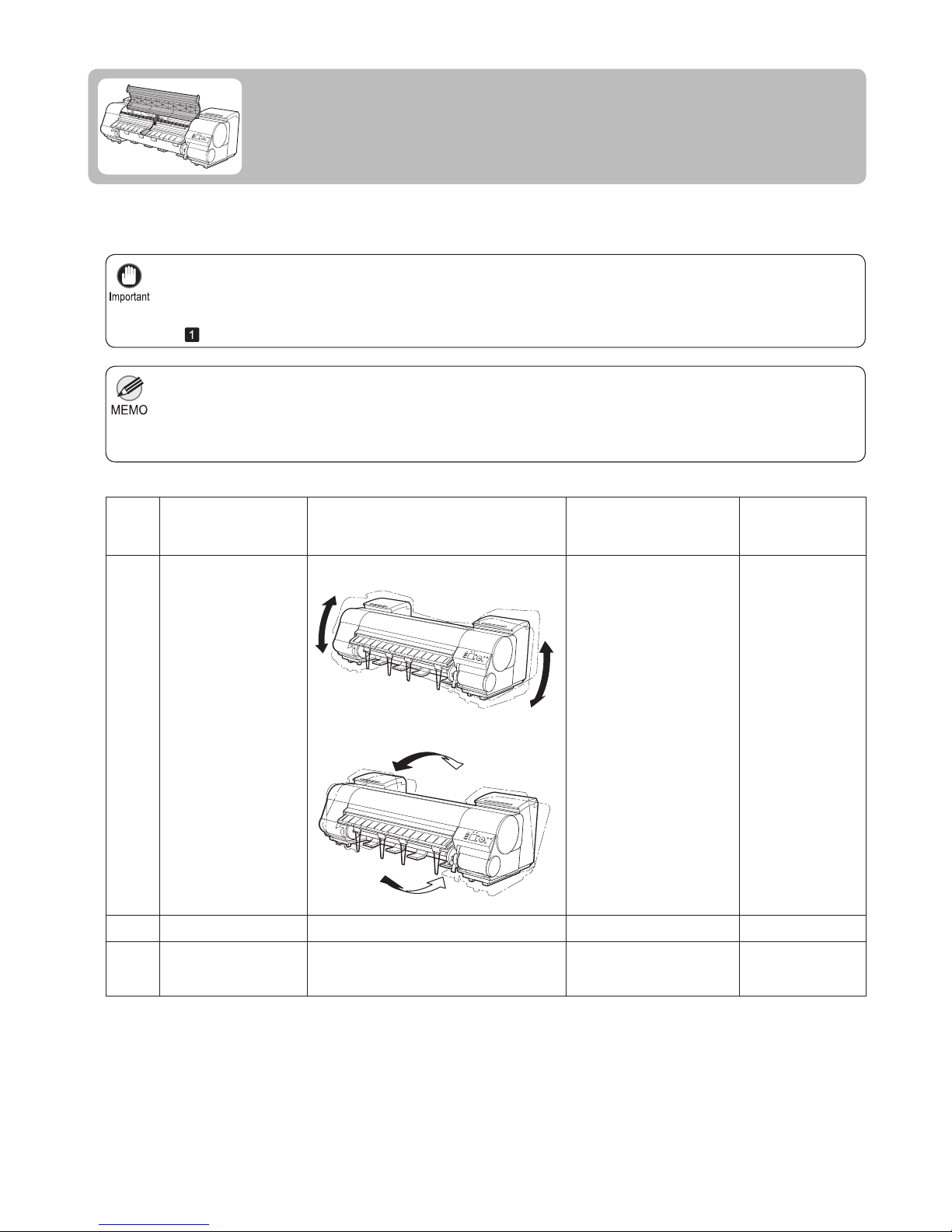
2
It is not possible to prepare the printer for transfer if the Display Screen requests you to replace the Maintenance
Cartridge or check the remaining capacity. Replace the Maintenance Cartridge before transfer preparations.
(→
, Replacing the Maintenance Cartridge)
•
Depending on the state of the printer, part replacement may be necessary when preparing to transfer the printer
(that is, when you execute the printer menu item to prepare for transfer).
•
Be sure to contact your Canon dealer before transferring the printer to a new location. Ink may leak and damage
the printer if you do not prepare the printer correctly and it is tipped or stood on end in transit.
•
Ink must be drained before Level 2 or Level 3 printer transfer, as described in the following table. Prepare a
Maintenance Cartridge in advance.
•
Always follow the instructions of the service representative when transferring the printer under Level 3 conditions.•
To protect the internal parts in transit, always follow these steps before transferring the printer to a new location.
Refer to the Setup Guide for details on packing the printer and installing it after transfer.
Preparing to Transfer the Printer
Prepare to transfer the printer as follows.
Level
Shipping Method
(Example)
Amount of Ink to
Dispose of
1 By truck 0
3
2
Tipping the printer or
holding it upright for
elevators or stairs
By plane
Approx. 1.2 L (40.6 fl oz)
Approx. 1.2 L (40.6 fl oz)
Required
Maintenance
Cartridges(*1)
0 or 1
1 or 2
1 or 2
Permitted Angle of Inclination
Lengthwise: 0–30º
Lengthwise: 0–90º
All directions: 0–30º
Rotation: 0–10º
Rotation: 0–30º
*1: The quantity of cartridges required depends on the capacity of the Maintenance Cartridge in use.
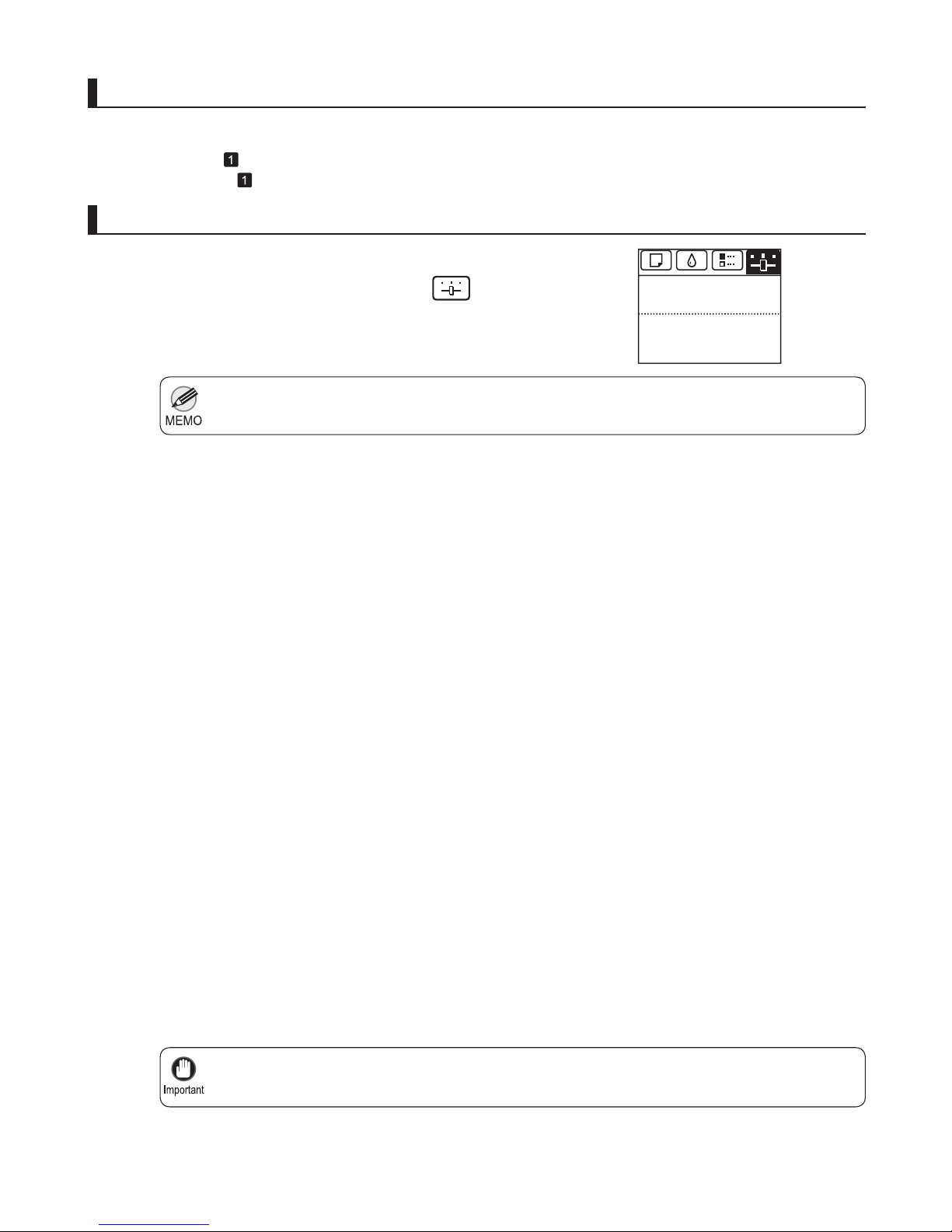
3
Preparing to Transfer the Printer
If the Tab Selection screen is not displayed, press the Menu button.•
If consumables must be replaced, the message Consumables must be replaced. Call for service. is
shown on the Display Screen and preparation is not possible. If this message is displayed, press the
OK button and contact your Canon dealer for assistance.
•
1
2
3
1
4
5
6
Remove the paper.
Press the OK button.
Press ▲ or ▼ to select Prep.MovePrinter , and then
press the OK button.
On the Tab Selection screen of the Control Panel , press
◄ or ► to select the Settings/Adj. tab (
).
Remove paper
Access the Prep.MovePrinter menu
Rolls: (→ , Removing the Roll from the Printer)
Sheets: (→
, Removing Sheets)
The Set./Adj. Menu is displayed.
Press ▲ or ▼ to select the level of transfer, and then
press the OK button.
Press ▲ or ▼ to select Execute , and then press the OK
button to display the confi rmation screen.
The printer is now prepared for transfer.
Level 1 •
Once preparations are fi nished, a message on the
Display Screen requests you to turn off the printer.
Turn off and pack the printer. There is no need to
remove the ink tanks.
Level 2 and Level 3 •
Once preparations are fi nished, a message on the
Display Screen requests you to open the Ink Tank
Cover .
Remove the ink tanks before packing the printer.
Press ▲ or ▼ to select Yes , and then press the OK
button.
678
Tot.Print Area(m2):
Maint.C Remain.: 80%
Ready
OK:Setting/Adj. Menu
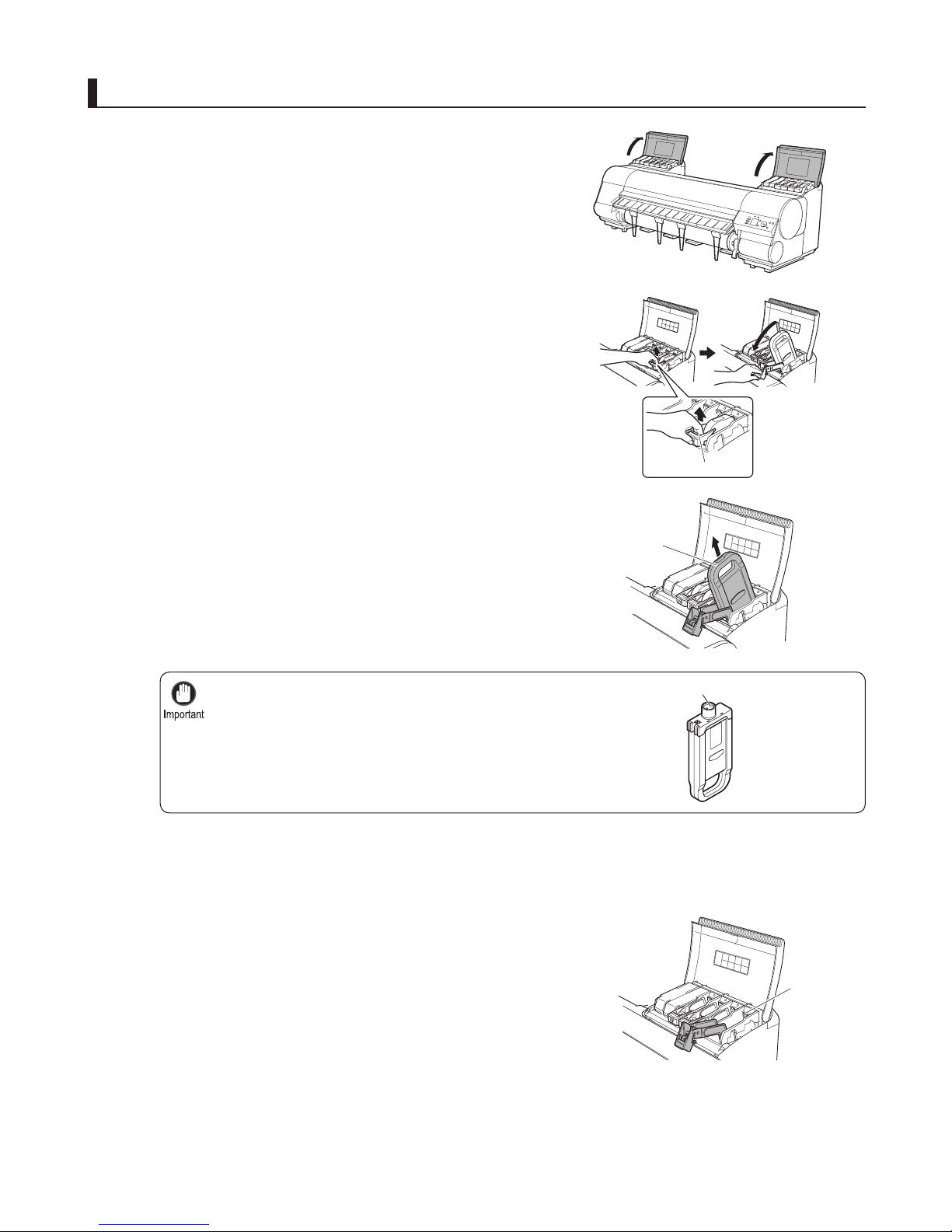
4
Preparing to Transfer the Printer
Store the Ink Tank you removed in the box with the ink
hole (a) facing up. Otherwise, ink may leak and cause
stains.
•
1
2
3
4
5
Open the left and right ink tank covers.
Lift the stopper (a) of the Ink Tank Lock Lever . Lift the
Ink Tank Lock Lever until it stops, and then push it down
to the front.
Hold the Ink Tank by the handle (a) and remove it.
Remove the Ink Tank
Repeat steps 2 and 3 to remove all ink tanks.
Push down the release lever (a) as shown as you gently
return all ink tank lock levers to the original position.
a
a
a
a
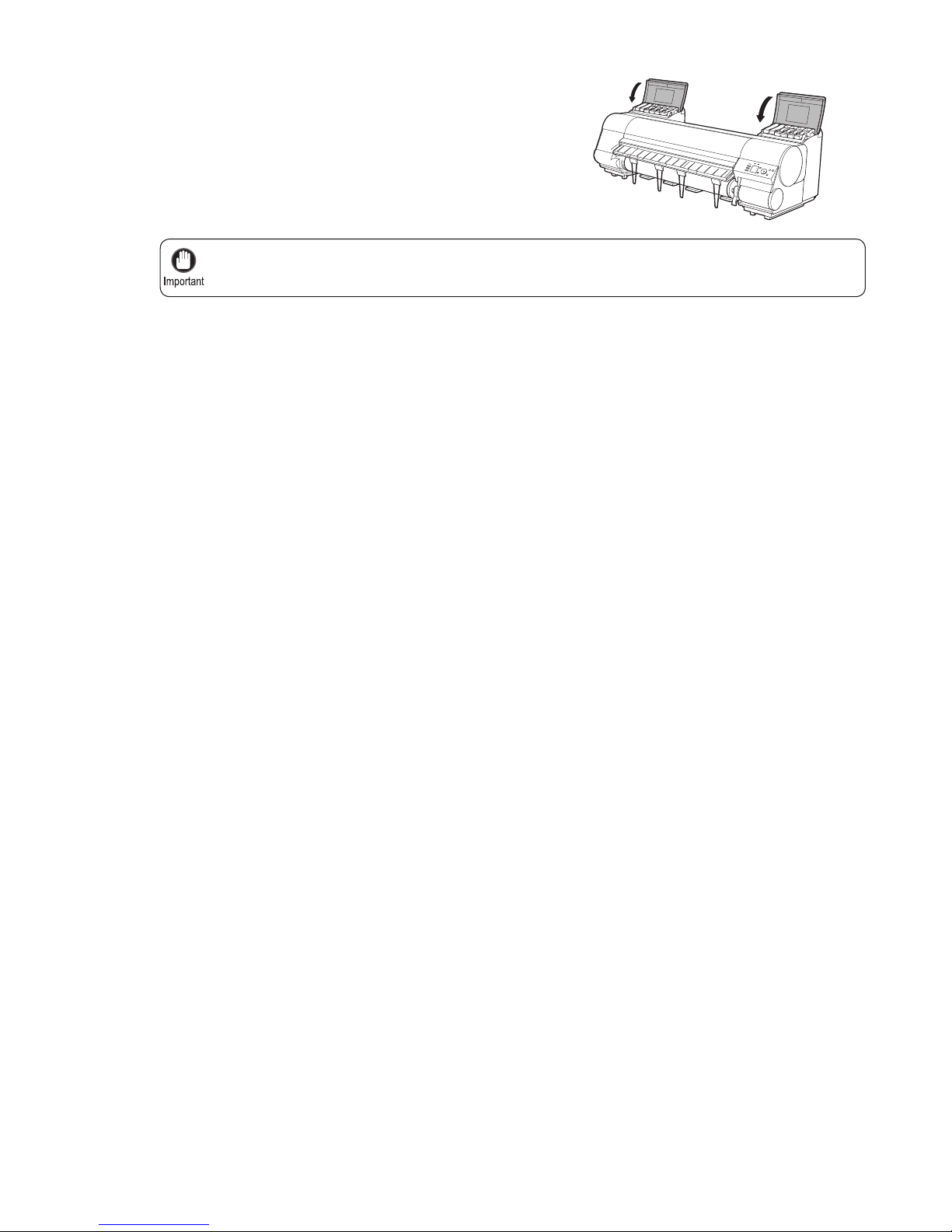
5
Preparing to Transfer the Printer
Do not remove the Maintenance Cartridge during this process. Ink may leak out.•
6
Close the Ink Tank Cover .
At this point, ink is drawn out from inside the tubes.
When the process is fi nished, Preparations for moving
the printer fi nished. Turn the power off is displayed.
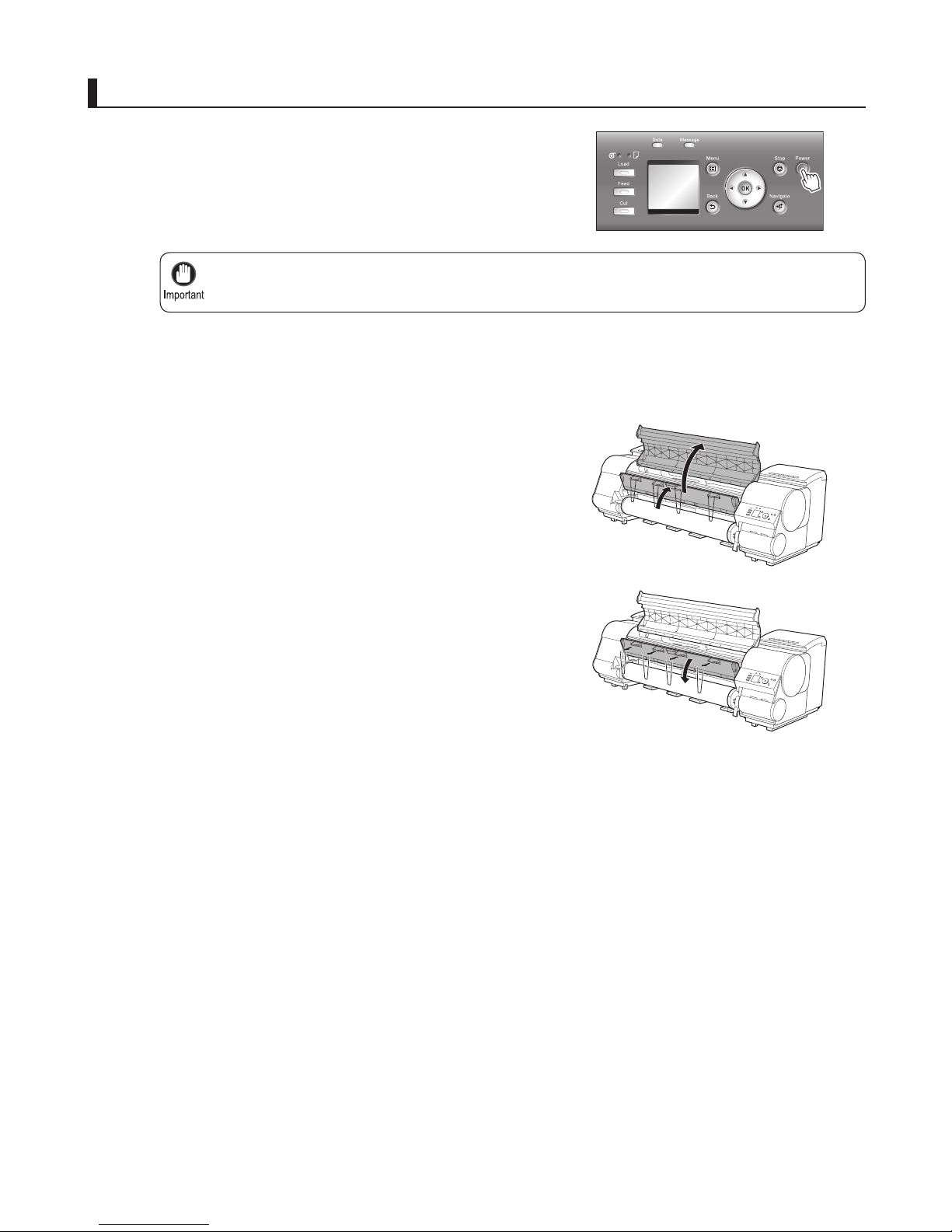
6
Preparing to Transfer the Printer
Turn off the printer before you unplug it. It may damage the printer if you unplug it before it is off and
transfer it in that state. If you accidentally unplug the printer, plug it in again, reinstall the ink tanks, and
follow this procedure again.
•
2
3
4
1
Disconnect the power cord, interface cable, and Media
Take-up Unit Power Inlet .
Open the Top Cover and lift the Ejection Guide .
Remove the four ejection supports and lower the Ejection
Guide .
Press the Power button and turn off the printer.
Pack the printer
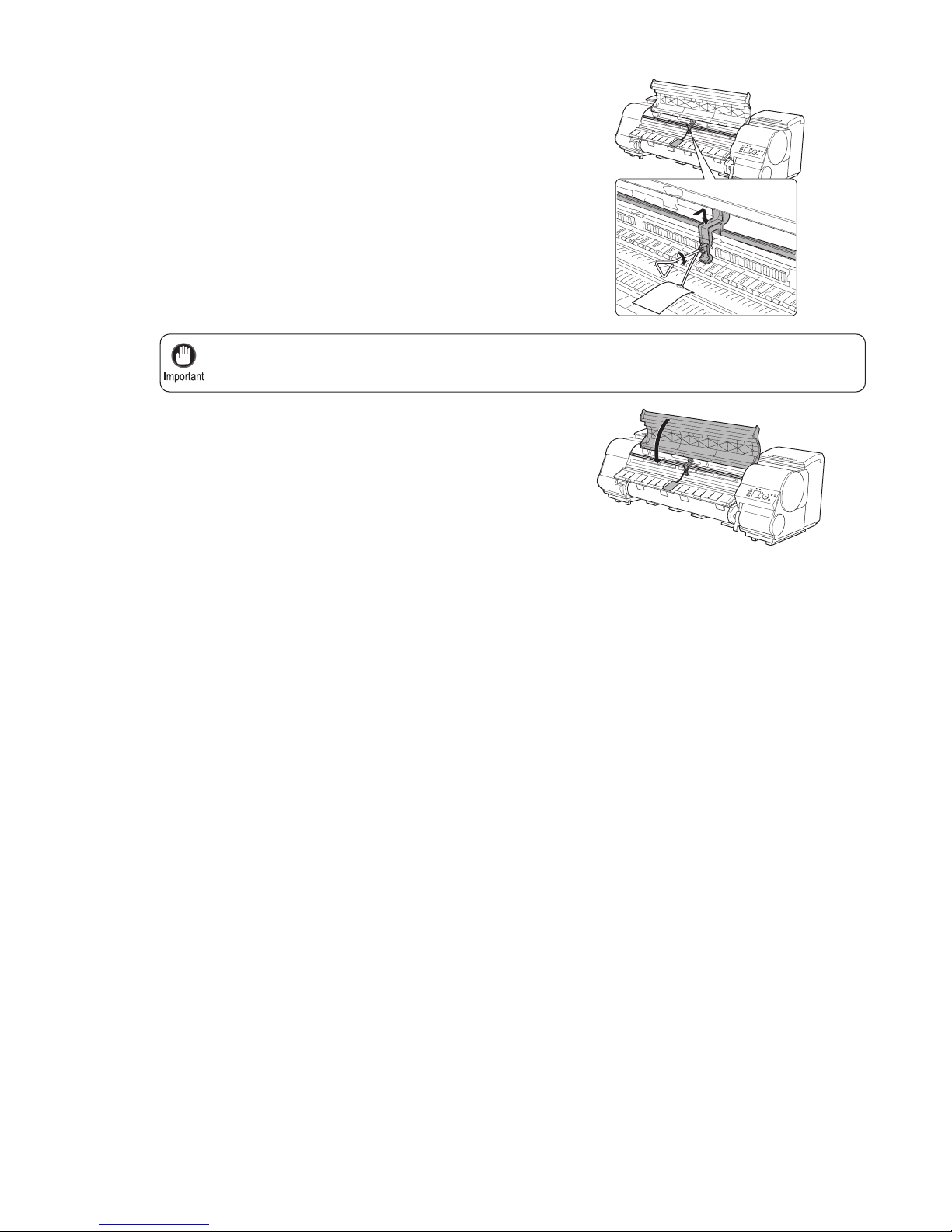
7
Preparing to Transfer the Printer
Here, the Belt Stopper is the one that was removed and stored after initial installation. Neglecting to
attach the Belt Stopper may damage the printer.
•
5
6
7
8
9
10
11
Grasp the Belt , insert it between the Belt Stopper , and
affi x the Belt Stopper with a hex screw at the position
indicated.
Close the Top Cover .
Tape down printer covers to secure them, in the reverse
order of tape removal during installation.
If the Output Stacker is installed, reverse the installation
procedure to remove the Output Stacker .
Remove the Stand by reversing the installation procedure,
when it was attached to the printer.
Disassemble and repackage the Stand by following the
installation procedure in reverse.
Repack the Roll Holder , Holder Stopper , and printer in
shipping materials, and then package them in a shipping
box.
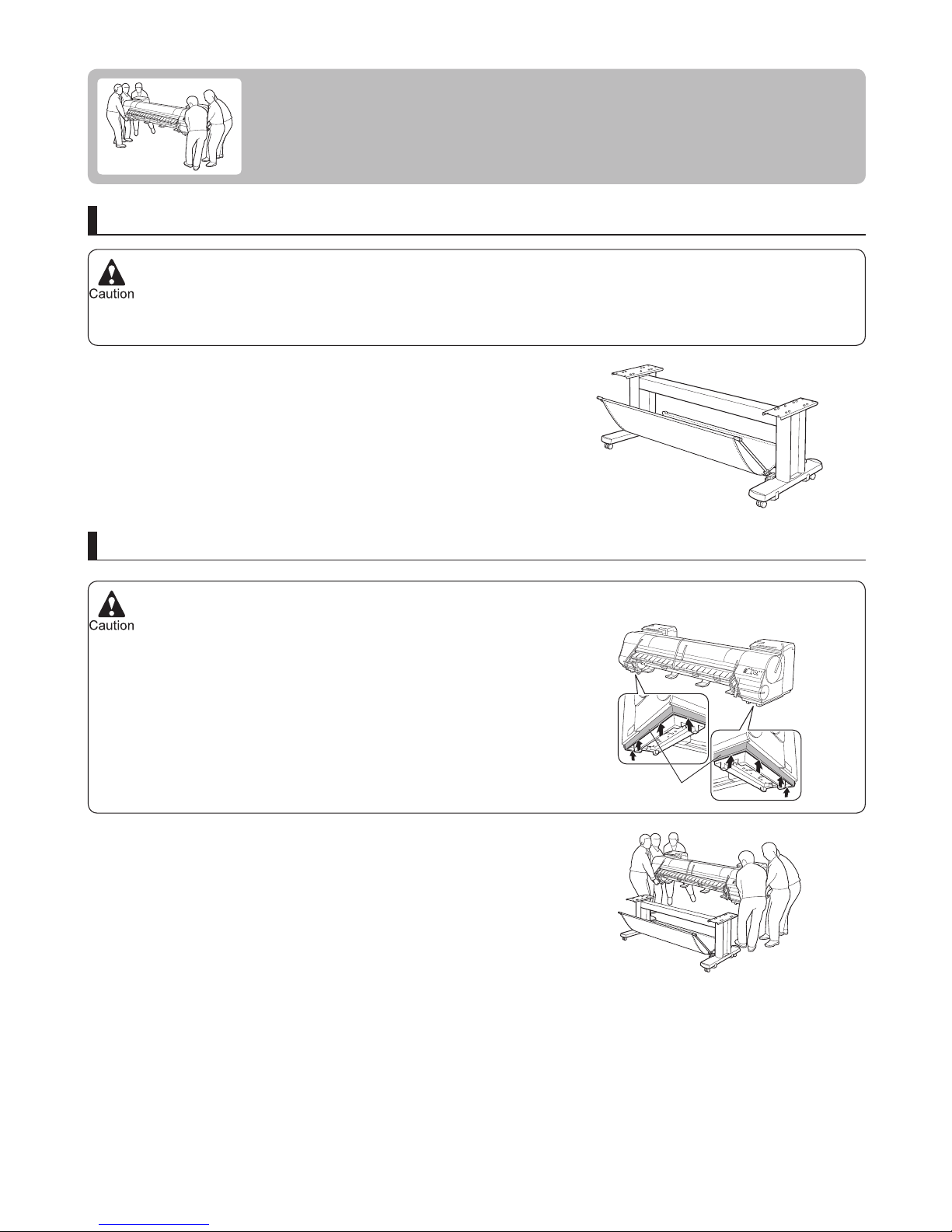
The Stand must be assembled by at least two people on a fl at surface. Attempting assembly by yourself poses a
risk of injury or bending the Stand .
•
The iPF8300S alone weighs approximately 111 kg (244.7 lb). Moving the printer requires at least six people, holding
it on both sides. Be careful to avoid back strain and other injuries.
•
When assembling the Stand , lock the casters.•
In addition, always unlock the casters before moving the assembled Stand . Attempting to move the stand when the
casters are locked poses a risk of injury or damage to the location site.
When moving the printer, fi rmly grasp the Carrying Handles (a)
under each side. The printer may be unsteady if you hold it at other
positions, which poses a risk of injury from dropping the printer.
•
8
Reinstalling the Printer
The basic workfl ow for reinstalling the printer is as follows.
For detailed instructions, see the Setup Guide .
Install the printer
Referring to the Printer Stand Setup Guide , assemble the Stand .
Mount the printer on the assembled Stand and tighten the screws
fi rmly.
Assemble the stand
a
