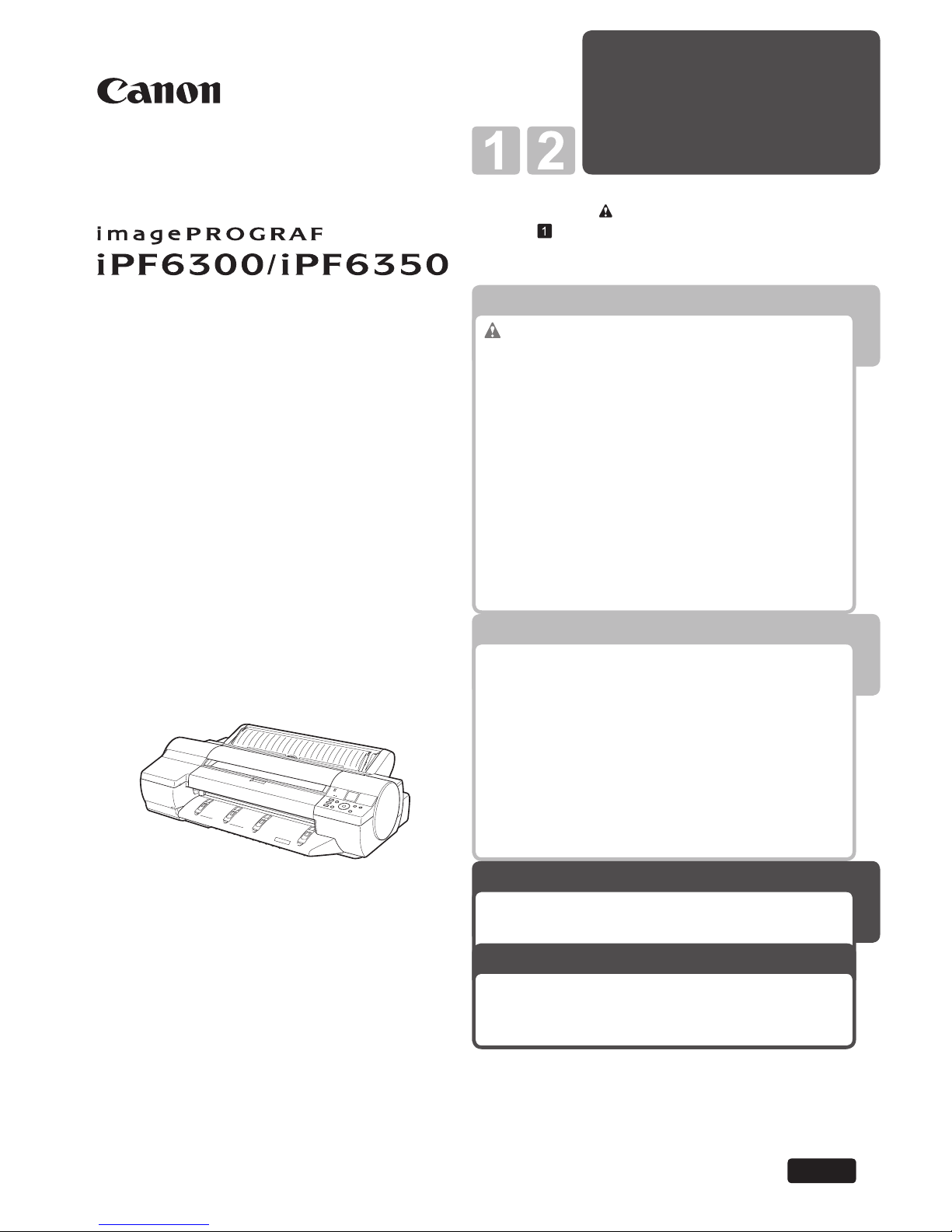
Printer Relocation
Printer Driver
Installation
3
1
Printer Operations
2
Troubleshooting
Read this manual before attempting to operate the printer.
Keep this manual in a handy location for future referencing.
This Basic Guide includes three booklets.
Be sure to read "
Safety Precautions" in the fi rst
booklet, Printer Operations.
ENG
3
Printer Relocation
Printer Driver Installation
Basic Guide
Large-Format Printers
Preparing to Transfer the Printer ......................2
Reinstalling the Printer .....................................6
Installing the Printer Driver (Windows) ............. 9
Installing the Printer Driver (Mac OS X) .........11
Convenient Printer Driver Features ................13
Troubleshooting ................................................2
If Roll Paper Jams .......................................... 18
If a Sheet Jams...............................................21
If Paper is Soiled ............................................23
If Printing is Faint ............................................25
If Vertical Lines are Warped or Colors are
Misaligned ..................................................26
If Banding Occurs ...........................................28
If Line Length Does Not Match .......................30
Error Messages .............................................. 32
Safety Precautions ........................................2
Types of Manuals ............................................. 5
Documentation Conventions ............................6
Parts .................................................................8
Loading Rolls on the Roll Holder ....................14
Loading Rolls in the Printer ............................16
Removing the Roll from the Printer ................18
Loading Sheets in the Printer ......................... 20
Removing Sheets ........................................... 25
Consumables..................................................27
Replacing Ink Tanks .......................................28
Replacing the Maintenance Cartridge ............ 32
Replacing the Printhead ................................. 36
Menu Map.......................................................41
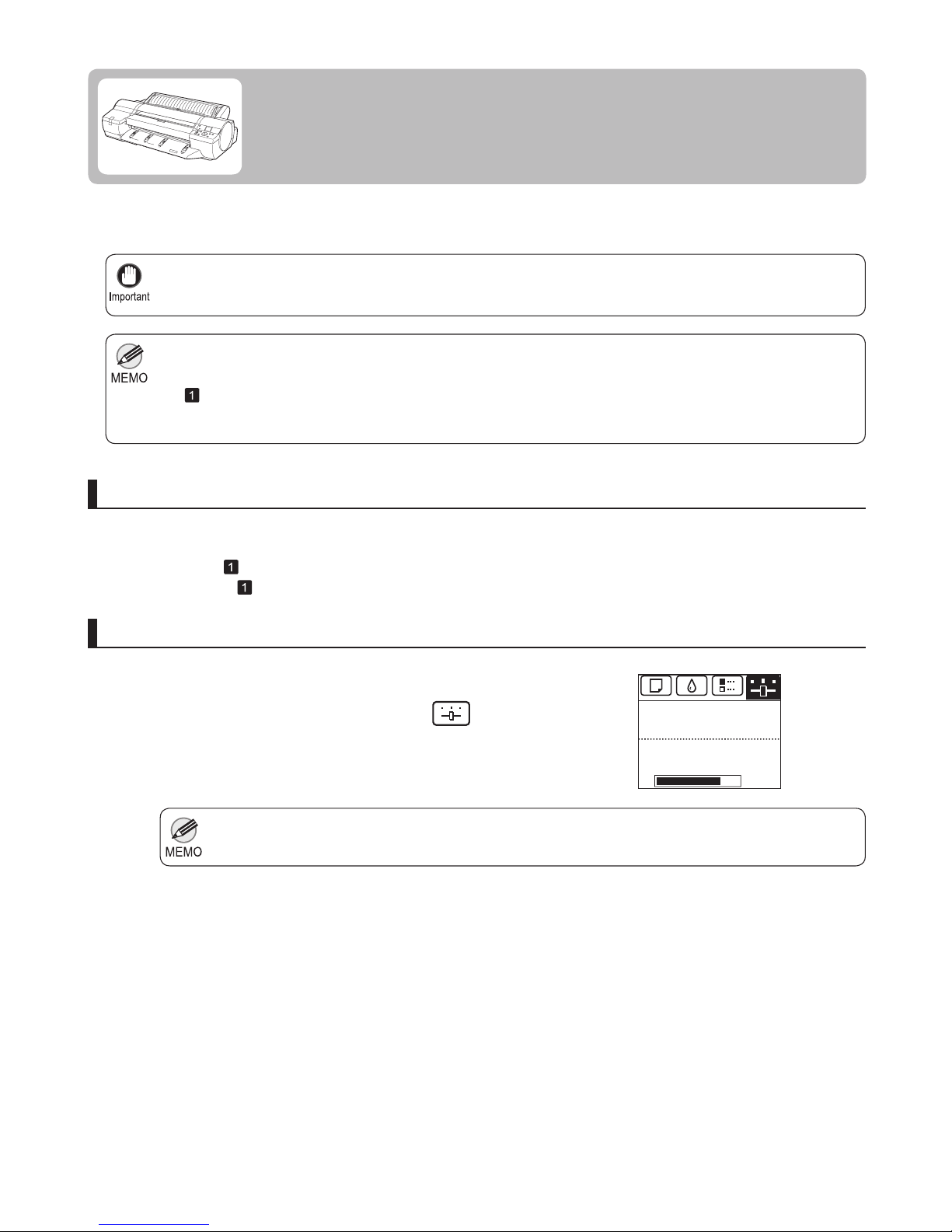
2
It is not possible to prepare the printer for transfer if the Display Screen requests you to replace the Maintenance
Cartridge or check the remaining capacity. Replace the Maintenance Cartridge before transfer preparations. In
this case, you will need one new Maintenance Cartridge .
(→
, Replacing the Maintenance Cartridge)
•
Depending on the state of the printer, part replacement may be necessary when preparing to transfer the printer
(that is, when you execute the printer menu item to prepare for transfer).
•
If the Tab Selection screen is not displayed, press the Menu button.•
Be sure to contact your Canon dealer before transferring the printer to a new location. Ink may leak and damage
the printer if you do not prepare the printer correctly and it is tipped or stood on end in transit.
•
1
2
3
1
To protect the internal parts in transit, always follow these steps before transferring the printer to a new location.
Refer to the Setup Guide for details on packing the printer and installing it after transfer.
Remove the paper.
Press the OK button.
Press ▲ or ▼ to select Prep.MovePrinter , and then
press the OK button to display the confi rmation screen.
On the Tab Selection screen of the Control Panel , press
◄ or ► to select the Settings/Adj. tab (
).
Remove paper
Access the Prep.MovePrinter menu
Rolls: (→ , Removing the Roll from the Printer)
Sheets: (→
, Removing Sheets)
Preparing to Transfer the Printer
Prepare to transfer the printer as follows.
The Set./Adj. Menu is displayed.
㪏㪇㩼
Remaining Amount
Maint. cart.
Ready
OK:Setting/Adj. Menu
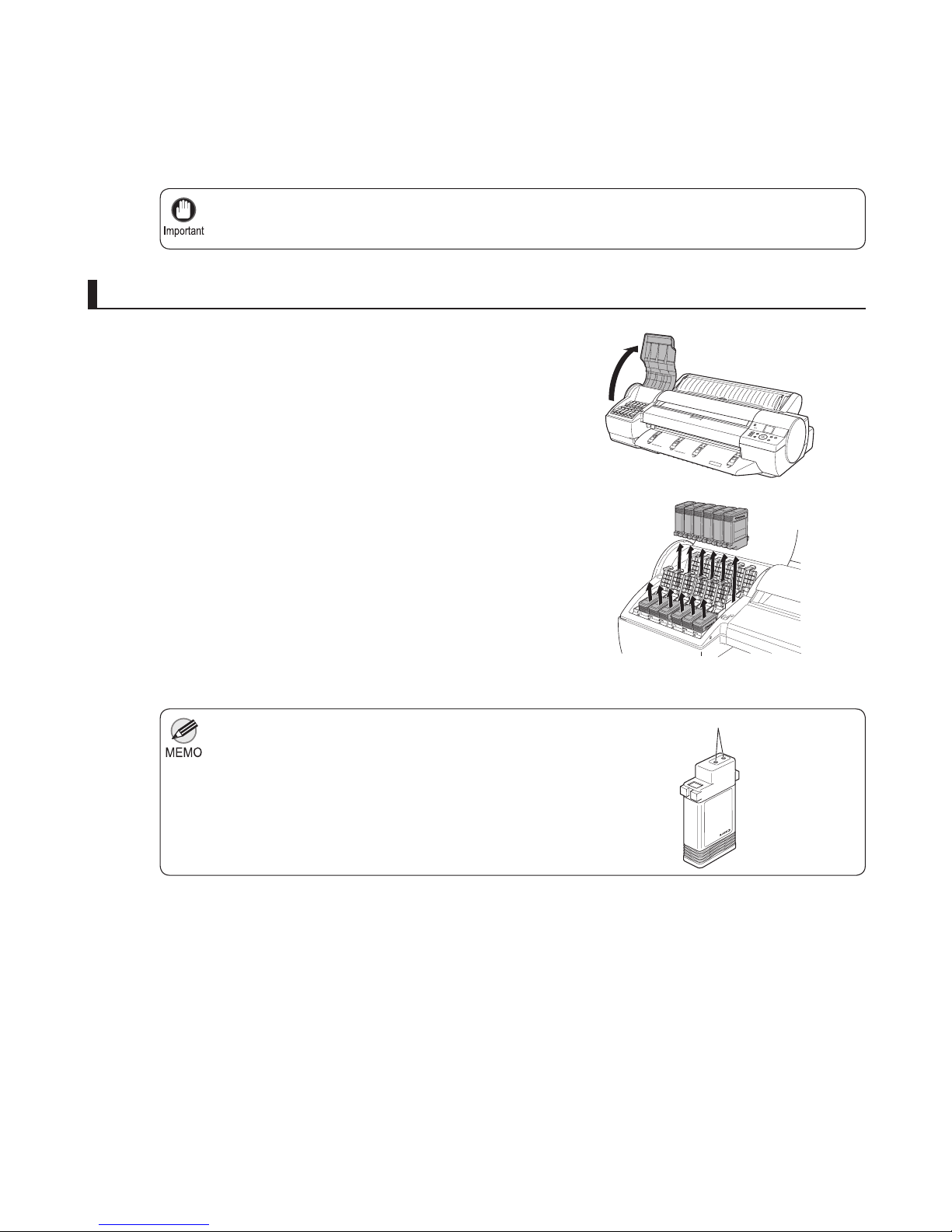
3
Preparing to Transfer the Printer
If consumables must be replaced, the message Consumables must be replaced. Call for service. is
shown on the Display Screen and preparation is not possible. If this message is displayed, press the
OK button and contact your Canon dealer for assistance.
•
Store the ink tanks you removed with the ink holes (a)
facing up. Otherwise, ink may leak and cause stains.
•
1
2
4
Once preparations are fi nished, a message on the Display
Screen requests you to open the Ink Tank Cover .
Open the Ink Tank Cover .
Lift the ink tank lock levers and remove all ink tanks.
Remove the ink tanks
Put the ink tanks in a plastic bag and seal it.
Press ▲ or ▼ to select Yes , and then press the OK
button.
a
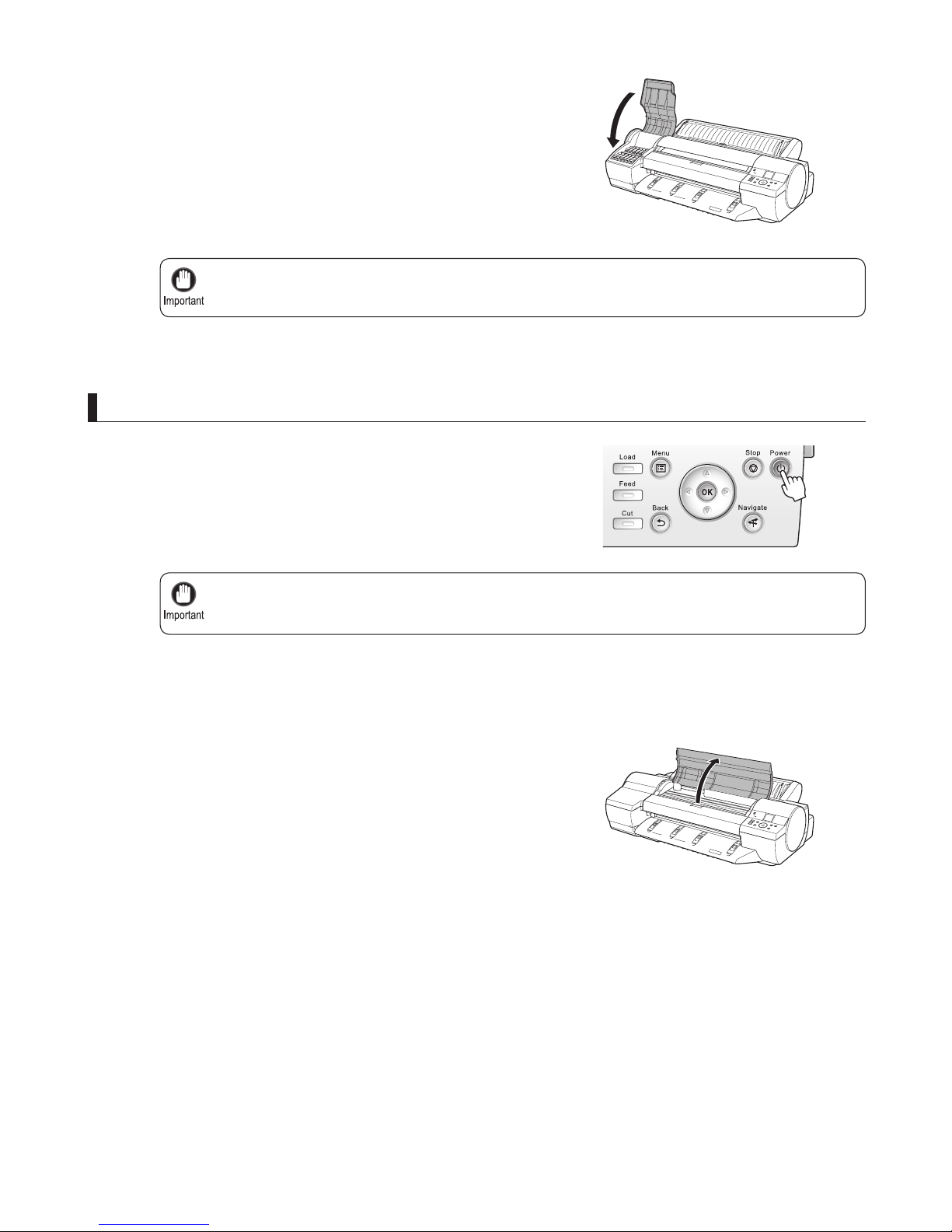
4
Preparing to Transfer the Printer
Turn off the printer before you unplug it. It may damage the printer if you unplug it before it is off and
transfer it in that state. If you accidentally unplug the printer, plug it in again, reinstall the ink tanks, and
follow this procedure again.
•
Do not remove the Maintenance Cartridge during this process.•
2
3
1
3
Disconnect the power cord and interface cable.
Open the Top Cover .
Press the Power button and turn off the printer.
Pack the printer
Close all ink tank lock levers, and then close the Ink Tank
Cover .
At this point, ink is drawn out from inside the tubes.
When the process is fi nished, Completed! Turn Power
Off!! is displayed.
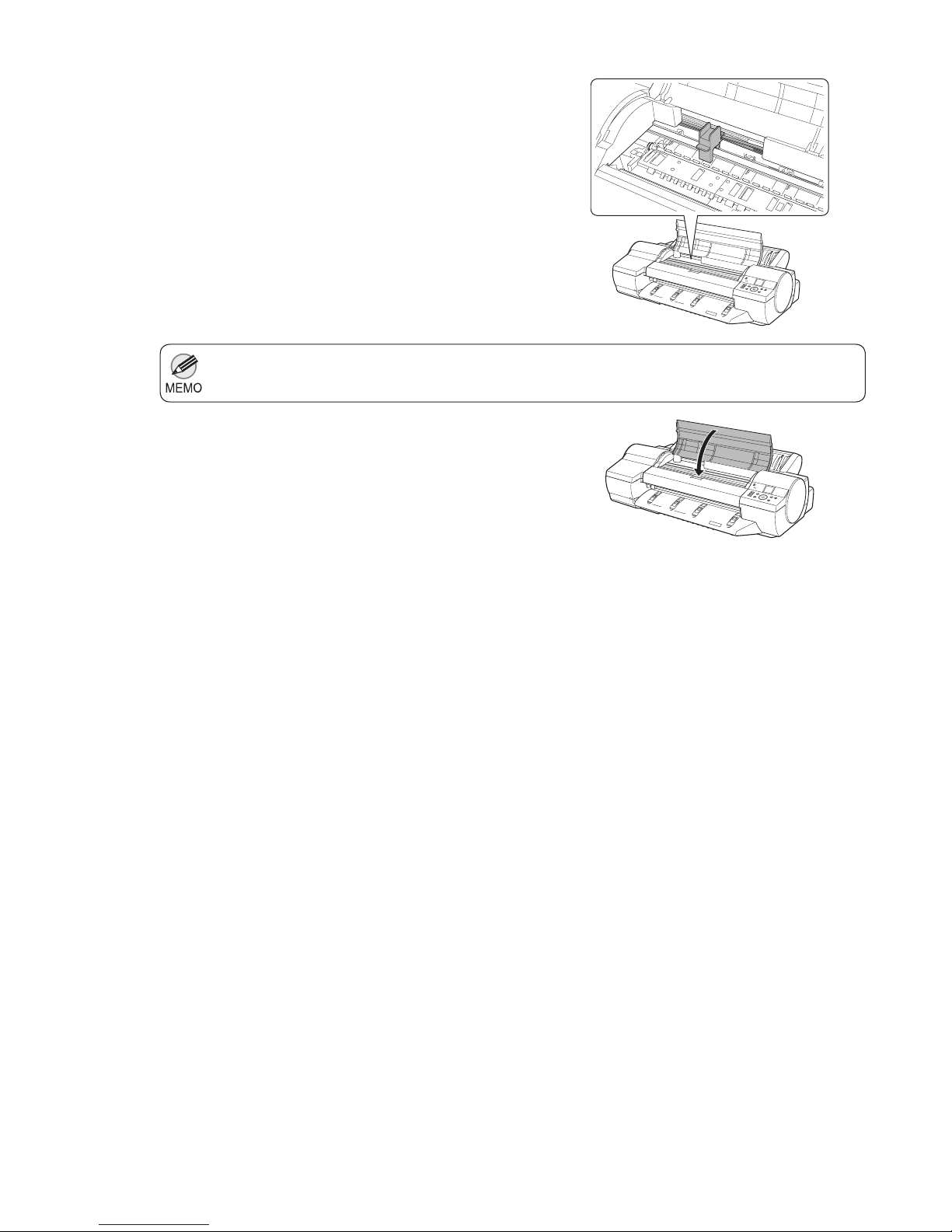
5
Preparing to Transfer the Printer
Here, the Belt Stopper is the one that was removed and stored after initial installation.•
4
5
6
7
Pinch the Belt together, insert it between the Belt
Stopper , and affi x the Belt Stopper to the Carriage
Shaft .
Close the Top Cover .
Tape down printer covers to secure them, in the reverse
order of tape removal during installation.
Repack the Roll Holder , Holder Stopper , and printer in
shipping materials, and then package them in a shipping
box.
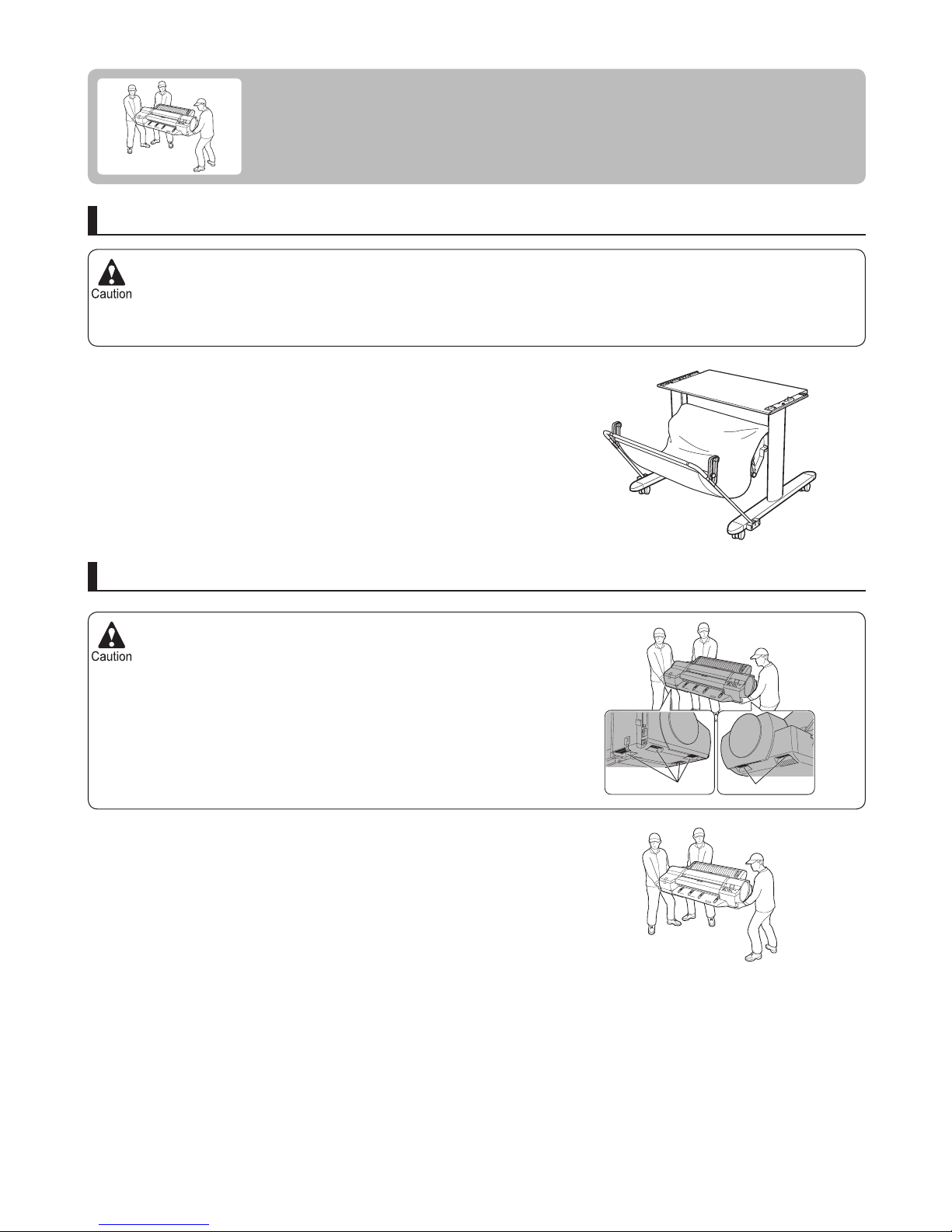
The Stand must be assembled by at least two people on a fl at surface. Attempting assembly by yourself poses a
risk of injury or bending the Stand .
•
Because the printer weighs 51 kg (112.4 lb), moving it requires at
least three people, holding it fi rmly by the Carrying Handles (a) on
both sides under the printer.
•
When assembling the Stand , lock the casters.•
In addition, always unlock the casters before moving the assembled Stand . Attempting to move the stand when the
casters are locked poses a risk of injury or damage to the location site.
6
Reinstalling the Printer
The basic workfl ow for reinstalling the printer is as follows.
For detailed instructions, see the Setup Guide .
Install the printer
Referring to the Printer Stand Setup Guide , assemble the Stand .
Install the printer on a table or other fl at surface.
Assemble the stand (optional)
If you will use the printer on an optional Stand , assemble the
Stand before mounting the printer on it, and then secure it with the
Main Unit Securing Bolts .
a
a
