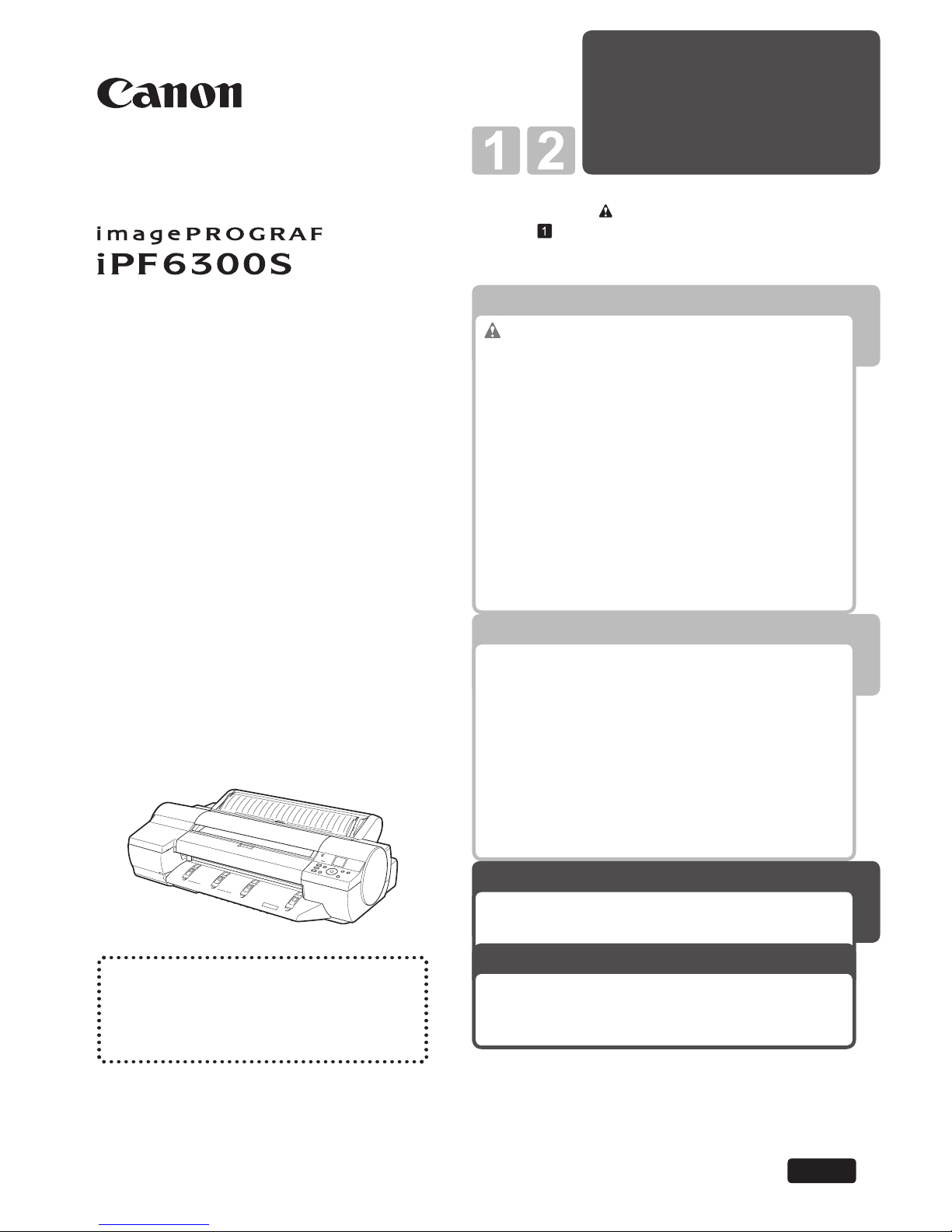
Printer Relocation
Software
Installation
3
1
Printer Operations
2
Troubleshooting
Read this manual before attempting to operate the printer.
Keep this manual in a handy location for future referencing.
This Basic Guide includes three booklets.
Be sure to read "
Safety Precautions" in the fi rst
booklet, Printer Operations.
ENG
3
Printer Relocation
Software Installation
Basic Guide
Large-Format Printers
Please read the following electronic
manuals also.
• User's Guide
• Paper Reference Guide
Preparing to Transfer the Printer ......................2
Reinstalling the Printer .....................................6
Installing the Software (Windows) .................... 9
Installing the Software (Mac OS X) ................11
Convenient Printer Driver Features ................13
Troubleshooting ................................................2
If Roll Paper Jams .......................................... 18
If a Sheet Jams...............................................21
If Paper is Soiled ............................................23
If Printing is Faint ............................................25
If Vertical Lines are Warped or Colors are
Misaligned ..................................................26
If Banding Occurs ...........................................28
If Line Length Does Not Match .......................30
Error Messages .............................................. 32
Safety Precautions ........................................2
The Manuals Supplied with This Printer ...........5
How to read the Basic Guides ..........................6
Parts .................................................................8
Loading Rolls on the Roll Holder ....................14
Loading Rolls in the Printer ............................16
Removing the Roll from the Printer ................18
Loading Sheets in the Printer ......................... 20
Removing Sheets ........................................... 25
Consumables..................................................27
Replacing Ink Tanks .......................................28
Replacing the Maintenance Cartridge ............ 32
Replacing the Printhead ................................. 36
Menu Map.......................................................41
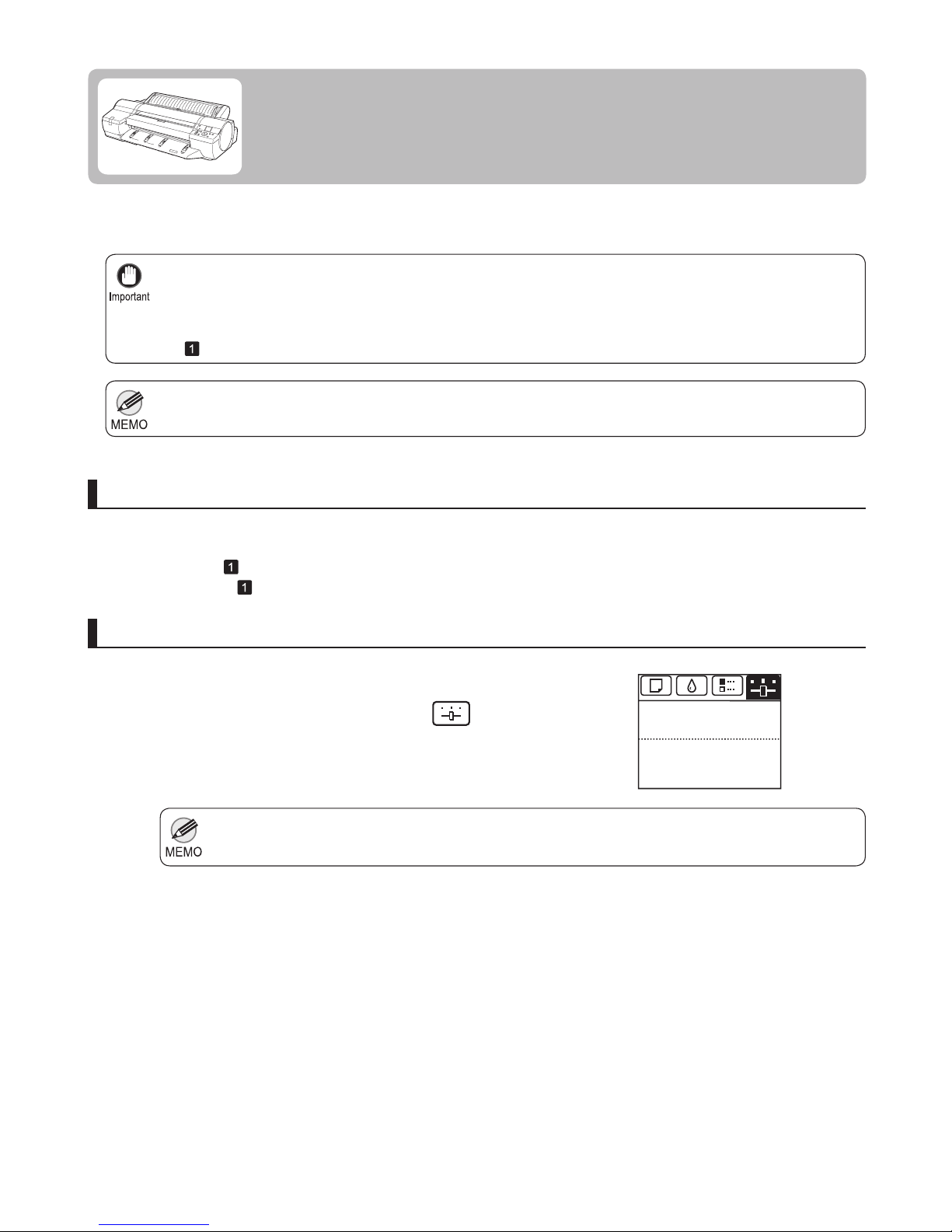
2
It is not possible to prepare the printer for transfer if the Display Screen requests you to replace the Maintenance
Cartridge or check the remaining capacity. Replace the Maintenance Cartridge before transfer preparations. In
this case, you will need one new Maintenance Cartridge .
(→ , Replacing the Maintenance Cartridge)
•
Depending on the state of the printer, part replacement may be necessary when preparing to transfer the printer
(that is, when you execute the printer menu item to prepare for transfer).
•
If the Tab Selection screen is not displayed, press the Menu button.•
Avoid tilting the printer excessively in transit. This may cause ink in the printer to leak and cause stains. If it is
necessary to tilt the printer in transit, contact your Canon dealer.
•
1
2
3
1
To protect the internal parts in transit, always follow these steps before transferring the printer to a new location.
Refer to the Setup Guide for details on packing the printer and installing it after transfer.
Remove the paper.
Press the OK button.
Press ▲ or ▼ to select Prep.MovePrinter , and then
press the OK button to display the confi rmation screen.
On the Tab Selection screen of the Control Panel , press
◄ or ► to select the Settings/Adj. tab (
).
Remove paper
Access the Prep.MovePrinter menu
Rolls: (→ , Removing the Roll from the Printer)
Sheets: (→
, Removing Sheets)
Preparing to Transfer the Printer
Prepare to transfer the printer as follows.
The Set./Adj. Menu is displayed.
678
Tot.Print Area(m2):
Maint.C Remain.: 80%
Ready
OK:Setting/Adj. Menu
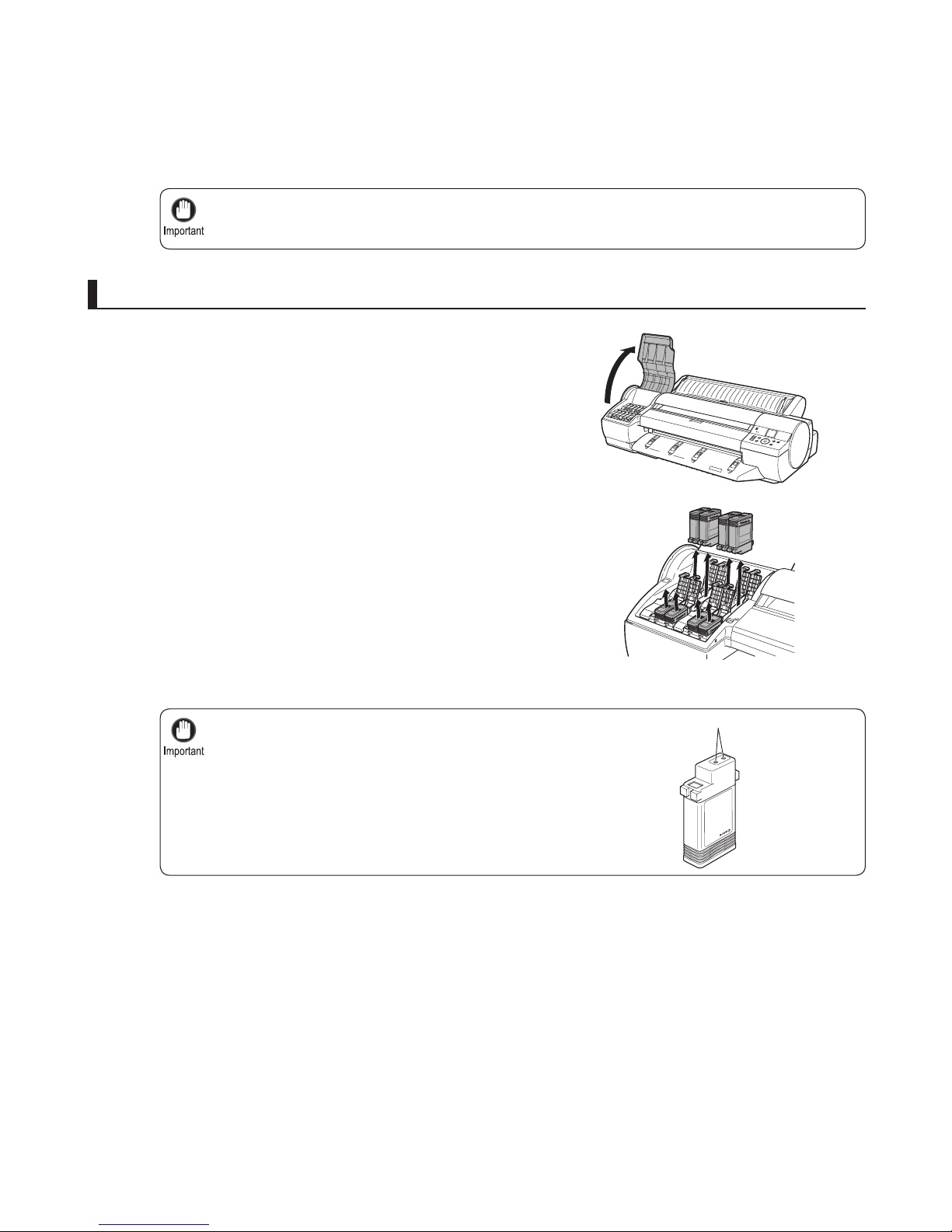
3
Preparing to Transfer the Printer
If consumables must be replaced, the message Consumables must be replaced. Call for service. is
shown on the Display Screen and preparation is not possible. If this message is displayed, press the
OK button and contact your Canon dealer for assistance.
•
Store the ink tanks you removed with the ink holes (a)
facing up. Otherwise, ink may leak and cause stains.
•
1
2
4
Once preparations are fi nished, a message on the Display
Screen requests you to open the Ink Tank Cover .
Open the Ink Tank Cover .
Lift the ink tank lock levers and remove all ink tanks.
Remove the ink tanks
Put the ink tanks in a plastic bag and seal it.
Press ▲ or ▼ to select Yes , and then press the OK
button.
a
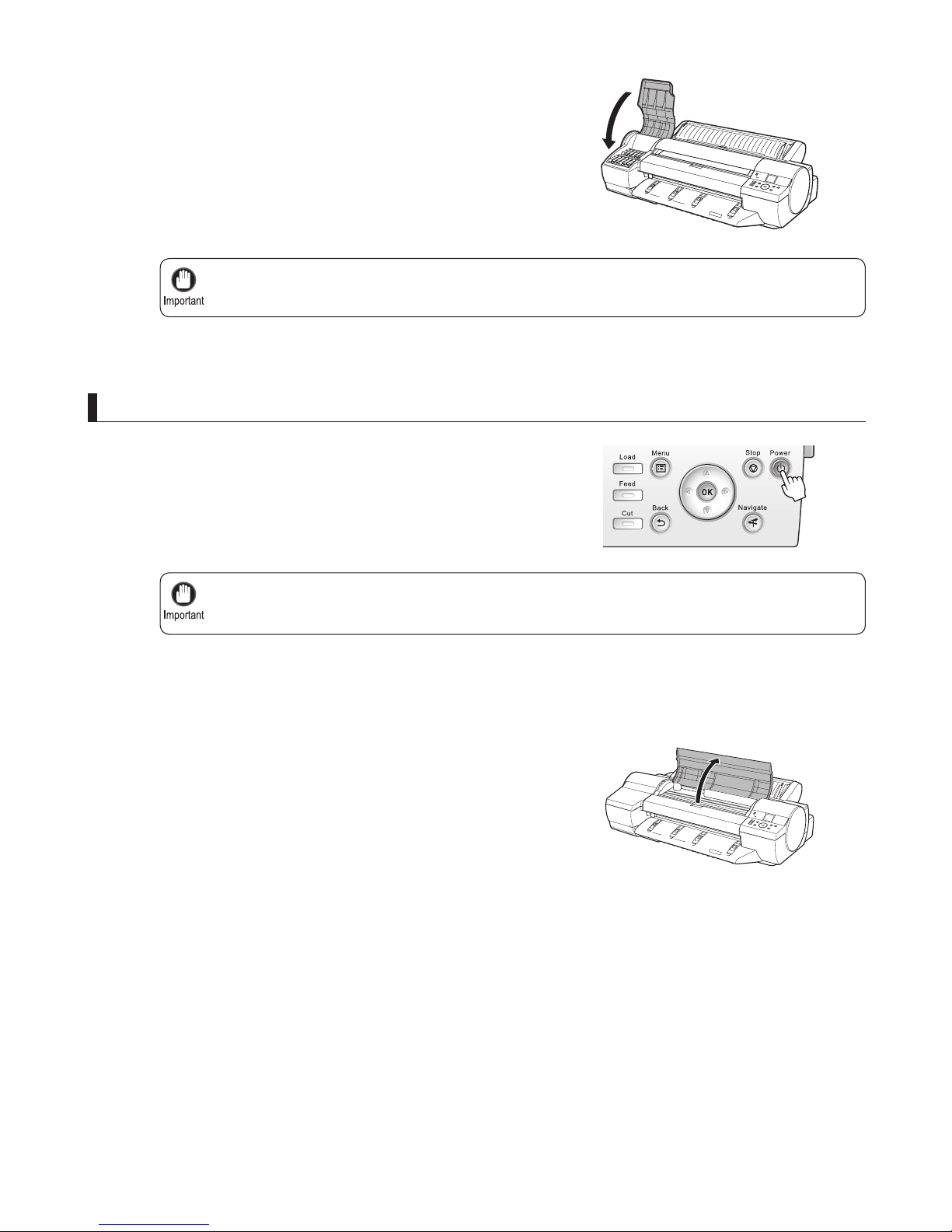
4
Preparing to Transfer the Printer
Turn off the printer before you unplug it. It may damage the printer if you unplug it before it is off and
transfer it in that state. If you accidentally unplug the printer, plug it in again, reinstall the ink tanks, and
follow this procedure again.
•
Do not remove the Maintenance Cartridge during this process. Ink may leak out.•
2
3
1
3
Disconnect the power cord and interface cable.
Open the Top Cover .
Press the Power button and turn off the printer.
Pack the printer
Close all ink tank lock levers, and then close the Ink Tank
Cover .
At this point, ink is drawn out from inside the tubes.
When the process is fi nished, Completed! Turn Power
Off!! is displayed.
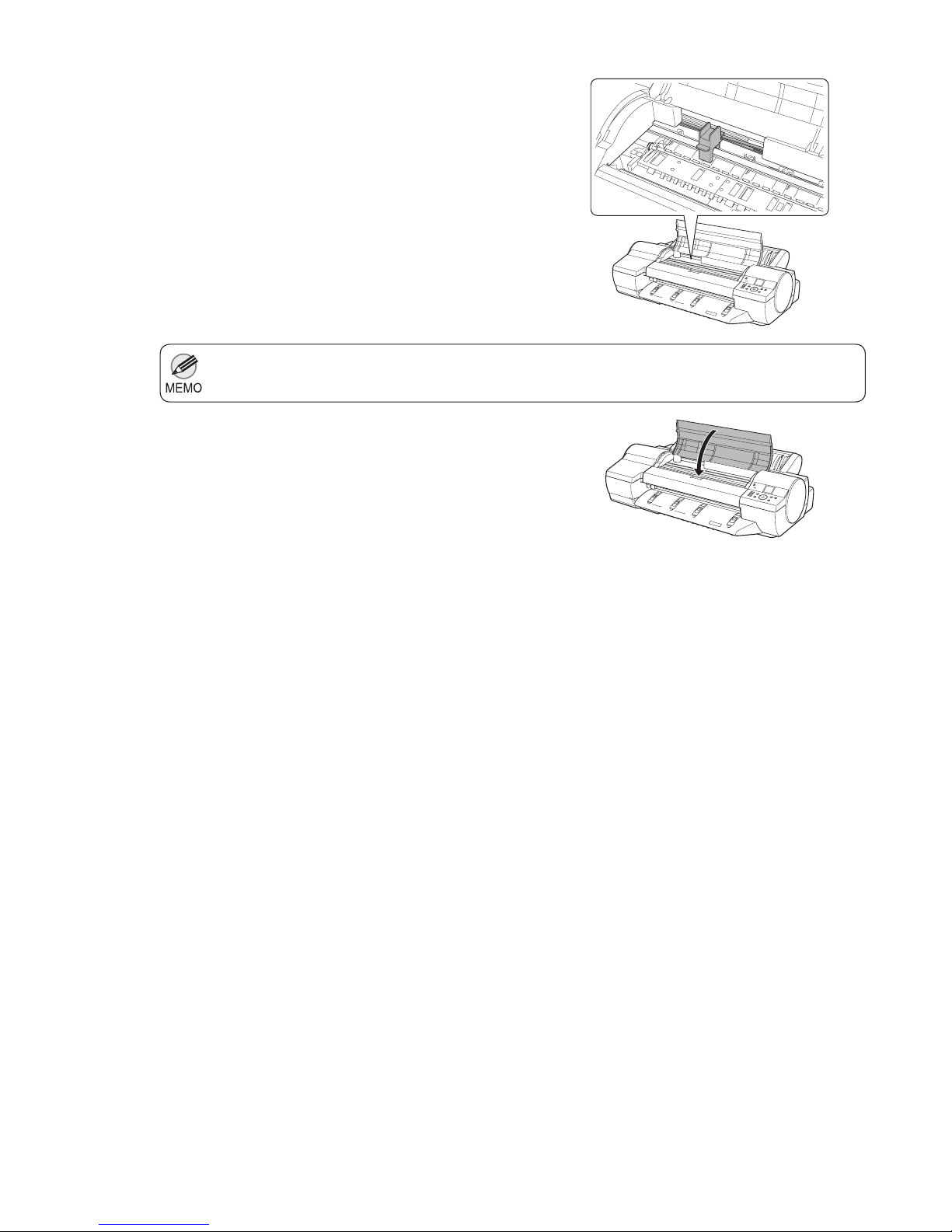
5
Preparing to Transfer the Printer
Here, the Belt Stopper is the one that was removed and stored after initial installation.•
4
5
6
7
Pinch the Belt together, insert it between the Belt
Stopper , and affi x the Belt Stopper to the Carriage
Shaft .
Close the Top Cover .
Tape down printer covers to secure them, in the reverse
order of tape removal during installation.
Repack the Roll Holder , Holder Stopper , and printer in
shipping materials, and then package them in a shipping
box.
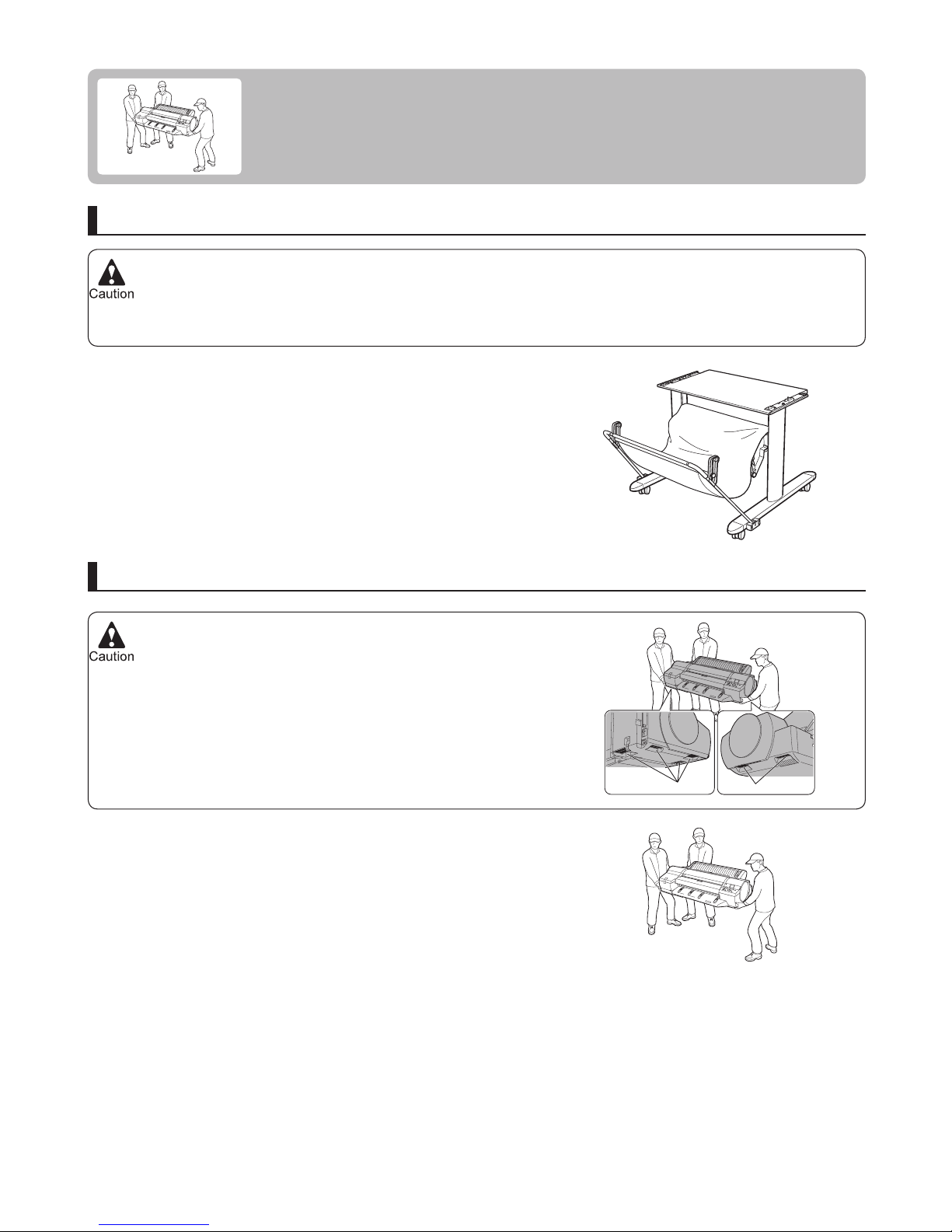
The Stand must be assembled by at least two people on a fl at surface. Attempting assembly by yourself poses a
risk of injury or bending the Stand .
•
Because the printer weighs 51 kg (112.4 lb), moving it requires at
least three people, holding it fi rmly by the Carrying Handles (a) on
both sides under the printer.
•
When assembling the Stand , lock the casters.•
In addition, always unlock the casters before moving the assembled Stand . Attempting to move the stand when the
casters are locked poses a risk of injury or damage to the location site.
6
Reinstalling the Printer
The basic workfl ow for reinstalling the printer is as follows.
For detailed instructions, see the Setup Guide .
Install the printer
Referring to the Printer Stand Setup Guide , assemble the Stand .
Install the printer on a table or other fl at surface.
Assemble the stand (optional)
If you will use the printer on an optional Stand , assemble the
Stand before mounting the printer on it, and then secure it with the
Main Unit Securing Bolts .
a
a

Reinstalling the Printer
7
Remove the packaging material
Remove tape and packaging material attached to the printer.
Connect the power cord
Connect one end of the power cord to the Power Supply
Connector on the back of the printer and plug the other end into
the outlet.
Install the ink tanks
Open the Ink Tank Cover and install the ink tanks.
Turn the printer on
Press the Power button to turn the printer on.

Reinstalling the Printer
8
Load rolls on the roll holder
Load rolls in the printer
Load the Roll Media on the Roll Holder .
(→
, Loading Rolls on the Roll Holder)
Load the Roll Media in the printer.
(→
, Loading Rolls in the Printer)
Install the software and electronic manuals
Note that the driver installation procedure varies depending on the
type of connection.
(→
, Installing the Software (Windows))
(→
, Installing the Software (Mac OS X))

When setting up a USB connection, connect the USB cable during printer driver installation following the
instructions displayed.
•
When the printer is connected to a network (via TCP/IP), the printer's IP address may be changed if you reinstall
the printer. In this case, be sure to reconfi gure the printer's IP address.
•
If you accidentally connect the USB cable fi rst, the printer driver may not be installed correctly.
For the Windows OS, use the latest version of Service Pack.•
9
1
2
The printer driver works over USB or network (TCP/IP) connections.
Supported connection methods
Installing the Software (Windows)
The basic instructions for installing the software are as follows.
Installing the software and electronic manuals
For detailed instructions, see the Setup Guide .
The driver installation procedure varies depending on the type of connection.
Windows 7, Windows Vista, Windows Server 2008 R2, Windows Server 2008, Windows Server 2003 R2,
Windows Server 2003 and Windows XP
Turn the computer on.
Insert the provided User Software CD-ROM for the
appropriate operating system in the CD-ROM drive.
Compatible operating systems
Follow these steps to install the software and electronic manuals .
When setting up a TCP/IP (network) connection, after
making sure the printer is on, connect the LAN cable to
the Ethernet port on the back of the printer and to your
network hub port.

Installing the Software (Windows)
For USB connections, when the dialog box at right is displayed,
make sure the printer is on and connect the printer and computer
with the USB cable.
•
10
3
4
5
Follow the instructions displayed to complete installation.
On the Finish window, select Restart my computer now
and click Restart .
Next, install the electronic manuals .
Software settings take effect after the computer restarts.
When the Install User Manual dialog box is displayed,
insert the provided User Manuals CD-ROM in the CD-
ROM drive and follow the instructions displayed to
complete installation.

When the printer is used over a network, the printer's IP address may be changed if you reinstall the printer. In
this case, be sure to reconfi gure the printer's IP address.
•
11
1
2
3
Installing the Software (Mac OS X)
The basic instructions for installing the software are as follows.
For detailed instructions, see the Setup Guide .
The printer driver works over USB or network (Bonjour or IP) connections.
Supported connection methods
Installing the software and electronic manuals
After making sure the computer and printer are not
connected by a cable, turn the computer on.
Insert the provided User Software CD-ROM for the
appropriate operating system in the CD-ROM drive.
Follow the instructions displayed to complete installation.
Mac OS X 10.4.11 or later
Compatible operating systems
Follow these steps to install the software and electronic manuals.

Installing the Software (Mac OS X)
12
4
7
6
5
After installation, click Quit .
Insert the provided User Manuals CD-ROM in the CD-
ROM drive and follow the instructions displayed to
complete installation.
Installation of the software is now fi nished.
Next, connect the printer and computer.
Click Next and follow the instructions displayed to register
the printer to set up and update the paper information.
Next, install the electronic manuals.
After confi rming the printer is on, connect the printer to
your computer or the network.

Under some settings and in some environments, PageComposer may be started.•
13
Convenient Printer Driver Features
This section summarizes some convenient features of the printer driver.
For detailed printer driver instructions, see the User's Guide.
Print Preview
Using the print preview function enables the following.
Instructions in Windows and Mac OS
Access the Main sheet.•
Windows
Mac OS X
Select the Open Preview When Print Job Starts check
box.
•
In the File menu of the source application, choose the
appropriate menu item for printer settings to display the
Print dialog box.
•
Access the Main pane.
•
After you click OK , when you print a job, the
imagePROGRAF Preview window will be displayed.
•
Check an image of the document as arranged on the paper, in
the position it will be printed.
•
You can reduce printing costs by checking how documents will
be printed beforehand, without the need to print them.
Change the layout orientation relative to the paper.•
You can save paper by correcting the direction in which the
document is arranged on the paper, if necessary.
Check details in the Information dialog box displayed next
and click OK to close the Information dialog box.
Select the Print Preview check box.•
After you click Print , the Canon imagePROGRAF Preview
window will be displayed.
•
Rose Wine
Rose Wine

Convenient Printer Driver Features
If the page would exceed the roll paper width after rotation, you can use this function with Scale to fi t Roll Paper
Width to print rotated pages.
•
14
Rotate Page 90 degrees (Conserve Paper)
You can conserve roll paper by specifying particular settings as
suitable for your original.
When originals are printed in portrait orientation, the original is
rotated 90 degrees before printing if it fi ts within the roll width. This
enables you to conserve paper.
Access the Page Setup sheet.•
Instructions in Windows and Mac OS
Windows
Mac OS X
Select the Rotate Page 90 degrees (Conserve Paper)
check box.
•
Access the Page Setup pane.•
Select the Rotate Page 90 degrees check box.•

Convenient Printer Driver Features
Borderless printing is possible when the Page Size setting matches the size of paper loaded in the
printer and you select XXXX-Borderless (where XXXX is the size of the original) in Paper Size in the
Page Attributes dialog box. (Mac OS X only)
•
15
Borderless Printing
Access the Page Setup sheet.•
Instructions in Windows and Mac OS
In regular printing, a margin required by the printer is added
around the original. With borderless printing, you can print
documents without the margin, so that the printed image covers
the entire surface of the paper.
Windows
Mac OS X
Click the width of the loaded roll in the Roll Paper Width
list.
•
Select the Borderless Printing check box to display the
Information dialog box.
•
Click OK to close the Information dialog box.•
Select Fit Paper Size , Scale to fi t Roll Paper Width , or
Print Image with Actual Size .
•
Access the Page Setup pane.•
Select the Enlarged/Reduced Printing check box.•
Select the Borderless Printing check box.•
Select either Fit Paper Size or Fit Roll Paper Width .•
3mm
3mm

Convenient Printer Driver Features
16
Access the Page Setup pane.•
Access the Page Setup sheet.•
Instructions in Windows and Mac OS
You can create vertical or horizontal banners by printing originals
in banner formats on rolls.
Windows
Mac OS X
Large-Format Printing
Originals created in Microsoft Word or other applications in your
preferred size can be enlarged to fi ll the width of roll paper by
completing simple printer driver settings.
Make sure the size of the original you have prepared is
displayed in Page Size .
•
Make sure the width of the loaded roll is displayed in Roll
Width .
•
Click Size Options and register the original size.•
Select the Enlarged/Reduced Printing check box.•
After you click Fit Roll Paper Width , the Information dialog
box is displayed.
•
Click the width of the loaded roll in the Roll Paper Width
list, and then click OK .
•
Click Fit Roll Paper Width .•
Select the Enlarged/Reduced Printing check box.•
If you have not registered a size in Custom Paper Sizes ,
resize the original to fi t the roll width.
The printer supports roll printing up to a maximum length of
18.0 m (19.7 yd).
Create an original 100 x 500 mm
Automatically
Enlarged
About five times
as long as
the roll width
Roll width
Print

Convenient Printer Driver Features
17
Select Fit Paper Size , Fit Roll Paper Width , or Scaling .•
Access the Page Setup pane.•
Instructions in Windows and Mac OS
Originals can be printed at larger or smaller sizes, as desired.
Windows
Mac OS X
Enlarged/Reduced Printing
Select Fit Paper Size , Fit Roll Paper Width , or Scaling .•
Access the Page Setup sheet.•
Click the width of the loaded roll in the Roll Paper Width
list.
•
In the Page Size list, click the size of the original as
specifi ed in the source application.
•
Select the Enlarged/Reduced Printing check box.•
Make sure the width of the loaded roll is displayed in Roll
Width .
•
Make sure the size of the original you have prepared is
displayed in Page Size .
•
Select the Enlarged/Reduced Printing check box.•

Convenient Printer Driver Features
For Print Plug-In details, see the User's Guide.•
Print Plug-In for Offi ce is also included, for easy large-format printing from Microsoft Offi ce applications.•
For detailed instructions, refer to the User's Guide.
18
Using print plug-ins, you can print directly from applications such as Adobe Photoshop and Digital Photo
Professional .
Other Methods of Printing: Printing from Print Plug-Ins
You can automatically detect the color space of Adobe RGB or sRGB-use images, etc., and automatically
set optimal profi les. Thus, you can print without the trouble of confi guring settings.
•
You can directly process image data on Adobe Photoshop, and forward the image data to a printer. In this
way, you can process 16-bit image data in addition to 8-bit image data.
•
Start Adobe Photoshop .•
Open the image that you wish to print.•
Start Digital Photo Professional .•
The main features of Print Plug-In are as follows.
Loss of gradation in dark areas can be reduced by performing black point compensation.•
You can perform printing press simulation printing by specifying the printing press profi le.•
If required, select the print range.•
Digital Photo Professional
Accessing the Print Plug-In
Adobe Photoshop
If required, select the print range.•
Select Export (or Data Export ) from the File menu and
then select the output plug-in that matches your printer.
•
Open the RGB color image that you want to print.•
The imagePROGRAF Print Plug-In for Photoshop
window is displayed.
The imagePROGRAF Print Plug-In for Digital Photo
Professional window is displayed.
Select Plug-in printing from the File menu and then select
the output plug-in that matches your printer.
•

19
a
Adobe Photoshop ....................................................... 18
b
Belt Stopper .................................................................. 5
Bonjour ....................................................................... 11
Borderless printing......................................................15
c
Carrying Handles .......................................................... 6
Compatible operating systems ............................... 9, 11
d
Digital Photo Professional ..........................................18
e
Enlarged/reduced printing ..........................................17
i
Ink holes .......................................................................3
Ink Tank Cover .......................................................... 3, 7
Ink Tank Lock Lever ......................................................3
Installing the Software (Mac OS X) ............................ 11
Installing the Software (Windows) ................................9
IP ........................................................................... 9, 11
l
Large-format printing ..................................................16
p
Page rotation by 90 degrees (paper conservation) ....14
Power Supply ...............................................................7
Print Plug-Ins .............................................................. 18
Print Preview ..............................................................13
Printer driver features ................................................. 13
r
Reinstalling the printer .................................................. 6
Roll Holder ................................................................ 5, 8
s
Stand ............................................................................ 6
t
Tab Selection screen .................................................... 2
TCP/IP (network) connection ........................................9
Transfer preparations ...................................................2
u
USB connection ...................................................... 9, 11
User Manuals CD-ROM ........................................10, 12
User Software CD-ROM ......................................... 9, 11
Index

© CANON INC. 2011 PRINTED IN JAPANQT5-3315-V1
Canon Inc.
30-2, Shimomaruko 3-chome, Ohta-ku, Tokyo 146-8501, Japan
Canon U.S.A., Inc.
One Canon Plaza, Lake Success, NY 11042 U.S.A
Canon Europe Ltd.
3 The Square, Stockley Park, Uxbridge, Middlesex, UB11 1ET United Kingdom
Canon (China) Co., Ltd.
15F Jinbao Building No.89 Jinbao Street, Dongcheng District, Beijing 100005, China
Canon Australia Pty. Ltd.
1 Thomas Holt Drive, North Ryde, Sydney, N.S.W.2113, Australia
*QT53315V1*
