Canon imageCLASS MF4890dw, imageCLASS MF4870dn, imageCLASS MF4720w, imageCLASS MF4820d, imageCLASS MF4750 Starter Manual
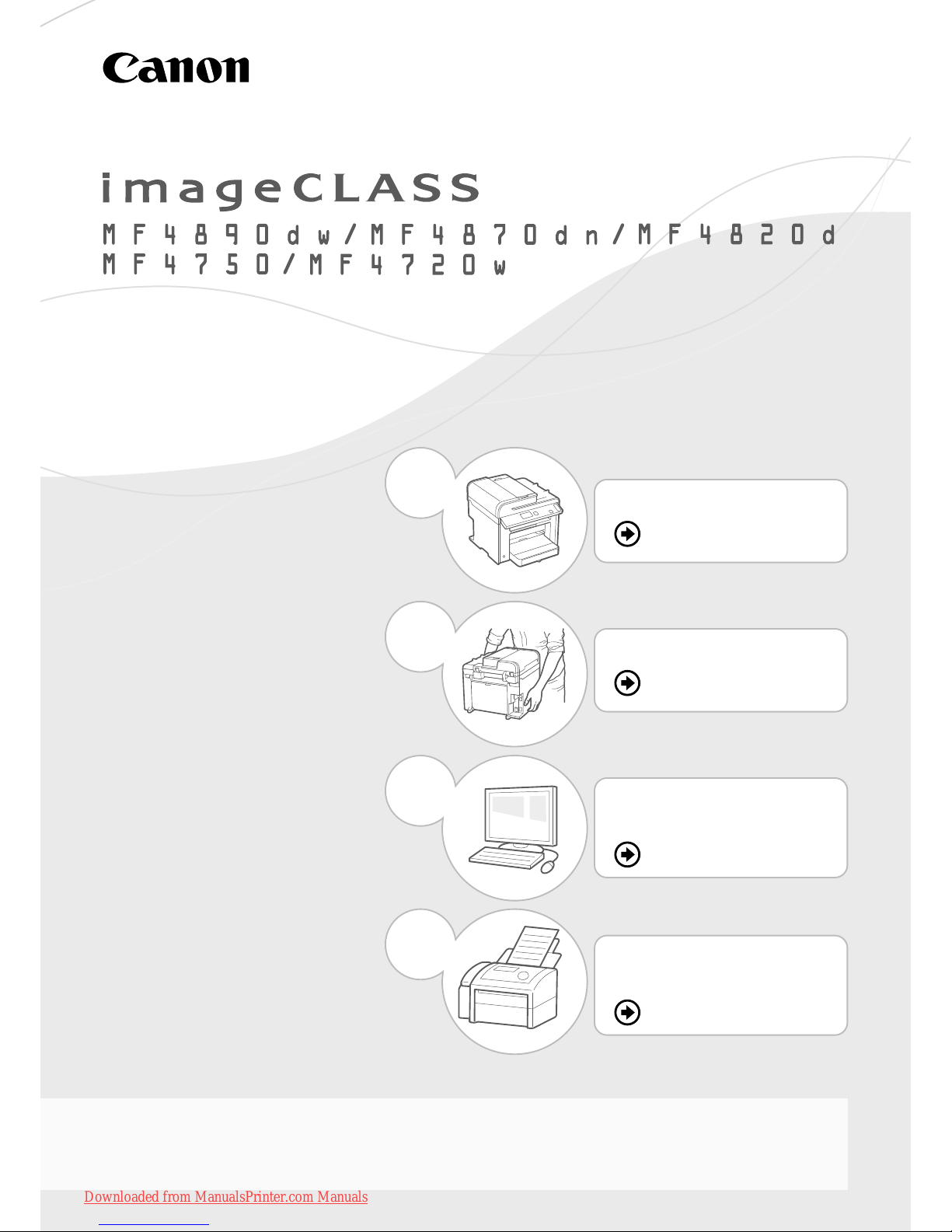
Starter Guide
Read this guide fi rst.
Read this guide fi rst.
Please read this guide before operating this product. The remarks for important safety instructions are described in the Basic
Please read this guide before operating this product. The remarks for important safety instructions are described in the Basic
Operation Guide. After you fi nish reading the Starter Guide, store it in a safe place for future reference.
Operation Guide. After you fi nish reading the Starter Guide, store it in a safe place for future reference.
Preface
P.2
Installing the Machine
P.4
Confi guring and
Connecting the Fax
P.20
Connecting to a Computer
and Installing the Drivers
P.14
1
2
4
3
Downloaded from ManualsPrinter.com Manuals
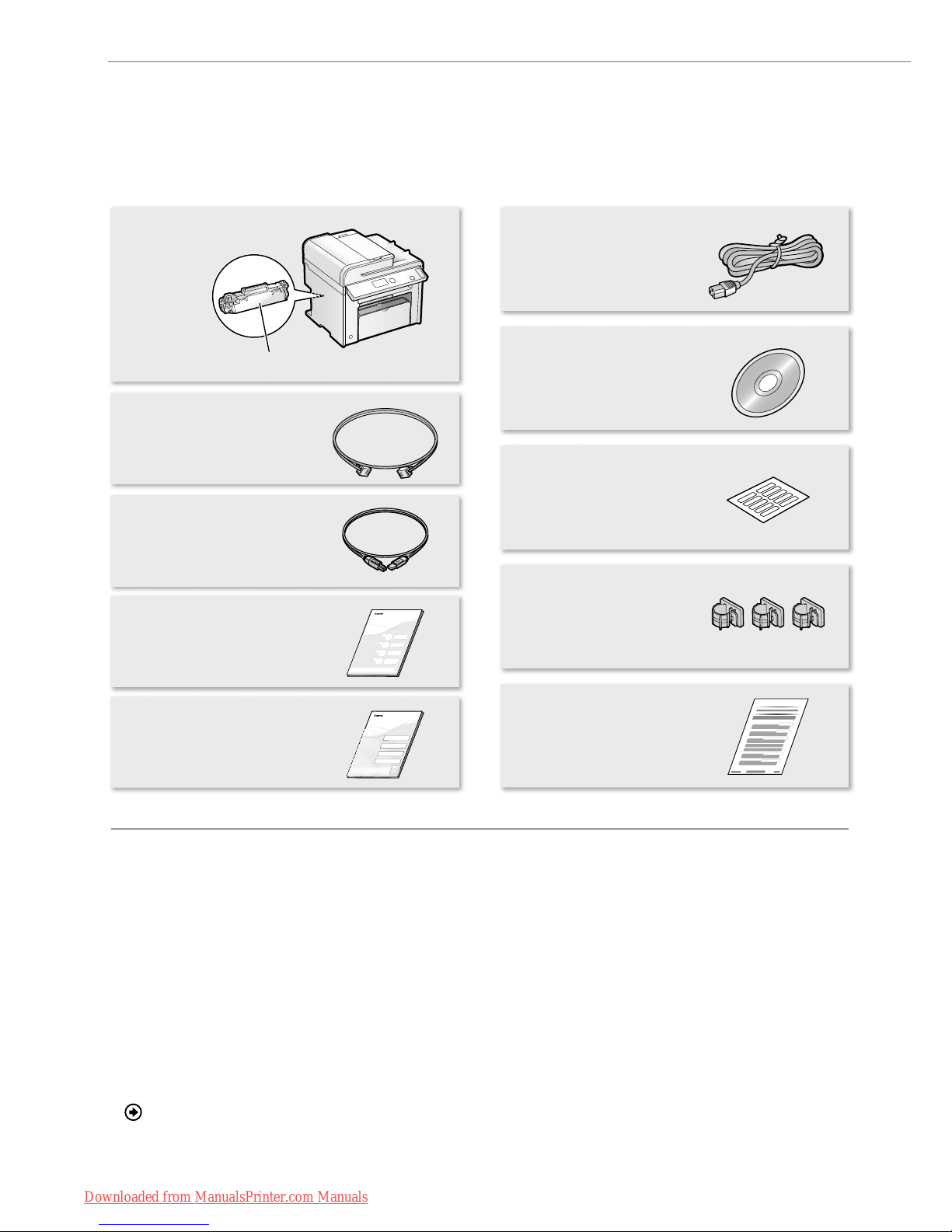
2
Checking the Supplied Accessories
Confi rm that all the supplied accessories are contained in the box. If an item is missing or damaged, please contact the Canon
Authorized Service Facilities or the Canon Customer Care Center.
About the LAN and USB cable
The machine does not come with a LAN cable or a hub.
Have a LAN cable or a hub ready as needed.
• Please use LAN Cable of Category 5 twisted pair cable or
higher for support.
• When connecting the machine to a 100BASE-TX Ethernet
network, all the devices on the LAN must be compatible
with 100BASE-TX.
Supplied Toner Cartridge
• The included "Canon Cartridge 328 Starter" can print an
average yield of 1,000 sheets*. The average yield of the
replacement toner cartridge diff ers from the supplied toner
cartridge.
• To purchase replacement toner cartridges:
"Replacement Toner Cartridges" in the e-Manual
* The average yield is based on "ISO/IEC 19752" when printing A4
size paper with the default printing density.
User Software CD-ROM
The User Software CD-ROM contains the MF Drivers, MF
Toolbox, various software, and the e-Manual.*¹
MF Drivers
The MF Driver contains the Network Scan Utility*² (to use
to scan over a network) as well as printer, fax, and scanner
drivers.
MF Toolbox
The MF Toolbox provides a group of commands for you,
such as to open a scanned image in an application, send it
as an e-mail attachment fi le, and store it on the hard disk.
Miscellaneous Software
The User Software CD-ROM contains Presto! PageManager.
Install it from the [Custom Installation] option.
*1 See "Using the e-Manual" (P.26).
*2 Windows 7/8/Vista/XP only.
USB Cable*
Starter Guide
Power Cord
User Software CD-ROM
Speed Dial Label
(MF4890dw/MF4870dn/
MF4750 Only)
Handset Clamp
(MF4890dw/MF4870dn/
MF4750 Only)
Telephone Cable
Machine Unit
Limited Warranty Notice
The toner cartridge is already installed.
Wireless LAN Setting Guide
(MF4890dw/MF4720w Only)
Sta
* The USB cable may not be supplied depending on the country where you purchased the machine.
Downloaded from ManualsPrinter.com Manuals
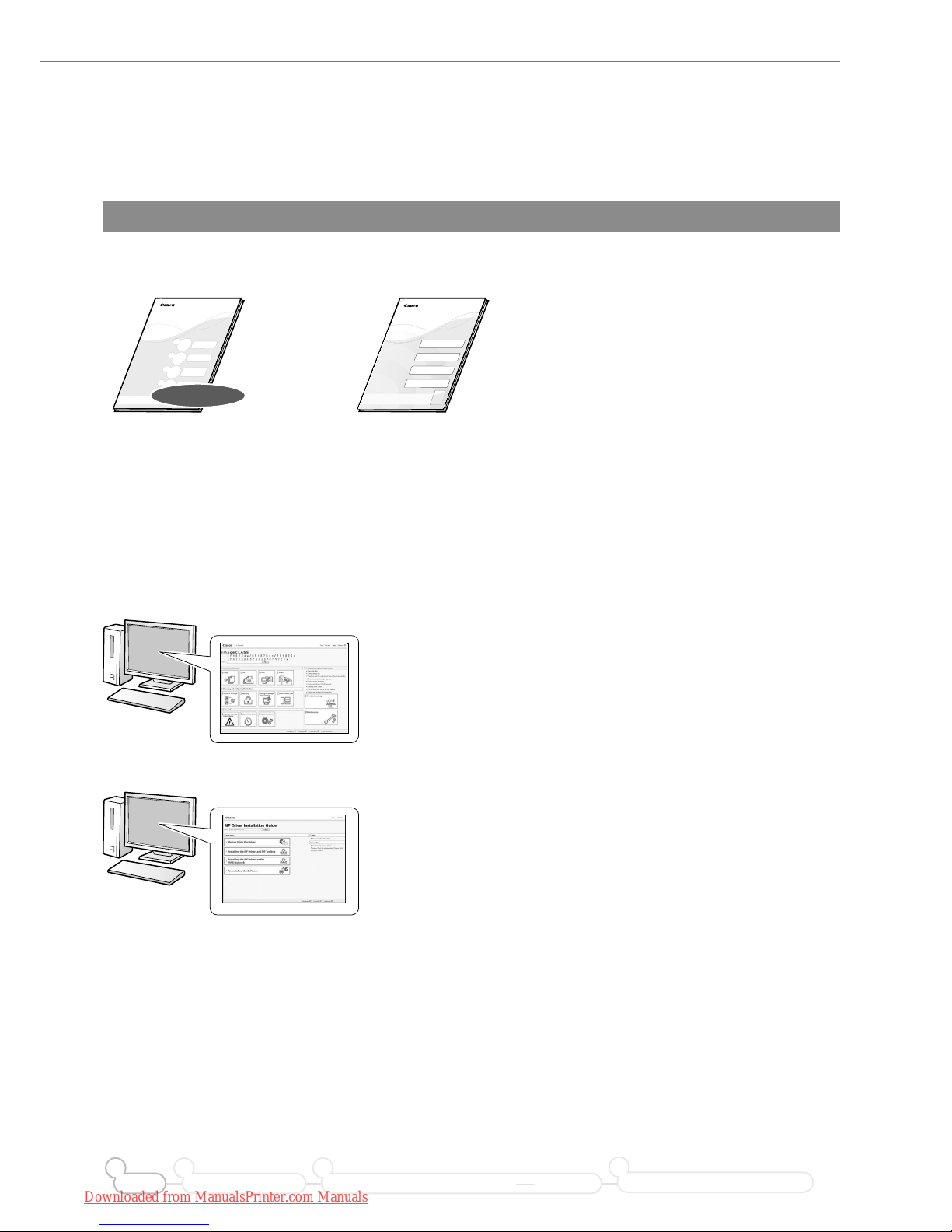
3
Checking the Supplied Accessories
Included Documents
Printed Manuals
Sta
This manual
Starter Guide
This manual describes the confi guration
and software installation.
Wireless LAN Setting Guide
(MF4890dw/MF4720w Only)
This manual explains the wireless LAN
setup procedures and troubleshooting
during the setup.
Manuals Included in the CD-ROM
e-Manual
This manual explains all the features of the machine,
and is categorized by subject. For details about using the
e-Manual, see “Using the e-Manual” (P.26).
MF Driver Installation Guide
This manual describes software installation.
Preface Installing the Machine
2
Connecting to a Computer and Installing the Drivers
31
Configuring and Connecting the Fax
4
Downloaded from ManualsPrinter.com Manuals
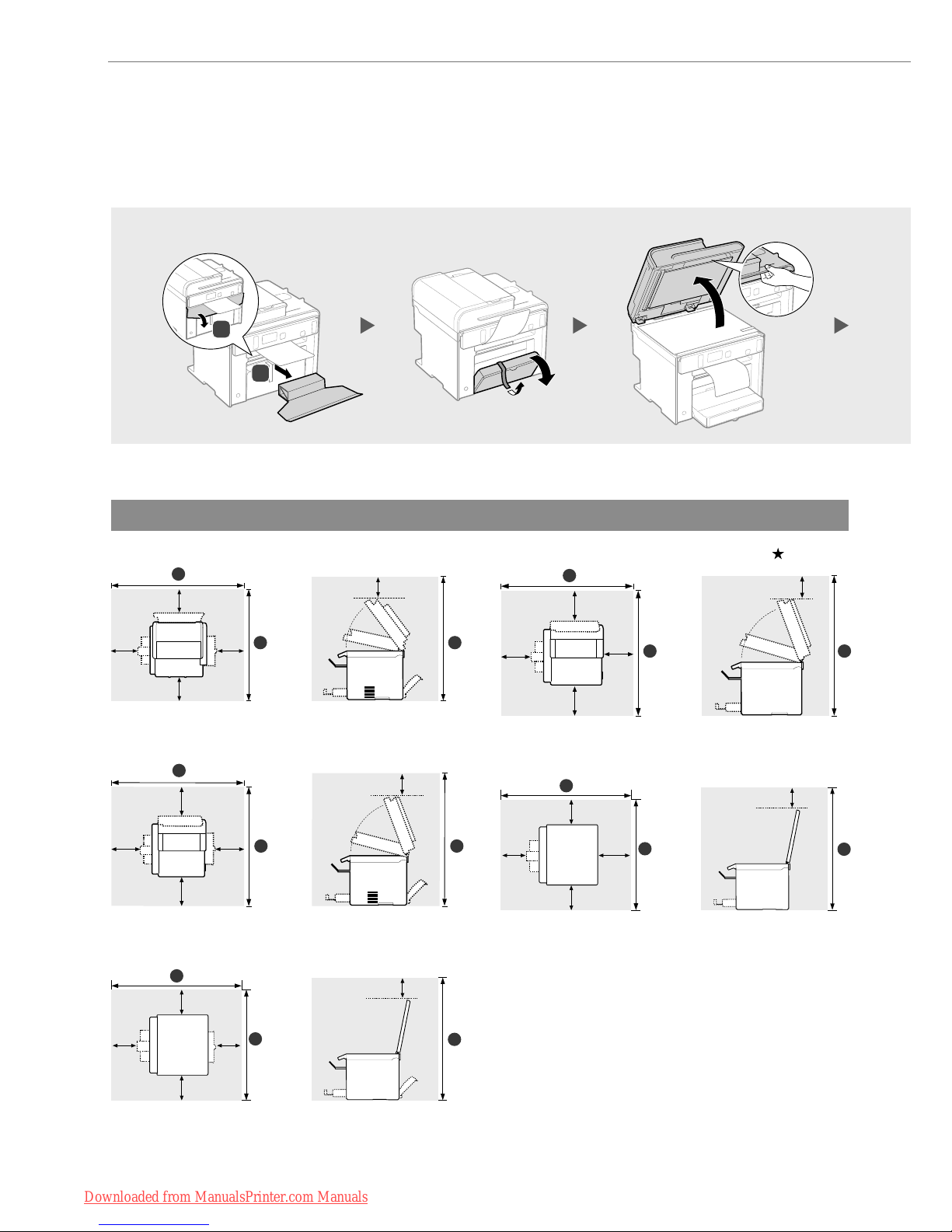
4
Removing the Packing Materials
Remove all the packing materials, such as orange tape. Packing materials may change in form or placement, or may be added or
removed without prior notice.
Establishing an Installation Site
1
2 3
★
★
★
★
★
MF4890dw:
793 mm / 626 mm / 741 mm
★
★
★
★★
1
2 3
MF4870dn: 793 mm /
626 mm / 723 mm
★
★
★
★★
1
2
3
MF4820d:
793 mm / 590 mm / 696 mm
= 100 mm
★
★
★
★
★
1
2 3
MF4750:
755 mm / 626 mm / 723 mm
★
★
★
★★
1
2
3
MF4720w:
727 mm / 590 mm / 696 mm
1
2
123
Downloaded from ManualsPrinter.com Manuals
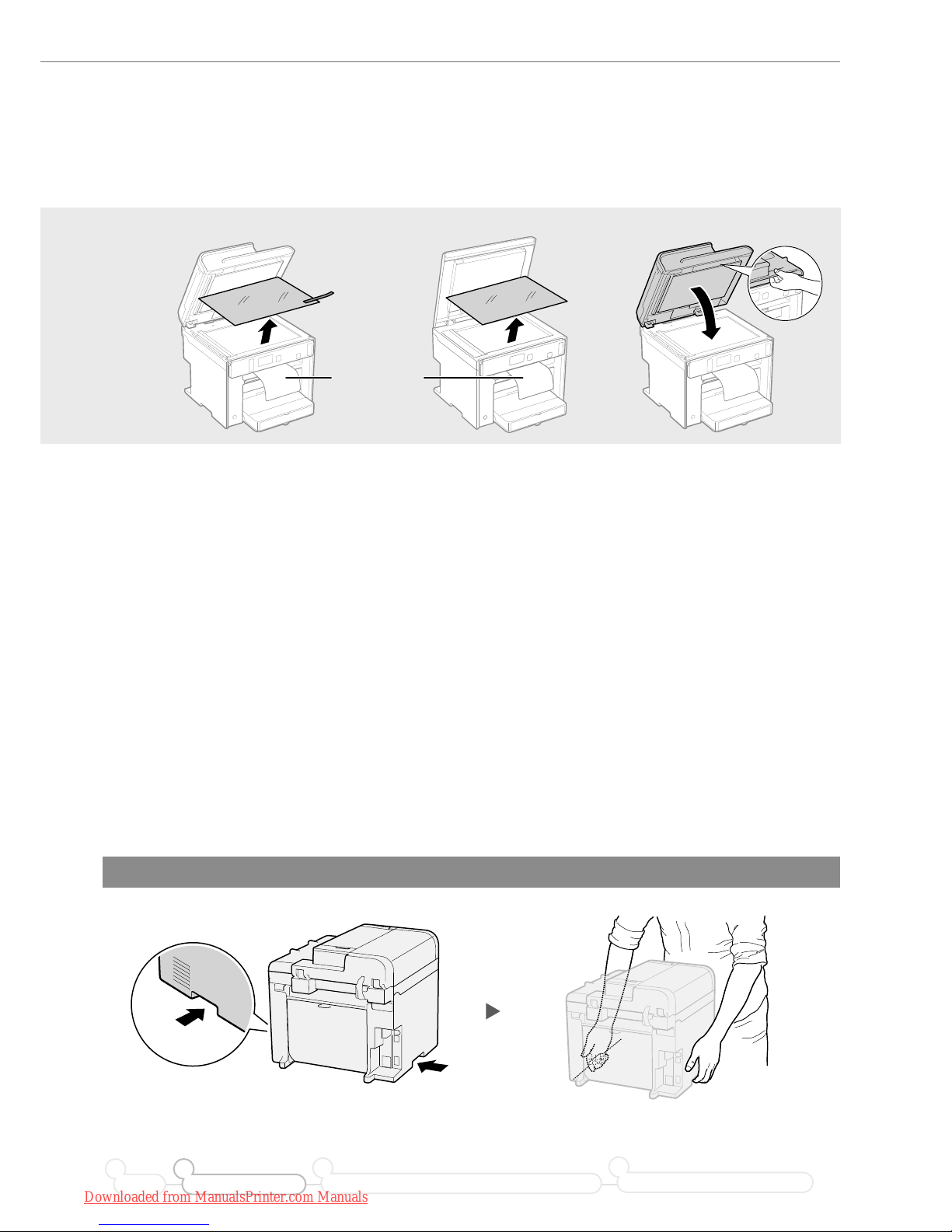
5
Removing the Packing Materials
Proper Handling
Hold here.
Hold here.
Preface Installing the Machine
21
Connecting to a Computer and Installing the Drivers
3
Configuring and Connecting the Fax
4
Do not place the machine near the following:
• Alcohol, paint thinner, or other fl ammable substances ▶ If fl ammable substances come into contact with electrical
parts inside the machine, this may result in a fi re or electrical shock.
• Any medical equipment
▶ Radio wave emitted from this machine may interfere with medical equipment.
• Surfaces that are unstable, subject to excessive vibration, objects that could block the ventilation slot, dampness
or dust, in direct sunlight or exposed to the elements, subject to high temperatures, open fl ames, and poor
ventilation
▶ Installing the machine in locations with these characteristics may result in personal injury, fi re, or
electric shock.
Ozone from the Unit
Although ozone is generated from the machine during operation, it does not have any aff ect on the human body.
However, if you intend to use the machine for long periods of time, ensure that the installation location is well
ventilated for a comfortable working environment.
45
Do not remove
this packing
material yet.
• MF4890dw/MF4870dn/MF4750 • MF4820d/MF4720w
Downloaded from ManualsPrinter.com Manuals
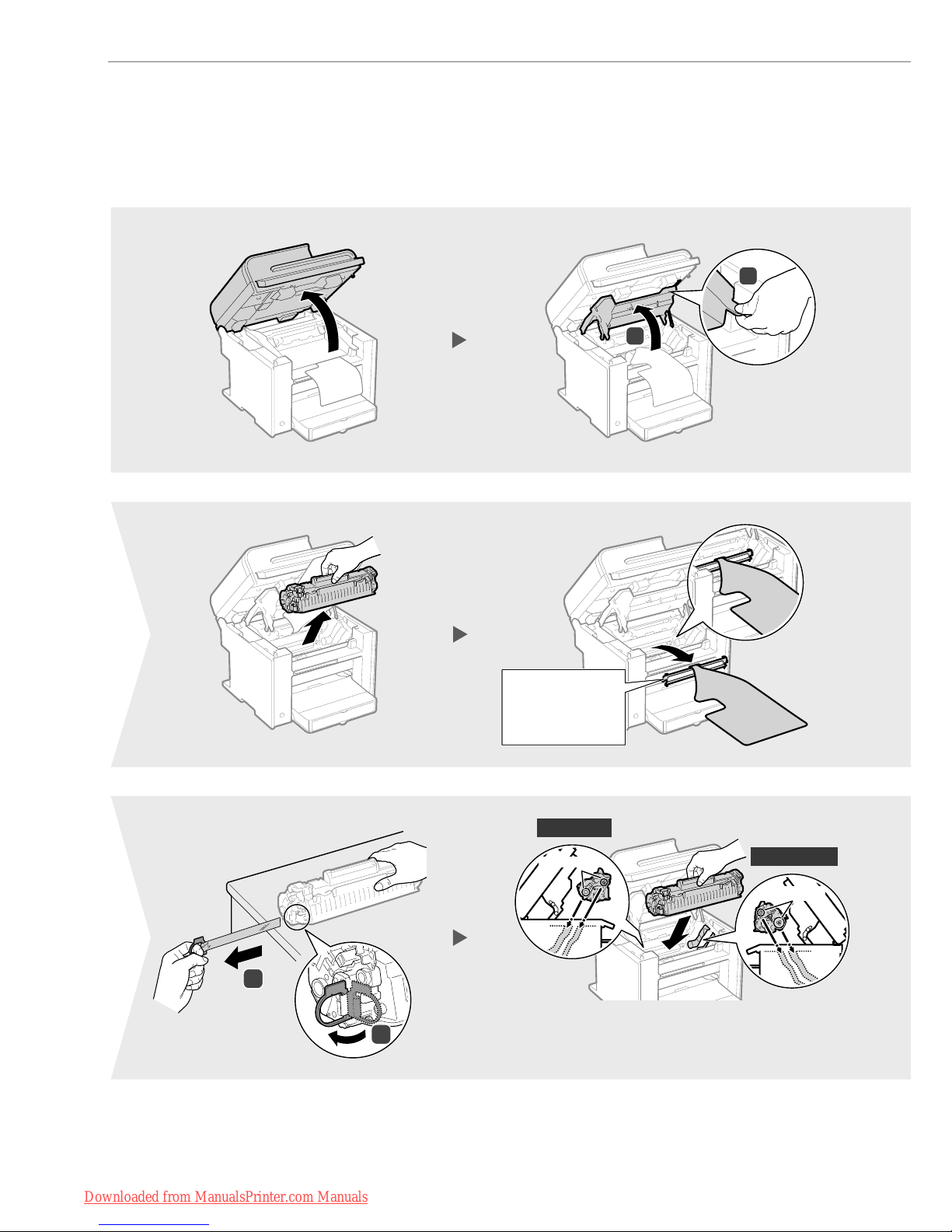
6
Preparing the Toner Cartridge
1
2
Protrusions
Left Side
Right Side
The plastic part
is also a packing
material. Be sure
to remove it.
2
1
The length of the tape is
approximately 50 cm.
1
5
910
6
2
Protrusions
Fit the protrusions on each side of the toner cartridge,
and then slide the toner cartridge into the machine.
Downloaded from ManualsPrinter.com Manuals

7
Preparing the Toner Cartridge
Preface Installing the Machine
21
Connecting to a Computer and Installing the Drivers
3
Configuring and Connecting the Fax
4
Shake 5 to 6 times.
Place on a fl at surface.
1
2
Check!
Are all the packing materials removed?
Packing materials
Sealing tape
Packing material
with a sheet
11
3
7
4
8
Downloaded from ManualsPrinter.com Manuals
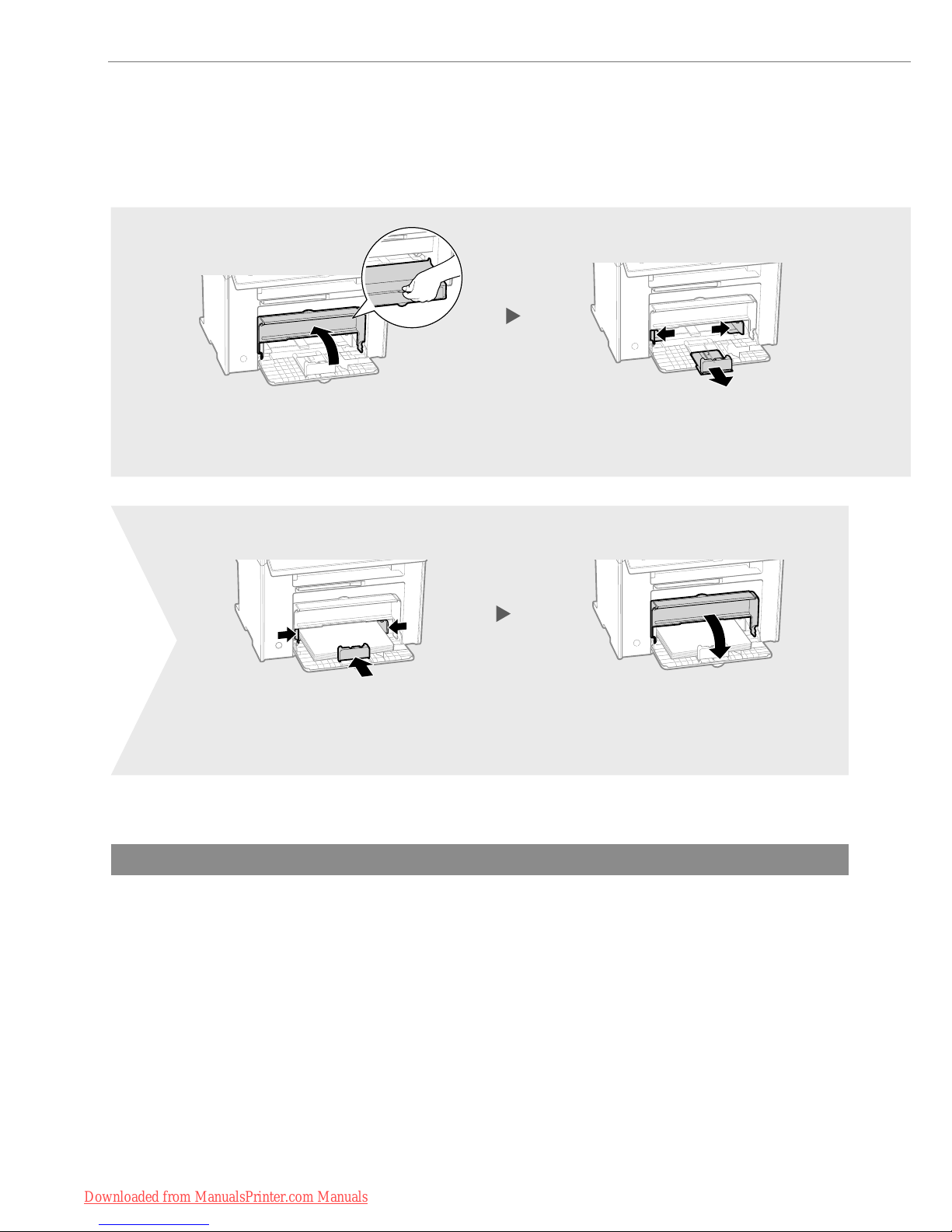
8
Loading Paper
Loading Paper Other than A4 Size
The procedure here is for loading A4 size paper. To load paper other than A4 size, such as A5 or B5, see “Loading
Paper Other than A4 Size” (P.25) after fi nishing the initial settings.
Adjust the paper guides tightly to
the width and length of the paper.
Spread the paper guides a little wider
than the width and length of the paper.
12
45
Downloaded from ManualsPrinter.com Manuals
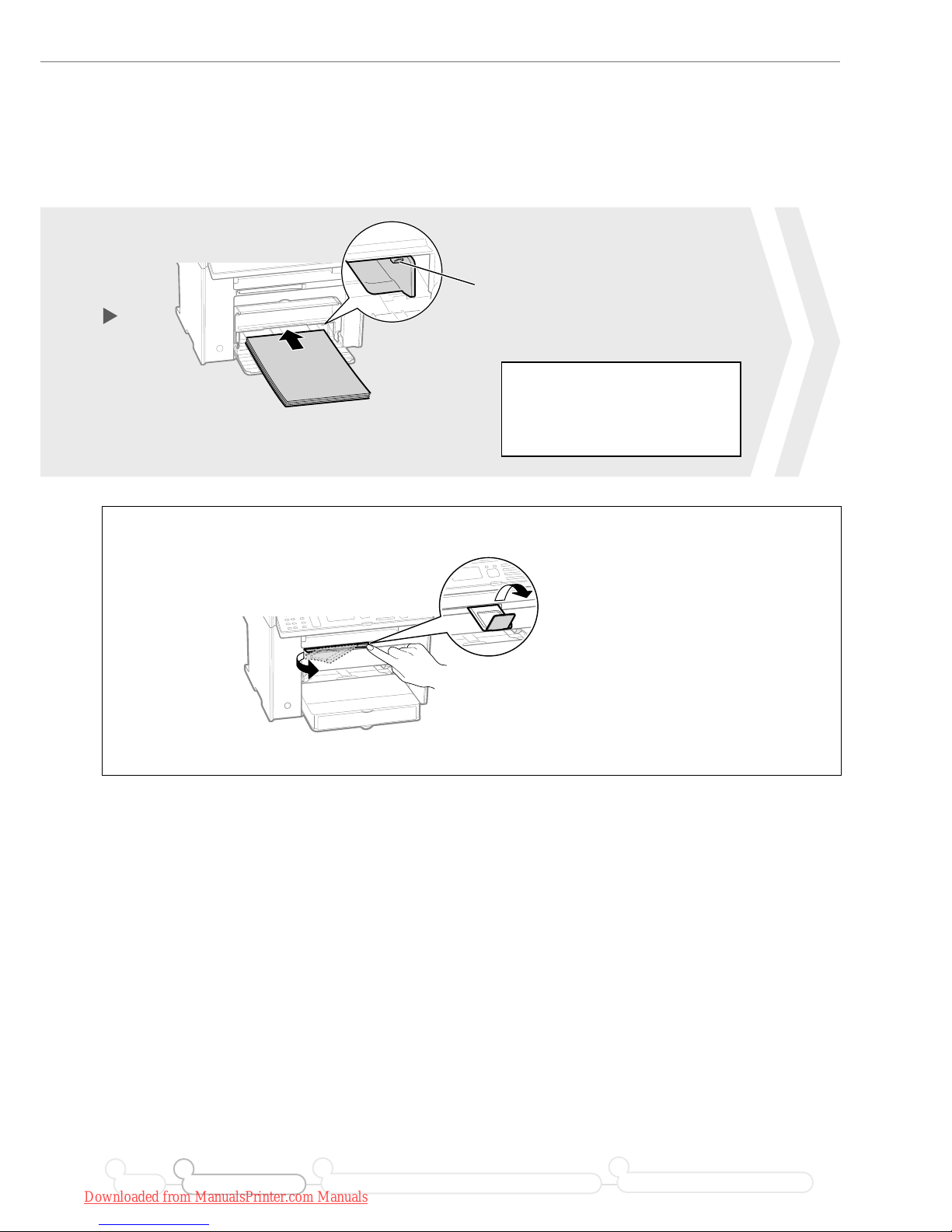
9
Loading Paper
Use the paper stopper when printing.
Pull out the paper stopper to prevent the paper
from falling out of the output tray.
Preface Installing the Machine
21
Connecting to a Computer and Installing the Drivers
3
Configuring and Connecting the Fax
4
Push out the output tray extension, and then pull it out.
Lift the paper stopper.
Check!
Make sure that the paper
stack does not exceed the
load limit guide.
Load Limit Guide
Push until the edge of the paper stack meets
the back of the paper cassette.
3
Downloaded from ManualsPrinter.com Manuals
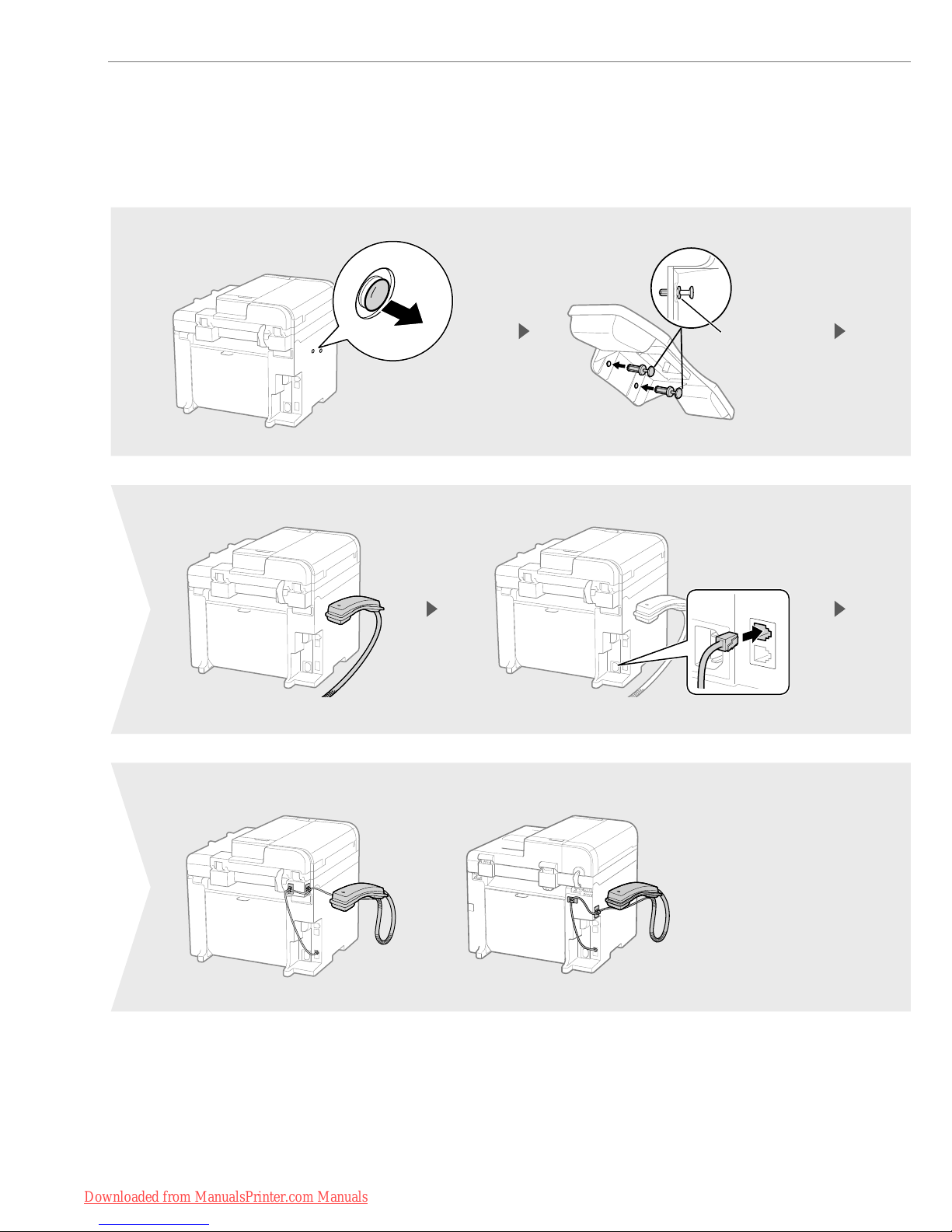
10
Connecting the Handset (Option)
• MF4890dw • MF4870dn/MF4750
Push the pins in
only up to here.
1
2
5
8
6
Downloaded from ManualsPrinter.com Manuals
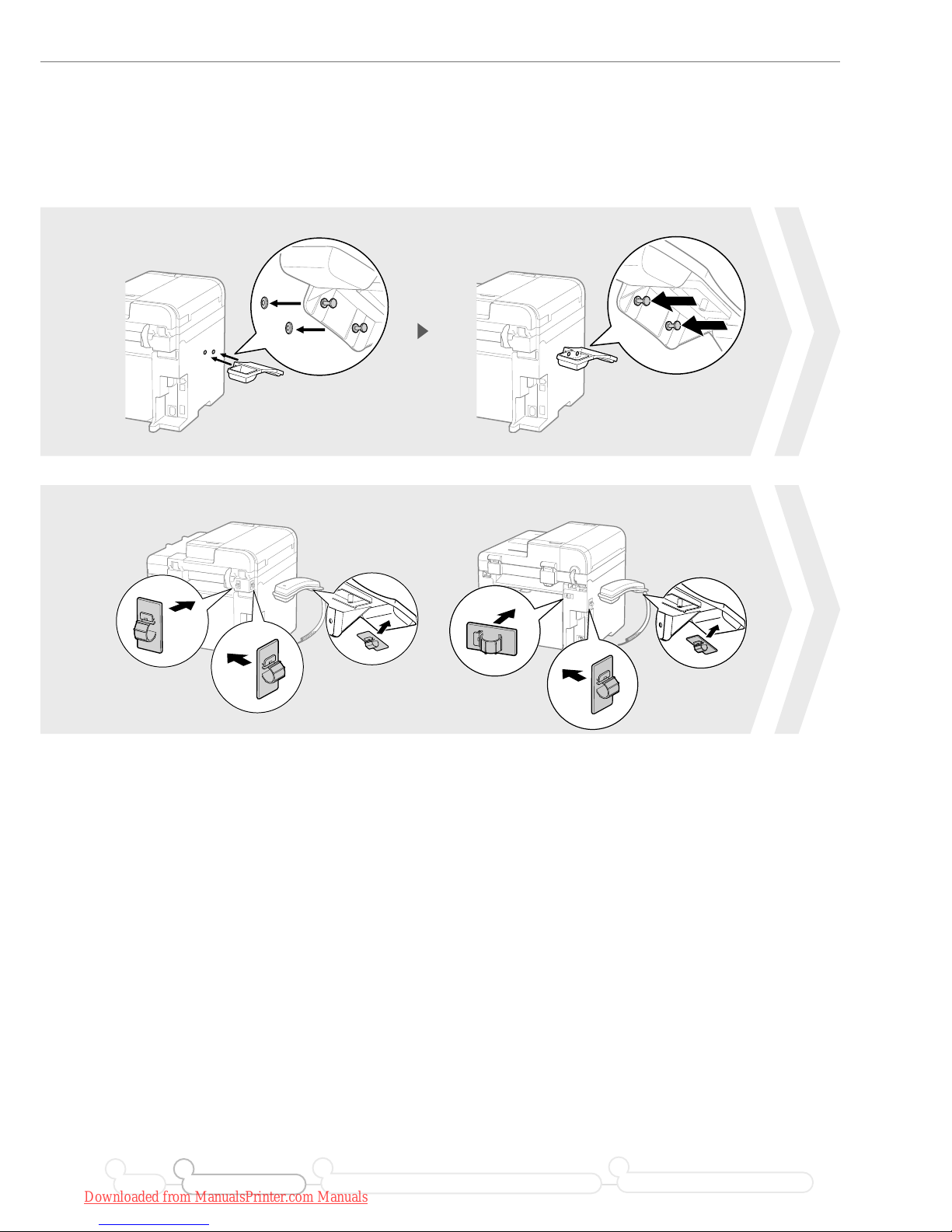
11
Connecting the Handset (Option)
Preface Installing the Machine
21
Connecting to a Computer and Installing the Drivers
3
Configuring and Connecting the Fax
4
• MF4890dw • MF4870dn/MF4750
34
7
Downloaded from ManualsPrinter.com Manuals
