Canon 2711B019AB, imageCLASS MF4380dn, imageCLASS MF4350d, imageCLASS MF4330d, imageCLASS MF4370dn Basic Operation Manual
...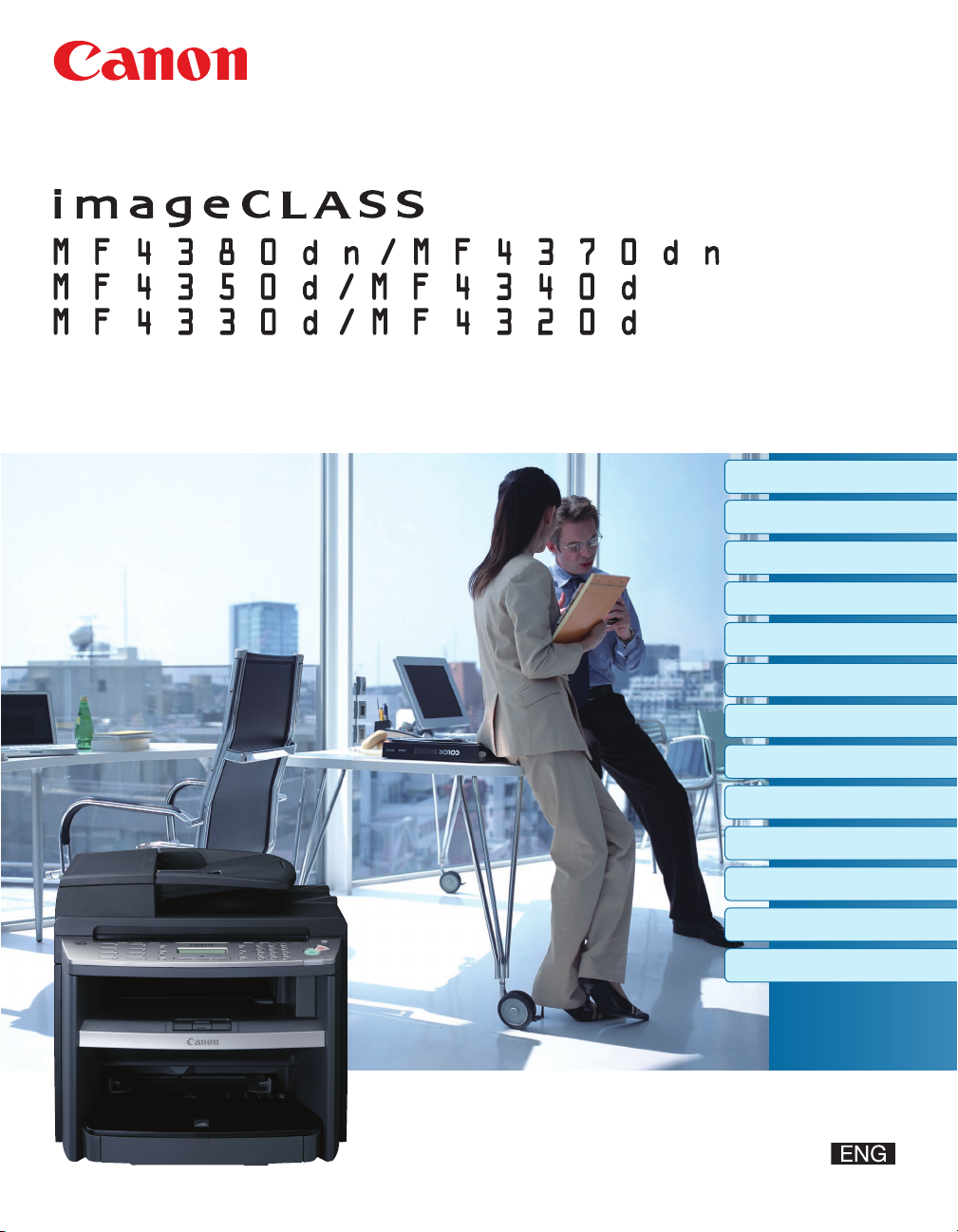
Basic Operation Guide
Before Using the Machine
Documents and Print Media
Registering Destinations in the Address Book
Copying
Fax
Printing
Scanning
Network
Settings from a PC
Maintenance
Troubleshooting
Machine Settings
Appendix
Please read this guide before operating this product.
After you finish reading this guide, store it in a safe place for future reference.

Manuals for the Machine
Manuals for the Machine
The manuals for this machine are divided as follows. Please refer to them for detailed information.
Read this manual first.
Overview of Machine Functions
Starter Guide
Read this manual to learn the
required settings and connections
before using the machine.
●
Set Up the Machine to Suit Your Purposes
●
Set Up the Machine
●
Make FaxSettings (MF4380dn/MF4370dn/
●
MF4350d/MF4340d Only)
Set Up Network Connection (MF4380dn/
●
MF4370dn Only)
Set Up Computers and Software
●
Appendix
●
Manuals for the Machine
Read this manual next.
Before Using the Machine
Basic Operation Guide
Read this manual to learn
information about basic operations
and machine functions.
Read the sections of these manuals that correspond to your intended use.
e-Manual
Read this manual to learn detailed
information about advanced
machine operations and functions,
and how to customize machine
settings.
To view the manuals in PDF format, Adobe Reader/Adobe Acrobat Reader is required. If Adobe Reader/
●
●
Documents and Print Media
●
Registering Destinations in the Address Book
●
Copying
●
Fax (MF4380dn/MF4370dn/MF4350d/
●
MF4340d Only)
Printing
●
Scanning
●
Network (MF4380dn/MF4370dn Only)
●
Settings from a PC (MF4380dn/MF4370dn
●
Only)
Maintenance
●
Troubleshooting
●
Machine Settings
●
Appendix
●
(Located on Manual CD)
Advanced features
●
Network settings (MF4380dn/MF4370dn Only)
●
Remote user interface (MF4380dn/MF4370dn
●
Only)
System settings
●
Troubleshooting
●
This Document
Adobe Acrobat Reader is not installed on your system, please download it from the Adobe Systems
Incorporated website.
●
Considerable effort has been made to make sure that the manuals for the machine are free of inaccuracies
and omissions. However, as we are constantly improving our products, if you need an exact specification,
please contact Canon.
●
The machine illustration in this manual may differ slightly from your machine.
i
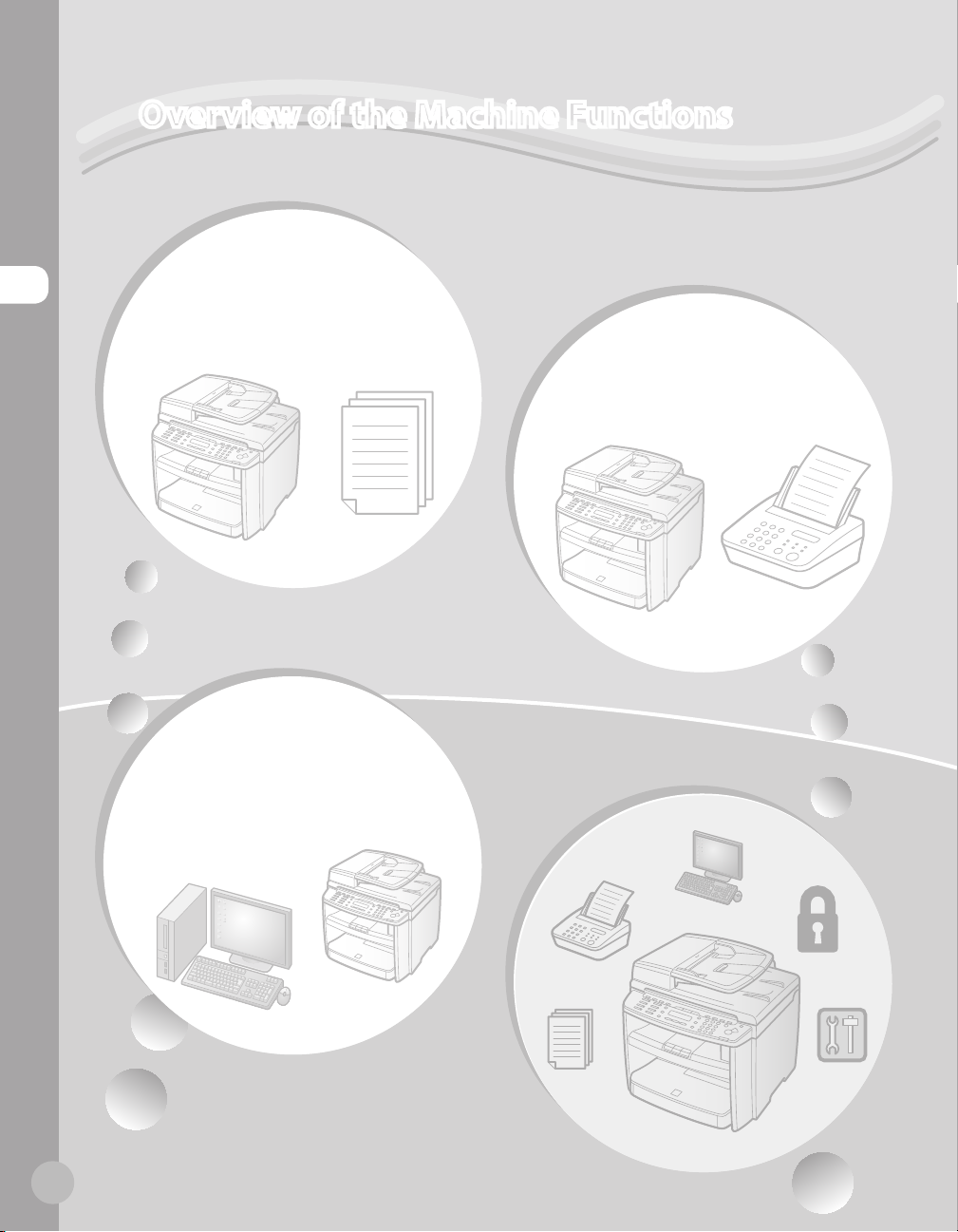
Overview of the Machine Functions
Depending on the system configuration and product purchased, some functions may not be
available.
Copying
Overview of the Machine Functions
You can use various copy functions.
Basic Operation Guide
Copying (see on p. 4-1)
e-Manual
Copy
Printing
You can use various print functions
by printing from a computer.
Basic Operation Guide
Printing (see on p. 6-1)
e-Manual
Print
Faxing
(MF4380dn/MF4370dn/
MF4350d/MF4340d Only)
In addition to the normal faxing, you can
send faxes from a computer.
Basic Operation Guide
Fax (see on p. 5-1)
e-Manual
Fax
ii
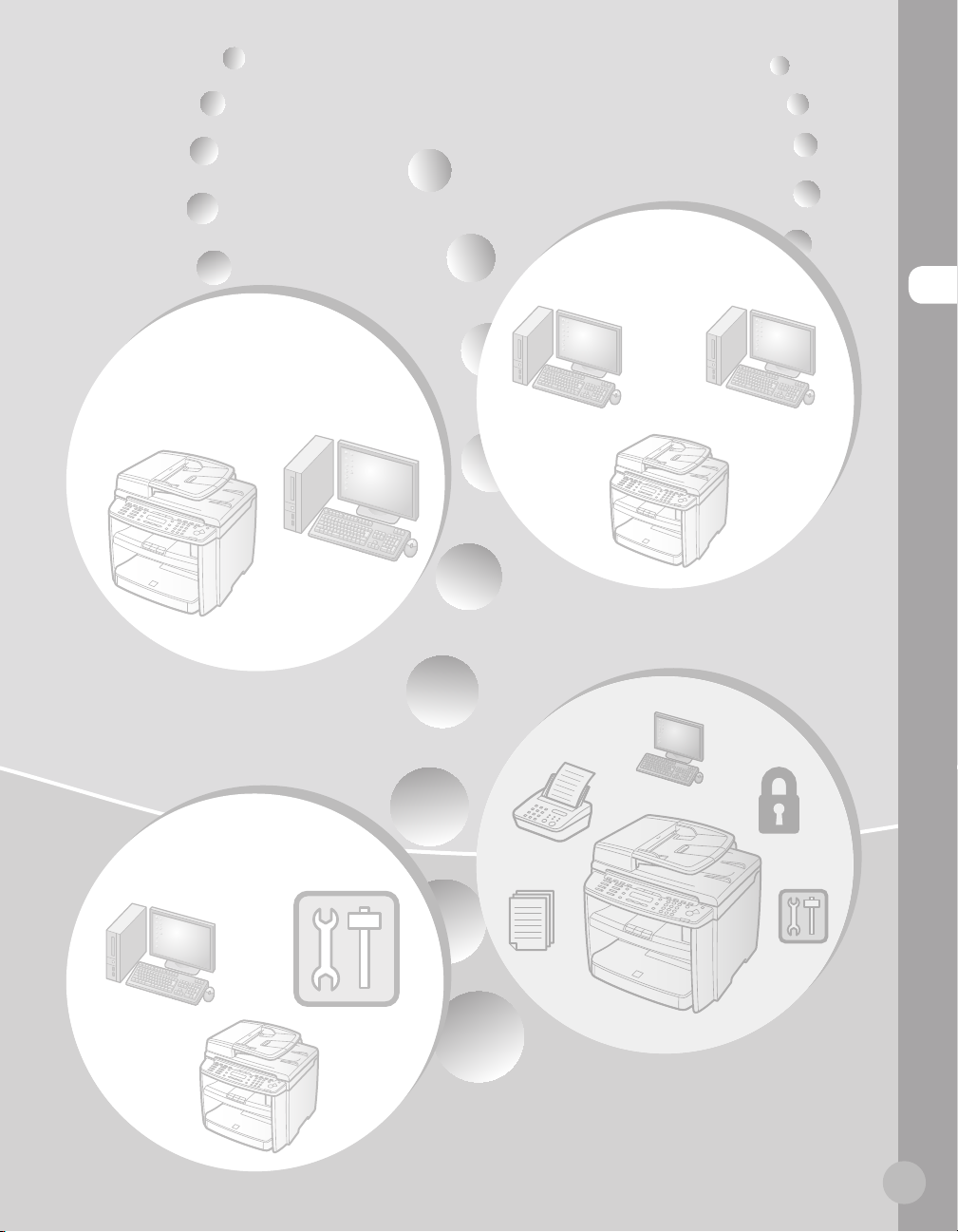
Network
(MF4380dn/MF4370dn Only)
Overview of the Machine Functions
Scanning
You can retrieve documents scanned
with this machine to your computer.
Basic Operation Guide
Scanning (see on p. 7-1)
e-Manual
Scan
Remote User
Interface
(MF4380dn/MF4370dn Only)
This machine can be connected to a
network. Connecting to a network enables
you to use various functions.
Basic Operation Guide
Network (see on p. 8-1)
e-Manual
Network Settings
You can set and manage this machine
easily and quickly from a computer.
Basic Operation Guide
Settings from a PC (see on p. 9-1)
e-Manual
Settings from a PC
iii
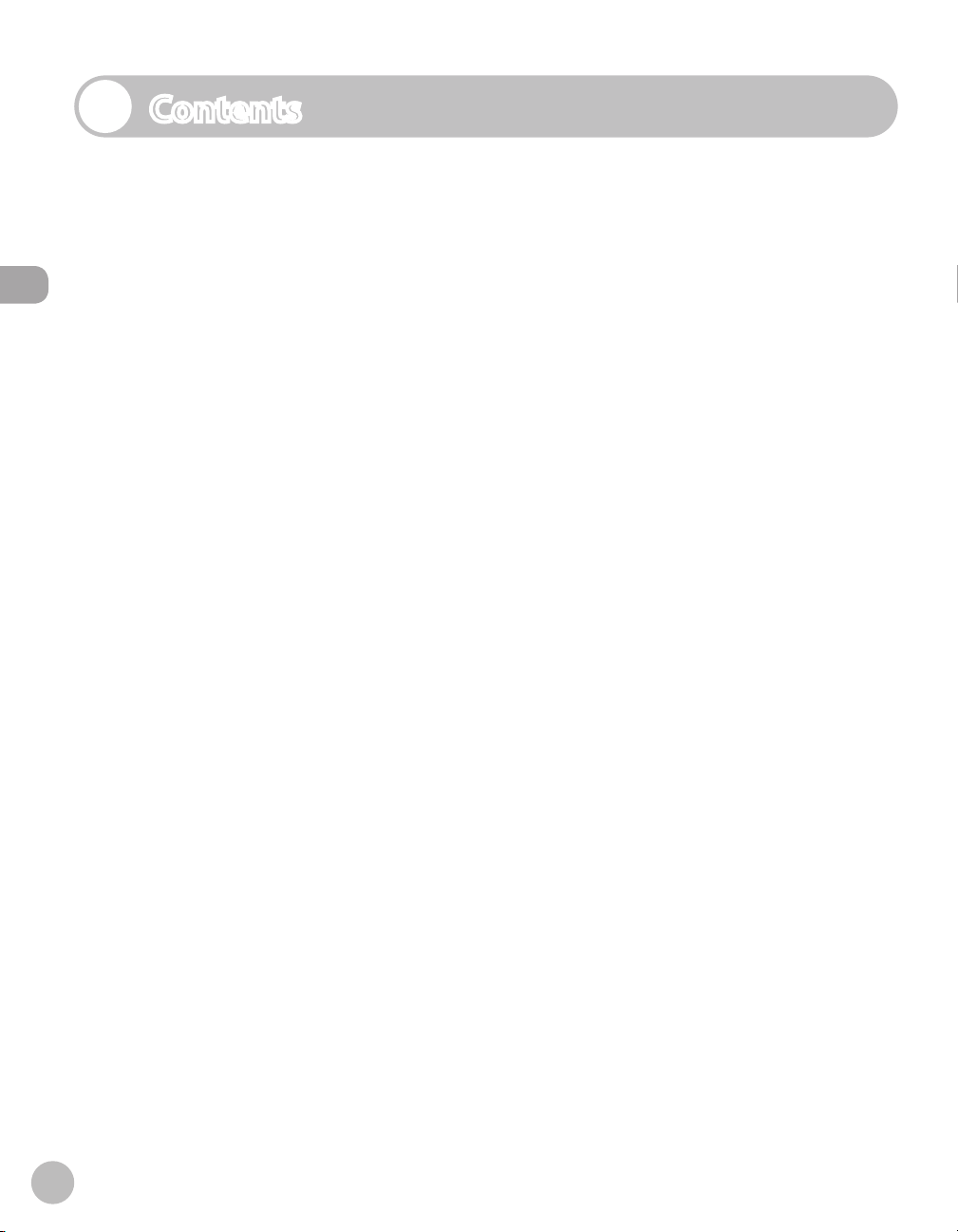
Contents
Manuals for the Machine ..................................i
Preface .............................................................viii
Available Features .............................................viii
How to Use This Guide .................................... ix
Symbols Used in This Manual ......................... ix
Contents
Keys and Buttons Used in This Manual ........ ix
Abbreviations Used in This Manual .............. ix
Illustrations Used in This Manual .....................x
Safety Precautions ........................................... xi
Important Safety Instructions ......................... xi
Handling and Maintenance ............................. xi
Location ................................................................. xii
Power Supply ......................................................xiv
Telephone Equipment ..................................... xiv
Legal Notices ................................................... xv
IPv6 Ready Logo .................................................xv
Trademarks ........................................................... xv
Copyright..............................................................xvi
Third Party Software ........................................ xvii
The Software Subjected to the Other
Conditions ..........................................................xviii
Disclaimers .........................................................xviii
Legal Limitations on the Usage of Your
Product and the Use of Images ..................xviii
Laser Safety .................................................... xix
1 Before Using the Machine ......1-1
Machine Components ..................................1-2
External View (Front) ....................................... 1-2
External View (Back) ........................................1-5
Operation Panel .............................................1-8
Main Operation Panel ..................................... 1-8
Fax Operation Panel (MF4380dn/
MF4370dn/MF4350d/MF4340d Only) .... 1-11
Display (Standby Mode) ............................ 1-12
Copy Mode .......................................................1-12
Fax Mode (MF4380dn/MF4370dn/
MF4350d/MF4340d Only) ...........................1-12
Scan Mode ........................................................1-12
oner Cartridge ........................................... 1-13
T
Maintaining the Toner Cartridge ..............1-14
Checking the Toner Level ............................1-14
Entering Characters ................................... 1-16
Telephone Line Settings ............................ 1-17
Timer Settings ............................................. 1-18
Setting the Sleep Mode ...............................1-18
Setting the Daylight Saving Time .............1-19
2 Documents and Print
Media ...................................... 2-1
Documents Requirements ...........................2-2
Scanning Area ................................................2-3
Placing Documents .......................................2-4
On the Platen Glass .......................................... 2-4
In the ADF (MF4380dn/MF4370dn/
MF4350d/MF4330d Only) ............................. 2-5
Paper Requirements .....................................2-6
Printable Area ................................................2-7
Loading Paper ................................................2-8
In the Paper Cassette ...................................... 2-8
In the Multi-Purpose Tray ............................2-11
Setting Paper Size and Type ..................... 2-14
For the Paper Cassette ..................................2-14
For the Multi-Purpose Tray ..........................2-15
3 Registering Destinations in the
Address Book
(MF4380dn/MF4370dn/
MF4350d/MF4340d Only) ......3-1
About the Address Book ..............................3-2
iv
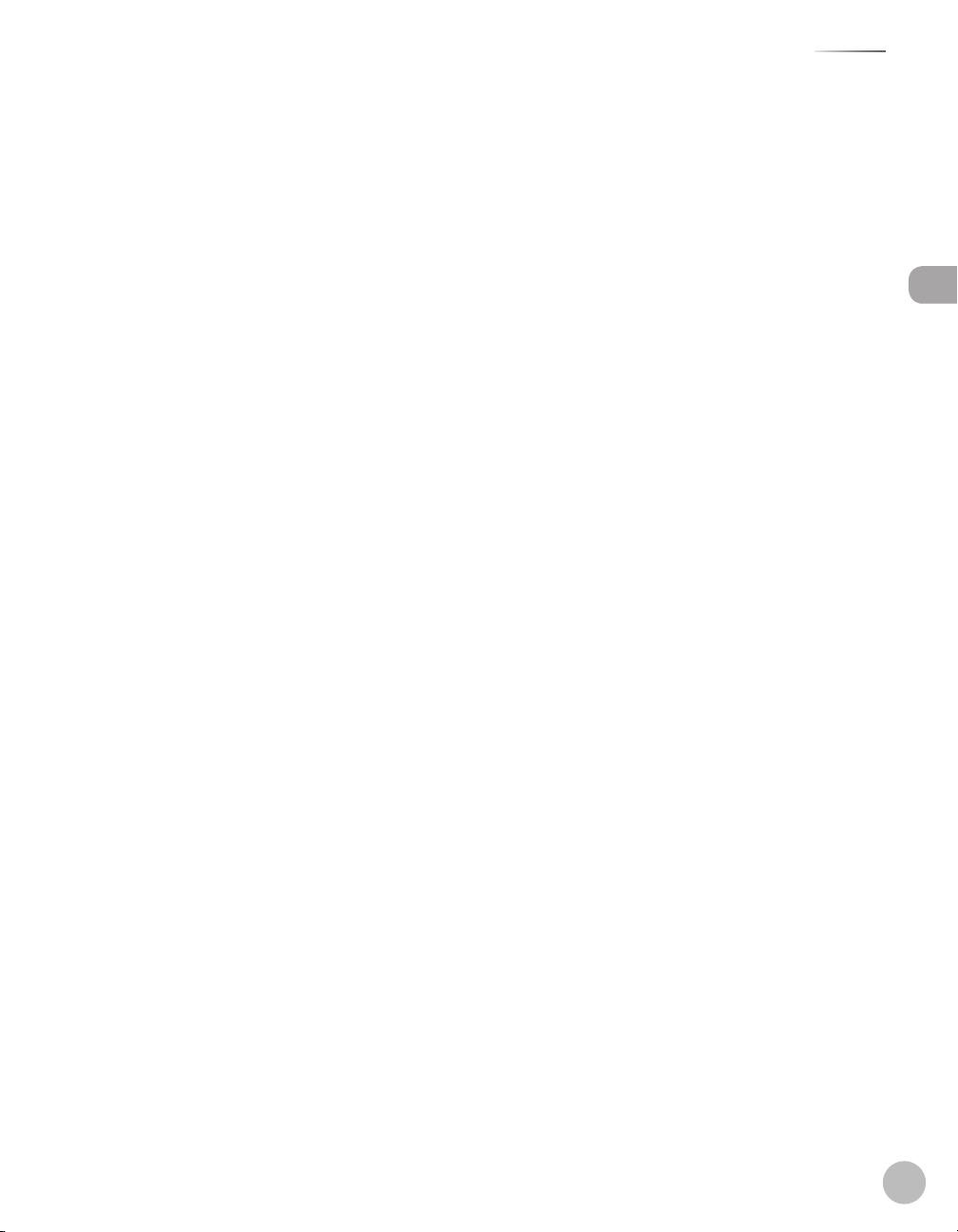
Contents
Storing/Editing One-Touch Keys ................3-3
Registering One-Touch Keys ........................ 3-3
Editing One-Touch Keys ................................. 3-3
Erasing One-Touch Keys ................................. 3-4
Storing/Editing Coded Dial Codes .............3-6
Registering Coded Dial Codes ..................... 3-6
Editing Coded Dial Codes .............................. 3-6
Erasing Coded Dial Codes ............................. 3-7
Storing/Editing Recipients for Group
Dialing .............................................................3-9
Registering Group Addresses....................... 3-9
Adding New Destination to Group ..........3-10
Deleting Destination from Group ............3-10
Changing Group Name ................................ 3-11
Deleting Group Addresses ..........................3-11
4 Copying ..................................4-1
Overview of Copy Functions .......................4-2
Basic Copying Method ..................................4-4
Canceling Copy Jobs .....................................4-5
Selecting Image Quality ...............................4-6
Adjusting Density ..........................................4-8
Adjusting Automatically ................................ 4-8
Adjusting Manually .......................................... 4-9
Enlarge/Reduce Images ............................ 4-10
Preset Zoom .....................................................4-10
Custom Copy Ratio ........................................ 4-11
Collating Copies .......................................... 4-13
Multiple Documents onto One Sheet
(2 on 1) .......................................................... 4-15
2 on 1 Combination ....................................... 4-15
Copying ID Card .............................................. 4-16
2-Sided Copying ......................................... 4-18
1 to 2-Sided Copying .....................................4-19
2 to 2-Sided Copying (MF4380dn
Only) .................................................................... 4-20
2 to 1-Sided Copying (MF4380dn
Only) .................................................................... 4-21
Selecting Paper Size Group ...................... 4-22
Changing Standard Mode ......................... 4-23
Viewing Copy Settings .............................. 4-24
5 Fax (MF4380dn/MF4370dn/
MF4350d/MF4340d Only) ......5-1
Overview of Fax Functions ..........................5-2
Introduction to Using Fax Functions .........5-4
Methods for Receiving Faxes........................ 5-4
Selecting the Receive Mode .......................5-10
Setting the Current Date and Time ..........5-11
Setting the Type of Telephone Line .........5-11
Registering the Machine’s Name ..............5-12
Registering Your Machine’s Fax
Number ..............................................................5-12
Sending Fax Documents ........................... 5-13
Basic Methods for Sending Faxes .............5-13
Calling from an Extension ...........................5-13
Calling the Recipient before Sending
Fax Documents (Manual Sending) ........... 5-14
Switching Temporarily to Tone Dialing ...5-15
Dialing an Overseas Number (With
Pauses)................................................................5-16
Basic Methods for Sending PC Faxes .......5-17
Canceling Sending Fax Documents ........ 5-18
Specifying Destinations ............................ 5-19
Specifying a New Fax Number ...................5-19
Using the One-Touch Keys ..........................5-20
Using Coded Dial Codes ..............................5-20
Using the Group Addresses ........................5-21
Using the Address Book Key .......................5-21
Sending Documents to More Than
One Location (Broadcasting) ......................5-22
Adjusting Density ....................................... 5-24
Selecting Image Quality ............................ 5-25
2-Sided Document (MF4380dn Only) ..... 5-26
Redialing When the Line Is Busy .............. 5-27
Redialing Manually ........................................5-27
Redialing Automatically ............................... 5-27
Checking the Dial Line before Sending .. 5-29
Changing Standard Mode ......................... 5-30
Printing the TX Terminal ID ....................... 5-31
Contents
v
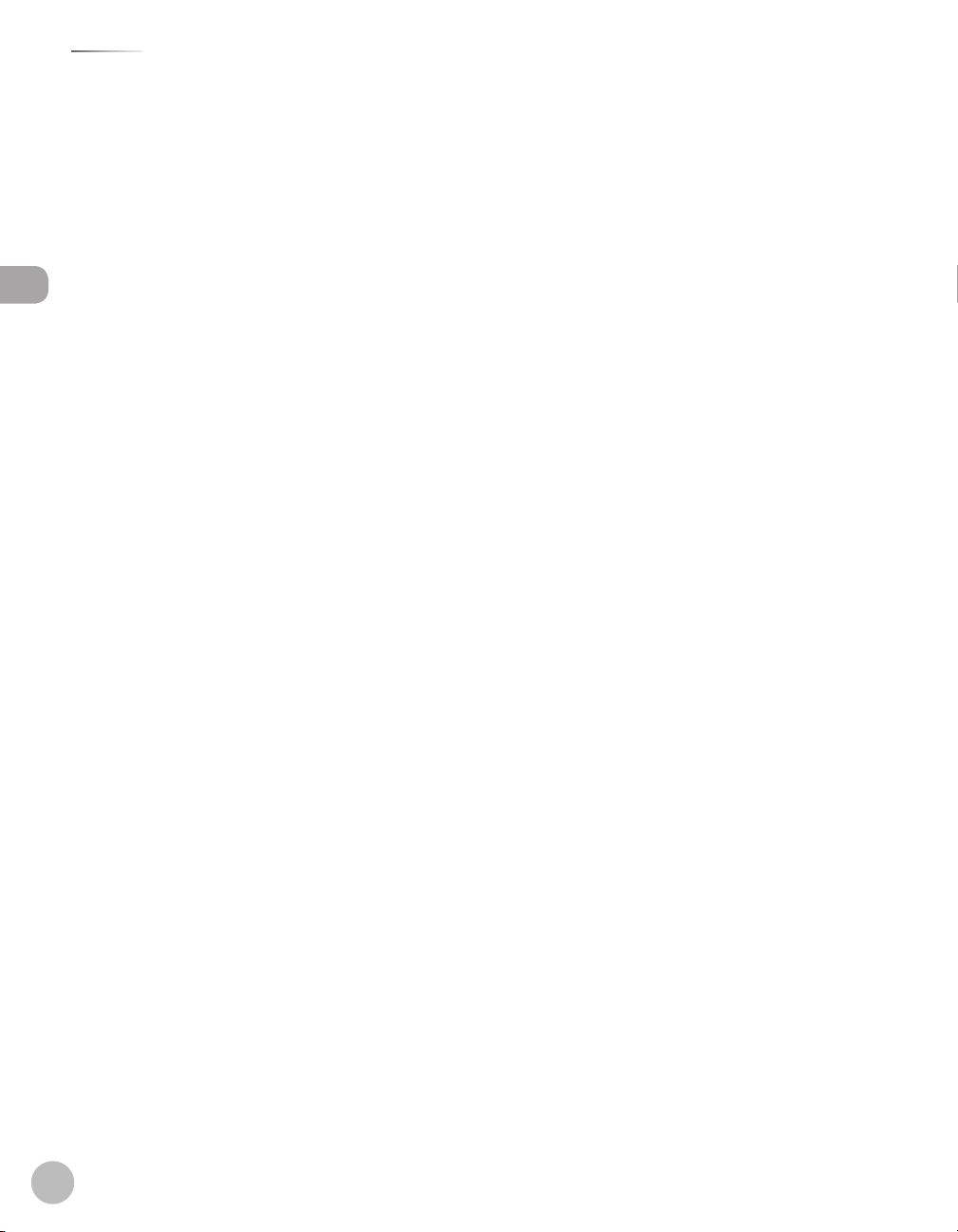
Contents
Send Start Speed ........................................ 5-32
Registering the Outside Line Access
Number in the R-Key .................................. 5-33
Printing Received Documents on Both
Sides of Paper .............................................. 5-34
Reducing a Received Document .............. 5-35
Printing Footer Information on a
Received Document ................................... 5-36
Contents
Specifying the Way of Printing When
Toner Runs Out ........................................... 5-37
Setting the Incoming Ring ........................ 5-38
Receiving Documents Manually with an
External Telephone (Remote RX) ............. 5-39
Activating the Remote Reception ............ 5-39
Receiving Documents with the Remote
Reception .......................................................... 5-40
Selecting the Receive Mode for
Printing ......................................................... 5-41
Rejecting Incoming Faxes from the
Unidentified Senders ................................. 5-42
Receive Start Speed ................................... 5-43
Receiving Documents in Memory
without Printing Out (Memory Lock
Reception) .................................................... 5-44
Printing All Documents Stored in the
Memory Lock Reception Mode ................ 5-46
Forwarding Received Fax Documents in
Memory ........................................................ 5-47
Checking/Changing the Status of Fax
Documents in Memory .............................. 5-48
Checking/Deleting Fax Transmission
Documents .......................................................5-48
Checking/Deleting Fax Reception
Documents .......................................................5-49
Checking the Fax Log ....................................5-49
Scaling Documents .......................................6-7
rinting Multiple Pages on One Sheet ......6-9
P
2-Sided Printing .......................................... 6-10
Checking and Canceling Print Jobs ......... 6-11
7 Scanning ................................. 7-1
Overview of Scanner Functions ..................7-2
Introduction to Using Scanner
Functions .........................................................7-3
For Scanning Documents to a Computer
Connected with USB Cable ........................... 7-3
For Scanning Documents from a
Networked Computer (MF4380dn/
MF4370dn Only) ............................................... 7-3
Basic Scanning Operations ..........................7-4
Scanning Documents to a Computer
Connected with USB Cable ........................... 7-4
Scanning Documents from a
Networked Computer (MF4380dn/
MF4370dn Only) ............................................... 7-4
Canceling Scan Jobs to a Computer
Connected with USB Cable ........................... 7-5
8 Network (MF4380dn/
MF4370dn Only) ..................... 8-1
Flowchart for Setting Up Network .............8-2
What is the Network? ....................................8-3
Overview of Network Functions .................8-4
9 Settings from a PC
(MF4380dn/MF4370dn Only)
Overview of Remote UI ................................9-2
Starting the Remote UI .................................9-4
..9-1
6 Printing ...................................6-1
Overview of the Print Functions .................6-2
Introduction to Using Print Functions .......6-4
Printing Documents from a Computer ......6-5
vi
10 Maintenance ........................10-1
Cleaning the Machine ................................ 10-2
Exterior ...............................................................10-2
Interior ................................................................ 10-2
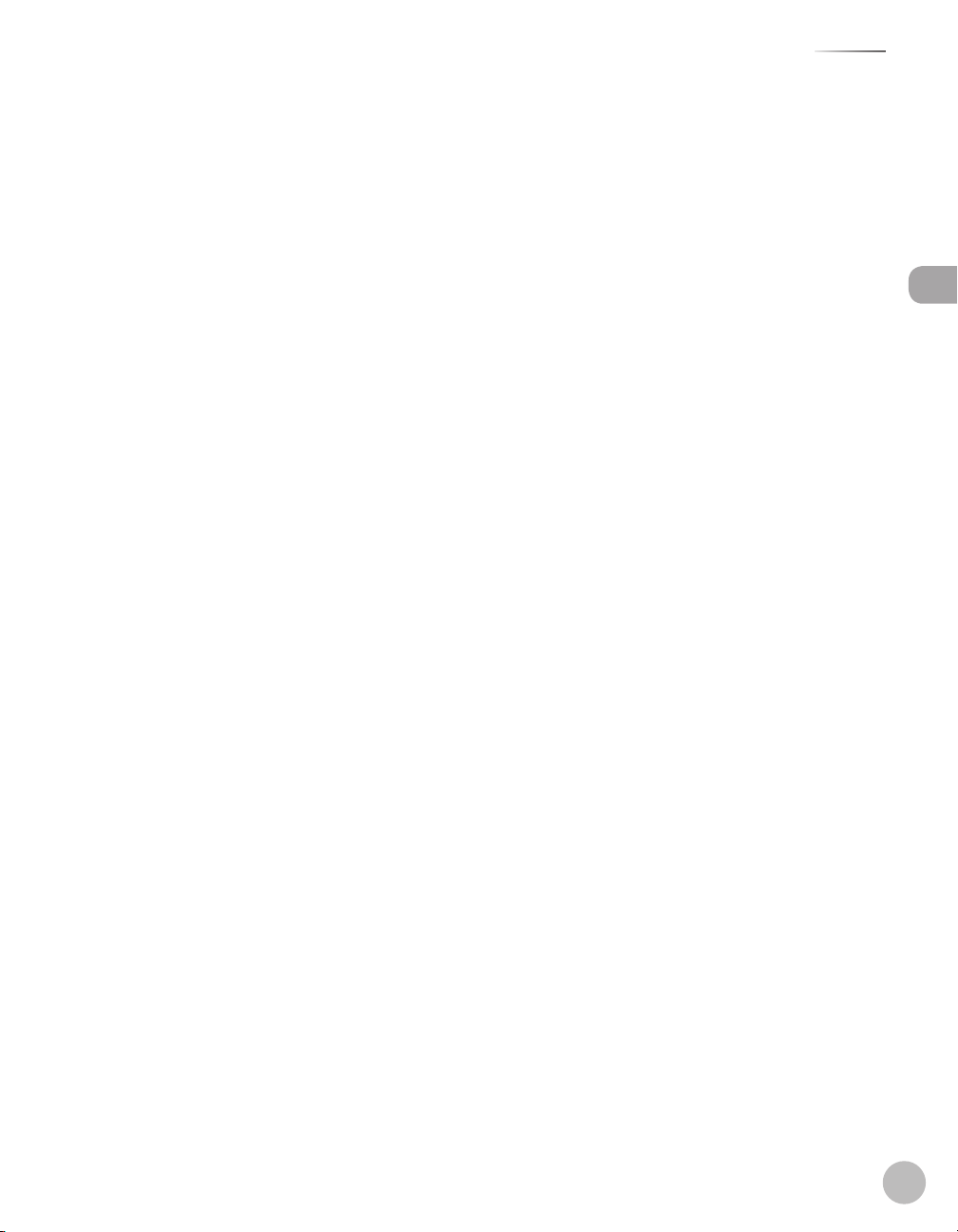
Contents
Fuser Roller ....................................................... 10-5
Scanning Area ..................................................10-6
Replacing the Toner Cartridge ................. 10-9
When a Message Appears ...........................10-9
Redistributing Toner ................................... 10-10
Replacing the Toner Cartridge with a
New One ......................................................... 10-12
Transporting the Machine ...................... 10-16
For MF4380dn/MF4370dn ....................... 10-16
For MF4350d/MF4340d/MF4330d/
MF4320d ......................................................... 10-19
11 Troubleshooting ..................11-1
Clearing Jams .............................................. 11-2
Document Jams .............................................. 11-2
Paper Jams ........................................................11-5
Error Messages .......................................... 11-16
Error Codes ................................................ 11-19
If <LOAD CORRECT PAPER> is
displayed .................................................... 11-20
Reloading the Paper ................................... 11-20
Changing the Paper Size Setting ........... 11-20
If a Power Failure Occurs (MF4380dn/
MF4370dn/MF4350d/MF4340d Only) .. 11-21
If You Cannot Solve a Problem ............... 11-22
FAX SETTINGS (MF4380dn/MF4370dn/
MF4350d/MF4340d Only) ...........................12-6
ADDRESS BOOK SET. (MF4380dn/
MF4370dn/MF4350d/MF4340d Only) .... 12-7
PRINTER SETTINGS .........................................12-7
TIMER SETTINGS .............................................12-8
ADJUST./CLEANING .......................................12-9
REPORT SETTINGS (MF4380dn/
MF4370dn/MF4350d/MF4340d Only) .... 12-9
SYSTEM SETTINGS ....................................... 12-10
13 Appendix ..............................13-1
Specifications .............................................. 13-2
General ...............................................................13-2
Copier .................................................................13-4
Printer .................................................................13-4
Scanner (Scanning via USB) ........................13-4
Scanner (Scanning via Network) ............... 13-4
Facsimile ............................................................13-5
Telephone .........................................................13-5
Index ............................................................. 13-6
Contents
12 Machine Settings .................12-1
Machine Settings ........................................ 12-2
Printing USER DATA LIST ..............................12-2
Accessing the Setting Menu .......................12-2
Setting Menu ............................................... 12-4
VOLUME CONTROL SETTINGS
(MF4380dn/MF4370dn/MF4350d/
MF4340d Only) ................................................12-4
BROADCAST (MF4380dn/MF4370dn/
MF4350d/MF4340d Only) ...........................12-4
COMMON SETTINGS ...................................... 12-4
COPY SETTINGS ...............................................12-5
vii
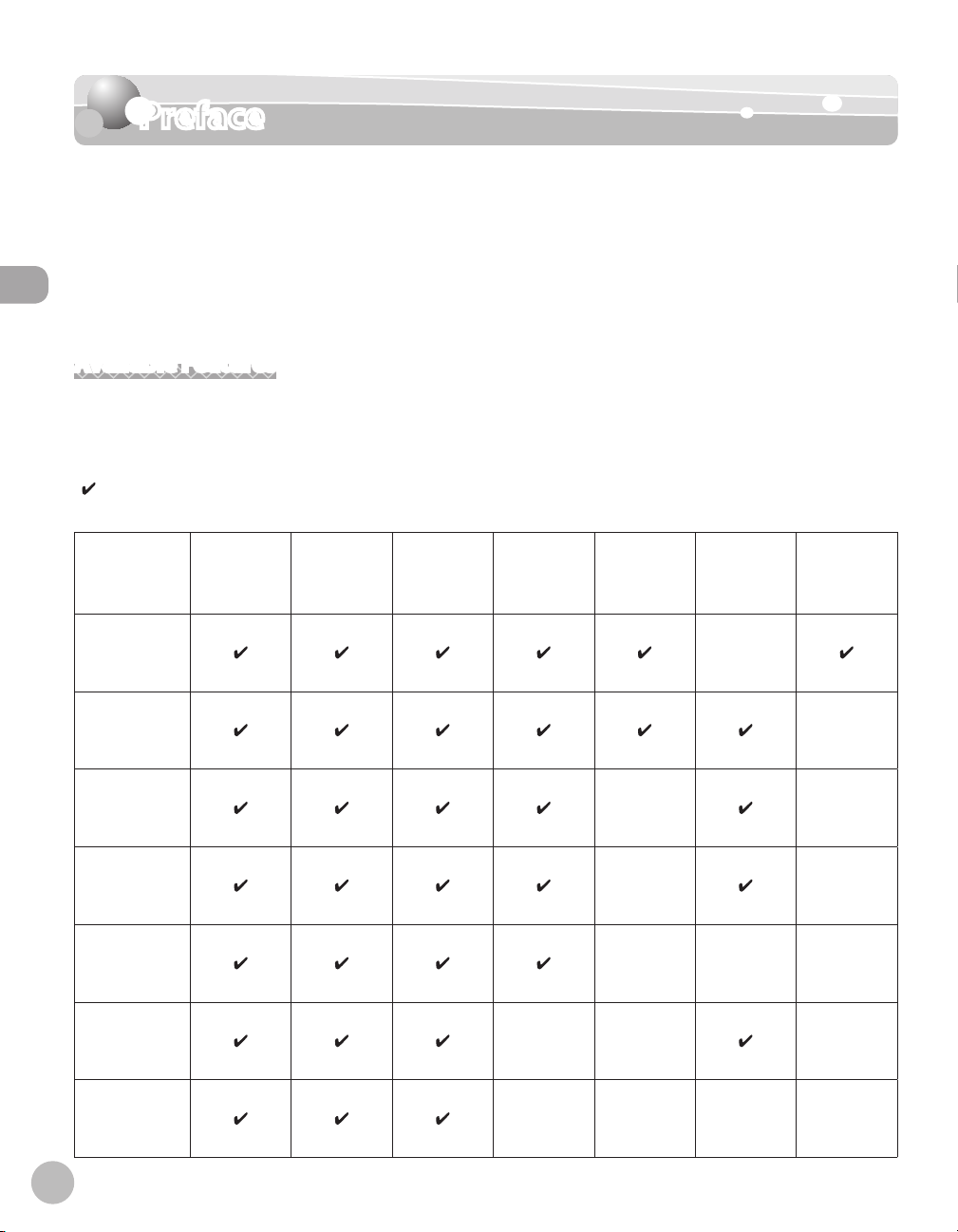
Preface
Preface
Thank you for choosing a Canon product. Before using the machine, please read the
following instructions for your safety.
Model Names
F156602 (MF4380dn/MF4370dn/MF4350d/MF4340d)
Preface
F156600 (MF4330d/MF4320d)
Available Features
The procedures described in this manual are based on the imageCLASS MF4380dn. Depending on the system
configuration and product purchased, some features described in the manuals may not be functional. The
table below shows the available features on a product basis.
: available
—: not available
imageCLASS
MF4380dn
imageCLASS
MF4370dn
imageCLASS
MF4350d
imageCLASS
MF4350d
imageCLASS
MF4340d
imageCLASS
MF4330d
COPY PRINT SCAN FAX
— — —
Remote UI
(Network
Board)
Simplex
ADF
—
— —
— —
— — —
Duplex
ADF
—
viii
imageCLASS
MF4320d
— — — —

How to Use This Guide
How to Use This Guide
Symbols Used in This Manual
The following symbols are used in this manual to explain procedures, restrictions, handling precautions, and
instructions that should be observed for safety.
Indicates a warning that may lead to death or serious injury if not observed.
Explains how to avoid actions that could injure you or damage your machine.
Explains operating restrictions and how to avoid minor difficulties.
Keys and Buttons Used in This Manual
The following symbols and key names are a few examples of how keys to be pressed are expressed in this
manual.
Operation Panel Keys: <Key icon> + [Key name]
–
Example:
Buttons on the computer operation screen: [Button name]
–
Example: [OK]
Information in the display appears in angle brackets: <LOAD PAPER>.
–
[Stop/Reset].
Abbreviations Used in This Manual
In this manual, product names and model names are abbreviated as follows:
Microsoft Windows 2000 operating system : Windows 2000
Microsoft Windows XP operating system : Windows XP
Microsoft Windows Vista operating system : Windows Vista
Microsoft Windows 7 operating system : Windows 7
Microsoft Windows Server 2003 operating system : Windows Server 2003
Microsoft Windows Server 2008 operating system : Windows Server 2008
Microsoft Windows operating system : Windows
How to Use This Guide
ix
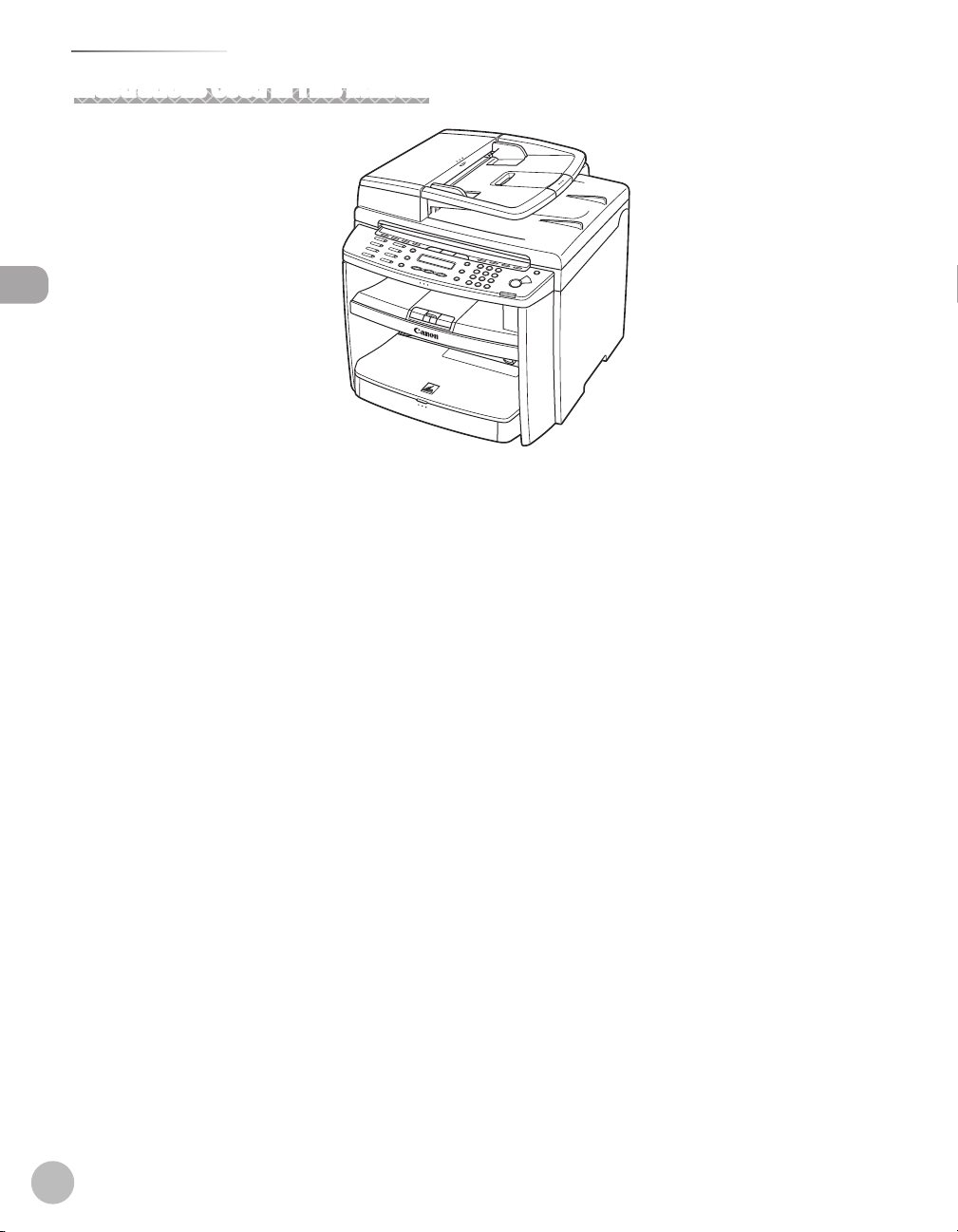
How to Use This Guide
Illustrations Used in This Manual
How to Use This Guide
Illustrations used in this manual are the model MF4380dn. When there is any difference among MF4380dn,
MF4370dn, MF4350d, MF4340d, MF4330d, and MF4320d, it is clearly indicated in the text, e.g., “For
MF4380dn.”
For information on the standard features for each model, see “Available Features,
” on p. viii.
The display used in this manual is the factory preset display for the MF4380dn in default setting. Depending
on the system configuration and product purchased, the appearance of the display may differ.
x
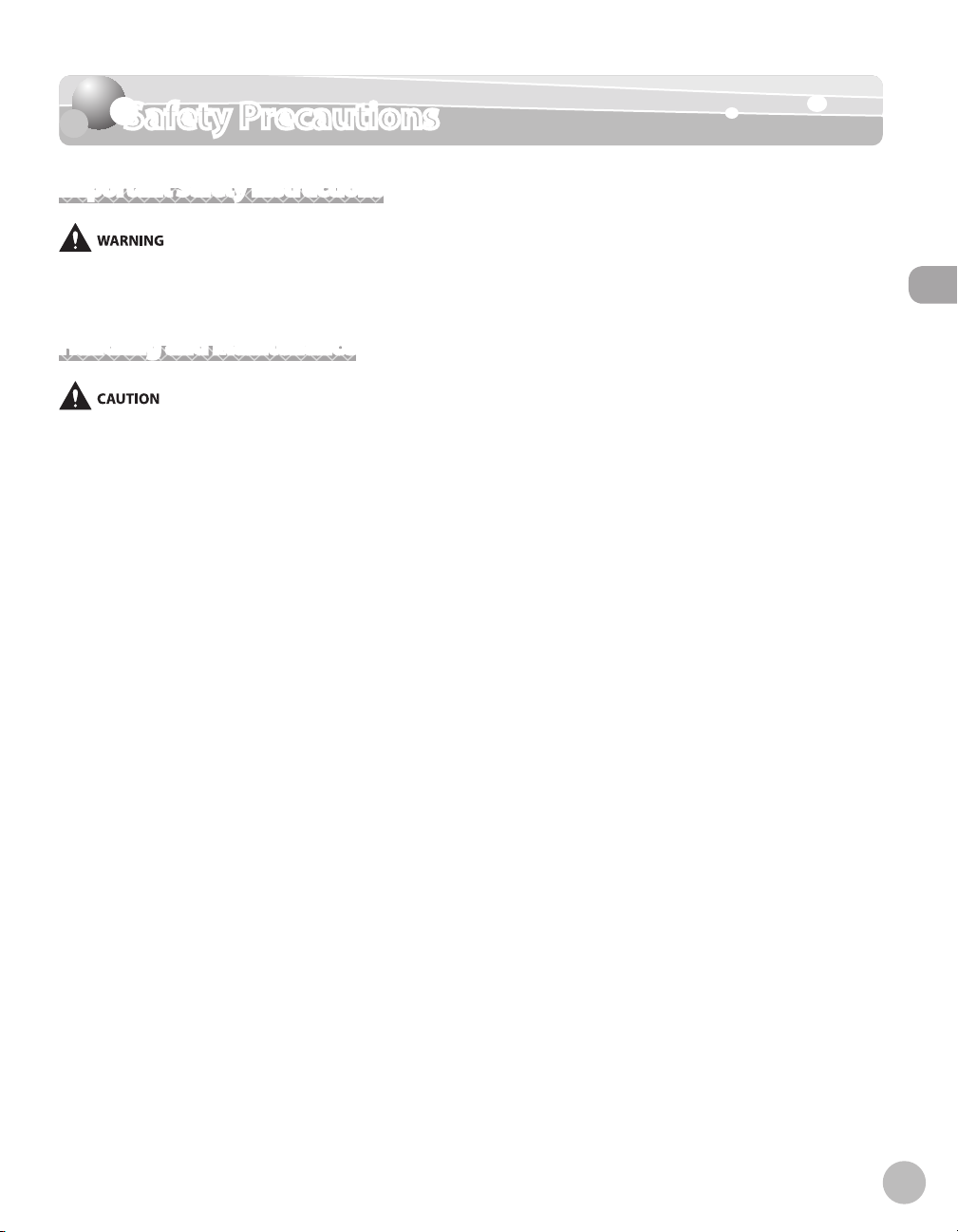
Safety Precautions
Safety Precautions
Important Safety Instructions
Except as specifically described in this guide, do not attempt to service the machine yourself. Never attempt to disassemble the
machine: opening and removing its interior covers will expose you to dangerous voltages and other risks. For all service, contact your
local authorized Canon dealer.
Handling and Maintenance
Be careful when removing printed paper from output trays or when aligning it, because it may be hot and result in burn injury.
Follow all warnings and instructions marked on the machine.
–
Do not subject the machine to strong physical shocks or vibrations.
–
Always unplug the machine before moving or cleaning it.
–
To avoid paper jams, never unplug the power cord, open the left cover or add or remove paper in the
–
machine while printing.
When transporting the machine, be sure to remove the toner cartridge from the machine.
–
Place the toner cartridge in its original protective bag or wrap it in a thick cloth to prevent exposure to light.
–
Always grip the handle on the sides of the machine when you lift the machine. Never lift the machine by
–
any of its trays or attachments.
Do not insert any objects into the slots or openings on the machine since they may touch dangerous
–
voltage points or short out parts. This could result in fire or electric shock.
Do not allow small objects (such as pins, paper clips, or staples) to fall into the machine.
–
To avoid spillage in or around the machine, do not eat or drink near it.
–
Keep the machine clean. Dust accumulation can prevent the machine from operating properly.
–
Toner cartridge for this machine will be available for at least seven (7) years (or any such longer period as
–
required by applicable laws) after production of this machine model has been discontinued.
Unplug the machine from the wall outlet and contact your local authorized Canon dealer in any of the
–
following cases:
When the power cord or plug is damaged or frayed.
•
If liquid or small object has fallen into the machine.
•
If the machine has been exposed to rain or water.
•
If the machine does not operate normally when you have followed the instructions in this guide. Adjust
•
only those controls that are covered by the instructions in this guide. Improper adjustment of other
controls may result in damage and may require extensive work by a qualified technician to restore the
product to normal operation.
If the machine has been dropped.
•
If the machine exhibits a distinct change in performance, indicating a need for servicing.
•
Safety Precautions
xi
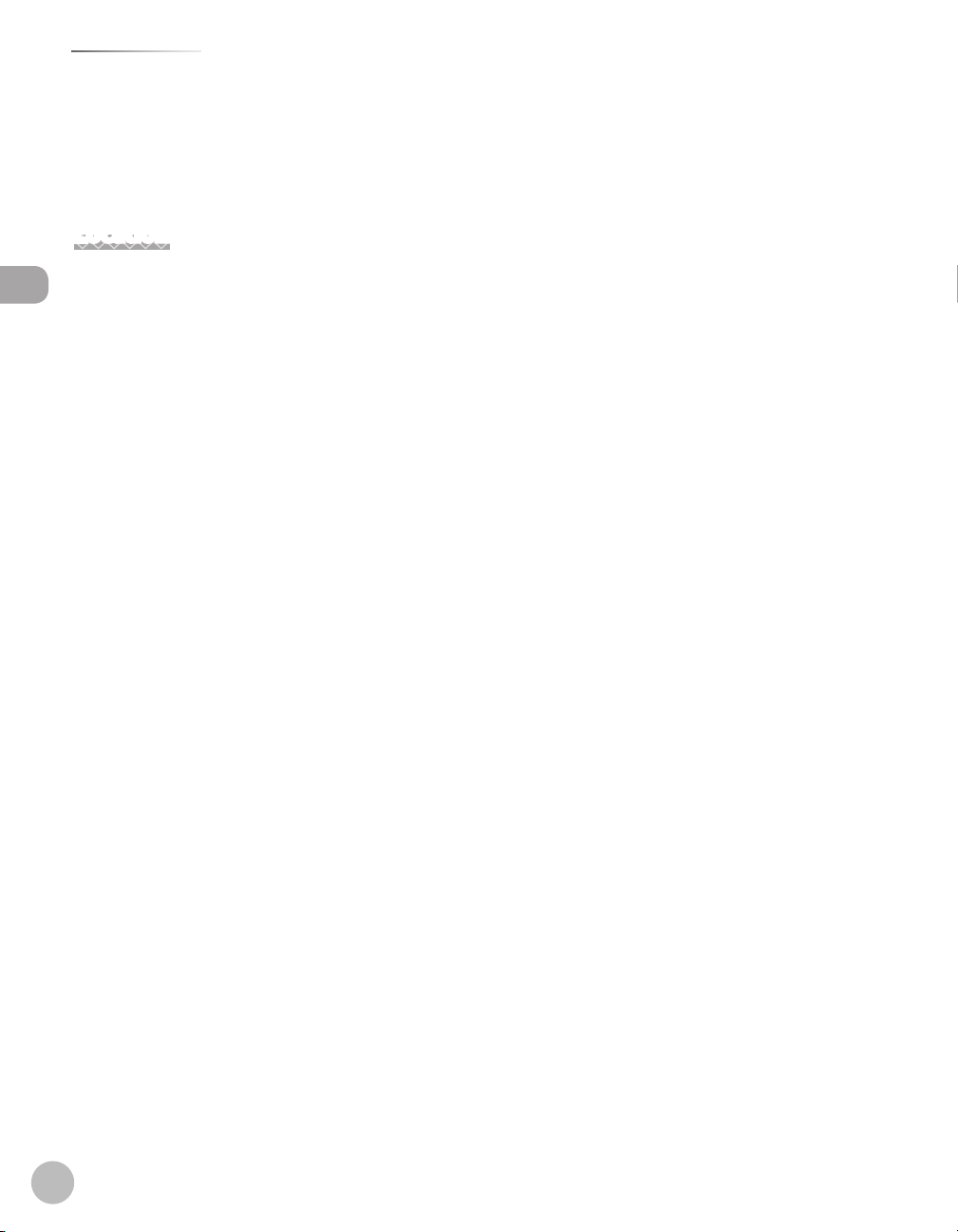
Safety Precautions
–
–
Location
–
–
Safety Precautions
–
–
–
–
–
–
–
–
–
Do not place your hands, hair, clothing, etc., near the exit and feed rollers. Even if the machine is not in
operation, your hands, hair, or clothing may get caught in the rollers, which may result in personal injury or
damage if the machine suddenly starts printing.
Be careful when removing printed paper from paper delivery tray or when aligning it, because it may be hot
and result in burn injury.
Place the machine on a flat, stable, vibration-free surface that is strong enough to support its weight.
Place the machine in a cool, dry, clean, well ventilated place.
Make sure the area is free from dust.
Make sure the location is not exposed to high temperature or humidity.
Keep the machine away from direct sunlight as this can damage it. If you have to place the machine near a
window, install heavy curtains or blinds.
Do not use the machine near water. Make sure that no wet or humid objects come into contact with the
machine.
Do not use or store the machine outdoors.
Do not place the machine near devices that contain magnets or generate magnetic fields, such as speakers.
If possible, place the machine near an existing telephone line outlet for easy connection of the telephone
line cord, and to avoid the expense of installing a new outlet.
Place the machine near a standard 220-240 V AC (50/60 Hz) power outlet.
To ensure reliable operation of the machine and to protect it from overheating (which can cause it to
operate abnormally and create a fire risk), do not block the exhaust vent. Never block or cover any openings
on the machine by placing it on a bed, sofa, rug, or other similar surface. Do not place the machine in a
cupboard or built-in installation, or near a radiator or other heat source unless proper ventilation is
provided. Leave at least 100 mm around all sides of the machine.
xii

MF4380dn
●
●
MF4370dn
Safety Precautions
Safety Precautions
●
MF4350d/MF4330d
xiii
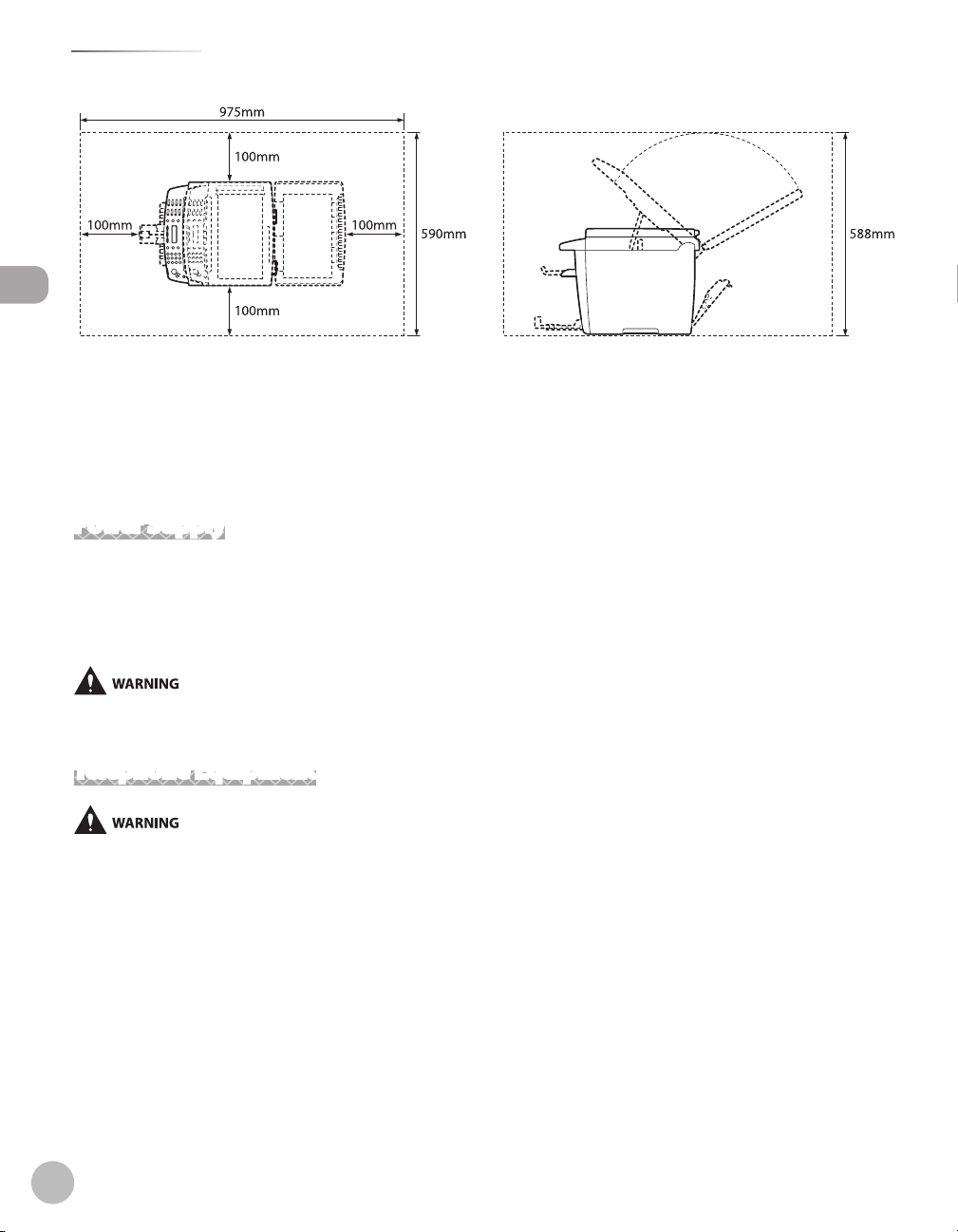
Safety Precautions
MF4340d/MF4320d
●
Safety Precautions
Do not stack boxes or furniture around the power outlet. Keep the area free so you can reach the outlet
–
quickly. If you notice anything unusual (smoke, strange odors, noises) around the machine, unplug the
power cord immediately. Contact your local authorized Canon dealer.
–
Do not allow anything to rest on the power cord, and do not place the machine where the cord will be
walked on. Make sure the cord is not knotted or kinked.
Power Supply
–
During electrical storms, unplug the power cord from the power outlet. (Any sent or received documents
stored in memory are backed up for about 5 minutes.)
–
Whenever you unplug the power cord, wait at least five seconds before you plug it in again.
–
Do not plug the power cord into an uninterruptible power supply (UPS).
This product emits low level magnetic flux. If you use a cardiac pacemaker and feel abnormalities, please move away from this product
and consult your doctor.
Telephone Equipment
When using telephone equipment, basic safety precautions should always be followed to reduce the risk of fire, electric shock, and
injury to persons, including the following:
1. Do not use this machine near water (i.e., near a bathtub, kitchen sink, or laundry tub), or in a wet basement or near a swimming pool.
2. Avoid using the telephone during an electrical storm, as there may be a remote risk of electric shock from lightning.
3. Do not use the telephone to report a gas leak in the vicinity of the leak.
xiv
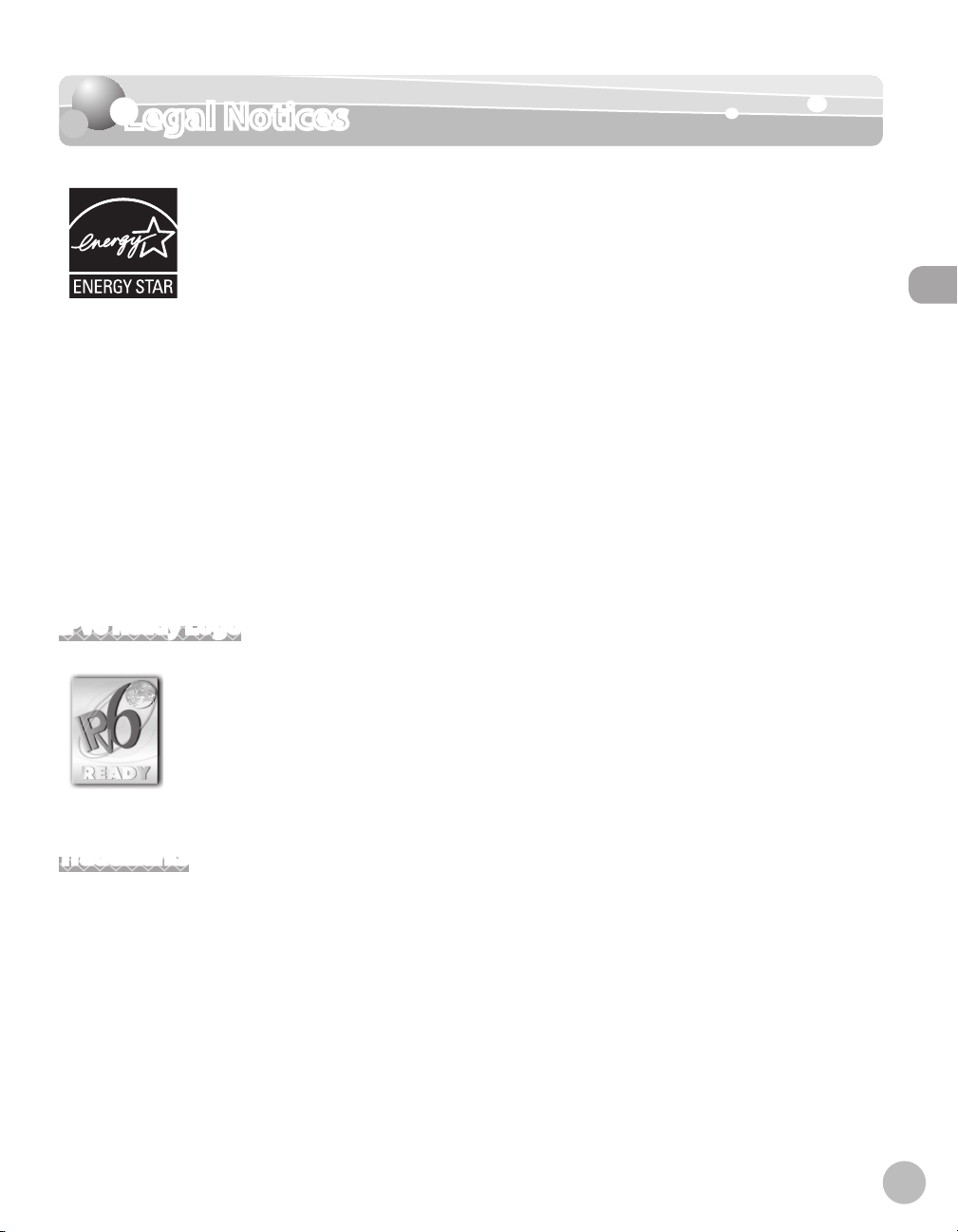
Legal Notices
Legal Notices
As an ENERGY STAR Partner, Canon Inc. has determined that this product meets the
ENERGY STAR Program for energy efficiency.
The International ENERGY STAR Office Equipment Program is an international program
that promotes energy saving through the use of computers and other office
equipment.
The program backs the development and dissemination of products with functions
that effectively reduce energy consumption. It is an open system in which business
proprietors can participate voluntarily.
The targeted products are office equipment, such as computers, displays, printers,
facsimiles, and copiers. The standards and logos are uniform among participating
nations.
Legal Notices
IPv6 Ready Logo
The protocol stack included in this machine has obtained the IPv6 Ready Logo Phase-
1 established by the IPv6 Forum.
Trademarks
Canon, the Canon logo, and imageCLASS are registered trademarks of Canon Inc. in the United States and
may also be trademarks or registered trademarks in other countries.
Microsoft, Windows, Windows Server and Windows Vista are trademarks or registered trademarks of Microsoft
Corporation in the U.S. and/or other countries.
All other product and brand names are registered trademarks, trademarks or service marks of their respective
owners.
xv
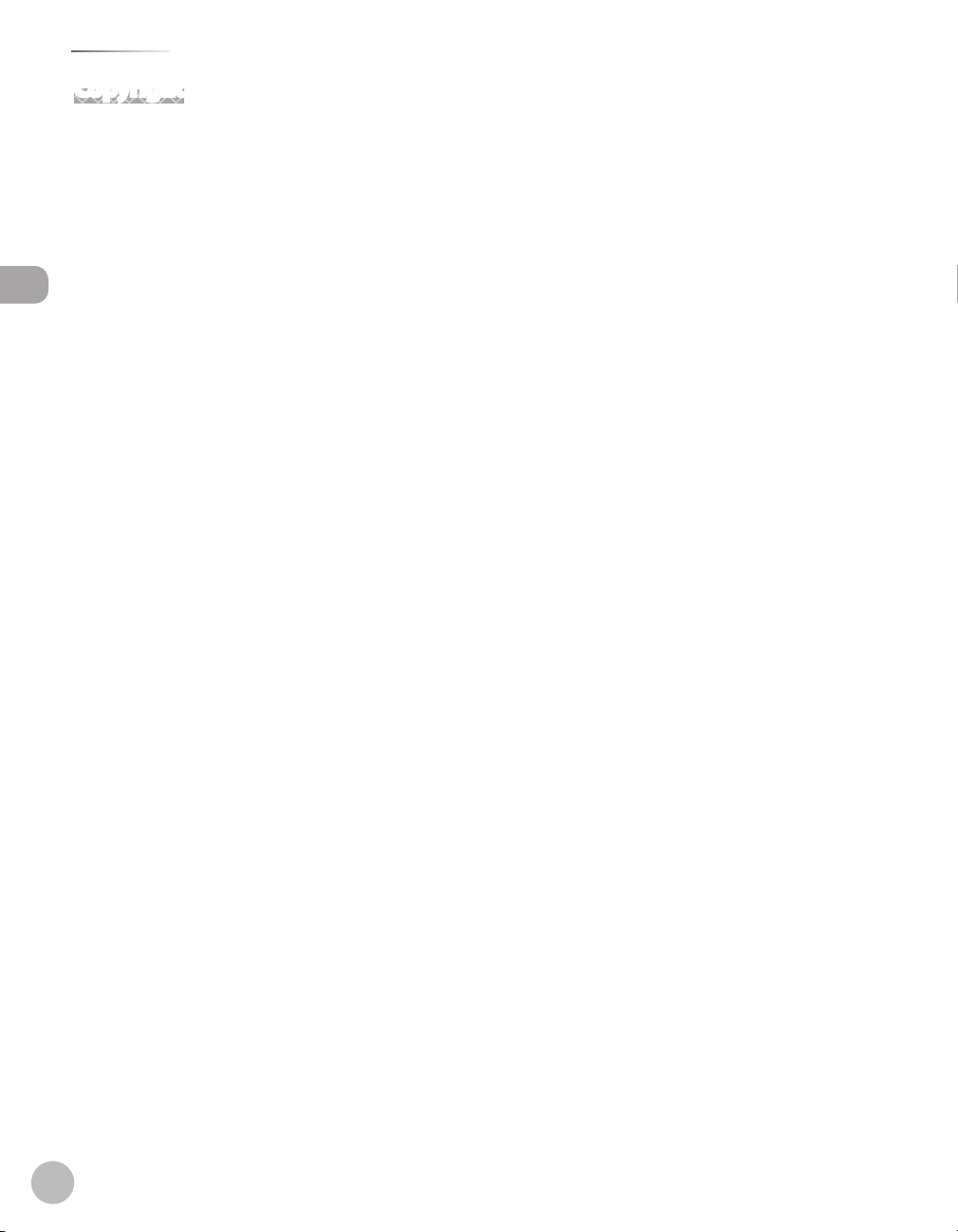
Legal Notices
Copyright
Copyright © 2009 by Canon Inc. All rights reserved. No part of this publication may be reproduced,
transmitted, transcribed, stored in a retrieval system, or translated into any language or computer language in
any form or by any means, electronic, mechanical, magnetic, optical, chemical, manual, or otherwise, without
the prior written permission of Canon Inc.
This product contains software made available to Canon Inc. or its licenser(s) under the terms (a) through (c)
listed below.
Legal Notices
(a)
Copyright © 1990 The Regents of the University of California.
All rights reserved.
Redistribution and use in source and binary forms are permitted provided that the above copyright notice
and this paragraph are duplicated in all such forms and that any documentation, advertising materials, and
other materials related to such distribution and use acknowledge that the software was developed by the
University of California, Berkeley. The name of the University may not be used to endorse or promote products
derived from this software without specific prior written permission.
THIS SOFTWARE IS PROVIDED “AS IS’’ AND WITHOUT ANY EXPRESS OR IMPLIED WARRANTIES, INCLUDING,
WITHOUT LIMITATION, THE IMPLIED WARRANTIES OF MERCHANTABILITY AND FITNESS FOR A PARTICULAR
PURPOSE.
The software was developed by the University of California, Berkeley.
(b)
Copyright © 1995, 1996 Cygnus Support.
All rights reserved.
Redistribution and use in source and binary forms are permitted provided that the above copyright notice
and this paragraph are duplicated in all such forms and that any documentation, advertising materials, and
other materials related to such distribution and use acknowledge that the software was developed at Cygnus
Support, Inc. Cygnus Support, Inc. may not be used to endorse or promote products derived from this
software without specific prior written permission.
THIS SOFTWARE IS PROVIDED “AS IS’’ AND WITHOUT ANY EXPRESS OR IMPLIED WARRANTIES, INCLUDING,
WITHOUT LIMITATION, THE IMPLIED WARRANTIES OF MERCHANTABILITY AND FITNESS FOR A PARTICULAR
PURPOSE.
The software was developed at Cygnus Support, Inc.
xvi
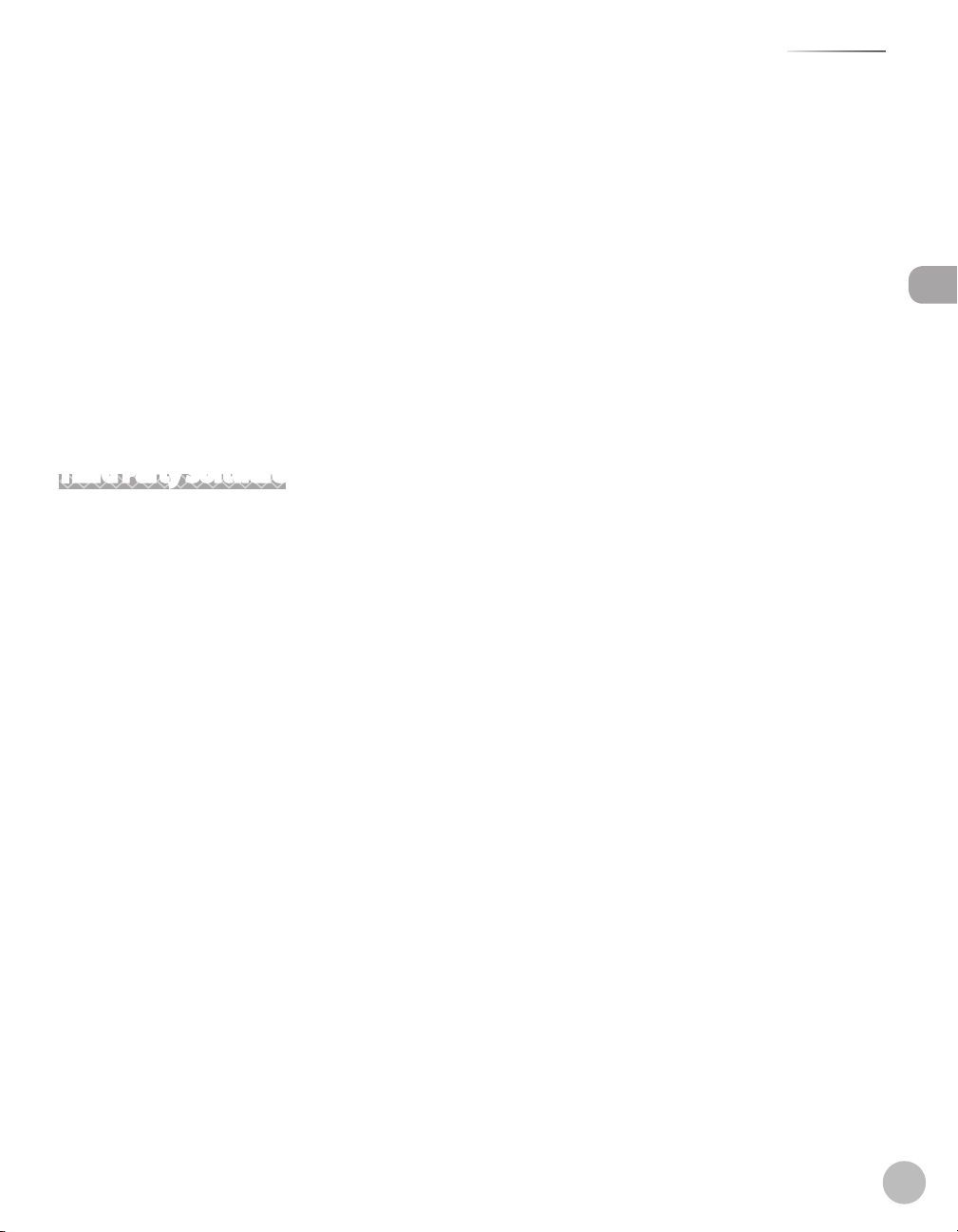
Legal Notices
(c)
Copyright © 1994, 1997 Cygnus Solutions.
All rights reserved.
Redistribution and use in source and binary forms are permitted provided that the above copyright notice
and this paragraph are duplicated in all such forms and that any documentation, advertising materials, and
other materials related to such distribution and use acknowledge that the software was developed at Cygnus
Solutions. Cygnus Solutions may not be used to endorse or promote products derived from this software
without specific prior written permission.
THIS SOFTWARE IS PROVIDED “AS IS’’ AND WITHOUT ANY EXPRESS OR IMPLIED WARRANTIES, INCLUDING,
WITHOUT LIMITATION, THE IMPLIED WARRANTIES OF MERCHANTABILITY AND FITNESS FOR A PARTICULAR
PURPOSE.
The software was developed at Cygnus Solutions.
Third Party Software
This product includes software and/or software modules that are licensed by third parties (LICENSORS). Use
and distribution of this software and/or software modules (the “SOFTWARE”) are subject to conditions (1)
through (9) below unless the other conditions accompany the software and/or software module. In such
cases, these software and/or software module are subject to the other conditions.
Legal Notices
(1) You agree that you will comply with any applicable export control laws, restrictions or regulations of the
countries involved in the event that the SOFTWARE is shipped, transferred or exported into any country.
(2) LICENSORS retain in all respects the title, ownership and intellectual property rights in and to the
SOFTWARE. Except as expressly provided herein, no license or right, expressed or implied, is hereby conveyed
or granted by Canon’s licenser to you for any intellectual property of LICENSORS.
(3) You may use the SOFTWARE solely for use with the Canon product you purchased (the “PRODUCT”).
(4) You may not assign, sublicense, market, distribute, or transfer the SOFTWARE to any third party without
prior written consent of Canon and LICENSORS.
(5) Notwithstanding the foregoing, you may transfer the SOFTWARE only when (a) you assign all of your rights
to the PRODUCT and all rights and obligations under the conditions to transferee and (b) such transferee
agrees to be bound by all these conditions.
(6) You may not decompile, reverse engineer, disassemble or otherwise reduce the code of the SOFTWARE to
human readable form.
(7) You may not modify, adapt, translate, rent, lease or loan the SOFTWARE or create derivative works based on
the SOFTWARE.
(8) You are not entitled to remove or make separate copies of the SOFTWARE from the PRODUCT.
(9) The human-readable portion (the source code) of the SOFTWARE is not licensed to you.
xvii
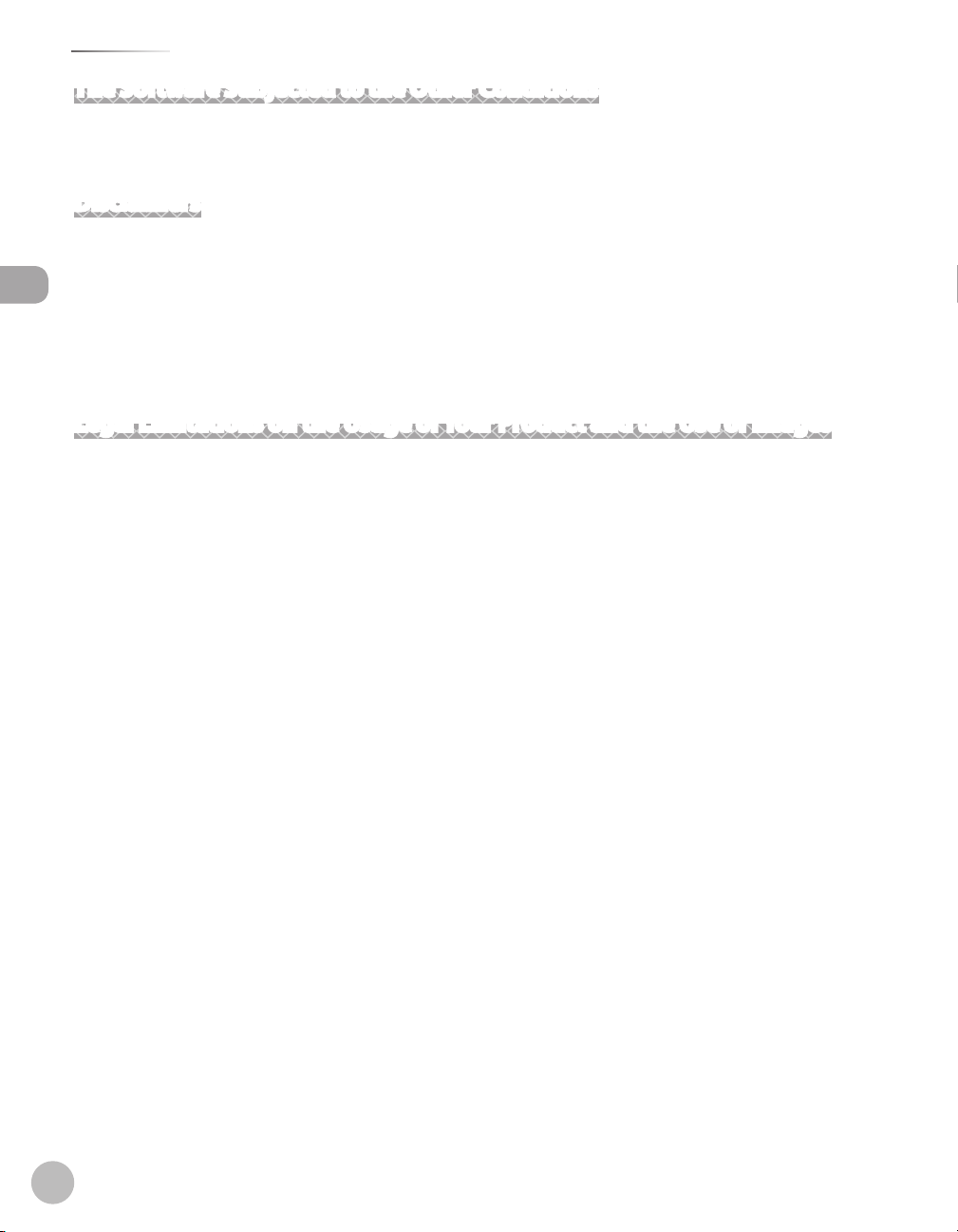
Legal Notices
The Software Subjected to the Other Conditions
Please refer to e-Manual on a CD-ROM bundled with this product, for more detail and corresponding license
conditions.
Disclaimers
The information in this document is subject to change without notice.
CANON INC. MAKES NO WARRANTY OF ANY KIND WITH REGARD TO THIS MATERIAL, EITHER EXPRESS OR
IMPLIED, EXCEPT AS PROVIDED HEREIN, INCLUDING WITHOUT LIMITATION, THEREOF, WARRANTIES AS TO
Legal Notices
MARKETABILITY, MERCHANTABILITY, FITNESS FOR A PARTICULAR PURPOSE OF USE OR NON-INFRINGEMENT.
CANON INC. SHALL NOT BE LIABLE FOR ANY DIRECT, INCIDENTAL, OR CONSEQUENTIAL DAMAGES OF ANY
NATURE, OR LOSSES OR EXPENSES RESULTING FROM THE USE OF THIS MATERIAL.
Legal Limitations on the Usage of Your Product and the Use of Images
Using your product to scan, print or otherwise reproduce certain documents, and the use of such images as
scanned, printed or otherwise reproduced by your product, may be prohibited by law and may result in
criminal and/or civil liability.
A non-exhaustive list of these documents is set forth below. This list is intended to be a guide only. If you are
uncertain about the legality of using your product to scan, print or otherwise reproduce any particular
document, and/or of the use of the images scanned, printed or otherwise reproduced, you should consult in
advance with your legal advisor for guidance.
Paper Money– Travelers Checks–
Money Orders– Food Stamps–
Certificates of Deposit– Passports–
Postage Stamps (canceled or uncanceled) – Immigration Papers–
Identifying Badges or Insignias– Internal Revenue Stamps (canceled or
Selective Service or Draft Papers– Bonds or Other Certificates of Indebtedness–
Checks or Drafts Issued by Governmental
– Stock Certificates–
Agencies
Motor Vehicle Licenses and Certificates of Title– Copyrighted Works/Works of Art without
xviii
–
uncanceled)
–
Permission of Copyright Owner
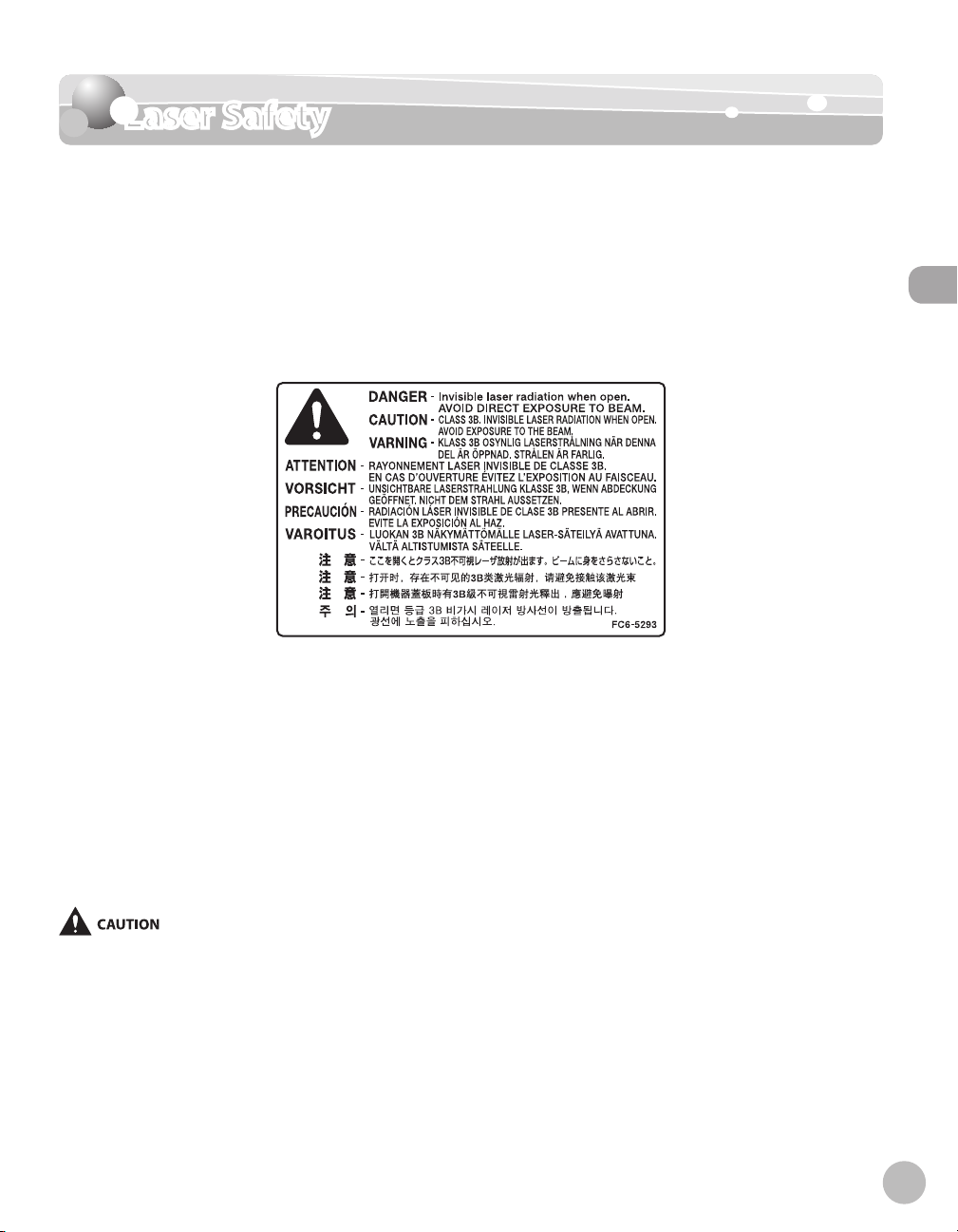
Laser Safety
Laser Safety
Laser Safety Information
Laser radiation could be hazardous to the human body. For this reason, laser radiation emitted inside this
equipment is hermetically sealed within the protective housing and external cover. No radiation can leak from
the machine in the normal operation of the product by the user.
This machine is classified as a Class 1 Laser Product under IEC 60825-1:1993, EN60825-1: 1994.
220–240 V Model
The label shown below is attached to the laser scan unit on the machine.
Laser Safety
This machine has been classified under IEC 60825-1: 1993, EN60825-1:1994 and conforms to the following
classes:
CLASS 1 LASER PRODUCT
LASER KLASSE 1
APPAREIL A RAYONNEMENT LASER DE CLASSE 1
APPARECCHIO LASER DI CLASSE 1
PRODUCTO LASER DE CLASE 1
APARELHO A LASER DE CLASSE 1
Use of controls, adjustments, or performance of procedures other than those specified in the manuals for the machine may result in
hazardous radiation exposure.
xix
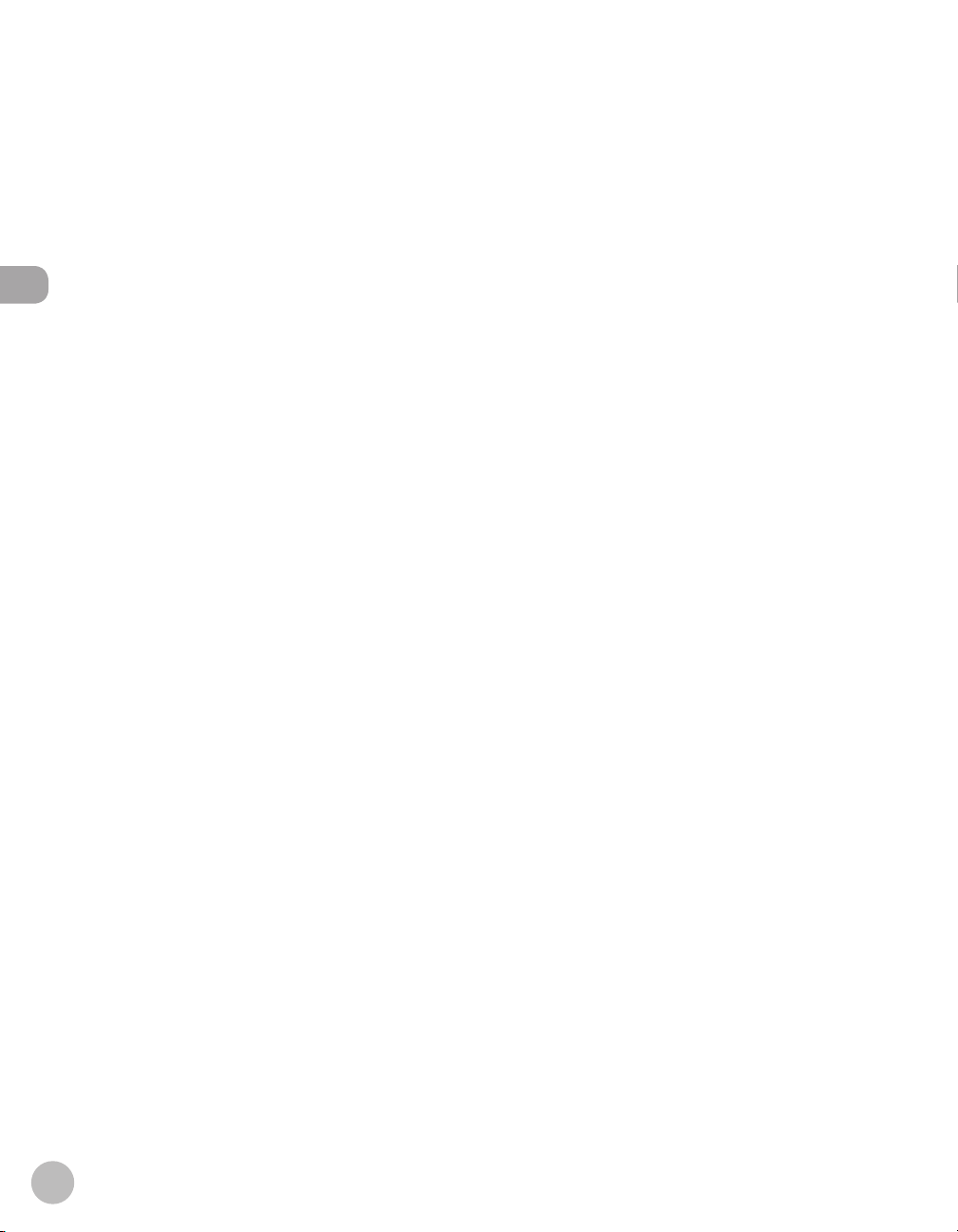
xx
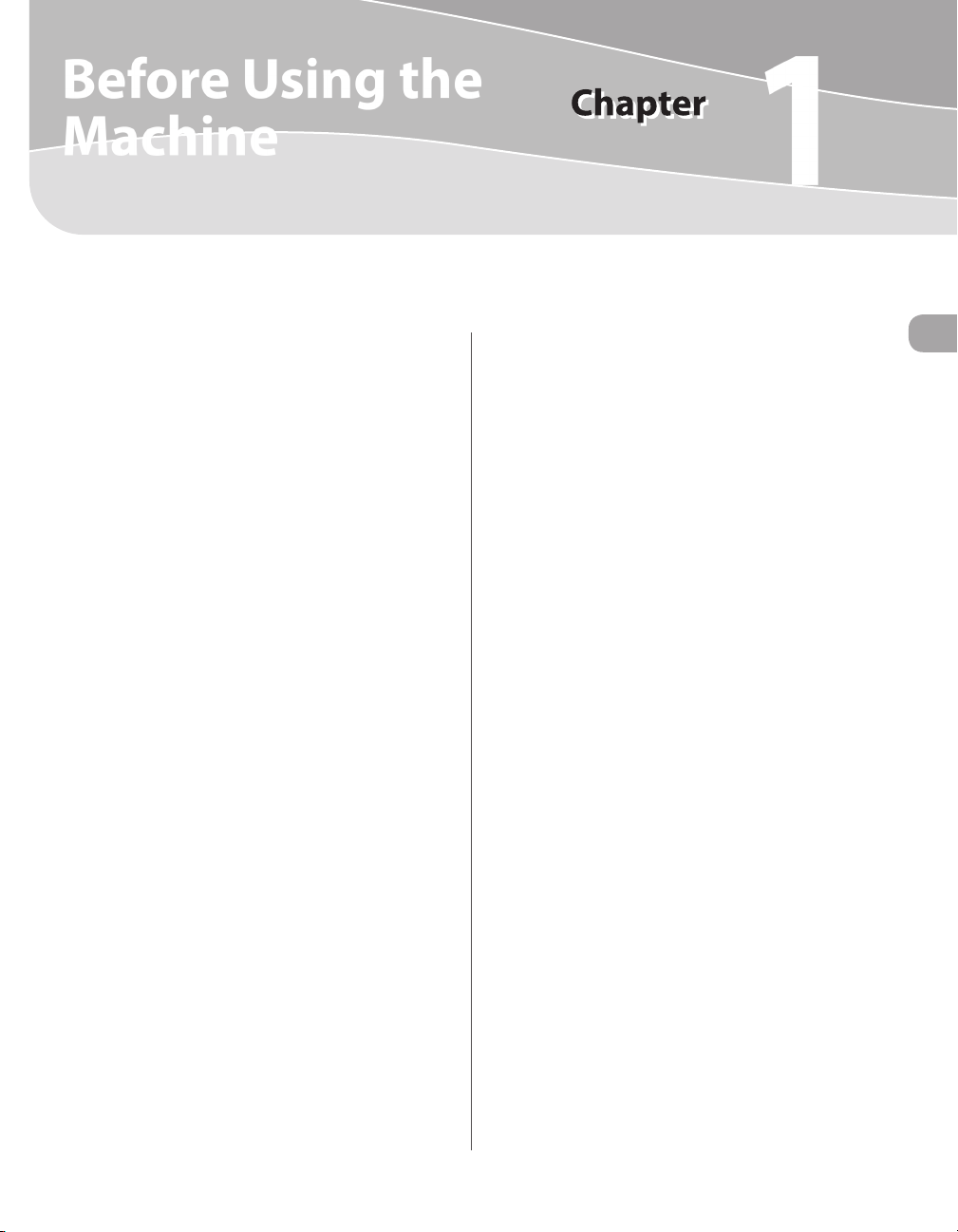
Before Using the Machine
1
This chapter describes what you should know before using this machine, such as the names of the parts and their
functions, and basic settings to use various functions.
Machine Components .................................................1-2
External View (Front) ..........................................................1-2
External View (Back) ............................................................1-5
Operation Panel ...........................................................1-8
Main Operation Panel ........................................................1-8
Fax Operation Panel (MF4380dn/MF4370dn/
MF4350d/MF4340d Only) .............................................. 1-11
Display (Standby Mode) ............................................1-12
Copy Mode ..........................................................................1-12
Fax Mode (MF4380dn/MF4370dn/MF4350d/
MF4340d Only) .................................................................. 1-12
Scan Mode ........................................................................... 1-12
Toner Cartridge ..........................................................1-13
Maintaining the Toner Cartridge ................................. 1-14
Checking the Toner Level............................................... 1-14
Entering Characters ...................................................1-16
Telephone Line Settings............................................1-17
Timer Settings ............................................................1-18
Setting the Sleep Mode .................................................. 1-18
Setting the Daylight Saving Time ............................... 1-19
Before Using the Machine
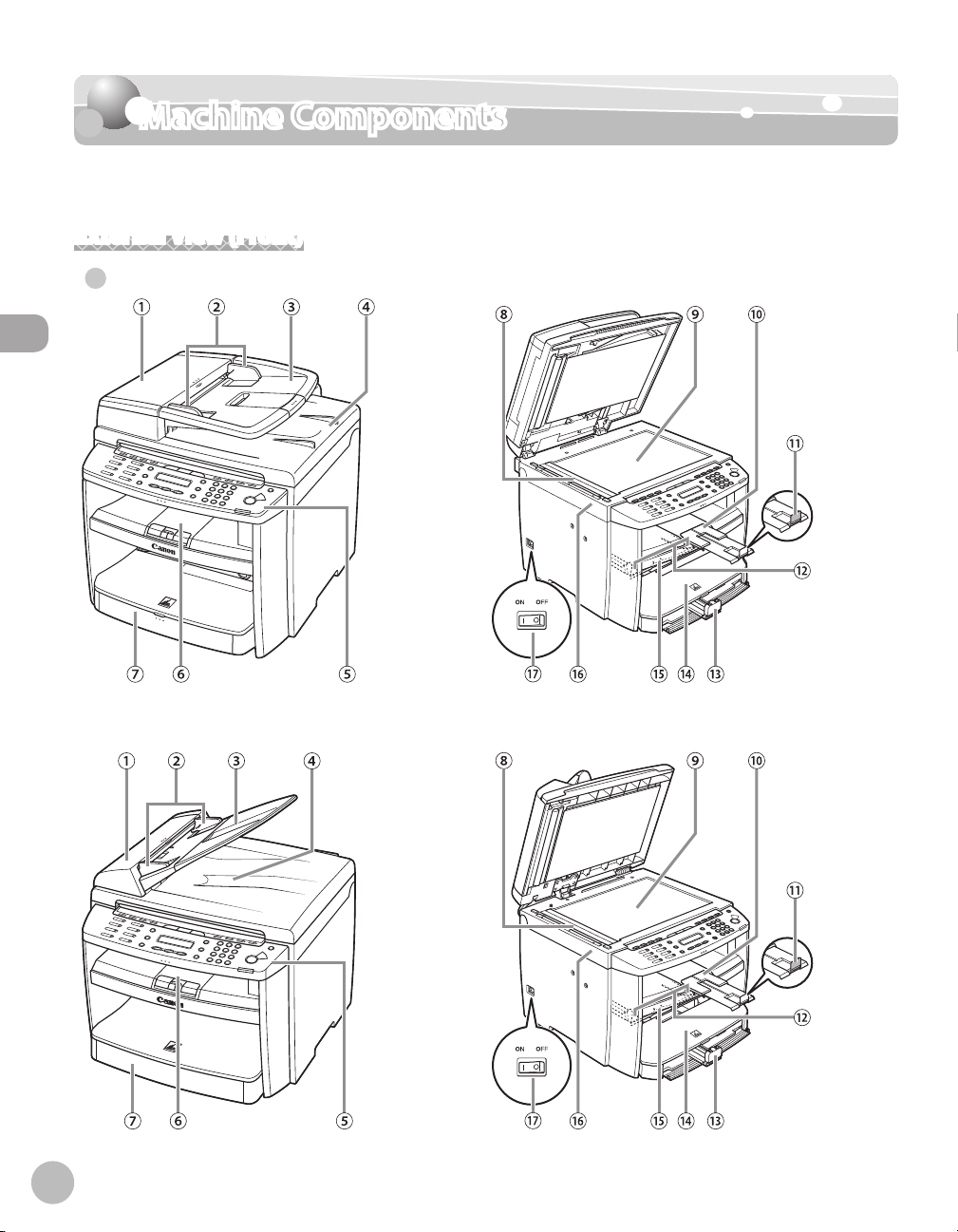
Machine Components
Machine Components
This section describes the parts names of the machine and their functions.
External View (Front)
MF4380dn●
Before Using the Machine
1-2
MF4370dn●
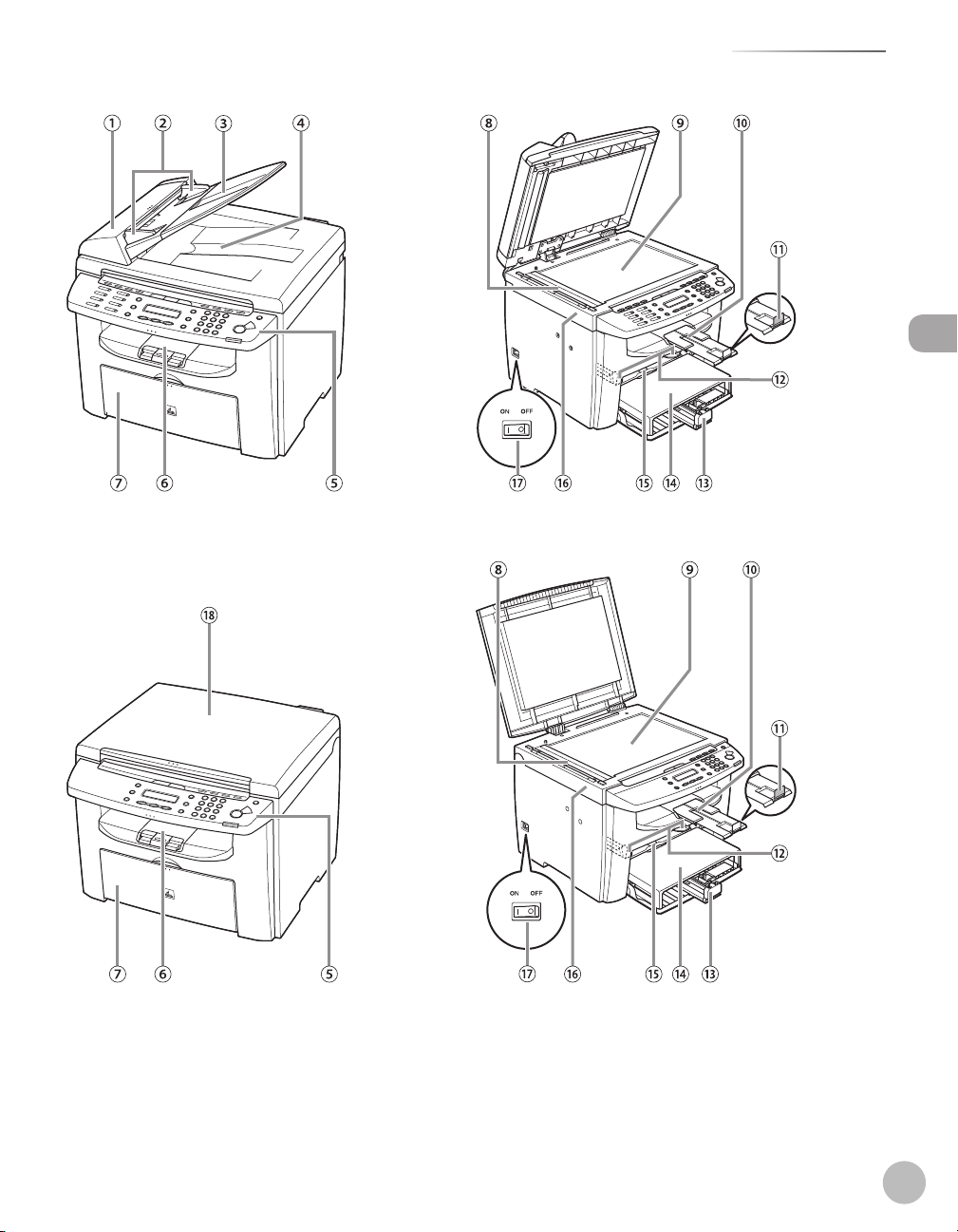
Machine Components
MF4350d/MF4330d●
Before Using the Machine
MF4340d/MF4320d●
1-3

Machine Components
①ADF (Automatic Document Feeder)
Holds documents and feeds them automatically
into the scanning area.
②Slide guides
Adjust to the width of the document.
③Document feeder tray
Holds documents.
④Document delivery tray
Receives documents.
⑤Operation panel
Before Using the Machine
Controls the machine.
⑥Output tray
Receives copies, prints and faxes.
⑦ Paper cassette (For MF4380dn/MF4370dn)/Paper
feeding tray (For MF4350d/MF4340d/MF4330d/
MF4320d)
Loads the paper supply.
⑧Scanning area
Scans documents from the ADF.
⑨Platen glass
Place documents.
⑩Output tray extension
Extends for the output tray.
⑪Paper stopper
Prevents the paper from falling off the output
tray. Open the paper stopper from its original
position for A4/LTR paper. For LGL paper, pull out
the output tray extension first, and then open the
paper stopper.
⑫Slide guides for multi-purpose tray
Adjust to the width of the paper.
⑬Paper guide rail
Holds the paper supply.
⑭Dust cover
Protects the paper supply in the paper cassette or
paper feeding tray from the dirt and dust.
⑮Multi-purpose tray
Feeds paper when you insert one by one
manually.
⑯Scanning platform
Open this platform when replacing the toner
cartridge or clearing paper jams.
⑰Main power switch
Turns the power ON or OFF.
⑱Platen glass cover
Open this cover when placing a document on the
platen glass.
1-4
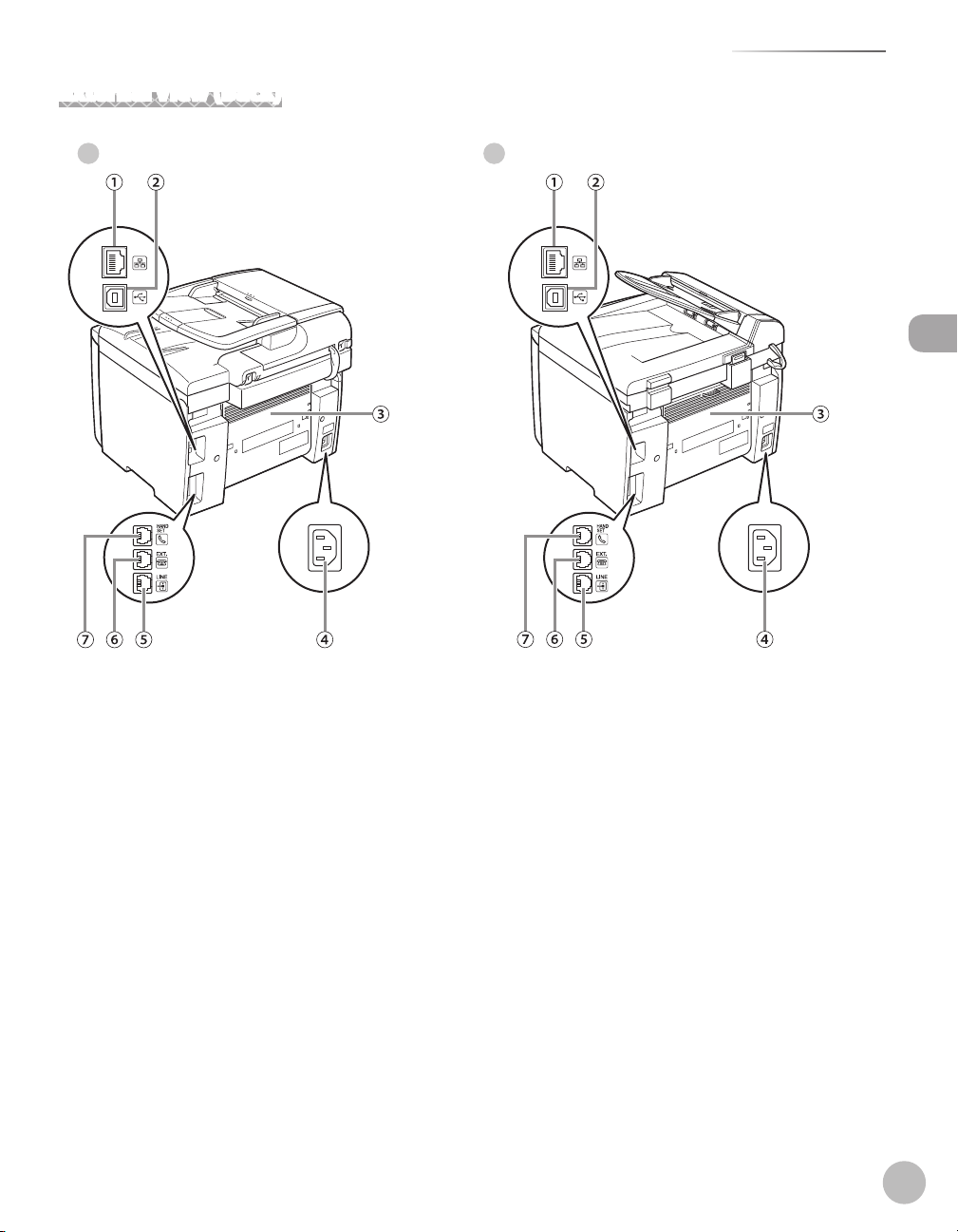
External View (Back)
MF4380dn● MF4370dn●
Machine Components
Before Using the Machine
1-5

Machine Components
Before Using the Machine
MF4350d● MF4330d●
MF4340d● MF4320d●
1-6
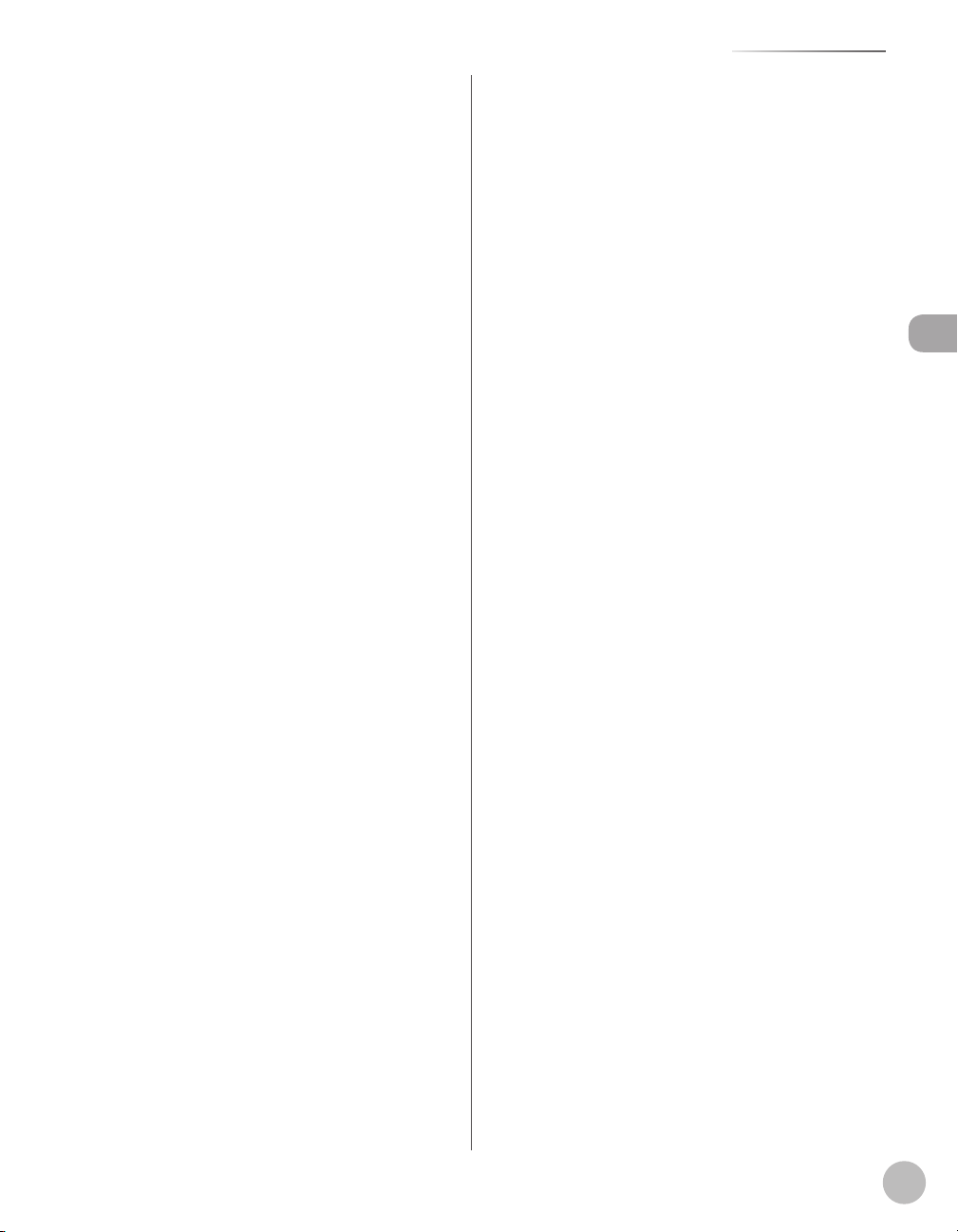
①Ethernet port (MF4380dn/MF4370dn Only)
Connect the network cable.
②USB port
Connect the USB (Universal Serial Bus) cable.
③Rear cover
Open this cover when clearing paper jams.
④Power socket
Connect the power cord.
⑤Telephone line jack
Connect the telephone cable.
⑥External device jack
Connect an external device.
⑦Handset jack
Connect an optional handset cable.
Machine Components
Before Using the Machine
1-7
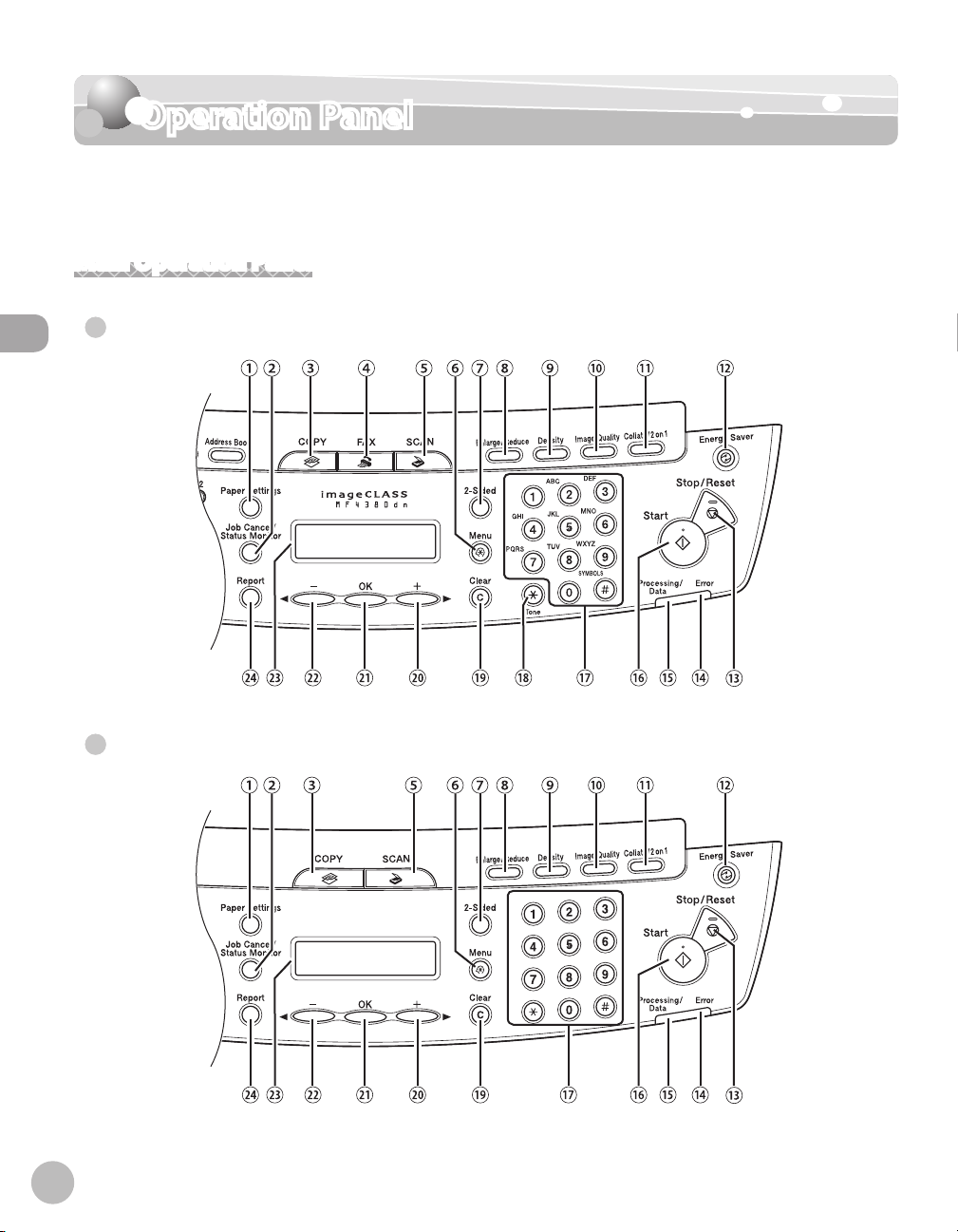
Operation Panel
Operation Panel
This section describes the names and functions of the operation panel keys, and describes
all the parts on the operation panel.
Main Operation Panel
MF4380dn/MF4370dn/MF4350d/MF4340d
●
Before Using the Machine
1-8
●
MF4330d/MF4320d

Operation Panel
①[Paper Settings] key
Press to specify the paper size and type for the
paper cassette or multi-purpose tray.
②[Job Cancel/Status Monitor] key
Press to check and cancel jobs being processed
or waiting to be processed.
③[COPY] key
Press to switch to the Copy mode.
④[FAX] key
Press to switch to the Fax mode.
⑤[SCAN] key
Press to switch to the Scan mode.
⑥[Menu] key
Press to select or cancel the modes in Additional
Functions.
⑦[2-Sided] key
MF4380dn: Press to copy or fax 2-sided
documents.
MF4370dn/MF4350d/MF4340d/MF4330d/
MF4320d:
Press to copy 1-sided documents as 2-sided
copies.
⑧[Enlarge/Reduce] key
Press to enlarge or reduce copy ratio.
⑨[Density] key
MF4380dn/MF4370dn/MF4350d/MF4340d:
Press to adjust the density for copy or documents
you send.
MF4330d/MF4320d: Press to adjust the density
for copy.
⑩[Image Quality] key
MF4380dn/MF4370dn/MF4350d/MF4340d:
Press to select image quality for copy or fax.
MF4330d/MF4320d: Press to select image
quality for copy.
⑪[Collate/2 on 1] key
Press to collate copies, or press to set 2 on 1
copying.
Also press to set ID card copying.
⑫[Energy Saver] key
Press to set or cancel the Sleep mode
manually. The key lights green when the
Sleep mode is set, and goes off when the
mode is canceled.
⑬[Stop/Reset] key
Press to stop a current job. Also, press to
return the machine to the standby mode.
⑭Error indicator
Blinks when an error has occurred.
⑮Processing/Data indicator
MF4380dn/MF4370dn/MF4350d/MF4340d:
Blinks while sending or receiving faxes. Lights
when the machine has waiting jobs and
stores the data in memory.
MF4330d/MF4320d: Lights when the machine
has waiting jobs.
⑯[Start] key
MF4380dn/MF4370dn/MF4350d/MF4340d:
Press to start copying, scanning and sending
faxes.
MF4330d/MF4320d: Press to start copying
and scanning.
⑰Numeric keys
Enter letters and numbers.
⑱[Tone] key
Press to switch from rotary pulse to tone
dialing.
⑲[Clear] key
Press to clear entered alphanumeric
characters.
] key
⑳[
Press to increase the value for various
settings. Also press to see the next item in the
menu.
㉑[OK] key
Press to accept a set function or mode.
Before Using the Machine
1-9
