Page 1
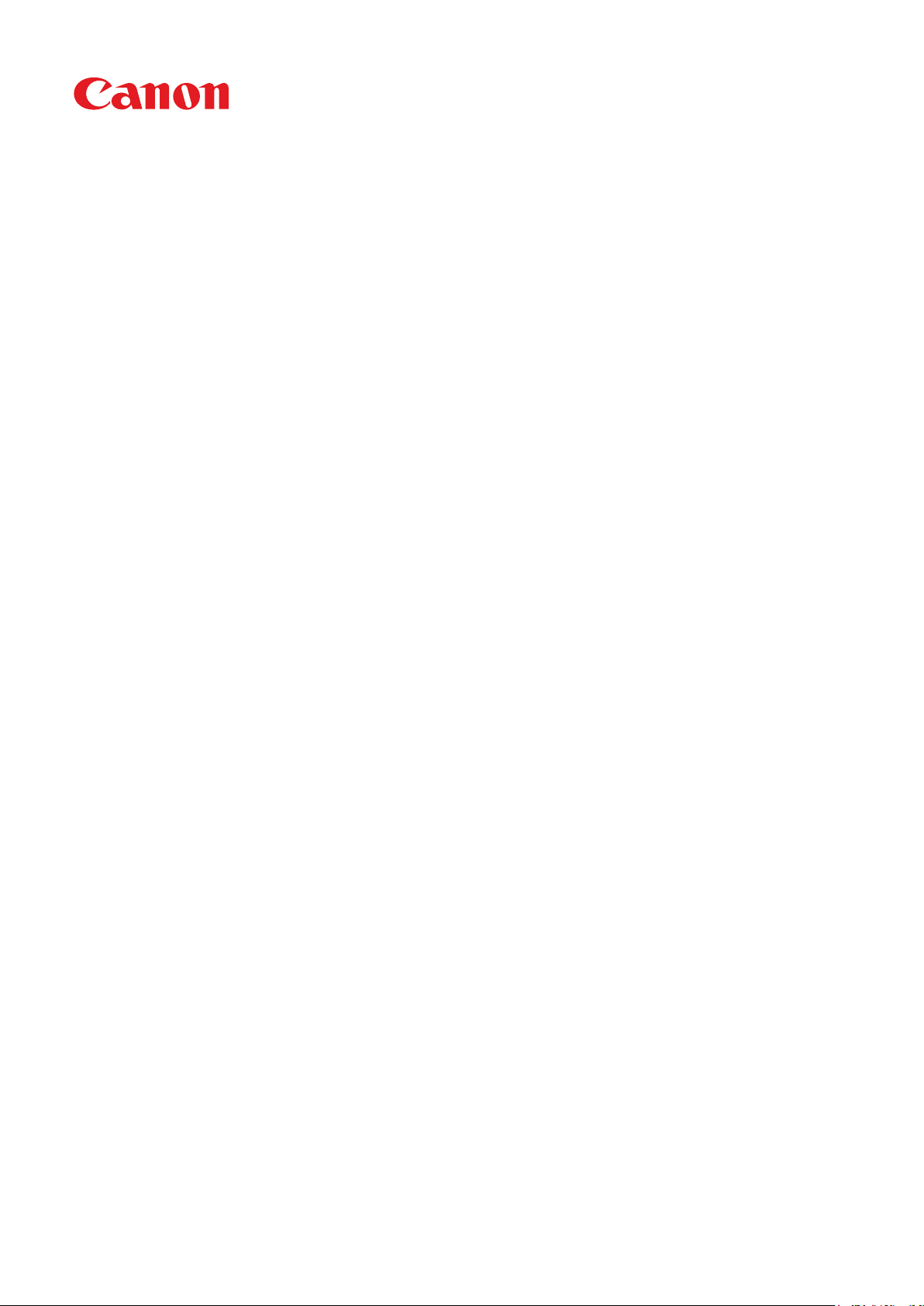
imageCLASS
LBP215dw / LBP214dw
User
s Guide
'
USRMA-3049-00 2018-04 en Copyright CANON INC. 2018
Page 2
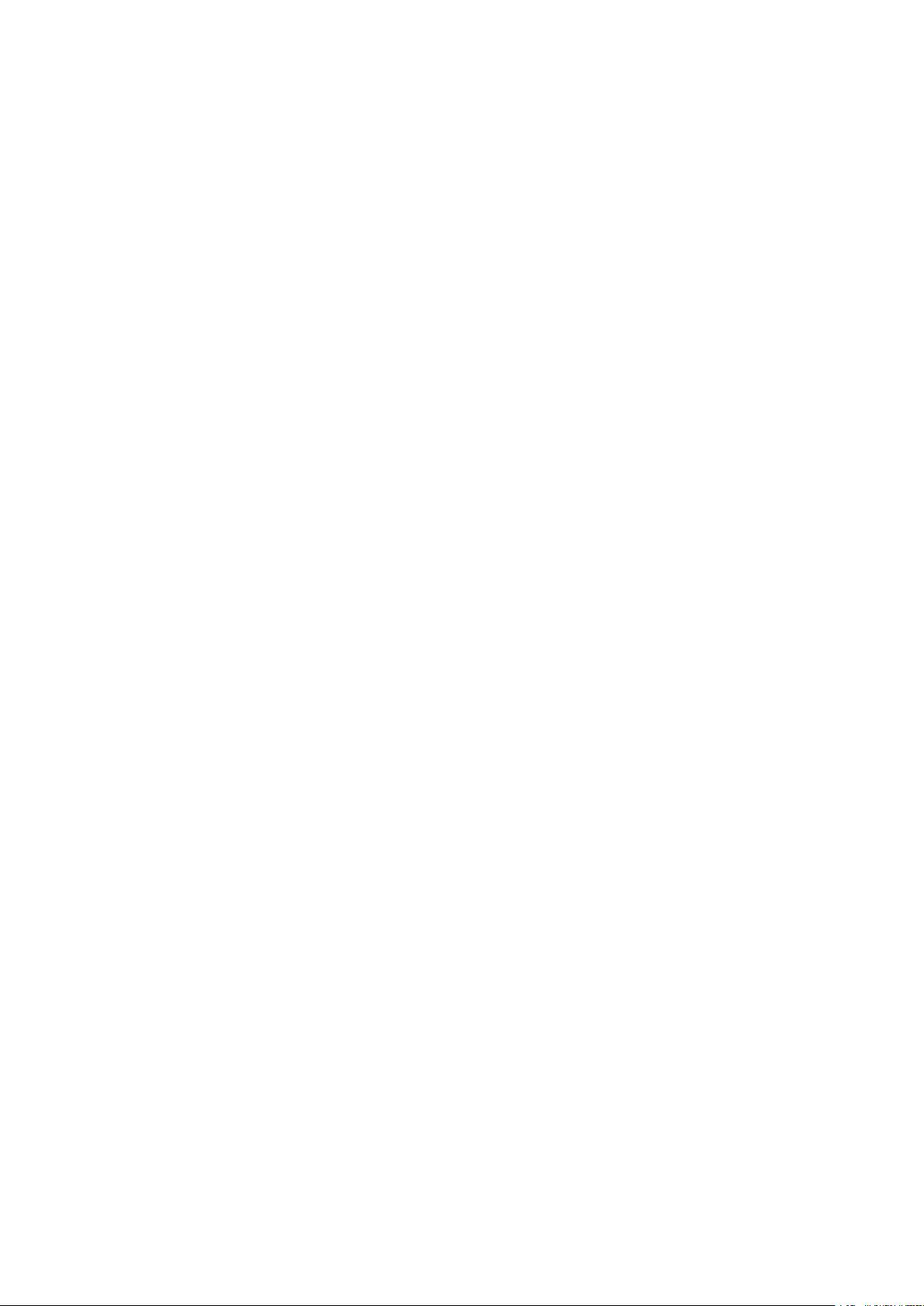
Contents
Important Safety Instructions ........................................................................................................... 2
Installation ............................................................................................................................................................... 3
Power Supply ............................................................................................................................................................ 5
Handling ................................................................................................................................................................... 6
Maintenance and Inspections .................................................................................................................................... 9
Consumables .......................................................................................................................................................... 10
Setting Up .......................................................................................................................................................... 14
Main Functions ....................................................................................................................................................... 15
eparations Required Before Use ........................................................................................................................... 16
Pr
Preventing Unauthorized Access .............................................................................................................................. 17
Setting Up Using the Setup Guide ............................................................................................................................ 19
Setting the Date/Time ............................................................................................................................................. 21
Setting Up the Network Environment ...................................................................................................................... 23
Selecting Wired LAN or Wireless LAN ..................................................................................................................... 25
Connecting to a Wired LAN .................................................................................................................................. 26
Connecting to a Wireless LAN ............................................................................................................................... 27
Setting Up Connection Using WPS Push Button Mode ....................................................................................... 29
Setting Up Connection Using WPS PIN Code Mode ........................................................................................... 31
Setting Up Connection by Selecting a Wireless Router ....................................................................................... 33
Setting Up Connection by Specifying Detailed Settings ...................................................................................... 36
Checking the SSID and Network Key ............................................................................................................... 39
Setting IP Addresses ........................................................................................................................................... 40
Setting IPv4 Address ..................................................................................................................................... 41
Setting IPv6 Addresses .................................................................................................................................. 44
Viewing Network Settings .................................................................................................................................... 47
Conguring Settings for Communication with a Computer ...................................................................................... 50
Conguring Printing Protocols and WSD Functions ........................................................................................... 51
Conguring Printer Ports ............................................................................................................................... 54
Setting Up Print Server .................................................................................................................................. 57
Conguring the Machine for Your Network Environment ......................................................................................... 60
Conguring Ethernet Settings ........................................................................................................................ 61
Changing the Maximum Transmission Unit ...................................................................................................... 63
Setting a Wait Time for Connecting to a Network .............................................................................................. 64
Conguring DNS .......................................................................................................................................... 65
Conguring SMB .......................................................................................................................................... 69
Conguring WINS ......................................................................................................................................... 71
Monitoring and Controlling the Machine with SNMP ......................................................................................... 73
Other Network Settings ................................................................................................................................. 77
Installing Drivers .................................................................................................................................................... 81
Basic Operations .......................................................................................................................................... 84
Parts and Their Functions ........................................................................................................................................ 87
I
Page 3
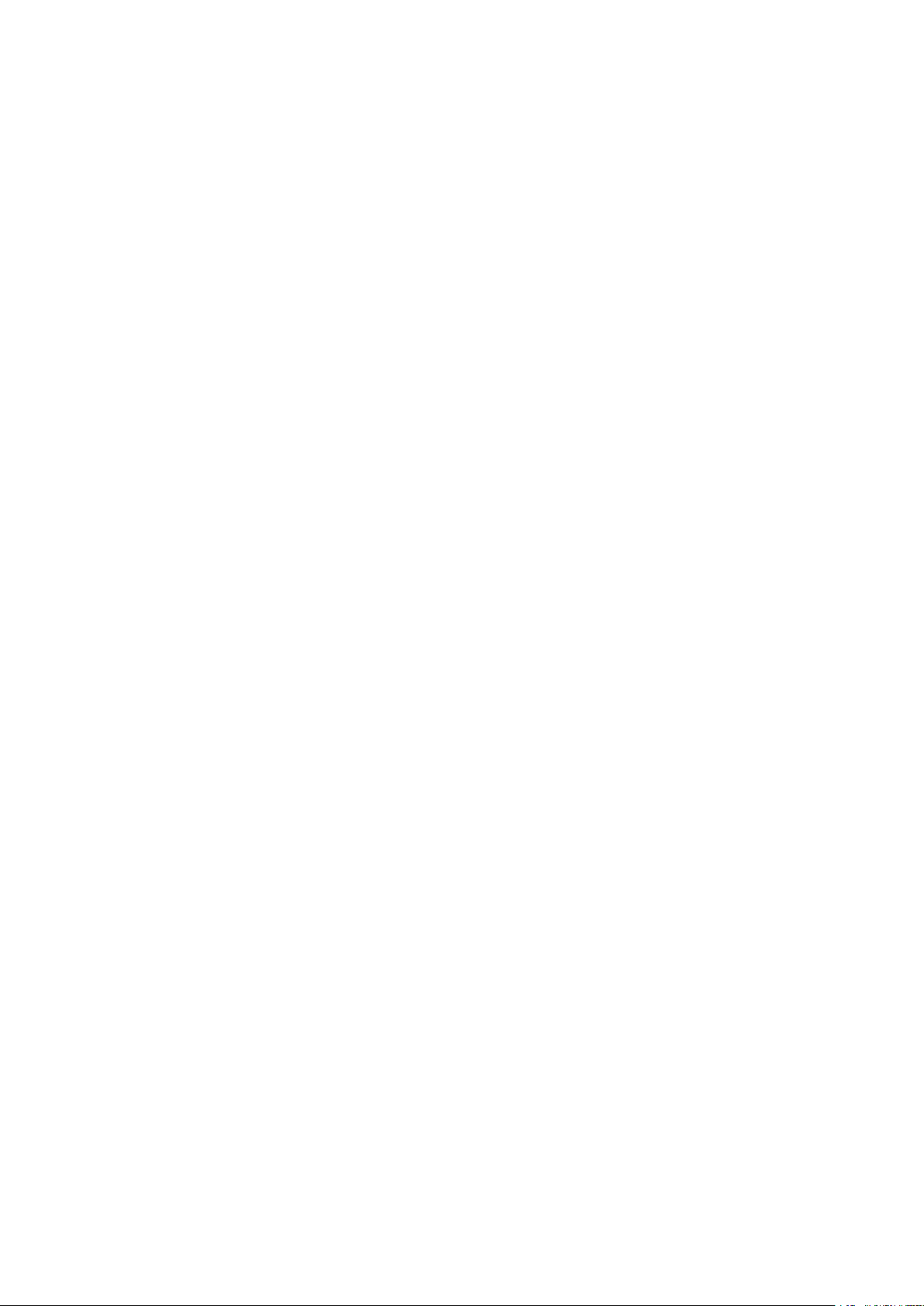
Front Side .......................................................................................................................................................... 88
Back Side ........................................................................................................................................................... 90
Interior .............................................................................................................................................................. 91
Multi-Purpose Tray .............................................................................................................................................. 92
Paper Dr
Operation Panel ................................................................................................................................................. 94
Turning ON the Machine ......................................................................................................................................... 98
Turning OFF the Machine ..................................................................................................................................... 99
Using the Operation Panel .................................................................................................................................... 102
Basic Screens ................................................................................................................................................... 103
Basic Operation ................................................................................................................................................ 111
Entering Text ................................................................................................................................................... 116
Logging in to the Machine ..................................................................................................................................... 120
Loading Paper ....................................................................................................................................................... 121
Loading Paper in the Paper Drawer .................................................................................................................... 123
Loading Paper in the Multi-Purpose Tray ............................................................................................................. 128
Loading Envelopes ............................................................................................................................................ 131
Loading Preprinted Paper .................................................................................................................................. 133
awer ..................................................................................................................................................... 93
Powering OFF at a Fixed Time ...................................................................................................................... 100
Home Screen ............................................................................................................................................. 104
<Status Monitor> Screen ............................................................................................................................. 107
Message Display ......................................................................................................................................... 110
Specifying Paper Size and Type .......................................................................................................................... 137
Specifying Paper Size and Type in the Paper Drawer ....................................................................................... 138
Specifying Paper Size and Type in the Multi-Purpose Tray ................................................................................ 140
Registering Default Paper Settings for the Multi-Purpose Tray ......................................................................... 142
Registering a Custom Paper Size .................................................................................................................. 144
Limiting the Paper Sizes Displayed ................................................................................................................ 146
Automatically Selecting an Appropriate Paper Source for Each Function ............................................................ 147
Customizing the Display ........................................................................................................................................ 149
Customizing the Home Screen ........................................................................................................................... 150
Changing the Default Settings for Functions .......................................................................................................... 152
Setting Sounds ...................................................................................................................................................... 153
Entering Sleep Mode ............................................................................................................................................. 154
Using a USB Memory Device .................................................................................................................................. 156
Printing .............................................................................................................................................................. 159
Printing from a Computer ..................................................................................................................................... 160
Canceling Prints ............................................................................................................................................... 162
Checking the Printing Status and Log .................................................................................................................. 165
Various Printing Methods ...................................................................................................................................... 167
Printing a Document Secured by a PIN (Secure Print) ............................................................................................ 168
Printing via Secure Print .............................................................................................................................. 169
Printing from a USB Memory Device (Memory Media Print) .................................................................................... 173
Receiving I-Faxes for Printing ............................................................................................................................. 181
II
Page 4
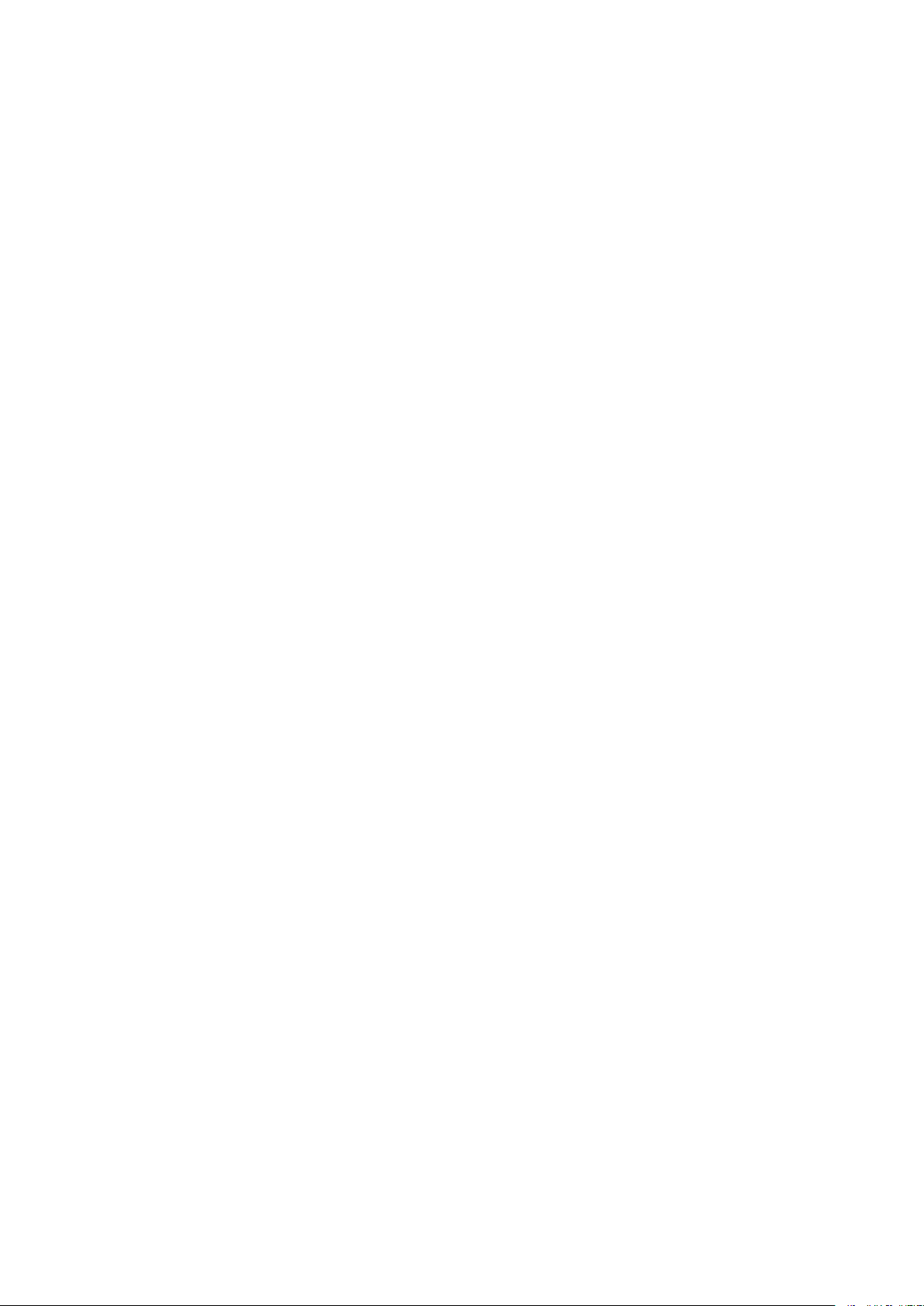
Linking with Mobile Devices ............................................................................................................ 185
Connecting with Mobile Devices ............................................................................................................................ 186
Connecting via a Wireless LAN Router (LAN Connection) ........................................................................................ 187
Connecting Directly (Access Point Mode) ............................................................................................................. 189
Utilizing the Machine through Applications ........................................................................................................... 193
Using AirPrint ....................................................................................................................................................... 194
Printing with AirPrint ........................................................................................................................................ 199
If AirPrint Cannot Be Used ................................................................................................................................. 202
Using Google Cloud Print ....................................................................................................................................... 203
Managing the Machine by the Remote Control ....................................................................................................... 205
Managing the Machine ........................................................................................................................ 207
Setting Access Privileges ....................................................................................................................................... 209
Setting the System Manager ID and PIN .............................................................................................................. 210
Setting the Department ID Management ............................................................................................................. 212
Setting a Remote UI PIN .................................................................................................................................... 218
Conguring the Network Security Settings ............................................................................................................ 220
Restricting Communication by Using Firewalls ..................................................................................................... 222
Specifying IP Addresses for Firewall Settings .................................................................................................. 223
Specifying MAC Addresses for Firewall Settings .............................................................................................. 226
Changing Port Numbers .................................................................................................................................... 229
Setting a Proxy ................................................................................................................................................. 230
Conguring the Key and Certicate for TLS .......................................................................................................... 232
Generating the Key and Certicate for Network Communication ...................................................................... 235
Generating a Key and Certicate Signing Request (CSR) ................................................................................... 238
Registering the Key and Certicate for Network Communication ...................................................................... 241
Conguring IPSec Settings ................................................................................................................................. 243
Conguring IEEE 802.1X Authentication Settings .................................................................................................. 250
Restricting the Machine's Functions ...................................................................................................................... 254
Restricting Printing from a Computer .................................................................................................................. 255
Restricting USB Functions .................................................................................................................................. 256
Disabling HTTP Communication ......................................................................................................................... 257
Disabling Remote UI ......................................................................................................................................... 258
Managing the Machine from a Computer (Remote UI) ............................................................................................ 259
Starting Remote UI ........................................................................................................................................... 260
Checking the Status and Logs ............................................................................................................................ 263
Setting Up Menu Options from Remote UI ........................................................................................................... 269
Security Policy .................................................................................................................................................. 272
Importing/Exporting the Setting Data ................................................................................................................. 277
Updating the Firmware ......................................................................................................................................... 280
Initializing Settings ............................................................................................................................................... 283
III
Page 5
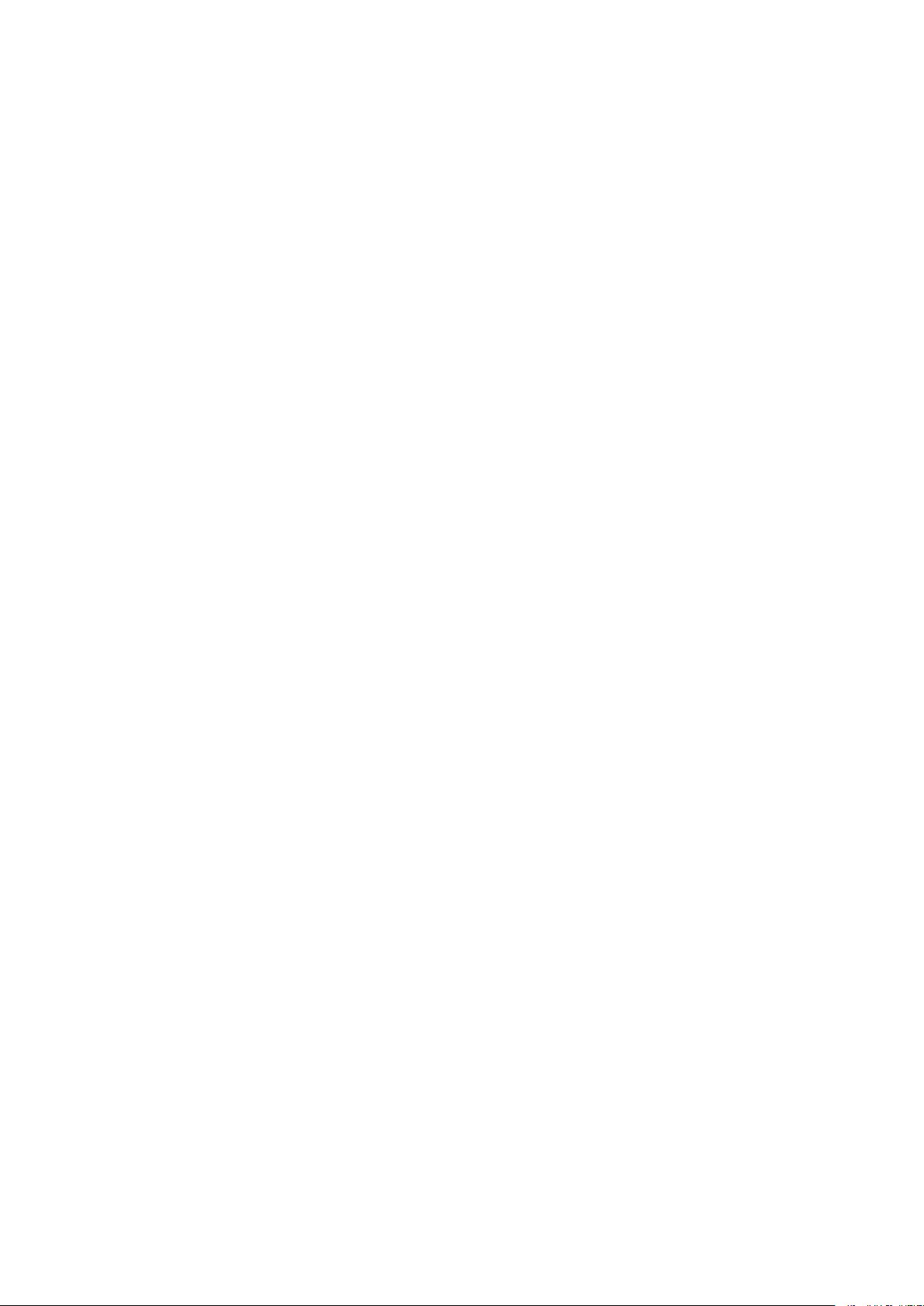
Setting Menu List ...................................................................................................................................... 286
<Preferences> ....................................................................................................................................................... 287
<Display Settings> ............................................................................................................................................ 288
<English Keyboard Layout> ................................................................................................................................ 292
<Timer/Energy Settings> ................................................................................................................................... 293
<Network> ....................................................................................................................................................... 298
<External Interface> .......................................................................................................................................... 318
<Accessibility> .................................................................................................................................................. 319
<Volume Settings> ............................................................................................................................................ 322
<Adjustment/Maintenance> .................................................................................................................................. 324
<Adjust Image Quality> ..................................................................................................................................... 325
<Maintenance> ................................................................................................................................................ 332
<Function Settings> .............................................................................................................................................. 333
<Common> ...................................................................................................................................................... 334
<Printer> ......................................................................................................................................................... 337
<Receive> ........................................................................................................................................................ 364
<Access Files> .................................................................................................................................................. 366
<Secure Print> .................................................................................................................................................. 370
<Management Settings> ....................................................................................................................................... 371
<User Management> ........................................................................................................................................ 372
<Device Management> ...................................................................................................................................... 374
<License/Other>/<Remote UI Settings/Update Firmware> ..................................................................................... 377
<Data Management> ........................................................................................................................................ 379
<Security Settings> ........................................................................................................................................... 381
Maintenance ................................................................................................................................................. 384
Regular Cleaning .................................................................................................................................................. 386
Cleaning the Exterior ........................................................................................................................................ 387
Cleaning the Fixing Assembly ............................................................................................................................. 388
Replacing the Toner Cartridge ............................................................................................................................... 389
Checking the Remaining Amount of Consumables .................................................................................................. 393
Relocating the Machine ......................................................................................................................................... 394
Adjusting Image Quality ....................................................................................................................................... 396
Adjusting Print Density ...................................................................................................................................... 397
Adjusting Print Position ..................................................................................................................................... 398
Viewing the Counter Value .................................................................................................................................... 400
Printing Reports and Lists ..................................................................................................................................... 401
Consumables ........................................................................................................................................................ 405
Troubleshooting ......................................................................................................................................... 408
Common Problems ................................................................................................................................................ 410
Installation/Settings Problems ........................................................................................................................... 411
Printing Problems ............................................................................................................................................. 415
IV
Page 6
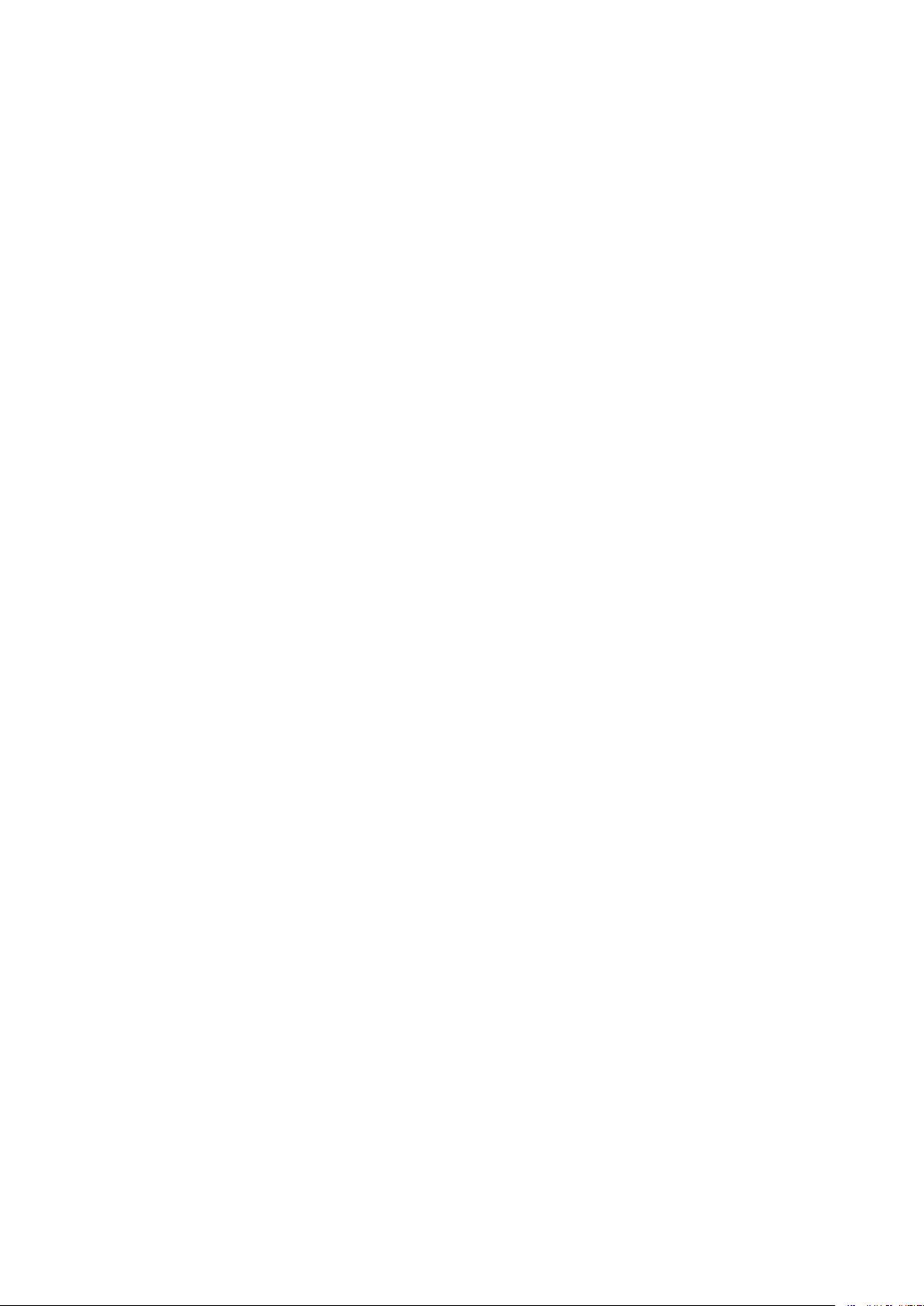
When You Cannot Print Properly ............................................................................................................................ 418
Printing Results Are Not Satisfactory ................................................................................................................... 420
Paper Creases or Curls ...................................................................................................................................... 430
Paper Is Fed Incorrectly ..................................................................................................................................... 432
A Message or a Number Starting with "#" (an Err
Countermeasures for Each Message ................................................................................................................... 434
Countermeasures for Each Error Code ................................................................................................................ 447
Clearing Paper Jams .............................................................................................................................................. 452
Paper Jams in the Main Unit ............................................................................................................................... 454
Paper Jams in a Paper Source ............................................................................................................................. 460
When a Problem Cannot Be Solved ......................................................................................................................... 462
or Code) Is Displayed .................................................................... 433
Appendix ........................................................................................................................................................... 465
Third Party Software ............................................................................................................................................. 467
Feature Highlights ................................................................................................................................................ 468
Going Green and Saving Money ......................................................................................................................... 469
Improving Eciency ......................................................................................................................................... 470
So Much More .................................................................................................................................................. 471
Specications ....................................................................................................................................................... 473
Main Unit ........................................................................................................................................................ 474
Available Paper ................................................................................................................................................ 476
Cassette Feeding Module-AH ............................................................................................................................. 479
Printer Functions .............................................................................................................................................. 480
Management Functions ..................................................................................................................................... 482
System Environment ......................................................................................................................................... 484
Network Environment ....................................................................................................................................... 485
Options ................................................................................................................................................................ 486
Optional Equipment .......................................................................................................................................... 487
System Options ................................................................................................................................................ 488
Manuals and Their Contents .................................................................................................................................. 490
Using User's Guide ................................................................................................................................................ 491
Screen Layout of User's Guide ............................................................................................................................ 492
Viewing User's Guide ........................................................................................................................................ 495
Basic Windows Operations .................................................................................................................................... 497
Menu Route Map ................................................................................................................................................... 504
Notice .................................................................................................................................................................. 505
V
Page 7
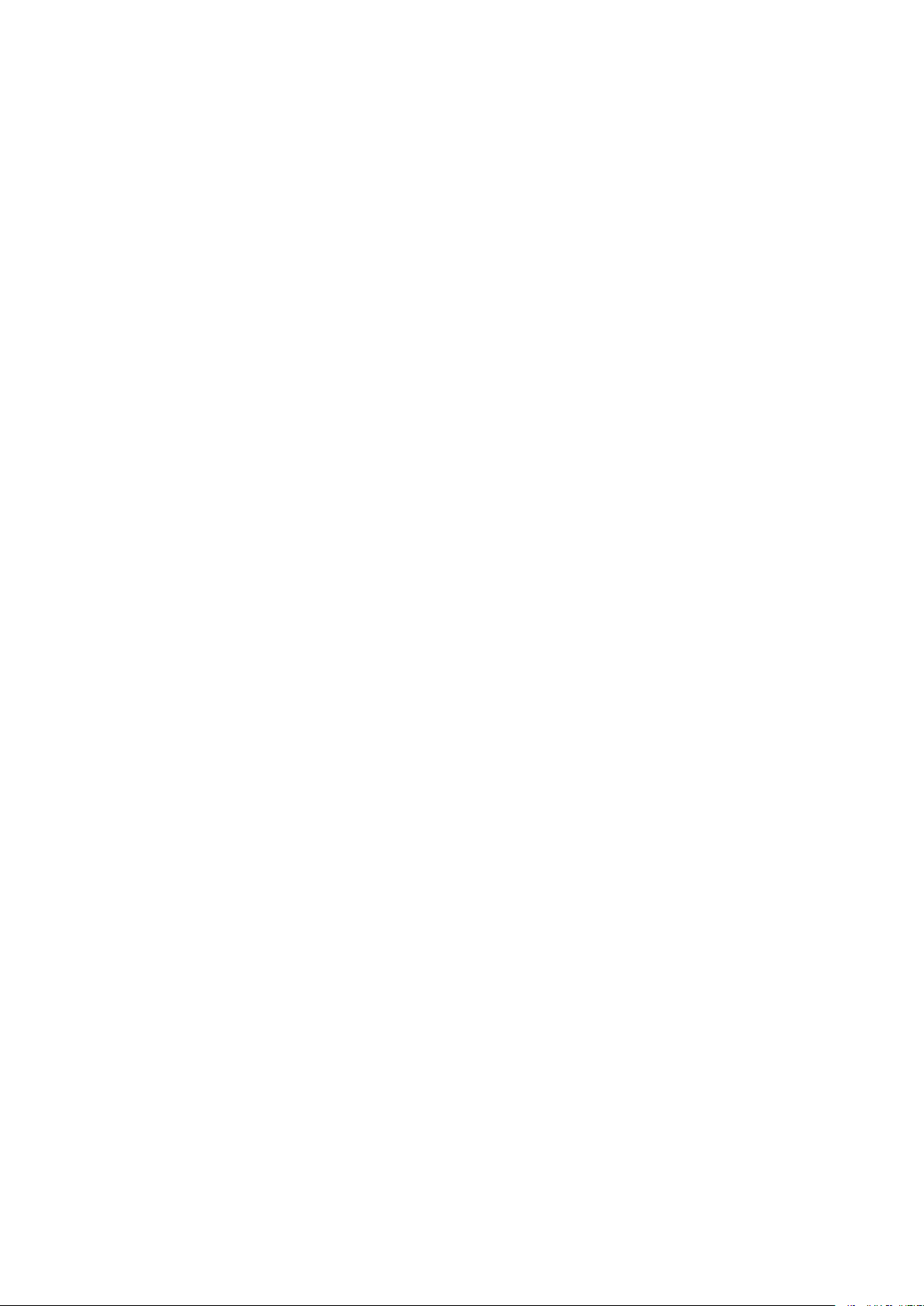
Important Safety Instructions
Important Safety Instructions
Important Safety Instructions ................................................................................................................... 2
Installation ............................................................................................................................................................ 3
Power Supply ......................................................................................................................................................... 5
Handling
Maintenance and Inspections .............................................................................................................................. 9
Consumables ....................................................................................................................................................... 10
................................................................................................................................................................. 6
1
Page 8
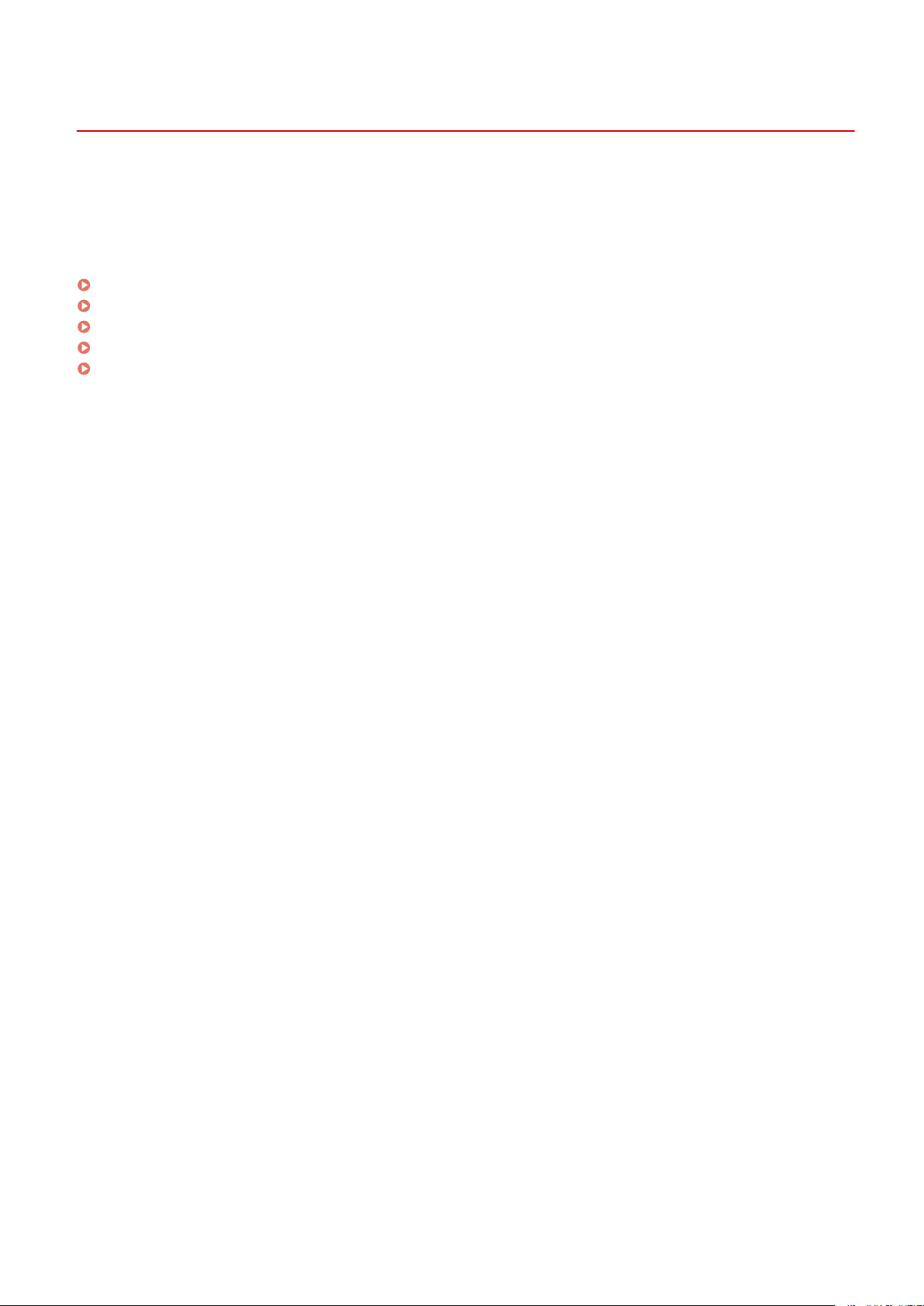
Important Safety Instructions
Important Safety Instructions
2821-000
The content described in this chapter is for the prevention of damage to property and injury to users of the machine
and others. Before using this machine, read this chapter and follo
not perform any operations not described in this manual. Canon will not be responsible for any damages resulting
from use not described in this manual, improper use, or repair/changes not performed by Canon or a third party
authorized by Canon.
Installation(P. 3)
Power Supply(P. 5)
Handling(P. 6)
Maintenance and Inspections(P. 9)
Consumables(P. 10)
w the instructions to properly use this machine. Do
2
Page 9
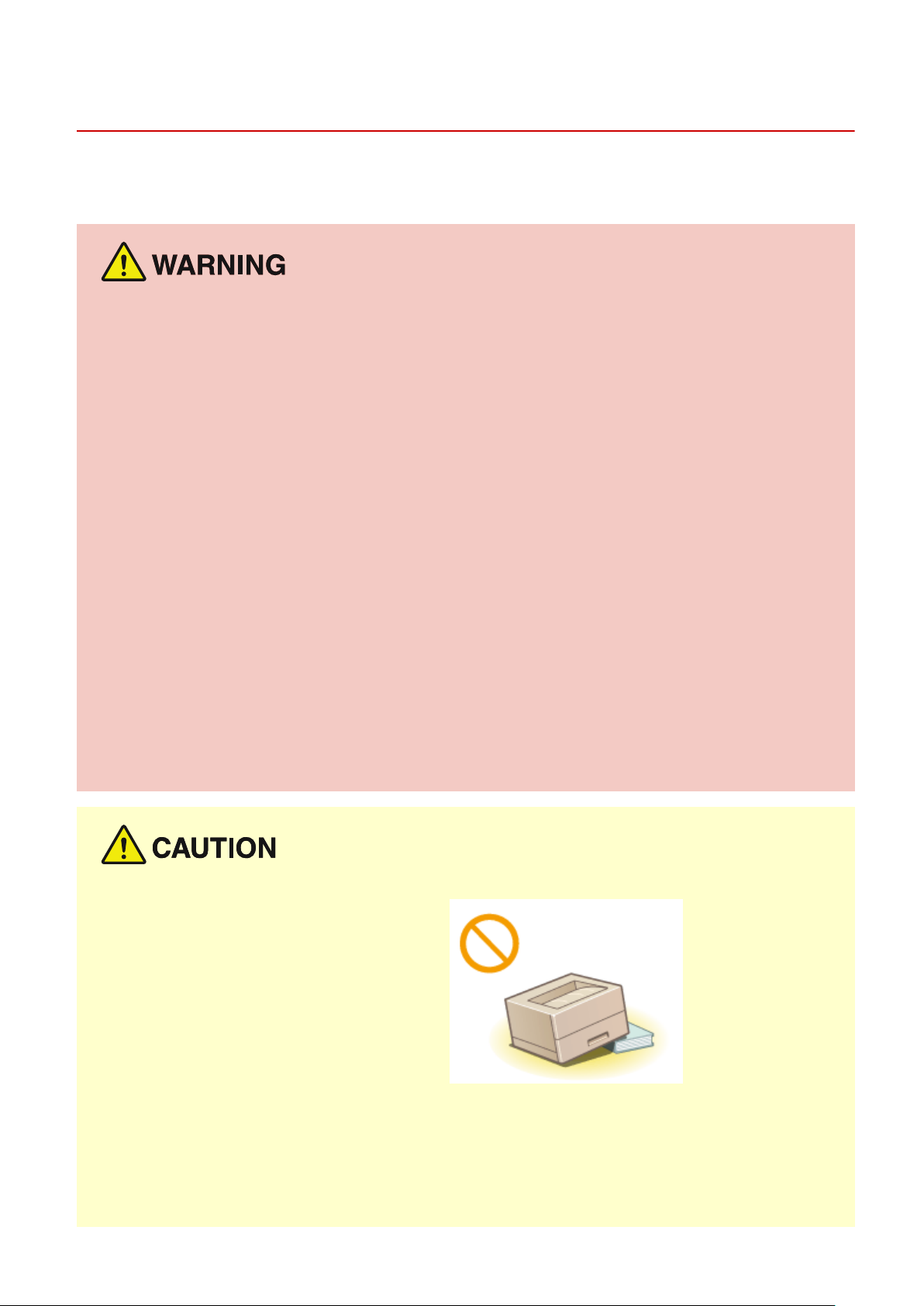
Installation
Important Safety Instructions
2821-001
To use this machine safely and comfortably, carefully read the following pr
appropriate location.
Do not install in a location that may result in a r
● A location wher
(too close to walls, beds, sofas, rugs, or similar objects)
● A damp or dusty location
● A location e
● A location subject to high temperatures
● A location exposed to open ames
● Near alcohol, paint thinners or other ammable substances
e the ventilation slots ar
xposed to dir
ect sunlight or outdoors
e block
ed
e or electrical shock
ecautions and install the machine in an
Other warnings
● Do not connect unapproved cables to this machine. Doing so may result in a re or electrical shock.
● Do not place necklaces and other metal objects or containers lled with liquid on the machine. If foreign
substances come in contact with electrical parts inside the machine, it may result in a re or electrical shock.
● Do not use near medical equipment. Radio waves emitted from this machine may interfere with medical
equipment, which may result in malfunctions and accidents.
● When installing and removing the optional accessories, be sure to turn OFF the power, unplug the power
plug, and then disconnect all the interface cables and power cord from the machine. Otherwise, the power
cord or interface cables may be damaged, resulting in a re or electrical shock.
● If any foreign substance falls into this machine, unplug the power plug from the AC power outlet and
contact your local authorized Canon dealer.
Do not install in the following locations
● The machine may drop or fall, resulting in injury.
- An unstable location
- A location e
xposed to vibrations
Other cautions
● When carrying this machine, follow the instructions in this manual. If carried improperly, it may fall, resulting
in injury.
● When installing this machine, be car
walls. Doing so may result in injury.
eful not to get your hands caught between the machine and the oor or
3
Page 10
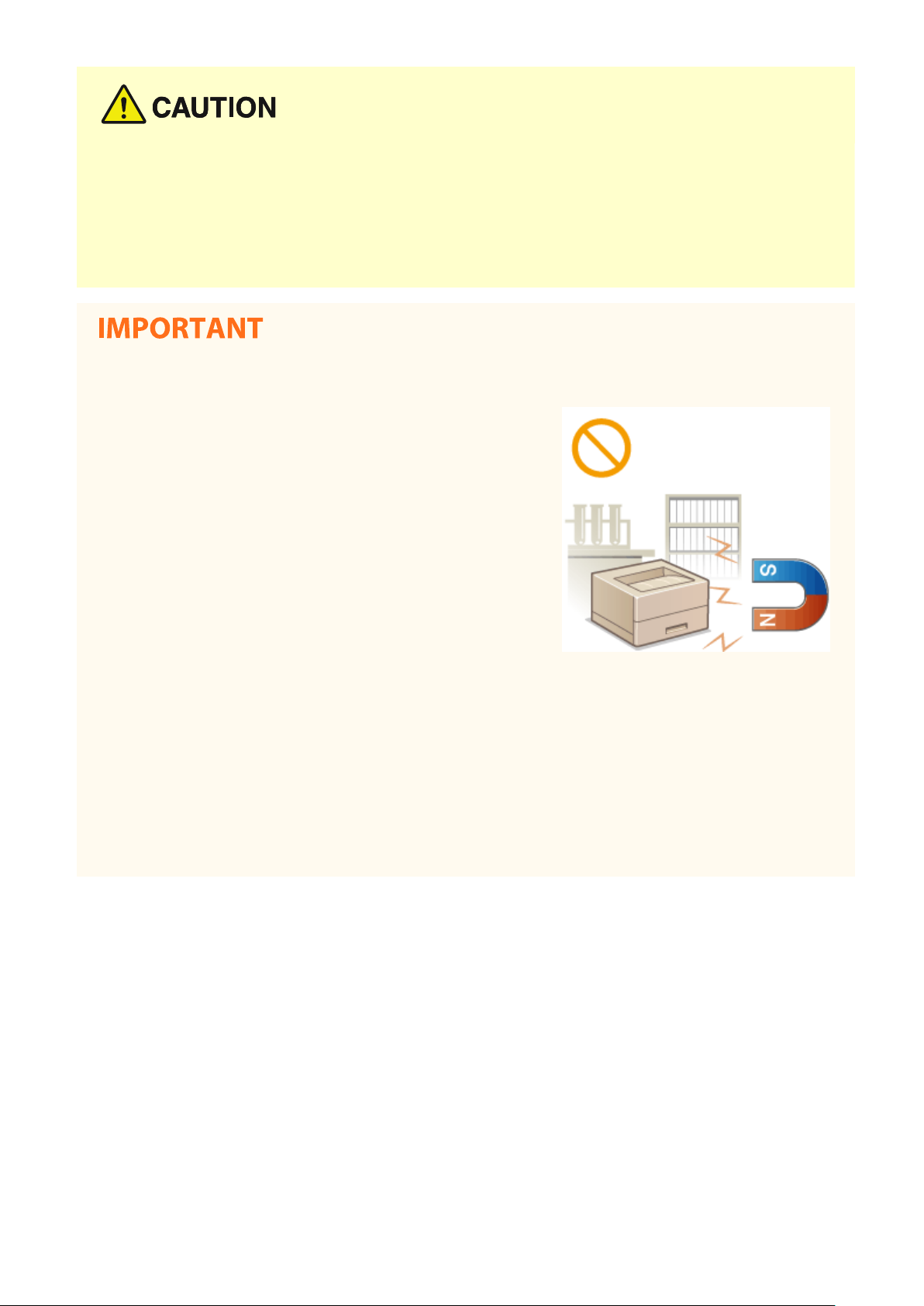
Important Safety Instructions
Avoid poorly ventilated locations
● This machine generates a slight amount of ozone and other emissions during normal use. These emissions
are not harmful to health. However, the
poorly ventilated rooms. To maintain a comfortable working environment, it is recommended that the room
where the machine operates be appropriately ventilated. Also avoid locations where people would be
exposed to emissions from the machine.
y may be noticeable during extended use or long production runs in
Do not install in the following locations that may result in damage
● A location subject to dr
humidity
● A location near equipment that gener
omagnetic waves
electr
● A labor
● A location exposed to corrosive or toxic gases
● A location that may warp from the weight of the machine or
where the machine is liable to sink (a carpet, etc.)
atory or location where chemical reactions occur
amatic changes in temper
ates magnetic or
atur
e or
Do not install in a location where condensation occurs
● Water droplets (condensation) may form inside the machine when the room where the machine is installed
is heated rapidly
Using the machine under these conditions may result in paper jams, poor print quality, or damage to the
machine. Let the machine adjust to the ambient temperature and humidity for at least 2 hours before use.
, and when the machine is moved from a cool or dry location to a hot or humid location.
In altitudes of above sea level 3,000 m or higher
● Machines with a hard disk may not operate properly when used at high altitudes of about 3,000 meters
above sea level, or higher.
4
Page 11
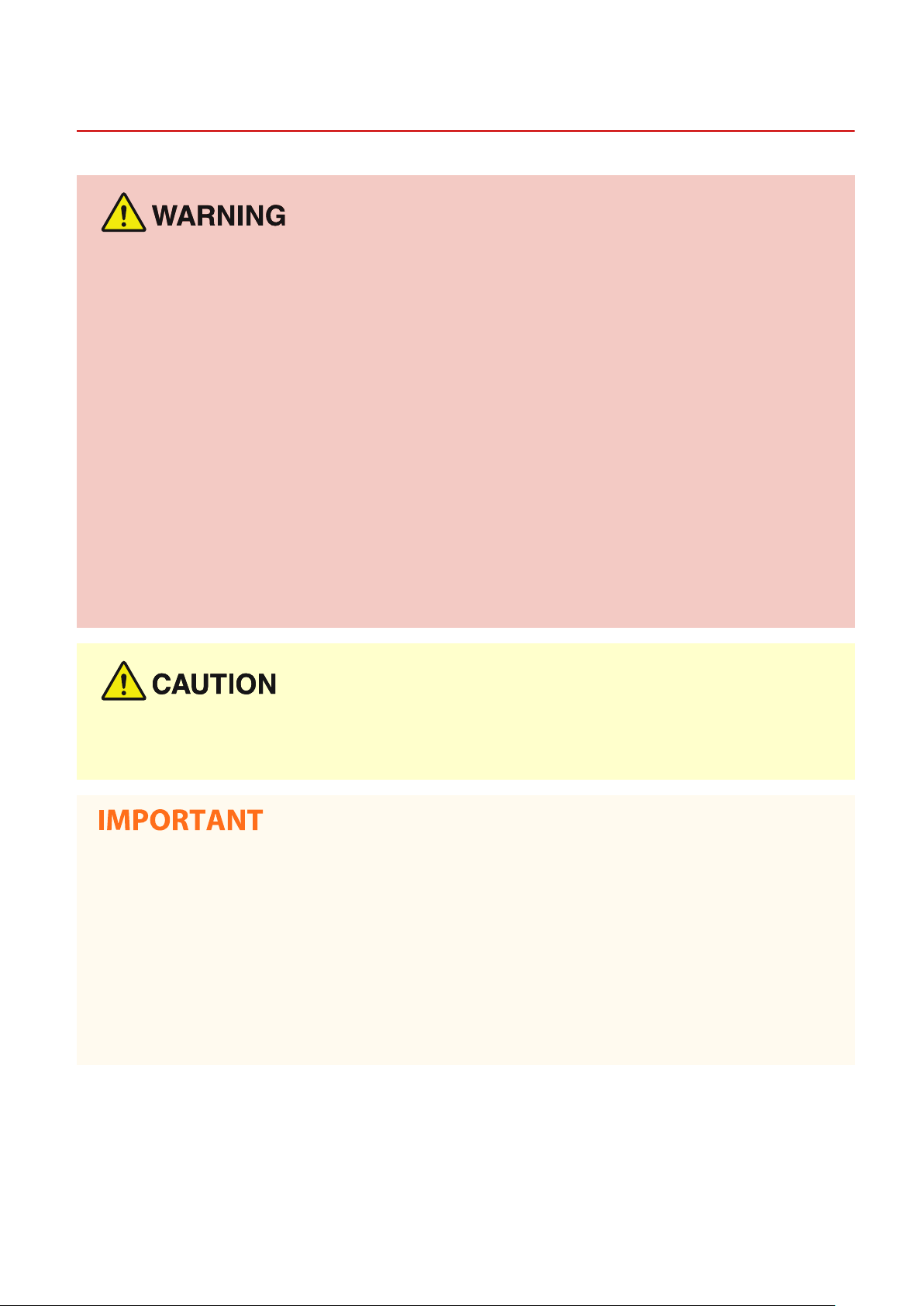
Power Supply
Important Safety Instructions
2821-002
● Use only a power supply that meets the specied voltage requirements. Failure to do so may result in a r
or electrical shock.
● Do not use power cords other than the one provided, as this may result in a re or electrical shock.
● The provided power cord is intended for use with this machine. Do not connect the power cord to other
devices.
● Do not modify, pull, forcibly bend, or perform any other act that may damage the power cord. Do not place
heavy objects on the power cord. Damaging the power cord may result in a re or electrical shock.
● Do not plug in or unplug the power plug with wet hands, as this may result in an electrical shock.
● Do not use extension cords or multi-plug power strips with the machine. Doing so may result in a re or
electrical shock.
● Do not wrap the power cord or tie it in a knot, as this may result in a re or electrical shock.
● Insert the power plug completely into the AC power outlet. Failure to do so may result in a re or electrical
shock.
● Remove the power plug completely from the AC power outlet during a thunder storm. Failure to do so may
result in a re, electrical shock, or damage to the machine.
e
● Install this machine near the power outlet and leave sucient space around the power plug so that it can be
unplugged easily in an emergency.
When connecting power
● Do not connect the power cord to an uninterruptible power source. Doing so may result in malfunction of or
damage to the machine at po
● If you plug this machine into an AC power outlet with multiple sockets, do not use the remaining sockets to
connect other devices.
● Do not connect the power cord to the auxiliary AC power outlet on a computer.
wer failure.
Other precautions
● Electrical noise may cause this machine to malfunction or lose data.
5
Page 12
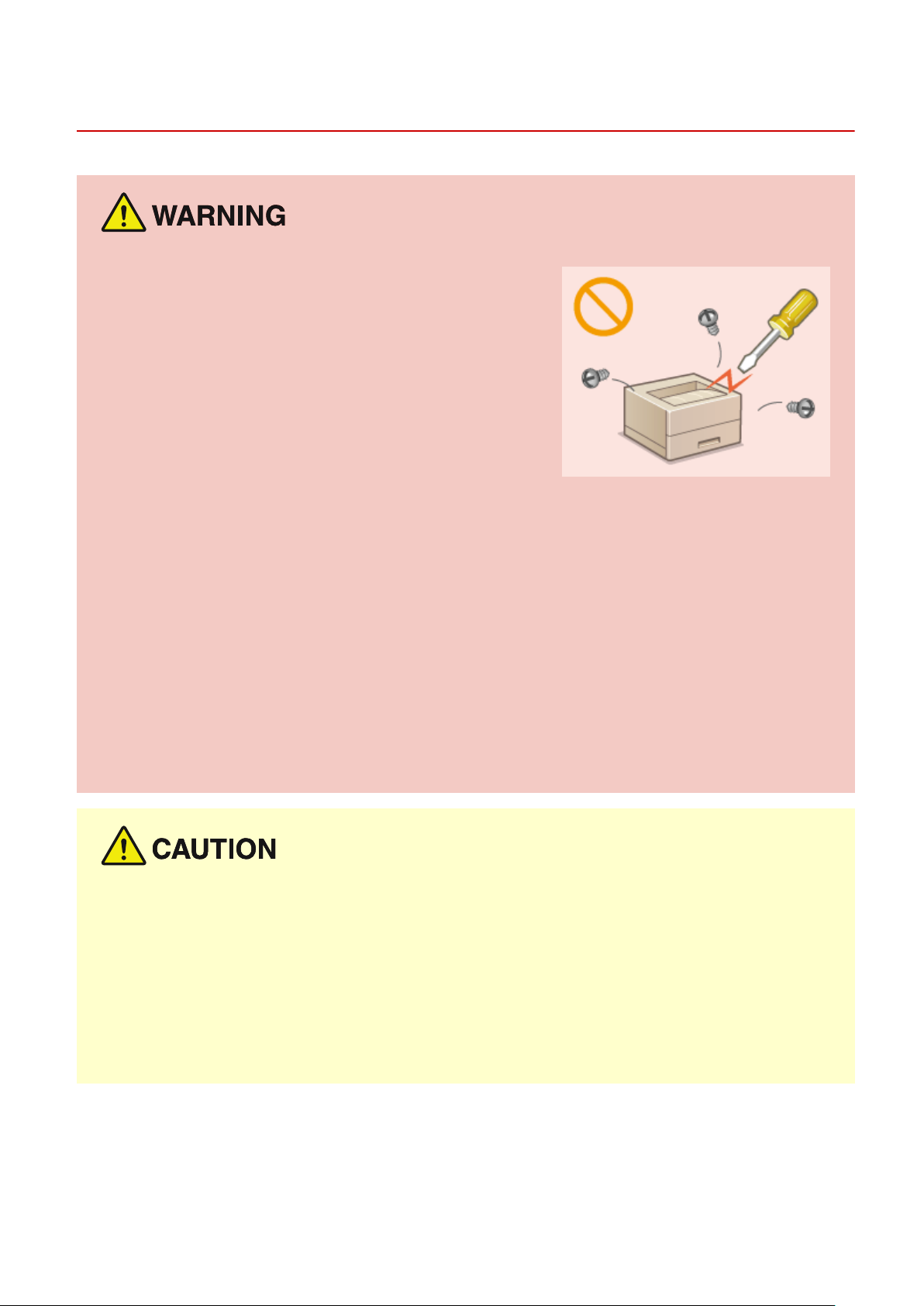
Handling
Important Safety Instructions
2821-003
● Immediately unplug the power plug from the AC power outlet
and contact an authorized Canon dealer if the machine makes
an unusual noise, emits an unusual smell, or emits smok
excessive heat. Continued use may result in a re or electrical
shock.
● Do not disassemble or modify this machine. There are high-
voltage and high-temperature components inside the machine
which may result in a re or electrical shock.
● Place the machine where children will not come in contact with the power cord and other cables or internal
and electrical parts. Failure to do so may r
● Do not use ammable sprays near this machine. If ammable substances come into contact with electrical
parts inside this machine, it may result in a re or electrical shock.
● When moving this machine, be sure to turn OFF the power of this machine and your computer, and then
unplug the power plug and interface cables. Failure to do so may damage the power cord or interface
cables, resulting in a re or electrical shock.
● When plugging or unplugging a USB cable when the power plug is plugged into an AC power outlet, do not
touch the metal part of the connector, as this may result in an electrical shock.
esult in unexpected accidents.
e or
If you are using a cardiac pacemaker
● This machine generates a low level magnetic ux and ultrasonic waves. If you use a cardiac pacemak
feel abnormalities, please move away from this machine and consult your physician immediately.
● Do not place heavy objects on this machine as they may fall, resulting in injury.
● For your safety, please unplug the power cor
● Use caution when opening and closing covers to avoid injury to your hands.
● Keep hands and clothing away from the rollers in the output area. If the rollers catch your hands or clothing,
this may result in personal injury.
● The inside of the machine and the output slot are very hot during and immediately after use. Avoid contact
with these areas to prevent burns. Also, printed paper may be hot immediately after being output, so use
caution when handling it. Failure to do so may result in burns.
d if the machine will not be used for a long period of time.
er and
6
Page 13
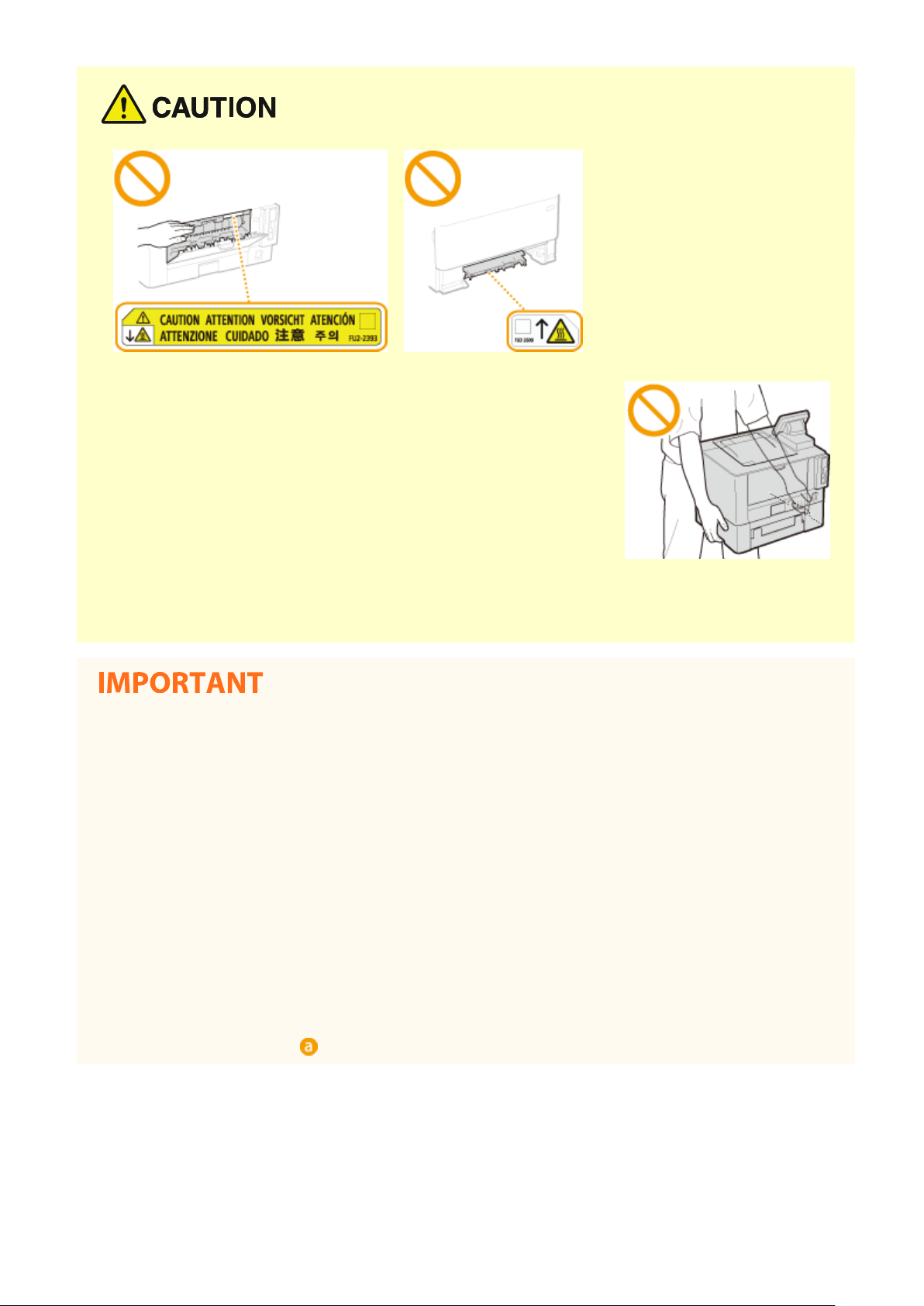
Important Safety Instructions
● Do not carry the machine with any of the paper drawer or optional
cassette feeding module installed. Otherwise, they may fall, resulting in
injury.
Laser beam
● If the laser beam should escape and enter your eyes, exposure may cause damage to your eyes.
When transporting the machine
● To prevent damage to the machine during transport, perform the following.
Remove the toner cartridge.
-
- Securely pack the machine in the original box with packing materials.
If the operating noise concerns you
● Depending on the use environment and operating mode, if the operating noise is of concern, it is
recommended that the machine be installed in a place other than the oce.
Other precautions
● Follow the instructions in the caution label attached to this machine.
● Avoid shaking or applying shock to this machine.
● Do not forcibly open and close doors, covers, and other parts. Doing so may result in damage to the
machine.
● Do not touch the contacts (
) inside the machine. Doing so may result in damage to the machine.
7
Page 14
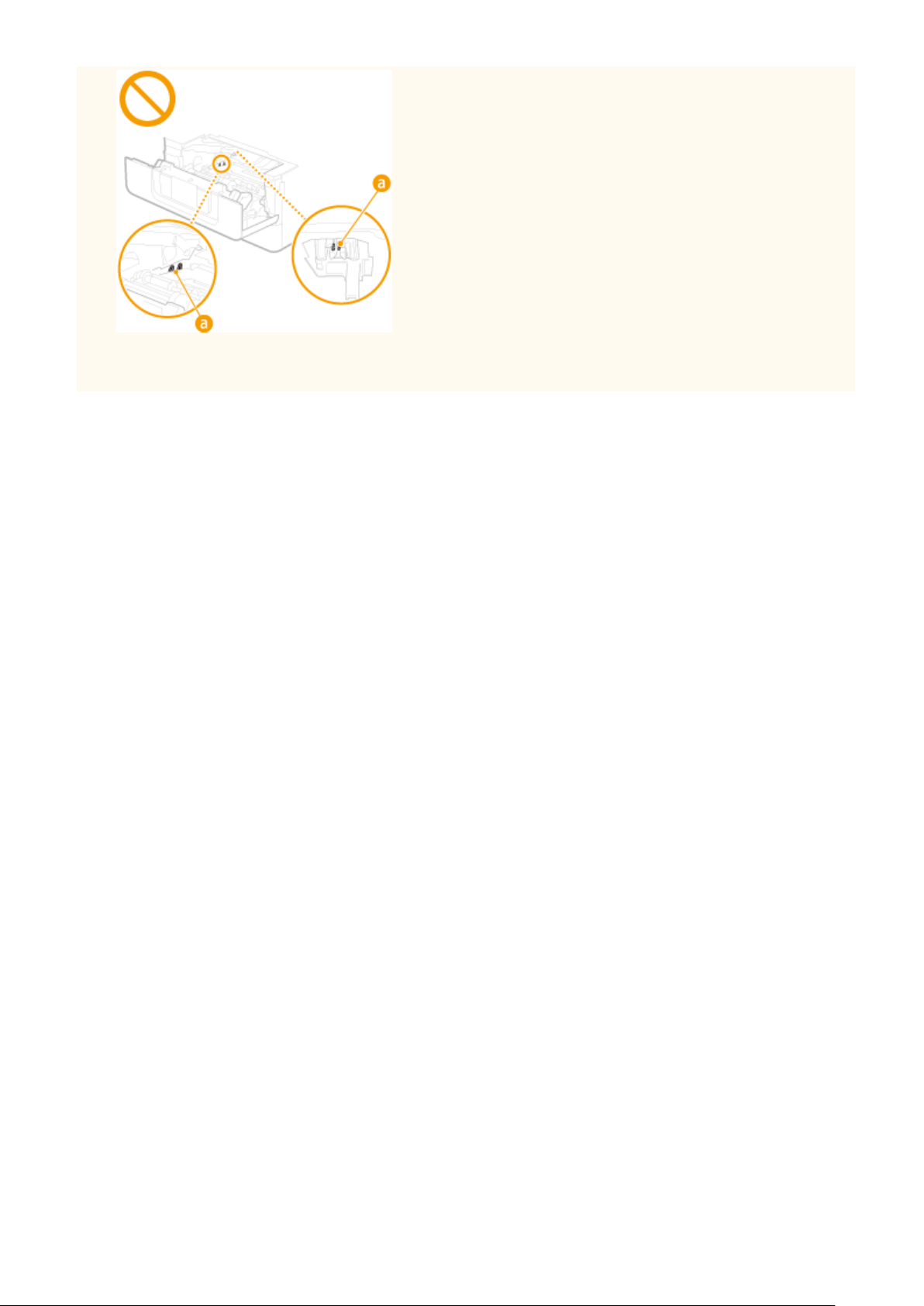
Important Safety Instructions
● To prevent a paper jam, do not turn OFF the power, open/close the covers, and load/unload the paper when
printing.
8
Page 15
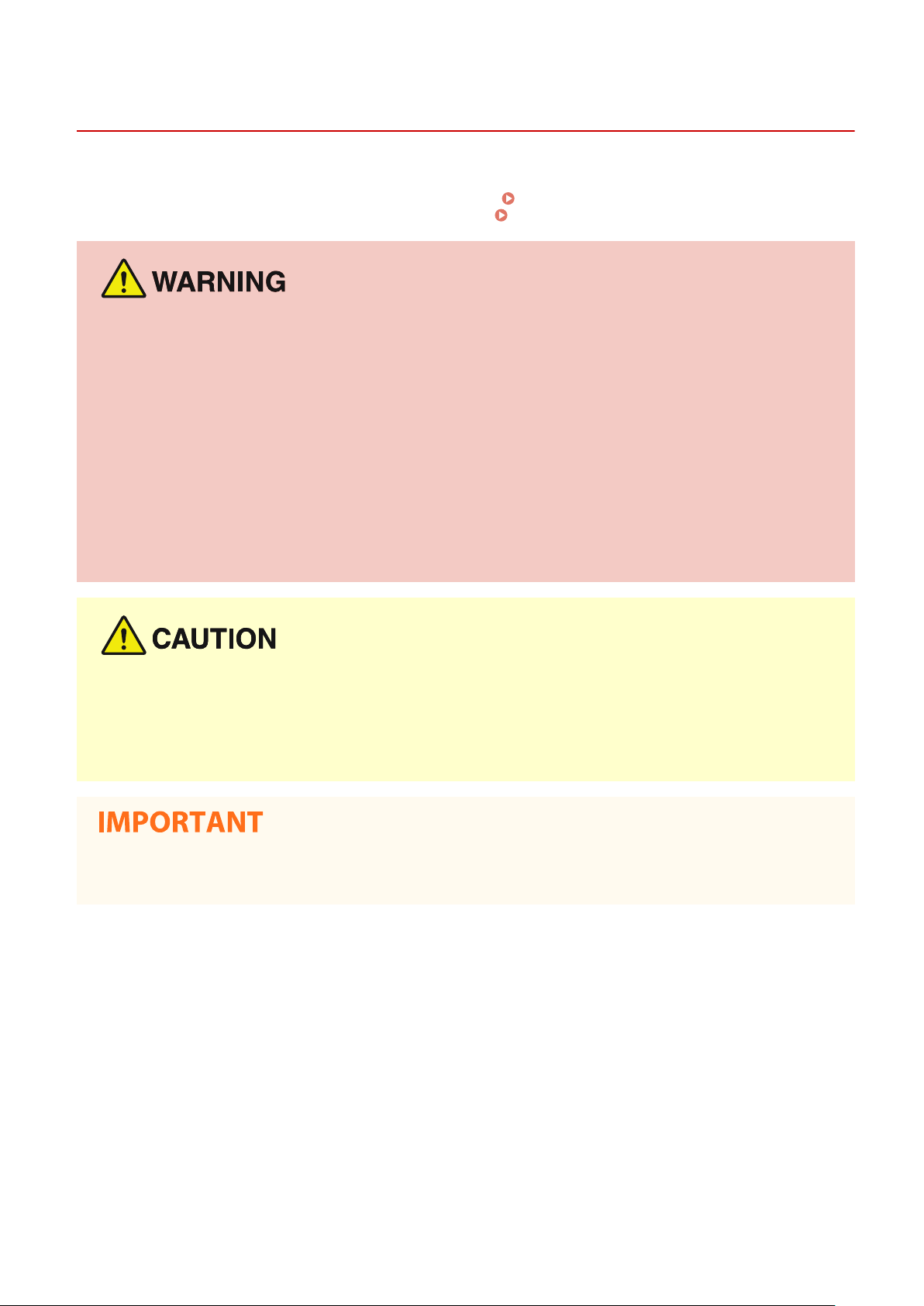
Important Safety Instructions
Maintenance and Inspections
2821-004
Clean this machine periodically. If dust accumulates, the machine may not operate properly. When cleaning, be sure to
observe the follo
be resolved or you feel the machine requires an inspection, see When a Problem Cannot Be Solved(P. 462) .
● Before cleaning, turn OFF the power and unplug the power plug from the AC power outlet. Failure to do so
may result in a re or electrical shock.
wing. If a problem occurs during operation, see
Troubleshooting(P. 408) . If the problem cannot
● Unplug the power plug periodically and clean with a dry cloth to remo
may absorb humidity in the air and may result in a re if it comes into contact with electricity.
● Use a damp, well wrung-out cloth to clean the machine. Dampen cleaning cloths with water only. Do not use
alcohol, benzenes, paint thinners, or other ammable substances. Do not use tissue paper or paper towels.
If these substances come into contact with electrical parts inside the machine, they may generate static
electricity or result in a re or electrical shock.
● Check the power cord and plug periodically for damage. Check the machine for rust, dents, scratches,
cracks, or excessive heat generation. Use of poorly-maintained equipment may result in a re or electrical
shock.
● The inside of the machine has high-temperature and high-voltage components. Touching these components
may result in burns. Do not touch any part of the machine that is not indicated in the manual.
● When loading paper or remo
paper.
ving jammed paper, be careful not to cut your hands with the edges of the
ve dust and grime. Accumulated dust
● When removing jammed paper or replacing toner cartridges or the like, be careful not to get any toner on
your hands or clothing. If toner gets on your hands or clothing, wash them immediately with cold water.
9
Page 16
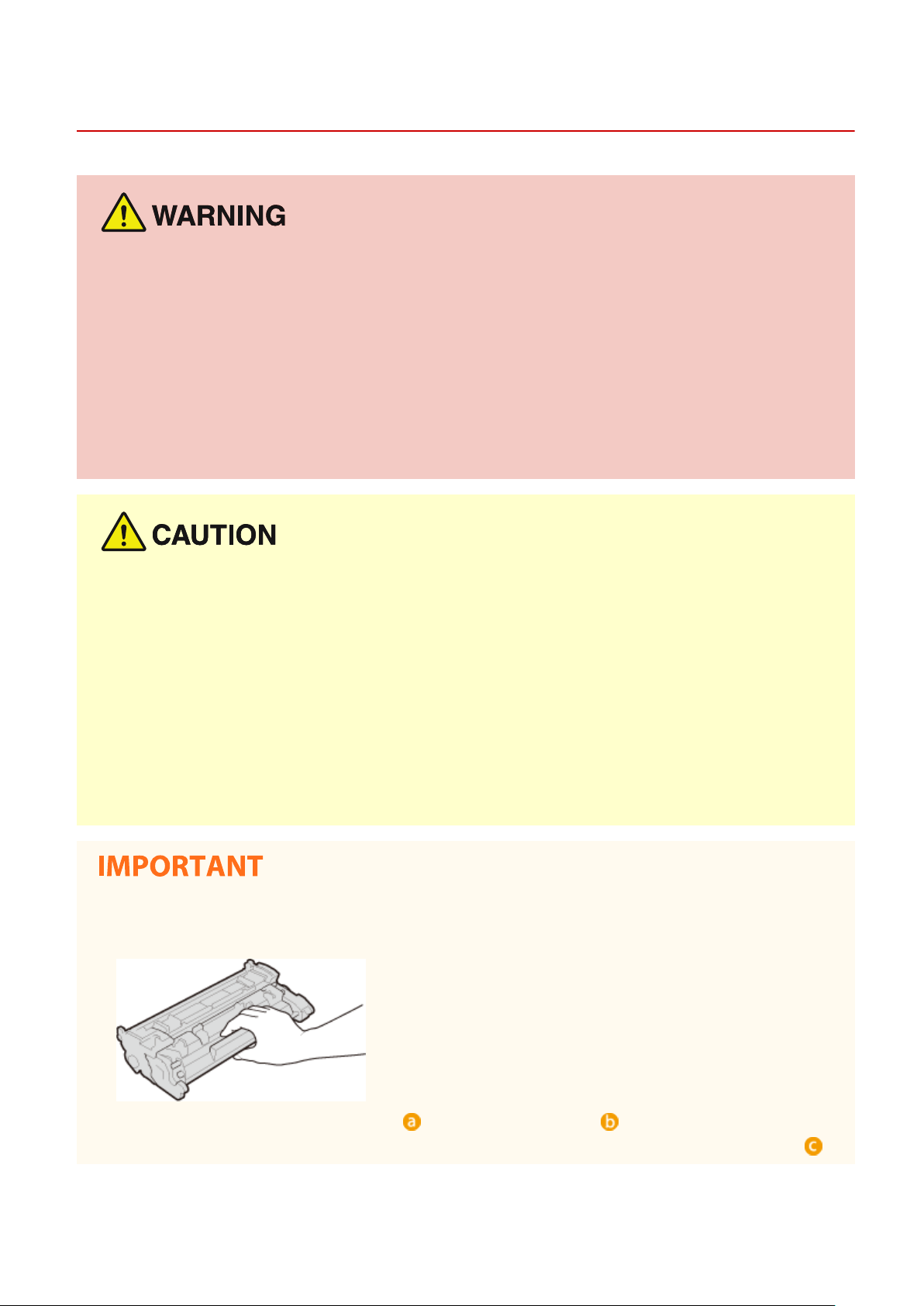
Important Safety Instructions
Consumables
● Do not dispose of used toner cartridges or the like in open ames. Also, do not store toner cartridges or
paper in a location exposed to open ames. This may cause the toner to ignite, and result in burns or re.
2821-005
● If you accidentally spill or scatter toner, car
soft, damp cloth in a way that prevents inhalation. Never use a vacuum cleaner that does not have
safeguards against dust explosions to clean up spilled toner. Doing so may cause a malfunction in the
vacuum cleaner, or result in a dust explosion due to static discharge.
efully gather the toner particles together or wipe them up with a
If you are using a cardiac pacemaker
● The toner cartridge generates a low level magnetic ux. If you are using a cardiac pacemaker and feel
abnormalities, please move away from the toner cartridge and consult your physician immediately.
● Use caution not to inhale any toner. If you should inhale toner, consult a physician immediately.
● Use caution so that toner does not get into your eyes or mouth. If toner should get into your eyes or mouth,
immediately wash with cold water and consult a physician.
● Use caution so that toner does not come into contact with your skin. If it should, wash with soap and cold
water. If there is any irritation on your skin, consult a physician immediately.
● Keep the toner cartridges and other consumables out of the reach of small childr
consult a physician or poison control center immediately.
● Do not disassemble or modify the toner cartridge or the like. Doing so may cause the toner to scatter.
en. If toner is ingested,
● When removing the sealing tape from the toner cartridge, pull it out completely but without using excessive
force. Doing otherwise may cause the toner to scatter.
Handling the toner cartridge
● Be sure to hold the toner cartridge using the handle.
● Do not touch the toner cartridge memory ( ) or the electrical contacts ( ). To avoid scratching the
surface of the drum inside the machine or exposing it to light, do not open the drum protective shutter ( ).
10
Page 17
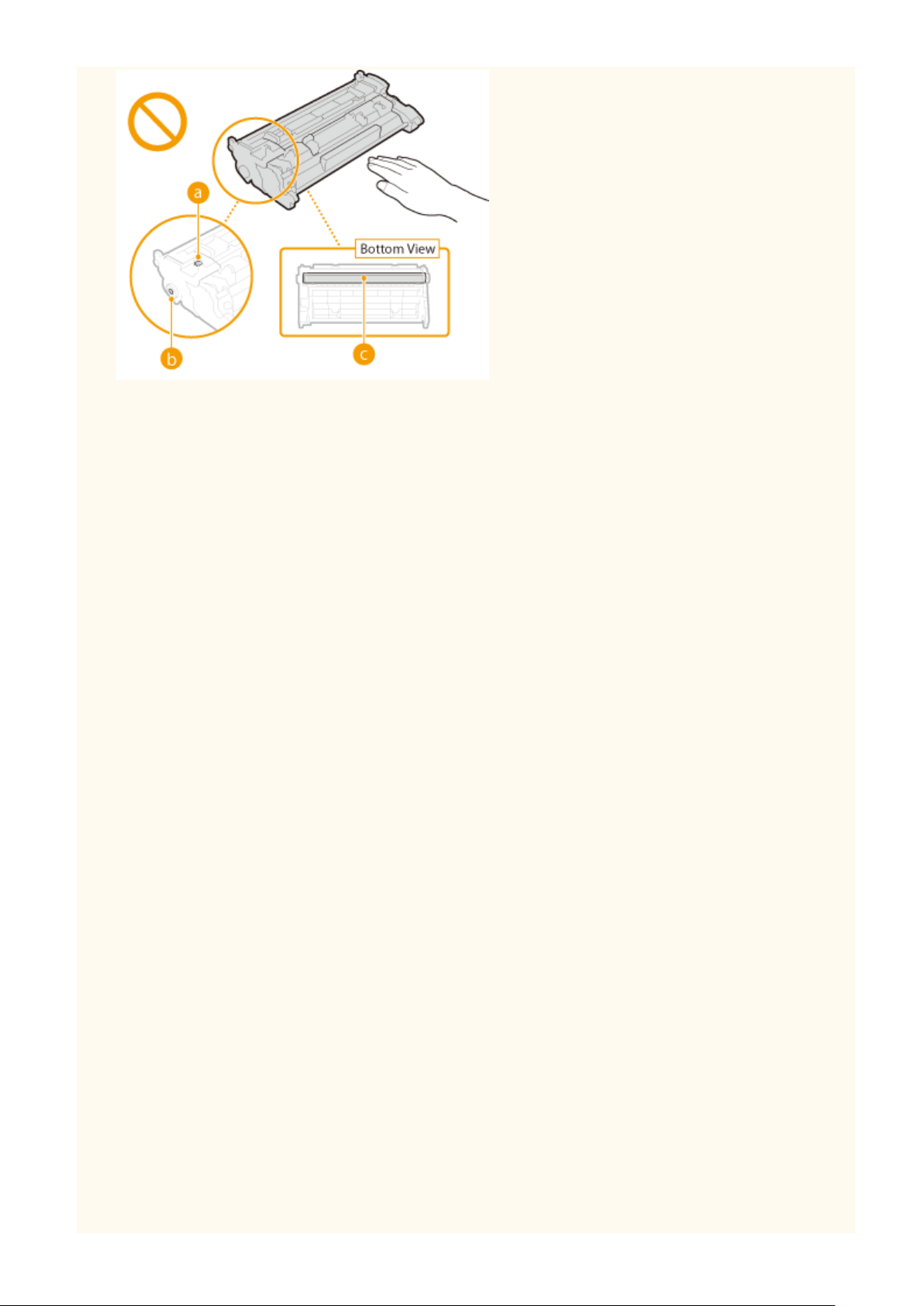
Important Safety Instructions
● Except when necessary, do not take out the toner cartridge from the packing material or from this machine.
● The toner cartridge is a magnetic product. Do not move it close to products susceptible to magnetism
including opp
y disks and disk drives. Doing so may result in data corruption.
Storing the toner cartridge
● Store in the following environment to ensure safe and satisfactory use.
Storage temperature range: 32 °F to 95 °F (0 °C to 35 °C)
Storage humidity range: 35 % to 85 % RH (relative humidity/no condensation)
● Store without opening until the toner cartridge is to be used.
● When removing the toner cartridge from this machine for storage, place the removed toner cartridge in the
original packing material.
● When storing the toner cartridge, do not store it upright or upside down. The toner will solidify and may not
return to its original condition even if it is shaken.
*
Even within the storable humidity range, water droplets (condensation) may develop inside the toner cartridge if there is a
difference of temperature inside and outside the toner cartridge. Condensation will adversely affect the print quality of
toner cartridges.
*
Do not store the toner cartridge in the following locations
● Locations exposed to open ames
● Locations exposed to direct sunlight or bright light for ve minutes or more
● Locations exposed to excessive salty air
● Locations where there are corrosive gases (i.e. aerosol sprays and ammonia)
● Locations subject to high temperature and high humidity
● Locations subject to dramatic changes in temperature and humidity where condensation may easily occur
● Locations with a large amount of dust
● Locations within the reach of children
Be careful of counterfeit toner cartridges
● Please be aware that there are counterfeit Canon toner cartridges in the marketplace. Use of counterfeit
toner cartridge may result in poor print quality or machine performance. Canon is not responsible for any
malfunction, accident or damage caused by the use of counterfeit toner cartridge.
For more information, see canon.com/counterfeit.
Availability period of repairing parts and toner cartridges and the like
● The repairing parts and toner cartridges and the like for the machine will be available for at least seven (7)
years after production of this machine model has been discontinued.
Toner cartridge packing materials
● Save the packing materials for the toner cartridge. They are required when transporting this machine.
11
Page 18
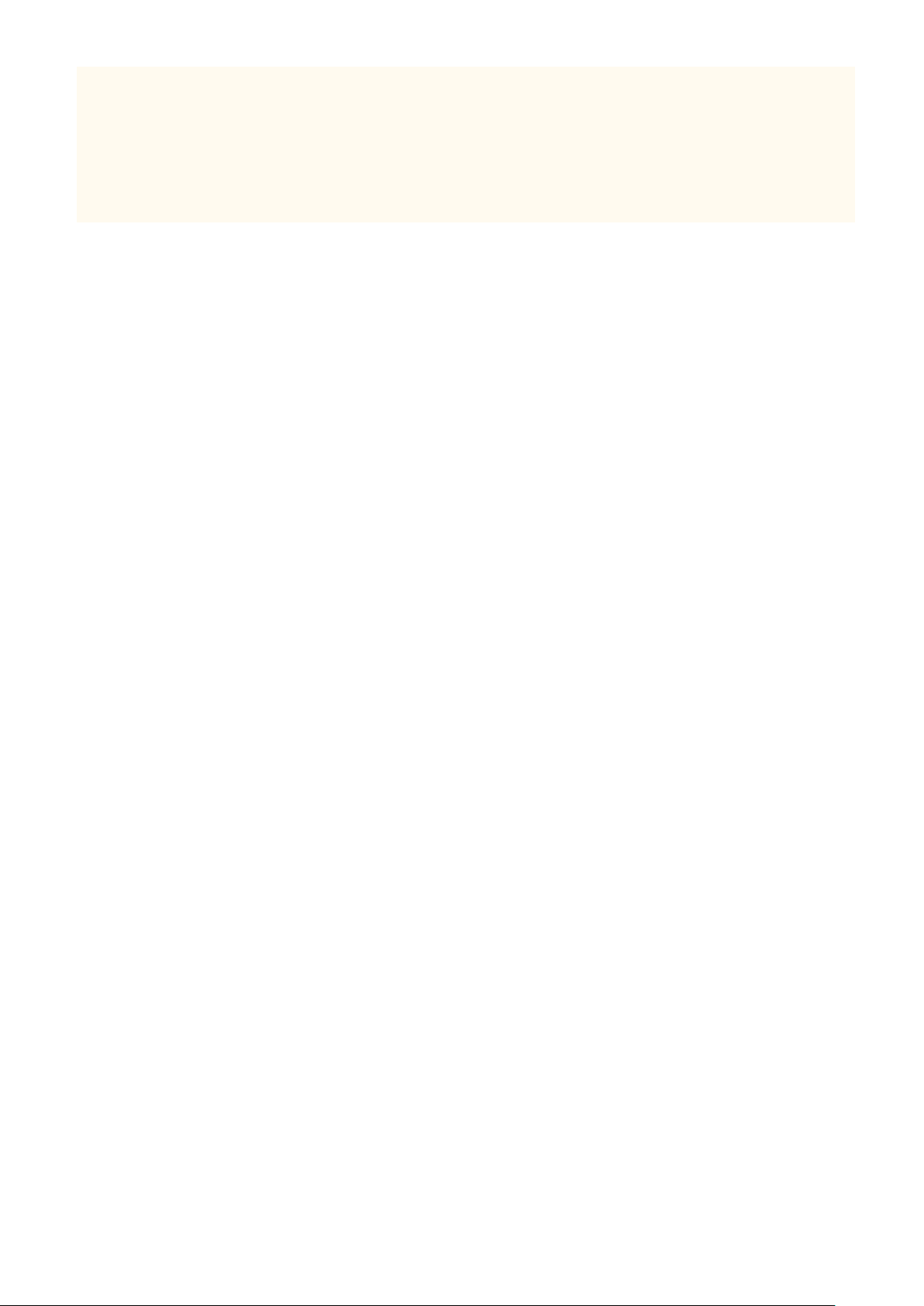
Important Safety Instructions
● The packing materials may be changed in form or placement, or may be added or removed without notice.
● After you pull out the sealing tape from the toner cartridge, dispose of it in accordance with the applicable
local regulations.
When disposing of a used toner cartridge or the lik
● When discarding a toner cartridge or the like, place it in the original packing material to prevent toner from
scattering from inside, and dispose of it in accordance with the applicable local regulations.
e
12
Page 19
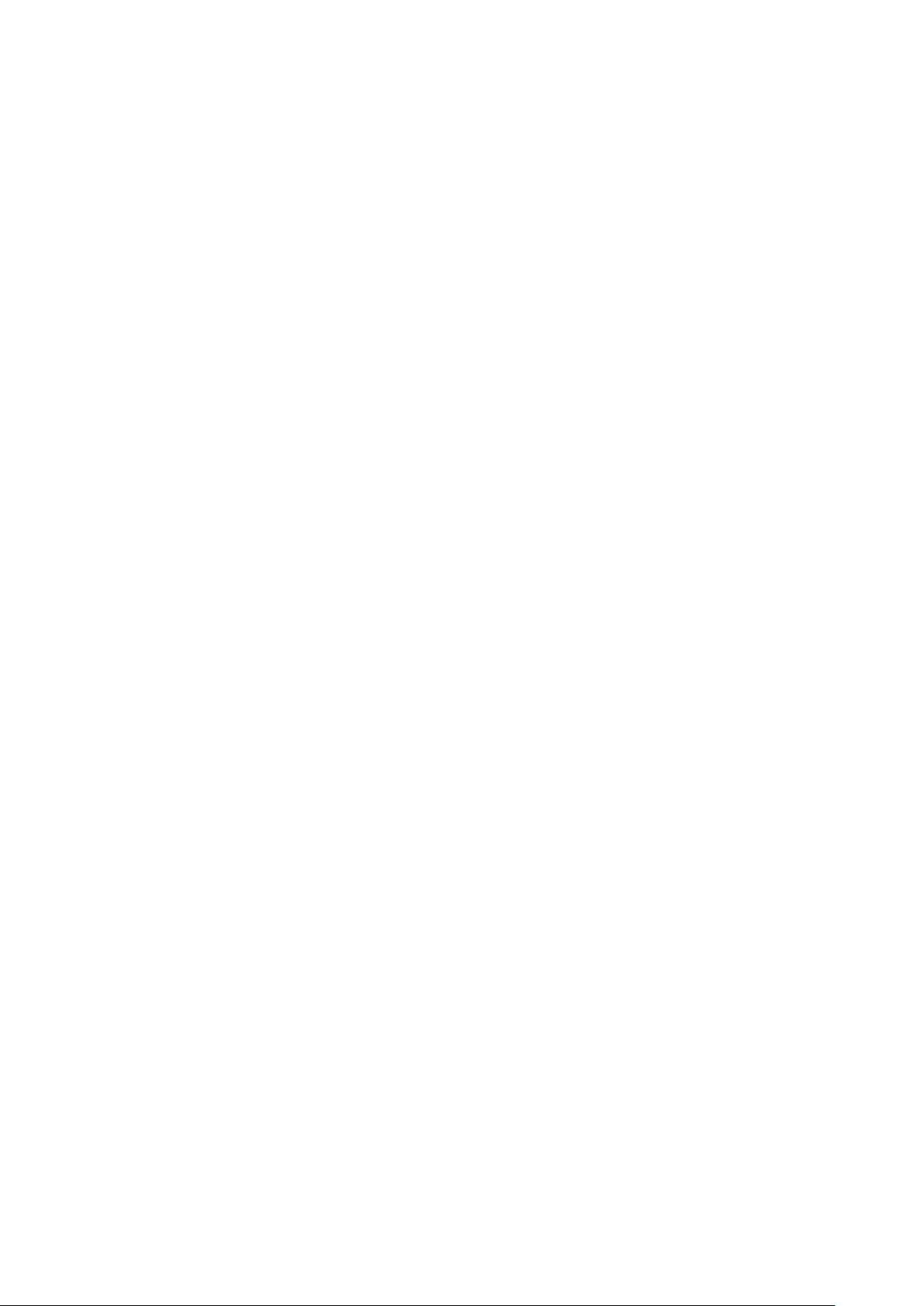
Setting Up
Setting Up
Setting Up ............................................................................................................................................................. 14
Main Functions .................................................................................................................................................... 15
Preparations Required Before Use ..................................................................................................................... 16
Pr
eventing Unauthorized Access ........................................................................................................................ 17
Setting Up Using the Setup Guide ...................................................................................................................... 19
Setting the Date/Time ......................................................................................................................................... 21
Setting Up the Network Environment ............................................................................................................... 23
Selecting Wired LAN or Wireless LAN .............................................................................................................. 25
Connecting to a Wired LAN ............................................................................................................................. 26
Connecting to a Wireless LAN ......................................................................................................................... 27
Setting Up Connection Using WPS Push Button Mode ............................................................................. 29
Setting Up Connection Using WPS PIN Code Mode .................................................................................. 31
Setting Up Connection by Selecting a Wireless Router ............................................................................. 33
Setting Up Connection by Specifying Detailed Settings ............................................................................ 36
Checking the SSID and Network Key ........................................................................................................ 39
Setting IP Addresses ....................................................................................................................................... 40
Setting IPv4 Address ................................................................................................................................ 41
Setting IPv6 Addresses ............................................................................................................................ 44
Viewing Network Settings ............................................................................................................................... 47
Conguring Settings for Communication with a Computer ............................................................................ 50
Conguring Printing Protocols and WSD Functions ................................................................................. 51
Conguring Printer Ports ......................................................................................................................... 54
Setting Up Print Server ............................................................................................................................ 57
Conguring the Machine for Your Network Environment ............................................................................... 60
Conguring Ethernet Settings ................................................................................................................. 61
Changing the Maximum Transmission Unit ............................................................................................. 63
Setting a Wait Time for Connecting to a Network .................................................................................... 64
Conguring DNS ...................................................................................................................................... 65
Conguring SMB ...................................................................................................................................... 69
Conguring WINS .................................................................................................................................... 71
Monitoring and Controlling the Machine with SNMP ............................................................................... 73
Other Network Settings ........................................................................................................................... 77
Installing Drivers ................................................................................................................................................. 81
13
Page 20
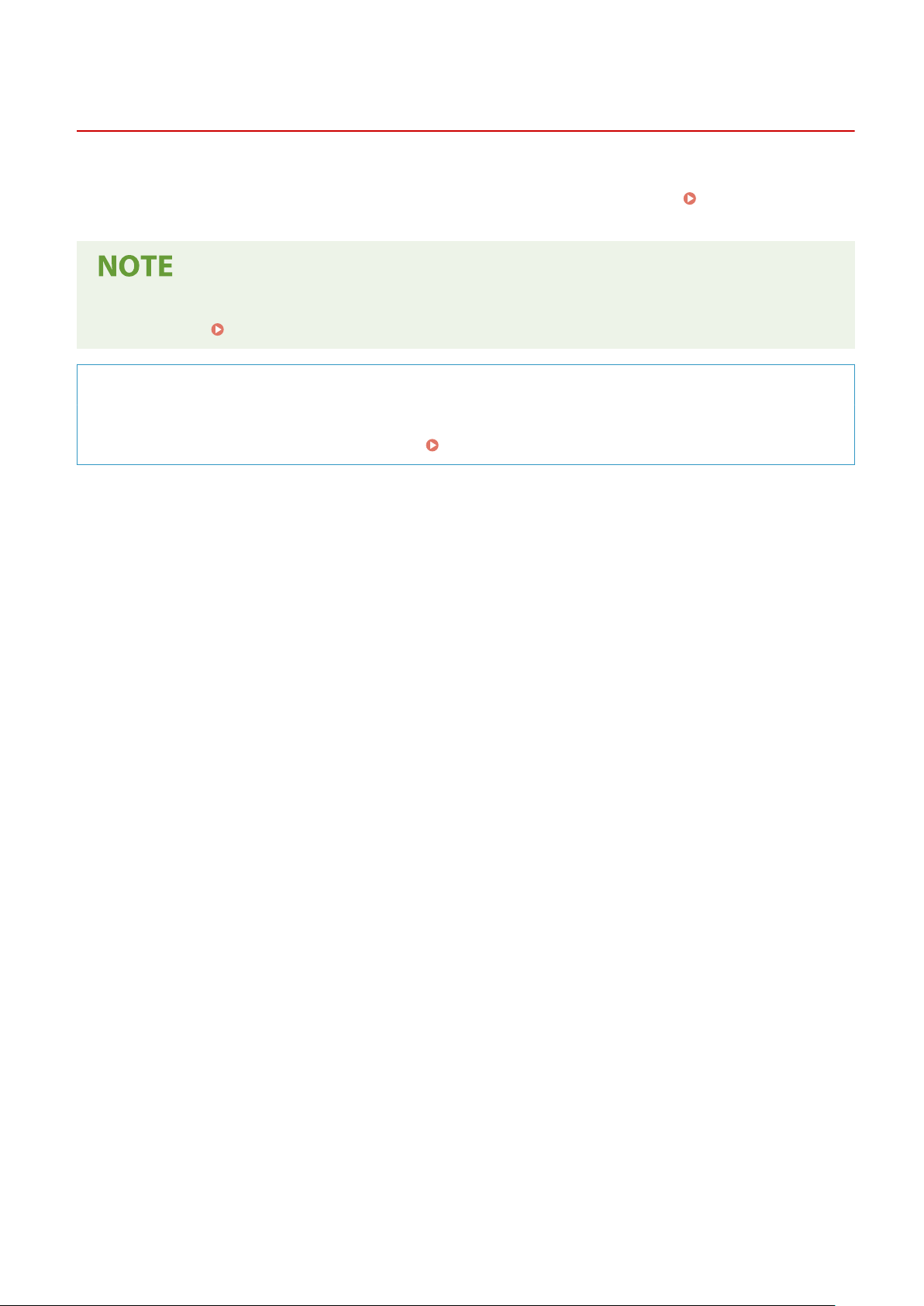
Setting Up
Setting Up
2821-006
Before using the functions of the machine, the environmental conditions must be set in advance. To begin with, check
the sequences of ow
Before Use(P. 16)
● The functions installed on the machine vary depending on the model you purchased. Before using the
machine, see Main Functions(P. 15) and check the available functions.
required to complete the setup, and then perform the actual settings.
Conguring Initial Settings of the Machine (Setup Guide)
● You can easily congure the initial settings required to use the machine, such as date, time, and network
settings, by follo
wing the on-screen guidance.
Setting Up Using the Setup Guide(P. 19)
Preparations Required
14
Page 21

Setting Up
Main Functions
2821-007
This manual covers all the functions of the model series you purchased. Before getting started, check which functions
are available on the model you purchased.
: With function : Without function
Function LBP215dw LBP214dw
Display Touch panel Black and white LCD
2-sided printing
Memory Media Print
Wireless LAN
Default System Manager ID 7654321 Not specied
Default System Manager PIN 7654321 Not specied
Application Library
Cassette Feeding Module-AH *
Barcode Printing Kit *
*
This is an optional item.
● For the available driver types, see the User Software CD-ROM/DVD-ROM supplied with the machine, or see
the Canon website (http://www.canon.com/).
● In the User's Guide, when oper
ations differ depending on screens, distinctions are highlighted with the
different descriptions: "touch panel model" and "black and white LCD model."
● When operations are the same for both models, the screens from the touch panel display will be used for
explanation in most cases. The black and white LCD model has screens different from those of the touch
panel model. In either case, follow the on-screen terms to perform operations.
LINKS
Viewing User's Guide(P. 495)
15
Page 22
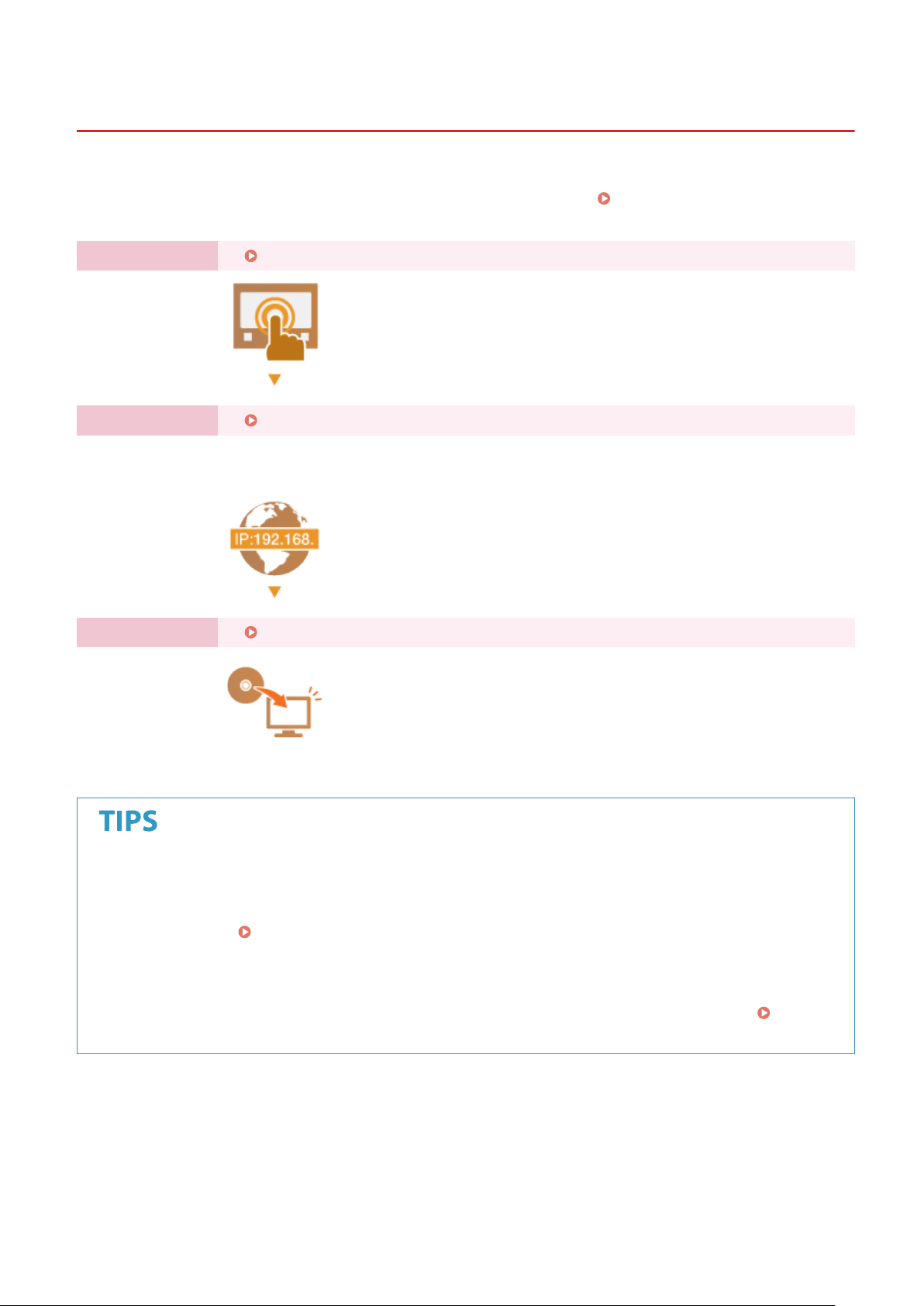
Setting Up
Preparations Required Before Use
2821-008
Set up the machine following steps 1 to 3 in order. For more information about a particular step, click on the link to go
to the corresponding section. In addition, to use the machine safely, also check Preventing Unauthorized
Access(P. 17) .
Step 1 Setting Up Using the Setup Guide(P. 19)
Step 2 Setting Up the Network Environment(P. 23)
● Congure the network settings that are not covered in the Setup Guide. If you do not need
to use the Setup Guide, congure the network settings fr
om here.
Step 3 Installing Drivers(P. 81)
Setting from the Remote UI
● When the network environment settings are complete, you can eciently set the machine from a computer
using Remote UI. Starting Remote UI(P. 260)
Importing data from another machine to save time
● As long as the model is the same, you can save setting data registered on another Canon printer/
multifunction machine to a computer (export) and load the setting data to this machine (import).
Importing/Exporting the Setting Data(P. 277)
16
Page 23
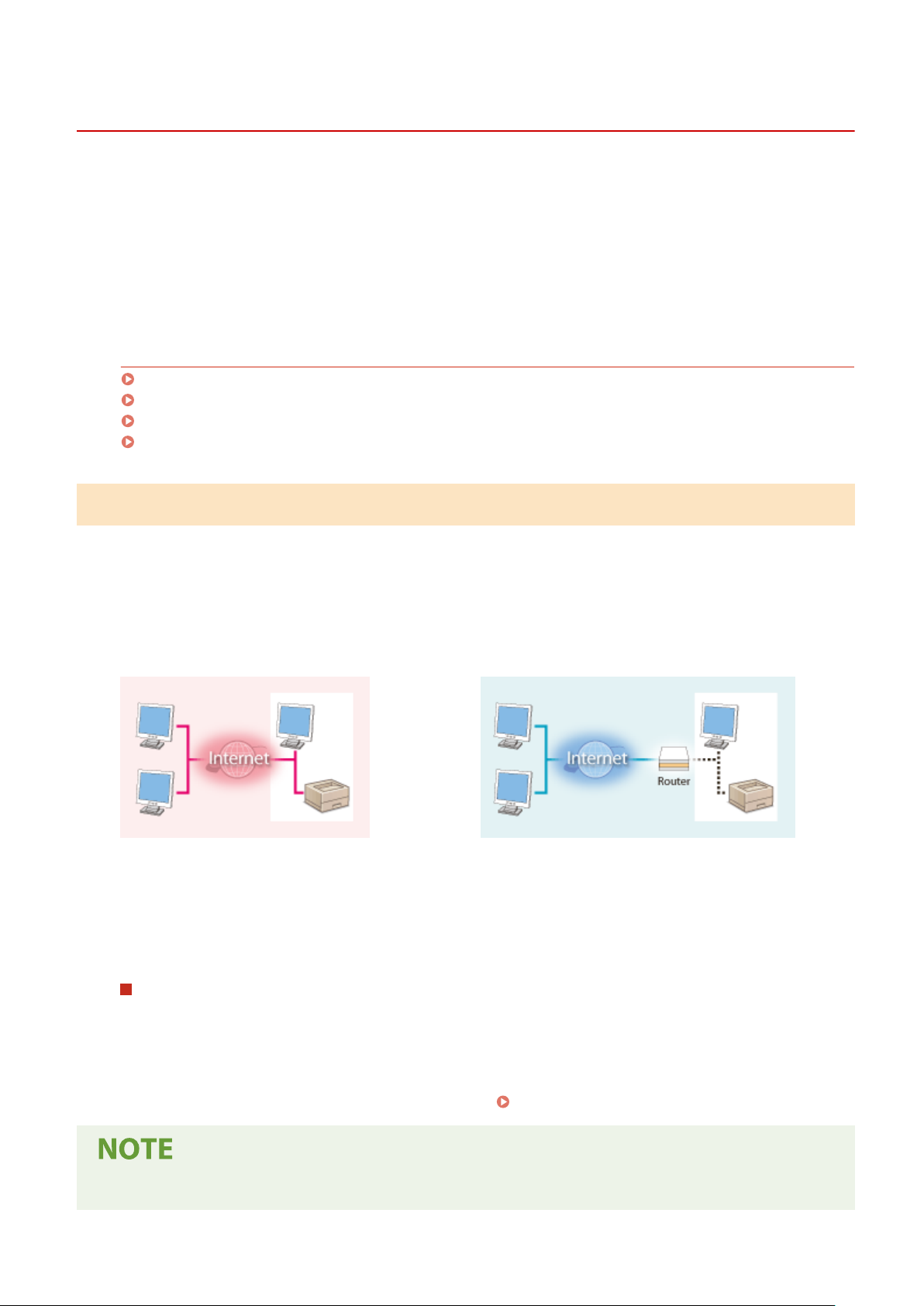
Setting Up
Preventing Unauthorized Access
2821-009
This section describes the security measures on how to prevent unauthorized access from the e
a must-read for all users and administrators before using this machine, other printers, and multifunction machines
connected to the network. In recent years, a printer/multifunction machine connected to the network can offer you a
variety of useful functions, such as printing from a computer, operating from a computer using the remote function,
and sending scanned documents via the Internet. On the other hand, it is essential to take security measures to
reduce the security risk for information leakage, as a printer/multifunction machine has become more exposed to
threats, such as unauthorized access and theft, when it is connected to the network. This section explains necessary
settings you need to specify to prevent unauthorized access before using a printer/multifunction machine connected
to the network.
xternal network. This is
Security Measures to Prevent Unauthorized Access from the External Network
Assigning a Private IP Address(P. 17)
Using Firewall to Restrict Transmission(P. 18)
Specifying the TLS Encrypted Communication (P. 18)
Setting PIN to Manage Information Stored in the Multifunction Machine(P. 18)
Assigning a Private IP Address
An IP address is a numerical label assigned to each device participating in a computer network. A "global IP address" is
used for the communication connecting to the Internet, and a "private IP address" is used for the communication
within a local area network, such as a LAN in the company. If a global IP address is assigned, your printer/
multifunction machine is open to the public and can be accessed via the Internet. Thus, the risk of information leakage
due to unauthorized access from external network increases. On the other hand, if a private IP address is assigned,
your printer/multifunction machine is closed to a local area network and can be accessed by only users on your local
area network, such as a LAN in the company.
Global IP Address
Can be accessed from the external network
Basically
assigned to the printer/multifunction machine you are using, is a private IP address or not. A private IP address is
found in one of the following ranges.
, assign a private IP address to your printer/multifunction machine. Make sure to conrm the IP address,
Can be accessed from the users within a local area network
Private IP Address
Ranges for Private IP addresses
● From 10.0.0.0 to 10.255.255.255
● From 172.16.0.0 to 172.31.255.255
● From 192.168.0.0 to 192.168.255.255
For information on how to conrm the IP address, see
Setting IPv4 Address(P. 41) .
● If a global IP address is assigned to a printer/multifunction machine, you can create a network environment
to reduce the risk of unauthorized access by installing security softwar
e, such as a rewall that prevents
17
Page 24
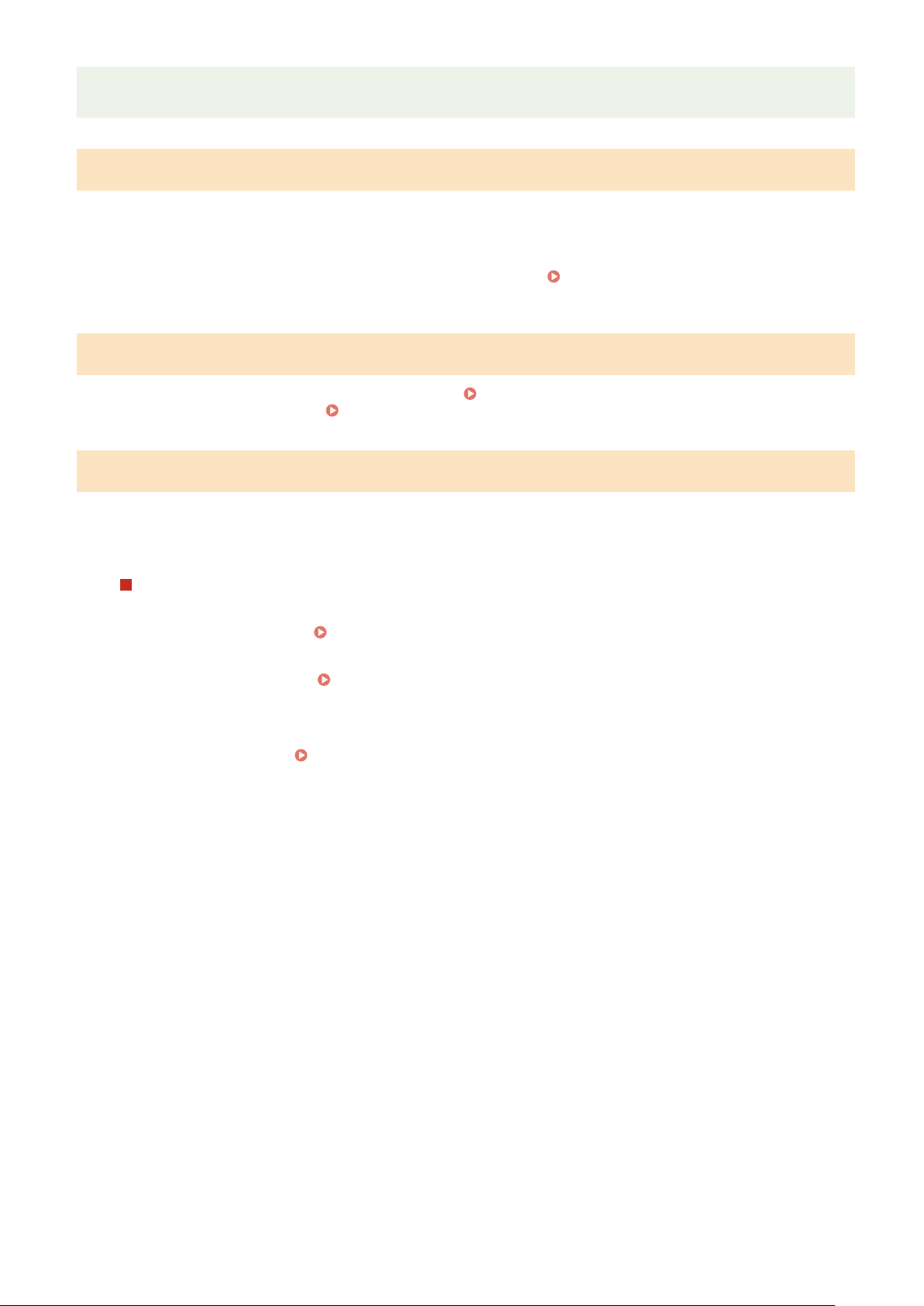
Setting Up
access from the external networks. If you want to assign a global IP address to and use a printer/
multifunction machine, contact your network administrator.
Using Firewall to Restrict Transmission
A rewall is a system that prevents unauthorized access from the e
intrusions to a local area network. You can use a rewall on your network environment to block access from the
external network that appears to be dangerous, by restricting communication from specied IP address of the
external network. The function installed to a Canon printer/multifunction machine enables you to set up the IP
address lter. For information on how to set up an IP address lter, see
Settings(P. 223) .
xternal networks and protects against attacks/
Specifying IP Addresses for Firewall
Specifying the TLS Encrypted Communication
For information on the TLS Encrypted Communication, see
and on the pr
ocedures to specify, see
Conguring the Key and Certicate for TLS(P. 232) .
Conguring the Network Security Settings(P. 220) ,
Setting PIN to Manage Information Stored in the Multifunction Machine
If a malicious third party attempts to gain unauthorized access to a printer/multifunction machine, setting PIN to
information stored in the machine will reduce the risk of information leakage. Canon printers/multifunction machines
enable you to protect various type of information by setting PIN.
Setting PIN to Each Function
● Setting PIN for Using Remote UI
For more information, see Setting a Remote UI PIN(P. 218) .
● Setting PIN for the System Manager Settings
For mor
e information, see
Setting the System Manager ID and PIN(P. 210) .
Listed abo
the other security measures, see
preventing unauthorized access to suit your envir
ve ar
e some e
xamples of security measur
Managing the Machine(P. 207) and tak
es for pr
onment.
e
venting unauthorized access. For more information on
e necessary security measur
es for
18
Page 25
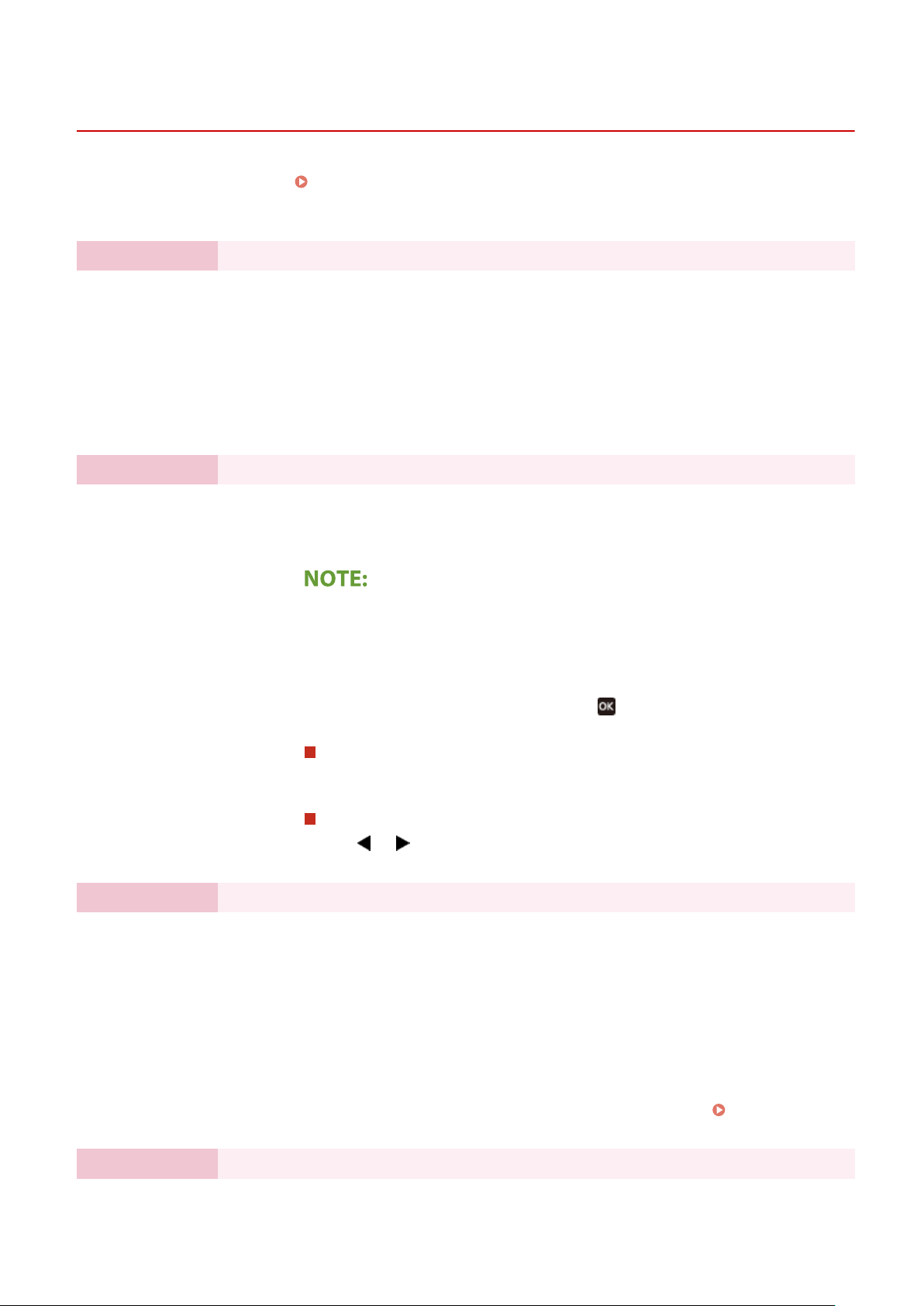
Setting Up
Setting Up Using the Setup Guide
2821-00A
When the machine is turned on ( Turning ON the Machine(P. 98) ) for the rst time, the Setup Guide starts up to
assist you to congure the initial settings of the machine by following the on-screen guidance. In the Setup Guide, the
setting screens ar
Step 1 Setting the Display Language and the Country or Region
Step 2 Setting the Date and Time
e displayed in the following order.
Set the language to be displayed on the operation panel screen or in reports, as well as the
country or region where the machine will be used.
Select a language.
1
For a Touch panel model, select <Yes>.
2
Select a country or region.
3
Adjust the machine's date/time.
Select a time zone.
1
What is UTC?
● Coordinated Universal Time (UTC) is the primary time standard by which the
world regulates clocks and time. The corr
for Internet communications.
Enter the date and time, and press <Apply> (
2
Touch panel model
● Tap the entry eld, and enter the date and time.
Black and white LCD model
● Use or to move the cursor, and enter the date and time using the
numeric keys.
Step 3 Setting the Wireless LAN
Congure the settings to connect to the network using the wir
ect UTC time zone setting is required
).
eless LAN.
Select <Y
1
● If you select <No>, wir
Select <OK>.
2
Select the setting method.
3
● For more information about the wir
Step 4 Viewing Application Libr
The one-touch button referred to as "Application Library" is provided in the Home screen. You
can r
ead the description of each function.
es>.
step 4.
Wireless LAN(P. 27) .
ary
eless LAN is not set, and the Setup Guide pr
eless LAN settings, see
19
oceeds to
Connecting to a
Page 26
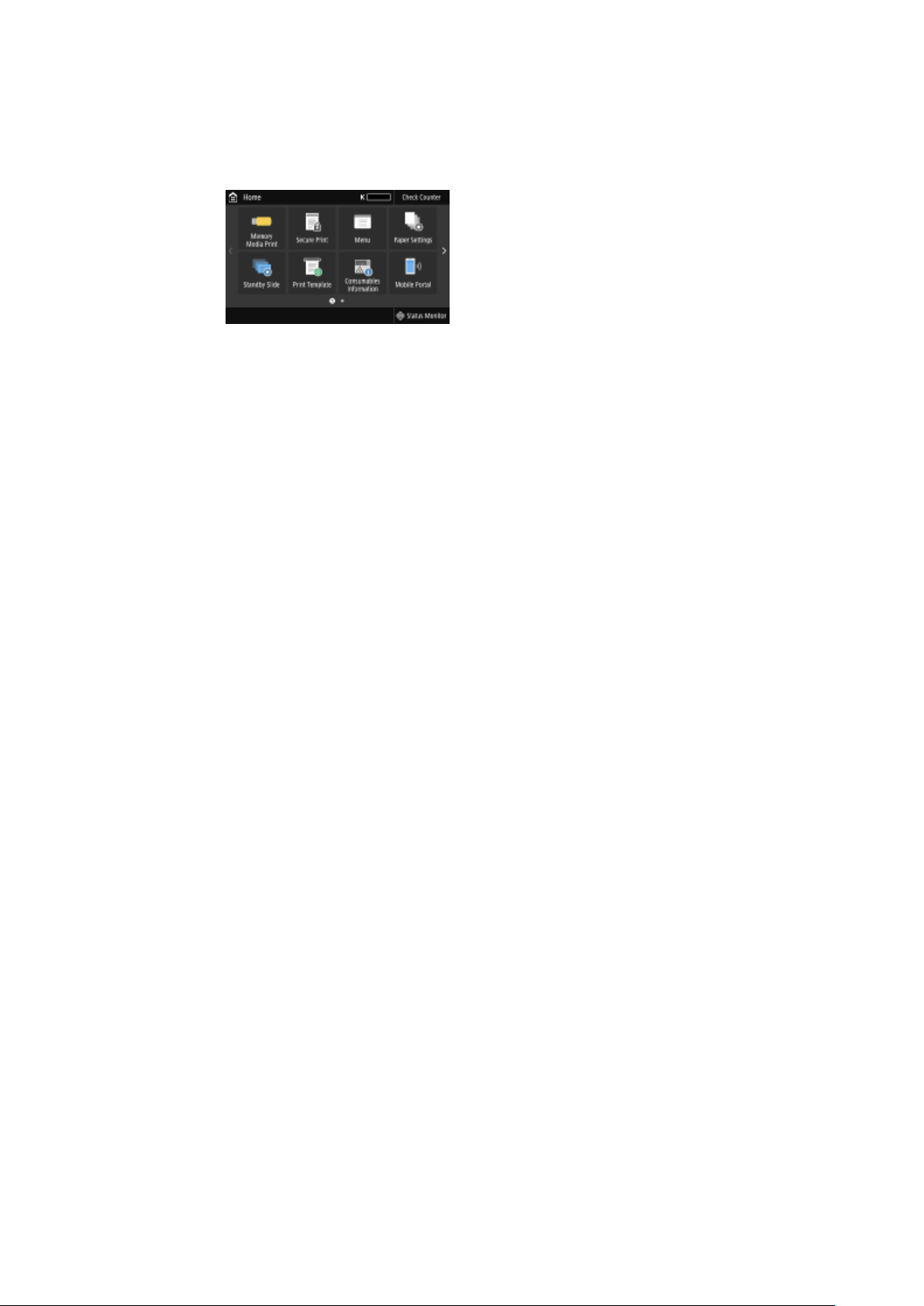
Setting Up
To nish the Setup Guide, select <End>.
1
➠ When the Setup Guide is complete, the Home screen appears.
20
Page 27
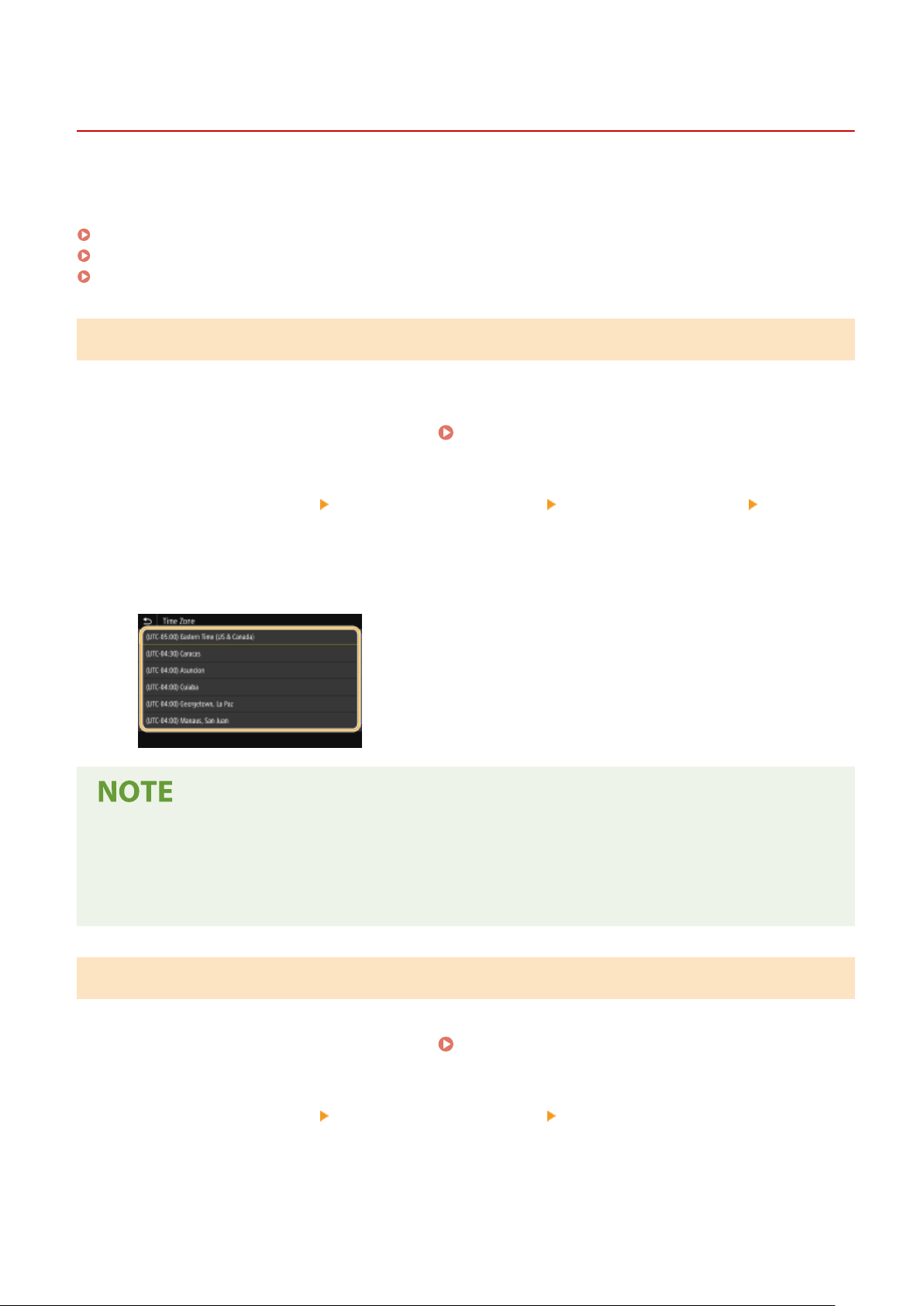
Setting Up
Setting the Date/Time
2821-00C
Set the date and time for the machine. The date and time are used as the reference for the functions specifying the
time, therefore, the
Setting the Time Zone(P. 21)
Setting the Current Date and Time(P. 21)
Setting the Daylight Saving Time(P. 22)
Setting the Time Zone
If the time zone setting is changed, the values set in <Current Date/Time Settings> are also changed accordingly.
y need to be set accurately.
Select <Menu> in the Home screen.
1
Select <Preferences> <Timer/Energy Settings> <Date/Time Settings> <Time
2
Zone>.
Select the time zone.
3
What is UTC?
● Coor
dinated Universal Time (UT
time. Time differ
time zone setting is required for Internet communications.
ences exist depending on the country or area where the machine is used. The correct UTC
C) is the primary time standar
Home Screen(P. 104)
d b
y which the world r
egulates clocks and
Setting the Current Date and Time
Select <Menu> in the Home screen.
1
Select <Preferences> <Timer/Energy Settings> <Current Date/Time Settings>.
2
Enter the date and time.
3
Home Screen(P. 104)
21
Page 28
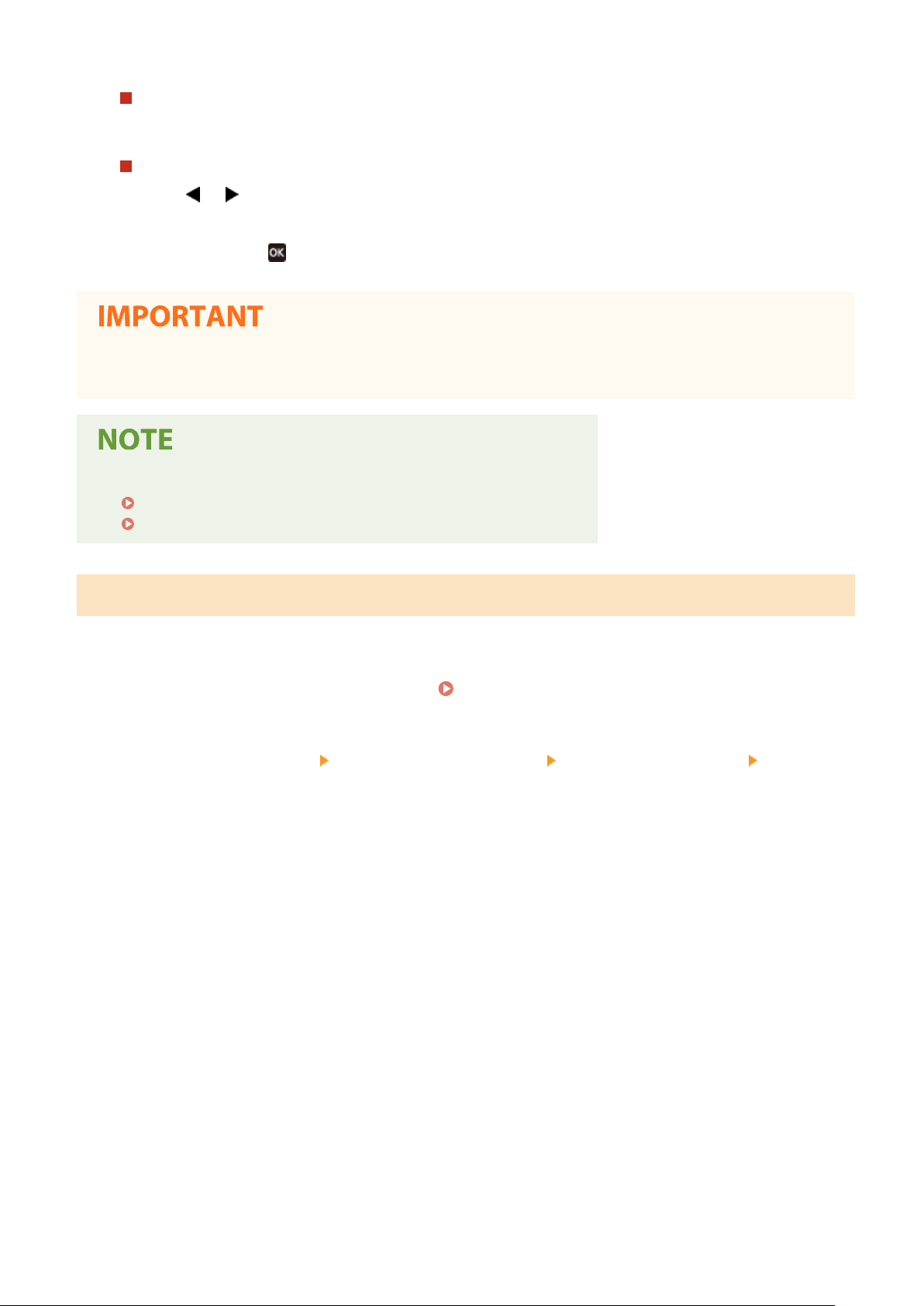
Setting Up
Touch panel model
● Tap the entry eld, and enter the date and time.
Black and white LCD model
● Use
Press <Apply> (
4
● Set <Time Zone> before setting the current date and time. If the <Time Zone> setting is changed later, the
current date and time are also changed accordingly
● The display format of the date and time can be changed, respectively.
<Date Format>(P. 294)
<Time Format>(P. 294)
or to move the cursor, and enter the date and time using the numeric keys.
).
.
Setting the Daylight Saving Time
If daylight saving time is enabled, specify the dates from which and to which daylight saving time is in effect.
Select <Menu> in the Home screen.
1
Select <Preferences> <Timer/Energy Settings> <Date/Time Settings> <Daylight
2
Saving Time Settings>.
Select <Off> or <On> in <Daylight Saving Time>.
3
● When you select <On>, select <Start Date> and <End Date>, and set the month and day for each item. To set
the day, specify "what day of which week."
Select <Apply>.
4
Home Screen(P. 104)
22
Page 29
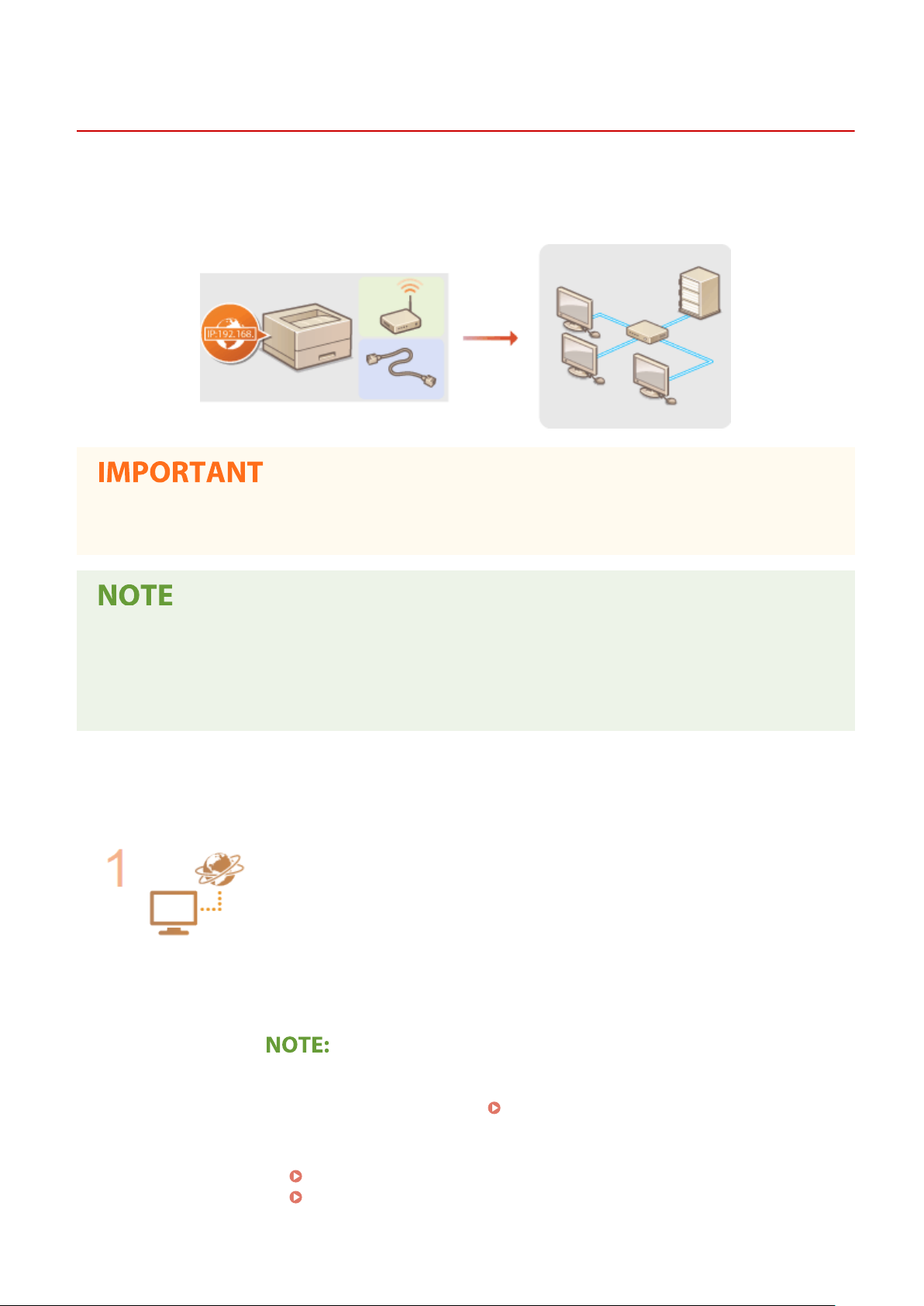
Setting Up
Setting Up the Network Environment
2821-00E
When connecting the machine to a wired or wireless local area network (LAN), you need to set an IP address unique to
the selected network. Select "wired" or "wir
devices. For specic IP address settings, contact your Internet service provider or Network Administrator.
eless" depending on your communication environment and networking
● If the machine is connected to an unsecured network, your personal information might be leaked to a third
party.
● The machine cannot connect to both wired and wireless LANs at the same time.
● The machine does not come with a LAN cable or router. Have them ready as necessary.
● For mor
your manufacturer.
e information about your networking devices, see the instruction manuals for the devices or contact
◼ Before You Start
Follow these steps to connect the machine to a network.
Check your computer settings.
● Make sure that the computer is correctly connected to the network. For more
information, see the instruction manuals for the devices you ar
device manufacturers.
● Make sure that the network settings have been completed on the computer. If the
network has not been set up properly, you will not be able to use the machine on the
network, even if you perform the rest of the procedure below.
e using, or contact the
● Depending on the network, you may need to change settings for the communication
method or the Ethernet type ( Conguring Ethernet Settings(P. 61) ). For more
information, contact your Internet service provider or Network Administr
● To check the MAC address of the machine.
Viewing the MAC Address for Wired LAN(P. 47)
Viewing the MAC Address and Information for Wireless LAN(P. 48)
ator.
23
Page 30
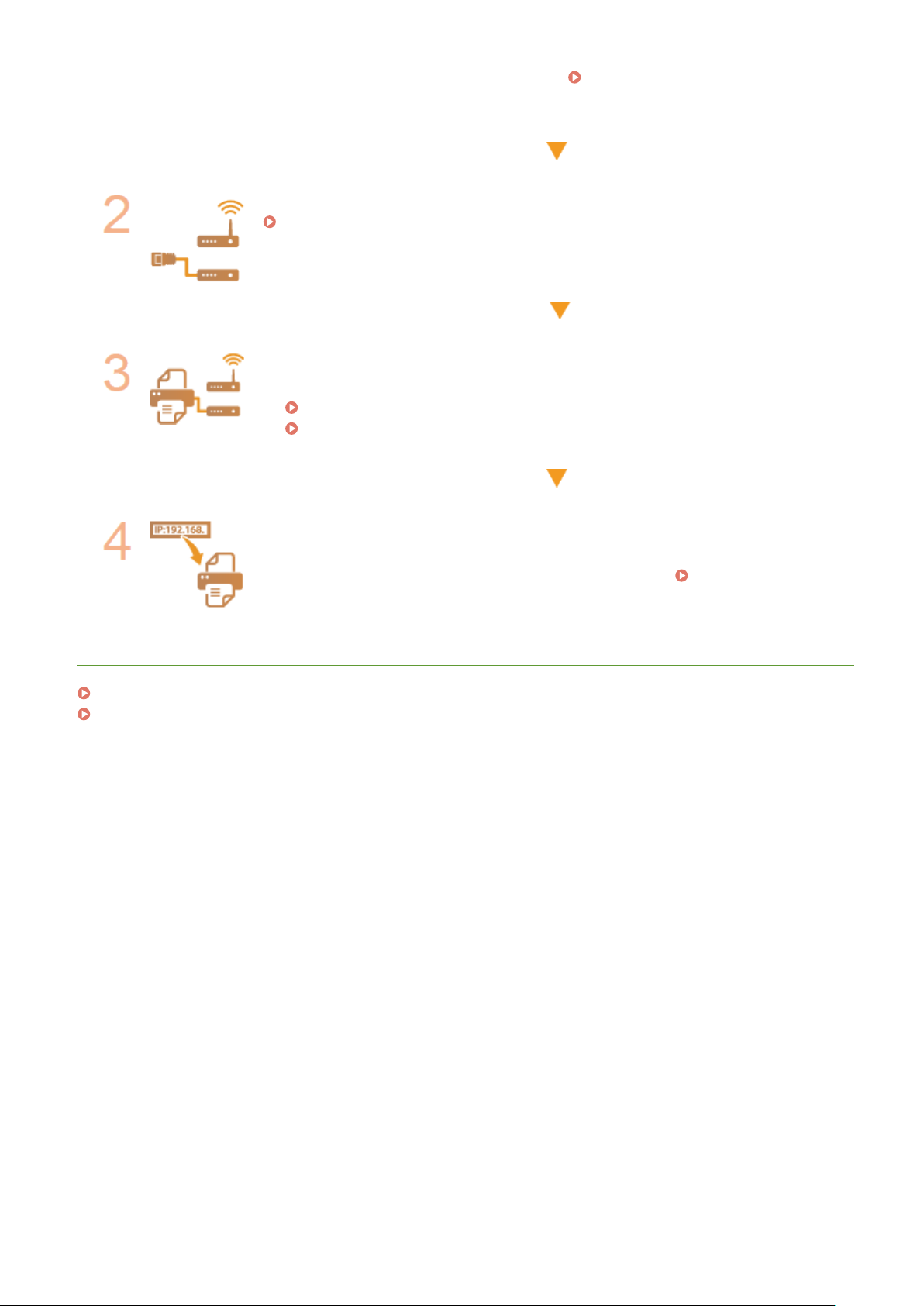
Setting Up
● To connect to an IEEE 802.1X network, see Conguring IEEE 802.1X
Authentication Settings(P. 250) .
Select wired or wireless LAN.
Selecting Wired LAN or Wireless LAN(P. 25)
Connect to a wired or wireless LAN.
● Proceed to the section that corresponds to the setting you selected in step 2.
Connecting to a Wired LAN(P. 26)
Connecting to a Wireless LAN(P. 27)
Set the IP address as necessary.
● At the time of purchase, the machine is set to automatically acquire an IP address.
Change this setting if you want to use a specic IP address. Setting IP
Addresses(P. 40)
LINKS
Conguring Settings for Communication with a Computer(P. 50)
Conguring the Machine for Your Network Environment(P. 60)
24
Page 31

Setting Up
Selecting Wired LAN or Wireless LAN
2821-00F
After you decide on wired or wireless LAN to connect the machine to the computer, select wired LAN or wireless LAN
using the operation panel. Note that if you change the setting fr
will need to uninstall the drivers installed on your computer and then reinstall them. For more information, see the
manuals for the relevant drivers on the online manual website.
om <Wired LAN> to <Wireless LAN> or vice versa, you
Select <Menu> in the Home screen.
1
Select <Preferences> <Network>.
2
● If the login screen appears, enter the correct ID and PIN. Logging in to the Machine(P. 120)
Select <Select Wired/Wireless LAN>.
3
Select <Wired LAN> or <Wireless LAN>.
4
LINKS
Setting Up the Network Environment(P. 23)
Connecting to a Wired LAN(P. 26)
Connecting to a Wireless LAN(P. 27)
Home Screen(P. 104)
25
Page 32

Setting Up
Connecting to a Wired LAN
Connect the machine to a computer via a router. Use a LAN cable to connect the machine to the router.
Connect a LAN cable.
1
2821-00H
● Connect the machine to a r
● Push the connector in until it clicks into place.
Wait for several minutes.
2
➠ The IP address is set automatically.
● You can set the IP address manually. Setting IP Addresses(P. 40)
LINKS
outer b
y using a LAN cable.
Setting Up the Network Environment(P. 23)
26
Page 33

Setting Up
Connecting to a Wireless LAN
2821-00J
Wireless routers (or access points) connect the machine to a computer via radio waves. If your wireless router is
equipped with Wi-Fi Protected Setup (WPS), conguring your network is automatic and easy
devices do not support automatic conguration, or if you want to specify authentication and encryption settings in
detail, you need to manually set up the connection. Make sure that your computer is correctly connected to the
network.
Setting Up Connection Using WPS(P. 27)
Manually Setting Up Connection(P. 28)
. If your networking
Risk of information leak
● Use wireless LAN connection at your own discretion and at your own risk. If the machine is connected to an
unsecured network, your personal information might be leak
wireless communication can go anywhere nearby, even beyond walls.
ed to a third party because radio waves used in
Wireless LAN security
● The wireless LAN function of this machine supports WEP, WPA-PSK, and WPA2-PSK. For the wireless security
compatibility of your wireless router, see the instruction manuals for your networking devices or contact
your manufacturer.
Required devices for wireless LAN connection
● The machine does not come with a wireless router. Have the router ready as necessary.
Setting Up Connection Using WPS
When using WPS, two modes are available: push button mode and PIN code mode.
◼ Push Button Mode
Find the WPS mark shown below on the package of your wireless router. Also mak
your networking device.
Setting Up Connection Using WPS Push Button Mode(P. 29)
27
e sure that there is a WPS button on
Page 34

Setting Up
◼ PIN Code Mode
Some WPS routers do not support the push button mode. If WPS PIN code mode is mentioned on the package or in
the instruction manuals of your networking device, set up the connection by entering the PIN code. Setting Up
Connection Using WPS PIN Code Mode(P. 31)
● If the wireless router is set to use WEP authentication, you may not be able to set up connection using WPS.
Manually Setting Up Connection
When manually setting up a wireless connection, you can either select a wireless router or manually enter the required
information. Regar
and network key.
◼ Selecting a Wireless Router
Select this setup option if you need to manually set up the connection but want to complete the setup as easily as
possible. Setting Up Connection by Selecting a Wireless Router(P. 33)
dless of the method, make sure that you have the required setup information, including the SSID
Checking the SSID and Network Key(P. 39)
◼ Manually Entering the Setup Information
If you want to specify security settings in detail, such as authentication and encryption settings, manually enter the
SSID and network key to set up the connection. Setting Up Connection by Specifying Detailed Settings(P. 36)
LINKS
Setting Up the Network Environment(P. 23)
Selecting Wired LAN or Wireless LAN(P. 25)
28
Page 35

Setting Up
Setting Up Connection Using WPS Push Button Mode
2821-00K
If your wireless router supports WPS push button mode, you can easily set up a connection with a WPS button.
● How to operate the wireless router may vary on each device. See the instruction manuals for your
networking device for help.
Select <Menu> in the Home screen. Home Screen(P. 104)
1
Select <Preferences>
2
● If the login scr
Select <Wireless LAN Settings>.
3
● If the <Do you want to enable the wir
Read the message that is displayed, and select <OK>.
4
Select <WPS Push Button Mode>.
5
Select <Yes>.
6
Press and hold the WPS button on the wireless r
7
● The button must be pr
een appears, enter the correct ID and PIN. Logging in to the Machine(P. 120)
<Network>.
eless LAN?> message is displayed, select <Yes>.
essed within 2 minutes after selecting <Yes> in step 6.
outer.
● Depending on the networking device, you may need to press and hold the button for 2 seconds or longer.
See the instruction manuals for your networking device for help.
If an error message is displayed during setup
● Select <Close> and return to step 5.
Wait until message <Connected.> is displayed.
8
29
Page 36

Setting Up
Select <Close>.
9
➠ W
ait several minutes until the IP address and other items are set automatically.
Signal strength
● When more than one wireless router is available for connection, the machine connects to the device
with the strongest signal. Signal strength is measured using RSSI (Received Signal Strength Indication).
● You can set the IP address manually. Setting IP Addresses(P. 40)
● While the machine is connected to the wireless LAN, the Wi-Fi icon is displayed in the Home screen or
the Basic Features screen of each function. Basic Screens(P. 103)
Reducing power consumption
● You can set the machine to enter <Power Save Mode> based on signals emitted from the wireless router.
<Power Save Mode>(P. 299)
If the IP address of the machine has changed
● In a DHCP environment, the IP address of the machine may be changed automatically. If this happens, the
connection is maintained as long as the machine and the computer belong to the same subnet.
LINKS
Connecting to a Wireless LAN(P. 27)
30
Page 37

Setting Up
Setting Up Connection Using WPS PIN Code Mode
2821-00L
If your wireless router supports WPS PIN code mode, generate a PIN code with the machine and register the code to
the networking device.
● How to operate the wireless router may vary on each device. See the instruction manuals for your
networking device for help.
From a Computer
Access your wireless router from a computer and display the screen for entering a
1
WPS PIN code.
● For more information, see the instruction manuals for your networking device.
From the Operation Panel
Select <Menu> in the Home screen. Home Screen(P. 104)
2
Select <Preferences>
3
● If the login scr
Select <Wireless LAN Settings>.
4
● If the <Do you want to enable the wir
Read the message that is displayed, and select <OK>.
5
een appears, enter the correct ID and PIN. Logging in to the Machine(P. 120)
<Network>.
eless LAN?> message is displayed, select <Y
es>.
Select <WPS PIN Code Mode>.
6
Select <Y
7
➠ The PIN code is gener
From a Computer
Register the generated PIN code to the wireless router.
8
● Register the PIN code on the setup screen displayed in step 1.
es>.
ated and shown on the display.
31
Page 38

Setting Up
● The PIN code must be registered within 10 minutes after selecting <Yes> in step 7.
If an error message is displayed during setup
● Select <Close> and return to step 6.
From the Operation Panel
Wait until the message <Connected.> is displayed.
9
10
Select <Close>.
➠ W
ait several minutes until the IP address and other items are set automatically.
Signal strength
● When more than one wir
with the strongest signal. Signal strength is measured using RSSI (Received Signal Strength Indication).
● You can set the IP address manually. Setting IP Addresses(P. 40)
● While the machine is connected to
the Basic Features screen of each function.
eless router is available for connection, the machine connects to the device
the wireless LAN, the Wi-Fi icon is displayed in the Home screen or
Basic Screens(P. 103)
Reducing power consumption
● You can set the machine to enter <Power Save Mode> based on signals emitted from the wireless router.
<Power Save Mode>(P. 299)
If the IP address of the machine has changed
● In a DHCP environment, the IP address of the machine may be changed automatically. If this happens, the
connection is maintained as long as the machine and the computer belong to the same subnet.
LINKS
Connecting to a Wireless LAN(P. 27)
32
Page 39

Setting Up
Setting Up Connection by Selecting a Wireless Router
2821-00R
You can search the wireless routers (or access points) available for connection and select one from the display of the
machine. For the network ke
required setup information, including the SSID and network key (
Security settings
● If the wireless connection is set up by selecting a wireless router, the WEP authentication method is set to
<Open System> or the WPA/WP
select <Shared Key> for WEP authentication or <AES-CCMP> for WPA/WPA2 encryption, you need to set up
the connection using <Enter Manually>.
Select <Menu> in the Home screen. Home Screen(P. 104)
1
y, enter a WEP key or PSK. Before selecting a wireless router, check and write down the
Checking the SSID and Network Key(P. 39) ).
A2 encryption method is set to <Auto> (AES-CCMP or TKIP). If you want to
Setting Up Connection by Specifying Detailed Settings(P. 36)
Select <Preferences>
2
● If the login scr
Select <Wireless LAN Settings>.
3
● If the <Do you want to enable the wir
Read the message that is displayed, and select <OK>.
4
Select <SSID Settings>.
5
Select <Select Access Point>.
6
➠ The machine starts sear
● If a message is displayed telling that access point cannot be found, see Countermeasures for Each
Message(P. 434) .
een appears, enter the correct ID and PIN. Logging in to the Machine(P. 120)
<Network>.
eless LAN?> message is displayed, select <Y
ching for available wireless routers.
es>.
Select a wir
7
● Select the router whose SSID matches the one that you have written down, and press <Next> (
eless LAN router.
33
).
Page 40
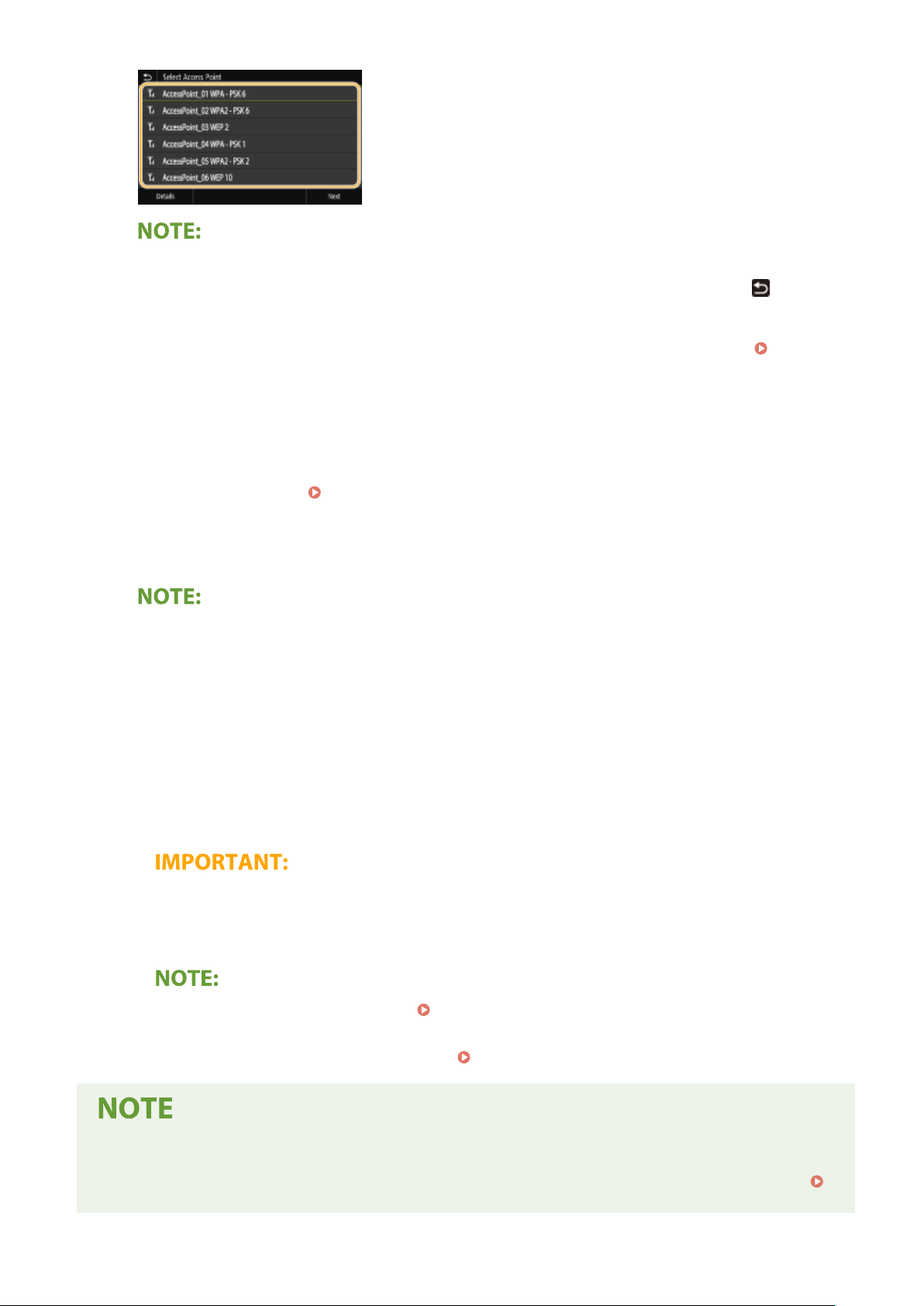
Setting Up
To view details of security settings on the Touch panel model
● Select the wireless LAN router, and select <Details>. To return to the original screen, select .
If your wir
● Check
Enter the network ke
8
● Enter the network key, and select <Apply>.
● On how to enter text, see
Select <Yes>.
9
If an error message is displayed during setup
● Select <Close>, check whether the network key is correct, and return to step 5.
10
Wait until message <Connected.> is displayed.
whether
Settings Problems(P. 411)
outer is not found
eless r
the
machine
is properly installed and ready to connect to the network.
y that you have written down.
Entering Text(P. 116) .
Installation/
11
Select <Close>.
➠ W
Signal strength
● When more than one wir
● You can set the IP address manually. Setting IP Addresses(P. 40)
● While the machine is connected to
veral minutes until the IP address and other items are set automatically.
ait se
eless router is available for connection, the machine connects to the device
with the strongest signal. Signal strength is measured using RSSI (Received Signal Strength Indication).
the wireless LAN, the Wi-Fi icon is displayed in the Home screen or
the Basic Features screen of each function.
Basic Screens(P. 103)
Reducing power consumption
● You can set the machine to enter <Power Save Mode> based on signals emitted from the wireless router.
<Power Save Mode>(P. 299)
34
Page 41

Setting Up
If the IP address of the machine has changed
● In a DHCP environment, the IP address of the machine may be changed automatically. If this happens, the
connection is maintained as long as the machine and the computer belong to the same subnet.
LINKS
Connecting to a Wireless LAN(P. 27)
35
Page 42

Setting Up
Setting Up Connection by Specifying Detailed Settings
2821-00S
If you want to specify the security settings in detail or cannot establish the wireless connection using the other
procedures, manually enter all the required information for the wir
settings, check and write down the required information, including the SSID, network key, and wireless security
protocols.
Checking the SSID and Network Key(P. 39)
eless LAN connection. Before specifying detailed
Select <Menu> in the Home screen.
1
Select <Preferences> <Network>.
2
● If the login screen appears, enter the correct ID and PIN. Logging in to the Machine(P. 120)
Select <Wireless LAN Settings>.
3
● If the <Do you want to enable the wireless LAN?> message is displayed, select <Yes>.
Read the message that is displayed, and select <OK>.
4
Select <SSID Settings>
5
Enter the SSID that you have written down.
6
● Enter the SSID, and select <Apply>.
<Enter Manually>.
Home Screen(P. 104)
● On how to enter text, see Entering Text(P. 116) .
Specify the security settings based on the information that you have written down.
7
● If you do not need to specify the security settings, select <None>.
Using WEP
Select <WEP>.
1
Select an authentication method.
2
36
Page 43

Setting Up
<Open System>
Sets open system authentication, which is also called "open authentication."
<Shared Key>
Uses the WEP key as a passwor
When <Open System> is selected
● When connecting to a wireless LAN, the machine experiences an authentication error if the shared ke
authentication is set on the wireless router. If this happens, the machine automatically changes the
setting to <Shared Key> and retries the connection.
d.
y
Select the WEP key you want to edit.
3
Touch panel model
● Select the WEP key (1 to 4), and select <Edit>.
Black and white LCD model
● Select <Edit WEP Key> WEP key (1 to 4).
● Up to four WEP keys can be registered.
Enter the network ke
4
● Enter the network key, and select <Apply>.
Select the desired WEP key.
5
Touch panel model
● Select the WEP key you have edited, and select <Register>.
Black and white LCD model
● Select <Select WEP Key> the WEP key you have edited.
y that you have written down.
Using WPA-PSK or WPA2-PSK
Select <WPA/WPA2-PSK>.
1
Select an encryption method.
2
<Auto>
Sets the machine to automatically select AES-CCMP or TKIP to match the setting of the wireless router.
37
Page 44

Setting Up
<AES-CCMP>
Sets AES-CCMP as the encryption method.
Enter the network key that you have written down.
3
● Enter the network ke
Select <Yes>.
8
If an error message is displayed during setup
● Select <Close>, check whether the specied settings are correct, and return to step 5.
Wait until message <Connected.> is displayed.
9
y, and select <Apply>.
10
Select <Close>.
➠ W
ait sever
Signal strength
● When more than one wir
with the strongest signal. Signal strength is measured using RSSI (Received Signal Strength Indication).
● You can set the IP address manually. Setting IP Addresses(P. 40)
● While the machine is connected to
the Basic Features screen of each function.
al minutes until the IP address and other items are set automatically.
eless router is available for connection, the machine connects to the device
the wireless LAN, the Wi-Fi icon is displayed in the Home screen or
Basic Screens(P. 103)
Reducing power consumption
● You can set the machine to enter <Power Save Mode> based on signals emitted from the wireless router.
<Power Save Mode>(P. 299)
If the IP address of the machine has changed
● In a DHCP environment, the IP address of the machine may be changed automatically. If this happens, the
connection is maintained as long as the machine and the computer belong to the same subnet.
LINKS
Connecting to a Wireless LAN(P. 27)
38
Page 45

Setting Up
Checking the SSID and Network Key
2821-00U
When manually setting up a wireless connection, you need to specify the SSID and network key of your wireless router.
The SSID and network k
necessary information before setting up the connection. For more information, see the instruction manuals for your
networking devices or contact your manufacturer.
SSID A name given for identifying a specic wireless LAN. Some other terms used for SSID include
ey may be indicated on these networking devices. Check your devices and write down the
"access point name" and "network name."
Network Key A k
Wireless Security Protocols
(Authentication/Encryption)
eyword or password used for encrypting data or authenticating a network. Some other
terms used for network key include "encryption key," "WEP key," "WPA/WPA2 passphrase,"
and "preshared key (PSK)."
When manually setting up a wireless connection by specifying detailed settings, you need to
specify security settings. Check the following information:
● Security types (WEP/WPA-PSK/WPA2-PSK)
● Authentication method (Open System/Shared Key)
● Encryption method (TKIP/AES-CCMP)
◼ Checking the SSID and Network Key from a Computer
The SSID or the network key may have been changed. If you do not know the SSID or the network k
them by using the "Canon MF/LBP Wireless Setup Assistant." Download the "Canon MF/LBP Wireless Setup Assistant"
from the Canon website (http://www.canon.com/), and start it up from a computer connected to a wireless LAN.
● If no access point is displayed on the screen after startup of the "Canon MF/LBP Wireless Setup Assistant,"
check if the setup is completed both on the computer and the wireless LAN router.
ey, you can check
LINKS
Connecting to a Wireless LAN(P. 27)
Setting Up Connection by Selecting a Wireless Router(P. 33)
Setting Up Connection by Specifying Detailed Settings(P. 36)
39
Page 46

Setting IP Addresses
Setting Up
2821-00W
Connecting the machine to a network requires a unique network IP address. Two versions of IP addresses ar
available: IPv4 and IPv6. Congure these settings depending on the network environment. To use IPv6 addresses, you
need to properly congure the IPv4 address settings.
Setting IPv4 Address(P. 41)
Setting IPv6 Addresses(P. 44)
e
40
Page 47

Setting IPv4 Address
The machine's IPv4 address can be either assigned automatically by a dynamic IP
addressing protocol, such as DHCP, or entered manually. When connecting the
machine to a wir
inserted into the ports (
network connection if necessary.
Setting IPv4 Address(P. 41)
Testing the Network Connection(P. 43)
Setting IPv4 Address
Setting Up
2821-00X
ed LAN, make sure that the connectors of the LAN cable are rmly
Connecting to a Wired LAN(P. 26) ). You can test the
Select <Menu> in the Home screen.
1
Select <Preferences> <Network>.
2
● If the login screen appears, enter the correct ID and PIN. Logging in to the Machine(P. 120)
Select <TCP/IP Settings> <IPv4 Settings> <IP Address Settings>.
3
Congure IP addr
4
<Auto Acquire>
Select to automatically assign an IP address via DHCP protocol. When <On> is displayed, automatic
addressing is enabled.
ess settings.
Home Screen(P. 104)
<Manually Acquire>
Select to congure the IP addr
the automatic acquirement must be set to <Off>.
<Check Settings>
Select when you want to view the current IP address settings.
Automatically assigning an IP address
Select <Auto Acquire>.
1
Select the protocol.
2
Touch panel model
ess settings by manually entering an IP address. In order to select this option,
41
Page 48

Setting Up
● Select <On> in <Auto Acquire>, and select <Select Protocol> <DHCP>.
Black and white LCD model
● Select <Select Protocol> <DHCP>.
If you do not want to use DHCP/BOOTP/RARP to assign an IP address
● Select <Off>. If you select <DHCP> when these services are unavailable, the machine will waste time
and communications resources searching the network for these services.
Check that <Auto IP> is set to <On>.
3
● If <Off> is selected, change the setting to <On>.
Select <Apply>.
4
● IP addresses assigned via DHCP override the address obtained via Auto IP.
Manually entering an IP address
Congure a setting to disable auto-acquisition.
1
Touch panel model
● Select <Auto Acquire>, and select <Off> in <Auto Acquire> <Apply>.
Black and white LCD model
● Select <Auto Acquire>, and set both <Select Protocol> and <Auto IP> to <Off>.
Select <Manually Acquire>.
2
Specify the IP address, subnet mask, and gateway addr
3
Touch panel model
● Enter <IP Address>, <Subnet Mask>, and <Gateway Address>, and select <Apply>.
Black and white LCD model
● Enter these values in each screen using the numeric keys, and press .
For the touch panel model, select <OK>.
5
ess (or default gateway).
Restart the machine.
6
● T
urn OFF the machine, wait for at least 10 seconds, and turn it back ON.
Checking whether the settings are correct
● Make sure that the Remote UI screen can be displayed with your computer ( Starting Remote
UI(P. 260) ). If a computer is not available, you can check the connection by using the operation panel (
Testing the Network Connection(P. 43) ).
42
Page 49

Setting Up
When you have changed the IP address after installing the printer driver
● You need to add a new port.
Conguring Printer Ports(P. 54)
Testing the Network Connection
Select <Menu> in the Home screen.
1
Select <Preferences> <Network>.
2
● If the login screen appears, enter the correct ID and PIN. Logging in to the Machine(P. 120)
Select <TCP/IP Settings>
3
Enter the IPv4 address of another device on the network, and press <Apply> ( ).
4
➠ If a proper connection has been established, <Received response from the host.> is displayed.
<IPv4 Settings> <PING Command>.
Home Screen(P. 104)
LINKS
Setting IPv6 Addresses(P. 44)
Viewing Network Settings(P. 47)
Conguring WINS(P. 71)
43
Page 50

Setting Up
Setting IPv6 Addresses
The IPv6 addresses of the machine can be congured via the Remote UI. Before
setting IPv6 addresses, check the IPv4 address settings ( Viewing IPv4
Settings(P. 47) ). You need to set the corr
The machine can use the following multiple IPv6 addresses:
Type Description
Link-local address An address that is only valid within a subnet or link and cannot be used to communicate with
devices beyond a router. A link-local address is automatically set when the IPv6 function of the
machine is enabled.
ect IPv4 settings to use IPv6 addresses.
2821-00Y
Manual address An addr
Stateless address An address that is generated automatically using the MAC address of the machine and the network
Stateful address An address obtained from a DHCP server using DHCPv6.
● For more information about the basic operations to be performed when setting the machine from the
Remote UI, see Setting Up Menu Options from Remote UI(P. 269) .
Start the Remote UI and log in to System Manager Mode.
1
UI(P. 260)
Click [Settings/Registration] on the Portal page. Remote UI Screen(P. 261)
2
ess that is entered manually. When using this address, specify the prex length and default
router address.
prex that is advertised by the router. Stateless addresses are discarded when the machine is
restarted (or turned ON).
Starting Remote
Select [Network Settings] [IPv6 Settings].
3
Click [Edit].
4
Select the [Use IPv6] check box and congur
5
e the required settings.
44
Page 51

Setting Up
[Use IPv6]
Select the check box to enable IPv6 on the machine. When not using IPv6, clear the check box.
[Stateless Address 1]
Select the check box when using a stateless address. When not using a stateless address, clear the check bo
[Use Manual Address]
When you want to manually enter an IPv6 address, select the check box and enter the IP address, prex
length, and default router address in the corresponding text boxes.
[IP Address]
Enter an IPv6 address. Addresses that start with "ff" (or multicast address) cannot be entered.
[Prex Length]
Enter a number that indicates how many bits are available for the network address.
[Default Router Address]
Specify the IPv6 address of the default router as necessary. Addresses that start with "ff" (or multicast
address) cannot be entered.
[Use DHCPv6]
Select the check box when using a stateful address. When not using DHCPv6, clear the check box.
Click [OK].
6
x.
Restart the machine.
7
● Turn OFF the machine, wait for at least 10 seconds, and turn it back ON.
45
Page 52

Setting Up
Checking whether the settings are correct
● Make sure that the Remote UI screen can be displayed with your computer by using the IPv6 address of the
machine. Starting Remote UI(P. 260)
Selecting settings from the operation panel
● IPv6 settings can also be accessed from <Menu> in the Home screen.
<IPv4 Settings>/<IPv6 Settings>/<DNS Settings> (Touch panel model)(P. 301)
<IPv4 Settings>/<IPv6 Settings> (Black and white LCD model)(P. 305)
When you have changed the IP address after installing the printer driver
● You need to add a new port. Conguring Printer Ports(P. 54)
LINKS
Setting IPv4 Address(P. 41)
Viewing Network Settings(P. 47)
46
Page 53

Setting Up
Viewing Network Settings
Viewing IPv4 Settings(P. 47)
Viewing IPv6 Settings(P. 47)
Viewing the MAC Address for Wired LAN(P. 47)
Viewing the MAC Address and Information for Wireless LAN(P. 48)
● The IP address is not correctly congured if it is displayed as "0.0.0.0".
2821-010
● Connecting the machine to a switching hub or bridge may result in a connection failure e
address is correctly congured. This problem can be solved by setting a certain interval before the machine
starts communicating.
● You can print a list of the current network settings. User Data List/System Manager Data List(P. 402)
Setting a Wait Time for Connecting to a Network(P. 64)
ven when the IP
Viewing IPv4 Settings
<Status Monitor> ( ) <Network Information> <IPv4> Select the setting to view Check the
settings
Viewing IPv6 Settings
<Status Monitor> ( ) <Network Information> <IPv6> Select the setting to view Check the
settings
Viewing the MAC Address for Wired LAN
Select <Menu> in the Home screen.
1
Select <Preferences> <Network>.
2
● If the login screen appears, enter the correct ID and PIN. Logging in to the Machine(P. 120)
Select <Ethernet Driver Settings>.
3
➠ The MA
C address is displayed.
Home Screen(P. 104)
47
Page 54
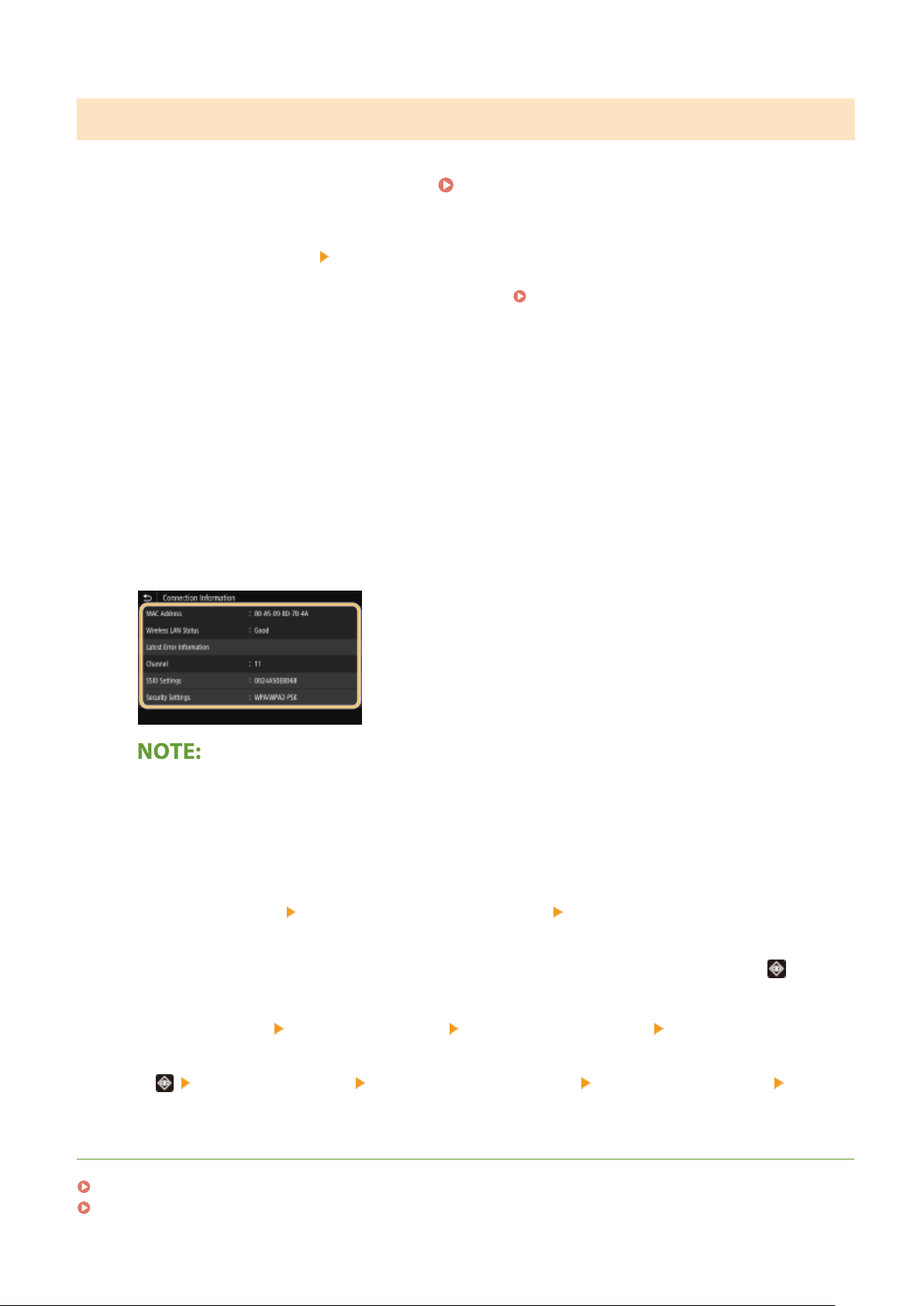
Setting Up
Viewing the MAC Address and Information for Wireless LAN
Select <Menu> in the Home screen.
1
Select <Preferences> <Network>.
2
● If the login screen appears, enter the correct ID and PIN. Logging in to the Machine(P. 120)
Select <Wireless LAN Settings>.
3
Read the message that is displayed, and select <OK>.
4
Select <Connection Information>/<Wireless LAN Information>.
5
Select the setting to view.
6
Home Screen(P. 104)
Viewing security information
● To view WEP and WPA/WPA2-PSK information, use the following pr
Touch panel model
Select <Security Settings>.
Black and white LCD model
<Security Settings>
Viewing from the <Status Monitor> screen
● <Wireless LAN Status> and <Latest Error Information> can be vie
Touch panel model
<Status Monitor> <Network Information> <Network Connection Type> Select the setting to view
Black and white LCD model
<Network Information> <Network Connection Method> <Connection Information> Select the
setting to view
LINKS
Connecting to a Wireless LAN(P. 27)
Setting IPv4 Address(P. 41)
Select the displayed security protocol Select the setting to view
ocedure.
wed from <Status Monitor> (
).
48
Page 55

Setting IPv6 Addresses(P. 44)
Conguring DNS(P. 65)
Setting Up
49
Page 56

Setting Up
Conguring Settings for Communication with a
Computer
2821-011
Specify the protocol and port when operating the machine from a computer via the network. Before conguring the
machine for printing from a computer, perform the basic setup pr
for the relevant drivers on the online manual website.
ocedures. For more information, see the manuals
Conguring Printing Protocols and WSD Functions(P. 51)
Conguring Printer Ports(P. 54)
Setting Up Print Server(P. 57)
● Protocols explained here are rules for delivering document data between a computer and the machine, and
can be selected according to intended purposes or the network environment.
● Ports are gateways for passing data between network de
network connection, the port settings may be the cause of the problem.
vices. If a communication failure occurs in the
50
Page 57

Setting Up
Conguring Printing Protocols and WSD Functions
Congure the protocols that are used for printing documents from a networked computer.
● For more information about the basic operations to be performed when setting the machine from the
Remote UI, see Setting Up Menu Options from Remote UI(P. 269) .
Start the Remote UI and log in to System Manager Mode. Starting Remote
1
UI(P. 260)
2821-012
Click [Settings/Registration] on the Portal page.
2
Click [Network Settings].
3
Congure printing protocols.
4
Conguring LPD or RAW
Select [LPD Settings] or [RAW Settings]
1
Congure the settings as necessary.
2
[Edit].
Remote UI Screen(P. 261)
[Use LPD Printing]
Select the check box to print via LPD. When not using LPD printing, clear the check box.
[Use RAW Printing]
Select the check box to print via RA
[RX Timeout]
Set a value as the restart wait time for data reception. If data reception does not resume within the set
time, printing is canceled.
Click [OK].
3
W. When not using RAW printing, clear the check box.
51
Page 58

Setting Up
Conguring WSD
Select [WSD Settings] [Edit].
1
Congure the settings as necessary.
2
[Use WSD Printing]
Select the check box to print via WSD. When not using WSD printing, clear the check box.
[Use WSD Browsing]
Select the check bo
automatically selected when the [Use WSD Printing] check box is selected.
[Use Multicast Discovery]
Select the check box to set the machine to reply to multicast discovery messages. If the check box is
cleared, the machine stays in sleep mode even when multicast discovery messages are owing on the
network.
Click [OK].
3
Restart the machine.
5
● Turn OFF the machine, wait for at least 10 seconds, and turn it back ON.
x to obtain information about the machine from a computer via WSD. This check box is
Selecting settings from the operation panel
● LPD
, RAW, and WSD settings can also be accessed fr
<LPD Settings>(P. 308)
<RAW Settings>(P. 308)
<WSD Settings>(P. 309)
om <Menu> in the Home scr
een.
Setting up WSD network devices
● The WSD network devices can be added from the printer folder. Open the printer folder ( Displaying the
Printer Folder(P. 497) ) click [Add a device] or [Add a printer] and follow the on-screen instructions. For
more information about how to install the driver for the WSD network, see the manuals for the relevant
drivers on the online manual website.
To change the port number
● The same port number used for the machine and a computer must be used for printing protocol.
Conguring Printer Ports(P. 54)
Changing Port Numbers(P. 229)
52
Page 59

LINKS
Conguring Printer Ports(P. 54)
Setting Up
53
Page 60

Setting Up
Conguring Printer Ports
2821-013
Printing errors can occur when the IP address of the machine has been changed, or when a printer has been added via
the Windows printer folder. These errors are typically caused b
incorrect port number or port type may have been specied. In such situations, your attempt to print fails because the
document data cannot reach the machine. To x this type of problem, congure the printer port settings on the
computer.
● To perform the following procedure, log in to your computer with an administrator account.
Open the printer folder. Displaying the Printer Folder(P. 497)
1
Right-click the driver icon for this machine, and click [Printer properties] or
2
[Pr
operties].
y incorrect printer port settings. For example, an
Click the [Ports] tab and congure the required settings.
3
Adding a port
If you have changed the IP address of the machine or you have selected an incorrect port while installing
drivers, add a new port.
Click [Add Port].
1
Select [Standard TCP/IP Port] in [Available port types] and click [New Port].
2
Click [Next].
3
Enter the IP address or the DNS name of the machine, and click [Next].
4
● The [Port Name] is entered automatically. If necessary, you can change it.
54
Page 61

Setting Up
● When the next screen is displayed, follow the instructions on the screen.
*
When you select the [Device Type], select [Canon Network Printing Device with P9100] under [Standard].
Click [Finish].
5
Click [Close].
6
Changing the port type or number
If the printing protocol (LPD or RAW) has been changed on the machine side ( Conguring Printing
Protocols and WSD Functions(P. 51) ) or the port number has been changed ( Changing Port
Numbers(P. 229) ), the corresponding settings on the computer must also be congured. This operation is
not needed for WSD ports.
Click [Congure Port].
1
Under [Protocol], select [Raw] or [LPR].
2
● If you selected [Raw], change the [Port Number].
● If you selected [LPR], enter "lp" in [Queue Name].
Click [OK].
3
Click [Close].
4
55
Page 62

LINKS
Setting Up Print Server(P. 57)
Setting Up
56
Page 63

Setting Up
Setting Up Print Server
2821-014
With a print server, you can reduce the load on the computer that you print from. The print server also makes it
possible to install the drivers on each computer over the network, which saves you the trouble of installing the drivers
on each computer b
congure the settings for sharing the printer.
● To perform the following procedure, log in to your computer with an administrator account.
● You may be unable to install drivers over the network depending on the operating system and the bit
architectur
● When implementing a print server in a domain environment, consult your Network Administrator.
y using the provided CD-ROM/DVD-ROM. To set up a computer on the network as a print server,
e (32-bit or 64-bit) of the print server and client computers.
To carry out Department ID Management when using a print server
● "Canon Driver Information Assist Service" must be added during the printer driver installation. For more
information, see the manuals for the relevant drivers on the online manual website.
Open the printer folder.
1
Right-click the printer driver icon for this machine and click [Printer properties] or
2
[Properties].
Click the [Sharing] tab, select [Share this printer], and enter the share name of the
3
machine.
Displaying the Printer Folder(P. 497)
● Click the [Change Sharing Options] button if displayed.
Install additional drivers as necessary.
4
● This operation is required if you want to install the drivers in other computers running a different bit
architecture via the print server.
57
Page 64

Setting Up
Click [Additional Drivers].
1
Select the check box for the bit architecture that other computers are running, and click [OK].
2
● Select additional drivers fr
Print server Select the check box for
32-bit operating systems [x64]
64-bit operating systems [x86] under [Processor]
● If you do not kno
Checking the Bit Architecture(P. 499) .
Insert the provided CD-ROM/DVD-ROM into the drive on the computer, click [Browse] to specify the folder
3
that contains the drivers, and then click [OK].
● If the print server runs a 32-bit oper
on the provided CD-ROM/D
● If the print server runs a 64-bit oper
folders on the provided CD-ROM/D
w the on-scr
Follo
4
w whether your Windo
een instructions to install additional drivers.
om the follo
ating system, select [UFRII]
VD-ROM.
ating system, select [UFRII] [us_eng] [32BIT] [Driver]
VD-ROM.
wing, accor
ws oper
ding to the oper
ating system is a 32-bit or 64-bit version, see
ating system of the print server.
[us_eng] [x64] [Driver] folders
Click [OK].
5
◼ Installing the Drivers on a Computer via the Print Server
Locate the shared printer in the print server.
1
Print Server(P
Double-click the shar
2
. 498
)
ed printer.
58
Displaying Shared Printers in the
Page 65

Follow the on-screen instructions to install the drivers.
3
LINKS
Printing from a Computer(P. 160)
Setting Up
59
Page 66

Setting Up
Conguring the Machine for Your Network
Environment
2821-015
The conguration of a network varies depending on the purpose of the network. The machine has been designed to
be compatible with as many network congurations as possible, and it is equipped with a variety of technologies.
Consult your Network Administrator and set a conguration to suit your network environment.
Conguring Ethernet Settings(P. 61)
Changing the Maximum Transmission Unit(P. 63)
Setting a Wait Time for Connecting to a Network(P. 64)
Conguring DNS(P. 65)
Conguring SMB(P. 69)
Conguring WINS(P. 71)
Monitoring and Controlling the Machine with SNMP(P. 73)
Other Network Settings(P. 77)
60
Page 67

Setting Up
Conguring Ethernet Settings
Ethernet is a standard for communicating data in a local area network (LAN). You can set
the communication mode and the Ethernet type. In general, the machine can be used
without changing the defaults ( <Ethernet Driver Settings>(P. 313) ), but you can
change these settings to suit your network environment.
Select <Menu> in the Home screen. Home Screen(P. 104)
1
2821-016
Select <Preferences>
2
● If the login scr
Select <Ethernet Driver Settings>.
3
Select whether to congur
4
● If auto-detection is enabled, the machine detects and automatically sets the Ethernet communication mode
and the type that can be used.
Conguring Ethernet settings automatically
Touch panel model
Select <On> in <Auto Detect>.
een appears, enter the correct ID and PIN. Logging in to the Machine(P. 120)
<Network>.
e Ethernet settings automatically or manually.
Black and white LCD model
Select <Auto Detect> <On>.
Conguring Ethernet settings manually
Congure a setting to disable Auto Detect.
1
T
ouch panel model
● Select <Off> in <Auto Detect>.
Black and white LCD model
● Select <Auto Detect> <Off>.
<Communication Mode> select the communication mode.
2
61
Page 68

Setting Up
<Half Duplex>
Alternately sends and receives communication data. Select when the machine is connected to a
networking device using half duplex.
<Full Duplex>
Simultaneously sends and receives communication data. Use this setting for most envir
onments.
<Ethernet Type>
3
Select <Apply>.
4
For the touch panel model, select <OK>.
5
Restart the machine.
6
● Turn OFF the machine, wait for at least 10 seconds, and turn it back ON.
LINKS
Changing the Maximum Transmission Unit(P. 63)
Setting a Wait Time for Connecting to a Network(P. 64)
select the Ethernet type.
62
Page 69

Setting Up
Changing the Maximum Transmission Unit
2821-017
In most Ethernet networks, the maximum size of a packet that can be sent is 1500 bytes. A packet refers to a chunk of
data into which the original data is divided before being sent. The maximum tr
network. Change the settings of the machine as necessary. For more information, contact your Network Administrator.
ansmission unit (MTU) may vary on each
Select <Menu> in the Home screen.
1
Select <Preferences> <Network>.
2
● If the login screen appears, enter the correct ID and PIN. Logging in to the Machine(P. 120)
Select <TCP/IP Settings> <MTU Size>.
3
Select the MTU.
4
For the touch panel model, select <OK>.
5
Home Screen(P. 104)
Restart the machine.
6
● T
urn OFF the machine, wait for at least 10 seconds, and turn it back ON.
LINKS
Conguring Ethernet Settings(P. 61)
Setting a Wait Time for Connecting to a Network(P. 64)
63
Page 70

Setting Up
Setting a Wait Time for Connecting to a Network
2821-018
When a network is designed to enjoy redundant connectivity with multiple switching hubs or bridges, it must have a
mechanism to prevent packets fr
communication may still be disrupted for several tens of seconds immediately after you change the way that network
devices are connected, or if you add a new device. If this type of problem occurs, set a wait time for connecting to the
network.
om looping. One effective solution is to dene the role of each switch port. However,
Select <Menu> in the Home screen.
1
Select <Preferences> <Network>.
2
● If the login screen appears, enter the correct ID and PIN. Logging in to the Machine(P. 120)
Select <Wait Time for Conn. at Startup>/<Waiting Time for Connection at Startup>.
3
Enter the waiting time required to start a communication with the network, and
4
pr
ess <Apply> ( ).
LINKS
Conguring Ethernet Settings(P. 61)
Changing the Maximum Transmission Unit(P. 63)
Home Screen(P. 104)
64
Page 71

Setting Up
Conguring DNS
2821-019
DNS (Domain Name System) provides a service for name resolution that associates a host (or domain) name with an IP
address. Congure the DNS, mDNS, or DHCP option settings as necessary
DNS are different for IPv4 and IPv6.
● For more information about the basic operations to be performed when setting the machine from the
Remote UI, see Setting Up Menu Options from Remote UI(P. 269) .
. Note that the procedures for conguring
Start the Remote UI and log in to System Manager Mode. Starting Remote
1
UI(P. 260)
Click [Settings/Registration] on the Portal page.
2
Click [Network Settings].
3
Congure DNS settings.
4
Conguring IPv4 DNS
Select [IPv4 Settings]
1
Congure IPv4 DNS settings.
2
[Edit].
Remote UI Screen(P. 261)
65
Page 72

Setting Up
[DHCP Option Settings]
[Acquire Host Name]
Select the check box to enable Option 12 to obtain the host name from the DHCP server.
[DNS Dynamic Update]
Select the check box to enable Option 81 to dynamically update the DNS records through the DHCP
server.
[Acquire DNS Server Address]
Select the check box to enable Option 6 to obtain a DNS server address from the DHCP server.
[Acquire Domain Name]
Select the check box to enable Option 15 to obtain a domain name from the DHCP server.
[Acquire WINS Server Address]
Select the check box to enable Option 44 to obtain a WINS server address from the DHCP server.
[Acquire POP Server Address]
Select the check box to enable Option 70 to obtain a POP3 server address from the DHCP server.
[DNS Settings]
[Primary DNS Server Address]
Enter the IP address of a DNS server.
[Secondary DNS Server Address]
Enter the IP address of a secondary DNS server, if any.
[Host Name]
Enter alphanumeric char
server.
[Domain Name]
Enter alphanumeric characters for the name of the domain the machine belongs to, such as
"example.com."
[DNS Dynamic Update]
Select the check box to dynamically update the DNS records whenever the machine's IP address is
changed. When specifying the interval between updates, enter the time in hours in the [DNS
Dynamic Update Interval] text box.
[mDNS Settings]
[Use mDNS]
acters for the host name of the machine that is to be registered to the DNS
66
Page 73

Setting Up
Adopted by Bonjour, mDNS (multicast DNS) is a protocol for associating a host name with an IP
address without using DNS. Select the check box to enable mDNS and enter the mDNS name in the
[mDNS Name] text box.
Click [OK].
3
Conguring IPv6 DNS
Select [IPv6 Settings] [Edit].
1
Congure IPv6 DNS settings.
2
● The [Use IPv6] check box must be selected to congure the settings. Setting IPv6 Addresses(P. 44)
[DHCP Option Settings]
[Acquire DNS Server Address]
Select the check box to enable Option 23 to obtain a DNS server address from the DHCP server.
[Acquire Domain Name]
Select the check box to enable Option 24 to obtain a domain name from the DHCP server.
[DNS Settings]
[Primary DNS Server Address]
Enter the IP address of a DNS server. Addresses that start with "ff" (or multicast address) cannot be
ed.
enter
[Secondary DNS Server Address]
Enter the IP address of a secondary DNS server, if any. Addresses that start with "ff" (or multicast
address) cannot be entered.
[Use Same Host Name/Domain Name as IPv4]
Select the check box to use the same host and domain names as in IPv4.
[Host Name]
Enter alphanumeric characters for the host name of the machine that is to be registered to the DNS
server.
[Domain Name]
Enter alphanumeric characters for the name of the domain the machine belongs to, such as
"example.com."
[DNS Dynamic Update]
67
Page 74

Setting Up
Select the check box to dynamically update the DNS records whenever the machine's IP address is
changed. To specify the type(s) of addresses you want to register to the DNS server, select the
check box for [Register Manual Address], [Register Stateful Addr
Address]. To specify the interval between updates, enter the time in hours in the [DNS Dynamic
Update Interval] text box.
[mDNS Settings]
[Use mDNS]
Adopted b
addr
[Use Same mDNS Name as IPv4]
Select the check bo
check box and enter the mDNS name in the [mDNS Name] text box.
Click [OK].
3
Restart the machine.
5
● Turn OFF the machine, wait for at least 10 seconds, and turn it back ON.
y Bonjour, mDNS (multicast DNS) is a pr
ess without using DNS. Select the check bo
x to use the same mDNS name as in IPv4. T
otocol for associating a host name with an IP
x to enable mDNS.
ess], or [Register Stateless
o set a different name, clear the
Selecting settings from the operation panel
● DNS settings can also be accessed from <Menu> in the Home screen.
<IPv4 Settings>/<IPv6 Settings>/<DNS Settings> (Touch panel model)(P. 301)
<IPv4 Settings>/<IPv6 Settings> (Black and white LCD model)(P. 305)
LINKS
Setting IPv4 Address(P. 41)
Setting IPv6 Addresses(P. 44)
Viewing Network Settings(P. 47)
68
Page 75

Setting Up
Conguring SMB
Server Message Block (SMB) is a protocol for sharing resources, such as les and
printers, among multiple devices on a network. You need to use it to congure the
machine as a shared printer on an SMB network. Depending on your network, you may
have to set the NetBIOS name and workgroup name.
NetBIOS Name
In a Windows network that uses NetBIOS, NetBIOS names are used for identifying network-connected
computers as well as for le sharing and other network services. Most computers use the computer name as
the NetBIOS name.
Workgroup Name
Workgroup name is a name for grouping multiple computers so that basic network functions, such as le
sharing, become available in a Windows network. Specify the workgroup name to identify the group that the
machine belongs to.
2821-01A
● For more information about the basic operations to be performed when setting the machine from the
Remote UI, see Setting Up Menu Options from Remote UI(P. 269) .
Start the Remote UI and log in to System Manager Mode.
1
UI(P. 260)
Click [Settings/Registration] on the Portal page. Remote UI Screen(P. 261)
2
Select [Network Settings] [SMB Settings].
3
Click [Edit].
4
Specify the required settings.
5
Starting Remote
69
Page 76

Setting Up
[NetBIOS Name]
Enter alphanumeric characters for the NetBIOS name of the machine.
[Workgroup Name]
Enter alphanumeric characters for the name of the workgroup that the machine belongs to.
● NetBIOS names or workgr
Click [OK].
6
Restart the machine.
7
● T
urn OFF the machine, wait for at least 10 seconds, and turn it back ON.
LINKS
Conguring WINS(P. 71)
oup names that start with an asterisk (*) cannot be r
ed to a WINS server.
egister
70
Page 77

Setting Up
Conguring WINS
2821-01C
Windows Internet Name Service (WINS) is a name resolution service that associates a NetBIOS name (a computer or
printer name in an SMB network) with an IP address. To enable WINS, the WINS server must be specied.
● In order to specify WINS server settings, NetBIOS name and workgroup name are required to be set.
Conguring SMB(P. 69)
● The function is not available in an IPv6 network.
● For more information about the basic operations to be performed when setting the machine from the
Remote UI, see Setting Up Menu Options from Remote UI(P. 269) .
Start the Remote UI and log in to System Manager Mode.
1
UI(P. 260)
Click [Settings/Registration] on the Portal page. Remote UI Screen(P. 261)
2
Select [Network Settings] [WINS Settings].
3
Click [Edit].
4
Select the [WINS Resolution] check box, and specify the required settings.
5
Starting Remote
[WINS Resolution]
Select the check bo
[WINS Server Addr
Enter the IP addr
ess of the WINS server.
x to use WINS for name r
ess]
esolution. When not using WINS, clear the check bo
71
x.
Page 78

Setting Up
● If the IP address of the WINS server is obtained from a DHCP server, the obtained IP address overrides the
IP address entered in the [WINS Server Address] text bo
Click [OK].
6
Restart the machine.
7
● T
urn OFF the machine, wait for at least 10 seconds, and turn it back ON.
Selecting settings from the operation panel
● WINS settings can also be accessed from <Menu> in the Home screen. <WINS Settings>(P. 308)
LINKS
x.
Setting IPv4 Address(P. 41)
72
Page 79

Setting Up
Monitoring and Controlling the Machine with SNMP
2821-01E
Simple Network Management Protocol (SNMP) is a protocol for monitoring and controlling communication devices in a
network by using Management Information Base (MIB). The machine supports SNMPv1 and security-enhanced
SNMPv3. Y
You can enable either SNMPv1 or SNMPv3, or both at the same time. Specify the settings for each version to suit your
network environment and the purpose of use.
ou can check the status of the machine from a computer when you print documents or use the Remote UI.
SNMPv1
SNMPv1 uses information called "community" to dene the scope of SNMP communication. Because this
information is exposed to the network in plain text, your network will be vulnerable to attacks. If you want to
ensure network security, disable SNMPv1 and use SNMPv3.
SNMPv3
With SNMPv3, you can implement network device management that is protected by robust security features.
Note that TLS must be enabled for the Remote UI before conguring SNMPv3 ( Conguring the Key and
Certicate for TLS(P. 232) ).
● The machine does not support the tr
o change the port number of SNMP
● T
● SNMP management softwar
monitor, and contr
manuals for your management software.
● For more information about the basic operations to be performed when setting the machine from the
Remote UI, see
ol the machine r
Setting Up Menu Options from Remote UI(P. 269) .
e, when installed on a computer on the network, enables you to congur
ap
notication featur
, see
emotely fr
Changing Port Numbers(P. 229) .
om the computer. For mor
e of SNMP
.
e,
e information, see the instruction
Start the Remote UI and log in to System Manager mode.
1
UI(P. 260)
Click [Settings/Registration] on the Portal page.
2
Select [Network Settings] [SNMP Settings].
3
Click [Edit].
4
73
Starting Remote
Remote UI Screen(P. 261)
Page 80

Specify SNMPv1 settings.
5
Setting Up
● If you do not need to change SNMPv1 settings, pr
[Use SNMPv1]
Select the check box to enable SNMPv1. You can specify the rest of SNMPv1 settings only when this check box
is selected.
oceed to the ne
xt step.
[Use Community Name 1]/[Use Community Name 2]
Select the check box to specify a community name. If you do not need to specify a community name, clear
the check bo
[Community Name]
Enter alphanumeric characters for the name of the community.
[MIB Access Permission]
For each community, select [Read/Write] or [Read Only] for the access privileges to MIB objects.
[Read/Write] Permits both viewing and changing the values of MIB objects.
[Read Only] Permits only viewing the values of MIB objects.
[Use Dedicated Community]
Dedicated Community is a preset community, intended exclusively for Administrators using Canon softwar
such as imageWARE Enterprise Management Console. Select the check box to use Dedicated Community, and
specify [MIB Access Permission]. If you do not need to use Dedicated Community, clear the check box.
Specify SNMPv3 settings.
6
● If you do not need to change SNMPv3 settings, proceed to the next step.
x.
e,
74
Page 81
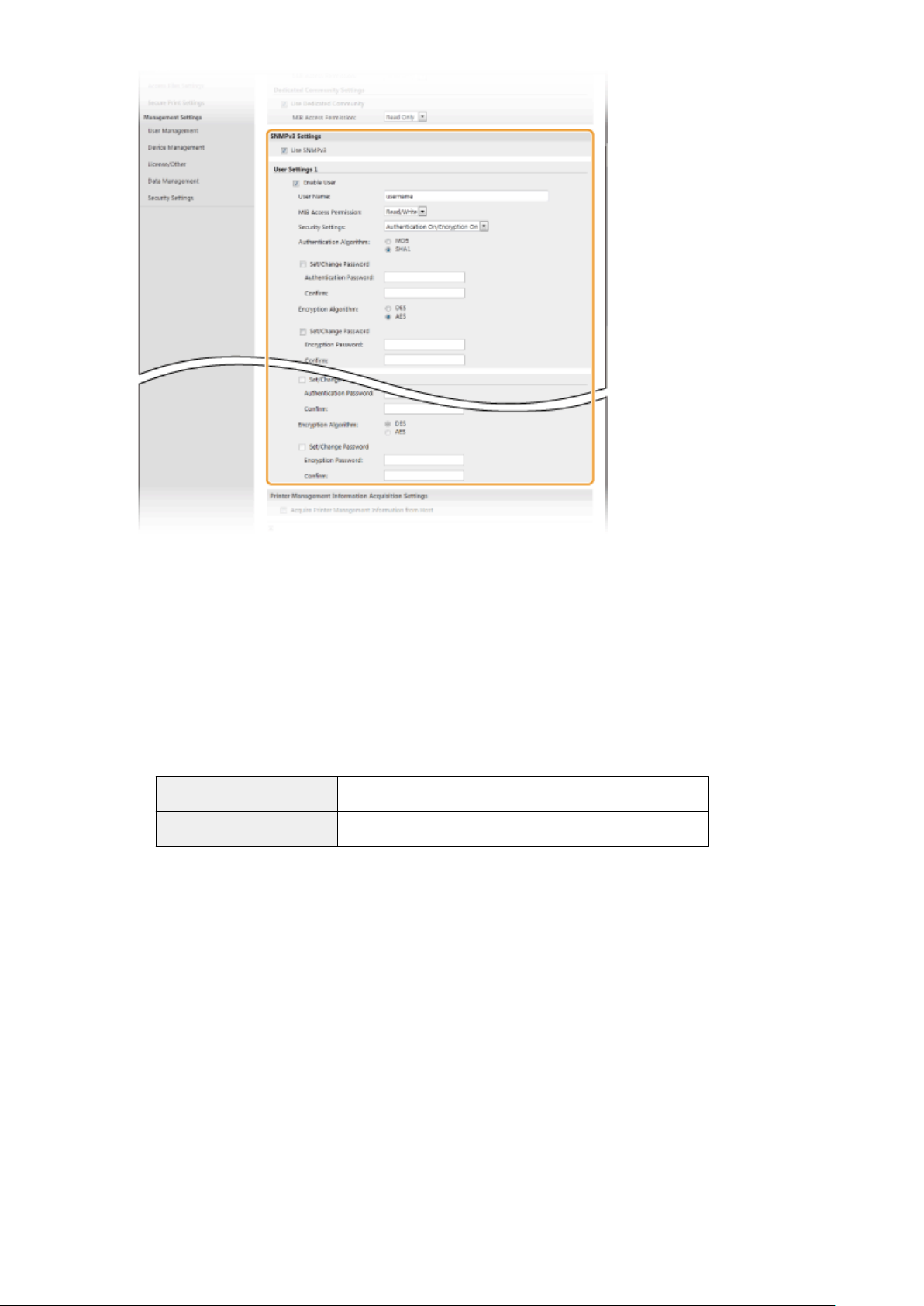
Setting Up
[Use SNMPv3]
Select the check box to enable SNMPv3. You can specify the rest of SNMPv3 settings only when this check box
is selected.
[Enable User]
Select the check box to enable [User Settings 1]/[User Settings 2]/[User Settings 3]. To disable user settings,
clear the corr
[User Name]
Enter alphanumeric characters for the user name.
[MIB Access Permission]
Select [Read/Write] or [Read Only] for the access privileges to MIB objects.
[Read/Write] Permits both viewing and changing the values of MIB objects.
[Read Only] Permits only viewing the values of MIB objects.
[Security Settings]
Select [Authentication On/Encryption On], [Authentication On/Encryption Off], or [Authentication Off/
Encryption Off] for the desired combination of authentication and encryption settings.
[Authentication Algorithm]
If you have selected [Authentication On/Encryption On] or [Authentication On/Encryption Off] in [Security
Settings], select the appropriate authentication algorithm for your network environment.
[Encryption Algorithm]
If you have selected [Authentication On/Encryption On] in [Security Settings], select the appropriate
encryption algorithm for your network environment.
esponding check box.
[Set/Change Password]
T
o set or change the password, select the check box and enter alphanumeric characters for the password in
the [Authentication Password] or [Encryption Password] text box. For conrmation, enter the same password
in the [Conrm] text box. Passwords can be set independently for authentication and encryption algorithms.
Specify Printer Management Information Acquisition Settings.
7
75
Page 82

Setting Up
● With SNMP, the printer management information, such as printing protocols and printer ports, can be
monitored and obtained regularly from a computer on the network.
[Acquire Printer Management Information from Host]
Select the check box to enable monitoring of the printer management information of the machine via SNMP.
To disable monitoring of the printer management information, clear the check box.
Click [OK].
8
Restart the machine.
9
● Turn OFF the machine, wait for at least 10 seconds, and turn it back ON.
Disabling SNMPv1
● If SNMPv1 is disabled, some of the functions of the machine become unavailable, such as obtaining machine
information via the printer driver.
Using the operation panel
● You can enable or disable the SNMP settings from <Menu>. <SNMP Settings>(P. 310)
Enabling Both SNMPv1 and SNMPv3
● If both versions of SNMP are enabled, it is recommended that MIB access permission in SNMPv1 be set to
[Read Only]. MIB access permission can be set independently in SNMPv1 and SNMPv3 (and for each user in
SNMPv3). Selecting [Read/Write] (full access permission) in SNMPv1 negates the robust security features
that char
acterize SNMPv3 because most of the machine settings can then be controlled with SNMPv1.
LINKS
Conguring the Ke
y and Certicate for TLS(P
. 232)
76
Page 83

Setting Up
Other Network Settings
2821-01F
Congure the following items according to your network environment.
Conguring SNTP(P. 77)
Monitoring the Machine from the Device Management Systems(P. 78)
Conguring SNTP
Simple Network Time Protocol (SNTP) enables you to adjust the system clock by using the time server on the network.
If SNTP is used, the time server is checked at the specied intervals; therefore, the correct time can always be
maintained. The time is adjusted based on Coordinated Universal Time (UTC), so specify the time zone setting before
conguring SNTP ( Setting the Date/Time(P. 21) ). SNTP settings can be specied via the Remote UI.
● The SNTP of the machine supports both NTP (version 3) and SNTP (versions 3 and 4) servers.
● For mor
Remote UI, see
1
2
3
4
5
e information about the basic oper
Setting Up Menu Options from Remote UI(P. 269) .
Start the Remote UI and log in to System Manager Mode. Starting Remote
UI(P. 260)
Click [Settings/Registration] on the Portal page.
Select [Network Settings] [SNTP Settings].
Click [Edit].
Select the [Use SNTP] check box and specify the required settings.
ations to be performed when setting the machine fr
Remote UI Screen(P. 261)
om the
[Use SNTP]
Select the check box to use SNTP for synchronization. If you do not want to use SNTP, clear the check box.
[NTP Server Name]
77
Page 84

Setting Up
Enter the IP address of the NTP or the SNTP server. If DNS is available on the network, you can enter a host
name (or FQDN) consisting of alphanumeric characters instead (example: ntp.example.com).
[Polling Interval]
Specify the interval between one synchronization and the next.
Click [OK].
6
Restart the machine.
7
● T
urn OFF the machine, wait for at least 10 seconds, and turn it back ON.
Testing communication with the NTP/SNTP server
● You can view communication status with the registered server by clicking [Settings/Registr
Settings] [Check NTP Server] in [SNTP Settings]. If a proper connection has been established, the result is
displayed as shown below. Note that this operation does not adjust the system clock.
ation]
[Network
Monitoring the Machine from the Device Management Systems
You can facilitate the collection and management of various information about networked devices by implementing
device management software, such as imageW
such as device settings and error logs is retrieved and distributed via the server computer. If the machine is connected
to such a network, imageWARE Enterprise Management Console searches the network for the machine by using
protocols such as Service Location Protocol (SLP) to gather information from the machine, such as power supply status
information. SLP settings can be specied via the Remote UI. This section also describes the procedure to congure
settings for communication between the machine and plug-ins for imageWARE Enterprise Management Console.
ARE Enterprise Management Console*, into the network. Information
*
For more information about imageWARE Enterprise Management Console, contact your local authorized Canon dealer.
To use imageWARE Enterprise Management Console plug-ins
● You need to enable the settings of the dedicated port and the SNMP settings. As for the SNMP settings, set
[MIB Access Permission] to [Read/Write] for both SNMPv1 and SNMPv3.
<Use Dedicated Port>/<Dedicated Port Settings>(P. 312)
Monitoring and Controlling the Machine with SNMP(P. 73)
Remote UI Operations
● For more information about the basic operations to be performed when setting the machine from the
Remote UI, see Setting Up Menu Options from Remote UI(P. 269) .
78
Page 85

Setting Up
◼ Conguring SLP Communication with Device Management Software
Start the Remote UI and log in to System Manager Mode. Starting Remote
1
UI(P. 260)
Click [Settings/Registration] on the Portal page. Remote UI Screen(P. 261)
2
Click [Network Settings].
3
Specify SLP settings.
4
Specifying multicast device discovery
Select [Multicast Discovery Settings] [Edit].
1
Select the [Respond to Discovery] check box and specify the required settings.
2
[Respond to Discovery]
Select the check box to set the machine to respond to device management software multicast discovery
pack
ets and enable monitoring by device management software.
● To change the port number for multicast discovery, see Changing Port Numbers(P. 229) .
[Scope Name]
To include the machine into a specic scope, enter alphanumeric characters for the scope name.
Click [OK].
3
Notifying a device management software of the power status of the machine
Select [Sleep Mode Notication Settings]
1
Select the [Notify] check box and specify the required settings.
2
[Edit].
79
Page 86

Setting Up
[Notify]
Select the check box to notify a device management software of the power status of the machine. When
[Notify] is selected, you can expect the machine to avoid unnecessary communication during sleep mode
educe the total power consumption.
and r
[Port Number]
Change the port number for this function according to the network environment.
[Number of Routers to Traverse]
Specify how many routers the notication packets can pass through.
[Notication Interval]
Specify how often the machine noties a device management software of its power status.
Click [OK].
3
Restart the machine.
5
● Turn OFF the machine, wait for at least 10 seconds, and turn it back ON.
◼ Conguring Settings for Communication between the Machine and Plug-ins
You can specify the settings to enable communication between the machine and imageWARE Enterprise Management
Console plug-ins. Use of plug-ins allows you to manage the machine's settings fr
Management Console.
<Menu> <Preferences> <Network> <Device Settings Management>/<Device Settings
Management On/Off> <On>
om imageWARE Enterprise
80
Page 87

Setting Up
Installing Drivers
Install the various drivers and associated software on your computer.
2821-01H
Make the necessary preparation before pr
1
● Install the optional devices on the main unit in advance.
● If the machine is supplied with a CD-ROM/DVD-ROM, insert the CD-ROM/DVD-ROM into the drive on the
computer.
● You can download drivers and software you ar
www.canon.com/).
● When new versions of drivers and software become available, they will be uploaded to the Canon website.
You can download them as necessary after checking their system requirements.
● Depending on your machine or envir
● Some of the drivers are not supported depending on the OS. For more information about the supported
status of the latest OS, see the Canon website.
Proceed with the installation.
2
● For more information about the installation procedure, see the manuals for the drivers and software you are
going to use.
e going to use from the Canon website (http://
onmental conditions, some functions may not be available.
oceeding with the installation.
Optional Equipment(P. 487)
● Installation of drivers is impossible if sending and receiving of the IP address are not permitted in [Firewall
Settings]. For mor
● If sending and receiving of the IP address of the computer on which drivers are installed become disabled by
[Fire
wall Settings], it is no longer possible to perform printing from that computer.
e information, see
Specifying IP Addresses for Firewall Settings(P. 223) .
81
Page 88

Basic Operations
Basic Operations
Basic Operations ............................................................................................................................................... 84
Parts and Their Functions ................................................................................................................................... 87
Front Side ....................................................................................................................................................... 88
Back Side ........................................................................................................................................................ 90
Interior
Multi-Purpose Tray ......................................................................................................................................... 92
Paper Drawer ................................................................................................................................................. 93
Operation Panel .............................................................................................................................................. 94
Turning ON the Machine ..................................................................................................................................... 98
Turning OFF the Machine ............................................................................................................................... 99
Using the Operation Panel ............................................................................................................................... 102
Basic Screens ................................................................................................................................................ 103
Basic Operation ............................................................................................................................................ 111
Entering Text ................................................................................................................................................ 116
Logging in to the Machine ................................................................................................................................ 120
Loading Paper .................................................................................................................................................... 121
Loading Paper in the Paper Drawer .............................................................................................................. 123
Loading Paper in the Multi-Purpose Tray ...................................................................................................... 128
........................................................................................................................................................... 91
Powering OFF at a Fixed Time ................................................................................................................ 100
Home Screen ......................................................................................................................................... 104
<Status Monitor> Screen ........................................................................................................................ 107
Message Display .................................................................................................................................... 110
Loading Envelopes ....................................................................................................................................... 131
Loading Preprinted Paper ............................................................................................................................ 133
Specifying Paper Size and Type .................................................................................................................... 137
Specifying Paper Size and Type in the Paper Drawer ............................................................................. 138
Specifying Paper Size and Type in the Multi-Purpose Tray ..................................................................... 140
Registering Default Paper Settings for the Multi-Purpose Tray .............................................................. 142
Registering a Custom Paper Size ........................................................................................................... 144
Limiting the Paper Sizes Displayed ........................................................................................................ 146
Automatically Selecting an Appropriate Paper Source for Each Function ............................................... 147
Customizing the Display ................................................................................................................................... 149
Customizing the Home Screen ..................................................................................................................... 150
Changing the Default Settings for Functions .................................................................................................. 152
Setting Sounds ................................................................................................................................................... 153
82
Page 89

Basic Operations
Entering Sleep Mode ......................................................................................................................................... 154
Using a USB Memory Device ............................................................................................................................. 156
83
Page 90

Basic Operations
Basic Operations
2821-01J
This chapter describes basic operations, such as how to use the operation panel or how to load the paper, that are
fr
equently performed to use the functions of the machine.
◼ Parts and Their Functions
This section describes the exterior and interior parts of the machine and their functions, as well as how to use the keys
on the operation panel and how to view the display.
Parts and Their Functions(P. 87)
◼ Turning ON the Machine
This section describes how to turn the machine ON and OFF. Turning ON the Machine(P. 98)
◼ Using the Operation Panel
This section describes how to use the display for tasks such as selecting items and adjusting settings. Also, it describes
how to enter characters and numbers. Using the Operation Panel(P. 102)
◼ Logging in to the Machine
This section describes how to log in when a login screen is displayed. Logging in to the Machine(P. 120)
84
Page 91

Basic Operations
◼ Loading Paper
This section describes how to load the paper into the paper drawer and multi-purpose tray. Loading Paper(P. 121)
◼ Customizing the Display
This section describes how to rearrange the displayed items in order to make it easier to use scr
display.
Customizing the Display(P. 149)
eens shown in the
◼ Changing the Default Settings for Functions
This section describes how to change the setting that is displayed initially when a function is selected. Changing the
Default Settings for Functions(P. 152)
◼ Setting Sounds
This section describes how to adjust the volume of various machine sounds, such as those produced when an error
occurs. Setting Sounds(P. 153)
85
Page 92

Basic Operations
◼ Entering Sleep Mode
This section describes how to set the sleep mode. Entering Sleep Mode(P. 154)
◼ Using a USB Memory Device
This section describes about the available USB memory devices and how to insert/remove the USB memory de
Using a USB Memory Device(P. 156)
vice.
86
Page 93

Basic Operations
Parts and Their Functions
2821-01K
This section describes the parts of the machine (exterior, front and back side, and interior) and how they function. In
addition to describing the parts of the machine used for such basic operations as loading paper and r
toner cartridges, this section also describes the keys on the operation panel and display. Read this section for tips on
how to use the machine properly.
Front Side(P. 88)
Back Side(P. 90)
Interior(P. 91)
Multi-Purpose Tray(P. 92)
Paper Drawer(P. 93)
Operation Panel(P. 94)
eplacing the
87
Page 94

Front Side
Basic Operations
2821-01L
USB port (for USB device connection)
Use this port to connect a third-party USB memory device or USB keyboard. Connecting a USB memory
de
vice allows you to print data from the memory device.
Printing from a USB Memory Device (Memory Media Print)(P. 173)
Lift handles
Hold the lift handles when carrying the machine. Relocating the Machine(P. 394)
Ventilation slots
Air from inside the machine is vented out to cool down the inside of the machine. Note that placing objects in
front of the ventilation slots prevents ventilation.
Multi-purpose tray
Load the paper into the multi-purpose tray when you want to temporarily use a type of paper different from
that which is loaded in the paper drawer. Loading Paper in the Multi-Purpose Tray(P. 128)
Front cover
Open the fr
Procedure for Replacing the Toner Cartridge(P. 390)
Clearing Paper Jams(P. 452)
ont co
ver when r
eplacing the toner cartridge or clearing paper jams.
Paper stopper
Open the paper stopper when you want to prevent paper from falling out of the output tray.
88
Page 95

Basic Operations
Paper drawer
Load the type of paper you frequently use into the paper drawer. Loading Paper in the Paper
Drawer(P. 123)
Output tray
Printed paper is output to the output tray.
Power switch
urns the po
T
turn it back ON.
wer ON or OFF
. T
estart the machine, turn OFF the machine, wait for at least 10 seconds, and
o r
Operation panel
The operation panel consists of keys such as Home key
perform all the operations and specify settings from the operation panel.
Operation Panel(P. 94)
Basic Screens(P. 103)
, Stop key, a display, and status indicators. You can
89
Page 96

Back Side
Rear cover
Open the rear cover when clearing paper jams. Clearing Paper Jams(P. 452)
Basic Operations
2821-01S
Ventilation slots
Air from inside the machine is vented out to cool down the inside of the machine. Note that placing objects in
front of the ventilation slots prevents ventilation.
Rating label
The label shows the serial number, which is needed when making inquiries about the machine. When a
Problem Cannot Be Solved(P. 462)
Power socket
Connect the power cord.
USB port (for USB device connection)
Use this port to connect devices such as a third-party USB keyboard.
USB port (for computer connection)
Connect a USB cable when connecting the machine and a computer.
LAN port
Connect a LAN cable when connecting the machine to a wired LAN router, etc. Connecting to a Wired
LAN(P. 26)
90
Page 97

Interior
Basic Operations
2821-01U
Transport guide (at the back)
If there is a paper jam inside the machine, raise the transport guide toward the fr
remove the jammed paper.
Clearing Paper Jams(P. 452)
ont of the machine to
Transport guide (at the front)
If there is a paper jam inside the machine, raise the transport guide toward the back of the machine to
emove the jammed paper.
r
Clearing Paper Jams(P. 452)
Duplex transport guide
If paper has jammed during 2-sided printing, lower the duplex transport guide to remove the jammed paper.
Clearing Paper Jams(P. 452)
91
Page 98

Multi-Purpose Tray
Basic Operations
2821-01W
Paper guides
Adjust the paper guides to exactly the width of the loaded paper to ensure that paper is fed straight into the
machine. Press the lock release le
slide the paper guides.
ver that is indicated with an arrow in the illustration to release the lock and
Paper tray
Pull out the paper tray when loading paper.
Tray extension
Open the tray extension when loading large paper.
LINKS
Loading Paper in the Multi-Purpose Tray(P. 128)
92
Page 99

Paper Drawer
Basic Operations
2821-01X
Paper guides
Adjust the paper guides to exactly the size of the loaded paper to ensure that paper is fed straight into the
machine. Press the lock release le
and slide the paper guides.
Paper level indicator
Indicates the remaining amount of paper. The mark moves downward as the remaining amount of paper
eases.
decr
LINKS
Loading Paper in the Paper Drawer(P. 123)
vers that are indicated with arrows in the illustrations to release the locks
93
Page 100

Basic Operations
Operation Panel
Operation Panel of Touch Panel Model(P. 94)
Operation Panel of Black and White LCD Model(P. 95)
Operation Panel of Touch Panel Model
2821-08E
● The angle of the operation panel can be adjusted. Adjust it to an angle that is most comfortable for
viewing the panel. Adjusting the Angle(P. 95)
Display
Y
ou can vie
specify settings b
Basic Screens(P. 103)
Basic Operation(P. 111)
w the pr
ess of the machine and err
ogr
y touching the screen directly.
or statuses. The display is also a touch panel, so you can
Sound Volume key
Press to adjust volume. Setting Sounds(P. 153)
Energy Saver key
Press to put the machine into the sleep mode. The key lights up green when the machine is in the sleep
mode. Press the k
ey again to exit sleep mode.
Entering Sleep Mode(P. 154)
Data indicator
Blinks while an operation is being performed, such as data transmission or printing. Lights up when there
are documents waiting to be processed.
Error indicator
Blinks or lights up when an error such as a paper jam occurs.
94
