Canon i250 Series, -i350 - i 350 Color Inkjet Printer, 8550A001 - i 250 Color Inkjet Printer, i350 Series Start Here Manual
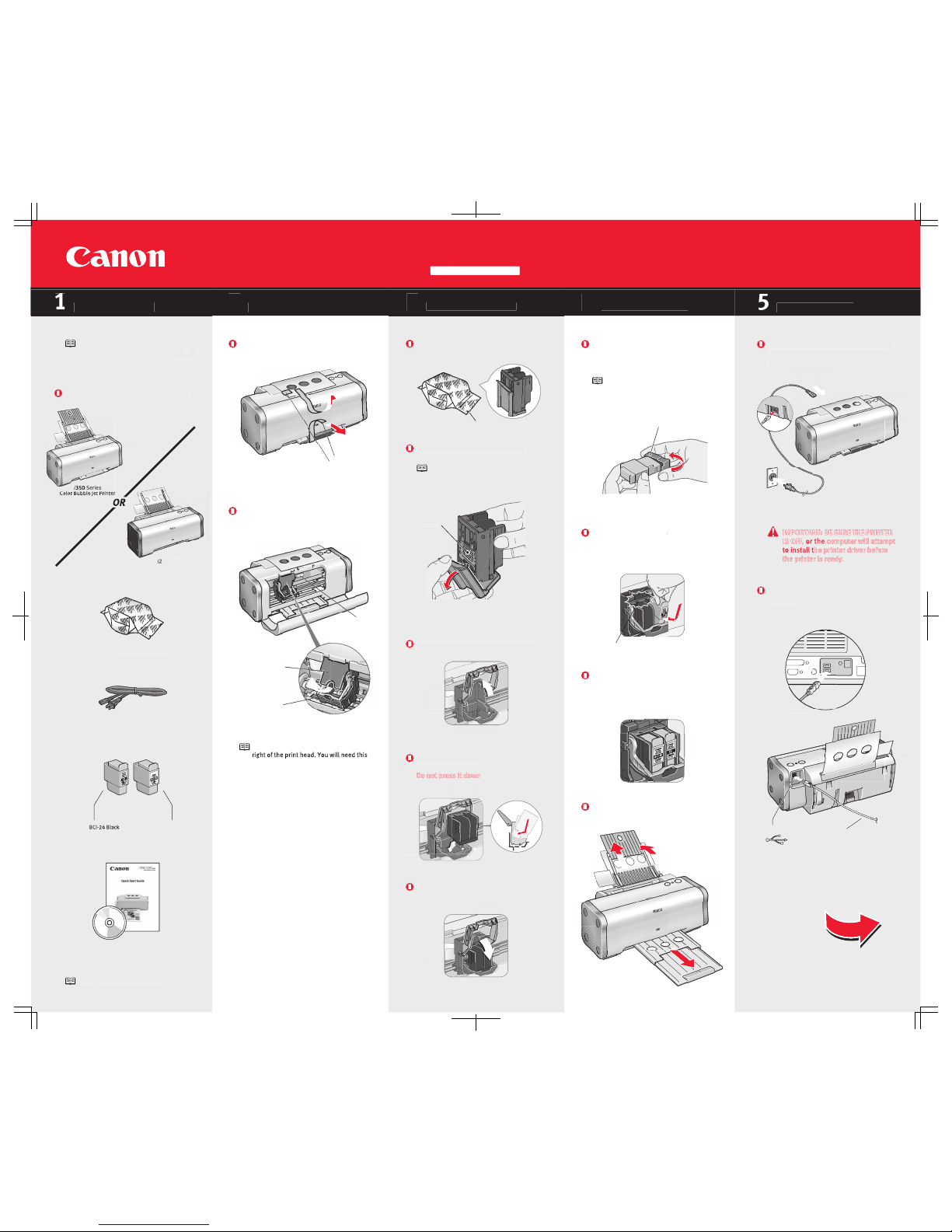
i350/i250 Series
Color Bubble Jet Printer
Start Here
Connect one end of a USB cable (not
included)
to the computer, the other to
the printer.
Plug the power cord into the back of the
printer and connect the other end to a
power outlet.
Continue with Step 6
on side two.
USB Port
USB Cable
Protective cap
Insert the black ink tank
(BCI-24 Black)
into the slot on the right. Press down
until the ink tank locks into place
Repeat the procedure for the color ink
tank (BCI-24 Color), inserting it into the
remaining slot.
Close the front cover.
Pull out the paper rest and the output
tray (i350 only).
Remove the black ink tank (BCI-24 Black)
from its package and pull off the orange
protective cap.
NOTE:
To avoid spilling ink, do not touch
the bottom of the tank once you have
removed the protective cap.
Click
R
emove the print head from its package
.
Raise the gray lock lever on the printer
.
Slide the print head into the holder until
it is securely seated
.
Lower the lever until it locks into place
.
Tear at notch to ope
n
Electrical
contacts
NOTE:
Do not touch the electrical contacts
on the back and bottom of the print head
.
Remove the orange protective cap.
Open the front cover. Remove the packing
material from the print head holder.
Remove all shipping tape from the printer.
NOTE:
The serial number is located to the
to register the product.
Shipping Tape
Serial number
Print head
holder
Packing
material
Carefully remove all items from the box.
50
Series
Color Bubble Jet Printer
Documentation
and Software Kit
Power Cord
i
350/
i
250 Series Print Head
Ink Tanks
BCI-24 Color
NOTE:
These instructions are for both the
i
350 Series Color Bubble Jet and the
i
250
Series Color Bubble Jet printers
. Some of
the graphics used may vary slightly from
the product you have purchased.
NOTE:
USB cable not included.
Prepare the Printer
Install the Print He
ad
Connect the Printer
To Your Computer
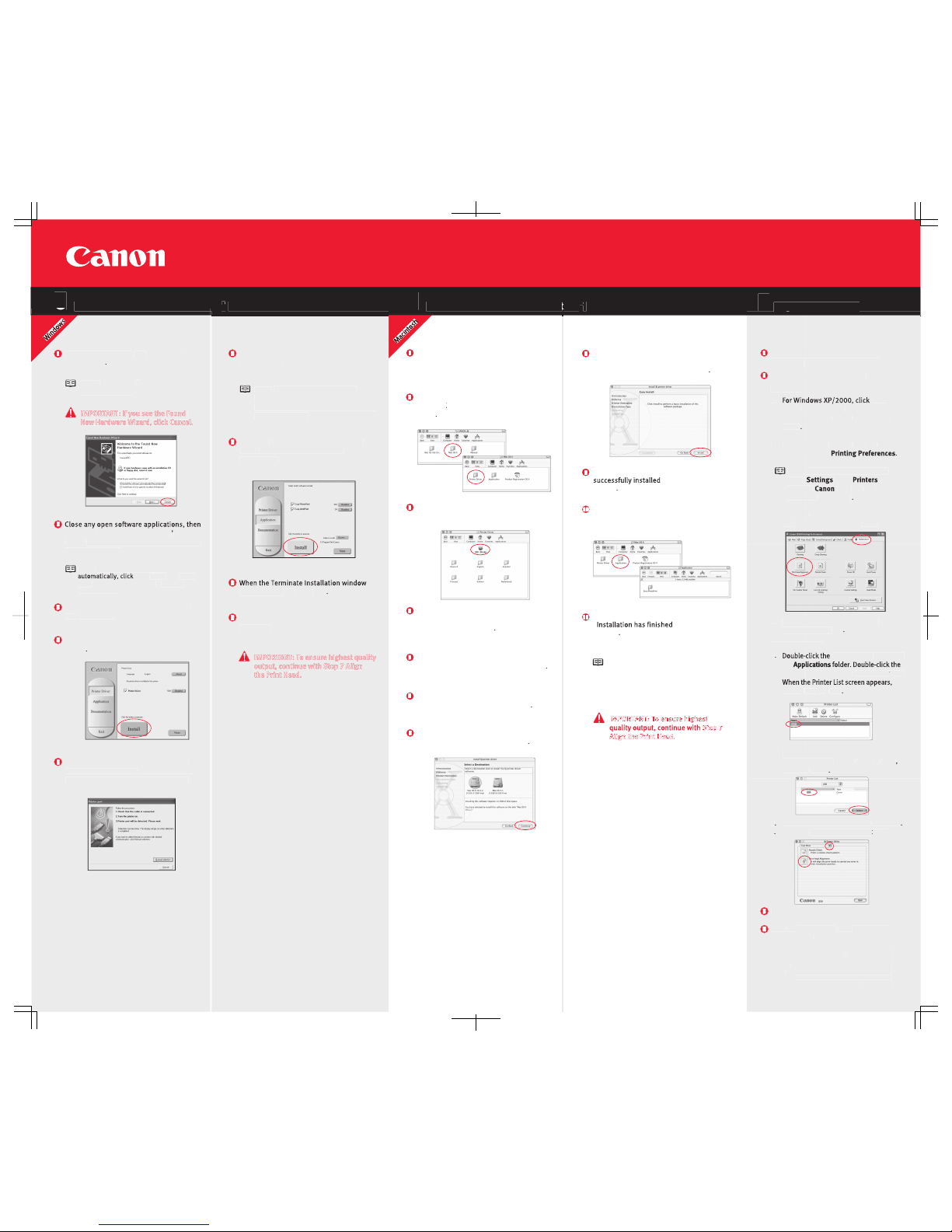
QA7-2709-V01
©
2003 Canon U.S.A. Inc.
Canon is a registered trademark of Canon Inc.
All other products and brand names are registered
trademarks or trademarks of their respective owners.
Specifications subject to change without notice.
40-42482-0203
Printed in Thailand
paper rest.
Start the alignment procedure.
Windows:
a.
Start
,
select
Control Panel
,
Printers and
Other Hardware
, then
Printers and
Faxes
.
b.
Canon
i
350
or
i
250
icon, then click
.
NOTE:
For Windows 98/Me, click
Start
,
, then
. Right-
click the
i
350
or
i
250
icon,
then click
Properties
.c.Click the
Maintenance
tab, then click
the
Print Head Alignment
icon.
d.
When asked to start print head
alignment, click
OK
.
Macintosh OS X:
a.Macintosh HD
icon, then
the
Utilities
folder, then the
Print Center
icon.
Select
i
350
or
i
250
.
Configure Printer
. Select
i
350
or
i
250
,
and click
Select
.b.
Click the down-arrow to select
Test Print
.
c
.
Click the
Print Head Alignment
icon.
Click
OK
(Windows) or
Send
(Macintosh)
when finished.
Access your CD-ROM again. From the
Application
folder, double-click on the
software to be installed.
Follow the on-screen instructions. When the
screen appears,
click
OK
.
When the message
The software was
appears, click
Restart
.
Click
Install
. When a message asking for
your confirmation to proceed with the
installation, click
Continue Installation
.
IMPORTANT:IMPORTANT:
To ensure highest
To ensure highest
Step 7
Step 7
Align the Print HeadAlign the Print Head
.
.
Turn on
your Mac and your printer and
insert the
Setup Software & User's Guid
e
CD-ROM.
i
350 190.pk
g
or
i
250 190.pkg
icon
.
When the
Welcome to the BJ printer drive
r
screen appears, clic
k
Continue
.
Read the Software License Agreement
and click
Contin
ue
, then click
Agree
.
Double-click the CD-ROM icon, then the
Mac OS X
folder, then the
Printer Driver
folder
.
When the
Authenticat
e
screen appears,
enter your administrator name and
assword, then clic
k
OK
.
Select a destination for the printer driver
to be inst
a
lled. Then click
Continue
.
When Terminate Installation window
appears, click
OK.
NOTE:
on the inside of the printer, to the right
of the print head.
When the
software menu appears, click
Install
. Then follow the on-screen
instructions.
appears, click
OK
, then
Exit
.
Click Yes if you are prompted to restart you
r
computer.
Turn the computer on
and
LEAVE THE
PRINTER OFF
.
insert the
Setup Software & User
s
Guide
CD-ROM. The setup program should
run automatically.
NOTE:
®
XP or Windows 2000,
log on to Windows as an Administrator
before continuing.
When the main menu appears, click
Install
.
Yesto continue
.
NOTE:
Start
, then
Run
, then
type
D:\msetup.exe
, where
is your
CD-ROM drive.
When the Printer Port window appears,
TURN THE PRINTER ON
. The software will
begin identifying the printer port being
NOTE:
Be sure to register your product.
The serial number is located on the
inside of the printer, to the right of the
®
)
)
®
)
Align the Print Head
g
