Canon i350, i355, i250, i255 Service Manual
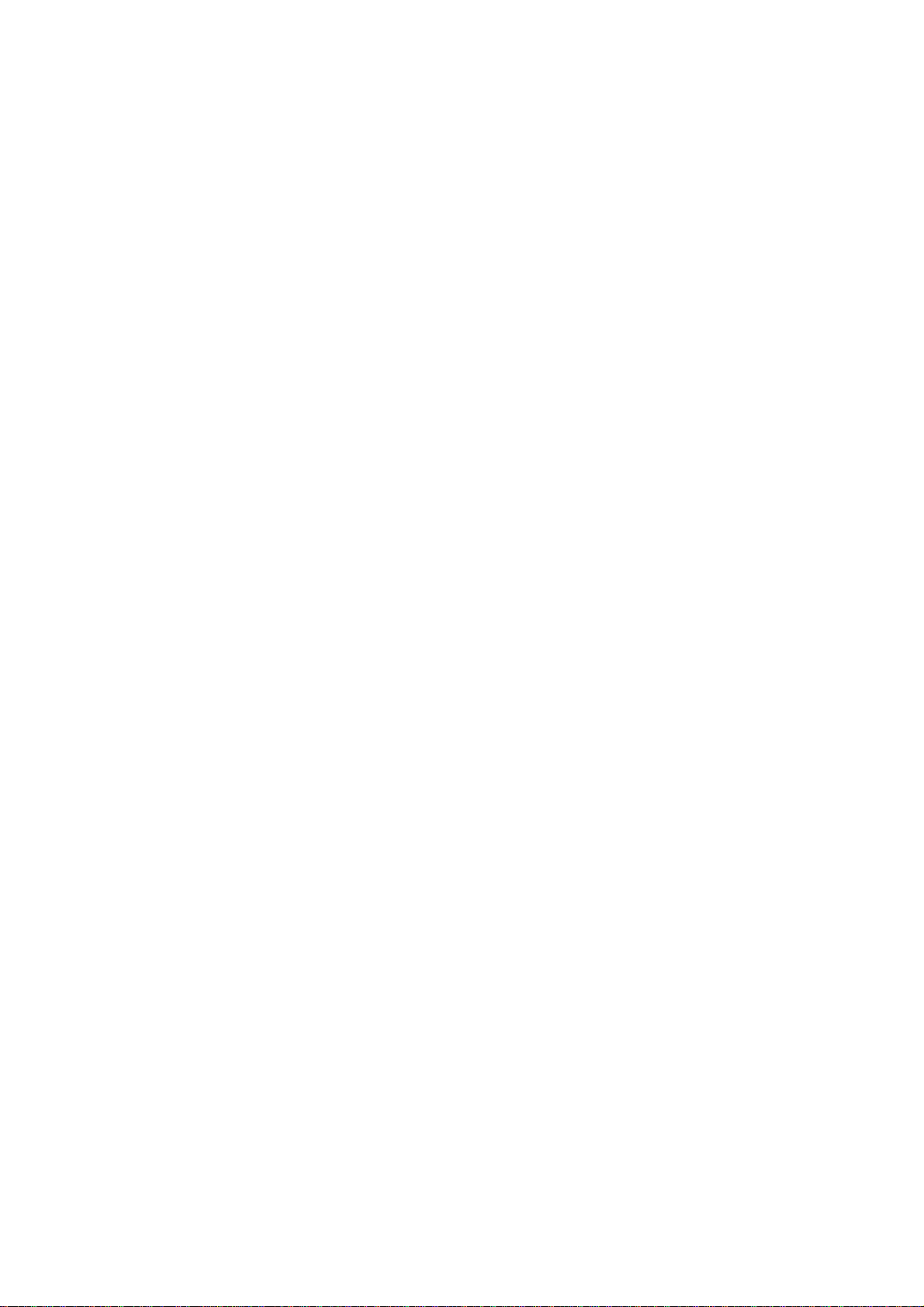
i350 / i355
i250 / i255
SIMPLIFIED MANUAL
1. PRODUCT LIST
2. PRODUCT SPECIFICATIONS
3. ERROR DISPLAY
4. SERVICE MODE (test print, EEPROM initialization, destination setting)
5. EXTERNAL VIEW / PARTS LIST
6. TROUBLESHOOTING FLOWCHART (main unit, print head)
7. SERVICE INFORMATION
APPENDIX 1: SHIPMENT INSPECTION PATTERN
APPENDIX 2: i350/i250 SERVICE TOOL
QY8-1389-000
Rev. 00
June 6, 2003
Canon Inc.
1
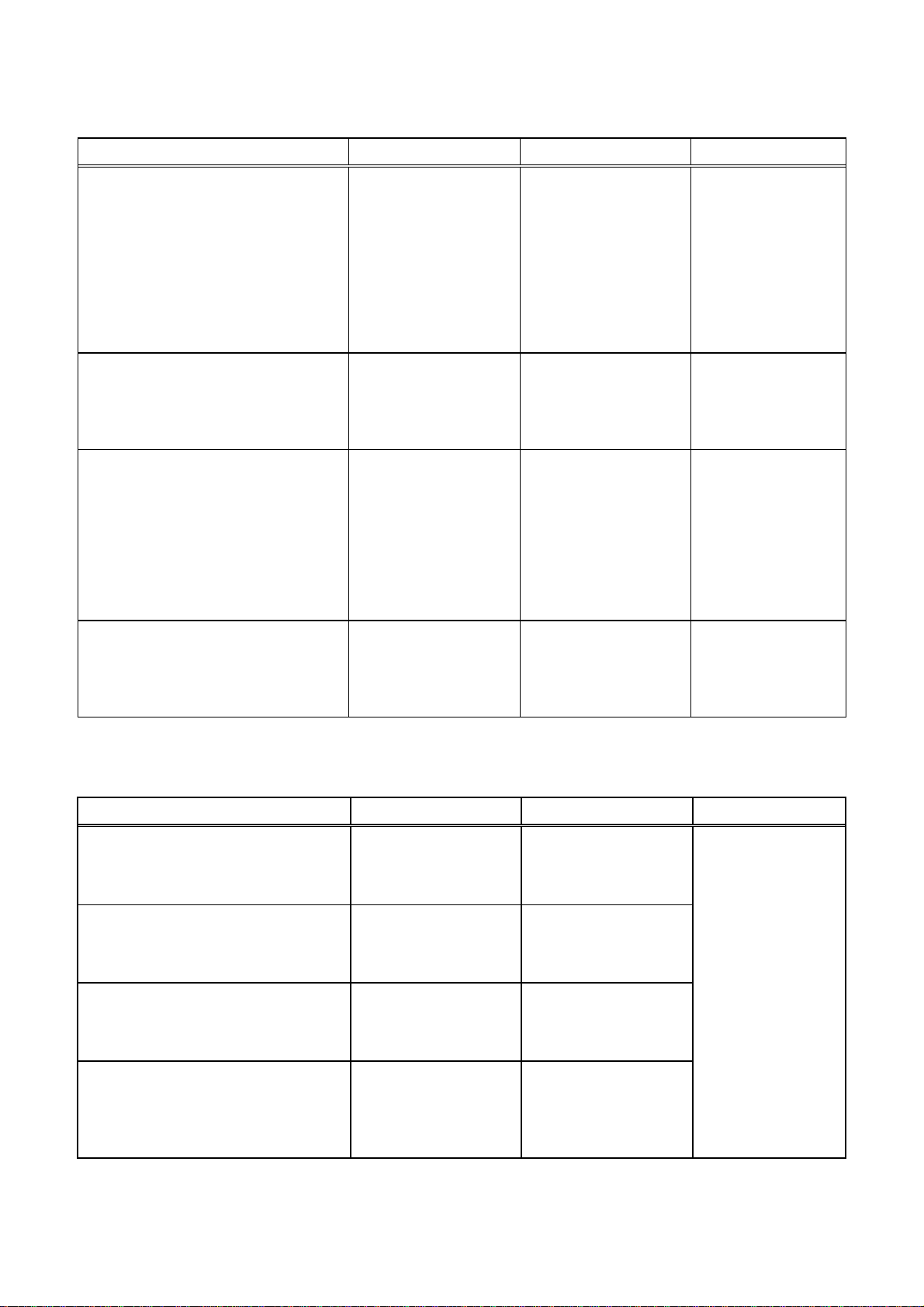
1. PRODUCT LIST
1-1. Main Units
Product name Product code Sales Territory Remarks
Canon Bubble Jet Printer
i350
8549A001AA
8549A002AA
8549A003AA
8549A004AA
8549A005AA
8549A006AA
8549A007AA
8549A009AA
8549A0011AA
US
CA
LAM LVT
LAM HVT
EUR
DE
FR
AU
GB
Canon Bubble Jet Printer
i355
Canon Bubble Jet Printer
i250
Canon Bubble Jet Printer
i255
1-2. Options None
1-3. Consumables
Product name Product code Sales Territory Remarks
Canon Ink Tank
BCI-24 Black
Canon Ink Tank
BCI-24 Color
Canon Ink Tank
BCI-24 Black Twin Pack
Canon Ink Tank
BCI-24 Color Twin Pack
8549A008AA
8549A010AA
8549A013AA
8549A014AA
8549A015AA
8550A001AA
8550A002AA
8550A003AA
8550A004AA
8550A005AA
8550A006AA
8550A007AA
8550A009AA
8550A0011AA
8550A008AA
8550A010AA
8550A013AA
8550A014AA
8550A015AA
6881A001AA
6881A002AA
6881A003AA
6881A004AA
6882A001AA
6882A002AA
6882A003AA
6882A004AA
6881A008AA
6881A009AA
6881A010AA
6881A011AA
6882A008AA
6882A009AA
6882A010AA
6882A011AA
ASA HVT
KR
TW
HK
CN
US
CA
LAM LVT
LAM HVT
EUR
DE
FR
AU
GB
ASA HVT
KR
TW
HK
CN
JPN
EUR
USA/CAN
ASIA/AUST
JPN
EUR
USA/CAN
ASIA/AUST
JPN
EUR
USA/CAN
ASIA/AUST
JPN
EUR
USA/CAN
ASIA/AUST
Common with
S200/S200x/S300
/S330/i320/PIXUS
320i
2
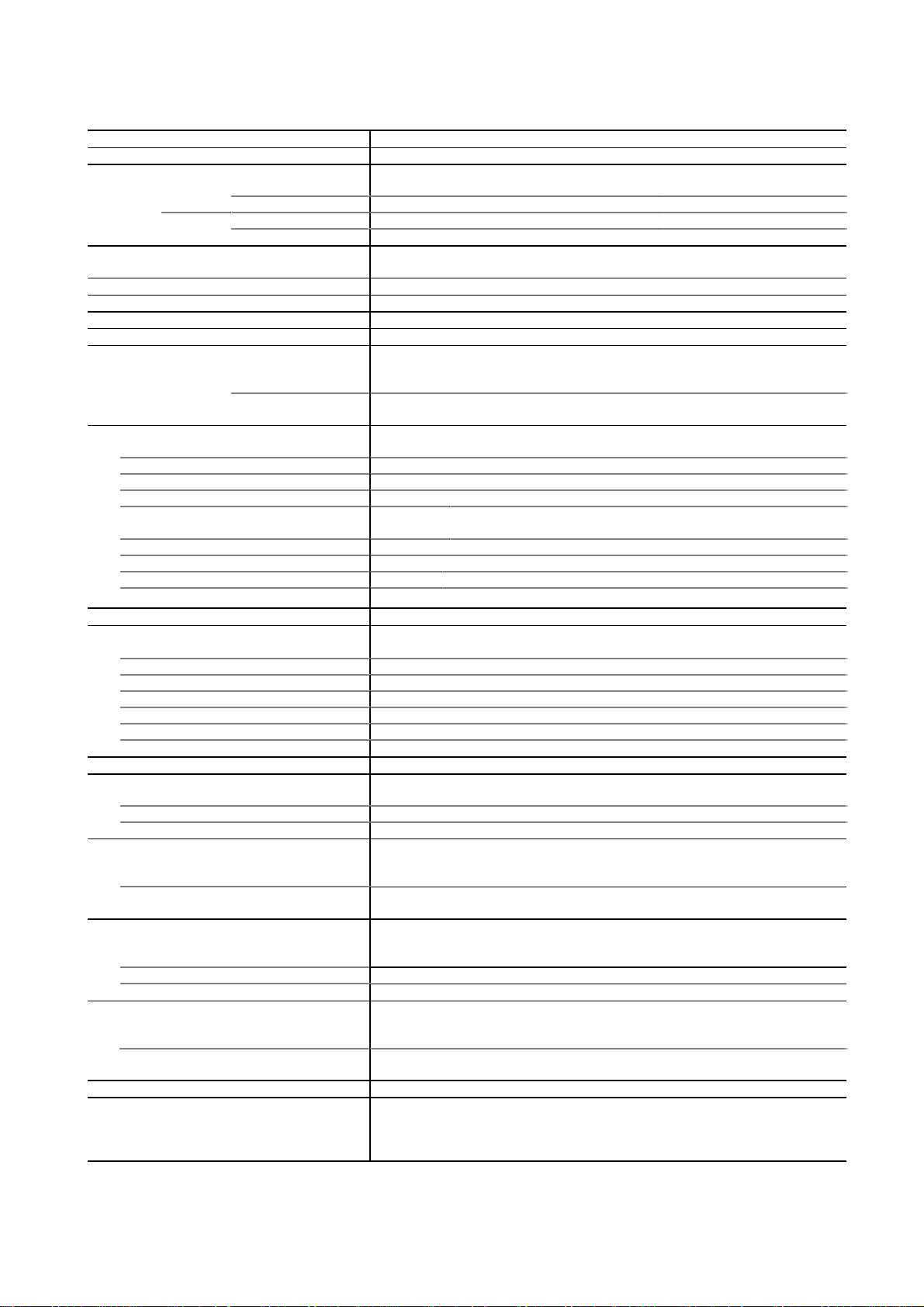
2. PRODUCT SPECIFICATIONS
2-1. Printer Main Unit Specifications
Paper feeding method ASF
Resolution 2,400dpi x 1,200dpi (at the highest resolution)
Printing speed *Measured by new through-put pattern (LowEnd 2003)
HS
CL i350/i355: 4 ppm i250/i255: 3.5 ppm (CL through-put pattern) HQ
BK 11ppm 8 ppm (BK through-put pattern)
CL 11 ppm 9 ppm (CL through-put pattern)
BK 16 ppm 12 ppm (BK through-put pattern)
Printing direction Bi-directional / Uni-directional (automatically switched according to print data
and print mode)
Default mode print duty i350/i250: 50% duty i355/i255: 25% duty
Print width 203.2mm (8 inches)
Interface USB (2.0) *Full Speed only
Supported print head Service part: QY6-0044-000
No. of pages that can be printed
ASF stacking capacity
Paper weight
Plain paper
High resolution paper
Glossy photo paper 10 sheets or less
Professional photo paper / super photo
paper / matte photo paper
Transparency
Envelop
Professional photo card (PC-101)
T-shirt transfer
CL CL: Approx. 170 pages, BK: Approx. 520 pages (SCID No.5 pattern,
default print mode)
BK BK: Approx. 300 pages (1500 character pattern, default print mode)
Max. 10mm (Approx. 100 pages of 75 g/m
64 to 105 g/m
10mm or less
10mm (Approx. 80 sheets) or less
A4/LTR/5x7
4x6
30 sheets or less
10 sheets or less
S(4x6) 20 sheets or less
1 sheet
2
10 sheets or less
20 sheets or less
2
)
Borderless printing 4x6 / 5x7 only
Detection function
Cover open Available
Presence of print head Available
Presence of ink tank Not available
Paper out Available
Paper width Not available
Waste ink full Available
Ink remaining amount Available (Detected by dot counting. Reset by user operation. Default on.)
Head alignment Available (6 types)
Acoustic noise level
Fine (glossy paper / high mode) Approx. 48 dB (Sound pressure level ISO9296)
HQ Approx. 53 dB
HS Approx. 56 dB
Environmental requirements
During operation Temperature
Humidity
Non-operation Temperature
Humidity
5℃ to 35℃ (41 ゚ F to 95 ゚ F)
10% to 90%RH (no condensation)
0℃ to 40℃ (32゚F to 104゚F)
5% to 95%RH (no condensation)
Power supply
Input voltage / Frequency AC 100〜127V
AC 220〜240V
Power consumption During printing Approx. 14 W
Stand-by status Approx. 1 W
External dimensions
With paper feed/delivery tray extended
With paper feed/delivery tray set in i350/i355: Approx. 385(W) X 195(D) X 165(H) mm
i350/i355: Approx. 385(W) X 422(D) X 317(H) mm
i250/i255: Approx. 385(W) X 224(D) X 268(H) mm
i250/i255: Approx. 385(W) X 195(D) X 165(H) mm
50/60Hz
50/60Hz
(LV)
(HV)
Weight Approx. 2.4kg (excluding the print head and ink tanks)
Related standards
RFI, Electrical safety FCC, IC, CE, C-Tick, VCCI, Taiwan EMC, Korean MIC, Gost-R, UL, CUL,
CB Report, GS, FT, Safety Standards, CCC, Korean EK, SASO, SPRING,
TUV (ARG)
*: Blue Angel pending
3
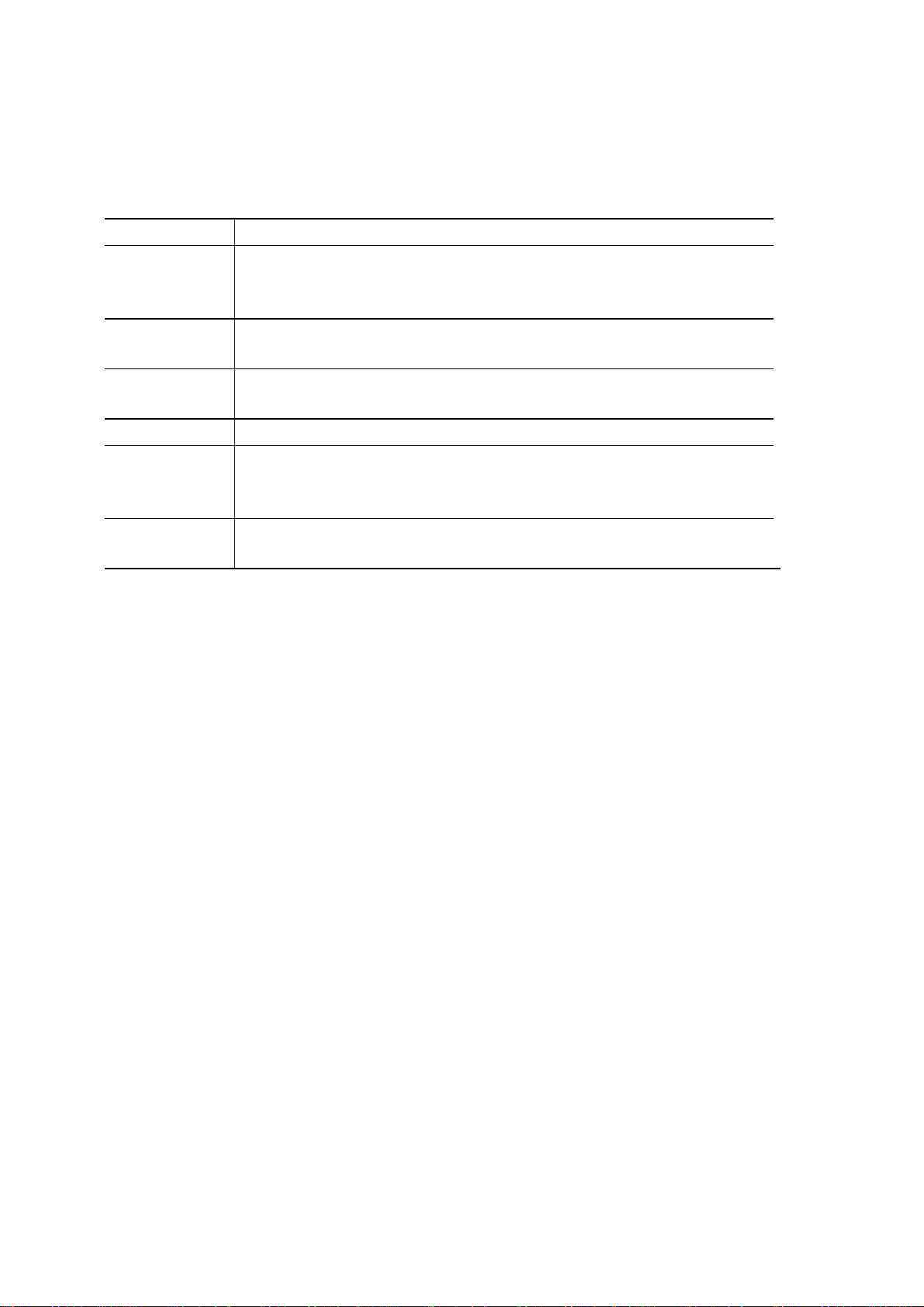
2-2. Product Life
3 years or 4,000 pages (2,500 pages of color printing and 1,500 pages of black printing), whichever
comes first
2-3. Print Head Specifications
Structure 4-color integrated type (ink tank separate type)
Print head Bk: 2 vertical lines, 320 nozzles
Ink colors Bk (new pigment ink)
Ink tank BCI-24 Bk, BCI-24 Color (common parts)
Weight Approx. 60g (excluding ink tanks)
Supply method Service part (excluding ink tanks)
Print head life 4,000 pages (Same as the printer main unit, Cl: 2,500 pages, Bk: 1,500
C/M/Y: 2 vertical lines in each color, 128 nozzles
Ink drop: Bk 30 pl, Col 5pl
Cl: Y, M, C (high brilliance)
(Common with S300/S330/i320)
Part number: QY6-0044-000 (common parts)
Common to the i320, however, not compatible with the S300/S330 series.
pages of black printing
Note: The print head can be physically installed in the old models, however, it is
incompatible with and cannot be used in the old models.
4
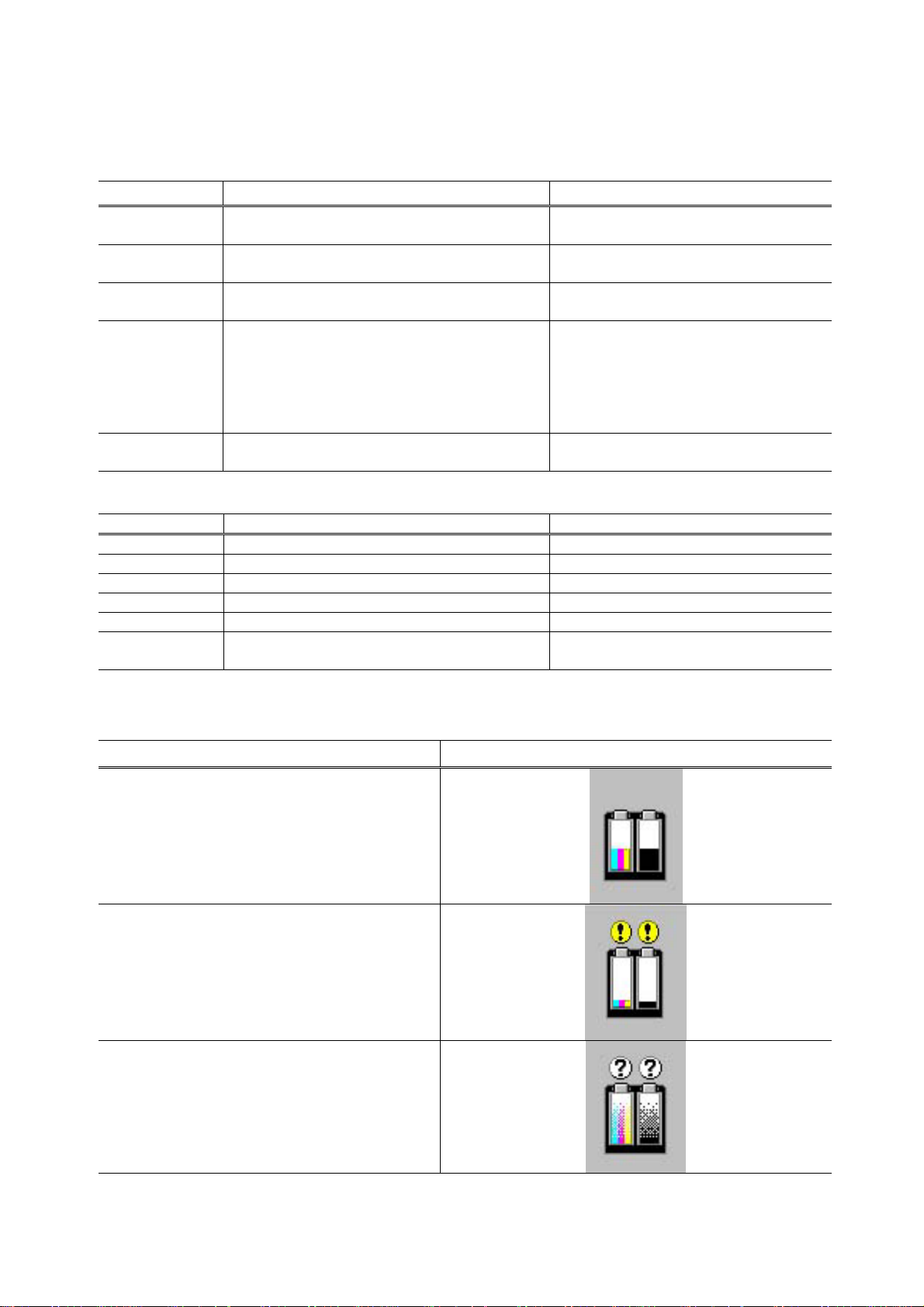
3. ERROR DIAPLAY
Errors are displayed by the LEDs, and ink low warnings are displayed by the status monitor.
3-1. Operator Call Error (Orange LED blinking)
LED Display Content Corrective Action
Blinking 2 times Paper out
Blinking 3 times Paper jam
Blinking 4 times Ink tank not installed
Blinking 5 times Print head not installed or failure has
occurred in the print head.
(Not-supported print head (see page 5) is
installed or print head EEPROM data is
abnormal.)
Blinking 8 times Waste ink full or platen waste ink full warning
(Approx. 95% of acceptable amount)
Set paper, and press the RESUME
button to feed the paper.
Remove the jammed paper, and press
the RESUME button.
Re-install the ink tank, and close the
access cover.
Re-install the print head, and close the
access cover. Or confirm the print
head is “QY6-0044-000” and perform
re-installation. If not recovered with the
cartridge installed, power the printer off
and on.
Recoverable by pressing the RESUME
button.
3-2. Service Call Error (Orange and green LEDs blink alternately)
LED Display Content Corrective Action
Blinking 2 times Carriage error Replace the printer as it has failed.
Blinking 6 times Internal temperature abnormal error Replace the printer as it has failed.
Blinking 7 times Waste ink full or platen waste ink full error Replace the printer as it has failed.
Blinking 8 times Abnormal temperature rise Replace the printer as it has failed.
Blinking 9 times EEPROM error Replace the printer as it has failed.
Blinking 10 times No cartridge detected excepting print head
replacement (during printing)
Replace the printer as it has failed.
3-3. Ink Low Warning (Ink low warnings are displayed by the status monitor only when the remaining
ink level detection is on, and no status monitor display when off.)
Content Display by status monitor
Ink low warning 1 (approx. half level)
Ink low warning 2 (low remaining ink)
Ink low warning 3 (ink level unknown)
5
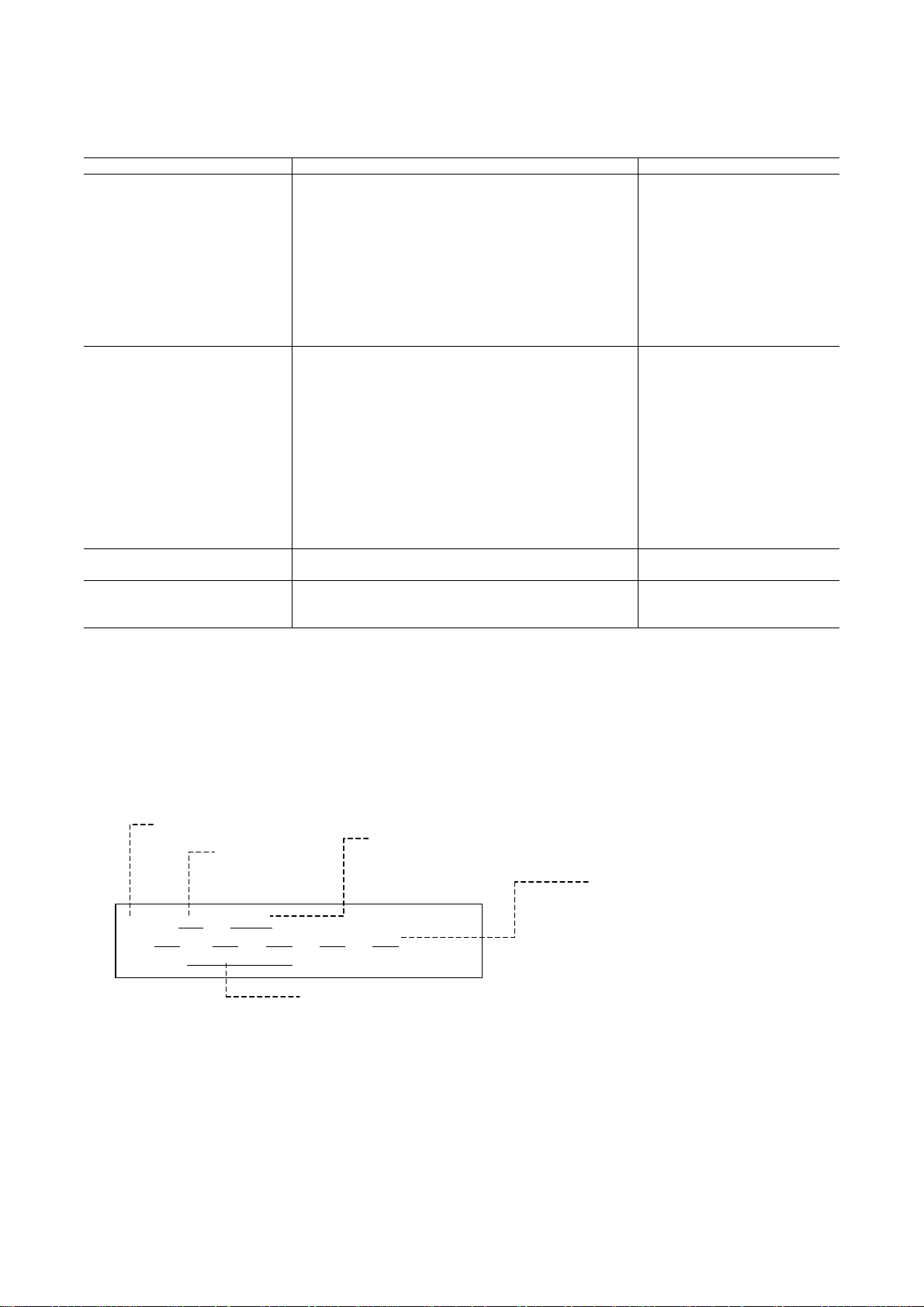
4. SERVICE MODE
y
To conduct the following functions, a host computer (Windows98/Me, Win2k/XP), printer driver and
service tool (QY9-0062/63) for the i350 are needed.
Function Procedure Remarks
Print head manual cleaning
< For reference >
Head refreshing (deep cleaning)
Paper feed roller cleaning
Select “Cleaning” from the printer driver utility.
Select “Deep Cleaning” from the printer driver utility.
1. Remove the paper from the ASF.
2. Select “Feed Roller Cleaning“ from the printer driver
Cleaning time: Approx. 40 sec.
Cleaning time: Approx. 70 sec.
Cleaning time: Approx. 2 min.
utility.
3. Following the instruction from the status monitor,
load 3 pages of plain paper in the ASF, and feed
them.
Test printing
1) Nozzle check pattern printing
< For Reference >
Head alignment
2) Shipment pattern printing
- ROM version
- No. of pages fed
- Waste ink amount
EEPROM reset
(Reset of waste ink counter etc.)
Destination setting
(i350/i355/PIXUS 350i/
Select “Nozzle Check“ from the printer driver utility.
1. Select “Print Head Alignment“ from the printer driver
utility.
2. Select the optimal value using the printed head
position adjustment pattern.
Refer to Shipment inspection pattern*
1
below. Refer to Shipment inspection
Refer to EEPROM reset / Destination setting*3 below. Host computer and service tool
Refer to EEPROM reset / Destination setting*
3
below. Host computer and service tool
Nozzle check pattern printing
Significant misalignment can
be adjusted.
pattern sample*
2
below.
Host computer and service tool
are required.
are required.
are required.
i250/i255)
*1 Shipment inspection pattern
a. With the printer powered on, install the print head (QY6-0044-000). (The green lamp lights.)
b. Load A4-sized paper.
c. Connect the printer to the computer, select “USB PORT” using the i350/i250 service tool (QY9-0062/0063). (Refer to
Appendix 2, i350/i250 Service Tool.)
d. Select “TEST PATTERN 1”. The printer starts printing the shipment inspection pattern.
2
Shipment inspection pattern sample
*
EEPROM contents can be confirmed from the shipment inspection pattern printout. (top of the shipment inspection
pattern
Model name
Waste ink amount (%)
ROM Version
i350 P=V X.XX D=XXXXX.X
Page=XXXX PL=XXXX , HR=XXXX , GP=XXXX , CA=XXXX
SettingTime=XXXX / XX / XX XX:XX YY YY YY YY USB= (YYYYYY)
Installation time
No of pages fed:
Page: Total No. of pages fed
PL: Plain paper
PR: PR101, SP101, MP101
CA: Postcard, Ink jet postcard, gloss
postcard
BL: Borderless printing
(Counted separately from other
media)
*3 EEPROM reset / Destination setting
a. With the printer powered on, install the print head (QY6-0044-000). (The green lamp lights.)
b. Connect the printer to the computer, select “USB PORT” using the i350/i250 service tool (QY9-0062/0063). (Refer to
Appendix 2, i350/i250 Service Tool.)
c. <Destination setting>
Destination can be set by clicking each model name in “SET DESTINATION.”
Setting can be changed from the i350 to the i250/i255 (vice versa). Confirm the model name by clicking “GET
DEVICE ID” after setting change. (If incorrect, it can be changed before turning the unit OFF/ON.)
<EEPROM reset>
The EEPROM is reset after the shipment inspection pattern printing when ”EEPROM CLEAR” is checked.
6
