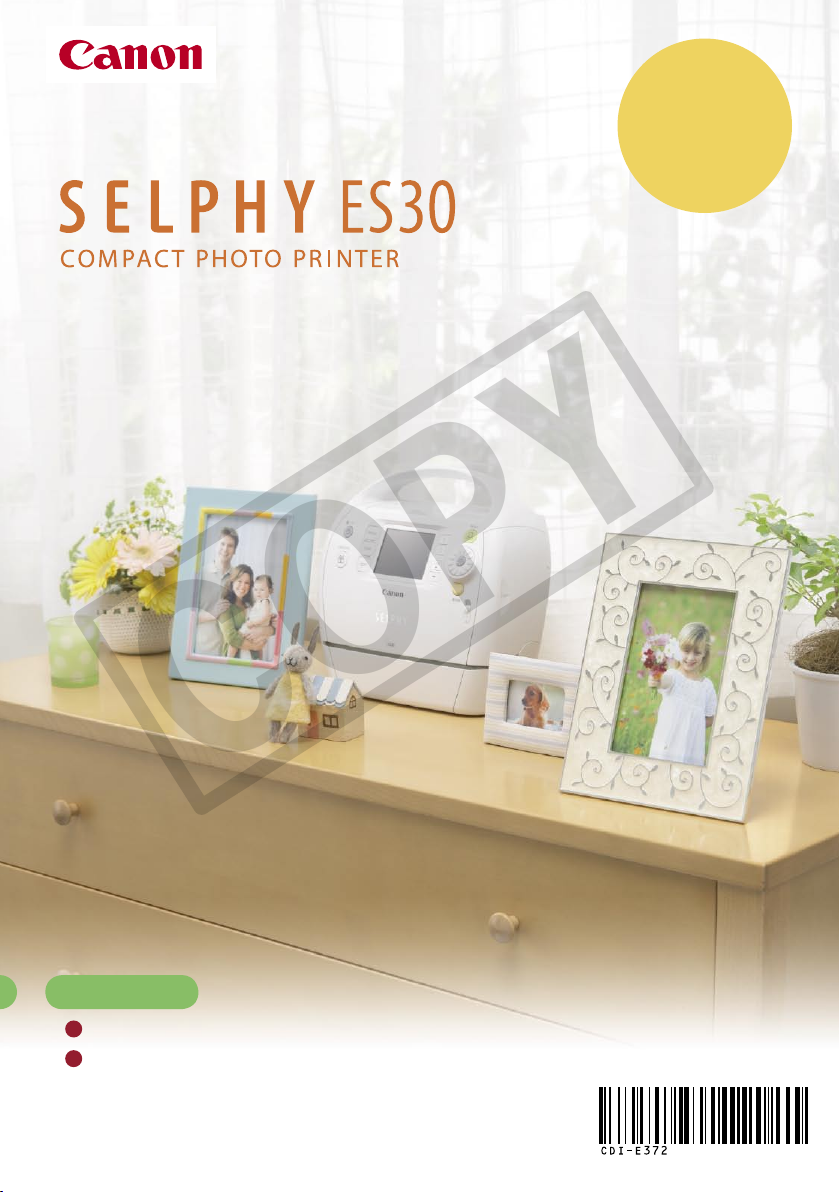
Beginner’s Guide
Easy Printing
Beautiful Prints
and Fun!
COPY
ENGLISH
Simple Steps for Basic Operation ......................p. 3
Make Everyone Smile “Recipes” for Printing ...p. 25
CDI-E372-010 XXXXXXX © CANON INC. 2008 PRINTED IN JAPAN

Preserve Your
Memories with SELPHY
You can easily edit and print family photos
to preserve your precious memories, all with your SELPHY printer.
Initial printing
Things to Prepare
(Postcard size is used here.)
2
COPY
Easy Photo Pack
Power Cord A memory card
The days of the week
are displayed in the
language that you set
in [Language].
containing images
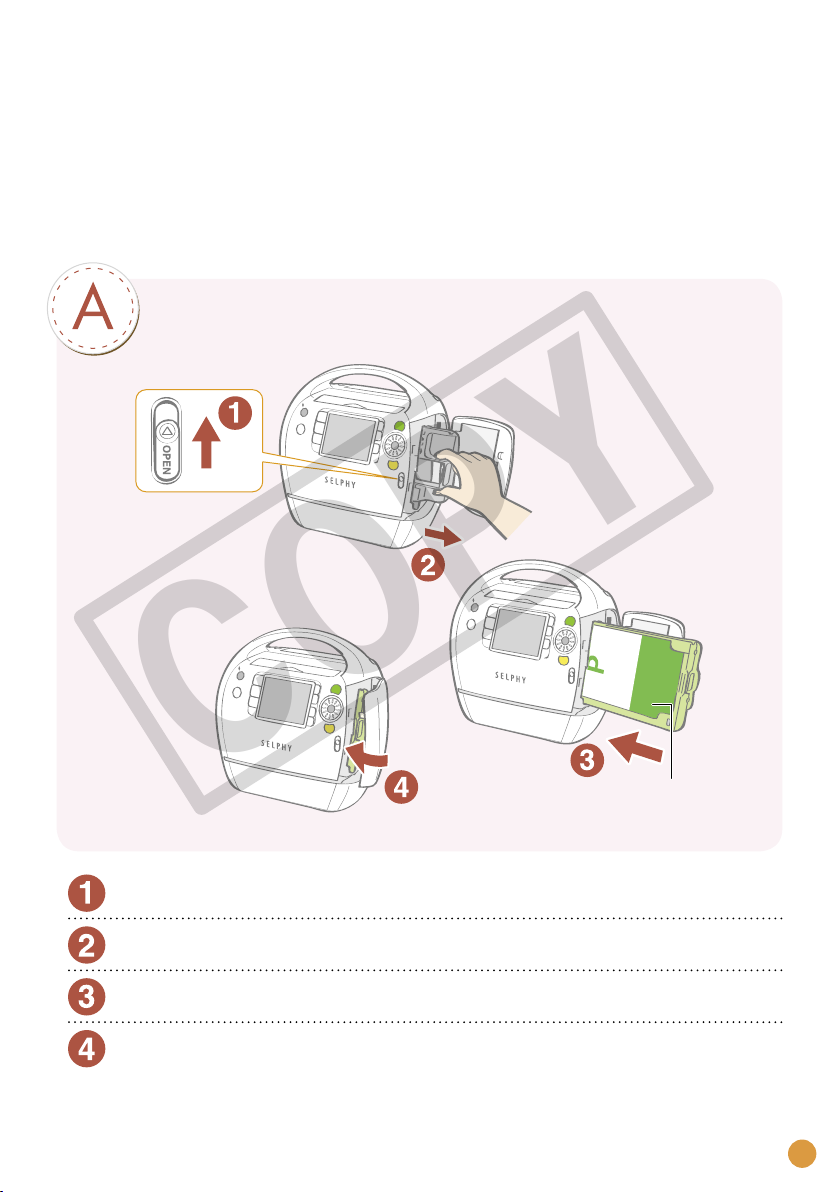
Simple Steps for
Basic Operations
Printing images from the memory card following steps A through E.
Load the Easy Photo Pack
*
COPY
Protective paper
Slide the cover lever up to open the cartridge cover
Remove the cleaner unit
Load the Easy Photo Pack
Close the cartridge cover
The ink and paper integrated cartridges for the SELPHY ES series are called Easy Photo Packs.*
3
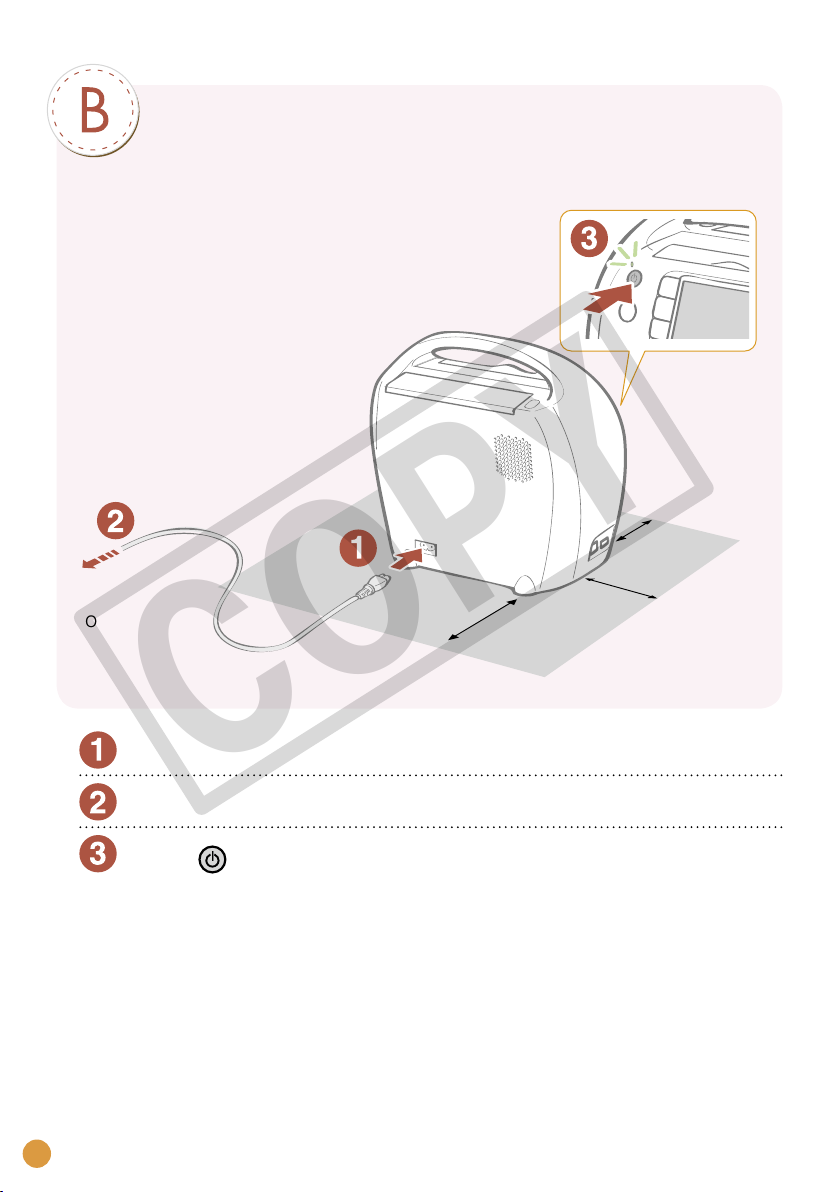
Connect the printer to a power source and
turn the power on
Ensure there is at
least 15 cm (6 in.) of
free space front and
back, and at least 10
cm (4 in.) either side.
15 cm (6 in.)
4
To power
outlet
Connect the power cord to the printer
Insert the plug into a power outlet
Press until the power lamp lights green to turn on the
power
COPY
15 cm (6 in.)
10 cm (4 in.)
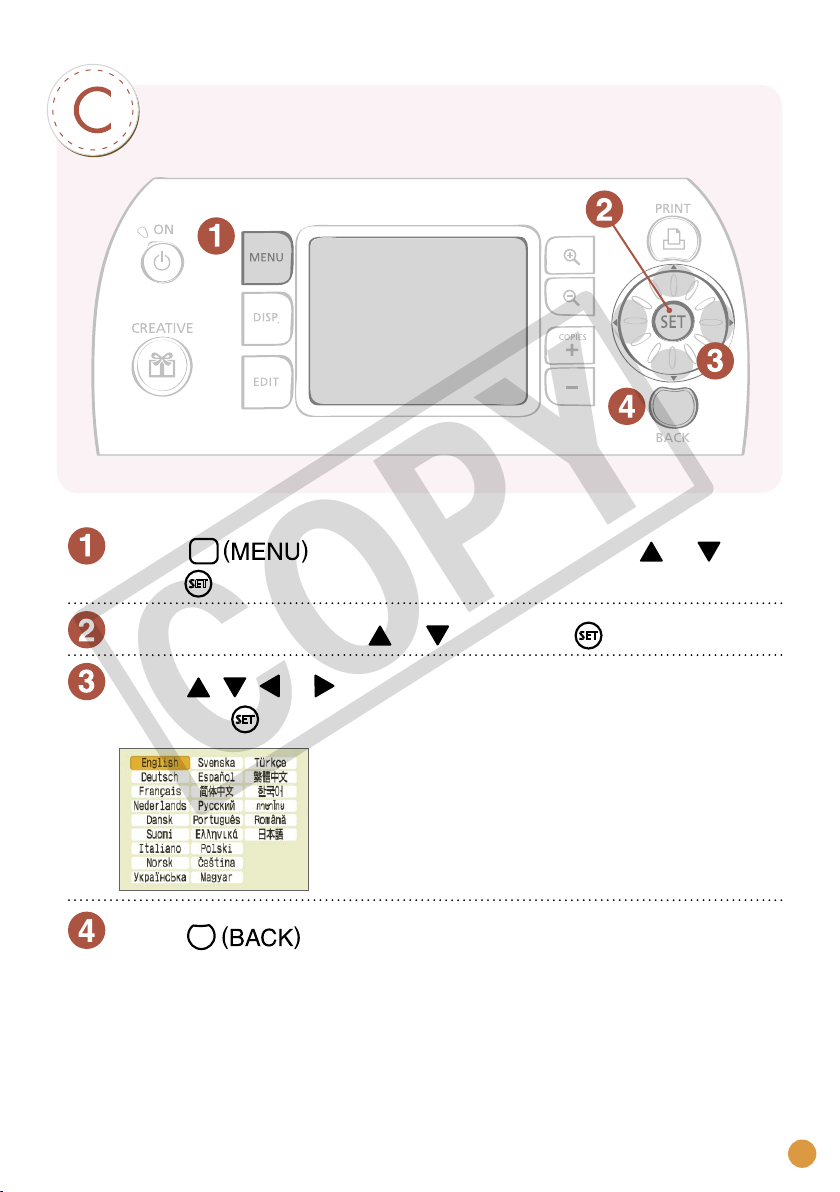
Set the display language
Press and select [Printer Setup] with or , and
press
Select [Language] with or , and press
Press , , or to select the language you wish to set
and press
COPY
The selected language is set and the screen
returns to [Printer Setup].
Press
The screen returns to the main menu.
5
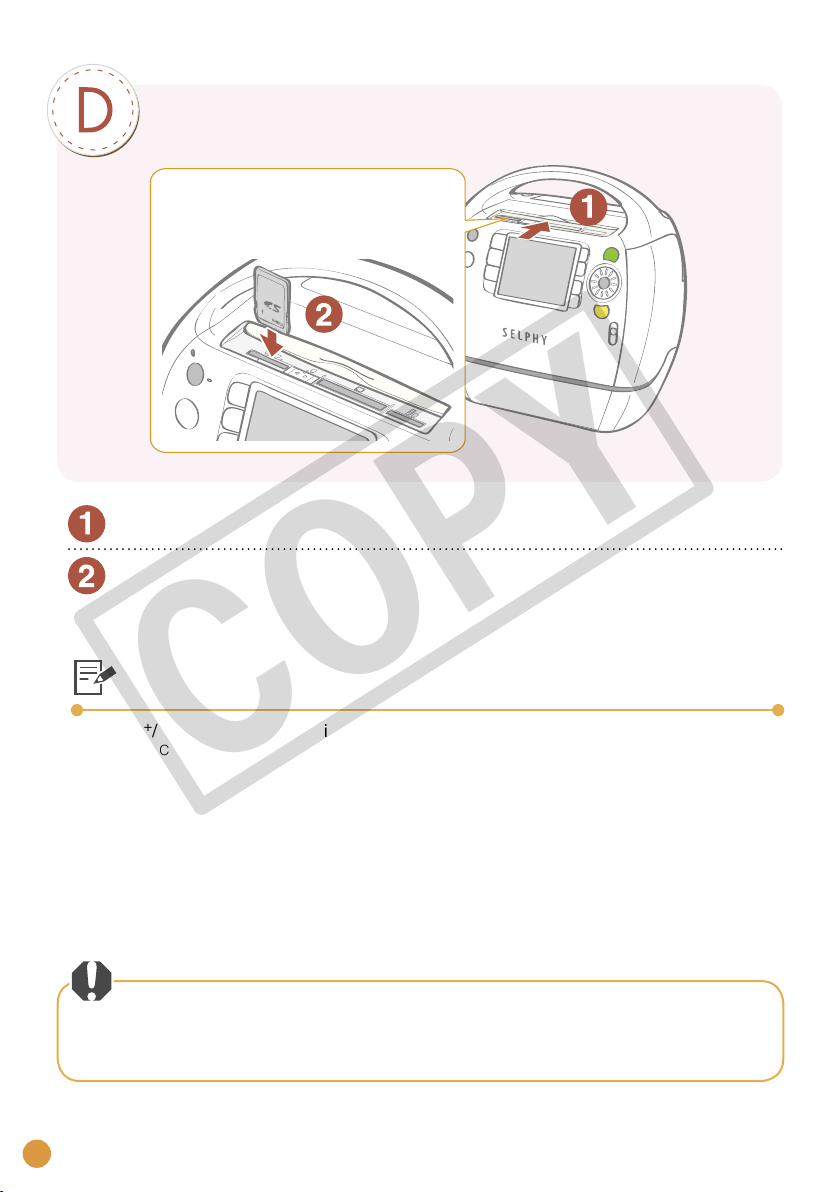
Insert a memory card into the printer
Insert all the way
(for microSD cards, microSDHC cards, push
the card in until you hear a click).
Slide the card slot cover back to open it
Insert only one memory card into the appropriate card slot
Images saved in the memory card are displayed on the LCD monitor.
Compatible Memory Cards and Supporting Card Slots
SD/MMC+/miniSD Slot
SD Memory Card• microSD Card• Memory Stick•
miniSD Card• microSDHC Card• Memory Stick PRO•
SDHC Memory Card• Memory Stick Duo•
miniSDHC Card•
MultiMediaCard• CompactFlash Card• Memory Stick micro
MMCplus Card• Microdrive•
HC MMCplus Card• xD-Picture Card
MMCmobile Card
6
•
RS-MMC Card
•
MMCmicro Card
•
*2
*2
For memory cards requiring an adapter, be sure to first insert the memory card
into the adapter before inserting the adapter into the appropriate card slot.
If you insert the memory card into a card slot without first inserting it into an
adapter, you may not be able to remove the memory card from the printer.
*1
microSD Slot
COPY
CF/microdrive Slot
*2
•
*1
*2
MS/MS Duo Slot
Memory Stick PRO Duo•
•
*1 Slide the card slot cover to switch
the slot.
*2 Card adapter required. Please
purchase the specific adapter.
*2
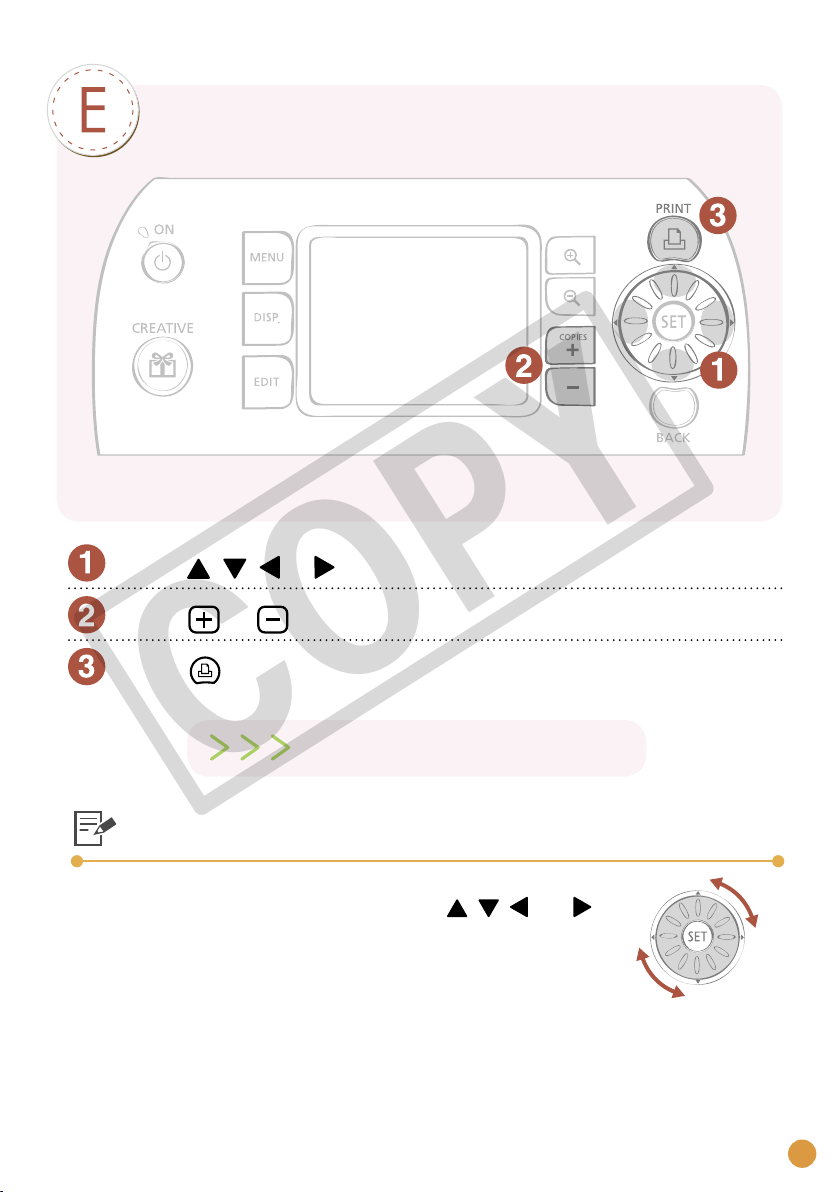
Print
Press , , or to select the image you wish to print
Press or to specify the number of copies
Press
COPY
Printing starts
Easy-Scroll Wheel
You can select images or menu items just by turning the
Easy-Scroll Wheel instead of pressing the , , and
buttons on the wheel.
7
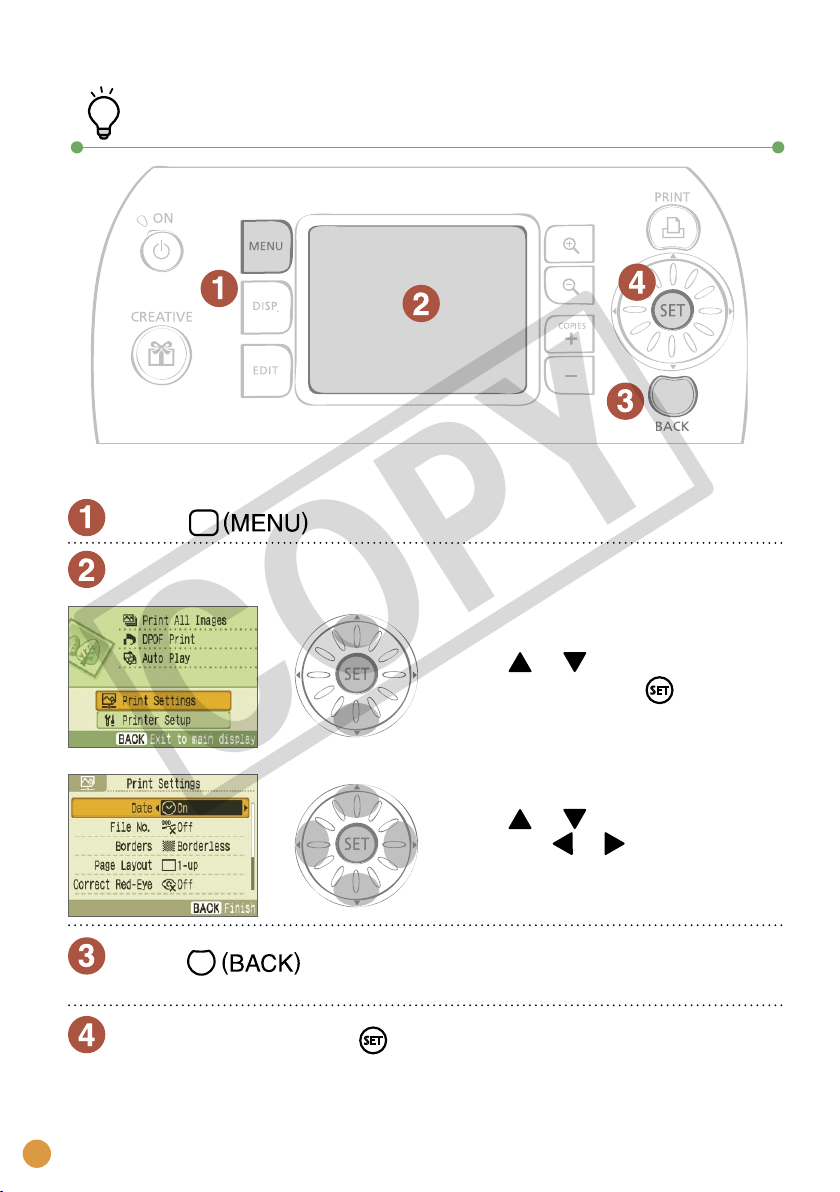
How to print with the date
Follow the instructions indicated below before selecting images.
Press
Select [Print Settings] in the menu screen and set the date
Press or to select [Print
Settings] and press .
COPY
Press or to select [Date]
and press or to set the
setting to [On].
Press
The confirmation screen for whether or not to save the setting is displayed.
Select [OK] and press
Date setting with [On] is saved.
You can now select an image you wish to print with the date and print it.
8
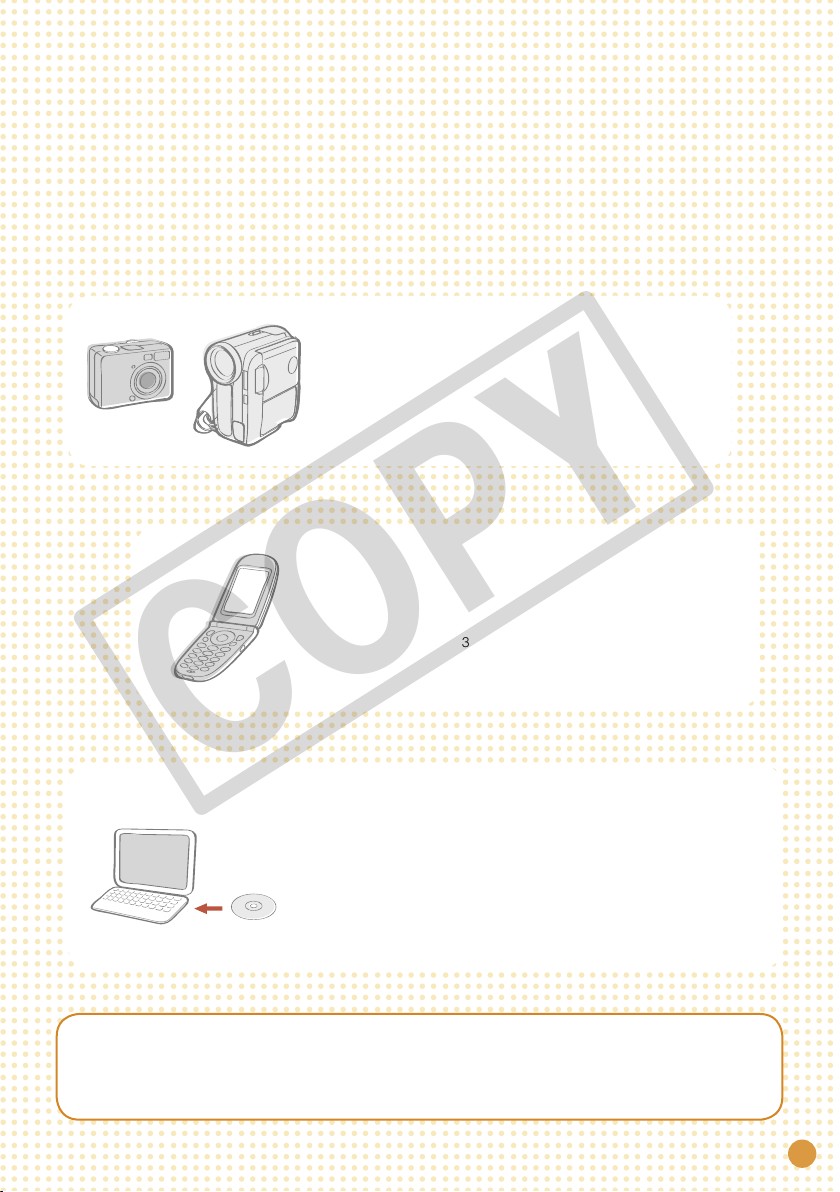
Print from Mobile Phones and
Computers, as well as Digital
Cameras, with Your SELPHY Printer
Camera
You can print an image taken with a
camera only if you connect the camera
to the printer with a USB cable.
Mobile
You can print without a cable from
Bluetooth-enabled* mobile phones.
* Bluetooth Unit BU-30 (sold separately) is required.
Computer
For details on how to use the software, refer to the Printer User Guide after
installing it from the supplied CD-ROM. Installation instructions for the
Printer User Guide are on page 12 of this guide.
COPY
You can print images saved on your
Compact Photo
Printer
Solution Disk
(supplied CD-ROM)
computer. You can also add text to the
images and print in a variety of layouts.
(Install the software from the supplied
CD-ROM and connect the computer to
the printer with a USB cable.)
9
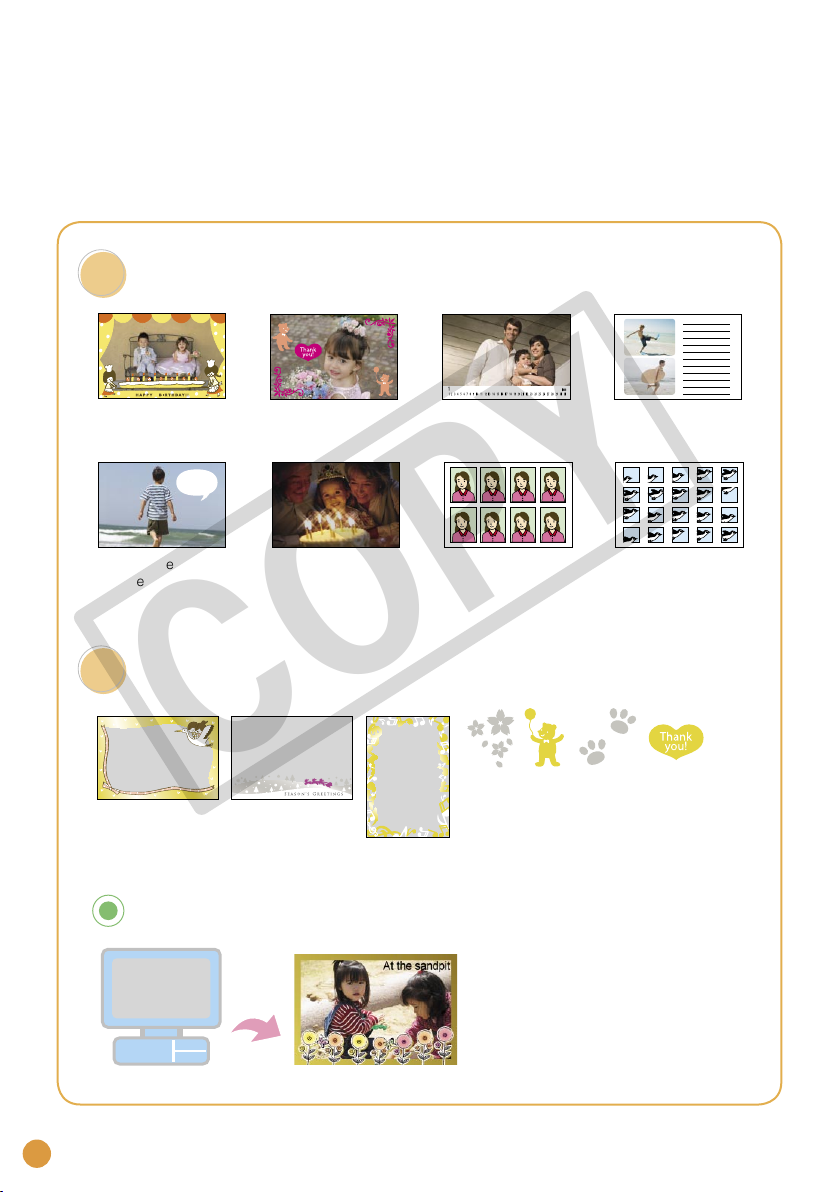
What You Can Do with
Your SELPHY Printer
Creative Print
Add Frames Create a Calendar Print a Picture Diary
Bubble
Print with Gold or Silver Effects
Add Clip Art
Stamps
Print with EffectsAdd a Speech
Create ID Photos Print a Movie
COPY
Print frames or clip art stamps with gold
or silver effects using a gold or silver print
supporting cartridge (Easy Photo Pack
E-P20G/E-P20S).
More creative decoration by using a computer
Print desired frames and text with
gold or silver effects using the
supplied software, Ulead Photo
Express LE.
10
