Page 1
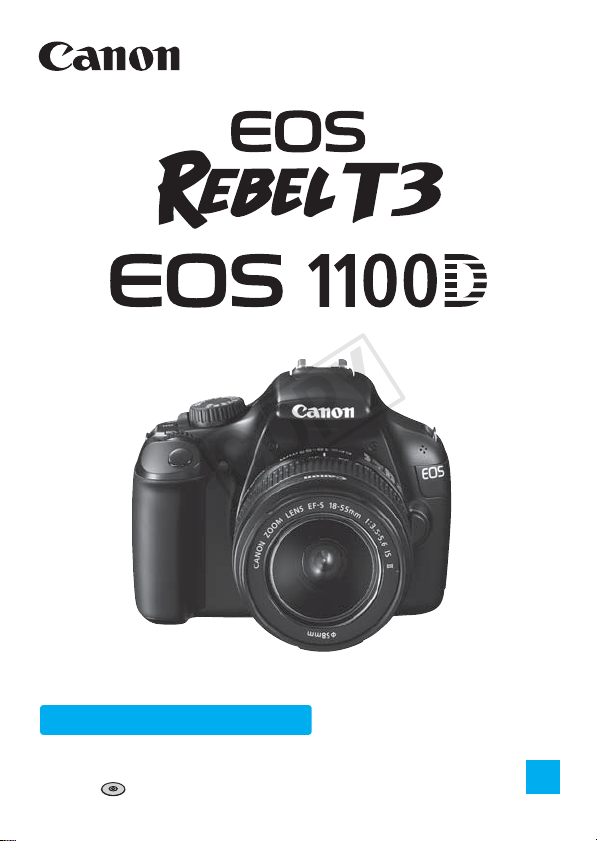
COPY
Basic Instruction Manual
This basic manual covers only the most basic operations.
For other features and more details, see the Camera Instruction
Manual pdf file in the CD-ROM.
E
Page 2

Introduction
COPY
The EOS REBEL T3/1100D is a high-performance, digital single-lens
reflex camera featuring a fine-detail CMOS sensor with approx. 12.2
effective megapixels, DIGIC 4, high-precision and high-speed 9-point
AF, approx. 3 fps continuous shooting, Live View shooting, and HighDefinition (HD) movie shooting.
The camera is highly responsive for shooting at anytime, provides many
functions fitted for advanced shooting, and offers many other features.
Refer to This Manual while Using the Camera to Further
Familiarize Yourself with the Camera
With a digital camera, you can immediately view the image you have
captured. While reading this manual, take a few test shots and see how
they come out. You can then better understand the camera.
To avoid botched pictures and accidents, first read the “Safety
Warnings” (p.80, 81) and “Handling Precautions” (p.8, 9).
Testing the Camera Before Use and Liability
After shooting, playback and check whether the images have been
properly recorded. If the camera or memory card is faulty and the
images cannot be recorded or downloaded to a computer, Canon
cannot be held liable for any loss or inconvenience caused.
Copyrights
Copyright laws in your country may prohibit the use of your recorded
images of people and certain subjects for anything but private
enjoyment. Also be aware that certain public performances, exhibitions,
etc., may prohibit photography even for private enjoyment.
This camera is compatible with SD memory cards, SDHC memory
cards, and SDXC memory cards. This manual will refer to all these
cards as just “card.”
* The camera does not come with a card for recording images.
Please purchase it separately.
2
Page 3

Instruction Manuals
COPY
This Basic Instruction Manual only explains the camera’s basic
operations and functions. For more detailed instructions,
advanced shooting and playback procedures, printing photos,
Custom Functions, and more, see the Camera Instruction Manual
CD-ROM.
The EOS REBEL T3/EOS 1100D’s instruction manuals consist of the
following:
Camera Instruction Manual
CD-ROM Contents
Camera Instruction
Manual
Explains all the camera’s functions
and operation procedures. Includes
also all the contents in this Basic
Instruction Manual.
Camera
Basic
Instruction
Manual
(this booklet)
Camera
Instruction Manual
(CD-ROM)
See page 74 on how to view the Camera Instruction
Manual (PDF) in the CD-ROM.
Quick Reference
Guide
Simple guide centering on shooting
procedures. Its A4 size enables easy
printing to carry it around.
Software and Software Instruction Manual
See pages 76 to 78 for an
overview of the software
programs, installation procedure
for a personal computer, and
how to view the Software
EOS DIGITAL
Solution Disk
(Software CD-ROM)
Software
Instruction Manual
(CD-ROM)
Instruction Manual CD-ROM.
(PDF file)
(PDF file)
3
Page 4

Item Check List
COPY
Before starting, check that all the following items have been included
with your camera. If anything is missing, contact your dealer.
Camera
(with eyecup and body cap)
Wide Strap
EW-200D
Battery Pack
LP-E10
(with protective cover)
Interface Cable
Battery Charger
LC-E10/LC-E10E*
Camera
Instruction
Manual
(CD-ROM)
* Battery Charger LC-E10 or LC-E10E is provided. (The LC-E10E comes with a
power cord.)
If you purchased a Lens Kit, check that the lens is included.
Be careful not to lose any of the above items.
EOS DIGITAL
Solution Disk
(Software CD-ROM)
Software
Instruction
Manual
(CD-ROM)
4
Camera
Basic Instruction Manual
(this booklet)
Page 5
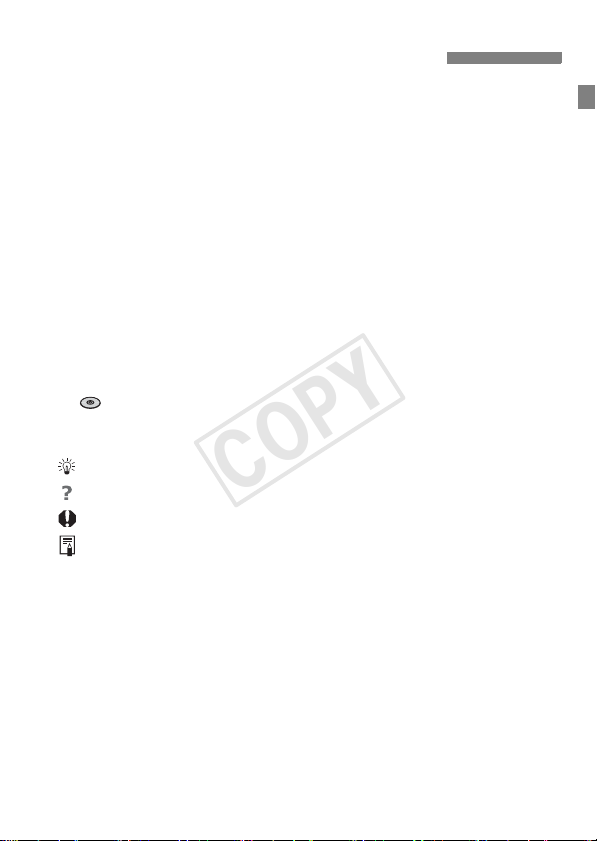
Conventions Used in this Manual
COPY
Icons in this Manual
<6> : Indicates the Main Dial.
<V> <U> : Indicates the <S> cross keys.
<0> : Indicates the setting button.
0, 9, 7, 8 : Indicates that the respective function remains
active for 4 sec., 6 sec., 10 sec., or 16 sec.
respectively after you let go of the button.
* In this manual, the icons and markings indicating the camera’s buttons, dials,
and settings correspond to the icons and markings on the camera and on the
LCD monitor.
3 : Indicates a function which can be changed by pressing the
<M> button and changing the setting.
(p.**) : Reference page numbers for more information.
(→ ): Indicates that there is more information in the Camera
Instruction Manual (PDF) in the Camera Instruction Manual
CD-ROM.
: Tip or advice for better shooting.
: Problem-solving advice.
: Warning to prevent shooting problems.
: Supplemental information.
Basic Assumptions
All operations explained in this manual assume that the power switch
has already been set to <1> (p.25).
It is assumed that all the menu settings and Custom Functions are
set to the default.
For explanatory purposes, the instructions show the camera attached
with an EF-S18-55mm f/3.5-5.6 IS II lens.
5
Page 6

Contents
COPY
Introduction 2
Instruction Manuals ........................................................................................... 3
Item Check List.................................................................................................. 4
Conventions Used in this Manual ...................................................................... 5
Handling Precautions ........................................................................................ 8
Quick Start Guide ............................................................................................ 10
Nomenclature .................................................................................................. 12
Getting Started 19
1
Charging the Battery ....................................................................................... 20
Installing and Removing the Battery and Card................................................ 22
Turning on the Power ...................................................................................... 25
Setting the Date and Time............................................................................... 27
Selecting the Interface Language.................................................................... 28
Attaching and Detaching a Lens ..................................................................... 29
About the Lens Image Stabilizer...................................................................... 31
Basic Operation............................................................................................... 32
3 Menu Operations................................................................................... 34
Formatting the Card......................................................................................... 36
Switching the LCD Monitor Display ................................................................. 38
Feature Guide ................................................................................................. 39
Basic Shooting 41
2
1 Fully Automatic Shooting........................................................................... 42
1 Full Auto Techniques................................................................................. 44
7 Disabling Flash.......................................................................................... 45
C Creative Auto Shooting ............................................................................. 46
2 Shooting Portraits....................................................................................... 49
3 Shooting Landscapes................................................................................ 50
4 Shooting Close-ups .................................................................................... 51
5 Shooting Moving Subjects......................................................................... 52
6 Shooting Portraits at Night ......................................................................... 53
Q Quick Control ............................................................................................. 54
6
Page 7

Shooting with the LCD Monitor (Live View Shooting) 55
COPY
3
A Shooting with the LCD Monitor ..................................................................56
Changing the Autofocus Mode.........................................................................59
MF: Focusing Manually ....................................................................................64
Shooting Movies 65
4
k Shooting Movies ........................................................................................66
Image Playback 69
5
x Image Playback..........................................................................................70
k Playing Movies...........................................................................................71
Contents
Viewing the Camera Instruction Manual CD-ROM / Software Start Guide
6
Viewing the Camera Instruction Manual CD-ROM...........................................74
Software Start Guide........................................................................................76
Safety Warnings...............................................................................................80
73
Trademarks
Adobe is a trademark of Adobe Systems Incorporated.
Windows is a trademark or registered trademark of Microsoft Corporation in the
United States and other countries.
Macintosh and Mac OS are trademarks or registered trademarks of Apple Inc.
in the United States and other countries.
SDXC logo is a trademark of SD-3C, LLC.
HDMI, HDMI logo, and High-Definition Multimedia Interface are a trademark or
registered trademark of HDMI Licensing LLC.
All other corporate and product names and trademarks mentioned in this
manual are the property of their respective owners.
7
Page 8

Handling Precautions
COPY
Camera Care
This camera is a precision instrument. Do not drop it or subject it to physical
shock.
The camera is not waterproof and cannot be used underwater. If you
accidentally drop the camera into water, promptly consult your nearest
Canon Service Center. Wipe off any water droplets with a dry cloth. If the
camera has been exposed to salty air, wipe it with a well-wrung wet cloth.
Never leave the camera near anything having a strong magnetic field such
as a magnet or electric motor. Also avoid using or leaving the camera near
anything emitting strong radio waves such as a large antenna. Strong
magnetic fields can cause camera misoperation or destroy image data.
Do not leave the camera in excessive heat such as in a car in direct sunlight.
High temperatures can cause the camera to malfunction.
The camera contains precision electronic circuitry. Never attempt to
disassemble the camera yourself.
Use a blower to blow away dust on the lens, viewfinder, reflex mirror, and
focusing screen. Do not use cleaners that contain organic solvents to clean
the camera body or lens. For stubborn dirt, take the camera to the nearest
Canon Service Center.
Do not touch the camera’s electrical contacts with your fingers. This is to
prevent the contacts from corroding. Corroded contacts can cause camera
misoperation.
If the camera is suddenly brought in from the cold into a warm room,
condensation may form on the camera and internal parts. To prevent
condensation, first put the camera in a sealed plastic bag and let it adjust to
the warmer temperature before taking it out of the bag.
If condensation forms on the camera, do not use the camera. This is to avoid
damaging the camera. If there is condensation, remove the lens, card and
battery from the camera, and wait until the condensation has evaporated
before using the camera.
If the camera will not be used for an extended period, remove the battery
and store the camera in a cool, dry, well-ventilated location. Even while the
camera is in storage, press the shutter button a few times once in a while to
check that the camera is still working.
Avoid storing the camera where there are corrosive chemicals such as a
darkroom or chemical lab.
If the camera has not been used for an extended period, test all its functions
before using it. If you have not used the camera for some time or if there is
an important shoot coming up, have the camera checked by your Canon
dealer or check the camera yourself and make sure it is working properly.
8
Page 9

Handling Precautions
COPY
LCD Monitor
Although the LCD monitor is manufactured with very high precision
technology with over 99.99% effective pixels, there might be a few dead
pixels among the remaining 0.01% or less pixels. Dead pixels displaying
only black or red, etc., are not a malfunction. They do not affect the images
recorded.
If the LCD monitor is left on for a prolonged period, screen burn-in may occur
where you see remnants of what was displayed. However, this is only
temporary and will disappear when the camera is left unused for a few days.
In low or high temperatures, the LCD monitor display may seem slow or it
might look black. It will return to normal at room temperature.
Cards
To protect the card and its recorded data, note the following:
Do not drop, bend, or wet the card. Do not subject it to excessive force,
physical shock, or vibration.
Do not touch the card’s electronic contacts with your fingers or anything
metallic.
Do not store or use the card near anything having a strong magnetic field
such as a TV set, speakers, or magnet. Also avoid places prone to having
static electricity.
Do not leave the card in direct sunlight or near a heat source.
Store the card in a case.
Do not store the card in hot, dusty, or humid locations.
Lens
After detaching the lens from the camera, attach the lens
caps or put down the lens with the rear end up to avoid
scratching the lens surface and electrical contacts.
Contacts
Cautions During Prolonged Use
If you use continuous shooting, Live View shooting, or
movie shooting for a prolonged period, the camera may
become hot. Although this is not a malfunction, holding the
hot camera for a long period can cause slight skin burns.
About smudges adhering to the front of the sensor
Besides dust entering the camera from outside, in rare cases lubricant from the
camera’s internal parts may adhere to the front of the sensor. If visible spots
remain on the image, having the sensor cleaned by a Canon Service Center is
recommended.
9
Page 10
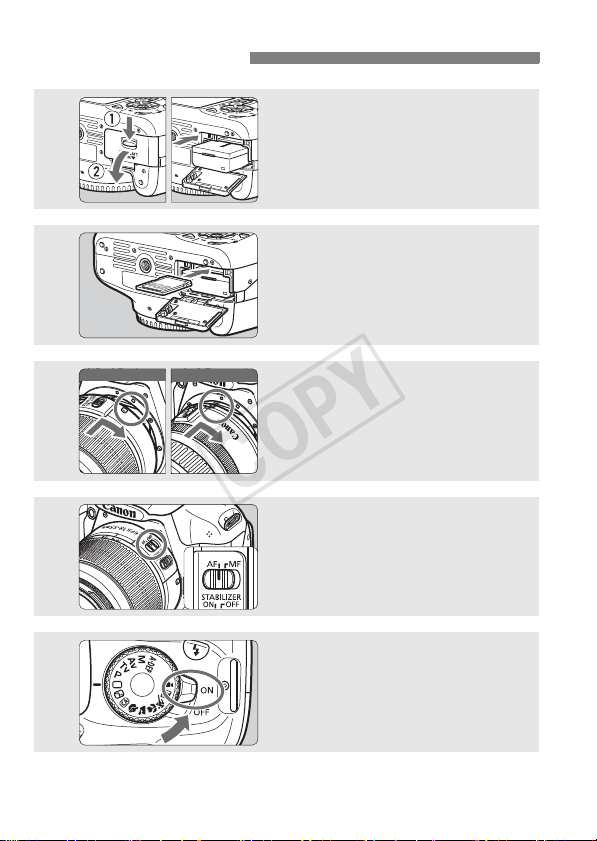
Quick Start Guide
COPY
1
2
Insert the battery. (p.22)
To charge the battery, see page 20.
Insert the card. (p.22)
With the card’s label facing toward
the camera back, insert it into the
slot.
3
4
5
10
White index
Red index
Attach the lens. (p.29)
Align the lens’ white or red index
with the camera’s index in the
matching color.
Set the lens focus mode switch
to <AF>.
Set the power switch to <1>.
(p.25)
When the LCD monitor displays the
Date/Time setting screen, see page
27.
(p.29)
Page 11
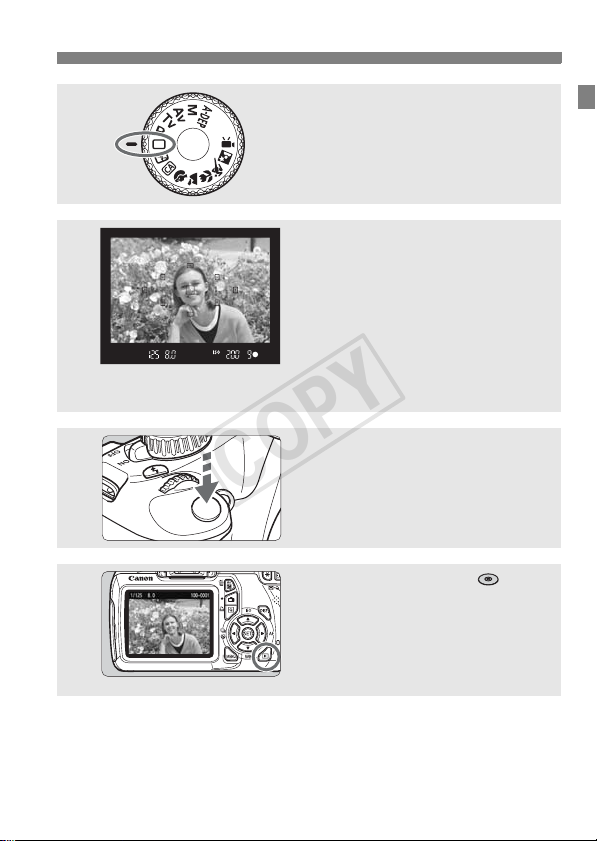
Quick Start Guide
COPY
Set the Mode Dial to <1> (Full
Auto).
6
7
8
9
To shoot while looking at the LCD monitor, see “Live View
Shooting” (p.55).
To view the images captured so far, see “Image Playback” (p.70).
(p.42)
All the necessary camera settings
will be set automatically.
Focus the subject. (p.33)
Look through the viewfinder and
aim the viewfinder center over the
subject.
Press the shutter button halfway,
and the camera will focus the
subject.
If necessary, the built-in flash will
pop-up automatically.
Take the picture. (p.33)
Press the shutter button completely
to take the picture.
Review the picture. (→ )
The captured image will be
displayed for approx. 2 sec. on the
LCD monitor.
To display the image again, press
the <x> button (p.70).
11
Page 12
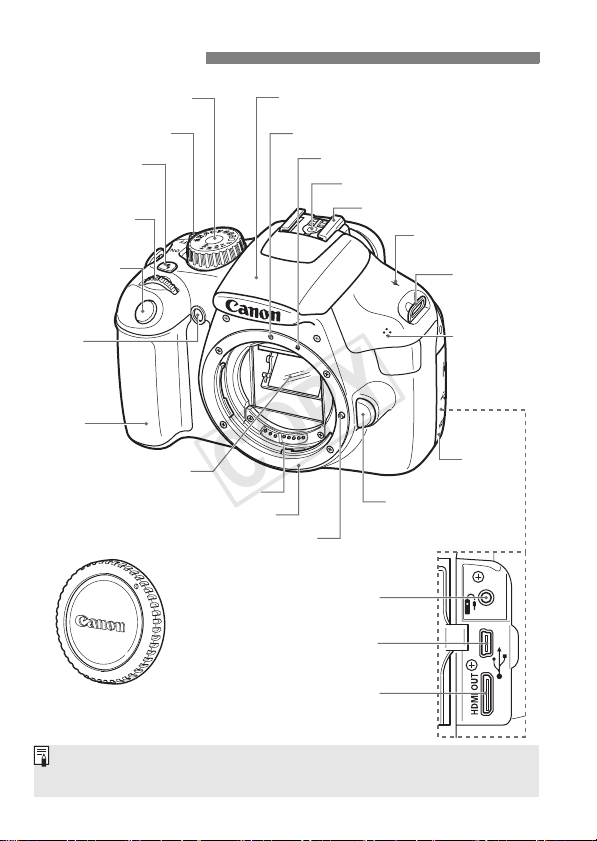
Nomenclature
COPY
Mode Dial (p.16)
Power switch (p.25)
<D> Flash
button
<6> Main Dial
Shutter button
(p.33)
Red-eye
reduction/
Self-timer
lamp
Grip
Mirror
Contacts (p.9)
Built-in flash/AF-assist beam
EF Lens mount index (p.29)
Lens mount
Lens lock pin
Remote control
terminal
Digital terminal
EF-S Lens mount index (p.29)
Flash-sync contacts
Hot shoe
<V> Focal plane
mark (p.51)
Strap mount
(p.19)
Microphone
(p.66)
Terminal
cover
Lens release button
(p.30)
Body cap (p.29)
For camera controls without reference page numbers, see the Camera
Instruction Manual (PDF) in the Camera Instruction Manual CD-ROM.
HDMI mini OUT
terminal
12
Page 13
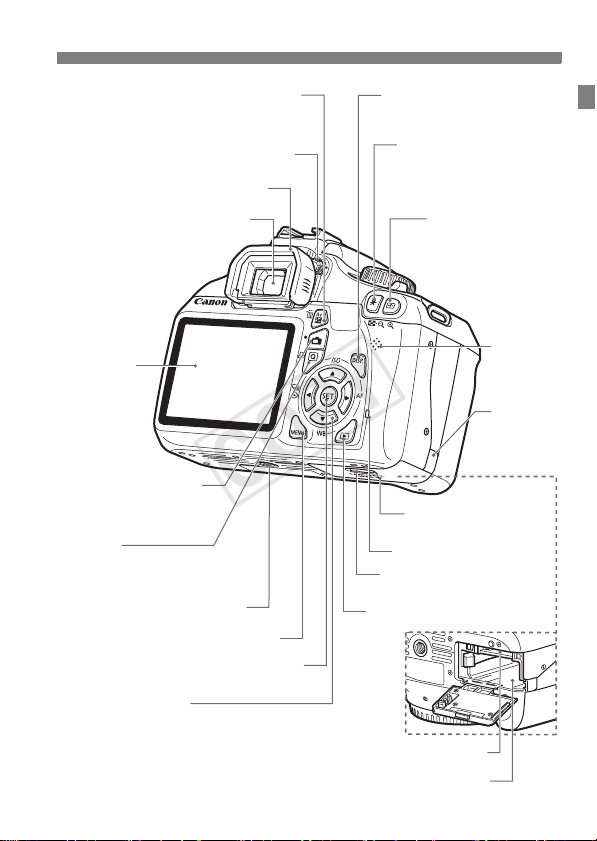
Nomenclature
COPY
<O/L> Aperture/Exposure
compensation button/
Erase button
Dioptric adjustment knob (p.32)
Viewfinder eyepiece
LCD monitor
(p.34)
<A> Live View shooting/
Movie shooting button
(p.56/66)
<Q/l>
Quick Control button/
Direct print button (p.54)
Tripod socket
<M> Menu button (p.34)
<0> Setting button (p.34)
Eyecup
<B> Display button
(p.38,58,67,70)
<A/I> AE lock/
FE lock button/Index/
Reduce button
<S/u>
AF point selection
button/
Magnify button
Speaker
(p.71)
DC cord
hole
Card/Battery
compartment cover (p.22)
Access lamp (p.24)
Card/Battery compartment
cover release lever (p.22)
<x> Playback button (p.70)
<S> Cross keys (p.34)
<WZ> ISO speed setting button
<XB> White balance selection button
<Yi/j> Drive mode selection button
<ZE> AF mode selection button
Card slot (p.22)
Battery compartment (p.22)
13
Page 14

Nomenclature
COPY
Shooting Settings Display
c Main Dial pointer
Shooting mode
Exposure level
indicator
Exposure
compensation
amount
AEB range
Picture Style
AF mode
X
One-Shot AF
9
AI Focus AF
Z
AI Servo AF
g
Manual Focusing
Quick Control icon
(p.54)
White balance
Q Auto
W Daylight
E Shade
R Cloudy
Y Tungsten light
U White fluorescent light
I Flash
O Custom
Battery check (p.26)
zxcn
Drive mode
u Single shooting
i Continuous shooting
j Self-timer:10 sec
l Self-timer:2 sec
q Self-timer:Continuous
Shutter speed
Aperture
Auto Lighting Optimizer
2 White balance correction
B White balance bracketing
Metering mode
q
Evaluative metering
w Partial metering
e Center-weighted average metering
Eye-Fi transmission status
(Displayed if an Eye-Fi card is used.)
ISO speed
Highlight tone priority
y Flash exposure
compensation
0 External flash
exposure compensation
Raise built-in flash
Image-recording quality
73
Large/Fine
83 Large/Normal
74 Medium/Fine
84 Medium/Normal
7a Small 1/Fine
8a Small 1/Normal
b Small 2 (Fine)
c Small 3 (Fine)
1 RAW
1+73 RAW+Large/Fine
Number of possible shots
Number of possible shots
during WB bracketing
Self-timer countdown
The display will show only the settings currently applied.
14
Page 15
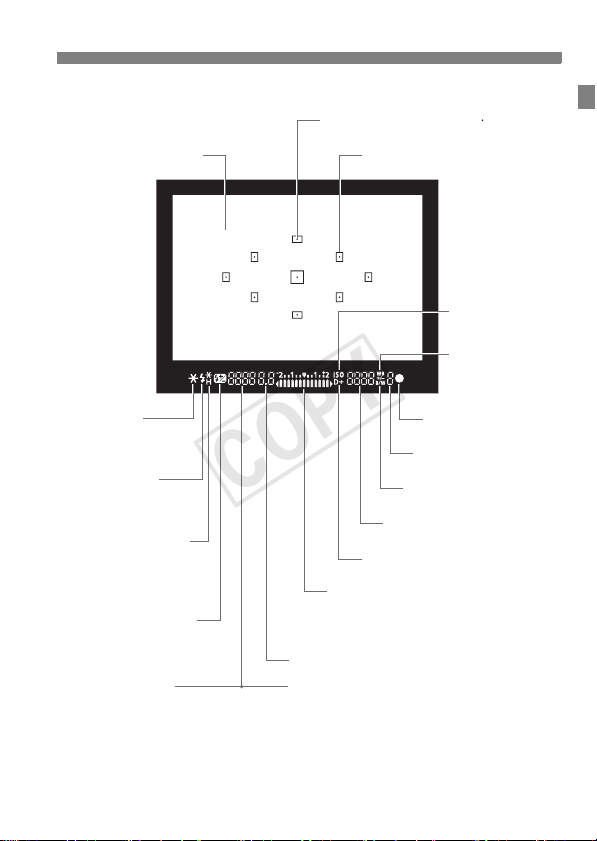
Viewfinder Information
g
COPY
Nomenclature
AF point activation indicator < >AF point activation indicator < >
Focusing screen
<A> AE lock/
AEB in-progress
<D> Flash-ready
Improper FE lock
warning
<e> High-speed sync
(FP flash)
<d> FE lock/
FEB in-progress
<y> Flash exposure
compensation
Shutter speed
FE lock (FEL)
Busy (buSY)
Built-in flash recycling (D buSY)
AF points
<A> Highlight tone priority
Exposure level indicator
Exposure compensation amount
AEB range
Red-eye reduction lamp-on indicator
Aperture
Card full warning (FuLL)
Card error warning (Card)
No card warning (Card)
<Z>
ISO speed
<2>
White balance
correction
<o> Focus
confirmation light
Max. burst
<0> Monochrome shootin
ISO speed
The display will show only the settings currently applied.
15
Page 16
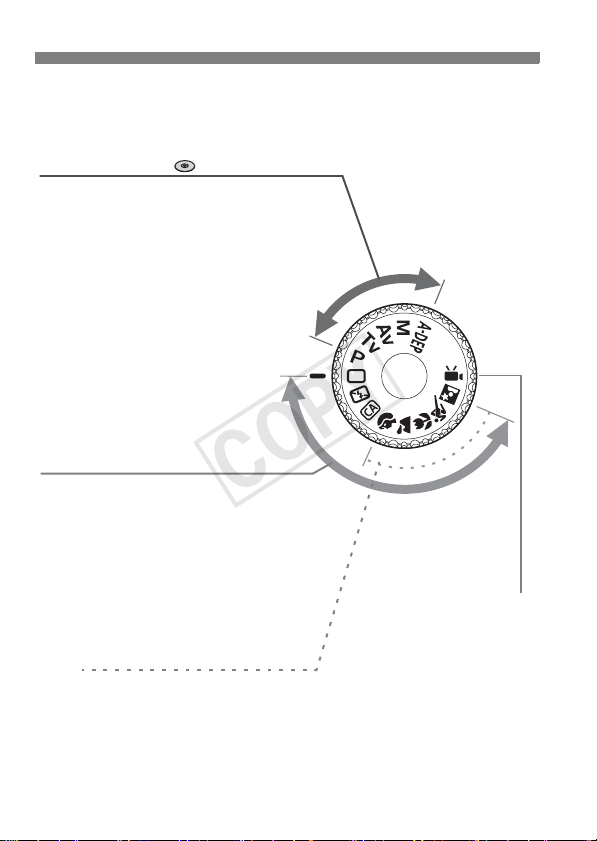
Nomenclature
COPY
Mode Dial
The Mode Dial includes the Basic Zone modes, Creative Zone modes,
and the Movie shooting mode.
Creative Zone (→ )
These modes give you more control for
shooting various subjects.
d : Program AE
s : Shutter-priority AE
f : Aperture-priority AE
a : Manual exposure
8: Automatic depth-of-field AE
Basic Zone
All you do is press the shutter button.
The camera sets everything to suit the
subject.
1: Full Auto (p.42)
7: Flash Off (p.45)
C: Creative Auto (p.46)
Image Zone
2 : Portrait (p.49)
3: Landscape (p.50)
4 : Close-up (p.51)
5: Sports (p.52)
6 : Night Portrait (p.53)
k: Movie shooting
(p.65)
16
Page 17

Lens
COPY
Lens without a distance scale
Focusing ring (p.64)
Hood mount
Filter thread
(front of lens)
Nomenclature
Focus mode switch (p.29)
Zoom ring (p.30)
Zoom position index (p.30)
Image Stabilizer switch (p.31)
Lens mount index (p.29)
Contacts (p.9)
Use of genuine Canon accessories is recommended
This product is designed to achieve excellent performance when used with
genuine Canon accessories. Canon shall not be liable for any damage to this
product and/or accidents such as fire, etc., caused by the malfunction of nongenuine Canon accessories (e.g., a leakage and/or explosion of a battery
pack). Please note that this warranty does not apply to repairs arising out of the
malfunction of non-genuine Canon accessories, although you may request
such repairs on a chargeable basis.
17
Page 18

Nomenclature
COPY
Battery Charger LC-E10
Charger for Battery Pack LP-E10 (p.20).
Power plug
Charge lamp
Full-charge lamp
Battery pack slot
IMPORTANT SAFETY INSTRUCTIONS-SAVE THESE INSTRUCTIONS.
DANGER-TO REDUCE THE RISK OF FIRE OR ELECTRIC SHOCK,
CAREFULLY FOLLOW THESE INSTRUCTIONS.
For connection to a supply not in the U.S.A., use an attachment plug adapter
of the proper configuration for the power outlet, if needed.
Battery Charger LC-E10E
Charger for Battery Pack LP-E10 (p.20).
Battery pack slot
Full-charge lamp
Power cord
18
Charge lamp
Power cord socket
Page 19

Getting Started
COPY
This chapter explains preparatory steps before you start
shooting and basic camera operations.
Attaching the Strap
Pass the end of the strap through
the camera’s strap mount eyelet
from the bottom. Then pass it
through the strap’s buckle as shown
in the illustration. Pull the strap to
take up any slack and make sure
the strap will not loosen from the
buckle.
The eyepiece cover is also
attached to the strap (→ ).
Eyepiece cover
19
Page 20
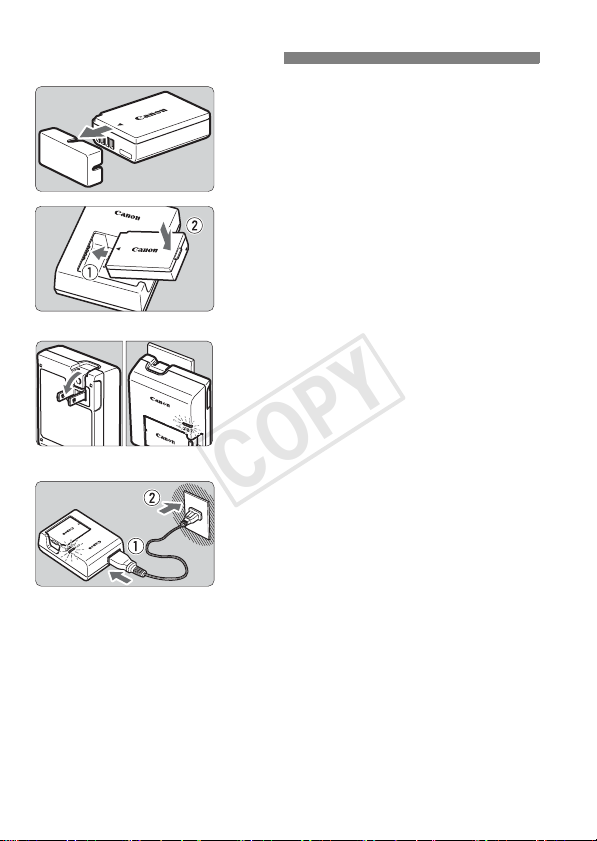
Charging the Battery
COPY
Remove the protective cover.
1
Detach the protective cover provided
Attach the battery.
2
As shown in the illustration, attach the
To detach the battery, follow the
with the battery.
battery securely to the charger.
above procedure in reverse.
LC-E10
LC-E10E
It takes approx. 2 hours to fully recharge a completely exhausted
battery at 23
epends on the ambient temperature and the battery’s charge
d
level.
For safety reasons, recharging in low temperatures (6°C - 10°C /
43°F - 50°F) will take a longer time (up to 4 hours).
20
°
C / 73°F. The time required to recharge the battery
Recharge the battery.
3
For LC-E10
As shown by the arrow, flip out the
battery charger’s prongs and insert
the prongs into a power outlet.
For LC-E10E
Connect the power cord to the
charger and insert the plug into the
power outlet.
X Recharging starts automatically and
the charge lamp turns orange.
X When the battery is fully recharged,
the full-charge lamp will turn green.
Page 21
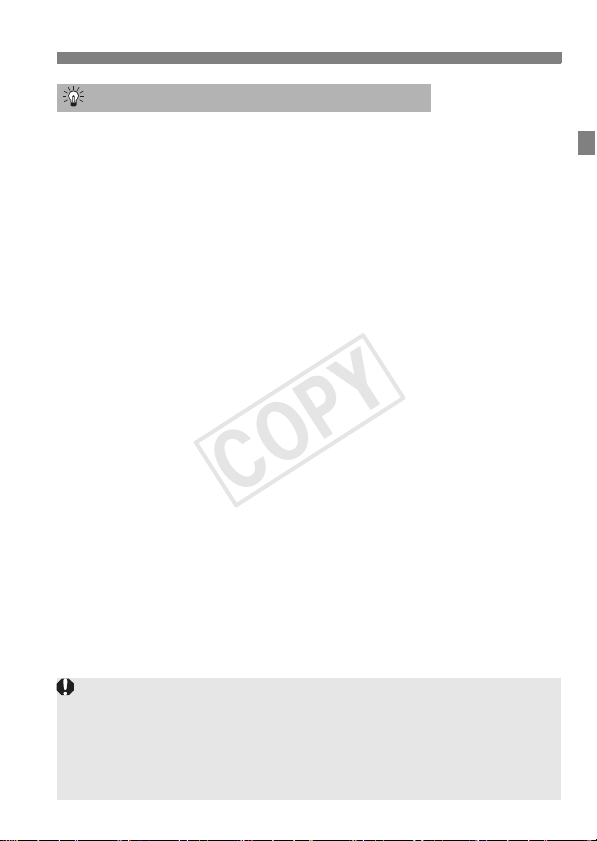
Charging the Battery
COPY
Tips for Using the Battery and Charger
Upon purchase, the battery is not fully charged.
Recharge the battery before using.
Recharge the battery on the day before or on the day it is to be
used.
Even during storage, a charged battery will gradually drain and lose
its power.
After recharging the battery, detach it and unplug the charger
from the power outlet.
When not using the camera, remove the battery.
If the battery is left in the camera for a prolonged period, a small
amount of power current is released, resulting in excess discharge
and shorter battery life. Store the battery with the protective cover
(provided) attached. Storing the battery after it is fully charged can
lower the battery’s performance.
The battery charger can also be used in foreign countries.
The battery charger is compatible with a 100 V AC to 240 V AC 50/
60 Hz power source. If necessary, attach a commercially-available
plug adapter for the respective country or region. Do not attach any
portable voltage transformer to the battery charger. Doing so can
damage the battery charger.
If the battery becomes exhausted quickly even after being fully
charged, the battery has reached the end of its service life.
Purchase a new battery.
After disconnecting the charger’s power plug, do not touch the prongs for
at least 3 sec.
Do not charge any battery other than a Battery Pack LP-E10.
The Battery Pack LP-E10 is dedicated to Canon products only. Using it
with an incompatible battery charger or product may result in malfunction
or accidents for which Canon cannot be held liable.
21
Page 22

Installing and Removing the Battery and Card
COPY
Load a fully-charged Battery Pack LP-E10 into the camera. The card
(sold separately) can be an SD, SDHC, or SDXC memory card. The
captured images are recorded onto the card.
Make sure the card’s write-protect switch is set upward to
enable writing/erasing.
Installing the Battery/Card
Open the cover.
1
Slide the lever as shown by the
arrows and open the cover.
Insert the battery.
2
Insert the end with the battery
contacts.
Insert the battery until it locks in
place.
Write-protect switch
Insert the card.
3
As shown in the illustration, face
the card’s label side toward the
camera back.
Insert the card straight in all the way.
Close the cover.
4
Press the cover until it snaps shut.
When you set the power switch to
1
>, the number of possible shots
<
(p.26) will be displayed on the LCD
monitor.
22
Page 23
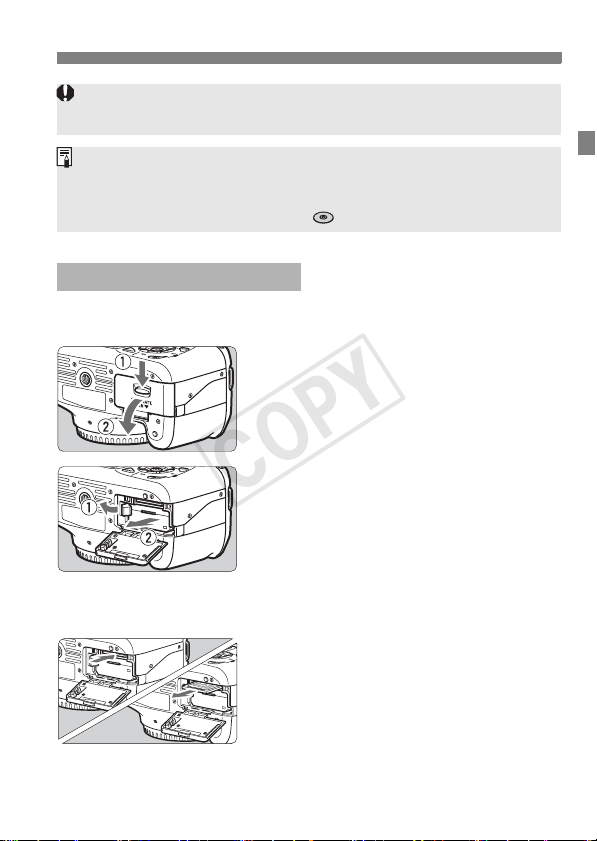
Installing and Removing the Battery and Card
COPY
After opening the card/battery compartment cover, be careful not to push it
back further. Otherwise, the hinge might break.
The number of possible shots depends on the remaining capacity of the
card, image-recording quality, ISO speed, etc.
Setting [1 Release shutter without card] to [Disable] will prevent you
from forgetting to insert a card (→ ).
Removing the Battery/Card
Set the power switch to <2>.
1
(p.25)
Open the cover.
2
Make sure the access lamp is off,
then open the cover.
If “Recording ...” is displayed, close
the cover.
Remove the battery.
3
Press the battery release lever as
shown by the arrow and remove the
battery.
To prevent short circuiting of the
battery contacts, be sure to attach the
protective cover (provided, p.20) to
the battery.
Remove the card.
4
Gently push in the card, then let go.
The card will stick out.
Pull the card straight out.
Close the cover.
5
Press the cover until it snaps shut.
23
Page 24

Installing and Removing the Battery and Card
COPY
When the access lamp is lit or blinking, it indicates that images are
being written to or read by the card, being erased, or data is being
transferred. When the access lamp is lit or blinking, do not open the
card/battery compartment cover and never do any of the following.
Otherwise, the image data may be destroyed or the card or camera
may be damaged.
• Removing the card.
• Removing the battery.
• Shaking or banging the camera around.
If the card already contains recorded images, the image number might
not start from 0001 (→ ).
Do not touch the card’s contacts with your fingers or metal objects.
If a card-related error message is displayed on the LCD monitor, remove
and reinsert the card. If the error persists, use a different card. If you can
transfer all the images on the card to a computer, transfer all the images
and then format the card with the camera (p.36). The card may then
return to normal.
24
Page 25
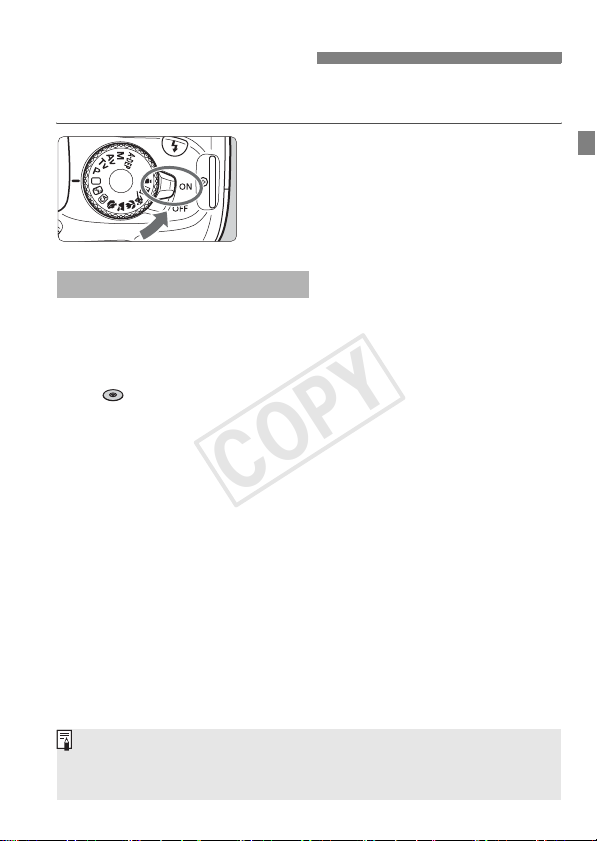
Turning on the Power
COPY
If the date/time setting screen appears when you turn on the power
switch, see page 27 to set the date/time.
<1> : The camera turns on.
<2> : The camera turns off and does
3 About Auto Power Off
To save battery power, the camera turns off automatically after about
30 seconds of non-operation. To turn on the camera again, just
press the shutter button halfway (p.33).
You can change the auto power-off time with [5 Auto power off]
(→ ).
not operate. Set to this
position when not using the
camera.
If you set the power switch to <2> while an image is being recorded to
the card, [Recording ...] will be displayed and the power will turn off after
the card finishes recording the image.
25
Page 26

Turning on the Power
COPY
z Checking the Battery Level
When the power switch is set to <1>, the battery level will be
indicated in one of four levels:
z : Battery level is OK.
x : Battery level is less than half
full.
c : Battery will be exhausted soon.
(Blinks)
n : Battery must be recharged.
Battery Life
Temperature At 23°C / 73°F At 0°C / 32°F
No Flash Approx. 800 shots Approx. 750 shots
50% Flash Use Approx. 700 shots Approx. 650 shots
The figures above are based on a fully-charged Battery Pack LP-E10, no Live
View shooting, and CIPA (Camera & Imaging Products Association) testing
standards.
The number of possible shots will decrease with any of the following
operations:
• Pressing the shutter button halfway for a prolonged period.
• Often activating only the AF without taking a picture.
• Using the LCD monitor often.
• Using the lens Image Stabilizer.
The lens operation is powered by the camera’s battery. Depending on
the lens used, the number of possible shots may be lower.
For the number of possible shots with Live View shooting, see page 57.
26
Page 27

3 Setting the Date and Time
COPY
When you turn on the power for the first time or if the date/time has
been reset, the Date/Time setting screen will appear. Follow steps 3
and 4 to set the date/time. Note that the date/time appended to
recorded images will be based on this date/time setting. Be sure to
set the correct date/time.
Display the menu screen.
1
Press the <M> button to display
the menu screen.
Under the [6] tab, select [Date/
2
Time].
Press the <U> key to select the
[6] tab.
Press the <V> key to select [Date/
Time], then press <0>.
Set the date and time.
3
Press the <U> key to select the
date or time number.
Press <0> so <a> is displayed.
Press the <V> key to set the
number, then press <0>. (Returns
to b.)
Exit the setting.
4
Press the <U> key to select [OK],
then press <0>.
X The date/time will be set.
If you store the camera without the battery or if the camera’s battery
becomes exhausted, the date/time might be reset. If this happens, set the
date/time again.
The date/time set will start from when you press <0> in step 4.
27
Page 28

3 Selecting the Interface Language
COPY
Display the menu screen.
1
Press the <M> button to display
the menu screen.
Under the [6] tab, select
2
[LanguageK].
Press the <U> key to select the
[6] tab.
Press the <V> key to select
[Language
the top), then press <0>.
Set the desired language.
3
Press the <S> key to select the
language, then press <0>.
X The interface language will change.
K] (the fourth item from
28
Page 29

Attaching and Detaching a Lens
COPY
Attaching a Lens
Remove the caps.
1
Remove the rear lens cap and the
body cap by turning them as shown
by the arrows.
White index
Red index
Minimizing Dust
When changing lenses, do it in a place with minimal dust.
When storing the camera without a lens attached, be sure to attach the
body cap to the camera.
Remove dust on the body cap before attaching it.
Attach the lens.
2
Align the lens’ red or white index with
the camera’s index matching the
same color. Turn the lens as shown
by the arrow until it snaps in place.
On the lens, set the focus mode
3
switch to <AF> (autofocus).
If it is set to <MF> (manual focus),
autofocus will not operate.
Remove the front lens cap.
4
29
Page 30

Attaching and Detaching a Lens
COPY
About Zooming
To zoom, turn the zoom ring on the lens
with your fingers.
If you want to zoom, do it before
focusing. Turning the zoom ring after
achieving focus may throw off the
focus slightly.
Detaching the Lens
While pressing the lens release
button, turn the lens as shown by
the arrows.
Turn the lens until it stops, then
detach it.
Attach the rear lens cap to the
detached lens.
Do not look at the sun directly through any lens. Doing so may cause
loss of vision.
If the front part (focusing ring) of the lens rotates during autofocusing, do
not touch the rotating part.
Image Conversion Factor
Since the image sensor size is
smaller than the 35mm film
format, it will look like the lens
focal length is increased by
approx. 1.6x.
30
Image sensor size (Approx.)
(22.0 x 14.7mm / 0.87 x 0.58 in.)
35mm image size
(36 x 24 mm / 1.42 x 0.94 in.)
Page 31

About the Lens Image Stabilizer
COPY
When you use the IS lens’ built-in Image Stabilizer, camera shake is
corrected to obtain a sharper shot. The procedure explained here is
based on the EF-S18-55mm f/3.5-5.6 IS II lens as an example.
* IS stands for Image Stabilizer.
Set the IS switch to <1>.
1
Set also the camera’s power switch to
<1>.
Press the shutter button halfway.
2
X The Image Stabilizer will operate.
Take the picture.
3
When the picture looks steady in the
viewfinder, press the shutter button
completely to take the picture.
The Image Stabilizer may not be effective if the subject moves at the time
of exposure.
The Image Stabilizer may not be effective for excessive shaking such as
on a rocking boat.
The Image Stabilizer can operate with the focus mode switch set to
either <f> or <g>.
If the camera is mounted on a tripod, you can save battery power by
switching the IS switch to <2>.
The Image Stabilizer is effective even when the camera is mounted on a
monopod.
Some IS lenses enable you to switch the IS mode manually to suit the
shooting conditions. However, the EF-S18-55mm f/3.5-5.6 IS II and EFS55-250mm f/4-5.6 IS II switch the IS mode automatically.
31
Page 32

Basic Operation
COPY
Adjusting the Viewfinder Clarity
Turn the dioptric adjustment
knob.
Turn the knob left or right until the
nine AF points in the viewfinder look
sharp.
If the camera’s dioptric adjustment still cannot provide a sharp viewfinder
image, using Dioptric Adjustment Lens E (10 types, sold separately) is
recommended.
Holding the Camera
To obtain sharp images, hold the camera still to minimize camera
shake.
Horizontal shooting
1. Wrap your right hand around the camera grip firmly.
2. Hold the lens bottom with your left hand.
3. Press the shutter button lightly with your right hand’s index finger.
4. Press your arms and elbows lightly against the front of your body.
5. To maintain a stable stance, place one foot in front of the other.
6. Press the camera against your face and look through the viewfinder.
To shoot while looking at the LCD monitor, see page 55.
32
Vertical shooting
Page 33

Basic Operation
COPY
Shutter Button
The shutter button has two steps. You can press the shutter button
halfway. Then you can further press the shutter button completely.
Pressing halfway
This activates autofocusing and the
automatic exposure system that sets the
shutter speed and aperture.
The exposure setting (shutter speed and
aperture) is displayed in the viewfinder
(0).
While you press the shutter button
halfway, the LCD monitor will turn off.
Pressing completely
This releases the shutter and takes the
picture.
Preventing Camera Shake
Hand-held camera movement during the moment of exposure is called
camera shake. It can cause blurred pictures. To prevent camera shake,
note the following:
• Hold and steady the camera as shown on the previous page.
• Press the shutter button halfway to autofocus, then slowly press the
shutter button completely.
If you press the shutter button completely without pressing it halfway first
or if you press the shutter button halfway and then press it completely
immediately, the camera will take a moment before it takes the picture.
Even during the menu display, image playback, and image recording,
you can instantly go back to shooting-ready by pressing the shutter
button halfway.
33
Page 34

3 Menu Operations
COPY
With menus, you can set various functions such as the image-recording
quality, date/time, etc. While looking at the LCD monitor, use the
<M> button, <S> cross keys, and <0> button on the camera
back to operate the menus.
<0> button
LCD monitor
Menu Screen
In the Basic Zone, Movie shooting mode, and Creative Zone, the tabs
and menu options displayed will be different.
Basic Zone modes Movie shooting mode
<S> Cross keys
<M> button
Creative Zone modes
1 Shooting
Ta b
Menu items
34
3 Playback
5 Set-up
9 My Menu
Menu settings
Page 35

Menu Setting Procedure
COPY
1
2
3
4
5
6
3 Menu Operations
Display the menu screen.
Press the <M> button to display
the menu screen.
Select a tab.
Press the <U> key to select a
menu tab.
Select the desired item.
Press the <V> key to select the
item, then press <0>.
Select the setting.
Press the <V> or <U> key to
select the desired setting. (Some
settings require you to press either
the <V> or <U> key to select it.)
The current setting is indicated in
blue.
Set the desired setting.
Press <0> to set it.
Exit the setting.
Press the <M> button to return
to the shooting settings display.
In Step 2, you can also turn the <6> dial to select a menu tab.
The explanation of menu functions hereinafter assumes that you have
pressed the <M> button to display the menu screen.
35
Page 36

3 Formatting the Card
COPY
If the card is new or was previously formatted by another camera or
computer, format the card with the camera.
When the card is formatted, all images and data in the card will
be erased. Even protected images will be erased, so make
sure there is nothing you need to keep. If necessary, transfer
the images to a computer, etc., before formatting the card.
Select [Format].
1
Under the [5] tab, select [Format],
then press <0>.
Format the card.
2
Select [OK], then press <0>.
X The card will be formatted.
X When the formatting is completed,
the menu will reappear.
For low-level formatting, press the
<L> button to checkmark [Low level
format] with <X>, then select [OK].
36
Page 37

3 Formatting the Card
COPY
Execute [Format] in the following cases:
The card is new.
The card was formatted by a different camera or a computer.
The card is full with images or data.
A card-related error is displayed (→ ).
About Low-level Formatting
Do low-level formatting if the card’s recording or reading speed seems slow
or if you want to totally erase all data in the card.
Since low-level formatting will erase all recordable sectors in the card, the
formatting will take slightly longer than normal formatting.
You can stop the low-level formatting by selecting [Cancel]. Even in this
case, normal formatting will have been completed and you can use the
card as usual.
When the card is formatted or data is erased, only the file management
information is changed. The actual data is not completely erased. Be
aware of this when selling or discarding the card. When discarding the
card, execute low-level formatting or destroy the card physically to
prevent the data from being leaked.
Before using a new Eye-Fi card, the software in the card must be
installed in your computer. Then format the card with the camera.
The card capacity displayed on the card format screen might be smaller
than the capacity indicated on the card.
This device incorporates exFAT technology licensed from Microsoft.
37
Page 38

Switching the LCD Monitor Display
COPY
The LCD monitor can display the shooting settings screen, menu
screen, captured images, etc.
Shooting Settings
When you turn on the power switch,
the shooting settings will be
displayed.
When you press the shutter button
halfway, the display will turn off.
And when you let go of the shutter
button, the display will turn on.
You can also turn off the display by
pressing the <B> button. Press
the button again to turn on the
display.
Menu Functions Captured Image
Appears when you press the
<M> button. Press the
button again to return to the
shooting settings screen.
You can set [6 LCD off/on btn] so that the shooting settings display
does not keep turning off and on (→ ).
Even when the menu screen or captured image is displayed, pressing
the shutter button will enable you to shoot immediately.
38
Appears when you press the
<x> button. Press the button
again to return to the shooting
settings screen.
Page 39

Feature Guide
COPY
The Feature guide is a simple description of the respective function or
option. It is displayed when you change the shooting mode or use the
Quick Control screen to set a shooting function, Live View shooting,
movie shooting, or playback. When you select a function or option on
the Quick Control screen, the Feature guide description is displayed.
The Feature guide turns off when you further proceed with any
operation.
Shooting mode (Sample)
Quick Control (Sample)
Shooting function Live View shooting Playback
3 Disabling the Feature Guide
Select [Feature guide].
Under the [6] tab, select [Feature
guide], then press <0>. Select
[Disable], then press <0>.
39
Page 40

40
COPY
Page 41

Basic Shooting
COPY
This chapter explains how to use the Basic Zone modes
on the Mode Dial for best results.
With Basic Zone modes, all you do is point and shoot and the
camera sets everything automatically (p.54). Also, to prevent
botched pictures due to mistaken operations, major shooting
settings cannot be changed in fully-automatic modes.
About the Auto Lighting Optimizer
In Basic Zone modes, the Auto Lighting Optimizer (→ ) will
adjust the image automatically to obtain the optimum brightness
and contrast. It is also enabled by default in Creative Zone modes.
B
a
s
i
c
Z
o
n
e
41
Page 42

1 Fully Automatic Shooting
COPY
Set the Mode Dial to <1>.
1
AF point
Focus confirmation light
Aim any AF point over the
2
subject.
All the AF points will be used to focus,
and generally the closest object will
be focused.
Aiming the center AF point over the
subject will make focusing easier.
Focus the subject.
3
Press the shutter button halfway, and
the lens focusing ring will rotate to
focus.
X The dot inside the AF point achieving
focus flashes briefly in red. At the
same time, the beeper will sound and
the focus confirmation light <o> in
the viewfinder will light.
X If necessary, the built-in flash will pop-
up automatically.
Take the picture.
4
Press the shutter button completely to
take the picture.
X
The captured image will be displayed
for approx. 2 sec. on the LCD monitor.
If the built-in flash has popped up,
you can push it back down with your
fingers.
42
Page 43

1 Fully Automatic Shooting
COPY
FAQ
The focus confirmation light <o> blinks and focus is not achieved.
Aim the AF point over an area having good contrast, then press the
shutter button halfway (p.33). If you are too close to the subject,
move away and try again.
Sometimes multiple AF points flash simultaneously.
This indicates that focus has been achieved at all those AF points. When
the AF point covering the desired subject flashes, take the picture.
The beeper continues to beep softly. (The focus confirmation
light <o> does not light.)
It indicates that the camera is focusing continuously on a moving
subject. (The focus confirmation light <o> does not light.) You can
take sharp pictures of a moving subject.
Pressing the shutter button halfway does not focus the subject.
If the focus mode switch on the lens is set to <MF> (Manual Focus),
set it to <AF> (Auto Focus).
Although it is daylight, the flash popped up.
For a backlit subject, the flash may pop up to help lighten the
subject’s dark areas.
In low light, the built-in flash fired a series of flashes.
Pressing the shutter button halfway may trigger the built-in flash to
fire a series of flashes to assist autofocusing. This is called AF-assist
beam. Its effective range is about 4 meters/13.1 feet.
Although flash was used, the picture came out dark.
The subject was too far away. The subject should be within 5
meters/16.4 feet from the camera.
When flash was used, the bottom part of the picture came out
unnaturally dark.
The subject was too close to the camera, and a shadow was created
by the lens barrel. The subject should be at least 1 meter/3.3 feet
away from the camera. If a hood has been attached to the lens,
remove it before taking the flash picture.
43
Page 44

1 Full Auto Techniques
COPY
Recomposing the Shot
Depending on the scene, position the subject toward the left or right to
create a balanced background and good perspective.
In the <1> (Full Auto) mode, while you press the shutter button
halfway to focus a still subject, the focus will be locked. You can then
recompose the shot and press the shutter button completely to take the
picture. This is called “focus lock”. Focus lock is also possible in other
Basic Zone modes (except <5> Sports).
Shooting a Moving Subject
In the <1> (Full Auto) mode, if the subject moves (distance to camera
changes) during or after you focus, AI Servo AF will take effect to focus
the subject continuously. As long as you keep aiming the AF point on
the subject while pressing the shutter button halfway, the focusing will
be continuous. When you want to take the picture, press the shutter
button completely.
44
Page 45

7 Disabling Flash
COPY
In places where flash photography is prohibited, use the <7> (Flash
Off) mode. This mode is also effective for capturing the particular
ambience of a scene, such as candlelight scenes.
Shooting Tips
Prevent camera shake if the numeric display in the viewfinder
blinks.
Under low light when camera shake is prone to occur, the
viewfinder’s shutter speed display will blink. Hold the camera steady
or use a tripod. When using a zoom lens, use the wide-angle end to
reduce blur caused by camera shake.
Taking portraits without flash.
In low-light conditions, tell the subject to keep still until the picture is
taken. If the person moves during the exposure, he or she might look
blurred in the picture.
45
Page 46

C Creative Auto Shooting
COPY
Unlike the <1> Full Auto mode where the camera sets everything, the
<C> Creative Auto mode enables you to easily change the depth of
field, drive mode, and flash firing.
You can also choose the ambience you want to convey in your images.
The default setting is the same as the <1> (Full Auto) mode.
* CA stands for Creative Auto.
Set the Mode Dial to <C>.
1
Press the <Q> button. (7)
2
X The Quick Control screen will appear.
Set the desired function.
3
Press the <V> key to select a
function.
X The selected function and Feature
guide (p.39) will be displayed.
For details on setting each function,
see pages 47-48.
Take the picture.
4
Press the shutter button completely to
take the picture.
If you change the shooting mode or turn the power switch to <2>, the
function you have set on this screen will revert to the default setting.
However, the self-timer setting will be retained.
46
Page 47

C Creative Auto Shooting
COPY
Shutter speed
Aperture
ISO speed
Battery check
Image-recording quality
Pressing the <Q> button enables you to set the following:
(1) Shoot by ambience selection
You can set the ambience you want to convey in your images. Press
the <U> key or turn the <6> dial to select the desired
ambience. You can also select it from a list by pressing <0>. For
details, see the Camera Instruction Manual CD-ROM.
(2) Blurring/sharpening the background
If you move the index mark toward the left, the background will look
more blurred. If you move it toward the right, the background will
look more in focus. If you want to blur the background, see “Shooting
Portraits” on page 49. Press the <U> key or turn the <6> dial to
adjust it as desired.
Depending on the lens and shooting conditions, the background
might not look so blurred. This function cannot be set (grayed out) if
<r> has been set or if the built-in flash is raised with <a> set. If
flash is used, this setting will not be applied.
(1)
(2)
(3)
Possible shots
47
Page 48

C Creative Auto Shooting
COPY
(3)Drive mode/Flash firing
When you press <0>, the drive mode
or flash firing setting screens will appear.
Set as desired, then press <0> to
finalize the setting and return to the
Quick Control screen.
Drive mode: Press the <U> key or turn the <6> dial to set it as
desired.
<u> Single shooting : Shoot one image at a time.
<i>
Continuous shooting
<j> Self-timer:10 sec: The picture is taken 10 seconds after you
<q> Self-timer:Continuous:
Flash firing: Press the <U> key or turn the <6> dial to set it as
desired.
<a> Auto flash: The flash fires automatically when necessary.
<I> Flash on : The flash fires at all times.
<b> Flash off : The flash is disabled.
:
While you hold down the shutter button
completely, shots will be taken continuously.
You can shoot up to about 3 shots per sec.
press the shutter button.
Press the <V> key to set the number of
multiple shots (2 to 10) to be taken with the
self-timer. 10 seconds after you press the
shutter button, the set number of multiple
shots will be taken.
If the image-recording quality is 1 or 1+73 (→ ), the
continuous shooting speed will be max. approx. 2 fps and approx. 0.8 fps
(averaged value) respectively.
When using <b>, see “Disabling Flash” on page 45.
48
Page 49

2 Shooting Portraits
COPY
The <2> (Portrait) mode blurs the background to make the human
subject stand out. It also makes skin tones and the hair look softer than
with the <1> (Full Auto) mode.
Shooting Tips
The further the distance between the subject and background,
the better.
The further the distance between the subject and background, the
more blurred the background will look. The subject will also stand
out better in front of a plain, dark background.
Use a telephoto lens.
If you have a zoom lens, use the telephoto end to fill the frame with
the subject from the waist up. Move in closer if necessary.
Focus the face.
Check that the AF point covering the face flashes in red.
If you hold down the shutter button, you can shoot continuously to obtain
different poses and facial expressions. (Up to approx. 3 shots per sec. in
JPEG quality.)
If necessary, the built-in flash will pop up automatically.
49
Page 50

3 Shooting Landscapes
COPY
Use the <3> (Landscape) mode for wide scenery, night scenes, or to
have everything in focus from near to far. The greens and blues also
become more vivid and the image sharper than with <1> (Full Auto).
Shooting Tips
With a zoom lens, use the wide-angle end.
When using the wide-angle end of a zoom lens, objects near and far
will be in focus better than at the telephoto end. It also adds breadth
to landscapes.
Shooting night scenes.
Since the built-in flash will be disabled, this
mode <3> is also good for night scenes.
Use a tripod to prevent camera shake.
If you want to photograph a person against
a night scene, set the Mode Dial to <6>
(Night Portrait) and use a tripod (p.53).
50
Page 51

4 Shooting Close-ups
COPY
When you want to photograph flowers or small things up close, use the
<4> (Close-up) mode. To make small things appear much larger, use a
macro lens (sold separately).
Shooting Tips
Use a simple background.
A simple background makes the flower, etc., stand out better.
Move to the subject as close as possible.
Check the lens for its minimum focusing distance. Some lenses
have indications such as <40.25m/0.8ft>. The lens minimum
focusing distance is measured from the <V> (focal plane) mark on
the top left of the camera to the subject. If you are too close to the
subject, the focus confirmation light <o> will blink.
Under low light, the built-in flash will fire. If you are too close to the
subject and the bottom of the picture looks dark, move away from
the subject.
With a zoom lens, use the telephoto end.
If you have a zoom lens, using the telephoto end will make the
subject look larger.
51
Page 52

5 Shooting Moving Subjects
COPY
To photograph a moving subject, whether it is a child running or a
moving vehicle, use the <5> (Sports) mode.
Shooting Tips
Use a telephoto lens.
Using a telephoto lens is recommended so you can shoot from afar.
Use the center AF point to focus.
Aim the center AF point over the subject, then press the shutter
button halfway to autofocus. During autofocusing, the beeper will
continue beeping softly. If focus cannot be achieved, the focus
confirmation light <o> will blink.
When you want to take the picture, press the shutter button
completely. If you hold down the shutter button, continuous shooting
(max. approx. 3 shots per sec. in JPEG quality) and autofocusing
will take effect.
Under low light when camera shake is prone to occur, the viewfinder’s
shutter speed display on the bottom left will blink. Hold the camera steady
and shoot.
52
Page 53

6 Shooting Portraits at Night
COPY
To shoot someone at night and obtain a natural-looking exposure in the
background, use the <6> (Night Portrait) mode.
Shooting Tips
Use a wide-angle lens and a tripod.
When using a zoom lens, use the wide-angle end to obtain a wide
night view. Also, use a tripod to prevent camera shake.
Keep the person within 5 meters/16.4 feet from the camera.
Under low light, the built-in flash will fire automatically to obtain a
good exposure of the person. The maximum effective distance of the
built-in flash is 5 meters/16.4 feet from the camera.
Shoot also with <1> (Full Auto).
Since camera shake is prone to occur with night shots, shooting also
with <1> (Full Auto) is recommended.
Tell the subject to keep still even after the flash fires.
If you use the self-timer together with flash, the self-timer lamp will light
briefly after the picture is taken.
53
Page 54

Q Quick Control
COPY
Example: Portrait mode
In Basic Zone modes when the shooting
settings screen is displayed, you can
press the <Q> button to display the
Quick Control screen. The table below
indicates the functions that can be set
with the Quick Control screen in each
Basic Zone mode.
1 Set the Mode Dial to a Basic Zone mode.
2 Press the <Q> button. (7)
X The Quick Control screen will appear.
3 Set the function.
Press the <V> key to select a function. (Step not necessary in
the 1/7 mode.)
X The selected function and Feature guide (p.39) will be displayed.
Press the <U> key or turn the <6> dial to change the setting.
Settable Functions in Basic Zone Modes
o: Set automatically k: User selectable : Not selectable
Function
u: Single shooting
i: Continuous shooting
Drive
mode
Flash firing
Shoot by ambience selection (→ )
Shoot by lighting or scene type (→ )
Blurring/sharpening the background (p.47)
*Use the <V> key to set the number of continuous shots.
j: 10 sec.
Selftimer
q: Continuous*
Automatic firing
Flash on (Fires at all times)
Flash off
1
(p.42)7(p.45)C(p.46)2(p.49)3(p.50)4(p.51)5(p.52)6(p.53)
k k k k k k
k k k
k k k k k k k k
k k k k k k k k
o k o o o
k
o k o o
k k k k k k
k k k k
k
54
Page 55

Shooting with the LCD Monitor
COPY
(Live View Shooting)
You can shoot while viewing the image on the camera’s
LCD monitor. This is called “Live View shooting”.
Live View shooting is effective for still subjects which do
not move.
If you handhold the camera and shoot while viewing the
LCD monitor, camera shake can cause blurred images.
Using a tripod is recommended.
For other functions, more details, and cautions related
to Live View shooting, see the Camera Instruction
Manual (PDF) in the Camera Instruction Manual CDROM.
About Remote Live View Shooting
With EOS Utility (provided software, p.76) installed in your
computer, you can connect the camera to the computer and shoot
remotely while viewing the computer screen. For details, see the
Software Instruction Manual (p.78) in the CD-ROM.
55
Page 56

A Shooting with the LCD Monitor
COPY
Display the Live View image.
1
Press the <A> button.
X The Live View image will appear on
the LCD monitor.
The Live View image will closely
reflect the brightness level of the
actual image you capture.
Focus the subject.
2
When you press the shutter button
halfway, the camera will focus with
the current AF mode (p.59-63).
Take the picture.
3
Press the shutter button completely.
X The picture will be taken and the
captured image is displayed on the
LCD monitor.
X After the image review ends, the
camera will return to Live View
shooting automatically.
Press the <A> button to exit Live
View shooting.
The image’s field of view is approx. 99% (when the image-recording
quality is set to JPEG 73).
The metering mode will be fixed to evaluative metering for Live View
shooting.
During continuous shooting, the exposure set for the first shot will also
be applied to subsequent shots.
56
Page 57

A Shooting with the LCD Monitor
COPY
Enabling Live View Shooting
Set [Live View shoot.] to [Enable].
In Basic Zone modes, [Live View
shoot.] will be displayed under [2], and
in Creative Zone modes, it will be
displayed under [z].
Battery Life with Live View Shooting [Approx. number of shots]
Tem pera tur e
At 23°C / 73°F 240 220
At 0°C / 32°F 230 210
The figures above are based on a fully-charged Battery Pack LP-E10 and
CIPA (Camera & Imaging Products Association) testing standards.
With a fully-charged Battery Pack LP-E10, continuous Live View shooting is
possible for approx. 2 hr. at 23°C / 73°F and approx. 1 hr. 40 min. at
0°C / 32°F.
Shooting Conditions
No Flash 50% Flash Use
During Live View shooting, do not point the lens toward the sun. The sun’s
heat can damage the camera’s internal components.
When flash is used, there will be two shutter sounds, but only one shot
will be taken.
If the camera is not operated for a prolonged period, the power will turn
off automatically as set with [5 Auto power off] (→ ). If [5 Auto
power off] is set to [Off], the Live View function will terminate
automatically after 30 min. (camera power remains on).
With an HDMI cable (sold separately), you can display the Live View
image on a TV (→ ).
57
Page 58

A Shooting with the LCD Monitor
A
COPY
About the Information Display
Each time you press the <B> button, the information display will
change.
F mode
• d : Live mode
Face detection Live mode
• c :
• f : Quick mode
Shooting mode
Drive mode
White balance
Auto Lighting
Optimizer
Image-recording
0 External flash exposure
quality
AE lock
r Flash-ready
b Flash off
y Flash exposure
compensation
compensation
e High-speed sync
Shutter speed
Picture Style
Aperture
AF point (Quick mode)
Magnifying frame
Histogram
Battery check
Highlight tone
priority
ISO speed
Possible shots
Exposure level indicator/
AEB range
Eye-Fi card
transmission
status
FEB
AEB
Exposure
simulation
When <g> is displayed in white, it indicates that the Live View image
brightness is close to what the captured image will look like.
If <g> is blinking, it indicates that the Live View image is not being
displayed at the suitable brightness due to low- or bright-light conditions.
However, the actual image recorded will reflect the exposure setting.
If flash is used or bulb is set, the <g> icon and histogram will be
grayed out (for your reference). The histogram might not be properly
displayed in low- or bright-light conditions.
58
Page 59

Changing the Autofocus Mode
COPY
Selecting the AF Mode
The AF modes available are [Live mode], [u Live mode] (face
detection, p.60), and [Quick mode] (p.62).
If you want to achieve precise focus, set the lens focus mode switch to
<MF>, magnify the image, and focus manually (p.64).
Select the AF mode.
Under the [z] tab, select [AF mode].
Select the desired AF mode, then
press <0>.
While the Live View image is
displayed, you can press the <Q>
button to select the AF mode on the
Quick Control screen (→ ).
Live Mode: d
The image sensor is used to focus. Although AF is possible with the
Live View image displayed, the AF operation will take longer than
with the Quick mode. Also, achieving focus may be more difficult than
with the Quick mode.
AF point
Display the Live View image.
1
Press the <A> button.
X The Live View image will appear on
the LCD monitor.
X The AF point < > will appear.
Move the AF point.
2
Press the <S> key to move the AF
point to where you want to focus (it
cannot go to the edges of the picture).
To return the AF point to the center,
press <0>.
59
Page 60

Changing the Autofocus Mode
COPY
Focus the subject.
3
Aim the AF point over the subject and
press the shutter button halfway.
X When focus is achieved, the AF point
will turn green and the beeper will
sound.
X If focus is not achieved, the AF point
will turn orange.
Take the picture.
4
Check the focus and exposure, then
press the shutter button completely to
take the picture (p.56).
u (Face detection) Live Mode: c
With the same AF method as the Live mode, human faces are detected
and focused. Have the target person face the camera.
Display the Live View image.
1
Press the <A> button.
X The Live View image will appear on
the LCD monitor.
When a face is detected, the <p>
frame will appear over the face to be
focused.
If multiple faces are detected, <q>
will be displayed. Press the <U>
key to move the <q> frame over
the desired target face.
60
Page 61

Changing the Autofocus Mode
COPY
Focus the subject.
2
Press the shutter button halfway and
the camera will focus the face
covered by the <p> frame.
X When focus is achieved, the AF point
will turn green and the beeper will
sound.
X If focus is not achieved, the AF point
will turn orange.
If a face cannot be detected, the AF
point < > will be displayed and AF
will be executed at the center.
Take the picture.
3
Check the focus and exposure, then
press the shutter button completely to
take the picture (p.56).
If the focus is way off, face detection will not be possible. If the lens
enables manual focusing even while the lens focus mode switch is set to
<f>, turn the focusing ring to attain rough focus. The face will then be
detected and <p> will be displayed.
An object other than a human face might be detected as a face.
Face detection will not work if the face is very small or large in the picture,
too bright or too dark, titled horizontally or diagonally, or partially hidden.
The <p> focusing frame might cover only part of the face.
When you press <0>, the AF mode will switch to the Live mode (p.59).
You can press the <S> key to move the AF point. Press <
return to the u (face detection) Live mode.
Since AF is not possible with a face detected near the edge of the
picture, the <p> will be grayed out. Then if you press the shutter button
halfway, the center AF point < > will be used to focus.
0> again to
61
Page 62

Changing the Autofocus Mode
COPY
Quick Mode: f
The dedicated AF sensor is used to focus in One-Shot AF mode
(→ ), using the same AF method as with viewfinder shooting.
Although you can focus the target area quickly, the Live View image
will be interrupted momentarily during the AF operation.
AF point
Magnifying frame
Display the Live View image.
1
Press the <A> button.
X The Live View image will appear on
the LCD monitor.
The small boxes on the screen are
the AF points, and the larger box is
the magnifying frame.
Select the AF point.
2
Press the <Q> button (7) to
display the Quick Control screen.
X The settable functions will be
displayed on the left of the screen.
Press the <V> key to make the AF
point selectable.
Turn the <6> dial to select the AF
point.
62
Page 63

Changing the Autofocus Mode
COPY
Focus the subject.
3
Aim the AF points over the subject
and press the shutter button halfway.
X The Live View image will turn off, the
reflex mirror will go back down, and
AF will be executed.
X When focus is achieved, the AF point
which achieved focus will turn green
and the Live View image will
reappear.
X If focus is not achieved, the AF point
will turn orange and blink.
Take the picture.
4
Check the focus and exposure, then
press the shutter button completely to
take the picture (p.56).
You cannot take a picture during autofocusing. Take the picture while the
Live View image is displayed.
63
Page 64

MF: Focusing Manually
COPY
You can magnify the image and focus precisely manually.
Set the lens focus mode switch to
1
<MF>.
Turn the lens focusing ring to focus
roughly.
Move the magnifying frame.
2
Press the <S> key to move the
magnifying frame to the position
where you want to focus.
To return the magnifying frame to the
Magnifying frame
AE lock
Magnified area position
Magnification
center, press <0>.
Magnify the image.
3
Press the <u> button.
X The area within the magnifying frame
will be magnified.
Each time you press the <u> button,
the view will change as follows:
5x 10x Normal view
Focus manually.
4
While looking at the magnified image,
turn the lens focusing ring to focus.
After achieving focus, press the <u>
button to return to the normal view.
Take the picture.
5
Check the focus and exposure, then
press the shutter button to take the
picture (p.56).
64
Page 65

Shooting Movies
COPY
When you set the Mode Dial to
<k>, you can shoot HighDefinition (HD) movies. The
movie recording format will be
MOV.
For other functions, more details, and cautions related to
movie shooting, see the Camera Instruction Manual (PDF) in
the Camera Instruction Manual CD-ROM.
Cards which can record movies
When shooting movies, use a large-capacity SD card rated SD
Speed Class 6 “ ” or higher.
If you use a slow-writing card when shooting movies, the movie
might not be recorded properly. And if you playback a movie on a
card having a slow reading speed, the movie might not playback
properly.
To check the card’s read/write speed, refer to the card
manufacturer’s Web site.
65
Page 66

k Shooting Movies
COPY
When you set the shooting mode to <k>, you can easily shoot HighDefinition (HD) movies with autoexposure. When playing movies,
connecting the camera to a TV set is recommended (→ ).
Set the Mode Dial to <k>.
1
X The reflex mirror will make a sound,
then the image will appear on the
LCD monitor.
Focus the subject.
2
Before shooting a movie, autofocus
or manual focus (p.59-64).
When you press the shutter button
halfway, the camera will focus with
the current AF mode.
Shoot the movie.
3
Press the <A> button to start
shooting a movie. To stop movie
shooting, press <A> again.
X While the movie is being shot, the
“o” mark will be displayed on the
Recording movie
Microphone
upper right of the screen.
66
Page 67

k Shooting Movies
k
COPY
About the Information Display
Each time you press the <B> button, the information display will
change.
Movie shooting mode
AF mode
• d : Live mode
• c : Face detection
Live mode
• f : Quick mode
White balance
Picture Style
Auto Lighting
Optimizer
Movie recording size
AE lock
LED light
Shutter speed
Aperture
Frame rate
Movie shooting remaining time/
Elapsed time
AF point (Quick mode)
Exposure compensation amount
Magnifying frame
Movie
autoexposure
Eye-Fi card
transmission
status
ISO speed
Recording
movie
Battery chec
If there is no card in the camera, the movie shooting remaining time will
be displayed in red.
When movie shooting starts, the movie shooting remaining time will
change to the elapsed time.
67
Page 68

k Shooting Movies
COPY
In the movie shooting mode, you cannot take a still photo even if you
press the shutter button completely.
During movie shooting, do not point the lens toward the sun. The sun’s
heat can damage the camera’s internal components.
A movie file is recorded each time you shoot a movie.
The image’s field of view is approx. 99%.
The ISO speed, shutter speed, and aperture are set automatically.
When you press the shutter button halfway, the exposure setting
displayed at the screen bottom is for your reference.
The sound will be recorded by the camera’s built-in monaural
microphone (p.66).
The sound recording level will be adjusted automatically.
With a fully-charged Battery Pack LP-E10, the total shooting time will be
as follows: At 23°C/73°F: Approx. 1 hr. 50 min., At 0°C/32°F: Approx.
1 hr. 30 min.
Total Movie Recording Time and File Size per Minute
Due to the file system, movie shooting will stop automatically if the
file size of a single movie clip reaches 4GB.
You can immediately resume shooting another movie by pressing
the <A> button. (A new movie file starts being recorded.)
Movie-recording
Size
[1280x720] 65 17 min. 34 min. 1 hr. 8 min. 222.6 MB/min.
4GB Card 8GB Card 16GB Card
Total Recording Time (approx.)
File Size
(approx.)
An increase of the camera’s internal temperature may cause movie
shooting to stop before the maximum recording time shown in the table
above (→ ).
The maximum recording time of one movie clip is 29 min. 59 sec.
Movie shooting in Full High-Definition (Full HD) or Standard Definition (SD)
quality is not possible.
68
Page 69

Image Playback
COPY
This chapter explains the basic ways to playback
images and movies.
For other functions, more details, and cautions related
to playback operations, see the Camera Instruction
Manual (PDF) in the Camera Instruction Manual CDROM.
About images taken with another camera:
The camera might not be able to properly display images captured
with a different camera or edited with a computer or whose file name
was changed.
69
Page 70

x Image Playback
COPY
1
2
Playback the image.
When you press the <x> button, the
last image captured will be displayed.
Select an image.
To view images starting with the last
image, press the <Y> key. To view
images starting with the first (oldest)
image, press the <Z> key.
Each time you press the <B>
button, the display format will change.
With basic information
Histogram
Exit the image playback.
3
Press the <x> button to exit the
image playback and return to the
shooting settings display.
To erase an image, press the <L> button, select [Erase] and press <0>.
70
Basic information +
Image quality/Playback number
Shooting information display
Page 71

k Playing Movies
COPY
1
2
3
4
Speaker
Playback the image.
Press the <x> button to display
images.
Select a movie.
Press the <U> key to select a
movie.
On the single-image display, the
<1s> icon displayed on the
upper left indicates a movie.
On the index display, the perforation
on the left edge of the image
indicates a movie. As movies
cannot be played on the index
display, press <0> to switch to
the single-image display.
On the single-image display,
press <0>.
X The movie playback panel will appear
on the bottom.
Playback the movie.
Select [7] (Play), then press <0>.
X The movie will start playing.
You can pause the movie playback by
pressing <0>.
During movie playback, you can turn
the <6> dial to adjust the built-in
speaker’s sound volume.
For more details on the playback
procedure, see the next page.
71
Page 72

k Playing Movies
COPY
Function Playback Description
2 Exit Returns to the single-image display.
7 Play Pressing <0> toggles between play and stop.
8 Slow motion
5 First frame Displays the movie’s first frame.
3 Previous frame
6 Next frame
4 Last frame Displays the movie’s last frame.
X Edit
mm’ ss” Playback time (minutes:seconds)
9 Volume
With a fully-charged Battery Pack LP-E10, the continuous playback time
at 23°C/73°F will be as follows: Approx. 4 hr.
During the single-image display, you can press the <B> button to
change the display format.
If you connect the camera to a TV set (→ ) to playback a movie,
adjust the sound volume with the TV set. (Turning the <6> dial will not
adjust the sound volume.)
This camera cannot playback Full High-Definition (Full HD) or High-
Definition (HD) movies (60/50 fps frame rate) taken with another EOS
camera. This camera can only playback High-Definition (HD) and
Standard-Definition (SD) movies having a 30/25 fps frame rate.
Adjust the slow motion speed by pressing the <U>
key. The slow-motion speed is indicated on the upper
right.
Each time you press <0>, a single previous frame
is displayed. If you hold down <0>, it will rewind the
movie.
Each time you press <0>, the movie will play frameby-frame. If you hold down <0>, it will fast forward
the movie.
Displays the editing screen (→ ).
Playback position
You can adjust the built-in speaker’s (p.71) sound
volume by turning the <6> dial.
72
Page 73

Viewing the Camera Instruction Manual
COPY
CD-ROM / Software Start Guide
This chapter explains how to view the PDF files in the
Camera Instruction Manual CD-ROM and Software
Instruction Manual CD-ROM. It also gives an overview
of the software in the EOS DIGITAL Solution Disk CDROM and explains how to install them on a personal
computer.
Camera
Instruction Manual
EOS DIGITAL
Solution Disk
(Software)
Software
Instruction Manual
73
Page 74

Viewing the Camera Instruction Manual CD-ROM
COPY
Camera Instruction Manual
The Camera Instruction Manual CD-ROM contains the
Camera Instruction Manual and Quick Reference Guide.
Camera Instruction Manual
Explains all the camera’s functions and operation procedures and
includes also all the contents in this Basic Instruction Manual. Refer to
the Camera Instruction Manual in this CD-ROM for information and
details not found in the Basic Instruction Manual, advanced shooting
and playback procedures, photo printing, Custom Functions, and more.
Quick Reference Guide
Simple guide centering on shooting procedures. Its A4 size enables
easy printing to carry it around.
Viewing the Camera Instruction Manual CD-ROM
To view the Camera Instruction Manual and Quick Reference Guide,
your personal computer must have Adobe Reader (version 6.0 or
higher) installed. You can download Adobe Reader from the Internet for
free. After installing Adobe Reader, follow the procedure below.
Insert the Camera Instruction Manual CD-
1
ROM into your computer.
Double-click the CD-ROM icon.
2
For Windows, the icon will be displayed in [(My)
Computer].
For Macintosh, the icon will be displayed on the
desktop.
The icon that appears will differ depending on your
computer.
(PDF file)
(PDF file)
74
Page 75

Viewing the Camera Instruction Manual CD-ROM
COPY
Double-click the “START” file.
3
X The screen shown in step 4 will appear.
The icon that appears will differ depending on your
computer.
Click on the name of the instruction manual
4
you want to view.
Click on the name of the instruction manual under
the desired language.
X The Instruction Manual/Quick Reference Guide in
the desired language will be displayed.
Camera Instruction Manual Quick Reference Guide
You can copy and save the PDF files to your personal computer.
The Camera Instruction Manual PDF incorporates page links so you can
quickly go to the desired page. On the Contents or Index page, just click
on the page number to jump to that page
For more information about how to use Adobe Reader, see the Adobe
Reader’s Help menu.
75
Page 76

Software Start Guide
COPY
EOS DIGITAL Solution Disk
This disk contains various software for EOS DIGITAL
cameras.
EOS Utility
With the camera connected to a personal computer, EOS Utility enables
you to transfer still photos and movies shot with the camera to the
computer. You can also use the personal computer to set various
camera settings and shoot remotely with the computer connected to the
camera.
Digital Photo Professional
This software is recommended for users who mainly shoot RAW
images. You can view, edit, process, and print RAW images at high
speed. You can also edit JPEG images while retaining the original
images.
ZoomBrowser EX (Win) / ImageBrowser (Mac)
This software is recommended for users who mainly shoot JPEG
images. You can easily view, edit, organize, and print JPEG images.
You can also play and edit MOV movies and extract still photos from
movies.
Picture Style Editor
You can edit Picture Styles and create and save original Picture Style
files. This software is aimed at advanced users who are experienced in
processing images.
76
Page 77

Software Start Guide
COPY
Installing the Software
Do not connect the camera to your computer before you install the
software. The software will not be installed correctly.
Even if a previous version of the software is installed, install the software
by following the steps below (the newer version will overwrite the
previous version).
1
Insert EOS DIGITAL Solution Disk (CD-ROM).
For Macintosh, double-click to open the CD-ROM icon displayed
on the desktop, then double-click on [Canon EOS Digital
Installer].
2 Click [Easy Installation] and follow the on-screen
instructions to install.
For Macintosh, click [Install].
3 Click [Restart] and remove the CD-ROM after the
computer restarts.
When the computer has restarted, the installation is complete.
77
Page 78

Software Start Guide
COPY
Software Instruction Manual
Contains the Software Instruction Manuals.
Copying and Viewing the Instruction Manual PDFs
1 Insert the [Software INSTRUCTION MANUAL] CD-ROM
into your computer.
2 Double-click the CD-ROM icon.
For Windows, the icon is displayed in [(My) Computer].
For Macintosh, the icon is displayed on the desktop.
3 Copy the [English] folder to your computer.
Instruction Manual PDFs with the names below are copied.
Windows Macintosh
EOS Utility EUx.xW_E_xx EUx.xM_E_xx
Digital Photo Professional DPPx.xW_E_xx DPPx.xM_E_xx
ZoomBrowser EX /
ImageBrowser
Picture Style Editor PSEx.xW_E_xx PSEx.xM_E_xx
ZBx.xW_E_xx IBx.xM_E_xx
4 Double-click the copied PDF file.
Adobe Reader (Version 6.0 or later) must be installed in your
computer.
Adobe Reader can be downloaded free from the Internet.
78
Page 79

• EF-S18-55mm f/3.5-5.6 IS II
COPY
Angle of view: Diagonal extent: 74°20’ - 27°50’
Lens construction: 11 elements in 9 groups
Minimum aperture: f/22 - 36
Closest focusing distance
Max. magnification: 0.34x (at 55 mm)
Field of view: 207 x 134 - 67 x 45 mm / 8.1 x 5.3 - 2.6 x 1.8 in. (at 0.25
Image Stabilizer: Lens shift type
Filter size: 58 mm
Lens cap: E-58
Max. diameter x length: Approx. 68.5 x 70 mm / 2.7 x 2.8 in.
Weight: Approx. 200 g / 7.1 oz.
Hood: EW-60C (sold separately)
Case: LP814 (sold separately)
• EF-S55-250mm f/4-5.6 IS II
Angle of view: Diagonal extent: 27°50’ - 6°15’
Lens construction: 12 elements in 10 groups
Minimum aperture: f/22 - 32
Closest focusing distance
Max. magnification: 0.31x (at 250 mm)
Field of view: 328 x 218 - 73 x 49 mm / 12.9 x 8.6 - 2.9 x 1.9 in. (at 1.1
Image Stabilizer: Lens shift type
Filter size: 58 mm
Lens cap: E-58
Max. diameter x length: Approx. 70 x 108 mm / 2.8 x 4.3 in.
Weight: Approx. 390 g / 13.8 oz.
Hood: ET-60 (sold separately)
Case: LP1019 (sold separately)
All the data above is based on Canon’s testing standards and CIPA (Camera &
Imaging Products Association) testing standards and guidelines.
Dimensions, maximum diameter, length and weight listed above are based on
CIPA Guidelines.
Product specifications and the exterior are subject to change without notice.
Horizontal extent: 64°30’ - 23°20’
Vertical extent: 45°30’ - 15°40’
: 0.25 m / 0.82 ft. (From image sensor plane)
m / 0.82 ft.)
Horizontal extent: 23°20’ - 5°20’
Vertical extent: 15°40’ - 3°30’
: 1.1 m / 3.6 ft. (From image sensor plane)
m / 3.6 ft.)
79
Page 80

Safety Warnings
COPY
Follow these safeguards and use the equipment properly to prevent injury, death,
and material damage.
Preventing Serious Injury or Death
• To prevent fire, excessive heat, chemical leakage, and explosions, follow the
safeguards below:
- Do not use any batteries, power sources, and accessories not specified in this
booklet. Do not use any home-made or modified batteries.
- Do not short-circuit, disassemble, or modify the battery pack or back-up battery. Do
not apply heat or apply solder to the battery pack or back-up battery. Do not expose
the battery pack or back-up battery to fire or water. And do not subject the battery
pack or back-up battery to strong physical shock.
- Do not install the battery pack or back-up battery in reversed polarity (+ –). Do not
mix new and old or different types of batteries.
- Do not recharge the battery pack outside the allowable ambient temperature range
of 0°C - 40°C (32°F - 104°F). Also, do not exceed the recharging time.
- Do not insert any foreign metallic objects into the electrical contacts of the camera,
accessories, connecting cables, etc.
• Keep the back-up battery away from children. If a child swallows the battery, consult a
physician immediately. (Battery chemicals may harm the stomach and intestines.)
• When disposing of a battery pack or back-up battery, insulate the electrical contacts
with tape to prevent contact with other metallic objects or batteries. This is to prevent
fire or an explosion.
• If excessive heat, smoke, or fumes are emitted during battery pack recharging,
immediately unplug the battery charger from the power outlet to stop the recharging
and prevent a fire.
• If the battery pack or back-up battery leaks, changes color, deforms, or emits smoke or
fumes, remove it immediately. Be careful not to get burned in the process.
• Prevent any battery leakage from contacting your eyes, skin, and clothing. It can
cause blindness or skin problems. If the battery leakage contacts your eyes, skin, or
clothing, flush the affected area with lots of clean water without rubbing it. See a
physician immediately.
• During the recharging, keep the equipment away from the reach of children. The cord
can accidentally choke the child or give an electrical shock.
• Do not leave any cords near a heat source. It can deform the cord or melt the
insulation and cause a fire or electrical shock.
• Do not fire the flash at someone driving a car. It may cause an accident.
• Do not fire the flash near a person’s eyes. It may impair the person’s vision. When
using flash to photograph an infant, keep at least 1 meter away.
• Before storing the camera or accessory when not in use, remove the battery pack and
disconnect the power plug. This is to prevent electrical shock, heat generation, and
fire.
• Do not use the equipment where there is flammable gas. This is to prevent an
explosion or fire.
80
Page 81

• If you drop the equipment and the casing breaks open to expose the internal parts, do
COPY
not touch the internal parts due to the possibility of electrical shock.
• Do not disassemble or modify the equipment. High-voltage internal parts can cause
electrical shock.
• Do not look at the sun or an extremely bright light source through the camera or lens.
Doing so may damage your vision.
• Keep the camera from the reach of small children. The neck strap can accidentally
choke the child.
• Do not store the equipment in dusty or humid places. This is to prevent fire and
electrical shock.
• Before using the camera inside an airplane or hospital, check if it is allowed.
Electromagnetic waves emitted by the camera may interfere with the plane’s
instruments or the hospital’s medical equipment.
• To prevent fire and electrical shock, follow the safeguards below:
- Always insert the power plug all the way in.
- Do not handle a power plug with wet hands.
- When unplugging a power plug, grasp and pull the plug instead of the cord.
- Do not scratch, cut, or excessively bend the cord or put a heavy object on the cord.
Also do not twist or tie the cords.
- Do not connect too many power plugs to the same power outlet.
- Do not use a cord whose insulation has been damaged.
• Occasionally unplug the power plug and use a dry cloth to clean off the dust around
the power outlet. If the surrounding is dusty, humid, or oily, the dust on the power outlet
may become moist and short-circuit the outlet to cause a fire.
Preventing Injury or Equipment Damage
• Do not leave equipment inside a car under the hot sun or near a heat source. The
equipment may become hot and cause skin burns.
• Do not carry the camera around while it is attached to a tripod. Doing so may cause
injury. Also make sure the tripod is sturdy enough to support the camera and lens.
• Do not leave a lens or lens-attached camera under the sun without the lens cap
attached. Otherwise, the lens may concentrate the sun’s rays and cause a fire.
• Do not cover or wrap the battery-recharging apparatus with a cloth. Doing so may trap
heat within and cause the casing to deform or catch fire.
• If you drop the camera in water or if water or metal fragments enter inside the camera,
promptly remove the battery pack and back-up battery. This is to prevent fire and
electrical shock.
• Do not use or leave the battery pack or back-up battery in a hot environment. Doing so
may cause battery leakage or a shorter battery life. The battery pack or back-up
battery can also become hot and cause skin burns.
• Do not use paint thinner, benzene, or other organic solvents to clean the equipment.
Doing so may cause fire or a health hazard.
If the product does not work properly or requires repair, contact
your dealer or your nearest Canon Service Center.
81
Page 82

Digital Camera Model DS126291 Systems
COPY
This device complies with Part 15 of the FCC Rules. Operation is subject to the
following two conditions: (1) This device may not cause harmful interference,
and (2) this device must accept any interference received, including
interference that may cause undesired operation.
Note: This equipment has been tested and found to comply with the limits for
class B digital devices, pursuant to Part 15 of the FCC Rules. These
limits are designed to provide reasonable protection against harmful
interference in a residential installation. This equipment generates, uses
and can radiate radio frequency energy and, if not installed and used in
accordance with the instructions, may cause harmful interference to
radio communications. However, there is no guarantee that interference
will not occur in a particular installation. If this equipment does cause
harmful interference to radio or television reception, which can be
determined by turning the equipment off and on, the user is encouraged
to try to correct the interference by one or more of the following
measures:
— Reorient or relocate the receiving antenna.
— Increase the separation between the equipment and receiver.
— Connect the equipment into an outlet on a circuit different from
that to which the receiver is connected.
Consult the dealer or an experienced radio/TV technician for help.
—
The cable with the ferrite core provided with the digital camera must be used
with this equipment in order to comply with Class B limits in Subpart B of Part
15 of the FCC rules.
Do not make any changes or modifications to the equipment unless otherwise
specified in the manual. If such changes or modifications should be made, you
could be required to stop operation of the equipment.
Canon U.S.A. Inc.
One Canon Plaza, Lake Success, NY 11042, U.S.A.
Tel No. (516)328-5600
This Class B digital apparatus complies with Canadian ICES-003.
When connecting to and using a household power outlet, use only AC
Adapter Kit ACK-E10 (rated input: 100-240 V AC 50/60 Hz, rated
output: 7.4 V DC). Using anything else can cause fire, overheating, or
electrical shock.
82
Page 83

IMPORTANT SAFETY INSTRUCTIONS
COPY
1. SAVE THESE INSTRUCTIONS — This manual contains important safety
and operating instructions for Battery Charger LC-E10 & LC-E10E.
2. Before using the charger, read all instructions and cautionary remarks on
(1) the charger, (2) the battery pack, and (3) the product using the battery
pack.
3. CAUTION —
Other types of batteries may burst, causing personal injury and other
damage.
4. Do not expose the charger to rain or snow.
5. Use of an attachment not recommended or sold by Canon may result in
fire, electric shock, or personal injury.
6. To reduce risk of damage to electric plug and cord, pull by plug rather than
by cord when disconnecting charger.
7. Make sure cord is located so that it will not be stepped on, tripped over, or
otherwise subjected to damage or stress.
8. Do not operate the charger with damaged cord or plug - replace them
immediately.
9. Do not operate the charger if it has received a sharp blow, been dropped,
or otherwise damaged in any way; take it to a qualified serviceman.
10. Do not disassemble the charger; take it to a qualified serviceman when
service or repair is required. Incorrect reassembly may result in a risk of
electric shock or fire.
11. To reduce risk of electric shock, unplug charger from outlet before
attempting any maintenance or cleaning.
MAINTENANCE INSTRUCTION
Unless otherwise stated in this manual, there are no user serviceable parts
inside. Refer servicing to qualified serviceman.
To reduce risk of injury, charge only the Battery Pack LP-E10.
CAUTION
RISK OF EXPLOSION IF BATTERY IS REPLACED BY AN INCORRECT TYPE.
DISPOSE OF USED BATTERIES ACCORDING TO LOCAL REGULATION.
About MPEG-4 Licensing
“This product is licensed under AT&T patents for the MPEG-4 standard and may be
used for encoding MPEG-4 compliant video and/or decoding MPEG-4 compliant video
that was encoded only (1) for a personal and non-commercial purpose or (2) by a
video provider licensed under the AT&T patents to provide MPEG-4 compliant video.
No license is granted or implied for any other use for MPEG-4 standard.”
* Notice displayed in English as required.
83
Page 84

CANON INC. 30-2, Shimomaruko 3-chome, Ohta-ku, Tokyo 146-8501, Japan
COPY
U.S.A. CANON U.S.A. INC.
One Canon Plaza, Lake Success, NY 11042-1198, U.S.A.
For all inquires concerning this product, call toll free in the U.S.
1-800-OK-CANON
CANADA CANON CANADA INC. HEADQUARTERS
6390 Dixie Road, Mississauga, Ontario L5T 1P7, Canada
CANON CANADA INC. MONTREAL BRANCH
5990, Côte-de-Liesse, Montréal Québec H4T 1V7, Canada
CANON CANADA INC. CALGARY OFFICE
2828, 16th Street, N.E. Calgary, Alberta T2E 7K7, Canada
For all inquiries concerning this product, call toll free in Canada
1-800-OK-CANON
EUROPE, CANON EUROPA N.V.
AFRICA & Bovenkerkerweg 59-61, 1185 XB Amstelveen, The Netherlands
MIDDLE EAST CANON FRANCE S.A.S.
17,Quai du Président Paul Doumer, 92414 Courbevoie Cedex, France
CANON UK LTD.
Woodhatch Reigate,Surrey RH2 8BF, United Kingdom
CANON DEUTSCHLAND GmbH
Europark Fichtenhain A10, 47807 Krefeld, Germany
CANON ITALIA S.p.A.
Via Milano 8, 20097 San Donato Milanese, (MI), Italy
CANON Schweiz A.G.
Industriestrasse 12, 8305 Dietlikon, Switzerland
Canon GmbH
Zetschegasse 11, A-1230 Vienna, Austria
CANON España,S.A.
Av. De Europa,6 Alcobendas 28108 Madrid, Spain
CANON Portugal S.A.
Rua Alfredo da Silva,14 Alfragide 2610-016 Amadora, Portugal
CENTRAL & CANON LATIN AMERICA, INC.
SOUTH AMERICA 703 Waterford Way, Suite 400 Miami, FL 33126,U.S.A.
ASIA CANON (China) Co., LTD.
15F Jinbao Building No.89 Jinbao Street, Dongcheng District, Beijing 100005, China
CANON HONGKONG CO., LTD.
19/F., The Metropolis Tower, 10 Metropolis Drive, Hunghom, Kowloon, Hong Kong
CANON SINGAPORE PTE. LTD.
1 HarbourFront Avenue, #04-01 Keppel Bay Tower, Singapore 098632
CANON KOREA CONSUMER IMAGING INC.
Canon BS Tower 5F, #168-12 Samseong-dong, Gangnam-gu, Seoul, Korea
OCEANIA CANON AUSTRALIA PTY. LTD.
1 Thomas Holt Drive, North Ryde, Sydney N.S.W. 2113, Australia
CANON NEW ZEALAND LTD.
Akoranga Business Park, Akoranga Drive, Northcote, Auckland, New Zealand
JAPAN CANON MARKETING JAPAN INC.
16-6, Kohnan 2-chome, Minato-ku, Tokyo 108-8011, Japan
This Instruction Manual booklet is current as of January 2011. For information on
the camera’s compatibility with any accessories and lenses introduced after this
date, contact any Canon Service Center.
CPX-E047-002 © CANON INC. 2012
