Page 1
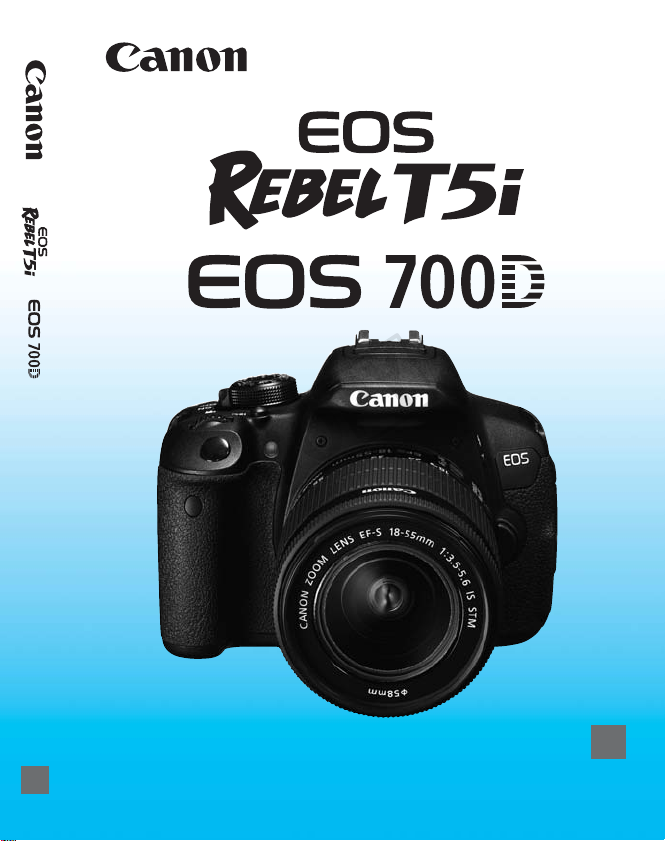
INSTRUCTION MANUAL
COPY
E
E
The “Quick Reference Guide” is included at the end of this manual.
E
INSTRUCTION
MANUAL
Page 2
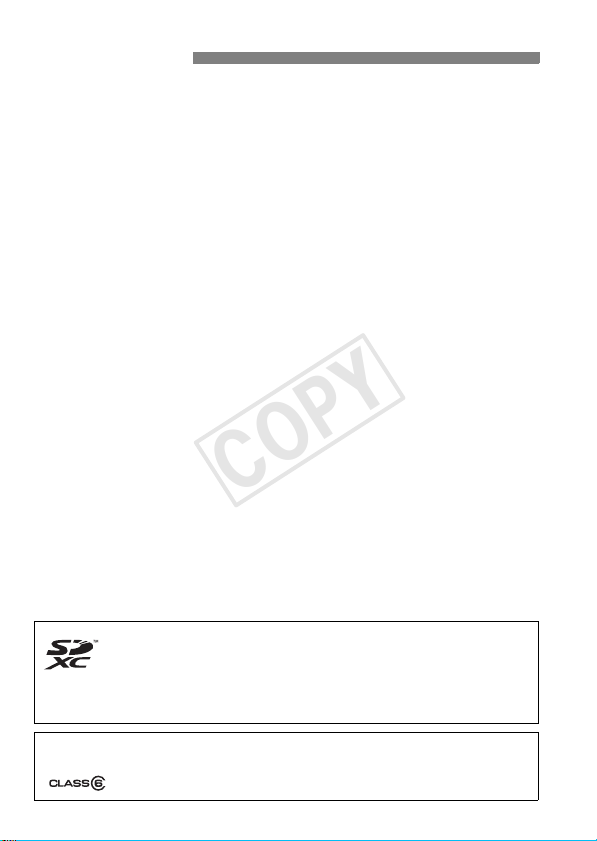
Introduction
COPY
The EOS REBEL T5i/EOS 700D is a high-performance, digital singlelens reflex camera featuring a fine-detail CMOS sensor with approx.
18.00 effective megapixels, DIGIC 5, high-precision and high-speed
9-point AF, approx. 5 fps continuous shooting, Live View shooting, and
Full High-Definition (Full HD) movie shooting.
The camera is highly responsive to any shooting situation, and provides
many features for demanding shots.
Refer to This Manual while Using the Camera to Further
Familiarize Yourself with the Camera
With a digital camera, you can immediately view the image you have
captured. While reading this manual, take a few test shots and see how
they come out. You can then better understand the camera.
To avoid botched pictures and accidents, first read the “Safety
Warnings” (p.349, 350) and “Handling Precautions” (p.16, 17).
Testing the Camera Before Use and Liability
After shooting, play images back and check whether they have been
properly recorded. If the camera or memory card is faulty and the
images cannot be recorded or downloaded to a computer, Canon
cannot be held liable for any loss or inconvenience caused.
Copyrights
Copyright laws in your country may prohibit the use of your recorded
images or copyrighted music and images with music in the memory
card for anything other than private enjoyment. Also be aware that
certain public performances, exhibitions, etc., may prohibit photography
even for private enjoyment.
This camera is compatible with SD memory cards, SDHC memory
cards, and SDXC memory cards. In this manual, “card” refers to all
these cards.
* The camera does not come with a card for recording images/
movies. Please purchase it separately.
Cards that can record movies
When shooting movies, use a large-capacity SD card rated SD Speed Class 6
“ ” or higher (p.173).
2
Page 3
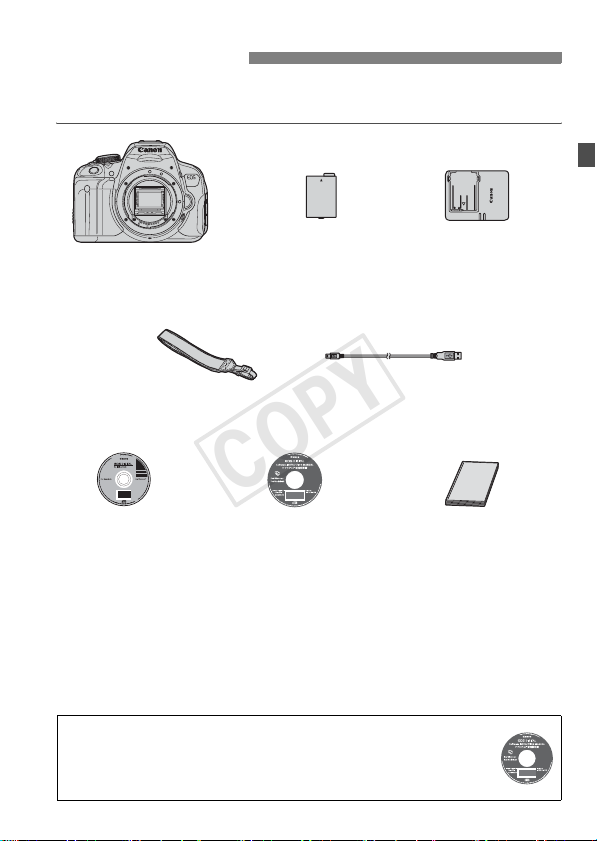
Item Check List
COPY
Before starting, check that all the following items have been included
with your camera. If anything is missing, contact your dealer.
Camera
(with eyecup and body cap)
Wide Strap
EW-100DB IV
Battery Pack
LP-E8
(with protective cover)
Interface Cable
Battery Charger
LC-E8/LC-E8E*
EOS DIGITAL
Solution Disk
(Software)
* Battery Charger LC-E8 or LC-E8E is provided. (The LC-E8E comes with a
power cord.)
If you purchased a Lens Kit, check that the lens is included.
Depending on the Lens Kit type, a lens instruction manual may also be
included.
Be careful not to lose any of the above items.
Software Instruction Manuals
The Software Instruction Manuals are included on the CD-ROM as
PDF files. See page 367 for instructions to look up information in the
Software Instruction Manuals.
Software Instruction
Manual
Camera
Instruction Manual
(this booklet)
3
Page 4

Conventions Used in this Manual
COPY
Icons in this Manual
<6> : Indicates the Main Dial.
<V> <U> : Indicates the <S> Cross keys.
<0> : Indicates the Setting button.
0, 9, 7, 8 : Indicates that the corresponding function
* In this manual, the icons and markings indicating the camera’s buttons, dials,
and settings correspond to the icons and markings on the camera and on the
LCD monitor.
remains active for 4 sec., 6 sec., 10 sec., or 16
sec. respectively after you let go of the button.
3 : Indicates a function that can be changed by pressing the
M : When shown on the upper right of a page, it indicates that the
(p.**) : Reference page number for more information.
Basic Assumptions
All operations explained in this manual assume that the power switch
It is assumed that all the menu settings and Custom Functions are
The illustrations in this manual show the camera attached with the
4
<M> button and changing the setting.
function is available only in the Creative Zone modes (p.24).
: Warning to prevent shooting problems.
: Supplemental information.
: Tips or advice for better shooting.
: Problem-solving advice.
is already set to <1> (p.34).
set to their defaults.
EF-S18-55mm f/3.5-5.6 IS STM lens as an example.
Page 5
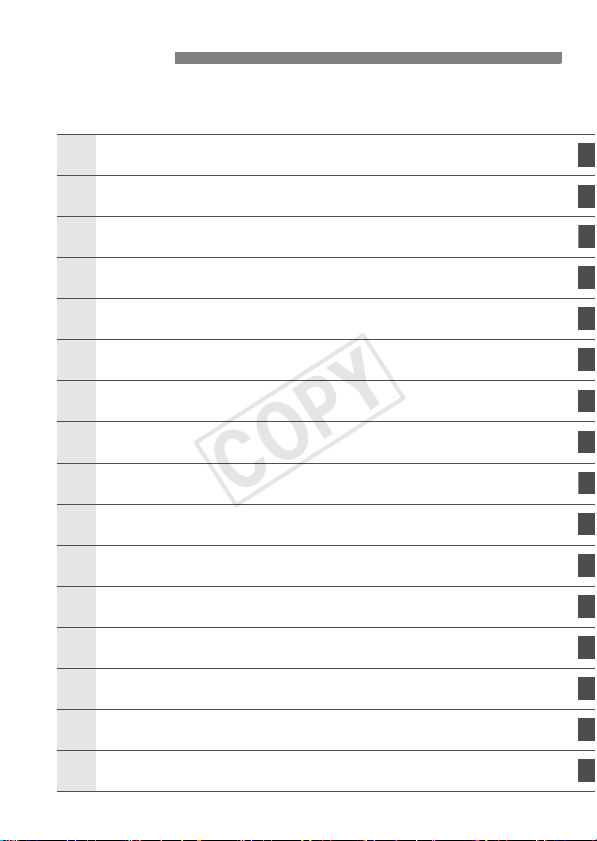
Chapters
1
456
1011
121314
1
COPY
For first-time DSLR users, Chapters 1 and 2 explain the camera’s
basic operations and shooting procedures.
Introduction
Getting Started
Basic Shooting and Image Playback
2
Creative Shooting
3
Advanced Shooting
Shooting with the LCD Monitor
Shooting Movies
Handy Features
7
Wireless Flash Photography
8
Image Playback
9
Post-Processing Images
Printing Images
Customizing the Camera
Reference
Downloading Images to a Personal Computer
(Live View Shooting)
2
27
57
85
109
145
173
203
229
241
273
279
295
305
361
Quick Reference Guide and Index
5
369
5
Page 6
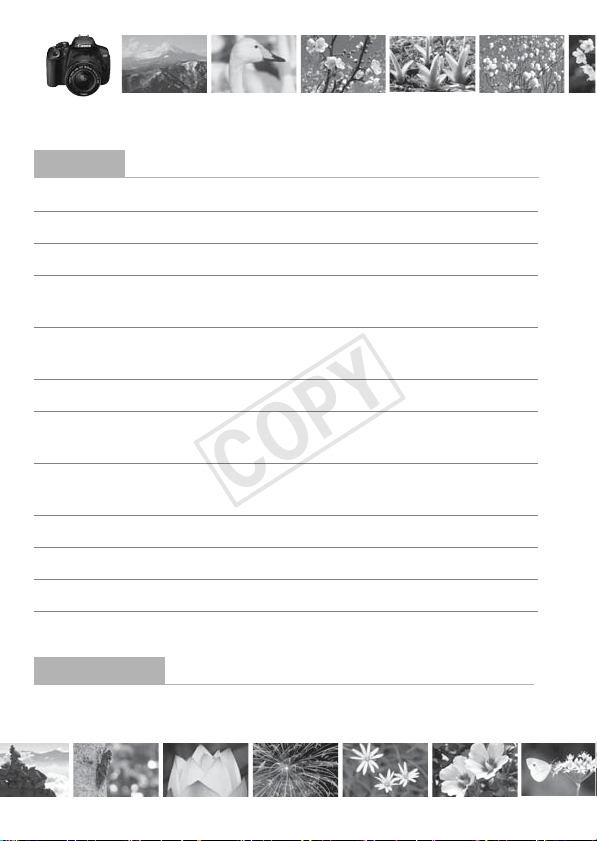
Contents at a Glance
COPY
Shooting
Shoot automatically Î p.57 - 75 (Basic Zone modes)
Shoot continuously Î p.104 (i Continuous shooting)
Take a picture of yourself in a group
Freeze the action Î p.110 (s Shutter-priority AE)
Blur the action
Blur the background Î p.64 (C Creative Auto)
Keep the background in sharp focus
Adjust the image brightness (exposure)
Shoot in low light Î p.58, 107 (D Flash photography)
Î p.106 (j Self-timer)
Î p.112 (f Aperture-priority AE)
Î p.119 (Exposure compensation)
p.92 (ISO speed setting)
Shoot without flash Î p.63 (7 Flash Off)
Photograph fireworks at night Î p.116 (Bulb exposure)
Shoot while viewing the LCD monitor
Using Creative Filters Î p.152 (Creative filters)
Shoot movies Î p.173 (k Movie shooting)
Image Quality
Shoot with image effects matching the subject
6
p.76 (b Flash Off)
Î p.145 (A Live View shooting)
Î p.95 (Picture Style)
Page 7
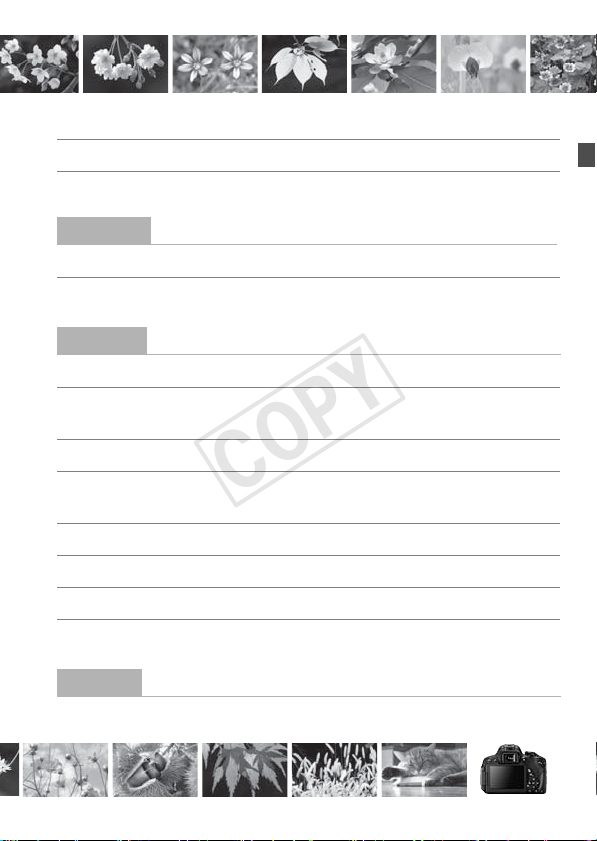
COPY
Make a large-size print of the picture
Take many pictures Î p.88 (7a, 8a, b, c)
Focusing
Change the point of focus Î p.100 (S AF point selection)
Shoot a moving subject Î p.70, 98 (AI Servo AF)
Playback
View the images on the camera
Î p.88 (73, 83, 1)
Î p.84 (x Playback)
Search for pictures quickly Î p.242 (H Index display)
Rate images Î p.248 (Ratings)
Prevent important images Î p.266 (K Image protect)
from accidental deletion
Delete unnecessary images Î p.268 (L Delete)
Auto play images and movies Î p.258 (Slide show)
View the images or movies on a TV set
Adjust the LCD monitor brightness
Printing
Print pictures easily Î p.279 (Direct printing)
p.243 (I Image browsing)
Î p.262 (Video OUT)
Î p.205 (LCD monitor brightness)
7
Page 8
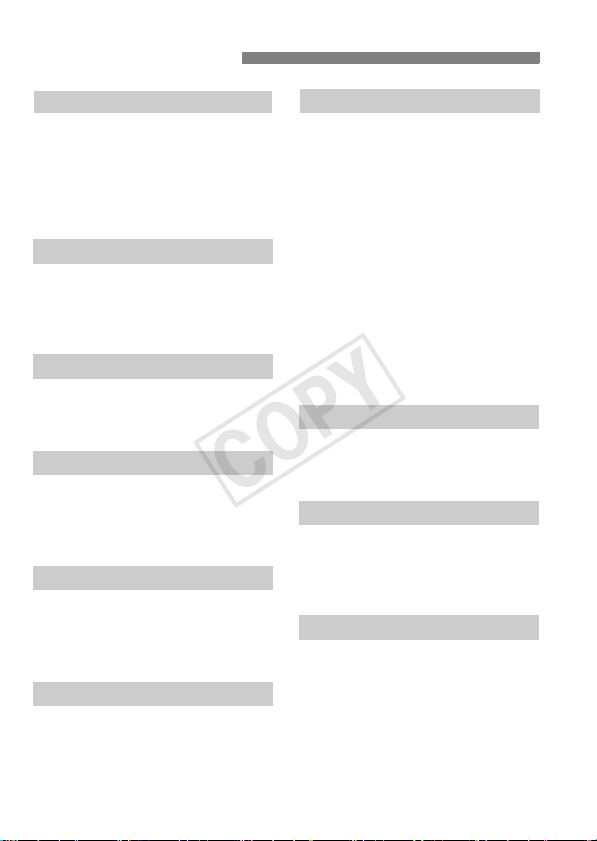
Index to Features
COPY
Power
Battery
• Charging Î p.28
• Installing/Removing Î p.30
• Battery check Î p.35
Power outlet Î p.306
Auto power off Î p.34
Card
Installing/Removing Î p.31
Format Î p.48
Release shutter without
card Î p.204
Lens
Attaching/Detaching Î p.39
Zoom Î p.40
Image Stabilizer Î p.41
Basic Settings
Dioptric adjustment Î p.42
Language Î p.38
Zone/Date/Time Î p.36
Beeper Î p.204
LCD Monitor
Using the LCD Monitor Î p.33
LCD auto off/on Î p.217
Brightness adjustment Î p.205
Touch screen Î p.53
Recording Images
Creating/Selecting a folder
File numbering Î p.208
Î p.206
8
Image Quality
Image-recording quality Î p.88
Picture Style Î p.95
White balance Î p.137
Color space Î p.141
Image enhancement features
• Auto Lighting Optimizer Î p.125
• Lens peripheral
illumination correction Î p.129
• Chromatic aberration
correction Î p.130
• Noise reduction for
long exposures Î p.127
• Noise reduction for
high ISO speeds Î p.126
• Highlight tone priority Î p.299
AF
AF operation Î p.97
AF point selection Î p.100
Manual focusing Î p.103
Drive
Drive mode Î p.22
Continuous shooting Î p.104
Self-timer Î p.106
Maximum burst Î p.90
Shooting
Shooting mode Î p.24
ISO speed Î p.92
Feature guide Î p.52
Bulb Î p.116
Mirror lockup Î p.142
Metering mode Î p.117
Remote control Î p.307
Quick Control Î p.44
Page 9
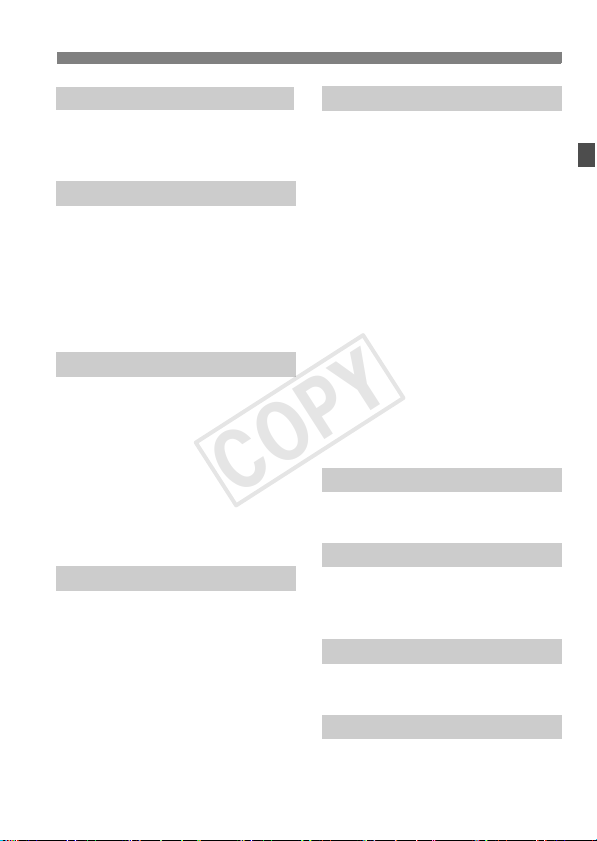
Index to Features
COPY
Exposure Adjustment
Exposure compensation Î p.119
AEB Î p.121
AE lock Î p.123
Flash
Built-in flash Î p.107
• Flash exposure
compensation Î p.120
• FE lock Î p.124
External flash Î p.309
Flash control Î p.218
• Wireless flash Î p.229
Live View Shooting
Live View shooting Î p.145
Autofocusing (AF)
methods Î p.159
Continuous AF Î p.156
Touch Shutter Î p.168
Aspect ratio Î p.157
Grid display Î p.156
Quick Control Î p.151
Creative filters Î p.152
Movie Shooting
Movie shooting Î p.173
Movie Servo AF Î p.196
Sound recording Î p.198
Grid display Î p.198
Manual exposure Î p.177
Still photo shooting Î p.182
Quick Control Î p.184
Video snapshot Î p.187
Playback
Image review time Î p.204
Single-image display Î p.84
Shooting information
display Î p.270
Index display Î p.242
Image browsing
(Jump display) Î p.243
Magnified view Î p.244
Image rotate Î p.247
Rating Î p.248
Movie playback Î p.254
Editing out movie’s
first/last scene Î p.256
Slide show Î p.258
Viewing images on TV Î p.262
Protect Î p.266
Erase Î p.268
Quick Control Î p.250
Image Editing
Creative filters Î p.274
Resize Î p.277
Printing
PictBridge Î p.282
Print Order (DPOF) Î p.289
Photobook Set-up Î p.293
Customization
Custom Functions (C.Fn) Î p.296
My Menu Î p.303
Software
Downloading images to a
personal computer Î p.361
Software instruction manual
Î p.367
9
Page 10

Contents
COPY
Introduction 2
Item Check List................................................................................. 3
Conventions Used in this Manual..................................................... 4
Chapters........................................................................................... 5
Contents at a Glance........................................................................ 6
Index to Features ............................................................................. 8
Handling Precautions ..................................................................... 16
Quick Start Guide ........................................................................... 18
Nomenclature ................................................................................. 20
Getting Started 27
1
Charging the Battery ...................................................................... 28
Installing and Removing the Battery............................................... 30
Installing and Removing the Card .................................................. 31
Using the LCD Monitor ................................................................... 33
Turning on the Power ..................................................................... 34
Setting the Time Zone, Date and Time .......................................... 36
Selecting the Interface Language................................................... 38
Attaching and Detaching a Lens .................................................... 39
About the Lens Image Stabilizer .................................................... 41
Basic Operation.............................................................................. 42
Q Quick Control for Shooting Functions ....................................... 44
3 Menu Operations.................................................................. 46
Formatting the Card ....................................................................... 48
Switching the LCD Monitor Display ................................................ 50
Feature Guide ................................................................................ 52
d Touch Screen Operations .......................................................... 53
10
Page 11
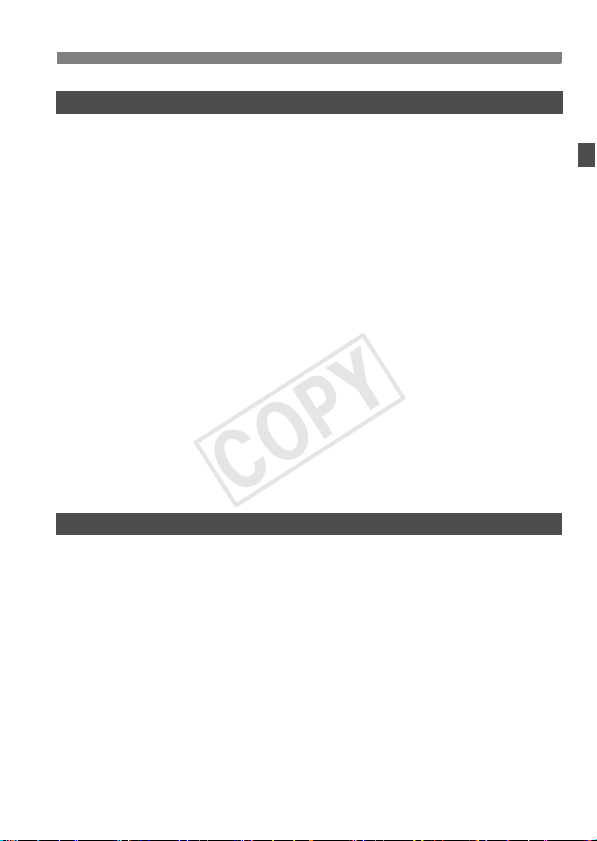
Basic Shooting and Image Playback 57
COPY
2
A Fully Automatic Shooting (Scene Intelligent Auto) ................... 58
A Full Auto Techniques (Scene Intelligent Auto) .........................61
7 Disabling Flash .........................................................................63
C Creative Auto Shooting............................................................. 64
2 Shooting Portraits ......................................................................67
3 Shooting Landscapes ...............................................................68
4 Shooting Close-ups ...................................................................69
5 Shooting Moving Subjects ........................................................ 70
8: Special Scene Mode ............................................................. 71
6 Shooting Night Portraits (With a Tripod) .................................... 72
F Shooting Night Scenes Handheld..............................................73
G Shooting Backlit Scenes............................................................ 74
Q Quick Control............................................................................. 76
Shoot by Ambience Selection .........................................................77
Shoot by Lighting or Scene Type....................................................81
x Image Playback ........................................................................84
Creative Shooting 85
3
d: Program AE............................................................................... 86
Setting the Image-Recording Quality .............................................. 88
i: Changing the ISO Speed .......................................................92
A
Optimal Image Characteristics for the Subject (Picture Style)
f: Changing the Autofocus Operation (AF Operation) .................97
S Selecting the AF Point ............................................................100
Subjects Difficult to Focus............................................................. 103
MF: Manual Focusing................................................................. 103
i Continuous Shooting ............................................................... 104
j Using the Self-timer .................................................................106
D Using the Built-in Flash ............................................................. 107
Contents
...95
11
Page 12
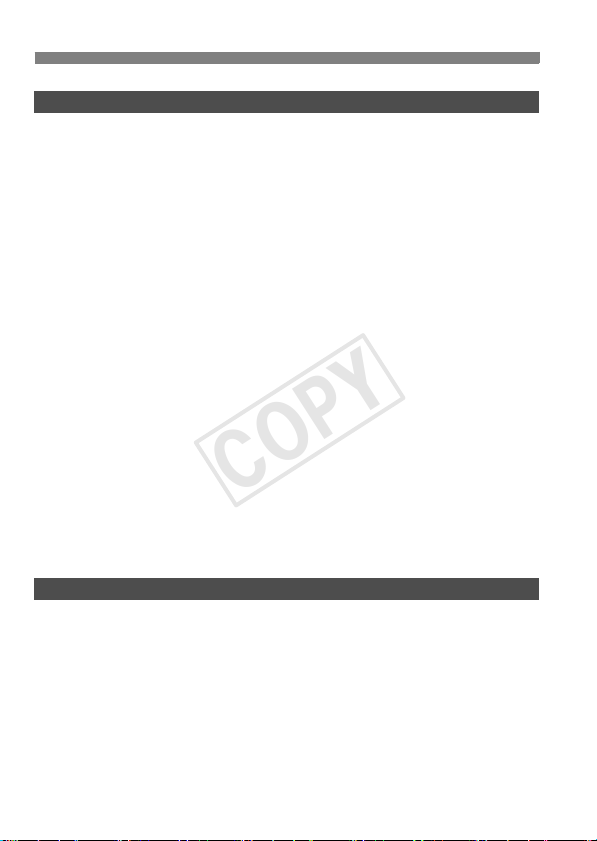
Contents
COPY
Advanced Shooting 109
4
s: Conveying the Subject’s Movement ..................................... 110
f: Changing the Depth of Field ................................................ 112
Depth of Field Preview................................................................114
a: Manual Exposure ................................................................... 115
q Changing the Metering Mode ..................................................117
Setting Exposure Compensation...................................................119
Auto Exposure Bracketing (AEB) ................................................. 121
A Locking the Exposure (AE Lock)............................................. 123
A Locking the Flash Exposure (FE Lock) ................................... 124
Auto Correction of Brightness and Contrast (Auto Lighting Optimizer)
Noise Reduction Settings ............................................................. 126
Lens Peripheral Illumination / Chromatic Aberration Correction
A Customizing Image Characteristics (Picture Style) .............. 132
A
Registering Preferred Image Characteristics (Picture Style)
B: Matching the Light Source (White Balance)......................... 137
u Adjusting the Color Tone for the Light Source ........................ 139
Setting the Color Reproduction Range (Color Space).................. 141
Mirror Lockup to Reduce Camera Shake ..................................... 142
Shooting with the LCD Monitor (Live View Shooting) 145
5
A Shooting with the LCD Monitor .............................................. 146
Shooting Function Settings .......................................................... 151
U Using Creative Filters ............................................................. 152
A Menu Function Settings ......................................................... 156
Changing the Autofocus Method (AF Method) ............................. 159
x Shooting with the Touch Shutter ............................................ 168
MF: Focus Manually ..................................................................... 170
... 125
.... 129
..... 135
12
Page 13
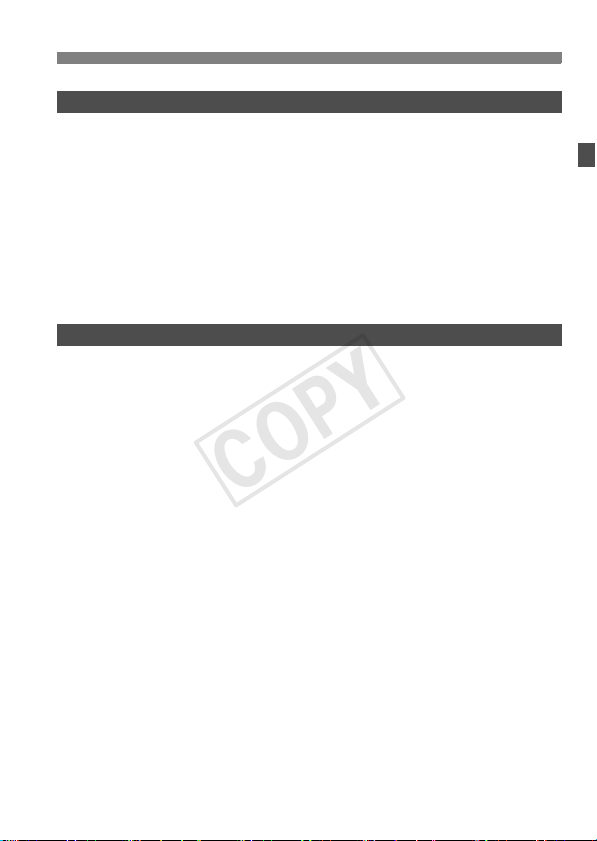
Shooting Movies 173
COPY
6
k Shooting Movies .....................................................................174
Autoexposure Shooting..............................................................174
Manual Exposure Shooting ........................................................ 177
Shooting Still Photos .................................................................. 182
Shooting Function Settings ........................................................... 184
Setting the Movie-recording Size ..................................................185
Shooting Video Snapshots............................................................ 187
Movie Menu Function Settings...................................................... 196
Handy Features 203
7
Handy Features ............................................................................204
Disabling the Beeper..................................................................204
Card Reminder...........................................................................204
Setting the Image Review Time .................................................204
Setting the Auto Power-off Time ................................................205
Adjusting the LCD Monitor Brightness .......................................205
Creating and Selecting a Folder................................................. 206
File Numbering Methods ............................................................ 208
Setting Copyright Information..................................................... 210
Auto Rotation of Vertical Images................................................ 212
Checking Camera Settings ........................................................213
Reverting the Camera to the Default Settings............................ 214
Preventing the LCD Monitor from Turning Off Automatically......217
Changing the Shooting Settings Screen Color........................... 217
Setting the Flash ........................................................................... 218
f Automatic Sensor Cleaning....................................................223
Appending Dust Delete Data ........................................................224
Manual Sensor Cleaning............................................................... 226
Contents
13
Page 14
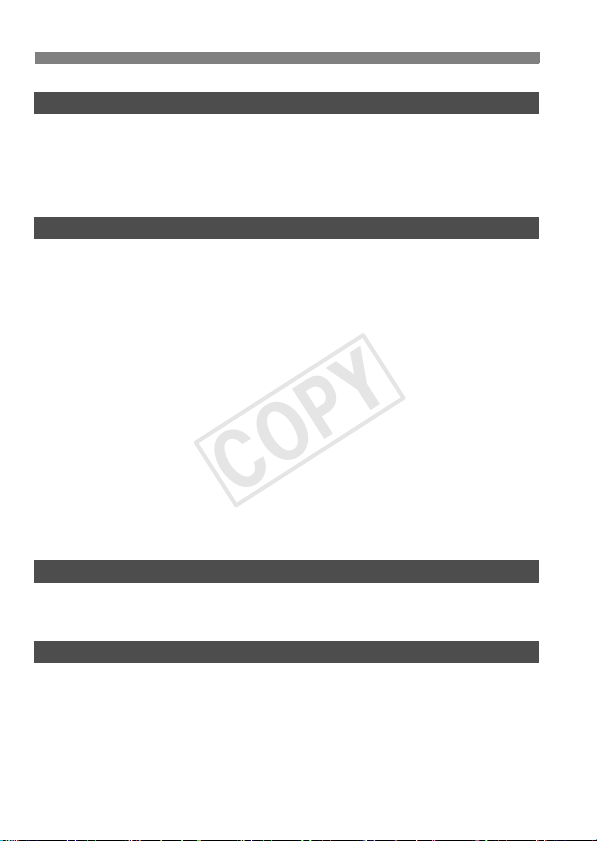
Contents
COPY
Wireless Flash Photography 229
8
Using Wireless Flash.................................................................... 230
Easy Wireless Flash Shooting...................................................... 231
Custom Wireless Flash Shooting ................................................. 234
Other Settings .............................................................................. 238
Image Playback 241
9
H I Searching for Images Quickly............................................ 242
u/y Magnified View................................................................... 244
d Playing Back with the Touch Screen........................................ 245
b Rotating the Image.................................................................. 247
Setting Ratings ............................................................................. 248
Q Quick Control During Playback............................................... 250
k Enjoying Movies ..................................................................... 252
k Playing Movies ....................................................................... 254
X Editing a Movie’s First and Last Scenes ................................. 256
Slide Show (Auto Playback) ......................................................... 258
Viewing the Images on TV ........................................................... 262
K Protecting Images................................................................... 266
L Erasing Images........................................................................ 268
B: Shooting Information Display ............................................. 270
Post-Processing Images 273
10
U Applying Creative Filters to the Image.................................... 274
S Resizing a JPEG Image ......................................................... 277
Printing Images 279
11
Preparing to Print ......................................................................... 280
wPrinting.................................................................................... 282
Cropping the Image ................................................................... 287
W Digital Print Order Format (DPOF) ......................................... 289
W Direct Printing with DPOF....................................................... 292
p Specifying Images for a Photobook......................................... 293
14
Page 15

Customizing the Camera 295
COPY
12
Setting Custom Functions.............................................................296
Custom Function Settings.............................................................298
C.Fn I: Exposure ........................................................................298
C.Fn II: Image ............................................................................299
C.Fn III: Autofocus/Drive ............................................................ 300
C.Fn IV: Operation/Others..........................................................301
Registering My Menu .................................................................... 303
Reference 305
13
Using a Household Power Outlet..................................................306
Remote Control Shooting.............................................................. 307
External Speedlites ....................................................................... 309
Using Eye-Fi Cards.......................................................................311
Function Availability Table According to Shooting Mode .............. 314
System Map ..................................................................................316
Menu Settings ............................................................................... 318
Troubleshooting Guide.................................................................. 324
Error Codes................................................................................... 337
Specifications................................................................................338
Handling Precautions: EF-S18-55mm f/3.5-5.6 IS STM,
EF-S18-135mm f/3.5-5.6 IS STM .................................................346
Safety Warnings............................................................................ 349
Downloading Images to a Personal Computer 361
14
Downloading Images to a Personal Computer .............................362
About the Software .......................................................................364
Installing the Software................................................................... 366
Software Instruction Manual .........................................................367
Quick Reference Guide and Index 369
15
Quick Reference Guide................................................................. 370
Index .............................................................................................382
Contents
15
Page 16

Handling Precautions
COPY
Camera Care
This camera is a precision instrument. Do not drop it or subject it to physical shock.
The camera is not waterproof and cannot be used underwater. If you
accidentally drop the camera into water, promptly consult the nearest Canon
Service Center. Wipe off any water droplets with a dry cloth. If the camera
has been exposed to salty air, wipe it with a well-wrung wet cloth.
Never leave the camera near anything having a strong magnetic field such
as a magnet or electric motor. Also avoid using or leaving the camera near
anything emitting strong radio waves such as a large antenna. Strong
magnetic fields can cause camera misoperation or destroy image data.
Do not leave the camera in excessive heat such as in a car in direct sunlight.
High temperatures can cause the camera to malfunction.
The camera contains precision electronic circuitry. Never attempt to
disassemble the camera yourself.
Do not block the mirror operation with your finger, etc. Doing so may cause a
malfunction.
Use a blower to blow away dust on the lens, viewfinder, reflex mirror, and
focusing screen. Do not use cleaners that contain organic solvents to clean
the camera body or lens. For stubborn dirt, take the camera to the nearest
Canon Service Center.
Do not touch the camera’s electrical contacts with your fingers. This is to
prevent the contacts from corroding. Corroded contacts can cause camera
misoperation.
If the camera is suddenly brought in from the cold into a warm room,
condensation may form on the camera and internal parts. To prevent
condensation, first put the camera in a sealed plastic bag and let it adjust to
the warmer temperature before taking it out of the bag.
If condensation forms on the camera, do not use the camera. This is to avoid
damaging the camera. If there is condensation, remove the lens, card and
battery from the camera, and wait until condensation has evaporated before
using the camera.
If the camera will not be used for an extended period, remove the battery
and store the camera in a cool, dry, well-ventilated location. Even while the
camera is in storage, press the shutter button a few times once in a while to
check that the camera is still working.
Avoid storing the camera where there are chemicals that result in rust and
corrosion such as in a chemical lab.
If the camera has not been used for an extended period, test all its functions
before using it. If you have not used the camera for some time or if there is
an important shoot such as a foreign trip coming up, have the camera
checked by your Canon dealer or check the camera yourself and make sure
it is working properly.
16
Page 17
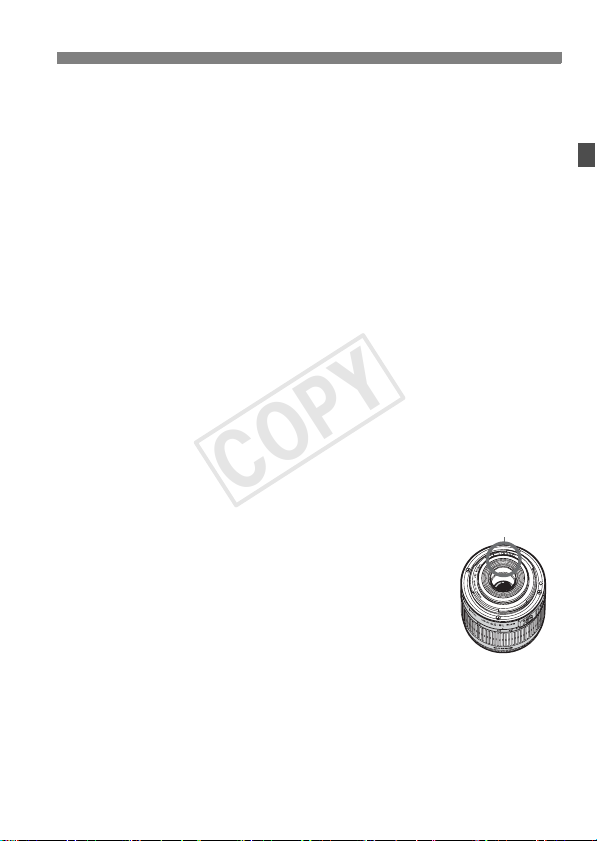
Handling Precautions
COPY
LCD Monitor
Although the LCD monitor is manufactured with very high precision
technology with over 99.99% effective pixels, there may be a few dead pixels
displaying only black or red, etc., among the remaining 0.01% or less pixels.
Dead pixels are not a malfunction. They do not affect the images recorded.
If the LCD monitor is left on for a prolonged period, screen burn-in may occur
where you see remnants of what was displayed. However, this is only
temporary and will disappear when the camera is left unused for a few days.
The LCD monitor display may seem slow in low temperatures, or look black
in high temperatures. It will return to normal at room temperature.
Cards
To protect the card and its recorded data, note the following:
Do not drop, bend, or wet the card. Do not subject it to excessive force,
physical shock, or vibration.
Do not touch the card’s electronic contacts with your fingers or anything
metallic.
Do not affix any stickers, etc., on the card.
Do not store or use the card near anything having a strong magnetic field
such as a TV set, speakers, or magnet. Also avoid places prone to having
static electricity.
Do not leave the card in direct sunlight or near a heat source.
Store the card in a case.
Do not store the card in hot, dusty, or humid locations.
Lens
After detaching the lens from the camera, put down the
lens with the rear end up and attach the lens caps to
avoid scratching the lens surface and electrical contacts.
Contacts
Cautions Regarding Prolonged Use
If you use continuous shooting, Live View shooting, or
movie shooting for a prolonged period, the camera may
become hot. Although this is not a malfunction, holding
the hot camera for a long period can cause slight skin
burns.
About Smudges Adhering to the Front of the Sensor
Besides dust entering the camera from outside, in rare cases lubricant from the
camera’s internal parts may adhere to the front of the sensor. If visible spots still
remain after the automatic sensor cleaning, having the sensor cleaned by a
Canon Service Center is recommended.
17
Page 18
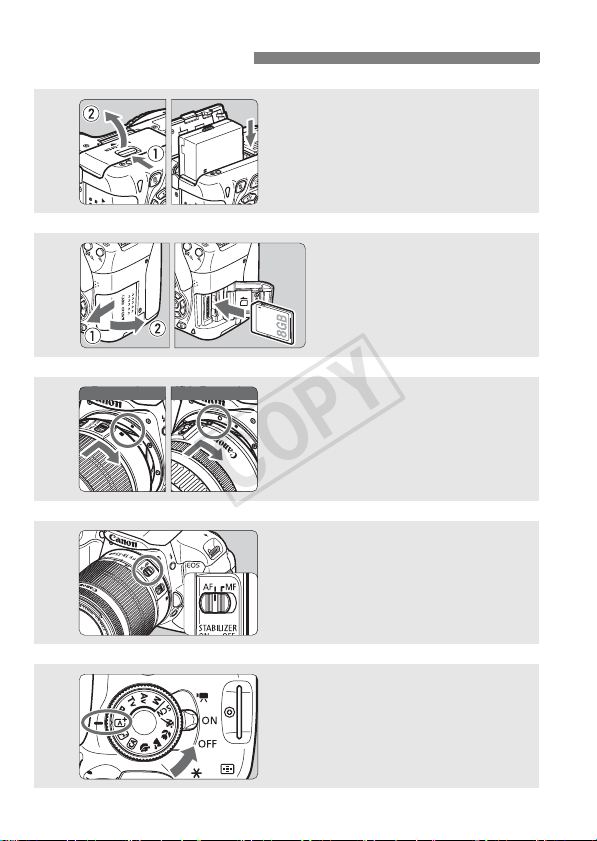
Quick Start Guide
COPY
1
2
Insert the battery (p.30).
To charge the battery, see page 28.
Insert a card (p.31).
With the card’s label facing
toward the back of the
camera, insert it into the card
slot.
White index Red index
3
4
5
18
Attach the lens (p.39).
Align the lens’ white or red index
with the camera’s index in the
matching color.
Set the lens focus mode switch
to <AF>
Set the power switch to <1>,
and set the Mode Dial to <A>
(Scene Intelligent Auto)
All the necessary camera settings
(p.39).
will be set automatically.
(p.58).
Page 19
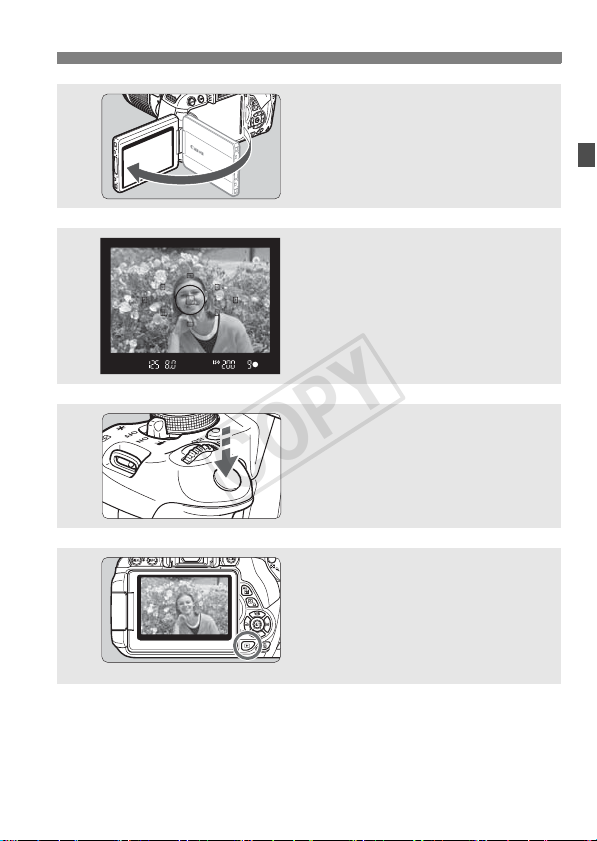
6
COPY
7
8
9
Flip out the LCD monitor (p.33).
When the LCD monitor displays the
time zone and date/time setting
screens, see page 36.
Focus the subject (p.43).
Look through the viewfinder and aim
the viewfinder center over the subject.
Press the shutter button halfway, and
the camera will focus the subject.
If necessary, the built-in flash will be
raised automatically.
Take the picture (p.43).
Press the shutter button completely
to take the picture.
Review the picture (p.204).
The captured image will be
displayed for 2 sec. on the LCD
monitor.
To display the image again, press
the <x> button (p.84).
Quick Start Guide
To shoot while looking at the LCD monitor, see “Live View
Shooting” (p.145).
To view the images captured so far, see “Image Playback” (p.84).
To delete an image, see “Erasing Images” (p.268).
19
Page 20
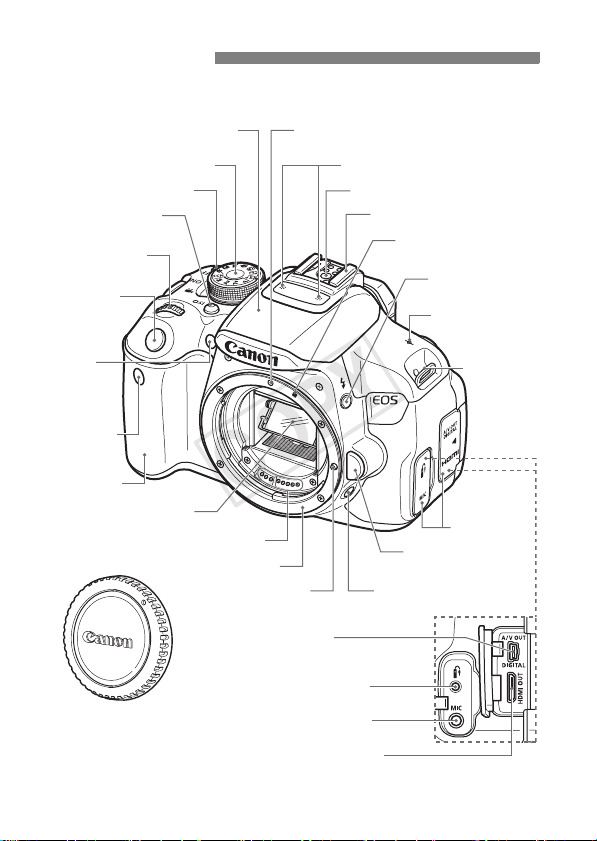
Nomenclature
S
s
(
COPY
The names in bold indicate the parts mentioned up until the “Basic
Shooting and Image Playback” section.
Built-in flash/AF-assist beam
(p.107/101)
Mode Dial (p.24)
Power switch (p.34)
<i> ISO speed
setting button (p.92)
<6> Main Dial
hutter button
(p.43)
Red-eye
reduction/
Self-timer
lamp
(p.108/106)
Remote control
ensor
p.142, 307)
Grip
Mirror (p.142, 226)
Body cap (p.39)
Contacts (p.17)
Lens mount
<q/C>
Audio/video OUT/
Digital terminal (p.265, 280, 362)
<F> Remote control terminal
(p.308)
<Y> External microphone
IN terminal (p.198)
<D> HDMI mini OUT
terminal (p.262)
EF Lens mount index (p.39)
Lens lock pin
Microphone (p.174)
Flash-sync contacts
Hot shoe (p.309)
EF-S Lens mount index
(p.39)
Lens release button
(p.40)
Depth-of-field preview
button (p.114)
<D> Flash button
(p.107)
<V> Focal plane
mark (p.69)
Strap mount
(p.27)
Terminal cover
20
Page 21

Nomenclature
COPY
Display off sensor (p.50, 217) Dioptric adjustment knob (p.42)
<A> Live View shooting/
Viewfinder eyepiece
Eyecup (p.308)
<B> Info button
(p.50, 84, 148, 179, 213)
<M> Menu
button (p.46)
Movie shooting button (p.146/174)
<A/Hy> AE lock/
FE lock button/
Index/Reduce button
(p.123/124/242/244, 287)
<S/u>
AF point selection/
Magnify button
(p.100/244, 287)
LCD monitor/
Touch screen
(p.33, 46, 205/
53, 245, 255)
<O> Aperture/
Exposure compensation
button (p.115/119)
<Q/l> Quick Control button/
Direct print button (p.44/285)
<x> Playback button (p.84)
<S> Cross keys (p.46)
<WB> White balance selection button (p.137)
<XA> Picture Style selection button (p.95)
<Yi/Q> Drive mode selection button (p.104, 106)
<Zf> AF operation selection button (p.97)
Tripod socket
<0> Setting button (p.46)
Card slot (p.31)
Speaker
(p.254)
Card slot
cover (p.31)
DC cord hole
(p.306)
Access lamp (p.32)
Battery compartment
cover release lever (p.30)
Battery compartment cover
(p.30)
<L> Erase button (p.268)
21
Page 22
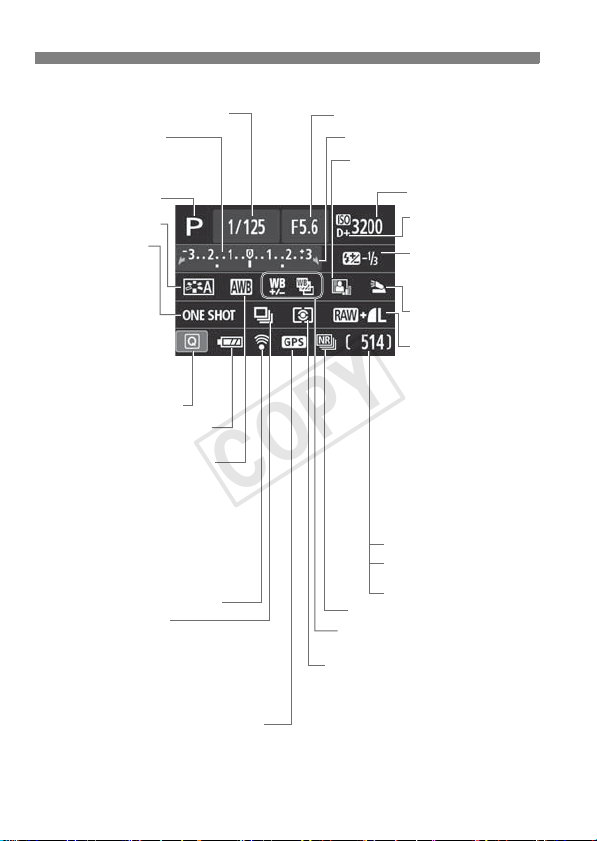
Nomenclature
A
COPY
Shooting Settings (in Creative Zone modes, p.24)
Shutter speed
Exposure level indicator
Exposure compensation
amount (p.119)
AEB range (p.121)
Shooting mode
Picture Style (p.95)
F operation (p.97)
X
One-Shot AF
9
AI Focus AF
Z
AI Servo AF
MF
Manual Focus
Quick Control icon (p.44)
Battery check (p.35)
zxcn
White balance (p.137)
Q Auto
W Daylight
E Shade
R Cloudy
Y Tungsten light
U White fluorescent light
I Flash
O Custom
Eye-Fi transmission status (p.311)
Drive mode (p.104, 106)
u Single shooting
i Continuous shooting
Q Self-timer:10 sec/Remote control
l Self-timer:2 sec
q Self-timer:Continuous
GPS connection indicator
Aperture
Main Dial pointer
Auto Lighting Optimizer (p.125)
ISO speed (p.92)
Highlight tone priority
(p.299)
y Flash exposure
compensation (p.120)
0 External flash
exposure compensation
Built-in flash settings
(p.220)
Image-recording
quality (p.88)
73 Large/Fine
83 Large/Normal
74 Medium/Fine
84 Medium/Normal
7a Small 1/Fine
8a Small 1/Normal
b Small 2 (Fine)
c Small 3 (Fine)
1+73
RAW+Large/Fine
1 RAW
Number of possible shots
Number of possible shots
during WB bracketing
Self-timer countdown
Multi Shot Noise Reduction (p.126)
u White balance correction (p.139)
B White balance bracketing (p.140)
Metering mode (p.117)
q Evaluative metering
w Partial metering
r Spot metering
e Center-weighted average metering
The display will show only the settings currently applied.
22
Page 23
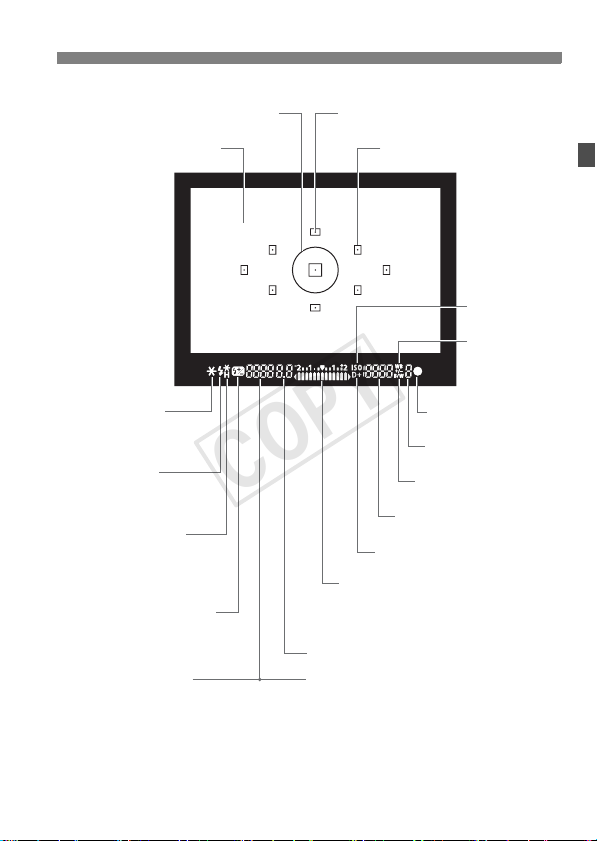
Viewfinder Information
COPY
Spot metering circle
Nomenclature
AF point activation indicator <•>
Focusing screen
<A> AE lock/
AEB in-progress
<D> Flash-ready
Improper FE lock warning
<e> High-speed sync
(FP flash)
<d> FE lock/FEB in-progress
<y> Flash exposure
compensation
Shutter speed
FE lock (FEL)
Busy (buSY)
Built-in flash recycling (D buSY)
Exposure level indicator
Exposure compensation amount
AEB range
Red-eye reduction lamp-on indicator
Aperture
Card full warning (FuLL)
Card error warning (Card)
No card warning (Card)
AF points
<i>
ISO speed
<u>
White balance
correction
<o>
Focus
confirmation light
Max. burst
<0> Monochrome
shooting
ISO speed
<A> Highlight tone priority
The display will show only the settings currently applied.
23
Page 24
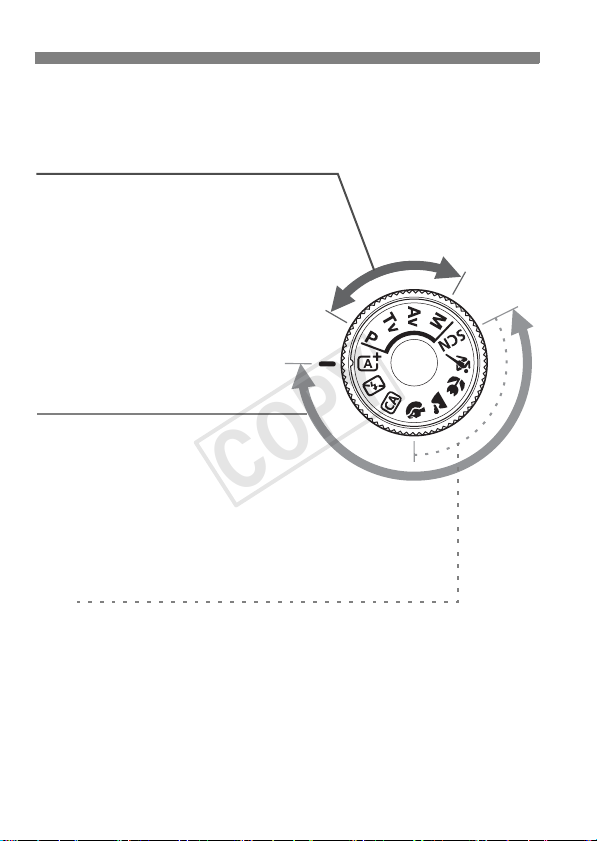
Nomenclature
COPY
Mode Dial
The Mode Dial includes the Basic Zone modes and Creative Zone
modes.
Creative Zone
These modes give you more control for
shooting various subjects.
d : Program AE (p.86)
s : Shutter-priority AE (p.110)
f : Aperture-priority AE (p.112)
a : Manual exposure (p.115)
Basic Zone
All you do is press the shutter button.
The camera sets everything to suit the
subject or scene.
A : Scene Intelligent Auto (p.58)
7 : Flash Off (p.63)
C : Creative Auto (p.64)
Image Zone
2 : Portrait (p.67)
3 : Landscape (p.68)
4 : Close-up (p.69)
5 : Sports (p.70)
8 : Special Scene Mode (p.71)
6: Night Portrait (p.72)
F: Handheld Night Scene (p.73)
G: HDR Backlight Control (p.74)
24
Page 25

Lens
COPY
Lens without a distance scale
Hood mount (p.344)
Filter thread
(front of lens) (p.344)
Zoom ring (p.40)
Image Stabilizer switch (p.41)
Lens mount index (p.39)
Lens with a distance scale
Hood mount (p.344)
Nomenclature
Focusing ring (p.103, 170)
Focus mode switch (p.39)
Zoom position index (p.40)
Contacts (p.17)
Focus mode switch (p.39)
Zoom position index (p.40)
Distance scale
Filter thread
(front of lens) (p.344)
Zoom ring (p.40)
Focusing ring (p.103, 170)
Image Stabilizer switch (p.41) Lens mount index (p.39)
Contacts (p.17)
25
Page 26

Nomenclature
COPY
Battery Charger LC-E8
Charger for Battery Pack LP-E8 (p.28).
Battery pack slot
Charge lamp
Full-charge lamp
IMPORTANT SAFETY INSTRUCTIONS-SAVE THESE INSTRUCTIONS.
DANGER-TO REDUCE THE RISK OF FIRE OR ELECTRIC SHOCK,
CAREFULLY FOLLOW THESE INSTRUCTIONS.
For connection to a supply not in the U.S.A., use an attachment plug adapter
of the proper configuration for the power outlet, if needed.
Battery Charger LC-E8E
Charger for Battery Pack LP-E8 (p.28).
Charge lamp
Full-charge lamp
Power cord socket
Battery pack slot
Power plug
Power cord
26
Page 27
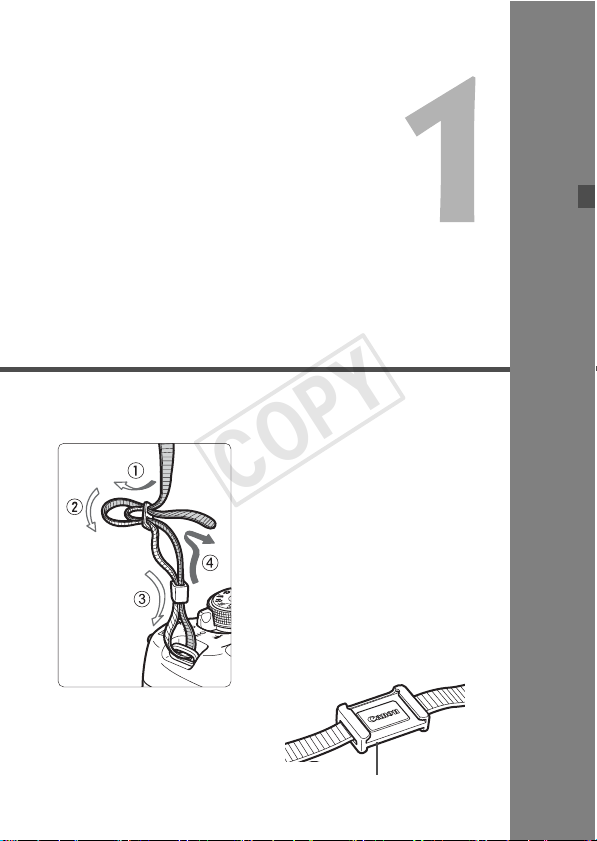
Getting Started
COPY
This chapter explains preparatory steps before you start
shooting and basic camera operations.
Attaching the Strap
Pass the end of the strap through
the camera’s strap mount eyelet
from the bottom. Then pass it
through the strap’s buckle as shown
in the illustration. Pull the strap to
take up any slack and make sure
the strap will not loosen from the
buckle.
The eyepiece cover is also
attached to the strap (p.308).
Eyepiece cover
27
Page 28
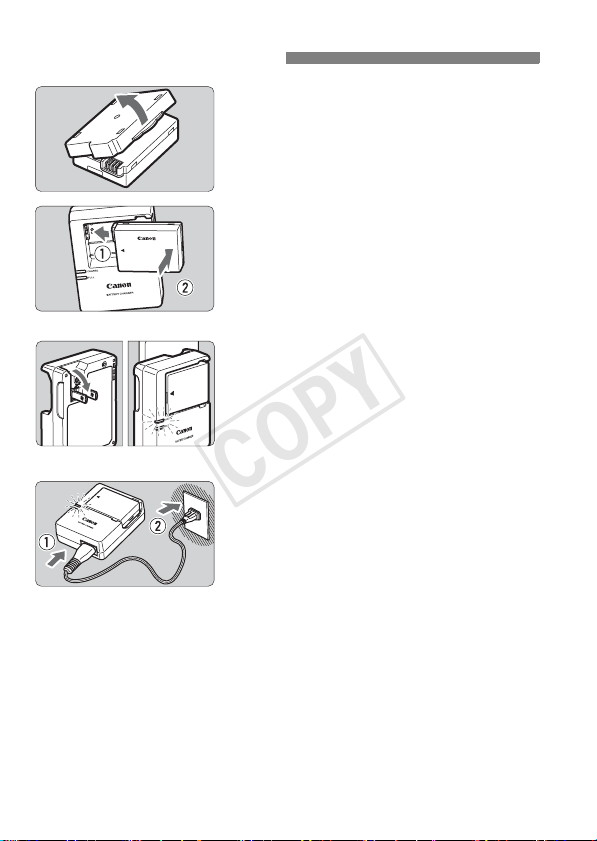
Charging the Battery
COPY
Remove the protective cover.
1
Detach the protective cover provided
Attach the battery.
2
As shown in the illustration, attach the
To detach the battery, follow the
with the battery.
battery securely to the charger.
above procedure in reverse.
LC-E8
LC-E8E
It takes approx. 2 hours to fully recharge a completely
exhausted battery at 23°C / 73°F. The time required to recharge
the battery will vary greatly depending on the ambient
temperature and the battery’s remaining capacity.
For safety reasons, recharging in low temperatures (6
°
F - 50°F) will take longer (up to approx. 4 hours).
43
28
Recharge the battery.
3
For LC-E8
As shown by the arrow, flip out the
battery charger’s prongs and insert
the prongs into a power outlet.
For LC-E8E
Connect the power cord to the
charger and insert the plug into a
power outlet.
X Recharging starts automatically and
the charge lamp lights up in orange.
X When the battery is fully recharged,
the full-charge lamp will light up in
green.
°
C - 10°C /
Page 29
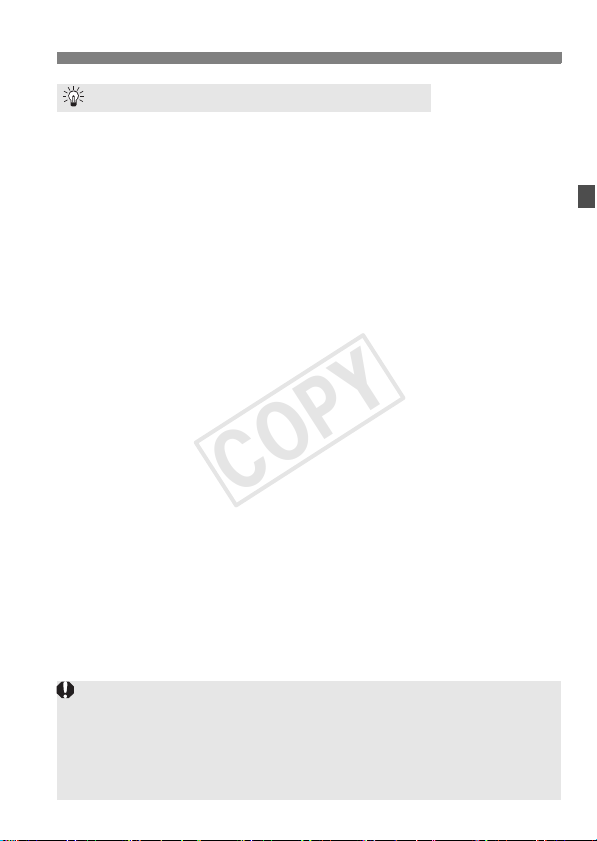
Charging the Battery
COPY
Tips for Using the Battery and Charger
Upon purchase, the battery is not fully charged.
Recharge the battery before using.
Recharge the battery on the day before or on the day it is to be
used.
Even during storage, a charged battery will gradually drain and lose
its capacity.
After recharging the battery, detach it and disconnect the
charger from the power outlet.
When not using the camera, remove the battery.
If the battery is left in the camera for a prolonged period, a small
amount of power current is released, resulting in excess discharge
and shorter battery life. Store the battery with the protective cover
(provided) attached. Storing the battery when it is fully charged may
lower the battery’s performance.
The battery charger can also be used in foreign countries.
The battery charger is compatible with a 100 V AC to 240 V AC 50/
60 Hz power source. If necessary, attach a commercially-available
plug adapter for the respective country or region. Do not attach any
portable voltage transformer to the battery charger. Doing so can
damage the battery charger.
If the battery becomes exhausted quickly even after being fully
charged, the battery has reached the end of its service life.
Purchase a new battery.
After disconnecting the charger’s power plug, do not touch the prongs for
at least 3 sec.
Do not charge any battery other than a Battery Pack LP-E8.
Battery Pack LP-E8 is dedicated to Canon products only. Using it with an
incompatible battery charger or product may result in malfunction or
accidents for which Canon cannot be held liable.
29
Page 30
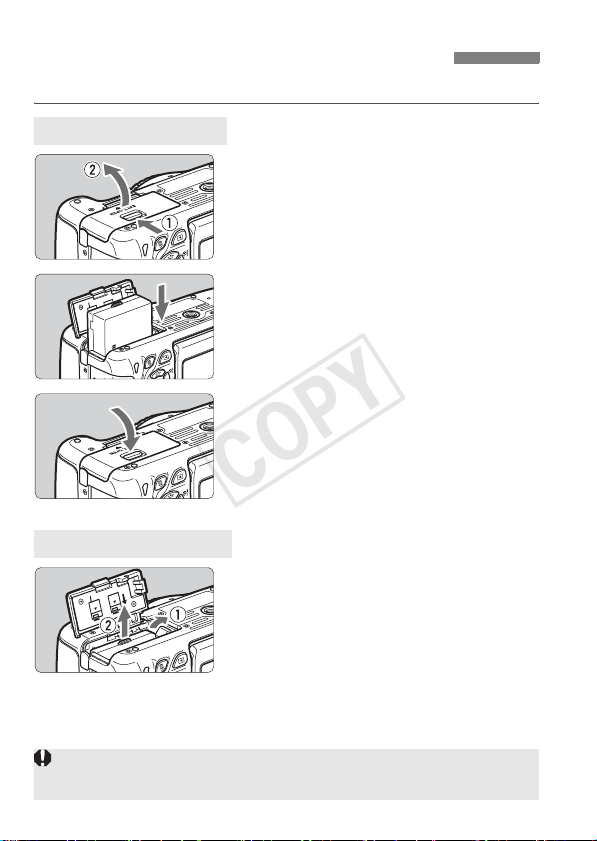
Installing and Removing the Battery
COPY
Load a fully charged Battery Pack LP-E8 into the camera.
Installing the Battery
Open the cover.
1
Slide the lever as shown by the
arrows and open the cover.
Insert the battery.
2
Insert the end with the battery
contacts.
Insert the battery until it locks in
place.
Close the cover.
3
Press the cover until it snaps shut.
Removing the Battery
Open the cover and remove the
battery.
Press the battery release lever as shown
by the arrow and remove the battery.
To prevent short circuiting of the
battery contacts, be sure to attach the
protective cover (provided, p.28) to
the battery.
After opening the battery compartment cover, be careful not to swing it back
further. Otherwise, the hinge may break.
30
Page 31

Installing and Removing the Card
COPY
The card (sold separately) can be an SD, SDHC, or SDXC memory
card. SDHC and SDXC memory cards with UHS-I can also be used.
The captured images are recorded onto the card.
Make sure the card’s write-protect switch is set upward to
enable writing/erasing.
Installing the Card
Open the cover.
1
Slide the cover as shown by the
arrows to open it.
Write-protect switch
Insert the card.
2
As shown by the illustration, face
the card’s label side toward you
and insert it until it clicks in place.
Close the cover.
3
Close the cover and slide it in the
direction shown by the arrows until it
snaps shut.
When you set the power switch to
<1>, the number of possible shots
(p.35) will be displayed on the LCD
Possible shots
The number of possible shots depends on the remaining capacity of the
card, image-recording quality, ISO speed, etc.
Setting [z1: Release shutter without card] to [Disable] will prevent
you from forgetting to insert a card (p.204).
monitor.
31
Page 32

Installing and Removing the Card
COPY
Removing the Card
Open the cover.
1
Set the power switch to <2>.
Make sure the access lamp is off,
then open the cover.
If [Recording...] is displayed, close
Access lamp
the cover.
Remove the card.
2
Gently push in the card, then let go to
eject it.
Pull the card straight out, then close
the cover.
When the access lamp is lit or blinking, it indicates that images are
being written to or read by the card, being erased, or data is being
transferred. Do not open the card slot cover during this time. Also,
never do any of the following while the access lamp is lit or
blinking. Otherwise, it can damage the image data, card, or camera.
• Removing the card.
• Removing the battery.
• Shaking or banging the camera around.
If the card already contains recorded images, the image number may not
start from 0001 (p.208).
If a card-related error message is displayed on the LCD monitor, remove
and reinsert the card. If the error persists, use a different card.
If you can transfer all the images on the card to a computer, transfer all
the images and then format the card with the camera (p.48). The card
may then return to normal.
Do not touch the card’s contacts with your fingers or metal objects.
32
Page 33

Using the LCD Monitor
COPY
After you flip out the LCD monitor, you can set menu functions, use Live
View shooting, shoot movies, and play back images and movies. You
can change the direction and angle of the LCD monitor.
Flip out the LCD monitor.
1
180°
90°
175°
Rotate the LCD monitor.
2
When the LCD monitor is swung out,
you can rotate it up or down, or face it
forward toward the subject.
The indicated angle is only
approximate.
Face it toward you.
3
Normally, face the LCD monitor
toward you.
Be careful not to force and break the hinge when rotating the LCD monitor.
When not using the camera, close the LCD monitor with the screen
facing inward. This will protect the screen.
During Live View shooting or movie shooting, facing the LCD monitor
toward the subject will display a mirror image on the screen.
Depending on the angle of the LCD monitor, the display may turn off right
before the LCD monitor is closed.
33
Page 34

Turning on the Power
COPY
If you turn on the power switch and the time zone and date/time
setting screens appear, see page 36 to set the time zone and date/
time.
<k> : The camera turns on. You can
<1> : The camera turns on. You can
<2> : The camera is turned off and
About the Automatic Self-Cleaning Sensor
Whenever you set the power switch to <1> or <2>, sensor
cleaning will be executed automatically. (A small sound may be
heard.) During the sensor cleaning, the LCD monitor will display
<f>.
You can still shoot during sensor cleaning. Press the shutter button
halfway (p.43) to stop the sensor cleaning and take a picture.
If you repeatedly turn the power switch <1>/<2> at a short
interval, the <f> icon may not be displayed. This is normal and
not a problem.
3 About Auto Power Off
To save battery power, the camera turns off automatically after
approx. 30 seconds of non-operation. To turn on the camera again,
just press the shutter button halfway (p.43).
You can set the auto power off time with [52: Auto power off]
(p.205).
shoot movies (p.173).
shoot still photos.
does not operate. Set to this
position when not using the
camera.
If you set the power switch to <2> while an image is being recorded to
the card, [Recording...] will be displayed and the power will turn off after the
card finishes recording the image.
34
Page 35

Turning on the Power
COPY
z Checking the Battery Level
When the power is turned on, the battery level will be indicated in one of
four levels.
z : Battery level is sufficient.
x : Battery level is low, but the
camera can still be used.
c : Battery will be exhausted soon.
(Blinks)
n : Recharge the battery.
Battery Life [Approx. number of shots]
Temperature At 23°C / 73°F At 0°C / 32°F
No Flash 550 470
50% Flash Use 440 400
The figures above are based on a fully-charged Battery Pack LP-E8, no Live
View shooting, and CIPA (Camera & Imaging Products Association) testing
standards.
Possible shots with Battery Grip BG-E8
With two LP-E8 batteries: approx. twice as many shots as with the camera alone.
•
• With size-AA/LR6 alkaline batteries (at 23°C / 73°F): approx. 470 shots with
no flash, approx. 270 shots with 50% flash use.
The number of possible shots will decrease with any of the following
operations:
• Pressing the shutter button halfway for a prolonged period.
• Activating the AF frequently without taking a picture.
• Using the lens Image Stabilizer.
• Using the LCD monitor often.
The number of possible shots may decrease depending on the actual
shooting conditions.
The lens operation is powered by the camera’s battery. Depending on
the lens used, the number of possible shots may be lower.
For the number of possible shots with Live View shooting, see page 147.
35
Page 36

3
COPY
When you turn on the power for the first time or if the time zone and date/time
have been reset, the Time zone and Date/Time setting screens will appear.
Follow the steps below to set the time zone first. You can also set the time zone
of your current address. Then if you travel to another time zone, you can simply
set your destination’s time zone so that the correct date/time is recorded.
Note that the date/time appended to recorded images will be based
on this date/time setting. Be sure to set the correct date/time.
[London] is set by default.
Setting the Time Zone, Date and Time
Set the Time Zone
Press the <M> button.
Under the [52] tab, select [Time
zone], then press <0>.
Press the <U> key to select a time zone.
Press <0> so <a> is displayed.
Press the <V> key to select the time
zone, then press <0>.
The menu setting procedure is explained on pages 46-47.
The time displayed on the lower right is the time difference compared
with Coordinated Universal Time (UTC). If you do not see your time
zone, set the time zone while referring to the difference with UTC.
Set the Date and Time
Display the menu screen.
1
Press the <M> button.
36
Under the [52] tab, select [Date/
2
Time].
Press the <U> key to select the
[52] tab.
Press the <V> key to select [Date/
Time], then press <0>.
Page 37

3 Setting the Time Zone, Date and Time
COPY
Set the date and time.
3
Press the <U> key to select the
date or time number.
Press <0> so <a> is displayed.
Press the <V> key to set the
number, then press <0>. (Returns
to <b>.)
Set the daylight saving time.
4
Set it if necessary.
Press the <U> key to select [Y].
Press <0> so <a> is displayed.
Press the <V> key to select [Z],
then press <0>.
When the daylight saving time is set
to [Z], the time set in step 3 will
advance by 1 hour. If [Y] is set, the
daylight saving time will be canceled
and the time will go back by 1 hour.
Exit the setting.
5
Press the <U> key to select [OK],
then press <0>.
X The date/time and daylight saving
time will be set and the menu will
reappear.
If you store the camera without the battery or if the camera’s battery
becomes exhausted, the time zone and date/time may be reset. If this
happens, set the time zone and date/time again.
The date/time that was set will start from when you press <0> in step 5.
After changing the time zone, check that the correct date/time has been set.
You can also set the daylight saving time with [52: Time zone].
The [52: Time zone] and [52: Date/Time] daylight saving time settings
are linked.
37
Page 38

3 Selecting the Interface Language
COPY
Display the menu screen.
1
Press the <M> button to display
the menu screen.
Under the [52] tab, select
2
[LanguageK].
Press the <U> key to select the
[52] tab.
Press the <V> key to select
[Language
the top), then press <0>.
Set the desired language.
3
Press the <S> key to select the
language, then press <0>.
X The interface language will change.
K] (the sixth item from
38
Page 39

Attaching and Detaching a Lens
COPY
The camera is compatible with all Canon EF lenses and EF-S lenses.
The camera cannot be used with EF-M lenses.
Remove the caps.
1
Remove the rear lens cap and the
body cap by turning them as shown
by the arrows.
White index
Red index
Minimizing Dust
When changing lenses, do it quickly in a place with minimal dust.
When storing the camera without a lens attached, be sure to attach the
body cap to the camera.
Remove dust on the body cap before attaching it.
Attach the lens.
2
Align the lens’ red or white index with
the camera’s index matching the
same color. Turn the lens as shown
by the arrow until it clicks in place.
Set the lens focus mode switch to
3
<AF>.
<AF> stands for Autofocus.
If it is set to <MF> (manual focus),
autofocus will not operate.
Remove the front lens cap.
4
39
Page 40

Attaching and Detaching a Lens
COPY
About Zooming
Detaching the Lens
To zoom, turn the zoom ring on the lens
with your fingers.
If you want to zoom, do it before
focusing. Turning the zoom ring after
achieving focus may throw off the
focus.
While pressing the lens release
button, turn the lens as shown by
the arrows.
Turn the lens until it stops, then
detach it.
Attach the rear lens cap to the
detached lens.
Do not look at the sun directly through any lens. Doing so may cause
loss of vision.
When attaching or detaching a lens, set the camera’s power switch to
<2>.
If the front part (focusing ring) of the lens rotates during autofocusing, do
not touch the rotating part.
If you purchased a lens kit with the EF-S18-55mm f/3.5-5.6 IS STM
or EF-S18-135mm f/3.5-5.6 IS STM lens, see “Handling Precautions”
on page 346.
Image Conversion Factor
Since the image sensor size is
smaller than the 35mm film
format, it will look like the lens
focal length is increased by
approx. 1.6x.
40
Image sensor size (Approx.)
(22.3 x 14.9 mm / 0.88 x 0.59 in.)
35mm image size
(36 x 24 mm / 1.42 x 0.94 in.)
Page 41

About the Lens Image Stabilizer
COPY
When you use the IS lens’ built-in Image Stabilizer, camera shake is
corrected to obtain a sharper shot. The procedure explained here is
based on the EF-S18-55mm f/3.5-5.6 IS STM lens as an example.
* IS stands for Image Stabilizer.
Set the IS switch to <1>.
1
Also set the camera’s power switch to
<1>.
Press the shutter button halfway.
2
X The Image Stabilizer will operate.
Take the picture.
3
When the picture looks steady in the
viewfinder, press the shutter button
completely to take the picture.
The Image Stabilizer cannot correct “subject blur”, when the subject
moves at the time of exposure.
For bulb exposures, set the IS switch to <2>. If <1> is set, Image
Stabilizer misoperation may occur.
The Image Stabilizer may not be effective for excessive shaking such as
on a rocking boat.
The Image Stabilizer can operate with the lens focus mode switch set to
either <AF> or <MF>.
When using a tripod, you can still shoot with the IS switch set to <1>
with no problem. However, to save battery power, setting the IS switch to
<2> is recommended.
The Image Stabilizer is effective even when the camera is mounted on a
monopod.
Some IS lenses enable you to switch the IS mode manually to suit the
shooting conditions. However, the following lenses switch the IS mode
automatically:
• EF-S18-55mm f/3.5-5.6 IS STM • EF-S18-135mm f/3.5-5.6 IS STM
• EF-S18-55mm f/3.5-5.6 IS II • EF-S18-200mm f/3.5-5.6 IS
• EF-S15-85mm f/3.5-5.6 IS USM
41
Page 42

Basic Operation
COPY
Adjusting the Viewfinder Clarity
Turn the dioptric adjustment
knob.
Turn the knob left or right until the
nine AF points in the viewfinder look
sharp.
If the camera’s dioptric adjustment still cannot provide a sharp viewfinder
image, using E-series Dioptric Adjustment Lenses (10 types, sold
separately) is recommended.
Holding the Camera
To obtain sharp images, hold the camera still to minimize camera shake.
Horizontal shooting
1. Wrap your right hand around the camera grip firmly.
2. Hold the lens bottom with your left hand.
3. Rest your hand’s right index finger lightly on the shutter button.
4. Press your arms and elbows lightly against the front of your body.
To maintain a stable stance, place one foot slightly ahead of the other.
5.
6. Press the camera against your face and look through the viewfinder.
To shoot while looking at the LCD monitor, see page 145.
42
Vertical shooting
Page 43

Basic Operation
COPY
Shutter Button
The shutter button has two steps. You can press the shutter button
halfway. Then you can further press the shutter button completely.
Pressing halfway
This activates autofocusing and the
automatic exposure system that sets the
shutter speed and aperture.
The exposure setting (shutter speed and
aperture) is displayed in the viewfinder
(0).
Pressing completely
This releases the shutter and takes the
picture.
Preventing Camera Shake
Hand-held camera movement during the moment of exposure is called
camera shake. It can cause blurred pictures. To prevent camera shake,
note the following:
• Hold and steady the camera as shown on the preceding page.
• Press the shutter button halfway to autofocus, then slowly press the
shutter button completely.
If you press the shutter button completely without pressing it halfway first
or if you press the shutter button halfway and then press it completely
immediately, the camera will take a moment before it takes the picture.
Even during menu display, image playback, or image recording, you can
instantly go back to shooting-ready by pressing the shutter button
halfway.
43
Page 44

Q Quick Control for Shooting Functions
COPY
You can directly select and set the shooting functions displayed on the
LCD monitor. This is called the Quick Control screen.
Press the <Q> button.
1
X The Quick Control screen will appear
(7).
Set the desired function.
2
Press the <S> key to select a
function.
X The selected function and Feature
guide (p.52) will appear.
Turn the <6> dial to change the
setting.
Basic Zone modes Creative Zone modes
Take the picture.
3
Press the shutter button completely to
take the picture.
X The captured image will be displayed.
For the functions settable in Basic Zone modes and the setting
procedure, see page 76.
In steps 1 and 2, you can also use the LCD monitor’s touch screen (p.53).
44
Page 45

Q Quick Control for Shooting Functions
COPY
Sample Quick Control Screen
White balance correction (p.139)
Shutter speed (p.110)
Shooting mode* (p.24)
Exposure compensation/
AEB setting (p.119, 121)
Picture Style (p.95)
White balance (p.137)
AF operation (p.97)
Return
Drive mode (p.104, 106)
Metering mode (p.117)
* Asterisked functions cannot be set with the Quick Control screen.
Aperture (p.112)
Highlight tone priority* (p.299)
ISO speed (p.92)
Flash exposure
compensation (p.120)
Built-in flash settings
(p.234)
Image-recording quality (p.88)
Auto Lighting Optimizer (p.125)
White balance bracketing (p.140)
Function Setting Screen
Select the desired function and press
<0>. The function’s setting screen
will appear.
Press the <U> key or turn the
<6> dial to change the setting.
There are also functions that are set
Ð
<0>
by pressing the <B> button.
Press <0> to finalize the setting and
return to the Quick Control screen.
45
Page 46

3 Menu Operations
COPY
You can set various settings with the menus such as the imagerecording quality, date/time, etc. While looking at the LCD monitor, use
the <M> button, <S> cross keys, and <
the camera to operate the menus.
<M> button
LCD monitor
0> button on the back of
<0> button
<S> Cross keys
Menu Screen
The menu tabs and items displayed will differ depending on the
shooting mode.
Basic Zone modes
Movie shooting
Creative Zone modes
A Live View Shooting
z Shooting
Ta b
Menu items
46
3 Playback
5 Set-up
9 My Menu
Menu settings
Page 47

Menu Setting Procedure
COPY
1
2
3
4
5
6
3 Menu Operations
Display the menu screen.
Press the <M> button to display
the menu screen.
Select a tab.
Press the <U> key to select a
menu tab.
For example, the [z3] tab refers to
the screen displayed when the z
(Shooting) tab’s third dot [ ] from
the left is selected.
Select the desired item.
Press the <V> key to select the
item, then press <0>.
Select the setting.
Press the <V> or <U> key to
select the desired setting. (Some
settings require you to press either
the <V> or <U> key to select it.)
The current setting is indicated in blue.
Set the desired setting.
Press <0> to set it.
Exit the setting.
Press the <M> button to return to
the shooting settings display.
In step 2, you can also turn the <6> dial to select a menu tab.
In steps 2 to 5, you can also use the LCD monitor’s
The explanation of menu functions hereinafter assumes that you have
pressed the <M> button to display the menu screen.
To cancel, press the <M> button.
For details about each menu item, see page 318.
touch screen
(p.53).
47
Page 48

3 Formatting the Card
COPY
If the card is new or was previously formatted by another camera or
computer, format the card with the camera.
When the card is formatted, all images and data in the card will
be erased. Even protected images will be erased, so make
sure there is nothing you need to keep. If necessary, transfer
the images to a computer, etc., before formatting the card.
Select [Format card].
1
Under the [51] tab, select [Format
card], then press <0>.
Format the card.
2
Select [OK], then press <0>.
X The card will be formatted.
X When the formatting is completed,
the menu will reappear.
For low-level formatting, press the
<L> button to append [Low level
format] with a checkmark <X>, then
select [OK].
48
Page 49

3 Formatting the Card
COPY
Execute [Format card] in the following cases:
The card is new.
The card was formatted by a different camera or a computer.
The card is full with images or data.
A card-related error is displayed (p.337).
About Low-level Formatting
Perform low-level formatting if the card’s recording or reading speed seems
slow or if you want to totally erase all data in the card.
Since low-level formatting will format all recordable sectors in the card, the
formatting will take slightly longer than normal formatting.
You can stop the low-level formatting by selecting [Cancel]. Even in this
case, normal formatting will be completed and you can use the card as
usual.
When the card is formatted or data is erased, only the file management
information is changed. The actual data is not completely erased. Be
aware of this when selling or discarding the card. When discarding the
card, execute low-level formatting or destroy the card physically to
prevent the personal data from being leaked.
Before using a new Eye-Fi card, the software in the card must be
installed in your computer. Then format the card with the camera.
The card capacity displayed on the card format screen may be smaller
than the capacity indicated on the card.
This device incorporates exFAT technology licensed from Microsoft.
49
Page 50

Switching the LCD Monitor Display
COPY
The LCD monitor can display the shooting settings screen, menu
screen, captured images, etc.
Shooting Settings
When you turn on the power, the
shooting settings will be displayed.
When your eye is near the viewfinder
eyepiece, the display off sensor
(p.21, 217) will turn off the LCD
monitor to prevent glare. When your
eye leaves the viewfinder eyepiece,
the LCD monitor will turn on again.
By pressing the <B> button, you
can switch the LCD monitor screen
as follows: Display the shooting
settings screen (p.22), turn off the
LCD monitor screen, or display the
camera settings screen (p.213).
Menu Functions Captured Image
Appears when you press the
<M> button. Press the
button again to return to the
shooting settings screen.
50
Appears when you press the
<x> button. Press the button
again to return to the shooting
settings screen.
Page 51

Switching the LCD Monitor Display
COPY
With [52: LCD auto off], you can prevent the LCD monitor from turning
off automatically (p.217).
Even when the menu screen or captured image is displayed, pressing
the shutter button will enable you to shoot immediately.
If you wear sunglasses and look through the viewfinder eyepiece, the
LCD monitor may not turn off automatically. If this occurs, press the
<B> button to turn off the LCD monitor.
Nearby fluorescent lighting may cause the LCD monitor to turn off. If this
occurs, take the camera away from the fluorescent lighting.
51
Page 52

Feature Guide
COPY
The Feature guide is a simple description of the respective function or
option. It is displayed when you change the shooting mode or use the
Quick Control screen to set a shooting function, in Live View shooting,
movie shooting, or during playback. When you select a function or
option on the Quick Control screen, the Feature guide description is
displayed. The Feature guide turns off when you tap the description or
proceed with the operation.
Shooting mode (Sample)
Quick Control (Sample)
Shooting functions
3 Disabling the Feature Guide
Live View shooting
Select [Feature guide].
Under the [53] tab, select [Feature
guide], then press <0>. Select
[Disable], then press <0>.
Playback
52
Page 53

d Touch Screen Operations
COPY
The LCD monitor is a touch-sensitive panel that you can operate with
your fingers.
Tap
Quick Control (Sample display)
Use your finger to tap (touch and let
go) the LCD monitor.
By tapping, you can select menus,
icons, etc., displayed on the LCD
monitor.
Icons that you can tap are displayed
in a frame (excluding the menu
screen).
For example, when you tap [Q], the
Quick Control screen appears. By
tapping [2], you can return to the
preceding screen.
Operations possible by tapping the screen
Setting menu functions after pressing the <M> button
Quick Control
Setting functions after pressing the <i>, <S>, <WB>,
<XA>, <Yi/Q>, or <Zf> button
Setting functions during Live View shooting
Setting functions during movie shooting
Playback operations
53
Page 54

d Touch Screen Operations
COPY
Drag
Menu screen (Sample display)
Slide your finger while touching the
LCD monitor.
Scale display (Sample display)
Operations possible by dragging your finger on the screen
Selecting a menu tab or item after pressing the <M> button
Setting a scale control
Setting functions during Live View shooting
Setting functions during movie shooting
Playback operations (swipe)
3 Silencing the Beep during Touch Operations
If [z1: Beep] is set to [Touch to ], the
beep will not sound during touch
operations.
54
Page 55

3 Touch Control Settings
COPY
Select [Touch control].
1
Under the [53] tab, select [Touch
control], then press <0>.
Set the Touch control.
2
Select [Enable].
Setting it to [Disable] will disable
touch operations.
d Touch Screen Operations
Cautions for Touch Screen Operations
Since the LCD monitor is not pressure sensitive, do not use any sharp
objects such as your fingernail, ballpoint pens, etc., for touch operations.
Do not use wet fingers for touch screen operations.
If the LCD monitor has any moisture or if your fingers are wet, the touch
screen may not respond or misoperation may occur. In such a case, turn
off the power and wipe the LCD monitor with a cloth.
Do not attach any protective sheet (commercially available) or sticker on
the LCD monitor. It may make the touch operation response slow.
55
Page 56

COPY
Page 57

Basic Shooting and
COPY
Image Playback
This chapter explains how to use the Basic Zone modes
on the Mode Dial for best results and how to play back
images.
With Basic Zone modes, all you do is point and shoot while the
camera sets everything automatically (p.76, 314). Also, to
prevent botched pictures due to mistaken operations, the main
shooting settings cannot be changed.
If you set the Mode Dial to <8> while the LCD monitor is off,
press the <Q> button to check the shooting mode before shooting
(p.71).
e
n
o
Z
c
i
s
a
B
57
Page 58

A
COPY
Fully Automatic Shooting (Scene Intelligent Auto)
<A> is a fully automatic mode. The camera analyzes the scene
and sets the optimum settings automatically. It also adjusts focus
automatically by detecting whether the subject is still or moving (p.61).
Set the Mode Dial to <A>.
1
AF point
Focus confirmation light
58
Aim any AF point over the
2
subject.
All the AF points will be used to focus,
and generally the closest object will
be focused.
Aiming the center AF point over the
subject will make focusing easier.
Focus the subject.
3
Press the shutter button halfway, and
the lens focusing ring will rotate to
focus.
X The dot inside the AF point achieving
focus flashes briefly in red. At the
same time, the beeper will sound and
the focus confirmation light <o> in
the viewfinder will light up.
X If necessary, the built-in flash will be
raised automatically.
Page 59

A Fully Automatic Shooting (Scene Intelligent Auto)
COPY
Take the picture.
4
Press the shutter button completely to
take the picture.
X The captured image will be displayed
for 2 sec. on the LCD monitor.
After taking the picture, retract the
built-in flash by pushing it down with
your fingers.
The <A> mode makes the colors look more impressive in nature, outdoor,
and sunset scenes. If the desired color tone is not obtained, use a Creative
Zone mode and select a Picture Style other than <D> and shoot (p.95).
FAQ
The focus confirmation light <o> blinks and focus is not
achieved.
Aim the AF point over an area having good contrast, then press the
shutter button halfway (p.43). If you are too close to the subject,
move away and try again.
Multiple AF points flash simultaneously.
This indicates that focus is achieved at all those AF points. When the
AF point covering the desired subject flashes, take the picture.
The beeper continues to beep softly. (The focus confirmation
light <o> does not light up.)
It indicates that the camera is focusing continuously on a moving
subject. (The focus confirmation light <o> does not light up.) You
can take sharp pictures of a moving subject.
Note that focus lock (p.61) will not work in this case.
Pressing the shutter button halfway does not focus the subject.
If the focus mode switch on the lens is set to <MF> (manual focus),
set it to <AF> (autofocus).
59
Page 60

A Fully Automatic Shooting (Scene Intelligent Auto)
COPY
The flash was raised even though it was daylight.
For a backlit subject, the flash may pop up to help lighten the
subject’s dark areas. If you do not want the flash to fire, set it to
Flash Off (p.63). Except for the flash setting, the settings will be the
same as in <A>.
The flash fired and the picture came out extremely bright.
Move father from the subject and shoot. When shooting flash
photography, if the subject is too close to the camera, the picture
may come out extremely bright (overexposure).
In low light, the built-in flash fired a series of flashes.
Pressing the shutter button halfway may trigger the built-in flash to
fire a series of flashes to assist autofocusing. This is called AF-assist
beam. Its effective range is approx. 4 meters/13.1 feet.
When flash was used, the bottom part of the picture came out
unnaturally dark.
You were too close to the subject and the lens barrel created a
shadow. Move further away from the subject. If a hood is attached to
the lens, remove it before taking the flash picture.
60
Page 61

A
COPY
Full Auto Techniques (Scene Intelligent Auto)
Recomposing the Shot
Depending on the scene, position the subject toward the left or right to
create a balanced background and good perspective.
In the <A> mode, while you press the shutter button halfway to focus
a still subject, the focus will be locked. You can then recompose the
shot and press the shutter button completely to take the picture. This is
called “focus lock”. Focus lock is also possible in other Basic Zone
modes (except <5> ).
Shooting a Moving Subject
In the <A> mode, if the subject moves (distance to camera changes)
while or after you focus, AI Servo AF will take effect to focus the subject
continuously. (The beeper will continue beeping softly.) As long as you
keep aiming the AF point on the subject while pressing the shutter
button halfway, the focusing will be continuous. When you want to take
the picture, press the shutter button completely.
61
Page 62

A Full Auto Techniques (Scene Intelligent Auto)
COPY
A Live View Shooting
You can shoot while viewing the image on the LCD monitor. This is
called “Live View shooting”. For details, see page 145.
Display the Live View image on
1
the LCD monitor.
Press the <A> button.
X The Live View image will appear on
the LCD monitor.
Focus the subject.
2
Press the shutter button halfway to
focus.
X When focus is achieved, the AF point
will turn green and the beeper will
sound.
Take the picture.
3
Press the shutter button completely.
X The picture will be taken and the
captured image is displayed on the
LCD monitor.
X After the image review ends, the
camera will return to Live View
shooting automatically.
Press the <A> button to end the
Live View shooting.
You can also rotate the LCD monitor in different directions (p.33).
62
Normal angle Low angle High angle
Page 63

7 Disabling Flash
COPY
The camera analyzes the scene and sets the optimum settings
automatically. In places where flash photography is prohibited, use the
<7> (Flash Off) mode. This mode is also effective for capturing the
particular ambience of a scene, such as candlelight scenes.
Shooting Tips
Prevent camera shake if the numeric display in the viewfinder
blinks.
Under low light when camera shake is prone to occur, the
viewfinder’s shutter speed display will blink. Hold the camera steady
or use a tripod. When using a zoom lens, use the wide-angle end to
reduce blur caused by camera shake.
Take portraits without flash.
In low-light conditions, tell the subject to keep still until the picture is
taken. If the person moves during the exposure, he or she may look
blurred in the picture.
63
Page 64

C Creative Auto Shooting
COPY
In the <C> mode, you can easily change the depth of field, drive
mode, and flash firing. You can also choose the ambience you want to
convey in your images. The default settings are the same as the <A>
mode.
* CA stands for Creative Auto.
Set the Mode Dial to <C>.
1
Press the <Q> button. (7)
2
X The Quick Control screen will appear.
Set the desired function.
3
Press the <S> key to select the
function to be set.
X The selected function and Feature
guide (p.52) will appear.
For setting procedure and details on
each function, see pages 65-66.
Take the picture.
4
Press the shutter button completely to
take the picture.
64
Page 65

C Creative Auto Shooting
COPY
Shutter speed
Aperture
ISO speed
Pressing the <Q> button enables you to set the following:
(1) Ambience-based shots
You can choose the ambience you want to convey in your images.
Press the <U> key or turn the <6> dial to select the desired
ambience. You can also select it from a list by pressing <0>. For
details, see page 77.
(2) Blurring/sharpening the background
If you move the index mark toward the left, the background will look
more blurred. If you move it toward the right, the background will
look more in focus. If you want to blur the background, see “Shooting
Portraits” on page 67. Press the <U> key or turn the <6> dial to
select the desired ambience.
Depending on the lens and shooting conditions, the background
may not look so blurred. This function cannot be set (grayed out)
while the built-in flash is raised in the <a> or <D> mode. If flash is
used, this setting will not be applied.
(3)
Battery check
Image-recording quality
(1)
(2)
(4)
Possible shots
65
Page 66

C Creative Auto Shooting
COPY
(3) Drive mode: Turn the <6> dial to set it as desired. You can also
select it from a list by pressing <0>.
<u> Single shooting:
<i> Continuous shooting:
<Q> Self-timer: 10sec./remote:
<l>Self-timer: 2sec.:
<q>Self-timer: Continuous:
(4) Flash firing: Turn the <6> dial to set it as desired. You can also
select it from a list by pressing <0>.
<a> Auto flash : The flash fires automatically when necessary.
<I> Flash on : The flash fires at all times.
<b>Flash off : The flash is disabled.
Shoot one image at a time.
While you hold down the shutter button completely,
shots will be taken continuously. You can shoot up to
approx. 5 shots per sec.
The picture is taken 10 seconds after you press the
shutter button. A remote controller can also be used.
The picture is taken 2 seconds after you press the
shutter button.
Press the <V> key to set the number of multiple
shots (2 to 10) to be taken with the self-timer. 10
seconds after you press the shutter button, the set
number of multiple shots will be taken.
If you use an external Speedlite, [Flash firing] cannot be set.
When using the self-timer, see the notes on page 106.
When using <b>, see “Disabling Flash” on page 63.
66
Page 67

2 Shooting Portraits
COPY
The <2> (Portrait) mode blurs the background to make the human
subject stand out. It also makes skin tones and the hair look softer.
Shooting Tips
The further the distance between the subject and background,
the better.
The further the distance between the subject and background, the
more blurred the background will look. The subject will also stand
out better in front of a plain, dark background.
Use a telephoto lens.
If you have a zoom lens, use the telephoto end to fill the frame with
the subject from the waist up. Move in closer if necessary.
Focus the face.
Check that the AF point covering the face flashes in red. For closeups of the face, focus the eyes.
The default setting is <i> (Continuous shooting). If you hold down the
shutter button, you can shoot continuously to obtain different poses and
facial expressions (max. approx. 5 shots/sec.).
If necessary, the built-in flash will fire automatically.
67
Page 68

3 Shooting Landscapes
COPY
Use the <3> (Landscape) mode for wide scenery or to have
everything in focus from near to far. For vivid blues and greens, and
very sharp and crisp images.
Shooting Tips
With a zoom lens, use the wide-angle end.
When using the wide-angle end of a zoom lens, objects near and far
will be in focus better than at the telephoto end. It also adds breadth
to landscapes.
Shooting night scenes.
Since the built-in flash will be disabled, this mode <3> is also good
for night scenes.
When shooting night scenes, use a tripod to prevent camera shake.
The built-in flash will not fire even in backlit or low-light conditions.
68
Page 69

4 Shooting Close-ups
COPY
When you want to photograph flowers or small things up close, use the
<4> (Close-up) mode. To make small things appear much larger, use a
macro lens (sold separately).
Shooting Tips
Use a simple background.
A simple background makes the flower, etc., stand out better.
Move as close as possible to the subject.
Check the lens for its minimum focusing distance. Some lenses
have indications such as <40.25m/0.8ft>. The lens minimum
focusing distance is measured from the <V> (focal plane) mark on
the top of the camera to the subject. If you are too close to the
subject, the focus confirmation light <o> will blink.
Under low light, the built-in flash will fire. If you are too close to the
subject and the bottom of the picture looks dark, move away from
the subject.
With a zoom lens, use the telephoto end.
If you have a zoom lens, using the telephoto end will make the
subject look larger.
69
Page 70

5 Shooting Moving Subjects
COPY
To photograph a moving subject, whether it is a child running or a
moving vehicle, use the <5> (Sports) mode.
Shooting Tips
Use a telephoto lens.
Using a telephoto lens is recommended so you can shoot from afar.
Use the center AF point to focus.
Aim the center AF point over the subject, then press the shutter
button halfway to autofocus. During autofocusing, the beeper will
continue beeping softly. If focus cannot be achieved, the focus
confirmation light <o> will blink.
The default setting is <i> (Continuous shooting). When you want
to take the picture, press the shutter button completely. If you hold
down the shutter button, continuous shooting (max. approx. 5 shots
per sec.) and autofocusing will take effect to capture the movement
of the subject.
Under low light when camera shake is prone to occur, the viewfinder’s
shutter speed display on the bottom left will blink. Hold the camera steady
and shoot.
70
Page 71

8: Special Scene Mode
COPY
Select “Night Portrait”, “Handheld Night Scene”, or “HDR Backlight
Control” shooting mode. The camera sets everything to suit the
selected shooting mode.
Set the Mode Dial to <8>.
1
Press the <Q> button. (7)
2
X The Quick Control screen will appear.
Select the shooting mode.
3
Press the <V> or <U> key to
select the shooting mode icon.
Turn the <6> dial to select a
shooting mode.
You can also select the shooting
Available Shooting Modes in the <8> Mode
Shooting Mode
6 Night Portrait p.72
F Handheld Night Scene p.73
G HDR Backlight Control p.74
mode icon and press <0> to display
a selection of shooting modes from
which you can select one.
Page
71
Page 72

6
COPY
Shooting Night Portraits (With a Tripod)
To shoot people at night and obtain a natural-looking night scene in the
background, use the <6> (Night Portrait) mode.
Shooting Tips
Use a wide-angle lens and a tripod.
When using a zoom lens, use the wide-angle end to obtain a wide
night view. Also, use a tripod to prevent camera shake.
Check the subject’s brightness.
Under low light, the built-in flash will fire automatically to obtain a
good exposure of the subject. You should then play back the image
to check the image brightness. If the subject looks dark, move
nearer and shoot again.
Also shoot in another shooting mode.
Since camera shake is prone to occur with night shots, shooting also
with <A> and <F> is recommended.
Tell the subject to keep still even after the flash fires.
If you use the self-timer together with flash, the self-timer lamp will light
up briefly after the picture is taken.
See the caution on page 75.
72
Page 73

F Shooting Night Scenes Handheld
COPY
Normally, a tripod is necessary to steady your camera when shooting a
night scene. However, with the <F> (Handheld Night Scene) mode,
you can shoot night scenes while handholding the camera. Four shots
are taken continuously for each picture, and the resulting image with
reduced camera shake is recorded.
Shooting Tips
Hold the camera firmly.
While shooting, hold the camera firmly and steadily. In this mode,
four shots are aligned and merged into a single image. However, if
there is significant misalignment in any of the four shots due to
camera shake, they may not align properly in the final image.
For shots of people, turn on the flash.
If you want to include people in a night scene shot, press the <Q>
button to set <D> (Flash on).
To take a nice portrait, the first shot will use flash. Tell the person not
to move until all four continuous shots are taken.
See the cautions on page 75.
73
Page 74

G Shooting Backlit Scenes
COPY
When shooting a scene having both bright and dark areas, use the
<G> (HDR Backlight Control) mode. When you take one picture in this
mode, three continuous shots are taken at different exposures. This
results in one image, with a wide tonal range, that has minimized the
blocked-up shadows caused by backlighting.
* HDR stands for High Dynamic Range.
Shooting Tips
Hold the camera firmly.
While shooting, hold the camera firmly and steadily. In this mode,
three shots are aligned and merged into a single image. However, if
there is significant misalignment in any of the three shots due to
camera shake, they may not align properly in the final image.
Flash cannot be used. In low light, the AF-assist beam will be emitted
(p.101).
See the cautions on page 75.
74
Page 75

Caution for <6> (Night Portrait) and <F> (Handheld Night Scene)
COPY
During Live View shooting, it may be difficult to focus dots of light such as
in a night scene. In such a case, you should set the AF method to [Quick
mode] and shoot. If it is still difficult to focus, set the lens’ focus mode
switch to [MF] and focus manually.
Cautions for <F> (Handheld Night Scene)
When shooting flash photography, if the subject is too close to the
camera, the picture may come out extremely bright (overexposure).
If you use flash to shoot a night scene with few lights, the shots may not
align correctly. This can result in a blurry photo.
If you use flash and the human subject is close to the background which
is also illuminated by the flash, the shots may not align correctly. This
can result in a blurry photo. Unnatural shadows and unsuitable colors
may also appear.
Shooting with an external Speedlite
• When using a Speedlite with automatic flash coverage setting, the zoom
position will be fixed to the wide end, regardless of the lens’ zoom position.
• When using a Speedlite with manual flash coverage switch, shoot with
the flash head retracted to the wide (normal) position.
Cautions for <G> (HDR Backlight Control)
Note that the image may not be rendered with a smooth gradation and
may look irregular or have significant noise.
HDR Backlight Control may not be effective for excessively backlit
scenes or extremely high-contrast scenes.
Cautions for <F> (Handheld Night Scene) and <G> (HDR Backlight
Control)
Compared with other shooting modes, the shooting area will be smaller.
1+73 or 1 cannot be selected. Even if 1+73 or 1 has been
set for another shooting mode, the picture will be recorded in 73.
If you shoot a moving subject, the subject’s movement will leave
afterimages.
The image alignment may not function properly with repetitive patterns
(lattice, stripes, etc.), flat or single-tone images, or greatly misaligned
shots caused by camera shake.
Compared to normal shooting, recording the image to the card will take
longer. During the processing of the images, “BUSY” will be displayed
and you cannot take another picture until the processing is completed.
If the shooting mode is set to <F> or <G>, direct printing (p.280) is not
possible.
75
Page 76

Q Quick Control
COPY
Example: Portrait mode
In Basic Zone modes when the shooting
settings screen is displayed, you can
press the <Q> button to display the
Quick Control screen. The table below
indicates the functions that can be set
with the Quick Control screen in each
Basic Zone mode.
1 Set the Mode Dial to a Basic Zone mode.
2Press the <Q> button. (7)
X The Quick Control screen will appear.
3Set the function.
Press the <S> key to select a function. (This step is not
necessary in the <A> and <7> modes.)
X The selected function and Feature guide (p.52) will appear.
Press the <U> key or turn the <6
Settable Functions in Basic Zone Modes
o: Default setting k: User selectable : Not selectable
Function A 7 C 2 3 4 5
u: Single shooting
i: Continuous shooting
Drive
mode
Self-timer
(p.106)
a Automatic firing
:
Flash
D:
firing
b: Flash off
Ambience-based shots (p.77)
Light/scene-based shots (p.81)
Blurring/sharpening the background (p.65)
* If you change the shooting mode or set the power switch to <2>, it will revert
to the default settings (except the self-timer).
Q
l
q
Flash on (Fires at all times)
o o o k o o k o o o
k k k o k k o k k k
k k k k k k k k k k
k k k k k k k k k k
k k k k k k k k k k
o o o o o
o k o o o o
76
> dial to change the setting.
8
6 F G
k k
k k k k k k k
k k k k
k
Page 77

Shoot by Ambience Selection
COPY
Except in the <A>, <7>, and <G> Basic Zone modes, you can
select the ambience for shooting.
Ambience C 2 3 4 5
Standard setting
Vivid
Soft
Warm
Intense
Cool
Brighter
Darker
Monochrome
kkkkkkk
kkkkkkk
kkkkkkk
kkkkkkk
kkkkkkk
kkkkkkk
kkkkkkk
kkkkkkk
kkkkkkk
Set the Mode Dial to any of the
1
following modes: <C>, <2>,
<3>, <4>, <5>, or <8>.
If the shooting mode is <8>, set
one of the following: <F> or <6>.
Display the Live View image.
2
Press the <A> button to display the
Live View image.
X You can check the ambience effect
on the screen.
On the Quick Control screen,
3
select the desired ambience.
Press the <Q> button (7).
Press the <V> key to select [
Standard setting]. [Ambiencebased shots] will appear on the
screen.
8
6 F
Ambience Effect
No setting
Low / Standard / Strong
Low / Standard / Strong
Low / Standard / Strong
Low / Standard / Strong
Low / Standard / Strong
Low / Medium / High
Low / Medium / High
Blue / B/W / Sepia
77
Page 78

Shoot by Ambience Selection
COPY
Press the <U> key or turn the
<6> dial to select the desired
ambience.
X The LCD monitor will display how the
image will look with the selected
ambience.
Set the ambience effect.
4
Press the <V> key to select the
effect bar so that [Effect] appears at
the bottom.
Press the
<6>
Take the picture.
5
Press the shutter button completely to
take the picture.
To shoot through the viewfinder, first
press the <A> button to exit Live
View shooting. Then press the shutter
button completely to take the picture.
If you change the shooting mode or
set the power switch to <2>, the
setting will revert back to
[ Standard setting].
The Live View image shown with the ambience setting applied will not
look exactly the same as the actual photo taken.
Using flash may minimize the ambience effect.
In bright outdoors, the Live View image you see on the screen may not
have exactly the same brightness or ambience as the actual photo. Set
[52: LCD brightness] to 4 and look at the image while the screen is
unaffected by stray light.
<U>
dial to select the desired effect.
key or turn the
If you do not want the Live View image to be displayed when setting
functions, press the <Q> button after step 1. Then you can set [Ambience-
based shots] and [Effect] on the Quick Control screen.
78
Page 79

Shoot by Ambience Selection
COPY
Ambience Settings
Standard setting
Standard image characteristics for the respective shooting mode.
Note that <2> has image characteristics geared for portraits and
<3> is geared for landscapes. Each ambience is a modification of
the respective shooting mode’s image characteristics.
Vivid
The subject will look sharp and vivid. It makes the photo look more
impressive than with [ Standard setting].
Soft
The subject will look softer and more dainty. Good for portraits, pets,
flowers, etc.
Warm
The subject will look softer with warmer colors. Good for portraits,
pets, and other subjects to which you want to give a warm look.
Intense
While the overall brightness is slightly lowered, the subject is
emphasized for a more intense feeling. Makes the human or living
subject stand out more.
Cool
The overall brightness is slightly lowered with a cooler color cast. A
subject in the shade will look more calm and impressive.
79
Page 80

Shoot by Ambience Selection
COPY
Brighter
The picture will look brighter.
Darker
The picture will look darker.
Monochrome
The picture will be monochrome. You can select the monochrome
color to be black and white, sepia, or blue. When [Monochrome] is
selected, <0> will appear in the viewfinder.
80
Page 81

Shoot by Lighting or Scene Type
COPY
In the <2>, <3>, <4>, and <5> Basic Zone modes, you can shoot
while the settings match the lighting or scene type. Normally,
[ Default setting] is adequate, but if the settings match the lighting
condition or scene, the picture will look more accurate to your eye.
For Live View shooting, if you set both [Light/scene-based shots] and
[Ambience-based shots] (p.77), you should first set [Light/scene-
based shots]. This will make it easier to see the resulting effect on the
LCD monitor.
Lighting or Scene 2 3 4 5
Default setting
Daylight
Shade
Cloudy
Tungsten light
Fluorescent light
Sunset
k k k k
k k k k
k k k k
k k k k
k k k
k k k
k k k k
Set the Mode Dial to any of the
1
following modes: <2>, <3>,
<4> or <5>.
Display the Live View image.
2
Press the <A> button to display the
X You can check the resulting effect on
Live View image.
the screen.
81
Page 82

Shoot by Lighting or Scene Type
COPY
On the Quick Control screen,
3
select the lighting or scene type.
Press the <Q> button (7).
Press the <V> key to select [
Default setting]. [Light/scenebased shots] will appear on the
screen.
Press the <U> key or turn the
<6> dial to select the desired
lighting or scene type.
X The resulting image with the selected
lighting or scene type will be
displayed.
Take the picture.
4
Press the shutter button completely to
take the picture.
To shoot through the viewfinder, first
press the <A> button to exit Live
View shooting. Then press the shutter
button completely to take the picture.
If you change the shooting mode or
set the power switch to <2>, the
setting will revert back to [ Default
setting].
If you use flash, the setting will switch to
the shooting information will display the lighting or scene type that was set.)
If you want to set this together with [
Light/scene-based shots
[
set. In the case of [
prominent so the ambience you set may not work well.
] that best matches the ambience you have
Sunset
] for example, warm colors will become
[ Default setting].
Ambience-based shots
(However,
], set the
If you do not want the Live View image to be displayed when setting
functions, press the <Q> button after step 1. Then you can set [Light/
scene-based shots] on the Quick Control screen.
82
Page 83

Shoot by Lighting or Scene Type
COPY
Lighting or Scene Type Settings
Default setting
Default setting suited for most subjects.
Daylight
For subjects under sunlight. Gives more natural-looking blue skies
and greenery, and reproduces light-colored flowers better.
Shade
For subjects in the shade. Suitable for skin tones, which may look
too bluish, and for light-colored flowers.
Cloudy
For subjects under overcast skies. Makes skin tones and
landscapes, which may otherwise look dull on a cloudy day, look
warmer. Also effective for light-colored flowers.
Tungsten light
For subjects lit under tungsten lighting. Reduces the reddish-orange
color cast caused by tungsten lighting.
Fluorescent light
For subjects under fluorescent lighting. Suited for all types of
fluorescent lighting.
Sunset
Suitable when you want to capture the sunset’s impressive colors.
83
Page 84

x Image Playback
COPY
The easiest way to play back images is explained below. For more
details on the playback procedure, see page 241.
Play back the image.
1
Press the <x> button.
X The last captured image or last image
viewed will appear.
Select an image.
2
To view images starting with the last
image, press the <Y> key. To view
images starting with the first (oldest)
image, press the <Z> key.
Each time you press the <B>
button, the display format will change.
84
No information
Histogram
With basic information
Shooting information display
Exit the image playback.
3
Press the <x> button to exit the
image playback and return to the
shooting settings display.
Page 85

Creative Shooting
COPY
In Basic Zone modes, to prevent spoiled shots,
advanced function settings cannot be changed.
However, in the <d> (Program AE) mode, you can set
various functions and be more creative.
In the <d> mode, the camera sets the shutter speed and
aperture automatically to obtain a standard exposure.
The difference between the Basic Zone modes and <d> is
explained on page 314.
The functions explained in this chapter can also be used in
the <s>, <f>, and <a> modes explained in Chapter
4.
The M mark shown on the right of the page title indicates
that the function is available only in Creative Zone modes
(p.24).
*<d> stands for Program.
* AE stands for Auto Exposure.
85
Page 86

d: Program AE
COPY
The camera automatically sets the shutter speed and aperture to suit
the subject’s brightness. This is called Program AE.
Set the Mode Dial to <d>.
1
Focus the subject.
2
Look through the viewfinder and aim
the selected AF point over the
subject. Then press the shutter button
halfway.
X The dot inside the AF point achieving
focus lights up briefly in red, and the
focus confirmation light <o> on the
viewfinder’s bottom right lights up (in
One-Shot AF mode).
X The shutter speed and aperture will
be set automatically and displayed in
the viewfinder.
Check the display.
3
A standard exposure will be obtained
as long as the shutter speed and
aperture display do not blink.
Take the picture.
4
Compose the shot and press the
shutter button completely.
86
Page 87

d: Program AE
COPY
Shooting Tips
Change the ISO speed or use the built-in flash.
To match the subject and ambient lighting level, you can change the
ISO speed (p.92) or use the built-in flash (p.107). In the <d> mode,
the built-in flash will not fire automatically. So under low light, press
the <I> (flash) button to raise the built-in flash.
The program can be shifted. (Program shift)
After pressing the shutter button halfway, turn the <6> dial to
change the shutter speed and aperture setting combination
(program). Program shift is canceled automatically after the picture
is taken. Program shift is not possible with flash.
If the “30"” shutter speed and the maximum aperture
blink, it indicates underexposure. Increase the ISO
speed or use flash.
If the “4000” shutter speed and the minimum aperture
blink, it indicates overexposure. Decrease the ISO
speed.
Differences Between <d> and <A> (Scene Intelligent Auto)
In the <A> mode, many functions such as the AF operation and metering
mode are set automatically to prevent spoiled shots. The functions you can
change are limited. Whereas in the <d> mode, only the shutter speed and
aperture are set automatically. You can freely set the AF operation, metering
mode, and other functions (p.314).
87
Page 88

3 Setting the Image-Recording Quality
COPY
You can select the pixel count and the image quality. Ten imagerecording quality settings are provided: 73, 83, 74, 84, 7a,
8a, b, c, 1+73, 1.
Select [Image quality].
1
Under the [z1] tab, select [Image
quality], then press <0>.
X [Image quality] will appear.
Pixels recorded (pixel count)
Possible shots
Select the image-recording
2
quality.
The respective quality’s pixel count
and number of possible shots will be
displayed to help you select the
desired quality. Then press <0>.
88
Page 89

3 Setting the Image-Recording Quality
COPY
Guide to Image-recording Quality Settings (Approx.)
JPEG
High
Pixels Recorded
(megapixels)
Approx. 17.9
(18M)
Approx. 8.0
(8M)
Approx. 4.5
(4.5M)
Approx. 2.5
(2.5M)
Approx. 0.35
(0.35M)
Approx. 17.9
(18M)
Image Quality
73
High
quality
83 3.2 2240 2240 (2240)
74
Medium
quality
84 1.7 4200 4200 (4200)
7a
8a 1.1 6360 6360 (6360)
Low
b
quality
c
1+73
1 23.5 290 6 (6)
* Figures for the file size, number of possible shots, and maximum burst are based on
Canon’s 8 GB test card and testing standards (3:2 aspect ratio, ISO 100, and Standard
Picture Style). These figures will vary depending on the subject, card brand,
aspect ratio, ISO speed, Picture Style, Custom Functions, and other settings.
* Figures in parentheses apply to an UHS-I compatible 8 GB card based on Canon’s
testing standards.
quality
File Size
23.5+6.4 230 3 (3)
Possible
(MB)
6.4 114 0 22 (30)
3.4 2150 410 (2150)
2.2 3350 3350 (3350)
1.3 5570 5570 (5570)
0.3 21560 21560 (21560)
Shots
Maximum
Burst
89
Page 90

3 Setting the Image-Recording Quality
COPY
FAQ
I want to select the image-recording quality matching the paper
size for printing.
Paper size
A2 (59.4x42cm/23.4x16.5in.)
A3(42x29.7cm/
16.5x11.7in.)
7a
8a
b
A4 (29.7x21cm/11.7x8.3in.)
12.7x8.9cm/5.0x3.5in.
74
84
1+73
1
What’s the difference between
It indicates a different image quality due to a different compression
rate. Even with the same number of pixels, the
image quality. If
8 is selected, the image quality will be slightly lower,
but more images can be saved to the card. Both b and c have 7
quality.
I was able to take more shots than the number of possible shots
indicated.
Depending on the shooting conditions, you may be able to take
more shots than was indicated. It may also be fewer than indicated.
The number of possible shots displayed is only approximate.
Does the camera display the maximum burst?
The maximum burst is displayed in the viewfinder’s right side. Since
it is only a single-digit indicator 0 - 9, any number higher than 9 will
be displayed only as “9”. Note that this number will also be displayed
even when no card is installed in the camera. Be careful not to shoot
without a card in the camera.
When should I use
1 images require processing with your computer. For details, see
“About 1” and “About 1+73” on the next page.
Refer to the diagram on the left when
choosing the image-recording quality. If
you want to crop the image, selecting a
73
higher quality (more pixels) such as 73,
83
83, 1+73, or 1 is recommended.
b is suitable for playing the images on a
digital photo frame. c is suitable for
emailing the image or using it on a Web
site.
7 (Fine) and 8 (Normal)?
7 image has higher
1?
90
Page 91

3 Setting the Image-Recording Quality
COPY
About 1
1 is the raw image data before it is made into 73 or other images.
Although 1 images require software such as Digital Photo
Professional (provided, p.364) so that they can be displayed on the
computer, they also offer flexibility for image adjustments possible only
with 1. 1 is effective when you want to precisely adjust the image
yourself or shoot an important subject.
About 1+73
1+73 records both a 1 and 73 image with a single shot. The
two images are saved to the card simultaneously. The two images will
be saved in the same folder with the same file numbers (file extension
.JPG for JPEG and .CR2 for RAW). 73 images can be viewed or
printed even with a computer that does not have the software provided
with the camera installed.
To display 1 images on a computer, using the provided software is
recommended (p.364).
Commercially-available software may not be able to display 1 images
taken with this camera. To see if the 1 images are compatible with
other software, check with the respective software manufacturer.
1 image
73 image
File number File extension
0001 . CR2
0001 . JPG
91
Page 92

i: Changing the ISO SpeedN
COPY
Set the ISO speed (image sensor’s sensitivity to light) to suit the
ambient light level. In Basic Zone modes, the ISO speed is set
automatically (p.93).
Press the <i> button. (9)
1
X [ISO speed] will appear.
Set the ISO speed.
2
Press the <U> key or turn the
<6> dial to select the desired ISO
speed, then press <0>.
You can also set the ISO speed in the
viewfinder while turning the <6>
dial.
With [AUTO] selected, the ISO speed
will be set automatically (p.93).
ISO Speed Guide
ISO Speed
100 - 400 Sunny outdoors
400 - 1600 Overcast skies or evening time
1600 - 12800, H Dark indoors or night
* High ISO speeds will result in grainier images.
Shooting Situation
(No flash)
Flash Range
The higher the ISO speed,
the farther the flash range
will extend (p.107).
Under [54: Custom Functions (C.Fn)], if [2: ISO expansion] is set to [1:
On], “H” (equivalent to ISO 25600) can also be set (p.298).
Under [54: Custom Functions (C.Fn)], if [3: Highlight tone priority] is
set to [1: Enable], ISO 100 and “H” (equivalent to ISO 25600) cannot be
selected (p.299).
Shooting in high temperatures may result in images that look grainier.
Long exposures can also cause irregular colors in the image.
92
Page 93

i: Changing the ISO SpeedN
COPY
When you shoot at high ISO speeds, noise (such as dots of light and
banding) may become noticeable.
If you use a high ISO speed and flash to shoot a close subject,
overexposure may result.
With ISO 12800 or “H” (equivalent to ISO 25600), the maximum burst for
continuous shooting will greatly decrease.
As “H” (equivalent to ISO 25600) is an expanded ISO speed setting,
noise (such as dots of light and banding) and irregular colors will be more
noticeable, and the resolution will be lower than usual.
As the maximum ISO speed that can be set differs between still photo
shooting and movie shooting (manual exposure), the ISO speed you set
may change when you switch from still photo shooting to movie shooting.
Even if you switch back to still photo shooting, the ISO speed will not
revert to the original setting.
The maximum ISO speed settable varies depending on the setting for [2:
ISO expansion] under [54: Custom Functions (C.Fn)].
• When [0: Off] is set: If you set ISO 12800 during still photo shooting
and then switch to movie shooting, ISO speed will be changed to ISO
6400.
• When [1: On] is set: If you set ISO 12800 or “H” (equivalent to ISO
25600) during still photo shooting and then switch to movie shooting,
the ISO speed will change to “H” (equivalent to ISO 12800).
ISO [AUTO]
If the ISO speed is set to [AUTO], the
actual ISO speed to be set will be
displayed when you press the shutter
button halfway. As indicated on the next
page, the ISO speed will be set
automatically to suit the shooting mode.
93
Page 94

i: Changing the ISO SpeedN
COPY
Shooting Mode ISO Speed Setting
A/ 7/ C/ 3/ 4/ 5/ 6/ G Automatically set within ISO 100 - ISO 6400
2 ISO 100
F Automatically set within ISO 100 - ISO 12800
d/ s/ f/ a*
With flash ISO 400*3*4*
*1: Fixed at ISO 400 for bulb exposures.
*2: Depends on the maximum ISO speed limit set.
*3: If fill flash results in overexposure, ISO 100 or a higher ISO speed will be set.
*4: Except in the A, 6, and F modes.
*5: Automatically set within ISO 400 - ISO 1600 (or up to the maximum limit) in the
C, 2, 3, 4, 5 and <d> modes if you use bounce flash with an external
Speedlite.
When [AUTO] is set, the ISO speed is indicated in whole-stop
increments. However, the ISO speed is actually set in finer increments.
Therefore, in the image’s shooting information (p.270), you may find an
ISO speed such as 125 or 640 displayed as the ISO speed.
In the <2> mode, the ISO speed shown in the table is actually used
even if ISO 100 is not displayed.
1
Automatically set within ISO 100 - ISO 6400*
5
3 Setting the Maximum ISO Speed for [ISO Auto]N
For ISO Auto, you can set the maximum ISO speed limit within ISO 400
- ISO 6400.
Under the [z3] tab, select [ISO Auto],
then press <0>. Select the ISO speed,
then press <0>.
2
94
Page 95

A Optimal Image Characteristics for the Subject
COPY
By selecting a Picture Style, you can obtain image characteristics
matching your photographic expression or the subject.
In Basic Zone modes, you cannot select the Picture Style.
Press the <XA> button.
1
X [Picture Style] will appear.
Select a Picture Style.
2
Press the <U> key or turn the
<6> dial to select the desired
Picture Style, then press <0>.
Picture Style Characteristics
D Auto
The color tone will be adjusted to suit the scene. The colors will
look vivid, especially for blue skies, greenery, and sunsets in
nature, outdoor, and sunset scenes.
If the desired color tone is not obtained with [Auto], use another Picture
Style.
P Standard
The image looks vivid, sharp, and crisp. This is a general-purpose
Picture Style suitable for most scenes.
Q Portrait
For nice skin tones. The image looks softer. Suited for close-up
portraits.
By changing the [Color tone] (p.133), you can adjust the skin
tone.
N
95
Page 96

A Optimal Image Characteristics for the SubjectN
COPY
R Landscape
For vivid blues and greens, and very sharp and crisp images.
Effective for impressive landscapes.
S Neutral
This Picture Style is for users who prefer to process images with
their computer. For natural colors and subdued images.
U Faithful
This Picture Style is for users who prefer to process images with
their computer. When the subject is captured under a color
temperature of 5200K, the color is adjusted colorimetrically to
match the subject’s color. Images will appear dull and subdued.
V Monochrome
Creates black-and-white images.
Black-and-white images shot in formats other than 1 cannot be
reverted to color. If you want to later shoot pictures in color, make sure
the [Monochrome] setting has been canceled. When [Monochrome] is
selected, <0> will appear in the viewfinder.
W User Def. 1-3
You can register a basic style such as [Portrait], [Landscape], a
Picture Style file, etc., and adjust it as desired (p.135). Any User
Defined Picture Style that has not been set will have the same
default settings as the [Auto] Picture Style.
96
Page 97

f: Changing the Autofocus OperationN
COPY
You can select the AF (autofocus) operation characteristics suiting the
shooting conditions or subject. In Basic Zone modes, the optimum AF
operation is set automatically for the respective shooting mode.
On the lens, set the focus mode
1
switch to <AF>.
Press the <Zf> button.
2
X [AF operation] will appear.
Select the AF operation.
3
Press the <U> key or turn the
<6> dial to select the desired AF
operation, then press <0>.
Focus the subject.
4
Aim the AF point over the subject and
press the shutter button halfway. The
camera will then autofocus in the
selected AF operation.
97
Page 98

f: Changing the Autofocus OperationN
COPY
One-Shot AF for Still Subjects
Suited for still subjects. When you press the shutter button
halfway, the camera will focus only once.
When focus is achieved, the dot inside the AF point achieving focus
lights up briefly in red, and the focus confirmation light <o> in the
viewfinder will also light up.
With evaluative metering (p.117), the exposure setting will be set at
the same time focus is achieved.
While you hold down the shutter button halfway, the focus will be
locked. You can then recompose the shot if desired.
If focus cannot be achieved, the focus confirmation light <o> in the
viewfinder will blink. If this occurs, the picture cannot be taken even if the
shutter button is pressed completely. Recompose the picture and try to
focus again. Or see “Subjects Difficult to Focus” (p.103).
If [z1: Beep] is set to [Disable], the beeper will not sound when focus
is achieved.
AI Servo AF for Moving Subjects
This AF operation is suited for moving subjects when the focusing
distance keeps changing. While you hold down the shutter button
halfway, the subject will be focused continuously.
The exposure is set at the moment the picture is taken.
When the AF point selection (p.100) is automatic, the camera first
uses the center AF point to focus. During autofocusing, if the subject
moves away from the center AF point, focus tracking continues as
long as the subject is covered by another AF point.
With AI Servo AF, the beeper will not sound even when focus is achieved.
Also, the focus confirmation light <o> in the viewfinder will not light up.
98
Page 99

f: Changing the Autofocus OperationN
COPY
AI Focus AF for Automatic Switching of AF Operation
AI Focus AF switches the AF operation from One-Shot AF to AI
Servo AF automatically if a still subject starts moving.
After the subject is focused in One-Shot AF operation, if the subject
starts moving, the camera will detect the movement, change the AF
operation automatically to AI Servo AF, and keep tracking the
moving subject.
When focus is achieved with AI Focus AF with the Servo operation active,
the beeper will continue beeping softly. However, the focus confirmation
light <o> in the viewfinder will not light up. Note that focus will not be
locked in this case.
99
Page 100

S Selecting the AF PointN
COPY
In Basic Zone modes, the camera will normally focus the closest subject
automatically. Therefore, it may not always focus your target subject.
In the <d>, <s>, <f>, and <a> modes, you can select the AF
point and use it to focus the target subject.
Press the <S> button. (9)
1
X The selected AF point will be
displayed on the LCD monitor and in
the viewfinder.
Select the AF point.
2
Use the <S> key to select the AF
point.
While looking at the viewfinder, you
can select the AF point by turning the
<6> dial until the desired AF point
lights up in red.
When all the AF points light up,
automatic AF point selection will be
set. The AF point will be selected
automatically to focus the subject.
Pressing <0> toggles the AF point
selection between the center AF point
and automatic AF point selection.
Focus the subject.
3
Aim the selected AF point over the
subject and press the shutter button
halfway to focus.
You can also tap the screen to select AF points. During manual AF point
selection, tapping the [ ] icon at the bottom left of the screen will switch
to automatic AF point selection.
100
