Page 1

INSTRUCTION
MANUAL
ENGLISH
EOS 6D (WG)
EOS 6D (N)
The EOS 6D (N) does not have the Wi-Fi and GPS functions.
Page 2

Introduction
The EOS 6D (WG/N) is a digital single-lens reflex camera featuring a
full-frame (approx. 35.8 x 23.9 mm) CMOS sensor with approx. 20.2
effective megapixels, DIGIC 5+, high-precision and high-speed 11-point
AF, approx. 4.5 fps continuous shooting, Live View shooting, Full HighDefinition (Full HD) movie shooting, Wi-Fi*, and GPS*.
* The EOS 6D (N) does not have the Wi-Fi and GPS functions.
Before Starting to Shoot, Be Sure to Read the Following
To avoid botched pictures and accidents, first read the “Safety
Precautions” (p.382-384) and “Handling Precautions” (p.16, 386). Also,
read this manual carefully to ensure that you use the camera correctly.
Refer to This Manual while Using the Camera to Further
Familiarize Yourself with the Camera
While reading this manual, take a few test shots and see how they
come out. You can then better understand the camera. Be sure to store
this manual safely, too, so that you can refer to it again when necessary.
Testing the Camera Before Use and Liability
After shooting, play images back and check whether they have been
properly recorded. If the camera or memory card is faulty and the
images cannot be recorded or downloaded to a computer, Canon
cannot be held liable for any loss or inconvenience caused.
Copyrights
Copyright laws in your country may prohibit the use of your recorded
images or copyrighted music and images with music in the memory
card for anything other than private enjoyment. Also be aware that
certain public performances, exhibitions, etc., may prohibit photography
even for private enjoyment.
2
Page 3
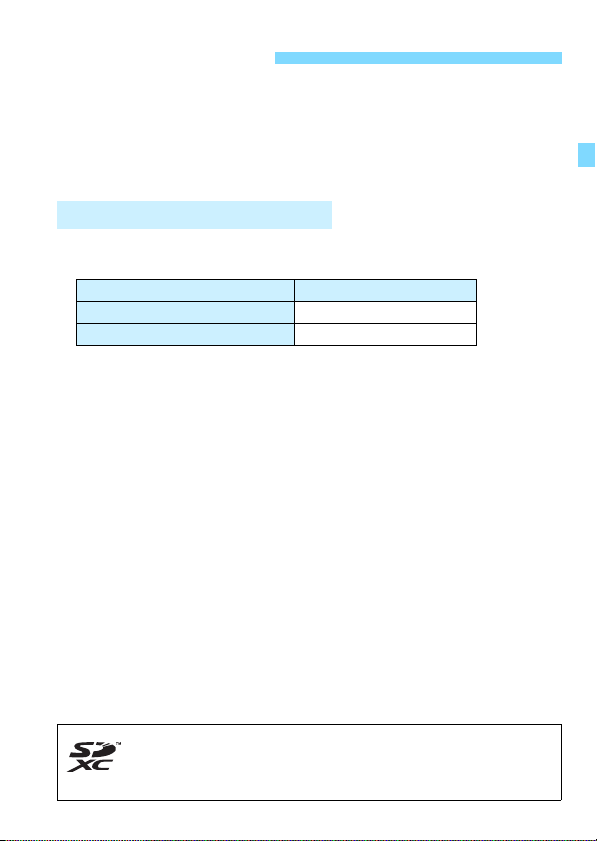
Compatible Cards
In this manual, “card” refers to SD memory cards, SDHC memory
cards, and SDXC memory cards.
* The camera does not come with a card for recording images/
movies. Please purchase it separately.
The camera can use the following cards regardless of capacity:
• SD memory cards
• SDHC memory cards*
• SDXC memory cards*
* UHS-I cards compatible.
Cards that Can Record Movies
When shooting movies, use a large-capacity card with a fast reading/
writing speed as shown in the table.
Compression Method (p.216) Card
IPB 6 MB/sec. or faster
ALL-I (I-only) 20 MB/sec. or faster
If you use a slow-writing card when shooting movies, the movie may
not be recorded properly. Also, if you play back a movie on a card
with a slow reading speed, the movie may not play back properly.
If you want to shoot still photos while shooting a movie, you will need
an even faster card.
To check the card’s reading/writing speed, refer to the card
manufacturer’s website.
3
Page 4
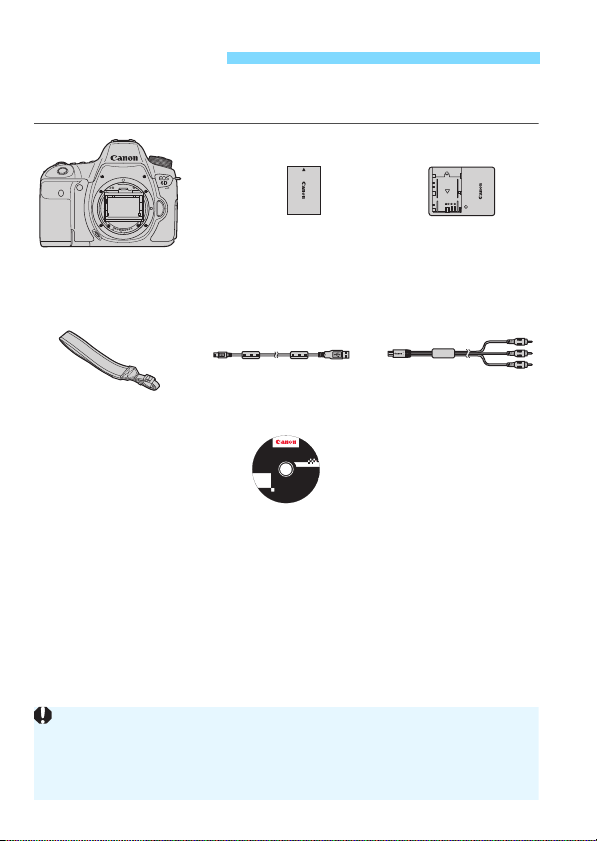
Item Check List
Battery Pack
LP-E6
(with protective cover)
Battery Charger
LC-E6/LC-E6E*
Interface Cable IFC-200U Stereo AV Cable
AVC-DC400ST
Camera
(with body cap)
Wide Strap
EW-EOS6D
EOS Solution Disk
(Software)
When you need Lens Instruction Manuals, download them from the Canon
website (p.5).
The lens instruction manuals (PDF) are for lenses sold individually. Note
that when purchasing the Lens Kit, some of the accessories included with
the lens may not match those listed in the Lens Instruction Manual.
Before starting, check that all the following items have been included
with your camera. If anything is missing, contact your dealer.
EOS Solution Disk XXX
CEL-XXX XXX
XXXXX
XXXXX
XXXXX
XXXXX
XXXXX
Windows XXX XXX
Mac OS X XXX XXX
.
©
U
E
C
e
A
h
t
N
O
n
i
N
e
d
I
N
a
C
M
.
.
2
X
0
X
* Battery Charger LC-E6 or LC-E6E is provided. (The LC-E6E comes with a power
cord.)
The Instruction Manuals provided are listed on the next page.
If you purchased a Lens Kit, check that the lenses are included.
Depending on the Lens Kit type, lens instruction manuals may also be included.
Be careful not to lose any of the above items.
4
Page 5
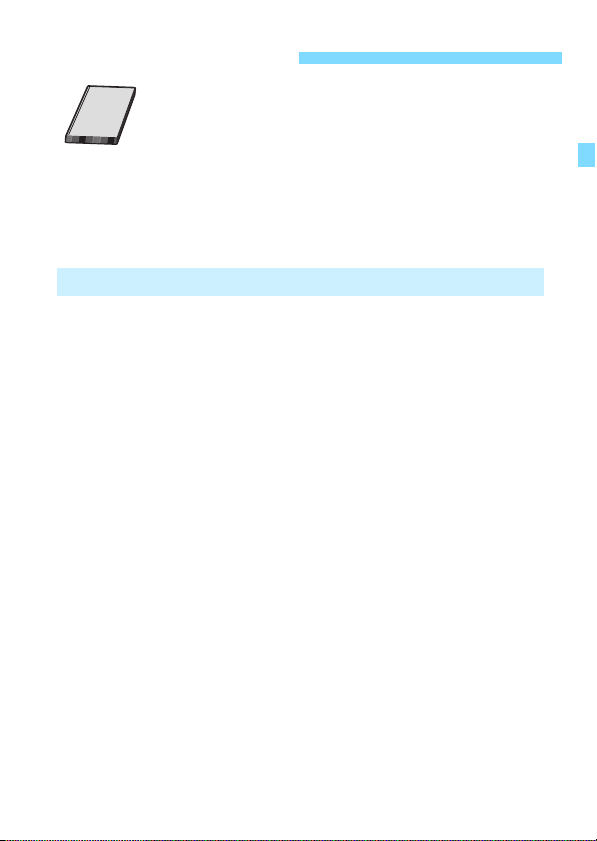
Instruction Manuals
Camera Basic Instruction Manual, Wi-Fi Function
Basic Instruction Manual and GPS Function
Instruction Manual
The booklet is composed of Camera Instruction Manual
(Basic-version), Wi-Fi Function Instruction Manual (Basicversion), and GPS Function Instruction Manual (Fullversion). More detailed Instruction Manuals (PDF files) can
be downloaded from the Canon website.
Downloading and Viewing the Instruction Manuals (PDF Files)
1 Download the Instruction Manuals (PDF files).
Connect to the Internet and access the following Canon website.
www.canon.com/icpd
Select your country or region of residence and download the
Instruction Manuals.
Instruction Manuals Available for Download
• Camera Instruction Manual
• Wi-Fi Function Instruction Manual
• Camera Basic Instruction Manual, Wi-Fi Function Basic
Instruction Manual and GPS Function Instruction Manual
• Lens Instruction Manuals
• Software Instruction Manuals
2 View the Instruction Manuals (PDF files).
Double-click a downloaded Instruction Manual (PDF file) to open it.
To view the Instruction Manuals (PDF files), Adobe Acrobat
Reader DC or other Adobe PDF viewer (most recent version
recommended) is required.
Adobe Acrobat Reader DC can be downloaded free from the
Internet.
To learn how to use a PDF viewer, refer to its Help section.
5
Page 6
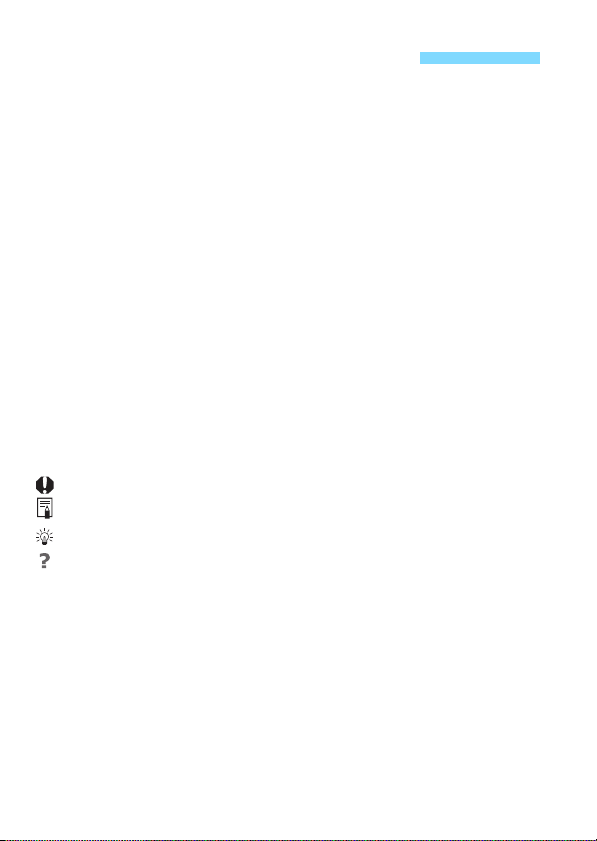
Conventions Used in this Manual
Icons in this Manual
<6> : Indicates the Main Dial.
5> : Indicates the Quick Control Dial.
<
<9> <V> <U> : Indicates the Multi-controller and the push
direction.
<0> : Indicates the Setting button.
0, 9, 7, 8 : Indicates that the corresponding function
* In this manual, the icons and markings indicating the camera’s buttons, dials,
and settings correspond to the icons and markings on the camera and on the
LCD monitor.
3 : Indicates a function that can be changed by pressing the
M> button and changing the setting.
<
M : When shown on the upper right of a page, it indicates that the
function is available only in the Creative Zone modes (p.24).
(p.**) : Reference page numbers for more information.
: Warning to prevent shooting problems.
: Supplemental information.
: Tips or advice for better shooting.
: Problem-solving advice.
Basic Assumptions
All operations explained in this manual assume that the power switch
has been set to <
left (Multi function lock released) (p.34, 47).
It is assumed that all the menu settings and Custom Functions are
set to their defaults.
The illustrations in this manual show the camera attached with an
EF50mm f/1.4 USM lens as an example.
remains active for 4 sec., 6 sec., 10 sec., or
16 sec. respectively after you let go of the
button.
1> and the <R> switch has been set to the
6
Page 7
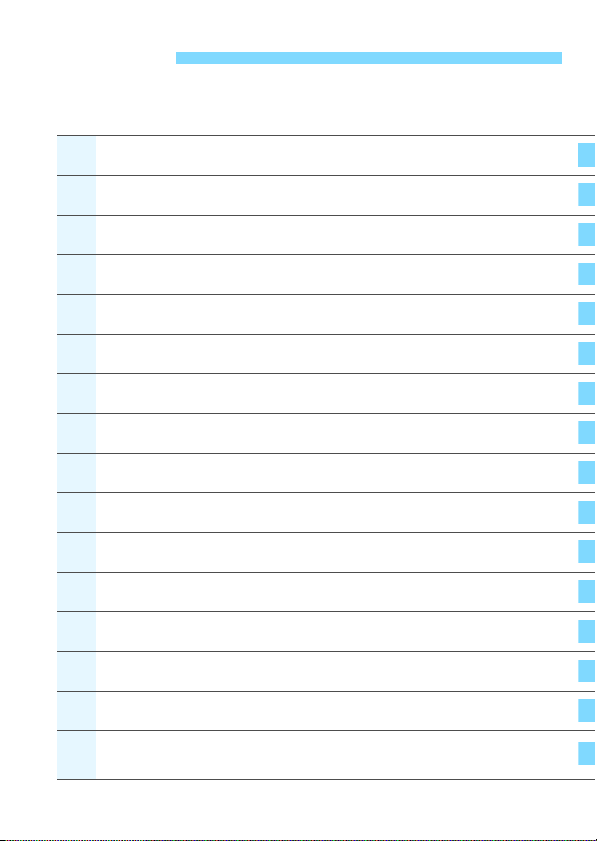
Chapters
1
2
345
67891011121314
15
For first-time DSLR users, Chapters 1 and 2 explain the camera’s
basic operations and shooting procedures.
Introduction
Getting Started
Basic Shooting
Setting the AF and Drive Modes
Image Settings
Advanced Operations
Flash Photography
Shooting with the LCD Monitor
Shooting Movies
Image Playback
Post-Processing Images
Sensor Cleaning
Printing Images
Customizing the Camera
Reference
(Live View Shooting)
2
27
65
91
101
141
169
179
203
235
271
279
285
301
331
Downloading Images to Your Computer
387
7
Page 8
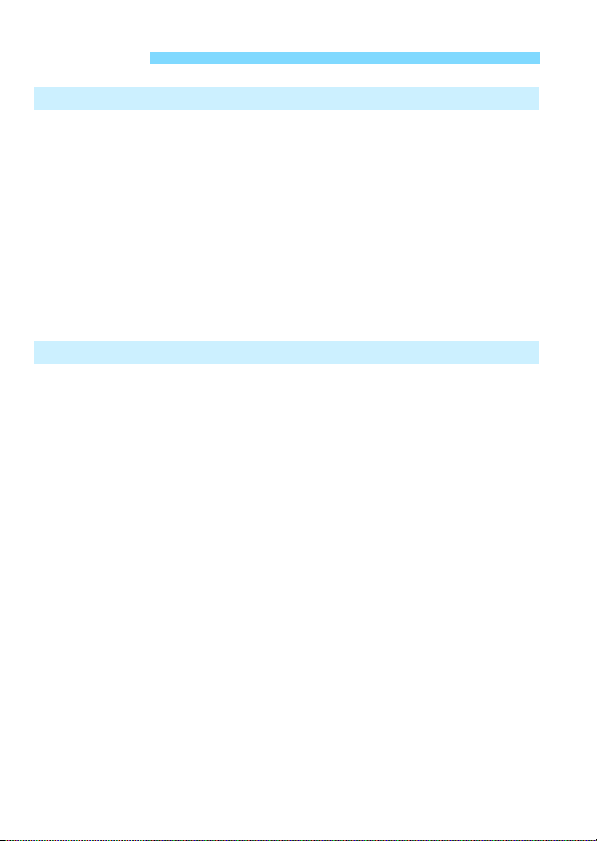
Contents
Introduction 2
Compatible Cards............................................................................. 3
Item Check List................................................................................. 4
Instruction Manuals .......................................................................... 5
Conventions Used in this Manual..................................................... 6
Chapters........................................................................................... 7
Index to Features ........................................................................... 14
Handling Precautions .................................................................... 16
Quick Start Guide ........................................................................... 18
Nomenclature ................................................................................. 20
Getting Started 27
1
Charging the Battery ...................................................................... 28
Installing and Removing the Battery............................................... 30
Installing and Removing the Card .................................................. 31
Turning on the Power ..................................................................... 34
Setting the Date, Time, and Zone................................................... 36
Selecting the Interface Language................................................... 38
Attaching and Detaching a Lens..................................................... 39
About the Lens Image Stabilizer..................................................... 42
Basic Operation.............................................................................. 43
Q Quick Control for Shooting Functions ....................................... 49
3 Menu Operations.................................................................. 51
Before You Start ............................................................................. 53
Formatting the Card .................................................................... 53
Setting the Power-off Time/Auto Power Off ................................ 55
Setting the Image Review Time .................................................. 55
Turning the LCD Monitor Off/On ................................................. 56
Reverting the Camera to the Default Settings ............................ 56
Q Displaying the Electronic Level............................................... 60
Feature Guide and Help................................................................. 63
8
Page 9
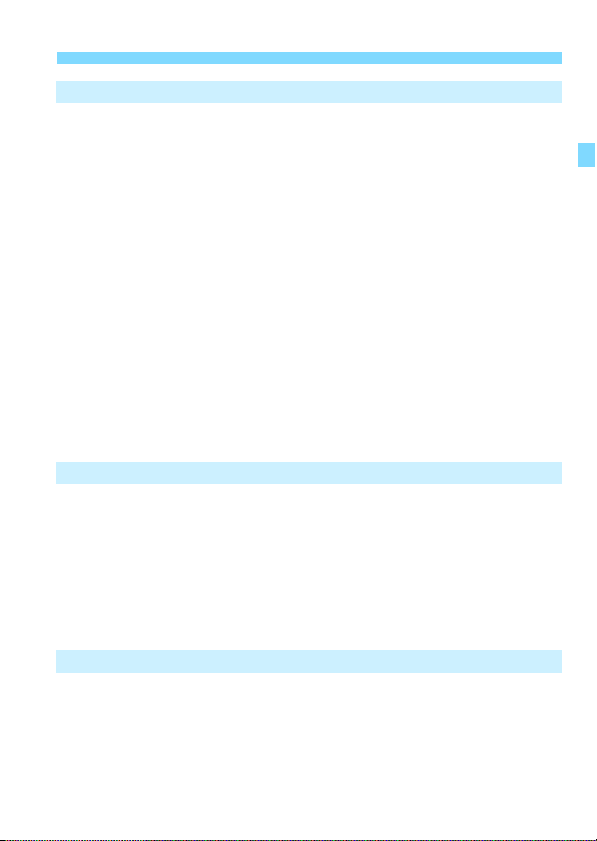
Basic Shooting 65
2
A Fully Automatic Shooting (Scene Intelligent Auto) ...................66
A Full Auto Techniques (Scene Intelligent Auto)..........................69
C Creative Auto Shooting.............................................................71
8: Special Scene Mode .............................................................74
2 Shooting Portraits ......................................................................75
3 Shooting Landscapes ...............................................................76
4 Shooting Close-ups....................................................................77
5 Shooting Moving Subjects ........................................................78
6 Shooting Night Portraits (With a Tripod) ....................................79
F Shooting Night Scenes (Handheld)............................................80
G Shooting Backlit Scenes............................................................81
Q Quick Control.............................................................................83
Shoot by Ambience Selection.........................................................84
Shoot by Lighting or Scene Type....................................................87
Setting the AF and Drive Modes 91
3
f: Selecting the AF Operation .....................................................92
S Selecting AF Points ..................................................................94
When Autofocus Fails.....................................................................96
MF: Manual Focusing ..................................................................97
i Selecting the Drive Mode..........................................................98
j Using the Self-timer .................................................................100
Contents
Image Settings 101
4
Setting the Image-Recording Quality............................................102
i: Setting the ISO Speed .........................................................106
A Selecting a Picture Style ...................................................... 112
A Customizing a Picture Style .................................................115
A Registering a Picture Style ................................................... 118
9
Page 10
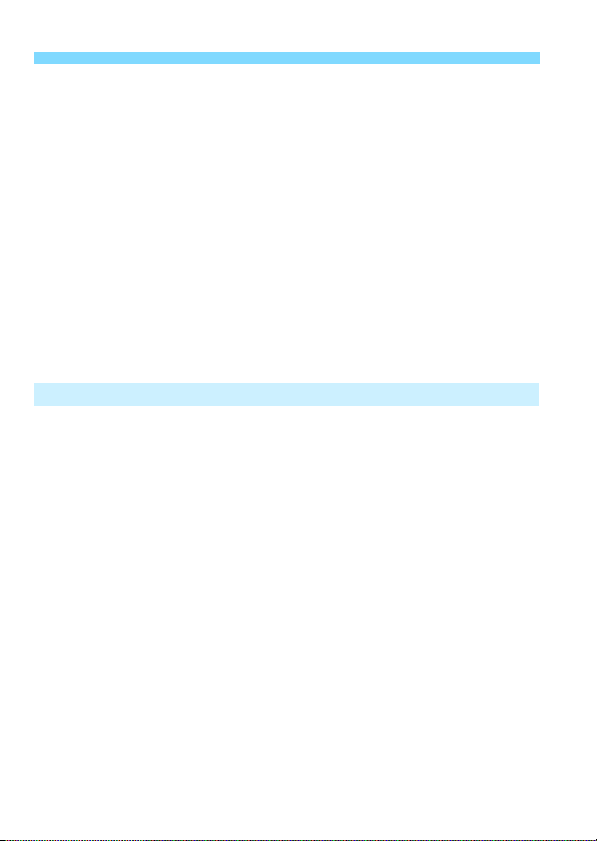
Contents
Setting the White Balance............................................................ 120
O Custom White Balance ....................................................... 121
P Setting the Color Temperature ........................................... 122
White Balance Correction............................................................. 123
Auto Correction of Brightness and Contrast................................. 125
Noise Reduction Settings............................................................. 126
Highlight Tone Priority .................................................................. 130
Lens Peripheral Illumination / Chromatic Aberration Correction.... 131
Creating and Selecting a Folder................................................... 134
File Numbering Methods .............................................................. 136
Setting Copyright Information....................................................... 138
Setting the Color Space................................................................ 140
Advanced Operations 141
5
d: Program AE ............................................................................ 142
s: Shutter-Priority AE................................................................ 144
f: Aperture-Priority AE ............................................................. 146
Depth of Field Preview .............................................................. 147
a: Manual Exposure................................................................... 148
q Selecting the Metering Mode.................................................. 149
Setting Exposure Compensation.................................................. 151
h Auto Exposure Bracketing (AEB)........................................... 152
A AE Lock................................................................................... 153
F: Bulb Exposures....................................................................... 154
w: HDR (High Dynamic Range) Shooting.............................. 155
P Multiple Exposures................................................................. 158
2 Mirror Lockup ........................................................................ 165
Using the Eyepiece Cover............................................................ 166
F Using a Remote Switch............................................................ 167
R Remote Control Shooting.......................................................... 167
10
Page 11
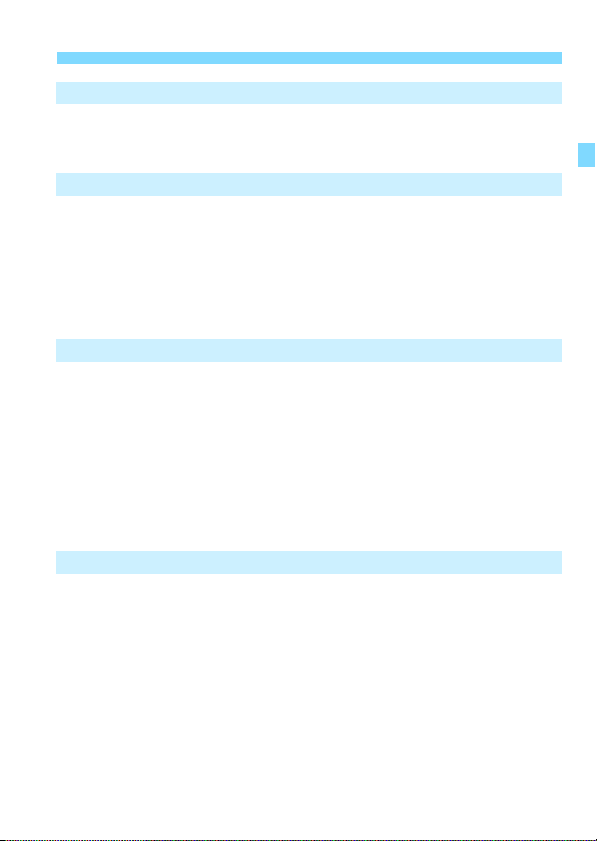
Flash Photography 169
6
D Flash Photography.................................................................... 170
Setting the Flash...........................................................................172
Shooting with the LCD Monitor (Live View Shooting) 179
7
A Shooting with the LCD Monitor...............................................180
Shooting Function Settings...........................................................185
Menu Function Settings ................................................................ 187
Using AF to Focus (AF Method) ...................................................192
Focusing Manually........................................................................199
Shooting Movies 203
8
k Shooting Movies ....................................................................204
Shooting Function Settings...........................................................215
Setting the Movie-Recording Size.................................................216
Setting the Sound Recording........................................................218
Setting the Time Code ..................................................................220
Menu Function Settings ................................................................ 223
Shooting Video Snapshots............................................................225
Image Playback 235
9
x Image Playback .....................................................................236
B: Shooting Information Display ............................................238
He Searching for Images Quickly ............................................242
u Magnified View .......................................................................244
b Rotating the Image .................................................................246
Setting Ratings..............................................................................247
Q Quick Control for Playback ..................................................... 249
k Enjoying Movies .....................................................................251
k Playing Movies .......................................................................253
Contents
11
Page 12
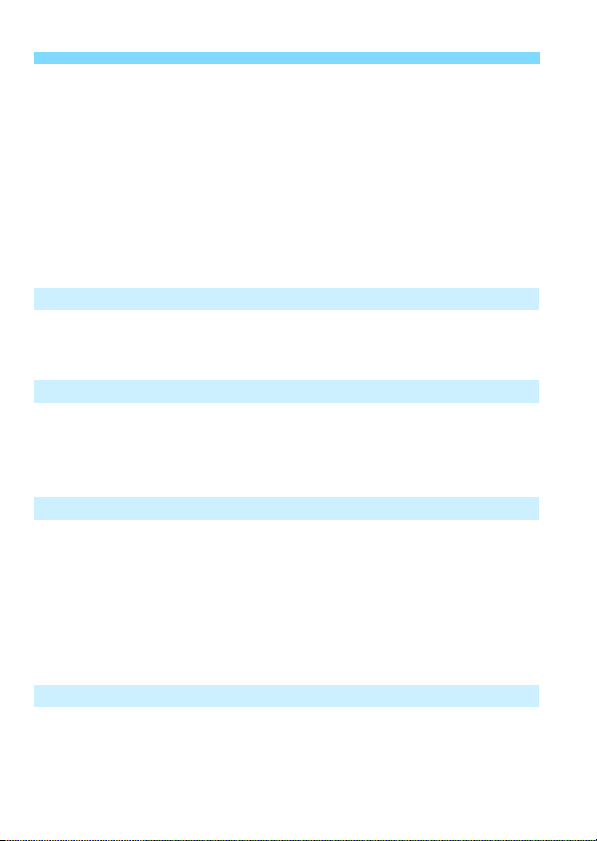
Contents
X Editing a Movie’s First and Last Scenes ................................. 255
Slide Show (Auto Playback)......................................................... 257
Viewing the Images on TV............................................................ 261
K Protecting Images .................................................................. 265
L Erasing Images........................................................................ 267
Changing Image Playback Settings ............................................. 269
Adjusting the LCD Monitor Brightness ...................................... 269
Auto Rotation of Vertical Images .............................................. 270
Post-Processing Images 271
10
R Processing RAW Images with the Camera........................... 272
S Resize..................................................................................... 277
Sensor Cleaning 279
11
f Automatic Sensor Cleaning .................................................. 280
Appending Dust Delete Data........................................................ 281
Manual Sensor Cleaning.............................................................. 283
Printing Images 285
12
Preparing to Print.......................................................................... 286
w Printing................................................................................... 288
Trimming the Image .................................................................. 293
W Digital Print Order Format (DPOF) ......................................... 295
W Direct Printing of Print-Ordered Images ................................. 298
p Specifying Images for a Photobook......................................... 299
Customizing the Camera 301
13
Setting Custom Functions ............................................................ 302
Custom Functions ........................................................................ 303
Custom Function Settings ............................................................ 304
12
Page 13
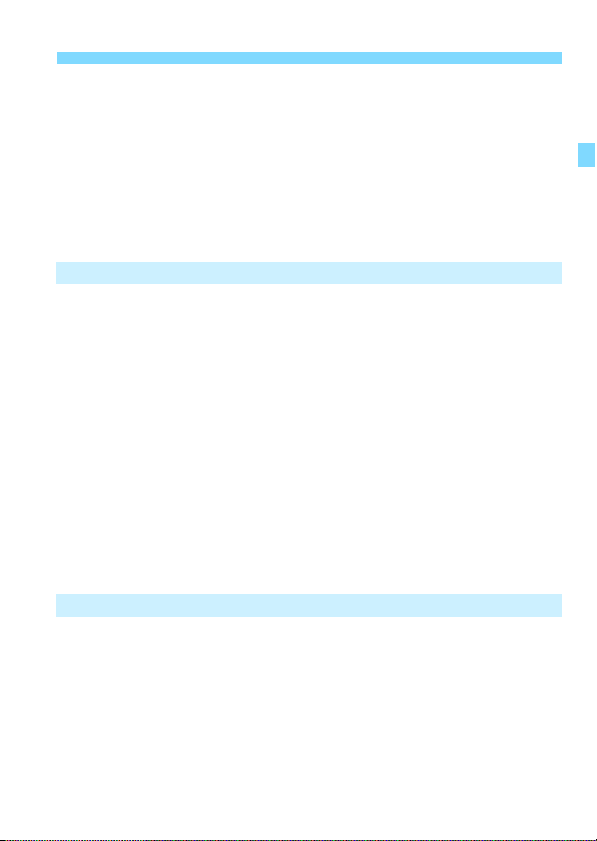
C.Fn I: Exposure .......................................................................304
C.Fn II: Autofocus .....................................................................307
C.Fn III: Operation/Others .........................................................311
8: AF Microadjustment ...............................................................314
8: Custom Controls ....................................................................320
Registering My Menu....................................................................327
w Register Custom Shooting Modes ..........................................328
Reference 331
14
B Button Functions ................................................................332
Checking the Battery Information..................................................334
Using a Household Power Outlet..................................................338
Using Eye-Fi Cards.......................................................................339
Function Availability Table According to Shooting Mode ..............342
Menu Settings...............................................................................346
System Map ..................................................................................354
Troubleshooting Guide..................................................................356
Error Codes...................................................................................370
Specifications................................................................................371
Safety Precautions .......................................................................382
Handling Precautions: EF24-105mm f/3.5-5.6 IS STM ................385
Downloading Images to Your Computer 387
15
Downloading Images to a Computer.............................................388
About the Software .......................................................................390
Installing the Software...................................................................392
Index .............................................................................................394
Contents
13
Page 14
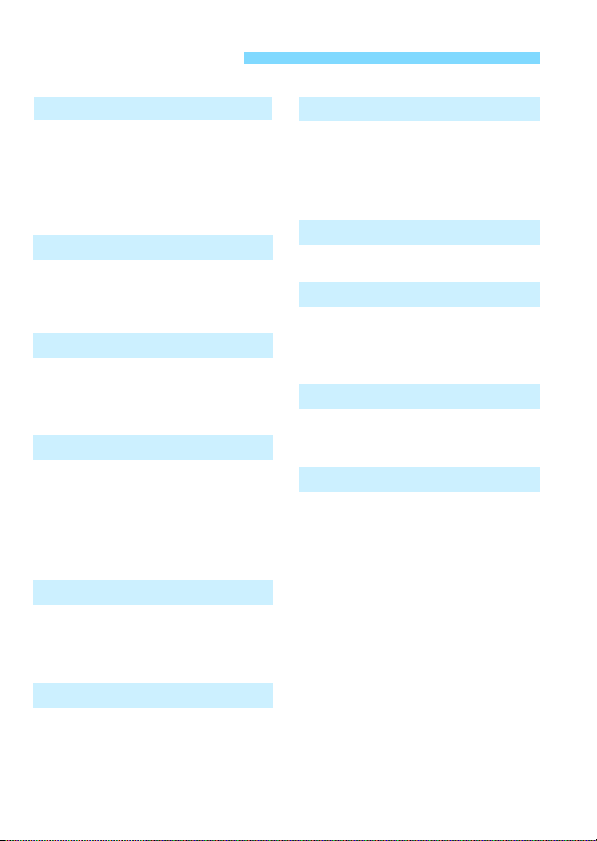
Index to Features
Power
Charging the battery p.28
Battery check p.35
Battery information check
Household power outlet p.338
Auto power off p.55
p.334
Card
Format p.53
Release shutter without
card p.32
Lens
Attaching/Detaching p.39
Zoom p.40
Image Stabilizer p.42
Basic Settings
Language p.38
Date/Time/Zone p.36
Beeper p.346
Copyright information p.138
Clear all camera settings p.56
Viewfinder
Dioptric adjustment p.43
Eyepiece cover p.166
Electronic level p.61
LCD Monitor
Brightness adjustment p.269
Electronic level p.60
Feature guide p.63
Help p.64
14
AF
AF operation p.92
AF point selection p.94
AF Microadjustment p.314
Manual focusing p.97
Metering
Metering mode p.149
Drive
Drive mode p.98
Self-timer p.100
Maximum burst p.105
Recording Images
Create/select a folder p.134
File numbering p.136
Image Quality
Image-recording quality p.102
ISO speed p.106
Picture Style p.112
White balance p.120
Auto Lighting Optimizer p.125
Noise reduction for
high ISO speeds p.126
Noise reduction for long
exposures p.128
Highlight tone priority p.130
Peripheral illumination
correction p.131
Chromatic aberration
correction p.132
Color space p.140
Page 15
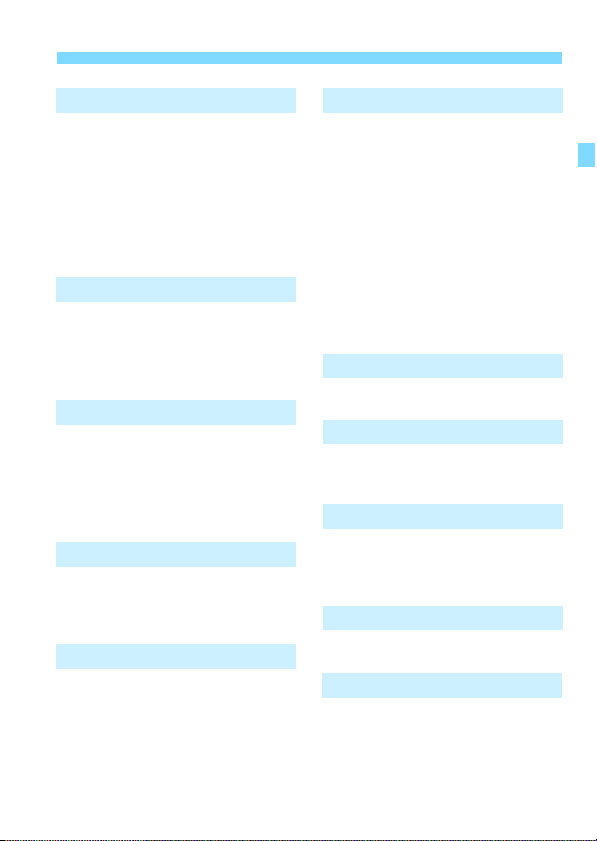
Index to Features
Shooting
Shooting mode p.24
HDR p.155
Multiple exposures p.158
Mirror lockup p.165
Depth-of-field preview p.147
Remote control p.167
Quick Control p.49
Exposure Adjustment
Exposure compensation p.151
AEB p.152
AE lock p.153
Safety shift p.306
Flash
External flash p.169
External flash function
settings p.172
External Speedlite
Custom Functions p.177
Live View Shooting
Live View shooting p.179
Focusing p.192
Aspect ratio p.188
Movie Shooting
Movie shooting p.203
Movie recording size p.216
Sound recording p.218
Time code p.220
Still photo shooting p.213
Video snapshot p.225
Playback
Image review time p.55
Single-image display p.236
Shooting information display
Index display p.242
Image browsing (Jump display)
Magnified view p.244
Image rotate p.246
Rating p.247
Movie playback p.253
Slide show p.257
Viewing images on TV p.261
Protect p.265
Erase p.267
p.238
p.243
Image Editing
RAW image processing p.272
Resize p.277
Printing
PictBridge p.286
Print Order (DPOF) p.295
Photobook Set-up p.299
Customization
Custom Functions (C.Fn) p.303
Custom Controls p.320
My Menu p.327
Custom shooting mode p.328
Sensor Cleaning and Dust Reduction
Sensor cleaning p.280
Append Dust Delete Data p.281
Wi-Fi/GPS*
Wi-Fi
Wi-Fi Function Instruction Manual
GPS
GPS Function Instruction Manual
* The EOS 6D (N) does not have the
Wi-Fi and GPS functions.
15
Page 16
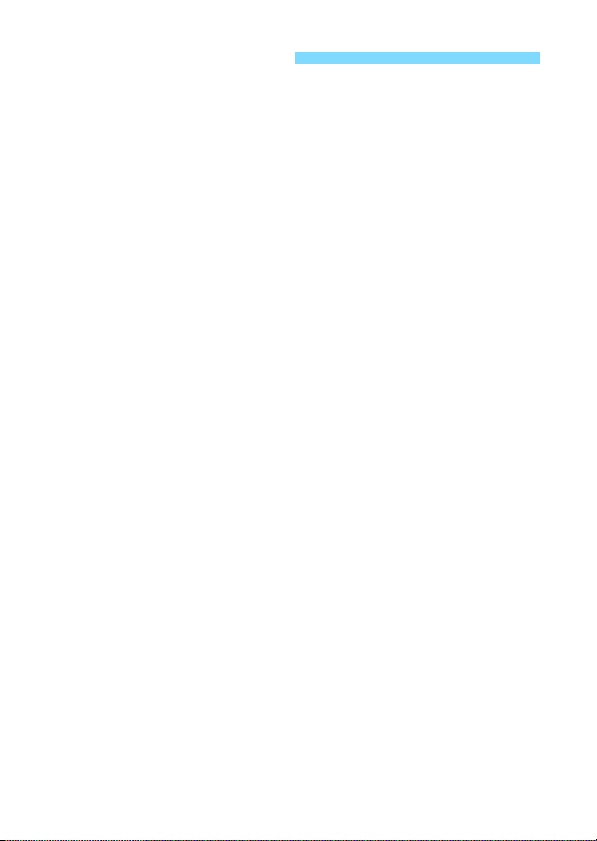
Handling Precautions
Also read “Handling Precautions” on page 386.
Camera Care
This camera is a precision instrument. Do not drop it or subject it to physical
shock.
The camera is not waterproof and cannot be used underwater.
To maximize the camera's dust- and drip- resistance, keep the terminal
cover, battery compartment cover, card slot cover, and all other covers firmly
closed.
This camera is designed to be dust- and drip- resistant, in order to help
prevent sand, dust, dirt, or water that falls on it unexpectedly from getting
inside, but it is impossible to prevent dirt, dust, water, or salt from getting
inside at all. As far as possible, do not allow dirt, dust, water, and salt to get
on the camera.
If water gets on the camera, wipe it off with a dry and clean cloth. If dirt, dust,
or salt gets on the camera, wipe it off with a clean, well-wrung wet cloth.
Using the camera in a location with large amounts of dirt or dust may cause
a malfunction.
Cleaning the camera after use is recommended. Allowing dirt, dust, water, or
salt to remain on the camera may cause a malfunction.
If you accidentally drop the camera into water or are concerned that
moisture (water), dirt, dust, or salt may have gotten inside it, promptly
consult the nearest Canon Service Center.
Never leave the camera near anything having a strong magnetic field such
as a magnet or electric motor. Also avoid using or leaving the camera near
anything emitting strong radio waves such as a large antenna. Strong
magnetic fields can cause camera misoperation or destroy image data.
Do not leave the camera in excessive heat such as in a car in direct sunlight.
High temperatures can cause the camera to malfunction.
The camera contains precision electronic circuitry. Never attempt to
disassemble the camera yourself.
16
Page 17
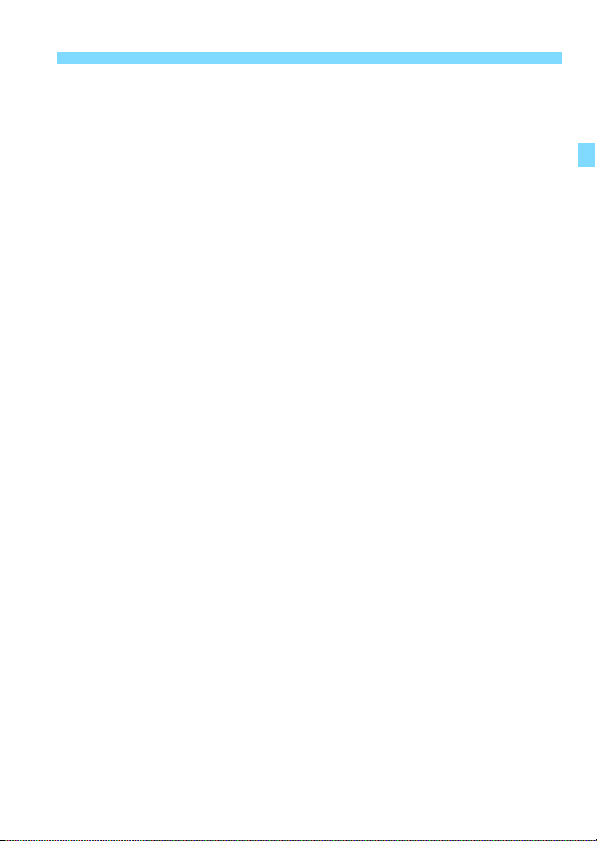
Handling Precautions
Do not block the mirror operation with your finger, etc. Doing so may cause a
malfunction.
Use a blower to blow away dust on the lens, viewfinder, reflex mirror, and
focusing screen. Do not use cleaners that contain organic solvents to clean
the camera body or lens. For stubborn dirt, take the camera to the nearest
Canon Service Center.
Do not touch the camera’s electrical contacts with your fingers. This is to prevent
the contacts from corroding. Corroded contacts can cause camera misoperation.
If the camera is suddenly brought in from the cold into a warm room,
condensation may form on the camera and internal parts. To prevent
condensation, first put the camera in a sealed plastic bag and let it adjust to
the warmer temperature before taking it out of the bag.
If condensation forms on the camera, do not use the camera. This is to avoid
damaging the camera. If there is condensation, remove the lens, card and
battery from the camera, and wait until condensation has evaporated before
using the camera.
If the camera will not be used for an extended period, remove the battery
and store the camera in a cool, dry, well-ventilated location. Even while the
camera is in storage, press the shutter button a few times once in a while to
check that the camera is still working.
Avoid storing the camera where there are chemicals that result in rust and
corrosion such as in a chemical lab.
If the camera has not been used for an extended period, test all its functions
before using it. If you have not used the camera for some time or if there is
an important shoot such as a foreign trip coming up, have the camera
checked by your Canon dealer or check the camera yourself and make sure
it is working properly.
17
Page 18

Quick Start Guide
1
2
3
4
Insert the battery (p.30).
To charge the battery, see page 28.
Insert a card (p.31).
With the card’s label facing
toward the back of the
camera, insert it into the
card slot.
Attach the lens (p.39).
Align it with the red dot.
Set the lens focus mode switch
to <f> (p.39).
18
5
Set the power switch to <1>
.
(p.34)
When the LCD monitor displays the
date/time/zone setting screens, see
page 36.
Page 19
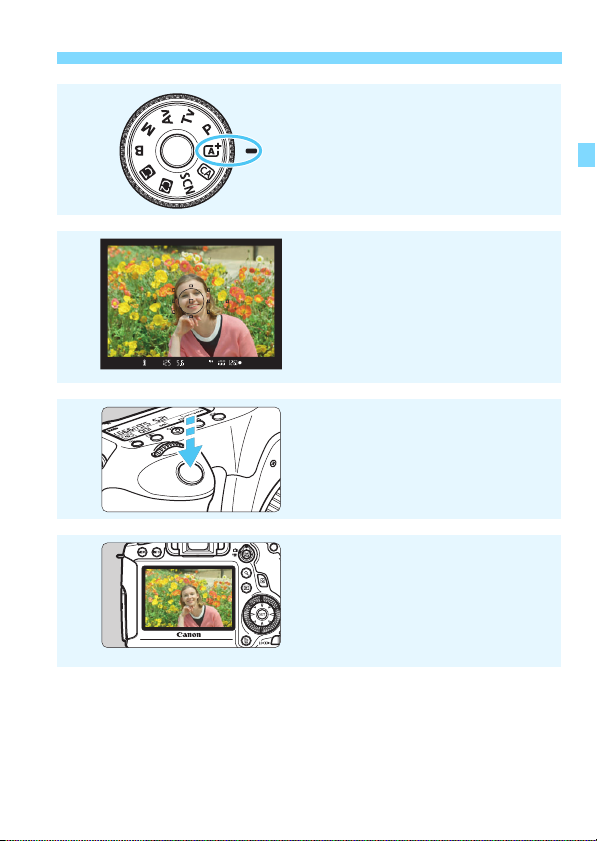
6
7
8
9
Quick Start Guide
While holding down the center
of the Mode Dial, set it to <A>
(Scene Intelligent Auto) (p.66).
All the necessary camera settings
will be set automatically.
Focus the subject (p.44).
Look through the viewfinder and
aim the viewfinder center over the
subject.
Press the shutter button halfway,
and the camera will focus the
subject.
Take the picture (p.44).
Press the shutter button completely
to take the picture.
Review the picture (p.55).
The captured image will be
displayed for 2 sec. on the LCD
monitor.
To display the image again, press
x> button (p.236).
the <
To shoot while looking at the LCD monitor, see “Live View
Shooting” (p.179).
To view the images captured so far, see “Image Playback” (p.236).
To delete an image, see “Erasing Images” (p.267).
19
Page 20
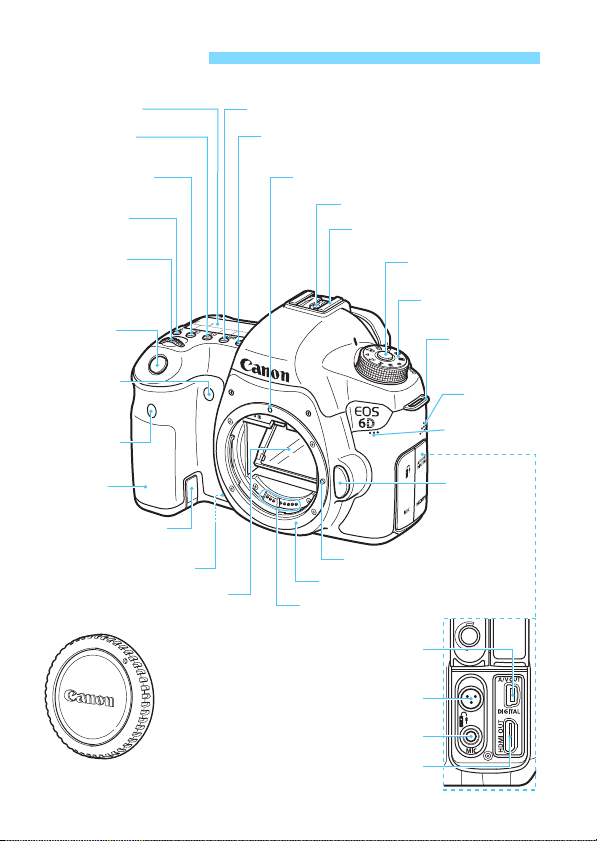
Nomenclature
R
LCD panel (p.22)
<i> ISO speed
setting button (p.106)
<q> Metering mode
selection button (p.149)
<U> LCD panel
illumination button (p.48)
<6> Main Dial
(p.45)
Shutter button
(p.44)
Self-timer lamp
(p.100)
Remote control
sensor (p.167)
Grip (Battery
compartment)
DC coupler cord hole
(p.338)
Depth-of-field preview button
(p.147)
Mirror (p.165, 283)
<F> Remote control terminal (N3 type) (p.167)
> Drive mode selection button (p.98)
<
<f> AF operation selection button (p.92)
<q/C>Audio/video OUT/
Lens mount index (p.39)
Flash-sync contacts
Hot shoe (p.170)
Lens lock pin
Lens mount
Contacts (p.17)
Digital terminal (p.264/286, 388)
Mode Dial lock release
button (p.45)
Mode Dial (p.24)
Strap mount
(p.27)
Speaker
(p.253)
Microphone
(p.219)
Lens release
button (p.40)
Body cap (p.39)
20
<Y> External microphone IN terminal (p.219)
<D> HDMI mini OUT terminal (p.261)
Page 21

Nomenclature
<V> Focal plane mark
<A/k> Live View shooting/
Movie shooting switch (p.179/203)
<0> Start/Stop button (p.180, 204)
Dioptric adjustment knob (p.43)
Eyecup (p.166)
Viewfinder eyepiece
Power switch (p.34)
<M>
Menu button (p.51)
<B>
Info button
(p.48, 60, 64, 182,
210, 236, 332)
LCD monitor (p.51, 269)
Tripod socket
<u> Index/Magnify/Reduce
button (p.242/244)
<x> Playback button (p.236)
<9> Multi-controller (p.47)
<L> Erase button (p.267)
<p> AF start button
(p.44, 181, 211)
<A> AE lock/
FE lock button (p.153/170)
<S> AF point selection
button (p.94)
<Q> Quick Control
button (p.49)
Strap mount
(p.27)
Card slot
cover (p.31)
Battery
compartment
cover release
lever (p.30)
Battery compartment
cover (p.30)
Access lamp (p.33)
Multi function lock
switch (p.47)
<0> Setting button (p.51)
<5> Quick Control Dial (p.46)
Card slot (p.31)
21
Page 22
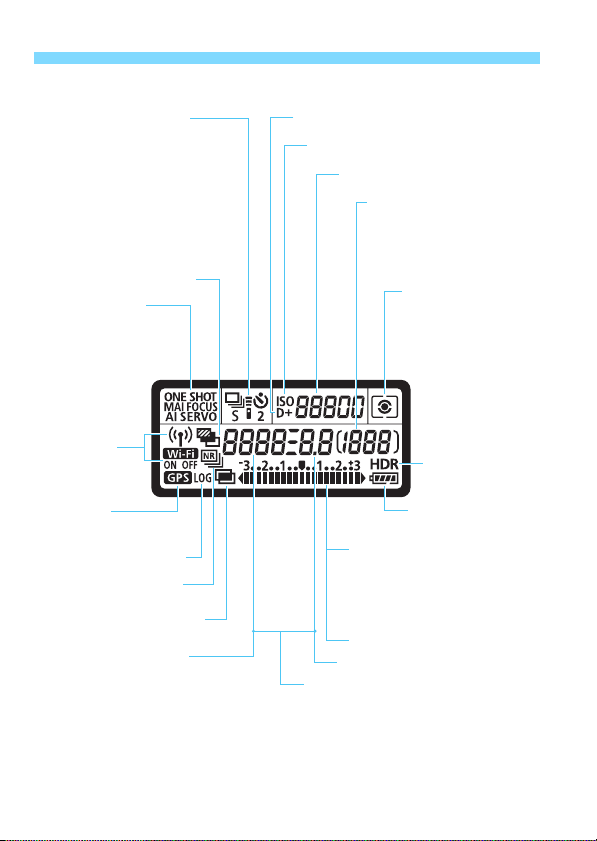
Nomenclature
Drive mode (p.98)
u Single shooting
i Continuous shooting
B Silent single shooting
M Silent continuous
shooting
Q Self-timer: 10 sec./
Remote control
k Self-timer: 2 sec./
Remote control
<h> AEB (p.152)
AF operation (p.92)
X
One-Shot AF
9
AI Focus AF
Z
AI Servo AF
4L
Manual focus
Wi-Fi function
<k/l>
12
<r> GPS
acquisition status
<x> Logging function
<M> Multi Shot Noise
Reduction (p.126)
<P> Multiple-exposure
shooting (p.158)
Aperture
Battery check (p.35)
ISO speed (p.106)
<g> ISO speed (p.106)
<A> Highlight tone priority (p.130)
<w>
HDR shooting
(p.155)
Electronic level
Exposure level indicator
Exposure compensation amount
(p.151)
AEB range (p.152)
Flash exposure compensation
amount (p.170)
Metering mode (p.149)
q Evaluative metering
w Partial metering
r Spot metering
e Center-weighted
average metering
Possible shots
Self-timer countdown
Bulb exposure time
Error No.
Remaining images to record
Shutter speed
FE lock (FEL)
Busy (buSY)
Multi function lock warning (L)
No card warning (Card)
Error code (Err)
Cleaning image sensor (
CLn)
AF point selection
(
[ ]
AF, SEL [ ], SEL AF)
Card full warning (FuLL)
Card error warning (Card Err)
- - - -
- -
LCD Panel
The display will show only the settings currently applied.
22
Page 23
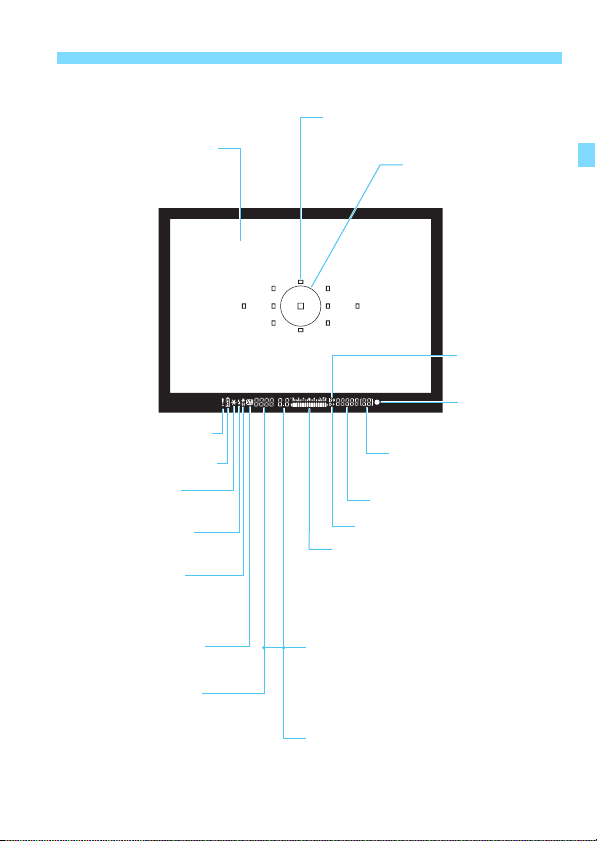
Viewfinder Information
Focusing screen (p.312)
<h> Warning symbol (p.313)
<z> Battery check (p.35)
<A> AE lock (p.153) /
AEB in-progress (p.152)
<D> Flash-ready (p.170)
Improper FE lock warning
<d> FE lock (p.170) /
FEB in-progress (p.176)
<e> High-speed sync (p.175)
<y> Flash exposure
compensation (p.170)
Shutter speed (p.144)
FE lock (FEL)
Busy (buSY)
Multi function lock warning (L)
Nomenclature
AF points (p.94)
(Superimposed display)
Spot metering circle (p.150)
<g> ISO speed
(p.106)
<o> Focus
confirmation
light (p.67)
Max. burst (p.105)
Number of remaining multiple
exposures (p.160)
ISO speed (p.106)
<A> Highlight tone priority (p.130)
Exposure level indicator
Exposure compensation amount (p.151)
AEB range (p.152)
Flash exposure compensation amount
(p.170)
Electronic level (p.61)
AF point selection
- - - -
[ ]
AF, SEL [ ], SEL AF)
(
-
-
Card full warning (FuLL)
Card error warning (Card)
No card warning (Card)
Aperture (p.146)
The display will show only the settings currently applied.
23
Page 24
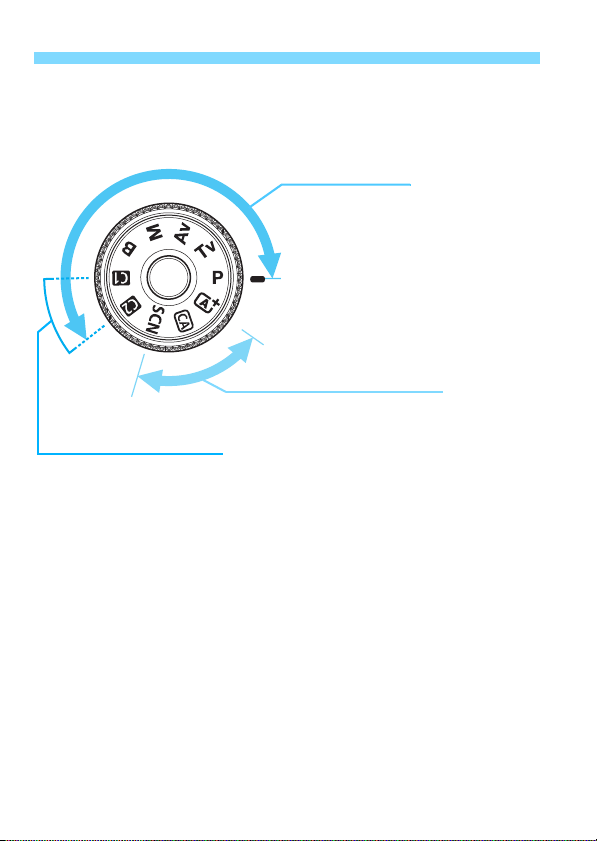
Nomenclature
Basic Zone
All you do is press the shutter
button. The camera sets everything
to suit the subject or scene.
A: Scene Intelligent Auto (p.66)
C : Creative Auto (p.71)
8: Special scene (p.74)
2 : Portrait (p.75)
3 : Landscape (p.76)
4 : Close-up (p.77)
5 : Sports (p.78)
6 : Night Portrait (p.79)
F :
Handheld Night Scene (p.80)
G : HDR Backlight Control (p.81)
Creative Zone
These modes give you more control
for shooting various subjects.
d : Program AE (p.142)
s : Shutter-priority AE (p.144)
f : Aperture-priority AE (p.146)
a : Manual exposure (p.148)
F : Bulb (p.154)
Custom shooting mode
You can register the shooting
mode (d/s/f/a/F), AF
operation, menu settings,
etc., to the w or x Mode
Dial setting and shoot (p.328).
Mode Dial
Turn the Mode Dial while holding down the Mode Dial center (Mode Dial
lock release button).
24
Page 25

Lens
EF24-105mm f/4L IS USM
Focus mode switch (p.39)
Hood mount (p.41)
φ77mm filter thread
(front of lens)
Distance scale
Infrared index
Zoom ring (p.40)
Nomenclature
Zoom position
index (p.40)
Focusing ring (p.97, 199)
Image Stabilizer switch (p.42)
Contacts (p.386)
Lens mount index (p.39)
25
Page 26
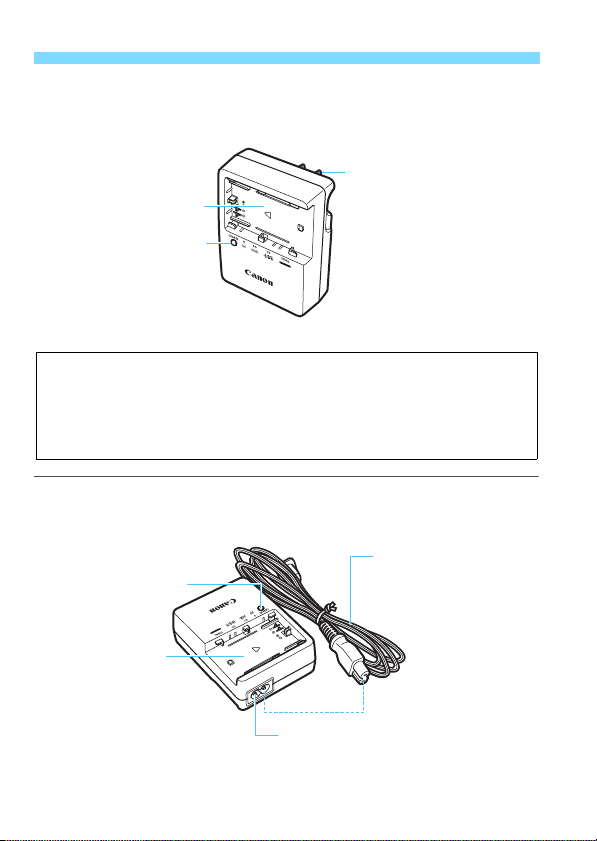
Nomenclature
Battery pack slot
Charge lamp
Power plug
IMPORTANT SAFETY INSTRUCTIONS-SAVE THESE INSTRUCTIONS.
DANGER-TO REDUCE THE RISK OF FIRE OR ELECTRIC SHOCK,
CAREFULLY FOLLOW THESE INSTRUCTIONS.
For connection to a supply not in the U.S.A., use an attachment plug adapter
of the proper configuration for the power outlet, if needed.
Power cord
Power cord socket
Battery pack slot
Charge lamp
Battery Charger LC-E6
Charger for Battery Pack LP-E6/LP-E6N (p.28).
Battery Charger LC-E6E
Charger for Battery Pack LP-E6/LP-E6N (p.28).
26
Page 27
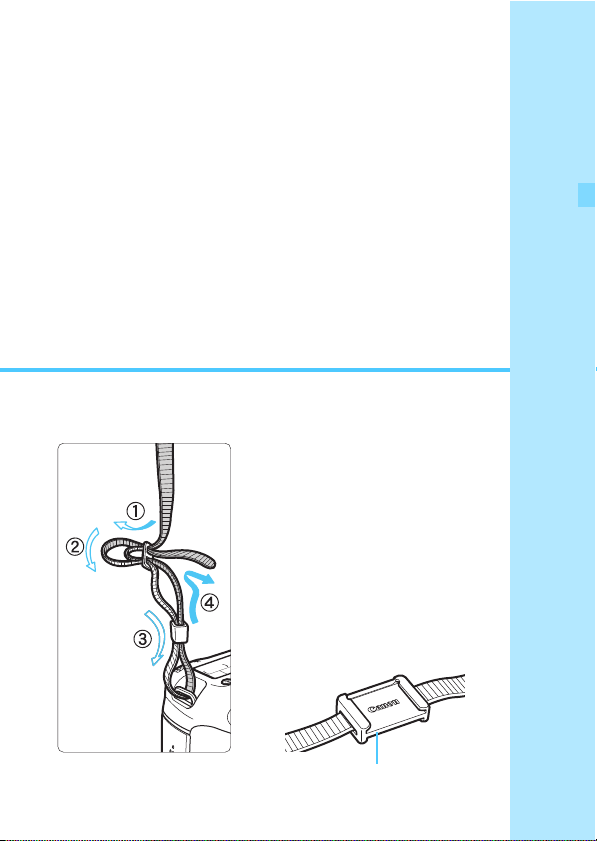
1
Eyepiece cover
Getting Started
This chapter explains preparatory steps before you start
shooting and basic camera operations.
Attaching the Strap
Pass the end of the strap through
the camera’s strap mount eyelet
from the bottom. Then pass it
through the strap’s buckle as shown
in the illustration. Pull the strap to
take up any slack and make sure
the strap will not loosen from the
buckle.
The eyepiece cover is also
attached to the strap (p.166).
27
Page 28

Charging the Battery
LC-E6
LC-E6E
Remove the protective cover.
1
Detach the protective cover provided
Attach the battery.
2
As shown in the illustration, attach the
To detach the battery, follow the
Recharge the battery.
3
For LC-E6
As shown by the arrow, flip out the
For LC-E6E
Connect the power cord to the
Recharging starts automatically and
with the battery.
battery securely to the charger.
above procedure in reverse.
battery charger’s prongs and insert
the prongs into a power outlet.
charger and insert the plug into a
power outlet.
the charge lamp blinks in orange.
Charge Level
0 - 49%
50 - 74% Blinks twice per second
75% or higher Blinks three times per second
Fully charged Green Lights up
It takes approx. 2.5 hours to fully recharge a completely exhausted battery at room
temperature (23
depending on the ambient temperature and the battery’s remaining capacity.
For safety reasons, recharging in low temperatures (5°C - 10°C /
41°F - 50°F) will take longer (up to approx. 4 hours).
Color Indicator
Orange
°
C / 73°F). The time required to recharge the battery will vary greatly
Charge Lamp
Blinks once per second
28
Page 29
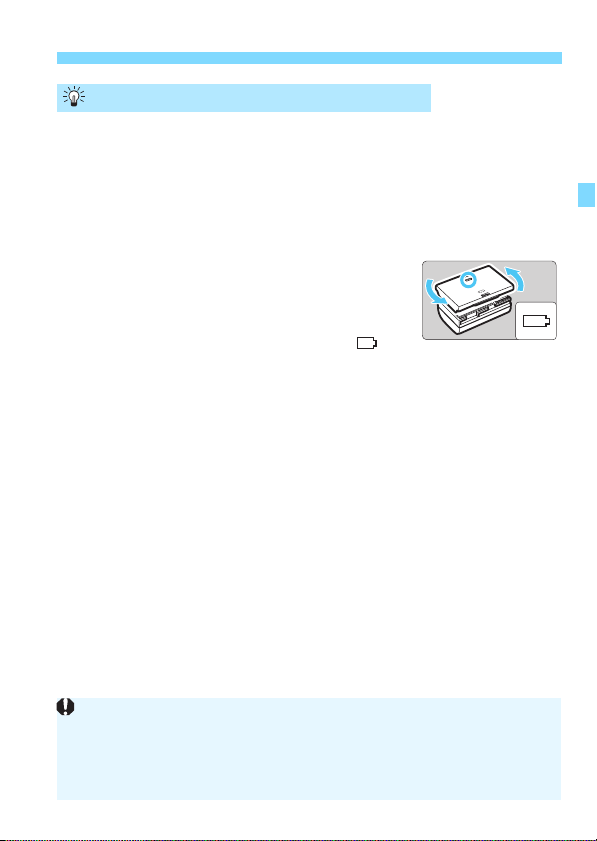
Charging the Battery
After disconnecting the charger’s power plug, do not touch the prongs for
approx. 10 sec.
If the battery’s remaining capacity (p.334) is 94% or higher, the battery
will not be recharged.
The charger cannot charge any battery other than Battery Pack LP-E6/LP-E6N.
Tips for Using the Battery and Charger
Upon purchase, the battery is not fully charged.
Recharge the battery before using.
Recharge the battery on the day before or on the day it is to be used.
Even during storage, a charged battery will gradually drain and lose its capacity.
After recharging the battery, detach it and disconnect the
charger from the power outlet.
You can attach the cover in a different
orientation to indicate whether the battery
has been recharged or not.
If the battery has been recharged, attach the
cover so that the battery-shaped hole < > is
aligned over the blue sticker on the battery. If the battery is
exhausted, attach the cover in the opposite orientation.
When not using the camera, remove the battery.
If the battery is left in the camera for a prolonged period, a small amount
of power current is released, resulting in excess discharge and shorter
battery life. Store the battery with the protective cover attached. Storing
the battery when it is fully charged may lower the battery’s performance.
The battery charger can also be used in foreign countries.
The battery charger is compatible with a 100 V AC to 240 V AC 50/60 Hz
power source. If necessary, attach a commercially-available plug adapter for
the respective country or region. Do not attach any portable voltage
transformer to the battery charger. Doing so can damage the battery charger.
If the battery becomes exhausted quickly even after being fully
charged, the battery has reached the end of its service life.
Check the battery’s recharge performance (p.334) and purchase
a new battery.
29
Page 30
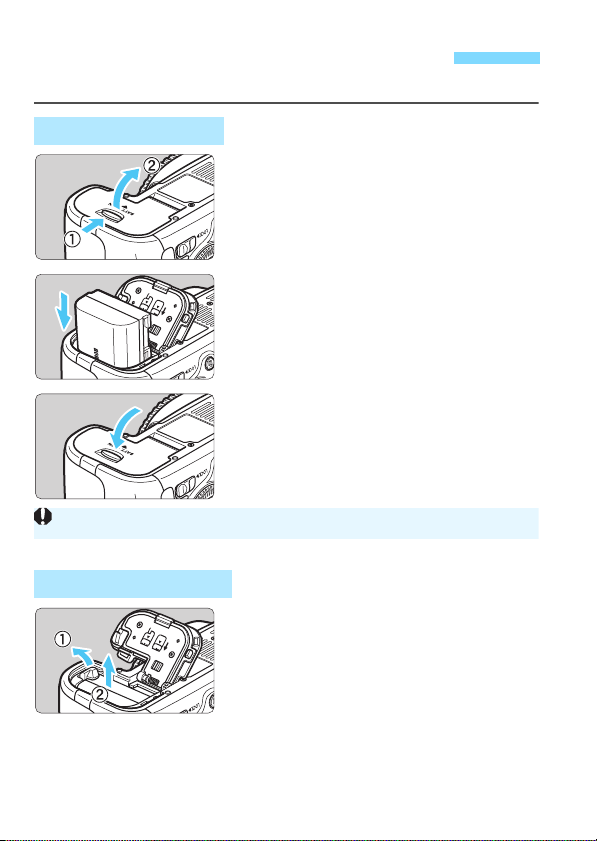
Installing and Removing the Battery
Only Battery Pack LP-E6/LP-E6N can be used.
Load a fully charged Battery Pack LP-E6 (or LP-E6N) into the camera.
Installing the Battery
Open the cover.
1
Slide the lever as shown by the
arrows and open the cover.
Insert the battery.
2
Insert the end with the battery
contacts.
Insert the battery until it locks in
place.
Close the cover.
3
Press the cover until it snaps shut.
Removing the Battery
Open the cover and remove the
battery.
Press the battery lock lever as shown
by the arrow and remove the battery.
To prevent short circuiting of the
battery contacts, be sure to attach the
provided protective cover (p.28) to
the battery.
30
Page 31

Installing and Removing the Card
Write-protect switch
Possible shots
The camera can use an SD, SDHC, or SDXC memory card. UHS-I
Speed Class SDHC and SDXC memory cards can also be used. The
captured images are recorded onto the card.
Make sure the card’s write-protect switch is set upward to
enable writing/erasing.
Installing the Card
Open the cover.
1
Slide the cover as shown by the
arrows to open it.
Insert the card.
2
As shown by the illustration, face
the card’s label side toward you
and insert it until it clicks in place.
Close the cover.
3
Close the cover and slide it in the
direction shown by the arrows until it
snaps shut.
When you set the power switch to
<1>, the number of possible shots
(p.35) will be displayed on the LCD
monitor.
31
Page 32

Installing and Removing the Card
The number of possible shots depends on the remaining capacity of the
card, image-recording quality, ISO speed, etc.
Setting [z1: Release shutter without card] to [Disable] will prevent
you from forgetting to insert a card (p.346).
Access lamp
Removing the Card
Open the cover.
1
Set the power switch to <2>.
Make sure the access lamp is off,
then open the cover.
If [Recording...] is displayed, close
the cover.
Remove the card.
2
Gently push in the card, then let go to
eject it.
Pull the card straight out, then close
the cover.
32
Page 33

Installing and Removing the Card
When the access lamp is lit or blinking, it indicates that images are
being written to or read by the card, being erased, or data is being
transferred. Do not open the card slot cover during this time. Also,
never do any of the following while the access lamp is lit or
blinking. Otherwise, it can damage the image data, card, or camera.
• Removing the card.
• Removing the battery.
• Shaking or banging the camera around.
If the card already contains recorded images, the image number may not
start from 0001 (p.136).
If a card-related error message is displayed on the LCD monitor, remove
and reinsert the card. If the error persists, use a different card.
If you can transfer all the images on the card to a computer, transfer all
the images and then format the card with the camera (p.53). The card
may then return to normal.
Do not touch the card’s contacts with your fingers or metal objects.
33
Page 34

Turning on the Power
If you set the power switch to <2> while an image is being recorded to
the card, [Recording...] will be displayed and the power will turn off after the
card finishes recording the image.
If you turn on the power switch and the Date/Time/Zone setting screen
appears, see page 36 to set the Date/Time/Zone.
<1> : The camera turns on.
<2> : The camera is turned off and
does not operate. Set to this
position when not using the
camera.
About the Automatic Self-Cleaning Sensor
Whenever you set the power switch
to <1> or <2>, sensor
cleaning will be executed
automatically. (A small sound may be
heard.) During the sensor cleaning,
the LCD monitor will display <f>.
You can still shoot during sensor
cleaning by pressing the shutter
button halfway (p.44) to stop the
sensor cleaning and take a picture.
If you repeatedly turn the power switch <1>/<2> at a short
interval, the <f> icon may not be displayed. This is normal and
not a problem.
3 About Auto Power Off
To save battery power, the camera turns off automatically after 1
minute of non-operation. To turn on the camera again, just press the
shutter button halfway (p.44).
You can set the auto power off time with [52: Auto power off]
(p.55).
34
Page 35

Turning on the Power
The number of possible shots will decrease with any of the following
operations:
• Pressing the shutter button halfway for a prolonged period.
• Activating the AF frequently without taking a picture.
• Using the lens Image Stabilizer.
• Using the LCD monitor often.
The number of possible shots may decrease depending on the actual
shooting conditions.
The lens operation is powered by the camera’s battery. Depending on
the lens used, the number of possible shots may be lower.
For the number of possible shots with Live View shooting, see page 181.
See [54: Battery info.] to check the battery’s condition in detail (p.334).
If size-AA/LR6 batteries are used in Battery Grip BG-E13, a four-level
indicator will be displayed. ([x/m] will not be displayed.)
z Checking the Battery Level
When the power switch is set to <1>, the battery level will be
indicated in one of six levels. A blinking battery icon (b) indicates
that the battery will be exhausted soon.
Icon
Level (%) 100 - 70 69 - 50 49 - 20 19 - 10 9 - 1 0
Number of Possible Shots
Temperature
Room Temperature
(23°C / 73°F)
Possible shots 1090 approx. shots 980 approx. shots
The figures above are based on a fully-charged Battery Pack LP-E6, no Live
View shooting, and CIPA (Camera & Imaging Products Association) testing
standards.
Possible shots with Battery Grip BG-E13
• With LP-E6 x 2: approx. twice the shots without the battery grip.
• With size-AA/LR6 alkaline batteries at room temperature (23°C / 73°F):
approx. 480 shots.
Low Temperature
(0°C / 32°F)
35
Page 36

3
The menu setting procedure is explained on pages 51-52.
The time displayed on the upper right is the time difference compared
with Coordinated Universal Time (UTC). If you do not see your time
zone, set the time zone while referring to the difference with UTC.
When you turn on the power for the first time or if the date/time/zone
have been reset, the Date/Time/Zone setting screens will appear.
Follow the steps below to set the time zone first. If you set the camera
to the correct time zone for where you currently live, when you travel to
another time zone you can simply set the camera to the correct time
zone for your destination to update the camera’s date/time
automatically.
Note that the date/time appended to recorded images will be based
on this date/time setting. Be sure to set the correct date/time.
Setting the Date, Time, and Zone
Display the menu screen.
1
Press the <M> button to display
the menu screen.
Under the [52] tab, select [Date/
2
Time/Zone].
Press the <U> key to select the
[52] tab.
Press the <V> key to select [Date/
Time/Zone], then press <0>.
Set the time zone.
3
[London] is set by default.
Press the <U> key to select the
time zone box.
Press <0> so <r> is displayed.
Press the <V> key to select the time
zone, then press <0>. (Returns to
<s>.)
36
Page 37

3 Setting the Date, Time, and Zone
The date/time that was set will start from when you press <0> in step 6.
After changing the time zone, check that the correct date/time has been
set.
If you store the camera without the battery or if the camera’s battery
becomes exhausted, the date/time/zone may be reset. If this happens, set
the time zone and date/time again.
Set the date and time.
4
Press the <U> key to select the
number.
Press <0> so <r> is displayed.
Press the <V> key to set the
number, then press <0>. (Returns
to <s>.)
Set the Daylight Saving Time.
5
Set it if necessary.
Press the <U> key to select [Y].
Press <0> so <r> is displayed.
Press the <V> key to select [Z],
then press <0>.
When the daylight saving time is set
to [Z], the time set in step 4 will
advance by 1 hour. If [Y] is set, the
daylight saving time will be canceled
and the time will go back by 1 hour.
Exit the setting.
6
Press the <U> key to select [OK],
then press <0>.
The Date/Time/Zone and daylight
saving time will be set and the menu
will reappear.
37
Page 38

3 Selecting the Interface Language
Display the menu screen.
1
Press the <M> button to display
the menu screen.
Under the [52] tab, select
2
[LanguageK].
Press the <U> key to select the
[52] tab.
Press the <V> key to select
[Language
Set the desired language.
3
Press the <V> key to select the
language, then press <0>.
The interface language will change.
K], then press <0>.
38
Page 39

Attaching and Detaching a Lens
Do not look at the sun directly through any lens. Doing so may cause
loss of vision.
If the front part (focusing ring) of the lens rotates during autofocusing, do
not touch the rotating part.
Minimizing Dust
When changing lenses, do it quickly in a place with minimal dust.
When storing the camera without a lens attached, be sure to attach the
body cap to the camera.
Remove dust on the body cap before attaching it.
The camera is compatible with all Canon EF lenses. The camera
cannot be used with EF-S and EF-M lenses.
Remove the caps.
1
Remove the rear lens cap and the
body cap by turning them as shown
by the arrows.
Attach the lens.
2
Align the red dots on the lens and
camera and turn the lens as shown by
the arrow until it clicks in place.
Set the lens focus mode switch to
3
<AF>.
<AF> stands for Autofocus.
If it is set to <MF> (manual focus),
autofocus will not operate.
Remove the front lens cap.
4
39
Page 40

Attaching and Detaching a Lens
About Zooming
To zoom, turn the zoom ring on the lens
with your fingers.
If you want to zoom, do it before
focusing. Turning the zoom ring after
achieving focus may throw off the
focus slightly.
Detaching the Lens
While pressing the lens release
button, turn the lens as shown by
the arrows.
Turn the lens until it stops, then
detach it.
Attach the rear lens cap to the
detached lens.
To owners of the EF24-105mm f/3.5-5.6 IS STM lens:
You can prevent the lens from extending
out while you are carrying it around. Set
the zoom ring to the 24mm wide-angle
end, then slide the zoom ring lock lever
to <LOCK>. The zoom ring can be
locked only at the wide-angle end.
40
Page 41

Attaching and Detaching a Lens
If the lens has a mount index and you do not attach the hood properly, it
may obstruct the image’s periphery, making it look dark.
When attaching or detaching the hood, grasp the base of the hood when
turning it. Grasping the hood’s edges when turning it may deform the
hood, resulting in failure to turn.
Attaching a Lens Hood
A lens hood can block unwanted light and protect the front of the lens
from rain, snow, dust, etc. Before storing the lens in a bag, etc., you can
attach the hood in reverse.
If the Lens Hood and Lens Have a Mount Index
Align the red dots on the hood
1
and lens edges, and turn the
hood as shown by the arrow.
Turn the hood as shown in the
2
illustration.
Turn the hood clockwise until it
attaches securely.
If Neither the Lens Hood Nor the Lens Have a Mount Index
Attach the hood.
Turn the hood as shown by the arrow
until it attaches securely.
41
Page 42

About the Lens Image Stabilizer
The Image Stabilizer cannot correct “subject blur”, when the subject
moves at the time of exposure.
For bulb exposures, set the IS switch to <2>. If <1> is set, Image
Stabilizer misoperation may occur.
The Image Stabilizer may not be effective for excessive shaking such as
on a rocking boat.
The Image Stabilizer may not be effective when you use the
EF24-105mm f/4L IS USM lens for panned shots.
The Image Stabilizer can operate with the lens focus mode switch set to
either <AF> or <MF>.
When using a tripod, you can still shoot with the IS switch set to <1>
with no problem. However, to save battery power, setting the IS switch to
<2> is recommended.
The Image Stabilizer is effective even when the camera is mounted on a
monopod.
With the EF24-105mm f/3.5-5.6 IS STM lens, the Image Stabilizer mode
may switch automatically to suit the shooting conditions.
When you use the IS lens’ built-in Image Stabilizer, camera shake is
corrected to obtain a sharper shot. The procedure explained here is
based on the EF24-105mm f/4L IS USM lens as an example.
* IS stands for Image Stabilizer.
Set the Image Stabilizer switch to
1
<1>.
Also set the camera’s power switch to
<1>.
Press the shutter button halfway.
2
The Image Stabilizer will operate.
Take the picture.
3
When the picture looks steady in the
viewfinder, press the shutter button
completely to take the picture.
42
Page 43

Basic Operation
If the camera’s dioptric adjustment still cannot provide a sharp viewfinder
image, using E-series Dioptric Adjustment Lenses (10 types, sold
separately) is recommended.
Vertical shooting
Horizontal shooting
To shoot while looking at the LCD monitor, see page 179.
Adjusting the Viewfinder Clarity
Turn the dioptric adjustment
knob.
Turn the knob left or right so that the
AF points in the viewfinder look sharp.
If the knob is difficult to turn, remove
the eyecup (p.166).
Holding the Camera
To obtain sharp images, hold the camera still to minimize camera
shake.
1. Wrap your right hand around the camera grip firmly.
2. Hold the lens bottom with your left hand.
3. Rest your hand’s right index finger lightly on the shutter button.
4. Press your arms and elbows lightly against the front of your body.
To maintain a stable stance, place one foot slightly ahead of the other.
5.
6. Press the camera against your face and look through the viewfinder.
43
Page 44

Basic Operation
In Creative Zone modes, pressing the <p> button is the same as
pressing the shutter button halfway.
If you press the shutter button completely without pressing it halfway first
or if you press the shutter button halfway and then press it completely
immediately, the camera will take a moment before it takes the picture.
Even during menu display, image playback, or image recording, you can
instantly go back to shooting-ready by pressing the shutter button
halfway.
Shutter Button
The shutter button has two steps. You can press the shutter button
halfway. Then you can further press the shutter button completely.
Pressing halfway
This activates autofocusing and the
automatic exposure system that sets the
shutter speed and aperture.
The exposure setting (shutter speed and
aperture) is displayed in the viewfinder
and on the LCD panel (0).
Pressing completely
This releases the shutter and takes the
picture.
Preventing Camera Shake
Hand-held camera movement during the moment of exposure is called
camera shake. It can cause blurred pictures. To prevent camera shake,
note the following:
• Hold and steady the camera as shown on the preceding page.
• Press the shutter button halfway to autofocus, then slowly press the
shutter button completely.
44
Page 45

Mode Dial
The operations in (1) are also possible while the <R> switch is set to
the right (Multi function lock, p.47).
6 Main Dial
Basic Operation
Turn the dial while holding down
the lock release button at the
center of the dial.
After pressing a button, turn the
(1)
<6> dial.
When you press a button such as <f>
<R> <i>, the respective function
remains selected for the duration of the
timer (9). During this time, you can
turn the <6> dial to set the desired
setting.
When the function selection ends or if
you press the shutter button halfway, the
camera will be ready to shoot.
Use this dial to select or set the AF
operation, drive mode, ISO speed,
metering mode, AF point selection,
etc.
Turn the <6> dial only.
(2)
While looking at the viewfinder or LCD
panel, turn the <6> dial to set the
desired setting.
Use this dial to set the shutter speed,
aperture, etc.
45
Page 46

Basic Operation
The operations in (1) are also possible while the <R> switch is set to
the right (Multi function lock, p.47).
5 Quick Control Dial
After pressing a button, turn the
(1)
<5> dial.
When you press a button such as <f>
<R> <i>, the respective function
remains selected for the duration of the
timer (9). During this time, you can
turn the <5> dial to set the desired
setting.
When the function selection ends or if
you press the shutter button halfway, the
camera will be ready to shoot.
Use this dial to select or set the AF
operation, drive mode, ISO speed,
metering mode, AF point selection,
etc.
Turn the <5> dial only.
(2)
While looking at the viewfinder or LCD
panel, turn the <
desired setting.
Use this dial to set the exposure
compensation amount, the aperture
setting for manual exposures, etc.
5> dial to set the
46
Page 47

Basic Operation
If the <R> switch is set to the right and you try to use one of the locked
camera controls, <L> will be displayed in the viewfinder and on the LCD
panel. On the shooting function settings display (p.48), [LOCK] will be
displayed.
9 Multi-controller
The Multi-controller <9> has eight keys which tilt in the directions
shown by the arrows.
Use the eight keys to select the AF
point, correct the white balance,
move the AF point or magnifying
frame during Live View shooting,
scroll around magnified images
during playback, etc.
For menus and the Quick Control, the
Multi-controller works only in the
vertical and horizontal directions
<V> <U>. It does not work in
diagonal directions.
R Multi function Lock
With [8C.Fn III -3: Multi function lock] set (p.313) and the <R>
switch set to the right, it prevents the Main Dial, Quick Control Dial, and
Multi-controller from moving and changing a setting inadvertently.
<R> switch set to the left:
Lock released
<R> switch set to the right:
Lock engaged
47
Page 48

Basic Operation
U LCD Panel Illumination
Turn on (9)/off the LCD panel
illumination by pressing the <U> button.
During a bulb exposure, pressing the
shutter button completely will turn off the
LCD panel illumination.
Displaying Shooting Function Settings
After you press the <B> button a number of times, the shooting
function settings will be displayed.
With the shooting settings displayed, you can turn the Mode Dial to see
the settings for each shooting mode (p.333).
Pressing the <Q> button enables Quick Control of the shooting
function settings (p.49).
Press the <B> button again to turn off the display.
48
Page 49

Q Quick Control for Shooting Functions
Basic Zone modes Creative Zone modes
For the functions settable in Basic Zone modes and the setting procedure,
see page 83.
You can directly select and set the shooting functions displayed on the
LCD monitor. This is called the Quick Control screen.
Press the <Q> button.
1
The Quick Control screen will appear
(7).
Set the desired function.
2
Press the <V> <U> key to select
a function.
The setting of the selected function is
displayed.
Turn the <6> or <5> dial to
change the setting.
Take the picture.
3
Press the shutter button completely to
take the picture.
The captured image will be displayed.
49
Page 50

Q Quick Control for Shooting Functions
Shutter speed (p.144)
AF operation (p.92)
White balance correction (p.123)
Shooting mode*
1
(p.24)
Highlight tone priority*
1
(p.130)
Metering mode (p.149)
Picture Style (p.112)
Exposure
compensation/AEB
setting (p.151, 152)
Flash exposure compensation (p.170)
ISO speed (p.106)
Aperture (p.146)
Wi-Fi function*
2
Drive mode (p.98)
Custom Controls
(p.320)
White balance (p.120)
AE lock*
1
(p.153)
AF point (p.94)
Auto Lighting Optimizer (p.125)
Image-recording
quality (p.102)
White balance bracketing (p.124)
*1: These functions cannot be set with the Quick Control screen.
*2: Refer to the Wi-Fi Function Instruction Manual for Wi-Fi function settings.
<0>
Sample Quick Control Screen
Function Setting Screen
Select the desired function and press
<0>. The function’s setting screen
50
will appear.
Turn the <6> or <5> dial to
change the setting. You can also press
the <
settings. Also, some functions can be
set by pressing the <
Press <0> to finalize the setting and
return to the Quick Control screen.
When you select < > (Custom Controls,
p.320) or < > (AF point, p.94) and
press the <
function settings display will reappear.
U
> key to change some of the
B
M
> button, the shooting
> button.
Page 51

3 Menu Operations
<V> <U>
LCD monitor
<0> button
<M> button
Ta b
Menu items
Menu settings
z Shooting
5 Set-up
9 My Menu
3 Playback
8 Custom
Functions
A Live View shooting
You can set various settings with the menus such as the imagerecording quality, date/time, etc. While looking at the LCD monitor, use
the <M> button, <V> <U> keys, and <
camera back.
Menus in Basic Zone Modes
* Some menu tabs and menu items are not displayed in Basic Zone modes.
Menus in Creative Zone Modes
0> button on the
51
Page 52

3 Menu Operations
In step 2, you can also turn the <6> dial to select a menu tab. In step
4, you can also turn the <5> dial to select certain settings.
The explanation of menu functions hereinafter assumes that you have
pressed the <M> button to display the menu screen.
To cancel, press the <M> button.
For details about each menu item, see page 346.
Menu Setting Procedure
2
3
4
5
6
Display the menu screen.
1
Press the <M> button to display
the menu screen.
Select a tab.
Press the <U> key to select a
menu tab.
For example, the [z4] tab refers to
the screen displayed when the forth
tab from the left [ ] is selected.
Select the desired item.
Press the <V> key to select the
item, then press <0>.
Select the setting.
Press the <V> or <U> key to
select the desired setting. (Some
settings require you to press either
the <V> or <U> key to select
them.)
The current setting is indicated in blue.
Set the desired setting.
Press <0> to set it.
Exit the setting.
Press the <M> button to return to
the shooting function settings display.
52
Page 53

Before You Start
3 Formatting the Card
If the card is new or was previously formatted by another camera or
computer, format the card with the camera.
When the card is formatted, all images and data in the card will
be erased. Even protected images will be erased, so make
sure there is nothing you need to keep. If necessary, transfer
the images and data to a computer, etc., before formatting the
card.
Select [Format card].
1
Under the [51] tab, select [Format
card], then press <0>.
Format the card.
2
Select [OK], then press <0>.
The card will be formatted.
When the formatting is completed,
the menu will reappear.
For low-level formatting, press the
<L> button to append [Low level
format] with a checkmark <X>, then
select [OK].
53
Page 54

Before You Start
About Low-level Formatting
Perform low-level formatting if the card’s recording or reading speed seems
slow or if you want to totally erase data in the card.
Since low-level formatting will format all recordable sectors in the card, the
formatting will take slightly longer than normal formatting.
You can stop the low-level formatting by selecting [Cancel]. Even in this
case, normal formatting will be completed and you can use the card as
usual.
When the card is formatted or data is erased, only the file management
information is changed. The actual data is not completely erased. Be
aware of this when selling or discarding the card. When discarding the
card, execute low-level formatting or destroy the card physically to
prevent the personal data from being leaked.
Before using a new Eye-Fi card, the software in the card must be
installed in your computer. Then format the card with the camera.
The card capacity displayed on the card format screen may be smaller
than the capacity indicated on the card.
This device incorporates exFAT technology licensed from Microsoft.
Execute [Format card] in the following cases:
The card is new.
The card was formatted by a different camera or a computer.
The card is full with images or data.
A card-related error is displayed (p.370).
54
Page 55

Before You Start
Even if [Disable] is set, the LCD monitor will turn off automatically after 30
min. to save power. (The camera’s power does not turn off.)
If [Hold] is set, the image will be displayed until the auto power off time
elapses.
3 Setting the Power-off Time/Auto Power Off
To save battery power, the camera turns off automatically after a set
time of idle operation elapses. If you do not want the camera to turn off
automatically, set this to [Disable]. After the power turns off, you can
turn on the camera again by pressing the shutter button or other
buttons.
Select [Auto power off].
1
Under the [52] tab, select [Auto
power off], then press <0>.
Set the desired time.
2
Select the desired setting, then press
<0>.
3 Setting the Image Review Time
You can set how long the image is displayed on the LCD monitor
immediately after capture. To keep the image displayed, set [Hold]. To
not have the image displayed, set [Off].
Select [Image review].
1
Under the [z1] tab, select [Image
review], then press <0>.
Set the desired time.
2
Select the desired setting, then press
<0>.
55
Page 56

Before You Start
3 Turning the LCD Monitor Off/On
The shooting settings display (p.48) can be set to remain on even when
you press the shutter button halfway.
Under the [52] tab, select [LCD off/on
btn], then press <0>. The available
settings are described below. Select one,
then press <0>.
[Remains on]: Display remains on even when you press the shutter
button halfway. To turn off display, press the
<B> button.
[Shutter btn.]: When you press the shutter button halfway, the
display will turn off. When you let go of the shutter
button, the display will turn on.
3 Reverting the Camera to the Default SettingsN
The camera’s shooting settings and menu settings can be reverted to
their defaults.
Select [Clear all camera settings].
1
Under the [54] tab, select [Clear all
camera settings], then press <0>.
56
Select [OK].
2
Select [OK], then press <0>.
Setting [Clear all camera settings]
will reset the camera to the following
default settings:
Page 57

Shooting Settings
AF operation One-Shot AF
AF point
selection
Metering mode
ISO speed Auto
ISO speed range
Auto ISO range
ISO Auto minimum
shutter speed
Automatic
selection
q (Evaluative
metering)
Minimum limit: 100
Maximum limit: 25600
Minimum limit: 100
Maximum limit: 12800
Auto
Before You Start
Drive mode
Exposure
compensation/AEB
Flash exposure
compensation
Multiple exposure Disable
HDR Mode Disable HDR
Mirror lockup Disable
Custom
Functions
Flash function
settings
u (Single
shooting)
Canceled
0 (Zero)
Unchanged
Unchanged
57
Page 58

Before You Start
Wi-Fi and GPS settings are explained in their respective instruction manuals.
Image-recording Settings Camera Settings
Image quality 73 Auto power off 1 min.
Picture Style Auto Beep Enable
Auto Lighting
Optimizer
Peripheral
illumination
correction
Chromatic aberration
correction
White balance Q (Auto)
Custom White
Balance
White balance
correction
White balance
bracketing
Color space sRGB Language Unchanged
Long exposure noise
reduction
High ISO speed noise
reduction
Highlight tone
priority
File numbering Continuous
Auto cleaning Enable
Dust Delete Data Erase Eye-Fi transmission Disable
Standard
Enable/
Correction
data retained
Enable/
Correction
data retained
Canceled
Canceled
Canceled
Disable
Standard
Disable
Release shutter
without card
Image review 2 sec.
Highlight alert Disable
AF point display Disable
Playback grid Off
Histogram display Brightness
Magnification
(Approx.)
Control over HDMI Disable
Image jump w/6 e
Auto rotate OnzD
LCD brightness
LCD off/on button Remains on
Date/Time/Zone Unchanged
Video system Unchanged
Feature guide Enable
z button display
options
Custom shooting
mode
Copyright
information
My Menu settings Unchanged
Display from My Menu
GPS Disable
Wi-Fi Disable
Enable
2x
(10 images)
All items
selected
Unchanged
Unchanged
Disable
58
Page 59

Before You Start
Live View Shooting Settings Movie Shooting Settings
Live View
shooting
AF method FlexiZone - Single
Grid display Off Metering timer 16 sec.
Aspect ratio 3:2 Grid display Off
Exposure
simulation
Silent LV
shooting
Metering timer 16 sec. Count up Unchanged
Enable
Enable
Mode 1
AF method FlexiZone - Single
Silent LV
shooting
Movie recording
size
Sound recording Auto
Time code
Start time
setting
Movie recording
count
Movie playback
count
Drop frame Unchanged
Video snapshot Disable
Mode 1
1920x1080/IPB
Unchanged
Unchanged
Unchanged
59
Page 60

Q Displaying the Electronic Level
Horizontal level
Even when the tilt is corrected, there may be a margin of error of ±1°.
If the camera is very tilted, the electronic level’s margin of error will be
bigger.
With this same procedure, you can display the electronic level during Live
View shooting and before shooting a movie (p.182, 210). Note that the
electronic level cannot be displayed during movie shooting. (The electronic
level will disappear when you start shooting a movie.)
You can display the electronic level on the LCD monitor, and in the
viewfinder or on the LCD panel to help correct camera tilt. Note that you
can check only the horizontal tilt and not the forward/backward tilt.
Displaying the Electronic Level on the LCD Monitor
Press the <B> button.
1
Each time you press the <B>
button, the screen display will
change.
Display the electronic level.
If the electronic level does not
appear, set [53: z button
display options] so that the
electronic level can be displayed
(p.332).
Check the camera’s tilt.
2
The horizontal tilt is displayed in 1°
increments.
When the red line turns green, it
indicates that the tilt is corrected.
60
Page 61

Q Displaying the Electronic Level
Displaying the Electronic Level in the Viewfinder
The electronic level display in the viewfinder and on the LCD panel
uses the exposure level indicator. Note that the electronic level is only
displayed when shooting in horizontal orientation. It is not displayed in
vertical orientation.
Select Custom Functions III.
1
Under the [8] tab, select [C.Fn III:
Operation/Others], then press
<0>.
Select C.Fn III -5 [Custom
2
Controls].
Press the <U> key to select [5:
Custom Controls], then press <0>.
Select [e].
3
Select [e: DOF preview button],
then press <0>.
Select [Q].
4
Select [Q: VF electronic level],
then press <0>.
Press the <M> button to exit the
menu.
61
Page 62

Q Displaying the Electronic Level
4° right tilt 4° left tilt
Even when the tilt is corrected, there may be a margin of error of ±1°.
If the camera is very tilted, the electronic level’s margin of error will be
bigger.
If the Depth-of-field preview button has been assigned with the [VF
electronic level], depth-of-field preview will not work.
5
Display the electronic level.
Press the Depth-of-field preview
button.
The horizontal tilt up to ±9° in 1°
increments will be displayed in the
viewfinder and on the LCD panel
using the exposure level indicator.
Pressing the shutter button halfway
displays the exposure level.
62
Page 63

Feature Guide and Help
Shooting settings Live View shooting Playback
While you set some function, the feature’s description can be displayed.
Feature Guide
The Feature guide displays a simple description of the respective
shooting mode, function or option. It appears when you change the
shooting mode or set a shooting function, Live View shooting, Movie
shooting, or Quick Control for playback. When you select a function or
option on the Quick Control screen, the Feature guide description
appears. When you proceed with the operation, the Feature guide will
disappear.
Shooting mode (Sample)
Quick Control (Sample)
3 Disabling the Feature Guide
Select [Feature guide].
Under the [53] tab, select [Feature
guide], then press <0>.
Select [Disable], then press <0>.
63
Page 64

Feature Guide and Help
B
Scroll bar
B
B
Help
When [zHelp] is displayed at the bottom of the menu screen,
pressing the <B> button displays the function’s description (Help).
If the Help fills more than one screen, a scroll bar will appear on the
right edge. You can turn the <5> dial to scroll down.
Example: [z4: Long exp. noise reduction]
Example: [8C.Fn I -1: Exposure level increments]
Example: [8C.Fn II -1: Tracking sensitivity]
64
Page 65

2
B
a
s
i
c
Z
o
n
e
Basic Shooting
This chapter explains how to use the Basic Zone modes
on the Mode Dial for best results.
With Basic Zone modes, all you do is point and shoot while the
camera sets everything automatically (p.83, 342). Also, to
prevent botched pictures due to mistaken operations, the main
shooting function settings cannot be changed.
65
Page 66

A
AF point
Focus confirmation light
Fully Automatic Shooting (Scene Intelligent Auto)
<A> is a fully automatic mode. The camera analyzes the scene
and sets the optimum settings automatically. It also adjusts focus
automatically by detecting whether the subject is still or moving (p.69).
Set the Mode Dial to <A>.
1
Turn the Mode Dial while holding
down the lock release button at the
center.
Aim any AF point over the
2
subject.
All the AF points will be used to focus,
and generally the closest object will
be focused.
Aiming the center AF point over the
subject will make focusing easier.
Focus the subject.
3
Press the shutter button halfway. The
lens elements will shift to focus.
The AF point achieving focus flashes
briefly in red. At the same time, the
beeper will sound and the focus
confirmation light <o> in the
viewfinder will light up.
66
Page 67

A Fully Automatic Shooting (Scene Intelligent Auto)
The <A> mode makes the colors look more impressive in nature, outdoor,
and sunset scenes. If the desired color tone is not obtained, use a Creative
Zone mode and select a Picture Style other than <D> and shoot (p.112).
Take the picture.
4
Press the shutter button completely to
take the picture.
The captured image will be displayed
for 2 sec. on the LCD monitor.
FAQ
The focus confirmation light <o> blinks and focus is not
achieved.
Aim the AF point over an area having good contrast, then press the
shutter button halfway (p.44). If you are too close to the subject,
move away and try again.
Multiple AF points flash simultaneously.
This indicates that focus is achieved at all those AF points. When the
AF point covering the desired subject flashes, take the picture.
The beeper continues to beep softly. (The focus confirmation
light <o> does not light up.)
It indicates that the camera is focusing continuously on a moving
subject. (The focus confirmation light <o> does not light up.) You
can take sharp pictures of a moving subject.
Note that focus lock (p.69) will not work in this case.
Pressing the shutter button halfway does not focus the subject.
If the focus mode switch on the lens is set to <MF> (manual focus),
set it to <AF> (autofocus).
67
Page 68

A Fully Automatic Shooting (Scene Intelligent Auto)
In Basic Zone modes except <G>, using a Canon EX-series Speedlite
(sold separately) in low-light or backlit conditions can capture the subject
brightly while avoiding camera shake or reduce backlit shadows.
The shutter speed display is blinking.
Since it is too dark, taking the picture may result in a blurred subject
due to camera shake. Using a tripod or a Canon EX-series Speedlite
(p.170) (sold separately) is recommended.
When the external flash was used, the bottom part of the
picture came out unnaturally dark.
If a hood is attached to the lens, it can obstruct the flash coverage. If
the subject is close, detach the hood before taking the picture with
flash.
68
Page 69

A
Full Auto Techniques (Scene Intelligent Auto)
Recomposing the Shot
Depending on the scene, position the subject toward the left or right to
create a balanced background and good perspective.
In the <A> mode, while you press the shutter button halfway to focus
a still subject, the focus will be locked. You can then recompose the
shot and press the shutter button completely to take the picture. This is
called “focus lock”. Focus lock is also possible in other Basic Zone
modes (except <5> Sports).
Shooting a Moving Subject
In the <A> mode, if the subject moves (distance to camera changes)
while or after you focus, AI Servo AF will take effect to focus the subject
continuously. (The beeper will continue beeping softly.) As long as you
keep aiming the AF point on the subject while pressing the shutter
button halfway, the focusing will be continuous. When you want to take
the picture, press the shutter button completely.
69
Page 70

A Full Auto Techniques (Scene Intelligent Auto)
A Live View Shooting
You can shoot while viewing the image on the LCD monitor. This is
called “Live View shooting”. For details, see page 179.
Set the Live View shooting/Movie
1
shooting switch to <A>.
Display the Live View image on
2
the LCD monitor.
Press the <0> button.
The Live View image will appear on
the LCD monitor.
Focus the subject.
3
Aim the center AF point < > on the
subject.
Press the shutter button halfway to
focus.
When focus is achieved, the AF point
will turn green and the beeper will
sound.
Take the picture.
4
Press the shutter button completely.
The picture will be taken and the
captured image is displayed on the
LCD monitor.
After the image review ends, the
camera will return to Live View
shooting automatically.
Press the <0> button to end the
Live View shooting.
70
Page 71

C Creative Auto Shooting
In the <C> mode, you can easily change the depth of field and drive
mode. You can also choose the ambience you want to convey in your
images. The default settings are the same as the <A> mode.
* CA stands for Creative Auto.
Set the Mode Dial to <C>.
1
Press the <Q> button. (7)
2
The Quick Control screen will appear.
Set the desired function.
3
Press the <V> key to select a
function.
The selected function and Feature
guide (p.63) will appear.
For setting procedure and details on
each function, see pages 72-73.
Take the picture.
4
Press the shutter button completely to
take the picture.
71
Page 72

C Creative Auto Shooting
Shutter speed
(1)
(2)
Battery check
Possible shots
ISO speed
Image-recording quality
Aperture
(3)
Pressing the <Q> button enables you to set the following:
(1) Ambience-based shots
You can choose the ambience you want to convey in your images.
Turn the <6> or <5> dial to select the desired ambience. You
can also select it from a list by pressing <0>. For details, see
page 84.
(2) Blurring/sharpening the background
If you move the index mark toward the left, the background will look
more blurred. If you move it toward the right, the background will
look more in focus. If you want to blur the background, see “Shooting
Portraits” on page 75. Set it by pressing the <U> key. You can
also use the <6> or <5> dial to move the mark.
Depending on the lens and shooting conditions, the background
may not look so blurred. If flash is used, this setting will not be
applied.
72
Page 73

C Creative Auto Shooting
When using the self-timer, see the notes on page 100.
(3) Drive mode: Press the <U> key to select the desired drive mode.
You can also select the drive mode by turning the <6> or <5>
dial, or pressing <0> to select it from a list.
<u> Single shooting:
Shoot one image at a time.
<i> Continuous shooting:
While you hold down the shutter button completely, shots will be
taken continuously. You can shoot up to approx. 4.5 shots per
second.
<B> Silent single shooting:
Single shooting with less shooting sound than <u>.
<M> Silent continuous shooting:
Continuous shooting (max. approx. 3.0 shots per second) with
less shooting sound than <i>.
<> Self-timer: 10 sec./Remote control:
<> Self-timer: 2 sec./Remote control:
The picture is taken 10 seconds or 2 seconds after you press
the shutter button. A remote controller can also be used.
73
Page 74

8: Special Scene Mode
When you set a shooting mode suiting the scene, the camera sets the
optimum settings automatically.
Set the Mode Dial to <8>.
1
Press the <Q> button. (7)
2
The Quick Control screen will appear.
Select the shooting mode.
3
Press the <V> key to select the
shooting mode section.
Turn the <6> or <5> dial to select
a shooting mode.
You can also select a shooting mode
from a list by selecting the shooting
mode section and pressing <0>.
Available Shooting Modes in the <8> Mode
Shooting Mode
2 Portrait p.75 6 Night Portrait p.79
3 Landscape p.76 F Handheld Night Scene p.80
4 Close-up p.77 G HDR Backlight Control p.81
5 Sports p.78
Page
Shooting Mode
Page
74
Page 75

2 Shooting Portraits
The default setting is <i> (Continuous shooting). If you hold down the
shutter button, you can shoot continuously to obtain different poses and
facial expressions (max. approx. 4.5 shots/sec.).
The <2> (Portrait) mode blurs the background to make the human
subject stand out. It also makes skin tones and the hair look softer.
Shooting Tips
The further the distance between the subject and background,
the better.
The further the distance between the subject and background, the
more blurred the background will look. The subject will also stand
out better in front of a plain, dark background.
Use a telephoto lens.
If you have a zoom lens, use the telephoto end to fill the frame with
the subject from the waist up. Move in closer if necessary.
Focus the face.
Check that the AF point covering the face flashes in red. For closeups of the face, focus the eyes.
75
Page 76

3 Shooting Landscapes
Use the <3> (Landscape) mode for wide scenery or to have
everything in focus from near to far. For vivid blues and greens, and
very sharp and crisp images.
Shooting Tips
With a zoom lens, use the wide-angle end.
When using the wide-angle end of a zoom lens, objects near and far
will be in focus better than at the telephoto end. It also adds breadth
to landscapes.
Shooting night scenes.
When shooting night scenes, use a tripod to prevent camera shake.
76
Page 77

4 Shooting Close-ups
When you want to photograph flowers or small things up close, use the
<4> (Close-up) mode. To make small things appear much larger, use a
macro lens (sold separately).
Shooting Tips
Use a simple background.
A simple background makes the flower, etc., stand out better.
Move as close as possible to the subject.
Check the lens for its minimum focusing distance. Some lenses
have indications such as <40.25m/0.8ft>. The lens minimum
focusing distance is measured from the <V> (focal plane) mark on
the top left of the camera to the subject. If you are too close to the
subject, the focus confirmation light <o> will blink.
With a zoom lens, use the telephoto end.
If you have a zoom lens, using the telephoto end will make the
subject look larger.
77
Page 78

5 Shooting Moving Subjects
Under low light when camera shake is prone to occur, the viewfinder’s
shutter speed display on the bottom left will blink. Hold the camera steady
and shoot.
To photograph a moving subject, whether it is a child running or a
moving vehicle, use the <5> (Sports) mode.
Shooting Tips
Use a telephoto lens.
Using a telephoto lens is recommended so you can shoot from afar.
Use the center AF point to focus.
Aim the center AF point over the subject, then press the shutter
button halfway to autofocus. During autofocusing, the beeper will
continue beeping softly. If focus cannot be achieved, the focus
confirmation light <o> will blink.
The default setting is <i> (Continuous shooting). When you want
to take the picture, press the shutter button completely. If you hold
down the shutter button, continuous shooting (max. approx. 4.5
shots per sec.) and autofocusing will take effect to capture the
movement of the subject.
78
Page 79

6
Tell the subject to keep still even after the flash fires.
If you use the self-timer together with flash, the self-timer lamp will light
up briefly after the picture is taken.
During Live View shooting, it may be difficult to focus dots of light such as
in a night scene. In such a case, you should set the AF method to [Quick
mode] and shoot. If it is still difficult to focus, set the lens’ focus mode
switch to [MF] and focus manually.
Shooting Night Portraits (With a Tripod)
To shoot people at night and obtain a natural-looking night scene in the
background, use the <6> (Night Portrait) mode. Flash is required.
Using a tripod is also recommended.
Shooting Tips
Use a wide-angle lens, Speedlite, and a tripod.
When using a zoom lens, use the wide-angle end to obtain a wide
night view. Also, use a tripod to prevent camera shake.
Also shoot in another shooting modes.
Since camera shake is prone to occur with night shots, shooting also
with <A> and <F> is recommended.
79
Page 80

F Shooting Night Scenes (Handheld)
See the cautions on page 82.
Normally, a tripod is necessary to steady your camera when shooting a
night scene. However, with the <F> (Handheld Night Scene) mode,
you can shoot night scenes while handholding the camera. In this
mode, four shots are taken continuously for each picture, and a
resulting bright image with reduced camera shake is recorded.
Shooting Tips
Hold the camera firmly.
While shooting, hold the camera firmly and steadily. If any of the four
shots are greatly misaligned due to camera shake, etc., they may
not align properly in the final image.
When including a human subject:
With flash, you can shoot both the human subject and night scene
background while handholding the camera. To take a nice portrait,
the first shot will use flash. Tell the person not to move until all four
continuous shots are taken.
80
Page 81

G Shooting Backlit Scenes
Even if a Speedlite is attached to the camera, it will not fire.
See the cautions on page 82.
HDR stands for High Dynamic Range.
When shooting a scene having both bright and dark areas, use the
<G> (HDR Backlight Control) mode. When you take a picture, three
continuous shots are taken at different exposures, and the resulting
image with the least loss of shadow detail due to backlighting and
widest tonal range is recorded.
Shooting Tips
Hold the camera firmly.
While shooting, hold the camera firmly and steadily. If any of the
three shots are greatly misaligned due to camera shake, etc., they
may not align properly in the final image.
81
Page 82

Cautions for <F> (Handheld Night Scene)
During Live View shooting, it may be difficult to focus dots of light such as
in a night scene. In such a case, you should set the AF method to [Quick
mode] and shoot. If it is still difficult to focus, set the lens’ focus mode
switch to [MF] and focus manually.
When shooting flash photography, if the subject is too close to the
camera, the picture may come out extremely bright (overexposure).
If you use flash when shooting dimly lit night scenes, or human subjects
in situations where the subject and background are both near enough to
be illuminated by the flash, the shots may not align correctly. This can
result in a blurry photo.
Regarding flash coverage:
• When using a Speedlite with automatic flash coverage setting, the zoom
position will be fixed to the wide end, regardless of the lens’ zoom position.
• When using a Speedlite with manual flash coverage switch, shoot with
the flash head retracted to the wide (normal) position.
Cautions for <G> (HDR Backlight Control)
Note that the image may not be rendered with a smooth gradation and
may look irregular or have significant noise.
HDR Backlight Control may not be effective for excessively backlit
scenes or extremely high-contrast scenes.
Cautions for both <F> (Handheld Night Scene) and <G> (HDR
Backlight Control)
Compared with other shooting modes, the shooting area will be smaller.
You cannot select RAW and RAW+JPEG. In other shooting modes, if
RAW is set, the image quality will be 73. Also, if RAW+JPEG is set, the
image will be recorded in the set JPEG quality.
If you shoot a moving subject, the subject’s movement will leave
afterimages.
The image alignment may not function properly with repetitive patterns
(lattice, stripes, etc.), flat or single-tone images, or greatly misaligned
shots caused by camera shake.
Recording the image to the card will take longer than with normal
shooting. During the processing of the images, “buSY” will be displayed
in the viewfinder and on the LCD panel and you cannot take another
picture until the processing is completed.
If the shooting mode is set to <F> or <G>, direct printing is not
possible. Select another shooting mode and do direct printing.
82
Page 83

Q Quick Control
Example: Portrait mode
In Basic Zone modes when the shooting
function settings screen is displayed, you
can press the <Q> button to display the
Quick Control screen. The table below
indicates the functions that can be set
with the Quick Control screen in each
Basic Zone mode.
1 Set the Mode Dial to a Basic Zone mode.
2Press the <Q> button. (7)
The Quick Control screen will appear.
3Set the function.
Press the <V> key to select a function. (This step is not
necessary in the A mode.)
The selected function and Feature guide (p.63) will appear.
Functions can also be selected with the <6> or <5> dial.
Settable Functions in Basic Zone Modes
o: Default setting k: User selectable : Not selectable
Function A C
u: Single shooting
i: Continuous shooting
Drive mode
(p.98)
Ambience-based shots (p.84)
Light/scene-based shots (p.87)
Blurring/sharpening the background (p.72)
* If you change the shooting mode or set the power switch to <2>, it will revert
B: Silent single shooting
M: Silent continuous shooting
Self-timer (p.100)
to the default settings (except the self-timer).
Q
k
2 3 4 5 6 F G
o o k o o k o o o
k k o k k o k k k
k k k k k k k k k
k k k k k k k k k
k k k k k k k k k
k k k k k k k k k
k k k k k k k
k k k k
k
8
83
Page 84

Shoot by Ambience Selection
Except in the <A> and <G> Basic Zone modes, you can select the
ambience for shooting.
Ambience C
Standard setting
Vivid
Soft
Warm
Intense
Cool
Brighter
Darker
Monochrome
2 3 4 5 6 F
kkkkkkk
kkkkkkk
kkkkkkk
kkkkkkk
kkkkkkk
kkkkkkk
kkkkkkk
kkkkkkk
kkkkkkk
1
2
3
8
Ambience Effect
No setting
Low / Standard / Strong
Low / Standard / Strong
Low / Standard / Strong
Low / Standard / Strong
Low / Standard / Strong
Low / Medium / High
Low / Medium / High
Blue / B/W / Sepia
Set the shooting mode to <C> or
<8>.
If the shooting mode is <8>, set
one of the following: <2>, <3>,
<4>, <5>, <6>, or <F>.
Set the Live View shooting/Movie
shooting switch to <A>.
Display the Live View image.
Press the <0> button to display the
Live View image.
You can check the ambience effect
on the screen.
84
On the Quick Control screen,
4
select the desired ambience.
Press the <Q> button (7).
Press the <V> key to select [
Standard setting]. [Ambience-
based shots] will appear on the
screen.
Page 85

Shoot by Ambience Selection
The Live View image shown with the ambience setting applied will not
look exactly the same as the actual photo.
Using flash may minimize the ambience effect.
In bright outdoors, the Live View image you see on the screen may not
have exactly the same brightness or ambience as the actual photo. Set
[52: LCD brightness] to 4 and look at the Live View image while the
screen is unaffected by stray light.
If you do not want the Live View image to be displayed when setting
functions, press the <Q> button after step 1. When you press the <Q>
button, the Quick Control screen is displayed and you can set [Ambience-
based shots] and [Effect], then shoot with the viewfinder.
Press the <U> key to select the
desired ambience.
The LCD monitor will display how the
image will look with the selected
ambience.
Set the ambience effect.
5
Press the <V> key to select the
effect bar so that [Effect] appears at
the bottom.
Press the <U> key to select the
desired effect.
Take the picture.
6
Press the shutter button completely to
take the picture.
To return to viewfinder shooting,
press the <0> button to exit Live
View shooting. Then press the shutter
button completely to take the picture.
If you change the shooting mode or
set the power switch to <2>, the
setting will revert back to [
Standard setting].
85
Page 86

Shoot by Ambience Selection
Ambience Settings
Standard setting
Standard image characteristics for the respective shooting mode.
Note that <2> has image characteristics geared for portraits and
<3> is geared for landscapes. Each ambience is a modification of
the respective shooting mode’s image characteristics.
Vivid
The subject will look sharp and vivid. It makes the photo look more
impressive than with [ Standard setting].
Soft
The subject will look softer and more dainty. Good for portraits, pets,
flowers, etc.
Warm
The subject will look softer with warmer colors. Good for portraits,
pets, and other subjects to which you want to give a warm look.
Intense
While the overall brightness is slightly lowered, the subject is
emphasized for a more intense feeling. Makes the human or living
subject stand out more.
Cool
The overall brightness is slightly lowered with a cooler color cast. A
subject in the shade will look more calm and impressive.
Brighter
The picture will look brighter.
Darker
The picture will look darker.
Monochrome
The picture will be monochrome. You can select the monochrome
color to be black and white, sepia, or blue. <h> can be displayed on
the lower left in the viewfinder when [Monochrome] is set (p.313).
86
Page 87

Shoot by Lighting or Scene Type
In the <2>, <3>, <4>, and <5> Basic Zone modes, you can shoot
while the settings match the lighting or scene type. Normally, [
Default setting] is adequate, but if the settings match the lighting
condition or scene, the picture will look more accurate to your eye.
For Live View shooting, if you set both [Light/scene-based shots] and
[Ambience-based shots] (p.84), you should first set [Light/scene-
based shots]. This will make it easier to see the resulting effect on the
LCD monitor.
Lighting or Scene
Default setting
Daylight
Shade
Cloudy
Tungsten light
Fluorescent light
Sunset
8
2 3 4 5
k k k k
k k k k
k k k k
k k k k
k k k
k k k
k k k k
Set the shooting mode to <8>.
1
Set one of the following: <2>, <3>,
Set the Live View shooting/Movie
2
shooting switch to <A>.
Display the Live View image.
3
Press the <0> button to display the
You can check the resulting effect on
<4>, or <5>.
Live View image.
the screen.
87
Page 88

Shoot by Lighting or Scene Type
If you use flash, the setting will switch to [ Default setting]. (However,
the shooting information will display the lighting or scene type that was
set.)
If you want to set this together with [Ambience-based shots], set the
lighting or scene type best matches the ambience you have set. In the
case of [Sunset], for example, warm colors will become prominent so the
ambience you set may not work well.
If you do not want the Live View image to be displayed when setting
functions, press the <Q> button after step 1. Pressing the <Q> button will
display the Quick Control screen. You can then set [Light/scene-based
shots] and shoot with the viewfinder.
On the Quick Control screen,
4
select the lighting or scene type.
Press the <Q> button (7).
Press the <V> key to select [
Default setting]. [Light/scene-
based shots] will appear on the
screen.
Press the <U> key to select the
desired lighting or scene type.
The resulting image with the selected
lighting or scene type will be
displayed.
Take the picture.
5
Press the shutter button completely to
take the picture.
To return to viewfinder shooting,
press the <0> button to exit Live
View shooting. Then press the shutter
button completely to take the picture.
If you change the shooting mode or
set the power switch to <2>, the
setting will revert back to [ Default
setting].
88
Page 89

Shoot by Lighting or Scene Type
Lighting or Scene Type Settings
Default setting
Default setting suited for most subjects.
Daylight
For subjects under sunlight. Gives more natural-looking blue skies
and greenery and reproduces light-colored flowers better.
Shade
For subjects in the shade. Suitable for skin tones, which may look
too bluish, and for light-colored flowers.
Cloudy
For subjects under overcast skies. Makes skin tones and
landscapes, which may otherwise look dull on a cloudy day, look
warmer. Also effective for light-colored flowers.
Tungsten light
For subjects lit under tungsten lighting. Reduces the reddish-orange
color cast caused by tungsten lighting.
Fluorescent light
For subjects under fluorescent lighting. Suited for all types of
fluorescent lighting.
Sunset
Suitable when you want to capture the sunset’s impressive colors.
89
Page 90

Page 91

3
<AF> stands for autofocus. <MF> stands for manual focus.
Setting the AF and
Drive Modes
The viewfinder has 11 AF points.
By selecting the optimum AF point,
you can compose the picture as
desired while autofocusing.
You can also select the AF operation and drive mode
that best match the shooting conditions and subject.
The M icon at the upper right of the page title indicates that
the function is available only in Creative Zone modes (d/
s/f/a/F).
In Basic Zone modes, the AF operation and AF point are
set automatically.
91
Page 92

f: Selecting the AF OperationN
You can select the AF operation characteristics to suit the shooting
conditions or subject. In Basic Zone modes, the optimum AF operation
is set automatically for the respective shooting mode.
Set the lens focus mode switch to
1
<AF>.
Turn the Mode Dial to a Creative
2
Zone mode.
Press the <f> button. (9)
3
Select the AF operation.
4
While looking at the LCD panel, turn
the <6> or <5> dial.
X : One-Shot AF
9 : AI Focus AF
Z : AI Servo AF
One-Shot AF for Still Subjects
Suited for still subjects. When you press the shutter button
halfway, the camera will focus only once.
When focus is achieved, the AF point(s) that achieved focus will light
up in red, and the focus confirmation light <o> in the viewfinder will
be displayed.
With evaluative metering, the exposure setting will be set at the
same time focus is achieved.
While you hold down the shutter button halfway, the focus will be
locked. You can then recompose the shot if desired.
92
Page 93

f: Selecting the AF OperationN
If focus cannot be achieved, the focus confirmation light <o> in the
viewfinder will blink. If this occurs, the picture cannot be taken even if the
shutter button is pressed completely. Recompose the shot and try to
focus again, or see “When Autofocus Fails” (p.96).
If [z1: Beep] is set to [Disable], the beeper will not sound when focus
is achieved.
After achieving focus with One-Shot AF, you can lock the focus on a subject
and recompose the shot. This is called “focus lock”. This is convenient when
you want to focus a peripheral subject not covered by the AF points.
With AI Servo AF, the beeper will not sound even when focus is achieved.
Also, the focus confirmation light <o> in the viewfinder will not light up.
When focus is achieved with AI Focus AF with the Servo operation active,
the beeper will continue beeping softly. However, the focus confirmation
light <o> in the viewfinder will not light up. Note that focus will not be
locked in this case.
AI Servo AF for Moving Subjects
This AF operation is suited for moving subjects when the focusing
distance keeps changing. While you hold down the shutter button
halfway, the subject will be focused continuously.
The exposure is set at the moment the picture is taken.
When the AF point selection (p.94) is automatic, the camera first
uses the center AF point to focus. During autofocusing, if the subject
moves away from the center AF point, focus tracking continues as
long as the subject is covered by another AF point.
AI Focus AF for Switching the AF Operation Automatically
AI Focus AF switches the AF operation from One-Shot AF to AI
Servo AF automatically if a still subject starts moving.
After the subject is focused in One-Shot AF, if the subject starts moving,
the camera will detect the movement, change the AF operation
automatically to AI Servo AF, and keep tracking the moving subject.
93
Page 94

S Selecting AF PointsN
You can select an AF point for focusing from among eleven AF points.
In Basic Zone modes, the AF point will be selected automatically and
you cannot select the AF point.
Press the <S> button. (9)
1
The selected AF point will be
displayed in the viewfinder and on the
LCD panel.
When all the AF points light up,
automatic AF point selection will be
set.
Select an AF point.
2
You can either use <9> or turn the
<6> or <5> dial to select an AF
point.
Selecting with the Multi-controller
You can use <9> to select an AF
point.
If all the AF points light up, automatic
AF point selection will be set.
Press <0> to toggle between the
center AF point and automatic
selection.
94
Page 95

S Selecting AF PointsN
When you press the <S> button, the LCD panel displays the following:
• Automatic selection: AF
• Manual selection: SEL (Center)/SEL AF (Off center)
When using an EOS-dedicated external Speedlite, if focus cannot be
achieved with the AF-assist beam, select the center AF point.
If you use an Extender (sold separately) together with the lens and the
f/number becomes higher than f/5.6, AF shooting will not be possible
(except in [FlexiZoneAF
(Single)] and [u Live mode] during Live View
shooting). For details, refer to the Extender’s instruction manual.
Selecting with the Dials
Turn the <6> dial to select an AF
point on the left or right or turn the
<5> dial to select an AF point above
or below.
If all the AF points light up, automatic
AF point selection will be set.
AF Operation and Maximum Lens Apertures
Maximum lens aperture: f/3.2 - f/5.6
Cross-type focusing (vertical and horizontal lines detected
simultaneously) is possible with the center AF point. The other AF
points are either vertical- or horizontal-line sensitive.
Maximum lens aperture: f/1.0 - f/2.8
Besides cross-type focusing (vertical and horizontal lines detected
simultaneously), the center AF point can also perform high-precision,
vertical-line sensitive AF.* The other AF points are either vertical- or
horizontal-line sensitive.
* Except with the EF28-80mm f/2.8-4L USM, and EF50mm f/2.5 Compact Macro.
95
Page 96

When Autofocus Fails
For conditions where AF can fail to achieve focus with [FlexiZoneAF
(Single)]/[u Live mode] during Live View shooting, see page 196.
Autofocus can fail to achieve focus (viewfinder’s focus confirmation light
<o> blinks) with certain subjects such as the following:
Subjects difficult to focus
Very low-contrast subjects
(Example: Blue sky, solid-color walls, etc.)
Subjects in very low light
Extremely backlit and reflective subjects
(Example: Car with a highly reflective body, etc.)
Near and far subjects covered by an AF point
(Example: Animal in a cage, etc.)
Repetitive patterns
(Example: Skyscraper windows, computer keyboards, etc.)
In such cases, do either of the following:
(1) With One-Shot AF, focus an object at the same distance as the
subject and lock the focus before recomposing the shot (p.69).
(2) Set the lens focus mode switch to <MF> and focus manually (p.97).
96
Page 97

MF: Manual Focusing
Focusing ring
If you press the shutter button halfway during manual focusing, the AF point
which achieved focus will flash briefly in red and the focus confirmation light
<o> will light up in the viewfinder.
When Autofocus Fails
Set the lens focus mode switch to
1
<MF>.
<4 L> will be displayed on the
LCD panel.
Focus the subject.
2
Focus by turning the lens focusing
ring until the subject looks sharp in
the viewfinder.
97
Page 98

i Selecting the Drive Mode
Single and continuous drive modes are provided.
Press the <R> button. (9)
1
Select the drive mode.
2
While looking at the LCD panel, turn
the <6> or <5> dial.
u : Single shooting
When you press the shutter button completely, only one shot will
be taken.
i : Continuous shooting (Max. approx. 4.5 shots/sec.)
While you hold down the shutter button completely, shots will be
taken continuously.
B : Silent single shooting
Single shooting with less shooting sound than <u>.
M : Silent continuous shooting (Max. approx. 3.0 shots/sec.)
Continuous shooting with less shooting sound than <i>.
Q : 10-sec. self-timer/Remote control
k: 2-sec. self-timer/Remote control
For self-timer shooting, see page 100. For remote control
shooting, see page 167.
98
Page 99

i Selecting the Drive Mode
If <B> or <M> is set, the time lag from when you press the shutter
button completely until the picture is shot will be longer than with normal
single or continuous shooting.
When the battery level is low, the continuous shooting speed may
become slightly slower.
In AI Servo AF operation, the continuous shooting speed may become
slightly slower depending on the subject and the lens used.
i: The maximum continuous shooting speed of approx. 4.5 shots/sec.
is attained under the following conditions*: At 1/500 sec. or faster shutter
speed, and at the maximum aperture (varies depending on the lens). The
continuous shooting speed may decrease due to shutter speed,
aperture, subject conditions, brightness, lens, flash use, etc.
* With the AF mode set to One-Shot AF and the Image Stabilizer turned off when using the
following lenses: EF300mm f/4L IS USM, EF28-135mm f/3.5-5.6 IS USM,
EF75-300mm f/4-5.6 IS USM, EF100-400mm f/4.5-5.6L IS USM.
99
Page 100

j Using the Self-timer
The <k> enables you to shoot while not touching the camera
mounted on a tripod. This prevents camera shake while you shoot still
lifes or bulb exposures.
After taking self-timer shots, playing back the image (p.236) to check
focus and exposure is recommended.
When using the self-timer to shoot only yourself, use focus lock (p.69) on
an object at about the same distance as where you will stand.
To cancel the self-timer after it starts, press the <R> button.
If you do not look through the viewfinder when you press the shutter button,
attach the eyepiece cover (p.166). If stray light enters the viewfinder when
the picture is taken, it may throw off the exposure.
Use the self-timer when you want to be in the picture.
Press the <R> button. (9)
1
Select the self-timer.
2
While looking at the LCD panel, turn
the <6> or <5> dial to select the
self-timer delay.
Q : 10-sec. self-timer
k : 2-sec. self-timer
Take the picture.
3
Look through the viewfinder, focus
the subject, then press the shutter
button completely.
You can check the self-timer
operation with the self-timer lamp,
beeper, and countdown display (in
seconds) on the LCD panel.
Two seconds before the picture is
taken, the self-timer lamp will light up
and the beeper will sound faster.
100
